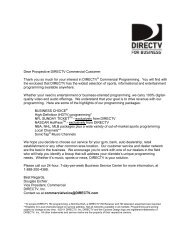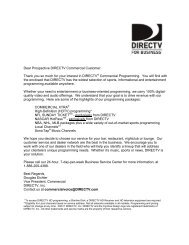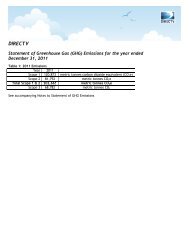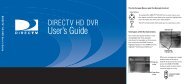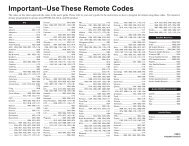Create successful ePaper yourself
Turn your PDF publications into a flip-book with our unique Google optimized e-Paper software.
DIRECTV<br />
Satellite Receiver<br />
<strong>User</strong> <strong>Manual</strong><br />
DSX 5150<br />
DSX 5353<br />
DSX 5375
Return your Warranty Registration card today to ensure<br />
you receive all the benefits you’re entitled to.<br />
Once your PHILIPS purchase is registered, you’re eligible to receive all the privileges of owning a PHILIPS product.<br />
So complete and return the Warranty Registration Card enclosed with your purchase at once, and take advantage of<br />
these important benefits.<br />
Warranty<br />
Verification<br />
Registering your product within<br />
10 days confirms your right to maximum<br />
protection under the terms and<br />
conditions of your PHILIPS warranty.<br />
Congratulations on your purchase,<br />
and welcome to the “family!”<br />
Dear PHILIPS product owner:<br />
Thank you for your confidence in PHILIPS.You’ve selected one of the best-built, best-backed products available<br />
today.And we’ll do everything in our power to keep you happy with your purchase for many years to come.<br />
As a member of the PHILIPS “family,” you’re entitled to protection by one of the most comprehensive warranties<br />
and outstanding service networks in the industry.<br />
What’s more, your purchase guarantees you’ll receive all the information and special offers for which<br />
you qualify, plus easy access to accessories from our convenient home shopping network.<br />
And most importantly you can count on our uncompromising commitment to your total satisfaction.<br />
All of this is our way of saying welcome–and thanks for investing in a PHILIPS product.<br />
Sincerely,<br />
Robert Minkhorst<br />
President and Chief Executive Officer<br />
Know these<br />
safetysymbols<br />
CAUTION<br />
RISK OF ELECTRIC SHOCK<br />
DO NOT OPEN<br />
CAUTION: TO REDUCE THE RISK OF ELECTRIC SHOCK, DO NOT<br />
REMOVE COVER (OR BACK). NO USER-SERVICEABLE PARTS<br />
INSIDE. REFER SERVICING TO QUALIFIED SERVICE PERSONNEL.<br />
2<br />
L<br />
Owner<br />
Confirmation<br />
Your completed Warranty<br />
Registration Card serves as<br />
verification of ownership in the<br />
event of product theft or loss.<br />
Model<br />
Registration<br />
Returning your Warranty Registration<br />
Card right away guarantees you’ll<br />
receive all the information and special<br />
offers which you qualify for as the<br />
owner of your model.<br />
P.S. Remember, to get the most from your PHILIPS<br />
product, you must return your Warranty Registration<br />
Card within 10 days. So please mail it to us right now!<br />
t This “bolt of lightning” indicates uninsulated material within your unit may cause an electrical shock.<br />
For the safety of everyone in your household, please do not remove product covering.<br />
s The “exclamation point” calls attention to features for which you should read the enclosed literature<br />
closely to prevent operating and maintenance problems.<br />
WARNING:TO PREVENT FIRE OR SHOCK HAZARD, DO NOT EXPOSE THIS EQUIPMENT TO RAIN<br />
OR MOISTURE.<br />
CAUTION:To prevent electric shock, match wide blade of plug to wide slot, and fully insert.<br />
ATTENTION: Pour éviter les chocs électriques, introduire la lame la plus large de la fiche dans la borne<br />
correspondante de la prise et pousser jusqu’au fond.<br />
R E G I S T R A T I O N N E E D E D W I T H I N 1 0 D A Y S<br />
Hurry!<br />
Visit our World Wide Web Site at http://www.philipsusa.com
SAFETY INSTRUCTIONS - READ BEFORE OPERATING EQUIPMENT.<br />
WARNING:TO PREVENT FIRE OR SHOCK HAZARD, DO NOT<br />
EXPOSE ANY ELECTRICAL EQUIPMENT TO RAIN OR MOISTURE.<br />
1. Read Instructions – All the safety and operating instructions<br />
should be read before the appliance is operated.<br />
2. Retain Instructions – The safety and operating instructions<br />
should be retained for future reference.<br />
3. Heed Warnings – All warnings on the appliance and in the<br />
operating instructions should be adhered to.<br />
4. Follow Instructions – All operating and use instructions should<br />
be followed.<br />
5. Attachments – Do not use attachments not recommended<br />
by the manufacturer as they may cause hazards.<br />
6. Water and Moisture – Do not use this product near water –<br />
for example, near a bath tub, wash bowl, kitchen sink, or laundry<br />
tub, in a wet basement, near a swimming pool, etc.<br />
7. Accessories – Do not place this product on an unstable cart,<br />
stand, tripod, bracket, or table.The product may fall, causing<br />
serious injury to a child or adult, and serious damage to the<br />
appliance. Use only with a cart, stand, tripod, bracket, or table<br />
recommended by the manufacturer or sold with the product.<br />
Any mounting of the appliance should follow the manufacturer's<br />
instructions, and should use a mounting accessory recommended<br />
by the manufacturer.<br />
7A. An appliance and cart combination should be moved with<br />
care. Quick stops, excessive force, and uneven surfaces<br />
may cause the appliance and cart combination to overturn.<br />
8. Ventilation – Slots and openings on the cabinet are provided<br />
for ventilation and to ensure reliable operation of the product<br />
and to protect it from overheating.These openings must not be<br />
blocked or covered.The openings should never be blocked by<br />
placing the product on a bed, sofa, rug, or other similar surface.<br />
This product should not be placed near or over a radiator or heat<br />
register.This product should not be placed in a built-in installation<br />
such as a bookcase or rack unless proper ventilation is provided<br />
or the manufacturer’s instructions have been adhered to.<br />
9. Power Sources – This product should be operated only from<br />
the type of power source indicated on the marking label. If you<br />
are not sure of the type of power supply to your home, consult<br />
your appliance dealer or local power company.<br />
10. Grounding or Polarization – This product is equipped with a<br />
polarized alternating-current line plug (a plug having one blade<br />
wider than the other).This plug will fit into the power outlet only<br />
one way.This is a safety feature. If you are unable to insert the<br />
plug fully into the outlet, try reversing the plug. If the plug should<br />
still fail to fit, contact your electrician to replace your obsolete<br />
outlet. Do not defeat the safety purpose of the polarized plug.<br />
11. Power Cord Protection – Route power supply cords so that<br />
they are not likely to be walked on or pinched by items placed<br />
upon or against them. Pay particular attention to cords at plugs,<br />
convenience receptacles, and the point where they exit from the<br />
appliance.<br />
12. Outdoor Antenna Grounding – If an outside antenna or cable<br />
system is connected to the product, be sure the antenna or cable<br />
system is grounded to provide protection against voltage surges<br />
and built-up static charges.<br />
Section 810 of the National Electrical Code,ANSI/NFPA 70,<br />
provides information with regard to proper grounding of the mast<br />
and supporting structure, grounding of the lead-in wire to an<br />
antenna discharge unit, size of grounding conductors, location of<br />
antenna-discharge unit, connection to grounding electrodes, and<br />
requirements for the grounding electrode. See Figure A.<br />
13. Phone Line Use – Avoid using a telephone (other than a<br />
cordless type) during an electrical storm.There may be a remote<br />
risk of electric shock from lightning. Do not use the telephone to<br />
report a gas leak in the vicinity of the leak.<br />
3<br />
14. Lightning – For added protection for this product during a<br />
lightning storm or when it is left unattended and unused for long<br />
periods of time, unplug it from the wall outlet and disconnect the<br />
antenna or cable system.This will prevent damage to the product<br />
from lightning and power line surges.<br />
15. Power Lines – An outside antenna system should not be located<br />
in the vicinity of overhead power lines or other electric light or<br />
power circuits, or where it can fall onto such power lines or<br />
circuits.When installing an outside antenna system, extreme care<br />
should be taken to keep from touching such power lines or<br />
circuits as contact with them might be fatal. Refer to Satellite Dish<br />
Antenna Assembly & Alignment Guide.<br />
16. Overloading – Do not overload wall outlets and extension<br />
cords as this can result in a risk of fire or electric shock.<br />
17. Object and Liquid Entry – Never push objects of any kind<br />
into this product through openings as they may touch dangerous<br />
voltage points or short-out parts that could result in a fire or<br />
electric shock. Never spill liquid of any kind on the product.<br />
18. Servicing – Do not attempt to service this product yourself, as<br />
opening or removing covers may expose you to dangerous<br />
voltage or other hazards. Refer all servicing to qualified service<br />
personnel.<br />
19. Damage Requiring Service – Unplug this product from the<br />
wall outlet and refer servicing to qualified service personnel<br />
under the following conditions:<br />
a.When the power supply cord or plug is damaged.<br />
b. If liquid has been spilled, or objects have fallen into the product.<br />
c. If the product has been exposed to rain or water.<br />
d. If the product does not operate normally when following the<br />
operating instructions.Adjust only those controls that are<br />
covered by the operating instructions, as an improper<br />
adjustment of other controls may result in damage and will<br />
often require extensive work by a qualified technician to<br />
restore the product to its normal operation.<br />
e. If the product has been dropped or the cabinet has been damaged in<br />
any way.<br />
f.When the product exhibits a distinct change in performance – this<br />
indicates a need for service.<br />
20. Replacement Parts – When replacement parts are required,<br />
be sure the service technician has used replacement parts<br />
specified by the manufacturer or which have the same<br />
characteristics as the original part. Unauthorized substitutions<br />
may result in fire, electric shock or other hazards.<br />
21. Safety Check – Upon completion of any service or repairs to<br />
this product, ask the service technician to perform safety checks<br />
to determine that the product is in proper operating condition.<br />
22. Carts and Stands – The appliance should be used only with a<br />
cart or stand recommended by the manufacturer.<br />
23. Heat – The product should be situated away from heat sources<br />
such as radiators, heat registers, stoves, or other products that<br />
produce heat.<br />
Figure A
SAFETY INSTRUCTIONS (CONT’D)<br />
NOTE TO CATV SYSTEM INSTALLER<br />
Article 820-40 of the NEC (National Electrical Code)<br />
provides guidelines for proper grounding and, in particular,<br />
specifies that the cable ground shall be connected to the<br />
grounding system of the building, as close to the point cable<br />
entry as practical.<br />
WARNING<br />
This device complies with Part 15 of the FCC (U.S.A.) Rules.<br />
Operation is subject to the following two conditions:<br />
(1) This device may not cause harmful interference, and<br />
(2) This device must accept any interference received, including<br />
interference that may cause undesired operation.<br />
FCC Regulations and Information<br />
This equipment has been tested and found to comply with<br />
the limits for a Class B digital device, pursuant to Part 15 of<br />
the FCC Rules.These limits are designed to provide reasonable<br />
protection against harmful interference in a residential<br />
installation.This equipment generates, uses and can radiate<br />
radio frequency energy and, if not installed and used in accordance<br />
with the instructions, may cause harmful interference<br />
to radio communications.<br />
However, there is no guarantee that interference will not<br />
occur in a particular installation. If this equipment does cause<br />
Federal Communication Commission (FCC)<br />
Part 68 ANALOG DEVICE WARNINGS<br />
This equipment complies with part 68 of the FCC rules.<br />
A label on the rear panel of this equipment contains,<br />
among other information, the FCC registration number<br />
and ringer equivalence number (REN) for this equipment. If<br />
requested, this information must be provided to the telephone<br />
company.<br />
The REN is used to determine the number of devices<br />
which may be connected to the telephone line. Excessive<br />
RENs on the telephone line may result in the devices not<br />
ringing in response to an incoming call. In most, but not all<br />
areas, the sum of RENs should not exceed five (5.0).To be<br />
certain of the number of devices that may be connected<br />
to a line, as determined by the total RENs, contact the local<br />
telephone company.<br />
Note: RENs are associated with loop-start and<br />
ground-start ports. Do not use for E & M or digital<br />
ports.<br />
This equipment uses the following USOC jack: RJ-11C.<br />
No modular plug is provided with this equipment.<br />
If the DSX 5350 causes harm to the telephone network,<br />
the telephone company will notify you in advance that<br />
GENERAL INFORMATION<br />
4<br />
interference to radio or television reception (which you can<br />
determine by turning the equipment off and on), you are<br />
encouraged to try to correct the interference by one or<br />
more of the following measures:<br />
1. Change the position of the Satellite Receiver with respect<br />
to the radio or television equipment that is receiving the<br />
interference.<br />
2. Move the Satellite Receiver away from the equipment that<br />
is receiving the interference.<br />
3. Plug the Satellite Receiver into a different outlet so that<br />
the Satellite Receiver and the equipment receiving the<br />
interference are on different branch circuits.<br />
4. Use shielded cables and I/O cords with this equipment<br />
to comply with the relevant FCC regulations.<br />
5. If these measures do not eliminate the interference, you<br />
should consult your dealer or an experienced radio/<br />
television technician for help.<br />
IMPORTANT<br />
Any change or modifications to the equipment by the user<br />
not expressly approved by the warranty or manufacturer<br />
could void the user’s authority to operate the equipment.<br />
Domestic use U.S.A – For units used at 100-120V, use only<br />
the power supply cord which is supplied with the product.<br />
temporary interruption of service may be required. But if<br />
advance notice isn't practical, the telephone company will<br />
notify the customer as soon as possible.Also, you will be<br />
advised of your right to file a complaint with the FCC if<br />
you believe it is necessary.<br />
The telephone company may make changes in its facilities,<br />
equipment, operations or procedures that could affect the<br />
operation of the equipment. If this happens, the telephone<br />
company will provide advance notice in order for you to<br />
make necessary modifications to maintain uninterrupted<br />
service.<br />
If the equipment is causing harm to the telephone network,<br />
the telephone company may request that you<br />
disconnect the equipment until the problem is resolved.<br />
This equipment cannot be used on public coin phone service<br />
provided by the telephone company. Connection to<br />
party line service is subject to state tariffs. (Contact the<br />
state public utility commission, public service commission<br />
or corporation commission for information.)<br />
For repair or warranty information on hardware service<br />
only, please call:<br />
1-800-464-1131.
Overview ..................................................................................6<br />
Modes ........................................................................................7<br />
Preparing your Remote Control ..................................8<br />
Controls and Connections ..............................................9<br />
Connecting to your Existing Equipment................10<br />
Inserting your Access Card ..........................................12<br />
Replacing the Access Card ............................................13<br />
Remote Control Use........................................................14<br />
On Screen Installation ....................................................19<br />
General Operation of your DIRECTV Receiver 22<br />
Banner ....................................................................................22<br />
Notification Displays ........................................................23<br />
DIRECTV Programming Guide ..................................24<br />
Themes ..................................................................................27<br />
Alternate Audio ..................................................................28<br />
Options Menu ......................................................................29<br />
TABLE OF CONTENTS<br />
5<br />
Messages ................................................................................29<br />
Using the Menu ..................................................................30<br />
General Settings ................................................................30<br />
Screen Format ....................................................................31<br />
Banner Duration ................................................................31<br />
Favorite Channels ..............................................................32<br />
Access Control ....................................................................33<br />
Language ................................................................................35<br />
Purchases ..............................................................................36<br />
Upgrades ................................................................................41<br />
Mail............................................................................................41<br />
Smart Help............................................................................42<br />
Glossary ..................................................................................45<br />
Specifications........................................................................46<br />
Index ........................................................................................47<br />
Limited Warranty ..............................................................48<br />
DISCLAIMERS<br />
Programming subject to change. You must be physically located in the U.S. to receive DIRECTV service. DIRECTV services not available outside<br />
the U.S. DIRECTV programming is sold serprately and independently of DIRECTV System hardware. A valid programming subscription<br />
is required to operate DIRECTV System hardware. Activate your DIRECTV programming today at 1-800-DIRECTV (1-800-347-3288).<br />
DIRECTV and the Cyclone Design logo are trademarks of DIRECTV, Inc., a unit of Hughes Electronics Corp., and are used with permission.<br />
Philips is a registered trademark of Koninklijke Philips Electronics, NV.<br />
This product includes software developed by the University of California, Berkeley and its contributors.<br />
Copyright (c) 1982, 1986, 1988, 1990, 1993<br />
The Regents of the University of California.All rights reserved.<br />
Redistribution and use in source and binary forms, with or without modification, are permitted provided that the following conditions<br />
are met:<br />
1. Redistributions of source code must retain the above copyright notice, this list of conditions and the following disclaimer.<br />
2. Redistributions in binary form must reproduce the above copyright notice, this list of conditions and the following disclaimer in the<br />
documentation and/or other materials provided with the distribution.<br />
3. All advertising materials mentioning features or use of this software must display the following acknowledgment:This product includes<br />
software developed by the University of California, Berkeley and its contributors.<br />
4. Neither the name of the University nor the names of its contributors may be used to endorse or promote products derived from this<br />
software without specific prior written permission.<br />
THIS SOFTWARE IS PROVIDED BY THE REGENTS AND CONTRIBUTORS "AS IS" AND ANY EXPRESS OR IMPLIED WARRANTIES,<br />
INCLUDING, BUT NOT LIMITED TO,THE IMPLIED WARRANTIES OF MERCHANTABILITY AND FITNESS FOR A PARTICULAR PUR-<br />
POSE ARE DISCLAIMED. IN NO EVENT SHALL THE REGENTS OR CONTRIBUTORS BE LIABLE FOR ANY DIRECT, INDIRECT,<br />
INCIDENTAL, SPECIAL, EXEMPLARY, OR CONSEQUENTIAL DAMAGES (INCLUDING, BUT NOT LIMITED TO, PROCUREMENT OF<br />
SUBSTITUTE GOODS OR SERVICES; LOSS OF USE, DATA, OR PROFITS; OR BUSINESS INTERRUPTION) HOWEVER CAUSED AND<br />
ON ANY THEORY OF LIABILITY,WHETHER IN CONTRACT, STRICT LIABILITY, OR TORT (INCLUDING NEGLIGENCE OR OTHER-<br />
WISE) ARISING IN ANY WAY OUT OF THE USE OF THIS SOFTWARE, EVEN IF ADVISED OF THE POSSIBILITY OF SUCH DAMAGE.
OVERVIEW<br />
This user manual will help you set up and use your Philips manufactured DIRECTV Satellite Receiver.<br />
On-screen messages will provide additional help, as will the glossary on page 40 of this manual.<br />
FEATURES<br />
Your Satellite Receiver lets you receive television signals from up to three satellites.You can customize your viewing schedules,<br />
set up favorite programs, set viewing preferences, and order pay per view (PPV) programs.<br />
• Use the on-screen DIRECTV ® Programming Guide to see what's on.<br />
• Create your own list of favorite channels.<br />
• Restrict viewing based on the ratings of programs.<br />
• Tag programs for future viewing, or recording to a VCR.<br />
• Receive mail messages from DIRECTV.<br />
SMART HELP<br />
Your Satellite Receiver has a first<br />
time setup on-screen guide.This offers<br />
important and helpful operation<br />
instructions. For details, refer to page 19.<br />
6
Standby Mode<br />
Guide Mode<br />
Menu Mode<br />
Getting Started<br />
MODES<br />
Your Satellite Receiver has four modes:<br />
• Standby - Satellite Receiver is on but inactive; television is off.<br />
• TV - displays television programming.<br />
• Guide - for viewing schedules and tuning to a program.<br />
• Menu - for setting preferences and access codes.<br />
To change modes, press the POWER, GUIDE, or MENU buttons on<br />
the remote. Features available in each mode are described below.<br />
When you press the POWER button on either the Satellite<br />
Receiver or remote control, the Satellite Receiver enters<br />
Standby mode.When you are not using the Satellite Receiver,<br />
DO NOT TURN OFF THE POWER to the Satellite Receiver;<br />
when the Satellite Receiver is in Standby mode, the Guide<br />
refreshes itself continuously to ensure that it is up to date.<br />
Temporarily unlocked channels are NOT kept in memory when<br />
the system goes into standby mode; themes and favorite channels<br />
are kept in memory.<br />
TV Mode<br />
This is the normal viewing mode in which programs are<br />
viewed without Guide or Menu displayed.<br />
In Guide mode, you can view lists of programs according to<br />
their time slot and channel.You can tune to a program, receive<br />
notification when a program is about to start, order pay per<br />
view programs, search through listings for a specific type of program,<br />
and tag programs for future viewing.You can also access<br />
the menu, other guides, a tag list, or help.<br />
Menu mode lets you access or customize the features of<br />
your Satellite Receiver. Categories include Guide, General<br />
Settings,Access Control, Preferred Language, Purchases,<br />
Installation, Upgrades, and Mail. Details of each option are<br />
explained in this user manual.<br />
Before you can use your system, you must do the following:<br />
• Install your Satellite Receiver according to the instructions in the Satellite Dish Antenna Assembly & Alignment Guide.<br />
• Install the Access Card as described on page 12.<br />
• Connect the telephone line to the Satellite Receiver so that you can purchase pay per view programs.<br />
Note:A telephone cord is included with the Satellite Receiver.<br />
• To activate your service call:<br />
DIRECTV at 1-800-DIRECTV (347-3288).<br />
The next few pages will explain these processes in detail.<br />
It's time to connect the Satellite Receiver to your TV and other equipment. Go to page 8 to begin.<br />
7<br />
Guide Mode Screen<br />
Menu Mode Screen
PREPARING YOUR REMOTE CONTROL<br />
BATTERY INSTALLATION<br />
Remove the battery compartment cover.<br />
Insert the two batteries (type LR6/AA - 1.5 V) supplied.<br />
Position them, as shown in the diagram, in the battery compartment.<br />
Replace the cover.<br />
Note: For more information on using your<br />
remote control refer to page14.<br />
Now, go to Controls and Connections on page 9.<br />
8<br />
CAUTION<br />
CAUTION: DO NOT MIX OLD AND NEW<br />
BATTERIES,AND NEVER MIX<br />
s DIFFERENT TYPES OF BATTERIES<br />
(STANDARD,ALKALINE,AND SO ON).<br />
The batteries supplied with your Satellite<br />
Receiver’s remote control do not contain heavy<br />
metals such as mercury or nickel cadmium.<br />
Nevertheless, in many countries exhausted<br />
batteries may not be disposed of with your household<br />
waste. Please dispose of exhausted<br />
batteries according to local regulations.
Menu button<br />
Press to access or exit the<br />
menu.<br />
Back button<br />
Press to return to the<br />
previous menu screen.<br />
Arrow buttons (� ▼ ▲ �)<br />
Press to select items in the<br />
menu or Program Guide.<br />
Card Access<br />
Install Access Card here.<br />
Details are on page 12.<br />
VCR controller output<br />
(DSX3575 only)<br />
100-120V - 60 Hz<br />
AC power input<br />
Connect the supplied<br />
power cord here.<br />
Phone jack<br />
Connect the phone cord<br />
here and to the wall phone<br />
jack in your home.<br />
CONTROLS AND CONNECTIONS<br />
Front View<br />
Digital Multi-Satellite Receiver<br />
Smart Help<br />
These functions are also<br />
available on the remote<br />
control and are described in that<br />
section (page 14).The Standby/<br />
IR indicator lights when your system<br />
is active.The light is off when<br />
the unit is in Standby mode.<br />
Rear View<br />
Sat In<br />
Connect the coaxial cable from the Satellite Dish<br />
antenna here. Details are in the Satellite Dish<br />
Antenna Assembly & Alignment guide.<br />
RF In<br />
Left/right Audio output<br />
Connect red and white (RCA-style)<br />
audio cables here and to the left/right<br />
Audio In jacks of your TV. Details are on<br />
page 10.<br />
Video output<br />
Connect yellow (RCA-style) video<br />
cable here and to the Video In jack on<br />
your TV. Details are on page 10.<br />
Now, go to Connecting To Your Existing Equipment on page 10.<br />
9<br />
Power button<br />
Press to turn the Satellite<br />
Receiver on or press to place<br />
the Satellite Receiver in<br />
Standby Mode.<br />
OK button<br />
Press to confirm a selection<br />
in the menu or Program<br />
Guide.<br />
Power indicator<br />
Lights when the Satellite<br />
Receiver is on.<br />
Secondary Audio/Video<br />
Outputs (DSX5353 and<br />
DSX5375 only)<br />
To TV/VCR<br />
Channel 3/4 switch<br />
Set to channel 3 or 4.<br />
Details are on page 10.<br />
S-Video<br />
Connect an S-Video cable<br />
here and to the S-Video IN<br />
jack on the TV or other<br />
video equipment
CONNECTING TO YOUR EXISTING EQUIPMENT<br />
Unplug all equipment from the AC power before hooking up.<br />
If your Television has<br />
RF (UHF/VHF) Connection Only<br />
Refer to the illustration:<br />
Using a RF coaxial cable, connect the Satellite<br />
Receiver’s ‘TO TV/VCR’ output jack to the TV’s<br />
UHF/VHF input jack.<br />
If the RF coaxial cable from the satellite dish has<br />
not been connected to the Satellite Receiver, connect<br />
it to SAT IN jack.<br />
Connect one end of the AC power cord to the<br />
Satellite Receiver’s AC IN jack. Connect the plug<br />
end to an AC outlet.The power LED should light<br />
to indicate that the power is on.<br />
Connect other equipment to an AC outlet.<br />
Switch on your TV first and select channel 3 or 4,<br />
whichever channel is not used or least used in your<br />
area. Set the CHANNEL 3/4 switch on the back of<br />
the Satellite Receiver to the same channel.<br />
Next, go to Inserting Your Access Card on page 12.<br />
If your Television has<br />
Audio/Video (A/V) Connectors<br />
Refer to the illustration:<br />
Using RCA type cables (red, white, and yellow, not<br />
included), connect the Satellite Receiver AUDIO<br />
OUT and VIDEO OUT jacks to the TV’s A/V IN<br />
jacks. Connect the red cable to the red jacks, the<br />
white cable to the white jacks, and the yellow cable<br />
to the yellow jacks. Note: you can also connect the<br />
Satellite Receiver’s AUDIO out jacks to your audio<br />
receiver’s AUDIO IN jacks using audio cables. With<br />
models DSX 5353 and DSX 5375, you may connect<br />
the second set of A/V outputs to an audio receiver<br />
or second TV.<br />
If the RF coaxial cable from the satellite dish has<br />
not been connected to the Satellite Receiver, connect<br />
it to SAT IN jack.<br />
Connect one end of the AC power cord to the<br />
Satellite receiver’s AC IN jack. Connect the plug<br />
end to an AC outlet.<br />
Connect other equipment to an AC outlet.<br />
Switch on your TV first and select the appropriate<br />
A/V mode. Refer to the user manual of your TV set<br />
to select the proper A/V mode (AUX/VCR,<br />
S-VIDEO, …)<br />
Next, go to Inserting Your Access Card on page 12.<br />
Secondary Audio/Video<br />
Outputs (DSX5353 and<br />
DSX5375 only)<br />
10<br />
RF coaxial cable<br />
VCR controller output<br />
(DSX3575 only)<br />
AUDIO IN<br />
Rear of Audio Receiver<br />
Audio cables<br />
Smart Helpp<br />
If the audio and<br />
video jacks on your<br />
TV are not color-coded,<br />
make sure you connect the<br />
audio/video out jacks on<br />
the Satellite Receiver to<br />
the audio/video in jacks on<br />
the TV. Connect right jacks<br />
to right jacks, and left jacks<br />
to left jacks.<br />
VCR controller output<br />
(DSX3575 only)<br />
L<br />
VHF/UHF<br />
VHF/UHF<br />
R L Video cable<br />
VHF/UHF<br />
VHF/UHF<br />
R<br />
IN<br />
VIDEO<br />
AUDIO<br />
IN<br />
VIDEO<br />
AUDIO<br />
IN<br />
Rear of TV<br />
VIDEO<br />
AUDIO<br />
Secondary Audio/Video<br />
Outputs (DSX5353 and<br />
DSX5375 only)<br />
IN<br />
Rear of TV<br />
VIDEO<br />
AUDIO
CONNECTING TO YOUR EXISTING EQUIPMENT (CONT’D)<br />
Unplug all equipment from the AC outlet before making connections.<br />
If you have a<br />
TV and a VCR<br />
Refer to the illustration at right:<br />
Connect the Satellite Receiver A/V jacks<br />
to the VCR’s A/V IN jacks. Connect the<br />
red cable to the red jacks, the white cable<br />
to the white jacks, and the yellow cable to<br />
the yellow jacks.<br />
Connect the VCR’s A/V OUT jacks to<br />
the TV’s A/V IN jacks.<br />
Connect TV,VCR or other equipment to<br />
AC outlet.<br />
Switch on your TV first and select the<br />
appropriate channel or A/V mode<br />
depending on the connection chosen in<br />
step 2. Refer to the user manuals for<br />
your TV and VCR to select proper<br />
channel or A/V mode (AUX/VCR,<br />
S-VIDEO, …).<br />
Connecting the VCR<br />
Controller (DSX 5375R only)<br />
Refer to the illustration:<br />
Connect the VCR Controller cable<br />
to the VCR CONTROL jack on the<br />
Satellite Receiver.<br />
Place the VCR Controller under and in<br />
front of the VCR close to the sensor.<br />
Your VCR Controller is now ready to be<br />
set up for your VCR<br />
VCR controller output<br />
(DSX3575 only)<br />
Next, go to Inserting Your Access Card on page 12.<br />
VCR controller cable<br />
11<br />
IN<br />
Rear of VCR<br />
R<br />
L L<br />
R L L<br />
AUDIO<br />
L<br />
OUT IN<br />
R<br />
VIDEO<br />
CH3 CH4<br />
OUT IN<br />
ANT<br />
IN<br />
L<br />
L<br />
R<br />
OUT<br />
AUDIO<br />
ANT<br />
L<br />
IN<br />
OUT IN<br />
R<br />
VIDEO<br />
OUT<br />
CH3 CH4<br />
OUT IN<br />
Video cable<br />
R L<br />
Audio<br />
cables<br />
Secondary Audio/Video Outputs<br />
(DSX5353 and DSX5375 only)<br />
Video cable<br />
VHF/UHF<br />
VHF/UHF<br />
IN<br />
VIDEO<br />
Audio cables R<br />
R<br />
AUDIO<br />
IN<br />
Rear of TV<br />
VIDEO<br />
L<br />
AUDIO<br />
Smart Help<br />
• If the audio and video jacks on<br />
your TV are not color-coded, make<br />
sure you connect the audio/video out jacks<br />
on the Satellite Receiver to the audio/video<br />
in jacks on the TV. Connect right jacks to<br />
right jacks, and left jacks to left jacks.<br />
• If your VCR or TV does not have audio and<br />
video jacks, use RF coaxial cables for connections<br />
instead. Connect the RF coaxial cable<br />
to the TV/VCR jack on the Satellite Receiver<br />
and to the RF or ANTENNA IN jack on the<br />
VCR.<br />
Then, connect a second RF coaxial cable to<br />
the ANTENNA OUT or RF OUT jack of the<br />
VCR and to the ANTENNA IN, RF in, or<br />
UHF/VHF IN jack of the TV.
The access card provided with your system includes<br />
information about your purchase<br />
authorization and other data.To watch channels, your<br />
viewing access card needs to be inserted in the access<br />
card slot on the rear of your Satellite Receiver.<br />
When the card is removed, the system will not display<br />
any programming guides or video signal.The message,<br />
"Please insert your Access Card" will show on the TV<br />
screen.<br />
The access card only needs to be inserted during system<br />
setup and generally does not need to be<br />
removed. Each access card has a unique number. Be<br />
sure to record this number in the space<br />
provided on the back cover of this manual.<br />
Hold the card with the arrow facing upwards<br />
and pointing toward the slot in the Satellite<br />
Receiver rear panel.<br />
Gently push the card into the slot until it meets<br />
the stop. Do not use undue force when inserting.<br />
The end will be visible outside of the slot.<br />
Keep your access card permanently inserted in<br />
your Satellite Receiver.<br />
Connect one end of the AC power cord to the<br />
Satellite Receiver’s AC IN jack. Connect the<br />
plug end to an AC outlet.This will turn unit on.<br />
SMART HELP<br />
Once the Satellite Receiver is powered on,<br />
the Installation Wizard will appear on your TV<br />
screen.You should then proceed to the Installation<br />
Wizard details on page 19.<br />
Note:The Installation Wizard will remain on the<br />
screen only for a few minutes and needs to be<br />
accessed as quickly as possible.This screen will<br />
ONLY appear the very first time your Satellite<br />
Receiver is in use.<br />
INSERTING YOUR ACCESS CARD<br />
12<br />
REPLACING THE ACCESS CARD<br />
When replacing the access card, the system will<br />
prompt you with instructions. Gently remove the card<br />
from its slot. If you have to reinsert the card, you<br />
should have the ARROW facing forward into the box<br />
and the GOLD CHIP facing down. Push the card into<br />
the slot as far as it will go, the end will be visible outside<br />
of the slot.<br />
The old card passes information to the new card, and<br />
then the old card no longer functions.<br />
Caution<br />
s<br />
VCR controller output<br />
(DSX3575 only)<br />
Next, go to Switching your Satellite Receiver On and Off on page 13.<br />
• YOUR ACCESS CARD IS FRAGILE.<br />
• ALWAYS INSERT CORRECTLY AND<br />
CAREFULLY.<br />
• DO NOT BEND.<br />
• DO NOT REMOVE AND RE-INSERT<br />
UNNECESSARILY.<br />
• NEVER SUBMERGE IN LIQUID OR<br />
APPLY CLEANING FLUIDS.<br />
Secondary Audio/Video Outputs<br />
(DSX5353 and DSX5375 only)
REPLACING THE ACCESS CARD<br />
Your service provider may periodically send you a new access card.You will need to use this card in place of the current card.<br />
To Replace the Access Card<br />
Press MENU.<br />
Use the ▲ / ▼ buttons to highlight Access Control. Press OK.<br />
Choose Replace Access card, then press OK. Be sure the current access card is inserted in the Satellite Receiver.<br />
"Copying OLD access card information…." will appear on the screen.<br />
When prompted, remove the old card, insert the new card, then press OK.<br />
Data from the old card will be copied to the new card.A message will inform you when the process is complete.<br />
Press OK to return to the previous menu.<br />
Discard the old card. It no longer works.<br />
SWITCHING YOUR SATELLITE RECEIVER ON AND OFF<br />
Pressing the POWER button on your remote control or on the front of the Satellite Receiver will turn on or turn off your<br />
Satellite Receiver.<br />
Note: Pressing the POWER button on your remote control again will put the Satellite Receiver into standby.There is no<br />
need to remove power from the Satellite Receiver (by unplugging the AC power cord).<br />
Next, go to Preparing your Remote Control on page 14.<br />
13<br />
VCR controller output<br />
(DSX3575 only)<br />
Secondary Audio/Video Outputs<br />
(DSX5353 and DSX5375 only)
INFO<br />
• Guide mode: pressing INFO switches<br />
between short and long program<br />
information in the banner.<br />
• Menu mode: inactive.<br />
• TV mode: switches between short and<br />
extended banners.<br />
MODE<br />
• Three different modes (SAT,VCR,TV)<br />
are selected by pressing the "MODE"<br />
button.The mode selected is the one<br />
with the lighted LED.<br />
FAVORITES<br />
• Guide mode: switches display of<br />
Favorite channel list.<br />
• Menu mode: inactive.<br />
• TV mode: switches display of the<br />
Favorites dialog.<br />
PAGE+/-<br />
• Guide mode: displays the contents of<br />
the next or previous Guide screen.<br />
• Menu mode: used with long lists of<br />
options such as favorite channels, system<br />
information, PPV, and system test to<br />
scroll a full page of selection items.<br />
• TV mode: lets you view the program<br />
banner of other channels while still viewing<br />
the video in from the current channel.<br />
GUIDE<br />
• Guide mode: switches display of the Guide.<br />
• Menu mode: inactive.<br />
• TV mode: displays the Guide.<br />
� � ▲ ▼<br />
• Guide mode: navigates through the<br />
Guide.<br />
• Menu mode: ▲▼select and highlight<br />
menu options and move between items<br />
on a screen. ��change settings in an<br />
item on the screen.<br />
• TV mode: ��inactive.<br />
▲▼for channel surfing.<br />
TV/SAT<br />
• All modes: switches to local cable<br />
or antenna broadcasts.<br />
0-9<br />
• Guide mode: goes to channel<br />
entered in Guide.<br />
• Menu mode: lets you enter numeric<br />
values.<br />
• TV mode: allows direct number<br />
entry for tuning to a channel.Tuning<br />
occurs immediately after the channel is<br />
entered, or you can press OK after<br />
entering the third digit to tune<br />
immediately to the channel.<br />
REMOTE CONTROL USE - SATELLITE<br />
SMART HELP<br />
Some of the<br />
buttons on this<br />
remote control operate<br />
differently depending on<br />
whether you are in Guide,<br />
Menu, or TV mode.<br />
14<br />
POWER<br />
• All modes: switches the satellite<br />
receiver between active and standby<br />
modes but does NOT turn off<br />
power to the unit.<br />
THEMES<br />
• Guide mode: switches display of<br />
themes.Themes indicate the type of<br />
program, for example, movie/action<br />
adventure.<br />
• Menu mode: inactive.<br />
• TV mode: displays the Themes menu.<br />
MENU<br />
• Guide mode: enables selection of<br />
icons at the bottom of the Guide.A<br />
second press redisplays the Guide.<br />
• Menu mode: removes the menu<br />
from the screen and accepts<br />
changes. Pressing MENU again exits<br />
the menu and returns to the TV<br />
confirming any previously set values.<br />
• TV mode: displays the main menu.<br />
OK<br />
• Guide mode: confirms current<br />
programming. Pressing OK confirms<br />
a selection in a dialog. For future<br />
programming, tags the selection or<br />
starts the PPV sequence.<br />
• Menu mode: confirms the selection<br />
of a menu option or list choice.<br />
• TV mode: when browsing channels,<br />
goes to the channel displayed in the<br />
browse banner.<br />
BACK<br />
• Guide mode: returns to the<br />
previous state.<br />
• Menu mode: exits the current menu<br />
and confirms selections in dialogs<br />
with non-exclusive options.<br />
• TV mode: jump to previous channel.<br />
EXIT<br />
• In Guide and Menu modes: returns<br />
to video and cancels the transaction.<br />
• TV mode: inactive.<br />
: reserved for future use.<br />
ALT AUDIO<br />
• Guide mode: when alternate audio<br />
tracks are available, lets you select<br />
another audio track.<br />
• Menu mode: inactive.<br />
• TV mode: displays a dialog for<br />
selecting alternate audio tracks.
MODE<br />
Three different modes (SAT,VCR,TV)<br />
are selected by pressing the "MODE"<br />
button.The mode selected is the one<br />
with the lighted LED.<br />
VOL +/-<br />
Increases and decreases volume.<br />
0-9<br />
Allows direct number entry for tuning to<br />
a channel.<br />
REMOTE CONTROL USE - TV<br />
SMART HELP<br />
This remote<br />
control will operate<br />
most TVs and VCRs. See<br />
Programming the Universal<br />
Remote on page 17.<br />
15<br />
POWER<br />
Press to turn TV on or off.<br />
▲ ▼<br />
▲▼for channel surfing.<br />
MUTE<br />
• Switches audio on and off.
MODE<br />
Three different modes (SAT,VCR,TV)<br />
are selected by pressing the "MODE"<br />
button.The mode selected is the one<br />
with the lighted LED.<br />
RECORD<br />
Press once to start a recording.<br />
REWIND<br />
When tape playback is stopped, press to<br />
rewind at high speed. During tape play<br />
back, press to rewind the tape while the<br />
picture stays on the screen.<br />
STOP<br />
Press to stop the tape.<br />
0-9<br />
Allows direct number entry for tuning to<br />
a channel.<br />
Next, go to On Screen Installation on page 19.<br />
REMOTE CONTROL USE - VCR<br />
SMART HELP<br />
This remote<br />
control will operate<br />
most TVs and VCRs. See<br />
Programming the Universal<br />
Remote on page 17.<br />
16<br />
POWER<br />
Press to turn VCR on or off.<br />
FF<br />
When tape playback is stopped, press to<br />
advance the tape at high speed. During<br />
tape playback, press to advance the tape<br />
while the picture stays on the screen.<br />
PLAY<br />
Press to play a tape.<br />
▲ ▼<br />
▲▼for channel surfing.
PROGRAMMING THE UNIVERSAL REMOTE CONTROL<br />
AOC............................0046, 0057<br />
Admiral........................0120, 0490<br />
Aiko........................................ 0119<br />
Akai ........................................ 0057<br />
Alaron ....................................0206<br />
Ambassador ..........................0204<br />
America Action ....................0207<br />
Ampro ....................................0778<br />
Anam...................................... 0207<br />
Audiovox..........0119, 0207, 0478<br />
Baysonic..................................0207<br />
Belcor......................................0046<br />
Bell & Howell ............0043, 0181<br />
Bradford ................................0207<br />
<strong>Manual</strong>ly Setting the Remote to Operate a TV or VCR<br />
Your remote control may operate your TV or VCR (TV/VCR). If the remote control doesn’t operate your TV/VCR now, follow<br />
the steps below.<br />
Point the remote control at your TV/VCR and press the MODE button until the TV or VCR LED lights.Then, press<br />
the POWER button. If your TV/VCR turns on or off, try the other TV/VCR function buttons. If your TV/VCR<br />
doesn’t turn on or off, or if the other buttons don’t work, go to step 2.<br />
Find the brand of your TV/VCR on the accompanying list, and remember the four digit number beside it.<br />
Press the MODE button until the TV or VCR LED lights.<br />
Press and hold the number 1 button and the number 3 button for 3 seconds.The LED will blink twice and remain on.<br />
Enter the 4-digit code within one minute.The LED will blink after each button press. Note: If the 4-digit code is not<br />
entered within one minute, the LED will turn off and the remote control will return to the previously programmed code.<br />
After a valid 4-digit code has been entered, the LED will turn off and blink twice to confirm the new 4-digit code has<br />
been programmed.The LED will then turn off.<br />
If an invalid 4-digit code has been entered, the LED will turn off and then display a long Blink.<br />
Press the POWER button.<br />
If the remote control works your TV/VCR, you’re finished. If the remote control still doesn’t work your TV/VCR,<br />
repeat steps 2-7. If your TV/VCR brand has more than one 4-digit code, try using the next code number.<br />
If the remote still does not operate your TV/VCR, follow the Automatic Search steps below.<br />
Brockwood ............................0046<br />
Broksonic ....................0263, 0490<br />
CXC........................................0207<br />
Candle..........................0057, 0083<br />
Carnivale ................................0057<br />
Carver ....................................0081<br />
Celebrity ................................0027<br />
Cineral ........................0478, 0119<br />
Citizen ............0083, 0057, 0066,<br />
......................................0087, 0119<br />
Concerto................................0083<br />
Contec....................................0207<br />
Craig........................................0207<br />
Crosley ..................................0081<br />
Automatic Search<br />
Turn on your TV or VCR. Point your remote control toward the remote sensor on your TV/VCR. Press and hold<br />
the number 1 button and the number 3 button for three seconds.The LED will blink twice and remain on.<br />
Press the POWER button.The LED will turn off. Note: If the Power button is not pressed within 1 minute, the remote<br />
will return to the previously programmed code.The automatic search will begin after the Power button has been released.<br />
Each time a code is transmitted, the LED will blink.This<br />
process could take several minutes.<br />
When the correct code is found, the TV/VCR should turn<br />
off. Immediately press the POWER button.The LED will<br />
blink twice, then turn off. If all codes have been tried and the<br />
TV/VCR has not turned on or off the LED will stay on<br />
briefly, then turn off.<br />
Note:To stop the search process at any time, press any button<br />
other than the POWER button.The LED will give a long blink<br />
and turn off.<br />
TV CODES<br />
17<br />
SMART HELP<br />
The remote may only operate some features<br />
of your TV or VCR. For example, the remote<br />
control may turn on the TV power, but it may not<br />
change channels at the TV.<br />
When you replace the batteries in the remote control,<br />
you may have to program the remote control again.<br />
Remember to point the remote control toward the<br />
TV or VCR during the Automatic Search.<br />
There is no guarantee that the remote control will work with your TV or VCR.<br />
Crown..........................0066, 0207<br />
Curtis Mathes ..........0087, 0057,<br />
....0043, 0066, 0074, 0078, 0081,<br />
....0083, 0120, 0172, 0181, 0193,<br />
......................................0478, 0774<br />
Daewoo ..........0119, 0046, 0478,<br />
..................................................0066<br />
Daytron ..................................0046<br />
Denon ....................................0172<br />
Dumont ......................0044, 0046<br />
Dwin ............................0747, 0801<br />
Electroband............................0027<br />
Emerson ..........0263, 0207, 0205,<br />
....0206, 0490, 0204, 0309,0066,<br />
......................................0046, 0181<br />
Envision ..................................0057<br />
Fisher ......................................0181<br />
Fujitsu ..........................0206, 0710<br />
Funai..................0207, 0198, 0206<br />
Futuretech..............................0207<br />
GE ........ 0048, 0074, 0078, 0205,<br />
................0478, 0120, 0162, 0309,<br />
.............................................. 0774<br />
Gibralter ..........0044, 0046, 0057<br />
GoldStar0205, 0046, 0057, 0083<br />
Gradiente....................0083, 0080<br />
Continued on next page.
PROGRAMMING THE UNIVERSAL REMOTE CONTROL (CONT'D)<br />
Grunpy ........................0206, 0207<br />
Hallmark ................................0205<br />
Harley Davidson ..................0206<br />
Harman/Kardon .................. 0081<br />
Harvard ..................................0207<br />
Hitachi ..0172, 0178, 0083, 0043<br />
Infinity ....................................0081<br />
Inteq ........................................0044<br />
JBL............................................0081<br />
JCB ..........................................0027<br />
JVC ..........................................0080<br />
KEC ........................................0207<br />
KTV ..................0207, 0057, 0066<br />
Kenwood ....................0057, 0046<br />
LG .......................................... 0083<br />
LXI ........0181, 0074, 0081, 0183,<br />
......................................0205, 0774<br />
Logik........................................0043<br />
Luxman ..................................0083<br />
MGA ......0177, 0046, 0057, 0205<br />
MTC ......0087, 0057, 0046, 0083<br />
Magnavox ........0081, 0057, 0206<br />
Majestic ..................................0043<br />
Marantz........................0081, 0057<br />
Matsushita ..............................0277<br />
Megatron ....................0172, 0205<br />
Memorex ........0205, 0043, 0083,<br />
.............. 0177, 0181, 0277, 0490<br />
Admiral........................0075, 0236<br />
Adventura ..............................0027<br />
Aiko ........................................0305<br />
Aiwa ..................0334, 0027, 0064<br />
Akai ..............................0133, 0068<br />
America Action ....................0305<br />
American High......................0062<br />
Asha ........................................0267<br />
Audiovox................................0064<br />
Beaumark ..............................0267<br />
Bell & Howell ........................0131<br />
Broksonic........0148, 0211, 0029,<br />
..................................................0236<br />
CCE..............................0099, 0305<br />
Calix ........................................0064<br />
Canon ....................................0062<br />
Capehart ................................0047<br />
Carver ....................................0108<br />
Cineral ....................................0305<br />
Citizen..........................0305, 0064<br />
Colt ........................................0099<br />
Craig......0064, 0099, 0074, 0267,<br />
..................................................0298<br />
Curtis Mathes ..........0062, 0068,<br />
............................0087, 0189, 0787<br />
Cybernex ..............................0267<br />
Daewoo ..........0305, 0588, 0047,<br />
..................................................0072<br />
Daytron ..................................0047<br />
Denon ....................................0069<br />
Dynatech ................................0027<br />
Electrohome..........................0064<br />
Electrophonic ........................0064<br />
Emerex....................................0059<br />
Emerson ..........0211, 0029, 0236,<br />
....0305, 0148, 0588, 0027, 0064,<br />
..................................................0070<br />
Fisher ..........................0074, 0131<br />
Midland ............0044, 0066, 0074,<br />
............................0078, 0162, 0774<br />
Minutz ....................................0048<br />
Mitsubishi ........0177, 0205, 0046,<br />
..................................................0120<br />
Motorola ................................0120<br />
Multitech ................................0207<br />
NAD..................0183, 0193, 0205<br />
NEC ..................0057, 0046, 0083<br />
NTC ........................................0119<br />
Nikko ................0205, 0057, 0119<br />
Onwa ......................................0207<br />
Optimus............0277, 0193, 0181<br />
Optonica ....................0120, 0192<br />
Orion ................0490, 0206, 0263<br />
Panasonic ....................0078, 0277<br />
Penney..............0074, 0087, 0057,<br />
....0048, 0162, 0205, 0078, 0066,<br />
................0046, 0083, 0183, 0774<br />
Philco ....0172, 0046, 0057, 0081,<br />
..................................................0490<br />
Philips ......................................0081<br />
Pilot ..................0046, 0057, 0066<br />
Pioneer ..................................0193<br />
Portland............0046, 0066, 0119<br />
Prism ......................................0078<br />
Proscan ........................0074, 0774<br />
Proton ....................................0205<br />
Fuji ................................0060, 0062<br />
Funai ........................................0027<br />
GE ........ 0062, 0087, 0075, 0267,<br />
..................................................0787<br />
Garrard ..................................0027<br />
Go Video ................................0553<br />
GoldStar......................0064, 0065<br />
Gradiente ..............................0027<br />
HI-Q........................................0074<br />
Harley Davidson ..................0027<br />
Harman/Kardon ...... 0065, 0108<br />
Harwood ................................0099<br />
Headquarter..........................0073<br />
Hitachi ..............0069, 0027, 0068<br />
Hughes Network Systems ..0069<br />
JVC................................0094, 0068<br />
Jensen......................................0068<br />
KEC ..............................0064, 0305<br />
KLH ........................................0099<br />
Kenwood..........0068, 0094, 0065<br />
Kodak ..........................0062, 0064<br />
LXI ..........................................0064<br />
Lloyd’s ....................................0027<br />
Logik........................................0099<br />
MEI ..........................................0062<br />
MGA ............................0070, 0267<br />
MGN Technology ................0267<br />
MTC ............................0027, 0267<br />
Magnasonic ............................0305<br />
Magnavox ........0062, 0108, 0027,<br />
......................................0066, 0176<br />
Magnin ....................................0267<br />
Marantz........................0108, 0062<br />
Marta ......................................0064<br />
Matsushita ..................0062, 0189<br />
Memorex ........0131, 0074, 0027,<br />
....0064, 0075, 0062, 0073, 0267,<br />
................0334, 0066, 0189, 0236<br />
TV Codes (Cont'd)<br />
VCR Codes<br />
18<br />
Pulsar............................0044, 0046<br />
Quasar ..............0078, 0277, 0192<br />
RCA ......0074, 0162, 0046, 0078,<br />
............................0117, 0120, 0774<br />
Radio Shack ....0192, 0207, 0057,<br />
....0205, 0066, 0181, 0046, 0074,<br />
......................................0083, 0774<br />
Realistic ..........0192, 0207, 0181,<br />
....0057, 0066, 0205, 0046, 0083<br />
Runco ..........................0044, 0057<br />
SSS ................................0046, 0207<br />
Sampo ..........................0057, 0066<br />
Samsung ..........0087, 0046, 0205,<br />
......................................0057, 0083<br />
Samsux....................................0066<br />
Sansei ......................................0478<br />
Sansui ......................................0490<br />
Sanyo ......................................0181<br />
Scimitsu ..................................0046<br />
Scotch ....................................0205<br />
Scott......0263, 0046, 0205, 0206,<br />
..................................................0207<br />
Sears......0181, 0083, 0183, 0074,<br />
....0081, 0198, 0205, 0206, 0774<br />
Semivox ..................................0207<br />
Semp........................................0183<br />
Sharp ................0120, 0192, 0066<br />
Shogun ....................................0046<br />
Minolta....................................0069<br />
Mitsubishi ........0070, 0075, 0094<br />
Motorola ....................0062, 0075<br />
Multitech ....................0027, 0099<br />
NEC ......0065, 0068, 0094, 0131<br />
Nikko ......................................0064<br />
Noblex....................................0267<br />
Olympus ................................0062<br />
Optimus....0189, 0075, 0064, 0131<br />
Orion ................0029, 0211, 0236<br />
Panasonic ........0062, 0189, 0252,<br />
..................................................0643<br />
Penney..............0062, 0267, 0064,<br />
......................................0069, 0065<br />
Pentax ....................................0069<br />
Philco............................0062, 0236<br />
Philips................0108, 0062, 0645<br />
Pilot ........................................0064<br />
Pioneer ..................................0094<br />
Portland..................................0047<br />
Profitronic..............................0267<br />
Proscan ........................0087, 0787<br />
Protec ....................................0099<br />
Pulsar ......................................0066<br />
Quarter ..................................0073<br />
Quartz ....................................0073<br />
Quasar ........................0062, 0189<br />
RCA ......0087, 0176, 0069, 0062,<br />
................0075, 0133, 0267, 0787<br />
Radio Shack ..........................0027<br />
Radix ......................................0064<br />
Randex....................................0064<br />
Realistic ..........0027, 0131, 0074,<br />
................0075, 0064, 0062, 0073<br />
ReplayTV ....................0641, 0643<br />
Runco......................................0066<br />
STS ..........................................0069<br />
Samsung ......................0072, 0267<br />
Signature ................................0043<br />
Sony ........................................0027<br />
Soundesign ......0205, 0206, 0207<br />
Squareview ............................0198<br />
Starlite ....................................0207<br />
Supreme ................................0027<br />
Sylvania ........................0081, 0057<br />
Symphonic..............................0198<br />
TMK ..................0083, 0204, 0205<br />
Tandy ......................................0120<br />
Technics ......................0078, 0277<br />
Technol Ace ..........................0206<br />
Techwood....................0078, 0083<br />
Teknika ............0043, 0081, 0206,<br />
....0207, 0046, 0066, 0119, 0083,<br />
......................................0087, 0177<br />
Telefunken..............................0083<br />
Toshiba..............0183, 0087, 0181<br />
Totevision ..............................0066<br />
Vector Research ..................0057<br />
Victor ......................................0080<br />
Vidikron..................................0081<br />
Vidtech ........................0046, 0205<br />
Wards ..0081, 0192, 0205, 0043,<br />
....0046, 0048, 0057, 0083, 0206<br />
White Westinghouse ...... 0490<br />
Yamaha ........................0046, 0057<br />
Zenith ....0044, 0043, 0119, 0490<br />
Sanky ............................0066, 0075<br />
Sansui ....0068, 0027, 0094, 0236,<br />
..................................................0298<br />
Sanyo......0074, 0073, 0131, 0267<br />
Scott ......0211, 0148, 0070, 0072<br />
Sears......0064, 0069, 0027, 0062,<br />
............................0073, 0074, 0131<br />
Semp........................................0072<br />
Sharp ......................................0075<br />
Shintom ..................................0099<br />
Shogun ....................................0267<br />
Singer ......................................0099<br />
Sony........0060, 0059, 0027, 0062<br />
Sylvania ..0062, 0108, 0027, 0070<br />
Symphonic..............................0027<br />
TMK ........................................0267<br />
Tatung......................................0068<br />
Teac ..............................0027, 0068<br />
Technics ......................0062, 0189<br />
Teknika..............0027, 0062, 0064<br />
Thomas ..................................0027<br />
Tivo..........................................0645<br />
Toshiba ........................0072, 0070<br />
Totevision....................0064, 0267<br />
Unitech ..................................0267<br />
Vector ....................................0072<br />
Vector Research ..................0065<br />
Video Concepts....................0072<br />
Videosonic ............................0267<br />
Wards ..0062, 0087, 0027, 0074,<br />
....0267, 0069, 0075, 0099, 0108,<br />
......................................0176, 0787<br />
White Westinghouse ..........0305,<br />
..................................................0236<br />
XR-1000 ..........0099, 0027, 0062<br />
Yamaha....................................0065<br />
Zenith ....0066, 0027, 0060, 0236
When you install a new system, you can skip the<br />
installation procedure if all the defaults listed on page<br />
30 apply.When the Welcome screen displays, press the<br />
▼ button and OK.<br />
The Installation Wizard is a first time setup that<br />
includes entering your zip code, selecting the dish configuration,<br />
pointing the dish, setting up the VCR controls<br />
(DSX5375R only), and testing the system.A<br />
series of screens will be displayed and you will be<br />
prompted with onscreen instructions. Once you have<br />
entered all the requested information, a System Test<br />
screen displays. Be sure you have contacted DIRECTV<br />
and arranged for service. For installing your satellite<br />
dish and making connections, refer to the separate<br />
installation guide for the satellite dish.<br />
Dish Configuration<br />
Use this function to identify the type of satellite antenna<br />
dish.<br />
At the Installation menu, select Dish<br />
Configuration by using the ▲ ▼ buttons to<br />
highlight this option. Press OK.<br />
Use the ▲ / ▼ buttons to highlight the dish<br />
you have.<br />
Press BACK to return to the Installation menu.<br />
Next, go to Dish Configuration on page 20.<br />
ON SCREEN INSTALLATION<br />
SMART HELP<br />
• If you don't see these screens, go to Access<br />
Control on page 33.<br />
• If the incorrect zip code is entered follow the<br />
instructions detailed on this page.<br />
19<br />
Enter Zip Code<br />
Use this function to correctly position the<br />
satellite antenna.<br />
At the installation menu, select Enter Zip Code<br />
by using the ▲ ▼ buttons to highlight this<br />
option. Press OK.<br />
Enter the zip code using the numeric buttons<br />
on the remote.<br />
Or,<br />
Use the ▲ / ▼ buttons to increment the<br />
number in the zip code field. Press the �<br />
button to move to the next field.When all the<br />
digits have been entered, press BACK or OK to<br />
returnto the Installation menu.<br />
Please choose the option that best matches your setup.
This option performs a test of system.This information<br />
is useful if you need to contact customer service.<br />
ON SCREEN INSTALLATION (CONT’D)<br />
VCR Control (DSX5375R only)<br />
Use this function to set up the receiver to automatically<br />
record programs on your VCR. Please make sure<br />
the VCR Controller is correctly positioned in front of<br />
your VCR and connected to the VCR CONTROL<br />
output jack.<br />
At the installation menu, select VCR Control by using<br />
the ▲ or ▼ buttons to highlight this option. Press OK<br />
An intermediate screen will appear stating that it is<br />
important to consult this section of the manual before<br />
proceeding. Press OK<br />
Refer to page 21 for setting up the VCR Controller<br />
System Test<br />
At the Installation menu, select System Test,<br />
then press OK.After a few seconds, the test<br />
results will appear on screen.<br />
Use the ▲ or ▼ buttons to scroll through the<br />
dialog. Press the Page +/- buttons to scroll by a<br />
full page.<br />
Press BACK to return to the Installation menu.<br />
The on-screen Installation should now be<br />
complete. If you are not receiving a good picture (or are<br />
encountering other signal problems), first repeat these<br />
steps. If this does not help, refer to the Smart Help section<br />
of this manual (page 39).<br />
20<br />
Point Dish<br />
Use this function to manually point the dish to determine<br />
that it is correctly aligned with the satellite(s). Refer to the<br />
separate satellite dish Installation Guide for instructions on<br />
how to physically adjust the satellite dish angles.You may<br />
want to have a helper to read the onscreen displays during<br />
this procedure. Signal strength readings change approximately<br />
2 seconds after the adjustment is made. Note that<br />
single dish installations often show higher signal strength<br />
than installations which receive signals from two or three<br />
satellites.The onscreen display will tell you how to align<br />
your dish based on your zip code.<br />
At the Installation menu, select Point Dish by<br />
using the ▲ /▼ buttons to highlight this option.<br />
Press OK.<br />
The on screen displays a signal strength meter.<br />
Adjust the dish until the signal strength meter<br />
stabilizes at a maximum reading.The range is 0 to<br />
100. It is recommended to obtain a signal<br />
strength of at least 60.<br />
Press BACK to return to the installation menu.<br />
NOTE:<br />
Use the ▲ or ▼ buttons to switch between<br />
satellites. Use the � or � buttons to switch<br />
between transponders for the selected satellite.
ON SCREEN INSTALLATION (CONT’D)<br />
After the initial installation, you may want to later<br />
access the installation features, for example, if you have<br />
moved the dish.The following sections describe the<br />
steps in the Installation menu.<br />
To access the installation menu:<br />
Press the MENU button on the remote.<br />
Choose Installation by using the ▼ button to<br />
highlight this option. Press OK.<br />
Follow instructions beginning with enter zip<br />
code on page 19.<br />
VCR CONTROLLER (DSX 5375R ONLY)<br />
Banner Recording<br />
(DSX5375R only)<br />
Allows the information banner to be turned on or off<br />
at the beginning of the recording.<br />
Use the ▲ or ▼ buttons to highlight Banner<br />
Recording. Press OK.<br />
If you want the banner to be recorded, select Yes<br />
using the ▲ or ▼ buttons and press OK.<br />
If you do not want the banner to be recorded, select<br />
No using the ▲ or ▼ buttons and press OK.<br />
21<br />
VCR Controller Set Up<br />
(DSX5375R only)<br />
This section describes how to select a VCR Brand,VCR Code,<br />
and make sure it all works.<br />
To access the installation menu:<br />
Highlight your VCR Brand in the list of VCR manufacturers<br />
using the ▲ or ▼ buttons. Using PAGE+/- buttons will move<br />
through the list more quickly. Press OK<br />
Use the ▲ or ▼ buttons to highlight VCR Code. Press OK<br />
Select the first code, if more than one, in the list. Press OK<br />
Using the ▲ or ▼ buttons, select Test and press OK.<br />
A message will appear asking for a blank tape to be inserted,<br />
the VCR to be tuned to the correct input channel, and power<br />
turned off. Follow the instructions and press OK<br />
A sequence of events will occur to power on the VCR,<br />
record a program, stop recording, and power off the VCR.<br />
Power on the VCR, rewind the tape, and press play to see if a<br />
recording was made.<br />
If recording is not sucessful, select the next code in the VCR<br />
code list, press OK, and return to step 4. Repeat these steps<br />
as necessary.<br />
If recording is still not successful, check the VCR controller,<br />
cord, and connection to the receiver. Make sure the VCR<br />
controller is positioned in front of the VCR infrared sensor.
While you're viewing a program, pressing the<br />
INFO button on remote displays the Short banner.<br />
Pressing INFO again displays the long banner.The<br />
banner displays for the time duration you set in<br />
Menu mode (refer to page 31).<br />
To remove the banner, press EXIT.<br />
BANNER<br />
You can display a program banner by pressing the INFO button on the remote when in TV mode.The banner can also<br />
display notices, help text, icons, and details about the selected program.<br />
Channel number<br />
Channel logo,<br />
Mail, or Program<br />
Notification icon<br />
Program name<br />
Program start and<br />
end time<br />
Program long<br />
description<br />
Rating<br />
Price (if PPV)<br />
GENERAL OPERATION OF YOUR DIRECTV RECEIVER<br />
Throughout this manual, you will notice that the everyday operation of your Satellite Receiver is based on a series of<br />
user friendly onscreen displays and menus.These displays will help you get the most from your Satellite Receiver, guiding<br />
you through initial installation, channel selection, timer settings and many other functions.<br />
Most functions can be carried out using either the buttons on the front of your Satellite Receiver or the remote<br />
control. However, you may find it easier to use your remote control in most instances.<br />
Short Banner<br />
Closed captioning<br />
Long program description available<br />
Program theme and subtheme<br />
Long Banner<br />
22<br />
Alternate audio language track<br />
Favorites (if on)<br />
Themes (if on)<br />
Current time<br />
System locked<br />
Pay per view<br />
Copy/record<br />
protection
Browse Banner<br />
While watching a program, you can view information<br />
about other programs using the Browse Banner feature.<br />
Press the PAGE+/- buttons to cycle through<br />
channels.As you select a channel, the short banner<br />
for the program is displayed.<br />
Long program information is not available in the<br />
Browse banner.<br />
Press EXIT to return to the same channel, or press<br />
OK to tune to the browsed channel.<br />
When FAVORITES or THEMES are selected, the<br />
short and browse banners show only information<br />
about programs from the favorites and/or themes<br />
lists (refer to page 27).<br />
Notification Displays<br />
Notifications that a tagged program (see page 28)<br />
is about to begin and the arrival of new mail are displayed<br />
in the channel logo space.<br />
Notifications are displayed in the order in which<br />
they are received.After 10 seconds, the next<br />
notification displays.<br />
Tagged program notification icon<br />
displays three minutes before a<br />
tagged program is about to start.<br />
Press OK to tune to the channel.<br />
Press EXIT to remove icon.<br />
The mail icon appears if you have<br />
received new mail. See page 38 for<br />
details<br />
NOTIFICATION DISPLAYS<br />
23<br />
Song ID Displays<br />
When you select a channel that contains audio only,<br />
information about the currently playing music selection<br />
is displayed for each new song. Pressing INFO<br />
redisplays the song information and the short banner.
DIRECTV ® PROGRAMMING GUIDE<br />
The DIRECTV Programming Guide offers complete TV listings and access to much more.The Guide lists programs according<br />
to their time slot and channel.With it, you can tune to a program, be notified when a program is about to start, order<br />
pay per view programs, search through listings by the type of program you’re looking for, and tag<br />
programs for future viewing.You can also access the menu, other guides, a tag list, and online help from the Guide.<br />
The channel scroll elevator bar shows the position of the channel relative to the total number of channels.The<br />
number of channels is based on the FAV/THEMES list (refer to page 27).To move up or down, press the PAGE+/- buttons.<br />
The channel list shows the channels available based on FAVS/THEMES/SUBTHEMES currently selected.<br />
Arrows indicate that the program extends beyond the time slot shown.<br />
The Tag mark indicates that the program has been selected for future viewing. If a program is tagged, the tag will always<br />
display in the Guide cell.The system will notify you before the program starts so that you can tune to it.<br />
The Program list shows all the programs airing in a given time slot. If program names are too long to fit into a guide cell,<br />
they may be shortened or not displayed at all.When a program is selected, its full name appears in the<br />
banner.<br />
Time<br />
Selected date<br />
Channel list<br />
Channel scroll<br />
elevator bar<br />
Selected program<br />
Menu<br />
Taglist<br />
What’s In the Guide<br />
24<br />
Short banner<br />
Program list<br />
Tag mark<br />
Arrows<br />
Help<br />
Other Guides<br />
Go to Date<br />
The Guide shows the programming available for a 1 1/2 hour period. Programs you can tune to are determined by settings you<br />
make in Menu mode. For example, if you set maturity rating at PG-13, you will not be able to tune to programs with higher<br />
maturity ratings such as R without first entering an access code if you have locked the system (see page 33).<br />
The Guide also displays network channel information in the banner.When you are displaying programming for the current time,<br />
press the � button, the highlight will shift to the channel list and display the selected channel's information in the banner. Long<br />
channel information is available when you press INFO.To redisplay program information, press the � button.
DIRECTV ® PROGRAMMING GUIDE (CONT’D)<br />
To do this…. Do this….<br />
Using the Guide<br />
Display the Guide Press the GUIDE button on the remote control.<br />
Scroll through the Press the ▲ / ▼ buttons. Press a button continuously to scroll faster.You can<br />
program list use the PAGE+/- buttons to scroll a full page at a time.<br />
Tune to a current program Use the ▲ / ▼ buttons to scroll through the list of current programs, then<br />
press OK.<br />
Or<br />
Enter the channel's number on the remote control's numeric pad and press OK.<br />
Scroll to another time slot Press the � / � buttons. Press a button continuously to scroll faster.When<br />
you go into past programming, channel information displays in the banner.<br />
Choose a program to view Press the arrow buttons until the program you want to view is highlighted in the<br />
Guide. If the program is in the current time slot, pressing OK tunes to the<br />
selected channel and displays the short banner for the program.<br />
If the selected program is PPV, the PPV dialog displays.<br />
If the program is in a future time slot, the Tag dialog displays so you can add the<br />
program to your viewing schedule. If it is already tagged, the Untag dialog displays.<br />
View the "long" information You can toggle between the display of short and long program and channel<br />
banner information by pressing the INFO button on the remote.<br />
Display Favorites Press FAVORITES on the remote control.The Favorites dialog displays allowing<br />
you to select a personalized channel list.When the dialog is dismissed, the<br />
Favorites icon displays at the top of the banner and the Guide contains listings of<br />
channels that belong to the selected Favorites list. FAVORITES lists are set up in<br />
Menu mode. Refer to page 27.<br />
Display Themes Press the THEMES button on the remote control.The Themes dialog displays<br />
letting you select from program themes and sub-themes.When the dialog is<br />
dismissed, the Themes icon displays at the top of the banner and the Guide lists<br />
programs for the selected theme. Refer to page 27.<br />
Purchase a PPV program When you select a PPV program, a $ displays in the banner, indicating that it is<br />
PPV.When you press OK, the PPV dialogs display and prompt you through the<br />
purchase procedure. If it is a future program, it is tagged. Refer to page 26.<br />
Lock the Satellite Receiver In Menu mode, you can lock the Satellite Receiver to prevent unauthorized<br />
viewing (details on pages 33-34).When locked, a lock icon displays in the banner.<br />
When you try to tune to a locked item (channel, exceed maturity rating threshold<br />
or PPV), a dialog displays. It prompts you to enter the four-digit access code.The<br />
Satellite Receiver then tunes to the channel and the banner displays the unlock<br />
icon for the rest of the viewing session.The system remains unlocked until it<br />
enters standby mode.<br />
25
DIRECTV ® PROGRAMMING GUIDE (CONT’D)<br />
To do this…. Do this….<br />
Using the Guide (cont’d)<br />
Tag a program for future You can set up your viewing or recording schedule ahead of time, so that you will<br />
viewing or recording to<br />
a VCR<br />
Tag for viewing<br />
Tag for recording<br />
be automatically notified of the shows you want to see, or using the VCR Controller,<br />
automatically record future programs to your VCR. This is called ‘tagging’. On the<br />
Guide, tagged programs either have a check mark or a loop to the right of the<br />
program title<br />
When a program has been tagged for future viewing or recording, the notification<br />
banner displays 3 minutes before the program starts. For programs tagged for viewing,<br />
press OK to tune to the channel. For programs tagged for recording, the receiver<br />
will automatically tune to the channel.<br />
You can still purchase future PPV programs after 25, but you will not receive a<br />
tag notice.<br />
To tag a non-PPV program:<br />
1. Highlight a future program to tag and press OK. In the Tag for Notification dialog,<br />
choose whether you want to tag this program once, daily, weekly, or Monday-<br />
Friday. Remember, you are actually tagging the time slot, so if the program moves<br />
to a different time slot, you will want to retag it.<br />
2. Press OK on the Tag for Notification dialog.<br />
If the program is in the same time slot as another tagged program, the system.<br />
will prompt you that a conflict exists.<br />
To tag a PPV program:<br />
1. Highlight a future program to tag.<br />
The PPV dialog displays.When you have completed the purchase, the program<br />
will be tagged.<br />
Untagging a tagged To untag a program:<br />
program<br />
1. Highlight the program and press OK.<br />
2. In the dialog, choose Once if you want to untag a program for one time slot<br />
only, or Always if a program has been tagged more than once, for example, a<br />
program that airs every day.Then, press OK.<br />
Pay per view programs include special programming, movies, and sporting programs and are indicated by a "$" in the<br />
banner. In the Guide, you can preview most currently airing PPV programs, purchase current and future PPV programs,<br />
and cancel a purchase. In Menu mode, you can view the purchase history, cancel purchases, and restrict this feature by<br />
setting rating and spending limits.<br />
Some PPV programs cannot be taped.This is indicated by the recording restriction icon at the lower right corner<br />
of the banner. Some copy protected programs may be taped using the VCR control feature (DSX5375R only), but<br />
will have a higher purchase price.<br />
To preview a PPV program occurring up to 30 minutes into the program:<br />
Highlight the currently airing program in the Guide and also while using the ▲ / ▼ buttons.<br />
If a preview exists, it will automatically be tuned to when you press OK or use the ▲ / ▼ buttons.<br />
You can purchase the program by pressing OK at any time during the preview.At the end of the preview, a<br />
dialog displays containing alternate start times (if available) and pricing. If you decide to purchase the program,<br />
26
DIRECTV ® PROGRAMMING GUIDE (CONT’D)<br />
Pay Per View (PPV)<br />
To purchase a PPV program:<br />
Highlight the program in the Guide and press OK.<br />
In the purchase dialog, choose "Buy Now" and press OK.<br />
If alternate start times or pricing are available, a dialog displays in which you can choose the start time. Press the<br />
� / � buttons to select alternate start times.<br />
Press the ▲ / ▼ buttons to move to the next selectable item (if available), then press the � / � buttons<br />
to select an option.<br />
If you select a program start time that conflicts with a tagged program, you will be notified to untag the conflicting<br />
program before you can tag the new program.<br />
Press OK to confirm the selections and remove the dialog.<br />
If you have locked your Satellite Receiver and have not entered your access code during this session, the access<br />
code<br />
dialog displays and prompts you to enter your access code. Enter the access code and press OK.<br />
If you purchased a future PPV program, the program will have a checkmark next to it in the Guide.<br />
Press the EXIT button to exit out of this setting.<br />
FAVORITE CHANNELS<br />
Favorite channels is an exciting way to customize the listing of channels so that only programming that<br />
interests you will be displayed within the Program Guide. For information on configuring, editing, and navigating<br />
Favorite Channels, please turn to page 32.<br />
Choosing Themes causes the Guide to highlight<br />
the programs whose themes match your<br />
choices.When changing channels, you will go<br />
only to channels containing programs that have the<br />
selected themes (smart surf).You can choose any or all<br />
of the themes and sub-themes.When themes are<br />
selected, the Themes icon displays on the top line of<br />
the banner.<br />
To select Themes:<br />
Press THEMES on the remote control.The<br />
Themes dialog displays (has slight delay).<br />
Press the ▲ / ▼ buttons to highlight the<br />
desired theme.Themes which have sub-themes<br />
are indicated by an arrow to the right of the<br />
theme.To view the sub-themes, press the �<br />
button.<br />
Press OK to switch selection on and off the<br />
highlighted theme.<br />
Press BACK to return to the main THEMES<br />
menu. Press BACK again to exit out of this mode.<br />
THEMES<br />
27
Many programs are broadcast with alternate<br />
audio tracks.When alternate audio is available,<br />
the alternate audio icon displays on the top line of the<br />
banner.<br />
To change audio tracks (when available):<br />
Press the Alt Audio button on the remote.<br />
A dialog displays the languages available for the<br />
selected program. In the dialog, use the ▲ / ▼<br />
buttons to highlight the language you want and<br />
press OK.<br />
If no alternate audio tracks are available for a<br />
particular channel, the screen will state only the<br />
language available with a check mark to the side.To<br />
exit press EXIT.<br />
The bottom of the Guide screen contains five icons<br />
which you can access by pressing the MENU button<br />
on the remote control when the Guide is displayed.<br />
Use the � / � buttons to highlight an icon and press<br />
OK to view its dialog box.To exit press EXIT.<br />
Menu<br />
Selecting Menu takes you to the menu module,<br />
which is described in detail in the next section.<br />
ALTERNATE AUDIO<br />
OPTIONS MENU<br />
28<br />
Menu Taglist Go to<br />
Date<br />
Other<br />
Guides<br />
Help<br />
Taglist<br />
Selecting Taglist displays the list of your tagged<br />
programs, both free and PPV. Use the ▲ / ▼<br />
buttons to move through the list, or the PAGE+/buttons<br />
to scroll by a full page.You can untag any<br />
program in the list.To untag a program, highlight it<br />
and press OK. Press BACK to return to the<br />
Guide.When you return to the Guide, any items<br />
untagged in the taglist will be unchecked in the<br />
Guide.
Go to Date<br />
Selecting the Go to Date option lets you look at a<br />
list of programs for another day in the week. Use<br />
the ▲ / ▼ buttons to move to the day of interest,<br />
then press OK.The programming information available<br />
is limited to the master and extended program<br />
guides.When you press OK, the Guide displays programming<br />
information for the same 1.5 hour block<br />
of time displayed before you selected Go to Date,<br />
but for the day you selected.<br />
Help<br />
Selecting Help opens a window in which high-level<br />
help information displays.You can scroll through<br />
the help information using the ▲ / ▼ or PAGE+/buttons.<br />
Context sensitive help is often available in<br />
the banner.<br />
OPTIONS MENU<br />
MESSAGES<br />
29<br />
Other Guides<br />
Selecting Other Guides displays a dialog in which<br />
you can choose a type of guide to view. Use the<br />
▲ / ▼ buttons to scroll through the list. Use the<br />
PAGE+/- buttons to scroll to the next page. Press<br />
OK to select and display the highlighted guide.You<br />
can view and tag programs contained in any guide.<br />
To exit press EXIT.<br />
The Satellite Receiver may occasionally display messages which overlay the Programming Guide.To dismiss a message, press OK.<br />
Software Upgrade Message<br />
When DIRECTV schedules or transmits a software upgrade, you will be notified by an onscreen message. Once a software<br />
upgrade is complete, your Satellite Receiver is ready to use. Old software cannot be restored.
The Menu lets you customize the features of your<br />
Satellite Receiver. Categories include Guide, General<br />
Settings. Access Control, Language, Purchases,<br />
Installation, Upgrades, and Mail.<br />
In Menu mode, the following buttons on the remote<br />
control are inactive: FAVORITES,THEMES, GUIDE,<br />
and ALT AUDIO.<br />
To access the main menu from the Guide:<br />
Press the MENU button on the remote control then<br />
press OK.<br />
To access the main menu from the TV:<br />
Press the MENU button on the remote control.<br />
To exit the menu:<br />
Press the MENU button on the remote control.This<br />
removes the menu from the screen and accepts all<br />
the changes you have made.<br />
To return to your program and cancel a transaction:<br />
Press EXIT.<br />
Navigating In Menu Mode<br />
To navigate through the menus, use the ▲ / ▼ buttons<br />
to highlight an option.Then press OK to<br />
confirm the selection and display a sub-menu or<br />
dialog. Selecting items on a sub-menu displays a<br />
dialog in which you can change settings or review<br />
parameters. To navigate within a dialog, press the<br />
▲ / ▼ buttons.To accept changes and return to<br />
a sub-menu, press OK. If the dialog contained<br />
non-exclusive choices, press OK and BACK. Or, to<br />
simply return to the previous menu, press BACK.<br />
When selections in the menu are made, checks (✓)<br />
appear next to the selections.<br />
USING THE MENU<br />
GENERAL SETTINGS<br />
30<br />
Menu Mode Defaults<br />
Menu mode has the following defaults:<br />
Screen Format: Full screen (4:3)<br />
Banner Duration: 5 seconds<br />
Favorites Names: Maximum 4 lists. List 1,<br />
List 2, List 3, List 4. 10<br />
Ten characters per list<br />
name<br />
Favorites Channels: All channels selected for<br />
each list<br />
Channel Lock: None<br />
Maturity Rating: R<br />
Per-Purchase Limit: $10.00<br />
Access Code: 0000<br />
Access Code Mode: Unlocked<br />
Menu & Guide Language: English<br />
Audio Track Language: English<br />
Dish Configuration*: Single<br />
The following sections tell you how to change<br />
these settings.<br />
* Described in the Installation section (see page 19).<br />
The General Settings option on the main menu let you change the screen format, change the banner duration, and set the<br />
favorite channels list.To change general settings, navigate to the General Settings option on the main menu and press OK.<br />
In the menus that display, use the ▲ / ▼ buttons to highlight your selection, then press OK to<br />
confirm the selection. Press BACK to return to the main menu.
GENERAL SETTINGS (CONT’D)<br />
Screen Format<br />
Screen format defines the width/height ratio of the picture. Options are wide (16:9) or full screen (4:3). Because<br />
programs are transmitted in a variety of formats, your screen format settings will affect position of the picture on your TV.<br />
The effects of these settings are shown in the chart below.<br />
RESULTS<br />
A: images appear as broadcasted<br />
B: black bars are added to the left and<br />
right of the images, or the image is<br />
stretched (dependent on your TV set)<br />
C: image is truncated at the left and right<br />
D: image appears as broadcasted<br />
Banner durations define how long the program<br />
information banner remains on the screen after<br />
you tune to a program. Options are 5, 10, 15, or<br />
20 seconds.<br />
Press MENU.<br />
The Guide option will be highlighted. Press ▼<br />
to select General settings. Press OK.<br />
“Banner Format” will be highlighted.<br />
Use the ▲ / ▼ buttons to choose from<br />
the selections.<br />
Once you have made your selection, press OK.<br />
Press BACK twice to exit.<br />
Banner Duration<br />
31<br />
Selecting a<br />
Screen Format Header<br />
Press MENU.<br />
The Guide option will be highlighted. Press ▼<br />
to select General settings. Press OK.<br />
“Screen Format” will be highlighted. Press OK.<br />
Use the ▲ / ▼ buttons to choose from the<br />
selections.<br />
Once you have made your selection, press OK.
Favorite Channels<br />
Once Favorites is configured, the Favorites icon displays on the top line of the banner and<br />
programs displayed in the Program Guide are only those in the selected list.When using the<br />
CH ▲ and CH ▼ buttons, you are limited to channels in the favorites list; however, you can<br />
access any channel by entering its number from the remote control.<br />
You can save up to four different favorite channel lists.This way, members of a household can each set their<br />
own favorite channels.<br />
To Configure or Edit<br />
A Favorites List:<br />
Go to the Set Favorite Channel menu.<br />
Choose Change List and select the list you<br />
want to change.<br />
Press OK.The Change List submenu displays.<br />
Use the ▲ and ▼ buttons to choose <strong>Manual</strong>, Select<br />
All, or Deselect All.<br />
<strong>Manual</strong> Select shows a list of all available channels.A<br />
checkmark is displayed next to channels on<br />
your favorites list.You can switch the checkmark by<br />
highlighting the channel and pressing OK.<br />
Select All selects all channels in the list.You can<br />
then manually deselect any channel by using the<br />
<strong>Manual</strong> Select functions.<br />
Deselect All deselects all the channels in the list.<br />
You can then manually select any channel.<br />
Use the ▲ and ▼ buttons to navigate through the<br />
list, or use the PAGE +/- buttons to scroll the list up<br />
or down by a complete page.<br />
You can also move to a channel by entering its<br />
number using the numeric buttons on the remote<br />
control.The channels list automatically scrolls to the<br />
channel whose number you entered.<br />
Press OK to switch the check marks on the<br />
channel. Press BACK to confirm the selection(s).<br />
32<br />
To Edit A Favorites List Name:<br />
Press MENU.<br />
Use the ▲ / ▼ buttons to choose General<br />
Settings. Press OK.<br />
Select the Set Favorite Channel menu. Press OK.<br />
Choose Change Name.<br />
Use the ▲ / ▼ buttons to select the list<br />
whose name you want to edit. Press OK.The<br />
Edit Name dialog displays.<br />
Use the ▲ / ▼ buttons to scroll through the<br />
alphabet.When the letter you want displays,<br />
press the � or � to confirm the selection and<br />
move to the next character in the name.<br />
Press OK to confirm the edited name.<br />
Press BACK to return to the previous menu.<br />
To display favorite channels:<br />
Press FAVORITES on the remote.<br />
A dialog displays in which you can select a<br />
favorites list.<br />
Press the ▲ / ▼ buttons to highlight the<br />
desired list and press OK.A checkmark displays<br />
to the right of the selected list.<br />
Program Guide displays only programs from your<br />
favorite channel list.You will only be able to use<br />
the CH ▲ and CH ▼ buttons to select channels<br />
on the list.
ACCESS CONTROL<br />
With Access Control, you can lock or unlock the system, change the password, lock channels, set spending<br />
limits, set maturity ratings, and replace the access card when requested by DIRECTV.<br />
Press MENU.<br />
The Guide option will be highlighted. Press ▼ to select Access Control.<br />
Press OK.<br />
Use the ▲ / ▼ buttons to choose from the selections.<br />
Once you have made your selection, press OK.<br />
Access to all of these functions can be restricted by a password. If the access code mode was<br />
previously set to locked (details below) a lock icon displays in the banner.<br />
You can view settings including Channel Lock, Purchase Limit, and Maturity Rating without<br />
unlocking your system. However, you must unlock it to change any of these settings. Unlocking the system (if<br />
locked) requires knowledge of the correct password.<br />
Change Password<br />
The password is four digits.You can change it at anytime.<br />
Be sure to write it down in case you forget it.<br />
To change your password:<br />
Be sure you have unlocked the system using the<br />
steps above.<br />
Choose Change Password from the Access<br />
Control menu and press OK.<br />
Enter the current password using the numeric<br />
buttons on the remote or by using the � / �<br />
buttons to move from one field to another. Use<br />
the ▲ / ▼ buttons to scroll password numbers.<br />
Press OK.<br />
Enter the new password.<br />
You will be prompted to enter it again to verify<br />
it. Press OK. Press BACK to return to the<br />
previous menu.<br />
33<br />
Lock/Unlock The System<br />
Your Satellite Receiver can be locked or<br />
unlocked.When it is locked, the system will<br />
prompt you to enter the password whenever<br />
you want to change settings in the following:<br />
lock channels, change maturity levels, change<br />
purchase limits, change the password, or<br />
replace the access card.<br />
A locked system is indicated by the lock icon in the<br />
banner.To unlock the system, enter the password as<br />
described below.<br />
To lock or unlock the system:<br />
Choose Lock/Unlock the System from the Access<br />
Control menu.When the system prompts you for a<br />
password, enter it using the numeric buttons on the<br />
remote control.After the last digit is correctly<br />
entered, the password is automatically validated.
Channel Lock<br />
Locking channels prevents a viewer from accessing the<br />
channels by requiring that the password be entered<br />
first.You must lock the system to enforce these settings.<br />
Locked channels are indicated by the lock icon to<br />
their right. Use the ▲ / ▼ buttons to choose <strong>Manual</strong><br />
Lock, Lock All, or Unlock All.<br />
<strong>Manual</strong> lock lets you lock individual channels.When<br />
you choose this option, a list of all available channels<br />
displays.A lock icon to the right of the channel name<br />
indicates that it is locked. Use the ▲ / ▼ buttons to<br />
navigate to a channel. Use the PAGE +/- buttons to<br />
scroll by a full page. Press OK to confirm the selections<br />
and go to the previous menu.<br />
Lock All lets you lock all channels. Use the ▲ / ▼<br />
buttons to highlight either Yes or No, then press OK to<br />
confirm the selection and go to the previous menu.<br />
Unlock All lets you unlock all channels. Use the ▲ / ▼<br />
buttons to highlight either Yes or No, then press OK to<br />
confirm the selection and go to the previous menu.<br />
Press BACK to return to the previous menu.<br />
ACCESS CONTROL (CONT’D)<br />
34<br />
Set Spending Limit<br />
You can set a price limit on pay per view programs<br />
up to $655.35.This limit is per program; it is not a<br />
cumulative limit.<br />
To set the Purchase Limit:<br />
Choose Purchase Limit from the Access<br />
Control menu and press OK.<br />
A dialog displays the current purchase limit.<br />
Enter the purchase limit using the numeric<br />
buttons on the remote. Or, use the � / �<br />
buttons to move from digit to another, then<br />
use the ▲ / ▼ buttons to scroll the numeric<br />
entry for each digit.<br />
Press OK to confirm the selection. Press<br />
BACK to return to the previous menu.
Rating Limit<br />
Maturity ratings help you determine a program's<br />
content, similar to the way films are rated. For<br />
example, a rating of "G" is a program suitable for<br />
general audiences, while a rating of "R" might be<br />
suitable for adult only viewing.When you lock a particular<br />
rating, all ratings exceeding the locked rating<br />
are automatically locked as well. For<br />
example, if you lock "NC-17", "R" will be<br />
automatically locked. Locked programs are<br />
displayed in the Guide and the Lock icon is<br />
displayed in the banner.To view a locked<br />
program, you must first enter an password.You must<br />
lock the system to enforce these settings.<br />
To set the Maturity Rating:<br />
Choose Maturity Rating from the Access<br />
Control menu and press OK.<br />
A ratings list displays.A lock icon to the right<br />
of the rating indicates that it is locked.<br />
Use the ▲ / ▼ buttons to navigate to a rating.<br />
Press OK to confirm the selection.<br />
Many programs are broadcast with program guide information<br />
and audio tracks in different languages.You can<br />
choose the language you prefer for the Menu and Guide<br />
and for the audio track.<br />
Note: not all programs offer multiple<br />
languages. If the selected program is not<br />
available in the language, it defaults to the<br />
first listed audio track.<br />
To choose the language:<br />
Press MENU.<br />
The Guide option will be highlighted. Press ▼ to<br />
select Preferred Language.<br />
Press OK.<br />
Use the ▲ / ▼ buttons to choose either Menu<br />
and Guide or Audio Track.<br />
The currently selected language has a checkmark<br />
to its right.<br />
Use the ▲ / ▼ buttons to choose the language<br />
from the list.<br />
Press OK.<br />
If desired, repeat steps 3-5 to change the other option.<br />
ACCESS CONTROL (CONT’D)<br />
PREFERRED LANGUAGE<br />
35<br />
Replace Access Card<br />
Occasionally, your service provider may require<br />
you to replace your access card. If so, you will<br />
receive instructions with the card for performing<br />
the function.
Completed Purchases displays a summary of your<br />
past purchases including the program and channel<br />
name, program date, presentation start and end time,<br />
price, and whether the program was viewed or cancelled.<br />
Information for all past purchases is stored on<br />
the access card and displayed with the most recent<br />
purchase first.<br />
PURCHASES<br />
Use the Purchases dialog to view completed or pending purchases.<br />
Completed Purchases<br />
To view completed purchases:<br />
Press MENU.<br />
The Guide option will be highlighted. Use the<br />
▲ / ▼ buttons to choose from the selections.<br />
Choose Purchases from the main menu and<br />
press OK.<br />
Use the ▲ / ▼ buttons to choose Completed.<br />
Press OK.<br />
A list of completed purchases displays indicating<br />
whether they were viewed or cancelled.You can<br />
scroll through the list using the ▲ / ▼ buttons or<br />
using the PAGE+/- buttons to scroll by a full page.<br />
Press BACK to return to the previous menu.<br />
36<br />
Pending Purchases<br />
The Purchases: Pending screen displays all pay per view<br />
(PPV) programs that you have purchased but have not<br />
yet viewed.You can cancel any PPV programs which you<br />
have not yet watched or did not watch. Information displayed<br />
to cancel a purchase includes the program and<br />
channel name, program date, presentation start and end<br />
time, price, and rating. Information for all purchases is<br />
stored on the access card and displayed with the most<br />
recent purchase first.<br />
Note: you cannot cancel a PPV purchase if you<br />
have already tuned to the program.<br />
To cancel purchases:<br />
Press MENU.<br />
The Guide option will be highlighted. Use the<br />
▲ / ▼ buttons to choose from the selections.<br />
Choose Purchases from the main menu & press OK.<br />
Use the ▲ / ▼ buttons to choose Pending.<br />
Press OK.<br />
A list of pending purchases and purchases that were<br />
ordered but not viewed displays.You can scroll through<br />
the list using the ▲ / ▼ buttons or using the<br />
PAGE+/- buttons to scroll by a full page.<br />
To delete a pending purchase, highlight it and<br />
press OK.The checkmark disappears from the<br />
right of the program's name.<br />
Press BACK to return to the previous menu.<br />
All unchecked programs will be deleted from<br />
the pending purchases list.<br />
If desired, you can verify the purchase was<br />
canceled by viewing Purchases: Pending.
For Installation instructions, please turn to page 21.<br />
The Upgrades dialog displays configuration and version<br />
data which is helpful if you need to report problems to<br />
a customer service representative.This dialog lets you<br />
scroll line by line both forward and back as well as<br />
complete page up and page down.The information presented<br />
is for viewing only.<br />
To view upgrades:<br />
Press MENU.<br />
The Guide option will be highlighted.<br />
Use the ▲ / ▼ buttons to choose Upgrades<br />
from the selections.<br />
Once you have made your selection, press OK.<br />
Software Upgrade Message<br />
An on-screen message will notify you when DIRECTV<br />
schedules or sends a software upgrade. Once a software<br />
upgrade is complete, your Satellite Receiver is ready to<br />
use. Old software cannot be restored.<br />
Your Satellite Receiver is able to receive upgrades or modifications<br />
to some of its features and functions.These modifications<br />
will occur automatically, usually at times when the<br />
Satellite Receiver is likely to be turned off. If your Satellite<br />
Receiver is on when an upgrade or modification is sent,<br />
reception may be interrupted for a minute or two.<br />
Reception should return to normal after the modification<br />
is complete.Your Satellite Receiver must be plugged in to<br />
receive an upgrade. Do not unplug your Satellite Receiver<br />
while an upgrade is in progress. Consult the Upgrade<br />
Menu to find a schedule of upgrades or modifications<br />
planned by DIRECTV.<br />
INSTALLATION<br />
UPGRADES<br />
37
Your service provider will periodically<br />
send you messages.When you<br />
receive new mail, the pigeon mail<br />
icon appears at the logo space on<br />
the main menu and Guide.You can<br />
view and delete messages. Each message includes the<br />
date and time it was sent.A maximum of 30 messages<br />
can be stored.When new messages are received, the oldest<br />
message is automatically deleted if the maximum<br />
amount of messages is exceeded.The banner on the Mail<br />
screen indicates how many messages you have.<br />
To view mail:<br />
Press MENU.<br />
The Guide option will be highlighted.<br />
Use the ▲ / ▼ buttons to choose Mail from<br />
the selections.<br />
Once you have made your selection, press OK.<br />
To delete a message:<br />
When a message is displayed, press OK to<br />
remove the checkmark to its right.When you<br />
press BACK, all unchecked messages are deleted.<br />
Where To Find Help<br />
The banner area at the top of the display<br />
provides context sensitive help text based on the<br />
menu, sub-menu, or object you select. General help is available<br />
by highlighting the "?" icon at the<br />
bottom of the Guide screen and pressing OK.<br />
Error messages that display on the screen are self-explanatory.<br />
Some possible error messages are explained below.To<br />
remove an error message from the screen, press OK.<br />
MAIL<br />
SMART HELP<br />
No picture, no sound, power indicator LED does not light.<br />
• Receiver is not plugged into the AC outlet or is not switched on.<br />
• Check AC outlet connection. Press the ON/OFF button on the front of the Satellite Receiver.<br />
• Check batteries in the remote.<br />
No picture, no sound.<br />
• The receiver is in standby.<br />
• Check connections from the Satellite Receiver to the TV.<br />
• Turn Satellite Receiver off, unplug, wait 10 to 15 seconds, plug back in, and try.<br />
Arrow buttons don’t work.<br />
• Make sure no objects obstruct the line of sight between the remote and the Satellite Receiver.<br />
• The remote control may need new batteries.<br />
• See also "Screen is frozen."<br />
38
Where To Find Help<br />
The banner area at the top of the display<br />
provides context sensitive help text based on the<br />
menu, sub-menu, or object you select. General help is available<br />
by highlighting the "?" icon at the<br />
bottom of the Guide screen and pressing OK.<br />
Error messages that display on the screen are self-explanatory.<br />
Some possible error messages are explained below.To<br />
remove an error message from the screen, press OK.<br />
SMART HELP<br />
Cannot access program.<br />
• Check that you are subscribing to the station to which you want to tune. Call DIRECTV if you are not sure.<br />
• Be sure the system is not locked as indicated by the lock icon in the banner.<br />
Cannot order PPV program.<br />
• It may be too late to purchase this program. Check for other showtimes.<br />
• Make sure the PPV option is not locked (see page 27).<br />
• Program may exceed purchase limit.<br />
• Your access card may be full. Call DIRECTV.<br />
• Telephone line(s) not installed or attached correctly.<br />
Cannot cancel PPV.<br />
• You cannot cancel PPV orders that you've watched or tuned to. However, you can cancel programs you've<br />
ordered but haven't watched even if it has already aired.<br />
Guide does not tune to the selected program.<br />
• Press OK to select the program you highlighted.<br />
Cannot display favorite stations.<br />
• You must set up your Favorites list before favorite channels will display (see page 32).<br />
Locks not working.<br />
• Check that the system is locked (see page 33).<br />
Cannot access lock screens.<br />
• The system must be unlocked before you can make changes to the access control lock settings (see page 33).<br />
Cannot lock or unlock the system<br />
• Make sure you enter the correct access code. If you've lost or forgotten your access code, call DIRECTV.<br />
No picture.<br />
• Make sure the TV power is on.<br />
• Make sure all power cords are connected.<br />
• Make sure the TV input is set properly.<br />
• Make sure the TV source is set properly on the TV. Press the TV/SAT button on the remote control.<br />
• If you are receiving only a few stations, call DIRECTV to have your programming activated. Check that the<br />
Satellite Receiver is on. Check that the smart card is inserted properly in the Satellite Receiver (see page 12).<br />
• Check the satellite antenna's signal strength (see page 20).To ensure a quality picture, make sure the signal is<br />
coming directly from the Satellite Receiver and not through your VCR.<br />
• Make sure the coaxial cable is properly connected to the antenna's LNB.<br />
• Check the cable for kinks.<br />
Alternate audio track is not available.<br />
• Not all programs offer alternate audio tracks and are indicated by the I-II symbol in the banner. Press ALT AUDIO<br />
to see a list of available languages.<br />
Audio track language is incorrect.<br />
• Check the default language settings (see page. 35).The program provider may not make available all the languages<br />
39
SMART HELP (CONT’D)<br />
displayed in the Language screen accessed in the main menu.<br />
Access card problems.<br />
• Check that the card is inserted properly (see page 12). Call DIRECTV.<br />
Remote control doesn't work.<br />
• Make sure the batteries are inserted correctly (see page 18) and are not dead. Be sure you are within operating range<br />
of the receiver.<br />
No sound.<br />
• Make sure the Mute isn’t on.<br />
Volume too high.<br />
• Set TV volume to medium loudness.You can adjust the volume with the remote if it is programmed for your make<br />
and model of TV.<br />
Screen is frozen or completely black, or Power button doesn’t work.<br />
• Try turning the Satellite Receiver power off and on again.<br />
• Make sure the TV and VCR are set to the correct channel.<br />
You see a message that says a software upgrade is available.<br />
• Select Update Now. New software is available and will be installed on your Satellite Receiver automatically. Doing<br />
so is in your best interest because new features will be available and/or possible difficulties will be corrected.<br />
During channel Up/Down, box does not go to next channel.<br />
• When Favorites or Themes are selected, only selected channels will display in the guide.<br />
A/V Audio/Video<br />
access card A credit-card-sized plastic card that uses smart<br />
card technology to control authorizations.<br />
alternate audio program Alternate Audio Program lets<br />
viewers choose an alternate audio channel which may broadcast<br />
a different language, or alternate versions of the audio<br />
program.<br />
azimuth The angular distance from true north, along the<br />
horizon, to the satellite. It is used during the process of setting<br />
up the left and right adjustment of the dish antenna.<br />
Azimuth and elevation angles are displayed on a set-up screen<br />
based on a zip code and/or latitude and longitude.<br />
CAM Card Access Module.<br />
CC When the closed caption symbol is displayed, the audio<br />
track can be presented as text on the viewing screen.<br />
channel Channels are defined in the DIRECTV System to<br />
transmit a specific sequence of programming. Once defined,<br />
the guide lists programs by channel, allowing a customer to<br />
select a particular show.Valid channel numbers range from<br />
0000 to 9999, but not all possible channels are defined and<br />
not all defined channels transmit programming all the time.<br />
DIRECTV Service High-power, direct broadcast<br />
satellite system, developed and managed by DIRECTV, Inc.<br />
EPG Electronic program guide<br />
favorites A selection of channels that you like.<br />
GLOSSARY<br />
40<br />
guide An onscreen television program guide.When you<br />
press GUIDE on the remote control, you’ll see a list of TV<br />
programs broadcast on each channel.You can highlight a<br />
program title for more information about a program.<br />
IPPV Impulse pay per view - a PPV offering that can be<br />
purchased in the home directly by the customer.This function<br />
is only available when your telephone line is connected to the<br />
satellite receiver. Purchases are captured by the access card<br />
and forwarded to DIRECTV at the next callback.<br />
letterbox The format of a program or movie originally created<br />
for a 16 x 9 theater screen.When a letterbox program<br />
is viewed on a 4 x 3 television screen, a black area appears<br />
above and below the picture to preserve the aspect ratio.<br />
lock symbol If you see a symbol of a padlock, it means<br />
program can be viewed only by authorized people.<br />
Pay per view A program that has an associated viewing<br />
cost, and which may be purchased separately from any<br />
package or subscription.This could include a movie, special<br />
program, sporting program, or an adult program.<br />
PPV Pay per view.<br />
purchase limit The maximum dollar amount of the PPV<br />
purchase balance allowed by the access card or purchase l<br />
imit set in the menu.This limit is per-program rather than a<br />
limit on total spending.Also referred to as "spending limit".<br />
rating limit A limit set by the customer to prevent
unauthorized viewing of programs with a rating at or above<br />
the set limit. For example, if a limit of R has been set, then<br />
programs rated R,TV-M, NR-Mature, or NC17 cannot be<br />
viewed without first entering a access code.<br />
rating level Standard rating levels applied to movies and<br />
other programs to help customers determine the<br />
amount of strong language, violence, and/or sex contained in<br />
that program.<br />
scroll A method of moving around the guide or text box<br />
when the contents are too big to fit the screen or box.<br />
When you scroll, part of the page becomes visible onscreen,<br />
Video Decoding<br />
• MPEG-2 compliant (up to Main Profile/Main Level)<br />
• Video bit rate: up to 15 Mbit/sec<br />
• Video format: 4:3 and 16:9<br />
• Resolution: up to 720 x 480 pixels<br />
Audio Decoding<br />
• MPEG-1 layer II<br />
• Sampling frequency: 48KHz<br />
• MPEG-1 system packets<br />
Satellite Antenna Interface<br />
• RF input: F-type connector<br />
• LNB supply: 0V / 14V /18V<br />
• LNB current: max. 450mA on 14V,<br />
450mA on 18V<br />
• Tone switching (on/off): 22kHz<br />
Reception Demodulation<br />
• QPSK Type<br />
• Input frequency range: 950 to 1450 MHz<br />
• Input level range: -69 to -23 dBm<br />
Input / Output Interfaces<br />
• Satellite input<br />
• RF input (antenna, etc.)<br />
• Video output: CVBS<br />
• Audio output:Audio L/R<br />
• Channel 3/4 (TV/VCR) output<br />
• RJ-11 (telephone)<br />
• S-video output (Y/C)<br />
• VCR Control<br />
GLOSSARY (CONT’D)<br />
SPECIFICATIONS<br />
41<br />
while another part moves offscreen.To scroll, you select an<br />
arrow pointing down (to see more at the bottom) or up (to<br />
see more at the top), or press the PAGE +/- button on<br />
the remote.<br />
spending limit See purchase limit.<br />
SPG Special program guide; for example, a program guide<br />
which contains only programs of a selected theme.<br />
tuner A device that receives television signals and determines<br />
which TV channel is displayed. Most VCRs have tuners<br />
in them.The Satellite Receiver also has a tuner.<br />
Integrated telephone modem (Return Path)<br />
• Built-in RJ-11 connector<br />
• Modem type: v.22bis, Bell 212A, Bell 103<br />
• Dialing mode: DTMF & pulse<br />
Electrical<br />
• Main power supply: 100V - 120V, 60Hz<br />
• Power consumption: max. 35W (Max. 450mA of<br />
LNB current)<br />
Environmental<br />
• Temperature<br />
- Operating: 5 to 45°C<br />
- Storage: -10 to 70°C<br />
Physical Dimensions<br />
• Size: 15 in. (W) x 2.8 in. (H) x 11.4 in. (L)<br />
(380 mm x 71 mm x 290 mm)<br />
• Weight: 5.1 lbs. (2.3 kg)<br />
Package Contents<br />
• Digital Satellite Receiver<br />
• Infrared (IR) universal remote control<br />
- Two AA batteries<br />
• Access card<br />
• Power supply cord<br />
• <strong>User</strong> <strong>Manual</strong><br />
• RF coaxial cable<br />
• RJ-11 telephone cord
� � ▲▼ buttons 14<br />
A<br />
A/V connectors................................9-11<br />
access card ......................................12,13<br />
inserting ............................................12<br />
replacing ............................................13<br />
Access Control....................................33<br />
audio<br />
alternate ............................................28<br />
audio tracks<br />
changing ............................................28<br />
B<br />
Back button ..........................................14<br />
banner....................................................22<br />
browse ..............................................23<br />
long ....................................................22<br />
short ..................................................22<br />
viewing the long banner .............. 25<br />
banner duration ..................................31<br />
C<br />
channel<br />
tuning to............................................25<br />
channel lock..........................................33<br />
channels<br />
accessing locked ..............................34<br />
favorite ..............................................32<br />
locking all ..........................................33<br />
unlocking all......................................33<br />
D<br />
Date<br />
go to ..................................................29<br />
E<br />
email icon..............................................23<br />
Exit button............................................14<br />
F<br />
favorite channel....................................32<br />
favorites<br />
displaying ..........................................23<br />
favorites button ..................................14<br />
favorites list<br />
editing ................................................32<br />
features ....................................................6<br />
front view ................................................9<br />
G<br />
general operation................................21<br />
general settings ....................................30<br />
glossary..................................................40<br />
Guide......................................................24<br />
displaying ..........................................25<br />
using ..................................................25<br />
Guide button........................................14<br />
INDEX<br />
Guides<br />
other ..................................................29<br />
H<br />
Help ................................................29, 39<br />
I<br />
i button..................................................14<br />
info button ............................................14<br />
installation<br />
connecting a TV and VCR ......10, 11<br />
connecting existing equipment ....10<br />
dish configuration............................20<br />
onscreen instructions ....................19<br />
point dish ..........................................20<br />
zip code ............................................19<br />
L<br />
language<br />
choosing preference ......................35<br />
Language button ..................................35<br />
locking a channel ................................34<br />
manually ............................................34<br />
locking all channels ............................34<br />
M<br />
mail ........................................................38<br />
deleting ..............................................38<br />
viewing ..............................................38<br />
maturity rating ....................................35<br />
setting ................................................35<br />
menu<br />
exit......................................................30<br />
viewing ..............................................30<br />
Menu ......................................................31<br />
Menu button ........................................14<br />
menu mode<br />
defaults ..............................................30<br />
navigating in ......................................30<br />
using ..................................................30<br />
message<br />
deleting ..............................................38<br />
software download ........................38<br />
messages................................................38<br />
Messages................................................29<br />
modes ......................................................7<br />
Mute button ........................................14<br />
O<br />
OK button ............................................14<br />
Options Menu......................................28<br />
Other Guides ......................................29<br />
overview ..................................................6<br />
P<br />
Password<br />
changing ............................................33<br />
42<br />
entering ............................................36<br />
power on ..........................................9, 14<br />
PPV ........................................................27<br />
previewing ........................................27<br />
purchasing ........................................27<br />
program<br />
choosing ............................................25<br />
tagging for future view ..................26<br />
untagging............................................26<br />
program banner ..................................22<br />
program guide<br />
using ..................................................24<br />
program notification icon..................23<br />
purchase limit<br />
setting ................................................34<br />
purchases<br />
future..................................................36<br />
future - viewing, ..............................36<br />
history................................................36<br />
R<br />
rear view..................................................9<br />
remote control<br />
installing batteries..............................8<br />
preparing for use ..............................8<br />
remote control use................14, 15, 16<br />
RF connection......................................10<br />
S<br />
screen format ......................................31<br />
settings<br />
general ..............................................30<br />
smart help ............................................39<br />
Software Download Message ..........29<br />
song ID ..................................................23<br />
standby mode ........................................7<br />
system test............................................20<br />
T<br />
Taglist ....................................................28<br />
themes<br />
displaying ..........................................27<br />
setting, 23<br />
Themes button ....................................14<br />
TV/SAT button ....................................14<br />
U<br />
unlocking the system..........................33<br />
untagging................................................26<br />
V<br />
viewing purchase history ..................39<br />
Vol +/- buttons ....................................14<br />
Z<br />
zip code ................................................19
WHO IS COVERED?<br />
You must have proof of purchase to receive warranty service.A<br />
sales receipt or other document showing that you purchased<br />
the product is considered proof of purchase.<br />
LIMITED WARRANTY<br />
Digital Satellite Receiver<br />
90 Days Free Exchange / 91 Days-One Year Nominal Fee Exchange<br />
This product must be carried in for repair.<br />
WHAT IS COVERED?<br />
Warranty coverage begins the day you buy your product. For 90<br />
days from the date of purchase, the Digital Satellite Receiver will<br />
be replaced with a new, repaired, renewed, or comparable product<br />
(whichever is deemed necessary) if it becomes defective or<br />
inoperative.This exchange is done at no charge to you.<br />
From 91 days to one year from the date of purchase, you must pay<br />
a nominal fee for a new or renewed product.This exchange<br />
offer ends one year after the date of purchase.<br />
All products, including replacement products, are covered only<br />
for the original warranty period.When the warranty on the<br />
original product expires, the warranty on the replacement product<br />
also expires.<br />
WHAT IS EXCLUDED?<br />
Your warranty does not cover:<br />
• labor charges for installation or setup of the product.<br />
• installation, performance of, or repair of audio/video cabling,<br />
telephone line, or accessory attachments used in accessory<br />
ports outside of the product.<br />
• product replacement because of misuse, accident, lightning<br />
damage, unauthorized repair, or other cause not within the<br />
control of Philips.<br />
• incidental or consequential damages resulting from the product.<br />
(Some states do not allow the exclusion of incidental or<br />
consequential damages, so the above exclusion may not apply<br />
to you.)<br />
• reception transmission problems caused by signal conditions,<br />
telephone line, or cable or antenna systems outside the unit.<br />
• a product that requires modification or adaptation to enable<br />
it to operate in any country other than the country for<br />
which it was designed, manufactured, approved and/or<br />
authorized, or repair of products damaged by these<br />
modifications.<br />
• a product used for commercial or institutional purposes.<br />
• DIRECTV Service is separate and distinct from this product<br />
(hardware) warranty.<br />
WHERE IS EXCHANGE AVAILABLE?<br />
You may exchange the product in all countries where the product<br />
is officially distributed by Philips Consumer Electronics. In<br />
countries where Philips Consumer Electronics does not distribute<br />
the product, the local Philips service organization will<br />
attempt to provide a replacement product (although there may<br />
be a delay if the appropriate product is not readily available).<br />
MAKE SURE YOU KEEP...<br />
Please keep your sales receipt or other document showing<br />
proof of purchase. Attach it to this owner’s manual and keep<br />
both nearby.Also keep the original box and packing material in<br />
case you need to return your product.<br />
BEFORE REQUESTING EXCHANGE...<br />
Please check your owner’s manual before requesting exchange.<br />
Adjustments of the controls discussed there may save you a call.<br />
TO EXCHANGE YOUR PRODUCT...<br />
An exchange will be managed by Philips. If you believe you need<br />
to exchange your Digital Satellite Receiver, contact Philips<br />
Service Solutions Group at 1-800-464-1131.A representative<br />
will go through a diagnostic checklist with you. If it is determined<br />
that the product needs to be exchanged, you will receive<br />
a return authorization number.The representative will give you<br />
complete shipping details.<br />
TO GET OUT-OF-WARRANTY EXCHANGE...<br />
To exchange your product after the warranty expires, contact<br />
Philips Service Solutions Group at 1-800-464-1131 to determine<br />
the cost of out-of-warranty exchange for your product.<br />
REMEMBER...<br />
Record below the model and serial numbers found on the<br />
product.Also, fill out and mail your warranty registration card<br />
promptly. It will be easier for us to notify you if necessary. (The<br />
return of the warranty registration card is not a condition<br />
for warranty coverage.)<br />
Model Number ___________________________________<br />
Serial Number ___________________________________<br />
All implied warranties, including implied warranties of merchantability<br />
and fitness for a particular purpose, are limited in duration to the<br />
duration of this express warranty. Some states do not allow limitations<br />
on how long an implied warranty lasts, so the above limitation<br />
may not apply to you.<br />
This warranty gives you specific legal rights. You may have other rights which vary from state/province to state/province.<br />
Philips Service Solutions Group, P.O. Box 2976, Longview,Texas 75606, (903) 242-4800<br />
EL6471E001 / 6-00<br />
3111 176 50351 Printed in Mexico