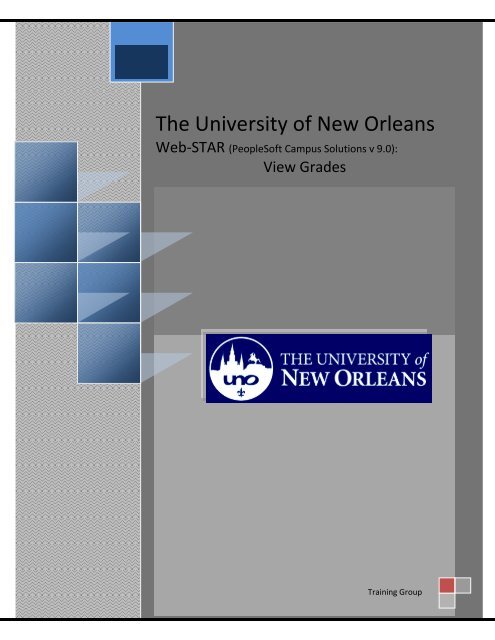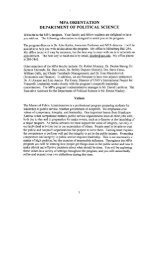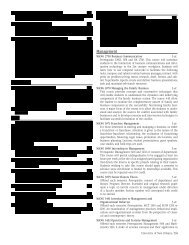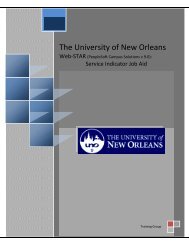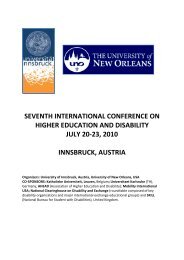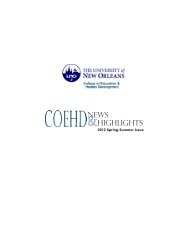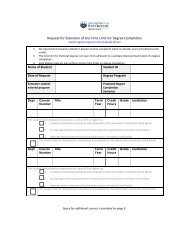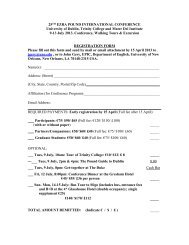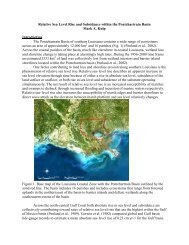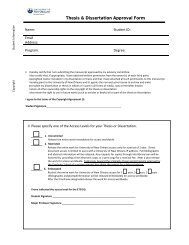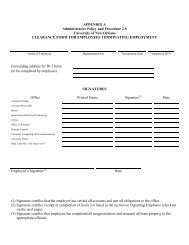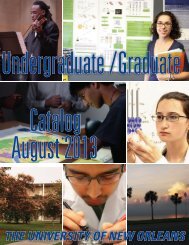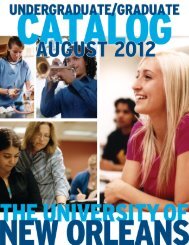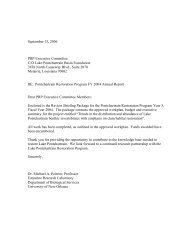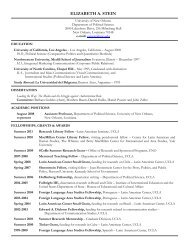View Grades - The University of New Orleans - PeopleSoft Training
View Grades - The University of New Orleans - PeopleSoft Training
View Grades - The University of New Orleans - PeopleSoft Training
Create successful ePaper yourself
Turn your PDF publications into a flip-book with our unique Google optimized e-Paper software.
<strong>The</strong> <strong>University</strong> <strong>of</strong> <strong>New</strong> <strong>Orleans</strong><br />
Web-STAR (PeopleS<strong>of</strong>t Campus Solutions v 9.0):<br />
<strong>View</strong> <strong>Grades</strong><br />
10/19/2010<br />
<strong>Training</strong> Group
<strong>View</strong> <strong>Grades</strong><br />
LAST REVISED: 10/19/2010<br />
2<br />
<strong>View</strong> <strong>Grades</strong><br />
Participate<br />
Objectives<br />
at the end <strong>of</strong> this aid, you will be able to………<br />
1. <strong>View</strong> <strong>Grades</strong>
<strong>View</strong> <strong>Grades</strong><br />
LAST REVISED: 10/19/2010<br />
3<br />
Table <strong>of</strong> Contents<br />
Navigation to Web-STAR............................................................................................................... 4<br />
<strong>View</strong> My <strong>Grades</strong> ............................................................................................................................. 6
<strong>View</strong> <strong>Grades</strong><br />
Navigation to Web-STAR<br />
Step 1. Navigate to the UNO Home Page: http://www.uno.edu/<br />
Step 2. Select the Current Students link.<br />
LAST REVISED: 10/19/2010<br />
4<br />
Step 3.<br />
Select the<br />
logo.
<strong>View</strong> <strong>Grades</strong><br />
LAST REVISED: 10/19/2010<br />
5<br />
Step 4.<br />
Select the Students link.<br />
Step 5.<br />
Enter your UNO username and password. Note: Your user name and password is the<br />
same username and password used to login to your email, or blackboard class.
<strong>View</strong> <strong>Grades</strong><br />
<strong>View</strong> My <strong>Grades</strong><br />
Step 1. Select the drop down list under Academics.<br />
Step2.<br />
Select <strong>Grades</strong> and select .<br />
LAST REVISED: 10/19/2010<br />
6
<strong>View</strong> <strong>Grades</strong><br />
LAST REVISED: 10/19/2010<br />
7<br />
Step 3.<br />
Step4.<br />
Select the term you desire to view.<br />
Click the<br />
button.
<strong>View</strong> <strong>Grades</strong><br />
Step5.<br />
LAST REVISED: 10/19/2010<br />
Review your grades for the selected term. Select the Mid-Term <strong>Grades</strong> tab to view<br />
midterm grade. Note: You may view your cumulative GPA at the bottom <strong>of</strong> the Cumulative<br />
Total column.<br />
8