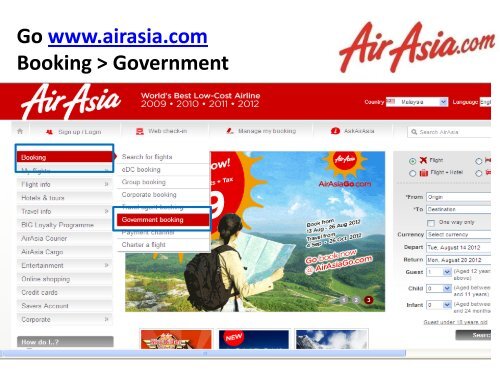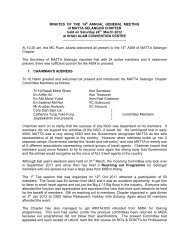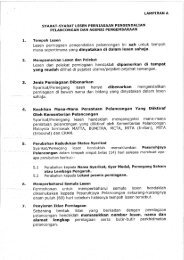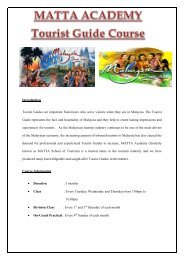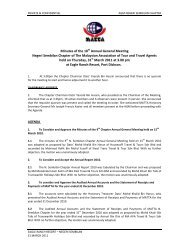Go www.airasia.com Corporate booking > Government
Go www.airasia.com Corporate booking > Government
Go www.airasia.com Corporate booking > Government
Create successful ePaper yourself
Turn your PDF publications into a flip-book with our unique Google optimized e-Paper software.
<strong>Go</strong> <strong>www</strong>.<strong>airasia</strong>.<strong>com</strong><br />
Booking > <strong>Go</strong>vernment
Please sign in your Login ID in Agent Username and key in your<br />
password. If you forgot your password please click Forgot<br />
password, you will receive an email on your new password
First time login<br />
You are required to change your password
A successful login will display as shown below where you can<br />
choose to perform any one of the displayed functions by<br />
clicking on the button.
Make A Booking<br />
FOR TRAVEL AGENT
Search For Flights
Select the Flight
In order to continue, remember to check the<br />
box of the clause<br />
This page will display the flight you have selected,. To<br />
go to next page you need to check the disclaimer box<br />
stating that you have understood and accepted the<br />
Air Asia’s terms and conditions. Click “Confirm &<br />
Continue.
AGENCY INFORMATION<br />
• Please fill in the email address - The itinerary will be send to the<br />
email that is given<br />
•Click on Enter guest details or Guest tab to fill in Personal Details
Customer Contact Number- It is important to fill in the valid<br />
contact number to assist AirAsia to reach the passengers for<br />
any flight retimed or in any form of update
Guest Details :<br />
Fill in the correct details in the required fields.<br />
Please take note that the<br />
<strong>booking</strong>s automatically<br />
include free pick a seat,<br />
meal and 20kg baggage<br />
allowance.
PICK SEAT<br />
Please click “pick my seat” to choose seat for<br />
passenger
Select Hot seat or Normal seat. Hot seats are<br />
display in red and Normal seats are in Grey.<br />
Please make sure<br />
seats has been<br />
assigned for both<br />
sector under “Seat<br />
summary”
Check your seat number before confirm and<br />
continue<br />
Click “Confirm and<br />
continue” to<br />
proceed to next<br />
page
PLEASE CHECK THE TOTAL AMOUNT, FLIGHT DETAILS<br />
AND PASSENGER NAME IF IT IS CORRECTLY KEYED IN<br />
BEFORE YOU MADE PAYMENT.
IMPORTANT :<br />
PLEASE MAKE SURE TO SELECT CORRECT OBJECT<br />
NO/CODE AS PER STATED IN WARRANT.<br />
Note : Object no/ Kod<br />
Jenis should be select<br />
01 or 03, failing to<br />
select correct object<br />
no / Kod Jenis will<br />
result to account<br />
suspension
ONCE THE BOOKING IS SUCCESSFUL, YOU’LL RECEIVE<br />
THE ITINERARY BY YOUR EMAIL AND YOU CAN ALSO<br />
PRINT OUT THE ITINERARY SHOWN
Manage My Booking<br />
For Travel Agent
Manage My Booking allows you to retrieve,<br />
make changes on flight date/ time, meals,<br />
baggage and seat assignment
To view your current and <strong>com</strong>pleted <strong>booking</strong>s,<br />
at Manage my <strong>booking</strong>, click “Find Bookings”
Manage My Booking > Retrieve Booking ><br />
Select “Modify”
Modify Your Booking > Select “Change/<br />
Upgrade Flights”
Change / Upgrade Flights (Cont’)
Re-Select New Date or Flight Time and click<br />
“Continue”
Manage My Booking > Retrieve Booking ><br />
Select “Modify”
Modify Your Booking > Update Traveller Details<br />
> Make changes at Guest Details > Pick A Seat
Modify Your Booking > Update Traveler Details<br />
> Make changes at Guest Details > Pick A Seat
Check the new <strong>booking</strong> and seat number and<br />
click on confirm and continue button
Check the new <strong>booking</strong> and seat number and<br />
click on confirm and continue button to process<br />
your new itinerary
Once payment confirmed, you will receive the<br />
updated itinerary via email or you can print<br />
directly from here
Manage Agency Profile<br />
FOR TRAVEL AGENT<br />
(ONLY Available in Admin-All Access)
Update Your Organization Details (If Needed)
Enroll An Agent<br />
FOR TRAVEL AGENT<br />
(ONLY Available in Admin-All Access)
Enroll An Agent – Create / Terminate Sub Agent<br />
(A notification will be emailed to the user once<br />
sub agent created successfully)
Agency Management<br />
FOR TRAVEL AGENT<br />
(ONLY Available in Admin-All<br />
Access)
To search for an agent, please key in the “Agent<br />
Name” and click “Find Agents”
For newly created user, user status will show<br />
Pending. Select edit and change the status
Change the new user status to Active in order<br />
to activate the agent
Log Out<br />
FOR TRAVEL AGENT
Please logout if you no longer want to use the<br />
system
Successful Log Out page
SkyAgent Report<br />
FOR TRAVEL AGENT
Sample Report<br />
Agent Name Status Booking Date Booking<br />
Currency<br />
Record<br />
Locator<br />
Total Pax<br />
Total<br />
Segment<br />
Total Pnr<br />
Total<br />
Payment<br />
Passenger<br />
Name<br />
Departure<br />
Date<br />
Sector<br />
AAWARRANT_TEST Canceled 5/7/2012 MYR G9HWXW 1 0 0 0 BKK Test<br />
AAWARRANT_TEST Confirmed 5/7/2012 MYR XCW3JA 1 1 1069 1069 HGH Test 7/8/2012 KUL-HGH<br />
muhammad<br />
AAWARRANT_TEST Confirmed 26/07/2012 MYR LG65NR 1 1 518 518 ruchiyat 26/07/2012 KUL-CGK<br />
muhammad<br />
AAWARRANT_TEST Closed 26/07/2012 MYR BY91XT 1 1 518 518 ruchiyat 26/07/2012 KUL-CGK<br />
AAWARRANT_TEST Canceled 30/07/2012 MYR R28LYR 1 0 0 0 jghi ghio<br />
AAWARRANT_TEST Canceled 30/07/2012 MYR I33H3Y 1 0 0 0 kk kl<br />
AAWARRANT_TEST Canceled 31/07/2012 MYR V9LYJJ 1 0 0 0 ggg kk