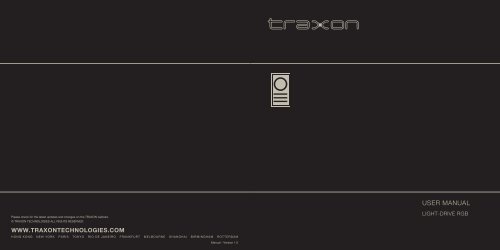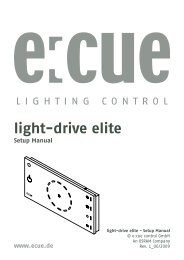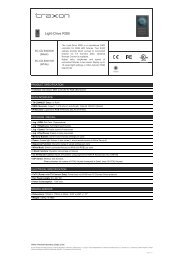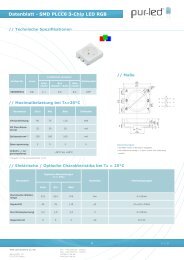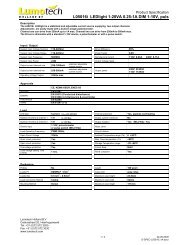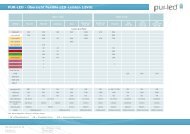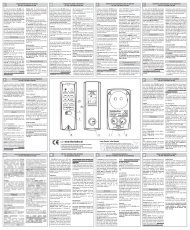Light-Drive RGB User Manual
Light-Drive RGB User Manual
Light-Drive RGB User Manual
You also want an ePaper? Increase the reach of your titles
YUMPU automatically turns print PDFs into web optimized ePapers that Google loves.
Please check for the latest updates and changes on the TRAXON website.<br />
© TRAXON TECHNOLOGIES ALL RIGHTS RESERVED.<br />
WWW.TRAXONTECHNOLOGIES.COM<br />
HONG KONG NEW YORK PARIS TOKYO RIO DE JANEIRO FRANKFURT MELBOURNE SHANGHAI BIRMINGHAM ROTTERDAM<br />
<strong>Manual</strong> - Version 1.0<br />
USER MANUAL<br />
LIGHT-DRIVE <strong>RGB</strong>
USER MANUAL<br />
1. INTRODUCTION: P1-2<br />
2. CONTENTS: P3<br />
3. INSTALLATION: P4-5<br />
4. SYSTEM CONFIGURATION: P6-7<br />
5. FUNCTION: P8-12<br />
6. DIP-SWITCH SETTINGS: P12-15<br />
7. IR REMOTE CONTROL: P16<br />
8. ELECTRONICS: P17<br />
9. CARE AND MAINTENANCE: P18<br />
10. WARRANTY STATEMENT: P18
1. INTRODUCTION<br />
LIGHT DRIVE <strong>RGB</strong><br />
LIGHT DRIVE <strong>RGB</strong><br />
The wall mount unit is a standalone DMX controller for <strong>RGB</strong> LED fixtures. The device provides direct<br />
access to connected DMX devices enabling control of color and brightness. Memory slots allow<br />
color presets. A sequence and i-wash mode offer dynamic scene playback.<br />
The device comes with a sophisticated user interface providing colored keys as well as a jog dial for<br />
setting values.<br />
The device is designed as a plug & play unit (no configuration needed).<br />
1.<br />
2.<br />
3.<br />
4.<br />
5.<br />
6.<br />
100mm/3.94”<br />
SC.CD.5000000 (BLACK)<br />
SC.CD.5000100 (WHITE)<br />
170mm/6.70”<br />
17.5mm/0.69”<br />
45mm/1.77”<br />
13mm/0.51”<br />
1. <strong>Light</strong>-<strong>Drive</strong> cover<br />
2. Function buttons (Color, Brightness, Speed, Play/<br />
Pause)<br />
3. Jog dial / ON-OFF switch<br />
4. Proximity sensor<br />
5. IR sensor<br />
6. Function buttons (Memory slots m1-m6, Zone1, Zone2,<br />
ZoneX, Sequence Function, White Mode, iWash<br />
Function)<br />
7. DIP switch<br />
8. Output 1<br />
9. Output 2<br />
14.5mm/0.57”<br />
9.<br />
55mm/2.17”<br />
7.<br />
9.<br />
8.<br />
2mm/0.08”<br />
60.3mm/2.37”<br />
46mm/1.81” 19.85mm/0.78”<br />
6aa0<br />
74mm/2.92” 82mm/3.23”<br />
14mm/0.55”<br />
1.1 SAFETY INSTRUCTION<br />
FOR YOUR OWN SAFETY AND THAT OF THE PRODUCT, PLEASE READ THIS<br />
USER MANUAL CAREFULLY BEFORE BEGINNING SET-UP AND INSTALLATION!<br />
WARNING<br />
• Unpack and check carefully that there is no transportation damage before using the unit.<br />
• Do not touch any printed circuit board without suitable hand protection.<br />
• The maximum ambient temperature is 40°C.<br />
• In the event of serious operating problems, stop using the unit immediately.<br />
• The switch box installation should be performed carefully.<br />
• Always use spare parts identical to those of the original unit.<br />
• Do not touch any wire during operation as high voltage may cause electric shock.<br />
CAUTION<br />
• Keep the outer case of the fixture clean with a soft cloth.<br />
• Audio/Visual such as television and radio may interfere with the device performance. Keep in<br />
mind not to use such devices in close proximity to the unit.<br />
• There are no parts which are intended to be serviced or maintained by the user. Do not attempt<br />
any repairs without the assistance of a trained professional. In the event your unit may require<br />
service, please contact your nearest dealer.<br />
1 2
2. CONTENTS<br />
LIGHT-DRIVE <strong>RGB</strong> (SC.CD.5000000) BLACK LIGHT-DRIVE <strong>RGB</strong> (SC.CD.5000100) WHITE<br />
1 X <strong>Light</strong>-<strong>Drive</strong> <strong>RGB</strong><br />
2 X TX Connect Data Cable (DMX)<br />
4 X Mounting Screws<br />
3. INSTALLATION<br />
The <strong>Light</strong>-<strong>Drive</strong> unit installs easily and quickly with the use of a switch box (optional). The base<br />
plate of the <strong>Light</strong>-<strong>Drive</strong> has preset mounting holes for international switch box dimensions.<br />
1. Carefully seperate the <strong>Light</strong>-<strong>Drive</strong> cover and base 2. Set position of swtich box (optional)<br />
3. Mount <strong>Light</strong>-<strong>Drive</strong> base with appropriate screws 4. Connect output cables and click <strong>Light</strong>-<strong>Drive</strong><br />
cover back into place<br />
3 4
A<br />
1. Switch box depth (A) must be at least 35mm/1.38” to install.<br />
Please check your local swtich box size before installation.<br />
2. <strong>Light</strong> <strong>Drive</strong> unit supports UK, EU, USA, and JP standard switch box dimensions.<br />
3. The switch box installation should be performed carefully.<br />
4. Be careful to avoid touching the PCB with a bare hand.<br />
5. DO NOT power up the unit until all installation steps are completed.<br />
4. SYSTEM CONFIGURATION<br />
4-1. TX Connect<br />
TX Connect is an easy and user friendly plug’n’play connection system for TRAXON products.<br />
Connection Accessories<br />
TX CONNECT Smart<br />
Data (DMX) Cable<br />
0.2m DI.IC.0020000<br />
1m DI.IC.0100000<br />
3m DI.IC.0300000<br />
5m DI.IC.0500000<br />
10m DI.IC.1000000<br />
20m DI.IC.2000000<br />
TX CONNECT Smart<br />
Power/Data Injector Box<br />
TX CONNECT Smart<br />
Interconnection Cable AC Power Cable,2m<br />
8cm TI.IC.0008000<br />
30cm TI.IC.0030000<br />
60cm TI.IC.0060000<br />
TX CONNECT Smart<br />
Data Extractor Box<br />
EU PS.AC.0000100<br />
US PS.AC.0000200<br />
UK PS.AC.0000300<br />
AU PS.AC.0000400<br />
JP PS.AC.0000500<br />
LED Engine Smart<br />
100W Indoor<br />
TI.ZI.0000100 TI.DO.0000100 PS.IA.0010000<br />
5 6
5-1. JOG/NAVIGATION<br />
•<br />
•<br />
•<br />
•<br />
•<br />
•<br />
•<br />
•<br />
•<br />
•<br />
Pushing the Jog-wheel activates/deactivates the unit.<br />
By default the Jog wheel modifies the BRIGHTNESS of the selected zone. Turning the wheel<br />
clockwise, increases the intensity and vice versa. (The Jog-wheel is back lit with <strong>RGB</strong> LEDs.)<br />
When the unit is set to BRIGHTNESS MODE, the Jog back light is white. The unit<br />
automatically switches to this mode after being idle for 10 seconds.<br />
Pressing the COLOR button activates COLOR MODE. The Jog-wheel back light synchronizes<br />
with current color output of selected zone.<br />
By turning the Jog-wheel you can select any <strong>RGB</strong> color.<br />
The SPEED button is only active during playback in SEQUENCE/i-WASH function.<br />
During playback in SEQUENCE or i-WASH function, playback can be paused or continued<br />
by pressing the PLAY/PAUSE button.<br />
During all other modes, the unit switches to SEQUENCE function by pressing the<br />
PLAY/PAUSE button.<br />
The LED display of the MEMORY buttons indicate the current speed as a “bar graph”: No<br />
LEDs ON - slowest replay speed, all LEDs ON - fastest replay speed.<br />
All buttons are equipped with LED backlight. These are activated by a proximity sensor. In<br />
idle mode, they will automatically turn off after 5 seconds, the Jog-wheel after 10 seconds.<br />
5-2 MODES<br />
5-2.1 MEMORY MODE<br />
Press M1-M6 to save and recall color settings in selected zone (from any other mode, press<br />
any memory key for 1 second to go into MEMORY MODE).<br />
Brightness: • Turn Jog-wheel to increase /decrease brightness.<br />
• Press Brightness for 2 seconds to set brightness to 100%.<br />
• Press M1-M6 for 2 seconds to save current color setting to memory (short<br />
beep confirms saving).<br />
Color: • Turn jog-wheel to change color.<br />
• Jog-wheel back light displays output color.<br />
• Press M1-M6 for 2 seconds to save current color setting to memory (short<br />
beep confirms saving).<br />
Speed: • N/A<br />
Play/Pause • Unit enters SEQUENCE function<br />
5-2.2 SEQUENCE FUNCTION<br />
Press the Sequence button to activate SEQUENCE function in the selected zone.<br />
Brightness: • Turn Jog-wheel to increase /decrease brightness.<br />
• Press Brightness for 2 seconds to set brightness to 100%.<br />
Color: • Unit enters COLOR MODE<br />
Speed: • Turn Jog-wheel to increase /decrease speed.<br />
• Memory symbols show the speed as a “bar graph”<br />
Play/Pause<br />
• Pauses the current replay (Play/Pause is blinking)<br />
9 10
5-2.3 WHITE FUNCTION<br />
Press the WHITE button to activate WHITE MODE in the selected zone.<br />
Brightness: • Turn Jog-wheel to increase / decrease brightness.<br />
• Press Brightness for 2 seconds to set brightness to 100%.<br />
Color: • Turn Jog-wheel to fade between Warm White and Cold White.<br />
Speed: • N/A<br />
Play/Pause • Unit enters SEQUENCE function<br />
5-2.4 i-WASH FUNCTION<br />
Press the i-Wash button to activate iWash function (soft fade on the outer color circle range<br />
[<strong>RGB</strong>]) in the selected zone. In Zone 1 the devices replays the color fade sequentially over<br />
several devices (see point.6).<br />
Brightness: • Turn Jog-wheel to increase / decrease brightness.<br />
• Press Brightness for 2 seconds to set brightness to 100%.<br />
Color: • Unit enters COLOR MODE<br />
Speed: • Turn Jog-wheel to increase / decrease speed.<br />
• Memory symbols show the speed as a “bar graph”<br />
Play/Pause • Pauses the current iWash replay (Play/Pause is blinking)<br />
5-2.5 ZONE 1 / ZONE 2 / ZONE X<br />
This unit offers access to three different zones. By pressing the Zone buttons you can access<br />
the specified zone. Each Zone button has a LED back-light to mark the currently selected zones.<br />
Zone 1: • Controls 256 DMX channels on output 1<br />
Zone 2: • Controls 256 DMX channels on output 2<br />
Zone X: • This button gives access to an external server via e:bus (Function available<br />
Q4/2008, refer to your Traxon Partner for further information.)<br />
5-2.6 IDLE MODE<br />
After 10 seconds without interaction, the unit goes into Idle-Mode automatically.<br />
5-2.7 SPECIAL FUNCTIONS<br />
• All LED backlight turn off.<br />
• All active Sequence/i-Wash modes keep running. ( If the Proximity Sensor<br />
registers any activity, the unit will automatically enter the last active<br />
mode.)<br />
Press Zone 1 and Zone 2 button simultaneously and hold for 2 seconds to copy all memory<br />
setting (M1-M6) of Zone 1 into Zone 2 (short beep confirms saving).<br />
6. DIP-SWITCH SETTINGS<br />
6-1. DIP OVERVIEW<br />
11 12<br />
ON<br />
1 2 3 4 5 6 7 8<br />
The unit comes with an 8-Dip switch on the backside.<br />
Switch 4-8<br />
Switch 3<br />
Switch 2<br />
Switch 1<br />
Binary selection of number of <strong>RGB</strong> unit in<br />
Zone 1 (Refer to the Dip switch table)<br />
Future enhancement (Zone X)<br />
Memory Lock Switch<br />
Com Port Switch
6-2. MEMORY LOCK SWITCH<br />
A memory lock switch on the backside of the unit disables any user change of memory slot<br />
presets.<br />
6-3. SETTING NUMBER OF DEVICES IN ZONE 1<br />
The DIP switch settings allows you to set the number of fixtures/light segments for the<br />
dynamic iWash function in Zone 1 (See table below).<br />
The <strong>Light</strong>-<strong>Drive</strong> will address the first 31 sets of <strong>RGB</strong> channels (93 DMX channels), i.e. if all<br />
fixtures are set to Auto-Addressing ON, the iWash function will be displayed on the first 31<br />
fixtures only (Illustration 1). In order to set the light segments for the iWash function, please<br />
set the fixtures that are to follow one segment to Auto-Addressing OFF (Illustration 2).<br />
Illustration 1<br />
Auto Addressing (ON/OFF)<br />
DMX channel<br />
Segment 1 Segment 2 Segment 3 Segment 31<br />
ON<br />
ch.1-3<br />
ON<br />
ch.4-6<br />
ON<br />
ch.7-9<br />
ON<br />
ch.91-93<br />
- Maximum 85pcs 1PXL fixtures<br />
Auto Addressing (ON/OFF)<br />
DMX channel<br />
Segment 1 Segment 2<br />
DIPSWITCH<br />
# Fixtures / <strong>Light</strong> Segments 4 5 6 7 8<br />
All 0 0 0 0 0<br />
1 1 0 0 0 0<br />
2 0 1 0 0 0<br />
3 1 1 0 0 0<br />
4 0 0 1 0 0<br />
5 1 0 1 0 0<br />
6 0 1 1 0 0<br />
7 1 1 1 0 0<br />
8 0 0 0 1 0<br />
9 1 0 0 1 0<br />
10 0 1 0 1 0<br />
11 1 1 0 1 0<br />
12 0 0 1 1 0<br />
13 1 0 1 1 0<br />
14 0 1 1 1 0<br />
13 14<br />
Illustration 2<br />
OFF<br />
ch.1-3<br />
OFF<br />
ch.1-3<br />
ON<br />
ch.1-3<br />
OFF<br />
ch.4-6<br />
ON<br />
ch.4-6<br />
- Maximum 85pcs 1PXL fixtures
DIPSWITCH<br />
# Fixtures / <strong>Light</strong> Segments 4 5 6 7 8<br />
15 1 1 1 1 0<br />
16 0 0 0 0 1<br />
17 1 0 0 0 1<br />
18 0 1 0 0 1<br />
19 1 1 0 0 1<br />
20 0 0 1 0 1<br />
21 1 0 1 0 1<br />
22 0 1 1 0 1<br />
23 1 1 1 0 1<br />
24 0 0 0 1 1<br />
25 1 0 0 1 1<br />
26 0 1 0 1 1<br />
27 1 1 0 1 1<br />
28 0 0 1 1 1<br />
29 1 0 1 1 1<br />
30 0 1 1 1 1<br />
31 1 1 1 1 1<br />
7. IR REMOTE CONTROL<br />
The IR Sensor is able to receive IR signals from the dedicated <strong>Light</strong>-<strong>Drive</strong> Infrared<br />
Controller. The remote control activates and recalls all functions on the <strong>Light</strong>-<strong>Drive</strong>. (Except<br />
storing color settings on m1-m6 and zone1 to zone 2 copying.)<br />
197.4mm/7.77”<br />
(SC.AC.0100100)<br />
42.3mm/1.67” 23mm/0.91”<br />
15 16
8. ELECTRONICS<br />
8-1. PIN ASSIGNMENT OF OUTPUT CONNECTORS<br />
The PIN assignment of the two DMX outputs (female RJ45 ports) is as follows:<br />
8-2. POWER SUPPLY<br />
8<br />
The unit is powered by an external PSU running at 24 VDC. Power is only supplied via RJ45<br />
pins. Both RJ45 Plugs provide blocking diodes against cross-current of different levels.<br />
8-3. TECHNICAL SPECIFICATIONS<br />
1<br />
1<br />
2<br />
3<br />
4<br />
5<br />
6<br />
7<br />
8<br />
DMX -<br />
DMX +<br />
GND<br />
Power GND<br />
Power +24VDC<br />
GND<br />
No function<br />
No function<br />
Dimension: 100mm x 170mm x 45mm / 3.93” x 6.69” x 1.77”<br />
Weight: 120g / 0.26lbs<br />
Operating Voltage: 24VDC<br />
Current Consumption: 60mA<br />
Power Consumption: 1.5 Watt<br />
Remote controllable: Yes<br />
Operating Temperature: 0 C ~ + 50 C ( +32 F ~ +122 F)<br />
Environment: Indoor<br />
9. CARE AND MAINTENANCE<br />
Traxon products are of superior design and quality and should be treated with<br />
care. The recommendations below will help fulfill warranty obligations and gain<br />
maintain a quality product.<br />
- Make sure that the power is switched off before installation and/or maintenance<br />
- Make sure that the products are installed correctly and securely<br />
- For indoor use only<br />
- Keep products in a dry and precipitation free area as this may damage the products’<br />
electronics.<br />
- Keep products in a dirt and dust free environment<br />
- Make sure the products are not exposed to extreme heat and that they have sufficient<br />
airflow and cool air circulation if required<br />
- Do not attempt to service or repair the products unless done by an authorized service<br />
personnel. Contact the local Traxon office or distributor for details<br />
- Do not drop, knock or shake the products as rough handling may damage the<br />
electronics and void the warranty<br />
- Do not use harsh chemicals, cleaning solvents or strong detergents to clean. Wipe with<br />
a damp cloth on housings and a dry cloth on electronics to remove dirt or dust.<br />
If the products are not working correctly, please contact your nearest authorized service centre or<br />
Traxon office for assistane.<br />
10. WARRANTY STATEMENT<br />
Traxon warrants its Products against material or workmanship defects for a period of two (2)<br />
years from date of purchase, provided that the purchased items are used under the conditions<br />
stated in this user manuals.<br />
Please refer to the Product Warranty section under www.traxontechnologies.com/terms for<br />
warranty terms and conditions.<br />
17 18