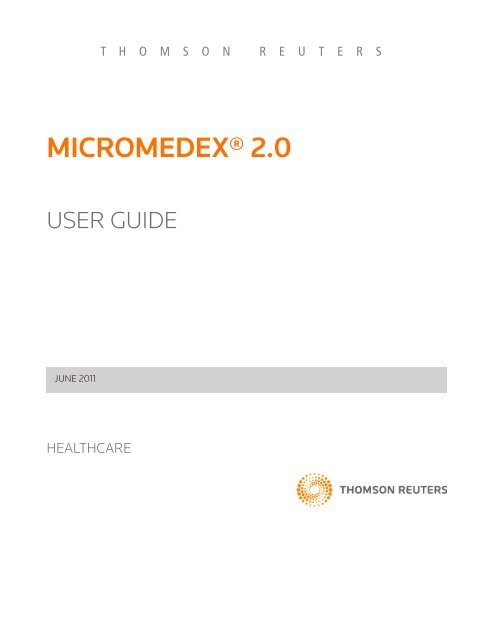Micromedex User Guide - CIAP
Micromedex User Guide - CIAP
Micromedex User Guide - CIAP
Create successful ePaper yourself
Turn your PDF publications into a flip-book with our unique Google optimized e-Paper software.
T H O M S O N R E U T E R S<br />
MICROMEDEX® 2.0<br />
USER GUIDE<br />
JUNE 2011<br />
HEALTHCARE
©2011 Thomson Reuters. All rights reserved..<br />
This manual, as well as the data and software implementation described in it, is furnished<br />
under license and may be used or copied only in accordance with the terms of such license.<br />
The content of this manual is furnished for informational use only, is subject to change without<br />
notice, and should not be construed as a commitment on the part of Thomson Reuters.<br />
Except as permitted by such license, no part of this publication may be reproduced, stored in a<br />
retrieval system, or transmitted, in any form or by any means, electronic, mechanical,<br />
recording, or otherwise, without the prior written permission of Thomson Reuters.<br />
The data and software implementation, as with all technical and computer-aided design<br />
software, is a tool intended to be used by trained professionals only. The data and the software<br />
implementation is not a substitute for the professional judgment of trained professionals. The<br />
software implementation is intended to assist with product design and is not a substitute for<br />
independent testing of product stress, safety and utility. Thomson Reuters assumes no liability<br />
for any error or inaccuracies that may appear in this manual. Thomson Reuters MAKES NO<br />
WARRANTIES WITH RESPECT TO THIS MANUAL AND DISCLAIMS ANY IMPLIED<br />
WARRANTIES OF MERCHANTABILITY AND FITNESS FOR A PARTICULAR PURPOSE.<br />
MICROMEDEX ® , <strong>Micromedex</strong> ® Healthcare Series, AfterCare ® Instructions Database,<br />
AltCareDex ® System, AltMedDex ® System, AltMedDex Points ® System, AltMed-REAX System, CareNotes ® System, Clinical Xpert System, ClinicalPoints ® System, Current<br />
Concepts ® Program, DISEASEDEX® System, DISEASEDEX® General Medicine, DISEASEDEX®<br />
Emergency Medicine, DRUGDEX ® System, DrugPoints ® System DRUG-REAX ® System,<br />
Formulary Advisor®, HAZARDTEXT ® Hazard Managements, IDENTIDEX ® System, IV INDEX ®<br />
System, Lab Advisor , MEDITEXT ® Medical Managements, mobileMICROMEDEX System,<br />
P&T QUIK ® Reports, POISINDEX ® System, REPRORISK ® System, REPROTEXT ® Database,<br />
TOMES ® System, and ToxPoints ® System, are trademarks of Thomson Reuters. All other<br />
trademarks are the property of their respective owner.<br />
U.S. Government Customers:<br />
The Products are provided to the Federal government and its agency with RESTRICTED<br />
RIGHTS. USE, DUPLICATION OR DISCLOSURE BY THE GOVERNMENT IS SUBJECT TO<br />
RESTRICTIONS SET FORTH IN SUB-PARAGRAPH (c)(1)(ii) OF THE RIGHTS IN TECHNICAL<br />
DATA AND COMPUTER SOFTWARE CLAUSE AT DFARS 252.227-7013 OR SUB-<br />
PARAGRAPHS (c)(1) O R (2) OF THE COMMERCIAL COMPUTER SOFTWARE-RESTRICTED<br />
RIGHTS AT 48 CFR 52.227-19, AS APPLICABLE. CONTRACTOR/MANUFACTURER IS<br />
Thomson Reuters, 777 E. Eisenhower Parkway, Ann Arbor, Michigan 48108, USA.
TABLE OF CONTENTS<br />
Conventions Used in This Manual......................................................................................i<br />
Implementation Requirements................................................................................................i<br />
Contact Us ........................................................................................................................ii<br />
The Healthcare & Science Business of Thomson Reuters.....................................................ii<br />
Localized Language Support...........................................................................................iii<br />
Setting Up Language Support...............................................................................................iii<br />
Chapter 1: <strong>Micromedex</strong>® 2.0 Overview ................................................................................... 1<br />
Navigating the <strong>Micromedex</strong>® 2.0 Interface ..................................................................... 2<br />
MOBILE...........................................................................................................................................................2<br />
MY SUBSCRIPTION .......................................................................................................................................3<br />
MICROMEDEX GATEWAY.............................................................................................................................3<br />
LOG OUT ........................................................................................................................................................3<br />
HELP ...............................................................................................................................................................3<br />
Tools ........................................................................................................................................ 4<br />
Additional Applications from <strong>Micromedex</strong> ........................................................................... 4<br />
Page Footer Links ................................................................................................................... 4<br />
Print ......................................................................................................................................... 5<br />
Calculators .............................................................................................................................. 6<br />
Antidote Dosing Calculators and Nomograms......................................................................7<br />
Laboratory Values....................................................................................................................7<br />
Dosing Tools ........................................................................................................................... 8<br />
Clinical Calculators................................................................................................................. 9<br />
Measurement Calculators...................................................................................................... 9<br />
Chapter 2: Searching <strong>Micromedex</strong>® 2.0 ................................................................................11<br />
Searching MICROMEDEX .............................................................................................. 12<br />
Drop-Down Suggestions Help You Build Your Search........................................................ 13<br />
Start a New Search ................................................................................................................14<br />
Building Searches - with Multiple Terms or Phrases ..........................................................16<br />
Building Searches - Black Box Warning List........................................................................19<br />
Building Searches - Brand Name Search............................................................................. 21<br />
Building Searches - Confused Drug List ............................................................................. 22<br />
Building Searches - Drug Consults ..................................................................................... 24<br />
Search Results............................................................................................................... 25<br />
Go Directly to the Document & Topic............................................................................. 26<br />
DASHBOARDS ...............................................................................................................27<br />
DRUG DASHBOARDS......................................................................................................... 28<br />
Searching on a Substance.................................................................................................... 29<br />
Only One Possible Answer.................................................................................................................. 29<br />
Multiple Answers Possible.................................................................................................................. 30<br />
Searching on Brand Names ................................................................................................. 32<br />
Information & Links on Drug Dashboards........................................................................... 36<br />
©2011 Thomson Reuters. All rights reserved.
Information on a Dashboard When No Summary Information is Available............................................ 39<br />
DISEASE DASHBOARD........................................................................................................40<br />
Summary Information ................................................................................................................................ 40<br />
Detailed Information .................................................................................................................................. 42<br />
TOXICOLOGY DASHBOARDS ............................................................................................. 43<br />
Summary Information ................................................................................................................................ 43<br />
ALTERNATIVE MEDICINE DASHBOARDS ......................................................................... 45<br />
Dashboard Hierarchy...................................................................................................................................47<br />
INTERMEDIATE SEARCH RESULTS ............................................................................. 48<br />
Understanding the Intermediate Search Results Page............................................................................ 49<br />
Other Intermediate Search Results.................................................................................................... 50<br />
Chapter 3: Drug Information ................................................................................................ 51<br />
Black Box Warnings..................................................................................................................................... 51<br />
Drug Consults .............................................................................................................................................. 51<br />
Global \ International Drug Information.................................................................................................... 51<br />
Other Drug Information in MICROMEDEX 2.0 .......................................................................................... 51<br />
Physicians’ Desk Reference® (PDR) .................................................................................................... 51<br />
Detailed Drug Information for the Consumer .................................................................................... 51<br />
P&T QUIK® Reports.............................................................................................................................. 51<br />
Reproductive Risk Information .................................................................................................................. 52<br />
Tips for Finding Drug Information ....................................................................................... 53<br />
Find a Drug or Substance........................................................................................................................... 53<br />
Free Text Searches & Searches Using Targeted Search Terms ............................................................... 53<br />
Spelling Help............................................................................................................................................... 53<br />
Summary Drug Information........................................................................................... 55<br />
The DrugPoint® Summary ................................................................................................... 55<br />
OTHER SOURCES > Button....................................................................................................................... 56<br />
Additional Information: Single Drug Interactions, IV Compatibility, and Patient Education..................57<br />
Drug Interactions (Single)....................................................................................................................57<br />
IV Compatibility (Single) ..................................................................................................................... 60<br />
Clinical Teaching ................................................................................................................................. 63<br />
The Detailed DRUGDEX® Evaluation.................................................................................. 64<br />
Drug Consults from DRUGDEX®......................................................................................... 65<br />
Chapter 4: Disease Information............................................................................................67<br />
Searching for Disease Information ...................................................................................... 67<br />
Reproductive Risk Information ...................................................................................................................67<br />
Free Text Searches & Searches Using Targeted Search Terms ................................................................67<br />
Sample Disease Search ...................................................................................................................... 68<br />
Search Results..................................................................................................................................... 68<br />
Acute, Chronic, Prevention & Screening, Studies & Alerts Summaries ........................................... 68<br />
Spelling Help ....................................................................................................................................... 68<br />
Summary Disease Information ...................................................................................... 70<br />
DISEASEDEX® Emergency (or General) Medicine Summary (ClinicalPoints®) ............... 70<br />
OTHER SOURCES > Button.........................................................................................................................71<br />
Clinical Checklist .......................................................................................................................................72<br />
Strength of Evidence ............................................................................................................................73<br />
Strength of Recommendation.............................................................................................................73<br />
Performance Measures ........................................................................................................................74<br />
©2011 Thomson Reuters. All rights reserved.<br />
TABLE OF CONTENTS
Detailed Disease Information .........................................................................................75<br />
DISEASEDEX® General/Emergency Medicine ................................................................... 75<br />
Chapter 5: Toxicology Information.......................................................................................77<br />
Finding Information ..................................................................................................................................... 77<br />
Hazard & Medical Management Information ............................................................................................ 77<br />
Global Drug Information ............................................................................................................................. 77<br />
Reproductive Risk Information ................................................................................................................... 77<br />
Material Safety Data Sheets (MSDS).......................................................................................................... 77<br />
Free Text Searches & Searches Using Targeted Search Terms ................................................................ 77<br />
Spelling Help................................................................................................................................................78<br />
Summary Toxicologic Information................................................................................. 80<br />
ToxPoints® Summary Information.......................................................................................80<br />
OTHER SOURCES > Button........................................................................................................................ 81<br />
Detailed Toxicologic Information .................................................................................. 82<br />
POISINDEX® Managements ................................................................................................ 82<br />
OTHER SOURCES > Button...................................................................................................................... 83<br />
Chapter 6: Lab Information ................................................................................................. 85<br />
Find a Lab Test .............................................................................................................. 85<br />
Searching for Lab Information............................................................................................. 86<br />
Spelling Help ....................................................................................................................................... 88<br />
The Lab Advisor® Detailed Lab Information Document................................................. 89<br />
Sub-topics............................................................................................................................................ 89<br />
Chapter 7: Alternative Medicine information ....................................................................... 91<br />
Finding Information ..................................................................................................................................... 91<br />
Global Drug Information ............................................................................................................................. 91<br />
Reproductive Risk Information ................................................................................................................... 91<br />
Sample Search for Alternative Medicine..............................................................................91<br />
360° View Dashboard........................................................................................................... 93<br />
Summary Alternative Medicine Information.................................................................. 94<br />
AltMedDex® Summary ......................................................................................................... 94<br />
Sub-topics............................................................................................................................................ 94<br />
OTHER SOURCES > Button....................................................................................................................... 95<br />
Detailed Alternative Medicine Information ................................................................... 96<br />
AltMedDex® Evaluation ....................................................................................................... 96<br />
Other Alternative Medicine Information .........................................................................97<br />
AltMedDex® Consults........................................................................................................... 97<br />
AltMedDex® Protocols ......................................................................................................... 97<br />
AltMed-REAX for the Patient............................................................................................ 98<br />
Chapter 8: Drug Interactions Tool....................................................................................... 99<br />
Calculating drug interactions ........................................................................................ 99<br />
Documentation Ratings.....................................................................................................................100<br />
Drug Interactions Search Results .......................................................................................103<br />
Interactions Results............................................................................................................................103<br />
Documentation Ratings.....................................................................................................................104<br />
©2011 Thomson Reuters. All rights reserved.<br />
TABLE OF CONTENTS
MICROMEDEX® 2.0<br />
Refine by .............................................................................................................................................105<br />
Jump To...............................................................................................................................................105<br />
Chapter 9: IV Compatibility Tool ........................................................................................ 107<br />
Building an IV Compatibility Search.................................................................................. 108<br />
Compatibility Search Results............................................................................................. 109<br />
Refine by ..............................................................................................................................................110<br />
Y-Site ...........................................................................................................................................................110<br />
Compatibility Details............................................................................................................................111<br />
Admixture....................................................................................................................................................112<br />
Syringe Overview (IV INDEX® customers).......................................................................................... 113<br />
Chapter 10: Drug Identification Tool ...................................................................................115<br />
Identify Drugs by Imprint or Physical Characteristics ....................................................115<br />
Create Your Search...............................................................................................................116<br />
Search by Imprint Code ..............................................................................................................................116<br />
Imprint Code Search Results .....................................................................................................................118<br />
Drug Identification by Description - No imprint Code Available .............................................................121<br />
Search Results When Searching by Description...................................................................................... 123<br />
Chapter 11: Tox & Drug Product Lookup Tool ..................................................................... 125<br />
.................................................................................................................................................................... 125<br />
Information Included in the Tox & Drug Product Lookup Tool ............................................................... 125<br />
DRUGDEX® Products......................................................................................................................... 125<br />
POISINDEX® Products ....................................................................................................................... 125<br />
Martindale: The Complete Drug Reference...................................................................................... 126<br />
Searching by Product or Substance Name ................................................................... 127<br />
Tox & Drug Product Lookup Results ........................................................................................................ 127<br />
Modify Search .................................................................................................................................... 127<br />
Print ....................................................................................................................................................128<br />
Results from .......................................................................................................................................128<br />
Display.................................................................................................................................................128<br />
Results begin with | Results contain .................................................................................................130<br />
Results ................................................................................................................................................130<br />
Page x of x | Go | Previous | Next .......................................................................................................130<br />
The Product Page ....................................................................................................................................... 131<br />
Related Documents................................................................................................................................... 132<br />
Searching by Code...............................................................................................................133<br />
AAPCC Codes............................................................................................................................................. 133<br />
Scroll the List ...................................................................................................................................... 133<br />
Print the Codes ................................................................................................................................... 133<br />
Product Code Search................................................................................................................................. 134<br />
Searchable Codes............................................................................................................................... 134<br />
Search Results ........................................................................................................................................... 135<br />
Jump To............................................................................................................................................... 135<br />
Product ID Search................................................................................................................136<br />
Search Results ........................................................................................................................................... 137<br />
Active Ingredient Search .....................................................................................................138<br />
Search Results ........................................................................................................................................... 139<br />
Jump To............................................................................................................................................... 139<br />
©2011 Thomson Reuters. All rights reserved.
Globally Distributed Products from Martindale............................................................140<br />
Martindale: The Complete Drug Reference......................................................................................140<br />
Product or Substance Name Search ..................................................................................140<br />
Tox & Drug Product Lookup Results .........................................................................................................141<br />
Modify Search .....................................................................................................................................141<br />
Print .....................................................................................................................................................141<br />
Country.................................................................................................................................................141<br />
Display..................................................................................................................................................141<br />
Results begin with | Results contain ..................................................................................................141<br />
Results ................................................................................................................................................ 142<br />
Page x of x | Go | Previous | Next ....................................................................................................... 142<br />
The Product Page ...................................................................................................................................... 142<br />
Active Ingredient Search .....................................................................................................143<br />
Search Results ...........................................................................................................................................144<br />
Modify Search ....................................................................................................................................144<br />
Print ....................................................................................................................................................144<br />
Country................................................................................................................................................144<br />
Display.................................................................................................................................................144<br />
Results begin with | Results contain .................................................................................................144<br />
Results ................................................................................................................................................145<br />
Page x of x | Go | Previous | Next .......................................................................................................145<br />
The Product Page ......................................................................................................................................145<br />
Chapter 12: Drug Comparison Tool..................................................................................... 147<br />
Building the Search to Compare Drugs ............................................................................. 147<br />
Drug Comparison Results ...................................................................................................149<br />
Chapter 13: RED BOOK Online® ..........................................................................................151<br />
Introduction to RED BOOK Online ......................................................................................151<br />
Searching RED BOOK Online® ...........................................................................................152<br />
Search Options...........................................................................................................................................154<br />
Filters..........................................................................................................................................................155<br />
Understanding RED BOOK Online Search Results...........................................................155<br />
Search Results Header ..............................................................................................................................155<br />
Exporting Search Results ..........................................................................................................................156<br />
Printing Search Results.............................................................................................................................156<br />
Additional Search Results Information ....................................................................................................156<br />
Column Headings ......................................................................................................................................156<br />
Columns on the RED BOOK Online Search Results ........................................................................ 157<br />
Searching for Similar Products in RED BOOK Online .......................................................159<br />
Manufacturer Product List Search Results ........................................................................163<br />
Product Details Search Results ..........................................................................................165<br />
Product Details Information .............................................................................................................. 167<br />
Viewing Manufacturer Contact Details ..............................................................................170<br />
the Custom List Manager.............................................................................................. 172<br />
Creating a Custom List........................................................................................................ 172<br />
Creating a Custom List by: NDC/HRI/UPC Code .................................................................................... 174<br />
Creating a Custom List by: Name, Active Ingredient or Manufacturer................................................... 175<br />
Custom List Manager Search Results............................................................................................... 176<br />
Saving Your Custom List ...........................................................................................................................180<br />
©2011 Thomson Reuters. All rights reserved.<br />
TABLE OF CONTENTS
MICROMEDEX® 2.0<br />
Creating a Custom List Manually ........................................................................................181<br />
Searching RED BOOK Using a Saved Custom List............................................................182<br />
Chapter 14: <strong>Micromedex</strong>® 2.0 for Mobile Devices............................................................... 185<br />
iPhone®, iPad, BlackBerry®, and Droid web-based access to the <strong>Micromedex</strong> 2.0 site ....<br />
185<br />
Expect More. .......................................................................................................................................185<br />
System Requirements ...............................................................................................................................186<br />
BlackBerry® ................................................................................................................................................186<br />
iPhone®.......................................................................................................................................................186<br />
Android OS Droid phones....................................................................................................................... 187<br />
Accessing mobile<strong>Micromedex</strong> 2.0 via BlackBerry or iPhone .................................................................. 187<br />
Navigating mobile<strong>Micromedex</strong> 2.0........................................................................................................... 187<br />
<strong>Micromedex</strong> on iPhone /iTouch and iPad - Apps available for download from the iTunes<br />
store......................................................................................................................................188<br />
mobile<strong>Micromedex</strong>® for the Palm OS® and Pocket PC.....................................................189<br />
Accessing mobile<strong>Micromedex</strong> via the Palm OS or Pocket PC.................................................................189<br />
Appendix A: Database Descriptions ...................................................................................191<br />
<strong>Micromedex</strong>® 2.0 Databases .........................................................................................191<br />
Appendix B: RED BOOK Online ........................................................................................ 209<br />
AWP Policy ..........................................................................................................................209<br />
Unit Price Calculations ........................................................................................................210<br />
Dosage Form Descriptions..................................................................................................212<br />
Route Listing........................................................................................................................215<br />
Orange Book Codes.............................................................................................................216<br />
RED BOOK Online Terms and Definitions ......................................................................... 217<br />
Index .................................................................................................................................. 219<br />
©2011 Thomson Reuters. All rights reserved.
PREFACE<br />
CONVENTIONS USED IN THIS MANUAL<br />
Certain standards and conventions have been employed in this user guide to communicate in<br />
the most effective manner possible. These standards have been used whenever possible.<br />
Bold Text<br />
Normally, bolded text is used:<br />
• to emphasize an important concept<br />
- or -<br />
• to denote a clickable item on the user interface (for example, the directions may state:<br />
“Click the Button Name button...”)<br />
- or -<br />
• to specify a menu item (for example, “...from the File > Print menu item...”)<br />
• to identify another Thomson Reuters product by name<br />
Italicized Text<br />
Generally, italics are used to denote:<br />
• field names on the user interface (e.g., “Type ‘digoxin’ in the Field_Name field”)<br />
• an “either-or” situation (denoted: - or -)<br />
window, dialog box, or page name (e.g., “the IV Compatibility Results page”) or a hypertext link<br />
(e.g., “the My Thomson Gateway link”)<br />
Examples, Scenarios, Screen Captures<br />
All examples shown or described in this guide are for training and illustration purposes only.<br />
Printing this <strong>Guide</strong><br />
This user guide has been designed in book layout, to print double-sided. If you print the guide<br />
single-sided, blank pages will print. These blank pages are intentional. You are not missing<br />
any information.<br />
Implementation Requirements<br />
The data and software implementation described in this manual are furnished under license<br />
and may be used only in accordance with the terms of such license. See your license for all<br />
terms and conditions that apply.<br />
©2011 Thomson Reuters. All rights reserved. i
MICROMEDEX® 2.0<br />
CONTACT US<br />
The Healthcare & Science Business of Thomson Reuters<br />
Corporate Office<br />
777 East Eisenhower Parkway<br />
Ann Arbor, MI 48108<br />
USA<br />
Colorado Office<br />
6200 South Syracuse Way, Suite 300<br />
Greenwood Village, CO 80111-4740<br />
USA<br />
Customer/Technical Support: www.micromedex.com/support/request<br />
Web site: www.micromedex.com<br />
United States & Canada:<br />
Phone: 1-877-843-6796 (Speak the product name and select the Support menu option)<br />
Fax: 303-486-6450<br />
Outside the United States & Canada:<br />
Phone: 1-651-244-4000<br />
Fax: 303-486-6450<br />
For more information on our products and services, visit our Web site at:<br />
http://www.micromedex.com or contact your local distributor.<br />
Customer or Technical Support: www.micromedex.com/support/request<br />
ii ©2011 Thomson Reuters. All rights reserved.
PREFACE<br />
LOCALIZED LANGUAGE SUPPORT<br />
Thomson Reuters is pleased to announce the first release of <strong>Micromedex</strong>® 2.0 with localized<br />
language support for the following languages:<br />
• Italian<br />
• Chinese (simplified)<br />
• Chinese (traditional)<br />
• German<br />
• Korean<br />
• Japanese<br />
• Portuguese (Brazilian)<br />
• Spanish<br />
By modifying a few settings in your Internet browser, you can view many of the elements of<br />
<strong>Micromedex</strong>® 2.0 in your local language. Future releases will allow support for even more<br />
languages. Check the Content Updates link in the application, or this guide for details.<br />
Setting Up Language Support<br />
1. From the Tools menu, select Internet Options.<br />
2. Click Languages.<br />
©2011 Thomson Reuters. All rights reserved. iii
MICROMEDEX® 2.0<br />
3. From the Language Preference dialog, click Add...<br />
4. From Add Languages, scroll to the desired language, click to select, then click OK.<br />
Note: Italian = Italian (Italy) [it-IT]<br />
Chinese (simplified) = Chinese (PRC) [zh-CN]<br />
Chinese (traditional) = Chinese (Taiwan) [zh-TW]<br />
German = German (Germany) [de-DE]<br />
Korean = Korean [ko-KR]<br />
Japanese = Japanese [ja-JP]<br />
Portuguese (Brazilian) = Portuguese (Brazil) [pt-BR]<br />
Spanish = Spanish (International Sort) [es-ES]<br />
5. From Language Preference select the language added in the previous step and then<br />
click Move Up to place it first (as the default).<br />
6. Click OK until the Tools menu closes and you return to the browser.<br />
iv ©2011 Thomson Reuters. All rights reserved.
PREFACE<br />
7. Open <strong>Micromedex</strong>® 2.0. The default language is reflected in the user interface.<br />
©2011 Thomson Reuters. All rights reserved. v
MICROMEDEX® 2.0<br />
vi ©2011 Thomson Reuters. All rights reserved.
CHAPTER 1: MICROMEDEX® 2.0 OVERVIEW<br />
Designed specifically for point-of-care clinicians, <strong>Micromedex</strong>® 2.0, the point-of-care solution<br />
makes it easier than ever to access the information you trust – when and where you need it.<br />
The browser-based interface is intuitive and easy-to-use, providing quick access to summarylevel<br />
content at any point in the patient care process.<br />
<strong>Micromedex</strong>® 2.0 offers:<br />
• Less clicks to get the answer you need<br />
• No lengthy documents to scan<br />
• Seamless searching across content areas (without re-entering your search term)<br />
• Spelling help<br />
Plus, <strong>Micromedex</strong>® 2.0 provides enhanced summary drug information:<br />
• Indications and Dosing – now includes efficacy, strength of evidence, and strength of<br />
recommendation ratings<br />
• Regulatory Status and Generic Availability – displayed in the summary document<br />
• Drug Toxicity – provides information on clinical effects, treatment, and range of<br />
toxicity<br />
• Clinical Teaching – offers point-of-care counseling information for clinicians to use<br />
when educating patients about their medications<br />
Designed for experts like you<br />
Teams of on-staff experts bring real-world experience to our decision support resources.<br />
Doctors, nurses, pharmacists, and other industry professionals help create solutions, like the<br />
new <strong>Micromedex</strong>® 2.0 to meet your specific needs.<br />
Who can benefit from <strong>Micromedex</strong>® 2.0?<br />
Point-of-care clinicians<br />
• Quick on-the-floor access<br />
• Intuitive workflow-based interface<br />
• Trusted summary-level information<br />
Pharmacists<br />
• Facility-wide access to trusted drug information<br />
• Improved searching and navigation<br />
Medical Librarians<br />
• One comprehensive resource for clinical decision support<br />
• Consistent information throughout the entire hospital<br />
©2011 Thomson Reuters. All rights reserved. 1
MICROMEDEX® 2.0<br />
NAVIGATING THE MICROMEDEX® 2.0 INTERFACE<br />
MOBILE<br />
Usability experts and clinical focus groups were utilized to develop an intuitive, easy-to-use<br />
interface. Extra care was used to ensure that users didn’t have to re-enter the same search<br />
over and over. Now it’s simple to jump from a disease state, to a drug, and then to the relevant<br />
patient education document, all from one search.<br />
Many elements on the interface appear throughout the application. These common elements<br />
and functions are described here.<br />
Much more than quick drug look-ups, mobile<strong>Micromedex</strong> powers your mobile device with a<br />
wealth of clinical knowledge from <strong>Micromedex</strong>, the industry's leading provider of evidencebased<br />
clinical information.<br />
In the examination room, at the nurse’s station, or in the pharmacy, with mobile<strong>Micromedex</strong>,<br />
you take the trusted content you rely upon with you every step of the way.<br />
See “<strong>Micromedex</strong>® 2.0 for Mobile Devices” on page 185 to learn more about these exciting<br />
offers from <strong>Micromedex</strong>:<br />
• iPhone® / iPad , BlackBerry® , and Droid web-based access to <strong>Micromedex</strong> 2.0<br />
• <strong>Micromedex</strong> on iPhone /iTouch® and iPad - Apps available for download from the<br />
iTunes® store<br />
• Download to your Palm OS® or Pocket PC PDA<br />
2 ©2011 Thomson Reuters. All rights reserved.
MY SUBSCRIPTION<br />
CHAPTER 1: MICROMEDEX® 2.0 OVERVIEW<br />
View all of the <strong>Micromedex</strong> products you subscribe to by clicking the MY SUBSCRIPTION link<br />
located near the top right side of every page. Your customer name and account number are<br />
shown near the top of the window.<br />
Subscribed products (and external applications) are shown on the left side of the window.<br />
Products and applications to which you do not subscribe to are shown on the right.<br />
Hover your mouse over the "i" icon to view a general description of the product or application.<br />
MICROMEDEX GATEWAY<br />
LOG OUT<br />
HELP<br />
The MICROMEDEX GATEWAY link allows you quick access to all applications available to you<br />
from Thomson Reuters. Click the MICROMDEX GATEWAY link to move to another<br />
application.<br />
Whenever you are going to be away from your workstation, it is good practice to log out of the<br />
<strong>Micromedex</strong>® 2.0 application. Use the LOG OUT hyperlink to close your session.<br />
Help is always just a click away. Click the HELP link to open the help application for<br />
<strong>Micromedex</strong>® 2.0. Navigate to any topic by clicking on the books (chapters). Use the Index or<br />
Search tabs to search for help by a keyword.<br />
©2011 Thomson Reuters. All rights reserved. 3
MICROMEDEX® 2.0<br />
Tools<br />
There are five tools available in the <strong>Micromedex</strong>® 2.0 application:<br />
• Drug Interactions - allows you to check for interacting drug ingredients, their effects,<br />
and their clinical significance. Interaction information can be calculated for a single<br />
drug or between multiple drugs.<br />
• Trissel’s 2 IV Compatibility - provides easy access to proven Trissel’s 2 data to<br />
assist with accurate IV compatibility decisions<br />
• Drug Identification - finds drugs based on their imprint code or physical description<br />
• Tox & Drug Product Lookup - to find product, manufacturer contact, and related<br />
toxicologic management information on: drugs, commercial/household products<br />
and chemicals, plants and animals, and slang terms/street names for drugs or<br />
substances<br />
• Drug Comparison - provides a side-by-side drug information comparison<br />
• Calculators - includes: antidote and dosing calculators and nomograms, lab values,<br />
dosing tools, clinical calculators, and measurement calculators.<br />
All of these tools provide features and functions not found within the main search in<br />
<strong>Micromedex</strong> 2.0*.<br />
Additional Applications from <strong>Micromedex</strong><br />
To the right of the Tools menu, and depending upon your <strong>Micromedex</strong>® 2.0 subscription, you<br />
may see additional application links such as Formulary and CareNotes®. These links allow you<br />
to launch the external application and continue your work.<br />
Page Footer Links<br />
Note: * Single drug interactions and single IV compatibility information is available from<br />
within the DrugPoint® summary document<br />
At the bottom of every page (page footer) in <strong>Micromedex</strong>® 2.0 are links to the following<br />
information:<br />
Home - returns you to the <strong>Micromedex</strong>® 2.0 home page.<br />
4 ©2011 Thomson Reuters. All rights reserved.
Print<br />
Contact us - links to our Web site contact page<br />
About us - opens a page with information about Thomson Reuters and <strong>Micromedex</strong><br />
Content updates - opens a page with “What’s New” in this release<br />
CHAPTER 1: MICROMEDEX® 2.0 OVERVIEW<br />
Training center - presents you with courses for your or your staff members to help you learn<br />
how best to use <strong>Micromedex</strong>® 2.0<br />
Warranty and disclaimer -links to warranty and disclaimer information on our products<br />
Editorial info - provides you with complete information on our editorial process<br />
<strong>User</strong> guide - this link opens the complete <strong>Micromedex</strong>® 2.0 <strong>User</strong> <strong>Guide</strong> in Adobe® Acrobat<br />
(.pdf) format<br />
The option to print the page or document is available<br />
at all times in <strong>Micromedex</strong>® 2.0.<br />
When you are viewing information presented using<br />
topics and sub-topics, you have the option of printing<br />
the entire document, or only selected topics.<br />
• Click the Print icon to open the print<br />
options.<br />
• The topic you were viewing when you clicked<br />
the print drop-down is shown checked<br />
(selected). All topics are listed and can be<br />
included in the printed copy.<br />
All pop-up information: select this checkbox to<br />
include the supporting information for the summary. This information can include:<br />
Definitions - such as Strength of Evidence or Strength of Recommendation; Ratings -<br />
such as Pregnancy Ratings; Risks; and Warnings.<br />
• When you have selected the desired topics, click the PRINT option to see a preview of<br />
the printout.<br />
• A typical print dialog opens, allowing you to change print preferences. Click the<br />
PRINT button to print the selected document.<br />
©2011 Thomson Reuters. All rights reserved. 5
MICROMEDEX® 2.0<br />
Calculators<br />
All of the calculators available in <strong>Micromedex</strong>® 2.0 can be found by clicking the Calculators<br />
toolbar option.<br />
The calculators are grouped into logical areas to make it quick and easy to find the calculator<br />
you need.<br />
However, if you want to browse a full alphabetical list of all the calculators, click the View<br />
Alphabetical List link.<br />
A full list of calculators available in <strong>Micromedex</strong>® 2.0 and a brief description of each follows.<br />
6 ©2011 Thomson Reuters. All rights reserved.
Antidote Dosing Calculators and Nomograms<br />
Alcohols/Ethylene Glycol Blood Level<br />
Provides levels for a single, acute ingestion.<br />
CHAPTER 1: MICROMEDEX® 2.0 OVERVIEW<br />
Calculate the blood levels for: ethanol, methanol, ethylene glycol, or isopropyl alcohol.<br />
Ethanol/IV Dosing for Methanol/Ethylene Glycol Overdose<br />
Options are available to calculate for initiation of therapy, or to adjust a maintenance dose<br />
based on plasma level.<br />
NAC Dosing for Acetaminophen Overdose<br />
Calculates acetaminophen overdose treatment based on the patient’s weight, including the<br />
loading dose and maintenance dose.<br />
Toxicity Nomogram<br />
Calculates the toxicity risk of Acetaminophen. You provide the blood plasma level (and unit<br />
measurement: mcg/ml, mg/dcl or SI Units) as well as the time since ingestion of<br />
Acetaminophen.<br />
Results can be displayed in graph or table format.<br />
Laboratory Values<br />
Anion Gap Calculator<br />
Enter the sodium, chloride, bicarbonate, and potassium levels to calculate anion gap.<br />
Creatinine Clearance Calculator<br />
Calculates creatinine clearance, based on lean/ideal body weight (kg/lb), patient’s age and<br />
sex, current serum creatinine level in mg/dl, and the initial therapy utilized.<br />
Phenytoin Level Adjustment Calculator<br />
Utilized by clinicians to adjust reported serum phenytoin levels in patients that have low<br />
serum albumin levels or renal impairment. Hypoalbuminemia and/or renal impairment<br />
changes the binding affinity of phenytoin which results in a reported total phenytoin level that<br />
is of little value clinically. This calculator estimates what the total phenytoin level would be if<br />
the patient did not have these comorbid conditions. Calculates the adjusted Phenytoin Level<br />
using current values for: Phenytoin Level (mcg/mL), Albumin (gm/dL) and Creatinine<br />
Clearance (mL/min).<br />
©2011 Thomson Reuters. All rights reserved. 7
MICROMEDEX® 2.0<br />
Dosing Tools<br />
ACLS/PALS <strong>Guide</strong>lines<br />
Based on pediatric or adult weight, (in kilograms or pounds) this calculator displays the<br />
American Heart Association medication and recommendation guidelines for ACLS/PALS/<br />
neonatal resuscitation.<br />
Dobutamine Dosing Calculator<br />
Calculate based on weight (kg/lb) and the initial dose. Results are in mcg/kg/min with the<br />
selected solution.<br />
Dopamine Dosing Calculator<br />
Calculate based on weight (kg/lb) and the initial dose. Results are in mcg/kg/min with the<br />
selected solution.<br />
Epinephrine Dosing Calculator - Adult<br />
The adult calculator displays recommendations based on initial dosing and the solution<br />
concentration.<br />
Epinephrine Dosing Calculator - Pediatric<br />
The pediatric calculator also factors in the weight (kg/lb) of the pediatric patient.<br />
Heparin Dosing Calculator<br />
Formulates recommendations based on weight (kg/lb) and units/ml.<br />
IV Rate Calculator<br />
Enables clinicians to quickly and easily determine the infusion rate for medications that<br />
require complicated calculations. This flexible dosing tool is not specific to a particular drug,<br />
but calculates an infusion rate for a variety of medications, dosing options, and solution<br />
concentrations.<br />
Nitroglycerin Dosing Calculator<br />
Dosing calculations are for adults only (weight >= 40 kg). Calculations are not based on<br />
patient weight. Recommendations can be calculated based on concentration and mcg/min<br />
and whether or not the patient is on fluid restriction.<br />
Nitroprusside Dosing Calculator<br />
Calculations are based on patient weight (kg/lb) and mcg/kg/min and the concentration of<br />
the solution used.<br />
8 ©2011 Thomson Reuters. All rights reserved.
Norepinephrine Dosing Calculator - Adult<br />
CHAPTER 1: MICROMEDEX® 2.0 OVERVIEW<br />
The adult calculator displays recommendations based on initial dosing and the solution<br />
concentration.<br />
Norepinephrine Dosing Calculator - Pediatric<br />
The pediatric calculator also factors in the weight (kg/lb) of the pediatric patient.<br />
Clinical Calculators<br />
Alveolar-Arterial Oxygen Gradient<br />
Allows you to calculate the alveolar oxygen concentration and gradient with notes related to<br />
the results obtained. You can also determine atmospheric pressure for a specific area or<br />
country.<br />
Measurement Calculators<br />
Body Mass Index Calculator<br />
Body Mass Index (BMI) is a calculated value that shows body weight adjusted for height and<br />
indicates the weight status in adults. Calculates BMI based on weight (kg/lbs) and height (cm/<br />
in).<br />
BSA and Lean/Ideal Body Weight Calculator<br />
Calculates body surface area and lean/ideal body weight based on age (years or months),<br />
weight (kg/lbs), height (cm/in), and sex (male/female).<br />
Metric Conversions Calculator<br />
Provides conversions between Metric and English standard units for many common<br />
conversions utilized in clinical practice. The conversions include measurements of weight,<br />
length, volume, temperature, and parts per million.<br />
©2011 Thomson Reuters. All rights reserved. 9
MICROMEDEX® 2.0<br />
10 ©2011 Thomson Reuters. All rights reserved.
CHAPTER 2: SEARCHING MICROMEDEX® 2.0<br />
<strong>Micromedex</strong> 2.0 makes finding answers as simple as a single query. The smarter search<br />
functionality includes a single search box on every page so you can perform searches using<br />
your own terms and have results displayed on a single page - much like the functionality of<br />
popular search engines available on the Internet.<br />
Whether the answer to your question is about a drug, a condition, reproductive risk, toxicity or<br />
overdose, alternative medicine or therapy, you can search from the common search field to<br />
quickly find the information you are looking for.<br />
Simply type any term, phrase, or question into the search box that is available on every page.<br />
<strong>Micromedex</strong> 2.0 is designed to work like familiar search engines and deliver results in a clean,<br />
uncluttered interface.<br />
Your request automatically searches across all content to which you are currently subscribed.<br />
©2011 Thomson Reuters. All rights reserved. 11
MICROMEDEX® 2.0<br />
SEARCHING MICROMEDEX<br />
<strong>Micromedex</strong> 2.0 is capable of performing sophisticated searches across all subscribed content<br />
without having to know complicated rules or software application navigation.<br />
All searches occur from the single search box located at the top of every page.<br />
Searches can be:<br />
• A single term (such as a drug, condition, or laboratory test name)<br />
• Multiple terms (such as two drugs or a drug and a condition)<br />
• A simple question<br />
Typically, the more information you can provide, the faster we can move you directly to the<br />
answer to your question. Not all questions have a direct link to a topic in our data, but all<br />
searches return results that are ranked by relevancy to your search terms.<br />
Special Searches/Results<br />
<strong>Micromedex</strong> 2.0 also provides a few specialized searches that present you with results<br />
requested by you the customer. These include:<br />
• Black Box Warnings<br />
An alphabetical list of all drugs in <strong>Micromedex</strong> 2.0 that carry a black box warning can<br />
be found with a single search.<br />
Search results return the list of drugs (with a black box warning) as links, allowing you<br />
fast access directly to the black box warning topic in the drug information. See<br />
“Building Searches - Black Box Warning List” on page 19 for additional information.<br />
• Do Not Confuse Drug List<br />
An alphabetical list of confused drug names, including look-alike and sound-alike<br />
name pairs can be found with a single search. See “Building Searches - Confused<br />
Drug List” on page 22 for more information.<br />
• Drug Consults<br />
One search finds the complete list of all DRUGDEX® Drug Consult articles available<br />
in <strong>Micromedex</strong> 2.0. See “Building Searches - Drug Consults” on page 24 for more<br />
information.<br />
• Searching for Drugs by Brand Name<br />
Searching for drug information can be accomplished using either the common<br />
generic or the brand name drug. Searches using the brand name produce slightly<br />
different results from others. See “Building Searches - Brand Name Search” on<br />
page 21 for additional information.<br />
12 ©2011 Thomson Reuters. All rights reserved.
Drop-Down Suggestions Help You Build Your Search<br />
Help to build your search is built-in with the use of the drop-down suggestions.<br />
CHAPTER 2: SEARCHING MICROMEDEX® 2.0<br />
As you type in the search box, the drop-down list opens as soon as you enter three or more<br />
characters and pause. The drop-down makes suggestions based on what you've typed.<br />
For example, if you typed "dosing", the drop-down list would suggest:<br />
• dosing<br />
• dosing for<br />
• dosing in<br />
• dosing of<br />
Once you find a match in the drop-down do any one of the following:<br />
• Add it to the search and continue building your query<br />
Single-click on one of the drop-down suggestions to add it to your search query and<br />
then continue building your search with additional terms and keywords (see “Building<br />
Searches - with Multiple Terms or Phrases” on page 16).<br />
• Start the search using the item(s) selected<br />
Single-click on an item in the drop-down and click the SEARCH button (or the Enter<br />
key) to immediately start the search using the item selected.<br />
- or -<br />
Double-click on the item in the drop-down list to add it to the query and start the<br />
search.<br />
• Keep typing<br />
The list narrows with each match to the characters you type. When a full match has<br />
been typed (or if no matching keyword was found), the drop-down disappears.<br />
For example, if you continue typing "dosing for", it is added to your query and the<br />
drop-down disappears. You can then add additional parameters (e.g., adding the<br />
drug to the "dosing for" search), or begin the search based on what is currently in the<br />
search box by clicking the SEARCH button (or pressing the Enter key).<br />
©2011 Thomson Reuters. All rights reserved. 13
MICROMEDEX® 2.0<br />
<strong>Micromedex</strong> 2.0 Search Tips<br />
Start a New Search<br />
Tip: Highlight an item in the drop-down list using the arrow up/down keys, or by hovering<br />
with your mouse.<br />
Tip: Select items in the drop-down list:<br />
> By using your mouse or the arrow up/down keys and a single-click<br />
- Or -<br />
> By typing the entire word or phrase in the search box<br />
Tip: To Start the Search:<br />
> With all words, terms, phrases already in the search box:<br />
>> Click the SEARCH button (or the Enter key)<br />
> Adding an item or phrase from the drop-down list:<br />
>> Select the item from the list (see Select items, above) and then click the SEARCH<br />
button (or the Enter key)<br />
- or -<br />
>> Type the complete word(s), item(s), or phrase in the search box and then click the<br />
SEARCH button (or the Enter key)<br />
- or -<br />
>> Double-click on the item or phrase in the drop-down list<br />
Any time you wish to search for something else, enter the new search term(s) or phrase in the<br />
search box, located at the top of every page.<br />
14 ©2011 Thomson Reuters. All rights reserved.
CHAPTER 2: SEARCHING MICROMEDEX® 2.0<br />
©2011 Thomson Reuters. All rights reserved. 15
MICROMEDEX® 2.0<br />
Building Searches - with Multiple Terms or Phrases<br />
The drop-down list opens as soon as you enter three or more characters (and pause slightly)<br />
and suggests keywords or phrases based on what you've typed. You can use the drop-down list<br />
to help you create searches using combinations of terms and phrases.<br />
For example, if you were interested in the best treatment for atrial fibrillation, you could simply<br />
type your question in the search box, “what is the best treatment for atrial fibrillation” and<br />
press the Enter key.<br />
Or, you can build your search using our drop-down suggestions.<br />
1. Start by typing the word, “treatment”, and then pause for a moment. The drop-down<br />
list will suggest terms and phrases that relate to treatment.<br />
2. Select "treatment of choice for" with a single-click of the mouse on the "treatment of<br />
choice for" list item.<br />
3. To add to the search, type a space and then type "atrial" in the search box. The dropdown<br />
list opens again, this time with suggestions for "atrial".<br />
4. Add this to the search with a single-click on the "Atrial fibrillation" list item.<br />
5. Click the SEARCH button (or press the Enter key) to begin the search for the<br />
treatment of choice for Atrial fibrillation.<br />
16 ©2011 Thomson Reuters. All rights reserved.
Example Searches<br />
CHAPTER 2: SEARCHING MICROMEDEX® 2.0<br />
Certain search terms produce even more focused results, often times positioning you directly<br />
into the information topic of interest (e.g., dosing). The list of terms and phrases that produce<br />
these results will continue to grow with each release of <strong>Micromedex</strong> 2.0.<br />
To view the list of search terms, and some search examples, click the Example Searches link<br />
located near the top of every page.<br />
The following examples show the search terms that will result in opening the document<br />
positioned at the desired topic/section with this release:<br />
Search Term(s) Search Example<br />
Dosing dosing + drug • dosing for propofol<br />
• basiliximab dosage<br />
• what is the dosing for minoxidil<br />
Treatment (therapy) treatment + drug • eszopiclone treatment<br />
• capreomycin treats<br />
Causes causes + drug + condition • nail damage caused by docetaxel<br />
FDA-Labeled (FDA<br />
approved)<br />
Non FDA-Labeled (Non<br />
FDA approved)<br />
FDA-labeled + drug<br />
FDA-labeled + condition + drug<br />
non FDA-labeled + condition +<br />
drug<br />
• benzonatate approved for<br />
• sumatriptan FDA-labeled<br />
• is rituximab approved for rheumatoid<br />
arthritis<br />
• scopolamine FDA-labeled for motion<br />
sickness<br />
• Non FDA-Labeled postoperative wound<br />
infection benzoyl peroxide<br />
• excessive salivation scopolamine non-<br />
FDA-labeled<br />
Drug Interactions drug interactions + drug • drug interactions for amiodarone<br />
hydrochloride<br />
The number of terms with this focused search functionality will continue to grow with each<br />
release of <strong>Micromedex</strong> 2.0.<br />
Note: Searches are NOT case-sensitive<br />
©2011 Thomson Reuters. All rights reserved. 17
MICROMEDEX® 2.0<br />
Additionally, the following terms is an example of terms in the drop-down suggestion list, and<br />
can help to provide you with smarter search results. This list will also continue to grow with<br />
each release.<br />
Search Term(s) Search Example<br />
Treatment (therapy) treatment + condition • what is the treatment of hypertension<br />
• therapy for porphyria<br />
Procedure to treat treatment + procedure + condition<br />
• what is the procedure to treat DVT<br />
Procedure condition + procedure • deep vein thrombosis procedure<br />
Causes causes + condition<br />
causes + drug<br />
FDA-Labeled (FDA<br />
approved)<br />
Non FDA-Labeled (Non<br />
FDA approved)<br />
• causes of adrenal insufficiency<br />
• aspirin causes<br />
FDA-labeled + condition • FDA approved for Parkinson's disease<br />
• FDA approved for Kawasaki disease<br />
non FDA-labeled + condition<br />
non FDA-labeled + drug<br />
• non FDA approved for excessive salivation<br />
• non-FDA-labeled coccidioidomycosis<br />
• off label use for lamotrigine<br />
• scopolamine non-FDA-labeled uses<br />
Indication indication + lab • protein assay indicated in<br />
Drug Treatment condition + drug treatment • drug treatment of HIV infection<br />
Note: Searches are NOT case-sensitive<br />
18 ©2011 Thomson Reuters. All rights reserved.
Building Searches - Black Box Warning List<br />
CHAPTER 2: SEARCHING MICROMEDEX® 2.0<br />
Black box warnings are warnings that appear on package inserts for prescription drugs that<br />
may cause serious adverse effects. The text of the warning is normally printed within a solid<br />
black border to call attention to it; thus the name “black box warning.”<br />
A drug with a black box warning means that studies have shown that the drug carries a<br />
significant risk of serious or even life-threatening adverse effects. It is the strongest warning<br />
that the Food & Drug Administration (FDA) requires.<br />
An alphabetical list of all the drugs in <strong>Micromedex</strong> 2.0 that have a black box warning is<br />
available with one search.<br />
1. Type “BBW”, or begin typing “black box warning” into the search box. Even just typing<br />
the first three characters (“bla”) will bring the black box warning into the drop-down<br />
suggestion list.<br />
2. Select black box warning (or BBW) from the list.<br />
3. Click the SEARCH button (or press the Enter key) to retrieve the list of drugs that carry<br />
this warning.<br />
The list of drugs with black box warnings is shown, in alphabetical order, as hypertext<br />
links.<br />
4. Click on a title to open directly to the black box warning topic in the associated drug<br />
information.<br />
If the drug you are looking for begins with a letter occurring later in the alphabet, click on the<br />
Jump To letter link, shown at the top of the list.<br />
©2011 Thomson Reuters. All rights reserved. 19
MICROMEDEX® 2.0<br />
Click on the drug name link to open the document positioned at the top of the Black Box<br />
Warning topic in the associated drug information.<br />
See Chapter 3: Drug Information for more information on drug information documents<br />
available in <strong>Micromedex</strong> 2.0.<br />
20 ©2011 Thomson Reuters. All rights reserved.
Building Searches - Brand Name Search<br />
CHAPTER 2: SEARCHING MICROMEDEX® 2.0<br />
<strong>Micromedex</strong> 2.0 allows you to search for drug information using either the common generic or<br />
the brand name as the search term.<br />
Searching on a brand name drug that has only one generic drug counterpart will result in the<br />
360° View Dashboard for the generic drug being displayed (e.g., “Celebrex”). See “DRUG<br />
DASHBOARDS” on page 28 for more information on drug dashboards.<br />
Searching on a brand name drug that has multiple generic drug counterparts will result in a<br />
list of the corresponding generic drugs being displayed on a Brand Name Results page (see<br />
“tylenol” example below).<br />
The example shows typical Brand Name Results when searching on a brand name (e.g.,<br />
“tylenol”). The page displays the brand names in alphabetical order. The ingredients that<br />
comprise the drug are shown to the right of the brand name and displayed as hypertext links.<br />
Drug information in <strong>Micromedex</strong> 2.0 exists at the generic and ingredient level (not for the<br />
brand name), so to view information, click the appropriate ingredient link to view the drug<br />
information.<br />
Note: There may be isolated cases where an ingredient does not have a corresponding drug<br />
information document available. When this occurs, the ingredient is not shown as a<br />
hypertext link.<br />
To move to a different location in the alphabetical list, click on the letter link in the Jump To<br />
menu, shown at the top of the Brand Name Results page.<br />
©2011 Thomson Reuters. All rights reserved. 21
MICROMEDEX® 2.0<br />
Building Searches - Confused Drug List<br />
The National Patient Safety Goal, established by the Joint Commission, requires each<br />
accredited organization to identify a list of look-alike or sound-alike drugs used in the<br />
organization.<br />
An alphabetical list of confused drug names, including look-alike and sound-alike name pairs<br />
can be found with a single search in <strong>Micromedex</strong> 2.0. The list consists of name pairs that have<br />
been involved in medication errors. The list also contains the names that appear on the Joint<br />
Commission's list of look-alike and sound-alike names.<br />
1. Type any of the following search terms in the search box: “Do Not Confuse", "Confused<br />
Drug Names", "Look alike sound alike". "Do Not Confuse List", "Look alike/sound<br />
alike".<br />
Click SEARCH.<br />
• The Do Not Confuse - results page is displayed.<br />
• Drug name pairs that are often confused are listed on the same line, in<br />
alphabetical order.<br />
• Tall man lettering is used to further aid in discerning between common look-alike<br />
drugs.<br />
22 ©2011 Thomson Reuters. All rights reserved.
2. Click any link to open the associated dashboard.<br />
CHAPTER 2: SEARCHING MICROMEDEX® 2.0<br />
3. To move to a title later in the alphabet, use the Jump To menu. Click on the letter (or<br />
number) link to position the page to the first document that begins with the selected<br />
letter.<br />
©2011 Thomson Reuters. All rights reserved. 23
MICROMEDEX® 2.0<br />
Building Searches - Drug Consults<br />
An alphabetical list of all of the Drug Consult articles available in <strong>Micromedex</strong> 2.0 can be<br />
found with one search.<br />
1. Type: "consults" or "drug consults" into the search box.<br />
2. Select consults (or drug consults) from the list to retrieve the list of drug consult<br />
documents available.<br />
3. The list of DRUGDEX® Drug Consults is shown in alphabetical order.<br />
4. Click on a title to open the associated drug consult document.<br />
5. To move to a title later in the alphabet, use the Jump To menu. Click on the letter (or<br />
number) link to position the page to the first document that begins with the selected<br />
letter.<br />
24 ©2011 Thomson Reuters. All rights reserved.
SEARCH RESULTS<br />
CHAPTER 2: SEARCHING MICROMEDEX® 2.0<br />
Search results can vary depending on the amount of information provided for the search and<br />
the type of match found. Types of search results available in <strong>Micromedex</strong> 2.0 are:<br />
• Directly to the document and topic<br />
• A Dashboard<br />
• Intermediate Search Results<br />
• A List of: Black Box Warnings, Brand names, or Drug Consults search results<br />
©2011 Thomson Reuters. All rights reserved. 25
MICROMEDEX® 2.0<br />
GO DIRECTLY TO THE DOCUMENT & TOPIC<br />
Some searches in <strong>Micromedex</strong> 2.0 take you directly from the search query to the exact topic/<br />
area in the document (see “Example Searches” on page 17). This behavior occurs when the<br />
application determines there is a high percentage of certainty that this is the one and only<br />
document and topic that will answer your search query.<br />
For example, searching on “dosing of amlodipine” results in the Amlodipine Besylate<br />
DrugPoint® Summary document opened to the Dosing and Indications topic.<br />
Not all phrases found in the drop-down suggestion list will result in a match directly to the<br />
document topic, but more and more direct matches will be available with each release of<br />
<strong>Micromedex</strong> 2.0.<br />
26 ©2011 Thomson Reuters. All rights reserved.
DASHBOARDS<br />
CHAPTER 2: SEARCHING MICROMEDEX® 2.0<br />
Whether you arrive on the dashboard directly from your search, or you clicked on the See 360°<br />
View Dashboard link from the Intermediate Search Results page, the 360° View Dashboard<br />
gathers all the related results for the search together into one compact view.<br />
The purpose of the dashboard is to show all relevant and related information at a glance, so<br />
you can quickly navigate to your specific area of interest. Based on the search term(s) used,<br />
<strong>Micromedex</strong> 2.0 may take you directly to the dashboard page, when the application deems it<br />
highly likely that this is your area of interest or the answer to your question.<br />
The amount and layout of the information shown on a dashboard will vary by the various<br />
dashboard types. Dashboards are available for Drug, Disease, Toxicology and Alternative<br />
Medicine information. A description of each follows.<br />
©2011 Thomson Reuters. All rights reserved. 27
MICROMEDEX® 2.0<br />
DRUG DASHBOARDS<br />
Dashboards deliver you<br />
directly to the information<br />
you seek with the least<br />
amount clicks and drilldowns<br />
possible. We didn’t<br />
want you to have to<br />
remember rules or special<br />
search methods to find your<br />
answer, so whenever<br />
possible, we bring the<br />
answer directly to you.<br />
The 360° View Drug<br />
Dashboard displays all of the<br />
relevant and related<br />
information for the<br />
substance searched.<br />
Links are available: directly<br />
into to the summary<br />
document, to a related drug<br />
consult, consumer drug<br />
information, other drug<br />
information (PDR®,<br />
Consumer Drug Information,<br />
P&T QUIK, Martindale and<br />
Index Nominum), etc.<br />
For an explanation of each<br />
area found on a drug<br />
dashboard, see “Information<br />
& Links on Drug<br />
Dashboards” on page 36.<br />
Dashboards presented for<br />
searches on substances can vary depending on the type of information available for your<br />
search term. In many cases, the search will go directly to the dashboard for the substance<br />
searched. However, there are conditions that may follow a slightly different work flow. See<br />
“Searching on a Substance” on page 29 and “Searching on Brand Names” on page 32 for<br />
detailed explanations on how these searches can produce a different result.<br />
Note: Dashboards for Disease (page 40), Toxicology (page 43), and Alternative Medicine<br />
(page 45) organize information differently from Drug Dashboards. Each is explained<br />
in detail later in this chapter.<br />
28 ©2011 Thomson Reuters. All rights reserved.
Searching on a Substance<br />
CHAPTER 2: SEARCHING MICROMEDEX® 2.0<br />
Type the substance in the search field. Whenever possible, <strong>Micromedex</strong> 2.0 gathers all of the<br />
related matches and presents the results in a dashboard layout.<br />
Only One Possible Answer<br />
Search Example: Warfarin<br />
Search <strong>Micromedex</strong> 2.0 using the substance “Warfarin” and the Warfarin Sodium dashboard<br />
displays. There is only one possible match for the search term “Warfarin”. This illustrates a<br />
drug dashboard that is shown when there is only one possible match to your substance. Even<br />
though the search was on “warfarin” the Warfarin Sodium drug dashboard is shown.<br />
Tip: A search using a brand name may produce an intermediate result page.<br />
See “Building Searches - Brand Name Search” on page 21 and “Searching on Brand<br />
Names” on page 32 for more information.<br />
When more than one possible answer exists for the substance searched, a ‘tabbed’ (or<br />
combined) dashboard page is displayed. See the example shown on the following page.<br />
©2011 Thomson Reuters. All rights reserved. 29
MICROMEDEX® 2.0<br />
Multiple Answers Possible<br />
Search Example: Iron<br />
When searching on a substance such as “Iron”, it is not known whether you are looking for<br />
information on: Iron, Iron Dextran, Iron Sucrose, or possibly even Sodium Ferric Gluconate<br />
Complex. Rather than make any assumptions, <strong>Micromedex</strong> 2.0 returns a dashboard with tabs<br />
to allow you to choose the specific substance.<br />
A search on “iron” presents the Iron dashboard because it is the closest (and in this case, the<br />
exact) match to your search term. However, as stated previously, it wasn’t known if you were<br />
looking for iron, or another form/route of iron. Tabs across the top of the page identify the<br />
other dashboards available for the other forms/routes found. To view the other dashboards,<br />
click the substance name link on the tab at the top of the page.<br />
The Iron dashboard shown above includes links to the summary drug information. The<br />
dashboard also provides quick access to related information via links to: Drug Consults,<br />
Comparative Efficacy, Other Information (global drug information), etc.<br />
30 ©2011 Thomson Reuters. All rights reserved.
Available Routes<br />
CHAPTER 2: SEARCHING MICROMEDEX® 2.0<br />
Information on the routes available for all substances returned in the search can be displayed<br />
by hovering your cursor over the Available Routes drop-down. The available routes are shown<br />
directly below the substance.<br />
Route<br />
The selected dashboard displays the available routes for the substance directly below the title<br />
(see Oral in the Iron dashboard example).<br />
©2011 Thomson Reuters. All rights reserved. 31
MICROMEDEX® 2.0<br />
Searching on Brand Names<br />
<strong>Micromedex</strong> 2.0 is designed to accommodate searches by generic or brand name. When there<br />
is a one-to-one match (only one generic for the brand) your search will land directly on the<br />
appropriate 360° Drug Dashboard. See the following example:<br />
One Generic Formulation to One Brand Name Example: Tadalafil - Cialis<br />
Since there is only one possible result when searching on either Cialis or Tadalafil, <strong>Micromedex</strong><br />
2.0 goes directly to the appropriate 360° Drug Dashboard showing all of the related<br />
information.<br />
Note: Links and a description of the information shown on drug dashboards can be found in<br />
the topic: “Information & Links on Drug Dashboards” on page 36.<br />
The example above illustrates a search on the term “Cialis”. Notice that the dashboard title<br />
clearly shows that you are viewing the Tadalafil dashboard, but the search term is shown<br />
within the parentheses “[Contained in: cialis]”.<br />
32 ©2011 Thomson Reuters. All rights reserved.
Many Generic Formulations Available for a Brand Name Example: Tylenol<br />
CHAPTER 2: SEARCHING MICROMEDEX® 2.0<br />
When a brand name drug may be comprised of many different formulations and/or routes,<br />
there is a many-to-one match. When this occurs, the following workflow is presented:<br />
Using the example of the search term “Tylenol”, demonstrates there are too many possible<br />
results to know, beyond a shadow of a doubt, exactly which drug you want.<br />
Tylenol has many variations of the brand name (such as: Children’s Tylenol, Tylenol Cold<br />
Severe Congestion, Tylenol with Codeine, etc.) as well as a multitude of formulations of<br />
ingredients (such as: Acetaminophen, or Acetaminophen | Dextromethorphan Hydrobromide |<br />
Guaifenesin | Pseudoephedrine Hydrochloride, or Acetaminophen | Codeine Phosphate, etc.).<br />
Therefore, it is impossible to go directly to a dashboard.<br />
In instances like this, the <strong>Micromedex</strong> 2.0 application provides you with the Brand Name<br />
Results page, which allows you to choose the specific brand name and/or formulation before<br />
presenting you with the associated drug dashboard. See “Building Searches - Brand Name<br />
Search” on page 21 for more information and examples.<br />
©2011 Thomson Reuters. All rights reserved. 33
MICROMEDEX® 2.0<br />
When you click the link to the desired information, the dashboard is presented.<br />
Notice that the brand name is included in the title next to the title:<br />
34 ©2011 Thomson Reuters. All rights reserved.
CHAPTER 2: SEARCHING MICROMEDEX® 2.0<br />
Brand Name with Multiple Routes (Administerable Forms)<br />
Example: Nexium (Esomeprazole Magnesium) & Nexium I.V. (Esomeprazole Sodium)<br />
Searching on the term “Nexium” in <strong>Micromedex</strong> 2.0 presents the Brand Name Results page<br />
(described previously) where you can choose Nexium (Esomeprazole Magnesium) or Nexium<br />
I.V. (Esomeprazole Sodium).<br />
However, if you search on “Esomeprazole” you will receive a preliminary search result page<br />
similar to the following:<br />
This interim page appears because there are two different substances available for<br />
esomeprazole. Before delivering you to the dashboard, you must choose which form you are<br />
looking for.<br />
To view the route for a substance, hover your cursor over the Available Routes drop-down. This<br />
displays the route below the substance name link.<br />
Choose the substance by clicking the name link. The drug dashboard for the selected<br />
substance is then displayed.<br />
©2011 Thomson Reuters. All rights reserved. 35
MICROMEDEX® 2.0<br />
Information & Links on Drug Dashboards<br />
Information presented on drug dashboards contains links to related topics. The following<br />
example shows a typical drug dashboard:<br />
Note: Summary vs. Detailed Dashboards<br />
When summary information is not available for a substance, the detailed drug<br />
dashboard is displayed. See “DETAILED DRUG DASHBOARDS” on page 39<br />
for more information and examples of a detailed drug dashboard.<br />
The substance is shown at the top of the page, just below the search box and Available<br />
Routes (see Acetaminophen) Formulary status, if applicable, is designated by an icon<br />
(Formulary Advisor® customers).<br />
36 ©2011 Thomson Reuters. All rights reserved.
CHAPTER 2: SEARCHING MICROMEDEX® 2.0<br />
1. MICROMEDEX DRUG SUMMARY INFORMATION<br />
Below this heading are links to all of the topics in the summary (DrugPoints)<br />
document. Click a link to open the summary document positioned directly in the topic<br />
link selected.<br />
2. View summary document > | View detailed document ><br />
These links open the document specified (summary or detailed) at the top (beginning)<br />
of the document. The summary document link opens the DrugPoint summary<br />
document; the detailed document link opens the DRUGDEX Drug Evaluation<br />
document.<br />
3. OTHER INFORMATION<br />
When information in other databases such as Martindale: The Complete Drug<br />
Reference, Index Nominum, PDR®, P&T QUIK, or Consumer Drug Information exists<br />
for the substance, it is shown using links below the OTHER INFORMATION heading.<br />
4. DRUG TOOLS<br />
Tools available or associated with this drug are shown in this area. Clicking the link<br />
automatically populates the tool with the selected drug.<br />
• Click Side by side comparison of drug_name with... to open the Drug<br />
Comparison Tool, populated with the current drug. For additional information on<br />
this tool, see “Drug Comparison Tool” on page 147.<br />
• Click the Run Tox & Drug Product Lookup link to initiate the Tox & Drug Product<br />
Lookup Tool. For detailed information on this type of search, see “Tox & Drug<br />
Product Lookup Tool” on page 125.<br />
• Click the Run Martindale Drug Product Lookup to look for global drug<br />
information on the substance. For more information on searching for global<br />
product information, see “Globally Distributed Products from Martindale” on<br />
page 140.<br />
5. DRUG IMAGES<br />
If available, photos of the drug are shown. If more than one image exists, access<br />
additional images by clicking the More Images > link.<br />
6. DRUG CONSULTS<br />
Drug Consult articles that may be applicable to, or associated with, the drug are<br />
shown as links. Click the article title to open the drug consult.<br />
7. COMPARATIVE EFFICACY<br />
Click a link to view the comparative efficacy of the selected drug with others. If<br />
comparative information is not available, the DrugPoint document opens at the top of<br />
the dosing topic.<br />
8. x was also found in... Disease/Labs/Clinical Checklist/Reproductive Risk/etc.<br />
Information Headers<br />
When the drug is found in other <strong>Micromedex</strong> 2.0 content or databases, the<br />
expandable header(s) (accordion bars) display, along with the number of matches<br />
©2011 Thomson Reuters. All rights reserved. 37
MICROMEDEX® 2.0<br />
found. Click the header to expand the accordion bar and view the list of results.<br />
9. x Results found for drug_name<br />
This section displays all matches found for the substance and is organized exactly like<br />
the Intermediate Results Page. Matches are ranked by relevance and shown, in<br />
numbered order. Each result is typically presented on multiple lines organized in the<br />
following order:<br />
• The title<br />
• Route (if applicable)<br />
• The type of information (drug, disease, lab, etc.), the type of document (detailed,<br />
summary, etc.), and a link to the associated dashboard (if available)<br />
38 ©2011 Thomson Reuters. All rights reserved.
DETAILED DRUG DASHBOARDS<br />
Detailed drug information does<br />
not always have corresponding<br />
summary information.<br />
In the occasional instance where<br />
a summary document does not<br />
exist for the substance searched,<br />
the dashboard presented links to<br />
the detailed drug document<br />
topics rather than the summary.<br />
You will notice a message<br />
stating that you are viewing the<br />
detailed information with a link<br />
to an explanation for the list of<br />
possible reasons this can<br />
happen.<br />
The drug may not be<br />
commercially available. This<br />
can be due to various reasons<br />
such as discontinuation, recall,<br />
voluntary withdrawal, or<br />
investigational status.<br />
Commercial availability may vary<br />
by country.<br />
The search was for class-type<br />
information. Summary<br />
information is not provided for:<br />
Antacids, Sunscreens,<br />
Contraceptive Combinations,<br />
Parenteral Amino Acids, and<br />
other classes/topics.<br />
CHAPTER 2: SEARCHING MICROMEDEX® 2.0<br />
The drug may have varying ingredients for the same name depending on manufacturer:<br />
eg, Green Soap<br />
The summary information has not yet been created.<br />
Information on a Dashboard When No Summary Information is Available<br />
The information shown on the Detailed Drug dashboard is the same as what is displayed on<br />
the Summary Dashboard except:<br />
• Links in the MICROMEDEX DRUG SUMMARY INFORMATION section link to the<br />
DRUGDEX® Drug Evaluation (rather than the DrugPoint® Summary drug document)<br />
• No drug images are available on the Detailed Dashboard<br />
©2011 Thomson Reuters. All rights reserved. 39
MICROMEDEX® 2.0<br />
DISEASE DASHBOARD<br />
Summary Information<br />
All related information for the selected disease or condition is gathered together in a logical<br />
and organized presentation so you can find the answer to your specific question fast.<br />
Note: Dashboards for Drug Information (page 28), Toxicology (page 43), and Alternative<br />
Medicine (page 45) organize information differently from Disease Dashboards. Each<br />
is explained in detail in this chapter.<br />
The purpose of the dashboard is to show you all relevant and pertinent related information at<br />
a glance, so you can quickly navigate to your specific area of interest. The search query didn’t<br />
hold enough information to be able to take you directly to a document and topic, but<br />
information related to your search exists.<br />
Summary vs. Detailed Dashboards<br />
When both summary and detailed disease information exists for a disease or condition, the<br />
search always presents the summary dashboard first by default. The following is an example<br />
of a typical disease summary dashboard:<br />
40 ©2011 Thomson Reuters. All rights reserved.
CHAPTER 2: SEARCHING MICROMEDEX® 2.0<br />
1. MICROMEDEX DISEASE SUMMARY INFORMATION<br />
Below this heading are links to all of the topics in the summary disease document.<br />
Click a link to open the summary document (ClinicalPoint®) positioned directly in the<br />
topic link selected.<br />
2. View summary document > | View detailed document ><br />
These links open at the top (beginning) of the selected document. The View summary<br />
document link opens the ClinicalPoint® summary document; the View detailed<br />
document link opens the DISEASEDEX® General Medicine document.<br />
3. OTHER INFORMATION<br />
Links to published Studies and Alerts related to the condition are shown as links.<br />
4. “x was also found in...” Drug/Toxicology/Labs/etc. Information Headers<br />
When the condition is found in other <strong>Micromedex</strong> 2.0 content, the expandable<br />
headers display, along with the number of matches found. Click a header to open the<br />
list of results.<br />
For example, when viewing a condition, laboratory test information may be available -<br />
so you may see hypertext links to common labs used for this condition when you click<br />
the Labs Information accordion bar. Click the link to open the document.<br />
5. DISEASE OTHER TITLES<br />
Other phases of a disease or condition may exist (Acute, Chronic, Prevention &<br />
Screening for example). Links to this information are shown below the DISEASE<br />
OTHER TITLES heading.<br />
6. EMERGENCY MEDICAL ABSTRACTS<br />
When Emergency Medical Abstracts from Rick Bukata, MD and Jerry Hoffman, MD<br />
related to the searched condition are found, they are shown as links below this<br />
heading. Click the link to view the abstract.<br />
7. x Results found for "disease_name"<br />
This section displays all matches found for the search term and is organized exactly<br />
like the Intermediate Results Page. Matches are ranked by relevance and shown, in<br />
numbered order. Each result is typically presented on multiple lines organized in the<br />
following order:<br />
• The title<br />
• The type of information (drug, disease, lab, etc.), the type of document (detailed,<br />
summary, etc.), and a link to the associated dashboard (if available)<br />
• A snippet of text with the search term(s) shown in bold text<br />
• The topic<br />
©2011 Thomson Reuters. All rights reserved. 41
MICROMEDEX® 2.0<br />
DISEASE DASHBOARDS<br />
Detailed Information<br />
When a ClinicalPoint® Summary document does not exist for the search term, the Detailed<br />
Disease Information dashboard is shown by default.<br />
When both detailed and summary information is available, the Detailed Disease 360° View<br />
dashboard is only available from the Intermediate Search Results (located at the bottom of<br />
the Summary Disease dashboard, beneath the x Results found for “disease_name” heading).<br />
The information shown on the Detailed Drug dashboard is the same as what is displayed on<br />
the Summary Dashboard except:<br />
• Links in the MICROMEDEX INFORMATION section link to the detailed disease<br />
(DISEASEDEX®) document.<br />
42 ©2011 Thomson Reuters. All rights reserved.
TOXICOLOGY DASHBOARDS<br />
Summary Information<br />
CHAPTER 2: SEARCHING MICROMEDEX® 2.0<br />
Related information for the selected ingredient, drug, or substance is gathered together in a<br />
logical and organized presentation so you can find the answer to your specific question fast.<br />
Note: Dashboards for Drug (page 28),Disease (page 40), and Alternative Medicine<br />
(page 45) organize information differently from Toxicology Summary dashboards.<br />
Each is explained in detail in this chapter.<br />
The purpose of the dashboard is to show you all relevant and pertinent related information at<br />
a glance, so you can quickly navigate to your specific area of interest. The search query didn’t<br />
hold enough information to be able to take you directly to a document and topic, but<br />
information related to your search exists.<br />
The following is an example of a typical toxicology summary dashboard:<br />
©2011 Thomson Reuters. All rights reserved. 43
MICROMEDEX® 2.0<br />
The substance (or ingredient, or species, etc.) is shown at the top of the page, just below the<br />
search box.<br />
1. MICROMEDEX TOXICOLOGY INFORMATION<br />
Below this heading are links to all of the topics in the summary document. Click a link<br />
to open the ToxPoints® summary document positioned directly at the topic link<br />
selected.<br />
2. View summary document > | View detailed document<br />
These links open at the top (beginning) of the selected document. The View summary<br />
document link opens the ToxPoint® summary document; the View detailed document<br />
link opens the POISINDEX® Management document.<br />
3. OTHER INFORMATION<br />
This heading appears when information for the selected drug exists in either the Index<br />
Nominum or Martindale: Complete Drug Reference database. Click the drug name<br />
link to open the associated monograph.<br />
4. TOOLS<br />
Tools available or associated with this item are shown in this area. Clicking the link<br />
automatically populates the tool with the selected item. Click the Run Tox & Drug<br />
Product Lookup link to initiate the Tox & Drug Product Lookup Tool. For detailed<br />
information on this type of search, see “Tox & Drug Product Lookup Tool” on page 125.<br />
5. “x was also found in...” Drug/Disease/Clinical Checklist/Reproductive Risk/etc.<br />
Information Headers<br />
When the substance is found in other MICROMEDEX 2.0 content, the expandable<br />
headers display, along with the number of matches found. Click a header to open the<br />
list of results.<br />
6. HAZARD MANAGEMENT INFO<br />
When hazard management information from HAZARDTEXT® is found for the<br />
searched term, it is displayed below this heading as a link.<br />
7. MEDICAL MANAGEMENT INFO<br />
When medical management information from MEDITEXT® is found for the searched<br />
term, it is displayed below this heading as a link.<br />
8. x Results found for: "item_name"<br />
This section displays all matches found for the search term and is organized exactly<br />
like the Intermediate Search Results page. Matches are ranked by relevance and<br />
shown, in numbered order. Each result is typically presented on multiple lines<br />
organized in the following order:<br />
• The document title<br />
• The type of information (drug, disease, toxicology, lab, etc.), the type of document<br />
(detailed, summary, etc.), and a link to the associated dashboard (if available)<br />
• A snippet of text with the search term(s) shown in bold text<br />
• The topic<br />
44 ©2011 Thomson Reuters. All rights reserved.
ALTERNATIVE MEDICINE DASHBOARDS<br />
CHAPTER 2: SEARCHING MICROMEDEX® 2.0<br />
Related information for the herb, vitamin, mineral, or supplement etc., searched is gathered<br />
together in a logical and organized presentation so you can find the answer to your specific<br />
question fast.<br />
Note: Dashboards for Drug (page 28),Disease (page 40), and Toxicology (page 43) organize<br />
information differently from Alternative Medicine Summary dashboards. Each is<br />
explained in detail in this chapter.<br />
The purpose of the dashboard is to show you all relevant and pertinent related information at<br />
a glance, so you can quickly navigate to your specific area of interest. The search query didn’t<br />
include enough information to be able to take you directly to a document and topic, but<br />
information related to your search exists.<br />
The following is an example of a typical alternative medicine summary dashboard:<br />
The substance is shown at the top of the<br />
page, just below the search box.<br />
1. MICROMEDEX ALTERNATIVE<br />
MEDICINE INFORMATION<br />
Below this heading are links to all of<br />
the topics in the summary<br />
document. Click a link to open the<br />
AltMedDex® summary document<br />
positioned directly at the topic link<br />
selected.<br />
2. View summary document > | View<br />
detailed document<br />
These links open at the top<br />
(beginning) of the selected<br />
document. The View summary<br />
document link opens the<br />
AltMedDexPoints® summary<br />
document; the View detailed<br />
document link opens the<br />
AltMedDex® Evaluation.<br />
OTHER INFORMATION<br />
(heading not shown in the example)<br />
Links to other related information<br />
are displayed. Information can be<br />
from the following sources:<br />
Martindale - The Complete Drug Reference, AltCareDex®, or AltMedReax for the<br />
Patient®. In the example, links to patient education and interaction information<br />
handouts are listed.<br />
©2011 Thomson Reuters. All rights reserved. 45
MICROMEDEX® 2.0<br />
3. DRUG TOOLS<br />
Links below this heading allow you to look up product information for the selected<br />
substance. Clicking the link automatically populates the tool with the selected item.<br />
4. “x was also found in...” Drug/Disease/Reproductive Risk/etc. Information Headers<br />
When the substance is found in other MICROMEDEX 2.0 content, the expandable<br />
headers display as an accordion bar, along with the number of matches found. Click a<br />
header to open the list of results.<br />
For example, studies may show that the substance carries a risk the mother or unborn<br />
child - so you may see the Reproductive Risk Information header, which when<br />
expanded, displays links to the supporting information. Click the link to open the<br />
document.<br />
5. x Results found for: "item_name"<br />
This section displays all matches found for the search term and is organized exactly<br />
like the Intermediate Search Results page. Matches are ranked by relevance and<br />
shown, in numbered order. Each result is typically presented on multiple lines<br />
organized in the following order:<br />
• The document title<br />
• The type of information (drug, disease, toxicology, lab, etc.), the type of document<br />
(detailed, summary, etc.), and a link to the associated dashboard (if available)<br />
• A snippet of text with the search term(s) shown in bold text<br />
• The topic<br />
46 ©2011 Thomson Reuters. All rights reserved.
Dashboard Hierarchy<br />
CHAPTER 2: SEARCHING MICROMEDEX® 2.0<br />
When multiple dashboards exist for a search result (drug, disease, toxicology, alternative<br />
medicine), the dashboard that is displayed (opened) for the search result is determined by<br />
where if falls in the following hierarchy:<br />
If all of the following Dashboards<br />
Exist for a search:<br />
• Drug: Summary<br />
• Drug: Detailed<br />
• Alternative Medicine: Summary<br />
• Alternative Medicine: Detailed<br />
• Toxicology<br />
• Disease: Summary<br />
• Disease: Detailed<br />
• Drug: Detailed<br />
• Alternative Medicine:Summary<br />
• Alternative Medicine: Detailed<br />
• Toxicology<br />
• Disease: Summary<br />
• Disease: Detailed<br />
• Alternative Medicine: Summary<br />
• Alternative Medicine: Detailed<br />
• Toxicology<br />
• Disease: Summary<br />
• Disease: Detailed<br />
• Alternative Medicine: Detailed<br />
• Toxicology<br />
• Disease: Summary<br />
• Disease: Detailed<br />
• Toxicology<br />
• Disease: Summary<br />
• Disease: Detailed<br />
• Disease: Summary<br />
• Disease: Detailed<br />
Then the Dashboard Shown is:<br />
Drug Summary (DrugPoint® Summary)<br />
Detailed Drug information (DRUGDEX® Detailed)<br />
Summary Alternative Medicine (AltMedDex® Summary)<br />
Detailed Alternative Medicine (AltMedDex® Evaluations)<br />
Summary Toxicologic dashboard (ToxPoints® Summary)<br />
Summary Disease dashboard (ClinicalPoints® Summary).<br />
• Disease: Detailed Detailed Disease dashboard (DISEASEDEX® Detailed)<br />
You can navigate to any and all available dashboards when multiple dashboard types exist,<br />
but the hierarchy described above explains which dashboard opens by default.<br />
©2011 Thomson Reuters. All rights reserved. 47
MICROMEDEX® 2.0<br />
INTERMEDIATE SEARCH RESULTS<br />
The amount of information presented on the intermediate search results page will depend on<br />
the search performed.<br />
The following example shows the intermediate search results for a very broad search. A search<br />
on just the term "flu" finds numerous matches in multiple content sets throughout<br />
<strong>Micromedex</strong> 2.0:<br />
Since no other parameters (terms or phrases) were included in the search for "flu" there was<br />
no way to focus the results on a specific type of flu. There were also no other terms in the<br />
search that could direct the results to a specific topic or area of information.<br />
Therefore, the application returns all possible matches on an intermediate search results<br />
page.<br />
48 ©2011 Thomson Reuters. All rights reserved.
Understanding the Intermediate Search Results Page<br />
CHAPTER 2: SEARCHING MICROMEDEX® 2.0<br />
Each search result found is numbered, with the result that was ranked highest in relevance<br />
returned as number one.<br />
The first line of each result shows the document title as a link. Clicking on the title opens the<br />
document at the beginning (top) of the document.<br />
The second line shows the content type (Disease), followed by the information type<br />
(Emergency medicine summary topic), followed by the database name (ClinicalPoints®), and<br />
lastly, a link to the corresponding 360° View Dashboard for this document.<br />
The Intermediate Search Results list displayed<br />
for a substance may also include the available<br />
route of the drug in the line directly below the<br />
substance name.<br />
RESULTS FOUND<br />
The total number of matches found for the search and the search term used is shown at the<br />
top of the page.<br />
DISPLAY<br />
Search results<br />
are ranked by<br />
relevance and<br />
presented<br />
accordingly.<br />
However, you have the option to view only a specific content type (Drug, Disease, Lab,<br />
Alternative Medicine). The Display links show the content type and number of matches found<br />
for each. Click the link to filter the results to the requested type.<br />
PAGE<br />
Quickly move through the search results using the page navigation links. When there are more<br />
than 10 pages of results, the Next 10 > (and/or < Previous 10) link is displayed and allows you to<br />
jump 10 pages at a time.<br />
©2011 Thomson Reuters. All rights reserved. 49
MICROMEDEX® 2.0<br />
Other Intermediate Search Results<br />
Searches with multiple search terms or with a phrase may produce more focused search<br />
results.<br />
In the following example, a search for "treatment for avian flu" not only narrows the results to<br />
a specific type of flu, but it also focuses results on treatment:<br />
Two additional lines, Document section and the topic (Treatment) presented as a link are<br />
shown on this intermediate search results page. Click on the topic link and the document<br />
opens positioned directly at the specified topic.<br />
50 ©2011 Thomson Reuters. All rights reserved.
CHAPTER 3: DRUG INFORMATION<br />
The number of drugs available today is enormous, and the vast amount of information about<br />
these drugs can be overwhelming. <strong>Micromedex</strong> 2.0 can help you find current, accurate, and<br />
concise drug information you can use with confidence.<br />
Reviewed by international experts, our evidence-based information covers FDA-approved<br />
prescription and nonprescription drugs. Areas discussed include dosage, black box warnings,<br />
pharmacokinetics, cautions, interactions, clinical teaching for the patient, adverse effects,<br />
comparative efficacy, and toxicology information.<br />
Black Box Warnings<br />
<strong>Micromedex</strong> 2.0 offers a list of drugs that carry a black box warning. A drug with a black box<br />
warning means studies have shown the drug carries a significant risk of serious or even lifethreatening<br />
adverse effects. It is the strongest warning that the Food & Drug Administration<br />
(FDA) requires.<br />
See “Building Searches - Black Box Warning List” on page 19 for step-by-step instructions on<br />
searching for drugs that carry a black box warning.<br />
Drug Consults<br />
An alphabetical list of all of the DRUGDEX® Drug Consult articles available in <strong>Micromedex</strong> 2.0<br />
can be found with one search. See “Building Searches - Drug Consults” on page 24 for stepby-step<br />
instructions on finding this list.<br />
Global \ International Drug Information<br />
International drug information from Martindale: The Complete Drug Reference, Index<br />
Nominum, and Herbal Medicines: A <strong>Guide</strong> for the Health-Care Professional is integrated into<br />
all searches in <strong>Micromedex</strong> 2.0. See “DRUG DASHBOARDS” on page 28 for examples and<br />
details on accessing global drug information.<br />
Other Drug Information in MICROMEDEX 2.0<br />
Physicians’ Desk Reference® (PDR)<br />
The same information available in the popular print version is available in <strong>Micromedex</strong> 2.0.<br />
Detailed Drug Information for the Consumer<br />
Easy-to-understand, in-depth materials to help educate your patients about medications and<br />
their proper use.<br />
P&T QUIK® Reports<br />
Reports for Pharmacy and Therapeutic Committees<br />
©2011 Thomson Reuters. All rights reserved. 51
MICROMEDEX® 2.0<br />
Reproductive Risk Information<br />
Information from the REPRORISK® System is integrated into all searches in <strong>Micromedex</strong> 2.0.<br />
The REPRORISK System (comprised of the Reprotext®, Reprotox®, Shepard’s and TERIS<br />
databases) can define potential problems for women, men, and the effect on unborn children.<br />
It also can define risks associated with drugs and other substances, both legal and illicit. The<br />
REPRORISK System suggests treatment plans to minimize risks during pregnancy.<br />
Reproductive Risk results found are normally shown on the dashboard and/or the<br />
Intermediate Search Results area.<br />
52 ©2011 Thomson Reuters. All rights reserved.
Tips for Finding Drug Information<br />
Find a Drug or Substance<br />
CHAPTER 3: DRUG INFORMATION<br />
You can search for drug information using an ingredient, the brand name, or the generic name<br />
as the search term.<br />
Free Text Searches & Searches Using Targeted Search Terms<br />
We encourage you to search for your drug information using natural language queries such as,<br />
“does docetaxel cause nail damage”, or, “what is the FDA approved drug for hypokalemia”.<br />
Certain search terms will produce a result directly positioned to the appropriate topic in the<br />
summary drug document (see “Example Searches” on page 17 for more information). If the<br />
application is unable to determine a drug summary and topic to fit your search criteria, you are<br />
presented with either a dashboard or intermediate search results page. In all cases, search<br />
results are presented in an easy to understand format and page layout. Sample Drug Search<br />
Search Results<br />
1. Begin to type the drug (brand or generic) or search phrase in the search box. If you are<br />
unsure of the spelling, just type as many characters as you know.<br />
2. As you type, the application narrows your search results in the drop-down list (if you<br />
pause) based on the characters you’ve entered. The more characters you type, the<br />
more focused the results.<br />
If the drug you are interested in is listed, double-click on the item (or single-click and<br />
press the Search button) to begin the search.<br />
3. If you continue to enter the search term(s), the drop-down list may disappear. This<br />
may mean the search term you entered does not match a system entry. However,<br />
there may still be a match if you are searching on a keyword or typing partial or<br />
multiple search terms. Click the Search button. The search results page opens<br />
showing matches found to your search term or keyword.<br />
Searches produce one of the following results:<br />
• Opens directly in the DrugPoint® Summary document, positioned at a specific topic<br />
• On a Dashboard (see page 27)<br />
• On the Intermediate Search Results page (see page 48)<br />
Spelling Help<br />
The <strong>Micromedex</strong> 2.0 application may make suggestions if the search term you typed doesn’t<br />
produce a match but is close or similar to a drug name. The search term is shown, along with<br />
©2011 Thomson Reuters. All rights reserved. 53
MICROMEDEX® 2.0<br />
the message that no matches were found. Suggested terms are listed as links below the ‘Did<br />
you mean:’ heading. Click the link of the drug to open the drug summary, or begin a new<br />
search by typing a new search term in the box and click the Search button.<br />
If there were neither<br />
matches to your<br />
keyword(s) nor similar<br />
matches found in<br />
spelling help, the No<br />
Matches Found<br />
message is displayed.<br />
Check your spelling and try again, or modify your keyword(s) to a more common search term<br />
and try again.<br />
54 ©2011 Thomson Reuters. All rights reserved.
SUMMARY DRUG INFORMATION<br />
The DrugPoint® Summary<br />
CHAPTER 3: DRUG INFORMATION<br />
When viewing a summary document you can:<br />
• Scroll the entire topic using the scrollbar on the right<br />
• Return to the top of the topic using the Top of Page links.<br />
• Navigate to other topics (and sub-topics) in the monograph using the document<br />
outline links, located on the left-hand side of the page.<br />
• Print the topic (or selected topics; or the entire summary) by clicking the Print icon<br />
and selecting the topics desired (see “Print” on page 5 for more information)<br />
Topics Links<br />
All topics (Dosing & Indications, Contraindications/Warnings, etc.) with information for this<br />
drug are shown as active links in the outline on the left side of the page. Clicking the link takes<br />
you to the beginning of the selected topic.<br />
Sub-topics<br />
Note: What you see on the drug summary page may depend on your <strong>Micromedex</strong>® 2.0<br />
subscription.<br />
If sub-topics (such as Adult Dosing, Pediatric Dosing, Dose Adjustments, etc.) exist, clicking on<br />
either the topic link in the left side navigation, or on the sub-topic header bar in the document<br />
expands the list showing the information below.<br />
©2011 Thomson Reuters. All rights reserved. 55
MICROMEDEX® 2.0<br />
Hypertext Links within the Drug Summary<br />
Links shown within drug summary information mean that further information exists. Click the<br />
link to view the information. Links shown as numbers within brackets (e.g., [1]) link to the<br />
reference or citation for the information. Links can also open definitions for items shown in the<br />
summary information (such as, Breast Feeding Categories, Strength of Evidence, Strength of<br />
Recommendation, to name a few).<br />
Linked information is presented in its own pop-up box that can be printed if desired.<br />
OTHER SOURCES > Button<br />
Clicking the OTHER SOURCES button opens a pop-up that displays options for finding other<br />
search results for the drug or substance you are currently viewing. The pop-up may list the<br />
Detailed Drug (DRUGDEX) document, the 360° View Dashboard, or offer the option of<br />
running a Tox & Drug Product Lookup tool.<br />
Start a New Search<br />
If at any time you wish to search for something else, enter the new search term(s) in the Search<br />
box, located at the top of the page.<br />
56 ©2011 Thomson Reuters. All rights reserved.
Additional Information: Single Drug Interactions, IV Compatibility, and Patient<br />
Education<br />
CHAPTER 3: DRUG INFORMATION<br />
Some topics display the information in a unique presentation. Clicking the link to these topics<br />
will pre-populate the selected tool with the drug you have selected. An overview of the<br />
additional topics follow.<br />
Drug Interactions (Single)<br />
Checks the currently viewed drug for drug-drug,<br />
drug-food, drug-ethanol, and drug-lab<br />
interactions.<br />
Drug interactions found for the drug are grouped<br />
by interaction type: drug-drug interactions are<br />
displayed first, followed by drug-food, drugethanol,<br />
and drug-lab. Interactions found within<br />
each type are sorted by severity, displaying the<br />
most severe first. A complete legend of all<br />
interaction types is shown at the bottom of the<br />
page. Hovering over the interaction type in the<br />
legend opens a pop-up with the full interaction<br />
definition.<br />
Interaction Severities<br />
• Contraindicated - the drugs are<br />
contraindicated for concurrent use<br />
• Major - the interaction may be lifethreatening<br />
and/or require medical<br />
intervention to minimize or prevent<br />
serious adverse effects<br />
• Moderate - the interaction may<br />
result in an exacerbation of the<br />
patient’s condition and/or require an<br />
alteration in therapy<br />
• Minor - the interaction would have<br />
limited clinical effects<br />
Manifestations may include an increase in the frequency or severity of side effects but<br />
generally would not require a major alteration in therapy.<br />
• Unknown - unknown<br />
©2011 Thomson Reuters. All rights reserved. 57
MICROMEDEX® 2.0<br />
Documentation Ratings<br />
The amount and strength of documentation available for the interaction is also shown. A<br />
complete legend of all documentation ratings is shown at the bottom of the page. Hovering<br />
over the rating in the legend opens a pop-up with the full definition. The ratings and their<br />
definitions follow:<br />
• Excellent - controlled studies have clearly established the existence of the interaction<br />
• Good - documentation strongly suggests the interactions exists, but well-controlled<br />
studies are lacking<br />
• Fair - available documentation is poor, but pharmacologic considerations lead<br />
clinicians to suspect the interaction exists; or, documentation is good for a<br />
pharmacologically similar drug<br />
• Unknown - unknown<br />
Note: By default, all Severities and all Documentation Ratings are displayed.<br />
To show results for selected severities, select the levels desired from the corresponding<br />
Severity drop-down menu at the top of the page. Check the box for the desired severity, then<br />
click the Update button.<br />
After refining the selections, the title of the drop-down changes from ‘All’ to ‘(#) Selected’, and<br />
only the severities ratings chosen display on the page.<br />
Repeat this process for Documentation.<br />
Single Interactions Results<br />
Interactions are grouped by type (drug-drug, drug-food, etc.) and the total number of<br />
interactions found for that type is shown in the heading. See the following example: Drug-<br />
Drug Interactions (1 Results).<br />
58 ©2011 Thomson Reuters. All rights reserved.
Note: Any interaction type that contains a combination marked as contraindicated is also noted<br />
in the Interactions Type list. For example: Drug-Drug Interactions (32 results) (1<br />
contraindication)<br />
The selected drug and the interacting agent is shown in the first column, followed by the<br />
severity and documentation ratings in the second and third column.<br />
The summary column (furthest column to the right) displays brief, high-level interaction<br />
information.<br />
CHAPTER 3: DRUG INFORMATION<br />
When an interaction occurs within a class or group of drugs, the group or class displays as an<br />
active link adjacent the interaction.<br />
Click the link to expand the group or class. A pop-up window displays detailed information<br />
about the interaction. For additional information on drug interactions, see Chapter 8: Drug<br />
Interactions Search Results.<br />
©2011 Thomson Reuters. All rights reserved. 59
MICROMEDEX® 2.0<br />
IV Compatibility (Single)<br />
Checks for potentially dangerous IV drug<br />
combinations with a single click. When IV<br />
medications are combined, the risk of<br />
complication is very real. Efficacy of a drug can<br />
be reduced or a potentially dangerous<br />
incompatibility can occur. The IV Compatibility<br />
(single) topic provides easy access to<br />
compatibility information with proven data to<br />
assist with accurate IV dosing decisions at the<br />
point of care.<br />
Using information from leading IV compatibility<br />
expert, Lawrence Trissel, MS, FASHP, this<br />
feature presents results for Solution, Y-Site,<br />
and Admixture administration. Customers with<br />
subscriptions to the Trissel’s 2 IV Compatibility<br />
(IV INDEX®) application also have results for<br />
Syringe and TPN/TNA compatibility.<br />
Compatibility<br />
Compatibility is denoted by an icon and simple description. A legend at the bottom of the<br />
page lists all compatibility types, and hovering your mouse over the icon will open a pop-up<br />
with the full compatibility description.<br />
The full descriptions follow:<br />
• Compatible - all studies showed these items as compatible<br />
• Caution: Variable - study results show IV compatibility is variable<br />
• Incompatible - all studies showed these items as incompatible<br />
• Uncertain - study results were inconclusive, compatibility wasn’t determined<br />
• Not Tested - IV compatibility has not been tested<br />
Note: By default, all Compatibilities are displayed.<br />
60 ©2011 Thomson Reuters. All rights reserved.
Filtering Results<br />
To show results only for selected Compatibilities, select the levels desired from the<br />
Compatibility drop-down menu at the top of the page. Check the box for the desired<br />
compatibilities, then click the Update button.<br />
CHAPTER 3: DRUG INFORMATION<br />
After refining the selections, the title of the drop-down changes from ‘All’ to ‘(#) Selected’, and<br />
only the incompatibilities chosen display on the page.<br />
Solution Overview<br />
Solution compatibility is calculated based on common and other typical IV solutions.<br />
Common Solutions:<br />
• D5W - D5W-Dextrose 5%<br />
• D10W - Dextrose 10%<br />
• D5LR - Dextrose 5% in lactated Ringers<br />
• D5NS - Dextrose 5% in sodium chloride 0.0%<br />
• D5W - 1/2 NS - Dextrose 5% in sodium chloride 0.45%<br />
• NS - Normal saline - sodium chloride 0.9%<br />
• 1/2 NS - sodium chloride 0.45%.<br />
Note: Solution results include those marked as a solution type, but can also include: Y-Site or<br />
Admixture results that do not have a secondary agent.<br />
Where detailed results are available, the solution is shown as an active link. Click the solution<br />
link to view the additional information.<br />
References for the information can be found by clicking the numbered link. Close the<br />
Compatibility Details by clicking the Close link.<br />
Y-Site Overview<br />
Overview information for single drug Y-Site compatibility is shown alphabetically by drug<br />
name, with the associated compatibility icon and description.<br />
Click the drug name link to view the pop-up with the compatibility details.<br />
©2011 Thomson Reuters. All rights reserved. 61
MICROMEDEX® 2.0<br />
Y-Site results are calculated and displayed for Y-Site scenarios for the selected drug as the<br />
primary and secondary agent.<br />
Admixture Overview<br />
Overview information for single drug admixture compatibility is shown alphabetically by drug<br />
name, with the associated compatibility icon and description.<br />
Click the drug name link to view the pop-up with the compatibility details.<br />
Syringe Overview (available to IV INDEX® subscribers only)<br />
Overview information for single drug syringe compatibility is shown alphabetically by drug<br />
name, with the associated compatibility icon and description.<br />
Click the drug name link to view the pop-up with the compatibility details.<br />
TPN/TNA Overview (available to IV INDEX® subscribers only)<br />
Overview information for single drug TPN (2-in-1) (total parenteral nutrition) is shown first,<br />
followed by TNA (3-in-1) (total nutritive admixture) compatibility.<br />
Note: TPN and TNA results are not result type specific. They can be a Y-Site, Solution, or<br />
Admixture result. Results are comprised of all compatibility tests where the drug name<br />
searched is either the primary or secondary agent, and the drug is being included with a<br />
TPN or TNA solution.<br />
Within each TPN or TNA section, the results are sorted alphabetically by the TPN or TNA<br />
admixture name, with each associated compatibility icon and description, followed by highlevel<br />
notes, including composition of the TPN/TNA on these tests.<br />
62 ©2011 Thomson Reuters. All rights reserved.
Clinical Teaching<br />
CHAPTER 3: DRUG INFORMATION<br />
The Clinical Teaching topic contains information that should be relayed to the patient<br />
regarding the selected drug. Links to patient education information are shown as links (with a<br />
CareNotes® System subscription) in the text. Click the link to go directly to the patient<br />
education information for the drug selected.<br />
©2011 Thomson Reuters. All rights reserved. 63
MICROMEDEX® 2.0<br />
DRUG INFORMATION<br />
The Detailed DRUGDEX® Evaluation<br />
When viewing detailed drug information you can:<br />
• Open sub-topics clicking on the sub-topic header bar shown on the right side of the<br />
page<br />
• Return to the top of the topic using the Top of Page links.<br />
• Navigate to other topics (and sub-topics) in the monograph using the document<br />
outline links, located on the left-hand side of the page.<br />
• Scroll the entire document by clicking on the Display Entire Document link<br />
• Print the topic (or selected topics; or the entire summary) by clicking the Print icon<br />
and selecting the topics desired (see “Print” on page 5 for more information)<br />
64 ©2011 Thomson Reuters. All rights reserved.
Drug Consults from DRUGDEX®<br />
Evidence-based, fully-referenced articles covering drug therapies and drug guidelines.<br />
CHAPTER 3: DRUG INFORMATION<br />
When viewing a drug consult you can:<br />
• Return to the top of the topic using the Top of Page links.<br />
• Print the topic (or selected topics; or the entire summary) by clicking the Print icon.<br />
©2011 Thomson Reuters. All rights reserved. 65
MICROMEDEX® 2.0<br />
66 ©2011 Thomson Reuters. All rights reserved.
CHAPTER 4: DISEASE INFORMATION<br />
With more treatments being developed and put into practice every day, it is difficult to find<br />
time to research the latest treatments of choice, even for the most common of ailments.<br />
The <strong>Micromedex</strong>® 2.0 application supports disease management with unbiased, evidencebased<br />
information and identification of best practices for treating diseases. It lets clinicians<br />
quickly reference the most current treatment of choice at the point of care to help minimize<br />
errors, prevent unnecessary tests or procedures, reduce treatment costs, and improve patient<br />
outcomes. <strong>Micromedex</strong> 2.0 delivers both etiology and treatment information, with summary<br />
overviews for each medical condition providing recommendations for appropriate care.<br />
Disease information is designed and presented to assist in the rapid, effective diagnosis and<br />
treatment of patients in acute care settings. Evidence-based, it instantly answers the “what,<br />
when, and how” of emergency medicine. Information includes clinical presentation, laboratory<br />
and diagnostic findings, and therapeutic modalities. It also provides an ongoing cumulative<br />
review of international literature discussing emergency and acute care medicine and includes<br />
clinical review, clinical abstracts, and prehospital care protocols.<br />
<strong>Micromedex</strong> 2.0 saves clinicians time by providing instant access to relevant disease, drug,<br />
and lab information as well as patient education information through a single source.<br />
Searching for Disease Information<br />
You can search for disease information using the condition or disease name as the search<br />
term.<br />
You can also search for disease information using any of the following as your search term:<br />
• Signs and symptoms<br />
• Drug therapy<br />
• Treatment<br />
• Medical history<br />
• ...and just about any context string that can be found within the summary<br />
Reproductive Risk Information<br />
Information from the REPRORISK® System is integrated into all searches in <strong>Micromedex</strong> 2.0<br />
as well.<br />
The REPRORISK System (comprised of the Reprotext®, Reprotox®, Shepard’s and TERIS<br />
databases) can define potential problems for women, men, and the effect on unborn children.<br />
It also can define risks associated with drugs and other substances, both legal and illicit. The<br />
REPRORISK System suggests treatment plans to minimize risks during pregnancy.<br />
Free Text Searches & Searches Using Targeted Search Terms<br />
We encourage you to search for your disease information using natural language queries such<br />
as, “what is the treatment of hypertension”, or, “what is the therapy for porphyria”.<br />
©2011 Thomson Reuters. All rights reserved. 67
MICROMEDEX® 2.0<br />
If the application is unable to determine an exact disease summary and topic to fit your search<br />
criteria, you are presented with either a dashboard or intermediate search results page. In all<br />
cases, search results are presented in an easy to understand format and page layout.<br />
Sample Disease Search<br />
1. Begin to type the disease by name, or type your free-text question in the search box. If<br />
you are unsure of the spelling, just type as many characters as you know.<br />
2. As you type, the application narrows your search results in the drop-down list (if you<br />
pause) based on the characters you’ve entered. The more characters you type, the<br />
more focused the results.<br />
If the disease you are interested in is listed in the drop-down list, double-click on the<br />
item (or single-click and press the Enter key) to open the disease summary.<br />
3. As you continue to enter the search term(s), the drop-down list may disappear. This<br />
means the search term you entered does not match a disease title. However, there<br />
may still be a match if you are searching on a keyword or typing partial or multiple<br />
search terms. Type the search term(s) and click the Search button (or press the Enter<br />
key). The search results page opens showing matches found to your search term or<br />
keyword.<br />
Search Results<br />
A successful search will produce one of the following results:<br />
• DASHBOARDS<br />
• INTERMEDIATE SEARCH RESULTS page<br />
Acute, Chronic, Prevention & Screening, Studies & Alerts Summaries<br />
Disease content is available these types of information:<br />
1. Acute - Emergency or immediate care presentations<br />
2. Chronic - On-going health conditions and issues<br />
3. Prevention & Screening - Relevant assessment and screening information.<br />
4. Studies & Alerts - timely studies and update information<br />
Acute, Chronic and Prevention & Screening disease information presents information focused<br />
on a specific phase of illness. If a single title has two or more of these content types available,<br />
you can switch to any available type from a link that is displayed at the top of the disease<br />
summary.<br />
Spelling Help<br />
68 ©2011 Thomson Reuters. All rights reserved.
CHAPTER 4: DISEASE INFORMATION<br />
The <strong>Micromedex</strong> 2.0 application may make suggestions if the search term you typed doesn’t<br />
produce a match but is close or similar to a title or keyword. The search term is shown, along<br />
with the message that no matches were found. When the application finds names or keywords<br />
that are close or similar to the search term, they are listed as links below the ‘Did you mean:’<br />
heading. Click the link to open the summary, or begin a new search by typing a new search<br />
term in the box and click the Search button.<br />
If there were neither matches to your keyword(s) nor similar matches found in spelling help,<br />
the No Matches Found message is displayed.<br />
Check your spelling and try again, or modify your keyword(s) to a more common search term<br />
and try again.<br />
©2011 Thomson Reuters. All rights reserved. 69
MICROMEDEX® 2.0<br />
SUMMARY DISEASE INFORMATION<br />
DISEASEDEX® Emergency (or General) Medicine Summary (ClinicalPoints®)<br />
Once the summary information opens, you can:<br />
• Scroll the entire topic using the scrollbar on the right<br />
• Return to the top of the topic using the Top of Page links.<br />
• Navigate to other topics (and sub-topics) in the summary using the outline on the left<br />
• Print the topic (or selected topics; or the entire summary) by clicking the Print<br />
hyperlink and selecting the topics desired (see “Print” on page 5 for more<br />
information)<br />
• Click the View related documents link (if available) to open other types of<br />
information for the selected disease or condition<br />
Topics Links<br />
Note: Some customers may not see links to the detailed information. Links embedded<br />
within the summary information are based on your current <strong>Micromedex</strong> 2.0<br />
subscription.<br />
All topics with information for this disease (Definition, Findings, Treatment, etc.) are shown as<br />
active links on the left side of the page. Clicking the link opens the document positioned at the<br />
beginning of the selected topic.<br />
Topics generally available within disease summary are:<br />
70 ©2011 Thomson Reuters. All rights reserved.
Sub-topics<br />
• Clinical Checklist information<br />
• Definition<br />
• Differential Diagnosis<br />
• Findings<br />
• Medical History<br />
• Treatment<br />
• Ongoing Assessment<br />
• Testing<br />
• References<br />
CHAPTER 4: DISEASE INFORMATION<br />
If sub-topics exist, (such as: Drug Therapy, Procedural Therapy) clicking on the topic link<br />
expands the list showing the sub-topics below. The window is shown at the top of the topic<br />
section. Go directly to a sub-topic by clicking the sub-topic link.<br />
Hypertext Links within the Disease Summary<br />
Links shown within the disease summary mean that further information exists. Click the link to<br />
view the information. Links shown as numbers within brackets (e.g., [1]) link to the reference or<br />
citation for the information. Links can also open definitions for items, or open other related<br />
summary information.<br />
Linked information may be presented in its own pop-up box that can be printed if desired.<br />
OTHER SOURCES > Button<br />
Clicking the OTHER SOURCES button opens a pop-up that displays options for finding other<br />
search results for the disease or condition you are currently viewing. The pop-up may list the<br />
Detailed Disease (DISEASEDEX®) document or the 360° View Dashboard associated with the<br />
current disease selected.<br />
©2011 Thomson Reuters. All rights reserved. 71
MICROMEDEX® 2.0<br />
Clinical Checklist<br />
The Clinical Checklist System presents the "must do" "never do" patient care procedures and<br />
interventions. It is a compilation of the most pertinent patient care interventions on commonly<br />
encountered conditions that should always, or never, be done. The information is actionoriented,<br />
concise, and based on nationally recognized quality standards and the highest rated<br />
medical evidence.<br />
Each checklist item contains graded recommendation and evidence information. These<br />
evidence ratings embed evidence-based medicine into clinical operations, and ultimately,<br />
maximize reimbursement by ensuring that clinical decisions are in compliance with the latest<br />
national quality standards and evidence-based practices.<br />
The Clinical Checklist topic may include links to other summaries for more detailed and indepth<br />
information (based on your subscription). Links to related information in drug, lab,<br />
disease, and toxicology are also included when appropriate and available.<br />
Each item is shown with the corresponding Strength of Recommendation and Strength of<br />
Evidence icon to visually portray the validity and strength associated with the information.<br />
Clicking the icon opens the definitions:<br />
72 ©2011 Thomson Reuters. All rights reserved.
Strength of Evidence<br />
A legend is also available at the bottom of the topic.<br />
Strength of Recommendation<br />
CHAPTER 4: DISEASE INFORMATION<br />
©2011 Thomson Reuters. All rights reserved. 73
MICROMEDEX® 2.0<br />
Performance Measures<br />
Clinical Checklist can help clinicians and hospitals comply with key quality and performance<br />
measures (i.e., guidelines published by the Joint Commission, Centers for Medicare & Medicaid<br />
Services, etc.) at the point of care. Organizations providing credentialing standards or<br />
compliance measures are listed by their abbreviation in the Performance Measure column.<br />
The full organization name is found below the table.<br />
Organizations<br />
Currently six organizations performance measures are included:<br />
Joint Commission - (formerly Joint Commission on Accreditation of Healthcare Organizations)<br />
CMS - Centers for Medicare & Medicaid Services<br />
AHRQ - Agency for Health Research & Quality<br />
AH - American Healthways<br />
NQF - National Quality Forum<br />
HEDIS - Health Plan Employer Data and Information Set<br />
Start a New Search<br />
If at any time you wish to search for something else, enter the new search term(s) in the Search<br />
box, located at the top of the page.<br />
74 ©2011 Thomson Reuters. All rights reserved.
DETAILED DISEASE INFORMATION<br />
DISEASEDEX® General/Emergency Medicine<br />
CHAPTER 4: DISEASE INFORMATION<br />
When viewing a detailed disease document you can:<br />
• Open sub-topics clicking on the sub-topic header bar shown on the right side of the<br />
page<br />
• Return to the top of the topic using the Top of Page links.<br />
• Navigate to other topics (and sub-topics) in the monograph using the document<br />
outline links, located on the left-hand side of the page.<br />
• Scroll the entire document by clicking on the Display Entire Document link<br />
• Click on the View Related Documents link (such as: Acute/Chronic, Prevention &<br />
Screening, or Studies & Alerts - if available) to open other types of information for the<br />
selected disease or condition<br />
• Print the topic (or selected topics; or the entire summary) by clicking the Print icon<br />
and selecting the topics desired (see “Print” on page 5 for more information)<br />
©2011 Thomson Reuters. All rights reserved. 75
MICROMEDEX® 2.0<br />
76 ©2011 Thomson Reuters. All rights reserved.
CHAPTER 5: TOXICOLOGY INFORMATION<br />
Accidental poisonings occur with even the most common and seemingly harmless substances.<br />
In such situations, having instant access to critical information can save lives. Relied upon in<br />
100% of U.S. poison control centers, the Thomson Reuters POISINDEX® database identifies<br />
ingredients for hundreds of thousands of commercial, biological, and pharmaceutical<br />
products. <strong>Micromedex</strong> 2.0 links that information directly to management documents<br />
providing data on clinical effects, range of toxicity, and treatment protocols for exposure.<br />
Finding Information<br />
You can search for toxicology information using an ingredient, slang terms, or carrier (such as<br />
funnel-web spider, or coral snake, etc.) as the search term.<br />
Hazard & Medical Management Information<br />
HAZARDTEXT® Hazard Managements and MEDITEXT® Medical Managements are available<br />
and integrated into all searches in <strong>Micromedex</strong>® 2.0.<br />
Global Drug Information<br />
International drug information from Martindale: The Complete Drug Reference, Index<br />
Nominum, and Herbal Medicines: A <strong>Guide</strong> for the Health-Care Professional is integrated into<br />
all searches in <strong>Micromedex</strong> 2.0. See “DRUG DASHBOARDS” on page 28 for examples and<br />
details on accessing global drug information.<br />
Reproductive Risk Information<br />
Information from the REPRORISK® System is integrated into all searches in <strong>Micromedex</strong>® 2.0<br />
as well.<br />
The REPRORISK System (comprised of the REPROTEXT® Database, REPROTOX®, Shepard's<br />
and TERIS databases) can define potential problems for women, men, and the effect on<br />
unborn children. It also can define risks associated with drugs and other substances, both<br />
legal and illicit. The REPRORISK System suggests treatment plans to minimize risks during<br />
pregnancy.<br />
Material Safety Data Sheets (MSDS)<br />
Integrated into all searches in <strong>Micromedex</strong>® 2.0 Material Safety Data Sheets (MSDS) offers<br />
quick access to drug and chemical information, including health hazards, handling<br />
procedures, and government regulations.<br />
Free Text Searches & Searches Using Targeted Search Terms<br />
We encourage you to search for your toxicology information using natural language queries<br />
such as, “what is the range of toxicity of a funnel-web spider bite”, or, “what is the treatment<br />
for Q Fever”.<br />
©2011 Thomson Reuters. All rights reserved. 77
MICROMEDEX® 2.0<br />
Certain search terms will produce a result directly positioned to the appropriate topic in the<br />
ToxPoints® summary document (future enhancement - coming soon). If the application is<br />
unable to match a ToxPoints summary to fit your search criteria, you are presented with either<br />
a dashboard or intermediate search results page. In all cases, search results are presented in<br />
an easy to understand format and page layout.<br />
Sample Toxicology Search<br />
Search Results<br />
1. Begin to type the ingredient (or slang term) or search phrase in the search box. If you<br />
are unsure of the spelling, just type as many characters as you know.<br />
2. As you type, the application narrows your search results in the drop-down list (if you<br />
pause) based on the characters you’ve entered. The more characters you type, the<br />
more focused the results.<br />
If the item you are interested in is listed, double-click on the item (or single-click and<br />
press the Search button) to begin the search.<br />
3. If you continue to enter the search term(s), the drop-down list may disappear. This<br />
may mean the search term you entered does not match a system entry. However,<br />
there may still be a match if you are searching on a keyword or typing partial or<br />
multiple search terms. Click the Search button. The search results page opens<br />
showing matches found to your search term or keyword.<br />
A successful search will produce one of the following results:<br />
• DASHBOARDS<br />
• INTERMEDIATE SEARCH RESULTS page<br />
From the Dashboard or the Intermediate Search results, you can select the document you wish<br />
to view.<br />
Spelling Help<br />
The <strong>Micromedex</strong> 2.0 application may make suggestions if the search term you typed doesn’t<br />
produce a match but is close or similar to a drug name. The search term is shown, along with<br />
the message that no matches were found. Suggested terms are listed as links below the ‘Did<br />
you mean:’ heading. Click the link of the drug to open the drug summary, or begin a new<br />
78 ©2011 Thomson Reuters. All rights reserved.
search by typing a new search term in the box and click the Search button.<br />
CHAPTER 5: TOXICOLOGY INFORMATION<br />
If there were neither matches to your keyword(s) nor similar matches found in spelling help,<br />
the No Matches Found message is displayed. Check your spelling and try again, or modify your<br />
keyword(s) to a more common search term and try again.<br />
©2011 Thomson Reuters. All rights reserved. 79
MICROMEDEX® 2.0<br />
SUMMARY TOXICOLOGIC INFORMATION<br />
ToxPoints® Summary Information<br />
When viewing a summary document you can:<br />
• Scroll the entire topic using the scrollbar on the right<br />
• Return to the top of the topic using the Top of Page links.<br />
• Navigate to other topics (and sub-topics) in the monograph using the document<br />
outline links, located on the left-hand side of the page.<br />
• Print the topic (or selected topics; or the entire summary) by clicking the Print icon<br />
and selecting the topics desired (see “Print” on page 5 for more information)<br />
OVERVIEW<br />
The Overview topic is shown as an active link in the outline on the left side of the page. Clicking<br />
the link takes you to the beginning of the Overview section.<br />
Sub-topics<br />
Note: Some customers may not see links to the detailed information. Links embedded<br />
within the summary information are based on your current <strong>Micromedex</strong> 2.0<br />
subscription.<br />
Sub-topics (such as Life Support, Clinical Effects, etc.) exist, clicking on either the topic link in<br />
the left side navigation, or on the sub-topic header bar in the document expands the page<br />
showing the information below.<br />
80 ©2011 Thomson Reuters. All rights reserved.
View Detailed information in POISINDEX<br />
CHAPTER 5: TOXICOLOGY INFORMATION<br />
Clicking this button opens the POISINDEX Toxicologic Management for the substance.<br />
OTHER SOURCES > Button<br />
Clicking the OTHER SOURCES button opens a pop-up that displays options for finding other<br />
search results for the substance you are currently viewing. The pop-up may list the detailed<br />
POISINDEX Management document, the 360° View Dashboard, or offer a Tox & Drug Product<br />
Lookup tool.<br />
Start a New Search<br />
If at any time you wish to search for something else, enter the new search term(s) in the Search<br />
box, located at the top of the page.<br />
©2011 Thomson Reuters. All rights reserved. 81
MICROMEDEX® 2.0<br />
DETAILED TOXICOLOGIC INFORMATION<br />
POISINDEX® Managements<br />
When viewing detailed toxicologic information you can:<br />
• Open a single sub-topic by clicking the link in the outline on the left side of the page,<br />
or by clicking the sub-topic header bar shown on the right side of the page.<br />
• Expand all topics by clicking the Expand All link.<br />
• Collapse all open topics by clicking the Collapse All link.<br />
• Return to the top of the topic using the Top of Page links.<br />
• Navigate to other topics (and sub-topics) in the monograph using the document<br />
outline links, located on the left-hand side of the page.<br />
• Scroll the entire document by clicking on the Display Entire Document link<br />
• Print the topic (or selected topics; or the entire summary) by clicking the Print icon<br />
and selecting the topics desired (see “Print” on page 5 for more information)<br />
82 ©2011 Thomson Reuters. All rights reserved.
OTHER SOURCES > Button<br />
CHAPTER 5: TOXICOLOGY INFORMATION<br />
Clicking the OTHER SOURCES button opens a pop-up that displays options for finding other<br />
search results for the substance you are currently viewing. The pop-up may offer to run the Tox<br />
& Drug Product Lookup tool.<br />
Start a New Search<br />
If at any time you wish to search for something else, enter the new search term(s) in the Search<br />
box, located at the top of the page.<br />
©2011 Thomson Reuters. All rights reserved. 83
MICROMEDEX® 2.0<br />
84 ©2011 Thomson Reuters. All rights reserved.
CHAPTER 6: LAB INFORMATION<br />
FIND A LAB TEST<br />
<strong>Micromedex</strong> 2.0 provides current, accurate, and concise lab information you can use with<br />
confidence. It also provides the most critical knowledge presented at the summary level with<br />
quick access to more detailed information.<br />
<strong>Micromedex</strong> 2.0 saves clinicians time by providing instant access to relevant disease, drug,<br />
and lab information as well as patient education information through a single source.<br />
The Labs database contains critical information relevant to:<br />
• Physicians<br />
• Saves time by providing information on which tests are appropriate for a<br />
condition or diagnosis. Reduces the dependency on the lab, the library, or<br />
reference textbooks.<br />
• Saves time by providing guidance and information when interpreting test results.<br />
Reduces the research time required to consult additional sources of information.<br />
• Nurses<br />
• Answers questions about proper collection, storage, and administration<br />
procedures.<br />
• Provides information on unfamiliar or rarely administered tests.<br />
• Enables nurses to find answers to lab-related questions after lab hours or when a<br />
lab technician is unavailable<br />
• Lab Personnel<br />
• Saves time by reducing the number of calls from clinicians<br />
• Can communicate lab protocols, or reference ranges, or notes specific to your<br />
facility<br />
• Pharmacy Personnel<br />
• Provides information when monitoring patient drug levels, therapeutic levels,<br />
and possible side effects related to lab tests<br />
©2011 Thomson Reuters. All rights reserved. 85
MICROMEDEX® 2.0<br />
Searching for Lab Information<br />
Laboratory test information can be found by searching on a test name, a LOINC code, or<br />
keyword.<br />
Searching by Name<br />
You can search for lab information using the test name as the search term.<br />
Searching by Keyword<br />
You can also search for lab information using any of the following as your search term:<br />
• Signs and symptoms<br />
• Diagnoses<br />
• Indications<br />
• Any context string that can be found within the summary<br />
86 ©2011 Thomson Reuters. All rights reserved.
Searching by LOINC Code<br />
CHAPTER 6: LAB INFORMATION<br />
Occasions where the LOINC code is known rather than the lab test name, searching by using<br />
the LOINC Code may be the most appropriate search term. LOINC® (Logical Observations<br />
Identifiers, Names, Codes), is a universal standard for identifying laboratory observations,<br />
produced by the Regenstrief Institute.<br />
LOINC is one of a suite of designated standards for use in U.S. Federal Government systems<br />
for the electronic exchange of clinical health information.<br />
LOINC is likely to become a HIPAA standard for some segments of the Claims Attachment<br />
transaction. In 1999, LOINC was identified by the HL7 Standards Development Organization<br />
as a preferred code set for laboratory test names in transactions between health care facilities,<br />
laboratories, laboratory testing devices, and public health authorities.<br />
Finding a lab test by LOINC Code allows you to search for related lab information based on the<br />
standard LOINC code.<br />
Create Your Search<br />
1. Begin to type the lab by name, by keyword(s) or using the LOINC code in the search<br />
field. If you are unsure of the spelling, just type as many characters as you know.<br />
2. As you type, the application narrows your search results in the drop-down menu<br />
based on the characters you’ve entered. The more characters you type, the more<br />
focused the results.<br />
a. If the lab you are interested in is listed in the drop-down menu, double-click on<br />
the item (or single-click and press the Enter key) to open the lab summary.<br />
b. As you continue to enter the search term(s), the drop-down list may disappear.<br />
This means the search term you entered does not match a lab title. However,<br />
there may still be a match if you are searching on a keyword or typing partial or<br />
multiple search terms. Type the search term(s) and click the Search button (or<br />
press the Enter key). The search results page opens showing matches found to<br />
your search term or keyword. A keyword (keyword examples: diabetes, cough, or<br />
edema).<br />
©2011 Thomson Reuters. All rights reserved. 87
MICROMEDEX® 2.0<br />
Spelling Help<br />
The <strong>Micromedex</strong> 2.0 application may make suggestions if the search term you typed doesn’t<br />
produce a match but is close or similar to a title or keyword. The search term is shown, along<br />
with the message that no matches were found. When the application finds names or keywords<br />
that are close or similar to the search term, they are listed as links below the ‘Did you mean:’<br />
heading. Click the link to open the summary, or begin a new search by typing a new search<br />
term in the box and click the Search button.<br />
If there were neither matches to your keyword(s) nor similar matches found in spelling help,<br />
the No Matches Found message is displayed.<br />
Check your spelling and try again, or modify your keyword(s) to a more common search term<br />
and try again.<br />
88 ©2011 Thomson Reuters. All rights reserved.
THE LAB ADVISOR® DETAILED LAB INFORMATION DOCUMENT<br />
CHAPTER 6: LAB INFORMATION<br />
The window opens directly to the General Information section. You can:<br />
• Scroll the entire topic using the scrollbar on the right<br />
• Return to the top of the topic using the Top of Page links.<br />
• Navigate to other topics (and sub-topics) in the document using the outline links<br />
• Print the topic (or selected topics; or the entire document) by clicking the Print icon<br />
(see “Print” on page 5 for more information).<br />
Topics Links<br />
All topics with information for this laboratory test are shown as active links in the outline list on<br />
the left side of the page. Clicking the link opens the page positioned at the beginning of the<br />
selected topic.<br />
Sub-topics<br />
If sub-topics exist, clicking on the topic link expands the list showing the sub-topics below. Go<br />
directly to a sub-topic by clicking the sub-topic link.<br />
Hypertext Links within the Lab Summary<br />
Links shown within the lab summary mean that further or related information exists. Click the<br />
link to view the information. Links shown as numbers within brackets (e.g., [1]) link to the<br />
reference or citation for the information. Links can also open definitions for items shown in the<br />
information (such as, Strength of Evidence, Strength of Recommendation, and so on).<br />
Note: What you see on the page may depend on your <strong>Micromedex</strong>® 2.0 subscription.<br />
©2011 Thomson Reuters. All rights reserved. 89
MICROMEDEX® 2.0<br />
Start a New Search<br />
If at any time you wish to search for something else, enter the new search term(s) in the Search<br />
box, located at the top of the page.<br />
90 ©2011 Thomson Reuters. All rights reserved.
CHAPTER 7: ALTERNATIVE MEDICINE<br />
INFORMATION<br />
Self-medicating with herbals and other dietary supplements is commonplace, as is treatment<br />
with acupuncture, chiropractic care, and homeopathy. You can give your patients a better<br />
understanding of these healthcare alternatives with the information found in the alternative<br />
medicine area of <strong>Micromedex</strong>® 2.0.<br />
<strong>Micromedex</strong> 2.0 can provide you a reliable, comprehensive source of referenced, scientifically<br />
sound information about complementary and alternative medicine (CAM) therapies and<br />
practices. Designed for healthcare professionals, the information found in the alternative<br />
medicine summaries is an indispensable tool for answering the growing number of patients'<br />
CAM questions and exploring the possibilities.<br />
Finding Information<br />
Information can be found on herbals, vitamins, minerals, other dietary supplements, Chinese<br />
medicine, acupuncture and more. It also includes data on dosing, pharmacokinetics, and<br />
clinical applications.<br />
Global Drug Information<br />
Note: Unlike the drug, disease, lab, and patient education, the alternative medicine<br />
information is not linked or cross-referenced to the other content types.<br />
International drug information from Martindale: The Complete Drug Reference, Index<br />
Nominum, and Herbal Medicines: A <strong>Guide</strong> for the Health-Care Professional is integrated into<br />
all searches in <strong>Micromedex</strong> 2.0. See “DRUG DASHBOARDS” on page 28 for examples and<br />
details on accessing global drug information.<br />
Reproductive Risk Information<br />
Information from the REPRORISK® System is integrated into all searches in MICROMEDEX<br />
2.0 as well.<br />
The REPRORISK System (comprised of the Reprotext®, Reprotox®, Shepard’s and TERIS<br />
databases) can define potential problems for women, men, and the effect on unborn children.<br />
It also can define risks associated with drugs and other substances, both legal and illicit. The<br />
REPRORISK System suggests treatment plans to minimize risks during pregnancy.<br />
Sample Search for Alternative Medicine<br />
The default search in alternative medicine is to search by substance name.<br />
1. Begin to type the substance by name in the search field. If you are unsure of the<br />
spelling, just type as many characters as you know.<br />
©2011 Thomson Reuters. All rights reserved. 91
MICROMEDEX® 2.0<br />
Spelling Help<br />
2. If you pause as you type,<br />
the application narrows<br />
your search results in the<br />
drop-down menu based<br />
on the characters you’ve<br />
entered. The more<br />
characters you type, the<br />
more focused the results.<br />
If the substance you are interested in is listed in the drop-down menu, double-click on<br />
the item (or single-click and press the Enter key -or- arrow down to highlight the item<br />
and then press the Enter key) to begin the search.<br />
3. As you continue to enter the search term(s), the drop-down menu may disappear. This<br />
means the search term you entered does not match a title in our database. However,<br />
there may still be a match to a synonym or a free-text match if you are searching on a<br />
keyword or typing partial or multiple search terms. Type the search term(s) and click<br />
the Search button (or press the Enter key). The search results page opens showing<br />
matches found to your search term or keyword.<br />
The <strong>Micromedex</strong> 2.0 application may make suggestions if the search term you typed doesn’t<br />
produce a match but is close or similar to a title or keyword. The search term is shown, along<br />
with the message that no matches were found. When the application finds names or keywords<br />
that are close or similar to the search term, they are listed as links below the ‘Did you mean:’<br />
heading. Click the link to open the summary, or begin a new search by typing a new search<br />
term in the box and click the Search button.<br />
If there were neither matches to your keyword(s) nor similar matches found in spelling help,<br />
the No Matches Found message is displayed. Check your spelling and try again, or modify your<br />
keyword(s) to a more common search term and try again.<br />
4. If there is a direct match for your search term(s), you are presented with the Alternative<br />
Medicine Summary 360° View Dashboard. Otherwise, you are shown the<br />
INTERMEDIATE SEARCH RESULTS page.<br />
92 ©2011 Thomson Reuters. All rights reserved.
360° View Dashboard<br />
CHAPTER 7: ALTERNATIVE MEDICINE INFORMATION<br />
Similar to the Drug and Disease Dashboards (see “DASHBOARDS” on page 27), the<br />
Alternative Medicine dashboards organize all information related to the searched item into<br />
one compact and logical page. Links to topic sections are shown, and when clicked, open the<br />
document positioned to the selected topic.<br />
©2011 Thomson Reuters. All rights reserved. 93
MICROMEDEX® 2.0<br />
SUMMARY ALTERNATIVE MEDICINE INFORMATION<br />
AltMedDex® Summary<br />
The AltMedDex Summary document provides brief highlights of dosing, indications,<br />
contraindications, adverse effects, drug interactions, therapeutic class, pregnancy, and<br />
lactation for herbals, vitamins, minerals and other dietary supplements.<br />
The document opens directly to the DOSING & INDICATIONS topic. You can:<br />
• Scroll the entire topic using the scrollbar on the right<br />
• Return to the top of the topic using the Back to top links.<br />
• Navigate to other topics (and sub-topics) in the summary using the outline links<br />
• Print the topic (or selected topics; or the entire summary) by clicking the Print<br />
hyperlinks and selecting the topics desired (see “Print” on page 5 for more<br />
information)<br />
Topics Links<br />
All topics with information for this substance are shown as active links in the outline list on the<br />
left side of the page. Hovering the mouse over the topic links changes the font from a light font<br />
to a dark font.<br />
Topics that do not have information for the drug are shown as a disabled (light grey font) link.<br />
Hovering over the disabled link opens a pop-up text box stating there is no information for this<br />
topic.<br />
Sub-topics<br />
If sub-topics exist, clicking on the topic link expands the list showing the sub-topics below. The<br />
window is shown at the top of the topic section. Go directly to a sub-topic by clicking the subtopic<br />
link.<br />
94 ©2011 Thomson Reuters. All rights reserved.
OTHER SOURCES > Button<br />
CHAPTER 7: ALTERNATIVE MEDICINE INFORMATION<br />
Clicking the OTHER SOURCES button opens a pop-up that displays options for finding other<br />
search results for the substance you are currently viewing. The pop-up may list the detailed<br />
AltMedDex® document, the 360° View Dashboard, or a Tox & Drug Product Lookup tool.<br />
Start a New Search<br />
If at any time you wish to search for something else, enter the new search term(s) in the Search<br />
box, located at the top of the page.<br />
©2011 Thomson Reuters. All rights reserved. 95
MICROMEDEX® 2.0<br />
DETAILED ALTERNATIVE MEDICINE INFORMATION<br />
AltMedDex® Evaluation<br />
Alternative Medicine Evaluations monographs appear in a standardized format that allows<br />
you to easily find the information you need. Specific topics include the following:<br />
• Dosing Information<br />
• Synonyms<br />
• Pharmacokinetics<br />
• Cautions (contraindications, adverse reactions, drug interactions)<br />
• Place in therapy<br />
• Mechanism of Action<br />
• Therapeutic Uses<br />
• Comparative Efficacy<br />
The document opens at the beginning of the document. navigation, printing, and the OTHER<br />
SOURCES button function similar to the Summary document.<br />
96 ©2011 Thomson Reuters. All rights reserved.
OTHER ALTERNATIVE MEDICINE INFORMATION<br />
AltMedDex® Consults<br />
CHAPTER 7: ALTERNATIVE MEDICINE INFORMATION<br />
Alternative Medicine Consults provide crucial information of interest to those needing<br />
information on herbal medicines and other dietary supplements. Topics include FDA warnings,<br />
pregnancy risk categories, and guidelines on dosing, safety and efficacy issues.<br />
Consults can be viewed (using the scrollbar, or Top of Page links, if necessary) or printed in<br />
their entirety.<br />
AltMedDex® Protocols<br />
Provides practical advice to help you integrate complementary and alternative medicine into<br />
clinical practice.<br />
Every day healthcare professionals are being asked to combine alternative medicine therapies<br />
with more traditional treatment practices. AltMedDex® Protocols provides complementary<br />
and alternative medicine (CAM) information and recommends methods for successfully<br />
blending CAM therapies with conventional medicine to offer patients a full range of options<br />
and help optimize their treatment outcomes.<br />
Protocol documents can be viewed (using the scrollbar, or Top of Page links, if necessary) or<br />
printed in their entirety.<br />
©2011 Thomson Reuters. All rights reserved. 97
MICROMEDEX® 2.0<br />
AltMed-REAX for the Patient<br />
Contains easy-to-understand materials to help you educate patients about potential herbal &<br />
dietary supplement interactions<br />
Increased use of herbals and dietary supplements means increased risk of harmful<br />
interactions. Without knowledge of the possibilities, inadvertent mixing of medications can<br />
result in adverse drug events or decreased efficacy. AltMed-REAX for the Patient discusses the<br />
potential for interactions between alternative medicines and other drugs, dietary<br />
supplements, food, alcohol, and tobacco. Designed to help educate patients, supporting<br />
evidence and advice about what to do if experiencing an interaction are included.<br />
Alternative medicine interactions documents can be found in the OTHER INFORMATION area<br />
of the dashboard, or in the intermediate results. Interaction documents can be viewed (using<br />
the scrollbar, or Top of Page links, if necessary) or printed in their entirety.<br />
98 ©2011 Thomson Reuters. All rights reserved.
CHAPTER 8: DRUG INTERACTIONS TOOL<br />
The Drug Interactions tool in MICROMEDEX® 2.0 helps with checking for interacting drug<br />
ingredients, their effects, and clinical significance.<br />
With the correct information available at the point of care, a significant number of adverse<br />
drug events can be prevented. The interactions tool provides instant access to drug-drug,<br />
drug-food, drug-ethanol, and drug-lab test reactions.<br />
Some additional features and information presented in drug interactions may depend on your<br />
subscription. Customers subscribing to the DRUG-REAX® System will see functionality and<br />
links not displayed to non-subscribers. For example, DRUG-REAX customers will also see<br />
drug-tobacco, drug-pregnancy, drug-lactation, and drug-allergy reactions.<br />
CALCULATING DRUG INTERACTIONS<br />
A single drug can be checked for all known interactions, or you can calculate interaction<br />
information based on a list of drugs. Drug allergies can also be added into the interaction<br />
check.<br />
Use the Drug Interactions page to check for interaction information. Results are grouped by<br />
interaction type: drug-drug, drug-food, drug-lab, etc. Interactions found within each type are<br />
sorted by severity.<br />
The severity types are:<br />
• Contraindicated - the drugs are contraindicated for concurrent use<br />
• Major - the interaction may be life-threatening and/or require medical<br />
intervention to minimize or prevent serious adverse effects<br />
• Moderate - the interaction may result in an exacerbation of the patient’s<br />
condition and/or require an alteration in therapy<br />
• Minor - the interaction would have limited clinical effects. Manifestations may<br />
include an increase in the frequency or severity of side effects but generally would not<br />
require a major alteration in therapy.<br />
• Unknown - unknown<br />
©2011 Thomson Reuters. All rights reserved. 99
MICROMEDEX® 2.0<br />
Documentation Ratings<br />
The amount and strength of documentation available for the interaction is also shown. A<br />
complete legend of all documentation ratings is shown at the bottom of the page. Hovering<br />
over the rating in the legend opens a pop-up with the full definition. The ratings and their<br />
definitions follow:<br />
• Excellent - controlled studies have clearly established the existence of the interaction<br />
• Good - documentation strongly suggests the interactions exists, but well-controlled<br />
studies are lacking<br />
• Fair - available documentation is poor, but pharmacologic considerations lead<br />
clinicians to suspect the interaction exists; or, documentation is good for a<br />
pharmacologically similar drug<br />
• Unknown - unknown<br />
Building the Search for Interactions<br />
1. Type the first drug (brand name or generic) in the Search field. If you are unsure of the<br />
spelling, just type as many characters as you know.<br />
Tip: You can build an interaction search using a trade name, brand name, generic name, or<br />
alternative/supplement name.<br />
2. As you type, the application narrows your search results in the Matching Drug Names<br />
list based on the characters you’ve entered. The more characters you type, the more<br />
focused the results. The number of matches to the drug name is also updated as you<br />
type.<br />
3. If the drug you are interested in is listed in the Matching Drug Names list:<br />
• Click on the item and then click the<br />
Check list - or -<br />
button to add the drug to the Drugs to<br />
• Press the Enter key (if the drug is shown highlighted in the "Matching Drug<br />
Names" column) - or -<br />
• Double-click the drug name<br />
4. Repeat these steps until you have all the drugs you wish to check for interactions in<br />
the Drugs to Check list.<br />
If you accidentally add a drug in the Drugs to Check list, select the drug by clicking it,<br />
then remove it from the list by clicking the button.<br />
5. Drug Allergies: (DRUG-REAX® customers only)<br />
Patient allergies can be added to the list to check the drugs against the allergy.<br />
100 ©2011 Thomson Reuters. All rights reserved.
Click the Add Allergies button to open the allergy window.<br />
CHAPTER 8: DRUG INTERACTIONS TOOL<br />
6. Type the first drug (brand or generic) in the Enter Allergy: field. If you are unsure of the<br />
spelling, just type as many characters as you know.<br />
If the drug the patient is allergic to is listed in the Matching Allergies list, click on the<br />
item and then click the button to add the drug to the Allergies to Add list.<br />
©2011 Thomson Reuters. All rights reserved. 101
MICROMEDEX® 2.0<br />
7. Repeat this until all patient drug allergies have been added to the allergy list, then<br />
click the UPDATE button to return to the Drug Interactions page. You will notice the<br />
allergies entered appear UPPERCASE, with an asterisk (*) in the Drugs to check list.<br />
8. When all drugs and allergies to check are in the Drugs to check list, click the SUBMIT<br />
button.<br />
If you want to remove all drugs from the Drugs to Check list and start over, click the<br />
Clear button.<br />
102 ©2011 Thomson Reuters. All rights reserved.
Drug Interactions Search Results<br />
Interaction information is displayed on the Drug Interactions Results page.<br />
Interactions Results<br />
CHAPTER 8: DRUG INTERACTIONS TOOL<br />
Interactions are grouped by interaction type. Within each interaction type, interactions are<br />
shown ranked by severity. Any interaction marked Contraindicated is displayed first, followed<br />
by Major, Moderate, and Minor. See “Severities” on page 103 for the complete list of severities.<br />
The level of the supporting documentation (Excellent, Good, Fair, etc.) behind the interaction<br />
is also shown for each interaction listed. See “Documentation Ratings” on page 104.<br />
The summary column displays brief, high-level interaction information.<br />
Severities<br />
Interaction severities are indicated by an icon and one word definition. A complete legend of<br />
all severities is shown at the bottom of the page. Hovering over the icon in the legend opens a<br />
pop-up window with the full definition. The full definitions follow:<br />
• Contraindicated - the drugs are contraindicated for concurrent use<br />
• Major - the interaction may be life-threatening and/or require medical<br />
intervention to minimize or prevent serious adverse effects<br />
• Moderate - the interaction may result in an exacerbation of the patient’s<br />
condition and/or require an alteration in therapy<br />
• Minor - the interaction would have limited clinical effects. Manifestations may<br />
include an increase in the frequency or severity of side effects but generally would not<br />
require a major alteration in therapy.<br />
• Unknown - unknown<br />
©2011 Thomson Reuters. All rights reserved. 103
MICROMEDEX® 2.0<br />
Documentation Ratings<br />
The amount and strength of documentation available for the interaction is also shown. A<br />
complete legend of all documentation ratings is shown at the bottom of the page. Hovering<br />
over the rating in the legend opens a pop-up with the full definition. The ratings and their<br />
definitions follow:<br />
• Excellent - controlled studies have clearly established the existence of the interaction<br />
• Good - documentation strongly suggests the interactions exists, but well-controlled<br />
studies are lacking<br />
• Fair - available documentation is poor, but pharmacologic considerations lead<br />
clinicians to suspect the interaction exists; or, documentation is good for a<br />
pharmacologically similar drug<br />
• Unknown - unknown<br />
Interaction Details<br />
DRUG-REAX® subscribers are able to view additional interaction information by clicking the<br />
link on the drug name to open interactions details. Additional information may include:<br />
clinical management, onset, probable mechanism, and references for this interaction.<br />
Change the list of drugs to search<br />
You can add, change, remove items from the list of drugs to search by clicking the Modify<br />
Interactions button. All items selected to this point are retained. When changes have been<br />
completed, click the Submit button to calculate interactions based on the updated drug and<br />
allergy list<br />
.<br />
Note: Information displayed on the drug interactions results page may depend on your<br />
subscription. Customers subscribing to the DRUG-REAX® System will see links to<br />
additional information about the interaction that is not displayed to non-subscribers.<br />
104 ©2011 Thomson Reuters. All rights reserved.
Refine by<br />
CHAPTER 8: DRUG INTERACTIONS TOOL<br />
The drop-down lists allow you to modify the interactions results to suit your specific needs.<br />
Jump To<br />
1. The Drugs drop-down allows you to remove any of the drugs previously selected from<br />
the interactions check. De-select (uncheck) any drug you wish to remove, then click<br />
the Update button.<br />
2. The Severity drop-down allows you to remove any of the interactions severities from<br />
the interactions results. De-select (uncheck) any severity you wish to remove, then<br />
click the Update button.<br />
3. By default, all Documentation types (Excellent, Good, Fair, and Unknown) are included<br />
and shown in the results. To remove any of these types from the interactions results,<br />
de-select (uncheck) any type you wish to remove, then click the Update button.<br />
4. The Type drop-down allows you to filter for specific interaction types only. De-select<br />
(uncheck) any interaction type you wish to remove, then click the Update button.<br />
Interactions are shown grouped by interaction type. Drug-drug interactions are shown first on<br />
the page, followed by ingredient duplication, allergy, food, ethanol, lab, tobacco, pregnancy<br />
and lactation.<br />
The Jump To links show at a glance how many interactions of each type exist, and allow you to<br />
go quickly to a particular type. Click the link to go immediately to the first entry in the<br />
interaction type.<br />
©2011 Thomson Reuters. All rights reserved. 105
MICROMEDEX® 2.0<br />
106 ©2011 Thomson Reuters. All rights reserved.
CHAPTER 9: IV COMPATIBILITY TOOL<br />
Use the Trissel’s 2 IV Compatibility tool to pinpoint potentially dangerous IV drug<br />
combinations. When multiple IV medications are combined, the risk of complication is very<br />
real. Efficacy of one or more drugs can be reduced or a potentially dangerous incompatibility<br />
can occur. IV Compatibility provides easy access to Trissel’s 2 Clinical Pharmaceutics<br />
Database (Parenteral Compatibility) with proven data to assist with accurate IV compatibility<br />
decisions at the point of care. Using information from leading IV compatibility expert,<br />
Lawrence Trissel, MS, FASHP, IV Compatibility in <strong>Micromedex</strong> 2.0 presents over 50,000<br />
compatibility results for Y-Site, and Admixture administration.<br />
Customers with subscriptions to the IV INDEX® System in the <strong>Micromedex</strong> 2.0 application also<br />
have results for Syringe compatibility.<br />
Tests for compatibility are based on:<br />
• Other drugs and solutions in Y-Site administration<br />
• Administration as part of an Admixture<br />
• Other drugs and solutions administered by Syringe<br />
©2011 Thomson Reuters. All rights reserved. 107
MICROMEDEX® 2.0<br />
Building an IV Compatibility Search<br />
1. Type the first drug (brand or generic) in the Enter Search Term: field. If you are unsure<br />
of the spelling, just type as many characters as you know.<br />
2. Matching Drug Names<br />
As you type, the word wheel begins to narrow your search results in the Matching Drug<br />
Names list based on the characters you’ve entered. The more characters you type, the<br />
more focused the results. The number of matches to the drug name is also updated as<br />
you type.<br />
3. If the drug you are interested in is listed in the Matching Drug Names list, click on the<br />
item and then click the button to add the drug to the Drugs to Check list.<br />
4. Repeat these steps until you have all the drugs you wish to check for interactions in<br />
the Drugs to Check list.<br />
If you accidentally add a drug in the Drugs to Check list, select the drug by clicking it,<br />
then remove it from the list by clicking the button.<br />
5. When all drugs to check are in the Drugs to Check list, click the Submit button.<br />
If you want to remove all drugs from the Drugs to Check list and start over, click the<br />
Clear button.<br />
108 ©2011 Thomson Reuters. All rights reserved.
Compatibility Search Results<br />
CHAPTER 9: IV COMPATIBILITY TOOL<br />
IV compatibility Y-Site, Admixture, and Syringe search results are separated onto different<br />
tabs, so that you can quickly access the route method in which you are interested.<br />
Compatibility is denoted by an icon and simple description. A legend at the bottom of the<br />
page lists all compatibility types, and hovering your mouse over the icon will open a pop-up<br />
with the full compatibility description. The full descriptions follow:<br />
• Compatible - All studies showed these items as compatible<br />
• Caution: Variable - Study results show IV compatibility is variable<br />
• Incompatible - All studies showed these items as incompatible<br />
• Uncertain - Study results were inconclusive, compatibility wasn’t determined<br />
• Not Tested - IV compatibility has not been tested<br />
Note: By default, all Compatibilities are displayed.<br />
©2011 Thomson Reuters. All rights reserved. 109
MICROMEDEX® 2.0<br />
Y-Site<br />
Refine by<br />
Use the Refine by drop-downs to change the current selections.<br />
The IV Compatibility for: drop-down shows all the drugs selected when creating the search.<br />
• To view single IV compatibility for a drug, click the drug name link.<br />
• To remove a drug from the IV compatibility calculation, de-select (uncheck) the<br />
checkboxes beside the drugs to remove them from the compatibility check.<br />
Click the Update button to accept your change and re-calculate the results page.<br />
The Compatibility: drop-down shows all compatibilities selected by default. Remove any<br />
compatibility indicator by de-selecting it and clicking the Update button.<br />
Results are calculated and displayed for Y-Site scenarios for the selected drug as both the<br />
primary and the secondary agent.<br />
110 ©2011 Thomson Reuters. All rights reserved.
Compatibility Details<br />
Click on the link of a drug combination to view additional compatibility details.<br />
CHAPTER 9: IV COMPATIBILITY TOOL<br />
Y-Site compatibility details for multiple drug compatibility searches are shown in a fivecolumn<br />
table:<br />
• The first column contains the drug name, the concentration, and the manufacturer's<br />
name<br />
• The second column shows the secondary agent name, concentration, and<br />
manufacturer's name<br />
• The third column lists the compatibility icon and description<br />
• The fourth column displays the physical compatibility, chemical stability (if<br />
applicable), and storage information<br />
• The fifth column contains a link to the reference, the study period, the study methods,<br />
and the container information for this particular combination<br />
• Notes for the test (if applicable) are shown in red text at the top of the detailed study<br />
information<br />
Return to the Overview page by clicking the Close link.<br />
©2011 Thomson Reuters. All rights reserved. 111
MICROMEDEX® 2.0<br />
Admixture<br />
Click the Admixture tab to view it. Overview information for multiple drug admixture<br />
compatibility is shown with the associated compatibility icon and description.<br />
Click the drug name link to view the details of these tests.<br />
Admixture compatibility details for multiple drug compatibility searches are shown in a fivecolumn<br />
table:<br />
• The first column contains the drug name, the concentration, and the manufacturer's<br />
name<br />
• The second column shows the secondary agent name, concentration, and<br />
manufacturer's name<br />
• The third column lists the compatibility icon and description<br />
• The fourth column displays the physical compatibility, chemical stability (if<br />
applicable), and storage information<br />
• The fifth column contains a link to the reference, the study period, the study methods,<br />
and the container information for this particular combination<br />
• Notes for the test (if applicable) are shown in red text at the top of the detailed study<br />
information<br />
Return to the Overview page by clicking the Close link.<br />
112 ©2011 Thomson Reuters. All rights reserved.
Syringe Overview (IV INDEX® customers)<br />
CHAPTER 9: IV COMPATIBILITY TOOL<br />
Overview information for multiple drug syringe compatibility is shown alphabetically by drug<br />
name, with the associated compatibility icon and description.<br />
Click the drug name link to view the details of these tests<br />
Syringe compatibility details for multiple drug compatibility searches are shown in a fivecolumn<br />
table:<br />
• The first column contains the drug name, the concentration, and the manufacturer's<br />
name<br />
• The second column shows the secondary agent name, concentration, and<br />
manufacturer's name<br />
• The third column lists the compatibility icon and description<br />
• The fourth column displays the physical compatibility, chemical stability (if<br />
applicable), and storage information<br />
• The fifth column contains a link to the reference, the study period, the study methods,<br />
and the container information for this particular combination<br />
• Notes for the test (if applicable) are shown in red text at the top of the detailed study<br />
information<br />
In cases where the drug was not tested with a listed drug, (Compatibility = Not Tested) there is<br />
no link to further information. Return to the Overview page by clicking the Back to Syringe<br />
Overview tab name link.<br />
©2011 Thomson Reuters. All rights reserved. 113
MICROMEDEX® 2.0<br />
TPN/TNA Overview<br />
Overview information for single drug TPN (2-in-1) (total parenteral nutrition) is shown in the<br />
first table, followed by TNA (3-in-1) (total nutritive admixture) compatibility. Jump to the TNA<br />
(3-in-1) table by clicking the 'Go to TNA (3-in-1) results' link.<br />
Note: TPN and TNA results are not result type specific. They can be a Y-Site, solution, or<br />
admixture result. Results are comprised of all compatibility tests where the drug name<br />
searched is either the primary or secondary agent, and the drug is being included with a<br />
TPN or TNA solution.<br />
Within each TPN/TNA table, the results are sorted alphabetically by TPN or TNA admixture<br />
name, with the associated compatibility icon and description, followed by high level notes,<br />
including composition of the TPN/TNA, on these tests.<br />
Click the admixture name link to view the details of these tests.<br />
Compatibility Details<br />
The Compatibility Details page shows the detailed compatibility results for the drug selected<br />
on the search page.<br />
Compatibility is denoted by the same icons and descriptions as shown on the overview page.<br />
The full list of icons and descriptions can also be found in the Key: at the bottom of each details<br />
page.<br />
Start a New Search<br />
To search for compatibility information for a different drug, click the Modify Compatibility<br />
button.<br />
The (more details) Link<br />
A '(more details)' link is placed next to the drug name at the top of the page. Click this link to<br />
jump to the bottom of the page to view summary drug information (i.e., trade names and pH<br />
range) and Reference citations for the test results shown.<br />
Solution Details<br />
Solution compatibility details for single drug compatibility searches are shown in a fivecolumn<br />
table:<br />
• The first column contains the drug name, the concentration, and the manufacturer's<br />
name<br />
• The second column shows the solution name and manufacturer's name<br />
• The third column lists the compatibility icon and description<br />
• The fourth column displays the physical compatibility, chemical stability (if<br />
applicable), and storage information<br />
• The fifth column contains a link to the reference, the study period, the study methods,<br />
and the container information for this particular combination<br />
• Notes for the test (if applicable) are shown in red text at the top of the detailed study<br />
information<br />
In cases where the drug was not tested with the solution listed, (Compatibility = Not Tested)<br />
there is no link to further information.<br />
114 ©2011 Thomson Reuters. All rights reserved.
CHAPTER 10: DRUG IDENTIFICATION TOOL<br />
IDENTIFY DRUGS BY IMPRINT OR PHYSICAL CHARACTERISTICS<br />
The Drug Identification tool can assist you in identifying pharmaceutical tablets, caplets, and<br />
capsules by any of their physical characteristics such as shape, color, pattern, or imprint code.<br />
This can be extremely helpful when a patient arrives with a sack full of pills and they aren’t<br />
sure what each one is. Use the Drug Identification tool to locate the drug information.<br />
<strong>Micromedex</strong> 2.0 customers subscribing to IDENTIDEX® can display additional information in<br />
the Pill Imprint Search Results, including:<br />
• Excipients<br />
• Regulatory Status<br />
• AAPCC Code<br />
• Availability<br />
• Product ID<br />
• Contact Information<br />
<strong>Micromedex</strong> 2.0 customers subscribing to the POISINDEX® System can open the toxicologic<br />
management for the substance from Pill Imprint Search Results. When an overdose or toxic<br />
ingestion or exposure is suspected, this can close the information loop from identification to<br />
management.<br />
<strong>Micromedex</strong> 2.0 returns a full-color image of the drug whenever possible, with a link to<br />
detailed product and drug information.<br />
©2011 Thomson Reuters. All rights reserved. 115
MICROMEDEX® 2.0<br />
Create Your Search<br />
Search by Imprint Code<br />
Type imprint codes in the Side 1 and Side 2 fields. Side order (Side 1 or Side 2) does not matter.<br />
A search for Side 1 = 1025 and Side 2 = 93 produces the same match as Side 1 = 93 and Side 2<br />
= 1025.<br />
Both Side 1 and Side 2 are not required. Search on only one imprint code if you are not able to<br />
read the second imprint.<br />
Partial Imprint<br />
There may be times or conditions when you are not sure of the entire imprint code. When this<br />
is the case, click the Partial Imprint checkbox to perform the search looking for the characters<br />
entered anywhere in the imprint code.<br />
Using the example of Side 1 = mrk and Side 2 = 71 (with the Partial Imprint checkbox selected)<br />
will find the imprint 71 anywhere in the imprint code; in this case three matches found: MRK<br />
711, MRK 717, and Mrk 717.<br />
116 ©2011 Thomson Reuters. All rights reserved.
CHAPTER 10: DRUG IDENTIFICATION TOOL<br />
Without the Partial Imprint checkbox selected, the default Drug Identification search looks for<br />
exactly what is entered as the search term. This means all terms and conditions must match to<br />
be considered a match. This executes like the Boolean ‘AND’ search operator.<br />
Using the same example: Side 1 = MRK and Side 2 = 71, but without the Partial Imprint<br />
checkbox selected, results in “No Matches Found”, as there are no drugs with the imprint of<br />
MRK AND 71.<br />
If only one side is legible, you can search using a single imprint code. For example, you could<br />
search on Side 1 = 71. This search finds all drugs with 71 as an imprint, which may produce a<br />
large list of matches.<br />
Logos and Pictures<br />
If the drug has something other than letters or numbers, you can search on the term ‘logo’. The<br />
example shown here could be found by searching Side 1 = 120 and Side 2 = logo.<br />
©2011 Thomson Reuters. All rights reserved. 117
MICROMEDEX® 2.0<br />
Imprint Code Search Results<br />
Search Results Page<br />
All matches found for your search criteria are shown in a search results table. Links to<br />
additional information on: drug information, Manufacturer, Availability, and POISINDEX®<br />
Managements (with subscription) are available.<br />
Searching by Imprint will not display any pictures in the search results table. Images may be<br />
available on the Drug Info page (see “Viewing Drug Information” on page 120). If you need to<br />
view a picture of the substance to match it to the pill in question, it may be available by<br />
searching the Images database. Click the Search Images button to search using the same<br />
search terms and parameters in the Images database.<br />
Note: Not all substances found through an imprint search will have a corresponding image/<br />
picture in the Images database.<br />
If you wish to create a new search, click the Modify Identification button to return to the<br />
search page.<br />
The results page opens positioned to results that most closely match your term(s). The<br />
number of drugs found for that letter (or number 0-9) is shown. You can view imprints<br />
matched that begin with other letters by clicking the speed menu letter (or number 0-9). Any<br />
letter shown with bold text denotes that a match to that letter was found for the search term.<br />
118 ©2011 Thomson Reuters. All rights reserved.
CHAPTER 10: DRUG IDENTIFICATION TOOL<br />
Search results display sorted alphabetically by the imprint code. The sort order is an<br />
alphabetical ascending sort (0-9, A-Z). You can reverse the sort order by clicking on the blue<br />
arrow. When the sort order is changed, the direction of the arrow changes.<br />
If more than one page of matches is found, move through the pages using the navigation buttons.<br />
Sort All Results by<br />
You can sort the search results by the Imprint Code, Drug Name, Manufacturer or Availability.<br />
Click the Sort all Results by: drop-down and select from the list.<br />
©2011 Thomson Reuters. All rights reserved. 119
MICROMEDEX® 2.0<br />
Viewing Drug Information<br />
Click the drug name link to view the details and open the Drug Information page for this<br />
substance.<br />
The following information may be displayed on the Drug Information page:<br />
• Drug Name<br />
• Form<br />
• Ingredients - opens to the drug summary • Available Container Size (Packaging<br />
information in MICROMEDEX® 2.0<br />
information)<br />
• Related Documents: POISINDEX® • AAPCC Code<br />
Management (POISINDEX subscribers<br />
only) or DRUGDEX® Evaluation<br />
(DRUGDEX subscribers only)<br />
•<br />
•<br />
NDC Code<br />
Excipients<br />
• Color<br />
• Regulatory Status<br />
• Shape<br />
• Availability<br />
• Imprint<br />
• Product ID<br />
• Route<br />
• Contact (Manufacturer) Information<br />
Ingredient links on the Drug Information page link to the Drug Summary for the ingredient or<br />
drug name shown as a link.<br />
You can go directly to the Tox & Drug Product Lookup for the selected drug by clicking the link<br />
located near the top (right) of the window.<br />
If an image of the pill is available, it is shown at the bottom of the Drug Information page.<br />
Print the information, or close the page using the links on the bottom right side of the page.<br />
120 ©2011 Thomson Reuters. All rights reserved.
Drug Identification by Description - No imprint Code Available<br />
CHAPTER 10: DRUG IDENTIFICATION TOOL<br />
There may be times when no imprint code is available or legible. Click the No Imprint Code.<br />
Click here to search by Description link to open selection criteria for searching by the physical<br />
characteristics of the drug.<br />
Type or select the known physical characteristics and then click the Search button to begin the<br />
search for matches to your criteria. Searches on this page execute using the Boolean ‘OR’<br />
operator.<br />
Description<br />
Color<br />
Select from the checkboxes to narrow results to specific colors and color combinations.<br />
Shape<br />
The default selection is to look for substances of all shapes, but you can<br />
select a specific shape from any of the shapes shown in the drop-down<br />
list.<br />
©2011 Thomson Reuters. All rights reserved. 121
MICROMEDEX® 2.0<br />
Pattern<br />
The default selection looks for all patterns, but you can select a specific<br />
pattern from any shown in the drop-down list.<br />
If you do not wish to see the full-color images with your results, remove the<br />
checkbox selection from Show Images with Results.<br />
Tip: Searching by physical characteristics (by Description) uses the Boolean ‘OR’<br />
operator. This means that a substance that matches any checkbox will be<br />
considered a match.<br />
To illustrate this, a search selecting Color = Pink; Color = Red, means the search would look for<br />
any items that were:<br />
Color = Pink; OR<br />
Color = Red; OR<br />
Color = Pink and Red<br />
Tip: There may be occasions where a match cannot be found in the Images database, but<br />
exists in the Imprints database. If an imprint can be used, return to the imprint search<br />
by clicking the Click here to search by Imprint Code link.<br />
If you have typed the wrong information or selected parameters in error and wish to begin<br />
again, click the Clear button to remove all selections and characteristics and start over.<br />
122 ©2011 Thomson Reuters. All rights reserved.
Search Results When Searching by Description<br />
CHAPTER 10: DRUG IDENTIFICATION TOOL<br />
There is no Manufacturer, Availability, or AAPCC information available when searching using<br />
descriptive criteria (shape, color, pattern, etc.). If this type of information is what you need, you<br />
may be able to find it by performing a search strictly on the imprint code (no description<br />
criteria). See “Imprint Code Search Results” on page 118 for more information.<br />
If you wish to create a new search, click the Modify Your Search button to return to the search<br />
page.<br />
The total number of matches found for your search term is shown just above the speed menu<br />
on the left side of the page. Your search term(s) and all search criteria are displayed.<br />
The results page opens positioned to the first results (numeric or alphabetic). For example, a<br />
search for “Capsule-shape, Yellow, White” opens at the beginning of the “0-9” imprints. You<br />
can view imprints matched that begin with other letters by using the speed menu. Any letter<br />
shown with bold text denotes that a match to that letter was found for the search term. View<br />
all results by clicking the ALL link.<br />
Search results display sorted alphabetically by the imprint code. The sort order is an<br />
alphabetical ascending sort (0-9, A-Z). You can reverse the sort order by clicking on the blue<br />
arrow. When the sort order is changed, the direction of the arrow changes.<br />
If more than one page of matches is found, move through the pages using the navigation buttons.<br />
©2011 Thomson Reuters. All rights reserved. 123
MICROMEDEX® 2.0<br />
Sort All Results by<br />
When results are found in the images data, you can sort results by the Imprint Code or the<br />
Drug Name. Click the Sort all Results by: drop-down and select from the list.<br />
Click the drug name link to view the details and open the Drug Information page for this<br />
substance.<br />
The following information may be displayed in the Drug Information page:<br />
• Color<br />
• Shape<br />
• Imprint<br />
• Route<br />
• Form<br />
• NDC Code(s)<br />
Hypertext links on the Drug Information page link to the Drug Summary for the ingredient or<br />
drug name shown as a link.<br />
Conduct a Tox & Drug Product Lookup using the select drug by clicking the link located in the<br />
top right portion of the window.<br />
Print the information, or close the page using the links at the top right side of the page.<br />
124 ©2011 Thomson Reuters. All rights reserved.
CHAPTER 11: TOX & DRUG PRODUCT LOOKUP<br />
TOOL<br />
Use the Tox & Drug Product Lookup Tool to search for information about:<br />
• Drug products (by brand name, generic, or branded generic)<br />
• Commercial/household products and chemicals (by product name or synonym)<br />
• Other substances including plants and animals (by Latin or common name)<br />
• Slang terms/street names for drugs or substances<br />
Information Included in the Tox & Drug Product Lookup Tool<br />
Information on hundreds of thousands of products and substances is gathered into the Tox &<br />
Drug Product Lookup Tool. The source of the information comes from: DRUGDEX®,<br />
POISINDEX®, & Martindale: The Complete Drug Reference.<br />
DRUGDEX® Products<br />
Product documents offer comprehensive search results listing trade names, manufacturers,<br />
and dosage forms for investigational, international, FDA-approved, and over-the-counter<br />
preparations.<br />
POISINDEX® Products<br />
©2011 Thomson Reuters. All rights reserved. 125
MICROMEDEX® 2.0<br />
POISINDEX identifies ingredients for hundreds of thousands of commercial, pharmaceutical,<br />
and biological substances. Each substance is linked to one or more treatment/management<br />
protocols providing information on clinical effects, range of toxicity, and treatment protocols<br />
for exposures involving the substances.<br />
Martindale: The Complete Drug Reference<br />
Martindale is the electronic version of the highly respected Martindale reference book from the<br />
Royal Pharmaceutical Society of Great Britain. This product complements DRUGDEX and<br />
POISINDEX in providing a foreign/international perspective to the resources used by a<br />
clinician.<br />
The Tox & Drug Product Lookup allows you to search by:<br />
• Name (see page 127)<br />
• Specific code - such as: NDC, CAS, or EPA code (see page 133. Not available for<br />
Martindale)<br />
• Valid 7-digit Product ID (see page 136. Not available for Martindale)<br />
• Specific active ingredient in the substance (see page 136)<br />
• Look up AAPCC Codes (available by subscription) shown as a link from the Tox &<br />
Drug Product home page (see “AAPCC Codes” on page 133 for full details)<br />
Search results include links to the associated POISINDEX®, DRUGDEX®, Martindale,<br />
HAZARDTEXT®, or MEDITEXT® detailed documents where applicable.<br />
Note: Links to MEDITEXT and HAZARDTEXT Managements open in the MICROMEDEX 1.0<br />
application.<br />
126 ©2011 Thomson Reuters. All rights reserved.
SEARCHING BY PRODUCT OR SUBSTANCE NAME<br />
CHAPTER 11: TOX & DRUG PRODUCT LOOKUP TOOL<br />
Select the Product or Substance Name option to search by common product or substance,<br />
name or synonym. The application will bring results for items where the search term begins<br />
with the search term as well as for items where the search term is contained within the name<br />
or synonym (or Manufacturer name).<br />
1. Leave or select the default search options as: Product or substance name.<br />
2. Begin typing the name in the Enter search term field. The word wheel will populate<br />
with matches after you have typed at least three characters.<br />
3. Continue to type the entire product name, then click Search (or press the Enter key)<br />
- or -<br />
Type the partial product name, scroll down until you find the item in the list. Click on<br />
the item to select it and then click Search<br />
- or -<br />
Type the partial product name and click Search (or press the Enter key).<br />
Tox & Drug Product Lookup Results<br />
Matches found for your search are displayed on the Tox & Drug Product Lookup Results page.<br />
Modify Search<br />
Note: Martindale: The Complete Drug Reference database is not included in this search by<br />
Product or Substance Name. See “Globally Distributed Products from Martindale” on<br />
page 140.<br />
©2011 Thomson Reuters. All rights reserved. 127
MICROMEDEX® 2.0<br />
To start a new product or substance search, click the Modify Search button. You will be<br />
presented with the Tox & Drug Product Lookup home page where you can select the type of<br />
search and type your search term(s).<br />
Print<br />
The results page can be printed. Click the Print icon or link to print the current page.<br />
Results from<br />
UNITED STATES | OTHER COUNTRIES<br />
Products and substances are grouped into two categories: United States and Other<br />
Countries. Products available Worldwide, and products available in the United States and<br />
Canada, are also placed into the United States group of results.<br />
Items that fall into the United States category are shown first by default, but you can quickly<br />
change the results to products outside of the United States by clicking the Other Countries link<br />
shown to the right of the Results from display area.<br />
If no products and substances are found for the Other Countries category, the link is disabled.<br />
If no products and substance are found for the United States (and Worldwide) categories, the<br />
Other Countries search results are shown and the United States link is disabled.<br />
Display<br />
Product/Substance Names | Synonyms | Manufacturer Contact Info<br />
Matches to search terms are grouped into three categories: Product/Substance Names (x),<br />
Synonyms (x), and Manufacturer Contact Info (x). Results in the Product/Substance Names<br />
category are shown first by default. Switch the view to any available category by clicking the<br />
applicable link. Links to categories with no matches to the search will show a count of zero (0)<br />
and are disabled.<br />
128 ©2011 Thomson Reuters. All rights reserved.
CHAPTER 11: TOX & DRUG PRODUCT LOOKUP TOOL<br />
The type and layout of information displayed varies slightly depending on the link selected.<br />
The Product/Substance Names link displays:<br />
• Name link to the product information details<br />
• Strength/Form (if applicable)<br />
• Manufacturer<br />
• Country<br />
• Product ID<br />
• AAPCC Code<br />
• Related Documents links to the applicable DRUGDEX®, POISINDEX®,<br />
HAZARDTEXT® or MEDITEXT® documents<br />
The Synonyms link displays:<br />
• Name link to the product information details<br />
• Strength/Form (if applicable)<br />
• Also Known As (product name synonym)<br />
• Country<br />
• Product ID<br />
• AAPCC Code<br />
• Related Documents links to the applicable DRUGDEX®, POISINDEX®,<br />
HAZARDTEXT® or MEDITEXT® documents<br />
©2011 Thomson Reuters. All rights reserved. 129
MICROMEDEX® 2.0<br />
The Manufacturer Contact Info link displays:<br />
• Manufacturer name link to contact information<br />
• Country<br />
• AAPCC Code<br />
• Emergency contact information<br />
Results begin with | Results contain<br />
Product or substance names which begin with the search term(s) are shown first by default<br />
when both “begin with” and “contain” matches are found. The results display can be quickly<br />
switched to results where the search term(s) are contained in the product/substance or<br />
synonym by clicking the Results contain link. The corresponding counts for Products/<br />
Substance Names, Synonyms, and Manufacturer Contact Info are updated when the<br />
applicable link (begin with or contains) is clicked.<br />
If either link is shown as disabled (greyed out), it signals that there were no results found for<br />
that search condition.<br />
Results<br />
Note: The Results begin with | Results contain option is not available when displaying<br />
Synonyms or Manufacturer Contact Info.<br />
The current count and position of the results you are viewing is displayed. Up to 50 per page<br />
are shown at any one time.<br />
Page x of x | Go | Previous | Next<br />
130 ©2011 Thomson Reuters. All rights reserved.
CHAPTER 11: TOX & DRUG PRODUCT LOOKUP TOOL<br />
The current page of the total number of pages is shown as Page x of x (i.e., Page 1 of 5). To<br />
jump to a different page of results, type the page number in the field and then click Go.<br />
Jump ahead (or back) one page at a time using the Next (or Previous) navigation links.<br />
The Product Page<br />
To view product information, click the Name link of the desired product. The associated<br />
POISINDEX® or DRUGDEX® product page opens.<br />
The Product page will also show links to associated POISINDEX Management(s), DRUGDEX<br />
Evaluation(s) HAZARDTEXT®, or MEDITEXT® documents. Click the desired link to these<br />
detailed documents.<br />
Other information shown on the Product page may include: Ingredients (active ingredients,<br />
excipients), Availability & Manufacturing (availability, packaging information), contact, product<br />
ID, AAPCC code, registry numbers, Notes, and Physical Description.<br />
©2011 Thomson Reuters. All rights reserved. 131
MICROMEDEX® 2.0<br />
Related Documents<br />
Information related to the product or substance found in POISINDEX® Managements,<br />
DRUGDEX® Evaluations, HAZARDTEX® or MEDITEXT® documents can be viewed by clicking<br />
the corresponding link on either the Tox & Drug Product Results page, or from within the<br />
product page.<br />
Note: Links to MEDITEXT and HAZARDTEXT Managements open in the MICROMEDEX 1.0<br />
application.<br />
132 ©2011 Thomson Reuters. All rights reserved.
Searching by Code<br />
CHAPTER 11: TOX & DRUG PRODUCT LOOKUP TOOL<br />
The DRUGDEX® and POISINDEX® products databases can be searched using a code as the<br />
search parameter.<br />
AAPCC Codes<br />
Available by subscription, and primarily used by Poison Control Centers, subscribers can look<br />
up a product description by using the Look up AAPCC Codes link, shown in the top, right corner<br />
of the Tox & Product Lookup page.<br />
Clicking the Look up AAPCC Codes link opens the AAPCC Codes Search page.<br />
Scroll the List<br />
You can review the entire list of codes and definitions by using the scrollbar.<br />
Print the Codes<br />
Note: Martindale: The Complete Drug Reference database is not included in a search by<br />
code.<br />
The complete list of codes and descriptions can be printed for reference. Simply click the Print<br />
link or icon to send the printout to your local printer.<br />
©2011 Thomson Reuters. All rights reserved. 133
MICROMEDEX® 2.0<br />
Product Code Search<br />
Searchable Codes<br />
NDC (National Drug Codes). The standard code format is 5-digits, 4-digits, 2-digits all<br />
separated by a dash (such as: 00220-9313-04). This search is very much like the ‘contains’<br />
search, therefore searching on: 00220-9313 will return 00220-9313-01, 00220-9313-02,<br />
00220-9313-03, and so on.<br />
CAS numbers (Chemical Abstracts Service). CAS registry numbers standard format is 2- to 6digits,<br />
then 2-digits, followed by 1-digit all separated by a dash (such as: 54-06-8, or 361377-<br />
29-9)<br />
DIN codes (Drug Identification Number). DIN numbers can be an 8-digit code, or 5-digits,<br />
then 4-digits, separated by a dash (example: 00004588, or 00002-6069).<br />
EPA codes (Environmental Protection Agency codes). Type the code exactly (e.g., 1332-58-7, or<br />
475-237, or 4-30-869).<br />
UPC codes (Universal Product Code). UPC numbers follow no standard format or layout. Be<br />
sure to type the code exactly, including spaces, letters, and dashes (for example: 0 49424<br />
13610 0, or XN-1014-3526-3, or 38753 31590).<br />
Other codes that can be searched are: PCP (Pest Control Product), CRN (California Registry<br />
Number), and Fertilizer Act.<br />
Note: Martindale: The Complete Drug Reference database is not included in a search by<br />
code. See “Globally Distributed Products from Martindale” on page 140 for<br />
information on searching their database.<br />
134 ©2011 Thomson Reuters. All rights reserved.
Search Results<br />
1. Select I want to search for... Product or substance names option.<br />
2. Select I want to search by and receive suggestions for... Codes option.<br />
CHAPTER 11: TOX & DRUG PRODUCT LOOKUP TOOL<br />
3. Begin typing the code for the desired product. The word wheel appears as soon as one<br />
digit is typed, showing the first match to the digit(s) typed. As additional digits are<br />
typed, the result set narrows.<br />
4. Type the entire code and press the Enter key<br />
- or-<br />
Type a partial code and scroll down the list. Click on the desired code to select it, then<br />
click Search.<br />
The information shown on the results page is the same as is shown by default for a Product or<br />
Substance Name search. See “Tox & Drug Product Lookup Results” on page 127 for a full<br />
explanation. However, when searching by codes, viewing: Synonyms or Manufacturer Contact<br />
Info, Begins with or Contains view options are not available.<br />
Navigating links to product information and related documents function the same as<br />
described for a Product or Substance search. See “The Product Page” on page 131 for a full<br />
description.<br />
Jump To<br />
All products or substances found for the search are returned on the Tox & Drug Product Lookup<br />
Results page in alphanumeric sort order. Navigate quickly to a product by using the Jump To<br />
letter link of the product name. For example, click the G link to jump to product names that<br />
begin with the letter G.<br />
The total number of pages found is shown when the ALL Jump To option is selected. When a<br />
specific letter is chosen, the number of pages available for the selected letter is displayed.<br />
©2011 Thomson Reuters. All rights reserved. 135
MICROMEDEX® 2.0<br />
Product ID Search<br />
Search by 7-digit product ID code.<br />
Note: Martindale: The Complete Drug Reference database is not included in this search by<br />
Product ID. See “Globally Distributed Products from Martindale” on page 140 for<br />
information on searching their database.<br />
1. Select I want to search for... Product or substance names option.<br />
2. Select I want to search by and receive suggestions for... Product ID option.<br />
3. Begin typing the 7-digit Product ID for the desired product. The word wheel appears<br />
when one or more digits have been typed, showing the first match to the digit(s)<br />
entered. As additional digits are typed, the result set narrows.<br />
4. Type the entire code and press the Enter key<br />
- or -<br />
Type the partial product ID, scroll down the list and click to select. Once selected, click<br />
Search.<br />
136 ©2011 Thomson Reuters. All rights reserved.
Search Results<br />
A single product is returned in the results.<br />
CHAPTER 11: TOX & DRUG PRODUCT LOOKUP TOOL<br />
The information shown on the results page is the same as is shown by default for a Product or<br />
Substance Name search. See “Tox & Drug Product Lookup Results” on page 127 for a full<br />
explanation.<br />
Navigating links to product information and related documents function the same as<br />
described for a Product or Substance search. See “The Product Page” on page 131 for a full<br />
description.<br />
©2011 Thomson Reuters. All rights reserved. 137
MICROMEDEX® 2.0<br />
Active Ingredient Search<br />
Note: Martindale: The Complete Drug Reference database is not included in this search by<br />
Product or Substance Name. See “Globally Distributed Products from Martindale” on<br />
page 140 for information on searching their database.<br />
1. Select I want to search for... Product or substance names option.<br />
2. Select I want to search by and receive suggestions for... Active ingredients option.<br />
3. Begin typing the ingredient name. The word wheel appears as soon as one character<br />
or digit is typed, showing the first match to the information entered. As additional<br />
characters or digits are typed, the result set narrows.<br />
4. Type the entire ingredient and press the Enter key<br />
- or -<br />
Type the partial ingredient name, scroll down the list and click to select. Once<br />
selected, click Search<br />
- or -<br />
Type the partial active ingredient name and click Search.<br />
138 ©2011 Thomson Reuters. All rights reserved.
Search Results<br />
CHAPTER 11: TOX & DRUG PRODUCT LOOKUP TOOL<br />
The information shown on the results page is the same as is shown by default for a Product or<br />
Substance Name search. See “Tox & Drug Product Lookup Results” on page 127 for a full<br />
explanation. However, when searching by active ingredient, viewing: Synonyms or<br />
Manufacturer Contact Info, Begins with or Contains view options are not<br />
available.<br />
Navigating links to product information and related documents function the same as<br />
described for a Product or Substance search. See “The Product Page” on page 131 for a full<br />
description.<br />
Jump To<br />
All products or substances found for the search are returned on the Tox & Drug Product Lookup<br />
Results page in alphanumeric sort order. Navigate quickly to a product by using the Jump To<br />
letter link of the product name. For example, click the G link to jump to product names that<br />
begin with the letter G.<br />
The total number of pages found are shown when the ALL Jump To option is selected. When a<br />
specific letter is chosen, the number of pages available for the selected letter is displayed.<br />
©2011 Thomson Reuters. All rights reserved. 139
MICROMEDEX® 2.0<br />
GLOBALLY DISTRIBUTED PRODUCTS FROM MARTINDALE<br />
Martindale: The Complete Drug Reference<br />
Martindale is the electronic version of the highly respected Martindale reference book from the<br />
Royal Pharmaceutical Society of Great Britain.<br />
Globally Distributed Products can be searched by:<br />
• Name (see below)<br />
• Active ingredient in the substance (see page 143)<br />
Search results include links to the associated Martindale monograph where available.<br />
Note: The DRUGDEX® and POISINDEX® databases are not included in this search by<br />
Product or Substance Name. See page 127 for information on searching these<br />
databases.<br />
Product or Substance Name Search<br />
1. Select I want to search for... Globally distributed option.<br />
2. Select I want to search by and receive suggestions for... Product or substance name<br />
option.<br />
3. Begin typing the name in the Enter search term field. The word wheel will populate<br />
with matches after you have typed at least three characters.<br />
4. Continue to type the entire product name, then click Search (or press the Enter key)<br />
- or -<br />
Type the partial product name, scroll down until you find the item in the list. Click on<br />
the item to select it and then click Search<br />
- or -<br />
Type the partial product name and click Search (or press the Enter key).<br />
140 ©2011 Thomson Reuters. All rights reserved.
Tox & Drug Product Lookup Results<br />
CHAPTER 11: TOX & DRUG PRODUCT LOOKUP TOOL<br />
Matches found for your search are displayed on the Tox & Drug Product Lookup Results page.<br />
Modify Search<br />
To start a new product or substance search, click the Modify Search button. You will be<br />
presented with the Tox & Drug Product Lookup home page where you can select the type of<br />
search and type your search term(s).<br />
Print<br />
The results page can be printed. Click the Print icon or link to print the current page.<br />
Country<br />
The country where the product is available is shown in the Country column.<br />
Display<br />
Product/Substance Names<br />
• Name link to the product information details<br />
• Related Documents links to the applicable Martindale monograph<br />
Results begin with | Results contain<br />
Product or substance names which begin with the search term(s) are shown first by default<br />
when both “begin with” and “contain” matches are found. The results display can be quickly<br />
switched to results where the search term(s) are contained in the product/substance or<br />
synonym by clicking the Results contain link. The corresponding counts for Products/<br />
Substance Names, Synonyms, and Manufacturer Contact Info are updated when the<br />
applicable link (begin with or contains) is clicked.<br />
©2011 Thomson Reuters. All rights reserved. 141
MICROMEDEX® 2.0<br />
If either link is shown as disabled (greyed out), it signals that there were no results found for<br />
that search condition.<br />
Results<br />
The current count and position of the results you are viewing is displayed. Up to 50 per page<br />
are shown at any one time.<br />
Page x of x | Go | Previous | Next<br />
The current page of the total number of pages is shown as Page x of x (i.e., Page 1 of 5). To<br />
jump to a different page of results, type the page number in the field and then click Go.<br />
Jump ahead (or back) one page at a time using the Next (or Previous) navigation links.<br />
The Product Page<br />
To view product information, click the Name link of the desired product. The associated<br />
Martindale Drug product page opens.<br />
The Product page will also show links to associated Martindale monograph. Click the desired<br />
link to these detailed documents.<br />
Other information shown on the Product page may include: Ingredients (active ingredients,<br />
excipients), Indication, Manufacturing (availability, packaging information), product ID, and<br />
Notes.<br />
142 ©2011 Thomson Reuters. All rights reserved.
Active Ingredient Search<br />
Globally Distributed Products can be searched by:<br />
• Name (see page 140)<br />
• Active ingredient in the substance (see below)<br />
CHAPTER 11: TOX & DRUG PRODUCT LOOKUP TOOL<br />
Search results include links to the associated Martindale monograph where available.<br />
Note: The DRUGDEX® and POISINDEX® databases are not included in this search by Active<br />
ingredients. See page 127 for information on searching these databases.<br />
1. Select I want to search for... Globally distributed option.<br />
2. Select I want to search by and receive suggestions for... Active ingredients option.<br />
3. Begin typing the name in the Enter search term field. The word wheel will populate<br />
with matches after you have typed at least three characters.<br />
4. Continue to type the entire product name, then click Search (or press the Enter key)<br />
- or -<br />
Type the partial product name, scroll down until you find the item in the list. Click on<br />
the item to select it and then click Search<br />
- or -<br />
Type the partial product name and click Search (or press the Enter key).<br />
©2011 Thomson Reuters. All rights reserved. 143
MICROMEDEX® 2.0<br />
Search Results<br />
Product name, Manufacturer, Country, and links to related monographs are shown on the<br />
search results page.<br />
Modify Search<br />
To start a new product or substance search, click the Modify Search button. You will be<br />
presented with the Tox & Drug Product Lookup home page where you can select the type of<br />
search and type your search term(s).<br />
Print<br />
The results page can be printed. Click the Print icon or link to print the current page.<br />
Country<br />
The country where the product is available is shown in the Country column.<br />
Display<br />
Product/Substance Names<br />
• Name link to the product information details<br />
• Related Documents links to the applicable Martindale monograph<br />
Results begin with | Results contain<br />
144 ©2011 Thomson Reuters. All rights reserved.
CHAPTER 11: TOX & DRUG PRODUCT LOOKUP TOOL<br />
Product or substance names which begin with the search term(s) are shown first by default<br />
when both “begin with” and “contain” matches are found. The results display can be quickly<br />
switched to results where the search term(s) are contained in the product/substance or<br />
synonym by clicking the Results contain link. The corresponding counts for Products/<br />
Substance Names, Synonyms, and Manufacturer Contact Info are updated when the<br />
applicable link (begin with or contains) is clicked.<br />
If either link is shown as disabled (greyed out), it signals that there were no results found for<br />
that search condition.<br />
Results<br />
The current count and position of the results you are viewing is displayed. Up to 50 per page<br />
are shown at any one time.<br />
Page x of x | Go | Previous | Next<br />
The current page of the total number of pages is shown as Page x of x (i.e., Page 1 of 5). To<br />
jump to a different page of results, type the page number in the field and then click Go.<br />
Jump ahead (or back) one page at a time using the Next (or Previous) navigation links.<br />
The Product Page<br />
To view product information, click the Name link of the desired product. The associated<br />
Martindale Drug product page opens.<br />
The Product page will also show links to associated Martindale monograph. Click the desired<br />
link to these detailed documents.<br />
Other information shown on the Product page may include: Ingredients (active ingredients,<br />
excipients), Indication, Manufacturing (availability, packaging information), product ID, and<br />
Notes.<br />
©2011 Thomson Reuters. All rights reserved. 145
MICROMEDEX® 2.0<br />
146 ©2011 Thomson Reuters. All rights reserved.
CHAPTER 12: DRUG COMPARISON TOOL<br />
The number of drugs available today is enormous, and the vast amount of information about<br />
these drugs can be mind boggling. Use the Drug Comparison tool to harness this information<br />
and give you easy access to side-by-side drug information.<br />
Reviewed by experts, <strong>Micromedex</strong> 2.0 drug information is evidence-based, covers FDAapproved<br />
prescription and nonprescription drugs. Areas discussed include dosing, indications,<br />
availability (prescription or over-the-counter), black box warnings, pharmacokinetics, cautions,<br />
interactions, clinical applications, adverse effects, and comparative efficacy.<br />
View and compare drugs side-by-side with the Drug Comparison feature. Compare attributes<br />
such as: dosing, administration, indications, contraindications, precautions, adverse effects,<br />
and interactions to assist you in making the most informed choice.<br />
Building the Search to Compare Drugs<br />
1. Type the drug (brand or generic) in the Enter Search Term: field. If you are unsure of the<br />
spelling, just type as many characters as you know.<br />
2. Matching Drug Names<br />
As you type, the word wheel begins to narrow your search results in the Matching Drug<br />
Names list based on the characters you entered. The more characters you type, the<br />
more focused the results. The number of matches to the drug name is also updated as<br />
you type.<br />
If one of the drugs you are interested in is listed in the Matching Drug Names list, click<br />
on the item and then click the add button ( ) to add the drug to the Drugs to<br />
Compare list.<br />
If you add a drug in error, remove it from the list by clicking on the drug, the click the<br />
remove button ( ).<br />
3. Related Names<br />
Results shown in the Matching Drug Names list populate strictly based on the<br />
characters used in the search. Results shown in the Related Names list can be:<br />
• The generic name if the search was for a branded or trade name drug<br />
• The brand or trade name if the search was for a generic drug or synonym<br />
• A synonym for the drug name<br />
©2011 Thomson Reuters. All rights reserved. 147
MICROMEDEX® 2.0<br />
For example: type ‘keflex’ in the Enter Drug Name: field and the Matching Drug<br />
Names list displays: Keflex, and the Related Names list populates with: Bio-Cef,<br />
Cefalexin, Cephalexin, and Panixine DisperDose.<br />
If the drug you are interested in is listed in the Related Names list, click on the<br />
item and then click the add button ( ) to add the drug to the Drugs to Compare<br />
list.<br />
4. Repeat steps 2 through 4 until your list of Drugs to Compare contains all the items you<br />
are interested in viewing. Up to 20 drugs can be compared at a time. When the list is<br />
complete, click the SUBMIT button to view the information.<br />
148 ©2011 Thomson Reuters. All rights reserved.
Drug Comparison Results<br />
CHAPTER 12: DRUG COMPARISON TOOL<br />
The comparison page displays the information for the topic selected in a side-by-side layout to<br />
allow you to quickly compare and contrast the drugs selected.<br />
Selected Topic<br />
The results display the Dosing & Indications topic by default. Click the desired topic link in the<br />
Jump To area to view other topics available for comparison.<br />
Select another topic by clicking the item in the list<br />
©2011 Thomson Reuters. All rights reserved. 149
MICROMEDEX® 2.0<br />
.<br />
Topic Outline Section Description<br />
Dosing & Indications Can include adult and pediatric dosing information; dose adjustments; and<br />
indications (FDA and non-FDA labeled).<br />
Tradenames/How Supplied /<br />
Regulatory Status/Generic<br />
Availability<br />
Jump to: Topic links<br />
A topic is a logical area of information. For example, adult dosing and pediatric dosing are<br />
sub-topics of the Dosing & Indications topic. The topics available are shown as links at the top<br />
of the page. Navigate quickly to a topic (or sub-topic) by clicking the link.<br />
Selected Drugs (Display in Column 1 | Display in Column 2)<br />
Click the drop-down to place a different drug in either column.<br />
Up to twenty drugs can be selected for a comparison, but only two are shown on the<br />
comparison page at any one time.<br />
Hypertext Links<br />
Links shown on the comparison page mean that further information exists. Click the link to<br />
view the information. Links shown as numbers within brackets (e.g., [1]) link to the reference or<br />
citation for the information. Links can also open definitions for items shown in the summary<br />
information (such as, Breast Feeding Categories, Strength of Evidence, Strength of<br />
Recommendation, to name a few).<br />
Linked information is presented in its own pop-up box that can be printed if desired.<br />
Modify Your Search<br />
Includes: Trade names, synonyms, class, regulatory status, and generic<br />
availability. How Supplied information includes: routes, forms, and names.<br />
Lists whether a drug is Rx or OTC; and if generics are available.<br />
Black Box Warning A black box warning (also sometimes called a black label warning) is a type of<br />
warning that appears on prescription drugs that may cause serious adverse<br />
effects.<br />
Contraindications/Warnings Includes contraindications, precautions, pregnancy category, and breast<br />
feeding information.<br />
Drug Interactions (Single) Interactions with the drug to: other drugs, food, ethanol, and labs.<br />
Adverse Effects Categorized into common and serious adverse affects.<br />
Mechanism of Action/<br />
Pharmacokinetics<br />
Pharmacokinetics can include: absorption, metabolism, excretion, and<br />
elimination half life.<br />
Administration/Monitoring Information on how to administer the drug; how to monitor the patient while<br />
using the drug.<br />
Return to the Drug Comparison home page to change the list of drugs to compare by clicking<br />
the Modify Comparison button. You are presented with the drug comparison page,<br />
populated with your previous drug selections. Add or change the drugs to compare and then<br />
click the SUBMIT button to show the drugs side-by-side again.<br />
150 ©2011 Thomson Reuters. All rights reserved.
CHAPTER 13: RED BOOK ONLINE®<br />
Introduction to RED BOOK Online<br />
RED BOOK Online is the essential resource healthcare professionals reach for every day to find<br />
the latest drug product pricing and packaging information on prescription and over-thecounter<br />
drug products.<br />
By providing all of the drug product pricing and packaging data you need in one source, RED<br />
BOOK Online simplifies the identification, analysis, and comparison of drug and non-drug<br />
items. RED BOOK Online supports formulary management, cost containment, and drug<br />
utilization review, and provides consistent and unbiased Average Wholesale Price (AWP)<br />
pricing information for brand name and generic drugs. See “AWP Policy” on page 209 for<br />
more information on Thomson Reuters’ AWP policy.<br />
RED BOOK Online provides:<br />
• Drug pricing and product information for more than 200,000 active and deactivated<br />
drugs<br />
• An intuitive online user interface<br />
• Daily updates to provide the most up-to-date information<br />
• Notification of new pricing information<br />
• Available via the <strong>Micromedex</strong> 2.0 interface which can provide access to a broad range<br />
of clinical decision support tools available from Thomson Reuters<br />
©2011 Thomson Reuters. All rights reserved. 151
MICROMEDEX® 2.0<br />
Searching RED BOOK Online®<br />
To begin using RED BOOK Online®, you must first log into the application. Navigate to the<br />
URL through which you access RED BOOK Online and log in.<br />
The options displayed on the toolbar will vary depending upon your <strong>Micromedex</strong><br />
subscriptions.<br />
Click the RED BOOK Online toolbar item.<br />
The RED BOOK Online Search page displays.<br />
From the RED BOOK Online Search page, you can search by:<br />
• Product Name<br />
• Active Ingredient<br />
• NDC/HRI/UPC Code<br />
• Manufacturer Name<br />
You can also filter your search by status and repackagers. See “Filters” on page 155 for more<br />
information.<br />
152 ©2011 Thomson Reuters. All rights reserved.
CHAPTER 13: RED BOOK ONLINE<br />
Note: NDC, HRI, and UPC codes are displayed in two formats within RED BOOK Online.<br />
When performing a search by code, the search box displays the code in a 5-4-2<br />
format (e.g., 12345-6789-00) for an NDC, HRI, or UPC code. When an HRI or UPC<br />
code is selected from the search box, the code is displayed in a 5-6 format (e.g.,<br />
12345-678900). The identifying code has not changed, only the format has changed,<br />
as shown below.<br />
On the RED BOOK Online Search Results page and Product Details pop-up box, NDC<br />
codes are displayed in the 5-4-2 format. HRI and UPC codes are displayed in the 5-6<br />
format.<br />
©2011 Thomson Reuters. All rights reserved. 153
MICROMEDEX® 2.0<br />
Search Options<br />
Next, enter the search term you want to use. For the purposes of this guide, the Product Name<br />
search will be used in conjunction with the search term Ceftriaxone.<br />
Begin typing in the Enter search term: field. As you enter characters into the field, the<br />
application makes suggestions based on the characters entered, as shown below.<br />
The more characters you enter, the more focused the application-based suggestions will be.<br />
Highlight the term in the suggestion list on which you want to search and click the Submit<br />
button.<br />
Note: The Submit button will be inactive until a search term is selected from the suggestion<br />
list.<br />
Note: If you receive a message when performing a search that no results matched the term<br />
and options selected, try adjusting your filters (Active/Deactivated/All or Include/<br />
Exclude Repackagers) to see if your search returns different results.<br />
154 ©2011 Thomson Reuters. All rights reserved.
Filters<br />
CHAPTER 13: RED BOOK ONLINE<br />
By default, the "active" filter option will be selected when searching by product name and<br />
active ingredient. Active drugs are those that are currently marketed while deactivated drugs<br />
are not currently marketed.<br />
The "Exclude Repackagers" option will be selected by default when searching by Product<br />
Name or Active Ingredient. Repackagers can be included in the search by selecting the<br />
corresponding radio button.<br />
Filter options are not available when searching by Manufacturer or NDC/HRI/UPC.<br />
Understanding RED BOOK Online Search Results<br />
The search results page displays detailed information about your search query. An example<br />
search with multiple results is shown below.<br />
Results are displayed in rows, with links to additional information. Data can be re-sorted by<br />
most of the column headings.<br />
Search Results Header<br />
At the top of the search results is the search header information. Moving from left to right, the<br />
first item displayed is the page title (RED BOOK Online® Search Results).<br />
Adjacent to the title is the Modify Search button.<br />
Click the Modify Search button to return to the RED BOOK Online search tool and modify<br />
your search, or perform a new search either by typing in a new search term or by changing your<br />
filter options.<br />
©2011 Thomson Reuters. All rights reserved. 155
MICROMEDEX® 2.0<br />
Exporting Search Results<br />
Search results can be exported to a Microsoft® Excel® (.xls) file, or a Comma Separated Values<br />
(.csv) file. Select the file type that you want to save the results as from the drop-down menu. A<br />
dialog box appears that provides the ability to select the location to which you want to save the<br />
file.<br />
Printing Search Results<br />
On the right side of the page is the Print icon. Clicking the Print icon launches the Windows®<br />
Print dialog window and allows you to print your RED BOOK Online search results.<br />
Additional Search Results Information<br />
Below the search results header is the number of results returned for<br />
this particular search. In the example shown here, 104 results were<br />
found and results 1-50 are displayed on the first page.<br />
On the right side of the page, the number of pages within the search<br />
result are displayed.<br />
For this example, page 1 of 3 is being displayed. When the search results contain multiple<br />
pages, you can use the Previous and Next links to page through the search results, or you can<br />
enter a page number in the Page box and click GO to move directly to that page of the results.<br />
Column Headings<br />
All columns with headings in blue can be sorted in ascending or descending order. Click on the<br />
column heading to sort on the column. The display refreshes based on the sort selection with<br />
a secondary sort on product name. Click again to reverse the sort order.<br />
The various column headings/items and their function are described in the following table:<br />
156 ©2011 Thomson Reuters. All rights reserved.
Columns on the RED BOOK Online Search Results<br />
CHAPTER 13: RED BOOK ONLINE<br />
Column Name Description<br />
Details Button The Details button is related to the checkboxes that correspond to each line item in the<br />
search results. Clicking the checkbox for either a single or for multiple products and<br />
then clicking the Details button launches the Product Details pop-up box. The Product<br />
Details pop-up provides detailed information for the product(s) selected. See “Product<br />
Details Search Results” on page 165 for more information.<br />
Price Chg The Price Chg (price change) column indicates if the selected product has had a price<br />
change that is effective within the last 30 days of the date the search was performed.<br />
If a price change has occurred within this time window, a dollar sign icon displays.<br />
Hovering the cursor over the icon displays the effective date of the price change.<br />
New Pkg The New Pkg column indicates if the product on which you searched is a new entry in<br />
the RED BOOK Online database that became effective within the previous 30 days of<br />
the date the search was performed.<br />
New entries in the database are indicated by a star icon in this column.<br />
Hovering the cursor over the icon displays the effective date of the new entry.<br />
Product Name The Product Name column displays the name of all the individual products retrieved by<br />
your search. You can click the column header to sort the search results by this column.<br />
Active Ingredient The Active Ingredient column displays the active ingredient(s) for the product for<br />
which you searched. You can click the name of the active ingredient to view other<br />
products that contain the same active ingredient, strength, form, and route (See<br />
“Searching for Similar Products in RED BOOK Online” on page 159 for more<br />
information). Hovering the mouse over the name of the active ingredient displays the<br />
information you can view by clicking the link.<br />
Manufacturer/<br />
Distributor<br />
If a product contains more than one active ingredient and you click the name of the<br />
active ingredients link, RED BOOK Online will search for other products containing all of<br />
the active ingredients specified. If you want to search for other products that contain<br />
just one of the active ingredients listed, return to the search page and perform an active<br />
ingredient search on that one item.<br />
The Manufacturer/Distributor column displays the manufacturer/distributor of an<br />
individual product in your search results. A single product name can be associated with<br />
multiple manufacturers/distributors.<br />
Rpkg The Rpkg column indicates whether or not the product is repackaged by the company<br />
listed as the manufacturer/distributor. A "Y" indicates that the listed manufacturer/<br />
distributor is a repackager of the product. An "N" indicates that the listed<br />
manufacturer/distributor is not a repackager.<br />
Generic The Generic column indicates whether or not the particular line item is a generic<br />
product. A "Y" indicates that the product is a generic version. An "N" indicates that the<br />
product is not a generic product.<br />
Orange Book<br />
Code<br />
If a product has a corresponding Orange Book Code, that code will appear in the<br />
Orange Book Code column. Not all products will have an associated Orange Book<br />
Code. When there is no associated Orange Book Code, two dashes (--) will appear in the<br />
column. See “Orange Book Codes” on page 216 for more information.<br />
©2011 Thomson Reuters. All rights reserved. 157
MICROMEDEX® 2.0<br />
Column Name Description<br />
Code Type The Code Type column identifies the registry listed for the identifier, either NDC; HRI; or<br />
UPC. This code type is related to the value that appears in the Identifier column.<br />
Identifier The Identifier column displays the NDC, HRI, or UPC code that is associated with the<br />
item for which you searched.<br />
Form The Form column displays the dosage form (tablet, solution, syrup, etc.) of a product.<br />
Strength The Strength column displays the active ingredient strength for the product for which<br />
you searched.<br />
The Strength column is limited to 24 characters. Entries in this field that exceed 24<br />
characters are truncated. A longer description can be viewed on the Product Details<br />
page.<br />
Route The Route column displays the route of administration for the product.<br />
See “Route Listing” on page 215 for more information.<br />
Pkg Size The Pkg (package) column displays the quantity of individual items in the package. This<br />
quantity is expressed in National Council for Prescription Drug Programs (NCPDP) units<br />
(each, grams, milliliters).<br />
Unit Dose The Unit Dose column indicates if the product retrieved in your search is available in<br />
unit dose packaging. A "Y" indicates that the product is available in unit dose<br />
packaging. An "N" indicates that the product is not available in unit dose packaging.<br />
WAC Pkg Price The WAC Pkg Price column displays the Wholesale Acquisition Cost of the package.<br />
AWP Pkg Price The AWP Pkg Price column displays the Average Wholesale Price per package.<br />
AWP Unit Price The AWP Unit Price column displays the Average Wholesale Price per unit. See “Unit<br />
Price Calculations” on page 210 for information on how unit prices are calculated.<br />
Note: The default sort order for search results is by the Product Name and then<br />
Manufacturer columns. If you sort the results by a different column, Product and<br />
Manufacturer become the second and third sort criteria.<br />
Columns for which no data is returned will contain two dashes (--).<br />
158 ©2011 Thomson Reuters. All rights reserved.
Searching for Similar Products in RED BOOK Online<br />
CHAPTER 13: RED BOOK ONLINE<br />
From the RED BOOK Online Search Results page, you can perform a secondary query to locate<br />
products that contain the same active ingredient(s), in the same strength, form, and route, as a<br />
product on which you have already retrieved your primary search. Searching for similar<br />
products can be performed from any RED BOOK Online search results page that displays the<br />
Active Ingredient column.<br />
For this example, a product search for Children's Benadryl Allergy has been performed. The<br />
Active filter and the Include Repackagers radio button have been selected. The results<br />
displayed are similar to the following:<br />
Click an active ingredient hypertext link. In this example, the active ingredient is<br />
diphenhydramine hydrochloride. The Find Similar Products pop-up box is displayed.<br />
The Find Similar Products pop-up displays the following information about the product for<br />
which you are about to search, including any filters you selected for your search.<br />
• Active Ingredient<br />
• Form<br />
©2011 Thomson Reuters. All rights reserved. 159
MICROMEDEX® 2.0<br />
• Strength<br />
• Route<br />
• Status (Active or Deactivated)<br />
• Repackagers (Include or Exclude)<br />
Confirm that the information displayed is the information on which you want to search. After<br />
confirming the information, click the SUBMIT icon. The RED BOOK Online Similar Products<br />
search results page displays.<br />
The Search Results header displays the query details.<br />
For this example, the Active Ingredient searched was diphenhydramine hydrochloride. The<br />
Form is SOL (solution). The Strength is 12.5 mg/5 ml. The Route is ORAL. Also displayed are<br />
any filters that were applied to the search. In this example, the Active status was used and<br />
repackagers were included.<br />
The Similar Product Search Results page displays much of the same information as any other<br />
RED BOOK Online search query (See “Understanding RED BOOK Online Search Results” on<br />
page 155). However, since the active ingredient, form, strength, and route are now the same<br />
for all the products in the results set, these criteria are displayed in the Search Results header<br />
at the top of the results list to describe the exact search performed.<br />
All columns with headings displayed in blue can be sorted in ascending or descending order.<br />
Click on the column heading to sort on the column. The display refreshes based on the sort<br />
selection with a secondary sort on product name. Click again to reverse the sort order.<br />
160 ©2011 Thomson Reuters. All rights reserved.
The various column headings/items and their function are described in the table below.<br />
CHAPTER 13: RED BOOK ONLINE<br />
Column Description<br />
Details Button The Details button is related to the checkboxes that correspond to each line item in the<br />
search results. Clicking the checkbox for single or multiple products and then clicking<br />
the Details button launches the Product Details pop-up box (See “Product Details<br />
Search Results” on page 165). The Product Details pop-up box provides detailed<br />
information for the product(s) selected.<br />
Price Chg The Price Chg (price change) column indicates if the selected product has experienced<br />
a price change effective within the last 30 days of the date the search is performed.<br />
If a price change has occurred within this time window, a dollar sign icon displays.<br />
Hovering the cursor over the icon displays the date the price change became effective.<br />
New Pkg The New Pkg column indicates if the product on which you searched is a new entry in<br />
the RED BOOK Online database that became effective within the previous 30 days of<br />
the date the search was performed.<br />
New entries in the database are indicated by a star icon in this column.<br />
Hovering the cursor over the icon will display the effective date of the new entry.<br />
Product Name The Product Name column displays the name of all the individual products retrieved by<br />
your search. You can click the column header to sort the search results by this column.<br />
When the results are initially displayed in response to your search, they are sorted by<br />
this column.<br />
Manufacturer/<br />
Distributor<br />
The Manufacturer/Distributor column displays the manufacturer/distributor of an<br />
individual product in your search results. A single product name may be associated with<br />
multiple manufacturers/distributors.<br />
See “Manufacturer Product List Search Results” on page 163 for more information.<br />
Rpkg The Rpkg column indicates whether or not the product is repackaged by the company<br />
listed as the manufacturer/distributor. A "Y" indicates that the listed manufacturer/<br />
distributor is a repackager of the product. An "N" indicates that the listed<br />
manufacturer/distributor is not a repackager.<br />
Generic The Generic column indicates whether or not the particular line item is a generic<br />
product. A "Y" indicates that the product is a generic version. An "N" indicates that the<br />
product is not a generic product.<br />
Orange Book Code If a product has been assigned an Orange Book Code, that code will appear in the<br />
Orange Book Code column. Not all products will be associated with an Orange Book<br />
Code. When there is no associated Orange Book Code, two dashes (--) will appear in the<br />
column. See “Orange Book Codes” on page 216 for more information.<br />
Code Type The Code Type column identifies the registry listed for the identifier, either NDC; HRI; or<br />
UPC. This code type is related to the value that appears in the Identifier column.<br />
Identifier The Identifier column displays the NDC, HRI, or UPC code that is associated with each<br />
individual line item retrieved in your search.<br />
Pkg Size The Pkg (package) column displays the quantity of individual items in the package. This<br />
quantity is expressed in National Council for Prescription Drug Programs (NCPDP) units<br />
(each, grams, milliliters).<br />
WAC Unit Price The WAC Unit Price column displays the Wholesale Acquisition Cost per unit.<br />
AWP Unit Price The AWP Unit Price column displays the Average Wholesale Price per unit. See “Unit<br />
Price Calculations” on page 210 for information on how unit prices are calculated.<br />
©2011 Thomson Reuters. All rights reserved. 161
MICROMEDEX® 2.0<br />
Note: Columns for which no data is returned will contain two dashes (--).<br />
In addition to the information displayed, the Similar Products Search Results page provides the<br />
ability to view detailed product information; export the search results and save them to your<br />
computer; or to print your search results. This is the same functionality that is present on the<br />
main RED BOOK Online Search Results page.<br />
Note: If only one item meets the search criteria, you will receive the following message:<br />
"There were no additional items found for this search."<br />
162 ©2011 Thomson Reuters. All rights reserved.
Manufacturer Product List Search Results<br />
CHAPTER 13: RED BOOK ONLINE<br />
The Manufacturer search option enables you to view products in the RED BOOK Online data<br />
from a selected manufacturer.<br />
Using the Manufacturer Name search option, RED BOOK Online displays a list of names for<br />
products manufactured or distributed by the company for which you searched.<br />
In the example provided, a search has been performed for Merck & Co, Inc. An alphabetized<br />
listing of the name of each product (in the RED BOOK Online database) manufactured by<br />
Merck & Co, Inc. is returned. Each product name listed for the manufacturer is displayed as a<br />
hypertext link.<br />
At the top of the page is the Jump To: menu. This menu provides the ability to navigate<br />
directly to an alphabetical index of all of the product names in the RED BOOK Online data<br />
available from the manufacturer for which you searched. Letters in the menu that are blue are<br />
hypertext links. When clicked, the hypertext link moves you down the page to the<br />
corresponding entries. Letters in the menu that are grey are not hyperlinks and indicate that<br />
there are no product names in the list of results that begin with that letter.<br />
©2011 Thomson Reuters. All rights reserved. 163
MICROMEDEX® 2.0<br />
Additionally, each product listed in the index of products from the manufacturer is a hypertext<br />
link. Clicking the hypertext link opens the RED BOOK Online Search Results page for the<br />
product name selected. For example, performing a manufacturer search for Merck & Co, Inc.<br />
and then clicking the hyperlink for the product name Aggrastat would return the following<br />
RED BOOK Online Search Results page.<br />
The Manufacturer search results can be saved as a Microsoft® Excel® (.xls) file or a Comma<br />
Separated Values (.csv) file by selecting one of the two options from the Export drop-down<br />
menu at the top of the page. Additionally, you can print the results by clicking the Print icon in<br />
the upper right corner of the page.<br />
Note: Columns for which no data is returned will contain two dashes (--).<br />
164 ©2011 Thomson Reuters. All rights reserved.
Product Details Search Results<br />
RED BOOK Online® provides the ability to view detailed information for single or multiple<br />
products.<br />
CHAPTER 13: RED BOOK ONLINE<br />
You can access the detailed product information from the RED BOOK Online Search Results<br />
page.<br />
Click the checkbox(es) to view detailed information for a single or multiple products.<br />
You can select the checkbox directly beneath the Details button to view detailed information<br />
for all items displayed on this page.<br />
Select the product name hypertext link to display the details for a single product.<br />
©2011 Thomson Reuters. All rights reserved. 165
MICROMEDEX® 2.0<br />
For this example, four (4) products were selected, as shown previously. After selecting the<br />
checkboxes, the Details button was clicked.<br />
The Product Details pop-up box displays:<br />
Detailed information for each product is shown. When more than one product was selected,<br />
navigation to the other products is accomplished using the right and left arrows at the top of<br />
the pop-up.<br />
When more details are available, the More> link is presented. Click the link to view the<br />
additional information.<br />
166 ©2011 Thomson Reuters. All rights reserved.
CHAPTER 13: RED BOOK ONLINE<br />
The Products Detail page is divided into two sections. The upper section of the page displays<br />
the following information:<br />
Product Details Information<br />
Field Name Description<br />
Product Name This field displays the name of the product selected. If the product is not<br />
currently marketed its "deactivated" status is displayed directly underneath<br />
the product name.<br />
Active Ingredient(s) The active ingredient(s) for the product is/are displayed.<br />
Manufacturer/Distributor The manufacturer/distributor of the product is displayed.<br />
Form The dosage form for the product is displayed. For more information on<br />
dosage forms, See “Dosage Form Descriptions” on page 212.<br />
Strength The product strength, when applicable, is displayed. This field is limited to<br />
75 characters.<br />
Size The package quantity, volume, or mass is displayed.<br />
Route of Admin The route of administration for the product is displayed.<br />
Orange Book Code When applicable, the corresponding Orange Book Code for the product is<br />
displayed.<br />
DEA Class The Drug Enforcement Agency (DEA) classification code is displayed.<br />
Code The Code Type column identifies the registry listed for the identifier, either<br />
NDC; HRI; or UPC.<br />
Identifier The identifying code itself (NCD, HRI, or UPC) is displayed.<br />
Unit Dose The Unit Dose field indicates if the product retrieved in your search is<br />
available in unit dose packaging. A "Y" indicates that the product is<br />
available in unit dose packaging. An "N" indicates that the product is not.<br />
Single Source Single source “Y “ identifies the product as a drug formulation generally<br />
available from only one source. If the single source field contains an “N” the<br />
product is available from more than one source.<br />
In those occasional instances when branded products are cross-licensed,<br />
each product carries the single-source indicator.<br />
Repackager The Repackager field indicates whether or not the product is repackaged<br />
by the company listed as the manufacturer/distributor. A "Y" indicates that<br />
the listed manufacturer/distributor is a repackager. An "N" indicates that<br />
the listed manufacturer/distributor is not.<br />
Generic The Generic field indicates whether or not the particular line item is a<br />
generic product. A "Y" indicates that the product is a generic version. An<br />
"N" indicates that the product is not a generic product.<br />
Add'l Information Additional information about the product, when it is available, is displayed<br />
in this field.<br />
©2011 Thomson Reuters. All rights reserved. 167
MICROMEDEX® 2.0<br />
The lower section of the page displays the following information (See “RED BOOK Online<br />
Terms and Definitions” on page 217 for acronym definitions):<br />
• Current Pricing Information - When available, this section of the page displays AWP,<br />
WAC, DIR, FUL, and SRP pricing information. This information is displayed by<br />
Package, Unit, and Effective Date.<br />
• AWP Unit Pricing History - When available, this section of the page displays AWP,<br />
WAC, DIR, FUL, and SRP pricing information. This information is sorted by Effective<br />
Date, and displays Unit and % of Change. Occasionally, a More > hypertext link is<br />
available in this section. Click the link to view AWP Unit Pricing history, as shown<br />
below.<br />
You can print the AWP Price History by clicking the PRINT icon. Click the CLOSE icon<br />
to exit the pop-up box and return to the Product Details page.<br />
168 ©2011 Thomson Reuters. All rights reserved.
CHAPTER 13: RED BOOK ONLINE<br />
• J-Codes - When applicable, J-Code information for the product is displayed.<br />
Occasionally, a More > hypertext link is available in this section. Click the link to view<br />
additional J-Codes for the associated NDC.<br />
Note: Columns for which no data is returned will contain two dashes (--).<br />
The information displayed on the Product Details page can be printed by clicking the PRINT<br />
icon at the bottom of the page.<br />
Click the CLOSE option to exit the page.<br />
©2011 Thomson Reuters. All rights reserved. 169
MICROMEDEX® 2.0<br />
Viewing Manufacturer Contact Details<br />
From any RED BOOK Online Search Results page that displays a manufacturer name, you can<br />
obtain manufacturer contact information.<br />
Click a manufacturer's name, as shown in the example below.<br />
The Manufacturer Details pop-up box is displayed.<br />
170 ©2011 Thomson Reuters. All rights reserved.
CHAPTER 13: RED BOOK ONLINE<br />
The Manufacturer Details pop-up box displays the following information about a manufacturer:<br />
• Manufacturer Name<br />
• Address 1<br />
• Address 2<br />
• City<br />
• State<br />
• Zip Code<br />
• Telephone Number<br />
Also displayed are labeler codes for the manufacturer. Most manufacturer have a specific set<br />
of labeler codes which they use. A labeler code is a five-digit number that corresponds with<br />
the first five characters in an NDC number.<br />
Occasionally, a More > hypertext link is available in this section. Click the link to view<br />
additional labeler codes used by the manufacturer, as shown below.<br />
You can print the Manufacturer Labeler Codes information shown in the pop-up by clicking the<br />
PRINT icon. Click CLOSE to exit the pop-up box and return to Manufacturer Details pop-up.<br />
Note: Columns for which no data is returned will contain two dashes (--).<br />
You can print the Manufacturer Details information by clicking the PRINT icon. Click CLOSE to<br />
exit the pop-up and return to the original search results.<br />
©2011 Thomson Reuters. All rights reserved. 171
MICROMEDEX® 2.0<br />
THE CUSTOM LIST MANAGER<br />
The Custom List Manager provides the ability to create and edit a list of products for tracking<br />
purposes. The list of products can be saved to your local computer or network and re-run<br />
through RED BOOK Online to check for product changes. The ability to save a product list to<br />
your local system allows you to perform product searches on a set of products of interest to<br />
you without manually entering each product every time you want to check for changes to those<br />
products.<br />
Creating a Custom List<br />
Note: The maximum allowable number of products in a custom list is 2,000.<br />
To begin building a custom list, click the Go To Custom List Manager > hypertext link on the<br />
main RED BOOK Online Search page.<br />
The RED BOOK Online Custom List Manager page displays.<br />
Click the Create New button.<br />
172 ©2011 Thomson Reuters. All rights reserved.
The Custom List Edit page displays.<br />
Custom lists can be built using:<br />
• A code number (NDC/HRI/UPC) (see page 174)<br />
• Product name, active ingredient, or manufacturer's name (see page 175)<br />
By default, the search by NDC/HRI/UPC code search page is shown.<br />
CHAPTER 13: RED BOOK ONLINE<br />
©2011 Thomson Reuters. All rights reserved. 173
MICROMEDEX® 2.0<br />
Creating a Custom List by: NDC/HRI/UPC Code<br />
If you choose to create your custom list searching by a code, begin entering the code number<br />
in the Enter NDC/HRI/UPC field. As you type, RED BOOK Online will make product<br />
suggestions based on the characters entered. An example of this functionality is shown below.<br />
Select the desired product by highlighting it with your cursor, then click the right-pointing<br />
arrow to move the product into the Products: box.<br />
To remove a product from the Products: box, highlight the product and click the leftpointing<br />
arrow. The item is removed.<br />
Note: Duplicate entries cannot be saved to the Custom List. If you accidentally try to add a<br />
duplicate product to your Custom List, you will be presented with an error message.<br />
You can continue creating a custom list based on NDC/HRI/UPC codes, or you can click the<br />
Add Using Other Criteria button at the bottom of the page to continue building your custom<br />
list by searching by product name, active ingredient or manufacturer name.<br />
174 ©2011 Thomson Reuters. All rights reserved.
Creating a Custom List by: Name, Active Ingredient or Manufacturer<br />
CHAPTER 13: RED BOOK ONLINE<br />
RED BOOK Online allows you to create a custom list using a product name, active ingredient,<br />
or manufacturer's name as a search term. Click the Add Using Other Criteria button located<br />
directly above the Products: box on the initial Custom List Manager Edit page.<br />
The RED BOOK Online Custom List Manager Other Criteria Search functions exactly like the<br />
regular RED BOOK Online search tool. See “Searching RED BOOK Online®” on page 152 for<br />
more information.<br />
For example, perform a search for Lyrica from the RED BOOK Online Custom List Manager<br />
Other Criteria Search page. Highlight the product name in the suggestion box, and then click<br />
the Submit button.<br />
©2011 Thomson Reuters. All rights reserved. 175
MICROMEDEX® 2.0<br />
The RED BOOK Online Custom List Manager Other Criteria Results page displays. This page<br />
provides the product matches for the search term you used.<br />
Custom List Manager Search Results<br />
Results are displayed in rows, with links to additional information. Data can be re-sorted by<br />
most of the column headings. All columns with headings in blue can be sorted in ascending or<br />
descending order. Click on the column heading to sort on the column. The display refreshes<br />
based on the sort selection with a secondary sort on product name. Click again to reverse the<br />
sort order.<br />
176 ©2011 Thomson Reuters. All rights reserved.
The column headings and their function are described in the table below.<br />
CHAPTER 13: RED BOOK ONLINE<br />
Column Description<br />
Add Button The Add button is related to the checkboxes that correspond to each line item in the search<br />
results. Clicking the checkbox for a single or for multiple products and then clicking the Add<br />
button launches the Products Added pop-up box. The Products Added pop-up confirms that<br />
the products selected have been added to your custom list.<br />
Price Chg The Price Chg (price change) column indicates if the selected product has experienced a<br />
price change effective within the last 30 days of the date the search is performed.<br />
If a price change has occurred within this time window, the dollar sign icon displays.<br />
Hovering the cursor over the icon displays the date the price change became effective.<br />
New Pkg The New Pkg column indicates if the product on which you searched is a new entry in the<br />
RED BOOK Online database that became effective within the previous 30 days of the date<br />
the search was performed.<br />
New entries in the database are indicated by a star icon in this column.<br />
Hovering the cursor over the icon will display the effective date of the new entry.<br />
Product Name The Product Name column displays the name of all the individual products retrieved by<br />
your search. You can click the column header to sort the search results by this column.<br />
When the results are initially displayed in response to your search, they are sorted by this<br />
column.<br />
Active Ingredient The Active Ingredient column displays the active ingredient(s) for the product for which you<br />
searched.<br />
Manufacturer/<br />
Distributor<br />
The Manufacturer/Distributor column displays the manufacturer/distributor of an<br />
individual product in your search results. A single product name may be associated with<br />
multiple manufacturers/distributors.<br />
See “Manufacturer Product List Search Results” on page 163 for more information.<br />
Rpkg The Rpkg column indicates whether or not the product is repackaged by the company listed<br />
as the manufacturer/distributor. A "Y" indicates that the listed manufacturer/distributor is a<br />
repackager of the product. An "N" indicates that the listed manufacturer/distributor is not a<br />
repackager.<br />
Generic The Generic column indicates whether or not the particular line item is a generic product. A<br />
"Y" indicates that the product is a generic version. An "N" indicates that the product is not a<br />
generic product.<br />
Orange Book<br />
Code<br />
If a product has been assigned an Orange Book Code, that code will appear in the Orange<br />
Book Code column. Not all products will be associated with an Orange Book Code. When<br />
there is no associated Orange Book Code, two dashes (--) will appear in the column. See<br />
“Orange Book Codes” on page 216 for more information.<br />
Code Type The Code Type column identifies the registry listed for the identifier, either NDC; HRI; or<br />
UPC. This code type is related to the value that appears in the Identifier column.<br />
Identifier The Identifier column displays the NDC, HRI, or UPC code that is associated with each<br />
individual line item retrieved in your search.<br />
Form The Form column displays the dosage form (tablet, solution, syrup, etc.) of a product. See<br />
“Dosage Form Descriptions” on page 212 for more information on dosage forms.<br />
©2011 Thomson Reuters. All rights reserved. 177
MICROMEDEX® 2.0<br />
Strength The Strength column displays the active ingredient strength for the product for which you<br />
searched.<br />
NOTE: The Strength column is limited to 24 characters. Entries in this field that exceed 24<br />
characters are truncated. A longer description can be viewed on the Product Details page.<br />
See “Product Details Search Results” on page 165.<br />
Route The Route column displays the route of administration for the product.See “Route Listing”<br />
on page 215 for more information.<br />
Pkg Size The Pkg (package) column displays the quantity of individual items in the package. This<br />
quantity is expressed in National Council for Prescription Drug Programs (NCPDP) units<br />
(each, grams, milliliters).<br />
Unit Dose The Unit Dose column indicates if the product retrieved in your search is available in unit<br />
dose packaging. A "Y" indicates that the product is available in unit dose packaging. An "N"<br />
indicates that the product is not available in unit dose packaging.<br />
Note: Columns for which no data is returned will contain two dashes (--).<br />
Locate the product(s) that you want to add to the custom list you are building. Click the<br />
checkbox(es) adjacent to the line item(s) you want to include. To add the selected items to your<br />
custom list, click the Add button located at the top of the page.<br />
The Products Added pop-up appears.<br />
178 ©2011 Thomson Reuters. All rights reserved.
CHAPTER 13: RED BOOK ONLINE<br />
The Products Added pop-up confirms that your selection has been added to the list you are<br />
building.<br />
Click the RETURN button to exit the pop-up box and return to the Custom List Edit page.<br />
The Custom Products box displays the products you have added to your custom list.<br />
You can continue adding products to the list you are creating, or you can save your list by<br />
clicking the Save button.<br />
Note: You must save your custom list before the Submit button is active.<br />
©2011 Thomson Reuters. All rights reserved. 179
MICROMEDEX® 2.0<br />
Saving Your Custom List<br />
After you have finished adding products to your custom list, you will want to save the file.<br />
Saving the custom list allows you to retrieve and run the same search repeatedly without<br />
entering each individual product.<br />
Click the Save button. The File Download dialog is displayed. Click the Save button. The Save<br />
As window is displayed.<br />
Enter the name for your custom list in the File name field. By default, the file will be named<br />
REDBOOKCustomList.rbo. Navigate to the location to which you want to save the file. Click<br />
the Save button to save the file to your computer.<br />
Note: The file extension must be .rbo, indicating it is a RED BOOK Online custom list file.<br />
Click the Close button. The file is now saved. You can use this file to perform a search on this<br />
list of products, as necessary.<br />
180 ©2011 Thomson Reuters. All rights reserved.
Creating a Custom List Manually<br />
CHAPTER 13: RED BOOK ONLINE<br />
You can create a Custom List completely outside of the RED BOOK Online application using<br />
any text editor or third-party word processor, as long as you create the list according to the<br />
following guidelines:<br />
• The filename must carry the .rbo file extension (e.g., product_list_name.rbo)<br />
• The file structure must be pipe-delimited ( | )<br />
• All entries must follow the appropriate code format of 5-4-2 or 5-6 (e.g., 12345-<br />
6789-00 or 12345-678900).<br />
©2011 Thomson Reuters. All rights reserved. 181
MICROMEDEX® 2.0<br />
Searching RED BOOK Using a Saved Custom List<br />
After creating and saving a custom list, you can upload that list into RED BOOK Online and<br />
run a search, based on the items in the custom list.<br />
1. Log into RED BOOK Online and click Go To Custom List Manager > located on the<br />
top right side of the page. The RED BOOK Online Custom List Manager page displays.<br />
2. Click the Browse... button. The Choose file dialog displays.<br />
3. Navigate to the location of your saved custom list file. Highlight the file and then click<br />
the Open button.<br />
The Choose file window closes and the RED BOOK Online Custom List Manager page is<br />
displayed again.<br />
The location path of the file now appears in the field to the left of the Browse...<br />
button and the Load Selected button is now active.<br />
4. Click the Load Selected button. The custom list is loaded into RED BOOK Online and<br />
is displayed in the Product: box on the Custom List Edit page.<br />
182 ©2011 Thomson Reuters. All rights reserved.
With the list selected and loaded, you can now:<br />
• Edit your custom list by adding additional products - or -<br />
• Perform a search on your custom list by clicking the Submit button<br />
CHAPTER 13: RED BOOK ONLINE<br />
RED BOOK Online searches all of the products in the custom list and returns a Custom List<br />
Manager Results page.<br />
The type of information and layout of the results page from a custom list search is the same as<br />
a standard RED BOOK Online search. See “Understanding RED BOOK Online Search Results”<br />
on page 155 for information on RED BOOK Online search results.<br />
©2011 Thomson Reuters. All rights reserved. 183
MICROMEDEX® 2.0<br />
184 ©2011 Thomson Reuters. All rights reserved.
CHAPTER 14: MICROMEDEX® 2.0 FOR MOBILE<br />
DEVICES<br />
Much more than quick drug look-ups, mobile<strong>Micromedex</strong><br />
powers your mobile device with a wealth of clinical knowledge<br />
from <strong>Micromedex</strong>, the industry's leading provider of evidencebased<br />
clinical information.<br />
iPhone®, iPad, BlackBerry®, and Droid web-based access to the<br />
<strong>Micromedex</strong> 2.0 site<br />
<strong>Micromedex</strong>® 2.0 is now available for your mobile<br />
browser on your iPhone or Blackberry device. This<br />
version is available on your mobile device via your data<br />
plan or a WiFi connection.<br />
Expect More.<br />
mobile<strong>Micromedex</strong> 2.0 gives you exclusive access to the same clinical evidence content you<br />
get on your desktop, at no additional charge, including:<br />
• drugs<br />
• interactions<br />
• drug identification<br />
• disease conditions<br />
• laboratory test information<br />
• alternative medicines<br />
• toxicology<br />
• convenient calculators<br />
Find out more at www.micromedex.com/products/mobile2<br />
©2011 Thomson Reuters. All rights reserved. 185
MICROMEDEX® 2.0<br />
Follow these easy steps to access mobile<strong>Micromedex</strong> 2.0 on your mobile device today!<br />
Step 1: Open your mobile browser<br />
Step 2: Go to http://www.thomsonhc.com/micromedex2/librarian<br />
Step 3: Enter your authentication information:<br />
The user name and password accessed in this manner will be active for the current calendar<br />
quarter on your device. At the end of the quarter, return to the mobile page and obtain the<br />
new user name and password.<br />
System Requirements<br />
BlackBerry®<br />
iPhone®<br />
Note: If you do NOT access <strong>Micromedex</strong> 2.o from your desktop with a user name and<br />
password, go to the Mobile link available on any page of <strong>Micromedex</strong> 2.0 for your user<br />
name and password.<br />
The user name and password accessed in this manner will be active for the current<br />
calendar quarter on your device. At the end of the quarter, return to the mobile page<br />
and obtain the new user name and password.<br />
The following system settings have been tested with and are recommended for use with the<br />
BlackBerry 8900 series.<br />
• For optimal performance, set your Opera Mini Browser with the following settings:<br />
• Load Images: Selected<br />
• Image Quality: High<br />
• Font Size: Medium<br />
• Mobile View: Not Selected<br />
• Auto-complete Address Input: Not Selected<br />
The following system settings have been tested with and are recommended for use with the<br />
iPhone, iPad, or iPod touch®.<br />
• Safari Mobile Browser with the following settings:<br />
• JavaScript: On<br />
• Accept Cookies: On<br />
• Plug-ins: On<br />
The iPhone, iPad, and iPod touch devices have some unique navigation methods. Some of the<br />
more common are listed here:<br />
• Zoom in on part of a Web page - double-tap the part of the page you want to zoom in<br />
on. Double-tap again to zoom out.<br />
• Zoom in or out manually - pinch to zoom in or out.<br />
186 ©2011 Thomson Reuters. All rights reserved.
CHAPTER 14: MICROMEDEX® 2.0 FOR MOBILE DEVICES<br />
• Scroll around the page - drag up, down, or sideways. When scrolling, you can touch<br />
and drag anywhere on the page without activating any links. If you tap a link, you<br />
follow the link, but if you drag a link, the page scrolls.<br />
• Scroll within a frame on a web page - use two fingers to scroll within a frame on a<br />
web page. Use one finger to scroll the entire webpage.<br />
• Jump to the top of a Web page - tap the status bar at the top of the iPhone page.<br />
• Resize any column to fit the page - double-tap the column. The column expands, so<br />
you can read it more easily.<br />
More information can be found in the applicable user guide. The iPhone guide can be found at:<br />
http://manuals.info.apple.com/en/iphone_user_guide.pdf.<br />
Android OS Droid phones<br />
mobile<strong>Micromedex</strong> 2.0 is designed to work on Android OS 1.5 - 2.2 devices, in conjunction with<br />
the Google Chrome browser.<br />
Accessing mobile<strong>Micromedex</strong> 2.0 via BlackBerry or iPhone<br />
1. Navigate to http://www.thomsonhc.com/micromedex2/librarian/ on your mobile<br />
device browser (Opera Mini for BlackBerry devices and Safari for the iPhone).<br />
2. Enter your authentication information. If you do not know your authentication<br />
information (username and password), navigate to http://www.micromedex.com/<br />
mobile2/ on a computer connected to your organization’s network. A username and<br />
password are displayed for your use. These login credentials expire on a quarterly<br />
basis. Return to the mobile page each quarter to obtain new login credentials.<br />
3. Begin using mobile<strong>Micromedex</strong> 2.0.<br />
If you need further assistance, contact support by visiting http://www.micromedex.com/<br />
support/contacts<br />
Navigating mobile<strong>Micromedex</strong> 2.0<br />
While the goal when creating mobile<strong>Micromedex</strong> 2.0 for the iPhone and BlackBerry was to<br />
keep the offering as much like the desktop product as possible, there are a few differences<br />
required to accommodate the devices:<br />
• Clicking an item from the outline on the left of each document page launches the<br />
document in a new web page. In the desktop product, the document launches in the<br />
same initial web page.<br />
• Help topics are only available for the iPhone. For help on other devices, see the full<br />
help system within the desktop application.<br />
• Only the Drug Identification and Drug Interactions tools and Calculators are currently<br />
available.<br />
• Additional modules, such as CareNotes®, are not compatible with the iPhone or<br />
BlackBerry. The Formulary add-on module is available for the Palm and Pocket PC<br />
devices.<br />
©2011 Thomson Reuters. All rights reserved. 187
MICROMEDEX® 2.0<br />
<strong>Micromedex</strong> on iPhone /iTouch and iPad - Apps available for download from<br />
the iTunes store<br />
NOW AVAILABLE in the iTunes® App Store!<br />
The new <strong>Micromedex</strong>® Drug Information app for iPhone/iTouch and iPad is<br />
NOW AVAILABLE for FREE individual access through the iTunes® App Store*.<br />
The Drug Information app contains concise information on 4,500+ search<br />
terms, covering generic names, common trade names, dosages, indications,<br />
contraindications, adverse effects, and more.<br />
The new <strong>Micromedex</strong>® Drug Interactions app for iPhone/iTouch and iPad is<br />
NOW AVAILABLE for FREE to all <strong>Micromedex</strong> users. With the Drug Interactions<br />
app, clinicians can check a patient’s entire list of medications for potentially<br />
harmful interactions. Warnings include severity, onset, evidence, adverse<br />
effects, and more.<br />
The <strong>Micromedex</strong>® Drug Interactions app will be available for download from the iTunes® App<br />
Store. <strong>Micromedex</strong> customers can activate the app using the password included with the<br />
instructions found on the MOBILE page of <strong>Micromedex</strong> 2.0. For users who are not current<br />
<strong>Micromedex</strong> customers, the app will be available for a fee.<br />
If you need further assistance or have questions, please contact support at:<br />
www.micromedex.com/support/contacts<br />
188 ©2011 Thomson Reuters. All rights reserved.
mobile<strong>Micromedex</strong>® for the Palm OS® and Pocket PC<br />
CHAPTER 14: MICROMEDEX® 2.0 FOR MOBILE DEVICES<br />
mobile<strong>Micromedex</strong> is compatible with both Palm OS and Pocket PC’s, and is updated instantly<br />
with each sync with the latest information. A download is required for these devices.<br />
More information is available at: http://www.micromedex.com/products/mobile.<br />
Accessing mobile<strong>Micromedex</strong> via the Palm OS or Pocket PC<br />
1. Navigate to http://www.thomsonhc.com/muac/librarian on your desktop computer.<br />
2. Enter your customer number. If you do not know your customer number, navigate to<br />
http://www.micromedex.com/mobile/ on a computer connected to your<br />
organization’s network. Your organization’s customer number is displayed for your<br />
use.<br />
3. Download the necessary software.<br />
4. Sync your device<br />
5. Launch the program and use mobile<strong>Micromedex</strong>.<br />
If you need further assistance, contact support by visiting http://www.micromedex.com/<br />
support/contacts<br />
©2011 Thomson Reuters. All rights reserved. 189
MICROMEDEX® 2.0<br />
190 ©2011 Thomson Reuters. All rights reserved.
APPENDIX A: DATABASE DESCRIPTIONS<br />
Thomson Reuters publishes clinical decision support databases and tools. <strong>Micromedex</strong>® 2.0<br />
provides a wide range of databases tailored to meet the needs of clinicians and healthcare<br />
professionals, including information related to drugs, acute care, toxicology, complementary<br />
and alternative medicine, and patient education.<br />
MICROMEDEX® 2.0 DATABASES<br />
AltCareDex®<br />
AltMedDex® System:<br />
AltMedDex Consults<br />
AltMedDex Evaluations<br />
AltMedDex Points®<br />
AltMedDex Protocols<br />
AltMed-REAX for the Patient<br />
Clinical Checklist<br />
ClinicalPoints® System<br />
Detailed Drug Information for the Consumer<br />
DISEASEDEX® System:<br />
General Medicine<br />
Emergency Medicine<br />
Emergency Medical Abstracts<br />
Clinical Reviews<br />
Studies & Alerts<br />
DRUGDEX® System<br />
DrugPoints® System<br />
DRUG-REAX® System<br />
HAZARDTEXT®<br />
Herbal Medicines: A <strong>Guide</strong> for the Health-Care<br />
Professional<br />
IDENTIDEX® System<br />
Index Nominum<br />
IV INDEX® System - IV Compatibility with<br />
Trissel’s 2 data<br />
Lab Advisor<br />
Martindale: The Complete Drug Reference<br />
Material Safety Data Sheets (MSDS)<br />
MEDITEXT®<br />
P&T QUIK® Reports<br />
Physicians’ Desk Reference® (PDR)<br />
POISINDEX® 2.0<br />
REPRORISK® System:<br />
REPROTEXT®<br />
REPROTOX®<br />
Shepard’s<br />
TERIS<br />
ToxPoints® System<br />
©2011 Thomson Reuters. All rights reserved. 191
MICROMEDEX® 2.0<br />
AltCareDex® System<br />
Patient Education for Complementary and Alternative Medicine<br />
As part of the Complementary and Alternative Medicine (CAM) Series, AltCareDex®<br />
documents offer fully referenced patient counseling materials, written and peer reviewed by<br />
representatives from both conventional Western medicine and the alternative medicine<br />
communities.<br />
What's in AltCareDex?<br />
• Dietary Supplement documents<br />
• Disease state/Medical condition documents<br />
• Therapy documents<br />
Dietary Supplement documents<br />
Dietary supplement documents provide concise information on indications, dosage, storage,<br />
interactions, side effects and warnings associated with the most frequently used herbal<br />
medicines, vitamins, minerals, and other CAM-related substances. Disease States/Medical<br />
Condition documents<br />
These documents provide information on common diseases or medical conditions and how to<br />
treat them using CAM therapies. A description of the condition, causes, signs and symptoms,<br />
wellness recommendations, and complementary treatments are presented.<br />
Therapy documents<br />
Therapy, or modality documents, offer overviews on biofeedback, aromatherapy, acupuncture,<br />
and other frequently used CAM therapies and treatments.<br />
AltMedDex® System<br />
Herbal and Dietary Information<br />
Part of the Complementary and Alternative Medicine (CAM) Series, AltMedDex offers<br />
evidence-based, clinical information on herbal, vitamin, mineral and other dietary<br />
supplements. The unbiased information is peer reviewed by a team of experts from both<br />
alternative medicine and traditional medicine communities. Editorial board members<br />
performing the reviews include MDs, DOs, RPhs, RNs, and NDs.<br />
What's in AltMedDex?<br />
• Evaluations<br />
• Consults<br />
• Protocols<br />
Alternative Medicine Evaluations<br />
Alternative Medicine Evaluations monographs appear in a standardized format that allows<br />
you to easily find the information you need. Specific topics include the following:<br />
• Dosing Information<br />
• Synonyms<br />
• Pharmacokinetics<br />
192 ©2011 Thomson Reuters. All rights reserved.
• Cautions (contraindications, adverse reactions, drug interactions)<br />
• Place in therapy<br />
• Mechanism of Action<br />
• Therapeutic Uses<br />
• Comparative Efficacy<br />
Alternative Medicine Consults<br />
APPENDIX A: DATABASE DESCRIPTIONS<br />
Alternative Medicine Consults provide crucial information of interest to those needing<br />
information on herbal medicines and other dietary supplements. Topics include FDA warnings,<br />
pregnancy risk categories, and guidelines on dosing, safety and efficacy issues.<br />
Alternative Medicine Protocols<br />
Provides practical advice to help you integrate complementary and alternative medicine into<br />
clinical practice.<br />
Every day healthcare professionals are being asked to combine alternative medicine therapies<br />
with more traditional treatment practices. AltMedDex® Protocols provides complementary<br />
and alternative medicine (CAM) information and recommends methods for successfully<br />
blending CAM therapies with conventional medicine to offer patients a full range of options<br />
and help optimize their treatment outcomes.<br />
Alternative Medicine Summary Information: AltMedDex Points® System<br />
The AltMedDex Points System provides brief highlights of dosing, indications,<br />
contraindications, adverse effects, drug interactions, therapeutic class, pregnancy, and<br />
lactation for herbals, vitamins, minerals and other dietary supplements. The AltMedDex<br />
Points System delivers answers quickly and efficiently. The System links directly to more indepth<br />
information in AltMedDex® evaluations (available only with a current AltMedDex<br />
subscription).<br />
AltMed-REAX for the Patient<br />
Contains easy-to-understand materials to help you educate patients about potential herbal &<br />
dietary supplement interactions<br />
Increased use of herbals and dietary supplements means increased risk of harmful<br />
interactions. Without knowledge of the possibilities, inadvertent mixing of medications can<br />
result in adverse drug events or decreased efficacy. AltMed-REAX for the Patient discusses the<br />
potential for interactions between alternative medicines and other drugs, dietary<br />
supplements, food, alcohol, and tobacco. Designed to help educate patients, supporting<br />
evidence and advice about what to do if experiencing an interaction are included.<br />
Clinical Checklist<br />
The Clinical Checklist System is available to all subscribers of DISEASEDEX and is the "must<br />
do" "never do" database. It is a compilation of the most pertinent patient care interventions on<br />
commonly encountered conditions that should always or never be done. The interventions are<br />
presented as alerts within Healthcare Series. The information is action-oriented and concise<br />
and is based on nationally recognized quality standards and the highest rated medical<br />
evidence.<br />
©2011 Thomson Reuters. All rights reserved. 193
MICROMEDEX® 2.0<br />
Each checklist item contains graded recommendation and evidence information. These<br />
evidence ratings embed evidence-based medicine into clinical operations, and ultimately,<br />
maximize reimbursement by ensuring that clinical decisions are in compliance with the latest<br />
national quality standards and evidence-based practices.<br />
ClinicalPoints® System<br />
The ClinicalPoints System provides brief highlights of treatment, diagnosis, and key point<br />
information. The ClinicalPoints System delivers answers quickly and efficiently. The System<br />
also links directly to the more in-depth DISEASEDEX® Emergency Medicine - Clinical Review<br />
documents (available only with a current DISEASEDEX® Emergency Medicine subscription).<br />
Detailed Drug Information for the Consumer<br />
Easy-to-understand, in-depth materials to help educate your patients about medications and<br />
their proper use. Today's patients are informed patients. Now you can give them an<br />
educational resource to match their proactive role in their care.<br />
Detailed Drug Information for the Consumer - Drug Information in Lay Language provides<br />
patient-oriented drug information to help patients understand and successfully follow their<br />
drug regimens. Written at a 12th-grade literacy level, documents provide greater detail than<br />
most patient education leaflets and include brand names, descriptions, proper use,<br />
precautions, and side effects. Instructions for how to handle missed doses are included, as are<br />
guidelines for when to seek medical assistance or supervision.<br />
DISEASEDEX® Emergency Medicine<br />
Comprehensive source of urgent and acute care information<br />
DISEASEDEX® Emergency Medicine (previously named EMERGINDEX®), provides actionable<br />
information extracted from an extensive library of medical journals. With over 40,000 key<br />
terms and synonyms, Emergency Medicine helps clinicians quickly access current and crucial<br />
data organized by both condition and diagnosis.<br />
DISEASEDEX Emergency Medicine includes:<br />
Emergency and Acute Care Summaries (see ClinicalPoints®) and detailed information - on<br />
emergency conditions and treatments covering:<br />
• Treatment<br />
• Diagnosis<br />
• Key Points<br />
Clinical Reviews - data pertinent to diagnostic and therapeutic purposes covering:<br />
• Summary information<br />
• Presentation by body system<br />
• Complications<br />
• Associated conditions<br />
• Laboratory/Radiologic data<br />
• Diagnostic aids and differential diagnosis<br />
194 ©2011 Thomson Reuters. All rights reserved.
• Treatment recommendations<br />
• Disposition<br />
• References<br />
APPENDIX A: DATABASE DESCRIPTIONS<br />
Emergency Medical Abstracts from Rick Bukata, MD and Jerry Hoffman, MD - a definitive<br />
source of literature review covering a broad scope of topics compiled by Rick Bukata, MD and<br />
Jerry Hoffman, MD.<br />
Studies & Alerts - Updated regularly with with brief reports on new disease information.<br />
DISEASEDEX® General Medicine<br />
Evidence-based, current disease information<br />
DISEASEDEX® supports disease management and treatment decisions in ambulatory and<br />
inpatient care settings.<br />
General Medicine content enables clinicians to quickly reference the most current treatment of<br />
choice information at the point of care to help minimize errors, prevent unnecessary tests and<br />
procedures, reduce treatment costs, and improve patient outcomes.<br />
Each General Medicine document covers:<br />
Management highlight Prognosis<br />
Background Advising the Patient<br />
Diagnosis Follow-up<br />
Treatment Prevention and Screening<br />
Complications Key References<br />
Special Circumstances Literature Cited<br />
When to Consult or Refer Tables and Images<br />
©2011 Thomson Reuters. All rights reserved. 195
MICROMEDEX® 2.0<br />
DRUGDEX® System<br />
Detailed Drug Information<br />
Drug & Pharmaceutical Information<br />
Designed to deliver unbiased drug information for those who prescribe, order, dispense, or<br />
administer medications, the DRUGDEX System provides independently reviewed data<br />
gathered from major drug centers and pharmacology services worldwide. FDA-approved and<br />
investigational drugs, along with over-the-counter and non-U.S. preparations, are covered<br />
with regard to dosage, pharmacokinetics, cautions, interactions, clinical applications, and<br />
comparative drug efficacy. Information is reviewed by the Thomson Reuters editorial board<br />
and can be retrieved by generic name, manufacturer brand name, or indications.<br />
What's in DRUGDEX?<br />
DRUGDEX includes the following modules:<br />
• Drug Evaluations<br />
• Drug Consults<br />
• Product Index<br />
Drug Evaluations<br />
Drug evaluation monographs appear in a standardized format that allows you to easily find<br />
the information you need. Specific topic areas include the following:<br />
• Dosage<br />
• Pharmacokinetics<br />
• Interactions<br />
• Cautions<br />
• Interactions<br />
• Adverse side effects<br />
• Contraindications/precautions<br />
• Comparative drug efficacy<br />
• Clinical applications<br />
• Comparative drug efficacy<br />
• Indications<br />
• Therapeutic uses<br />
• Generic names<br />
• Indications<br />
• Adverse side effects<br />
Drug Consults<br />
Some Drug Consults present patient related, referenced consultations with case histories.<br />
They are also an excellent resource for information on herbal medications, medical and<br />
surgical materials, excipients, drugs of abuse, and health foods. Drug Consults are provided<br />
for investigational, international, FDA-approved, and over-the-counter preparations.<br />
196 ©2011 Thomson Reuters. All rights reserved.
DRUGDEX® Product Index<br />
APPENDIX A: DATABASE DESCRIPTIONS<br />
Product documents offer comprehensive search results listing trade names, manufacturers,<br />
and dosage forms for investigational, international, FDA-approved, and over-the-counter<br />
preparations.<br />
DrugPoints® System<br />
The DrugPoints® System provides brief highlights of dosing, drug interactions, adverse effects,<br />
pregnancy warnings, indications, cautions, therapeutic class, and brand information. The<br />
DrugPoints System delivers answers quickly and efficiently. The System also links directly to<br />
more in-depth DRUGDEX® Drug Evaluations (available only with a current DRUGDEX<br />
subscription).<br />
DRUG-REAX® System<br />
Drug Interactions<br />
The DRUG-REAX System allows clinicians to check for interacting drug ingredients, their<br />
effects, and their clinical significance. It provides drug-drug, food-drug, drug-disease, drugalternative<br />
medicine, drug-ethanol, drug-laboratory, drug-tobacco, drug-pregnancy, and<br />
drug-lactation interactions. Please note that not all additive adverse effects or therapeutic<br />
antagonist effects are included in the Drug-REAX System.<br />
DRUG-REAX System information is drug-specific rather than class-specific, which helps to<br />
more accurately interpret interaction data. The System program contains a dictionary of more<br />
than 8,000 unique drug terms, and distinguishes between trade names and equivalent<br />
generic names, eliminating possible duplication of interaction data on the page. Up to 128<br />
concurrent clinical conflicts can be reviewed. In addition, the response speed of this database<br />
demonstrates no detectable degradation in data retrieval as the number of drugs being<br />
screened increases.<br />
©2011 Thomson Reuters. All rights reserved. 197
MICROMEDEX® 2.0<br />
HAZARDTEXT® Hazard Managements<br />
The hazard information found in HAZARDTEXT documents can help you understand the<br />
following issues related to environmental impact including how to implement emergency<br />
reaction to chemicals and their impact: Fire, Clean up, Personal protection, HAZARDTEXT<br />
also helps you manage chemicals safely in the workplace. The Hazard Management<br />
documents follow this standard outline:<br />
• Identification<br />
• Synonyms<br />
• Clinical effects<br />
• Medical treatment<br />
• Range of toxicity<br />
• Minimum lethal exposure<br />
• Maximum lethal exposure<br />
• Toxicity values<br />
• Standards and labels<br />
• Workplace standards<br />
• Environmental standards<br />
• Shipping regulations<br />
• Handling and storage<br />
• Personal protection<br />
• Summary<br />
• Respiratory protection<br />
• Protective clothing<br />
• Physical hazards<br />
• Fire hazard<br />
• Explosion hazard<br />
• Dust/vapor hazard<br />
• Reactivity hazard<br />
• Evacuation procedures<br />
• Containment/Disposal guidelines<br />
• Environmental hazard management<br />
• Pollution hazard<br />
• Environmental toxicity<br />
• Physical/Chemical properties<br />
• Sampling and analytical methods<br />
• References<br />
• Author information<br />
198 ©2011 Thomson Reuters. All rights reserved.
Herbal Medicines: A <strong>Guide</strong> for the Health-Care Professional<br />
Invaluable reference for everyone interested in herbal medicines and their uses<br />
APPENDIX A: DATABASE DESCRIPTIONS<br />
While the use of herbal remedies has dramatically increased, the availability of factual<br />
information about such substances has not. Herbal products are not regulated in the same<br />
manner as drugs, so credible, proven data about them is scarce. As part of the International<br />
Drug content in <strong>Micromedex</strong> 2.0, Herbal Medicines: A <strong>Guide</strong> for Health-Care Professionals,<br />
published by the Pharmaceutical Press, London, UK, presents fully referenced information to<br />
assist with the identification, application, safe use, and assessment of commonly found herbal<br />
medicines. Its quick, easy-to-access content addresses pharmacological actions, side effects,<br />
contraindications, and safety and efficacy issues.<br />
IDENTIDEX® System<br />
Tablet & Capsule Identification<br />
The IDENTIDEX database identifies pharmaceutical tablets and capsules by imprint code and<br />
secondary characteristics, such as color and shape. Prescription and over-the-counter drugs<br />
(both trademarked and generic) are listed, along with manufacturers' telephone numbers and<br />
logo descriptions. Many international and street drugs are included, as is an extensive index of<br />
drug-related slang terms.<br />
What's in IDENTIDEX?<br />
IDENTIDEX identifies substances from unmarked containers in emergency situations. It<br />
includes prescription and nonprescription drugs with information about the manufacturer and<br />
provides an extensive library of information on street drugs and slang terms. IDENTIDEX<br />
documents follows this standard outline:<br />
• Imprint code<br />
• Color<br />
• Dosage form<br />
• Active ingredients<br />
• Manufacturer<br />
• AAPCC code<br />
©2011 Thomson Reuters. All rights reserved. 199
MICROMEDEX® 2.0<br />
Index Nominum<br />
Recognized worldwide, Index Nominum is an international drug directory providing access to<br />
over 5,300 substances and derivatives, more than 12,800 synonyms, and over 41,800<br />
tradenames from more than 45 countries.<br />
The Thomson Reuters version of Index Nominum in Healthcare Series, edited by the Swiss<br />
Pharmaceutical Society, provides electronic access to an international drug directory of<br />
generic substances, drug tradenames, synonyms, chemical formulas, therapeutic classes, and<br />
manufacturer information. Designed to meet the drug information needs of drug and poison<br />
information centers, pharmacists, physicians, research and medical centers, pharmaceutical<br />
companies and libraries, the system presents area-specific information from more than 45<br />
countries for preparations used in human and veterinary medicine.<br />
Index Nominum enables users to locate information by entering a substance name,<br />
therapeutic category, brand name, synonym, chemical name, manufacturer name, or country<br />
as the keyword or search term. Each monograph provides detailed information about a drug's<br />
name and synonyms, chemical structure diagrams, and a list of manufacturers. Name and<br />
address information enables the user to conveniently identify manufacturers worldwide.<br />
Index Nominum contains:<br />
• Drug tradenames<br />
• Official and unofficial synonyms<br />
• Substances and derivatives<br />
• Manufacturer names and addresses<br />
• Therapeutic classes<br />
• CAS numbers<br />
• ATC codes<br />
• Chemical structures<br />
• Molecular weights<br />
IV INDEX® - IV Compatibility - Trissel's 2 Clinical Pharmaceutics Database<br />
• Features Trissel’s 2 , the latest database from the ultimate authority on IV<br />
compatibility - Lawrence Trissel, MS, FASHP<br />
• Enhances patient safety by pinpointing potentially lethal combinations<br />
• Supports confident decisions with multiple studies and full study information<br />
including manufacturer, concentration, stability, and other conditions<br />
• Helps clinicians interpret conflicting compatibility results by identifying contributing<br />
factors<br />
• Includes 600 unique drugs and solutions<br />
• Over 50,000 compatibility results<br />
• Provides solution, Y-Site, syringe, and admixture compatibility information<br />
• Includes TPN/TNA data<br />
• Allows for either single or multiple drug searches<br />
200 ©2011 Thomson Reuters. All rights reserved.
Lab Advisor<br />
APPENDIX A: DATABASE DESCRIPTIONS<br />
Lab Advisor is a clinical laboratory database which presents the most critical information<br />
about which laboratory tests are appropriate for a given condition, interpretation and<br />
management of results, normal ranges, test methodology, and other laboratory related<br />
information.<br />
Lab Advisor will:<br />
• Describe which tests are appropriate for a given indication<br />
• Help streamline workflow by providing actionable information that eliminates the<br />
need to call the lab or library with questions about administering and interpreting<br />
labs<br />
• Aid in the interpretation of test results<br />
• Link to summary level drug, disease, and toxicology documents for more detailed<br />
information on the topic or substance<br />
• Provide evidence-based testing information on how and when to monitor drug levels,<br />
therapeutic levels and side effects<br />
• Provide normal or therapeutic range to enable appropriate triage of lab test results<br />
• Provide information on how to interpret unfamiliar tests when evaluating patients<br />
• Provide information on how to collect samples and submit tests<br />
Additionally, administrators will soon have the ability to customize Lab Advisor by adding<br />
facility-specific notes directly to the content. Administrators will be able to attach notes to<br />
either the main title level, or to a specific section within an individual lab document. Notes will<br />
allow the hospital to communicate specific instructions and lab protocols directly within the<br />
content, helping to increase compliance with the hospital's policies and procedures. Notes will<br />
also be included in a download from Lab Advisor to users’ PDAs (personal digital assistants)<br />
once the user synchronizes the device.<br />
Lab documents will include:<br />
• Test definition<br />
• Test title synonyms<br />
• Test methodology<br />
• Reference range (normal and therapeutic range)<br />
• Indications<br />
• List of drugs which could cause a drug/lab interaction<br />
• Collection/storage guidelines<br />
• LOINC codes<br />
• Frequency and timing of monitoring for tests<br />
• Panel information<br />
• Abnormal results<br />
• Test complications<br />
• Customizable notes<br />
©2011 Thomson Reuters. All rights reserved. 201
MICROMEDEX® 2.0<br />
Martindale: The Complete Drug Reference<br />
This electronic version of the highly respected MARTINDALE reference book published by The<br />
Royal Pharmaceutical Society of Great Britain offers extensive, unbiased, evaluated<br />
information on worldwide drugs and related substances. System enhancements allow quick<br />
and easy searching for pharmacological and therapeutic data, synonyms, and manufacturer's<br />
brand names.<br />
What's in MARTINDALE?<br />
The MARTINDALE database contains information on drugs in clinical use worldwide, as well<br />
as selected investigational and veterinary drugs, herbal medicines, pharmaceutical excipients,<br />
vitamins and nutritional agents, vaccines, radiopharmaceuticals, contrast media and<br />
diagnostic agents, medicinal gases, drugs of abuse and recreational drugs, toxic substances,<br />
disinfectants, and pesticides. Sections of text summarize the relevant information, followed, if<br />
appropriate, by referenced abstracts or reviews that expand upon the details given in the text<br />
or add additional information. The contents may be categorized as follows:<br />
• Generic drugs names, including U.S., British, and international approved names<br />
• Synonyms/chemical names<br />
• Molecular formula/molecular weight, CAS registry numbers<br />
• Pharmacopeias<br />
• Physical characteristics<br />
• Adverse effects and their treatment<br />
• Precautions, including contraindications<br />
• Interactions<br />
• Pharmacokinetics<br />
• Uses and Administration, including pharmacology and dosage<br />
• Preparations and brand names<br />
Preparations summaries of more than 70,000 proprietary products from 17 countries are<br />
included. Information is provided on brand name, manufacturer, country of origin, active<br />
constituents, and licensed uses. Cross-references link each ingredient to an appropriate drug<br />
monograph when possible.<br />
In addition, more than 600 disease treatment reviews offer overviews of the diseases and<br />
drugs used in their treatment, along with key references. Cross-references are provided<br />
between disease reviews and relevant drug monographs.<br />
MARTINDALE coverage includes:<br />
• More than 5,300 drug monographs<br />
• Over 70,000 proprietary preparations<br />
• At least 6,000 manufacturers<br />
• More than 600 disease treatment reviews<br />
• Over 200 herbal medicine monographs<br />
• At least 5,000 herbal preparations<br />
202 ©2011 Thomson Reuters. All rights reserved.
Material Safety Data Sheets (MSDS)<br />
Prepared by the US Pharmacopeial Convention<br />
APPENDIX A: DATABASE DESCRIPTIONS<br />
Material Safety Data Sheets are a vital part of every hospital/company Hazard<br />
Communication Program. This electronic version of more than 1,000 MSDS issued by the US<br />
Pharmacopeial Convention offers quick access to drug and chemical information, including<br />
health hazards, handling procedures, and government regulations.<br />
Information Included in MSDS:<br />
Each sheet contains summaries of key information about hazardous substances in the<br />
following format:<br />
• Identify<br />
• Hazardous ingredients<br />
• Physical and chemical characteristics<br />
• Physical hazards<br />
• Health hazards<br />
• Special protection information<br />
• Special precautions and spill/leak procedures<br />
MEDITEXT® Medical Managements<br />
The medical information can help you evaluate issues associated with exposure. Answers the<br />
question was the exposure: Swallowed? Skin contact? Breathe fumes? In the eyes? MEDITEXT<br />
documents follow this standard outline:<br />
• Overview<br />
• Substances included/synonyms<br />
• Clinical effects<br />
• Medical surveillance/Laboratory<br />
• Case reports<br />
• Treatment<br />
• Range of toxicity<br />
• Kinetics<br />
• Pharmacology/Toxicology<br />
• Standards/Labels<br />
• Physicochemical<br />
• References<br />
• Author information<br />
©2011 Thomson Reuters. All rights reserved. 203
MICROMEDEX® 2.0<br />
P&T QUIK® Reports<br />
Reports for Pharmacy & Therapeutics Committees<br />
• Assists when reviewing or presenting new drugs under consideration for inclusion in<br />
hospital formularies<br />
• Presents information on newly approved drugs to help increase the clinical- and costeffectiveness<br />
of a facility's formulary<br />
• Provides timesaving, concise reports describing formulary recommendations,<br />
approved indications, efficacy, pharmacokinetics, adverse effects, and more.<br />
Physicians’ Desk Reference® (PDR)<br />
The electronic Physicians' Desk Reference provides fast, easy access to information found in<br />
the popular Physicians' Desk Reference® (PDR), the PDR for Nonprescription Drugs and<br />
Dietary Supplements, and the PDR for Ophthalmic Medicines. This integrated system<br />
includes current FDA-approved prescription drugs, commonly used over-the-counter drugs,<br />
and specialized ophthalmic pharmaceuticals. Its global searching capability allows instant<br />
access to detailed data on ingredients, drug interactions, side effects, recommended dosages,<br />
clinical pharmacology, pediatric use, contraindications, and available forms. Information on<br />
drug manufacturers is also included. What's in the Physicians' Desk Reference?<br />
The format and outline of the Physicians' Desk Reference are identical to the familiar book<br />
version, containing the following sections:<br />
• Description<br />
• Actions/clinical pharmacology<br />
• Indications<br />
• Contraindications<br />
• Warnings<br />
• Precautions<br />
• Drug interactions<br />
• Adverse reactions<br />
• Dosage and administration<br />
• How supplied<br />
• Manufacturer name<br />
204 ©2011 Thomson Reuters. All rights reserved.
POISINDEX® 2.0<br />
Commercial, Pharmaceutical, Biological Substance Identification & Management<br />
APPENDIX A: DATABASE DESCRIPTIONS<br />
The POISINDEX System identifies ingredients for hundreds of thousands of commercial,<br />
pharmaceutical, and biological substances. Each substance is linked to one or more<br />
management documents providing information on clinical effects, range of toxicity, and<br />
treatment protocols for exposures involving the substances.<br />
What's in POISINDEX?<br />
The system contains the following modules:<br />
• Product/Substance Identification<br />
• Toxicological Managements<br />
POISINDEX documents follow this standard outline:<br />
• Overview<br />
• Substances included/synonyms<br />
• Clinical effects<br />
• Laboratory/monitoring<br />
• Abstracts<br />
• Treatment<br />
• Level of toxicity<br />
• Kinetics<br />
• Pharmacology/Toxicology<br />
• Animal toxicology<br />
• References<br />
• Author information<br />
Product/Substance Identification<br />
POISINDEX® Product/Substance Identification contains information on over 1,000,000<br />
different household items, such as:<br />
• Common household products (cleaners, personal care, insect protection)<br />
• Industrial chemicals (manufacturing agents)<br />
• Industrial products (cleaners, protective agents)<br />
• Pharmaceutical products (prescriptions, generic, trade, OTC, veterinary)<br />
• Biological entities (botanic, zoologic, food poisoning)<br />
Toxicological Managements<br />
Toxicological Managements offers over 850 detailed courses of treatment for someone<br />
exposed to a substance.<br />
©2011 Thomson Reuters. All rights reserved. 205
MICROMEDEX® 2.0<br />
REPRORISK® System<br />
Reproductive Risk Information<br />
The REPRORISK System is a unique collection of reproductive risk information databases. It<br />
provides information covering full-range health effects that is helpful when assessing<br />
reproductive risks of drugs, chemicals, and physical and environmental agents. Risks to<br />
females, males, and unborn children are discussed.<br />
What's in REPRORISK?<br />
The REPRORISK System can define potential problems for women, men, and the effect on<br />
unborn children. It also can define risks associated with drugs and other substances, both<br />
legal and illicit. The REPRORISK System suggests treatment plans to minimize risks during<br />
pregnancy.<br />
REPRORISK includes the following modules:<br />
• REPROTEXT® Database<br />
• REPROTOX® Reproduction Hazard Information<br />
• Shepard’s Catalog of Teratogenic Agents<br />
• TERIS Teratogenic Information System<br />
REPROTEXT® Database<br />
Reproductive Hazard Reference<br />
REPROTEXT includes information such as the following:<br />
• Presents in-depth reviews on full-range health effects of industrial chemicals<br />
commonly encountered in the workplace<br />
• Covers physical agents including heat, noise, and radiation<br />
• Describes effects on human reproduction of acute and chronic exposures to<br />
substances, as well as reproductive, carcinogenic, and genetic influences<br />
• Includes unique Dual Health Hazard Ranking System for general toxicity, and “gradecard”<br />
scale suggesting level of reproductive hazard<br />
• Helps set risk reducing priorities by combining hazard rankings with exposure<br />
estimates<br />
• Assists with development of programs to improve employee protection guidelines<br />
REPROTOX®<br />
Reproductive Hazard Reference<br />
Developed by the Reproductive Toxicology Center, Columbia Hospital for Women Medical<br />
Center, Washington, D.C.<br />
REPROTOX includes information such as the following:<br />
• Provides information regarding the impact of the physical and chemical environment<br />
on human reproduction and development<br />
• Covers all aspects of reproduction including fertility, male exposures, and lactation<br />
206 ©2011 Thomson Reuters. All rights reserved.
Shepard's<br />
• Discusses reproductive influences of industrial and environmental chemicals;<br />
prescription, over-the-counter, and recreational drugs; and nutritional agents<br />
• Includes latest, most relevant teratology articles<br />
APPENDIX A: DATABASE DESCRIPTIONS<br />
Catalog of Teratogenic Agents<br />
Developed by Dr. Thomas H. Shepard, Professor of Pediatrics, University of Washington,<br />
Co-authored by Dr. Ronald J. Lemire, Professor of Pediatrics, University of Washington;<br />
Director, In-Patient Services at Seattle Children's Hospital and Regional Medical Center<br />
Shepard's includes information such as the following:<br />
• Electronic version of Shepard's Catalog<br />
• Up-to-date information on teratogenic agents including chemicals, food additives,<br />
household products, environmental pollutants, pharmaceuticals, and viruses<br />
• Includes research methods, results, and citations from both Japanese and Russian<br />
literature<br />
TERIS<br />
Teratogen Information System<br />
Developed by the University of Washington<br />
TERIS includes information such as the following:<br />
• Current information on the teratogenic effects of drugs and environmental agents<br />
• Agent summaries derived from thorough literature reviews rate reproductive risk and<br />
explain data used to determine the rating<br />
ToxPoints® System<br />
The ToxPoints System provides brief highlights of clinical effect, treatment, and range of<br />
toxicity information. The ToxPoints System delivers answers quickly and efficiently. The System<br />
also links directly to the more in-depth POISINDEX® System Toxicological Managements<br />
(available only with a current POISINDEX subscription).<br />
©2011 Thomson Reuters. All rights reserved. 207
MICROMEDEX® 2.0<br />
208 ©2011 Thomson Reuters. All rights reserved.
APPENDIX B: RED BOOK ONLINE<br />
AWP Policy<br />
Revised: February 17, 2004<br />
The Average Wholesale Price (AWP) as published by Thomson Reuters is in most cases the<br />
manufacturer’s1 suggested AWP and does not necessarily reflect the actual AWP charged by a<br />
wholesaler. Thomson Reuters bases the AWP data it publishes on the following:<br />
• AWP is reported by the manufacturer, or<br />
• AWP is calculated based on a markup specified by the manufacturer. This markup is<br />
typically based on the Wholesale Acquisition Cost (WAC) or Direct Price (DIRP), as<br />
provided by the manufacturer, but may be based on other pricing data provided by<br />
the manufacturer.<br />
When the manufacturer does not provide an AWP or markup formula from which AWP can be<br />
calculated, the AWP will be calculated by applying a standard 20% markup over the<br />
manufacturer supplied WAC. If a WAC is not provided, the standard markup will be applied to<br />
the DIRP.<br />
Please note that Thomson Reuters does not perform any independent analysis to determine or<br />
calculate the actual AWP paid by providers 2 to wholesalers. Thomson Reuters also does not<br />
independently investigate the actual WAC paid by wholesalers to manufacturers or DIRP paid<br />
by providers to manufacturers. Thomson Reuters relies on the manufacturers to report the<br />
values for these categories as described above.<br />
Thomson Reuters provides a list of the manufacturers that do not provide the AWP or a<br />
markup formula. The list of these manufacturers and products is available at:<br />
http://clinical.thomsonhealthcare.com/products/redbook/awp/<br />
Additionally, an ASCII text file with this same information is available to download. For more<br />
information on this file and instructions on downloading, please contact Thomson Reuters<br />
Technical Support at http://clinical.thomsonhealthcare.com/support/request/<br />
Please refer to this AWP Policy as you review the pricing information contained in the Thomson<br />
Reuters products.<br />
1 The term "manufacturer" includes manufacturers, repackagers and private labelers.<br />
2 The term "provider" includes retailers, hospitals, physicians and others buying either from the<br />
wholesaler or directly from the manufacturer for distribution to a patient.<br />
©2011 Thomson Reuters. All rights reserved. 209
MICROMEDEX® 2.0<br />
Unit Price Calculations<br />
Each product record in RED BOOK Online® contains as many as three of the following price<br />
quotations:<br />
• The Average Wholesale Price (AWP)<br />
• The Manufacturer’s Direct Price (DIR)<br />
• The Suggested Retail Price (SRP)<br />
• The Federal Upper Limit Price (FUL) from the Healthcare Financing Administration<br />
• (HCFA)<br />
• The Wholesale Acquisition Cost (WAC)<br />
The unit price is determined by dividing the per-package price by the total size of the package<br />
expressed as NCPDP (National Council for Prescription Drug Programs) units as shown below.<br />
Unit prices thus can be denoted three ways:<br />
1. Price per gram (for products measured by weight, such as powders and ointments)<br />
2. Price per milliliter (for products measured by liquid volume)<br />
3. Price each, or apiece (for products sold by the item, such as tablets, lozenges, and<br />
suppositories)<br />
For products measured by weight or volume, the following factors are used in converting to<br />
grams or milliliters.<br />
Liquid Dry<br />
1cc = 1 ml 4 drams = 15 gm<br />
1 oz = 30 ml 1 oz = 30 gm<br />
1 pt = 480 ml 1 lb = 454 gm<br />
1 qt = 960 ml<br />
1 gal = 3840 ml<br />
210 ©2011 Thomson Reuters. All rights reserved.
The following formulas are used to calculate unit prices.<br />
Formula 1 (for products sold by the item)<br />
Unit Price = Price per package<br />
e.g.<br />
Package Quantity<br />
$15.00<br />
------------- = $0.15 each<br />
100 tablets<br />
Formula 2 (for products sold by weight or volume)<br />
Unit Price = Price per package or lot<br />
e.g.<br />
Product-weight/volume<br />
$15.00<br />
----------- = $0.50/gm<br />
30 gm<br />
Formula 3 (for packages of multiple containers of the product)<br />
Unit Price = Price per package<br />
Product-weight/volume x Package<br />
Quantity<br />
e.g.<br />
$15.00<br />
---------- = $0.15/ml<br />
5 ml 20s<br />
APPENDIX B: RED BOOK ONLINE<br />
©2011 Thomson Reuters. All rights reserved. 211
MICROMEDEX® 2.0<br />
Dosage Form Descriptions<br />
Code Description<br />
ACC Accessory<br />
AER Aerosol Liquid<br />
ARO Aerosol powder<br />
BAN Bandage<br />
BAR Bar<br />
BEA Beads<br />
C12 Capsule, extended release, 12 hour<br />
C24 Capsule, extended release, 24 hour<br />
CAK Cake<br />
CAP Capsule<br />
CER Capsule, extended release<br />
CHI Chip<br />
CRE Cream<br />
CRY Crystal<br />
CTB Chewable Tablet<br />
DAP Patch, Device Assisted<br />
DEV Device<br />
DRE Dressing<br />
DSK Disk<br />
ECC Capsule, delayed release<br />
ECT Tablet, enteric coated<br />
ELI Elixir<br />
EMO Emollient cream<br />
EMU Emulsion<br />
FDS Food, solid<br />
FIL Film<br />
FLA Flake<br />
FOA Foam<br />
GAS Gas<br />
GEF Powder, effervescent<br />
GEL Gel/jelly<br />
GER Powder for suspension, extended release<br />
GFS Gel forming solution<br />
GRA Granule<br />
GUM Gum<br />
ICR Insert, controlled release<br />
212 ©2011 Thomson Reuters. All rights reserved.
Code Description<br />
IMP Implant<br />
INJ Injectable<br />
KIT Kit<br />
LEA Leaf<br />
LIQ Liquid<br />
LOT Lotion<br />
LOZ Lozenge/troche<br />
LUM Lump<br />
NMA Enema<br />
ODT Tablet, disintegrating<br />
OEM Emollient ointment<br />
OIL Oil<br />
OIN Ointment<br />
PAD Pad<br />
PAS Paste<br />
PDR Powder for suspension<br />
PDS Powder for solution<br />
PEL Pellet<br />
PI1 Powder for suspension, 1 month<br />
PI3 Powder for suspension, 3 month<br />
PI4 Powder for suspension, 4 month<br />
PI6 Powder for suspension, 6 month<br />
PKT Packet<br />
POD Pod<br />
POW Powder<br />
PRO Prophylactic<br />
PUD Pudding<br />
SER Suspension, extended release<br />
SGL Capsule, liquid-filled<br />
SHA Shampoo<br />
SHE Sheet<br />
SOA Soap<br />
SOL Solution<br />
SPE Suppository, extended release<br />
SPG Sponge<br />
SPR Spray<br />
STI Stick<br />
SUP Suppository<br />
APPENDIX B: RED BOOK ONLINE<br />
©2011 Thomson Reuters. All rights reserved. 213
MICROMEDEX® 2.0<br />
Code Description<br />
SUS Suspension<br />
SWA Swab<br />
SYR Syrup<br />
T12 Tablet, extended release, 12 hour<br />
T24 Tablet, extended release, 24 hour<br />
TAB Tablet<br />
TAM Tampon<br />
TAP Tape<br />
TBS Tablet for suspension<br />
TCP Tablet, delayed release<br />
TDM Patch, extended release<br />
TDR Tablet, disintegrating, delayed release<br />
TEF Tablet, effervescent<br />
TER Tablet, extended release<br />
TES Test<br />
TIN Tincture<br />
TSN Tablet for solution<br />
WAF Wafer<br />
WAX Wax<br />
214 ©2011 Thomson Reuters. All rights reserved.
Route Listing<br />
Abbreviation Route Listing<br />
BC BUCCAL MUCOSA<br />
DE DENTAL<br />
EP EPIDURAL<br />
SG GINGIVAL<br />
IP IMPLANTATION<br />
IH INHALATION<br />
IJ INJECTION<br />
IC INTRACAVERNOSAL<br />
ID INTRADERMAL<br />
IM INTRAMUSCULAR<br />
IO INTRAOCULAR<br />
PT INTRAPERITONEAL<br />
PL INTRAPLEURAL<br />
IN INTRATHECAL<br />
IT INTRATRACHEAL<br />
IU INTRAUTERINE<br />
IV INTRAVENOUS<br />
IR IRRIGATION<br />
MR MULTIPLE ROUTES<br />
NS NASAL<br />
NA NOT APPLICABLE<br />
OP OPHTHALMIC<br />
PO ORAL<br />
MM OROMUCOSAL<br />
OT OTIC<br />
RC RECTAL<br />
NA ROUTE NOT APPLICABLE<br />
SC SUBCUTANEOUS<br />
SL SUBLINGUAL<br />
TP TOPICAL APPLICATION<br />
TD TRANSDERMAL<br />
UR URETHRAL<br />
IL URINARY BLADDER<br />
VG VAGINAL<br />
APPENDIX B: RED BOOK ONLINE<br />
©2011 Thomson Reuters. All rights reserved. 215
MICROMEDEX® 2.0<br />
Orange Book Codes<br />
The Orange Book Codes supply the FDA’s therapeutic equivalence rating for applicable multisource<br />
categories. Codes beginning with ‘A’ signify the product is deemed therapeutically<br />
equivalent to the reference product for the category. Codes beginning with ‘B’ indicate bioequivalence<br />
has not been confirmed ‘EE’ is assigned by RED BOOK Online to products that<br />
have been evaluated by the FDA but for which an equivalence rating is not available.<br />
Code Interpretation<br />
AA No bioequivalence problems in conventional dosage forms<br />
AB Meets necessary bioequivalence requirements<br />
AB1 Meets bioequivalence requirement to AB1 rated reference drug<br />
AB2 Meets bioequivalence requirement to AB2 rated reference drug<br />
AB3 Meets bioequivalence requirement to AB3 rated reference drug<br />
AB4 Meets bioequivalence requirement to AB4 rated reference drug<br />
AN Solution or powder for aerosolization<br />
AO Injectable oil solution<br />
AP Injectable aqueous solution<br />
AT Topical product<br />
BC Controlled-release tablet, capsule, or injectable<br />
BD Documented bioequivalence problem<br />
BE Enteric coated oral dosage form<br />
BN Product in aerosol-nebulizer delivery system<br />
BP Potential bioequivalence problem<br />
BR Suppository or enema for systemic use<br />
BS Testing standards are insufficient for determination<br />
BT Topical product with bioequivalence issues<br />
BX Insufficient data to confirm bioequivalence<br />
B* Requires further FDA investigation and review<br />
EE This entry has been evaluated by the FDA, but a rating is not available for this labeler’s<br />
product<br />
ZZ FDA Standard with no orange book code<br />
216 ©2011 Thomson Reuters. All rights reserved.
RED BOOK Online Terms and Definitions<br />
AWP: Average Wholesale Price<br />
DIR: Direct Price<br />
FUL: Federal Upper Limit<br />
HRI: Health Related Item<br />
APPENDIX B: RED BOOK ONLINE<br />
J-Codes: J-Codes are a series of reimbursement codes created by the Centers for Medicare and Medicaid<br />
Services (CMS) to allow Medicare and Medicaid providers and carriers to communicate their<br />
services in a consistent manner and validate fee schedules through standardized coding. While<br />
originally developed for Medicare and Medicaid use, this nationally recognized coding system is<br />
required by many private insurance carriers for claims reimbursements. J-Codes are most often<br />
associated with drugs administered as part of an office-based procedure, such as injectables and<br />
drugs used in chemotherapy.<br />
NDC: National Drug Code<br />
SRP: Suggested Retail Price<br />
UPC: Universal Product Code<br />
WAC: Wholesale Acquisition Cost<br />
©2011 Thomson Reuters. All rights reserved. 217
MICROMEDEX® 2.0<br />
218 ©2011 Thomson Reuters. All rights reserved.
INDEX<br />
A<br />
AAPCC 133<br />
Acute 68<br />
Administration/Monitoring 150<br />
Adverse Effects 150<br />
AH 74<br />
AHRQ 74<br />
allergies 100<br />
AltCareDex® System 192<br />
Alternative Medicine Summary 94<br />
AltMedDex® System 192<br />
AltMedDex Points® System 193<br />
Available Routes 31<br />
AWP Policy 209<br />
B<br />
Black Box Warning 150<br />
Brand Name Searches 21<br />
Building Searches with Multiple Terms 13<br />
building your query 13<br />
C<br />
Calculators<br />
Antidote Dosing Calculators and Nomograms 7<br />
Alcohols/Ethylene Glycol Blood Level 7<br />
Ethanol/IV Dosing for Methanol/Ethylene Glycol<br />
Overdose 7<br />
NAC Dosing for Acetaminophen Overdose 7<br />
Toxicity Nomograms 7<br />
Clinical Calculators<br />
Alveolar-Arterial Oxygen Gradient 9<br />
Dosing Tools<br />
ACLS/PALS <strong>Guide</strong>lines 8<br />
Dobutamine Dosing Calculator 8<br />
Dopamine Dosing Calculator 8<br />
Epinephrine Dosing Calculator - Adult 8<br />
Epinephrine Dosing Calculator - Pediatric 8<br />
Heparin Dosing Calculator 8<br />
IV Rate Calculator 8<br />
Nitroglycerin Dosing Calculator 8<br />
Nitroprusside Dosing Calculator 8<br />
Norepinephrine Dosing Calculator - Adult 9<br />
Norepinephrine Dosing Calculator - Pediatric 9<br />
Laboratory Values<br />
Anion Gap Calculator 7<br />
Creatinine Clearance Calculator 7<br />
Phenytoin Level Adjustment Calculator 7<br />
Measurement Calculators<br />
Body Mass Index Calculator 9<br />
Body Weight & Surface Area Calculator 9<br />
Metric Conversions Calculator 9<br />
California Registry Number 134<br />
CAM 91<br />
CAS number 134<br />
Chronic 68<br />
Clinical Checklist 72<br />
ClinicalPoints® System 194<br />
CMS 74<br />
Color 121<br />
Confused Drug List 22<br />
Contraindicated 57<br />
Contraindications/Warnings 150<br />
CRN 134<br />
D<br />
DIN code 134<br />
DISEASEDEX System<br />
Emergency Medicine 194<br />
General Medicine 195<br />
Documentation Ratings 58<br />
Excellent 58, 100, 104<br />
Fair 58, 100, 104<br />
Good 58, 100, 104<br />
Unknown 58, 100, 104<br />
Dosage Form Descriptions 212<br />
drop-down suggestions 13<br />
DRUGDEX® System 196<br />
DrugPoints® System 197<br />
DRUG-REAX® 99, 100, 104<br />
DRUG-REAX® System 197<br />
E<br />
EPA code 134<br />
H<br />
HEDIS 74<br />
Herbal Medicines<br />
A <strong>Guide</strong> for the Health-Care Professional 198<br />
©2011 Thomson Reuters. All rights reserved. 219
I<br />
IDENTIDEX® System 199<br />
imprint code 115<br />
Index Nominum 200<br />
Interactions (Single) 57, 150<br />
IV Compatibility<br />
1/2 NS 61<br />
Admixture 62, 112<br />
Caution - Variable 60, 109<br />
Compatible 60, 109<br />
D10W 61<br />
D5LR 61<br />
D5NS 61<br />
D5W 61<br />
Incompatible 60, 109<br />
Not Tested 60, 109<br />
NS 61<br />
Syringe 62, 113<br />
TPN/TNA 62<br />
Uncertain 60, 109<br />
Y-Site 61, 110<br />
IV Compatibility (Single) 60<br />
IV INDEX® 60, 107, 113<br />
J<br />
Joint Commission 22, 74<br />
L<br />
look-alike 22<br />
M<br />
Major 57<br />
Mechanism of Action/Pharmacokinetics 150<br />
Minor 57<br />
Moderate 57<br />
N<br />
NAC Dosing for Acetaminophen Overdose 7<br />
National Patient Safety Goal 22<br />
NDC Code 124<br />
NDC code 134<br />
New Search 14<br />
NQF 74<br />
O<br />
Orange Book Codes 216<br />
P<br />
Pattern 122<br />
PCP 134<br />
Performance Measures 74<br />
Pest Control Product 134<br />
POISINDEX® System 205<br />
Poison Control Centers 133<br />
pop-up information 5<br />
Prevention 68<br />
Prevention & Screening 68<br />
R<br />
RED BOOK Online 151<br />
RED BOOK Online Filters 155<br />
RED BOOK Online Manufacturer Product List<br />
Search Results 163<br />
RED BOOK ONLINE Product Details Search Results<br />
165<br />
RED BOOK Online Search Results 155<br />
RED BOOK Online Similar Product Search 159<br />
RED BOOK Online Terms and Definitions 217<br />
RED BOOK Online Viewing Manufacturer Contact<br />
Details 170<br />
Reproductive Risk 52<br />
REPRORISK® System 206<br />
REPROTEXT® Database 206<br />
REPROTOX® 206<br />
Route Listing 215<br />
S<br />
Screening 68<br />
search 11<br />
search box 13<br />
Search Example 17<br />
search query 13<br />
Search Results 25<br />
Search Term(s) 17<br />
Search Tips 14<br />
searches 12<br />
Searching <strong>Micromedex</strong> 12<br />
Searching RED BOOK Online 152<br />
Severities 57<br />
Contraindicated 99, 103<br />
Major 57, 99, 103<br />
Minor 57, 99, 103<br />
Moderate 57, 99, 103<br />
©2011 Thomson Reuters. All rights reserved. 220<br />
INDEX
Unknown 57, 99, 103<br />
Shape 121<br />
Shepard’s 206<br />
Solution 114<br />
sound-alike 22<br />
Strength of Evidence 73<br />
Strength of Recommendation 73<br />
Studies & Alerts 68<br />
Summary Dashboards 40<br />
T<br />
tall man lettering 22<br />
TERIS 206<br />
Toxicity Nomograms 7<br />
ToxPoints® System 207<br />
TPN/TNA 114<br />
U<br />
Unit Price Calculations 210<br />
UPC code 134<br />
©2011 Thomson Reuters. All rights reserved. 221<br />
INDEX
MICROMEDEX® 2.0<br />
222 ©2011 Thomson Reuters. All rights reserved.