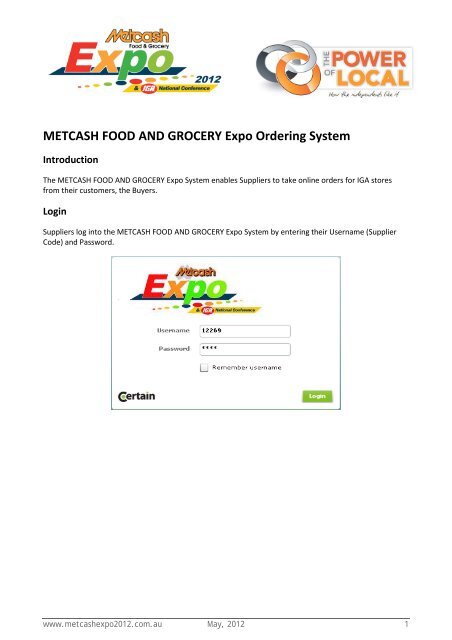IGA Expo System - The Metcash Expo and IGA National Conference ...
IGA Expo System - The Metcash Expo and IGA National Conference ...
IGA Expo System - The Metcash Expo and IGA National Conference ...
Create successful ePaper yourself
Turn your PDF publications into a flip-book with our unique Google optimized e-Paper software.
METCASH FOOD AND GROCERY <strong>Expo</strong> Ordering <strong>System</strong><br />
Introduction<br />
<strong>The</strong> METCASH FOOD AND GROCERY <strong>Expo</strong> <strong>System</strong> enables Suppliers to take online orders for <strong>IGA</strong> stores<br />
from their customers, the Buyers.<br />
Login<br />
Suppliers log into the METCASH FOOD AND GROCERY <strong>Expo</strong> <strong>System</strong> by entering their Username (Supplier<br />
Code) <strong>and</strong> Password.<br />
www.metcashexpo2012.com.au May, 2012 1
Order Entry<br />
<strong>Metcash</strong> Food <strong>and</strong> Grocery <strong>Expo</strong> <strong>System</strong><br />
On successful entry into the METCASH FOOD AND GROCERY <strong>Expo</strong> <strong>System</strong> an Order form with the Supplier<br />
Name will be displayed.<br />
Supplier has to enter the following fields to process an order for an <strong>IGA</strong> store from a Buyer:<br />
Attendee – This is the Buyer ID <strong>and</strong> provided by the Buyer. Buyer name will be displayed once a valid<br />
Attendee has been entered.<br />
Store Number or Store Name – If a Store Number is entered it must be preceded by an area code<br />
(NSW=61, VIC=62, QLD=63, SA=65, NT=66, TAS=67). Partial Store Number or Store Name can be entered.<br />
On clicking the Find button a list of stores will be displayed for selection. Store name <strong>and</strong> location details<br />
will be displayed on the Order form once a selection has been made.<br />
www.metcashexpo2012.com.au May, 2012 2
Payment Method – Claim or Cash. Default is Claim.<br />
<strong>Metcash</strong> Food <strong>and</strong> Grocery <strong>Expo</strong> <strong>System</strong><br />
Commodity – Select All or select a specific Commodity. Default is Select All <strong>and</strong> will display all the<br />
Commodities on the Order form. <strong>The</strong> Commodity ID (Com ID), East Coast Code (EC Code), Description, Size,<br />
Packet Size (PK Size) will be displayed for each product. All products will be displayed for which deals exist.<br />
Deal details for the selected product will be displayed on the top right h<strong>and</strong> side of the Order form. Note:<br />
commodity selection is only valid when the Single Item Deals tab is active.<br />
Sub Range – Select All or select a specific Sub Range. Default is Select All <strong>and</strong> will display all the Sub Ranges<br />
for the products on the Order form. Note: subrange selection is only valid when the Single Item Deals tab is<br />
active.<br />
Use – Select check box if order required for delivery date displayed, enables the product order quantity<br />
field for that delivery date.<br />
Parcels/Single Item Deals – Select either the Parcels or Single Item Deals tabs as appropriate<br />
Order Quantity – Default is 0 (zero). Enter order quantity required for that delivery date.<br />
Qty – Default is 0 (zero). Total quantity, calculated <strong>and</strong> displayed when order quantity is entered <strong>and</strong> Tab<br />
clicked on.<br />
Deal $ - Default is 0 (zero). Deal amount, calculated <strong>and</strong> displayed when there is a deal for the quantity<br />
entered for the product.<br />
Adjust $ - Default is 0 (zero). Adjusted deal amount, input field to override deal amount for the product<br />
ordered.<br />
www.metcashexpo2012.com.au May, 2012 3
<strong>Metcash</strong> Food <strong>and</strong> Grocery <strong>Expo</strong> <strong>System</strong><br />
Total $ - Default is 0 (zero). Total product order amount, calculated <strong>and</strong> displayed when order quantities<br />
entered.<br />
Only Show Ordered Products – Select check box to see only rows with products ordered.<br />
Under Minimum Qty – Icon displayed next to Qty if the total Qty ordered is less then the minimum Deal<br />
Quantity Range.<br />
Total Qty Ordered – Default is 0 (zero). Total quantity ordered, calculated <strong>and</strong> displayed when order<br />
quantities entered <strong>and</strong> Tab clicked on.<br />
Clear Order – Clicking this button will clear all the fields on the Order form, including Attendee. A new<br />
order can then be started.<br />
Save <strong>and</strong> Print Order – Clicking this button will display a box with Order Number, Open <strong>and</strong> Print Order<br />
button, Customer has signed Order check box <strong>and</strong> Cancel button.<br />
A message is displayed if the parcel minimum quantity is not met.<br />
www.metcashexpo2012.com.au May, 2012 4
<strong>Metcash</strong> Food <strong>and</strong> Grocery <strong>Expo</strong> <strong>System</strong><br />
www.metcashexpo2012.com.au May, 2012 5
Open <strong>and</strong> Print Order<br />
<strong>Metcash</strong> Food <strong>and</strong> Grocery <strong>Expo</strong> <strong>System</strong><br />
Open <strong>and</strong> Print Order – Clicking this button will open another window with the Order form in PDF format.<br />
Print this form <strong>and</strong> ensure it is signed by the buyer.<br />
www.metcashexpo2012.com.au May, 2012 6
<strong>Metcash</strong> Food <strong>and</strong> Grocery <strong>Expo</strong> <strong>System</strong><br />
Customer has signed Order – Once the order has been signed, tick the “Customer has signed order”<br />
checkbox<br />
Process Signed Order – Clicking this button will complete processing the order for the store <strong>and</strong> a blank<br />
Order form will be displayed for the next order.<br />
Cancel – Clicking this button will close the box <strong>and</strong> re-display the Order form.<br />
www.metcashexpo2012.com.au May, 2012 7