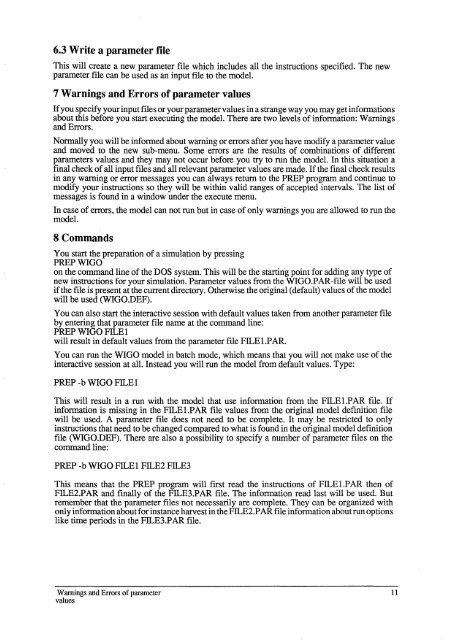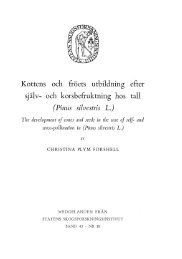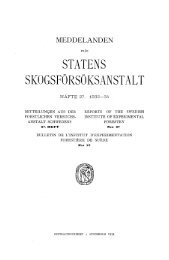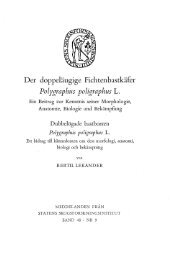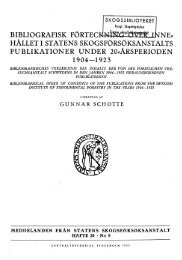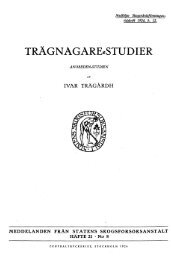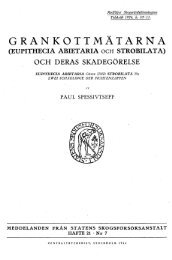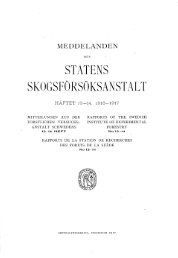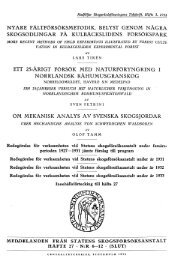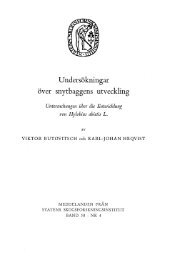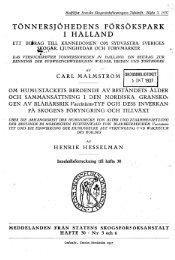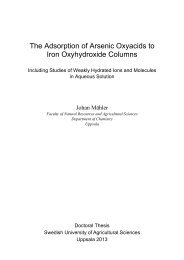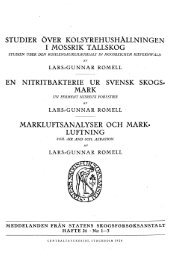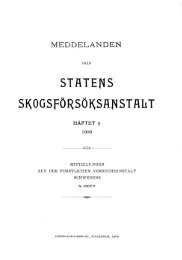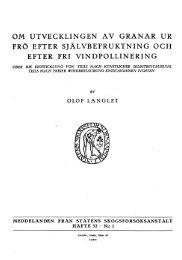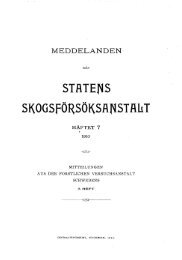Henrik Eckersten - Sveriges lantbruksuniversitet
Henrik Eckersten - Sveriges lantbruksuniversitet
Henrik Eckersten - Sveriges lantbruksuniversitet
Create successful ePaper yourself
Turn your PDF publications into a flip-book with our unique Google optimized e-Paper software.
6.3 Write a parameter file<br />
This will create a new parameter file which includes all the instructions specified. The new<br />
parameter file can be used as an input file to the model.<br />
7 Warnings and Errors of parameter values<br />
If you specify your input files or your parameter values in a strange way you may get informations<br />
about this before you start executing the model. There are two levels of information: Warnings<br />
and Errors.<br />
Normally you will be informed about warning or errors after you have modify a parameter value<br />
and moved to the new sub-menu. Some errors are the results of combinations of different<br />
parameters values and they may not occur before you try to run the model. In this situation a<br />
final check of all input files and all relevant parameter values are made. If the final check results<br />
in any warning or error messages you can always return to the PREP program and continue to<br />
modify your instructions so they will be within valid ranges of accepted intervals. The list of<br />
messages is found in a window under the execute menu.<br />
In case of errors, the model can not run but in case of only warnings you are allowed to run the<br />
model.<br />
8 Commands<br />
You start the preparation of a simulation by pressing<br />
PREPWIGO<br />
on the command line of the DOS system. This will be the starting point for adding any type of<br />
new instructions for your simulation. Parameter values from the WIGO.PAR-file will be used<br />
if the file is present at the current directory. Otherwise the original (default) values of the model<br />
will be used (WIGO.DEF).<br />
You can also start the interactive session with default values taken from another parameter file<br />
by entering that parameter file name at the command line:<br />
PREP WIGO FILE I<br />
will result in default values from the parameter file FILE I.P AR.<br />
You can run the WIGO model in batch mode, which means that you will not make use of the<br />
interactive session at all. Instead you will run the model from default values. Type:<br />
PREP -b WIGO FILE I<br />
This will result in a run with the model that use information from the FILE1.PAR file. If<br />
information is missing in the FILE I.P AR file values from the original model definition file<br />
will be used. A parameter file does not need to be complete. It may be restricted to only<br />
instructions that need to be changed compared to what is found in the original model definition<br />
file (WIGO.DEF). There are also a possibility to specify a number of parameter files on the<br />
command line:<br />
PREP -b WIGO FILE I FILE2 FILE3<br />
This means that the PREP program will first read the instructions of FILE I.P AR then of<br />
FILE2.PAR and finally of the FILE3.PAR file. The information read last will be used. But<br />
remember that the parameter files not necessarily are complete. They can be organized with<br />
only information about for instance harvest in the FILE2.P AR file information about run options<br />
like time periods in the FILE3.P AR file.<br />
Wamings and Errors of parameter<br />
values<br />
11