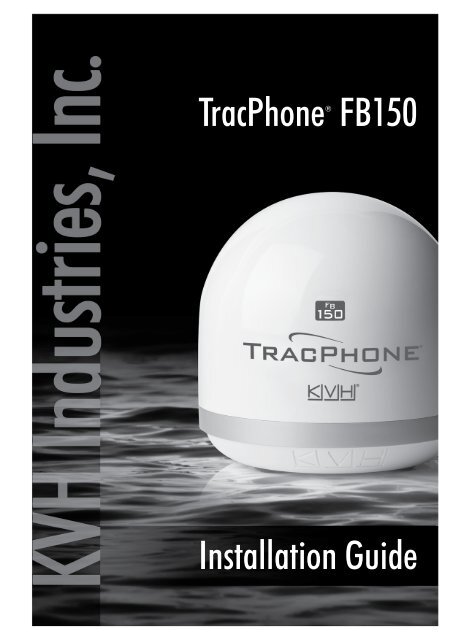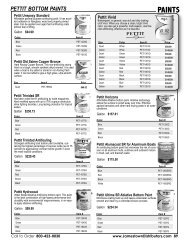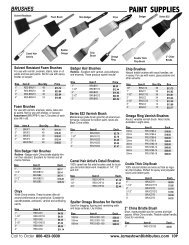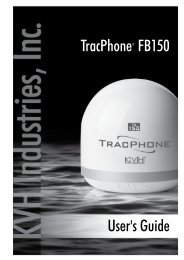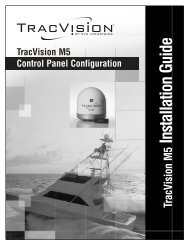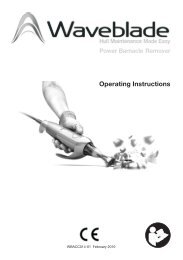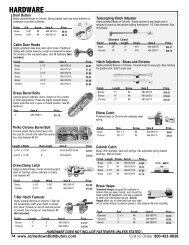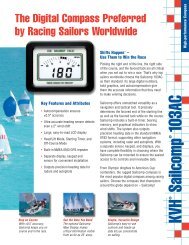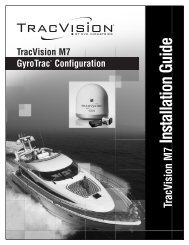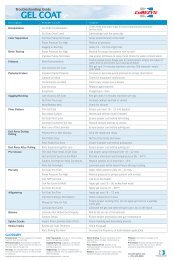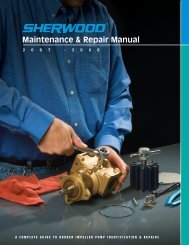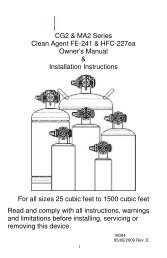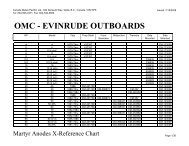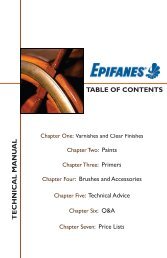TracPhone FB150 Installation Guide - KVH Industries, Inc
TracPhone FB150 Installation Guide - KVH Industries, Inc
TracPhone FB150 Installation Guide - KVH Industries, Inc
You also want an ePaper? Increase the reach of your titles
YUMPU automatically turns print PDFs into web optimized ePapers that Google loves.
<strong>TracPhone</strong>® <strong>FB150</strong><br />
<strong>Installation</strong> <strong>Guide</strong>
<strong>TracPhone</strong> <strong>FB150</strong><br />
<strong>Installation</strong> <strong>Guide</strong><br />
The <strong>KVH</strong> ® <strong>Industries</strong>’ <strong>TracPhone</strong> ® <strong>FB150</strong> system, manufactured by Thrane & Thrane,<br />
delivers high-speed data and voice communications via satellite through Inmarsat’s<br />
Broadband Global Area Network (BGAN). This installation guide provides all of the<br />
information you need to install or service the system. For detailed operation information,<br />
please refer to the User’s <strong>Guide</strong>s.<br />
Please direct technical questions to:<br />
North/South America, Australia: Europe, Middle East, Asia:<br />
<strong>KVH</strong> <strong>Industries</strong>, <strong>Inc</strong>. <strong>KVH</strong> Europe A/S<br />
50 Enterprise Center Kokkedal Industripark 2B<br />
Middletown, RI 02842-5279 USA 2980 Kokkedal, Denmark<br />
Tel: +1 401 847-3327 Tel: +45 45 160 180<br />
Fax: +1 401 845-8133 Fax: +45 45 160 181<br />
E-mail: techs@kvh.com E-mail: support@kvh.dk<br />
Internet: www.kvh.com Internet: www.kvh.com<br />
If you have any comments regarding this manual, please e-mail them to manuals@kvh.com.<br />
Your input is greatly appreciated!<br />
<strong>KVH</strong> Part # 54-0644 Rev. A<br />
© 2009, <strong>KVH</strong> <strong>Industries</strong>, <strong>Inc</strong>., All rights reserved.<br />
i
Trademark Information<br />
<strong>TracPhone</strong>, TracVision, <strong>KVH</strong>, and the unique light-colored dome with contrasting baseplate<br />
are registered trademarks of <strong>KVH</strong> <strong>Industries</strong>.<br />
Thrane & Thrane is a registered trademark of Thrane & Thrane A/S in the European Union<br />
and the United States.<br />
SAILOR is a registered trademark of Thrane & Thrane A/S in the European Union, the<br />
United States, and other countries.<br />
Windows and Outlook are registered trademarks of Microsoft Corporation in the United<br />
States and other countries.<br />
Inmarsat is a registered trademark of International Maritime Satellite Organisation (IMSO)<br />
and is licensed by IMSO to Inmarsat Limited and Inmarsat Ventures plc.<br />
Inmarsat’s product names are trademarks or registered trademarks of Inmarsat.<br />
All other trademarks are the property of their respective owners.<br />
Disclaimer<br />
Every effort has been made to ensure the correctness and completeness of the material in this<br />
document. No company shall be liable for errors contained herein. The information in this<br />
document is subject to change without notice. No warranty of any kind is made with regard<br />
to this material, including, but not limited to, the implied warranties of merchantability and<br />
fitness for a particular purpose.<br />
ii
Safety summary<br />
The following general safety precautions must be observed during all phases of<br />
operation, service and repair of this equipment. Failure to comply with these<br />
precautions or with specific warnings elsewhere in this manual violates safety<br />
standards of design, manufacture and intended use of the equipment. <strong>KVH</strong> assumes no<br />
liability for the customer's failure to comply with these requirements.<br />
Observe marked areas<br />
Under extreme heat conditions do not touch areas of the terminal<br />
or antenna that are marked with this symbol, as it may result in<br />
injury.<br />
Microwave radiation hazards<br />
During transmission the antenna in this system radiates<br />
microwave power. This radiation may be hazardous to humans close to the antenna.<br />
During transmission, make sure that nobody gets closer than the recommended<br />
minimum safety distance.<br />
On the <strong>TracPhone</strong> <strong>FB150</strong>, the minimum safety distance on the<br />
focal line to the antenna panel is 0.6 m, based on a radiation level<br />
of 10 W/m2 . The radiation level is 100 W/m2 at a distance of<br />
0.2 m from the antenna panel. Refer to the drawing below.<br />
MICROWAVE RADIATION<br />
No personnel within safety distance<br />
60°<br />
Safety distance:<br />
(0.2 m, 100 W/m 2 0.6 m, 10 W/m<br />
)<br />
2<br />
Distance to other equipment<br />
Do not move the antenna closer to radars than the minimum safe distance specified in<br />
Radar distance on page 7 - it may cause damage to the antenna. The equipment must be<br />
installed with the following minimum safe distances to magnetic steering compass:<br />
<strong>TracPhone</strong> <strong>FB150</strong> terminal: min. 0.3 m.<br />
<strong>TracPhone</strong> <strong>FB150</strong> antenna: min. 1.1 m<br />
Service<br />
Access to the interior of the system units is prohibited - failure to comply with this rule<br />
will void the warranty.<br />
iii
Do not service or adjust alone<br />
Do not attempt internal service or adjustments unless another person, capable of<br />
rendering first aid resuscitation, is present.<br />
Grounding, cables and connections<br />
To minimize shock hazard, the equipment chassis and cabinet must be connected to an<br />
electrical ground. The terminal must be grounded to the ship. For further grounding<br />
information refer to Grounding and RF protection on page 56.<br />
Do not extend the cables beyond the lengths specified for the equipment. The cable<br />
between the terminal and antenna can be extended if it complies with the specified data<br />
concerning cable losses etc.<br />
All cables for your <strong>TracPhone</strong> system are shielded and should not be affected by<br />
magnetic fields. However, try to avoid running cables parallel to AC wiring as it might<br />
cause malfunction of the equipment.<br />
Power supply<br />
The voltage range is 10.5 - 32 V DC; 14 A - 5.5 A. It is recommended that the voltage is<br />
provided by the 24 V DC power bus on the ship. Be aware of high start-up peak current:<br />
20 A at 24 V, 5 ms.<br />
If a 24 V DC power bus is not available, an external 115/230 VAC to 24 V DC power<br />
supply can be used.<br />
Do not operate in an explosive atmosphere<br />
Do not operate the equipment in the presence of flammable gases or fumes. Operation<br />
of any electrical equipment in such an environment constitutes a definite safety hazard.<br />
Keep away from live circuits<br />
Operating personnel must not remove equipment covers. Component replacement and<br />
internal adjustment must be made by qualified maintenance personnel. Do not replace<br />
components with the power cable connected. Under certain conditions, dangerous<br />
voltages may exist even with the power cable removed. To avoid injuries, always<br />
disconnect power and discharge circuits before touching them.<br />
Failure to comply with the rules above will void the warranty!<br />
iv
About the manual<br />
Intended readers<br />
Manual overview<br />
This is an installation manual for the <strong>TracPhone</strong> <strong>FB150</strong> system. The readers of<br />
the manual include installers of the system and service personnel. Personnel<br />
installing or servicing the system must be properly trained and authorized by<br />
<strong>KVH</strong>. It is important that you observe all safety requirements listed in the<br />
beginning of this manual, and install the system according to the guidelines in<br />
this manual.<br />
Note that this manual does not cover general use of the system nor does it<br />
cover how to use the IP handset that comes with the system. For this<br />
information, refer to the user manual for this system and the user manual for<br />
the IP handset, both listed in the next section.<br />
This manual has the following chapters:<br />
• System units contains a short description of each main unit in the system.<br />
• Installing the system describes where to place the system units, how to<br />
mount them, distance to other equipment etc.<br />
• Connecting power explains how to connect the terminal to power and<br />
gives recommendations for cables.<br />
• Hardware interfaces describes each interface on the terminal and shows<br />
pin-out for the connectors.<br />
• Starting up the system explains how to insert the SIM card, power up the<br />
system and enter the PIN. It also gives a short overview of how to use the<br />
system.<br />
• Troubleshooting describes the function of the Reset button and the light<br />
indicator on the terminal. It also describes event messages that may appear<br />
in the web interface.<br />
v
Related documents<br />
Typography<br />
The below list shows the documents related to this manual and to the system.<br />
Title and description Document number<br />
<strong>TracPhone</strong> <strong>FB150</strong> User Manual<br />
Explains how to set up and use the<br />
<strong>TracPhone</strong> <strong>FB150</strong> system.<br />
<strong>TracPhone</strong> <strong>FB150</strong> Quick Reference<br />
<strong>Guide</strong><br />
A short guide to the most important<br />
functions of the <strong>TracPhone</strong> <strong>FB150</strong><br />
system.<br />
<strong>TracPhone</strong> IP Handset, User Manual<br />
Explains the features and functions of the<br />
<strong>TracPhone</strong> IP Handset. The <strong>TracPhone</strong> IP<br />
handset works as a standard IP handset,<br />
but also serves as a user interface for the<br />
<strong>TracPhone</strong> <strong>FB150</strong> system.<br />
54-0645<br />
54-0642<br />
34-126059<br />
In this manual, typography is used as indicated below:<br />
Bold is used for the following purposes:<br />
• To emphasize words.<br />
Example: “Do not touch the antenna”.<br />
• To indicate what the user should select in the user interface.<br />
Example: “Select Settings > LAN”.<br />
Italic is used to emphasize the paragraph title in cross-references.<br />
Example: “For further information, see Connecting Cables on page...”.<br />
vi
Chapter 1 System units<br />
Table of contents<br />
Introduction ......................................................................................................... 1<br />
<strong>TracPhone</strong> <strong>FB150</strong> terminal ................................................................................... 1<br />
<strong>TracPhone</strong> <strong>FB150</strong> antenna ................................................................................... 2<br />
<strong>TracPhone</strong> IP Handset & Cradle ........................................................................... 3<br />
Chapter 2 Installing the system<br />
Unpacking ........................................................................................................... 4<br />
Placing the antenna ............................................................................................. 5<br />
Installing the antenna ......................................................................................... 12<br />
Placing the terminal ........................................................................................... 15<br />
Installing the terminal ......................................................................................... 16<br />
Chapter 3 Connecting power<br />
Power source .................................................................................................... 19<br />
Power cable selection ........................................................................................ 19<br />
Connecting power .............................................................................................. 22<br />
Chapter 4 Hardware interfaces<br />
The connector panel .......................................................................................... 24<br />
Antenna interface on terminal ............................................................................. 25<br />
DC power input .................................................................................................. 26<br />
Ground stud ...................................................................................................... 27<br />
Analog Phone interface ...................................................................................... 28<br />
LAN interface .................................................................................................... 29<br />
Discrete I/O interface ......................................................................................... 31<br />
Chapter 5 Starting up the system<br />
Using the SIM card ............................................................................................ 33<br />
Powering the system .......................................................................................... 35<br />
Entering the SIM PIN for the terminal .................................................................. 37<br />
Operating the system ......................................................................................... 39<br />
Chapter 6 Troubleshooting<br />
Reset button ...................................................................................................... 40<br />
Status signaling ................................................................................................. 42<br />
Logging of events .............................................................................................. 43<br />
Appendix A Part numbers<br />
System units ..................................................................................................... 44<br />
Spare parts ....................................................................................................... 44<br />
vii
Table of contents<br />
Appendix B Technical specifications<br />
Overview ........................................................................................................... 45<br />
<strong>TracPhone</strong> <strong>FB150</strong> antenna ................................................................................. 45<br />
<strong>TracPhone</strong> <strong>FB150</strong> terminal ................................................................................. 51<br />
Measuring the ship source impedance ................................................................ 55<br />
Appendix C Grounding and RF protection<br />
Why is grounding required? ................................................................................ 56<br />
About marine DC systems .................................................................................. 57<br />
About marine grounding ..................................................................................... 59<br />
Grounding Recommendations ............................................................................ 60<br />
Alternative grounding for steel hulls .................................................................... 61<br />
Alternative grounding for aluminum hulls ............................................................. 63<br />
Alternative grounding for fiberglass hulls ............................................................. 64<br />
Alternative grounding for timber hulls .................................................................. 65<br />
Separate ground cable ....................................................................................... 66<br />
RF interference .................................................................................................. 69<br />
Electrostatic Discharge ...................................................................................... 69<br />
Glossary ........................................................................................................................... 70<br />
Index ........................................................................................................................... 73<br />
viii
Chapter 1<br />
System units 1<br />
Introduction<br />
The basic system consists of three units: The terminal, the antenna and the IP<br />
handset with cradle.<br />
Note The <strong>TracPhone</strong> <strong>FB150</strong> terminal only works with a <strong>TracPhone</strong> <strong>FB150</strong><br />
antenna.<br />
<strong>TracPhone</strong> <strong>FB150</strong> terminal<br />
The terminal is the central unit in the system. It contains all user interfaces and<br />
handles all communication between the BGAN antenna and the local<br />
communication units (phones, computers etc.).<br />
The terminal supplies 18-29 V DC to the antenna through a single coaxial cable.<br />
The DC input for the terminal is designed for both 24 V DC and 12 V DC power<br />
supply.<br />
Introduction 1
<strong>TracPhone</strong> <strong>FB150</strong> antenna<br />
Chapter 1: System units<br />
The <strong>TracPhone</strong> <strong>FB150</strong> antenna is a BGAN mechanical tracking antenna. All<br />
communication between the antenna and terminal passes through a single coaxial<br />
cable. The antenna unit is protected by a thermo-plastic radome.<br />
The <strong>TracPhone</strong> <strong>FB150</strong> antenna is housed in either of the following dome sizes:<br />
• 10.8" (27.6 cm) compact dome<br />
• 13.5" (34.3 cm) dome, which matches the TracVision ® M1 satellite TV antenna<br />
<strong>TracPhone</strong> <strong>FB150</strong> antenna 2
<strong>TracPhone</strong> IP Handset & Cradle<br />
IP Handset<br />
IP Cradle<br />
Chapter 1: System units<br />
Besides the normal functions of an IP handset, it also provides a user interface for<br />
the <strong>TracPhone</strong> system. The IP handset connects to the LAN interface of the terminal,<br />
and is power supplied with Power over Ethernet (PoE) through the LAN interface.<br />
For further information on the IP handset, refer to the user manual for the IP<br />
handset.<br />
The IP cradle serves as a holder for the IP handset. It is power supplied from the<br />
terminal using Power over Ethernet (PoE). The cradle connects to the handset with a<br />
coil cord and to the terminal with a standard LAN cable.<br />
<strong>TracPhone</strong> IP Handset & Cradle 3
Chapter 2<br />
Installing the system 2<br />
Unpacking<br />
Unpack your <strong>TracPhone</strong> system and check that the following items are present:<br />
• <strong>TracPhone</strong> <strong>FB150</strong> terminal<br />
• <strong>TracPhone</strong> <strong>FB150</strong> antenna<br />
• <strong>TracPhone</strong> IP handset & cradle, wired<br />
• Power cable<br />
• Antenna cable<br />
• LAN cable<br />
• Customer Welcome Kit including:<br />
•Quick Reference <strong>Guide</strong><br />
• <strong>TracPhone</strong> <strong>FB150</strong> Documentation CD<br />
including electronic versions of User’s <strong>Guide</strong>, <strong>Installation</strong> <strong>Guide</strong> and IP<br />
Handset User’s <strong>Guide</strong>.<br />
Inspect all units and parts for possible transport damage.<br />
Note For information on how to install the IP handset and cradle, refer to the user<br />
manual for the handset.<br />
Important Upon installing the <strong>TracPhone</strong> system, make sure the terminal and IP<br />
handset have the latest software installed. The latest software versions<br />
are available to <strong>KVH</strong> dealers and distributors on the <strong>KVH</strong> Partner<br />
Portal. The latest version of terminal software can also be downloaded<br />
over the satellite link (see the User’s <strong>Guide</strong> for details). Refer to the<br />
User’s <strong>Guide</strong> and IP Handset User’s <strong>Guide</strong> for complete instructions on<br />
uploading new software versions to the units.<br />
Unpacking 4
Placing the antenna<br />
Obstructions<br />
Chapter 2: Installing the system<br />
The antenna rotates 360° and down to -60° in pitch and roll, to allow for continuous<br />
pointing even in heavy sea conditions. Any obstructions within this volume can<br />
cause signal degradation.<br />
The amount of degradation depends on the size of the obstruction and the distance<br />
from the antenna. As a rule of thumb any obstruction that subtends an angle of less<br />
than 3° at the antenna has limited effect. The table below gives a guideline for<br />
obstruction sizes that will cause limited degradation.<br />
Distance of<br />
Obstruction<br />
Radiation hazard<br />
Size of<br />
Obstruction<br />
3m 16cm<br />
5m 26 cm<br />
10 m 52 cm<br />
20 m 104 cm<br />
The <strong>TracPhone</strong> <strong>FB150</strong> antenna radiates 16.1 dBW EIRP. This translates to a<br />
minimum safety distance of 0.6 m from the antenna while it is transmitting, based<br />
on a radiation level of 10 mW/cm 2 .<br />
MICROWAVE RADIATION<br />
No personnel within safety distance<br />
60°<br />
Safety distance:<br />
(0.2 m, 100 W/m 2 0.6 m, 10 W/m<br />
)<br />
2<br />
Placing the antenna 5
Interference<br />
Overview<br />
Radar<br />
Chapter 2: Installing the system<br />
The antenna must be mounted as far away as possible from the ship’s radar and<br />
high power radio transmitters (including other Inmarsat based systems), because<br />
they may compromise the antenna performance. RF emission from radars might<br />
actually damage the antenna.<br />
The <strong>TracPhone</strong> antenna itself may also interfere with other radio systems. Especially<br />
other Inmarsat systems and GPS receivers with poor frequency discrimination are<br />
vulnerable to the radiation generated by the <strong>TracPhone</strong> antennas.<br />
It is difficult to give exact guidelines for the minimum distance between a radar and<br />
the antenna because radar power, radiation pattern, frequency and pulse<br />
length/shape vary from radar to radar. Further, the antenna is typically placed in<br />
the near field of the radar antenna and reflections from masts, decks and other items<br />
in the vicinity of the radar are different from ship to ship.<br />
However, it is possible to give a few guidelines:<br />
Since a radar radiates a fan beam with a horizontal beam width of a few degrees and<br />
a vertical beam width of up to +/- 15°, the worst interference can be avoided by<br />
mounting the antenna at a different level – meaning that the antenna is installed<br />
minimum 15° above or below the radar antenna. Due to near field effects the benefit<br />
of this vertical separation could be reduced at short distances (below approximately<br />
10 m) between radar antenna and the <strong>TracPhone</strong> antenna. Therefore it is<br />
recommended to ensure as much vertical separation as possible when the<br />
<strong>TracPhone</strong> antenna has to be placed close to a radar antenna.<br />
Min. 15°<br />
Min. 15°<br />
Placing the antenna 6
Radar distance<br />
Interference<br />
Chapter 2: Installing the system<br />
The minimum acceptable separation (d min.) between a radar and the antenna is<br />
determined by the radar wavelength/frequency and the power emitted by the<br />
radar. The tables below show some “rule of thumb” minimum separation distances<br />
as a function of radar power at X and S band. If the d min. separation listed below is<br />
applied, antenna damage is normally avoided.<br />
“d min.” is defined as the shortest distance between the radar antenna (in any<br />
position) and the surface of the <strong>TracPhone</strong> antenna.<br />
X-band (~ 3 cm / 10 GHz) damage distance<br />
Radar<br />
power<br />
d min. at 15°<br />
vertical<br />
separation<br />
0 – 10 kW 0.8 m 0.4 m<br />
30 kW 2.4 m 1.2 m<br />
50 kW 4.0 m 2.0 m<br />
Radar<br />
power<br />
d min. at 60°<br />
vertical<br />
separation<br />
S-band (~ 10 cm / 3 GHz) damage distance<br />
d min. at 30°<br />
vertical<br />
separation<br />
0 – 10 kW 0.4 m 0.2 m<br />
30 kW 1.0 m 0.5 m<br />
50 kW 2.0 m 1.0 m<br />
d min. at 75°<br />
vertical<br />
separation<br />
The separation distance for C-band (4-8 GHz) radars should generally be the same<br />
as for X-band radars.<br />
Even at distances greater than “d min.” in the previous section the radar might still<br />
be able to degrade the performance of the <strong>TracPhone</strong> system.<br />
The presence of one or more X-band radars within a radius up to 100 m could cause<br />
a minor degradation of the signal-to-noise ratio during high speed and data calls.<br />
The degradation will be most significant at high radar pulse repetition rates.<br />
As long as receiving conditions are favorable, this limited degradation is without<br />
importance. However, if receiving conditions are poor – e.g. due to objects blocking<br />
Placing the antenna 7
Chapter 2: Installing the system<br />
the signal path, heavy rainfall or icing, low satellite elevation and violent ship<br />
movements – the small extra degradation due to the radar(s) could cause poor call<br />
quality. A voice call might become noisy and perhaps fail while a data connection<br />
might decrease in speed and performance.<br />
The presences of S-band radar(s) are unlikely to cause any performance degradation<br />
– as long as the minimum distances (d min.) listed in the previous section are<br />
applied.<br />
It is strongly recommended that interference free operation is verified<br />
experimentally before the installation is finalized.<br />
Other Inmarsat systems<br />
GPS receivers<br />
Recommended minimum safe distance to other Inmarsat antennas is 10 m.<br />
Good quality GPS receivers will work properly very close to the antenna - typically<br />
down to one meter outside the main beam, and down to a few meters inside the<br />
main beam. However, simple GPS receivers with poor frequency discrimination<br />
could be affected at longer range (typically 10 m). It is always recommended to test<br />
the GPS performance before the installation is finalized.<br />
Other transmitters<br />
See Minimum distance to transmitters on page 50 in Appendix B for minimum<br />
recommended distance to transmitters in the frequency range below 1000 MHz.<br />
Other precautions<br />
CAUTION! The antenna must never be installed closer to a radar than<br />
“d min.” - even if experiments show that interference free operation can<br />
be obtained at shorter distances than “d min.” in the previous section.<br />
Do not place the antenna close to a funnel, as smoke deposits are corrosive.<br />
Furthermore, deposits on the radome can degrade performance.<br />
Placing the antenna 8
Antenna mast design<br />
Overview<br />
Chapter 2: Installing the system<br />
The antenna mast must be designed to carry the weight of the antenna unit, which is<br />
approximately 8.6 lbs (3.9 kg) for the 10.8" (27.6 cm) compact dome, or 11.5 lbs<br />
(5.2 kg) for the 13.5" (34.3 cm) dome. Also be sure to take into account the 2.4 lbs<br />
(1.1 kg) weight of the mast mount kit.<br />
The mast must also be able to withstand onboard vibrations and wind forces up to<br />
108 knots on the radome, even in icing conditions.<br />
Antenna mast mounting<br />
Mast mount kit:<br />
The top of the <strong>TracPhone</strong> <strong>FB150</strong> antenna mast should be fitted with the dedicated<br />
mounting kit available from <strong>KVH</strong> <strong>Industries</strong>.<br />
Assemble the mast mount kit according to the assembly instructions included with<br />
the kit.<br />
The mast mount kit interfaces to a 1½" pipe (OD 48.3 mm). If the supplied plastic<br />
sleeve is omitted, a maximum diameter OD of 52 mm can be used.<br />
Custom mast mounting:<br />
For a custom mast mounting, use 4 M6 bolts (A4) in the threaded bushings on the<br />
175.4 mm diameter circle in the bottom of the antenna. The length of the bolts must<br />
be such that they engage into the bushings of the radome with min. 6 mm and max.<br />
12 mm. No drainage hole is necessary. Drill a hole for the cable or use an angled<br />
connector.<br />
Placing the antenna 9
Mast length and diameter<br />
Chapter 2: Installing the system<br />
The placement of the antenna must ensure a rigid structural connection to the hull<br />
or structure of the ship. Parts of the ship with heavy resonant vibrations are not<br />
suitable places for the antenna.<br />
A small platform or short mast shall provide rigid support for the antenna fastening<br />
bolts and a rigid interface to the ship.<br />
If it is necessary to use a tall mast, use the table on page 11 to obtain the maximum<br />
free length of the mast. Note that these values depend on rigid antenna-ship<br />
interfaces. The cross-sectional properties and the corresponding maximum free<br />
length give a natural frequency above 30 Hz.<br />
It is recommended to shorten the mast length as much as possible to obtain higher<br />
frequencies. Alternatively, mount stays or wires to stabilize the mast further.<br />
OD (mm)<br />
Free mast length (m)<br />
Note The tables list the values for steel masts.<br />
For aluminium masts, the free mast length is reduced to 75% of the values<br />
for steel.<br />
High masts or installations on ships with high vibration levels should be further<br />
stabilized by stays or wires from the mast flange. Also mount vibration isolators<br />
between the flange and the radome. Vibration isolators are included in the mast<br />
mount kit.<br />
Note Stays and rigid masts can still not prevent vertical vibration if the mast is<br />
attached to a deck plate that is not rigid. Make every effort to mount the<br />
mast on a surface that is well supported by ribs. If this is not possible,<br />
provide extra deck plate propping.<br />
Placing the antenna 10
Antenna mast length<br />
Chapter 2: Installing the system<br />
The below table shows the values for a <strong>TracPhone</strong> <strong>FB150</strong> antenna mast without stays<br />
or wires. Note that these values are only guidelines - always consider the<br />
environment and characteristics of the ship before deciding on the mast dimensions.<br />
The mast mount kit interfaces to a 1½" tube (OD 48.3 mm - absolute maximum OD<br />
52 mm). Masts with larger diameters must be tapered and the upper part of the tube<br />
(approximately 50 mm) must have a diameter of 1½".<br />
OD<br />
(mm)<br />
Wall<br />
Thickness<br />
(mm)<br />
Weight<br />
(kg/m)<br />
Inertia<br />
(X10 6 mm 4 )<br />
Max. free mast<br />
length (steel), m<br />
48.3 3.25 3.61 0.117 < 0.6<br />
48.3 4.05 4.43 0.139<br />
50 3.00 3.48 0.123<br />
60.3 3.65 5.10 0.262
Installing the antenna<br />
Antenna grounding<br />
Chapter 2: Installing the system<br />
You may ground the antenna using the mounting bolts.<br />
If the antenna cannot or should not be electrically connected directly to the<br />
mounting surface, you can use a separate grounding cable to make the connection<br />
between the antenna and the common ground to which the terminal is also<br />
connected. For example, you can connect a separate grounding cable when vibration<br />
isolators are used at the mounting bolts.<br />
To obtain a good ground connection, the metal underneath the head of at least one<br />
bolt must be clean of insulating protective coating and a serrated washer should be<br />
used. After tightening the bolts we recommend that you seal the area suitably in<br />
order to avoid corrosion of the grounding point.<br />
Use stainless steel bolts and washers.<br />
For detailed grounding information, read Grounding and RF protection on<br />
page 56.<br />
Antenna cables<br />
<strong>Guide</strong>lines<br />
A coaxial cable for connection between the antenna and terminal is delivered with<br />
the system. If you need a different cable, make sure that the cable meets the<br />
requirements. Preferably choose one of the cable types in Recommended antenna cables<br />
on page 13.<br />
Select a suitable area for installation of the terminal, antenna and cradle. Where the<br />
cables are exposed to mechanical wear - on deck, through bulkheads, etc. - protect<br />
the cables with steel pipes. Otherwise, follow standard procedures for cabling in<br />
ship installations.<br />
The maximum allowed RF-loss in the antenna cable is 20 dB at 1660 MHz. This is to<br />
ensure the performance of the system.<br />
Installing the antenna 12
Recommended antenna cables<br />
Chapter 2: Installing the system<br />
The table below shows recommended cable types and maximum cable lengths for<br />
<strong>TracPhone</strong> <strong>FB150</strong>.<br />
Check in the data sheet from the cable supplier that both the RF- attenuation and the<br />
DC-resistance are kept within the maximum specified values:<br />
• Antenna cable RF-attenuation at 1660 MHz: max. 20 dB incl. connector.<br />
• Antenna cable modem-attenuation at 54 MHz: max. 4 dB.<br />
Antenna cable modem-attenuation at 36 MHz: max. 3 dB.<br />
• Antenna cable loop DC-resistance max: 1 �.<br />
Also ensure that the specified minimum bending radius is respected. If this is not<br />
the case, the loss in the cable will increase. Check the instructions from the cable<br />
supplier.<br />
Important mounting notes<br />
Line of sight<br />
Place the antenna with free line of sight in all directions to ensure proper reception<br />
of the satellite signal. Do not place the antenna close to large objects that may block<br />
the signal.<br />
Water intrusion<br />
Cable Type Absolute maximum length<br />
G02232-D 6 m<br />
RG223-D 25 m<br />
RG214/U 50 m<br />
S 07272B-05 95 m<br />
After having connected the antenna cable to the antenna - ensure that the connector<br />
assembly is properly protected against seawater and corrosion. As a minimum, use<br />
self-amalgamating rubber.<br />
If possible, install the radome such that direct spray of sea water is avoided.<br />
It is recommended not to use pneumatic tools for cleaning the radome, especially at<br />
a short distance and directly at the split between top and bottom.<br />
Installing the antenna 13
Mounting the antenna<br />
Overview<br />
Chapter 2: Installing the system<br />
The antenna can now be installed on the ship with 4 stainless steel bolts fastened to<br />
the hull or to a mast. Make sure that you have chosen a suitable mounting location<br />
based upon the guidelines provided in the previous sections, and taking into<br />
account the antenna dimensions shown in 10.8 " (27.6 cm) Dome on page 48 or<br />
13.5 " (34.3 cm) Dome on page 49.<br />
For information on mast mounting, see Antenna mast design on page 9.<br />
Mounting the antenna on the hull<br />
Follow these steps to mount the antenna:<br />
1. Make sure the antenna has a good line of sight to the satellites. When the<br />
antenna is mounted directly on the hull, it may be difficult to obtain line of sight,<br />
especially down to -60°, which is its maximum rotation angle (pitch and roll).<br />
2. Align the base of the antenna with the front of the vessel as shown below.<br />
TNC Connector<br />
4 x M6 Mounting Holes<br />
Vessel Forward<br />
Ø6.906" (175.4 mm)<br />
Ø8.25" (209.55 mm)<br />
Note This diagram shows the 13.5" (34.3 cm) dome. However, the mounting holes<br />
and connector for the compact dome are exactly the same.<br />
3. Use M6 bolts for mounting the antenna. The bolt thread must not penetrate more<br />
than 12 mm (or 8 turns of the bolt) - and not less than 6 mm (or 4 turns of the<br />
bolt) - into the threaded part of the bushings in the bottom of the antenna. Fasten<br />
the bolts with 7-8 Nm torque.<br />
4. Connect the antenna cable to the TNC connector on the bottom of the antenna.<br />
5. See Grounding and RF protection on page 56 for details on grounding the antenna.<br />
Installing the antenna 14
Placing the terminal<br />
Where to place the terminal<br />
Temperature conditions<br />
Chapter 2: Installing the system<br />
The terminal must be placed in a ventilated area with free space around all sides of<br />
the unit, except the bottom side.<br />
Ambient temperature range is –25°C to +55°C.<br />
If the terminal is installed in a location where the ambient temperature may exceed<br />
50°C, we recommend placing the terminal where unintentional contact is avoided. If<br />
the maximum ambient temperature does not exceed 50°C, the terminal can be<br />
placed in a public area.<br />
Grounding access<br />
The terminal is designed with a case for bulkhead or desktop installation.<br />
The case is equipped with mounting brackets, making it possible to secure the unit<br />
on a bulkhead.<br />
Important The terminal must be placed in an area where access to the hull or<br />
equivalent grounding can be reached within 0.5 m.<br />
Placing the terminal 15
Installing the terminal<br />
Grounding the terminal<br />
Antenna cable<br />
Ground stud<br />
Chapter 2: Installing the system<br />
The antenna is connected to the terminal by means of a coax cable with a TNC<br />
connector at both ends.<br />
For information on antenna grounding, see Antenna grounding on page 12.<br />
To ensure that the terminal is grounded – also if the cable is disconnected from the<br />
terminal, connect an extra ground wire to the ground stud on the terminal. This<br />
ground wire must be a heavy wire or braid cable with a larger diameter than the<br />
coax cable. The ground stud is located next to the power switch.<br />
Ground Stud<br />
Installing the terminal 16
Mounting the basic cable support<br />
Chapter 2: Installing the system<br />
The basic cable support is available from <strong>KVH</strong>.<br />
When mounted on the terminal the basic cable support offers a number of holders to<br />
which you can secure the cables from the terminal, using tie-wraps.<br />
To mount the basic cable support, do as follows:<br />
1. Remove the two rubber washers from the bottom of the terminal at the<br />
connector panel end. The threaded bushings underneath the rubber washers are<br />
used for mounting the cable support.<br />
2. Fasten the basic cable support to the terminal using two M4 x 6 mm countersunk<br />
screws.<br />
3. Install the terminal as described in Installing the terminal on a bulkhead on page 18<br />
or Installing the terminal on a desktop on page 18.<br />
Installing the terminal 17
Installing the terminal on a bulkhead<br />
Terminal with no cable support<br />
Do as follows to mount the terminal on a bulkhead:<br />
Chapter 2: Installing the system<br />
1. Insert four screws through the holes in the mounting bracket and into the<br />
mounting surface. If the mounting surface is used for grounding, make sure that<br />
you have a good electrical connection to the surface.<br />
2. Connect all cables.<br />
Terminal with basic cable support<br />
First mount the basic cable support on the terminal as described in Mounting the<br />
basic cable support on page 17.<br />
1. Mount the terminal with the basic cable support on the bulkhead by inserting<br />
four screws through the holes in the mounting bracket and into the mounting<br />
surface.<br />
2. Connect all cables.<br />
3. Secure the cables to the cable support using tie-wraps.<br />
Make sure that the grounding requirements are met. See Grounding and RF protection<br />
on page 56.<br />
Installing the terminal on a desktop<br />
Four rubber feet make the terminal well suited for desktop installation. Simply place<br />
the terminal on a desktop and connect all cables.<br />
If required, fasten the terminal to the desktop with four screws, as described in the<br />
previous section Installing the terminal on a bulkhead.<br />
Make sure that the grounding requirements are met. See Grounding and RF protection<br />
on page 56.<br />
Installing the terminal 18
Chapter 3<br />
Connecting power 3<br />
Power source<br />
There are different options for the power supply:<br />
• The 24 V DC ship supply provides power for the terminal.<br />
• A 12 V DC supply provides power for the terminal. Note that the maximum<br />
allowed source impedance is much lower for a 12 V DC supply than for a<br />
24 V DC supply.<br />
• A 230 V AC supply provides power through an AC/DC power supply.<br />
Be aware of high start-up peak current: 20 A at 24 V, 5 ms.<br />
The terminal is equipped with an internal 20 A Fuse, so no external fuse is necessary<br />
in order to protect the terminal. However, in order to avoid short circuit in the<br />
power cable/connector, the ship’s DC outlet should be protected by a 30 A fuse or<br />
circuit breaker.<br />
Power cable selection<br />
Source impedance<br />
The length of the power cable depends on the type of cable used and the source<br />
impedance of the DC power installation in the ship.<br />
The maximum allowed source impedance depends on the utilization of the power<br />
range of the terminal DC input (10.5 - 32 V DC; 14 - 5.5 A).<br />
Select a power outlet from the DC system and measure the source impedance of the<br />
ship installation as described in Measuring the ship source impedance on page 55 in<br />
Appendix B.<br />
Note If the total impedance is higher than the limits stated in this section, the<br />
terminal may become unstable and start to on/off oscillate.<br />
The total impedance is made up of the source impedance of the ship power<br />
supply plus the impedance of connected cables including connectors and<br />
joints where cables are extended.<br />
For further recommendations on power cable selection, see the next section.<br />
Power source 19
Power cable recommendations<br />
Overview<br />
Chapter 3: Connecting power<br />
The terminal is delivered with a power cable, which can be extended according to<br />
the recommendations in this section.<br />
• When extending the power cable, positive and negative supply wires must be<br />
installed closely together side by side to keep cable inductance low.<br />
• Ensure that cable inductance for the selected cable at the desired length is below<br />
the 50 �H requirement.<br />
The power cable contains the following wires:<br />
Color of wire in<br />
power cable<br />
Pin number in<br />
connector<br />
Red A1 Vin+<br />
Black A2 Vin-<br />
Function<br />
(Black) 1 not connected<br />
Green 2 Remote on/off<br />
(Brown) 3 not connected<br />
(Red) 4 not connected<br />
Orange 5 Remote on/off<br />
Power cable selection 20
Calculating the maximum power cable extension<br />
Chapter 3: Connecting power<br />
For 24 V DC operation, the total impedance must be max. 500 m�, including the<br />
source impedance in the ship installation.<br />
For 12 V DC operation, the total impedance must be max. 85 m�, including the<br />
source impedance in the ship installation.<br />
The total impedance is made up of the following:<br />
• the source impedance in the ship installation<br />
• the cable impedance of the supplied power cable, including the impedance in<br />
the joint of the two cables. In the following example, the impedance of the cable<br />
and joint is set to 10 m� (1 m power cable). Note that if the cable length or type<br />
is changed, the impedance will change accordingly.<br />
• the extension cable impedance.<br />
To calculate the maximum cable extension, do as follows:<br />
1. First measure the source impedance in the ship installation as shown in<br />
Measuring the ship source impedance on page 55.<br />
2. Then find the resistance per meter for the cable type you are going to use.<br />
For 4 mm 2 /AWG 11, the value is 4 m�/m at 20°C<br />
For 1.5 mm 2 /AWG 15, the value is 10 m�/m at 20°C<br />
For other cable types, refer to the data sheet for the cable.<br />
3. Calculate the maximum allowed impedance in the extension cable as follows:<br />
Max. allowed impedance in extension cable = max. total impedance - (measured<br />
source impedance + impedance of the supplied cable).<br />
4. Then calculate the max. extension cable length as follows:<br />
Max. impedance in extension cable (from step 3.)<br />
Max. length = 0.5 x impedance/meter (from step 2.)<br />
The length is multiplied by 0.5 above because there are two conductors in the<br />
cable.<br />
Example:<br />
Ship supply voltage: 12 V DC<br />
Ship source impedance (measured): 50 m�<br />
Extension cable type: 4 mm 2 (AWG 11)<br />
Max. cable extension =<br />
0.5 x = 3.12m<br />
85mΩ - (50Ω + 10mΩ)<br />
4mΩ /m<br />
In this case, the power cable can be extended with up to 3.12 m.<br />
If you need more length, you can double the maximum allowed length by<br />
connecting two cables instead of one, or you can use a cable with a larger diameter.<br />
Power cable selection 21
Connecting power<br />
Connecting the power cable<br />
To connect the power cable<br />
Do as follows to connect the power cable:<br />
Chapter 3: Connecting power<br />
1. Connect the red (+) and black (-) wires of the power cable to the ship’s 24 VDC<br />
supply according to the recommendations in the previous sections.<br />
2. Connect the D-sub connector on the power cable to the DC input connector on<br />
the terminal.<br />
If you need a remote on/off function, you may use one of the following options:<br />
• Connect the Remote on/off wires in the power cable to a remote switch.<br />
• Connect the ignition pins in the I/O connector to the ignition of your vessel.<br />
For further information, see Connecting to the ignition on page 22.<br />
For information on pin-out, see DC power input on page 26.<br />
For specifications of the DC input on the terminal, see General specifications on<br />
page 51.<br />
Connecting to the ignition<br />
DC Input<br />
D-Sub Connector<br />
The terminal has an ignition function. When this function is used, the terminal<br />
switches on/off when you start/stop the engine of your vessel (provided the power<br />
switch on the terminal is on).<br />
Use the web interface to configure the ignition function according to your needs. In<br />
the web interface, select SETTINGS > Discrete I/O. Select if the Ignition pin should<br />
be “Active high” or “Active low” and set up a delay determining how long the<br />
terminal will stay on after switching the ignition off. For further information on the<br />
web interface, see the user manual for the <strong>TracPhone</strong> system.<br />
Connecting power 22
Chapter 3: Connecting power<br />
To implement the ignition function, connect the appropriate pin in the I/O<br />
connector to the ignition key switch:<br />
• Active high (default): Connect pin 5 to Ground. Connect pin 8 to “high” (10.5-<br />
32 V DC when the ignition is on).<br />
• Active low: Connect pin 8 to positive DC voltage (10.5-32 V DC). Connect pin 5<br />
to Ground (< 1.2 V DC when the ignition is on).<br />
Pin-out and default functions: See Discrete I/O interface on page 31.<br />
Standby current when the ignition power is off: See Standby current on page 52.<br />
Connecting a remote on/off switch<br />
The terminal has a remote on/off function. When the terminal power switch is in the<br />
“on” position you can remote-control the power function.<br />
By installing a switch that can short-circuit the “Remote on/off” pins (2 and 5) in the<br />
power connector you can power the terminal on or off with this remote switch.<br />
When pins 2 and 5 are not short-circuited and valid input power is present, the<br />
terminal is powered on, provided the Power switch on the terminal is in the “on”<br />
position.<br />
For pin-out of the power connector and a description of the wire colors in the power<br />
cable, see Pin-out on page 26.<br />
For information on the standby current when the remote on/off switch is off, refer<br />
to Standby current on page 52 in the General specifications.<br />
Connecting power 23
Chapter 4<br />
Hardware interfaces 4<br />
The connector panel<br />
The connector panel is placed at one end of the terminal and has the following<br />
connectors:<br />
Reset<br />
Button<br />
SIM Card<br />
Slot<br />
DC<br />
Input<br />
Power<br />
Switch<br />
Antenna Phone 2 x LAN w/PoE I/O Ground Stud<br />
• 1 Antenna connector (TNC)<br />
• 1 Phone connector<br />
• 2 LAN connectors with Power over Ethernet (PoE)<br />
• 1 DC power input connector for connection to 10.5-32 V DC, with optional<br />
remote on/off<br />
• 1 Input/Output connector with 5 inputs/outputs for external control or<br />
signaling<br />
• 1 ground stud with wing nut<br />
For information on how to connect to a specific interface, see the next sections.<br />
The connector panel 24
Antenna interface on terminal<br />
Overview<br />
Pin-out<br />
Chapter 4: Hardware interfaces<br />
The antenna interface on the terminal connects to the <strong>TracPhone</strong> <strong>FB150</strong> antenna.<br />
The antenna connector on the terminal is a TNC female connector placed in the<br />
connector panel.<br />
Antenna<br />
TNC Connector<br />
fFor information on cables and how to install and connect the antenna, see Installing<br />
the antenna on page 12.<br />
The below drawing shows the TNC female connector in the terminal.<br />
Signal<br />
GND<br />
Antenna interface on terminal 25
DC power input<br />
Overview<br />
Pin-out<br />
Chapter 4: Hardware interfaces<br />
The DC power input for the terminal is a 10.5 - 32 V DC; 14 - 5.5 A input with a<br />
remote on/off function. The input is protected against reverse polarity.<br />
The power connector is a D-sub connector placed in the connector panel.<br />
For information on power recommendations and how to connect, see Connecting<br />
power on page 19.<br />
The power connector is a Mixed D-Sub connector 7W2, control pin male/ power pin<br />
male. The below table shows the pin-out for the connector and the colors of the<br />
corresponding wires.<br />
Pin<br />
number<br />
Pin function<br />
A1 Vin+ Red<br />
A2 Vin- Black<br />
1 not connected (Black)<br />
2 Remote on/off Green<br />
3 not connected (Brown)<br />
4 not connected (Red)<br />
5 Remote on/off Orange<br />
Color of wire in<br />
power cable<br />
DC Input<br />
D-Sub Connector<br />
Mixed D-Sub connector,<br />
7W2, male<br />
A2 5 4 3 A1<br />
2 1<br />
DC power input 26
Ground stud<br />
Chapter 4: Hardware interfaces<br />
The terminal has a ground stud with a wing nut. The ground stud is located in the<br />
connector panel and is used for grounding the terminal.<br />
Ground Stud<br />
For information on how to ensure proper grounding of the terminal, see Grounding<br />
the terminal on page 16 and Grounding and RF protection on page 56.<br />
Ground stud 27
Analog Phone interface<br />
Overview<br />
Pin-out<br />
Chapter 4: Hardware interfaces<br />
The terminal has one RJ-11 port, which can be used for connection of an analog<br />
phone.<br />
The Phone connector is an RJ-11, 6/4 female connector. The table and figure below<br />
show the connector outline and pin assignments.<br />
Pin<br />
number<br />
1 -<br />
Phone<br />
RJ11 Connector<br />
Pin function<br />
2 not connected<br />
3 Tip<br />
4 Ring<br />
5 not connected<br />
6 -<br />
RJ-11 female connector<br />
1 23456<br />
Analog Phone interface 28
LAN interface<br />
Overview<br />
Chapter 4: Hardware interfaces<br />
The terminal has two Ethernet LAN ports with Power over Ethernet (PoE). The<br />
Ethernet ports are standard IEEE 802.3 af ports using RJ-45 connectors.<br />
Power over Ethernet (PoE)<br />
2 x LAN w/PoE<br />
Ethernet Ports<br />
One power supply powers both interfaces with a floating 48 V DC supply<br />
(44 - 57 V DC). Therefore, the interfaces are not galvanically separated from each<br />
other. Both Tx signals are DC connected to the Positive PoE Voltage and both Rx<br />
signals to the Negative PoE Voltage.<br />
• The total output power from the interfaces is 32 W.<br />
Both interfaces can support devices of power class 1, 2 and 3 (4, 7 and 15.4 Watt), as<br />
long as the total power consumption does not exceed the above limits.<br />
In case of power hold-up (failure on input power), PoE will be turned off.<br />
LAN interface 29
Pin-out<br />
Chapter 4: Hardware interfaces<br />
The figure and table below show the connector outline and pin assignments.<br />
Pin<br />
number<br />
Pin function<br />
1 TxD+ input<br />
(positive PoE)<br />
2 TxD-input<br />
(positive PoE)<br />
3 RxD+ output<br />
(negative PoE)<br />
4 not connected<br />
5 not connected<br />
6 RxD- output<br />
(negative PoE)<br />
7 not connected<br />
8 not connected<br />
Connecting the IP handset<br />
To connect the IP handset to the terminal, do as follows:<br />
Connect the cable from the IP cradle to one of the LAN connectors on the terminal,<br />
preferably port 1. In case of insufficient power to the LAN PoE the LAN ports are<br />
prioritized, so that port 1 is the last to be closed down.<br />
Note that the handset and terminal must be set up to be able to communicate with<br />
each other. For further information, refer to the user manual for the handset.<br />
The maximum length of the cable between IP cradle and terminal is 80 m.<br />
Note If you insert a switch or similar between the cradle<br />
and the terminal, make sure that it conforms to the<br />
industry standard IEEE 802.3 af (using data pairs).<br />
RJ-45 female connector<br />
LAN interface 30
Discrete I/O interface<br />
Overview<br />
Pin-out<br />
Chapter 4: Hardware interfaces<br />
The terminal has an I/O connector with 5 configurable inputs/outputs.<br />
The connector is a WieCon Type 8513S connector. A mating I/O connector is<br />
included in the kit.<br />
The figure and table below show the connector outline and pin assignments.<br />
WieCon Type 8513S connector<br />
Pin<br />
number<br />
1 2 3 4 5 6 7 8<br />
WieCon 8513S<br />
I/O Connector<br />
Connection Default configuration a<br />
1 GPIO 1 Ringer output, active high<br />
2 GPIO 2 Warning/Error output<br />
3 GPIO 3 Mute output<br />
4 GPIO 4 Radio silence input<br />
5 GPIO 5 Ignition input<br />
6 Chassis GND Chassis GND<br />
7 DC out 9-15 V DC, 50 mA<br />
8 DC in (ignition input)<br />
a. Default functions of the I/O pins are described in the next section.<br />
Discrete I/O interface 31
Default configuration of I/O pins<br />
Chapter 4: Hardware interfaces<br />
The built-in web interface of the terminal offers a page for configuring the I/O pins.<br />
The default configuration of the I/O pins is as follows:<br />
• Pin 1: Ringer output.<br />
(Default setting: Normally open)<br />
Pin 1 acts as a built-in switch in the terminal. By default, this pin is internally<br />
connected to Ground when the terminal is notified of an incoming call from the<br />
satellite interface. When the call is answered, or the caller gives up and releases<br />
the call, the pin is disconnected (open).<br />
• Pin 2: Warning/Error output.<br />
(Default setting: Normally open)<br />
Pin 2 acts as a built-in switch in the terminal. By default, this pin is internally<br />
connected to Ground when there is an active warning/error condition in the<br />
terminal. The pin stays connected to ground until all warnings/errors are<br />
cleared.<br />
• Pin 3: Mute output.<br />
(Default setting: Normally open)<br />
Pin 3 acts as a built-in switch in the terminal. By default, this pin is internally<br />
connected to Ground as long as there is a phone call in progress. This signal can<br />
be used to mute external equipment.<br />
When the call is released, the pin is disconnected (open).<br />
• Pin 4: Radio silence input.<br />
(Default setting: Active Low)<br />
By default, pin 4 is activated when externally connected to Ground. When pin 4<br />
is activated, the terminal observes Radio Silence. The terminal gracefully closes<br />
all open connections, and deregisters from the BGAN network. No transmission<br />
is allowed until the pin is deactivated (disconnected from Ground).<br />
• Pin 5/8: Ignition input.<br />
(Default setting: Active high)<br />
The ignition function can be used to turn on/off the terminal by means of an<br />
external signal. The ignition function uses pin 5 together with pin 8 (DC in).<br />
Connect the appropriate pin to the ignition switch as follows:<br />
Active high (default): Connect pin 5 to Ground. Connect pin 8 to “high” (10.5-<br />
32 V DC) when the ignition is on.<br />
Active low: Connect pin 8 to positive DC voltage (10.5-32 V DC). Connect pin 5<br />
to Ground (< 1.2 V DC) when the ignition is on.<br />
• Pin 6: Ground.<br />
(Non-configurable)<br />
Pin 6 can be used as an external connection to ground. Pin 6 is connected to<br />
Ground in the terminal.<br />
• Pin 7: DC output.<br />
(Non-configurable)<br />
Pin 7 can be used as a DC output. The voltage on pin 7 is 9-15 V and the output<br />
can supply up to 50 mA. Pin 7 can be used as power supply to a relay, ringer or<br />
similar.<br />
For information on how to configure the I/O pins, see the user manual for the<br />
<strong>TracPhone</strong> <strong>FB150</strong> system.<br />
Discrete I/O interface 32
Chapter 5<br />
Starting up the system 5<br />
Using the SIM card<br />
Inserting the SIM card<br />
The SIM card is provided by your Airtime Provider. Insert the SIM card as follows:<br />
1. Open the SIM cover in the left side of<br />
the connector panel.<br />
2. Insert the SIM card into the SIM slot.<br />
Place the card with the chip side<br />
facing up as shown.<br />
3. Press gently until it clicks.<br />
4. Slide the lock in front of the SIM<br />
card.<br />
5. Close the cover for the SIM slot.<br />
Using the SIM card 33
Removing the SIM card<br />
Remove the SIM card as follows:<br />
1. Open the SIM cover in the left side<br />
of the connector panel.<br />
2. Slide the lock aside.<br />
3. Gently push the SIM card and let it<br />
pop out.<br />
4. Remove the SIM card and close the<br />
cover for the SIM slot.<br />
Chapter 5: Starting up the system<br />
Note When the SIM card is removed, you cannot use the BGAN menu of the IP<br />
handset nor make calls or start data sessions.<br />
Only emergency calls are allowed, and only if permitted by the network.<br />
However, if you have an administrator user name and password, you can<br />
upload software using the web interface without having a SIM card. For<br />
further information, see the user manual for the <strong>TracPhone</strong> <strong>FB150</strong> system.<br />
Using the SIM card 34
Powering the system<br />
Switching the terminal on<br />
Using the power switch<br />
Chapter 5: Starting up the system<br />
To switch on the terminal, use the On/Off switch in the connector panel. It<br />
normally takes one or two seconds for the terminal to switch on.<br />
Using the ignition system<br />
Normally the ignition function is not used in maritime installations. Instead you<br />
may want to use the remote on/off function described in the next section.<br />
If you have connected the ignition system of your vessel to the I/O connector, you<br />
may leave the power switch in the “on” position and the terminal will switch on/off<br />
when you start/stop the engine of your vessel.<br />
When the engine is stopped the terminal is in standby mode, meaning that only the<br />
primary parts of the system are kept alive. The standby current is max. 15 mA when<br />
the ignition is off. For information on how to connect to the ignition, refer to<br />
Connecting to the ignition on page 22.<br />
You must set up the ignition function in the web interface. For further information,<br />
see the user manual for the <strong>TracPhone</strong> system.<br />
Note In some cases, the system may reboot after power-on<br />
because of the high start-up current.<br />
Using a remote on/off switch<br />
Power<br />
Switch<br />
If an external switch is connected to the remote on/off pins in the DC connector, you<br />
may leave the power switch in the connector panel in the “on” position and use the<br />
remote switch to turn the terminal on and off. When the remote switch is off, the<br />
terminal is off. However, if you leave the power switch on the terminal in the “on”<br />
position, you can always switch the terminal back on with the remote switch. The<br />
standby current when the remote switch is off is max. 2 mA. For further information<br />
on how to connect a remote on/off switch, see Connecting a remote on/off switch on<br />
page 23.<br />
Powering the system 35
Switching the terminal off<br />
Chapter 5: Starting up the system<br />
To switch off the terminal, change the position of the power switch again.<br />
Note Wait at least 5 seconds after power off, before trying<br />
to power on the system again.<br />
To switch off using the Ignition function, leave the On/Off switch in the connector<br />
panel in the On position and turn off the ignition.<br />
Powering the system 36
Entering the SIM PIN for the terminal<br />
Overview<br />
Chapter 5: Starting up the system<br />
If your SIM card requires a PIN, you have to enter a PIN to use the system. You can<br />
enter the PIN using a standard phone, the IP handset or the web interface.<br />
For information on how to connect the handset or computer you are going to use,<br />
refer to the user manual.<br />
Entering the PIN using a phone or IP handset<br />
To enter the PIN<br />
Wrong PIN<br />
If you have a phone connected to the terminal, you can use it to enter the PIN at start<br />
up.<br />
Do as follows:<br />
• For an analog phone:<br />
Pick up the phone. When the terminal is waiting for a PIN, you will hear 2 beeps<br />
- pause - 2 beeps - etc.<br />
Dial followed by #.<br />
When you hear a “busy” tone or a dialing tone, the PIN has been accepted and<br />
you can hang up or dial a number.<br />
• For an IP handset:<br />
Select the BGAN menu, select ENTER PIN and enter the user name and<br />
password for the terminal. Then enter the PIN for the terminal.<br />
Note The ENTER PIN menu item is only available if<br />
your SIM card requires a PIN, and the PIN has not<br />
yet been entered and accepted in the terminal.<br />
Analog phone:<br />
If, instead of the busy tone or dialing tone, you continue to hear 2 beeps - pause - 2<br />
beeps - etc., it means the PIN was not accepted. Check that you have the correct PIN<br />
and try again.<br />
If a wrong PIN has been entered three times, you will hear 3 beeps - pause - 3 beeps<br />
- etc. This means you have to enter the PUK (PIN Unblocking Key) provided with<br />
your SIM card.<br />
After entering the PUK, you must enter a new PIN of your own choice (4 to 8 digits<br />
long).<br />
Dial the following:<br />
* * followed by # or off-hook key.<br />
Example: If the PUK is 87654321 and the new PIN is 1234, dial<br />
87654321 * 1234 * 1234 followed by # or off-hook key.<br />
Entering the SIM PIN for the terminal 37
Chapter 5: Starting up the system<br />
If you enter 10 wrong PUKs, the SIM card will no longer be functional. Contact your<br />
Airtime Provider for a new SIM card.<br />
IP handset:<br />
After having entered the user name and password for the terminal you have 3<br />
attempts to enter the terminal PIN, before you are asked to enter the PUK (Pin<br />
Unblocking Key). The PUK is supplied with your terminal SIM card.<br />
Enter the PUK followed by a new PIN of your own choice. The PIN must be from 4<br />
to 8 digits long.<br />
If you enter a wrong PUK 10 times, the SIM card will no longer be functional, and<br />
you have to contact your BGAN Airtime Provider for a new SIM card.<br />
Entering the PIN using the web interface<br />
If your SIM card requires a PIN and the PIN has not yet been entered when you start<br />
up the web interface, the start-up page will be the PIN page. Enter the PIN and click<br />
OK.<br />
For further information on web interface, see the user manual.<br />
Entering the SIM PIN for the terminal 38
Operating the system<br />
General use<br />
Chapter 5: Starting up the system<br />
The user manual for the <strong>TracPhone</strong> system describes general use of the system and<br />
goes through all the functions of the web interface. It also contains a brief<br />
description of how to use the IP handset with the terminal.<br />
User interfaces<br />
Overview<br />
The main user interfaces for operation of the system are<br />
• the built-in web interface using a connected computer with an Internet browser<br />
• the IP handset<br />
Built-in web interface<br />
IP handset<br />
The built-in web interface is used for easy configuration and daily use. You access<br />
the web interface from a computer connected to the terminal, using an Internet<br />
browser. No installation of software is needed.<br />
An Administrator password is required to access advanced configuration of the<br />
system. From factory, the Administrator User name is admin and the Administrator<br />
password is 1234.<br />
For further information on the web interface, refer to the user manual for the<br />
<strong>TracPhone</strong> system.<br />
Apart from the standard functions of an IP handset, the IP handset contains a<br />
display menu for the <strong>TracPhone</strong> system. For further information on the IP handset,<br />
refer to the user manual for the IP handset.<br />
Operating the system 39
Chapter 6<br />
Troubleshooting 6<br />
Reset button<br />
How to access the Reset button<br />
The terminal has a Reset button placed next to the SIM slot behind the SIM cover.<br />
The functions of this button is described in the next section.<br />
To press the Reset button, use a pointed device.<br />
Reset button 40
Functions of the Reset button<br />
The Reset button on the terminal has the following functions:<br />
Action Function<br />
With the terminal<br />
running, press the Reset<br />
button normally.<br />
With the terminal<br />
running, press and hold<br />
the Reset button for 30<br />
seconds, until the Power<br />
indicator on the terminal<br />
is flashing orange.<br />
While the terminal is<br />
booting, press and hold<br />
the Reset button.<br />
Chapter 6: Troubleshooting<br />
The terminal IP address and IP netmask are<br />
temporarily set to the default value (default IP<br />
address: 192.168.0.1).<br />
With this function, even if the IP address changed<br />
and you do not remember the new IP address, you<br />
can still access the web interface and see your current<br />
configuration. The default value is not saved in the<br />
configuration, but is only valid until next reboot.<br />
The terminal restores factory settings and reboots the<br />
system.<br />
For service use only!<br />
The bootloader initiates software upload. This<br />
firmware upload procedure is only to be used if the<br />
other procedures fail due to missing or corrupted<br />
firmware. This setup uploads software to the<br />
terminal from a TFTP server via the LAN connection.<br />
The procedure is as follows:<br />
1. Activate or install a TFTP server on a PC.<br />
2. Locate the correct software image (xxx.dl) for the<br />
terminal and place it in the TFTP server directory.<br />
3. Rename the image to ttexp.dl.<br />
4. Reconfigure the PC LAN interface to use the<br />
static address 192.168.0.2/255.255.255.0.<br />
5. Power off the terminal.<br />
6. Connect the PC LAN Interface to the terminal.<br />
7. Press and hold down the Reset button.<br />
8. Keep the Reset button pressed while powering on<br />
the terminal, and through the next step.<br />
9. Monitor the TFTP server window. When the<br />
upload starts you can release the Reset button.<br />
When the TFTP upload finishes the terminal boots up<br />
using the new image.<br />
Reset button 41
Status signaling<br />
Overview<br />
Chapter 6: Troubleshooting<br />
The <strong>TracPhone</strong> system uses event messages and a light indicator for Power to<br />
display the status of the system.<br />
Power indicator<br />
The Power indicator is placed above the SIM slot in the connector panel.<br />
Power<br />
Indicator<br />
The Power indicator has the following functions:<br />
Behavior Meaning<br />
Steady green Power OK.<br />
Flashing green The terminal is powering up.<br />
Flashing orange The terminal is shutting down.<br />
Off No power.<br />
Status signaling 42
Event messages<br />
Display of event messages<br />
Chapter 6: Troubleshooting<br />
The terminal can detect events during<br />
• POST (Power On Self Test)<br />
- a self test performed at every power-up,<br />
• PAST (Person Activated Self Test)<br />
- a self test performed when you click the Self test button under Help desk in<br />
the web interface, or<br />
• CM (Continuous Monitoring)<br />
- continuous monitoring while the system is in operation.<br />
When the terminal detects an event that requires your action, it issues an event<br />
message.<br />
You can see the active event messages in the web interface by clicking the warning<br />
symbol in the icon bar at the top in the web interface.<br />
All events are logged in the event log. For information on the event log, see Event log<br />
on page 43.<br />
Logging of events<br />
Diagnostic report<br />
Event log<br />
When contacting <strong>KVH</strong> <strong>Industries</strong> for support, please include a diagnostic report.<br />
The diagnostic report contains information relevant for troubleshooting.<br />
To generate the diagnostic report, access the web interface and select Help Desk.<br />
Then click Generate report.<br />
The event log holds information of all registered events in the terminal or antenna.<br />
The log includes the time of the occurrence, a short description, location of the error<br />
etc. This information can help troubleshooting errors in the system. You can see the<br />
event log in the web interface. For further information on the web interface, see the<br />
user manual for the <strong>TracPhone</strong> <strong>FB150</strong> system.<br />
Logging of events 43
Appendix A<br />
Part numbers A<br />
System units<br />
<strong>TracPhone</strong> <strong>FB150</strong> system with 10.8" (27.6 cm) dome<br />
(part number 34-403744A)<br />
<strong>TracPhone</strong> <strong>FB150</strong> system with 13.5" (34.3 cm) dome<br />
(part number 01-0320)<br />
TT-3670A IP handset & cradle, wired<br />
(part number 34-3670A)<br />
Spare parts<br />
Item Part number<br />
Antenna 34-403050C<br />
Terminal 34-403739A<br />
Item Part number<br />
Antenna 02-1747<br />
Terminal 34-403739A<br />
Item Part number<br />
IP handset, wired 34-403672A<br />
IP handset cradle, wired 34-403674A<br />
For information on available spare parts, contact <strong>KVH</strong> Technical Support:<br />
North/South America, Australia:<br />
Phone: +1 401 847-3327<br />
E-mail: techs@kvh.com<br />
(Mon.-Fri., 9 am-6 pm ET, -5 GMT)<br />
(Sat., 9 am-2 pm ET, -5 GMT)<br />
Europe, Middle East, Asia:<br />
Phone: +45 45 160 180<br />
E-mail: support@kvh.dk<br />
(Mon.-Fri., 8 am-4:30 pm, +1 GMT)<br />
44
Appendix B<br />
Technical specifications B<br />
Overview<br />
This chapter contains specifications for the <strong>TracPhone</strong> <strong>FB150</strong> system including the<br />
terminal and antenna.<br />
Note For specifications and outline drawings for the IP<br />
handset, refer to the manual for the IP handset.<br />
<strong>TracPhone</strong> <strong>FB150</strong> antenna<br />
General specifications<br />
Item Specification<br />
Rx Freq. Band<br />
TX Freq. Band<br />
Channel spacing 1.25 kHz<br />
Antenna element<br />
gain Rx<br />
1525.0 - 1559.0 MHz<br />
1626.5 - 1660.5 MHz<br />
11.0 dB min.<br />
G/T � -15.5 dB/K<br />
EIRP Min. EIRP: 3.1 dBW<br />
Max. EIRP: 16.1 dBW<br />
Return loss < -15 dB (reflection loss < 0.15 dB)<br />
Cable losses RF attenuation: max. 20 dB<br />
DC resistance (loop): max. 1 �<br />
Max. cable length between terminal<br />
and antenna:<br />
• RG223-D: 25 meters<br />
• RG214/U: 50 meters<br />
• S 07272B-05: 95 meters<br />
45
Antenna input<br />
voltage<br />
Antenna power,<br />
operational<br />
Total antenna<br />
weight<br />
Item Specification<br />
22.7 V<br />
Maximum 39 W<br />
Environmental specifications<br />
10.8" (27.6 cm) dome: 8.7 lbs (3.94 kg)<br />
13.5" (34.3 cm) dome: 11.5 lbs (5.2 kg)<br />
Item Specification<br />
Water and dust IPX6 spray proof in all directions, no<br />
dust test.<br />
Ambient<br />
Temperature<br />
Operating<br />
humidity<br />
Operational: -25° to +55°C<br />
Storage: -40° to +85°C<br />
100%, condensing<br />
Ice, survival Up to 25 mm of ice<br />
Wind load, max. Normal operation with relative average<br />
wind velocity up to 200 km/h (56 m/s,<br />
108 knots)<br />
Vibration,<br />
operational<br />
Vibration, nonoperational<br />
Random spectrum 1.05 g rms x 3 axes:<br />
5 to 20 Hz: 0.02 g2 /Hz<br />
20 to 150 Hz: -3 dB/octave<br />
Sine:<br />
2 to 13.2 Hz: ± 1 mm<br />
13.2 to 100 Hz: 7 m/s 2<br />
2 h dwell at resonances<br />
Random spectrum 1.7 g rms 2 h x 3<br />
axes 6 h total):<br />
5 to 20 Hz: 0.05 g2 /Hz<br />
20 to 150 Hz: -3 dB/octave<br />
Appendix B: Technical specifications<br />
<strong>TracPhone</strong> <strong>FB150</strong> antenna 46
Item Specification<br />
Vibration, life<br />
test<br />
At least 1.7 g rms for 2 hours pr. axis.<br />
Spectrum:<br />
5 to 20 Hz: 0.05 g2/Hz,<br />
20 to 150 Hz: -3 dB/octave<br />
Shock Half sine, 20 g/11 ms<br />
Solar radiation 1120 W/m 2 according to MIL-STD-<br />
810F 505.4<br />
Air Pressure,<br />
operational<br />
Air Pressure,<br />
transport<br />
Ship motions<br />
(MAX)<br />
1500 m AMSL<br />
4572 m AMSL MIL-SPEC 810E 500.4<br />
Roll: 30°, period 4 sec., 0.7 g tangential<br />
Pitch: 15°, period 3 sec., 0.6 g tangential<br />
Yaw: 10°, period 5 sec., 0.3 g tangential<br />
Surge: 0.5 g<br />
Sway: 0.5 g<br />
Heave: 0.7 g<br />
Turning rate: 36°/s; 12°/s2 Headway: 22 m/s (42 knots)<br />
Appendix B: Technical specifications<br />
<strong>TracPhone</strong> <strong>FB150</strong> antenna 47
Antenna outline dimensions<br />
10.8" (27.6 cm) Dome<br />
Weight: 8.7 lbs (3.94 kg)<br />
Dimensions are in inches (mm)<br />
Ø5.9" (150 mm)<br />
TNC Connector<br />
Ø6.9" (175.4 mm)<br />
5.18"<br />
(131 mm)<br />
Appendix B: Technical specifications<br />
10.85"<br />
(275.6 mm)<br />
11.49"<br />
(291.9 mm)<br />
2.28"<br />
(58 mm)<br />
<strong>TracPhone</strong> <strong>FB150</strong> antenna 48
13.5" (34.3 cm) Dome<br />
TNC Connector<br />
Weight: 11.5 lbs (5.2 kg)<br />
Dimensions are in inches (mm)<br />
13.48"<br />
(342.4 mm)<br />
Appendix B: Technical specifications<br />
Ø6.906" (175.4 mm)<br />
Ø8.25" (209.55 mm)<br />
13.06"<br />
(331.7 mm)<br />
<strong>TracPhone</strong> <strong>FB150</strong> antenna 49
Minimum distance to transmitters<br />
Appendix B: Technical specifications<br />
The table below shows the minimum recommended distance to transmitters in the<br />
frequency range below 1000 MHz.<br />
W<br />
Recommended distance to <strong>TracPhone</strong> antenna.<br />
<strong>TracPhone</strong> <strong>FB150</strong> antenna 50<br />
m
<strong>TracPhone</strong> <strong>FB150</strong> terminal<br />
General specifications<br />
Item Specification<br />
Weight 2.2 kg (4.9 lbs)<br />
Dimensions 231 mm x 278 mm x 41 m<br />
(9.1" x 10.9" x 1.6")<br />
Global services<br />
Voice<br />
Data<br />
SMS<br />
Antenna<br />
interface<br />
2-wire<br />
telephone<br />
interface<br />
4 kbps AMBE+2<br />
UP to 150 kbps Standard data<br />
Up to 160 characters<br />
One connector, TNC-female<br />
1525 to 1559 MHz: -94 dBm to -64 dBm<br />
1626.5 to 1660.5 MHz: -9 dBm to +11 dBm<br />
Power supply: 18-29 V DC<br />
Appendix B: Technical specifications<br />
One connector: RJ-11 female. 600 � ITU-T Rec. G. 473,<br />
standard DTMF telephone.<br />
Supported cable length: up to 100 meters.<br />
LAN interface Two connectors: RJ-45 female. Conforms with IEEE 802.3 af,<br />
10/100 Mbps.<br />
Supported cable length: up to 100 m<br />
PoE (max. 15.4 W) on each port,<br />
Total PoE power: 32 W.<br />
<strong>TracPhone</strong> <strong>FB150</strong> terminal 51
I/O interface<br />
Output:<br />
Open switch<br />
hold-off voltage<br />
Open circuit<br />
resistance<br />
Closed switch<br />
voltage<br />
Input:<br />
Input resistance<br />
Voltage<br />
Voltage High<br />
Voltage Low<br />
Appendix B: Technical specifications<br />
One connector with 5 configurable inputs/outputs.<br />
Open collector, Short circuit protected at 1.5 A and reverse<br />
polarization protected.<br />
max. 32 V<br />
min. 130 K�<br />
max. 1 V DC at 50 mA<br />
min. 130 K�<br />
Max. 32 V<br />
Min. 2.2 V<br />
Max. 1.2 V<br />
Power Input Connector: Mixed D-Sub 7W2<br />
Nominal 12/24 VDC (10.5 - 32 V DC; 14 A - 5.5 A)<br />
Max. source impedance: 85 m� at 12 V, 500 m� at 24 V<br />
Maximum 20 A at 24 V, 5 ms (start up)<br />
Maximum power consumption: 75 W<br />
Power<br />
consumption<br />
Idle, no waves<br />
Idle, w. waves<br />
FTP transfer, w.<br />
waves<br />
Measured with wave simulator<br />
No peripherals connected: 15,67 W<br />
IP handset, phone and PC connected: 16,82 W<br />
Phone connected: 18,75 W<br />
IP handset, phone and PC connected: 20,2 W<br />
Download Standard (background) data: 21,4 W<br />
Upload Standard data: 31,09 W<br />
Standby current Ignition function, off: max. 15 mA<br />
Remote on/off in DC connector, off: max. 2 mA<br />
Ambient<br />
temperature<br />
Relative<br />
Humidity<br />
Item Specification<br />
Equipment<br />
category<br />
Operational: -25° to +55°C<br />
Storage: -40° to +80°C<br />
95% non-condensing at +40°C<br />
Protected from the weather - IEC-60945<br />
<strong>TracPhone</strong> <strong>FB150</strong> terminal 52
Outline dimensions, <strong>TracPhone</strong> <strong>FB150</strong> terminal<br />
Connector panel, top view and end view.<br />
1.6"<br />
(41 mm)<br />
10.9"<br />
(278 mm)<br />
10.4"<br />
(264 mm)<br />
9.1"<br />
(231 mm)<br />
Appendix B: Technical specifications<br />
<strong>TracPhone</strong> <strong>FB150</strong> terminal 53
Side view and bottom view.<br />
7.9"<br />
(200 mm)<br />
6.3"<br />
(160 mm)<br />
Weight: 4.8 lbs (2.2 kg)<br />
Dimensions are in inches (mm)<br />
4 x Ø0.22" (5.5 mm)<br />
9.9"<br />
(252 mm)<br />
7.5"<br />
(191.5 mm)<br />
4 x M4 (6 mm) Threaded Hole<br />
Appendix B: Technical specifications<br />
<strong>TracPhone</strong> <strong>FB150</strong> terminal 54
Measuring the ship source impedance<br />
Chapter B: Technical specifications<br />
Select a power outlet from the ship 24 V DC or 12 V DC system, and measure the<br />
source impedance of the ship installation as described below.<br />
1. Measure the voltage without load (R.var disconnected).<br />
2. Set the current to e.g. 1 A by adjusting R.var.<br />
3. Measure the corresponding voltage change.<br />
Example: 1 A and 50 mV. Source impedance: 50 mV/1 Amp = 50 m�.<br />
Battery 24 VDC<br />
Ship <strong>Installation</strong>s<br />
Power outlet<br />
BDU for terminal<br />
Power<br />
outlet<br />
Measuring the ship source impedance 55<br />
V<br />
A<br />
R.var
Appendix C<br />
Grounding and RF protection C<br />
Why is grounding required?<br />
Reasons for grounding<br />
Safety<br />
Grounding the <strong>TracPhone</strong> system is required for two reasons:<br />
• Safety: Lightning protection of persons and equipment.<br />
• Protection: ESD (ElectroStatic Discharge) protection of equipment.<br />
First of all grounding of the system is required for safety reasons. In the event of a<br />
lightning strike at the antenna a proper grounding of the system will provide a low<br />
resistance path to divert the strike discharge to seawater.<br />
ESD Protection<br />
The ESD protection circuits in the terminal rely on proper grounding of the system<br />
in order to work properly. Otherwise sensitive circuits within the terminal might be<br />
damaged due to ESD when you are handling the equipment.<br />
56
About marine DC systems<br />
Wiring systems<br />
Appendix C: Grounding and RF protection<br />
Two basic wiring topologies are used for marine DC system grounding: Two-Wire<br />
Return System and One Pole Grounded Return System.<br />
Two-wire Return System<br />
This configuration implies that no part of the circuit, in particular the battery<br />
negative, is connected to any ground potential or equipment. The system is totally<br />
isolated and includes engine sensors, starter motors etc. This arrangement is<br />
preferred for steel and aluminum vessels.<br />
SWITCH<br />
(ON/OFF)<br />
+ -<br />
BATTERY<br />
SWITCHBOARD<br />
B+<br />
ALTERNATOR<br />
B-<br />
STARTER RELAY<br />
(ON/OFF)<br />
OUTGOING CIRCUITS<br />
+<br />
STARTER<br />
MOTOR<br />
-<br />
+ -<br />
BATTERY<br />
GAUGES<br />
ENGINE<br />
SENSORS<br />
ISOLATOR<br />
About marine DC systems 57
One Pole Grounded Return System<br />
Appendix C: Grounding and RF protection<br />
This configuration implies that the battery negative is bonded to a ground potential,<br />
typically at the engine negative terminal. This is done in order to polarize the DC<br />
electrical system.<br />
SWITCH<br />
(ON/OFF)<br />
+ -<br />
BATTERY<br />
SWITCHBOARD<br />
B+<br />
ALTERNATOR<br />
B-<br />
STARTER<br />
RELAY<br />
(ON/OFF)<br />
OUTGOING CIRCUITS<br />
STARTER<br />
MOTOR<br />
+ -<br />
BATTERY<br />
Note This arrangement is not suitable for steel and aluminum vessels as this<br />
might cause electrolytic corrosion of the hull.<br />
+<br />
-<br />
GAUGES<br />
ENGINE<br />
SENSORS<br />
HULL/KEEL/ENGINE<br />
(VESSEL GROUND)<br />
About marine DC systems 58
About marine grounding<br />
Appendix C: Grounding and RF protection<br />
There is great confusion about the different ground terms used when dealing with<br />
marine electrical installations. The various terms are listed below for reference.<br />
Term Definition<br />
DC Negative Actually not a ground but a current-carrying conductor which<br />
carries the same current that flows in the positive conductor. The<br />
DC Negative may be electrically connected to seawater (at one<br />
point only, via the engine negative terminal though the shaft and<br />
the propeller) or left completely floating.<br />
Lightning<br />
Ground<br />
Corrosion<br />
System<br />
Ground<br />
AC Ground<br />
(Protective<br />
Earth)<br />
RF Ground<br />
(Capacitive)<br />
RF Ground<br />
(Electrical)<br />
Ground potential immersed in seawater. Provides a path to<br />
ground lightning strike energy. Please note that this is not a<br />
functional part of any other electrical system.<br />
Bonding arrangement that ensures equal electrical potential for all<br />
dissimilar underwater metal parts and provides galvanic<br />
protection by means of sacrificial anodes.<br />
Ground potential immersed in seawater (typically the hull for<br />
steel and aluminum vessels). Serves as safety ground (protective<br />
earth) thus preventing shocks or electrocution in the event of a<br />
fault situation.<br />
Underwater ground potential that is capacitively coupled to<br />
seawater ground. Typically numerous pieces of bonded<br />
underwater metal parts such as keel (isolated), water tank, engine<br />
block etc. will act as a capacitive RF ground (that is; no DC<br />
connection to seawater). Often referred to as “counterpoise” for<br />
the SSB/HF aerial system.<br />
Underwater ground potential that is electrically coupled to<br />
seawater ground by means of a separate ground plate (e.g.<br />
Dynaplate). Also referred to as “counterpoise” for the SSB/HF<br />
aerial system.<br />
About marine grounding 59
Grounding Recommendations<br />
Grounding the terminal<br />
Appendix C: Grounding and RF protection<br />
The terminal should be grounded to the ship/hull by means of a short antenna cable<br />
and the grounding kit (accessory). Further, the terminal must be grounded at its<br />
grounding stud in order to ensure proper grounding if the short antenna cable is<br />
disconnected. For further information, see Grounding the terminal on page 16.<br />
Grounding the antenna<br />
You can ground the antenna to the ship/hull via one or more of its mounting bolts.<br />
Make sure to remove painting, dirt, grease etc. at the mounting holes in order to<br />
make good electrical contact to the hull. Use serrated washers when securing the<br />
mounting bolts and seal the joint with protective coating to avoid corrosion.<br />
Antenna bottom<br />
10 mm spacer<br />
Serrated washer<br />
(Stainless steel)<br />
M10 Mounting bolt<br />
(Stainless steel)<br />
Mounting base<br />
If you are using vibration isolators at the bolts, the grounding connection between<br />
the mounting surface and the bolts is not sufficient. In that case mount a separate<br />
grounding wire. See Separate ground cable on page 66.<br />
It is always recommended to establish the shortest grounding path as possible e.g.<br />
on steel hulls the antenna should be grounded directly to the hull 1 . However, due to<br />
the fact that this is not possible on e.g. fiberglass hulls (nor is it preferable on<br />
aluminum hulls) a number of alternative grounding methods are suggested in the<br />
following paragraphs.<br />
1. Please note that the antenna ground connection is made at the same electrical ground<br />
potential as the terminal.<br />
Grounding Recommendations 60
Alternative grounding for steel hulls<br />
Appendix C: Grounding and RF protection<br />
The following guidelines assume a two-wire, isolated grounding arrangement; that<br />
is no part of the circuit, in particular the battery negative, is connected to any ground<br />
potential or equipment.<br />
Grounding the terminal<br />
The terminal must be grounded to the ship with the short antenna cable and the<br />
grounding kit (accessory). Further, the terminal must be grounded at its grounding<br />
stud in order to ensure a proper grounding if the short antenna cable is<br />
disconnected.<br />
The ground connection can be established either at the hull (recommended) or at a<br />
dedicated RF ground if available (alternative). However, bear in mind that the<br />
antenna ground connection is to be made at the same electrical ground potential as<br />
the terminal (see Grounding the antenna).<br />
The terminal provides galvanic isolation (as required) from its input power<br />
terminals to the chassis/grounding stud. This way the isolated grounding<br />
arrangement is maintained.<br />
Grounding the antenna<br />
Terminal grounded at the hull (recommended)<br />
In this case the antenna is grounded to the ship via one (or more) of its mounting<br />
bolts. Make sure to remove painting, dirt, grease etc. at the mounting holes in order<br />
to make good electrical contact to the hull. Use serrated washers when securing the<br />
mounting bolts and seal the joint with protective coating to avoid corrosion.<br />
Alternative grounding for steel hulls 61
Terminal grounded at a dedicated RF ground (alternative)<br />
Appendix C: Grounding and RF protection<br />
In this case the antenna is grounded with a separate ground cable. The ground cable<br />
must be routed parallel and close to the shielded coax cable connecting the antenna<br />
to the terminal grounding kit. A tinned heavy gauge wire (min. 6 mm2) can be used<br />
for this purpose - see page 65.<br />
Note The antenna must be electrically isolated at its mounting bolts by means of<br />
shoulder bushings and washers ensuring the isolated RF ground - see<br />
page 68.<br />
Recommended Alternative<br />
Antenna<br />
Base Plate<br />
(electrically bonded to<br />
the hull though the mast)<br />
Antenna grounded<br />
with mounting bolts<br />
Mast<br />
(electrically bonded<br />
to the steel hull)<br />
Antenna<br />
Base Plate<br />
(Antenna isolated<br />
from the the hull)<br />
Antenna grounded<br />
with separate cable<br />
Mast<br />
(electrically bonded<br />
to the steel hull)<br />
Alternative grounding for steel hulls 62
Appendix C: Grounding and RF protection<br />
Alternative grounding for aluminum hulls<br />
The following guidelines assume a two-wire, isolated grounding arrangement; that<br />
is no part of the circuit, in particular the battery negative, is connected to any ground<br />
potential or equipment.<br />
Grounding the terminal<br />
The terminal must be grounded with the short antenna cable and the grounding kit<br />
(accessory). Further, the terminal must be grounded at its grounding stud to ensure<br />
a proper grounding if the short antenna cable is disconnected.<br />
The ground connection must be established at a dedicated RF ground (either<br />
capacitively or electrically coupled). Remember to make the antenna ground<br />
connection at the same electrical ground potential as the terminal (see Grounding the<br />
antenna). The terminal provides galvanic isolation (as required) from its input power<br />
terminals to the chassis/grounding stud. This way the isolated grounding<br />
arrangement is maintained.<br />
Grounding the antenna<br />
If the mounting base of the antenna is electrically connected to the hull (or any other<br />
ground potential than the terminal), the antenna must be isolated at its mounting<br />
bolts by means of shoulder bushings and washers - see page 68. This is done in order<br />
to prevent DC currents flowing in the hull thus causing electrolytic corrosion.<br />
However, a ground connection must be established via one of the mounting bolts<br />
using a separate ground cable. The ground cable must be routed parallel and in<br />
close proximity to the shielded coax cable hence connecting the antenna to the<br />
terminal grounding kit. A tinned heavy gauge wire (min. 6 mm2 ) can be used for<br />
this purpose - see page 63.<br />
Alternative grounding for aluminum hulls<br />
Heavy Gauge Wire<br />
Terminal Grounding Kit<br />
Antenna<br />
Terminal<br />
- +<br />
RF Ground<br />
(Capacitive OR<br />
seperate ground plate)<br />
Alternative grounding for aluminum hulls 63
Appendix C: Grounding and RF protection<br />
Alternative grounding for fiberglass hulls<br />
Grounding the terminal<br />
The terminal must be grounded with the short antenna cable and the grounding kit<br />
(accessory). Further, the terminal must be grounded at its grounding stud in order to<br />
ensure a proper grounding if the short antenna cable is disconnected.<br />
The ground connection must be established at a dedicated RF ground (either<br />
capacitive or electrical coupled). Bear in mind that the antenna ground connection is<br />
to be made at the same electrical ground potential as the terminal (see Grounding the<br />
antenna).<br />
Grounding the antenna<br />
If the mounting base of the antenna is electrically connected to any other ground<br />
potential than the terminal (e.g. Lightning Ground), the antenna must be isolated at<br />
its mounting bolts by means of shoulder bushings and washers - see page 68.<br />
However, a ground connection must be established via one of the mounting bolts<br />
using a separate ground cable. The ground cable must be routed parallel and in<br />
close proximity to the shielded coax cable hence connecting the antenna to the<br />
terminal grounding kit. A tinned heavy gauge wire (min. 6 mm2) can be used for<br />
this purpose - see page 64.<br />
Alternative grounding for fiberglass hulls<br />
Heavy Gauge Wire<br />
Terminal Grounding Kit<br />
- +<br />
Terminal<br />
RF Ground Plate<br />
Antenna<br />
Alternative grounding for fiberglass hulls 64
Alternative grounding for timber hulls<br />
Grounding the terminal<br />
Appendix C: Grounding and RF protection<br />
The terminal must be grounded with the short antenna cable and the grounding kit<br />
(accessory). Further, the terminal must be grounded at its grounding stud in order to<br />
ensure a proper grounding if the short antenna cable is disconnected.<br />
The ground connection must be established at a dedicated RF ground (either<br />
capacitive or electrical coupled). Bear in mind that the antenna ground connection is<br />
to be made at the same electrical ground potential as the terminal (see Grounding the<br />
antenna).<br />
Grounding the antenna<br />
If the mounting base of the antenna is electrically connected to any other ground<br />
potential than the terminal (e.g. Lightning Ground), the antenna must be isolated at<br />
its mounting bolts by means of shoulder bushings and washers - see page 68.<br />
However, a ground connection must be established via one of the mounting bolts<br />
using a separate ground cable. The ground cable must be routed parallel and in<br />
close proximity to the shielded coax cable hence connecting the antenna to the<br />
terminal grounding kit. A tinned heavy gauge wire (min. 6 mm2 ) can be used for<br />
this purpose - see page 65.<br />
Alternative grounding for timber hulls<br />
Heavy Gauge Wire<br />
Terminal Grounding Kit<br />
Antenna<br />
- +<br />
Terminal<br />
RF Ground<br />
Alternative grounding for timber hulls 65
Separate ground cable<br />
Ground cable - construction<br />
Appendix C: Grounding and RF protection<br />
When dealing with electrical installations in a marine environment, all wiring must<br />
be done with double insulated, tinned, high quality and if exposed also UV resistant<br />
cables. This shall also apply to the separate ground cable mentioned in the previous<br />
paragraphs.<br />
The ground cable is constructed using an appropriate cable with a cross section area<br />
of at least 6 mm 2 (AWG10) and terminated with insulated ring crimp terminals – see<br />
illustration below. The crimp terminals must be a marine approved type e.g. the<br />
DuraSeal series from Raychem.<br />
Ground cable - connection<br />
Antenna:<br />
M10 Insulated Ring Terminal<br />
(Raychem, DuraSeal Series )<br />
Terminal:<br />
M4 Insulated Ring Terminal<br />
(Raychem, DuraSeal Series )<br />
The ground cable must be mounted parallel (and in close proximity) to the shielded<br />
coax cable thus minimizing ground loop problems. If possible, route the coax cable<br />
and the ground cable in metal conduits bonded to the hull or within a mast<br />
(depending on the actual installation).<br />
The ground cable must be connected at one of the mounting/grounding bolts on the<br />
antenna. Use bolts and washers of stainless steel and seal the joint with protective<br />
coating to avoid corrosion. If the antenna is to be isolated from the mounting base,<br />
shoulder bushings and washers must be used - see page 68.<br />
Separate ground cable 66
In the below drawing, vibration isolators are mounted.<br />
Appendix C: Grounding and RF protection<br />
Vibration isolator<br />
Plain washer (stainless steel)<br />
Ground cable<br />
Serrated washer (stainless steel)<br />
Plain washer (stainless steel)<br />
Spring washer (stainless steel)<br />
At the other end, connect the ground cable at the terminal grounding kit.<br />
Separate ground cable 67
Isolation of the antenna from the mounting base<br />
Appendix C: Grounding and RF protection<br />
In cases where the antenna is to be isolated from the mounting base, shoulder<br />
bushings and washers (accessories) must be used as illustrated below. Please note<br />
that the isolation has to be implemented on all four mounting bolts (including the<br />
bolt securing the ground cable).<br />
Isolating washer<br />
Isolating shoulder bushing<br />
Plain washer<br />
(stainless steel)<br />
Spring washer<br />
(stainless steel<br />
The ground cable must be connected at one of the mounting/grounding bolts on the<br />
antenna as illustrated below. Remember to seal the joint with protective coating to<br />
avoid corrosion.<br />
Ground cable<br />
Isolating shoulder bushing<br />
Plain washer (stainless steel)<br />
Ground cable<br />
Serrated washer (stainless steel)<br />
Plain washer (stainless steel)<br />
Spring washer (stainless steel)<br />
Separate ground cable 68
RF interference<br />
Appendix C: Grounding and RF protection<br />
Interference induced from nearby RF transmitters might cause system failures and<br />
in extreme cases permanent damage to the <strong>TracPhone</strong> equipment. If there are<br />
problems with interference from HF transmitters, it is advisable to mount ferrite<br />
clamps on the coax cable in order to provide suppression of induced RF. The ferrites<br />
will have no effect on the differential-mode signals but increases the impedance in<br />
relation to common-mode RFI.<br />
Recommendations<br />
Use 1-5 pcs. hinged clamp cores (e.g. the RFC or SFC series from Kitagawa)<br />
mounted on the antenna cable near the antenna.<br />
Electrostatic Discharge<br />
In addition to the RFI attenuation, mounting ferrite clamps on the antenna cable will<br />
also slow the fast rate-of-rise of an electrostatic discharge current pulse. This might<br />
be an issue during installation (antenna cable disconnected) where different<br />
electrical potentials have had the chance to build up between the terminal and<br />
antenna.<br />
We recommend mounting 1-5 pcs. hinged clamp cores (e.g. the RFC or SFC series<br />
from Kitagawa) on the antenna cable near the antenna.<br />
RF interference 69
Glossary<br />
A<br />
AWG American Wire Gauge. A means of specifying wire diameters.<br />
C<br />
CD Compact Disc<br />
CM Continuous Monitoring<br />
D<br />
Glossary<br />
DTMF Dual Tone Multi Frequency. The keypad signaling technology that generates<br />
two distinct tones when each key is pressed. This system allows navigation of<br />
voice menus and other advanced calling services. All wireless phones use<br />
DTMF dialing.<br />
E<br />
ESD ElectroStatic Discharge<br />
G<br />
GPIO General Purpose Input/Output<br />
H<br />
HF High Frequency. The frequency band between 3 and 30 MHz. Used for medium<br />
and long range terrestrial radio communication.<br />
I<br />
I/O Input/Output<br />
IP Internet Protocol. The method or protocol by which data is sent from one<br />
computer to another on the Internet.<br />
70
L<br />
LAN Local Area Network<br />
P<br />
Glossary<br />
PAST Person Activated Self Test. A test similar to the POST test, but activated by the<br />
user. The PAST causes the system to reset.<br />
PC Personal Computer<br />
PIN Personal Identification Number. A secret numeric password shared between a<br />
user and a system, used to authenticate the user to the system.<br />
PoE Power over Ethernet. A standard for combining power supply with<br />
transmission of data over the Ethernet. The source unit "injects" power into the<br />
Ethernet cable and the power is "picked up" at the connected device.<br />
POST Power On Self Test. A test sequence that runs every time the system is powered<br />
up or reset.<br />
PUK Pin Unblocking Key<br />
R<br />
RF Radio Frequency. Electromagnetic wave frequencies between about 3 kilohertz<br />
and about 300 gigahertz including the frequencies used for communications<br />
signals (radio, television, cell-phone and satellite transmissions) or radar<br />
signals.<br />
RFI Radio Frequency Interference. A non-desired radio signal which creates noise<br />
or dropouts in the wireless system or noise in a sound system.<br />
S<br />
SIM Subscriber Identity Module.The SIM provides secure storing of the key<br />
identifying a mobile phone service subscriber but also subscription information,<br />
preferences and storage of text messages.<br />
SSB Single Side Band. A means of communications at sea. The range of SSB is up to<br />
several thousand miles and calls between yachts are free. Some stations allow<br />
telephone calls, email and some basic Internet services over SSB radio.<br />
71
T<br />
Glossary<br />
TFTP Trivial File Transfer Protocol. A very simple file transfer protocol, with the<br />
functionality of a very basic form of FTP. Since it is so simple, it is easy to<br />
implement in a very small amount of memory.<br />
TNC Threaded Neill-Concelman. A type of RF connector used for terminating coaxial<br />
cables. The TNC connector is a threaded version of the BNC connector. The<br />
connector has a 50 Ohm<br />
72
Index<br />
A<br />
alarms, 43<br />
aluminum hulls<br />
grounding, 63<br />
analog phone interface, 28<br />
antenna<br />
cables, 12<br />
dimensions, 48<br />
grounding, 12<br />
grounding recommendations, 60<br />
installation location, 5<br />
installing, 12<br />
interference, 6<br />
isolation from mounting base, 68<br />
mast design, 9<br />
obstructions, 5<br />
outline, 48<br />
radiation, 5<br />
C<br />
cable support, 17<br />
cables<br />
antenna, 12<br />
ground, 66<br />
power, 19<br />
D<br />
delivery<br />
items included, 4<br />
diagnostic report, 43<br />
dimensions<br />
antenna, 48<br />
terminal, 53<br />
discrete I/O interface, 31<br />
distance<br />
antenna to GPS receiver, 8<br />
antenna to radar, 6<br />
antenna to transmitters, 50<br />
between Inmarsat antennas, 8<br />
E<br />
electrostatic discharge<br />
recommendations, 69<br />
error messages, 43<br />
events<br />
logging, 43<br />
F<br />
fiberglass hulls<br />
grounding, 64<br />
G<br />
GPS receiver<br />
distance from antenna, 8<br />
grounding, 56<br />
access, 15<br />
aluminum hulls, 63<br />
antenna, 12, 60<br />
cable, 66<br />
fiberglass hulls, 64<br />
recommendations, 60<br />
steel hulls, 61<br />
terminal, 60<br />
timber hulls, 65<br />
grounding the terminal, 16<br />
H<br />
hardware interfaces, 24<br />
I<br />
I/O interface, 31<br />
ignition function, 35<br />
indicators, function, 42<br />
installation<br />
antenna, 12<br />
terminal, 16<br />
Index<br />
73
interfaces on terminal<br />
analog phone interface, 28<br />
antenna, 25<br />
DC power input, 26<br />
discrete I/O, 31<br />
LAN, 29<br />
overview, 24<br />
interference, 6<br />
RF, 69<br />
IP handset<br />
connecting, 30<br />
entering PIN with, 37<br />
items included in delivery, 4<br />
L<br />
LAN interface, 29<br />
light indicators, function, 42<br />
M<br />
mast for antenna, 9<br />
measuring source impedance, 55<br />
microwave radiation, iii<br />
O<br />
obstructions<br />
distance and size, 5<br />
outline<br />
antenna, 48<br />
terminal, 53<br />
P<br />
part numbers, 44<br />
Phone interface, 28<br />
PIN<br />
entering in the web interface, 38<br />
entering with a phone, 37<br />
entering with IP handset, 37<br />
pin-out<br />
analog phone interface, 28<br />
antenna interface, 25<br />
DC power input, 26<br />
discrete I/O interface, 31<br />
LAN interface, 30<br />
placing the antenna, 5<br />
placing the terminal, 15<br />
PoE, 29<br />
pole mount, 9<br />
power<br />
cable, 19<br />
cable extension, 21<br />
connecting, 22<br />
connecting remote on/off, 23<br />
sources, 19<br />
switching on, 35<br />
using remote on/off, 35<br />
power input on terminal, 26<br />
Power over Ethernet, 29<br />
PUK code, 37<br />
R<br />
radar<br />
distance from antenna, 6<br />
radiation level, iii, 5<br />
remote on/off<br />
connecting, 23<br />
using, 35<br />
reset button<br />
accessing, 40<br />
functions, 41<br />
RF interference<br />
recommendations, 69<br />
S<br />
safety summary, iii<br />
SIM card<br />
inserting, 33<br />
removing, 34<br />
source impedance<br />
measuring, 55<br />
spare parts, 44<br />
specifications, 45<br />
steel hulls<br />
grounding, 61<br />
system units<br />
terminal, 1<br />
T<br />
technical specifications, 45<br />
terminal, 51<br />
temperature, 15<br />
Index<br />
74
terminal<br />
cable support, 17<br />
grounding, 16<br />
grounding recommendations, 60<br />
installation location, 15<br />
installing, 16<br />
introduction, 1<br />
outline and dimensions, 53<br />
timber hulls<br />
grounding, 65<br />
tools for operation, 39<br />
troubleshooting, 40<br />
typography used in this manual, vi<br />
U<br />
user interfaces, 39<br />
Index<br />
75
<strong>KVH</strong> <strong>Industries</strong>, <strong>Inc</strong>.<br />
50 Enterprise Center • Middletown, RI 02842-5279 • U.S.A.<br />
Phone: +1 401 847-3327 • Fax: +1 401 849-0045<br />
E-mail: info@kvh.com<br />
www.kvh.com<br />
<strong>KVH</strong> Europe A/S<br />
Kokkedal Industripark 2B • 2980 Kokkedal • Denmark<br />
Phone: +45 45 160 180 • Fax: +45 45 160 181<br />
E-mail: info@kvh.dk