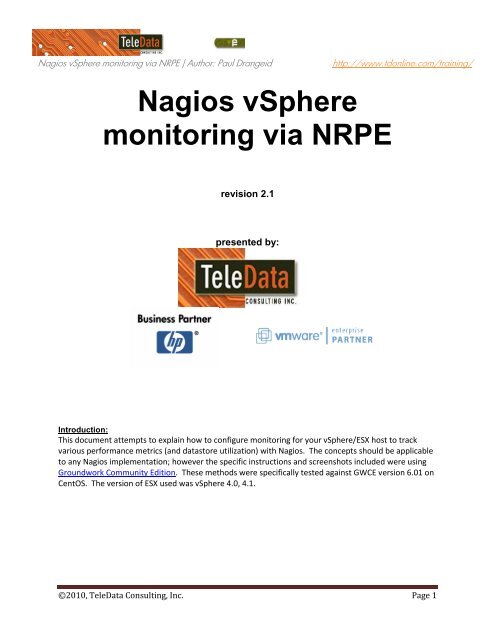Nagios vSphere monitoring via Nagios (NRPE) - Virtualization ...
Nagios vSphere monitoring via Nagios (NRPE) - Virtualization ...
Nagios vSphere monitoring via Nagios (NRPE) - Virtualization ...
You also want an ePaper? Increase the reach of your titles
YUMPU automatically turns print PDFs into web optimized ePapers that Google loves.
<strong>Nagios</strong> <strong>vSphere</strong> <strong>monitoring</strong> <strong>via</strong> <strong>NRPE</strong> | Author: Paul Drangeid http://www.tdonline.com/training/<br />
<strong>Nagios</strong> <strong>vSphere</strong><br />
<strong>monitoring</strong> <strong>via</strong> <strong>NRPE</strong><br />
revision 2.1<br />
presented by:<br />
Introduction:<br />
This document attempts to explain how to configure <strong>monitoring</strong> for your <strong>vSphere</strong>/ESX host to track<br />
various performance metrics (and datastore utilization) with <strong>Nagios</strong>. The concepts should be applicable<br />
to any <strong>Nagios</strong> implementation; however the specific instructions and screenshots included were using<br />
Groundwork Community Edition. These methods were specifically tested against GWCE version 6.01 on<br />
CentOS. The version of ESX used was <strong>vSphere</strong> 4.0, 4.1.<br />
©2010, TeleData Consulting, Inc. Page 1
<strong>Nagios</strong> <strong>vSphere</strong> <strong>monitoring</strong> <strong>via</strong> <strong>NRPE</strong> | Author: Paul Drangeid http://www.tdonline.com/training/<br />
Prerequisites:<br />
Working knowledge of the console and VI Client for <strong>vSphere</strong> 4.x<br />
Working knowledge of the console and configuration interface of your <strong>Nagios</strong> server.<br />
Properly installed, configured, tested and running <strong>Nagios</strong> Server.<br />
Ability to work with vi/nano or other Linux editor<br />
Goals:<br />
Our end-result should be <strong>monitoring</strong> of load, CPU, availability, and multiple instances of your VMFS<br />
datastore volumes on one or more ESX/<strong>vSphere</strong> hosts. Trending/graphing of the utilization and alerting<br />
based on warning and critical thresholds supplied.<br />
About the Author:<br />
Paul Drangeid is a senior systems architect and owner for TeleData Consulting, Inc.<br />
Began the IT career in 1994; Areas of competence have included the following focus areas:<br />
<strong>Virtualization</strong> (VMware ESX, Capacity Planning, SRM, XenServer, HyperV, automated deployments)<br />
Storage (Shared SCSI, iSCSI, SAN, DAS, NAS, replication)<br />
Microsoft (SQL Server, Exchange, Active Directory, Terminal Services, general infrastructure)<br />
Citrix (Winframe – Xenapp; Web Interface, Secure Gateways)<br />
Resources and Tools used:<br />
<strong>Nagios</strong> GroundWork OpenSource<br />
Community Edition<br />
http://sourceforge.net/projects/gwmos/files/<br />
installable (BIN) and Vmware appliance versions available as<br />
free downloads.<br />
http://www.veeam.com/vmware-esxi-fastscp.html<br />
SCP Veeam FastSCP used to copy<br />
files to/from hosts<br />
Check_ Modified linux script Original check_vmfs shell script can be found here:<br />
vmfs<br />
http://www.yellow-bricks.com/2008/01/21/checking-thediskspace-on-your-vmfs-volumes/<br />
<strong>NRPE</strong> fping<br />
http://www.rpmfind.net/<br />
and perl-Socket6<br />
The latest versions of the <strong>Nagios</strong> (<strong>NRPE</strong>) daemon and<br />
prerequ perl-Digest-SHA1<br />
prerequisites can be found on rpmfind.net<br />
isites perl-Digest-HMAC<br />
perl-Crypt-DES<br />
Remember that <strong>vSphere</strong> is now a x64 console, so get the<br />
perl-Net-SNMP<br />
nagios-plugins<br />
nagios-nrpe<br />
x86_64 flavors of these rpms<br />
bundle All required scripts and RPMs<br />
used in this document<br />
http://www.tdonline.com/download/ nrpe_bundle.zip<br />
©2010, TeleData Consulting, Inc. Page 2
<strong>Nagios</strong> <strong>vSphere</strong> <strong>monitoring</strong> <strong>via</strong> <strong>NRPE</strong> | Author: Paul Drangeid http://www.tdonline.com/training/<br />
STEP 1) Copy the <strong>NRPE</strong> and pre-requisites to a temp<br />
folder on your <strong>vSphere</strong> host.<br />
Using Veeam FastSCP -- You will need to create a new shell (local) user on the ESX host<br />
if you have not already. DO this by connecting directly to the ESX host with the <strong>vSphere</strong> client,<br />
add the user (be sure to check the “grant shell access” checkbox) Then create the connection<br />
profile in Veeam, use your newly created local user account.<br />
in <strong>vSphere</strong> 4.0 the “Add account to the sudoers file automatically” will fail. You will need to first<br />
edit your sudoers file by ruuning visudo at the console. Comment out the ‘Defaults<br />
requiretty by prefacing it with a #<br />
Save changes and restart SSHD<br />
service sshd restart<br />
©2010, TeleData Consulting, Inc. Page 3
<strong>Nagios</strong> <strong>vSphere</strong> <strong>monitoring</strong> <strong>via</strong> <strong>NRPE</strong> | Author: Paul Drangeid http://www.tdonline.com/training/<br />
STEP 2) Upload files to <strong>vSphere</strong> Host:<br />
Create a new folder: /tmp/nrpe<br />
Copy the RPM files, XML file, and check commands to<br />
/tmp/nrpe<br />
©2010, TeleData Consulting, Inc. Page 4
<strong>Nagios</strong> <strong>vSphere</strong> <strong>monitoring</strong> <strong>via</strong> <strong>NRPE</strong> | Author: Paul Drangeid http://www.tdonline.com/training/<br />
STEP 3) Install <strong>NRPE</strong> agent:<br />
Log into the console (SSH), navigate to /tmp/nrpe and<br />
install the rpms:<br />
The order of installation is important:<br />
rpm -i fping-2.4-1.b2.2.el3.rf.x86_64.rpm<br />
rpm -i perl-Socket6-0.20-1.el3.rf.x86_64.rpm<br />
rpm -i perl-Digest-SHA1-2.11-1.el3.rf.x86_64.rpm<br />
rpm -i perl-Digest-HMAC-1.01-1.rhel2.1.dag.noarch.rpm<br />
rpm -i perl-Crypt-DES-2.05-3.1.el3.rf.x86_64.rpm<br />
rpm -i perl-Net-SNMP-5.2.0-1.1.el3.rf.noarch.rpm<br />
rpm -i nagios-plugins-1.4.11-1.el3.rf.x86_64.rpm<br />
rpm -i nagios-nrpe-2.5.2-1.el3.rf.x86_64.rpm<br />
############## Allow <strong>NRPE</strong> traffic through the firewall<br />
mv <strong>NRPE</strong>.xml /etc/vmware/firewall/<br />
cd /etc/vmware/firewall<br />
esxcfg-firewall -e <strong>NRPE</strong><br />
####### configure <strong>NRPE</strong> to auto start at reboot<br />
/sbin/chkconfig --level 345 nrpe on<br />
############## Move check commands to <strong>NRPE</strong> plugin directory<br />
mv check_vmfs /usr/lib64/nagios/plugins/<br />
mv check_mem.pl /usr/lib64/nagios/plugins/<br />
You must grant execute permissions for user nagios to the check_vmfs and<br />
check_mem.pl (veeam makes this easy, right click: select properties, change<br />
user from root to nagios, grant execute).<br />
If you forget this step, the NAGIOS checks will return<br />
an error: <strong>NRPE</strong>: Unable to read output<br />
©2010, TeleData Consulting, Inc. Page 5
<strong>Nagios</strong> <strong>vSphere</strong> <strong>monitoring</strong> <strong>via</strong> <strong>NRPE</strong> | Author: Paul Drangeid http://www.tdonline.com/training/<br />
STEP 4) Allow NAGIOS access to executables:<br />
Add commands to sudoers by executing visudo<br />
[root@tdesx1 nagios]# visudo<br />
add the following lines:<br />
#Allows nagios user access to nagios plugins and vdf (for vmfs checks)<br />
nagios ALL=NOPASSWD: /usr/lib64/nagios/plugins/<br />
nagios ALL=NOPASSWD: /usr/sbin/vdf<br />
You would follow these same steps for any other commands that run from <strong>NRPE</strong> that require root access<br />
to execute We have included all check commands in the plugins subfolder, and the vdf binary (used by<br />
check_vmfs)<br />
Be aware there are security ramifications of allowing command arguments from <strong>NRPE</strong>!! Since you are<br />
elevating the nagios user to root, there is exposure, as someone could PIPE an extra command <strong>via</strong> the<br />
command line arguments from your <strong>Nagios</strong> server. You may want do some/all of the following:<br />
� Instead of the entire /plugins folder, only allow SUDO for specific plugins<br />
� Use a password for <strong>NRPE</strong> communication<br />
� use a nonstandard port for <strong>NRPE</strong> traffic.<br />
� limit allowed hosts and specify only your nagios server<br />
The default configuration allows you to control host access <strong>via</strong> the nrpe.cfg file (in /etc/nagios)<br />
©2010, TeleData Consulting, Inc. Page 6
<strong>Nagios</strong> <strong>vSphere</strong> <strong>monitoring</strong> <strong>via</strong> <strong>NRPE</strong> | Author: Paul Drangeid http://www.tdonline.com/training/<br />
STEP 5) Customize <strong>NRPE</strong> configuration:<br />
Edit /etc/nagios/nrpe.cfg with vi or nano<br />
to allow command line arguments you must change<br />
dont_blame_nrpe=1<br />
under commands add the following lines:<br />
command[check_swap]=sudo /usr/lib64/nagios/plugins/check_swap -w $ARG1$ -c $ARG2$<br />
command[check_vmfs]=sudo /usr/lib64/nagios/plugins/check_vmfs “$ARG1$” $ARG2$ $ARG3$<br />
command[check_mem]=sudo /usr/lib64/nagios/plugins/check_mem.pl -U -w $ARG1$ -c $ARG2$<br />
check_vmfs uses a command that requires elevated permissions, so you will need to allow the nagios<br />
user to sudo when running this check command:<br />
Be sure to restart the nrpe client after any config changes:<br />
[root@tdesx1 nagios]# service nrpe restart<br />
1. Copy check commands to <strong>vSphere</strong> host into<br />
/usr/lib64/nagios/plugins/<br />
You can use SCP to copy the check commands, or just use an editor and paste the command text.<br />
©2010, TeleData Consulting, Inc. Page 7
<strong>Nagios</strong> <strong>vSphere</strong> <strong>monitoring</strong> <strong>via</strong> <strong>NRPE</strong> | Author: Paul Drangeid http://www.tdonline.com/training/<br />
Be sure you make the command executable with chmod or edit the properties with the SCP<br />
GUI.<br />
Copy or Create the following 2 commands:<br />
check_vmfs<br />
check_mem.pl<br />
check_vmfs is an adaptation (modified to be parsed properly for nagios performance details to allow<br />
for MRTG graphs) of a script posted by Duncan Epping at Yellow Bricks: Here is the text of<br />
check_vmfs:<br />
©2010, TeleData Consulting, Inc. Page 8
<strong>Nagios</strong> <strong>vSphere</strong> <strong>monitoring</strong> <strong>via</strong> <strong>NRPE</strong> | Author: Paul Drangeid http://www.tdonline.com/training/<br />
#!/bin/bash<br />
STATE_OK=0<br />
STATE_WARNING=1<br />
STATE_CRITICAL=2<br />
STATE_UNKNOWN=3<br />
MYVOL=$(echo "$1" | sed "s/^\([\"']\)\(.*\)\1\$/\2/g")<br />
WARNTHRESH=$2<br />
CRITTHRESH=$3<br />
VOLMATCH=-1<br />
myresult=sudo /usr/sbin/vdf -h -P "/vmfs/volumes/$MYVOL" | grep -E<br />
'^/vmfs/volumes/' | awk '{ print;}' | while read output ; do<br />
DISKSIZE=$(echo $output | awk '{ print $2 }' )<br />
DISKUSED=$(echo $output | awk '{ print $3 }' )<br />
DISKAVAILABLE=$(echo $output | awk '{ print $4 }' )<br />
PERCENTINUSE=$(echo $output | awk '{ print $5 }' )<br />
VOLNAME=$(echo $output | awk '{ print;}' | cut -d"%" -f2 | cut -d"/" -f4)<br />
CUTPERC=$(echo $PERCENTINUSE | cut -d'%' -f1 )<br />
if [ "$MYVOL" = "$VOLNAME" ] ; then<br />
VOLMATCH=1<br />
if [ $CUTPERC -lt $WARNTHRESH ] ; then<br />
echo "OK - $PERCENTINUSE used | Volume=$1 Size=$DISKSIZE Used=$DISKUSED<br />
Available=$DISKAVAILABLE PercentUsed=$PERCENTINUSE"<br />
exit 7<br />
fi<br />
if [ $CUTPERC -ge $CRITTHRESH ] ; then<br />
echo "CRITICAL - *$PERCENTINUSE used* | Volume=$1 Size=$DISKSIZE<br />
Used=$DISKUSED Available=$DISKAVAILABLE PercentUsed=$PERCENTINUSE"<br />
exit 2<br />
fi<br />
if [ $CUTPERC -ge $WARNTHRESH ] ; then<br />
echo "WARNING - *$PERCENTINUSE used* | Volume=$1 Size=$DISKSIZE<br />
Used=$DISKUSED Available=$DISKAVAILABLE PercentUsed=$PERCENTINUSE"<br />
exit 1<br />
fi<br />
fi<br />
if [ $VOLMATCH -ge 1 ] ; then<br />
break<br />
fi<br />
done<br />
RET=$?<br />
if [ $RET -le 0 ] ; then<br />
echo "WARNING - $MYVOL not found* -- Check spelling (case matters) and that<br />
the datastore is mounted."<br />
exit 3<br />
fi<br />
if [ $RET -ge 7 ] ; then<br />
exit 0<br />
fi<br />
©2010, TeleData Consulting, Inc. Page 9
<strong>Nagios</strong> <strong>vSphere</strong> <strong>monitoring</strong> <strong>via</strong> <strong>NRPE</strong> | Author: Paul Drangeid http://www.tdonline.com/training/<br />
6)Configure <strong>Nagios</strong> Commands and Services<br />
Login to your <strong>Nagios</strong> Server.<br />
Navigate to Configuration:<br />
Click Commands.<br />
Either Copy an existing command or Create a new one. Call it check_nrpe_vmfs:<br />
The 3 arguments will represent the following:<br />
ARG1 – the name of your VMFS volume (this is case sensitive!)<br />
ARG2– the warning threshold (percent) used space at which an alert is raised<br />
ARG3 – the critical threshold (percent) used space at which an alert is raised<br />
To test the command you must get the exact name of your VMFS volume. To check this open your<br />
<strong>vSphere</strong> Client and select your host. Click the Configuration Tab, the click Storage:<br />
©2010, TeleData Consulting, Inc. Page 10
<strong>Nagios</strong> <strong>vSphere</strong> <strong>monitoring</strong> <strong>via</strong> <strong>NRPE</strong> | Author: Paul Drangeid http://www.tdonline.com/training/<br />
Go into the command configuration and test the check command as follows:<br />
Note in the above an error: Received 0 bytes. Go double check the steps above:<br />
Does the check_vmfs have proper execute permissions?<br />
Did you setup the sudo user properly?<br />
Did you restart the xinetd, inetd, or nrpe client after making configuration changes?<br />
Do you need to supply an alternate port, or <strong>NRPE</strong> password on the command line?<br />
Once it is working you should see a result like follows:<br />
©2010, TeleData Consulting, Inc. Page 11
<strong>Nagios</strong> <strong>vSphere</strong> <strong>monitoring</strong> <strong>via</strong> <strong>NRPE</strong> | Author: Paul Drangeid http://www.tdonline.com/training/<br />
“Save” the Command.<br />
The “OK – 25% used” indicates that the used space is below our warning threshold (45%). The info after<br />
the pipe “|” is the performance data that we can use for graphing (we’ll get to that later).<br />
Now that the command works, let’s setup the service:<br />
Either “create new”, or clone a service. Name the service <strong>vSphere</strong>_vmfs. Click on the “Service Check”<br />
tab to specify the command line specifics:<br />
Be sure the check command is check_nrpe_vmfs<br />
Validate the command line prompts for 3 arguments.<br />
©2010, TeleData Consulting, Inc. Page 12
<strong>Nagios</strong> <strong>vSphere</strong> <strong>monitoring</strong> <strong>via</strong> <strong>NRPE</strong> | Author: Paul Drangeid http://www.tdonline.com/training/<br />
Save your service. Edit your Host, select your ESX Server, and add the new service to the host:<br />
After you click Add you should see the service listed:<br />
Now let’s add your various VMFS instances you would like to track. Go to Hosts - -><br />
<strong>vSphere</strong>_vmfs<br />
©2010, TeleData Consulting, Inc. Page 13
<strong>Nagios</strong> <strong>vSphere</strong> <strong>monitoring</strong> <strong>via</strong> <strong>NRPE</strong> | Author: Paul Drangeid http://www.tdonline.com/training/<br />
On the right hand screen click Service Check to alter the instance specifics:<br />
©2010, TeleData Consulting, Inc. Page 14
<strong>Nagios</strong> <strong>vSphere</strong> <strong>monitoring</strong> <strong>via</strong> <strong>NRPE</strong> | Author: Paul Drangeid http://www.tdonline.com/training/<br />
Add your VMFS volumes (precede the Instance Name with an underscore “_”. The Arguments need to<br />
be !VMFS-VOLUME-NAME!WarningThresh!CriticalThresh<br />
When you are finished click save.<br />
©2010, TeleData Consulting, Inc. Page 15
<strong>Nagios</strong> <strong>vSphere</strong> <strong>monitoring</strong> <strong>via</strong> <strong>NRPE</strong> | Author: Paul Drangeid http://www.tdonline.com/training/<br />
You should now test your arguments at the top of this screen. Paste the arguments into the Command<br />
Line box, and click Test. Verify that you properly get results for your check:<br />
Go back to the Service Details Screen, and verify that The Extended info template is set to<br />
“number_graph” – this will create a link in order to display a graph of historical data for this service<br />
(we’ll setup performance graphing next):<br />
©2010, TeleData Consulting, Inc. Page 16
<strong>Nagios</strong> <strong>vSphere</strong> <strong>monitoring</strong> <strong>via</strong> <strong>NRPE</strong> | Author: Paul Drangeid http://www.tdonline.com/training/<br />
Now you should perform your Preflight Test and Commit:<br />
Now verify that you are getting results from the <strong>monitoring</strong> (go to your status screen):<br />
In order to receive graphing data we must configure performance collection:<br />
©2010, TeleData Consulting, Inc. Page 17
<strong>Nagios</strong> <strong>vSphere</strong> <strong>monitoring</strong> <strong>via</strong> <strong>NRPE</strong> | Author: Paul Drangeid http://www.tdonline.com/training/<br />
Click Configure and Create a new Entry (or better yet Copy and existing one and change the data:<br />
Note the trailing underscore in the service name. It is crucial that you match this name exactly to the<br />
service created above. This will allow you to graph all instances of this service automatically, as long as<br />
the instance is _instancename<br />
Graph Label: VMFS Usage (pct)<br />
Service: <strong>vSphere</strong>_vmfs_<br />
Use Service as a<br />
Regular<br />
Expression<br />
Host: *<br />
Status Text<br />
Parsing Regular<br />
Expression:<br />
Use Status Text<br />
Parsing instead<br />
of Performance<br />
Data<br />
ON<br />
OFF<br />
RRD Name /usr/local/groundwork/rrd/$HOST$_$SERVICE$.rrd<br />
RRD Create<br />
Command<br />
RRD Update<br />
Command<br />
Custom RRDtool<br />
Graph Command<br />
Enable ON<br />
$RRDTOOL$ create $RRDNAME$ --step 300 --start n-1yr<br />
$LISTSTART$DS:$LABEL#$:GAUGE:1800:U:U$LISTEND$ RRA:AVERAGE:0.5:1:8640<br />
RRA:AVERAGE:0.5:12:9480<br />
$RRDTOOL$ update $RRDNAME$ -t $LABELLIST$ $LASTCHECK$:$VALUELIST$ 2>&1<br />
'rrdtool graph - DEF:a="rrd_source":ds_source_4:AVERAGE AREA:a#33FFFF<br />
AREA:a#3399FF:"Datastore Utilized\:" GPRINT:a:LAST:"%.2lf Percent"<br />
GPRINT:a:MIN:min=%.2lf GPRINT:a:AVERAGE:avg=%.2lf GPRINT:a:MAX:max="%.2lf\l" -<br />
c BACK#FFFFFF -c CANVAS#FFFFFF -c GRID#C0C0C0 -c MGRID#404040 -c<br />
ARROW#FFFFFF -Y -u 100 -l 0 --rigid'<br />
Once you are getting data and have performance collection properly configured it may (and will likely)<br />
take 20-30 minutes before graph data begins to appear in the Status (or <strong>Nagios</strong> details) views. Once you<br />
see the graph with a data line you can uncork the Chablis! You are now graphing your ESX VMFS<br />
utilization trends!<br />
©2010, TeleData Consulting, Inc. Page 18
<strong>Nagios</strong> <strong>vSphere</strong> <strong>monitoring</strong> <strong>via</strong> <strong>NRPE</strong> | Author: Paul Drangeid http://www.tdonline.com/training/<br />
Assuming you have notifications and email properly configured on your <strong>Nagios</strong> you should be receiving<br />
notification if you exceed your specified utilization thresholds.<br />
©2010, TeleData Consulting, Inc. Page 19
<strong>Nagios</strong> <strong>vSphere</strong> <strong>monitoring</strong> <strong>via</strong> <strong>NRPE</strong> | Author: Paul Drangeid http://www.tdonline.com/training/<br />
Here’s the Config for the Memory Graph:<br />
Graph Label: <strong>vSphere</strong> Memory Utilization<br />
Service: <strong>vSphere</strong>_memory<br />
Use Service as a<br />
Regular<br />
Expression<br />
Host: *<br />
Status Text<br />
Parsing Regular<br />
Expression:<br />
Use Status Text<br />
Parsing instead of<br />
Performance Data<br />
ON<br />
OFF<br />
RRD Name /usr/local/groundwork/rrd/$HOST$_$SERVICE$.rrd<br />
RRD Create<br />
Command<br />
RRD Update<br />
Command<br />
Custom RRDtool<br />
Graph Command<br />
Enable ON<br />
$RRDTOOL$ create $RRDNAME$ --step 300 --start n-1yr $LISTSTART$<br />
DS:$LABEL#$:GAUGE:1800:U:U DS:$LABEL#$_wn:GAUGE:1800:U:U<br />
DS:$LABEL#$_cr:GAUGE:1800:U:U $LISTEND$ RRA:AVERAGE:0.5:1:8640<br />
RRA:AVERAGE:0.5:12:9480<br />
$RRDTOOL$ update $RRDNAME$ $LASTCHECK$:$VALUE1$:$WARN1$:$CRIT1$ 2>&1<br />
'rrdtool graph - DEF:a="rrd_source":ds_source_0:AVERAGE<br />
DEF:w="rrd_source":ds_source_1:AVERAGE<br />
DEF:c="rrd_source":ds_source_2:AVERAGE CDEF:cdefa=a CDEF:cdefb=a,0.99,*<br />
CDEF:cdefw=w CDEF:cdefc=c CDEF:cdefm=c,1.05,* AREA:a#33FFFF<br />
AREA:cdefb#3399FF:"Memory Utilized\:" GPRINT:a:LAST:"%.2lf Percent"<br />
GPRINT:cdefa:MIN:min=%.2lf GPRINT:cdefa:AVERAGE:avg=%.2lf<br />
GPRINT:cdefa:MAX:max="%.2lf\l" LINE2:cdefw#FFFF00:"Warning Threshold\:"<br />
GPRINT:cdefw:LAST:"%.2lf" LINE2:cdefc#FF0033:"Critical Threshold\:"<br />
GPRINT:cdefc:LAST:"%.2lf\l" COMMENT:"Service\: SERVICE"<br />
CDEF:cdefws=a,cdefw,GT,a,0,IF AREA:cdefws#FFFF00 CDEF:cdefcs=a,cdefc,GT,a,0,IF<br />
AREA:cdefcs#FF0033 CDEF:cdefwt=a,cdefw,GT,cdefw,0,IF LINE:cdefwt#000000<br />
CDEF:cdefct=a,cdefc,GT,cdefc,0,IF LINE:cdefct#000000 -c BACK#FFFFFF -c<br />
CANVAS#FFFFFF -c GRID#C0C0C0 -c MGRID#404040 --vertical-label="Used (pct)" -title="<strong>vSphere</strong><br />
Memory Usage" -c ARROW#FFFFFF -Y -u 100 -l 0 --rigid'<br />
©2010, TeleData Consulting, Inc. Page 20
<strong>Nagios</strong> <strong>vSphere</strong> <strong>monitoring</strong> <strong>via</strong> <strong>NRPE</strong> | Author: Paul Drangeid http://www.tdonline.com/training/<br />
©2010, TeleData Consulting, Inc. Page 21