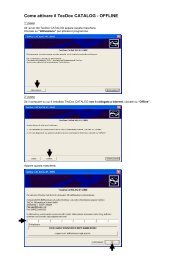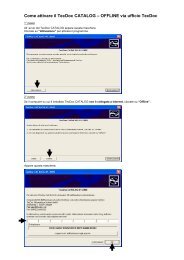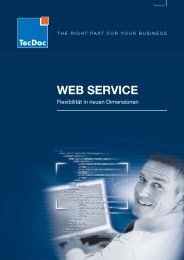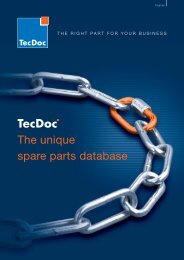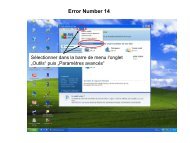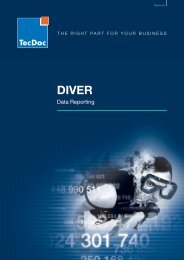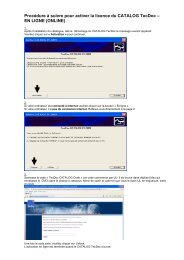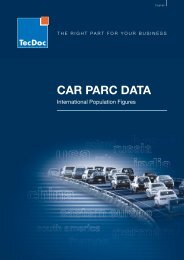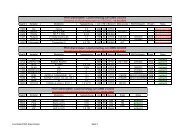To Users of the TecDoc-CD Ref. How to import prices, article ...
To Users of the TecDoc-CD Ref. How to import prices, article ...
To Users of the TecDoc-CD Ref. How to import prices, article ...
Create successful ePaper yourself
Turn your PDF publications into a flip-book with our unique Google optimized e-Paper software.
<strong>To</strong> <strong>Users</strong> <strong>of</strong> <strong>the</strong> <strong>TecDoc</strong>-<strong>CD</strong><br />
<strong>Ref</strong>. <strong>How</strong> <strong>to</strong> <strong>import</strong> <strong>prices</strong>, <strong>article</strong> numbers and/or<br />
supplier-selection <strong>of</strong> your wholesaler in<strong>to</strong> <strong>the</strong> <strong>TecDoc</strong>-<strong>CD</strong>?<br />
1. Introduction<br />
Beginning from version 1/2003 <strong>of</strong> <strong>the</strong> <strong>TecDoc</strong>-<strong>CD</strong>, <strong>the</strong> <strong>TecDoc</strong> Cd can be updated with <strong>prices</strong>, <strong>article</strong><br />
numbers and commercial filters. Your wholesaler will provide you with a <strong>TecDoc</strong>-Update-file (TUP-file)<br />
that you can <strong>import</strong> in<strong>to</strong> <strong>the</strong> <strong>CD</strong>. This introduction will show you how <strong>to</strong> do this.<br />
2. Import <strong>of</strong> data<br />
As usual, start your <strong>TecDoc</strong>-<strong>CD</strong>.<br />
In <strong>the</strong> menu Import, please<br />
select <strong>the</strong> function Trader,<br />
as shown in fig. 1.<br />
Fig. 1<br />
Now, <strong>the</strong> dialogue Import<br />
Dealer is opened (see fig.<br />
2).<br />
The first entry field „Please<br />
specify <strong>the</strong> <strong>import</strong> folder“<br />
requires <strong>the</strong> path <strong>of</strong> <strong>to</strong> <strong>the</strong><br />
<strong>TecDoc</strong>-Update-file (TUPfile).<br />
Here, please click <strong>the</strong> right<br />
but<strong>to</strong>n beside <strong>the</strong> entry field<br />
(...).<br />
Fig. 2<br />
Import description V1.01.02 page 1 <strong>of</strong> 3
Fig.4<br />
Fig.3<br />
In <strong>the</strong> next window, select <strong>the</strong><br />
<strong>import</strong> file.<br />
This example shows <strong>the</strong> <strong>import</strong><br />
from a diskette. The file may be<br />
sent <strong>to</strong> you also f. e. via E-Mail<br />
or Internet).<br />
Please, select <strong>the</strong> file data.tup<br />
and click Öpen.<br />
(see fig. 3)<br />
After this, <strong>the</strong> dialogue Import<br />
file is opened (see<br />
fig. 4). Here, <strong>the</strong> contents <strong>of</strong> <strong>the</strong><br />
<strong>import</strong> file are described.<br />
May be your wholesaler has<br />
protected <strong>the</strong> file by using a pass<br />
word. If necessary, please enter<br />
it in<strong>to</strong> <strong>the</strong> filed Pass word.<br />
Only your wholesaler can<br />
answer questions concerning <strong>the</strong><br />
pass word. <strong>TecDoc</strong> has no<br />
knowledge <strong>of</strong> any pass words in<br />
use.<br />
Provided that all entries in this<br />
dialogue are correct, please click<br />
Import.<br />
This process may take some<br />
minutes.<br />
If <strong>the</strong> <strong>import</strong> is finished, a log file<br />
is opened as shown in fig. 5.<br />
Please, check here if <strong>the</strong> <strong>import</strong><br />
has been executed without<br />
faults. If you have any questions<br />
<strong>to</strong> possible faults, please contact<br />
your wholesaler.<br />
Fig. 5<br />
Import description V1.01.02 page 2 <strong>of</strong> 3
Fig. 7<br />
The <strong>import</strong>ed <strong>prices</strong> are now<br />
visible f.e. as dealer <strong>prices</strong><br />
in <strong>the</strong> <strong>article</strong> details (see<br />
fig. 6).<br />
Fig. 6<br />
It is also possible that your<br />
wholesaler has provided or<br />
updated a commercial filter.<br />
That means, that your<br />
wholesaler has selected his<br />
suppliers from <strong>the</strong> <strong>TecDoc</strong><br />
suppliers.<br />
This selection can be<br />
enabled by <strong>the</strong> function<br />
Filter and commercial filter<br />
(see fig. 7).<br />
Import description V1.01.02 page 3 <strong>of</strong> 3