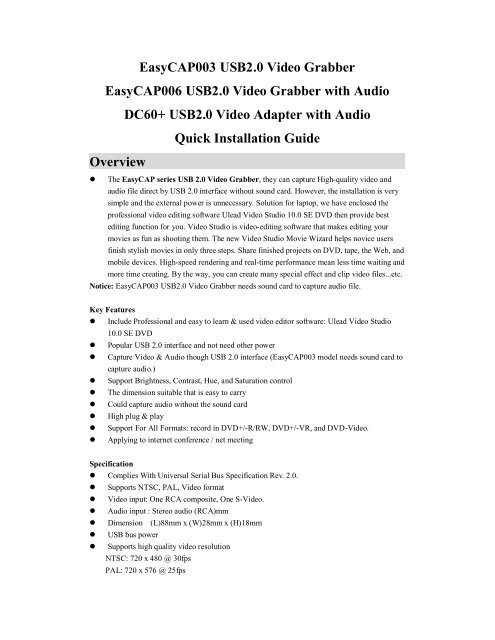EasyCAP003 USB2.0 Video Grabber EasyCAP006 USB2.0 Video ...
EasyCAP003 USB2.0 Video Grabber EasyCAP006 USB2.0 Video ...
EasyCAP003 USB2.0 Video Grabber EasyCAP006 USB2.0 Video ...
Create successful ePaper yourself
Turn your PDF publications into a flip-book with our unique Google optimized e-Paper software.
<strong>EasyCAP003</strong> <strong>USB2.0</strong> <strong>Video</strong> <strong>Grabber</strong><br />
<strong>EasyCAP006</strong> <strong>USB2.0</strong> <strong>Video</strong> <strong>Grabber</strong> with Audio<br />
Overview<br />
DC60+ <strong>USB2.0</strong> <strong>Video</strong> Adapter with Audio<br />
Quick Installation Guide<br />
The EasyCAP series USB 2.0 <strong>Video</strong> <strong>Grabber</strong>, they can capture High-quality video and<br />
audio file direct by USB 2.0 interface without sound card. However, the installation is very<br />
simple and the external power is unnecessary. Solution for laptop, we have enclosed the<br />
professional video editing software Ulead <strong>Video</strong> Studio 10.0 SE DVD then provide best<br />
editing function for you. <strong>Video</strong> Studio is video-editing software that makes editing your<br />
movies as fun as shooting them. The new <strong>Video</strong> Studio Movie Wizard helps novice users<br />
finish stylish movies in only three steps. Share finished projects on DVD, tape, the Web, and<br />
mobile devices. High-speed rendering and real-time performance mean less time waiting and<br />
more time creating. By the way, you can create many special effect and clip video files...etc.<br />
Notice: <strong>EasyCAP003</strong> <strong>USB2.0</strong> <strong>Video</strong> <strong>Grabber</strong> needs sound card to capture audio file.<br />
Key Features<br />
Include Professional and easy to learn & used video editor software: Ulead <strong>Video</strong> Studio<br />
10.0 SE DVD<br />
Popular USB 2.0 interface and not need other power<br />
Capture <strong>Video</strong> & Audio though USB 2.0 interface (<strong>EasyCAP003</strong> model needs sound card to<br />
capture audio.)<br />
Support Brightness, Contrast, Hue, and Saturation control<br />
The dimension suitable that is easy to carry<br />
Could capture audio without the sound card<br />
High plug & play<br />
Support For All Formats: record in DVD+/-R/RW, DVD+/-VR, and DVD-<strong>Video</strong>.<br />
Applying to internet conference / net meeting<br />
Specification<br />
Complies With Universal Serial Bus Specification Rev. 2.0.<br />
Supports NTSC, PAL, <strong>Video</strong> format<br />
<strong>Video</strong> input: One RCA composite, One S-<strong>Video</strong>.<br />
Audio input : Stereo audio (RCA)mm<br />
Dimension (L)88mm x (W)28mm x (H)18mm<br />
USB bus power<br />
Supports high quality video resolution<br />
NTSC: 720 x 480 @ 30fps<br />
PAL: 720 x 576 @ 25fps
Supports Windows XP, Vista<br />
System Requirements<br />
USB: Compliant USB 2.0 free port<br />
OS: Windows XP, Vista<br />
CPU: Intel Pentium 4 or higher<br />
HD: 1 GB of available hard drive space for program installation,4 GB+ hard drive space for<br />
video capture and editing<br />
Memory: 256MB of RAM (512MB or above for editing)<br />
Display: Windows-compatible display with at least 1024x768<br />
Sound card: compatible Windows-sound card<br />
Package Contents<br />
<strong>EasyCAP003</strong>(or <strong>EasyCAP006</strong>, or DC60+) <strong>USB2.0</strong> <strong>Video</strong> <strong>Grabber</strong><br />
USB Cable<br />
Quick Installation Guide<br />
CD-ROM (included driver and the professional video editor software)<br />
Notice: <strong>EasyCAP003</strong> <strong>USB2.0</strong> <strong>Video</strong> <strong>Grabber</strong> has no USB Cable.<br />
Hardware Installation<br />
Note: If you have any antivirus software enabled, please disable it during the installation of<br />
the software.<br />
Before you first connect the EasyCAP series USB 2.0 <strong>Video</strong> <strong>Grabber</strong> to your computer, please<br />
insert the “Software CD-ROM” into your CD drive.<br />
Select the option “Install Driver”.<br />
If prompted select “No, not this time” and select “Next”. Select the option “Install the software<br />
automatically” and click “Next”.<br />
A windows may appear about the “easycap video grabber” not passing the windows logo testing,<br />
select “Continue Anyway”.<br />
When “Completing the Found New Hardware Wizard” window appears click the “Finish” button
to complete the driver installation.<br />
Note: If any further components are found please repeat the above process until you receive<br />
the message “Found new hardware : Your hardware is installed and configured use”.<br />
You will now need to check that The drivers are installed correctly. Connect the EasyCAP <strong>Video</strong><br />
<strong>Grabber</strong> to your computer, Right Click on My Computer and Left Click on properties. Click on<br />
Hardware tab and then Device Manager.<br />
In the Device Manager click on the “Sound, video and game controllers” correctly you should see<br />
the “easycap video grabber”. If it has a Yellow mark next to it then this means that the driver is not<br />
installed correctly. You will need to remove the driver and disconnect the EasyCAP <strong>Video</strong> <strong>Grabber</strong><br />
from the computer and reconnect is to install the driver again.<br />
Notice: You should see the “easycap video adapter” on the “Sound, video and game controllers” if<br />
you use the EasyCAP <strong>Video</strong> Adapter with Audio(Model DC60+).<br />
Software Installation<br />
Please insert the “Software CD-ROM” into your CD drive, Select your language for the<br />
installation and click “Install <strong>Video</strong> Studio”. And click “Next” or/and “Install”.<br />
You need enter user name and serial number (you can find our the serial number on driver CD
ag).<br />
Click “finish” to complete setup, restart your computer if needed.<br />
To start the <strong>Video</strong> Studio 10.0 application, and enjoy your digital life by use our products.<br />
Important Information:<br />
At you first time connect EasyCAP series <strong>USB2.0</strong> <strong>Video</strong> <strong>Grabber</strong>, and run Ulead software, you<br />
may can not see the picture which you are inputting to the device, don’t worry, do following<br />
setting, it will work well.<br />
1, On the Capture panel, click “ capture video”, then click “Option” button.<br />
2 Please click “ <strong>Video</strong> and Audio Capture Property setting”, and you will see one prompted<br />
window.
3, At the prompted window, click “Source” panel, choose the video source as “ <strong>Video</strong> composite”<br />
or “S-<strong>Video</strong>”.<br />
4, At the TV System, choose “Pal” or “NTSC’ which suitable for your camera.<br />
5, Now you will see the picture, click “ Preview audio with USB device” if you want to preview<br />
the video with sound.<br />
Notice: For <strong>EasyCAP003</strong> <strong>USB2.0</strong> <strong>Video</strong> <strong>Grabber</strong>, please choose Audio Device is Sound Card.<br />
6, Please view our Website: www.szforwardvideo.com to get the more products infomations.