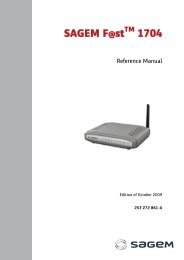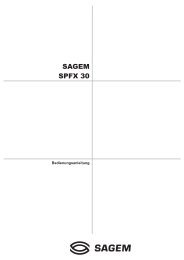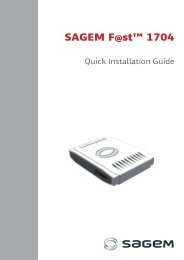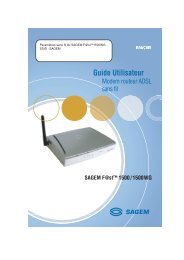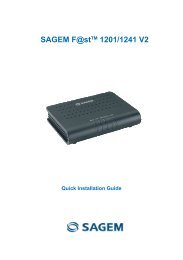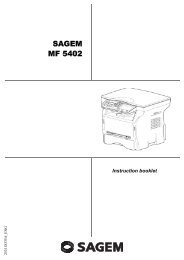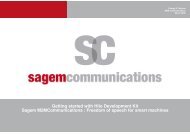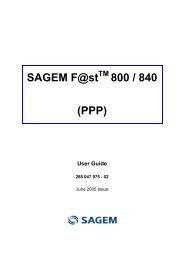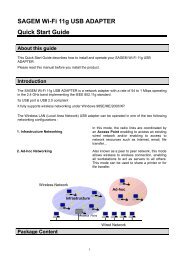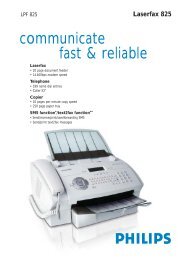SAGEM F@st 1500 SAGEM F@st 1500WG - Support
SAGEM F@st 1500 SAGEM F@st 1500WG - Support
SAGEM F@st 1500 SAGEM F@st 1500WG - Support
Create successful ePaper yourself
Turn your PDF publications into a flip-book with our unique Google optimized e-Paper software.
<strong>SAGEM</strong> <strong>F@st</strong> TM <strong>1500</strong><br />
<strong>SAGEM</strong> <strong>F@st</strong> TM <strong>1500</strong>WG<br />
Reference Manual<br />
288 053 220-03<br />
August 2004 Issue<br />
S
E closely follows all technological changes and is continually striving to improve its<br />
products for the benefit of its customers. It therefore reserves the right to change its<br />
documentation accordingly without notice.<br />
All the trade marks mentioned in this guide are registered by their respective owners:<br />
- <strong>SAGEM</strong> <strong>F@st</strong> is a registered trade mark of E.<br />
- Windows TM is a registered trade mark of Microsoft Corporation.<br />
- Internet Explorer is a registered trade mark of Microsoft Corporation.<br />
!<br />
Warning<br />
Warning icon, used in this guide.<br />
Information icon, used in this guide.
Contents<br />
Pages<br />
Contents 0-1 to 0-4<br />
1. Introduction 1-1<br />
1.1About the <strong>SAGEM</strong> <strong>F@st</strong> TM <strong>1500</strong>WG ADSL Router 1-2<br />
1.2Features and Benefits 1-2<br />
1.3Applications 1-2<br />
1.4Composition of the supply 1-4<br />
1.5Prerequisites 1-5<br />
2. Description and Physical installation 2-1<br />
2.1Hardware Description 2-2<br />
2.1.1 Front panel 2-3<br />
2.1.2 Rear panel 2-4<br />
2.2Physical Installation 2-5<br />
2.2.1 Installation instructions 2-5<br />
2.2.2 Desktop Installation 2-6<br />
2.3Settings and Connecting 2-7<br />
2.3.1 ISP settings 2-7<br />
2.3.2 Install the <strong>SAGEM</strong> <strong>F@st</strong> TM <strong>1500</strong> ADSL Router 2-7<br />
2.3.3 Connect the ADSL Line 2-7<br />
2.3.4 Phone Line Configuration 2-8<br />
2.3.5 Attach to Your Network Using Ethernet Cabling 2-10<br />
2.3.6 Connect the Power Adapter 2-10<br />
2.4Powering up the <strong>SAGEM</strong> <strong>F@st</strong> <strong>1500</strong> ADSL router 2-11<br />
3. Configuring Client Computer 3-1<br />
3.1TCP/IP Configuration 3-2<br />
3.2Configuring your Windows computer 3-3<br />
3.2.1 On Windows 98 / Me 3-3<br />
3.2.2 On Windows NT 4.0 3-8<br />
3.2.3 On Windows 2000 3-12<br />
3.2.4 On Windows XP 3-16<br />
3.3Configuring your Mac computer 3-20<br />
<strong>SAGEM</strong> <strong>F@st</strong> <strong>1500</strong> Reference Manual - 288053220-03<br />
Reproduction and communication prohibited without the written permission of EE<br />
E E Page 0-1
4. Configuring the <strong>SAGEM</strong> <strong>F@st</strong> <strong>1500</strong> ADSL router 4-1<br />
4.1STATUS 4-4<br />
4.2"SETUP WIZARD" menu 4-6<br />
4.2.1 PPP Setting 4-6<br />
4.2.2 Channel and SSID 4-7<br />
4.2.3 WEP 4-8<br />
4.2.4 Access Control 4-9<br />
4.3SYSTEM 4-10<br />
4.3.1 Time Settings 4-10<br />
4.3.2 Password Settings 4-11<br />
4.3.3 Configuration tools 4-12<br />
4.3.4 Firmware Upgrade 4-13<br />
4.3.5 Reset 4-13<br />
4.4"WAN" menu 4-14<br />
4.4.1 ATM PVC 4-15<br />
4.4.2 Clone MAC 4-17<br />
4.5LAN 4-18<br />
4.5.1 DNS 4-19<br />
4.6Wireless 4-20<br />
4.6.1 Channel and SSID 4-21<br />
4.6.2 Access Control 4-22<br />
4.6.3 Security 4-23<br />
4.6.4 WEP 4-24<br />
4.6.5 WPA 4-25<br />
4.6.6 802.1X 4-26<br />
4.7NAT 4-28<br />
4.7.1 Address Mapping 4-29<br />
4.7.2 Virtual Server 4-30<br />
4.7.3 Special Application 4-31<br />
4.7.4 NAT Mapping Table 4-32<br />
4.8Firewall 4-33<br />
4.8.1 Access Control 4-34<br />
4.8.2 MAC Filter 4-36<br />
4.8.3 URL Blocking 4-37<br />
4.8.4 Schedule Rule 4-38<br />
4.8.5 Intrusion Detection 4-39<br />
4.8.6 DMZ 4-43<br />
4.9Route 4-44<br />
4.9.1 Static Route 4-44<br />
4.9.2 RIP 4-45<br />
4.9.3 Routing Table 4-47<br />
4.10 QoS 4-48<br />
4.10.1 Traffic Mapping 4-50<br />
4.10.2 Traffic statistics 4-52<br />
<strong>SAGEM</strong> <strong>F@st</strong> <strong>1500</strong> Reference Manual - 288053220-03<br />
Page 0-2 Reproduction and communication prohibited without the written permission of EE<br />
E E
4.11 Advanced 4-53<br />
4.11.1 ADSL 4-53<br />
4.11.2 Remote Management 4-56<br />
4.11.3 SNMP 4-57<br />
4.11.4 UPnP 4-58<br />
4.12 Finding the MAC address of a Network Card 4-59<br />
A. Appendix A - Troubleshooting A-1<br />
B. Appendix B - Safety warnings B-1<br />
B.1 Safety warnings B-2<br />
B.1.1 Safety levels on the mains adapter unit B-2<br />
B.1.2 Safety levels on the <strong>SAGEM</strong> <strong>F@st</strong> <strong>1500</strong> unit B-2<br />
B.2 CE declaration of conformity B-3<br />
C. Appendix C - CABLES C-1<br />
C.1 Ethernet cable C-2<br />
C.1.1 Specifications C-2<br />
C.1.2 Wiring Conventions C-2<br />
C.1.3 RJ-45 Port Connection C-2<br />
C.1.4 Pin Assignments C-3<br />
C.2 ADSL Cable C-4<br />
C.2.1 Specifications C-4<br />
C.2.2 Wiring Conventions C-5<br />
D. Appendix D - Technical specifications D-1<br />
D.1 Mechanical Characteristics - Displays D-2<br />
D.2 Electrical Characteristics D-2<br />
D.3 Soft Component Features D-3<br />
D.4 Radio Features D-4<br />
D.5 Environmental characteristics D-6<br />
E. Appendix E - Default configuration E-1<br />
E.1 Default user name and password E-2<br />
E.2 Default configuration on the local area network side E-2<br />
E.3 Default configuration on the wide area network side E-2<br />
<strong>SAGEM</strong> <strong>F@st</strong> <strong>1500</strong> Reference Manual - 288053220-03<br />
Reproduction and communication prohibited without the written permission of EE<br />
E E Page 0-3
Figure 2.1 - Front Panel<br />
Figure 2.2 - Rear Panel<br />
Figure 2.3 - Installing with a Splitter<br />
Figure 2.4 - Installing without a splitter<br />
List of figures<br />
Figure C.1 - RJ-45 Ethernet Connector Pin Numbers<br />
Figure C.2 - RJ-11 Connector Pin Numbers<br />
Figure C.3 - RJ-11 Pinouts<br />
<strong>SAGEM</strong> <strong>F@st</strong> <strong>1500</strong> Reference Manual - 288053220-03<br />
Page 0-4 Reproduction and communication prohibited without the written permission of EE<br />
E E
1. Introduction<br />
This chapter covers an overview of the <strong>SAGEM</strong> <strong>F@st</strong> TM <strong>1500</strong> router Section 1.1<br />
the Features and Benefits Section 1.2<br />
the Applications of the <strong>SAGEM</strong> <strong>F@st</strong> TM <strong>1500</strong> router Section 1.3<br />
the composition of the supply Section 1.4<br />
the IT prerequisites Section 1.5<br />
<strong>SAGEM</strong> <strong>F@st</strong> <strong>1500</strong> Reference Manual - 288053220-03<br />
Reproduction and communication prohibited without the written permission of E E Page 1-1
1 - Introduction<br />
Congratulations on your purchase of the <strong>SAGEM</strong> <strong>F@st</strong> TM <strong>1500</strong>WG IEEE 802.11g ADSL Router,<br />
hereafter referred to as the “ <strong>SAGEM</strong> <strong>F@st</strong> TM <strong>1500</strong>WG ADSL Router”. We are proud to provide<br />
you with a powerful yet simple communication device for connecting your local area network<br />
(LAN) to the Internet. For those who want to surf the Internet in the most secure way, this router<br />
provides a convenient and powerful solution.<br />
1.1 About the <strong>SAGEM</strong> <strong>F@st</strong> TM <strong>1500</strong>WG ADSL Router<br />
The ADSL Router provides Internet access to multiple users by sharing a single-user account.<br />
<strong>Support</strong> is provided for both wired and wireless devices. New technology provides wireless<br />
security via Wired Equivalent Privacy (WEP) encryption and MAC address filtering. It is simple<br />
to configure and can be up and running in minutes.<br />
1.2 Features and Benefits<br />
Internet connection to an ADSL modem via an RJ-11 ADSL port.<br />
Local network connection via four 10/100 Mbps Ethernet ports.<br />
On-board IEEE 802.11g wireless network adapter.<br />
DHCP for dynamic IP configuration, and DNS for domain name mapping.<br />
Firewall with Stateful Packet Inspection, client privileges, intrusion detection, and NAT.<br />
NAT also enables multi-user Internet access via a single user account, and virtual server<br />
functionality (providing protected access to Internet services such as web, FTP, e-mail, and<br />
Telnet).<br />
VPN pass-through (IPSec-ESP Tunnel mode, L2TP, PPTP).<br />
User-definable application sensing tunnel supports applications requiring multiple<br />
connections.<br />
Easy setup through a web browser on any operating system that supports TCP/IP.<br />
Compatible with all popular Internet applications.<br />
1.3 Applications<br />
Many advanced networking features are provided by the <strong>SAGEM</strong> <strong>F@st</strong> TM <strong>1500</strong>WG ADSL<br />
Router:<br />
• Wireless and Wired LAN<br />
The <strong>SAGEM</strong> <strong>F@st</strong> TM <strong>1500</strong>WG ADSL Router provides connectivity to 10/100 Mbps devices,<br />
and wireless IEEE 802.11g compatible devices, making it easy to create a network in small<br />
offices or homes.<br />
• Internet Access<br />
This device supports Internet access through an ADSL connection. Since many DSL providers<br />
use PPPoE or PPPoA to establish communications with end users, the <strong>SAGEM</strong> <strong>F@st</strong> TM<br />
<strong>1500</strong>WG ADSL Router includes built-in clients for these protocols, eliminating the need to install<br />
these services on your computer.<br />
<strong>SAGEM</strong> <strong>F@st</strong> <strong>1500</strong> Reference Manual - 288053220-03<br />
Page 1-2 Reproduction and communication prohibited without the written permission of EE<br />
E
• Shared IP Address<br />
1 - Introduction<br />
The <strong>SAGEM</strong> <strong>F@st</strong> TM <strong>1500</strong>WG ADSL Router provides Internet access for up to 253 users via a<br />
single shared IP address. Using only one ISP account, multiple users on your network can<br />
browse the web at the same time.<br />
• Virtual Server<br />
If you have a fixed IP address, you can set the <strong>SAGEM</strong> <strong>F@st</strong> TM <strong>1500</strong>WG ADSL Router to act as<br />
a virtual host for network address translation. Remote users access various services at your site<br />
using a constant IP address. Then, depending on the requested service (or port number), the<br />
<strong>SAGEM</strong> <strong>F@st</strong> TM <strong>1500</strong>WG ADSL Router can route the request to the appropriate server (at<br />
another internal IP address). This secures your network from direct attack by hackers, and<br />
provides more flexible management by allowing you to change internal IP addresses without<br />
affecting outside access to your network.<br />
• DMZ Host <strong>Support</strong><br />
Allows a networked computer to be fully exposed to the Internet.<br />
This function is used when NAT and firewall security prevent an Internet application from<br />
functioning correctly.<br />
• Security<br />
The <strong>SAGEM</strong> <strong>F@st</strong> TM <strong>1500</strong>WG ADSL Router supports security features that deny Internet<br />
access to specified users, or filter all requests for specific services that the administrator does<br />
not want to serve. The <strong>SAGEM</strong> <strong>F@st</strong> TM <strong>1500</strong>WG ADSL Router’s firewall also blocks common<br />
hacker attacks, including IP Spoofing, Land Attack, Ping of Death, IP with zero length, Smurf<br />
Attack, UDP port loopback, Snork Attack, TCP null scan, and TCP SYN flooding. WEP (Wired<br />
Equivalent Privacy), SSID, and MAC filtering provide security over the wireless network.<br />
• Virtual Private Network (VPN)<br />
The <strong>SAGEM</strong> <strong>F@st</strong> TM <strong>1500</strong>WG ADSL Router supports three of the most commonly used VPN<br />
protocols - PPTP, L2TP, and IPSec. These protocols allow remote users to establish a secure<br />
connection to their corporate network. If your service provider supports VPNs, then these<br />
protocols can be used to create an authenticated and encrypted tunnel for passing secure data<br />
over the Internet (i.e., a traditionally shared data network).<br />
The VPN protocols supported by the <strong>SAGEM</strong> <strong>F@st</strong> TM <strong>1500</strong>WG ADSL Router are briefly<br />
described below:<br />
• Point-to-Point Tunneling Protocol - Provides a secure tunnel for remote client access to a<br />
PPTP security gateway. PPTP includes provisions for call origination and flow control<br />
required by ISPs.<br />
• L2TP merges the best features of PPTP and L2F - Like PPTP, L2TP requires that the ISP’s<br />
routers support the protocol.<br />
• IP Security - Provides IP network-layer encryption. IPSec can support large encryption<br />
networks (such as the Internet) by using digital certificates for device authentication.<br />
<strong>SAGEM</strong> <strong>F@st</strong> <strong>1500</strong> Reference Manual - 288053220-03<br />
Reproduction and communication prohibited without the written permission of E E Page 1-3
1 - Introduction<br />
1.4 Composition of the supply<br />
The <strong>SAGEM</strong> <strong>F@st</strong> <strong>1500</strong> is supplied in a package with:<br />
one <strong>SAGEM</strong> <strong>F@st</strong> <strong>1500</strong> router<br />
or<br />
one <strong>SAGEM</strong> <strong>F@st</strong> <strong>1500</strong>WG router<br />
one mains adapter unit<br />
one RJ11/RJ11 lead (length = 3 m)<br />
one crossed RJ45/RJ45 Ethernet lead (length = 1.8 m)<br />
one CD-ROM<br />
ADSL filters (optional)<br />
wireless accessories (optional)<br />
Note: This list is by no means exhaustive; the package may also include safety instructions<br />
and other documents.<br />
The CD ROM contains:<br />
• the software for installing the four Ethernet (ETH) interfaces.<br />
• the <strong>SAGEM</strong> <strong>F@st</strong> <strong>1500</strong> User Guide in pdf file format.<br />
• the Acrobat® Reader software for reading pdf files.<br />
Incomplete or<br />
damaged supply<br />
If the equipment is received damaged or incomplete, contact the<br />
supplier of your <strong>SAGEM</strong> <strong>F@st</strong> <strong>1500</strong> router.<br />
<strong>SAGEM</strong> <strong>F@st</strong> <strong>1500</strong> Reference Manual - 288053220-03<br />
Page 1-4 Reproduction and communication prohibited without the written permission of EE<br />
E
1.5 Prerequisites<br />
To use the <strong>SAGEM</strong> <strong>F@st</strong> <strong>1500</strong>, you must have:<br />
a line supporting ADSL transmission.<br />
a subscription to a service provider (for the Internet connection).<br />
terminals with a TCP/IP protocol stack,<br />
• an Ethernet 10BASE-T or 10/100BASE-T interface,<br />
or<br />
• a wireless interface (IEEE 802.11b/g).<br />
and, for the <strong>SAGEM</strong> <strong>F@st</strong> TM <strong>1500</strong>'s HTTP/HTML configuration:<br />
a WEB browser (Internet Explorer, version 5 or above).<br />
a monitor with a minimum resolution of 1024 x 728 pixels.<br />
1 - Introduction<br />
Before installing the <strong>SAGEM</strong> <strong>F@st</strong> <strong>1500</strong> router, we would advise you to<br />
uninstall any other modem or ADSL router.<br />
<strong>SAGEM</strong> <strong>F@st</strong> <strong>1500</strong> Reference Manual - 288053220-03<br />
Reproduction and communication prohibited without the written permission of E E Page 1-5
1 - Introduction<br />
<strong>SAGEM</strong> <strong>F@st</strong> <strong>1500</strong> Reference Manual - 288053220-03<br />
Page 1-6 Reproduction and communication prohibited without the written permission of EE<br />
E
2. Description and Physical installation<br />
This chapter covers a description of the <strong>SAGEM</strong> <strong>F@st</strong> TM <strong>1500</strong> Section 2.1<br />
how to install the <strong>SAGEM</strong> <strong>F@st</strong> TM <strong>1500</strong> Section 2.2<br />
how to connect the ports of the <strong>SAGEM</strong> <strong>F@st</strong> TM <strong>1500</strong> Section 2.3<br />
how to power up the <strong>SAGEM</strong> <strong>F@st</strong> TM <strong>1500</strong> Section 2.4<br />
<strong>SAGEM</strong> <strong>F@st</strong> <strong>1500</strong> Reference Manual - 288053220-03<br />
Reproduction and communication prohibited without the written permission of E E Page 2-1
2 - Description and physical installation<br />
Before installing the <strong>SAGEM</strong> <strong>F@st</strong> TM <strong>1500</strong> ADSL Router, verify that you have all the items listed<br />
under the Package Contents list (see § 1.4). If any of the items are missing or damaged, contact<br />
your local distributor.<br />
Also be sure that you have all the necessary cabling before installing the <strong>SAGEM</strong> <strong>F@st</strong> TM <strong>1500</strong><br />
ADSL Router. After installing the ADSL Router, refer to “Configuring the <strong>SAGEM</strong> <strong>F@st</strong> TM <strong>1500</strong><br />
ADSL Router” on chapter 4.<br />
2.1 Hardware Description<br />
The <strong>SAGEM</strong> <strong>F@st</strong> TM <strong>1500</strong> ADSL Router contains an integrated ADSL modem and connects to<br />
the Internet or to a remote site using its RJ-11 WAN port. It can be connected directly to your<br />
PC or to a local area network using any of the four Fast Ethernet LAN ports.<br />
Access speed to the Internet depends on your service type. Full-rate ADSL provides up to 8<br />
Mbps downstream and 640 kbps upstream. G.lite (or splitterless) ADSL provides up to 1.5 Mbps<br />
downstream and 512 kbps upstream. However, you should note that the actual rate provided by<br />
specific service providers may vary dramatically from these upper limits.<br />
Data passing between devices connected to your local area network can run at up to 100 Mbps<br />
over the Fast Ethernet ports and 54 Mbps over the built-in wireless network adapter.<br />
The <strong>SAGEM</strong> <strong>F@st</strong> TM <strong>1500</strong> ADSL Router includes an LED display on the front panel for system<br />
power and port indications that simplifies installation and network troubleshooting. It also<br />
provides the following ports on the rear panel.<br />
<strong>SAGEM</strong> <strong>F@st</strong> <strong>1500</strong> Reference Manual - 288053220-03<br />
Page 2-2 Reproduction and communication prohibited without the written permission of EE<br />
E
2.1.1 Front panel<br />
2 - Description and physical installation<br />
Figure 2.1 - Front Panel<br />
From left to right, this comprises eight green supervisory LEDs, followed by the <strong>SAGEM</strong> logo,<br />
the meaning of which is given in the table below:<br />
LED Status Description<br />
PWR On The <strong>SAGEM</strong> <strong>F@st</strong> TM <strong>1500</strong> ADSL Router is receiving power.<br />
Normal operation.<br />
Off Power off or failure.<br />
ADSL On ADSL connection is functioning correctly.<br />
Flashing The <strong>SAGEM</strong> <strong>F@st</strong> TM <strong>1500</strong> ADSL Router is establishing an<br />
ADSL link.<br />
Off ADSL connection is not established.<br />
WLAN Flashing The indicated ADSL port is sending or receiving data.<br />
ALM On PPP is not established.<br />
Off PPP has been established.<br />
ETHERNET On Ethernet connection is established.<br />
(4 LEDs) Flashing The indicated LAN port is sending or receiving data.<br />
Off There is no LAN connection on the port.<br />
<strong>SAGEM</strong> <strong>F@st</strong> <strong>1500</strong> Reference Manual - 288053220-03<br />
Page 2-3 Reproduction and communication prohibited without the written permission of EE<br />
E
2 - Description and physical installation<br />
2.1.2 Rear panel<br />
Figure 2.2 - Rear Panel<br />
Ports / Button Description<br />
ADSL WAN port (RJ-11). Connect your ADSL line to this port.<br />
Power Connect the included power adapter to this inlet.<br />
Warning: Using the wrong type of power adapter may damage<br />
the <strong>SAGEM</strong> <strong>F@st</strong> TM <strong>1500</strong> ADSL Router.<br />
Reset Use this button to reset the power and restore the default<br />
factory settings. To reset without losing configuration settings,<br />
see “Reset” on chapter 4.<br />
I/0 On/Off switch for secondary power from the mains adapter<br />
block<br />
LAN4<br />
LAN3<br />
LAN2<br />
LAN1<br />
Fast Ethernet ports (RJ-45). Connect devices on your local area<br />
network to these ports (i.e., a PC, hub, or switch).<br />
Directable antenna (180° rotation), not removable<br />
(only for the <strong>SAGEM</strong> <strong>F@st</strong> TM <strong>1500</strong>WG).<br />
<strong>SAGEM</strong> <strong>F@st</strong> <strong>1500</strong> Reference Manual - 288053220-03<br />
Page 2-4 Reproduction and communication prohibited without the written permission of EE<br />
E
2.2 Physical Installation<br />
2.2.1 Installation instructions<br />
Environment<br />
2 - Description and physical installation<br />
The <strong>SAGEM</strong> <strong>F@st</strong> <strong>1500</strong> must be installed and used inside a building.<br />
The room temperature must not exceed 45°C.<br />
The <strong>SAGEM</strong> <strong>F@st</strong> <strong>1500</strong> must be placed on a desktop.<br />
The <strong>SAGEM</strong> <strong>F@st</strong> <strong>1500</strong> must not be exposed to strong sunlight or excessive heat.<br />
The <strong>SAGEM</strong> <strong>F@st</strong> <strong>1500</strong> must not be placed in an environment subject to significant<br />
steam condensation.<br />
The <strong>SAGEM</strong> <strong>F@st</strong> <strong>1500</strong> must not be exposed to splashed water.<br />
The <strong>SAGEM</strong> <strong>F@st</strong> <strong>1500</strong> casing must not be covered.<br />
The <strong>SAGEM</strong> <strong>F@st</strong> <strong>1500</strong>WG and its peripheral devices must not be used for outdoor<br />
transmissions.<br />
Power supply source<br />
The <strong>SAGEM</strong> <strong>F@st</strong> <strong>1500</strong>'s mains adapter block must not be covered.<br />
The <strong>SAGEM</strong> <strong>F@st</strong> <strong>1500</strong> router is supplied with its own power supply adapter. It must not<br />
be used with any other adapter.<br />
This Class II adapter does not need to be earthed. The connection to the electrical network<br />
must comply with the information on its label.<br />
Use a readily accessible mains outlet near to the router. The power supply lead is 2 m long.<br />
Arrange the power supply lead to avoid any accidental disconnection of the power supply to<br />
the router.<br />
The <strong>SAGEM</strong> <strong>F@st</strong> <strong>1500</strong> is designed for connection to a TT or TN system power supply<br />
network.<br />
The <strong>SAGEM</strong> <strong>F@st</strong> <strong>1500</strong> is not designed for connection to an IT system electrical<br />
installation (power supply with separate neutral).<br />
Protection against short circuits and leaks between phase, neutral and earth must be<br />
provided by the building's electrical installation. The power circuit for this equipment must be<br />
fitted with 16 A overcurrent protection and differential protection.<br />
The mains connection must be via a readily accessible, switched wall socket.<br />
Maintenance<br />
The casing must not be opened. This must be done only by personnel qualified and<br />
approved by your supplier.<br />
Do not use liquid or aerosol cleaning agents.<br />
Never open the mains adapter block; this can expose you to mortal danger.<br />
<strong>SAGEM</strong> <strong>F@st</strong> <strong>1500</strong> Reference Manual - 288053220-03<br />
Page 2-5 Reproduction and communication prohibited without the written permission of EE<br />
E
2 - Description and physical installation<br />
2.2.2 Desktop Installation<br />
place the <strong>SAGEM</strong> <strong>F@st</strong> <strong>1500</strong> on its plastic stand fitted with four non-slip rubber feet.<br />
make sure that the various leads pass correctly through the cable guide to avoid any risk of<br />
tension or of dropping the unit.<br />
<strong>SAGEM</strong> <strong>F@st</strong> <strong>1500</strong> Reference Manual - 288053220-03<br />
Page 2-6 Reproduction and communication prohibited without the written permission of EE<br />
E
2.3 Settings and Connecting<br />
2.3.1 ISP settings<br />
2 - Description and physical installation<br />
Please collect the following information from your ISP before setting up the<br />
<strong>SAGEM</strong> <strong>F@st</strong> TM <strong>1500</strong> ADSL Router:<br />
• ISP account user name and password,<br />
• Protocol, encapsulation and VPI/VCI circuit numbers,<br />
• DNS server address,<br />
• IP address, subnet mask and default gateway (for fixed IP users only).<br />
2.3.2 Install the <strong>SAGEM</strong> <strong>F@st</strong> TM <strong>1500</strong> ADSL Router<br />
The <strong>SAGEM</strong> <strong>F@st</strong> TM <strong>1500</strong> ADSL Router can be positioned at any convenient location in your<br />
office or home. No special wiring or cooling requirements are needed. You should, however,<br />
comply with the following guidelines:<br />
• Keep the <strong>SAGEM</strong> <strong>F@st</strong> TM <strong>1500</strong> ADSL Router away from any heating devices.<br />
• Do not place the <strong>SAGEM</strong> <strong>F@st</strong> TM <strong>1500</strong> ADSL Router in a dusty or wet environment.<br />
You should also remember to turn off the power, remove the power cord from the outlet, and<br />
keep your hands dry when you install the <strong>SAGEM</strong> <strong>F@st</strong> TM <strong>1500</strong> ADSL Router.<br />
2.3.3 Connect the ADSL Line<br />
Connect the supplied RJ-11 cable from the ADSL Microfilter/Splitter to the ADSL port on your<br />
Sagem <strong>SAGEM</strong> <strong>F@st</strong> TM <strong>1500</strong> Router. When inserting an ADSL RJ-11 plug, be sure the tab on<br />
the plug clicks into position to ensure that it is properly seated.<br />
<strong>SAGEM</strong> <strong>F@st</strong> <strong>1500</strong> Reference Manual - 288053220-03<br />
Page 2-7 Reproduction and communication prohibited without the written permission of EE<br />
E
2 - Description and physical installation<br />
2.3.4 Phone Line Configuration<br />
Installing a Full-Rate Connection<br />
If you are using a full-rate (G.dmt) connection, your service provider will attach the outside<br />
ADSL line to a data/voice splitter. In this case you can connect your phones and computer<br />
directly to the splitter as shown below:<br />
Figure 2.3 - Installing with a Splitter<br />
<strong>SAGEM</strong> <strong>F@st</strong> <strong>1500</strong> Reference Manual - 288053220-03<br />
Page 2-8 Reproduction and communication prohibited without the written permission of EE<br />
E
Installing a Splitterless Connection<br />
2 - Description and physical installation<br />
If you are using a splitterless (G.lite) connection, then your service provider will attach the<br />
outside ADSL line directly to your phone system.<br />
In this case you can connect your phones and computer directly to the incoming ADSL line, but<br />
you will have to add low-pass filters to your phones as shown below:<br />
Figure 2.4 - Installing without a splitter<br />
<strong>SAGEM</strong> <strong>F@st</strong> <strong>1500</strong> Reference Manual - 288053220-03<br />
Page 2-9 Reproduction and communication prohibited without the written permission of EE<br />
E
2 - Description and physical installation<br />
2.3.5 Attach to Your Network Using Ethernet Cabling<br />
The four LAN ports on the <strong>SAGEM</strong> <strong>F@st</strong> TM <strong>1500</strong> ADSL Router auto-negotiate the connection<br />
speed to 10 Mbps Ethernet or 100 Mbps Fast Ethernet, as well as the transmission mode to half<br />
duplex or full duplex. Use RJ-45 cables to connect any of the four LAN ports on the<br />
<strong>SAGEM</strong> <strong>F@st</strong> TM <strong>1500</strong> ADSL Router to an Ethernet adapter on your PC. Otherwise, cascade<br />
any of the LAN ports on the <strong>SAGEM</strong> <strong>F@st</strong> TM <strong>1500</strong> ADSL Router to an Ethernet hub or switch,<br />
and then connect your PC or other network equipment to the hub or switch. When inserting an<br />
RJ-45 connector, be sure the tab on the connector clicks into position to ensure that it is<br />
properly seated.<br />
!<br />
Do not plug a phone jack connector into an RJ-45 port. This may damage the<br />
<strong>SAGEM</strong> <strong>F@st</strong> TM <strong>1500</strong> ADSL Router.<br />
Use 100-ohm shielded or unshielded twisted-pair cable with RJ-45 connectors for<br />
all Ethernet ports. Use Category 3, 4, or 5 for connections that operate at<br />
10 Mbps, and Category 5 for connections that operate at 100 Mbps.<br />
Make sure each twisted-pair cable length does not exceed 100 meters (328 feet).<br />
2.3.6 Connect the Power Adapter<br />
Plug the power adapter into the power socket on the rear of the <strong>SAGEM</strong> <strong>F@st</strong> TM <strong>1500</strong> ADSL<br />
Router, and the other end into a power outlet.<br />
Check the power indicator on the front panel is lit. If the power indicator is not lit, refer to<br />
“Troubleshooting” on Appendice A.<br />
In case of a power input failure, the <strong>SAGEM</strong> <strong>F@st</strong> TM <strong>1500</strong> ADSL Router will automatically<br />
restart and begin to operate once the input power is restored.<br />
<strong>SAGEM</strong> <strong>F@st</strong> <strong>1500</strong> Reference Manual - 288053220-03<br />
Page 2-10 Reproduction and communication prohibited without the written permission of EE<br />
E
2 - Description and physical installation<br />
2.4 Powering up the <strong>SAGEM</strong> <strong>F@st</strong> <strong>1500</strong> ADSL router<br />
Check that the <strong>SAGEM</strong> <strong>F@st</strong> <strong>1500</strong> router is connected correctly to the electrical power<br />
supply network (see section 2.3.2).<br />
Set the I/O switch to I (bottom position).<br />
Initially, the PWR LED and all the ETHERNET LEDs will come on. After a certain period, only<br />
the PWR LED will remain lit, the extreme right ETHERNET LED is slowly blinking, the ALM LED<br />
will come on and the WLAN LED (only for the <strong>SAGEM</strong> <strong>F@st</strong> <strong>1500</strong>WG) will then come on if<br />
the wireless module is installed and active, and finally the ADSL LED will start blinking.<br />
<strong>SAGEM</strong> <strong>F@st</strong> <strong>1500</strong> Reference Manual - 288053220-03<br />
Page 2-11 Reproduction and communication prohibited without the written permission of EE<br />
E
2 - Description and physical installation<br />
<strong>SAGEM</strong> <strong>F@st</strong> <strong>1500</strong> Reference Manual - 288053220-03<br />
Page 2-12 Reproduction and communication prohibited without the written permission of EE<br />
E
3. Configuring Client Computer<br />
This chapter covers the TCP/IP Configuration Section 3.1<br />
the configuration of your Windows computer Section 3.2<br />
the configuration of your Mac computer Section 3.3<br />
<strong>SAGEM</strong> <strong>F@st</strong> <strong>1500</strong> Reference Manual - 288053220-03<br />
Reproduction and communication prohibited without the written permission of E E Page 3-1
3 - Configuring Client Computer<br />
After completing hardware setup by connecting all your network devices, you need to configure<br />
your computer to connect to the <strong>SAGEM</strong> <strong>F@st</strong> TM <strong>1500</strong> ADSL Router.<br />
See:<br />
PC<br />
Windows 98/Me on sub-section 3.2.1<br />
Windows NT 4.0 on sub-section 3.2.2<br />
Windows 2000 on sub-section 3.2.3<br />
Windows XP sub-section 3.2.4<br />
Mac<br />
Mac OS 10.2 on sub-section 3.3<br />
3.1 TCP/IP Configuration<br />
Configuring Your Macintosh Computer” depending on your operating system.<br />
To access the Internet through the <strong>SAGEM</strong> <strong>F@st</strong> TM <strong>1500</strong> ADSL Router, you must configure the<br />
network settings of the computers on your LAN to use the same IP subnet as the<br />
<strong>SAGEM</strong> <strong>F@st</strong> TM <strong>1500</strong> ADSL Router. The default IP settings for the <strong>SAGEM</strong> <strong>F@st</strong> TM <strong>1500</strong> ADSL<br />
Router are:<br />
IP Address : 192.168.2.1<br />
Subnet Mask : 255.255.255.0<br />
These settings can be changed to fit your network requirements, but you must first<br />
configure at least one computer to access the <strong>SAGEM</strong> <strong>F@st</strong> TM <strong>1500</strong> ADSL<br />
Router’s web configuration interface in order to make the required changes. (See<br />
“Configuring the <strong>SAGEM</strong> <strong>F@st</strong> TM <strong>1500</strong> ADSL Router” on chapter 4 for instruction<br />
on configuring the <strong>SAGEM</strong> <strong>F@st</strong> TM <strong>1500</strong> ADSL Router).<br />
<strong>SAGEM</strong> <strong>F@st</strong> <strong>1500</strong> Reference Manual - 288053220-03<br />
Page 3-2 Reproduction and communication prohibited without the written permission of EE<br />
E
3.2 Configuring your Windows computer<br />
3.2.1 On Windows 98 / Me<br />
3 - Configuring Client Computer<br />
You may find that the instructions in this section do not exactly match your version of Windows.<br />
This is because these steps and screen shots were created from Windows 98. Windows<br />
Millennium Edition is similar, but not identical, to Windows 98.<br />
1) On the Windows desktop, click Start/Settings/Control Panel.<br />
2) In Control Panel, double-click the Network icon.<br />
3) In the Network window, under the Configuration tab, double-click the TCP/IP item listed for<br />
your network card.<br />
4) In the TCP/IP window, select the IP Address tab. If “Obtain an IP address automatically”<br />
is already selected, your computer is already configured for DHCP. If not, select this option.<br />
<strong>SAGEM</strong> <strong>F@st</strong> <strong>1500</strong> Reference Manual - 288053220-03<br />
Reproduction and communication prohibited without the written permission of E E Page 3-3
3 - Configuring Client Computer<br />
5) Windows may need your Windows 95/98/Me CD to copy some files. After it finishes<br />
copying, it will prompt you to restart your system. Click Yes and your computer will restart.<br />
TCP/IP Configuration Setting<br />
Primary DNS Server ____.____.____.____<br />
Secondary DNS Server ____.____.____.____<br />
Default Gateway ____.____.____.____<br />
Host Name ____.____.____.____<br />
<strong>SAGEM</strong> <strong>F@st</strong> <strong>1500</strong> Reference Manual - 288053220-03<br />
Page 3-4 Reproduction and communication prohibited without the written permission of EE<br />
E
Disable HTTP Proxy<br />
3 - Configuring Client Computer<br />
You need to verify that the “HTTP Proxy” feature of your web browser is disabled. This is so that<br />
your browser can view the <strong>SAGEM</strong> <strong>F@st</strong> TM <strong>1500</strong> ADSL Router’s HTML configuration pages.<br />
The following steps are for Internet Explorer.<br />
Internet Explorer<br />
1) Open Internet Explorer.<br />
2) Click the Stop button , then click Tools/Interne Options.<br />
3) In the Internet Options window, click the Connections tab. Next, click the LAN Settings…<br />
button.<br />
4) Clear all the check boxes.<br />
5) Click OK, and then click OK again to close the Internet Options window.<br />
<strong>SAGEM</strong> <strong>F@st</strong> <strong>1500</strong> Reference Manual - 288053220-03<br />
Reproduction and communication prohibited without the written permission of E E Page 3-5
3 - Configuring Client Computer<br />
<strong>SAGEM</strong> <strong>F@st</strong> <strong>1500</strong> Reference Manual - 288053220-03<br />
Page 3-6 Reproduction and communication prohibited without the written permission of EE<br />
E
Obtain IP Settings from <strong>SAGEM</strong> <strong>F@st</strong> TM <strong>1500</strong> ADSL Router<br />
3 - Configuring Client Computer<br />
Now that you have configured your computer to connect to your <strong>SAGEM</strong> <strong>F@st</strong> TM <strong>1500</strong> ADSL<br />
Router, it needs to obtain new network settings. By releasing old DHCP IP settings and<br />
renewing them with settings from your <strong>SAGEM</strong> <strong>F@st</strong> TM <strong>1500</strong> ADSL Router, you can also verify<br />
that you have configured your computer correctly.<br />
1) On the Windows desktop, click Start/Run...<br />
2) Type “WINIPCFG” and click OK. It may take a second or two for the IP Configuration<br />
window to appear.<br />
3) In the IP Configuration window, select your network card from the drop-down menu. Click<br />
Release and then click Renew. Verify that your IP address is now 192.168.2.xxx, your<br />
Subnet Mask is 255.255.255.0 and your Default Gateway is 192.168.2.1. These values<br />
confirm that your <strong>SAGEM</strong> <strong>F@st</strong> TM <strong>1500</strong> ADSL Router is functioning. Click OK to close the<br />
IP Configuration window.<br />
<strong>SAGEM</strong> <strong>F@st</strong> <strong>1500</strong> Reference Manual - 288053220-03<br />
Reproduction and communication prohibited without the written permission of E E Page 3-7
3 - Configuring Client Computer<br />
3.2.2 On Windows NT 4.0<br />
1) On the Windows desktop, click Start/Settings/Control Panel.<br />
<strong>SAGEM</strong> <strong>F@st</strong> <strong>1500</strong> Reference Manual - 288053220-03<br />
Page 3-8 Reproduction and communication prohibited without the written permission of EE<br />
E
3 - Configuring Client Computer<br />
2) Double-click the Network icon.<br />
3) In the Network window, select the Protocols tab. Double-click TCP/IP Protocol.<br />
4) When the Microsoft TCP/IP Properties window open, select the IP Address tab.<br />
5) In the Adapter drop-down list, be sure your Ethernet adapter is selected.<br />
6) If “Obtain an IP address automatically” is already selected, your computer is already<br />
configured for DHCP. If not, select this option and click “Apply.”<br />
7) Click the DNS tab to see the primary and secondary DNS servers. Record these values,<br />
and then click “Remove.” Click “Apply”, and then “OK.<br />
<strong>SAGEM</strong> <strong>F@st</strong> <strong>1500</strong> Reference Manual - 288053220-03<br />
Reproduction and communication prohibited without the written permission of E E Page 3-9
3 - Configuring Client Computer<br />
8) Windows may copy some files, and will then prompt you to restart your system. Click Yes<br />
and your computer will shut down and restart.<br />
TCP/IP Configuration Setting<br />
Primary DNS Server ____.____.____.____<br />
Secondary DNS Server ____.____.____.____<br />
Default Gateway ____.____.____.____<br />
Host Name ____.____.____.____<br />
Disable HTTP Proxy<br />
You need to verify that the “HTTP Proxy” feature of your web browser is disabled. This is so that<br />
your browser can view the <strong>SAGEM</strong> <strong>F@st</strong> TM <strong>1500</strong> ADSL Router’s HTML configuration pages.<br />
(refer to Internet Explorer on § 3.2.1).<br />
Obtain IP Settings from <strong>SAGEM</strong> <strong>F@st</strong> TM <strong>1500</strong> ADSL Router<br />
Now that you have configured your computer to connect to your <strong>SAGEM</strong> <strong>F@st</strong> TM <strong>1500</strong> ADSL<br />
Router, it needs to obtain new network settings. By releasing old DHCP IP settings and<br />
renewing them with settings from your <strong>SAGEM</strong> <strong>F@st</strong> TM <strong>1500</strong> ADSL Router, you can also verify<br />
that you have configured your computer correctly.<br />
<strong>SAGEM</strong> <strong>F@st</strong> <strong>1500</strong> Reference Manual - 288053220-03<br />
Page 3-10 Reproduction and communication prohibited without the written permission of EE<br />
E
1) On the Windows desktop, click Start/Programs/ Command Prompt.<br />
3 - Configuring Client Computer<br />
2) In the Command Prompt window, type “IPCONFIG /RELEASE” and press the ENTER key.<br />
3) Type “IPCONFIG /RENEW” and press the ENTER key. Verify that your IP Address is now<br />
192.168.2.xxx, your Subnet Mask is 255.255.255.0 and your Default Gateway is<br />
192.168.2.1. These values confirm that your <strong>SAGEM</strong> <strong>F@st</strong> TM <strong>1500</strong> ADSL Router is<br />
functioning.<br />
4) Type “EXIT” and press the ENTER key to close the Command Prompt window.<br />
Your computer is now configured to connect to the <strong>SAGEM</strong> <strong>F@st</strong> TM <strong>1500</strong> ADSL<br />
Router.<br />
<strong>SAGEM</strong> <strong>F@st</strong> <strong>1500</strong> Reference Manual - 288053220-03<br />
Reproduction and communication prohibited without the written permission of E E Page 3-11
3 - Configuring Client Computer<br />
3.2.3 On Windows 2000<br />
1) On the Windows desktop, click Start/Settings/Network and Dial-Up Connections.<br />
2) Click the icon that corresponds to the connection to your <strong>SAGEM</strong> <strong>F@st</strong> TM <strong>1500</strong> ADSL<br />
Router.<br />
3) The connection status screen will open. Click Properties.<br />
<strong>SAGEM</strong> <strong>F@st</strong> <strong>1500</strong> Reference Manual - 288053220-03<br />
Page 3-12 Reproduction and communication prohibited without the written permission of EE<br />
E
4) Double-click Internet Protocol (TCP/IP).<br />
3 - Configuring Client Computer<br />
5) If “Obtain an IP address automatically” and “Obtain DNS server address automatically”<br />
are already selected, your computer is already configured for DHCP. If not, select this<br />
option.<br />
Disable HTTP Proxy<br />
You need to verify that the “HTTP Proxy” feature of your web browser is disabled. This is so that<br />
your browser can view the <strong>SAGEM</strong> <strong>F@st</strong> TM <strong>1500</strong> ADSL Router’s HTML configuration pages.<br />
(refer to Internet Explorer on § 3.2.1).<br />
<strong>SAGEM</strong> <strong>F@st</strong> <strong>1500</strong> Reference Manual - 288053220-03<br />
Reproduction and communication prohibited without the written permission of E E Page 3-13
3 - Configuring Client Computer<br />
Obtain IP Settings from <strong>SAGEM</strong> <strong>F@st</strong> TM <strong>1500</strong> ADSL Router<br />
Now that you have configured your computer to connect to your <strong>SAGEM</strong> <strong>F@st</strong> TM <strong>1500</strong> ADSL<br />
Router, it needs to obtain new network settings. By releasing old DHCP IP settings and<br />
renewing them with settings from <strong>SAGEM</strong> <strong>F@st</strong> TM <strong>1500</strong> ADSL Router, you can verify that you<br />
have configured your computer correctly.<br />
1) On the Windows desktop, click Start/Programs/Accessories/Command Prompt.<br />
2) In the Command Prompt window, type “IPCONFIG/RELEASE” and press the ENTER key.<br />
<strong>SAGEM</strong> <strong>F@st</strong> <strong>1500</strong> Reference Manual - 288053220-03<br />
Page 3-14 Reproduction and communication prohibited without the written permission of EE<br />
E
3 - Configuring Client Computer<br />
3) Type “IPCONFIG /RENEW” and press the ENTER key. Verify that your IP Address is now<br />
192.168.2.xxx, your Subnet Mask is 255.255.255.0 and your Default Gateway is<br />
192.168.2.1. These values confirm that your <strong>SAGEM</strong> <strong>F@st</strong> TM <strong>1500</strong> ADSL Router is<br />
functioning.<br />
4) Type “EXIT” and press the ENTER key to close the Command Prompt window.<br />
Your computer is now configured to connect to the <strong>SAGEM</strong> <strong>F@st</strong> TM <strong>1500</strong> ADSL<br />
Router.<br />
<strong>SAGEM</strong> <strong>F@st</strong> <strong>1500</strong> Reference Manual - 288053220-03<br />
Reproduction and communication prohibited without the written permission of E E Page 3-15
3 - Configuring Client Computer<br />
3.2.4 On Windows XP<br />
1) On the Windows desktop, click Start/Control Panel.<br />
2) In the Control Panel window, click Network and Internet Connections.<br />
3) The Network Connections window will open. Double-click the connection for this device.<br />
4) On the connection status screen, click Properties.<br />
<strong>SAGEM</strong> <strong>F@st</strong> <strong>1500</strong> Reference Manual - 288053220-03<br />
Page 3-16 Reproduction and communication prohibited without the written permission of E<br />
E
5) Double-click Internet Protocol (TCP/IP).<br />
3 - Configuring Client Computer<br />
6) If “Obtain an IP address automatically” and “Obtain DNS server address automatically”<br />
are already selected, your computer is already configured for DHCP. If not, select this<br />
option.<br />
Disable HTTP Proxy<br />
You need to verify that the “HTTP Proxy” feature of your web browser is disabled. This is so that<br />
your browser can view the <strong>SAGEM</strong> <strong>F@st</strong> TM <strong>1500</strong> ADSL Router’s HTML configuration pages.<br />
(refer to Internet Explorer on § 3.2.1).<br />
<strong>SAGEM</strong> <strong>F@st</strong> <strong>1500</strong> Reference Manual - 288053220-03<br />
Reproduction and communication prohibited without the written permission of E E Page 3-17
3 - Configuring Client Computer<br />
Obtain IP Settings from Sagem <strong>F@st</strong><strong>1500</strong> ADSL Router<br />
Now that you have configured your computer to connect to your <strong>SAGEM</strong> <strong>F@st</strong> TM <strong>1500</strong> ADSL<br />
Router, it needs to obtain new network settings. By releasing old DHCP IP settings and<br />
renewing them with settings from <strong>SAGEM</strong> <strong>F@st</strong> TM <strong>1500</strong> ADSL Router, you can verify that you<br />
have configured your computer correctly.<br />
1) On the Windows desktop, click Start/All Programs/Accessories/ Command Prompt.<br />
2) In the Command Prompt window, type “IPCONFIG/RELEASE” and press the ENTER key.<br />
<strong>SAGEM</strong> <strong>F@st</strong> <strong>1500</strong> Reference Manual - 288053220-03<br />
Page 3-18 Reproduction and communication prohibited without the written permission of E<br />
E
3 - Configuring Client Computer<br />
3) Type “IPCONFIG /RENEW” and press the ENTER key. Verify that your IP Address is now<br />
192.168.2.xxx, your Subnet Mask is 255.255.255.0 and your Default Gateway is<br />
192.168.2.1. These values confirm that your <strong>SAGEM</strong> <strong>F@st</strong> TM <strong>1500</strong> ADSL Router is<br />
functioning. Type “EXIT” and press the ENTER key to close the Command Prompt window.<br />
Your computer is now configured to connect to the <strong>SAGEM</strong> <strong>F@st</strong> TM <strong>1500</strong> ADSL<br />
Router.<br />
<strong>SAGEM</strong> <strong>F@st</strong> <strong>1500</strong> Reference Manual - 288053220-03<br />
Reproduction and communication prohibited without the written permission of E E Page 3-19
3 - Configuring Client Computer<br />
3.3 Configuring your Mac computer<br />
You may find that the instructions here do not exactly match your operating system. This is<br />
because these steps and screenshots were created using Mac OS 10.2. Mac OS 7.x and above<br />
are similar, but may not be identical to Mac OS 10.2.<br />
Follow these instructions:<br />
1) Pull down the Apple Menu . Click System Preferences.<br />
2) Double-click the Network icon in the Systems Preferences window.<br />
<strong>SAGEM</strong> <strong>F@st</strong> <strong>1500</strong> Reference Manual - 288053220-03<br />
Page 3-20 Reproduction and communication prohibited without the written permission of EE<br />
E
3 - Configuring Client Computer<br />
3) If “Using DHCP Server” is already selected in the Configure field, your computer is already<br />
configured for DHCP. If not, select this Option.<br />
4) Your new settings are shown on the TCP/IP tab. Verify that your IP Address is now<br />
192.168.2.xxx, your Subnet Mask is 255.255.255.0 and your Default Gateway is<br />
192.168.2.1. These values confirm that your <strong>SAGEM</strong> <strong>F@st</strong> TM <strong>1500</strong> ADSL Router is<br />
functioning.<br />
5) Close the Network window. Now your computer is configured to connect to the<br />
<strong>SAGEM</strong> <strong>F@st</strong> TM <strong>1500</strong> ADSL Router.<br />
Disable HTTP Proxy<br />
You need to verify that the “HTTP Proxy” feature of your web browser is disabled. This is so that<br />
your browser can view the <strong>SAGEM</strong> <strong>F@st</strong> TM <strong>1500</strong> ADSL Router’s HTML<br />
configuration pages. The following steps are for Internet Explorer.<br />
Internet Explorer<br />
1) Open Internet Explorer and click the Stop button. Click Explorer/Preferences.<br />
2) In the Internet Explorer Preferences window, under Network, select Proxies.<br />
3) Uncheck all check boxes and click OK.<br />
<strong>SAGEM</strong> <strong>F@st</strong> <strong>1500</strong> Reference Manual - 288053220-03<br />
Reproduction and communication prohibited without the written permission of E E Page 3-21
3 - Configuring Client Computer<br />
<strong>SAGEM</strong> <strong>F@st</strong> <strong>1500</strong> Reference Manual - 288053220-03<br />
Page 3-22 Reproduction and communication prohibited without the written permission of EE<br />
E
4. Configuring the <strong>SAGEM</strong> <strong>F@st</strong> <strong>1500</strong> ADSL router<br />
This chapter covers The SETUP WIZARD menu Section 4.2<br />
The ADVANCED menu Section 4.11<br />
Finding the MAC address of a Network Card Section 4.12<br />
<strong>SAGEM</strong> <strong>F@st</strong> <strong>1500</strong> Reference Manual - 288053220-03<br />
Reproduction and communication prohibited without the written permission of E E Page 4-1
4 - Configuring the <strong>SAGEM</strong> <strong>F@st</strong> <strong>1500</strong> ADSL router<br />
After you have configured TCP/IP on a client computer, you can configure the<br />
<strong>SAGEM</strong> @st <strong>1500</strong> ADSL Router using Internet Explorer 5.0 or above.<br />
To access the <strong>SAGEM</strong> <strong>F@st</strong> <strong>1500</strong> ADSL Router’s management interface, enter the default IP<br />
address of the <strong>SAGEM</strong> <strong>F@st</strong> <strong>1500</strong> ADSL Router in your web browser: http://192.168.2.1.<br />
No Password needed, just click “LOGIN”.<br />
Navigating the Management Interface<br />
The <strong>SAGEM</strong> <strong>F@st</strong> <strong>1500</strong> ADSL Router’s management interface consists of a Setup Wizard<br />
and an Advanced Setup section.<br />
Setup Wizard:<br />
Use the Setup Wizard if you want to quickly set up the <strong>SAGEM</strong> <strong>F@st</strong><br />
<strong>1500</strong> ADSL Router. Go to “SETUP WIZARD” on section 4.2<br />
Advanced Setup: Advanced Setup supports more advanced functions like hacker attack<br />
detection, IP and MAC address filtering, virtual server setup, virtual<br />
DMZ host, as well as other functions. Go to “Advanced Setup” on<br />
section 4.11.<br />
You can also display router information on section 4.1.<br />
Making Configuration Changes<br />
Configurable parameters have a dialog box or a drop-down list. Once a configuration change<br />
has been made on a page, click the “SAVE SETTINGS” or “NEXT” button at the bottom of the<br />
page to enable the new setting.<br />
To ensure proper screen refresh after a command entry, be sure that Internet<br />
Explorer 5.0 is configured as follows: Under the menu Tools/Internet<br />
Options/General/Temporary Internet Files/Settings, the setting for “Check for<br />
newer versions of stored pages” should be “Every visit to the page”.<br />
Some new settings require a “Save & Reboot” process to store the modification in<br />
the flush memory. You can click the “Save & Reboot” button at the top of page.<br />
<strong>SAGEM</strong> <strong>F@st</strong> <strong>1500</strong> Reference Manual - 288053220-03<br />
Page 4-2 Reproduction and communication prohibited without the written permission of EE<br />
E
4 - Configuring the <strong>SAGEM</strong> <strong>F@st</strong> <strong>1500</strong> ADSL router<br />
This section on the left of the Home screen contains the following menus:<br />
STATUS (see section 4.1),<br />
SETUP WIZARD (see section 4.2),<br />
SYSTEM (see section 4.3),<br />
WAN (see section 4.4),<br />
LAN (see section 4.5),<br />
WIRELESS (see section 4.6),<br />
NAT (see section 4.7),<br />
FIREWALL (see section 4.8),<br />
ROUTE (see section 4.9),<br />
QoS (see section 4.10),<br />
ADVANCED (see section 4.11).<br />
On tne Home screen, you can choose the language in which you want to<br />
configure your modem by clicking the appropriate flag (French or english).<br />
<strong>SAGEM</strong> <strong>F@st</strong> <strong>1500</strong> Reference Manual - 288053220-03<br />
Reproduction and communication prohibited without the written permission of E E Page 4-3
4 - Configuring the <strong>SAGEM</strong> <strong>F@st</strong> <strong>1500</strong> ADSL router<br />
4.1 STATUS<br />
The Status page displays WAN/LAN connection status, firmware, and hardware version<br />
numbers, illegal attempts to access your network, as well as information on DHCP clients<br />
connected to your network. The security log may be saved to a file by clicking the<br />
button and choosing a location.<br />
Scroll down to view more information on the STATUS page.<br />
<strong>SAGEM</strong> <strong>F@st</strong> <strong>1500</strong> Reference Manual - 288053220-03<br />
Page 4-4 Reproduction and communication prohibited without the written permission of EE<br />
E
The following items are included on the Status page:<br />
Item Description<br />
4 - Configuring the <strong>SAGEM</strong> <strong>F@st</strong> <strong>1500</strong> ADSL router<br />
INTERNET Displays WAN connection type and status. Click the Connect button to connect to<br />
your ISP.<br />
VC Displays your VC settings and its status. Click on the Connect button to establish<br />
the VC’s connection, click on the Disconnect button to stop it.<br />
GATEWAY Displays system IP settings, as well as DHCP Server and Firewall status.<br />
INFORMATION Displays the number of attached clients, the firmware versions, the physical MAC<br />
address for each media interface, and for the <strong>SAGEM</strong> <strong>F@st</strong> <strong>1500</strong> ADSL Router,<br />
as well as the hardware version and serial number.<br />
Security Log Displays illegal attempts to access your network. Save Click on this button to save<br />
the security log file. Clear Click on this button to delete the access log. Refresh<br />
Click on this button to refresh the screen.<br />
DHCP Client Log Displays information on DHCP clients on your network.<br />
In the Security Log field, click on this button to clear all the events from the<br />
Security Log.<br />
In the Security Log field, click on this button to refresh all the events from<br />
the Security Log.<br />
<strong>SAGEM</strong> <strong>F@st</strong> <strong>1500</strong> Reference Manual - 288053220-03<br />
Reproduction and communication prohibited without the written permission of E E Page 4-5
4 - Configuring the <strong>SAGEM</strong> <strong>F@st</strong> <strong>1500</strong> ADSL router<br />
4.2 "SETUP WIZARD" menu<br />
In this menu is included the following sub-menus:<br />
PPP setting (see section 4.2.1),<br />
Channel and SSID (see section 4.2.2),<br />
WEP (see section 4.2.3),<br />
Access control (see section 4.2.4).<br />
4.2.1 PPP Setting<br />
Enter the PPPoA (Point-to-Point Protocol over ATM) settings provided by your ISP.<br />
Parameter Description<br />
Username Enter the ISP assigned user name<br />
Password Enter your password<br />
Confirm Password Confirm your password<br />
This will automatically configure the <strong>SAGEM</strong> <strong>F@st</strong> <strong>1500</strong> ADSL Router with the correct<br />
Protocol, Encapsulation and VPI/VCI settings for your ISP.<br />
Click “Next”, the router will try to connect to the Internet.<br />
<strong>SAGEM</strong> <strong>F@st</strong> <strong>1500</strong> Reference Manual - 288053220-03<br />
Page 4-6 Reproduction and communication prohibited without the written permission of EE<br />
E
4 - Configuring the <strong>SAGEM</strong> <strong>F@st</strong> <strong>1500</strong> ADSL router<br />
Once the ADSL Router has been connected to the Internet, you get the following message:<br />
4.2.2 Channel and SSID<br />
Now, you can start the wireless configuration.<br />
You must specify a common radio channel and SSID (Service Set ID) to be used by the<br />
<strong>SAGEM</strong> <strong>F@st</strong> <strong>1500</strong> ADSL Router and all of its wireless clients. Be sure you configure all of its<br />
clients to the same values.<br />
Parameter Description<br />
ESSID Extended Service Set ID. The ESSID must be the same on the <strong>SAGEM</strong><br />
<strong>F@st</strong> <strong>1500</strong> ADSL Router and all of its wireless clients.<br />
ESSID Broadcast Enable or disable the broadcasting of the SSID.<br />
Wireless Mode This device supports both 802.11g and 802.11b wireless networks. Make<br />
your selection depending on the type of wireless network that you have.<br />
Channel The radio channel used by the wireless router and its clients to<br />
communicate with each other. This channel number must be the same<br />
on the ADSL Router and all of its wireless clients.<br />
<strong>SAGEM</strong> <strong>F@st</strong> <strong>1500</strong> Reference Manual - 288053220-03<br />
Reproduction and communication prohibited without the written permission of E E Page 4-7
4 - Configuring the <strong>SAGEM</strong> <strong>F@st</strong> <strong>1500</strong> ADSL router<br />
4.2.3 WEP<br />
To make your wireless network safe, you should turn on the security function.<br />
Parameter Description<br />
WEP module function Select Disable or Enable key to use or not WEP module function.<br />
Remark: It is advised to select the Enable key.<br />
WEP Mode Select 64 bit or 128 bit key to use for encryption.<br />
Key Entry Method Select Hex or ASCII key to use a Key Entry Method (Hexadecimal or<br />
ASCII).<br />
To validate the WEP security protection, you should to set the same parameters for the<br />
<strong>SAGEM</strong> <strong>F@st</strong> <strong>1500</strong> ADSL Router and all your wireless clients.<br />
You may automatically generate encryption keys or manually enter the keys. To generate the<br />
key automatically with passphrase, check the Passphrase box, enter a string of characters.<br />
Select the default key from the drop down menu. Click “Next ”.<br />
The passphrase can consist of up to 32 alphanumeric characters. To manually<br />
configure the encryption key, enter five hexadecimal pairs of digits for each 64-bit<br />
key, or enter 13 pairs for the single 128-bit key (A hexadecimal digit is a number<br />
or letter in the range 0-9 or A-F.). Note that WEP protects data transmitted<br />
between wireless nodes, but does not protect any transmissions over your wired<br />
network or over the Internet.<br />
<strong>SAGEM</strong> <strong>F@st</strong> <strong>1500</strong> Reference Manual - 288053220-03<br />
Page 4-8 Reproduction and communication prohibited without the written permission of EE<br />
E
4.2.4 Access Control<br />
4 - Configuring the <strong>SAGEM</strong> <strong>F@st</strong> <strong>1500</strong> ADSL router<br />
Access Control allows users to define the outgoing traffic permitted or not-permitted through the<br />
Wi-Fi interface. The default is to permit all outgoing traffic.<br />
The following items are on the Access Control screen:<br />
Click Yes to turn on the filtering function, or No to disable this function.<br />
If you have enabled this function, you can enter the client MAC addresses that you want to filter.<br />
You can give up to 32 client stations.<br />
Once you have done your settings, click “Finish” to save these settings and quit the Setup<br />
Wizard.<br />
Your <strong>SAGEM</strong> <strong>F@st</strong> <strong>1500</strong> ADSL Router is now set up. Go to “Troubleshooting” on<br />
Appendice A, if you cannot make a connection to the Internet.<br />
<strong>SAGEM</strong> <strong>F@st</strong> <strong>1500</strong> Reference Manual - 288053220-03<br />
Reproduction and communication prohibited without the written permission of E E Page 4-9
4 - Configuring the <strong>SAGEM</strong> <strong>F@st</strong> <strong>1500</strong> ADSL router<br />
4.3 SYSTEM<br />
In this menu is included the following sub-menus:<br />
Time setting (see section 4.3.1),<br />
Password setting and SSID (see section 4.3.2),<br />
Configuration tools (see section 4.3.3),<br />
Firware upgrade (see section 4.3.4),<br />
Reset (see section 4.3.5).<br />
4.3.1 Time Settings<br />
Select your local time zone from the drop down list. This information is used for log entries and<br />
client filtering.<br />
For accurate timing of log entries and system events, you need to set the time zone. Select your<br />
time zone from the drop down list. If you want to automatically synchronize the <strong>SAGEM</strong> <strong>F@st</strong><br />
<strong>1500</strong> ADSL Router with a public time server, check the box to Enable Automatic Time Server<br />
Maintenance. Select the desired servers from the drop down menu.<br />
<strong>SAGEM</strong> <strong>F@st</strong> <strong>1500</strong> Reference Manual - 288053220-03<br />
Page 4-10 Reproduction and communication prohibited without the written permission of EE<br />
E
4.3.2 Password Settings<br />
4 - Configuring the <strong>SAGEM</strong> <strong>F@st</strong> <strong>1500</strong> ADSL router<br />
Use this page to change the password for accessing the management interface of the <strong>SAGEM</strong><br />
<strong>F@st</strong> <strong>1500</strong> ADSL Router. Passwords can contain from 3 to 12 alphanumeric characters and are<br />
case sensitive.<br />
If you lost the password, or you cannot gain access to the user interface, press the<br />
blue reset button on the rear panel, holding it down for at least five seconds to<br />
restore the factory defaults. The default password is “empty”.<br />
Enter a maximum Idle Time Out (in minutes) to define a maximum period of time<br />
for which the login session is maintained during inactivity. If the connection is<br />
inactive for longer than the maximum idle time, it will perform system logout, and<br />
you have to log in again to access the management interface. The default timeout<br />
is fixed to 10 minutes.<br />
<strong>SAGEM</strong> <strong>F@st</strong> <strong>1500</strong> Reference Manual - 288053220-03<br />
Reproduction and communication prohibited without the written permission of E E Page 4-11
4 - Configuring the <strong>SAGEM</strong> <strong>F@st</strong> <strong>1500</strong> ADSL router<br />
4.3.3 Configuration tools<br />
Use the Tools menu to backup the current configuration, restore a previously saved<br />
configuration, restore factory settings, update firmware, and reset the <strong>SAGEM</strong> <strong>F@st</strong> <strong>1500</strong> ADSL<br />
Router.<br />
Choose a function and click Next. Backup allows you to save the <strong>SAGEM</strong> <strong>F@st</strong> <strong>1500</strong> ADSL<br />
Router’s configuration to a file.<br />
Restore can be used to restore the saved backup configuration file. Restore to Factory Defaults<br />
resets the <strong>SAGEM</strong> <strong>F@st</strong> <strong>1500</strong> ADSL Router to the original settings.<br />
You will be asked to confirm your decision.<br />
<strong>SAGEM</strong> <strong>F@st</strong> <strong>1500</strong> Reference Manual - 288053220-03<br />
Page 4-12 Reproduction and communication prohibited without the written permission of EE<br />
E
4.3.4 Firmware Upgrade<br />
4 - Configuring the <strong>SAGEM</strong> <strong>F@st</strong> <strong>1500</strong> ADSL router<br />
Use this screen to update the firmware or user interface to the latest versions. Download the<br />
upgrade file from the Sagem web site, and save it to your hard drive. In the Upgrade Target<br />
field, choose Firmware. Then click “Browse...” to look for the downloaded file. Click “Apply”.<br />
Check the Status page Information section to confirm that the upgrade process was successful.<br />
4.3.5 Reset<br />
Click “REBOOT ROUTER” to reset the <strong>SAGEM</strong> <strong>F@st</strong> <strong>1500</strong> ADSL Router. The reset will be<br />
completed when the power LED stops blinking.<br />
If you perform a reset from this page, the configurations will not be changed back to the factory<br />
default settings.<br />
If you use the Reset button on the front panel, the <strong>SAGEM</strong> <strong>F@st</strong> <strong>1500</strong> ADSL<br />
Router performs a power reset. If the button is depressed for over five seconds, all<br />
the LEDs will be lighted and the factory settings will be restored.<br />
<strong>SAGEM</strong> <strong>F@st</strong> <strong>1500</strong> Reference Manual - 288053220-03<br />
Reproduction and communication prohibited without the written permission of E E Page 4-13
4 - Configuring the <strong>SAGEM</strong> <strong>F@st</strong> <strong>1500</strong> ADSL router<br />
4.4 "WAN" menu<br />
Specify the WAN connection parameters provided by your Internet Service Provider (ISP).<br />
The <strong>SAGEM</strong> <strong>F@st</strong> <strong>1500</strong> ADSL Router can be connected to your ISP in one of the following<br />
ways:<br />
ATM PVC (see section 4.4.1),<br />
Clone MAC (see section 4.4.2).<br />
<strong>SAGEM</strong> <strong>F@st</strong> <strong>1500</strong> Reference Manual - 288053220-03<br />
Page 4-14 Reproduction and communication prohibited without the written permission of EE<br />
E
4.4.1 ATM PVC<br />
4 - Configuring the <strong>SAGEM</strong> <strong>F@st</strong> <strong>1500</strong> ADSL router<br />
Enter ATM (Asynchronous Transfer Mode) function parameters here.<br />
Parameter Description<br />
Protocol • Disable Disables the ATM mode.<br />
• 1483 Bridging Bridging: Bridging is a standardized layer 2 technology. It is<br />
typically used in corporate networks to extend the physical reach of<br />
a single LAN segment and increase the number of stations on a<br />
LAN without compromising performance. Bridged data is<br />
encapsulated using the RFC1483 protocol to enable data<br />
transport.<br />
• PPPoA: Point-to-Point over ATM<br />
• 1483 Routing Use 1483 Routing protocol.<br />
• PPPoE Point-to-Point over Ethernet.<br />
• MAC Encapsulated<br />
Routing<br />
MAC Encapsulated Routing<br />
VPI/VCI Virtual Path Identifier (VPI) and Virtual Circuit Identifier (VCI).Each connection must have a<br />
unique pair of VPI/VCI settings.<br />
Encapsulation Specifies how to handle multiple protocols at the ATM transport layer.<br />
• VC-MUX Point-to-Point Protocol over ATM Virtual Circuit Multiplexer (null encapsulation)<br />
allows only one protocol running per virtual circuit with less overhead.<br />
• LLC Point-to-Point Protocol over ATM Logical Link Control (LLC) allows multiple protocols<br />
running over one virtual circuit (using slightly more overhead).<br />
QoS • CBR Constant Bit Rate. It is used for voice application.<br />
• VBR Variable Bit Rate. It is used for video application.<br />
• UBR Unspecified Bit Rate. It is used in Best Effort for IP and Ethernet (for Data<br />
Application)<br />
PCR/SCR/MBS • PCR Peak Cell Rate.<br />
• SCR Sustainable Cell Rate.<br />
• MBS Maximum Burst Size.<br />
<strong>SAGEM</strong> <strong>F@st</strong> <strong>1500</strong> Reference Manual - 288053220-03<br />
Reproduction and communication prohibited without the written permission of E E Page 4-15
4 - Configuring the <strong>SAGEM</strong> <strong>F@st</strong> <strong>1500</strong> ADSL router<br />
IP assigned by ISP Click Yes or No to assign or no IP address to your ISP<br />
IP Address IP address of the ATM interface.<br />
Subnet Mask Subnet mask of the ATM interface.<br />
Connect Type • Always connected Your router is always connected to the WAN (automatic mode).<br />
• Auto - Triggered by traffic Your router only connect to WAN when traffic is on (automatic<br />
mode).<br />
•Manual - Start in Disconnected When your router start, this is disconnected to WAN (Manual<br />
mode).<br />
• Manual - Start in Disconnected When your router start, this is connected to WAN (Manual<br />
mode).<br />
• Manual - Start in Last State When your router start, this connect to WAN in last stated<br />
(Manual mode).<br />
Idle Time (Minute) Enter the maximum idle time for the Internet connection. After this time has been exceeded the<br />
connection will be terminated.<br />
Username In the field it appears the username that you entered during the SETUP WIZARD menu<br />
Password In the field it appears the Password that you entered during the SETUP WIZARD menu<br />
Confirm Password In the field it appears the Confirm Password that you entered during the SETUP WIZARD menu<br />
Confirm Password In the field it appears the Confirm Password that you entered during the SETUP WIZARD menu<br />
MTU Specifies the maximum size of the payload data in IP packets as a number of bytes (<strong>1500</strong> in<br />
general)<br />
The following parameters only appear in "Routed" mode that you can select in the "Protocol"<br />
field:<br />
Default Gateway Default gateway of the ATM interface.<br />
DHCP Client Check this box if your ISP assigns an IP to clients using DHCP.<br />
<strong>SAGEM</strong> <strong>F@st</strong> <strong>1500</strong> Reference Manual - 288053220-03<br />
Page 4-16 Reproduction and communication prohibited without the written permission of EE<br />
E
4.4.2 Clone MAC<br />
4 - Configuring the <strong>SAGEM</strong> <strong>F@st</strong> <strong>1500</strong> ADSL router<br />
Some ISPs require you to register your MAC address with them. If this is the case, the MAC<br />
address of the <strong>SAGEM</strong> <strong>F@st</strong> <strong>1500</strong> ADSL Router must be changed to the MAC address that<br />
you have registered with your ISP.<br />
<strong>SAGEM</strong> <strong>F@st</strong> <strong>1500</strong> Reference Manual - 288053220-03<br />
Reproduction and communication prohibited without the written permission of E E Page 4-17
4 - Configuring the <strong>SAGEM</strong> <strong>F@st</strong> <strong>1500</strong> ADSL router<br />
4.5 LAN<br />
Use the LAN menu to configure the LAN IP address and to enable the DHCP server for<br />
dynamic client address allocation.<br />
Parameter Description<br />
LAN IP<br />
IP Address The IP address of the <strong>SAGEM</strong> <strong>F@st</strong> <strong>1500</strong> ADSL Router.<br />
IP Subnet Mask The subnet mask of the network.<br />
DHCP Server The <strong>SAGEM</strong> <strong>F@st</strong> <strong>1500</strong> ADSL Router comes with the DHCP function. To<br />
dynamically assign an IP address to client PCs, enable this function.<br />
Lease Time Set the IP lease time. For home networks this may be set to Forever, which means<br />
there is no time limit on the IP address lease.<br />
IP Address Pool<br />
Start IP Specify the start IP address of the DHCP pool. Do not include the gateway<br />
address of the <strong>SAGEM</strong> <strong>F@st</strong> <strong>1500</strong> ADSL Router in the client address pool. If<br />
you change the pool range, make sure the first three octets match the gateway’s<br />
IP address, i.e., 192.168.2.xxx<br />
End IP Specify the end IP address of the DHCP pool.<br />
Domain Name If your network uses a domain name, enter it here. Otherwise, leave this field<br />
blank.<br />
Remember to configure your client PCs for dynamic address allocation<br />
(See section 3.1 for details).<br />
In this menu is included the following sub-menu:<br />
DNS (see section 4.5.1).<br />
<strong>SAGEM</strong> <strong>F@st</strong> <strong>1500</strong> Reference Manual - 288053220-03<br />
Page 4-18 Reproduction and communication prohibited without the written permission of EE<br />
E
4.5.1 DNS<br />
4 - Configuring the <strong>SAGEM</strong> <strong>F@st</strong> <strong>1500</strong> ADSL router<br />
Domain Name Servers (DNS) are used to map a domain name (e.g., www.sagem.com) with the IP<br />
address (e.g., 212.234.211.50). Your ISP should provide the IP address of one or more Domain<br />
Name Servers.<br />
Enter those addresses on this page, and click “Apply”.<br />
<strong>SAGEM</strong> <strong>F@st</strong> <strong>1500</strong> Reference Manual - 288053220-03<br />
Reproduction and communication prohibited without the written permission of E E Page 4-19
4 - Configuring the <strong>SAGEM</strong> <strong>F@st</strong> <strong>1500</strong> ADSL router<br />
4.6 Wireless<br />
The <strong>SAGEM</strong> <strong>F@st</strong> <strong>1500</strong> ADSL Router also operates as a wireless access point, allowing<br />
wireless computers to communicate with each other. To configure this function, all you need to<br />
do is enable the wireless function, define the radio channel, the domain identifier, and the<br />
security options. Check Enable and click “Apply".<br />
In this menu is included the following sub-menus:<br />
Channel and SSID (see section 4.6.1),<br />
Access control (see section 4.6.2),<br />
Security (see section 4.6.3),<br />
WEP (see section 4.6.4),<br />
WPA setting (see section 4.6.5),<br />
802.x (see section 4.6.6).<br />
<strong>SAGEM</strong> <strong>F@st</strong> <strong>1500</strong> Reference Manual - 288053220-03<br />
Page 4-20 Reproduction and communication prohibited without the written permission of EE<br />
E
4.6.1 Channel and SSID<br />
4 - Configuring the <strong>SAGEM</strong> <strong>F@st</strong> <strong>1500</strong> ADSL router<br />
You must specify a common radio channel and SSID (Service Set ID) to be used by the<br />
<strong>SAGEM</strong> <strong>F@st</strong> <strong>1500</strong> ADSL Router and all of its wireless clients. Be sure you configure all of its<br />
clients to the same values.<br />
Parameter Description<br />
SSID Service Set ID. The ESSID must be the same on the <strong>SAGEM</strong> <strong>F@st</strong> <strong>1500</strong><br />
ADSL Router and all of its wireless clients.<br />
SSID Broadcast Enable or disable the broadcasting of the SSID.<br />
Wireless Mode This device supports both 11g and 11b wireless networks. Make your<br />
selection depending on the type of wireless network that you have.<br />
Channel The radio channel used by the wireless router and its clients to communicate<br />
with each other. This channel number must be the same on the ADSL Router<br />
and all of its wireless clients.<br />
<strong>SAGEM</strong> <strong>F@st</strong> <strong>1500</strong> Reference Manual - 288053220-03<br />
Reproduction and communication prohibited without the written permission of E E Page 4-21
4 - Configuring the <strong>SAGEM</strong> <strong>F@st</strong> <strong>1500</strong> ADSL router<br />
4.6.2 Access Control<br />
Access Control allows users to define the outgoing traffic permitted or not-permitted through the<br />
Wi-Fi interface. The default is to permit all outgoing traffic.<br />
The following items are on the Access Control screen:<br />
Click Yes to turn on the filtering function, or No to disable this function.<br />
If you have enabled this function, you can enter the client MAC addresses that you<br />
want to filter. (You can give up to 32 client stations).<br />
<strong>SAGEM</strong> <strong>F@st</strong> <strong>1500</strong> Reference Manual - 288053220-03<br />
Page 4-22 Reproduction and communication prohibited without the written permission of EE<br />
E
4.6.3 Security<br />
4 - Configuring the <strong>SAGEM</strong> <strong>F@st</strong> <strong>1500</strong> ADSL router<br />
To make your wireless network safe, you should turn on the security function. The<br />
<strong>SAGEM</strong> <strong>F@st</strong> <strong>1500</strong> ADSL Router supports WEP (Wired Equivalent Privacy), WPA (Wi-Fi<br />
Protected), and 802.1x security mechanisms.<br />
<strong>SAGEM</strong> <strong>F@st</strong> <strong>1500</strong> Reference Manual - 288053220-03<br />
Reproduction and communication prohibited without the written permission of E E Page 4-23
4 - Configuring the <strong>SAGEM</strong> <strong>F@st</strong> <strong>1500</strong> ADSL router<br />
4.6.4 WEP<br />
If you want to use WEP to protect your wireless network, you need to set the same parameters<br />
for the <strong>SAGEM</strong> <strong>F@st</strong> <strong>1500</strong> ADSL Router and all your wireless clients.<br />
Parameter Description<br />
WEP Mode Key Provisioning Select 64 bit or 128 bit key to use for encryption.<br />
Select Static if there is only one fixed key for encryption. If you want to<br />
select Dynamic, you would need to enable 802.1x function first.<br />
You may automatically generate encryption keys or manually enter the keys. To generate the<br />
key automatically with passphrase, check the Passphrase box, enter a string of characters.<br />
Select the default key from the drop down menu. Click “Apply”.<br />
The passphrase can consist of up to 32 alphanumeric characters. To manually<br />
configure the encryption key, enter five hexadecimal pairs of digits for each 64-bit<br />
key, or enter 13 pairs for the single 128-bit key (A hexadecimal digit is a number<br />
or letter in the range 0-9 or A-F). Note that WEP protects data transmitted<br />
between wireless nodes, but does not protect any transmissions over your wired<br />
network or over the Internet<strong>SAGEM</strong> @st <strong>1500</strong> ADSL Router using Internet<br />
Explorer 5.0 or above.<br />
<strong>SAGEM</strong> <strong>F@st</strong> <strong>1500</strong> Reference Manual - 288053220-03<br />
Page 4-24 Reproduction and communication prohibited without the written permission of EE<br />
E
4.6.5 WPA<br />
4 - Configuring the <strong>SAGEM</strong> <strong>F@st</strong> <strong>1500</strong> ADSL router<br />
Wi-Fi Protected Access (WPA) combines Temporal Key Integrity Protocol (TKIP) and 802.1x<br />
mechanisms. It provides dynamic key encryption and 802.1x authentication service.<br />
Parameter Description<br />
Cypher suite The security mechanism used in WPA for encryption.<br />
Authentication Choose 802.1X or Pre-shared Key to use as the authentication method.<br />
•802.1X: for the enterprise network with a RADIUS server.<br />
•Pre-shared key for the SOHO network environment without an authentication<br />
server.<br />
Pre-shared key type Select the key type to be used in the Pre-shared Key.<br />
Pre-shared Key Type in the key here.<br />
Group Key Re-Keying The period of renewing broadcast/multicast key.<br />
<strong>SAGEM</strong> <strong>F@st</strong> <strong>1500</strong> Reference Manual - 288053220-03<br />
Reproduction and communication prohibited without the written permission of E E Page 4-25
4 - Configuring the <strong>SAGEM</strong> <strong>F@st</strong> <strong>1500</strong> ADSL router<br />
4.6.6 802.1X<br />
If 802.1X is used in your network, then you should enable this function for the <strong>SAGEM</strong> <strong>F@st</strong><br />
<strong>1500</strong> ADSL Router.<br />
<strong>SAGEM</strong> <strong>F@st</strong> <strong>1500</strong> Reference Manual - 288053220-03<br />
Page 4-26 Reproduction and communication prohibited without the written permission of EE<br />
E
802.1X<br />
4 - Configuring the <strong>SAGEM</strong> <strong>F@st</strong> <strong>1500</strong> ADSL router<br />
Parameter Description<br />
802.1X<br />
Authentication<br />
Enable or disable this authentication function.<br />
Session Idle timeout Defines a maximum period of time for which the<br />
connection is maintained during inactivity.<br />
Re-Authentication<br />
Period<br />
Defines a maximum period of time for which the<br />
authentication server will dynamically re-assign a<br />
session key to a connected client.<br />
Quiet Period Defines a maximum period of time for which the<br />
<strong>SAGEM</strong> <strong>F@st</strong> <strong>1500</strong> ADSL Router will wait between<br />
failed authentications.<br />
Server Type Select TINY or RADIUS as the authentication server.<br />
RADIUS Server Parameters<br />
Server IP The IP address of your authentication server.<br />
Server Port The port used for the authentication service.<br />
Secret Key The secret key shared between the authentication<br />
server and its clients.<br />
TINY Server Users<br />
Profile (up to 10<br />
users)<br />
NAS-ID Defines the request identifier of the Network Access<br />
Server.<br />
The Tiny Encryption Algorithm is used to encrypt the<br />
password with a randomly generated number sent by<br />
the server.<br />
Index Check the box of the user you wish to modify.<br />
Username Defines the user name of clients.<br />
Password Set the single-use password for the clients.<br />
Re-Type Password Confirm your password.<br />
New Create a new Tiny service account.<br />
Clear Clear the profile settings.<br />
<strong>SAGEM</strong> <strong>F@st</strong> <strong>1500</strong> Reference Manual - 288053220-03<br />
Reproduction and communication prohibited without the written permission of E E Page 4-27
4 - Configuring the <strong>SAGEM</strong> <strong>F@st</strong> <strong>1500</strong> ADSL router<br />
4.7 NAT<br />
Network Address Translation allows multiple users to access the Internet sharing one public IP.<br />
In this menu is included the following sub-menus:<br />
Address Mapping (see section 4.7.1),<br />
Virtual Server (see section 4.7.2),<br />
Special Application (see section 4.7.3),<br />
NAT Mapping Table (see section 4.7.4).<br />
<strong>SAGEM</strong> <strong>F@st</strong> <strong>1500</strong> Reference Manual - 288053220-03<br />
Page 4-28 Reproduction and communication prohibited without the written permission of E<br />
E
4.7.1 Address Mapping<br />
4 - Configuring the <strong>SAGEM</strong> <strong>F@st</strong> <strong>1500</strong> ADSL router<br />
This feature allows one or more public IP addresses to be shared by multiple internal users.<br />
This also hides the internal network for increased privacy and security. Enter the Public IP<br />
address you wish to share into the Global IP field. Enter a range of internal IPs that will share<br />
the global IP into the “from” field.<br />
<strong>SAGEM</strong> <strong>F@st</strong> <strong>1500</strong> Reference Manual - 288053220-03<br />
Reproduction and communication prohibited without the written permission of E E Page 4-29
4 - Configuring the <strong>SAGEM</strong> <strong>F@st</strong> <strong>1500</strong> ADSL router<br />
4.7.2 Virtual Server<br />
If you configure the <strong>SAGEM</strong> <strong>F@st</strong> <strong>1500</strong> ADSL Router as a virtual server, remote users<br />
accessing services such as web or FTP at your local site via public IP addresses can be<br />
automatically redirected to local servers configured with private IP addresses. In other words,<br />
depending on the requested service (TCP/UDP port number), the <strong>SAGEM</strong> <strong>F@st</strong> <strong>1500</strong> ADSL<br />
Router redirects the external service request to the appropriate server (located at another<br />
internal IP address).<br />
For example, if you set Type/Public Port to TCP/80 (HTTP or web) and the Private IP/Port to<br />
192.168.2.2/80, then all HTTP requests from outside users will be transferred to 192.168.2.2 on<br />
port 80. Therefore, by just entering the IP address provided by the ISP, Internet users can<br />
access the service they need at the local address to which you redirect them. The more<br />
common TCP service ports include: HTTP: 80, FTP: 21, Telnet: 23, and POP3: 110. A list of<br />
ports is maintained at the following link: http://www.iana.org/assignments/port-numbers.<br />
<strong>SAGEM</strong> <strong>F@st</strong> <strong>1500</strong> Reference Manual - 288053220-03<br />
Page 4-30 Reproduction and communication prohibited without the written permission of EE<br />
E
4.7.3 Special Application<br />
4 - Configuring the <strong>SAGEM</strong> <strong>F@st</strong> <strong>1500</strong> ADSL router<br />
Some applications require multiple connections, such as Internet gaming, video-conferencing,<br />
and Internet telephony.<br />
These applications may not work when Network Address Translation (NAT) is enabled. If you<br />
need to run applications that require multiple connections, use these pages to specify the<br />
additional public ports to be opened for each application.<br />
<strong>SAGEM</strong> <strong>F@st</strong> <strong>1500</strong> Reference Manual - 288053220-03<br />
Reproduction and communication prohibited without the written permission of E E Page 4-31
4 - Configuring the <strong>SAGEM</strong> <strong>F@st</strong> <strong>1500</strong> ADSL router<br />
4.7.4 NAT Mapping Table<br />
<strong>SAGEM</strong> <strong>F@st</strong> <strong>1500</strong> Reference Manual - 288053220-03<br />
Page 4-32 Reproduction and communication prohibited without the written permission of EE<br />
E
4.8 Firewall<br />
4 - Configuring the <strong>SAGEM</strong> <strong>F@st</strong> <strong>1500</strong> ADSL router<br />
The <strong>SAGEM</strong> <strong>F@st</strong> <strong>1500</strong> ADSL Router’s firewall inspects packets at the application layer,<br />
maintains TCP and UDP session information including time-outs and the number of active<br />
sessions, and provides the ability to detect and prevent certain types of network attacks.<br />
Network attacks that deny access to a network device are called Denial-of-Service (DoS)<br />
attacks. DoS attacks are aimed at devices and networks with a connection to the Internet. Their<br />
goal is not to steal information, but to disable a device or network so users no longer have<br />
access to network resources.<br />
The <strong>SAGEM</strong> <strong>F@st</strong> <strong>1500</strong> ADSL Router protects against the following DoS attacks: IP Spoofing,<br />
Land Attack, Ping of Death, IP with zero length, Smurf Attack, UDP port loopback, Snork Attack,<br />
TCP null scan, and TCP SYN flooding. (See section 4.8.5 for details).<br />
The firewall does not significantly affect system performance, so we advise leaving it enabled to<br />
protect your network. Select Enable and click the “Apply” to open the Firewall submenus.<br />
In this menu is included the following sub-menus:<br />
Access Control (see section 4.8.1),<br />
MAC Filter (see section 4.8.2),<br />
URL Blocking (see section 4.8.3),<br />
Schedule Rule (see section 4.8.4),<br />
Intrusion Detection (see section 4.8.5),<br />
DMZ (see section 4.8.6).<br />
<strong>SAGEM</strong> <strong>F@st</strong> <strong>1500</strong> Reference Manual - 288053220-03<br />
Reproduction and communication prohibited without the written permission of E E Page 4-33
4 - Configuring the <strong>SAGEM</strong> <strong>F@st</strong> <strong>1500</strong> ADSL router<br />
4.8.1 Access Control<br />
Access Control allows users to define the outgoing traffic permitted or not-permitted through the<br />
WAN interface. The default is to permit all outgoing traffic.<br />
The following items are on the Access Control screen:<br />
Parameter Description<br />
Enable Filtering Function Click Yes to turn on the filtering function.<br />
Normal Filtering Table Displays the IP address (or an IP address range) filtering table.<br />
To add the PC to the filtering table:<br />
1) Click “Add PC” on the Access Control screen.<br />
2) Define the appropriate settings for client PC services.<br />
3) Click “OK” and then click “SAVE SETTINGS” to save your settings.<br />
<strong>SAGEM</strong> <strong>F@st</strong> <strong>1500</strong> Reference Manual - 288053220-03<br />
Page 4-34 Reproduction and communication prohibited without the written permission of EE<br />
E
4 - Configuring the <strong>SAGEM</strong> <strong>F@st</strong> <strong>1500</strong> ADSL router<br />
<strong>SAGEM</strong> <strong>F@st</strong> <strong>1500</strong> Reference Manual - 288053220-03<br />
Reproduction and communication prohibited without the written permission of E E Page 4-35
4 - Configuring the <strong>SAGEM</strong> <strong>F@st</strong> <strong>1500</strong> ADSL router<br />
4.8.2 MAC Filter<br />
The <strong>SAGEM</strong> <strong>F@st</strong> <strong>1500</strong> ADSL Router can also limit the access of hosts within the local area<br />
network (LAN). The MAC Filtering Table allows the <strong>SAGEM</strong> <strong>F@st</strong> <strong>1500</strong> ADSL Router to enter<br />
up to 32 MAC addresses that are not allowed access to the WAN port.<br />
Click Yes to enable, or No to disable this function.<br />
Enter the MAC address in the space provided.<br />
<strong>SAGEM</strong> <strong>F@st</strong> <strong>1500</strong> Reference Manual - 288053220-03<br />
Page 4-36 Reproduction and communication prohibited without the written permission of EE<br />
E
4.8.3 URL Blocking<br />
4 - Configuring the <strong>SAGEM</strong> <strong>F@st</strong> <strong>1500</strong> ADSL router<br />
The <strong>SAGEM</strong> <strong>F@st</strong> <strong>1500</strong> ADSL Router allows the user to block access to web sites from a<br />
particular PC by entering either a full URL address or just a keyword. This feature can be used<br />
to protect children from accessing violent or pornographic web sites.<br />
You can define up to 30 sites here.<br />
<strong>SAGEM</strong> <strong>F@st</strong> <strong>1500</strong> Reference Manual - 288053220-03<br />
Reproduction and communication prohibited without the written permission of E E Page 4-37
4 - Configuring the <strong>SAGEM</strong> <strong>F@st</strong> <strong>1500</strong> ADSL router<br />
4.8.4 Schedule Rule<br />
You may filter Internet access for local clients based on rules. Each access control rule may be<br />
activated at a scheduled time. Define the schedule on the Schedule Rule page, and apply the<br />
rule on the Access Control page.<br />
Follow these steps to add a schedule rule:<br />
1) Click “Add Schedule Rule”.<br />
2) Define the appropriate settings for a schedule rule (as shown in this example).<br />
3) Click “OK” and then click “SAVE SETTINGS” to save your settings.<br />
<strong>SAGEM</strong> <strong>F@st</strong> <strong>1500</strong> Reference Manual - 288053220-03<br />
Page 4-38 Reproduction and communication prohibited without the written permission of EE<br />
E
4.8.5 Intrusion Detection<br />
1) Intrusion Detection Feature<br />
4 - Configuring the <strong>SAGEM</strong> <strong>F@st</strong> <strong>1500</strong> ADSL router<br />
Stateful Packet Inspection (SPI) and Anti-DoS firewall protection (Default: Enabled) - The<br />
Intrusion Detection Feature of the <strong>SAGEM</strong> <strong>F@st</strong> <strong>1500</strong> ADSL Router limits access for incoming<br />
traffic at the WAN port. When the SPI feature is turned on, all incoming packets will be blocked<br />
except for those types marked in the Stateful Packet Inspection section.<br />
RIP Defect (Default: Enabled) - If an RIP request packet is not acknowledged to by the router, it<br />
will stay in the input queue and not be released. Accumulated packets could cause the input<br />
queue to fill, causing severe problems for all protocols. Enabling this feature prevents the<br />
packets from accumulating.<br />
Discard Ping to WAN (Default: Disabled) - Prevent a ping on the ADSL Router’s WAN port from<br />
being routed to the network.<br />
2) Stateful Packet Inspection<br />
This is called a “stateful” packet inspection because it examines the contents of the packet to<br />
determine the state of the communications; i.e., it ensures that the stated destination computer<br />
has previously requested the current communication. This is a way of ensuring that all<br />
communications are initiated by the recipient computer and are taking place only with sources<br />
that are known and trusted from previous interactions. In addition to being more rigorous in their<br />
inspection of packets, stateful inspection firewalls also close off ports until connection to the<br />
specific port is requested.<br />
<strong>SAGEM</strong> <strong>F@st</strong> <strong>1500</strong> Reference Manual - 288053220-03<br />
Reproduction and communication prohibited without the written permission of E E Page 4-39
4 - Configuring the <strong>SAGEM</strong> <strong>F@st</strong> <strong>1500</strong> ADSL router<br />
<strong>SAGEM</strong> <strong>F@st</strong> <strong>1500</strong> Reference Manual - 288053220-03<br />
Page 4-40 Reproduction and communication prohibited without the written permission of EE<br />
E
4 - Configuring the <strong>SAGEM</strong> <strong>F@st</strong> <strong>1500</strong> ADSL router<br />
When particular types of traffic are checked, only the particular type of traffic initiated from the<br />
internal LAN will be allowed. For example, if the user only checks “FTP Service” in the Stateful<br />
Packet Inspection section, all incoming traffic will be blocked except for FTP connections<br />
initiated from the local LAN.<br />
Stateful Packet Inspection allows you to select different application types that are using dynamic<br />
port numbers. If you wish to use the Stateful Packet Inspection (SPI) to block packets, click on<br />
the Yes radio button in the “Enable SPI and Anti-DoS firewall protection” field and then check<br />
the inspection type that you need, such as Packet Fragmentation, TCP Connection, UDP<br />
Session, FTP Service, H.323 Service, or TFTP Service.<br />
3) When hackers attempt to enter your network, we can alert you by e-mail<br />
Enter your email address.<br />
Specify your SMTP and POP3 servers, user name, and password.<br />
4) Connection Policy<br />
Enter the appropriate values for TCP/UDP sessions as described in the following table.<br />
Parameter Defaults Description<br />
Fragmentation<br />
half-open wait<br />
10 sec Configures the number of seconds that a packet state structure<br />
remains active. When the timeout value expires, the router drops<br />
the unassembled packet, freeing that structure for use by another<br />
packet.<br />
TCP SYN wait 30 sec Defines how long the software will wait for a TCP session to<br />
synchronize before dropping the session.<br />
TCP FIN wait 5 sec Specifies how long a TCP session will be maintained after the<br />
firewall detects a FIN packet.<br />
TCP connection<br />
idle timeout<br />
UDP session<br />
idle timeout<br />
H.323 data<br />
channel idle<br />
timeout<br />
3600 seconds<br />
(1 hour)<br />
The length of time for which a TCP session will be managed if there<br />
is no activity.<br />
30 sec The length of time for which a UDP session will be managed if<br />
there is no activity.<br />
180 sec The length of time for which an H.323 session will be managed if<br />
there is no activity.<br />
<strong>SAGEM</strong> <strong>F@st</strong> <strong>1500</strong> Reference Manual - 288053220-03<br />
Reproduction and communication prohibited without the written permission of E E Page 4-41
4 - Configuring the <strong>SAGEM</strong> <strong>F@st</strong> <strong>1500</strong> ADSL router<br />
5) DoS Criteria and Port Scan Criteria<br />
Set up DoS and port scan criteria in the spaces provided (as shown below).<br />
Note: The firewall does not significantly affect system performance, so we advise enabling the<br />
prevention features to protect your network.<br />
Parameter Defaults Description<br />
Total incomplete<br />
TCP/UDP sessions<br />
HIGH<br />
Total incomplete<br />
TCP/UDP sessions<br />
LOW<br />
Incomplete<br />
TCP/UDP sessions<br />
(per min) HIGH<br />
Incomplete<br />
TCP/UDP sessions<br />
(per min) LOW<br />
Maximum<br />
incomplete<br />
TCP/UDP sessions<br />
number from same<br />
host<br />
Incomplete<br />
TCP/UDP sessions<br />
detect sensitive<br />
time period<br />
Maximum half open<br />
fragmentation<br />
packet number<br />
from same host<br />
Half-open<br />
fragmentation<br />
detect sensitive<br />
time period<br />
Flooding cracker<br />
block time<br />
300 sessions Defines the rate of new unestablished sessions that will cause<br />
the software to start deleting half-open sessions.<br />
250 sessions Defines the rate of new unestablished sessions that will cause<br />
the software to stop deleting halfopen sessions.<br />
250 sessions Maximum number of allowed incomplete TCP/UDP sessions<br />
per minute.<br />
200 sessions Minimum number of allowed incomplete TCP/UDP sessions per<br />
minute.<br />
10 Maximum number of incomplete TCP/UDP sessions from the<br />
same host.<br />
300 msec Length of time before an incomplete TCP/UDP session is<br />
detected as incomplete.<br />
30 Maximum number of half open fragmentation packets from the<br />
same host.<br />
10000 msec Length of time before a half-open fragmentation session is<br />
detected as half-open.<br />
300 second Length of time from detecting a flood attack to blocking the<br />
attack.<br />
<strong>SAGEM</strong> <strong>F@st</strong> <strong>1500</strong> Reference Manual - 288053220-03<br />
Page 4-42 Reproduction and communication prohibited without the written permission of EE<br />
E
4.8.6 DMZ<br />
4 - Configuring the <strong>SAGEM</strong> <strong>F@st</strong> <strong>1500</strong> ADSL router<br />
If you have a client computer that cannot run an Internet application properly from behind the<br />
firewall, you can open the client up to unrestricted twoway Internet access. Enter the IP address<br />
of a DMZ (DeMilitarized Zone) host on this screen. Adding a client to the DMZ may expose your<br />
local network to a variety of security risks, so only use this option as a last resort.<br />
<strong>SAGEM</strong> <strong>F@st</strong> <strong>1500</strong> Reference Manual - 288053220-03<br />
Reproduction and communication prohibited without the written permission of E E Page 4-43
4 - Configuring the <strong>SAGEM</strong> <strong>F@st</strong> <strong>1500</strong> ADSL router<br />
4.9 Route<br />
These pages define routing related parameters, including static routes and RIP (Routing<br />
Information Protocol) parameters.<br />
In this menu is included the following sub-menus:<br />
Static Route (see section 4.9.1),<br />
RIP (see section 4.9.2),<br />
Routing Table (see section 4.9.3).<br />
4.9.1 Static Route<br />
Click “Add” to add a new static route to the list, or check the box of an already entered route<br />
and click “Modify”. Clicking “Delete” will remove an entry from the list.<br />
Parameter Description<br />
Index Check the box of the route you wish to delete or modify.<br />
Network Address Enter the IP address of the remote computer for which to set a static route.<br />
Subnet Mask Enter the subnet mask of the remote network for which to set a static route.<br />
Gateway Enter the WAN IP address of the gateway to the remote network.<br />
<strong>SAGEM</strong> <strong>F@st</strong> <strong>1500</strong> Reference Manual - 288053220-03<br />
Page 4-44 Reproduction and communication prohibited without the written permission of EE<br />
E
4.9.2 RIP<br />
4 - Configuring the <strong>SAGEM</strong> <strong>F@st</strong> <strong>1500</strong> ADSL router<br />
<strong>SAGEM</strong> <strong>F@st</strong> <strong>1500</strong> Reference Manual - 288053220-03<br />
Reproduction and communication prohibited without the written permission of E E Page 4-45
4 - Configuring the <strong>SAGEM</strong> <strong>F@st</strong> <strong>1500</strong> ADSL router<br />
Parameter Description<br />
General RIP Parameters<br />
RIP mode Globally enables or disables RIP.<br />
Auto summary If Auto summary is disabled, then RIP packets will include subnetwork<br />
information from all subnetworks connected to the<br />
router. If enabled, this sub-network information will be<br />
summarized to one piece of information covering all<br />
subnetworks.<br />
Table of current Interface RIP parameter<br />
Interface The WAN interface to be configured.<br />
Operation Mode • Disable: RIP disabled on this interface.<br />
• Enable: RIP enabled on this interface.<br />
• Silent: Listens for route broadcasts and updates its route table.<br />
It does not participate in sending route broadcasts.<br />
Version Sets the RIP (Routing Information Protocol) version to use on<br />
this interface.<br />
Poison Reverse A method for preventing loops that would cause endless<br />
retransmission of data traffic.<br />
Authentication<br />
Required<br />
Authentication<br />
Code<br />
• None: No authentication.<br />
• Password: A password authentication key is included in the<br />
packet. If this does not match what is expected, the packet will<br />
be discarded. This method provides very little security as it is<br />
possible to learn the authentication key by watching RIP<br />
packets.<br />
• MD5: An algorithm that is used to verify data integrity through<br />
the creation of a 128-bit message digest from data input (which<br />
may<br />
be a message of any length) that is claimed to be as unique to<br />
that specific data as a fingerprint is to a specific individual.<br />
Password or MD5 Authentication key.<br />
RIP sends routing-update messages at regular intervals and when the network topology<br />
changes. When a router receives a routing update that includes changes to an entry, it updates<br />
its routing table to reflect the new route. RIP routers maintain only the best route to a<br />
destination. After updating its routing table, the router immediately begins transmitting routing<br />
updates to inform other network routers of the change.<br />
<strong>SAGEM</strong> <strong>F@st</strong> <strong>1500</strong> Reference Manual - 288053220-03<br />
Page 4-46 Reproduction and communication prohibited without the written permission of EE<br />
E
4.9.3 Routing Table<br />
Parameter Description<br />
4 - Configuring the <strong>SAGEM</strong> <strong>F@st</strong> <strong>1500</strong> ADSL router<br />
Flags Indicates the route status:<br />
C = Direct connection on the same subnet.<br />
S = Static route.<br />
R = RIP (Routing Information Protocol) assigned route.<br />
I = ICMP (Internet Control Message Protocol) Redirect route.<br />
Network Address Destination IP address.<br />
Netmask The subnetwork associated with the destination.<br />
This is a template that identifies the address bits in the destination address used<br />
for routing to specific subnets. Each bit that corresponds to a “1” is part of the<br />
subnet mask number; each bit that corresponds to “0” is part of the host number.<br />
Gateway The IP address of the router at the next hop to which frames are forwarded.<br />
Interface The local interface through which the next hop of this route is reached.<br />
Metric When a router receives a routing update that contains a new or changed<br />
destination network entry, the router adds 1 to the metric value indicated in the<br />
update and enters the network in the routing table.<br />
<strong>SAGEM</strong> <strong>F@st</strong> <strong>1500</strong> Reference Manual - 288053220-03<br />
Reproduction and communication prohibited without the written permission of E E Page 4-47
4 - Configuring the <strong>SAGEM</strong> <strong>F@st</strong> <strong>1500</strong> ADSL router<br />
4.10 QoS<br />
The QoS function allows users to classify traffic of applications and provides them differentiated<br />
services (Diffserv).<br />
The following items are on the "QoS Settings" screen:<br />
Parameter Description<br />
Enable or disable QoS module function Click Enable to activate QoS module function.<br />
To configure bandwidth Allocation.<br />
<strong>SAGEM</strong> <strong>F@st</strong> <strong>1500</strong> Reference Manual - 288053220-03<br />
Page 4-48 Reproduction and communication prohibited without the written permission of EE<br />
E
4 - Configuring the <strong>SAGEM</strong> <strong>F@st</strong> <strong>1500</strong> ADSL router<br />
Click ; the following screen appears :<br />
Allow users to configure guaranteed bandwidth of each Forwarding Group (EF, AF4x to AF1x<br />
and BE). The amount of guaranteed bandwidth for the Forwarding Groups must not be over<br />
100%.<br />
Allow to limit whether or not the guaranteed bandwidth of each Forwarding Group by checking<br />
or not the "Allow More" box<br />
In this menu are included the following sub-menus:<br />
Traffic Mapping (see section 4.10.1),<br />
Traffic statistics (see section 4.10.2).<br />
<strong>SAGEM</strong> <strong>F@st</strong> <strong>1500</strong> Reference Manual - 288053220-03<br />
Reproduction and communication prohibited without the written permission of E E Page 4-49
4 - Configuring the <strong>SAGEM</strong> <strong>F@st</strong> <strong>1500</strong> ADSL router<br />
4.10.1 Traffic Mapping<br />
No traffic Mapping was defined.<br />
• Click on the button to add a traffic class ; the following screen<br />
appears:<br />
Parameter Description<br />
Rule Name Enter a Rule Name.<br />
Traffic Type Select FTP, VoIP, E-MAIL, SNMP, TELNET, WWW, VPN, User define - TCP,<br />
User define - UDP or User define - IP,<br />
Map to forwarding<br />
Group<br />
Select Forwarding Service from th lowest to the highest : BE (Best Effort), AF1x<br />
(Assured Forwarding), AF2x, AF3x, AF4x or EF (Expedited Forwarding).<br />
Remark DSCP Check the box to change the DSCP (Differenciated Service Code Point) field in<br />
the "IP header" of each outgoing frame.<br />
Direct to VC Select "By routing" or "VCx"<br />
<strong>SAGEM</strong> <strong>F@st</strong> <strong>1500</strong> Reference Manual - 288053220-03<br />
Page 4-50 Reproduction and communication prohibited without the written permission of E<br />
E
4 - Configuring the <strong>SAGEM</strong> <strong>F@st</strong> <strong>1500</strong> ADSL router<br />
• Click on the button ; the following screen appears:<br />
Almost fields are been informed, please inform these last ones:<br />
Parameter Description<br />
Local Address Select Mac addr, IP range, This router or ANY.<br />
Remote Address Select Mac addr, IP range, This router or ANY.<br />
In the fields Local Address or Remote Address, if you choose Mac addr,<br />
IP range, an other screen appears and you may enter the Mac address or a<br />
IP address range (or the IP address) on the local or remote part.<br />
For example, in the screen above IP range has been selected<br />
After having entered several services classes, the following screen appears:<br />
<strong>SAGEM</strong> <strong>F@st</strong> <strong>1500</strong> Reference Manual - 288053220-03<br />
Reproduction and communication prohibited without the written permission of E E Page 4-51
4 - Configuring the <strong>SAGEM</strong> <strong>F@st</strong> <strong>1500</strong> ADSL router<br />
4.10.2 Traffic statistics<br />
This button allows to modify all parameters of each traffic class.<br />
This button allows to delete a traffic class.<br />
This button allows to move up the matching priority of the selected rule.<br />
This button allows to move down the matching priority of the selected rule.<br />
<strong>SAGEM</strong> <strong>F@st</strong> <strong>1500</strong> Reference Manual - 288053220-03<br />
Page 4-52 Reproduction and communication prohibited without the written permission of EE<br />
E
4.11 Advanced<br />
In this menu is included the following sub-menus:<br />
ADSL (see section 4.11.1),<br />
Remote Management (see section 4.11.2),<br />
SNMP (see section 4.11.3),<br />
UPnP (see section 4.11.4).<br />
4.11.1 ADSL<br />
ADSL Status Information<br />
4 - Configuring the <strong>SAGEM</strong> <strong>F@st</strong> <strong>1500</strong> ADSL router<br />
ADSL (Asymmetric Digital Subscriber Line) is designed to deliver more bandwidth downstream<br />
(from the central office to the customer site) than upstream. This section is used to display the<br />
ADSL operation type its status.<br />
<strong>SAGEM</strong> <strong>F@st</strong> <strong>1500</strong> Reference Manual - 288053220-03<br />
Reproduction and communication prohibited without the written permission of E E Page 4-53
4 - Configuring the <strong>SAGEM</strong> <strong>F@st</strong> <strong>1500</strong> ADSL router<br />
Status<br />
The Status screen displays information on connection line status, data rate, operation data and<br />
defect indication, and statistics. Scroll down to view more information.<br />
<strong>SAGEM</strong> <strong>F@st</strong> <strong>1500</strong> Reference Manual - 288053220-03<br />
Page 4-54 Reproduction and communication prohibited without the written permission of EE<br />
E
4 - Configuring the <strong>SAGEM</strong> <strong>F@st</strong> <strong>1500</strong> ADSL router<br />
The following items are included on this information page:<br />
Parameter Description<br />
Status<br />
Data Rate<br />
Line Status Shows the current status of the ADSL line connection.<br />
Upstream Maximum upstream data rate.<br />
Downstream Maximum downstream data rate.<br />
Operation Data/Defect Indication<br />
Noise Margin Maximum upstream and downstream noise margin.<br />
Output Power Maximum fluctuation in the output power.<br />
Attenuation Maximum reduction in the strength of the upstream and downstream signal.<br />
Fast Path FEC Correction<br />
There are two latency paths that may be used: fast and interleaved. For either path, a<br />
forward error correction (FEC) scheme is employed to ensure higher data integrity.<br />
For maximum noise immunity, an interleaver may be used to supplement FEC<br />
Interleaved Path FEC Correction<br />
An interleaver is basically a buffer used to introduce a delay, allowing for additional<br />
error correction techniques to handle noise. Interleaving slows the data flow and may<br />
not be optimal for real-time signals such as video transmission.<br />
Fast Path CRC Error<br />
The number of Fast Path Cyclic Redundancy Check errors.<br />
Interleaved Path CRC Error<br />
The number of Interleaved Path Cyclic Redundancy Check errors.<br />
Loss of Signal Defect<br />
Momentary signal discontinuities.<br />
Loss of Frame Defect<br />
Failures due to loss of frames.<br />
Loss of Power Defect<br />
Failures due to loss of power.<br />
Fast Path HEC Error<br />
Fast Path Header Error Concealment errors.<br />
Interleaved Path HEC Error<br />
Interleaved Path Header Error Concealment errors.<br />
Statistics<br />
Superframes represent the highest level of data presentation.<br />
Each superframe contains regular ADSL frames, one of which is used to provide<br />
superframe synchronization, identifying the start of a superframe. Some of the<br />
remaining frames are also used for special functions.rs.<br />
Received Superframes Interleaved<br />
Number of interleaved superframes received.<br />
Transmitted Superframes Interleaved<br />
Number of interleaved superframes transmitted.<br />
Received Superframes Fast<br />
Number of fast superframes received<br />
Transmitted Superframes Fast<br />
Number of fast superframes transmitted.<br />
<strong>SAGEM</strong> <strong>F@st</strong> <strong>1500</strong> Reference Manual - 288053220-03<br />
Reproduction and communication prohibited without the written permission of E E Page 4-55
4 - Configuring the <strong>SAGEM</strong> <strong>F@st</strong> <strong>1500</strong> ADSL router<br />
4.11.2 Remote Management<br />
By default, management access is only available to users on your local network. However, you<br />
can also manage the <strong>SAGEM</strong> <strong>F@st</strong> <strong>1500</strong> ADSL Router from a remote host by entering the IP<br />
address of a remote computer on this screen. Check the Enabled check box, and enter the IP<br />
address of the Host Address and click “Apply”.<br />
If you check Enable and specify an IP address of 0.0.0.0, any remote host can<br />
manage the <strong>SAGEM</strong> <strong>F@st</strong> <strong>1500</strong> ADSL Router.<br />
For remote management via WAN IP address you need to connect using port<br />
8080. Simply enter WAN IP address followed by :8080, for example,<br />
212.120.68.20:8080.<br />
<strong>SAGEM</strong> <strong>F@st</strong> <strong>1500</strong> Reference Manual - 288053220-03<br />
Page 4-56 Reproduction and communication prohibited without the written permission of EE<br />
E
4.11.3 SNMP<br />
4 - Configuring the <strong>SAGEM</strong> <strong>F@st</strong> <strong>1500</strong> ADSL router<br />
Use the SNMP configuration screen to display and modify parameters for the Simple Network<br />
Management Protocol (SNMP).<br />
SNMP Setting<br />
A computer attached to the network, called a Network Management Station (NMS), can be used<br />
to access this information. Access rights to the agent are controlled by community strings. To<br />
communicate with the <strong>SAGEM</strong> <strong>F@st</strong> <strong>1500</strong> ADSL Router, the NMS must first submit a valid<br />
community string for<br />
authentication.<br />
Parameter Description<br />
Community A community name authorized for management access.<br />
Access Management access is restricted to Read Only (Read) or Read/Write<br />
(Write).<br />
Valid Enables/disables the entry.<br />
<strong>SAGEM</strong> <strong>F@st</strong> <strong>1500</strong> Reference Manual - 288053220-03<br />
Reproduction and communication prohibited without the written permission of E E Page 4-57
4 - Configuring the <strong>SAGEM</strong> <strong>F@st</strong> <strong>1500</strong> ADSL router<br />
SNMP Trap<br />
Up to five community names may be entered.<br />
Specify the IP address of the NMS to notify when a significant event is detected by the agent.<br />
When a trap condition occurs, the SNMP agent sends an SNMP trap message to any NMS<br />
specified as a trap receiver.<br />
Parameter Description<br />
IP Address Traps are sent to this address when errors or specific events occur on the network.<br />
Community A community string (password) specified for trap management. Enter a word,<br />
something other than public or private, to prevent unauthorized individuals from<br />
accessing information on your system.<br />
Version<br />
4.11.4 UPnP<br />
Sets the trap status to disabled, or enabled with V1 or V2c.<br />
The v2c protocol was proposed in late 1995 and includes enhancements to v1 that<br />
are universally accepted. These include a get-bulk command to reduce network<br />
management traffic when retrieving a sequence of MIB variables, and a more<br />
elaborate set of error codes for improved reporting to a Network Management Station.<br />
Click Enable to turn on the Universal Plug and Play function of the ADSL Router. This function<br />
allows the device to automatically:<br />
dynamically join a network,<br />
obtain an IP address.<br />
<strong>SAGEM</strong> <strong>F@st</strong> <strong>1500</strong> Reference Manual - 288053220-03<br />
Page 4-58 Reproduction and communication prohibited without the written permission of EE<br />
E
4 - Configuring the <strong>SAGEM</strong> <strong>F@st</strong> <strong>1500</strong> ADSL router<br />
4.12 Finding the MAC address of a Network Card<br />
Windows 98/ME<br />
Click Start/Run. Type “winipcfg” and press “ENTER”.<br />
The MAC address is in the “Adapter Address” section.<br />
Windows NT4/2000/XP<br />
Click Start/Programs/Command Prompt. Type “ipconfig /all” and press “ENTER”.<br />
The MAC address is listed as the “Physical Address.”<br />
Macintosh<br />
Click System Preferences/Network.<br />
The MAC address is listed as the “Ethernet Address” on the TCP/IP tab.<br />
Linux<br />
Run the command “/sbin/ifconfig.”<br />
The MAC address is the value after the word “HWaddr.”<br />
<strong>SAGEM</strong> <strong>F@st</strong> <strong>1500</strong> Reference Manual - 288053220-03<br />
Reproduction and communication prohibited without the written permission of E E Page 4-59
4 - Configuring the <strong>SAGEM</strong> <strong>F@st</strong> <strong>1500</strong> ADSL router<br />
<strong>SAGEM</strong> <strong>F@st</strong> <strong>1500</strong> Reference Manual - 288053220-03<br />
Page 4-60 Reproduction and communication prohibited without the written permission of EE<br />
E
A. Appendix A - Troubleshooting<br />
<strong>SAGEM</strong> <strong>F@st</strong> <strong>1500</strong> Reference Manual - 288053220-03<br />
Reproduction and communication prohibited without the written permission of E E Page A-1
Appendix A - Troubleshooting<br />
This section describes common problems you may encounter and possible solutions to them.<br />
The <strong>SAGEM</strong> <strong>F@st</strong> TM <strong>1500</strong> ADSL Router can be easily monitored through panel indicators to<br />
identify problems.<br />
Troubleshooting Chart<br />
Symptom Action<br />
LED Indicators<br />
The PWR LED is Off. • Check connections between the <strong>SAGEM</strong> <strong>F@st</strong> TM <strong>1500</strong> ADSL Router, the<br />
external power supply, and the wall outlet.<br />
• If the power indicator does not turn on when the power cord is plugged in, you<br />
may have a problem with the power outlet, power cord, or external power<br />
supply. However, if the unit powers off after running for a while, check for loose<br />
power connections, power losses, or surges at the power outlet. If you still<br />
cannot isolate the problem, then the external power supply may be defective.<br />
In this case, contact Technical <strong>Support</strong> for assistance.<br />
The ADSL LED is Off. • Verify that the <strong>SAGEM</strong> <strong>F@st</strong> TM <strong>1500</strong> ADSL Router and attached device are<br />
powered on.<br />
• Be sure the cable is plugged into both the ADSL Router and the<br />
corresponding device.<br />
• Verify that the proper cable type is used and that its length does not exceed<br />
the specified limits.<br />
• Be sure that the network interface on the attached device is configured for the<br />
proper communication speed and duplex mode.<br />
• Check the adapter on the attached device and cable connections for possible<br />
defects. Replace any defective adapter or cable if necessary.<br />
Network Connection Problems<br />
The user cannot ping the<br />
<strong>SAGEM</strong> <strong>F@st</strong> TM <strong>1500</strong><br />
ADSL Router from the<br />
attached LAN.<br />
Management Problems<br />
The user cannot connect<br />
using the web browser.<br />
The user forgot or lost the<br />
password.<br />
• Verify that the IP addresses are properly configured. For most applications,<br />
you should use the A DSL Router’s DHCP function to dynamically assign IP<br />
addresses to hosts on the attached LAN. However, if you manually configure<br />
IP addresses on the LAN, verify that the same network address (network<br />
component of the IP address) and subnet mask are used for both the<br />
<strong>SAGEM</strong> <strong>F@st</strong> TM <strong>1500</strong> ADSL Router and any attached LAN devices.<br />
• Be sure the device you want to ping (or from which you are pinging) has been<br />
configured for TCP/IP.<br />
• Be sure to have configured the <strong>SAGEM</strong> <strong>F@st</strong> TM <strong>1500</strong> ADSL Router with a<br />
valid IP address, subnet mask, and default gateway.<br />
• Check that you have a valid network connection to the <strong>SAGEM</strong> <strong>F@st</strong> TM <strong>1500</strong><br />
ADSL Router and that the port you are using has not been disabled.<br />
• Check the network cabling between the management station and the<br />
<strong>SAGEM</strong> <strong>F@st</strong> TM <strong>1500</strong> ADSL Router.<br />
• Press the Reset button on the rear panel (holding it down for at least five<br />
seconds) to restore the factory defaults.<br />
<strong>SAGEM</strong> <strong>F@st</strong> <strong>1500</strong> Reference Manual - 288053220-03<br />
Page A-2 Reproduction and communication prohibited without the written permission of EE<br />
E
Troubleshooting Chart<br />
Symptom Action<br />
LED Indicators<br />
Wireless Problems<br />
A wireless PC cannot<br />
associate with the ADSL<br />
Router.<br />
The wireless network is<br />
often interrupted.<br />
The <strong>SAGEM</strong> <strong>F@st</strong> TM<br />
<strong>1500</strong> ADSL Router<br />
cannot be detected by a<br />
wireless client.<br />
Appendix A - Troubleshooting<br />
• Make sure the wireless PC has the same SSID settings as the<br />
<strong>SAGEM</strong> <strong>F@st</strong> TM <strong>1500</strong> ADSL Router. See “Channel and SSID” on section<br />
4.6.1.<br />
• You need to have the same security settings on the clients and the<br />
<strong>SAGEM</strong> <strong>F@st</strong> TM <strong>1500</strong> ADSL Router. See “Security” on section 4.6.3.<br />
• Move your wireless PC closer to the <strong>SAGEM</strong> <strong>F@st</strong> TM <strong>1500</strong> ADSL Router to<br />
find a better signal. If the signal is still weak, change the angle of the antenna.<br />
• There may be interference, possibly caused by a microwave ovens or<br />
wireless phones. Change the location of the interference sources or of the<br />
ADSL Router.<br />
• Change the wireless channel on the <strong>SAGEM</strong> <strong>F@st</strong> TM <strong>1500</strong> ADSL Router.<br />
See “Channel and SSID” on section 4.6.1.<br />
• Check that the antenna, connectors, and cabling are firmly connected.<br />
• The distance between the <strong>SAGEM</strong> <strong>F@st</strong> TM <strong>1500</strong> ADSL Router and wireless<br />
PC is too great.<br />
• Make sure the wireless PC has the same SSID and security settings as the<br />
<strong>SAGEM</strong> <strong>F@st</strong> TM <strong>1500</strong> ADSL Router. See ADSL Router. See “Channel and<br />
SSID” on section 4.6.1 and “Security” on section 4.6.3.<br />
<strong>SAGEM</strong> <strong>F@st</strong> <strong>1500</strong> Reference Manual - 288053220-03<br />
Reproduction and communication prohibited without the written permission of E E Page A-3
Appendix A - Troubleshooting<br />
<strong>SAGEM</strong> <strong>F@st</strong> <strong>1500</strong> Reference Manual - 288053220-03<br />
Page A-4 Reproduction and communication prohibited without the written permission of EE<br />
E
B. Appendix B - Safety warnings<br />
This chapter covers Safety warnings Section B.1<br />
CE declaration of conformity Section B.2<br />
<strong>SAGEM</strong> <strong>F@st</strong> <strong>1500</strong> Reference Manual - 288053220-03<br />
Reproduction and communication prohibited without the written permission of E E Page B-1
Appendix B - Safety warnings<br />
B.1 Safety warnings<br />
The <strong>SAGEM</strong> <strong>F@st</strong> <strong>1500</strong> product is compliant with EN 60950, April 2002 edition.<br />
The safety levels in the sense of this standard are:<br />
B.1.1 Safety levels on the mains adapter unit<br />
Connectors Function Safety level<br />
Two-pole mains AC connector Primary power supply access HPV 1<br />
Miniature DC socket DC power supply port SELV 2<br />
B.1.2 Safety levels on the <strong>SAGEM</strong> <strong>F@st</strong> <strong>1500</strong> unit<br />
Connectors Function Safety level<br />
Power Inlet DC power supply port SELV<br />
LAN Ports 10/100BASE-T Ethernet port SELV<br />
ADSL Port ADSL line port TNV3 3<br />
1 Hazardous Primary Voltage circuit<br />
2 Safety Extra-Low Voltage circuit<br />
3 Telecommunication Network Voltage level 3 circuit<br />
<strong>SAGEM</strong> <strong>F@st</strong> <strong>1500</strong> Reference Manual - 288053220-03<br />
Page B-2 Reproduction and communication prohibited without the written permission of EE<br />
E
B.2 CE declaration of conformity<br />
Appendix B - Safety warnings<br />
Products bearing this symbol are compliant with the EMC regulations<br />
and the low voltage directive published by the European Commission.<br />
E declares that the <strong>SAGEM</strong> <strong>F@st</strong> TM <strong>1500</strong> product is compliant with the requirements<br />
of European Directives 1995/5/CE and the main requirements of directives 89/336/CEE dated<br />
03/05/1989 and 73/23/CEE dated 19/02/1973, and that it effectively uses the spectrum<br />
assigned for terrestrial or space radio communications.<br />
The CE declaration of conformity concerning the <strong>SAGEM</strong> <strong>F@st</strong> TM <strong>1500</strong> is drawn up within the<br />
context of the R&TTE directive.<br />
Conformity is presumed by full compliance with the harmonized European standards:<br />
Safety<br />
EN 60950 Ed: 04-2002<br />
EMC<br />
EN 55022 Ed: 09.1998<br />
EN 55024 Ed: 09.1998<br />
Radio (specific to <strong>SAGEM</strong> <strong>F@st</strong> <strong>1500</strong>WG)<br />
EN 300 328-1 Ed 12-2001<br />
EN 300 328-2 Ed 12-2001<br />
EN 301 489-1 Ed 08-2002<br />
EN 301 489-17 Ed 08-2002<br />
SAR EN 50371 (Limits of human exposure to<br />
electromagnetic fields)<br />
The radio frequency bands authorized for wireless transmission in IEEE 802.11b/g depend on<br />
national regulations. In most European countries, the authorized channels are channels 1 to 13<br />
(2400 - 2483.5 MHz band):<br />
In France, for a maximum transmitted power of 100 mW within a building, channels 10 to 13<br />
(2446.5 - 2483.5 MHz band) are authorized throughout the country and channels 1 to 13<br />
(2400 - 2483.5 MHz band) are authorized in 58 departments (decision N° 02-1008 of ART<br />
dated 31/10/2002). The list of departments can be viewed on the ART WEB site.<br />
E cannot except any liability if current regulations are not observed at the place of<br />
installation.<br />
The CE declaration of conformity for the <strong>SAGEM</strong> <strong>F@st</strong> TM <strong>1500</strong> is included in the form of a file<br />
with pdf extension in the product delivery CD-ROM.<br />
<strong>SAGEM</strong> <strong>F@st</strong> <strong>1500</strong> Reference Manual - 288053220-03<br />
Reproduction and communication prohibited without the written permission of E E Page B-3
Appendix B - Safety warnings<br />
<strong>SAGEM</strong> <strong>F@st</strong> <strong>1500</strong> Reference Manual - 288053220-03<br />
Page B-4 Reproduction and communication prohibited without the written permission of EE<br />
E
C. Appendix C - CABLES<br />
This chapter covers Ethernet cable Section C.1<br />
ADSL cable Section C.2<br />
<strong>SAGEM</strong> <strong>F@st</strong> <strong>1500</strong> Reference Manual - 288053220-03<br />
Reproduction and communication prohibited without the written permission of E E Page C-1
Appendix C - Cable<br />
C.1 Ethernet cable<br />
!<br />
C.1.1 Specifications<br />
DO NOT plug a phone jack connector into any RJ-45 port.<br />
Use only twisted-pair cables with RJ-45 connectors that conform with FCC<br />
standards.<br />
Cable Types and Specifications<br />
Cable Type Max. Length Connector<br />
10BASE-T Cat. 3, 4, 5 100-ohm UTP 100 m (328 ft) RJ-45<br />
100BASE-TX Cat. 5 100-ohm UTP 100 m (328 ft) RJ-45<br />
C.1.2 Wiring Conventions<br />
For Ethernet connections, a twisted-pair cable must have two pairs of wires. Each wire pair is<br />
identified by two different colors. For example, one wire might be red and the other, red with<br />
white stripes. Also, an RJ-45 connector must be attached to both ends of the cable<br />
Each wire pair must be attached to the RJ-45 connectors in a specific<br />
orientation. The following figure illustrates how the pins on an Ethernet<br />
RJ-45 connector are numbered. Be sure to hold the connectors in the same<br />
orientation when attaching the wires to the pins.<br />
C.1.3 RJ-45 Port Connection<br />
Figure C.1 - RJ-45 Ethernet Connector Pin Numbers<br />
Use the straight-through CAT-5 Ethernet cable provided in the package to<br />
connect the Sagem <strong>F@st</strong><strong>1500</strong> ADSL Router to your PC. When connecting to other network<br />
devices such as an Ethernet switch, use the cable type shown in the<br />
following table.<br />
Attached Device Port Type Connecting Cable Type<br />
MDI-X Straight-through<br />
MDI Crossover<br />
<strong>SAGEM</strong> <strong>F@st</strong> <strong>1500</strong> Reference Manual - 288053220-03<br />
Page C-2 Reproduction and communication prohibited without the written permission of EE<br />
E
C.1.4 Pin Assignments<br />
General<br />
Appendix C - Cable<br />
With 100BASE-TX/10BASE-T cable, pins 1 and 2 are used for transmitting data, and pins 3 and<br />
6 for receiving data.<br />
RJ45 Pin Assignments<br />
Pin Number Assignment1<br />
1 Tx+<br />
2 Tx-<br />
3 Rx+<br />
6 Rx-<br />
The “+” and “-” signs represent the polarity of the wires that make up each wire<br />
pair.<br />
Straight-Through Wiring<br />
If the port on the attached device has internal crossover wiring (MDI-X),<br />
then use straight-through cable.<br />
End 1<br />
Straight Through Cable Pin Assignments<br />
End 2<br />
1 (Tx+) 1 (Tx+)<br />
2 (Tx-) 2 (Tx-)<br />
3 (Rx+) 3 (Rx+)<br />
6 (Rx-) 6 (Rx-)<br />
Crossover Wiring<br />
If the port on the attached device has straight-through wiring (MDI), use crossover cable.<br />
End 1<br />
Crossover Cable Pin Assignments<br />
End 2<br />
1 (Tx+) 1 (Rx+)<br />
2 (Tx-) 2 (Rx-)<br />
3 (Rx+) 3 (Tx+)<br />
6 (Rx-) 6 (Tx-)<br />
<strong>SAGEM</strong> <strong>F@st</strong> <strong>1500</strong> Reference Manual - 288053220-03<br />
Reproduction and communication prohibited without the written permission of E E Page C-3
Appendix C - Cable<br />
C.2 ADSL Cable<br />
Use standard telephone cable to connect the RJ-11 telephone wall outlet to<br />
the RJ-45 ADSL port on the Sagem <strong>F@st</strong><strong>1500</strong> ADSL Router.<br />
!<br />
C.2.1 Specifications<br />
DO NOT plug a phone jack connector into any RJ-45 port.<br />
Cable Types and Specifications<br />
Cable Type Connector<br />
ADSL Line Standard Telephone cable RJ11<br />
<strong>SAGEM</strong> <strong>F@st</strong> <strong>1500</strong> Reference Manual - 288053220-03<br />
Page C-4 Reproduction and communication prohibited without the written permission of EE<br />
E
C.2.2 Wiring Conventions<br />
Appendix C - Cable<br />
For ADSL connections, a cable requires one pair of wires. Each wire is identified by different<br />
colors. For example, one wire might be red and the other, red with white stripes. Also, an RJ-11<br />
connector must be attached to both ends of the cable.<br />
Each wire pair must be attached to the RJ-11 connectors in a specific orientation. The following<br />
figure illustrates how the pins on the RJ-11 connector are numbered. Be sure to hold the<br />
connectors in the same orientation when attaching the wires to the pins.<br />
Figure C.2 - RJ-11 Connector Pin Numbers<br />
Figure C.3 - RJ-11 Pinouts<br />
Pin Signal Name Wire Color<br />
1 Not used _<br />
2 Line 2 Tip Black or White/Orange<br />
3 Line 1 Ring Red or Blue/White<br />
4 Line 1Tip Green or White/Blue<br />
5 Line 2 Ring Yellow or Orange/White<br />
6 Not used _<br />
<strong>SAGEM</strong> <strong>F@st</strong> <strong>1500</strong> Reference Manual - 288053220-03<br />
Reproduction and communication prohibited without the written permission of E E Page C-5
Appendix C - Cable<br />
<strong>SAGEM</strong> <strong>F@st</strong> <strong>1500</strong> Reference Manual - 288053220-03<br />
Page C-6 Reproduction and communication prohibited without the written permission of EE<br />
E
D. Appendix D - Technical specifications<br />
This chapter covers the Mechanical Characteristics - Displays Section D.1<br />
the Electrical Characteristics Section D.2<br />
the Soft Component Features Section D.3<br />
the Radio Features Section D.4<br />
the Environmental characteristics Section D.5<br />
<strong>SAGEM</strong> <strong>F@st</strong> <strong>1500</strong> Reference Manual - 288053220-03<br />
Reproduction and communication prohibited without the written permission of E E Page D-1
Appendix D - Specifications<br />
D.1 Mechanical Characteristics - Displays<br />
Mechanical specifications<br />
Dimensions (mm) • Height without antenna : 35 mm<br />
• Height with antenna : 100 mm<br />
• Depth with cable guide : 140 mm<br />
• Width of stand : 170 mm<br />
Weight (without mains adapter) • Unit with stand : 400 g<br />
Weight (without mains adapter) • Mains unit : 580 g<br />
Installation • Desktop<br />
Displays<br />
1 LED • Presence of power supply (PWR)<br />
1 LED • ADSL interface set up (ADSL)<br />
1 LED • WLAN 802.11b/g (WLAN)<br />
1 LED • Alarm Detection (ALM)<br />
4 LEDs • Ethernet activity (ETHERNET)<br />
Ports<br />
• Four ports 10 / 100 bps - RJ45 (LAN1 to LAN4)<br />
• One port ADSL - RJ11 (ADSL)<br />
• One Type 2 Europlug socket (Power)<br />
• One external dipole antenna<br />
D.2 Electrical Characteristics<br />
ADSL Features<br />
<strong>Support</strong>s DMT line modulation,<br />
<strong>Support</strong>s Annex A Full-Rate ADSL: up to 8 Mbps downstream, up to 1 Mbps upstream<br />
(G.992.1 &T1.413, Issue 2),<br />
<strong>Support</strong>s G.Lite ADSL: up to 1.5 Mbps downstream, up to 512 Kbps Upstream,<br />
Dying GASP support.<br />
Input Power<br />
12 V / 1 A.<br />
<strong>SAGEM</strong> <strong>F@st</strong> <strong>1500</strong> Reference Manual - 288053220-03<br />
Page D-2 Reproduction and communication prohibited without the written permission of E<br />
E
D.3 Soft Component Features<br />
ATM Features<br />
RFC1483 Encapsulation (IP, Bridging and encapsulated routing),<br />
PPP over ATM (LLC &VC multiplexing) (RFC2364),<br />
Classical IP (RFC1577),<br />
Traffic shaping (UBR, CBR),<br />
OAM F4/F5 support,<br />
PPP over Ethernet Client.<br />
Management Features<br />
Firmware upgrade via web based management,<br />
Web based management (configuration),<br />
Power indicators,<br />
Event and history logging,<br />
Network ping.<br />
Security Features<br />
Password protected configuration access,<br />
User authentication (PAP/CHAP) with PP,<br />
Firewall NAT NAPT,<br />
VPN pass through (IPSec-ESP Tunnel mode,L2TP, PPTP).<br />
LAN Features<br />
IEEE 802.1d (self-learning transparent Bridging),<br />
DHCP Server,<br />
DNS Proxy,<br />
Static Routing, RIPv1 and RIP.<br />
QoS Features<br />
Diffserv (RFC 2475),<br />
Diffserv PHBs : BE, AF1x, AF1x, AF1x, AF1x and EF,<br />
Diffserv code point (DSC) remarking,<br />
Layer 2/3 Multi-field Classification,<br />
Application Layer Classification.<br />
Appendix D - Specifications<br />
<strong>SAGEM</strong> <strong>F@st</strong> <strong>1500</strong> Reference Manual - 288053220-03<br />
Reproduction and communication prohibited without the written permission of E E Page D-3
Appendix D - Specifications<br />
Applications<br />
Netmeeting, ICQ, Real Player, QuickTime, DialPad, PC Anywhere, Telnet, SNTP, NNTP.<br />
D.4 Radio Features<br />
Wireless RF module Frequency Band<br />
802.11g Radio: 2.4GHz.<br />
802.11b Radio: 2.4GHz.<br />
USA - FCC<br />
2412 to 2462 MHz (Ch1 to Ch11).<br />
Canada - IC<br />
2412 to 2462 MHz (Ch1 to Ch11).<br />
Europe - ETSI<br />
2412 to 2472 MHz (Ch1 to Ch13).<br />
Spain<br />
2457 to 2462 MHz (Ch10 et Ch11).<br />
France<br />
2457 to 2472 MHz (Ch10 to Ch13).<br />
Japan - STD-T66/STD-33<br />
2412 to 2484 MHz (Ch1 to Ch14).<br />
Modulation Type<br />
OFDM, CCK.<br />
Operating Channels IEEE 802.11b compliant:<br />
11 channels (US, Canada),<br />
13 channels (ETSI),<br />
2 Channels (Spain),<br />
4 Channels (France),<br />
14 channels (Japan).<br />
Operating Channels IEEE 802.11g compliant:<br />
13 channels (US, Canada, Europe, Japan).<br />
<strong>SAGEM</strong> <strong>F@st</strong> <strong>1500</strong> Reference Manual - 288053220-03<br />
Page D-4 Reproduction and communication prohibited without the written permission of E<br />
E
RF Output Power Modulation Rate-Output Power (dBm)<br />
802.11b - 1Mbps (16 dBm),<br />
802.11b - 2Mbps (16 dBm),<br />
802.11b - 5.5Mbps (16 dBm,)<br />
802.11b - 11Mbps (16 dBm).<br />
Modulation Rate-Output Power (dBm)<br />
802.11g - 6Mbps (15 dBm),<br />
802.11g - 9Mbps (15 dBm),<br />
802.11g - 12Mbps (15 dBm),<br />
802.11g - 18Mbps (15 dBm),<br />
802.11g- 24Mbps (15 dBm),<br />
802.11g - 36Mbps (15 dBm),<br />
802.11g- 48Mbps (15 dBm),<br />
802.11g - 54Mbps (15 dBm).<br />
Appendix D - Specifications<br />
Sensitivity Modulation Rate-Receiver 2.412 ~ 2.484 HGz Sensitivity (dBm)<br />
802.11b - 1Mbps - (90 dBm),<br />
802.11b - 2Mbps - (88 dBm),<br />
802.11b - 5.5Mbps - (85 dBm),<br />
802.11b- 11Mbps - (84 dBm).<br />
Modulation Rate-Receiver Sensitivity Typical (dBm)<br />
802.11g - 6Mbps - (88 dBm),<br />
802.11g - 9Mbps - (87 dBm),<br />
802.11g - 12Mbps - (84 dBm),<br />
802.11g - 18Mbps - (82 dBm),<br />
802.11g - 24Mbps - (79 dBm),<br />
802.11g - 36Mbps - (75 dBm),<br />
802.11g - 48Mbps - (68 dBm),<br />
802.11g - 54Mbps - (68 dBm).<br />
<strong>SAGEM</strong> <strong>F@st</strong> <strong>1500</strong> Reference Manual - 288053220-03<br />
Reproduction and communication prohibited without the written permission of E E Page D-5
Appendix D - Specifications<br />
D.5 Environmental characteristics<br />
<strong>SAGEM</strong> <strong>F@st</strong> TM <strong>1500</strong>WG complies with the following standards:<br />
Temperature: IEC 68-2-14<br />
0 to 50 degrees C (Standard Operating),<br />
-40 to 70 degrees C (Non-operation).<br />
Humidity<br />
10% to 90% (Non-condensing).<br />
Vibration<br />
IEC 68-2-36, IEC 68-2-6.<br />
Shock<br />
IEC 68-2-29.<br />
Drop<br />
IEC 68-2-32.<br />
IEEE Standards<br />
IEEE 802.3, 802.3u, 802.11g, 802.1d,<br />
ITU G.dmt,<br />
ITU G.Handshake,<br />
ITU T.413 issue 2 - ADSL full rate.<br />
Standards Conformance Electromagnetic Compatibility<br />
CE, ETSI, R&TTE, FCC part 15 class B & FCC part 68, ETS 300 328,<br />
ETS 300 826.<br />
Safety<br />
CSA/NRTL (UL1950, CSA 22.2.950) GS (EN60950), CB (IEC60950), ITU K21.<br />
<strong>SAGEM</strong> <strong>F@st</strong> <strong>1500</strong> Reference Manual - 288053220-03<br />
Page D-6 Reproduction and communication prohibited without the written permission of E<br />
E
Internet Standards<br />
RFC 826 ARP,<br />
RFC 791 IP,<br />
RFC 792 ICMP,<br />
RFC 768 UDP,<br />
RFC 793 TCP,<br />
RFC 783 TFTP,<br />
RFC 1483 AAL5 Encapsulation,<br />
RFC 1661 PPP,<br />
RFC 1866 HTML,<br />
RFC 2068 HTTP,<br />
RFC 2364 PPP over ATM.<br />
Appendix D - Specifications<br />
<strong>SAGEM</strong> <strong>F@st</strong> <strong>1500</strong> Reference Manual - 288053220-03<br />
Reproduction and communication prohibited without the written permission of E E Page D-7
Appendix D - Specifications<br />
<strong>SAGEM</strong> <strong>F@st</strong> <strong>1500</strong> Reference Manual - 288053220-03<br />
Page D-8 Reproduction and communication prohibited without the written permission of E<br />
E
E. Appendix E - Default configuration<br />
This chapter covers the default user name and password Section E.1<br />
the default configuration on the local area network side Section E.2<br />
the default configuration on the wide area network side Section E.3<br />
<strong>SAGEM</strong> <strong>F@st</strong> <strong>1500</strong> Reference Manual - 288053220-03<br />
Reproduction and communication prohibited without the written permission of E E Page E-1
Appendix E - Default configuration<br />
This section gives the default factory settings for the <strong>SAGEM</strong> <strong>F@st</strong> <strong>1500</strong>. The<br />
<strong>SAGEM</strong> <strong>F@st</strong> <strong>1500</strong> is set to "Router" mode by default.<br />
These default settings can be modified by a special pre-configuration of the<br />
<strong>SAGEM</strong> <strong>F@st</strong> <strong>1500</strong>.<br />
E.1 Default user name and password<br />
Password Empty<br />
E.2 Default configuration on the local area network side<br />
LAN characteristics Function - Mode State/Value<br />
IP characteristics IP address 192.168.2.1<br />
Mask 255.255.255.0<br />
BROADCAST, ARP, MULTICAST Enabled<br />
IP - SERVICES RIP Disabled<br />
"Wireless" characteristics<br />
Only<br />
<strong>SAGEM</strong> <strong>F@st</strong> TM <strong>1500</strong>WG<br />
DHCP server activated on the LAN 192.168.2.2 to 192.168.2.254<br />
SSID broadcasting Enabled<br />
ESSID "<strong>SAGEM</strong>"<br />
Channel 6 (when channels 1 to 13)<br />
WEP Enabled<br />
10 (when channels 10 to 13)<br />
Keys 64 bits / Hex / Key1<br />
(01/01/01/01/01)<br />
E.3 Default configuration on the wide area network side<br />
WAN characteristics Function - Mode State/Value<br />
ATM characteristics Protocol IP/PPP/ATM<br />
VPI 8<br />
VCI 35<br />
Encapsulation VC MUX<br />
CLASS Traffic-type CBR<br />
PCR 800 000 bit/s<br />
NAT Enabled<br />
Default route ADSL interface address<br />
DNS relay Enabled<br />
Firewall Enabled<br />
Intrusion detection Disabled<br />
OAM F4 and F5 (see Note) Enabled<br />
<strong>SAGEM</strong> <strong>F@st</strong> <strong>1500</strong> Reference Manual - 288053220-03<br />
Page E-2 Reproduction and communication prohibited without the written permission of EE<br />
E
Note: The OAM functions provided are as follows:<br />
- Segment and end-to-end flow F4 and F5 management by VC.<br />
- AIS/RDI functions.<br />
- Response to loopback cells F4 or F5.<br />
- Response to continuity check (CC) enable/disable cells.<br />
Appendix E - Default configuration<br />
PPP characteristics IP address Automatic negotiation<br />
MTU <strong>1500</strong><br />
PPP restart Enabled<br />
Management Access Disabled<br />
ADSL characteristics Maximum upstream rate 896 kbit/s<br />
Maximum downstream rate 8160 kbit/s<br />
Mode Multimode<br />
Latency Simple latency (fast or interleaved)<br />
Note: The user can revert to the default configuration via the HTTP interface.<br />
<strong>SAGEM</strong> <strong>F@st</strong> <strong>1500</strong> Reference Manual - 288053220-03<br />
Reproduction and communication prohibited without the written permission of E E Page E-3
Appendix E - Default configuration<br />
<strong>SAGEM</strong> <strong>F@st</strong> <strong>1500</strong> Reference Manual - 288053220-03<br />
Page E-4 Reproduction and communication prohibited without the written permission of EE<br />
E
E Networks Division s<br />
Le Ponant de Paris - 27, rue Leblanc - 75512 PARIS CEDEX 15 - FRANCE<br />
Tél. : +33 1 40 70 63 63 - Fax : +33 1 40 70 66 40<br />
http://www.sagem.com<br />
E - Société anonyme à directoire et conseil de surveillance au capital de 36 405 229 € - Siège social : 27, rue Leblanc - 75512 PARIS CEDEX 15 - 562 082 909 R.C.S. PARIS