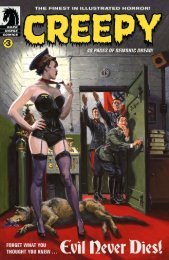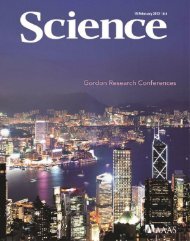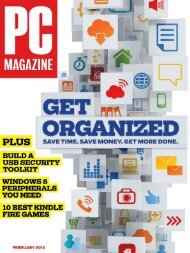Tablet World.pdf
Tablet World.pdf
Tablet World.pdf
You also want an ePaper? Increase the reach of your titles
YUMPU automatically turns print PDFs into web optimized ePapers that Google loves.
<strong>Tablet</strong>W rld<br />
NEW FOR 2013 • EVERY TABLET TESTED<br />
100<br />
Pages<br />
of expert<br />
advice<br />
Best full-size, mini and kids' tablets tested<br />
Android vs iOS vs Windows 8 tablets<br />
Includes 10 video reviews: iPad, Nexus & more<br />
iPad 4 | Nexus 10 | Surface RT | Galaxy Tab 2 10.1 | iPad mini | Nexus 7 | Kindle Fire HD | Nook HD
THE WORLD’S GREATEST<br />
PC MAGAZINE<br />
Expert advice you can trust anywhere & any time<br />
PCAdvisor.co.uk<br />
join the community<br />
twitter.com/PCAdvisor facebook.com/PCAdvisor<br />
tinyurl.com/PCALinkedIn<br />
Online • Print • Mobile • Digital
Welcome<br />
to <strong>Tablet</strong><strong>World</strong><br />
Are tablets just a fad? That’s the question we’re often asked by readers<br />
looking to justify the expense of yet another pricey gadget. After all,<br />
they’ve already got a smartphone, a laptop, a desktop PC and possibly<br />
even a netbook, too. Two-and-a-half years after Apple blew wide open the tablet<br />
market with its iPad, we can safely say otherwise: tablets are a phenomenon.<br />
The next time you get on a train, count the number of people using a tablet to<br />
browse the web, watch an HD movie, fire off an email, play a game, listen to music,<br />
read a book or get on with some work. And it’s not just adults and commuters<br />
taken in by these highly portable, always-on devices: my four-year-old nephew can<br />
barely read or write, yet he’s more in tune with the ins and outs of Android and<br />
iOS than his thirty-something parents.<br />
In fact, tablets have become so popular with the younger generation that a<br />
whole new category of devices has sprung on to the market. Children’s tablets<br />
such as the Fuhu nabi 2, LeapFrog LeapPad and VTech InnoTab are not only<br />
brightly styled and come with tough designs, helping to prevent the inevitable<br />
in the whirlwind that is a child’s tantrum, they’re safe to be left unsupervised<br />
with your kids. What’s more, the preloaded educational activities can keep them<br />
quiet for hours. We review all these children’s devices and more from page 62.<br />
Despite what some Apple loyalists would have you believe, the incredible<br />
success of the iPad isn’t the only factor in the rise to popularity of tablets.<br />
Google, with its Android alternative, can offer a much cheaper entry point to<br />
ownership, and with its latest Jelly Bean update (page 10) it closes the gap on iOS.<br />
Fact is, Apple’s products are expensive. Given that you usually get what you<br />
pay for, and the iPad is a premium device, that’s understandable. But price is an<br />
important consideration when choosing a tablet, and in recent months we’ve<br />
seen exceptional devices from Google, Amazon and B&N that cost less than half<br />
the iPad’s ticket (page 56). These are subsidised, of course, designed to encourage<br />
content sales and uptake of the Android platform, but we’re easily bought.<br />
Up your budget a little and there’s the Nexus 10 from Google. For the first time,<br />
the iPad is no longer definitely the best tablet money can buy. The Nexus is not<br />
only much cheaper, and faster in our lab tests, it bests Apple’s unique selling point:<br />
that awe-inspiring Retina display. Eventually, Apple stands to face competition from<br />
Microsoft, too, with its burgeoning Windows RT platform (page 14).<br />
Whichever tablet platform or form-factor you desire, and whatever your budget,<br />
<strong>Tablet</strong><strong>World</strong>’s 100 pages of buying advice and reviews will be your expert guide.<br />
Marie Brewis, Editor<br />
Facebook: @MarieBrewis<br />
Email: marie_brewis@idg.co.uk<br />
CONTACTS<br />
WELCOME TO TABLETWORLD<br />
EDITORIAL<br />
Editor Marie Brewis<br />
020 7756 2868 marie_brewis@idg.co.uk<br />
Cover design/<br />
original photography Dominik Tomaszewski<br />
ADDITIONAL CONTRIBUTORS<br />
Brian Beam, David Court, Matt Egan, Glenn Fleishman,<br />
Andrew Harrison, Mark Hattersley, Rosemary Hattersley,<br />
Brie Hiramine, Chris Holt, Sarah Jacobsson Purewal,<br />
Chris Martin, Jim Martin, Melissa Perenson<br />
PRODUCTION<br />
Head of digital production Richard Bailey<br />
020 7756 2839 richard_bailey@idg.co.uk<br />
CIRCULATION & MARKETING<br />
Marketing manager Ash Patel<br />
ash_patel@idg.co.uk<br />
PUBLISHING<br />
Publishing director Simon Jary<br />
simon_jary@idg.co.uk<br />
Managing director Kit Gould<br />
<strong>Tablet</strong><strong>World</strong> is a publication of IDG Communications, the world’s<br />
leading IT media, research and exposition company. With more than 300<br />
publications in 85 countries, read by more than 100 million people each<br />
month, IDG is the world’s leading publisher of computer magazines and<br />
newspapers. IDG Communications, 101 Euston Road, London NW1<br />
2RA. This is an independent journal not affiliated with Apple, Google,<br />
Microsoft, Samsung, or any other company other than IDG. All icons and<br />
images are registered trademarks of the respective trademark owner.<br />
All contents © IDG 2012.<br />
TABLETWORLD 3
CONTENTS<br />
6<br />
10<br />
12 APPLE iOS 6.0 20 GET THE BEST PRICE<br />
4 TABLETWORLD<br />
WHICH TABLET IS RIGHT FOR YOU?<br />
ANDROID 4.2 JELLY BEAN<br />
16<br />
4G TABLETS IN THE UK<br />
14 WINDOWS 8 & RT 98 WHAT’S NEXT FOR TABLETS?
22<br />
44<br />
62<br />
WHICH FULL-SIZE TABLET?<br />
WHICH MINI TABLET?<br />
WHICH CHILDREN’S TABLET?<br />
72 APP REVIEWS<br />
24 Google Nexus 10<br />
26 Apple iPad with Retina display<br />
28 Microsoft Surface RT<br />
30 Microsoft Surface RT vs Surface Pro<br />
32 Nexus 10 vs iPad 4 vs Surface RT<br />
34 Samsung Galaxy Note 10.1<br />
36 Samsung Galaxy Tab 2 10.1<br />
38 Acer Iconia Tab A510<br />
39 Toshiba AT300<br />
40 GoClever Tab R974<br />
41 Disgo 9104<br />
42 Archos 101 XS<br />
43 Lenovo IdeaPad Yoga<br />
64 LeapFrog LeapPad2 Explorer<br />
66 Fuhu nabi 2<br />
68 VTech InnoTab 2<br />
70 Kurio 7<br />
71 Arnova ChildPad<br />
72 Dolphin Browser<br />
73 Mozilla Firefox<br />
74 Bitdefender Power Tune-Up<br />
75 Google Play Movies & TV<br />
76 TVCatchup<br />
77 BBC Media Player<br />
78 BBC iPlayer 2.0<br />
79 AmazonMP3<br />
80 7digital<br />
81 Google Play Books<br />
82 Photosynth<br />
83 Sketchbook Express<br />
84 Magix Camera MX<br />
46 Google Nexus 7<br />
48 Apple iPad mini<br />
50 iPad mini vs iPad 4<br />
51 iPad mini vs Nexus 7<br />
52 Amazon Kindle Fire HD<br />
54 Barnes & Noble Nook HD<br />
56 Nexus 7 vs Kindle Fire HD<br />
vs Nook HD<br />
58 Acer Iconia Tab A110<br />
60 GoClever Tab A73<br />
CONTENTS<br />
85 Microsoft Fresh Paint<br />
86 Echograph<br />
87 CoPilot Live HD Premium<br />
88 Skype<br />
89 MyScript Notes Mobile<br />
90 Quick Note<br />
91 iCookbook<br />
92 Coach’s Eye<br />
93 Rovio Bad Piggies<br />
94 Granny Smith<br />
95 The Walking Dead<br />
96 Disney G nome Village<br />
97 Jetpack Joyride<br />
TABLETWORLD 5
FEATURE Which tablet is right for you?<br />
Which tablet is right for you?<br />
2012 saw the launch of three iPads, Windows RT tablets, and the rise of<br />
mini tablets. The result: a market that’s now more confusing than ever<br />
6 TABLETWORLD<br />
Here’s a fun game. Ask the person next to you when the iPad was first<br />
announced. Then watch them look surprised when you reveal that<br />
Apple’s iconic tablet was first launched as late as 2010.<br />
<strong>Tablet</strong> computing has been around for a long time, of course. PDAs were<br />
popular in the 1990s, and Microsoft was heavily pushing tablets at the start of that<br />
decade. But until the iPad changed everything, tablets occupied only a tiny niche of<br />
the wider personal computing market. The tablet boom has grown from next to<br />
nothing to its current staggering pitch in just two-and-a-bit years.<br />
Following the never-to-be-surpassed success of the iPad, tech hardware<br />
manufacturers rushed to capture a slice of the pie with what turned out to be<br />
inferior devices. Throughout most of 2010 and 2011 the iPad had no rivals that<br />
could match its combination of high-end software and good-looking, stable and<br />
seamlessly integrated platform.<br />
Android tablets were hobbled with, in essence, an outsized smartphone<br />
operating system, and the best ones cost the same or more than the iPad anyway.<br />
Windows tablets were heavy, shrink-wrapped laptops with poor battery life and<br />
a desktop OS. BlackBerry managed to launch a great tablet in the PlayBook, just<br />
as smartphone users were turning their back on BlackBerry phones, and with<br />
barely an app worthy of the name to make the PlayBook useful or fun.<br />
As of the end of 2011, there was only one answer to the question<br />
‘what tablet should I buy?’. The iPad.<br />
“At the end<br />
of 2011, there<br />
was only one<br />
answer to<br />
the question<br />
‘which tablet<br />
should I buy?’”
All change<br />
That all changed in 2012, however. For one thing, Apple released an<br />
unprecedented three tablets in the year, including its first 7in device, meaning a<br />
broader choice for iOS users. Meanwhile, Google pulled off the neat two-card<br />
trick of finally creating a true tablet OS in Android 4.2 Jelly Bean, and then<br />
subsidising hardware makers to produce in the Nexus 7 and Nexus 10 genuinely<br />
high-quality products at a staggeringly low price.<br />
In Windows 8 Microsoft has an OS fit for tablets, and in Surface RT the<br />
ARM-based hardware to match. Meanwhile, e-book makers Amazon and Barnes &<br />
Noble have brought to the UK their own subsidised devices, the Kindle Fire HD<br />
and Nook HD. Both offer high build-quality and easy access to content – in theory.<br />
Christmas 2012<br />
The range of tablets that lined up to fill stockings for Christmas 2012 has never<br />
been bigger or better. The Kindle Fire HD was predicted to be the must-have<br />
present, closely followed by Nexus 7, iPad mini and Barnes & Noble Nook HD.<br />
At the top of the range sits Apple’s fourth-generation full-sized iPad, under<br />
some pressure from the Google Nexus 10. The Surface RT means Microsoft has<br />
added its own intriguing device to the mix, with Intel Windows 8 Pro tablets to<br />
follow in 2013 offering another exciting new development. Meanwhile, a plethora<br />
of Android devices of varying quality plug every price point... and we haven’t even<br />
Which tablet is right for you? FEATURE<br />
“The tablet<br />
boom has<br />
grown from<br />
next to nothing<br />
to its current<br />
staggering<br />
pitch in just<br />
two-and-a-bit<br />
years”<br />
TABLETWORLD 7
FEATURE Which tablet is right for you?<br />
“Expect<br />
2013 to be<br />
the year tablet<br />
computing<br />
really matures,<br />
and these<br />
truly portable<br />
computers<br />
become<br />
your only<br />
entertainment<br />
device”<br />
8 TABLETWORLD<br />
mentioned BlackBerry, set to relaunch in the new year with BlackBerry 10.0.<br />
Don’t write off BlackBerry just yet.<br />
For children, there is a dedicated category of specialised tablets, and<br />
laptop makers are beginning to launch hybrid devices that offer the benefits<br />
of both tablet and PC.<br />
<strong>Tablet</strong> sales are set to go through the roof, which can only help to push<br />
app, movie and music makers into creating more content and software to be<br />
enjoyed on these devices. So expect 2013 to be the year tablet computing<br />
really matures, and these truly portable computers become capable of being<br />
your only entertainment device or workstation. Which leads on to the question,<br />
which tablet is right for you?<br />
Mini tablets<br />
The Nexus 7 changed the tablet market, bringing to the market iPad-like build<br />
quality, an easy way to purchase movies and music, and a good tablet OS at a<br />
staggeringly low price. It also relaunched the 7in tablet.<br />
That size change from the 10in form-factor of the original iPads makes a big<br />
difference: mini tablets are great for reading on and using on the move, fitting into<br />
a handbag or suit pocket. They are less able than full-sized tablets when it comes<br />
to creating or editing documents, and the smaller screens can make for a less<br />
satisfying movie-watching experience. But if you are watching on the move,<br />
you’ll find that holding a 7in device in one hand is a lot more fun than taking<br />
on a wrist-aching 10in tablet.<br />
The Nexus 7 is an utterly brilliant media consumption device, with which you<br />
can also email and web browse, as well as edit documents and photos and so on.<br />
You probably won’t want to use it for anything more complex than that, but at<br />
this price why would you? The Nexus 7 is cheap enough that you could buy it and<br />
a cheap laptop, and it will still cost you only about the same as a top-end iPad.<br />
Further along the same media-consumption road is the Kindle Fire HD. It’s<br />
priced to shift and well built. You can web browse and email, and consume all the<br />
media you want. In fact, it seems too<br />
good to be true and, to an extent, it<br />
is – but only if you are looking for a<br />
full-featured tablet. The Kindle Fire<br />
HD is made by – and subsidised by<br />
– Amazon to drive sales of e-books,<br />
music and movies. It’s very easy to<br />
use, but only if you are happy to buy<br />
your books from Kindle and your<br />
films from LoveFilm. As such, it will<br />
make a great gift for that person who<br />
doesn’t want a computer, but<br />
does want a brilliant gadget.<br />
A similar proposition is the<br />
Barnes & Noble Nook HD.<br />
It is also a well-built<br />
and easy-to-use<br />
tablet made for the<br />
consumption on<br />
the move of movies,<br />
e-books, music and so<br />
on. But like the Fire<br />
HD it is locked down,<br />
in this instance to<br />
Barnes & Noble’s own<br />
Nook store.<br />
A 7in device is far more<br />
comfortable to hold up<br />
for longer periods than a<br />
10in tablet, such as when<br />
watching movies
Should you want a ‘proper’ tablet at this size, the iPad<br />
mini is possibly better even than the Google Nexus 7.<br />
But it costs more than £100 more, and we’re not sure<br />
that it’s worth the extra cash. Buy one, however, and<br />
you won’t be disappointed.<br />
There are other, cheaper, 7in Android tablets, such<br />
as the Acer Iconia Tab A110. There’s nothing wrong<br />
with such devices, but in the tablet world you get<br />
what you pay for and we think that in the list above<br />
there is a device for everyone.<br />
Full-size tablets<br />
The iPad remains the best full-spec, full-sized tablet there<br />
is. If you want the best tablet on the market, get Apple’s<br />
fourth-generation iPad with Retina display. It is a beautiful<br />
device with unsurpassed build quality, and the iTunes<br />
market offers more quality apps than any other platform.<br />
But you pay a premium for quality, and you will find that<br />
you are pretty much locked into Apple’s world when it<br />
comes to purchasing music and movies.<br />
Apple still sells the iPad 2 at a discounted rate, and it<br />
remains a great tablet. So if you want an iPad, but don’t<br />
want to pay the full price, it’s worth checking out.<br />
The list of alternative 10in tablets starts with the<br />
Nexus 10. Google’s new Nexus 10 Android tablet has<br />
an impressive PLS screen with a resolution of 2560x1600. The Samsungmanufactured<br />
device is also thinner and lighter than Apple’s iPad, runs Jelly Bean<br />
4.2 and, with prices starting at £319, is a bargain.<br />
Samsung has two other 10in tablets in the Android tablet market, both are<br />
solid competitors: the Galaxy Note 10.1 and Galaxy Tab 2 10.1. With pen input<br />
and a highly customised version of Android 4.0, the Samsung Galaxy Note 10.1<br />
distinguishes itself in a crowded market, but at £500 you’ll have to really want pen<br />
input before it makes sense to choose the Note. Meanwhile, the Tab 2 10.1 is like<br />
the iPad and the Nexus 10, only not as good. Unlike its predecessors, however, it<br />
is cheaper. For £299 it will make all but the most stringent tablet fans happy.<br />
Honestly, unless price is your primary driver, we wouldn’t recommend devices<br />
such as the GoClever Tab R974, Toshiba AT300, Archos 101 XS and Disgo 9104.<br />
In the 10in tablet market you get what you pay for. It doesn’t make them bad<br />
devices, but you should know that you are making a compromise.<br />
There is an alternative, however, and an intriguing one. The Barnes & Noble<br />
Nook HD+ is a 10in tablet with expandable storage that costs only £229. It runs<br />
Barnes & Noble’s locked-down, stripped-down version of Android, and shares the<br />
Nook HD’s high build quality. Like that device and the Kindle Fire HD, the price<br />
you pay for such value is that the Nook HD+ locks you into Barnes & Noble’s<br />
world, all-but forcing you to buy books, music and movies via its store. But it is<br />
a quality device at a great price, and less technical users may actively enjoy the<br />
ease of use in a closed market.<br />
Operating system<br />
<strong>Tablet</strong><strong>World</strong> categorises devices in three main camps: full-size, mini and<br />
children’s tablets. However, within these categories are three more: those<br />
running Android, iOS and Windows RT, the version of Windows 8 written for<br />
ARM processors. Also look out for tablets running BlackBerry 10.0, which is<br />
set to be released in 2013. Over the following pages we explain the ins and<br />
outs of each major tablet platform.<br />
Which tablet is right for you? FEATURE<br />
The iPad 2 is still<br />
available at a discounted<br />
price, and may be worth<br />
a look<br />
TABLETWORLD 9
FEATURE Android 4.2 Jelly Bean<br />
Android 4.2 Jelly Bean<br />
Jelly Bean is Google’s latest mobile platform, but there’s no guarantee the tablet<br />
you buy will be running it. If you’re lucky enough to get it, here’s what to expect<br />
10 TABLETWORLD<br />
Jelly Bean is an incremental update to Google’s Android 4.0 Ice Cream<br />
Sandwich mobile OS, but it helps Android close the gap on iOS and has been<br />
very well received by those lucky enough to be able to access it. Indeed, while<br />
version 4.2 Jelly Bean is now upon us, as seen on the Nexus 4 smartphone and<br />
Nexus 7 and 10 tablets, most devices are yet to be upgraded to 4.1 from 4.0, let<br />
alone to 4.2. Here, we’ll look in-depth at the changes in Jelly Bean 4.1, and then<br />
explain some of the new features added to 4.2.<br />
Performance<br />
One of the fi rst things you notice when you use Jelly Bean for the fi rst time is the<br />
speed boost. Google calls it ‘Project Butter’, and we can vouch for the fact it is<br />
lag-free and super-smooth. It’s extended vsync timing to all drawing and animation,<br />
tripled the graphics buffering and even applied some wizardry that anticipates<br />
where on the display your fi nger will move next. Following a period of inactivity, a<br />
CPU input boost is applied at the next touch event to eliminate latency.<br />
Interface<br />
Since Jelly Bean is an incremental update to 4.0 Ice Cream Sandwich, the interface<br />
hasn’t seen a major overhaul. The main addition is smooth animations, seen<br />
when you open an app, for example. Rather than the app suddenly popping up<br />
when you tap its icon, the animation gradually appears from wherever that icon<br />
is placed onscreen. Another improvement is that widgets and app shortcuts will<br />
automatically rearrange themselves around a new object, and if there’s only a<br />
certain space available the widget will resize itself to fi t.<br />
“Jelly Bean<br />
has been very<br />
well received<br />
by those lucky<br />
enough to<br />
be able to<br />
access it”
Notifications<br />
The Notifications bar has been enhanced and can now show more detail, such<br />
as including a text message or photo. Some notifications can be expanded or<br />
collapsed with a two-finger gesture. As well as showing more information, users<br />
can respond to the notification via multiple action buttons without opening the<br />
associated app. You could respond to a missed call by returning the call directly<br />
from the alert, for example.<br />
Google Now<br />
One of the best new features in Jelly Bean is called Google Now, the latest<br />
development in Google search. Its aim is to stay one step ahead of you, offering<br />
the answers to your questions before you ask them.<br />
For Google Now to work at its best it needs to get to know you. When<br />
logged into your Google account, it will use your search history to learn what<br />
sort of things you look for. If you’re happy to divulge your search habits, location<br />
and similar information, Google Now will quickly become a useful tool.<br />
Dictation and keyboard input<br />
Until Jelly Bean, Android’s voice-input feature has required a data connection to<br />
function. Now, you can dictate an email or text message, for instance, regardless<br />
of whether you have a mobile or Wi-Fi connection. Words appear onscreen<br />
almost immediately after they’ve left your mouth.<br />
Voice search<br />
As before, you can use the microphone icon to perform a voice search. Like<br />
Apple’s Siri, you can have the answers read aloud to you. Android also gets one<br />
over on Siri in the UK, since you can search for local businesses and attractions.<br />
Chrome<br />
Google Chrome is the default web browser. It offers an excellent tabbed<br />
browsing experience and things such as your bookmarks, most visited sites and<br />
even open tabs can be easily synchronised with the desktop version of Chrome.<br />
There are other nifty settings, too, such as the ability to configure text scaling.<br />
Flash<br />
The biggest issue with Jelly Bean is its lack of Flash support. This puts it in a<br />
similar position to the iPad, on which Flash-based web and video content is<br />
inaccessible. If you’re happy to do a bit of hacking there are ways around this.<br />
New in Jelly Bean 4.2<br />
Android 4.2 Jelly Bean is preloaded on Google’s own-brand Nexus<br />
devices. It hasn’t announced when the free update will roll out to other<br />
devices – as always, if and when your specific device is upgraded will<br />
depend on whether its manufacturer decides doing so is worth its while.<br />
A new feature is the ability to configure multiple user accounts,<br />
each with its own Home screens, backgrounds, widgets, apps and<br />
games. It’s a snap to switch between users, without logging out.<br />
Gesture typing is another neat addition, which in effect turns<br />
Android’s keyboard into a Swype-style keyboard. You glide a finger<br />
over the characters you wish to use, and it intelligently works out<br />
what you’re trying to write, automatically inserting spaces.<br />
If you like taking panoramic photos, Photo Sphere is great.<br />
This camera feature allows you to take continuous pictures in<br />
any direction, then stitches them together in a sphere.<br />
Also new is wireless display technology, which lets you share what’s on your<br />
device on a larger screen, expandable notifications for more apps, lock-screen<br />
widgets, and quick settings in the Notifications bar.<br />
Note that not all these features will necessarily be available on all devices<br />
running Android 4.2, since the manufacturer will the OS how it sees fit.<br />
Android 4.2 Jelly Bean FEATURE<br />
“Google Now<br />
aims to stay<br />
one step ahead<br />
of you, offering<br />
the answers to<br />
your questions<br />
before you<br />
ask them”<br />
TABLETWORLD 11
FEATURE Apple iOS 6.0<br />
Apple iOS 6.0<br />
iOS 6.0 is the slick operating system at work behind the scenes<br />
in all Apple iDevices. Here’s what to expect<br />
12 TABLETWORLD<br />
This autumn saw the launch of the sixth-generation iOS platform, which<br />
headlined on the iPhone 5, but is suitable for most iDevices made in the<br />
past three years. Apple says 200 new, mostly minor features have been<br />
folded in. Some are immediately obvious – Passbook is added to the Home<br />
screen, along with a retouched icon to signify the new Maps app.<br />
When the non-location-aware Siri first appeared last year, it was of limited<br />
use to UK users. iOS 6.0 adds this functionality, allowing you to use Siri to find<br />
local businesses, restaurants and the like.<br />
It can be all too fallible, though. We asked Siri to find the nearest post office; it<br />
responded with several map pins, completely overlooking the main branch close<br />
to our office. It’s unclear whether the mistake is Siri’s, or flaky mapping data.<br />
Photo Stream was introduced with iCloud for accessing your photos on any<br />
iOS device. With iOS 6.0, you can now share new photo streams with others.<br />
Passbooks isn’t yet especially relevant in the UK. Launching the app gives<br />
you an idea of what may come: boarding passes for airlines, tickets for films and<br />
events, credit cards for specific shops and discount coupons.<br />
Social media fans may welcome the extra integration with Facebook, allowing<br />
you to post updates from the Notification Center and Siri.<br />
As seen in Android Ice Cream Sandwich, Apple now lets you deflect<br />
inopportune calls; rather than ignore the call, a push-up menu lets you reject it<br />
with a preset text message.<br />
With so much personal information stored on smartphones these days, more<br />
fine-grained control over who gets to see what was overdue. You can now<br />
restrict how your data is siphoned by other companies. We’d rather have a simple<br />
“With so<br />
much personal<br />
information<br />
stored on<br />
smartphones<br />
these days,<br />
more finegrained<br />
control<br />
over who gets<br />
to see what<br />
was overdue”
off option to keep all data personal but, until then, you can elect to, for example,<br />
not share your contacts with Google Earth; likewise, your photos, calendars and<br />
reminders can be walled off from apps.<br />
Buried in the Settings menu is an option to ‘Limit Ad Tracking’ – that’s limit, not<br />
stop. We still need a ‘Keep all my affairs private’ option, but it’s a positive step.<br />
Safari has received a few updates, including iCloud tabs. This lets you jump to<br />
pages you currently have open on other iOS devices or Mountain Lion Macs.<br />
In the Mail app you can now paste photo or video inline without leaving the<br />
app. And you can refresh your inbox by pulling down the screen.<br />
Panorama mode has been added to the Camera app, which stitches together<br />
a series of portrait shots into one widescreen photo.<br />
Maps app<br />
Apple has created its own Maps system in place of Google Maps, using mapping<br />
data from third parties such as TomTom. It’s built on vector-based graphics and<br />
text, and scales wonderfully. It’s an elegant solution to the problem of having your<br />
device continually redownload bitmapped images at different resolutions each<br />
time you zoom in. With smaller downloads required, larger areas can be retrieved,<br />
and the data seems to be retained longer on the device.<br />
It’s not all good news, though. Popular features such as Street View aren’t<br />
available. More worrying is the misplacing of landscape features, towns and cities,<br />
and the absence of crucial details such as railway stations. Satellite imagery is also<br />
of a comparatively poor quality.<br />
The Flyover feature is an attractive way to see buildings in 3D, but available<br />
only in select larger cities, and not on older devices such as the iPhone 4.<br />
Maps is still a work in progress, but that doesn’t help users who have already<br />
upgraded. And apps such as Find My Friends are reliant on Apple’s sparse beta. You<br />
can still view Google, Bing or Nokia’s mapping data in Safari, of course.<br />
Performance<br />
Some previous iOS updates have resulted in older hardware struggling. We<br />
tested performance before and after on the iPhone 4 and 4S. The results were<br />
encouraging. In the SunSpider JavaScript test, for example, an iPhone 4 moved<br />
from 3,519ms to 3,003ms, suggesting a 17 percent improvement in rendering<br />
speed. The 4S recorded 1,891ms, up from 2,421ms – a 28 percent improvement.<br />
Geekbench 2 showed no signifi cant change in the raw processor and memory<br />
speed: our iPhone 4 still averaged 326 points, and the iPhone 4S 632 points.<br />
GLBenchmark showed very similar graphics performance. The iPhone 4 played<br />
the Egypt HD sequence at 4.1fps in iOS 5.1, and 4fps in iOS 6.0; the 4S managed<br />
18- and 19fps respectively.<br />
Lots of added handy features make iOS 6.0 a good upgrade – with the caveat<br />
of the underperforming Maps. In every other respect, iOS 6.0 is a compelling free<br />
upgrade for iPhone and iPad users.<br />
Apple iOS 6.0 FEATURE<br />
“iOS 6.0 is<br />
a compelling<br />
free upgrade<br />
for iPhone and<br />
iPad users”<br />
TABLETWORLD 13
FEATURE Microsoft Windows 8 & RT<br />
Microsoft Windows 8 & RT<br />
Windows 8 represents the biggest change since Windows 95, with a new<br />
tiled interface that’s touch-optimised for tablets. Here’s what to expect<br />
14 TABLETWORLD<br />
Windows 8 represents a radical change from previous Microsoft<br />
OSes. The traditional desktop has been relegated to the sidelines to<br />
make way for a new Modern (previously Metro) UI. This interface is<br />
touch-optimised, making it equally usable via finger- or keyboard-and-mouse input.<br />
However, in this environment, only specially coded apps are compatible.<br />
Windows 8 or ‘Modern UI’ apps are downloaded via the new Windows<br />
Store, or from third-party developer websites. The Windows Store is similar to<br />
Apple’s App Store and Google Play, with free and low-cost software available for<br />
download, but it’s comparatively barren. This is expected to change as more and<br />
more people upgrade or buy new PCs preinstalled with Windows 8, or tablets<br />
running Windows RT.<br />
Let’s clear up one important point at the start: Windows 8 is written for x86<br />
processors, such as the Intel and AMD variants found inside your existing PC or<br />
laptop; Windows RT is written for the ARM processors found inside your tablet<br />
or smartphone. Except that it won’t actually run on your smartphone - for that,<br />
you’ll need Windows Phone 8. Windows 8 and RT look the same, and use the<br />
same gestures, but there are some subtle differences.<br />
One is that you can’t buy Windows RT, in the same way you can’t buy iOS.<br />
It comes preinstalled on a tablet.<br />
Windows RT is compatible with apps downloaded from the Windows Store, as<br />
is Windows 8. However, RT comes with Office preinstalled; Windows 8 does not.<br />
Windows RT doesn’t include the traditional Windows desktop required to run<br />
legacy programs; Windows 8 does. Both the standard version of Windows 8 and<br />
RT also lack some of the features found in Windows 8 Pro: there’s no Windows<br />
“The<br />
traditional<br />
desktop has<br />
been relegated<br />
to the sidelines<br />
to make way<br />
for a new<br />
Modern UI”
Media Player, nor BitLocker encryption, no domain support and, although<br />
there’s Remote Desktop, it works only as a client, so you can’t remotely<br />
connect to a Windows RT tablet.<br />
Windows RT includes the Internet Explorer 10.0 web browser, the Office<br />
2013 productivity suite, plus apps for Mail, Calendar, Maps, Photos, Music, Videos,<br />
Weather, People, News, Travel, Finance and SkyDrive. There’s also Windows<br />
Defender, Exchange ActiveSync and support for virtual private networks (VPNs).<br />
Internet Explorer 10.0 in Windows RT supports Flash, which is used on<br />
many websites and for a lot of internet video. Flash is also supported in the<br />
desktop version of Windows 8.<br />
Start screen<br />
The Start menu of old has gone, even on the Classic desktop, now replaced with<br />
the Modern UI. This is best thought of as a full-screen Start menu. Don’t be put<br />
off: it takes only a few minutes to gain your bearings and figure out where things<br />
are and how to accomplish tasks.<br />
The Start screen is well designed and conveys far more information than might<br />
be gleaned from a first glance. Some of its tiles display live information, allowing<br />
you to view a weather forecast without opening the Weather app, or read the<br />
headlines without launching the browser, for example.<br />
Windows 8 Search<br />
For a list of all installed apps on your machine, swipe up from the bottom to<br />
bring up the bottom options bar, then choose All apps.<br />
A neat shortcut, if you know what you’re looking for, is to simply start typing<br />
its name on the Start screen. This opens the search box, and you can filter the<br />
results by type: Apps, Settings or Files. You can apply a search to a particular app<br />
(Internet Explorer, for example) by tapping on the app in the search box.<br />
Multiple windows<br />
Tapping on an app opens it in full-screen mode. Drag down from the top, then left<br />
or right, to resize the app to occupy a small column at either side. The remainder<br />
of the screen is then left for a second app. Flip apps between these positions by<br />
grabbing the black bar separating them and dragging it to the left or right.<br />
Working in this way feels more restrictive than it does with the traditional<br />
desktop, which lets you have open as many windows as you like, and in any<br />
position. On a Windows 8 tablet, however, the ability to simultaneously view<br />
two apps is uncharted territory.<br />
Charms<br />
The Charms bar is a new feature in<br />
Windows 8. It appears when you<br />
swipe your finger in from the right<br />
edge of the screen. From the top,<br />
you’ll find Charms for Search, Share,<br />
Start, Devices and Settings, most of<br />
which are self-explanatory.<br />
Performance<br />
Web pages load noticeably quicker<br />
in Windows 8 than they do in<br />
any Windows 7 browser. In fact,<br />
compared with Windows 7 on the<br />
same hardware, Windows 8 is a<br />
faster OS in general. The interface<br />
is responsive, apps load quickly and,<br />
crucially, it’s much faster to boot up<br />
and shut down.<br />
Microsoft Windows 8 & RT FEATURE<br />
“The interface<br />
is responsive,<br />
apps load<br />
quickly and,<br />
crucially, it’s<br />
much faster<br />
to boot up<br />
and shut<br />
down”<br />
TABLETWORLD 15
FEATURE 4G tablets<br />
4G tablets in the UK<br />
The 4G mobile network is fast enough to let you enjoy the web at Wi-Fi-like<br />
speeds, but you’ll need compatible hardware to take advantage<br />
16 TABLETWORLD<br />
You’ve probably heard of 4G, but what is it? In short, it’s the name given<br />
to the fourth-generation mobile network, just as the previous generation<br />
is known as 3G. Another piece of jargon, which you’ll often see tagged<br />
on to the end of 4G, is ‘LTE’. This stands for Long Term Evolution, a type of 4G<br />
technology. 4G LTE aims to offer faster, more reliable mobile broadband to<br />
devices such as smartphones, tablets and laptops.<br />
In general, 4G is around five times faster than existing 3G networks. It can<br />
theoretically provide download speeds of up to 100 megabits per second (Mbps),<br />
but you won’t see this in real-world use.<br />
Unless you buy a fourth-generation iPad (note that the third-generation iPad<br />
doesn’t support the 1,800MHz 4G network offered by EE) or iPad mini, your<br />
tablet won’t natively support 4G. We expect more 4G-enabled tablets to arrive<br />
in 2013; in the meantime, you can use your tablet’s Wi-Fi connection to take<br />
advantage of a 4G mobile hotspot, or tether it to a 4G-capable smartphone.<br />
This is because 4G and 3G networks use different frequencies to transmit<br />
data, so your modem must supports the new frequencies to be compatible.<br />
Although 4G is new to the UK and us Brits like to think we’re running the<br />
latest technology, it’s actually been around for many years. Two forms of 4G are<br />
in use today: WiMAX and LTE. You may have heard of WiMAX before, since it<br />
was trialled in the UK in 2009. But WiMAX began three years previous to that,<br />
with the first network launched by South Korean firm KT in 2006.<br />
“Although<br />
4G is new<br />
to the UK<br />
and us Brits<br />
like to think<br />
we’r running<br />
the latest<br />
technology,<br />
it’s been<br />
around for<br />
many years”
The first LTE network was deployed in Scandinavia in 2009. However, it was<br />
debatable whether the speeds on offer back then were worthy of the 4G tag.<br />
Across the Atlantic in the US, mobile network operator Sprint has been using<br />
WiMAX since 2008, while MetroPCS was the first operator to offer an LTE<br />
service in 2010. Verizon and AT&T also offer LTE.<br />
Only the LTE version of 4G will be accessible in the UK. You may have already<br />
seen several smartphones appearing on the market with an LTE suffix appended<br />
to their product name. The Samsung Galaxy S III LTE is a notable example, and<br />
not to be confused with the standard Samsung Galaxy S III.<br />
Us Brits are more accustomed to 3G connectivity, where available. Hutchison<br />
Telecommunications unveiled the UK’s first 3G network under the simple brand<br />
name ‘3’, often seen as ‘Three’.<br />
Wideband Code Division Multiple Access (WCDMA) was the first technical<br />
standard used for 3G. It’s now more commonly known as Universal Mobile<br />
Telecommunications System (UMTS). More modern forms of 3G are High Speed<br />
Packet Access (HSPA) and HSPA+. The latter allows for download speeds up to<br />
42Mbps, which is twice that of which HSPA is capable. Common spectrum used<br />
for 3G connectivity includes 850MHz, 900MHz, 1,900MHz and 2,100MHz.<br />
Connection speed<br />
4G’s headline download speed is 100Mbps, and a blistering 50Mbps for uploads.<br />
This means 4G offers more than double the speed of the latest 3G technology,<br />
and is many times faster than previous versions.<br />
Of course, these speeds are theoretical, and won’t be achievable in the real<br />
world. Regardless, 4G offers significantly faster connection speeds than 3G, in<br />
downloads but even more so in uploads.<br />
In practice, web pages are quicker to load, and there’s no lag involved in<br />
streaming video and podcasts. You can quickly download large email attachments<br />
and pull down other content stored in the cloud. Apps that depend on online<br />
data, such as mapping programs, run more smoothly, especially when zooming in<br />
or out. The speed difference is akin to switching from 3G to Wi-Fi.<br />
How easily you are able to stream video is a good measure of the strength<br />
of your internet connection. The BBC recommends a minimum 3.5Mbps to watch<br />
HD content online. Although 3G is theoretically capable of this, the average<br />
achieved in the UK is 3Mbps.<br />
For all those tasks for which you would normally toggle on a Wi-Fi connection<br />
to achieve smooth performance, 4G will more than suffice. It will allow you to<br />
feel as though you’re taking your home broadband connection on the move. In<br />
fact, EE touts an average connection speed of between 8- and 12Mbps, which is<br />
faster than the 5.9Mbps average for ADSL home broadband.<br />
Faster upload speeds are also be a boon. If you hate waiting for pictures to<br />
upload to Facebook or Twitter, for example, you’ll find it a much<br />
quicker process over 4G.<br />
Technology<br />
The main reason 4G is faster than 3G is<br />
Orthogonal Frequency-Division Multiplexing<br />
(OFDM). It’s the same technology used in Wi-Fi,<br />
ADSL broadband, digital TV and radio.<br />
OFDM allows more data to be squeezed<br />
on to a given amount of radio frequency. It also<br />
reduces latency and interference.<br />
Data is split up and sent via<br />
small chunks of frequency<br />
in parallel, increasing the<br />
network capacity.<br />
4G tablets FEATURE<br />
“4G’s<br />
headline<br />
download<br />
speed is<br />
100Mbps,<br />
and a<br />
blistering<br />
50Mbps for<br />
uploads”<br />
The speed difference<br />
is akin to switching from<br />
3G to Wi-Fi<br />
TABLETWORLD 17
FEATURE 4G tablets<br />
“Don’t make<br />
the mistake of<br />
assuming that<br />
if you have<br />
decent 3G<br />
coverage now<br />
you will also<br />
get good 4G<br />
coverage when<br />
the network<br />
launches in<br />
your area”<br />
18 TABLETWORLD<br />
Multiple-input, multiple-output, or Mimo, is another reason 4G is able to<br />
provide faster speeds. This is simply the use of multiple antennae on both the<br />
transmitter and receiver to improve communication performance.<br />
Mimo allows more data to be transferred, without requiring additional<br />
bandwidth or power. The most common confi guration is 2x2 Mimo, found in<br />
many smartphones and some tablets. A 4x4 setup is also possible, and promises<br />
even faster speeds, but it’s still a little way off from making its way on to devices.<br />
However, since different setups are possible, one handset could potentially<br />
provide faster 4G speeds than another.<br />
With 3G networks, most of us take international roaming for granted.<br />
We expect to pick up emails and browse the web from whichever country<br />
we’re in. Things are different with 4G.<br />
Although 4G networks are accessible in many countries, a UK 4G device may<br />
not be compatible. It’s not a given that 4G will operate on the same frequency in<br />
each country you visit; in these cases you’ll instead need to use 3G. Even if the<br />
frequencies in use are a match, your network operator will also need to have in<br />
place a roaming agreement, and offer data at a reasonable price.<br />
4G coverage in the UK<br />
EE provides 4G in 16 UK cities, with some 20 million users able to access the<br />
faster network. The lucky cities include Birmingham, Bristol, Cardiff, Edinburgh,<br />
Glasgow, Leeds, Liverpool, London, Manchester, Sheffi eld, Belfast, Derby, Hull,<br />
Nottingham, Newcastle and Southampton. Twelve of these have wide-ranging<br />
coverage. London 4G’s signal will stretch beyond the M25, for example.<br />
Don’t make the mistake of assuming that if you have decent 3G coverage now<br />
you will also get good 4G coverage when the network launches in your area.<br />
Independent regulator Ofcom has set a requirement that 98 percent of the<br />
UK must have 4G coverage by the end of 2017. However, EE has promised<br />
the fastest ever rollout of a mobile network in the UK, claiming it will reach<br />
70 percent coverage by the end of 2013. It also says 98 percent of the UK will<br />
be able to access 4G by the end of 2014, three years ahead of Ofcom’s goal.<br />
You can check 4G coverage in your area on EE’s website: ee.co.uk/coverage.<br />
4G tariffs<br />
There has been, and remains, a lot of aggro between the<br />
UK’s mobile operators and Ofcom over 4G. EE was the fi rst<br />
operator to launch its 4G network. Until other operators<br />
are allowed to roll out their own 4G networks, EE will have<br />
a monopoly on the market.<br />
The process of setting up a 4G network is<br />
complicated and involves plenty of red tape, so it will<br />
be a while before there’s a choice of 4G operators.<br />
Ofcom is auctioning off 800MHz and 2,600MHz<br />
spectrums spectrums to be used used for 4G: 4G: O2 O2 and Vodafone will will be<br />
the main bidders. Once Once this this process is complete, networks<br />
are expected to roll out from spring 2013.<br />
Ofcom allowed EE to launch a 4G network ahead of its<br />
competitors because it already already owned 1,800MHz spectrum<br />
that that it could use for 4G services. Ofcom also wanted 4G to<br />
be available in the UK as soon as possible.<br />
Three has made an agreement with EE to use parts of the<br />
1,800MHz 1,800MHz spectrum spectrum for 4G, but it won’t be able to so until the latter<br />
part of 2013 when it gains approval.<br />
Virgin Media is negotiating with EE to launch 4G tariffs. Since Virgin is a ‘virtual’<br />
operator, and already uses uses EE’s network for 3G, it hopes hopes to piggyback on EE’s 4G.<br />
Orange and T-Mobile are owned by EE and won’t be going anywhere. All three<br />
operators will use the EE network, and users will begin to see ‘EE’ displayed on<br />
Only the fourth-gen<br />
iPad and iPad mini natively<br />
support 4G in the UK
We recorded download<br />
speeds up to 41Mbps and<br />
14.3Mbps uploads ahead<br />
of EE’s offi cial launch<br />
Download speeds and population coverage<br />
their devices. However, this doesn’t mean you’re getting 4G. Existing<br />
Orange and T-Mobile customers must switch to EE to gain 4G services.<br />
It’s free to move, but users will need to sign an 18- or 24-month<br />
contract of the same or higher value than their current tariff.<br />
A 4G SIM will be provided for free.<br />
EE’s 4G tariff starts at £36 per month for 500MB of data,<br />
rising to a maximum 8GB for £56. Unlimited calls and text<br />
messages are included with all plans.<br />
Which devices support 4G?<br />
Only the fourth-generation iPad and iPad mini<br />
tablets support 4G in the UK, although a handful<br />
of smartphones, including the Apple iPhone 5,<br />
HTC One XL, Huawei Ascend P1 LTE, Samsung<br />
Galaxy Note II and S III LTE, Nokia Lumia 820<br />
and 920 LTE, which means you may be able to<br />
tether your smartphone to your tablet to take<br />
advantage of the faster connection.<br />
An alternative is to buy a 4G mobile hotspot, such as<br />
the Huawei E589 Mobile Wi-Fi or Huawei E392 MBB Stick. You can<br />
insert a 4G SIM, then wirelessly share its faster connection with a smartphone,<br />
tablet, laptop or PC. A drawback is you’ll need to sign up for a second tariff.<br />
If you’re about to buy a new mobile device, it’s critical that you check with<br />
which 4G networks it is compatible. Some might claim to be ‘4G-ready’, yet not<br />
be compatible with UK 4G networks.<br />
Testing<br />
Theoretically, 4G can offer download speeds up to 100Mbps and upload<br />
speeds of 50Mbps. We were able to test EE’s 4G network in central London<br />
prior to its offi cial switch-on.<br />
The fastest download speed we achieved on an iPhone 5, according to<br />
SpeedTest.net, was 41Mbps. The fastest upload was 14.3Mbps.<br />
Both fi gures are seriously impressive, but we saw wildly different results<br />
as we repeated the test with different smartphones.<br />
We were able to run tests on a Samsung Galaxy S3 LTE, Huawei Ascend P1<br />
LTE and HTC One XL. The average speeds achieved across nearly 20 tests<br />
were 26.4Mbps download and 14.2Mbps upload.<br />
In our side-by-side test with 3G, the 4G network was more than three<br />
times faster for downloads and 10 times faster for uploads.<br />
Our results show a best-case scenario, with few devices competing for<br />
bandwidth and an optimum location.<br />
4G tablets FEATURE<br />
Technology Typical Typical max<br />
av. speed speed1 Peak speed2 Headline<br />
speed3 UK population coverage<br />
4G LTE 8-12Mbps 40Mbps 64Mbps 100Mbps 34%<br />
3G (DC-HSPA+) 3Mbps 6-8Mbps 26Mbps 42Mbps 40%<br />
3G (HSPA+) 3Mbps 6-8Mbps 26Mbps 42Mbps 95%<br />
3G 3Mbps 6-8Mbps 26Mbps 42Mbps 98%<br />
2G Voice & text Voice & text Voice & text Voice & text 99%<br />
Fibre broadband 58.5Mbps 76Mbps 80Mbps 80Mbps 11.4m homes & offi ces<br />
Broadband (ADSL) 5.9Mbps 14Mbps 24Mbps 24Mbps 95%<br />
1 Ofcom measures that at least 10 percent of base can achieve 2 Technical speed that could be reached in non-commercial environment 3 Theoretical speed for which technology allows<br />
“If you’re<br />
about to buy<br />
a new mobile<br />
device, it’s<br />
critical you<br />
check with<br />
which 4G<br />
networks it’s<br />
compatible”<br />
TABLETWORLD 19
FEATURE Get the best price<br />
Get the best price<br />
Buy your tablet direct from the manufacturer and you’ll always pay<br />
top-whack. Here are some tips to help you get the best price<br />
20 TABLETWORLD<br />
Shopping for tablets can be an expensive business, full of pitfalls for the<br />
wary. Here we offer simple tips to help you get the best value when you<br />
buy technology products, as gifts or for yourself.<br />
It sounds obvious, but if you want to get value for money it’s important to do<br />
some research. And the start of that process is researching which product is best<br />
for your needs. Remember that ‘cheap’ doesn’t always equate to ‘good value’.<br />
Recently, we were challenged over our assertion a year ago that the iPad was<br />
‘well-priced’. Surely, said the reader, Android tablets were cheaper and product<br />
tear-downs had shown that the components were worth a lot less than Apple<br />
charged for the iPad. A tear-down of the components of a device will show how<br />
much they cost, but it bears only a small relation to the value of that product.<br />
The iPad is well-priced, although the argument is more nuanced now. Back<br />
then, the only products that came anywhere near to the quality of the iPad<br />
weren’t as good, and cost at least as much. And they ran an Android smartphone<br />
OS that wasn’t fit for purpose on tablets, with nary a tablet-optimised app or<br />
decent source of music and movies to be found.<br />
The market is very different now. With the Nexus 7 and Nexus 10, Kindle<br />
Fire HD and Nook HD, Android hardware is getting close to iPad-quality, and<br />
these products cost a lot less than Apple’s tablet. Android Jelly Bean is a proper<br />
tablet operating system, with good music and movie options, although there is<br />
still a lack of apps for tablets on Android.<br />
“Remember<br />
that cheap<br />
doesn’t always<br />
equate to<br />
good value”
Skinflint for iOS lets<br />
you compare the cheapest<br />
prices from more than 850<br />
UK technology retailers<br />
The Microsoft Surface RT tablet adds a decent Windows option, but it costs<br />
the same amount as the entry-level iPad.<br />
The cost of the Nexus devices, and the tablets from e-reader makers, is<br />
subsidised to encourage content sales. As such they are instantly attractive to<br />
consumers, but those who purchase them are making a deal: the Nook HD and<br />
Kindle Fire are locked down to the extent that they are useless bricks unless<br />
you’re happy to purchase content via their respective stores. The Nexus devices<br />
are subsidised because Google’s main customer is advertisers, and it wants you to<br />
purchase apps and music, while delivering data to advertisers.<br />
None of these things makes these tablets bad products, but it does put the<br />
iPad’s price into perspective. They are different devices for different needs.<br />
So, before you decide on a product to buy, work out what you need it to do.<br />
Then read as many reputable reviews as you can.<br />
Use price comparison<br />
Price-comparison sites have a bad name in some quarters but, used well,<br />
they can unearth the odd bargain. At the very least, a visit to Google<br />
Shopping, PriceRunner, Reevoo and the rest will let you know what sort of<br />
price you should be paying for your selected product.<br />
Don’t limit yourself to price-comparison websites, either. Hit the high<br />
street with a smartphone and you can utilise a raft of comparison apps<br />
while physically checking out gadgets. One of the best is Skinflint for<br />
iOS, which lets you compare the cheapest prices for tech products from<br />
more than 850 UK technology retailers. If you’ve done your research you<br />
can shop by specification and compare prices from major chains, online<br />
retailers and hundreds of independent retailers. And because Skinflint<br />
includes geolocation services and a barcode scanner, you can find out who<br />
has what offers in stock, wherever you are.<br />
Of course, the business model of most comparison engines is that the<br />
company doing the comparing gets a small cut of any sale made. Given the<br />
already small margins most resellers make on technology products, and<br />
the relative ease of access to the market for online retailers, this can lead<br />
to some sharp practice. It’s also why some big manufacturers and vendors<br />
make a point of stating “we are not on price-comparison sites”.<br />
We recommend finding the best deal on price comparison, then<br />
comparing it to what is available from the manufacturer or vendors from<br />
whom you have previously purchased, and who you know will be around<br />
to fulfil any support requirements. Bear in mind that some products are<br />
available only, or primarily, from their makers.<br />
Check all options<br />
eBay is no longer a flea market, and Amazon is not just a book store. These days,<br />
savvy online retailers will have a presence on eBay and Amazon Marketplace as<br />
well as the open web and price-comparison sites, and they may have different<br />
prices and special offers across all these portals.<br />
Also look at deals sites such as HotUKDeals, in which users spread the word<br />
about voucher offers and time-limited deals.<br />
Don’t be upsold<br />
Retailers and manufacturers often make very little margin on tech products, so<br />
they’ll try to claw back some profit by selling additional software, warranties or<br />
next-day delivery. These can be useful, but don’t buy them if you don’t want to.<br />
The final word<br />
So, there you have it: research the product, research the price, and shop wisely<br />
with care and imagination.<br />
Get the best price FEATURE<br />
“The Nook<br />
HD and Kindle<br />
Fire are<br />
locked down<br />
to the extent<br />
that they<br />
are useless<br />
bricks unless<br />
you’re happy<br />
yo purchase<br />
content<br />
via their<br />
respective<br />
stores”<br />
TABLETWORLD 21
BUYING ADVICE Full-size tablets<br />
Which full-size tablet?<br />
With the bewildering array of tablets on the market, it can be hard<br />
to decide which is right for you. If you’ve got your heart set on a<br />
full-size tablet, here’s what to look for<br />
22 TABLETWORLD<br />
<strong>Tablet</strong> PCs bridge the gap between laptops and smartphones. They combine<br />
the mobility and connectivity of a smartphone with a larger screen and<br />
more powerful processor that’s more akin to a laptop, and they run a<br />
lightweight, touchscreen-focused operating system.<br />
The fourth-generation iPad, along with the latest version of iOS, is a tough<br />
combination to beat: it’s slick, supremely easy to use and has a library of hundreds<br />
of thousands of apps to choose between. It remains the benchmark that other<br />
tablets strive to beat, but it finally has two genuine rivals in the face of Google's<br />
Nexus 10 and Microsoft's Surface RT.<br />
The Nexus 10 has all the features you'd expect from a high-end tablet,<br />
combined with a slick OS in Android Jelly Bean, the highest-resolution screen<br />
ever found on a tablet, and an unbeatably low price tag, starting from £319.<br />
Meanwhile, the Surface RT is Microsoft's own-brand tablet running its<br />
Windows RT OS, which is optimised for touch input. The Surface RT costs the<br />
same as Apple's entry-level iPad, at £399. We've compared all three on page 32.<br />
Processor and memory<br />
A fast processor and an adequate helping of memory are essential for slick<br />
performance. The gigahertz rating of a processor alone can't tell you how it<br />
will compare with alternative chips, and you also need to take into account the<br />
number of cores it has (the more the better for multitasking). Some premium<br />
tablets sport dual-core chips and 2GB of RAM, although the supremely fast<br />
iPad combines a dual-core processor with just 1GB of RAM.<br />
We use Geekbench to test the overall performance of each tablet (in<br />
which a higher score is better), SunSpider to test the web-browsing JavaScript<br />
“The iPad<br />
remains the<br />
benchmark<br />
that other<br />
tablets strive<br />
to beat, but<br />
it now has<br />
some genuine<br />
competition”
Security is only really<br />
of concern to the Android<br />
platform and, even then,<br />
there are plenty of free<br />
apps to protect you<br />
performance (a lower score is better), and GLBenchmark for gaming framerates<br />
(higher is better). You can read our results within the individual reviews.<br />
Storage<br />
Some tablets, and notably the iPad, don't allow you to add to their storage<br />
capacity via a removable memory card, so make sure you get sufficient storage<br />
when you buy. This is especially important given the ever-more impressive<br />
resolutions of which full-size tablets' screens are capable, and the range of HD<br />
functionality each platform now offers.<br />
So how much storage do you need? As an example, the 720p films Apple offers<br />
to buy or rent in the UK each consume around 4GB, and with 1080p movies the<br />
storage problem is only exacerbated. Then there are all the games you download,<br />
and HD photos and videos you capture to consider, not forgetting the OS itself,<br />
which will usually gobble up at least 2GB.<br />
We'd recommend 32GB of storage as the minimum for most users, but you'll<br />
get by with less if you mostly stream content from the cloud or a Wi-Fi-enabled<br />
portable drive, or you're lucky enough to be able to access external storage.<br />
Screen<br />
As your main interface with the tablet, the screen is of crucial importance. The<br />
iPad has long led the pack, with its Retina-quality in-plane switching display. The<br />
Google Nexus 7 can now claim to beat its resolution, but that’s not the only<br />
means by which to judge a display. Also important are the viewing angles,<br />
contrast and brightness levels, and the vibrance of colours.<br />
Most screens are capacitive, but you may still find some budget models with<br />
less responsive resistive panels. These can be incredibly frustrating in use.<br />
Avoid glossy displays where possible, with which overhead or bright lighting<br />
can cause distracting reflections.<br />
Battery life<br />
Good battery life is vital for all-day use, but tablets don’t have removable batteries<br />
like laptops do. What you’ll get from your tablet depends on how you use it. Using<br />
Wi-Fi and 3G will drain the battery far quicker than merely watching videos<br />
stored on the internal memory, for example.<br />
Software<br />
The App Store boasts the best catalogue of apps, both in terms of numbers and<br />
security, with each app rigorously screened. Google Play, by comparison, has a<br />
more lenient app-admission policy, plus apps can be installed on to an<br />
Android device from any third-party site, which means users must keep<br />
their wits about them when finding new software. Windows Store, lastly,<br />
is still relatively new, and you're likely to find that many of the apps you<br />
want to use are not yet available.<br />
Watch out for cheap Android tablets that don't offer access to<br />
Google Play, since you'll be restricted in the apps and games you can<br />
download. This is also a problem for tablets from Amazon and Barnes<br />
& Noble, which run heavily customised versions of the OS and offer<br />
access only to their own stores.<br />
Security<br />
With tablets and smartphones growing in popularity at extraordinary<br />
pace, mobile platforms are increasingly becoming a target for malware<br />
writers. Apple's locked-down system has done wonders to keep out<br />
the criminals, so this really is a concern only for tablets running Android<br />
and, even then, threats can come into contact with your device only<br />
when you download dubious apps. Don't let this put you off buying an<br />
Android tablet: a plethora of third-party apps from big-name brands in<br />
the PC world, such as Kaspersky and Bitdefender, promise to protect<br />
your device at little or no cost.<br />
Full-size tablets BUYING ADVICE<br />
“As your main<br />
interface with<br />
the tablet,<br />
the screen<br />
is of crucial<br />
importance”<br />
TABLETWORLD 23
REVIEWS Google Nexus 10<br />
Google nexus 10<br />
Google set a new standard for budget tablets with the Nexus 7; now it’s<br />
back with the larger Nexus 10. Is the new benchmark for 10in tablets?<br />
● Price From £319 ● comPany GooGLe ● WeBSiTe play.google.com<br />
PROS<br />
Incredible screen;<br />
fast performance;<br />
great build quality;<br />
low price; Micro<br />
USB charger; latest<br />
Android software<br />
COnS<br />
No storage expansion<br />
VERDICT<br />
Easily the best 10in<br />
Android tablet we’ve<br />
seen. Those looking<br />
for an alternative to<br />
the iPad need look no<br />
further<br />
OVERALL SCORE<br />
24 TABLETWORLD<br />
Google's Nexus 10 was the first Android tablet to launch in 2012 that stands<br />
a real chance of taking on the full-size iPad. Manufactured by Samsung, its<br />
design isn’t too far removed from the Galaxy Tab 2 10.1.<br />
Like most 10in Android tablets, the Nexus 10 is designed to be primarily<br />
used in landscape mode. It has a Gorilla Glass 2 front and a plastic casing.<br />
The build quality is excellent, and the tablet has a soft and grippy feel, but it<br />
doesn't match the quality of the iPad.<br />
The Nexus 10 is comfortable to hold in either landscape or portrait mode.<br />
It's both thinner and lighter than the fourth-generation iPad at 9mm and 604g.<br />
Physical power and volume buttons are located on the top of the tablet, while<br />
ports are found on the sides. Refreshingly, the Nexus 10 charges via Micro USB.<br />
A cover similar to Apple’s Smart Cover can be attached, but at the time of<br />
writing this had yet to go onsale.<br />
Hardware<br />
This tablet is incredibly fast, with some impressive hardware specifications.<br />
Samsung has equipped it with its own 1.7GHz Exynos 5250, a dual-core<br />
processor based on the ARM Cortex-A15 architecture, plus 2GB of RAM.<br />
In GeekBench the Nexus 10 crushed its rivals with a score of 2,505 points.<br />
Its closest rival, the fourth-generation iPad, managed ‘just’ 1,769. The iPad fared<br />
better in the SunSpider JavaScript test, though, with 854ms versus 1,329ms.
“The Nexus<br />
10’s pixel<br />
density of<br />
300ppi is<br />
nothing short<br />
of incredible”<br />
The Nexus 10’s graphics are competent,<br />
too. It beat the third-gen iPad’s 22fps in<br />
GLBenchmark with a playable 27fps, but the<br />
fourth-gen iPad was faster still with 39fps.<br />
The Nexus 10 is fast to respond<br />
to input, apps open quickly, and<br />
pinch-zooming in the Chrome<br />
browser is silky smooth.<br />
The Nexus 10 is available<br />
with 16- or 32GB of storage,<br />
priced at £319 and £389 respectively.<br />
This can’t be expanded via a<br />
removable memory card slot.<br />
The third- and fourth-gen<br />
iPads boast Retina-quality<br />
screens, but the Nexus 10<br />
sports an even higher resolution<br />
at 2560x1600. Its pixel density of 300ppi is nothing short of incredible. Everything<br />
displayed onscreen looks super-sharp and detailed. We found the screen very<br />
responsive and viewing angles astounding. Combined with a 16:10 aspect ratio<br />
and front-facing speakers, the Nexus is an ideal tablet for watching films.<br />
The Nexus is well connected, with Bluetooth and dual-band 802.11b/g/n Wi-Fi<br />
with Mimo antennae and Wi-Fi Direct. There's also NFC and GPS, but no 3/4G.<br />
A Micro HDMI port lets you hook it up to a big-screen TV, too.<br />
A 'Magnetic Pogo pin charger' is found on the bottom edge of the tablet.<br />
At the time of writing, no compatible accessories were available.<br />
<br />
Cameras<br />
If you don't mind looking a bit odd when<br />
taking photos with a 10in slab of glass and<br />
plastic then the Nexus 10 has a good-quality<br />
5Mp rear-facing camera with an LED flash. It<br />
can shoot full-HD (1080p) video footage, too.<br />
There are a few simple settings within<br />
the camera app, such as exposure and white<br />
balance, but you can go to town afterward.<br />
A Photo Sphere mode enables panoramas.<br />
The front-facing camera is capable of<br />
1.9Mp stills and 720p video.<br />
Software<br />
Buying a Nexus device is a sure-fire way to ensure you always have the latest<br />
version of Google's Android operating system. Android 4.2 Jelly Bean offers<br />
the vanilla experience Google intended, with none of the clutter and bloatware<br />
other manufacturers so often add.<br />
The user interface is fluid and has the familiar set of homescreens, permanent<br />
Google search bar and customisable app tray. You can set up the Nexus 10 how<br />
you like with app shortcuts, widgets and wallpapers.<br />
A few new features are found in expandable and actionable notifications,<br />
offline dictation and Google Now. You can also create and easily switch between<br />
multiple user accounts, each with their own apps, widgets and more.<br />
The interface now has two pull-down bars – swipe downwards from the left<br />
side of the screen and you get the regular notification bar, swipe from the right<br />
and you get a new quick settings bar. Certain widgets can now be displayed on<br />
the lockscreen in a rotating carousel, and a Swype-style keyboard is a real boon.<br />
Battery life<br />
The Nexus 10 has a 33.3Wh battery, which promises up to nine hours of<br />
continuous video playback. The tablet has plenty of stamina: even with moderate<br />
to heavy use, we were able to go a solid few days between charges.<br />
Google Nexus 10 REVIEWS<br />
SpEcIfIcATIOnS<br />
10.1in (2560x1600)<br />
capacitive multitouch<br />
screen; Android 4.2<br />
Jelly Bean; 1.7GHz Exynos<br />
5250 dual-core processor;<br />
Mali T604 graphics; 2GB<br />
RAM; 16GB storage;<br />
802.11b/g/n; Bluetooth;<br />
NFC; 5Mp, 1.9Mp<br />
cameras; Micro USB;<br />
Micro HDMI; 3.5mm<br />
headphone jack; 33.3Wh<br />
lithium-polymer battery;<br />
264x178x8.9mm; 603g<br />
TABLETWORLD 25
REVIEWS Apple iPad with Retina display<br />
Apple iPad with Retina display<br />
Apple’s fourth-generation iPad, known as the iPad with Retina display, is its<br />
best yet, and is still the benchmark for all large-screen tablets<br />
● Price From £399 ● comPany aPPLe ● WeBSiTe apple.com/uk<br />
PROS<br />
Excellent IPS<br />
screen; super-fast<br />
performance; great<br />
graphics; latest iOS<br />
software; flawless<br />
design and build<br />
COnS<br />
Proprietary dock<br />
connector; no storage<br />
expansion<br />
VERDICT<br />
This is Apple’s<br />
quickest iPad yet, and<br />
a tablet in which we<br />
can barely find fault<br />
OVERALL SCORE<br />
26 TABLETWORLD<br />
Just seven months after Apple unveiled the 'new iPad', or iPad 3 as it's better<br />
known, came this iPad with Retina display, aka the fourth-generation iPad or<br />
iPad 4. Those who have already bought an iPad 3 have good reason to be peeved:<br />
this is Apple's fastest iPad yet, and by quite some margin.<br />
Design and build quality<br />
There's no mistaking the iPad 4 from the previous version of Apple's tablet.<br />
Oh wait, yes there is. Once again, Apple has stuck to the same rectangular<br />
shape with rounded corners and edges. There's no change in the dimensions, so<br />
it's 186x241x9.4mm and 652g (662g for the cellular model).<br />
As we've come to expect from Apple, the build quality is exceptional.<br />
Attention to detail is paramount, and the iPad truly feels like a premium device.<br />
There's just one visual change to the design, which comes in the form of a<br />
Lightning dock connector. If you want to use existing 30-pin accessories with<br />
this iPad you'll need to separately purchase a £25 adaptor.<br />
Hardware<br />
First and foremost in the list of hardware tweaks is a new processor, the<br />
1.39GHz Apple A6X, which is paired with 1GB of RAM. This dual-core processor<br />
with quad-core graphics is said to offer twice the speed of its predecessor, and<br />
double the graphics performance.
“The extra<br />
pace is more<br />
noticeable in<br />
demanding<br />
tasks, and<br />
particularly<br />
in graphics”<br />
Our benchmarking revealed some<br />
impressive results. In GeekBench 2 we saw<br />
1,769 points, which is signifi cantly faster than<br />
the iPad 3's 750 and has only recently been<br />
beaten by the Google Nexus 10's 2,505.<br />
The iPad 4 retains its crown in the<br />
SunSpider JavaScript test and GLBenchmark<br />
graphics test, however, where it recorded a<br />
speedy 854ms and 39fps respectively, versus<br />
the Nexus 10's 1,329ms and 27fps.<br />
But it's the real-life user experience that's<br />
most important. The iPad 4 is a nippy device,<br />
but we didn't feel it was twice as fast as the iPad 3 in general use. We could see<br />
no difference in general navigation, but the extra pace is more noticeable in<br />
demanding tasks, and particularly in graphics – the iPad 3 was capable of only<br />
22fps in our benchmarks.<br />
Price and storage options are the same as with previous iPads – £399 for the<br />
16GB, Wi-Fi-only version, up to £659 for a 64GB iPad with Wi-Fi and 3G/4G LTE<br />
connectivity. Be wise with your selection, though, since there's no possibility of<br />
storage expansion through memory cards. Bear in mind that apps supporting the<br />
Retina resolution take up considerably more space than previous versions, and<br />
you may fi nd yourself fi lling up 16GB of storage faster than you expected.<br />
The screen hasn't changed either. It's still a 9.7in Retina-quality (1536x2048)<br />
LED-backlit IPS panel, and there's still no faulting this display.<br />
The other big change is 4G LTE connectivity. The iPad 3 was marketed as<br />
4G-capable, but it didn't meet the frequencies in use in the UK so Apple removed<br />
the claim. If you want, and can afford, 4G mobile broadband, then this iPad will<br />
cater for your needs. The iPad mini also supports 4G in the UK.<br />
Other connectivity options, such as Bluetooth, remain the same, but Apple has<br />
upgraded the Wi-Fi with channel bonding.<br />
There's not a great deal of change when it comes to the iPad's cameras either.<br />
Those hoping for an 8Mp rear camera will be disappointed to fi nd it's still the<br />
same 5Mp iSight camera seen in the iPad 3.<br />
It's unsurprising, then, that the photographic capability of the iPad 3 and 4 is<br />
very similar. The iPad forms a useful camera if you don't mind using such a large<br />
device for composition. The only change here is the addition of a back-illuminated<br />
sensor, which should help in low-light situations.<br />
More useful is a 1.2Mp FaceTime HD front-facing webcam, which can also<br />
capture 720p video. This image quality is offers is much improved over that of the<br />
iPad 3, which will not only better your Photo Booth pictures, but be more useful<br />
for Skype and FaceTime calls.<br />
Software<br />
The iPad 4 is preinstalled with the latest version of iOS. This includes the Siri,<br />
voice voice assistant which was introduced to the iPad with the the previous generation<br />
of the tablet. Some recent and notable changes to the operating system<br />
include the switch from Google Maps to Apple's own mapping<br />
system, which hasn't been Apple's proudest moment<br />
– the app has received heavy criticism for its<br />
many failings, so it's handy that third-party<br />
alternatives are available in app form,<br />
and you can access Google<br />
Maps in the Safari browser.<br />
Battery life<br />
Apple touts a double-digit battery<br />
life of 10 hours when browsing the web<br />
over Wi-Fi. It's diffi cult to suggest a typical<br />
usage fi gure, since everyone will use their iPad in<br />
different ways, but we'd go along with that claim.<br />
Apple iPad with Retina display REVIEWS<br />
<br />
READ<br />
PC ADVISOR<br />
ON THE<br />
APPLE iPAD<br />
SPECIFICATIONS<br />
9.7in (1536x2048<br />
‘Retina’) LED-backlit<br />
multitouch display with<br />
IPS technology; Apple<br />
iOS 6.0; 1.39GHz<br />
Apple A6X dual-core<br />
processor; 1GB RAM;<br />
16/32/64GB storage;<br />
dual-band 802.11a/b/g/n;<br />
Bluetooth 4.0; 3G/4G<br />
LTE; 5Mp iSight rear<br />
camera; 1.2Mp FaceTime<br />
HD front camera,<br />
720p video; 42.5Wh<br />
lithium-polymer battery;<br />
Lightning connector;<br />
241.2x185.7x9.4mm;<br />
652g<br />
TABLETWORLD 27
REVIEWS Microsoft Surface RT<br />
Microsoft Surface RT<br />
Microsoft’s highly anticipated Surface RT has arrived. Thankfully,<br />
it’s nothing like the dogs previous Windows tablets have been<br />
● Price From £399 ● comPany microSoFT ● WeBSiTe microsoft.com<br />
PROS<br />
Well-built; great<br />
(optional) keyboard;<br />
premium feel;<br />
strong performance;<br />
good connectivity;<br />
expandable storage<br />
COnS<br />
Few apps; battery life<br />
not as expected<br />
VERDICT<br />
The Surface RT is<br />
a great tablet, but it<br />
lacks a good range<br />
of apps. In time, this<br />
should change<br />
OVERALL SCORE<br />
28 TABLETWORLD<br />
Windows RT, the version for ARM tablets of Microsoft’s flagship OS, is finally<br />
available on a range of devices, including its own Surface RT. The 10.6in<br />
screen provides a fraction more room in which to manoeuvre than the iPad, but<br />
it’s just as thin as Apple’s tablet at 9.5mm. The Surface is easy to squeeze into a<br />
bag, and it isn’t too heavy to carry, at 686g. An optional cover adds around 200g.<br />
In contrast to the rounded iPad, the Surface has a far more angular, businesslike<br />
yet sleek design. In portrait mode, Windows 8’s tile-based interface looks<br />
odd, but held in its preferred landscape mode the Surface promotes wrist strain.<br />
This tablet is very much designed to be operated from a desk.<br />
The kickstand is an important element. A bracket flicks out at the tablet’s rear,<br />
in the process revealing a microSDXC slot, which lets you add up to 64GB more<br />
storage, but the kickstand’s rake isn’t adjustable.<br />
Adding one of two keyboard covers creates what feels like a pint-sized laptop.<br />
These keyboards are a genius invention. The Touch Cover, just 3mm-thick with flat<br />
keys, initially feels strange in use, although you quickly get used to it. Its pressuresensitive<br />
touchpads are fine for casual use, but serious typing demands the Type<br />
Cover. This is double the thickness, but fitted with real keys.<br />
Both keyboard covers click securely into place, and you can even dangle the<br />
Surface from its cover without it hitting the ground.<br />
The Surface RT feels like a premium product right out the box. We’d have<br />
been more impressed in this regard had it not been for an unseemly gap on the
READ<br />
PC ADVISOR<br />
ON THE<br />
SURFACE RT<br />
rear, through which the internals are on display.<br />
The VaporMG chassis, made from injection-moulded<br />
magnesium, makes the slab strong and nice to the touch;<br />
although, within minutes, we’d tainted its absorbent<br />
fi nish with scores of fi ngerprints.<br />
Performance<br />
Windows RT can’t run regular x86 software, making<br />
it all but useless when faced with legacy Windows<br />
programs. It’s designed to run on ARM processors,<br />
and the Surface is fi tted with a 1.3GHz nVidia<br />
Tegra 3 quad-core chip and 2GB of memory.<br />
There’s precious little software available for<br />
Windows RT, which includes our usual benchmarking<br />
utility. Through Internet Explorer 10.0 we were able to<br />
run SunSpider, in which the Surface recorded 1,024ms in<br />
the Desktop mode and 985ms in the Modern UI. Both<br />
scores trail the iPad’s 854ms.<br />
From the user’s perspective the interface is extremely slick, just like<br />
Windows Phone 8. The interface animations are smooth, and tasks such<br />
as pinch-zooming in Internet Explorer are responsive.<br />
Apps don’t launch as quickly as we’d like, though, and we were often left<br />
staring at Windows 8’s swirly dots for several seconds upon fi rst launch –<br />
behaviour we’ve previously noted in Windows Phone 8.<br />
At its comparable £399 price point, the 32GB Surface has twice the storage of<br />
the 16GB iPad 4. A microSDXC slot lets you add up to 64GB more. There’s also a<br />
64GB Surface RT, which costs £559 (including<br />
the Touch keyboard).<br />
The 1366x768 pixel count is common on<br />
<br />
15in laptops, but on a 10.6in tablet it gives a<br />
higher 148ppi pixel density. The screen looks<br />
good at a regular viewing distance, matching<br />
the Samsung Galaxy Tab 2 10.1, but it’s no<br />
Retina iPad; look closer and fuzzy edges are<br />
noticeable in reading type.<br />
More than the usual Wi-Fi, the Surface<br />
has two antennae for better wireless<br />
performance, plus Bluetooth. There’s also<br />
a headphone jack, micro-HDMI, full-sized USB, and a keyboard dock and charging<br />
port. The Surface won’t charge over USB, although this port accepts peripherals.<br />
Our experience of battery life bemused us. We started the day with a full<br />
charge, and used the tablet for 90 mins while shooting our video review, and<br />
30 minutes browsing the web. The next day the battery was fl at. Microsoft touts<br />
a seven- to 15-day idle runtime.<br />
Softwhere?<br />
Most interaction is via the touchy Modern UI with its tiled design. Learn all the<br />
fi nger gestures and it’s a breeze to navigate. One handy feature is the ability to<br />
confi gure multiple user accounts. Logging into the tablet with our Windows Live<br />
account instantly populated the tablet with our contacts, email and calendar. The<br />
Store lets you buy apps, although many everyday utilities, including Facebook,<br />
Twitter, Gmail, Google Maps and Dropbox, are missing.<br />
The Surface includes a preview of Offi ce 2013, which runs within the Desktop<br />
tile. This makes the Surface a great portable productivity PC.<br />
Bottom line<br />
The Surface RT is a very well built and a cleverly designed tablet. The hardware<br />
is mostly sound and Windows RT runs smoothly, but lacks decent apps.<br />
Microsoft Surface RT REVIEWS<br />
“The<br />
keyboard<br />
cover clicks<br />
securely into<br />
place, and<br />
you can even<br />
dangle the<br />
Surface from<br />
its cover<br />
without it<br />
hitting the<br />
ground”<br />
SPECIFICATIONS<br />
1.3GHz nVidia Tegra<br />
3 quad-core ARM;<br />
2GB RAM; 32/64GB<br />
fl ash storage; 10.6in<br />
(1366x768) LCD;<br />
802.11a/b/g/n, 2x2 Mimo;<br />
Bluetooth; microSDXC;<br />
USB 2.0; Micro HDMI;<br />
Microsoft Offi ce Home<br />
& Student 2013 RT<br />
(preview); 31.5Wh<br />
fi xed lithium battery;<br />
275x172x9.5mm; 686g<br />
TABLETWORLD 29
REVIEWS Microsoft Surface RT vs Pro<br />
Microsoft Surface RT vs Pro<br />
Two versions of Microsoft’s Surface tablet are available, and it’s essential that<br />
you understand the differences before making a purchasing decision<br />
30 TABLETWORLD<br />
Microsoft's Surface is its own-brand tablet, but there are two models,<br />
the Surface RT and Surface Pro. So what are the differences between<br />
the two and which one is right for you?<br />
On the, er, surface, both tablets look pretty similar. But while they have an<br />
almost identical design, they vary wildly in specification and run different versions<br />
of Windows 8. Here, we'll compare the specification of the two Surface tablets<br />
and highlight the differences between them.<br />
Dimensions<br />
It's difficult to tell the difference between the Surface Pro and the RT, since<br />
they share similar dimensions – both are 275x172mm. However, with beefier<br />
components to pack in, the Surface Pro is thicker, at 13.5mm compared to 9.5mm.<br />
It's not a surprise that the Pro is also heavier, at 903g, while the RT weighs 686g.<br />
Price<br />
The Surface RT starts at £399 and goes up to £559. Microsoft has announced only<br />
US pricing for the Pro, which will launch in January with prices starting at $899.<br />
Screen<br />
Both tablets have a 10.6in ClearType screen, designed to be used predominantly in<br />
landscape mode. Each has an aspect ratio of 16:9, but there are some differences.<br />
The main difference is resolution: the Surface RT offers 1366x768 pixels,<br />
whereas the Surface Pro has a full-HD resolution of 1920x1080. This means the<br />
Pro's pixel density of 208ppi is greater than the 148ppi offered by the RT.<br />
Another difference is that the Surface RT supports up to five-point multitouch,<br />
while the Surface Pro offers 10-point input.<br />
“The Surface<br />
RT and Pro<br />
look similar,<br />
but they vary<br />
wildly in<br />
specification<br />
and run<br />
different<br />
versions of<br />
Windows 8”
Processor<br />
Running the tablet-specific version of Windows 8, the Surface RT is fitted with the<br />
popular nVidia Tegra 3 quad-core processor and 2GB of RAM. The Surface Pro, by<br />
comparison, has the type of hardware line-up you'd typically find in an Ultrabook.<br />
It boasts a third-generation Intel Ivy Bridge Core i5 processor and 4GB of RAM.<br />
We don’t know the exact processor model, but it will be a dual-core chip with<br />
a clock speed of 1.7GHz and integrated Intel HD 4000 graphics.<br />
Storage<br />
Both Surface tablets are available with two storage capacities. The Surface RT<br />
offers 32- or 64GB, while the Surface Pro has 64- or 128GB.<br />
They each come with a microSDXC card slot for expanding this capacity,<br />
and a full-size USB port is useful for attaching an external hard drive.<br />
Cameras<br />
There's no difference when it comes to the cameras. Both the Surface Pro and<br />
Surface RT have 720p front and rear cameras. The rear camera is angled such that<br />
it's level when the tablet is propped up with its kickstand.<br />
Connectivity<br />
Connectivity options are very similar for the Surface Pro and Surface RT.<br />
Both have Bluetooth 4.0, a headphone jack, a microSDXC card slot and<br />
a 2x2 Mimo antennae for 802.11a/b/g/n Wi-Fi.<br />
However, the Surface RT offers USB 2.0 and Micro HDMI, while the Surface<br />
Pro one-ups it with USB 3.0 and Mini DisplayPort connections.<br />
Software<br />
The software each tablet runs is perhaps the most important distinction. The Pro<br />
runs the full version on Windows 8, as seen on laptops and PCs, while the Surface<br />
RT runs Windows RT, the version of Windows 8 designed for ARM processors.<br />
Operating in the tiled Modern UI, the tablets are no different; apps for this<br />
part of the operating system can be downloaded from the Windows Store.<br />
It's in desktop mode that you'll notice a real difference. On the Surface RT,<br />
this is merely an environment in which you can run Office and Internet Explorer,<br />
and access the Control Panel and File Explorer.<br />
On the Pro, which isn’t preinstalled with Office,<br />
you can run legacy x86 programs.<br />
Battery<br />
The Surface RT has a 31.5Wh battery, while<br />
the Surface Pro has a higher-capacity 42Wh<br />
pack. Despite this, the Pro offers half the<br />
battery life of the RT – Microsoft claims it<br />
runs to around four hours.<br />
Bottom line<br />
The Surface Pro is our preferred choice.<br />
The full-HD screen, extra storage,<br />
laptop-like spec and ability<br />
to install any Windows<br />
software gives it<br />
the edge.<br />
Microsoft Surface RT vs Pro REVIEWS<br />
“The Surface<br />
Pro has<br />
the type of<br />
hardware<br />
line-up you’d<br />
expect to<br />
find in an<br />
Ultrabook”<br />
TABLETWORLD 31
REVIEWS Nexus 10 vs Surface RT vs iPad<br />
Nexus 10 vs Surface RT vs iPad<br />
The Nexus 10, Surface RT and fourth-gen iPad represent the best of each<br />
tablet operating system, but how do they stack up against each other?<br />
32 TABLETWORLD<br />
Smartphone and tablet users tend to fall into two categories: those who<br />
are diehard Apple fans and seemingly willing to pay any price for its<br />
fashionable hardware, and those who prefer the semi-open approach of<br />
Google's Android operating system and the less costly hardware on which it<br />
runs. Now there's a third category, which champions Windows RT.<br />
In most cases, people choose an operating system and stick with it. The OS<br />
feels familiar, you already know your media collection is supported, and if you<br />
have more than one such device you can expect them to play well together. So,<br />
if you have an iPhone you'll probably want an iPad; if you have a Galaxy S III or<br />
Nexus 4 you'll likely want the Nexus 10; and if you're a Windows Phone user,<br />
perhaps the most loyal of the lot, you'll almost certainly be eyeing up the Surface.<br />
But what if you don't have a particular preference in terms of the operating<br />
system? Here, we put head-to-head the best each platform has to offer.<br />
Price<br />
Microsoft's Surface RT starts at £399 with 32GB of storage, whereas this amount<br />
of cash will net you only a 16GB iPad. Add a Touch Cover,<br />
though, and the Surface RT matches Apple's 32GB slate at<br />
£479. The Nexus 10 offers great value, with a 16GB model<br />
costing £319, and 32GB £389.<br />
Dimensions<br />
Somewhat surprisingly, the iPad is the chunkiest tablet<br />
in this trio. The Nexus 10 is the slimmest, at 8.9mm;<br />
the Surface RT is also slightly thinner than the iPad at<br />
9.3mm versus 9.4mm. The Nexus is a relative<br />
lightweight, at 603g, although<br />
the 662g iPad and 678g<br />
Surface don't tip the scales<br />
much further.<br />
“In most<br />
cases, people<br />
choose and<br />
operating<br />
system and<br />
stick with it”
Screen<br />
Every full-size iPad released by Apple has had a 9.7in screen, which is ever so<br />
slightly smaller than that of the 10.1in Nexus and 10.6in Surface. Until the Nexus<br />
10 launched, the iPad had by far the best tablet screen resolution on the market.<br />
The Surface RT's 1366x768, 148ppi ClearType display looks comparatively low-res<br />
in the face of the iPad's beautiful 2048x1536, 264ppi Retina-quality screen, but the<br />
Nexus 10 is the real star of the show here, with a 2560x1600, 300ppi display.<br />
Processor and memory<br />
It's difficult to compare the Surface's nVidia Tegra 3 quad-core chip with the<br />
dual-core 1.39GHz A6X CPU selected by Apple and 1.7GHz ARM Cortex<br />
A-15 preferred by Google, since our usual benchmarks are incompatible with<br />
Microsoft's tablet.<br />
In Geekbench, the iPad scored 1,769 points, and the Nexus 10 recorded a<br />
massive 2,505 – the best we've seen yet. In real-world use, the Surface felt like<br />
the slower tablet – not that it's by any means slow. Animations are smooth and<br />
demanding tasks, such as pinch-zooming in Internet<br />
Explorer and Bing Maps, is responsive. This is no<br />
doubt helped by the 2GB of RAM.<br />
On the iPad and Nexus 10 we also ran the<br />
SunSpider JavaScript benchmark and GLBenchmark<br />
graphics test. The iPad fared better in both, recording<br />
854ms against the Nexus 10's 1,329ms in SunSpider,<br />
and 39fps versus 27fps in GLBenchmark. The latter<br />
result is perhaps to be expected, given that the<br />
iPad sports quad-core graphics. However, it's<br />
equipped with just 1GB of RAM, whereas the<br />
Nexus 10 has 2GB.<br />
Storage<br />
Neither iPad nor Nexus allow you to add to the storage capacity through<br />
removable media, so it’s important to carefully calculate what capacity you’re<br />
likely to need – the iPad is available from 16- to 64GB, the Nexus is 16- or 32GB.<br />
The Surface RT, by comparison, has a microSDXC slot, which lets you add up to<br />
64GB to its 32- or 64GB of internal storage.<br />
Cameras<br />
On the photography side of things the Nexus 10 and iPad 4 have a similar setup,<br />
and both are better than that of the Surface RT in our subjective tests. Both iPad<br />
and Nexus have a 5Mp rear-facing camera capable of 1080p video, and front-facing<br />
webcams – the Nexus' offers a slightly higher megapixel rating, at 1.9Mp versus<br />
1.2Mp. Meanwhile, the Surface supports only 720p video, but when propped up<br />
with its kickstand the front-facing cam is cleverly angled such that it's level.<br />
Connectivity<br />
Apple's latest iPad replaces the 30-pin docking port with a Lightning connector.<br />
This means existing iPad accessories will work only with a £25 adaptor. Both the<br />
Nexus 10 and Microsoft Surface RT are more user-friendly in this regard: the<br />
Nexus 10 charges via Micro USB and offers a Micro HDMI slot, while the Surface<br />
RT has a full-size USB 2.0 port, a microSDXC slot and an HD video-out port.<br />
All three tablets support Bluetooth 4.0 and 802.11n Wi-Fi, although the Nexus<br />
10 and iPad can cope with both 2.4- and 5GHz frequency bands. The Nexus also<br />
caters for NFC, while the iPad supports 3G and 4G LTE in the UK.<br />
Battery<br />
The iPad has a 42.5Wh battery, while the Nexus 10 has a lower-capacity 33.3Wh<br />
pack and the Surface’s is lower still, at 31.5Wh. The results are as you would<br />
expect: the iPad can keep going for around 10 hours, while the Nexus can manage<br />
nine and the Surface eight.<br />
Nexus 10 vs Surface RT vs iPad REVIEWS<br />
“The Surface<br />
RT’s display<br />
looks low-res<br />
in the face<br />
of the iPad’s<br />
beautiful<br />
Retina-quality<br />
screen, but the<br />
Nexus 10 is<br />
the real star of<br />
the show here”<br />
TABLETWORLD 33
REVIEWS Samsung Galaxy Note 10.1<br />
Samsung Galaxy note 10.1<br />
With pen input and a highly customised version of Android 4.0, the Samsung<br />
Galaxy Note 10.1 distinguishes itself in a crowded market<br />
● Price £500 ● comPany SamSUnG ● WeBSiTe samsung.com/uk<br />
PROS<br />
S Pen stylus;<br />
very fast graphics<br />
performance; good<br />
speakers; Samsung<br />
TouchWiz interface<br />
COnS<br />
Screen is a mixed<br />
bag; huge number<br />
of preinstalled apps<br />
VERDICT<br />
The S Pen helps the<br />
note stand out in a<br />
crowded market, but<br />
it won’t appeal to all<br />
users<br />
OVERALL SCORE<br />
34 TABLETWORLD<br />
With pen input and a highly customised version of Android 4.0, the Galaxy<br />
Note 10.1 distinguishes itself in a crowded market. You’d be forgiven<br />
for confusing the Note 10.1 with the Galaxy Tab 2 10.1, as both look extremely<br />
similar. Both are 10in Android tablets, and both come in white or grey.<br />
S Pen stylus<br />
What’s unique about the Note, just as with the original 5.3in Galaxy Note, is its<br />
stylus. The screen responds to your fingers as usual, but also works like a Wacom<br />
tablet when you write with the pressure-sensitive stylus. Whether you need<br />
a stylus or not is debatable, but there’s no doubt that if you need to annotate<br />
documents or draw onscreen, it’s something no other 10in tablet offers.<br />
When you remove the stylus from the bottom of the Note 10.1 a shortcut<br />
bar appears where you can launch, among other apps, Samsung’s Note app. This is<br />
probably the best of all those preloaded, letting you write notes, sketch and even<br />
write formulae. Text and equations can then be converted to editable text.<br />
Hardware and build<br />
Inside the Note is a fast 1.4GHz quad-core processor and 2GB of RAM.<br />
This version has 16GB of storage, but a 32GB model is also available.<br />
There’s built-in GPS, Bluetooth and also Wi-Fi direct for sharing photos<br />
and other files with compatible devices.
“Whether you<br />
need a stylus<br />
or not is<br />
debatable, but<br />
it’s something<br />
no other 10in<br />
tablet offers”<br />
The Note 10.1 has a distinctive, but not especially premium look. The tablet is<br />
neither the thinnest nor the lightest tablet, but it compares respectably to others<br />
in its size class. It measures 256.7x175.3x8.9mm, and weighs 583g – noticeably<br />
lighter than the iPad. It’s designed with the intent of holding it horizontally in two<br />
hands, with the front-facing 1.9Mp camera centred above the display, and stereo<br />
speakers mounted on either side.<br />
We like the front-firing stereo speakers, which are surprisingly loud and<br />
well-positioned for holding the Note and watching videos. HD clips look great,<br />
too, and motion is crisp. There’s no USB in or HDMI out port, but a microSD<br />
slot lets you add up to 64GB of extra storage and, oddly, an infrared emitter<br />
means you can control your TV.<br />
The screen is a mixed bag. Despite having the same 1280x800-pixel resolution<br />
as the Galaxy Tab 2 10.1, it’s sharper and has more vivid colours. Viewing angles<br />
are good, too. Next to an iPad, though, it looks inferior.<br />
Performance<br />
The Note 10.1 excelled in our lab tests, setting new benchmarks for graphics<br />
performance on Android tablets, and for web browsing across all tablets. In<br />
SunSpider, for example, it blasted through the test in 1.2 seconds, compared<br />
with the Google Nexus 7’s 1.7 seconds.<br />
Software<br />
With the Samsung Galaxy Note 10.1, Samsung offers its most tailored operating<br />
system and locked-and-loaded app selection yet. Samsung ships the Note 10.1<br />
with Android 4.0.4 Ice Cream Sandwich, but Jelly Bean is expected to be rolled<br />
out to devices in the near future.<br />
Like other Samsung devices, this tablet is not for Android purists. Most of the<br />
overlays and modifications make for a more friendly experience. Samsung does<br />
its most far-reaching TouchWiz overhaul of the Android OS seen on one of its<br />
tablets yet. Among the tweaks: it replaces such basics as the Settings menu and<br />
the layout of the Notify launcher. The trade-off is you get more control over<br />
many options, but in other cases Samsung clutters the interface. Also changed<br />
is the stock Android keyboard, which is now a Samsung keyboard with off-white<br />
buttons with black letters, and a dedicated number row.<br />
Some of our favourite additions include the resizable pop-up video player<br />
(which launches a video into a separate overlay window that can be placed<br />
anywhere on the screen) and the dual-screen option that Samsung’s enabled<br />
for side-by-side views. Currently, the dual-screen mode is available for just<br />
six apps: Samsung’s own native S Note app, the web browser, video player,<br />
a Note-enhanced version of Polaris Office, and Google’s Gallery and email apps.<br />
Samsung Galaxy Note 10.1 REVIEWS<br />
SpEcIfIcATIOnS<br />
10.1in (1280x800) PLS<br />
TFT capacitive multitouch<br />
screen; Android 4.0 Ice<br />
Cream Sandwich; 1.4GHz<br />
dual-core processor;<br />
1GB RAM; 64GB storage;<br />
microSD; dual-band<br />
802.11a/b/g/n; Wi-Fi<br />
Direct; Wi-Fi channel<br />
bonding; Bluetooth 3.0;<br />
A-GPS; Glonass; USB<br />
2.0; 3Mp rear, 2Mp front<br />
cameras, 1080p video;<br />
3.5mm headphone jack;<br />
256.7x175.3x8.9mm;<br />
583g<br />
TABLETWORLD 35
REVIEWS Samsung Galaxy Tab 2 10.1<br />
Samsung Galaxy Tab 2 10.1<br />
The Samsung Galaxy Tab 2 10.1 offers Ice Cream Sandwich at a much<br />
lower price than its predecessor – which makes it a bargain, right?<br />
● Price £299 ● comPany SamSUnG ● WeBSiTe samsung.com/uk<br />
PROS<br />
Relatively cheap;<br />
SD expansion slot;<br />
thinner and lighter<br />
than the iPad;<br />
1080p video capture<br />
COnS<br />
Slow; dual-core<br />
processor; grainy<br />
images; no flash<br />
VERDICT<br />
We loved the original<br />
10.1, and the Tab<br />
2 is even better, but<br />
there are now better<br />
options available<br />
OVERALL SCORE<br />
36 TABLETWORLD<br />
The first-generation Galaxy Tab 10.1 was the iPad's closest rival of the time. If<br />
you didn’t want an iPad, you bought the Tab 10.1. But Samsung has a lot more<br />
competition in the large-tablet market now, including from its own Note 10.1.<br />
Sporting a 1GHz dual-core TI Omap 4430 processor, the Tab 2 10.1 has a<br />
10.1in, 1200x800-pixel capacitative multitouch display. Onboard storage is limited<br />
to 16GB this time around (the previous Tab 10.1 also had a 32GB storage option),<br />
but there’s an SD card slot for expansion. A 3G version is also available.<br />
There are some cosmetic changes from the original, but they are surprisingly<br />
similar devices. Indeed, the only major upgrade the Tab 2 10.1 can claim over the<br />
original 10in tablet is its operating system: whereas the Tab 10.1 was one of the<br />
first major players to run Android 3.1 Honeycomb, the second-gen Android tablet<br />
sports Android 4.0 Ice Cream Sandwich. We’d like to see 4.2 Jelly Bean, though.<br />
Build quality<br />
The most notable change is in the dimensions. The Tab 2 is marginally thicker, and<br />
has a metallic finish to its back. We measured it at 9.7mm; it’s also a few grammes<br />
heavier than the original Tab. It’s both thinner and lighter than the iPad.<br />
The black bezel is slightly thinner, but the screen remains the same size.<br />
Whereas the speakers previously sat recessed in the side of the Tab, now they<br />
are front-facing. The SD card slot sits at the top, next to the power and volume<br />
switches. To the right on the top is the 3.5mm headphone jack.
“Subjectively<br />
the Galaxy<br />
Tab 2 10.1<br />
feels like a<br />
better-quality<br />
device than its<br />
predecessor”<br />
Subjectively, the Galaxy Tab 2 10.1 feels like<br />
a better-quality device than its predecessor.<br />
The Tab 2 uses the same colourful and bright,<br />
1280x800 capacitative multitouch display. Viewing<br />
angles are pretty decent, too, although the<br />
screen is prone to finger smudges. Don't expect<br />
Apple-like detail levels, though. This Tab offers<br />
just 149ppi, and you’ll notice the difference next<br />
to the Retina-quality iPad.<br />
Performance<br />
The Tab’s dual-core processor and 1GB of RAM<br />
pales next to tablets such as Samsung’s own<br />
Galaxy Note 10.1, and the Nexus 7 and 10, all<br />
of which are quad-core devices. It's a fast enough<br />
device, and we had no problems in terms of general navigation, web browsing and<br />
even HD video playback, but there is no doubt that the Nexus devices are much<br />
zippier. Waking up from standby takes perceptively longer, as does opening apps.<br />
In Geekbench the Tab 2 scored a disappointing 908 points. This is by no means<br />
disastrous but, to put it in context, the £159 Nexus 7 scored an average of 1,561.<br />
The 7,000mAh battery held up well in our tests, comfortably dealing with a full<br />
working day of use, which chimes with Samsung's claimed nine hours of battery<br />
life. In our video-looping test it held out for five hours 48 minutes.<br />
In the SunSpider JavaScript test, which measures web-browsing performance,<br />
the Tab 2 10.1 averaged 2,369ms. This is a pretty poor result.<br />
Camera<br />
The Tab 2 has a 3Mp rear-facing camera with no flash. We're not sure how many<br />
people would feel comfortable holding up a 10in tablet to take a photo, but we're<br />
assuming it's not many. And that's probably<br />
just as well: the Tab's camera is perfectly<br />
adequate for the occasional snap, but it's<br />
never going to replace your dedicated camera.<br />
Images are grainy and flat. However, the 1080p<br />
full-HD video recording is worth having.<br />
<br />
Software<br />
The biggest update from the original Tab 10.1<br />
is the move from Honeycomb to Ice Cream<br />
Sandwich, although this has since been rolled<br />
out to the original Tab, too. Android 4.0 is<br />
a much more mature tablet OS, offering a level of slickness previously absent<br />
from Android. It's customisable, stable and consumer-friendly. The interface looks<br />
neater, crisper and sleeker throughout.<br />
Android 4.0 offers new features, including notifications that can be accessed<br />
from the lock screen, better text input with a spell-checker and enhanced email<br />
handling. There’s also a data-usage monitor.<br />
Typically, Samsung has laid over the top of ICS its TouchWiz UI. Honestly,<br />
we could live without Samsung's apps dominating our home screen, but that at<br />
least is customisable. And although Google Play Movies & TV is a better app than<br />
Samsung's Video Hub, the latter contains a lot more content, and the opportunity<br />
to buy, rather than simply rent movies.<br />
A year ago we liked the Tab 10.1. For the second generation the hardware<br />
specs remain broadly the same, but it’s £100 cheaper. We love the bright screen,<br />
and adding SD support and 1080p video capture are both improvements. The<br />
problem is the competition: the Nexus 7, in particular, has changed the game for<br />
Android tablets, and is a little more than half the price of the Tab (albeit with a<br />
smaller screen, half the storage and no front-facing camera). Meanwhile, the iPad<br />
remains a cut above for £100 more than the Tab 2 10.1. But if you absolutely<br />
require a 10in Android tablet, spend £20 more on the Nexus 10.<br />
Samsung Galaxy Tab 2 10.1 REVIEWS<br />
SpEcIfIcATIOnS<br />
10.1in (1280x800)<br />
capacitive multitouch PLS<br />
screen; Android 4.0 Ice<br />
Cream Sandwich; 1GHz<br />
TI Omap 4430 processor;<br />
1GB RAM; 16GB storage;<br />
microSD; Wi-Fi; Bluetooth<br />
3.0; 3Mp rear camera;<br />
175.3x256.6x9.7mm;<br />
587g<br />
TABLETWORLD 37
REVIEWS Acer Iconia Tab A510<br />
Acer Iconia Tab A510<br />
The games are over, but this special Olympic Edition tablet with winning<br />
battery life could still be a gold medallist in your eyes<br />
● PRICE FROM £370 ● COMPANY ACER ● WEBSITE acer.co.uk<br />
PROS<br />
Usable performance;<br />
strong battery life;<br />
good image quality;<br />
expandable storage<br />
CONS<br />
Olympic branding;<br />
heavy; glossy screen;<br />
poor camera quality<br />
VERDICT<br />
The Iconia Tab is<br />
looking dated now the<br />
Olympics are over, as<br />
is its spec. This tablet<br />
simply can’t compete<br />
with newer rivals<br />
OVERALL SCORE<br />
38 TABLETWORLD<br />
Style-wise, the A510 looks and feels much like the original iPad, although its<br />
10.1in screen has a wider aspect ratio. The resolution is higher at 1280x800,<br />
but this is standard for an 10in Ice Cream Sandwich tablet.<br />
At 680g and 11mm thick, it's no featherweight and isn't all that comfortable to<br />
hold after a while. The plastic back panel looks like metal, but lacks the reassuring<br />
feel you get with real aluminium. This panel proudly displays the Olympic rings,<br />
but these look dated now the games have fi nished.<br />
A quad-core 1.4GHz nVidia Tegra 3 T30 processor powers the A510. This<br />
quad-core chip means Android runs smoothly, even with several apps open. It's<br />
also adept at playing games – even intensive titles such as Grand Theft Auto III.<br />
The Acer averaged 1,258 points in GeekBench, making it a fair bit slower<br />
than the Toshiba AT300. In real-world usage, though, web pages load quickly and<br />
browsing the web is a decent experience.<br />
Image quality is good, but the screen's brightness is average and colours are<br />
slightly more muted than some Android tablets. Viewing angles aren't restrictive;<br />
it's the glossy, refl ective screen fi nish that's the main problem.<br />
There's 32GB of internal memory, which can be expanded via a microSD slot,<br />
while a micro-HDMI output lets you hook up the A510 to a large-screen telly.<br />
The rear 5Mp camera and front-facing 1Mp twin aren't great. Technically, the<br />
rear snapper can capture 1080p footage, but the resulting quality is good only for<br />
Facebook or YouTube. Similarly, photos lack detail, and the sweep panorama mode<br />
produced blurry images with conspicuous joins.<br />
Acer has made several changes to Android, including an HTC-style lock screen<br />
where you can drag the lock icon to one of four customisable apps to instantly<br />
launch them. Another addition is the ring interface, which is launched by a circular<br />
icon in the bottom status bar. This also provides four shortcuts, which are<br />
customisable, but default to screenshot, Gallery, Settings and Browser.<br />
Both Wi-Fi (802.11n) and Bluetooth 2.1 are integrated, as is a GPS receiver.<br />
Battery life is respectable at 9.5 hours of video playback.<br />
“The A510<br />
proudly<br />
displays the<br />
Olympic rings,<br />
but these look<br />
dated now<br />
the games<br />
are over”<br />
SPECIFICATIONS<br />
10.1in (1280x800)<br />
capacitive multiotouch<br />
screen; Android 4.0 Ice<br />
Cream Sandwich; 1.4GHz<br />
nVidia Tegra 3 T30<br />
quad-core processor; 1GB<br />
RAM; 16/32GB storage;<br />
microSD; 802.11n;<br />
Bluetooth 2.1; GPS;<br />
259x10x15mm; 680g
Toshiba AT300<br />
This quad-core Android tablet is fast and offers strong battery life,<br />
but it falls down in other areas<br />
● PRICE FROM £271 ● COMPANY TOSHIBA ● WEBSITE toshiba.co.uk<br />
PROS<br />
Well-built; good<br />
battery life;<br />
reasonably fast;<br />
full-size SDXC slot<br />
CONS<br />
No 3G version;<br />
proprietary dick<br />
connector; poor<br />
camera quality<br />
VERDICT<br />
Good performance<br />
and battery life<br />
are promising, but<br />
this Toshiba can’t<br />
compete with rival<br />
10in Android tablets<br />
OVERALL SCORE<br />
Toshiba’s 10.1in AT300 tablet is the company’s best yet and runs Android 4.0<br />
Ice Cream Sandwich. This is the 16GB model; a 32GB is also available.<br />
It’s well built, and feels solid and well-balanced in the hands. We like its<br />
rounded corners and tapered screen edges, but it’s a bit bland.<br />
The screen has a now-standard<br />
1280x800-pixel resolution, and a bright<br />
LED backlight. Viewing angles are reasonable,<br />
but contrast isn’t wonderful.<br />
A quad-core processor makes for a slick<br />
experience when swiping between Android<br />
Home screens, and also when playing HD<br />
video or games. In Geekbench, the AT300<br />
scored an impressive 1,575 points. It also<br />
completed the SunSpider JavaScript test in<br />
2,056ms – not the best, but still pretty quick.<br />
There are lots of ports and connections,<br />
including Micro-USB and Micro HDMI, which allow you to connect external<br />
storage and a large-screen TV. A full-size SDXC card slot means you could even<br />
pop in the card from your camera to share and edit photos.<br />
You also get 802.11n Wi-Fi, Bluetooth 3.0 and GPS. A proprietary dock<br />
connector and an inability to charge from a USB port are disadvantages.<br />
The front-facing 2Mp camera provides adequate quality for video chat.<br />
At the back is a 5Mp camera with a useful LED fl ash. There’s considerable shutter<br />
lag and the screen isn’t bright enough to use as a viewfi nder in sunny conditions.<br />
You get media-player and fi le-manager apps. There’s also a Toshiba Places<br />
app where you can buy music, videos and games, but Google Play is better.<br />
We were impressed with the Toshiba AT300’s battery life. The tablet easily<br />
lasted a day of use in our experience, and it managed to endure almost nine<br />
hours in our video-playback test.<br />
<br />
Toshiba AT300 REVIEWS<br />
SPECIFICATIONS<br />
10.1in (1280x800)<br />
capacitive multitouch<br />
screen; Android 4.0.3 Ice<br />
Cream Sandwich; 1.3GHz<br />
nVidia Tegra 3; 1GB<br />
RAM; 16/32GB storage;<br />
SDXC; 802.11b/g/n;<br />
Bluetooth 3.0; 2Mp, 5Mp<br />
cameras; 720p video; GPS;<br />
260x179x8.9mm; 593g<br />
TABLETWORLD 39
REVIEWS GoClever Tab R974<br />
Goclever Tab R974<br />
It’s cheap, but is it cheerful? The GoClever Tab R974 is proof that –<br />
in the tablet market, at least – you generally get what you pay for<br />
● Price £179 ● comPany GocLeVer ● WeBSiTe goclever.com<br />
pROS<br />
Good performance;<br />
strong connectivity;<br />
cheap price; decent<br />
9.7in screen; access<br />
to Google Play<br />
cOnS<br />
Cheap construction;<br />
poor speaker<br />
VERDIcT<br />
The GoClever<br />
Tab R974 is very<br />
obviously a budget<br />
tablet, but its<br />
performance is usable<br />
and the screen is good<br />
OVERALL ScORE<br />
40 TABLETWORLD<br />
The Nexus 7, Kindle Fire HD and Barnes & Noble Nook HD are all proof that<br />
decent budget tablets do exist. But these tablets are all loss-leaders, designed<br />
to encourage content sales or boost Android platform popularity; the GoClever<br />
is not. Unlike the Fire and Nook, though, it does offer access to Google Play.<br />
Mainly plastic in construction, the rear panel has a faux metallic silver finish<br />
that gives a fleeting impression of quality. It's by no means a thin device, but the<br />
edges taper off and make it feel thinner than it is. The screen bezel is also larger<br />
than those of premium tablets, but our main concern with the GoClever's build<br />
is the amount of flex in its plastic sides, and the loose plastic construction of the<br />
volume switch and on/off button.<br />
The GoClever has some great connectivity options, including micro USB, mini<br />
HDMI and a microSD slot. The latter lets you boost the 16GB storage with a<br />
further 32GB. There are front- and back-facing 2Mp cameras; both capture video.<br />
A single 1W speaker is found on the rear, situated exactly where you'd<br />
typically place your hand, so any movie watching or music listening will likely<br />
make use of the 3.5mm headphone jack.<br />
The GoClever boasts a 9.7in, TFT capacitative touchscreen LCD. Its 1024x768<br />
resolution makes it far from the crispest screen we've seen, but we found it zippy<br />
and responsive, with decent viewing angles.<br />
Given the low price, the specification isn't bad. The CPU is a RockChip<br />
RK3066 dual-core Cortex A9 chip running at 1.6GHz, and it's backed with a<br />
healthy 1GB of DDR3 memory. There's also 802.11n wireless, an accelerometer<br />
and a 6,800mAh lithium-polymer battery.<br />
Subjectively, the GoClever Tab R974 feels like a responsive and snappy<br />
device, and this is born out by our performance benchmarks. In GeekBench the<br />
GoClever recorded 1,178 points, and we saw 1,267ms in the SunSpider JavaScript<br />
test, placing it not too far behind tablets costing a lot more.<br />
The GoClever Tab R974 runs Android 4.1.1 Jelly Bean. This is no longer the<br />
very latest Android OS, but it's as near as dammit.<br />
“Given the<br />
low price, the<br />
GoClever’s<br />
specification<br />
isn’t bad”<br />
SpEcIfIcATIOnS<br />
9.7in (1024x768)<br />
capacitive multitouch<br />
screen; Android 4.1.1 Jelly<br />
Bean; 1.6GHz RockChip<br />
RK3066 processor; 1GB<br />
RAM; 16GB storage;<br />
802.11b/g/n; 2x 2Mp<br />
cameras; mini HDMI 1.4;<br />
micro USB 2.0; 6,800mAh<br />
lithium-polymer battery
Disgo 9104<br />
Before the Google Nexus 10 came along, the Disgo 9104 was the<br />
first budget large-screen Android tablet actually worth a look<br />
● Price £179 ● comPany DiSGo ● WeBSiTe mydisgo.com<br />
pROS<br />
Very good IPS<br />
screen; cheap price;<br />
strong build quality;<br />
supports Flash<br />
cOnS<br />
Poor performance;<br />
short battery life;<br />
no access to Google<br />
Play app store<br />
VERDIcT<br />
Well-built with a good<br />
screen, the Disgo is a<br />
good budget option,<br />
but leagues behind the<br />
Google Nexus 10<br />
OVERALL ScORE<br />
Many will write off the Disgo as a no-name brand, but the 9104 is worth a<br />
second look. It's the first budget Ice Cream Sandwich tablet to emulate the<br />
iPad's 9.7in screen, but this 1024x768 capacitive IPS screen has a 4:3 ratio.<br />
The screen itself is an impressive panel in such a cheap tablet: relatively bright,<br />
with good contrast and wide viewing angles. It isn't on a par with the iPad 2's<br />
screen, and the resolution is yesterday's, but don't forget that low price.<br />
Build quality is significantly better than that of Disgo's 8104 (a tablet the<br />
company is likely to want to forget), and rivals Samsung's Galaxy Tab 10.1.<br />
However, the Galaxy has a plastic back, whereas the Disgo has an aluminium panel.<br />
The 9104 is reasonably light at 630g and feels thin, despite measuring 10.4mm.<br />
All the buttons and ports are consigned to the right edge: power and volume<br />
controls sit above the power socket, mini-USB and mini-HDMI connectors.<br />
There's also a 3.5mm headphone output and a microSD slot for boosting the<br />
16GB of internal storage. A rear-facing 2Mp camera is twinned with a front-facing<br />
VGA version for video chat.<br />
It seems the corners have instead been cut on the inside. The Disgo’s 1.2GHz<br />
single-core processor is paired with 1GB of RAM but, even with Android 4.0<br />
installed, the 9104 isn't as slick as we'd like.<br />
Disgo has personalised Ice Cream Sandwich so it feels more welcoming to<br />
new users; as this is likely to be a first tablet, that's a good thing. Shortcuts to the<br />
browser, email, camera and settings apps are on the desktop. There's no access to<br />
the Google Play store, though, and no Google apps are installed by default.<br />
Browsing the web is one of the 9104's strengths. There's enough resolution to<br />
view the desktop versions of websites, and Flash is supported.<br />
Battery life isn't fantastic, with the 7,000mAh slab lasting just under five hours<br />
in our video-looping test. It's better than most budget laptops, though, and fine<br />
as long as you carry the power supply with you.<br />
Wireless 802.11n is supported, but there’s no GPS receiver or Bluetooth.<br />
This is worth noting if case you planned to use the 9104 as a satnav.<br />
Disgo 9104 REVIEWS<br />
“Many will<br />
write off the<br />
Disgo as a<br />
no-name<br />
brand, but<br />
the 9104<br />
is worth a<br />
second look”<br />
SpEcIfIcATIOnS<br />
9.7in (1024x768)<br />
capacitive multitouch<br />
IPS screen; Android 4.0<br />
Ice Cream Sandwich;<br />
1.2GHz Cortex A8<br />
processor; 1GB RAM;<br />
16GB storage; 802.11bgn;<br />
2Mp, 0.3Mp cameras;<br />
mini-USB; mini-HDMI;<br />
243x190x10.4mm; 630g<br />
TABLETWORLD 41
REVIEWS Archos 101 XS<br />
Archos 101 XS<br />
This 8mm tablet is one of the thinnest we’ve seen, and comes with<br />
a keyboard that doubles as a protective cover<br />
● PRICE £299 ● COMPANY ARCHOS ● WEBSITE archos.com<br />
PROS<br />
Fast performance;<br />
relatively cheap;<br />
keyboard cover;<br />
ultra-thin<br />
CONS<br />
Build concerns;<br />
glossy screen<br />
VERDICT<br />
This is Archos’ best<br />
tablet to date, and<br />
a strong rival to the<br />
Asus Transformer Pad<br />
300. We have some<br />
concerns with the<br />
build quality, however<br />
OVERALL SCORE<br />
42 TABLETWORLD<br />
The 101 is the fi rst Android tablet from Archos’ new XS range and one of the<br />
thinnest we’ve seen at just 8mm. It comes with a keyboard that converts into<br />
a cover when you’re not using the tablet, but there’s no battery in the keyboard.<br />
The cover is held in place by strong magnets, and more magnets hold the XS<br />
when docked into the keyboard. A small stand can adjust the tablet’s tilt angle.<br />
Despite the reasonable price, the 101 XS has a fast dual-core processor and<br />
1GB of RAM. The 10.1in screen has a standard resolution of 1280x800. There’s<br />
also 802.11n Wi-Fi, Bluetooth 4.0, GPS, and a front-facing camera and mono<br />
speaker. You get 16GB of storage and can add up to 64GB with a microSD card.<br />
Inevitably, there’s a trade-off between thinness and rigidity; the thing that<br />
concerns us the most is that pressing too hard on the screen left causes ripples.<br />
We didn’t like the power and volume buttons lying fl ush with the edge of the<br />
case either, which makes them diffi cult to locate.<br />
On the side are microSD, Micro-USB and Micro HDMI ports, plus a<br />
headphone socket. At the bottom is an X-pin connector, which can be used<br />
to attach accessories such as a speaker dock.<br />
In our benchmarks, the Archos 101 XS recorded 1,407 points in Geekbench<br />
and 1,575ms in the SunSpider JavaScript test. It’s a fast tablet.<br />
The 10.1in screen’s glossy fi nish means it’s very refl ective, and its average<br />
brightness prevents you from minimising refl ections when ramping it up to its<br />
maximum setting. Colours, viewing angles and contrast are all decent, however.<br />
The keyboard dock is one of the main reasons you might want to buy the XS,<br />
and it frees up a lot of screen space in comparison with an onscreen version. Its<br />
separated keys have just enough travel to give feedback for quick typing. There<br />
are also plenty of shortcut keys, so you almost never need to touch the screen.<br />
The keyboard works well when typing with the tablet propped up on a desk,<br />
but held on our lap it failed to register keystrokes when typing with normal force.<br />
The 101 XS is Archos’ best tablet to date, and its lower price and less fi ddly<br />
keyboard make it a strong rival to the Asus Transformer Pad 300.<br />
“The 101 XS<br />
is Archos’ best<br />
tablet to date”<br />
SPECIFICATIONS<br />
10.1in (1280x800)<br />
capacitive multitouch<br />
screen; Android 4.0.3 Ice<br />
Cream Sandwich; 1.5GHz<br />
TI Omap 4470 dual-core<br />
processor; Imagination<br />
Technologies PowerVR<br />
SGX54 graphics; 1GB<br />
RAM; 16GB storage;<br />
microSD; 802.11b/g/n;<br />
Bluetooth 4.0; 1.2Mp<br />
camera, 720p video; GPS;<br />
Micro-USB; Micro HDMI;<br />
3.5mm headphone jack;<br />
271x169x8mm; 631g
Lenovo Ideapad Yoga<br />
This Lenovo is one of a new breed of tablet-laptop hybrids, inspired by<br />
Intel’s Ultrabook design and running Windows 8<br />
● Price FrOM £999 ● cOMPany LenOVO ● WeBSiTe lenovo.com/uk<br />
pROS<br />
Flexible design; fast<br />
for an Ultrabook;<br />
speedy startup time;<br />
capable of playing<br />
Windows games;<br />
fantastic screen;<br />
USB 3.0; great<br />
keyboard/trackpad<br />
cOnS<br />
Heavy to hold in<br />
tablet mode; battery<br />
life isn’t the longest<br />
VERDIcT<br />
A stylish, powerful,<br />
and flexible computer<br />
OVERALL ScORE<br />
The Lenovo IdeaPad Yoga is aptly named - it's flexible in more than one way.<br />
Not only can this Ultrabook be used as a laptop and a tablet, its screen can<br />
swivel around the hinge 360 degrees to maximise the tablet experience.<br />
Our review model has a third-generation Intel Core i5-3317U processor,<br />
4GB of RAM, and a 128GB solid-state drive. There’s also a 13in multitouch screen,<br />
a 720p webcam and built-in Wi-Fi 802.11b/g/n, It runs Windows 8.<br />
The Yoga scored 60 out of 100 in <strong>World</strong>Bench 8, and 2,115 in PCMark7<br />
– good scores for an Ultrabook. Plus, it has the fastest startup time of any<br />
computer we've tested, at just 7.9 seconds.<br />
Its GPU is integrated to the processor, yet the Yoga can play most games<br />
acceptably well. In Dirt Showdown (1366x768, Low), it recorded a playable<br />
30.1fps. Battery life isn't amazing, though, at five hours 37 minutes.<br />
The Lenovo's design is what really makes it stand out from the crowd.<br />
It's a laptop and tablet in one, which can be folded into a variety of positions<br />
– and it feels sturdy and durable in all.<br />
The Yoga's silver-grey exterior has a soft, rubbery finish, which extends to the<br />
wristrest. The screen features a glass-to-glass 'bezel-less' design that makes it look<br />
more like a tablet, with a small button Windows button on the bottom that lets<br />
you switch between the Modern UI and traditional desktop.<br />
This 13in glossy 10-point touchscreen has a native resolution of 1600x900<br />
pixels. It’s a pleasure to look at and to touch. Text and images are crisp and clear,<br />
and colours are bright and vibrant. The screen gets very bright, although it’s still<br />
a little difficult to use in bright or direct sunlight.<br />
Ports include one USB 3.0, one USB 2.0, HDMI, a combo mic/headphone jack,<br />
an SD card reader and buttons for adjusting the volume and locking the screen<br />
orientation in tablet mode.<br />
The Yoga has a full-size keyboard and a button-less glass trackpad. The<br />
keyboard is comfortable to type on and easy to use, with great tactile feedback<br />
and nicely spaced keys. The trackpad is smooth, accurate and responsive.<br />
Lenovo IdeaPad Yoga REVIEWS<br />
“Lenovo’s<br />
IdeaPad Yoga<br />
is flexible in<br />
more than<br />
one way”<br />
SpEcIfIcATIOnS<br />
Intel Core i5-3317U<br />
processor; Windows 8; 4GB<br />
RAM; 128GB SSD; 13in<br />
(1600x900) multitouch<br />
screen; 802.11b/g/n; 1x<br />
USB 3.0; 1x USB 2.0;<br />
HDMI; SD slot; combo<br />
mic/headphone jack; 720p<br />
webcam; 16.9mm; 1.47kg<br />
(all specs as tested)<br />
TABLETWORLD 43
BUYING ADVICE Mini tablets<br />
Which mini tablet?<br />
Large-screen tablets are great for watching movies and playing games,<br />
but chucking them into a jacket pocket or bag can be a bit of a stretch.<br />
Here’s what to look for in a smaller slate<br />
44 TABLETWORLD<br />
A<br />
couple of years ago it was easy to choose which tablet to buy. There<br />
was very little choice, and the iPad was pretty much the only sensible<br />
option. Now, though, there are hundreds of tablets on the market,<br />
and it’s particularly tricky to decide which 7- to 8in model is right for you.<br />
Here, we explain what you should look for in a tablet.<br />
The first step is to work out what will be your primary use for the tablet.<br />
This will help you to choose a model based on such factors as weight,<br />
physical size, storage capacity, screen resolution and quality, features such<br />
as GPS receivers and more.<br />
Operating system<br />
A tablet’s OS is important: it determines which apps are available, as well as<br />
whether the tablet can handle your existing documents and multimedia files.<br />
Buy a ‘vanilla’ Android tablet such as the Nexus 7, and you’ll have a versatile<br />
piece of hardware that has access to the well-stocked Google Play app store.<br />
However, unlike Apple’s App Store, Google Play is not a curated environment.<br />
The quality of the apps it offers can vary wildly, and some may even contain<br />
malware. It’s important to keep your wits about you when downloading apps,<br />
checking out the Permissions requested and reading user reviews. For a selection<br />
of apps verified by our own <strong>Tablet</strong><strong>World</strong> editors, head to our Best Android Apps<br />
Advisor at tinyurl.com/BestDroidApps.
Wi-Fi-enabled portable<br />
storage drives, such as the<br />
Kingston Wi-Drive, can<br />
offer a workaround if you<br />
run low on storage space<br />
Conversely, unlike Apple’s locked-down system, you’re free to drag-and-drop<br />
files on to an Android tablet from any computer, which is more convenient than<br />
using iTunes. That’s not to say everything you upload to your tablet will be in a<br />
format it supports, and it won’t always ‘just work’ as it would with an iPad.<br />
Apple doesn’t support Flash, so an iPad won’t play the videos on the BBC’s<br />
news website, for example. Neither do some Android tablets – notably those<br />
running Android 4.1 Jelly Bean. While websites are slowly moving to HTML5,<br />
many still rely on Flash. In many cases, though, a workaround is available in the<br />
form of a third-party app.<br />
Other tablets, such as Amazon’s Kindle Fire HD, run a custom version of<br />
Android and don’t allow you to access Google Play. The Fire HD offers Amazon’s<br />
app store, from which you can buy books and magazines, and Amazon-owned<br />
Lovefilm for video streaming.<br />
Storage<br />
Some tablets have a memory card slot that allows you to add capacity when<br />
their storage starts to run low. If such a facility isn’t available, as is the case with<br />
the iPad and iPad mini, you will need to work out how much storage space you’re<br />
likely to need and purchase a suitable model. If you think you’ve done this and still<br />
run into storage-capacity problems, workarounds are offered by Wi-Fi-enabled<br />
hard drives, such as Kingston’s Wi-Drive, and cloud storage, but it’s far more<br />
convenient to have all your files in one place and not be reliant on an active<br />
internet connection.<br />
In general terms, 16GB is a sensible minimum, but for those who are likely to<br />
install lots of apps and keep a movie collection on their device, 32GB is better.<br />
Connectivity<br />
All tablets have Wi-Fi and most have Bluetooth connectivity, but 3G/4G access<br />
is usually available as an optional extra (or not at all). If you need to get online<br />
on the move, a 3G- or 4G-capable tablet makes sense; if you’ll only ever use<br />
the tablet in your home or office, it’s probably a waste of money – the cellular<br />
version of the iPad mini is £100 more expensive than the Wi-Fi version, for<br />
example.<br />
If you later change your mind, you can always tether the tablet to your<br />
smartphone and utilise its internet connection, or connect to a 3G/4G hotspot<br />
(often known as MiFi) that has a data SIM inside.<br />
Look for Bluetooth 4.0 for backward compatibility and lower power<br />
consumption with the latest supported devices.<br />
Performance<br />
Just about any tablet can cope with firing off the odd<br />
email and chatting on Facebook, but some cheaper<br />
tablets skimp on processing power and can be<br />
frustrating in use. Apps take longer to load<br />
and demanding websites, such as those<br />
that make heavy use of Flash, can<br />
bring an underpowered<br />
tablet to its knees.<br />
Mini tablets BUYING ADVICE<br />
“Demanding<br />
websites, such<br />
as those that<br />
make heavy<br />
use of Flash,<br />
can bring an<br />
underpowered<br />
tablet to its<br />
knees”<br />
TABLETWORLD 45
REVIEWS Google Nexus 7<br />
Google nexus 7<br />
Built by Asus, Google’s own-brand Nexus 7 was the first high-end tablet with<br />
an affordable price tag, giving a boost to the Android platform’s popularity<br />
● Price From £159 ● comPany GooGLe ● WeBSiTe play.google.com<br />
PROS<br />
Excellent value;<br />
high-quality IPS<br />
touchscreen; strong<br />
performance; runs<br />
the latest Google<br />
Android software<br />
COnS<br />
Can’t expand the<br />
storage capacity<br />
VERDICT<br />
The best budget tablet<br />
we’ve seen yet, and an<br />
excellent choice if you<br />
don’t want or need a<br />
1oin tablet<br />
OVERALL SCORE<br />
46 TABLETWORLD<br />
Google’s Asus-manufactured Nexus 7 is still the benchmark for<br />
inexpensive 7in tablets. It runs Android 4.1 Jelly Bean and has a<br />
7in (1280x800) screen. It’s relatively thin and light at 10.9mm and 336g.<br />
Designed to be predominantly used in portrait mode, we found<br />
one-handed use in either orientation comfortable. Its compact<br />
120x199mm chassis makes the Nexus 7 pocketable, too.<br />
The front takes the form of a single sheet of glass, surrounded<br />
by a silver metal frame. On the rear is a dark brown textured cover<br />
with a rubbery feel. It aids grip and feels nice to the touch.<br />
Buttons and ports are kept to a minimum: on the right are a<br />
power button and volume rocker, while a Micro-USB port and<br />
headphone jack are found at the bottom. A four-pin side dock will<br />
be useful for accessories; speakers are concealed behind a long slot.<br />
Build quality<br />
We’ve come to expect sub-£200 tablets to display lousy build quality.<br />
The Nexus 7 bucks the trend, and this well-made slate feels like a<br />
premium product. Scratch-resistant Corning glass lies flush with the<br />
metal frame, and the buttons and ports feel solid.<br />
The Nexus 7 has a surprisingly good specification for the money.<br />
It uses the same 1.3GHz nVidia Tegra 3 quad-core processor found
“Google’s<br />
Nexus 7<br />
sets the<br />
benchmark for<br />
inexpensive<br />
7in tablets”<br />
READ<br />
PC ADVISOR<br />
ON THE<br />
NEXUS 7<br />
in many top-spec Android devices, backed with a healthy 1GB of<br />
RAM. As such, the Nexus 7 scored highly in Geekbench 2, with<br />
1,452 points. This result was refl ected in its smooth operation.<br />
The Nexus 7’s in-plane switching (IPS) panel is a highlight, and<br />
provides excellent contrast, brightness and viewing angles.<br />
A 1280x800 resolution and 216ppi pixel density translates to<br />
very good detail levels.<br />
We found the screen good for web surfi ng and playing<br />
games, but even more so for watching fi lms.<br />
The 16GB Nexus 7 costs just £159 but, since you can’t add<br />
to this capacity, it makes more sense to opt for the new 32GB<br />
version for £40 more. And for a further £40 you can add cellular<br />
connectivity. Note that the Android OS gobbles up around 2GB.<br />
Bluetooth, GPS and near-fi eld communications (NFC) are<br />
included, but there’s no rear-facing camera for quick snaps.<br />
A 1.2Mp front-facing camera is adequate for video chat.<br />
Software<br />
The Nexus 7 runs the very latest Android 4.2 Jelly Bean<br />
operating system. Google has improved the OS’ performance<br />
and responsiveness. Jelly Bean is slick, and closes the gap<br />
between Android and iOS.<br />
We experienced no lag when moving between home screens,<br />
navigating menus and scrolling through video. Web surfi ng with<br />
the default Chrome browser is smooth; pages load quickly, while<br />
zooming and scrolling are similarly speedy.<br />
Enhancements have been made to the Notifi cation bar,<br />
now showing more information about each alert and letting<br />
you carry out tasks without launching the associated app.<br />
For example, Gmail<br />
notifi cations group emails<br />
and display subject lines.<br />
Widgets automatically resize to fi ll the<br />
available space, while app shortcuts and other<br />
widgets tidy themselves out the way when<br />
you place a new widget over the top. Few are<br />
preloaded, but the Play Store offers plenty.<br />
Dictation is now available offl ine, and<br />
Google Search gives results in information<br />
cards – you can ask questions and receive<br />
answers in spoken form.<br />
Google Now is another addition, and taps into the data Google holds about<br />
you. It aims to stay a step ahead, predicting the information you need before it’s<br />
requested. For example, it might offer train times.<br />
We found Google Now very useful, offering us the information we’d usually<br />
search for and more, including local attractions based on our location. Its downfall<br />
is the need for an active internet connection; when you’re on the road and out of<br />
range of a Wi-Fi hotspot you’ll need to tether the Nexus 7 to your phone.<br />
Missing from Android 4.2 is any Flash support. The free BBC Media Player<br />
app offers a workaround for iPlayer content, but it won’t assist you with inline<br />
video content on websites.<br />
Google touts a 10-hour battery life when browsing the web, and we recorded<br />
a whopping 9 hours 40 minutes in our video-looping test.<br />
<br />
Bottom line<br />
Google sets a new standard for budget tablets with the Nexus 7. It’s an<br />
unbelievably well-equipped device for the price. Silky-smooth performance<br />
and a high-resolution IPS screen are highlights in the best budget tablet we’ve<br />
seen yet. The Nexus 7 remains one of the best choices for those who don’t<br />
want or need a 10in tablet.<br />
Google Nexus 7 REVIEWS<br />
SPECIFICATIONS<br />
7in (1280x800) capacitive<br />
multitouch screen; Android<br />
4.2 Jelly Bean; 1.3GHz<br />
quad-core nVidia Tegra 3<br />
processor; Quad-core<br />
ULP GeForce graphics;<br />
1GB RAM; 16/32GB<br />
storage; 802.11b/g/n<br />
(2.4GHz); Bluetooth 4.0;<br />
3G optional (32GB model<br />
only); 1.2Mp front camera,<br />
720p video; GPS; Micro<br />
USB; 3.5mm headphone<br />
jack; 16Wh battery;<br />
120x199x10.6mm; 336g<br />
TABLETWORLD 47
REVIEWS Apple iPad mini<br />
Apple iPad mini<br />
Apple has finally made its move into the small-tablet market with the iPad<br />
mini. But can all that iPad greatness be squeezed into such a tiny package?<br />
● Price From £269 ● comPany aPPLe ● WeBSiTe apple.com/uk<br />
PROS<br />
7.9in IPS screen;<br />
fast web browsing<br />
and gaming; slick<br />
OS; 4G LTE;<br />
dual-band Wi-Fi<br />
COnS<br />
Low speed score;<br />
4:3 aspect ratio;<br />
proprietary dock<br />
VERDICT<br />
Whether it matches<br />
the Nexus 7 is<br />
debatable, but you<br />
won’t be disappointed<br />
with this iDevice<br />
OVERALL SCORE<br />
48 TABLETWORLD<br />
Smaller than an iPad, but bigger than an iPod touch, the Apple iPad mini is<br />
the long-awaited and much-rumoured new tablet from Apple. Of particular<br />
note to UK users is the fact that only this tablet and its bigger brother natively<br />
support 4G LTE mobile connectivity. That alone may be enough to sway you.<br />
Although the mini is the same physical size as its 7in rivals, it packs a bigger<br />
7.9in screen. You wouldn't think it, but this extra space gives the iPad mini around<br />
35 percent more screen area than a 7in tablet, and the difference is noticeable.<br />
We like the 4:3 form-factor, which is only a disadvantage when it comes to<br />
watching videos, since 16:9 content is displays a letterbox effect.<br />
To keep things simple, and likely to keep down costs, the screen has the<br />
same 1024x768 resolution as the iPad 2. This means it can run Apple's existing<br />
catalogue of iPad-specific apps. Most Android tablet owners have to put up with<br />
the phone versions of apps.<br />
The iPad mini's display has a higher pixel density than the original iPad and<br />
iPad 2 because it's around 2in smaller, but it's obvious that it's not as crisp as<br />
the iPhone or larger iPad's Retina displays. Fortunately, it's still an IPS panel, so<br />
colours are vibrant and viewing angles excellent.<br />
Build quality<br />
What strikes you as you pick up the iPad mini is how light it is. It's less than half<br />
the weight of a third- or fourth-generation iPad, and 23 percent thinner. Despite
“The A5 chip<br />
is getting a bit<br />
old, but our<br />
benchmark<br />
results show<br />
it can still rub<br />
shoulders with<br />
the current<br />
crop of 7in<br />
tablets”<br />
READ<br />
PC ADVISOR<br />
ON THE<br />
iPAD MINI<br />
this, build quality is spectacular and the mini feels as solid as a rock.<br />
The mini is also noticeably thinner and lighter than most of its 7in<br />
rivals, including the Nexus 7 and Kindle Fire HD.<br />
It uses the new Lightning dock connector, so you'll need an<br />
adaptor to use 30-pin accessories - not all of which will work<br />
(and there's currently no HDMI adaptor available). The button<br />
layout is identical to that of a 9.7in iPad.<br />
Like all recent Apple iPads, the iPad mini has dual-band Wi-Fi,<br />
allowing it to roam across the less crowded 5GHz radio band.<br />
Apple also lists channel bonding in its spec, where two adjacent<br />
20MHz channels are combined to make a 40Hz channel for<br />
potentially greater throughput. Most people won't get this benefi t,<br />
though, as few have a router with a 5GHz radio, or one that can<br />
simultaneously operate on both 2.4GHz and 5GHz.<br />
Cameras<br />
Both cameras are brilliant, the rear one especially so. It takes sharp<br />
photos in dingy conditions, and great-looking images with accurate<br />
colours in good light.<br />
The rear camera is great for capturing video, too, and you'll feel more<br />
comfortable taking photos with this smaller iPad than its bigger brother. Plus,<br />
there's face recognition on both cameras for photos and videos.<br />
Performance<br />
Another similarity with the iPad 2 is the processor. The A5 chip is getting a bit old,<br />
but our benchmark results show it can still rub shoulders with the current crop<br />
of 7in tablets. Importantly, the iPad mini feels snappy in use, whether loading apps,<br />
scrolling around maps or browsing the web.<br />
In the SunSpider JavaScript test the iPad<br />
mini scored 1,442ms, which puts it toward<br />
the head of the pack, but in the synthetic<br />
Geekbench it managed only 752 - not a great<br />
score compared to the Nexus 7 (1,452) or<br />
even the Kindle Fire HD (1124).<br />
For gaming the mini is a capable device,<br />
and it mustered 24fps in GLBenchmark 2.5.1.<br />
In the same test the Kindle Fire HD scored<br />
just 8.2fps, while the Nexus 7 managed 14fps.<br />
When it comes to more demanding games,<br />
the iPad mini leads the way.<br />
<br />
Software<br />
A slight surprise is the presence of Apple's voice assistant Siri, as it was<br />
previously thought that the processor was to blame for its absence in the iPad 2.<br />
The mini has most of the other headline iOS 6.0 features, too, including fl yover<br />
maps and VIP mail, but there's no panorama mode in the Camera app. You can, of<br />
course, download any number of apps that do the same job.<br />
One neat addition to iOS is that it recognises if you're resting your thumb on<br />
the side of the screen or interacting with an app. The side bezels are just 5mm<br />
wide so touching the screen is inevitable, especially when reading an e-book.<br />
Bottom line<br />
The iPad mini is a premium small tablet, with a price to match. It's a shame Apple<br />
couldn't have included a Retina screen and newer processor - expect the next<br />
iPad mini to get those updates. This Wi-Fi-only model also lacks GPS.<br />
It's not cheap by any stretch, especially if you want more storage space or a<br />
cellular version, but it offers great value when compared to a full-size iPad. You<br />
can save £70 on a Nexus 7, which has double the storage, GPS and NFC, but if<br />
you must have an iDevice, it won't disappoint.<br />
Apple iPad mini REVIEWS<br />
SPECIFICATIONS<br />
7.9in (1024x768, 163ppi)<br />
capacitive multitouch<br />
IPS screen; Apple iOS<br />
6.0; Apple A5 dual-core<br />
processor; 512MB RAM;<br />
16/32/64GB storage;<br />
PowerVR SGX543MP2<br />
graphics; 802.11a/b/g/n<br />
with channel bonding;<br />
Bluetooth 4.0; 5Mp rear<br />
camera, 1080p video;<br />
1.2Mp front camera;<br />
3.5mm headphone jack;<br />
Lightning connector;<br />
16.3Wh lithiumpolymer<br />
battery;<br />
200x134.8x7.4mm; 307g<br />
TABLETWORLD 49
REVIEWS iPad mini vs iPad 4<br />
iPad mini vs iPad 4<br />
We compare iPad with iPad to fi nd out whether there’s more than just a size<br />
differential between the fourth-generation iPad and iPad mini<br />
50 TABLETWORLD<br />
For a long time Apple refrained from creating a small-screen tablet, but it’s no<br />
longer content with dominating only the large-screen tablet market: it wants<br />
the lot. But has it compromised on quality to create the mini, or is it possible<br />
that great things really do come in small packages?<br />
Apple has stuck to its usual pricing structure for its fourth-generation iPad,<br />
which starts at £399 and goes up to £659. Meanwhile, the iPad mini starts at<br />
a more affordable £269 for the most basic model, which extends to £529.<br />
There are no prizes for guessing that the iPad mini is smaller and lighter than<br />
the iPad. The former measures 135x200mm, and the latter 186x241mm. The mini<br />
is also thinner and lighter, at 7.2mm and 308g versus 9.4mm and 652g.<br />
The full-size iPad takes Apple’s tried-and-tested 9.7in IPS panel. Swap around<br />
the numbers and you get the mini’s screen size: 7.9in. Both sport a 4:3 aspect<br />
ratio, but differ in their resolution. Whereas the big iPad has a Retina-quality<br />
2048x1536 screen, the mini matches that of the iPad 2 with 1024x768 pixels.<br />
The full-size iPad’s 264ppi pixel density is more impressive than the mini’s 163ppi.<br />
Apple tends to share very little information on its processors, but the iPad<br />
takes its latest 1.39GHz A6X dual-core chip with quad-core graphics, and the<br />
mini runs the iPad 2’s 1GHz A5.<br />
As is always the case with iPads, both are available with 16-, 32- or 64GB<br />
of storage, and neither has an expansion slot.<br />
The cameras in use by the iPad and iPad mini are identical. You get a 1.2Mp<br />
front-facing FaceTime HD (720p) camera, and a 5Mp rear-facing iSight snapper<br />
that can also capture full-HD (1080p) video.<br />
Connectivity specifi cations are like for like between these iPads. Both use<br />
Apple’s new Lightning connector, and both support dual-band 802.11a/b/g/n Wi-Fi<br />
and Bluetooth 4.0. The iPad and iPad mini also offer the same support for 3G or<br />
4G LTE connectivity in the UK, although its offered via a Micro-SIM in the fourthgeneration<br />
iPad and a Nano-SIM in the mini.<br />
The similarities continue with the battery life. Apple claims a 10-hour battery<br />
life for each of its iPads when surfi ng the web over Wi-Fi.<br />
“Has Apple<br />
compromised<br />
on quality, or<br />
is it possible<br />
great things<br />
really do<br />
come in small<br />
packages?”
iPad mini vs Google Nexus 7 REVIEWS<br />
iPad mini vs Google Nexus 7<br />
Apple’s iPad set the standard for 10in tablets, so how does its pint-sized<br />
mini fare against the best of the smaller-screen tablets?<br />
Google's taken a hit on the pricing of its Nexus 7, hoping to encourage<br />
take-up of the Android platform and content sales. We never expected<br />
Apple to match that price with its iPad mini, which costs £110 more than<br />
the Nexus 7 at the same 16GB capacity.<br />
The Nexus 7 is the smaller tablet at 120x199mm versus 135x200mm, but<br />
the mini is both thinner and lighter: the Nexus 7 is 10.5mm and 340g; the iPad<br />
mini measures 7.2mm and weighs in at 308g.<br />
Given this slightly larger chassis, it's no surprise to fi nd a larger 7.9in screen<br />
on the mini. Its 1024x768 resolution and 4:3 aspect ratio matches that of the<br />
iPad 2, whereas the 7in Google panel offers a higher resolution of 1280x800<br />
pixels. This results in a 216ppi pixel pitch for Google's tablet; 163ppi for the mini.<br />
In our testing the Nexus 7 was also the faster of the two tablets, with its<br />
quad-core nVidia Tegra 3 chip able to offer more oomph than the iPad mini's<br />
1GHz Apple A5 dual-core processor.<br />
Neither tablet accepts removable memory cards to boost the internal<br />
storage capacity, although the iPad mini offers a 64GB option where the<br />
Nexus 7 maxes out at 32GB.<br />
Google's Nexus 7 has a front-facing 1.2Mp camera; the iPad mini matches<br />
this and gets one up with a 5Mp rear-facing iSight camera.<br />
The iPad mini is charged through Apple's new Lightning connector, introduced<br />
with the iPhone 5, while the Nexus 7 takes universal Micro USB. Both have Wi-Fi<br />
and Bluetooth connectivity onboard, although Apple’s tablet is dual-band and the<br />
fi rm is touting faster speeds via channel bonding. The Nexus 7, meanwhile, adds<br />
NFC to the spec sheet. Mobile 3G connectivity is an option for both tablets, and<br />
the mini also supports 4G LTE in the UK.<br />
The major difference between these two tablets is the software they run –<br />
that's Android 4.2 Jelly Bean for the Nexus 7, and iOS 6.0 for the mini. You can<br />
read our reviews of each on pages 10 and 12 respectively.<br />
With similar battery packs inside, expect both tablets to last around 10 hours<br />
when surfi ng the web.<br />
“We never<br />
expected Apple<br />
to match<br />
Google’s<br />
pricing with<br />
its mini”<br />
TABLETWORLD 51
REVIEWS Amazon Kindle Fire HD<br />
Amazon Kindle Fire HD<br />
The Kindle Fire HD is the first Amazon tablet to hit the UK. With its 7in<br />
screen, dual-core CPU and tempting price, it appears a bargain. But is it?<br />
● PrIce £159 ● comPany amaZon ● WeBSITe amazon.co.uk<br />
PROS<br />
Great value; slick<br />
interface; nice screen<br />
COnS<br />
Amazon Appstore<br />
has fewer apps than<br />
Google Play; no<br />
offline movie viewing;<br />
locked down<br />
VERDICT<br />
Available with the<br />
same amount of<br />
storage and at the<br />
same price as the<br />
Nexus 7, this tablet<br />
is not only slower but<br />
severely locked down<br />
OVERALL SCORE<br />
52 TABLETWORLD<br />
It's been a long time coming, but Amazon’s tablet is finally available to buy in the<br />
UK. The Fire HD has a 7in (1280x800) 10-point touchscreen, dual-band Wi-Fi<br />
and a slightly faster processor than the standard Kindle Fire sold in the US.<br />
The Kindle Fire HD runs a highly customised version of Android 4.0. In fact,<br />
you wouldn’t even know it was running Android if it weren't for the occasional<br />
in-app advert for Android apps on the Google Play store.<br />
Amazon would prefer you to think of the Fire HD as a touchscreen e-reader<br />
with extra capabilities, such as videos, music, games and apps. Amazon has done<br />
a great job of making a slick system that is both easy to use and intuitive.<br />
Interface<br />
We like the Fire HD's lock screen, which displays a different wallpaper each time<br />
you turn it on. However, unless you pay an extra £10 at purchase, you'll have to<br />
put up with special offers on the lock screen.<br />
The home screen has a menu for jumping to the various different types of<br />
media, with a carousel of recently used apps, books, websites and everything else.<br />
Below this you get a 'related items' carousel, which in essence shows contextual<br />
adverts for the item showing in the main carousel. For example, if it's a game,<br />
you'll see a list of games ‘Customers Also Bought’; if it's a website, you get a<br />
‘Trending Now’ list; or shortcuts to creating a new email if the calendar, email<br />
or contacts app is highlighted above.
“Cloud Drive<br />
offers 5GB of<br />
online storage<br />
for your<br />
documents,<br />
while Cloud<br />
Player stores<br />
up to 250<br />
audio fi les”<br />
READ<br />
PC ADVISOR<br />
ON THE<br />
KINDLE FIRE HD<br />
Tapping each menu item at the top of the screen displays the content<br />
stored on your device for that section. A toggle button at the top lets<br />
you switch to what's available in the cloud.<br />
Confusingly there are two separate cloud services: Cloud Drive and<br />
Cloud Player. The former provides 5GB of storage for your documents,<br />
photos and videos; the latter is just for music and lets you access all<br />
the tracks you've bought through the AmazonMP3 store, plus 250<br />
of your own tracks. This is increased to 250,000 with a £22 annual<br />
subscription. Similarly, you can upgrade your 5GB of fi le storage to<br />
20GB for £6 per year, up to 500GB for £160 per year. The device<br />
itself has 16GB of storage (or 32GB for £199).<br />
It's possible to drag-and-drop fi les to the Fire HD as you would<br />
a USB fl ash drive, but we saw mixed results. Some photos were<br />
displayed with the wrong aspect ratio, and some MP3s were ignored.<br />
Books and fi lms<br />
One of the main reasons to buy a Kindle is to read e-books, and<br />
the Fire HD’s interface is almost identical to a traditional E Ink<br />
Kindle. Of course, the experience is completely different. The<br />
Fire HD’s LCD isn’t nearly as easy to read in bright light, and it's<br />
refl ective. You get the option for a sepia look if black text on a white<br />
background is too dazzling, and there's a white-on-black mode, too.<br />
The Kindle Fire HD uses IPS panel technology, which offers very<br />
good viewing angles. The screen resolution is also suffi cient that<br />
characters are sharp and easy to read.<br />
Whispersync means you can carry on reading any title from where<br />
you left off, even if you pick up on a different device.<br />
Amazon owns Lovefi lm, which means you<br />
can access Lovefi lm's library of on-demand<br />
movies. The selection isn't all that impressive,<br />
but more disappointing is the lack of offl ine<br />
viewing. At least movie soundtracks sound<br />
better than on most tablets, thanks to a pair<br />
of rear speakers with dual drivers and Dolby<br />
virtual surround technology.<br />
<br />
Apps and browser<br />
Amazon's Appstore has a lot of popular apps,<br />
but it's not as packed as Google's Play store.<br />
You'll fi nd top titles such as Angry Birds, Bad Piggies, Netfl ix, Facebook, Twitter,<br />
iPlayer and more, but no Google apps.<br />
The browser is based on Amazon's Silk technology and looks much like the<br />
standard Android browser. The default search engine is Microsoft's Bing, but if<br />
you delve into the Fire HD's settings you can change this to Google. The browser<br />
doesn't support Flash, so catch-up TV and YouTube videos are out of the question.<br />
Hardware and performance<br />
At just under 400g, the Fire HD is pretty heavy, and that's without one of<br />
Amazon's cases. It's very well put together, though, and feels like a solid slate, with<br />
no creaking or bending. You’ll fi nd a micro HDMI output, volume rocker, power<br />
button and headphone socket on its sides. A front-facing HD camera is primarily<br />
intended for Skype; there's no rear-facing camera.<br />
The Fire HD isn't as fast as we'd like. It doesn't feel as snappy as an iPad mini<br />
or Nexus 7, especially when browsing the web or launching apps. Scrolling around<br />
web pages shows a white screen until the content is loaded.<br />
In Geekbench 2, the Fire HD managed 1,124, which is signifi cantly lower than<br />
the Nexus 7’s 1,452. Running the SunSpider Javascript test it returned a score of<br />
1,783ms – again, this is slower than the Nexus 7’s 1,665ms.<br />
Amazon Kindle Fire HD REVIEWS<br />
SPECIFICATIONS<br />
7in (1280x800) capacitive<br />
multitouch IPS screen;<br />
Android 4.0.3 Ice Cream<br />
Sandwich; 1.2GHz TI<br />
Omap 4460 dual-core<br />
processor; 16GB storage;<br />
dual-band 802.11b/g/n;<br />
1.3Mp front camera; mini<br />
HDMI out; micro USB 2.0;<br />
accelerometer; 16.4Wh<br />
lithium-ion battery<br />
TABLETWORLD 53
REVIEWS Barnes & Noble Nook HD<br />
Barnes & noble nook HD<br />
The Nook HD is a cheap 7in tablet with a stunning HD screen. We take a closer look to<br />
find out how it stacks up against its rivals, including the Kindle Fire HD and Nexus 7<br />
● Price £159 ● comPany BarneS & noBLe ● WeBSiTe uk.nook.com<br />
PROS<br />
Fantastic screen;<br />
good performance;<br />
user profiles<br />
COnS<br />
Lacking UK-specific<br />
content; proprietary<br />
dock connector; no<br />
music store<br />
VERDICT<br />
We can hardly fault<br />
the hardware, but<br />
the Nook store is<br />
sorely lacking in<br />
UK-specific content.<br />
early adopters may be<br />
taking a gamble<br />
OVERALL SCORE<br />
54 TABLETWORLD<br />
Barnes & Noble is an established chain of bookstores in the US. Its 7in Nook<br />
HD weighs about the same as an iPad mini, and is comfortable to hold in one<br />
hand. It’s available in white or grey, and with 8- or 16GB of storage. A microSD<br />
card slot lets you boost this capacity.<br />
The Nook HD is has its sights set on the Amazon Kindle Fire HD, and Barnes<br />
& Noble is quick to point out that you won’t get bombarded by adverts on the<br />
lock screen and that there’s a mains charger in the box.<br />
It’s also thinner and lighter than the Fire HD, but it's the screen that's the<br />
star of the show. This IPS display has 1440x900 pixels, giving it a pixel density of<br />
243ppi – almost as high as the Retina iPad. In fact, it’s hard to tell the difference<br />
in terms of clarity, and the colours and contrast of the Nook HD’s screen are<br />
excellent, as are viewing angles.<br />
One annoyance is the proprietary dock connector, which means you'll have to<br />
carry the charger around with you. An HDMI adaptor cable is said to be in the<br />
works, but we prefer Amazon's industry-standard micro USB and HDMI ports.<br />
It's also a shame there's no camera for Skype, but this is a device purely for<br />
content consumption, and Barnes & Noble makes no bones about that.<br />
Like the Fire HD, the Nook HD runs Android Ice Cream Sandwich. It’s so<br />
heavily customised that it’s unrecognisable as Android, save for a few clues such<br />
as the volume slider. Press the power button on the left side and you immediately<br />
find a feature we’ve been waiting a long time for on a tablet: user profiles.
“The Nook<br />
HD loads apps<br />
and web pages<br />
quickly, rarely<br />
leaves you<br />
waiting, and<br />
the interface<br />
never feels<br />
jerky”<br />
You can create up to six profiles, and you drag an avatar on to the<br />
padlock to load that profile. Naturally, you can assign passwords so your<br />
kids (or your other half) can’t access your stuff. You can choose which<br />
apps and features are available to each person.<br />
Backgrounds can also be personalised for each user, and things like<br />
bookmarks and notes are user-specific, even though several family<br />
members could be reading the same content. You can even have<br />
separate email accounts – there's support for Microsoft Exchange, too,<br />
which means you can access work email if your firm uses Exchange.<br />
The main menu is similar to Amazon’s, with a carousel of recently<br />
used apps, books and magazines, but not web pages. Below this is<br />
space for a few shortcuts to apps, books, videos and magazines.<br />
Content<br />
The book selection is vast, although there are holes – no Gruffalo for<br />
kids, nor any Jamie Oliver cookbooks, for example. Things are less<br />
impressive when it comes to magazines and newspapers, with few UK<br />
titles on offer. At the time of writing the film store had yet to launch.<br />
When it comes to apps, your only option is the Nook store,<br />
which has a limited selection of popular titles, but they are at least<br />
curated. There's Angry Birds Star Wars and Words With Friends, but<br />
no BBC iPlayer or Lovefilm. There is Netflix, which is a consolation<br />
if you have a subscription to that service.<br />
A Flash app has been added to the Nook store, which you'll have to install<br />
to watch Flash videos or use Flash-based websites.<br />
The system is locked down so tightly it makes the Kindle Fire HD look like<br />
an open platform. You can't install any app that's not in the Nook store, so it<br />
isn't possible to side-load the Amazon<br />
Appstore or Google Play.<br />
Music fans are out of luck as there's no<br />
music store, but the built-in Music Player will<br />
play your MP3s, while the Gallery app can<br />
show your photos.<br />
Books and magazines from the Nook store<br />
look amazing, with high-resolution images that<br />
look lifelike on the HD screen. Page turns in<br />
magazines are slick 3D affairs, while in books,<br />
you simply swipe to instantly slide to the next<br />
page. With kids' books, you can double-tap<br />
to enlarge the text panel on each page to<br />
make it more readable, and it's possible to record your voice so they can listen<br />
to someone read aloud the book.<br />
<br />
Performance<br />
The dual-core 1.3GHz processor is a slightly slower version than the one used<br />
in Archos' 101 XS, but the Nook HD is still a powerhouse. It completed the<br />
SunSpider JavaScript test in 1,248ms and web browsing is a speedy affair.<br />
The Nook HD managed 1,199 in Geekbench 2, which is a reasonable result<br />
and higher than that of the Kindle Fire HD (which scored 1,124), but lower than<br />
the Nexus 7 (1,452). In our graphics benchmark, GLBenchmark 2.5.1, the Nook<br />
HD produced 14fps. Not a bad result but, again, slightly behind the competition.<br />
Subjectively, the Nook HD is fast. It loads apps and web pages quickly, rarely<br />
leaves you waiting and the interface never feels jerky. Plus, in casual games such<br />
as Angry Birds Star Wars, the framerate is very smooth.<br />
The high screen brightness immediately puts the Nook HD at a disadvantage<br />
compared to dimmer tablets, and it lasted 5 hours and 25 minutes with maximum<br />
brightness in our video-looping test. If you drop the brightness to a more sensible<br />
level you could get an extra couple of hours.<br />
Barnes & Noble Nook HD REVIEWS<br />
SpEcIfIcATIOnS<br />
7in (1440x900) capacitive<br />
multitouch IPS screen;<br />
Android 4.0 Ice Cream<br />
Sandwich; 1.3GHz TI<br />
Omap 4470 dual-core<br />
processor; 1GB RAM;<br />
8GB storage; microSDXC;<br />
802.11b/g/n;Bluetooth<br />
3.0; HDMI via optional<br />
adaptor; proprietary<br />
sync/charge port;<br />
accelerometer; lithium-ion<br />
battery; 127x194x11mm;<br />
315g<br />
TABLETWORLD 55
REVIEWS Nexus 7 vs Kindle Fire HD vs Nook HD<br />
Nexus 7 vs Fire HD vs Nook HD<br />
Sold as loss-leaders, these three small-screen tablets offer<br />
exceptional value. But which is best?<br />
56 TABLETWORLD<br />
The Google Nexus 7, Amazon Kindle Fire HD and Barnes & Noble Nook<br />
HD all offer incredible value. This is because each is sold as a loss-leader,<br />
designed to either encourage uptake of the Android platform or content<br />
sales in their manufacturer's independent app and media stores.<br />
As such, you're unlikely to feel cheated by any of these devices. But if you<br />
don't have a particular preference over whether you purchase your books, music,<br />
videos and apps from Google, Amazon or Barnes & Noble, which is best? Here<br />
we compare each tablet spec by spec to help you choose.<br />
Price<br />
Each of these tablets cost from £159. While this amount of money will get you a<br />
16GB Nexus 7 or Kindle Fire HD, you'll be looking at a Nook HD with just 8GB<br />
of storage. Amazon and Google also offer 32GB models at £199, while the 16GB<br />
Nook HD costs £189. A 32GB version of the Nexus 7 is also available for £239.<br />
This might make the Nook HD appear to offer less value, but it's the only tablet<br />
here to accept microSDXC memory cards, enabling you to add an extra 64GB.<br />
Dimensions<br />
Given that all three tablets have 7in screens, they're fairly evenly matched in<br />
terms of size and weight. The Nook HD is the thickest, but also the lightest, at<br />
127x194x11mm and 315g. The Kindle Fire is the widest, the heaviest, and also<br />
the thinnest, at 137x193x10.3mm and 395g, and the Nexus 7 is the tallest, at<br />
120x199x10.6mm and 336g.<br />
Screen<br />
All three tablets have 7in in-plane switching (IPS) capacitive multitouch displays.<br />
The only difference is in their resolution, where the Nook HD takes the lead<br />
with 1440x900 pixels over the 1280x800 of the Kindle Fire HD and Google<br />
Nexus 7. This means it has a tighter-packed pixel pitch of 243ppi, versus the<br />
216ppi panels of its two rivals.<br />
“You’re<br />
unlikely to feel<br />
cheated by<br />
any of these<br />
devices”
Processor<br />
One area in which there are clear differences between the tablets is in processing<br />
power and the resulting performance. The Nexus 7 has the fastest hardware, with<br />
a 1.3GHz quad-core nVidia Tegra 3 chip and quad-core ULP GeForce graphics.<br />
The Amazon Kindle Fire HD has the slowest hardware, with a 1.2GHz dual-core<br />
TI Omap 4460 processor and dual-core PowerVR SGX540 graphics. The Nook<br />
HD sits in the middle, with a 1.3GHz dual-core TI Omap 4470 processor and<br />
dual-core PowerVR SGX544 graphics. Unsurprisingly, then, the Nexus 7 boasts<br />
by far the best overall performance, while the Fire HD is the slowest.<br />
In Geekbench, in which a higher score is better, we measured 1,452 points for<br />
the Nexus 7, 1,199 for the Nook HD and 1,124 for the Amazon tablet.<br />
This performance was mirrored in the GLBenchmark graphics test, in which<br />
a higher framerate is better. We recorded 20fps for the Nexus 7, 14fps for the<br />
Nook HD and 8fps for the Kindle Fire HD.<br />
In web-browsing performance, measured using the SunSpider JavaScript test,<br />
in which a lower score is better, the Nook HD stole the show. Barnes & Noble's<br />
tablet completed the test in 1,248ms, while the Nexus 7 and Kindle Fire HD<br />
trailed behind with 1,665ms and 1,783ms respectively.<br />
Storage<br />
As we mentioned earlier, the Amazon Kindle Fire HD and Google Nexus 7 are<br />
available with larger storage capacities out of the box, offering 16- and 32GB<br />
against the Nook HD's 8- and 16GB. However, a microSDXC expansion slot<br />
means the Nook HD can hold the most content, potentially up to 80GB. You'll<br />
need to factor in the cost of a microSDXC card, of course.<br />
Amazon's tablet offers 5GB of web space for your documents, photos and<br />
media, while the Nexus 7 has access to all manner of cloud-storage apps. The<br />
difference here is that you'll be able to access content stored in the cloud only<br />
when you have an active internet connection, which isn't so great on the road.<br />
Cameras<br />
If a camera is important to you, don't buy the Nook HD - it has no camera at all.<br />
Meanwhile, the Kindle Fire HD's 1.3Mp webcam is rated ever so slightly higher<br />
than the Nexus 7's 1.2Mp snapper; both can record HD (720p) video.<br />
Connectivity<br />
We love the Nook HD's microSDXC card, but its single-band 802.11b/g/n Wi-Fi,<br />
Bluetooth 3.0 and proprietary dock connector don't stand up to the competition<br />
here. Both the Amazon and Google charge over Micro USB, cater for the latest<br />
Bluetooth 4.0, and the Kindle Fire's wireless support is dual-band. The Nexus 7<br />
also boasts GPS and NFC, and 3G connectivity is an option, while the Kindle Fire<br />
sports Micro HDMI. All three have a 3.5mm headphone jack.<br />
Software<br />
All three tablets are Android-based, but whereas the Nexus 7 runs the very latest<br />
Android 4.2 Jelly Bean software, both Nook HD and Kindle Fire HD run heavily<br />
customised versions of Android 4.0 Ice Cream Sandwich.<br />
The Nexus 7 offers full access to Google Play, which means you can buy<br />
content from whoever you like, including Amazon, while the Fire HD offers access<br />
only to Amazon Appstore, and the Nook HD only to the Nook store.<br />
The Nook store, in particular, is currently limited. Amazon’s Appstore is better,<br />
if not up to Google’s level, but the firm also owns Lovefilm, so those who hold a<br />
subscription to this service can also stream movies on the tablet.<br />
Battery<br />
Google's tablet kept going for nine hours 40 mins in our tests, while the Kindle<br />
Fire HD's slightly larger-capacity battery (16.4Wh vs 16Wh) lasted a shorter<br />
seven hours 42 minutes. The Nook HD trailed the pack, able to endure five hours<br />
25 minutes of our video-looping test.<br />
Nexus 7 vs Kindle Fire HD vs Nook HD REVIEWS<br />
“The Nexus 7<br />
boasts by far<br />
the best overall<br />
performance”<br />
TABLETWORLD 57
REVIEWS Acer Iconia Tab A110<br />
Acer Iconia Tab A110<br />
This a 7in Android tablet faces stiff competition from the Google-subsidised<br />
Nexus 7, but it may still be worth a look<br />
● Price £179 ● comPany acer ● WeBSiTe acer.co.uk<br />
PROS<br />
Good performance;<br />
microSD slot;<br />
micro HDMI port;<br />
up-to-date OS; good<br />
battery life<br />
COnS<br />
Chunky, dated design;<br />
poor screen; plastic<br />
build;<br />
VERDICT<br />
The Acer is a great<br />
7in tablet, but it can’t<br />
compete with the<br />
cheaper Nexus 7 on<br />
storage or design<br />
OVERALL SCORE<br />
58 TABLETWORLD<br />
At first glance the Acer Iconia Tab A110 looks almost the same as the popular<br />
Google Nexus 7. It's a similar size, but closer inspection reveals some<br />
differences – not all of them good.<br />
This tablet is both thicker and heavier than the Nexus 7, and its square sides<br />
make it feel larger than it really is. It’s just 49g heavier than the Nexus 7, but you’ll<br />
certainly notice the difference.<br />
Although the A110 feels robust, we're not fond of its dated slab-like design<br />
and plasticky feel. The entire body of the tablet is made of plastic, making it feel<br />
very cheap – and that’s not great considering it costs more than the Nexus 7.<br />
Acer tells us the screen is fronted by glass, but it feels as though it's made of<br />
plastic. It resists scratches well, but the same can't be said for fingerprints.<br />
Hardware and performance<br />
In hardware specifications, the Acer Iconia Tab A110 almost identical to the<br />
Nexus 7. It, too, uses an nVidia Tegra 3 quad-core processor and 1GB of RAM.<br />
In Geekbench the Acer scored a little lower than Google's tablet –<br />
1,389 versus 1,452 points. We also recorded an slightly slower score of 1,747ms<br />
in the SunSpider JavaScript test, but in GLBenchmark it managed a slightly faster<br />
16fps (the Nexus 7 mustered 14fps).<br />
Storage matches the original Nexus 7 with 8GB, but this has since been<br />
boosted to 16GB at the same price. A microSD slot allows expansion, though.
“The screen<br />
is where the<br />
Acer Iconia<br />
Tab A110<br />
falls massively<br />
short of the<br />
standard<br />
set by the<br />
Nexus 7”<br />
The screen is where the Acer Iconia Tab A110 falls<br />
massively short of the standard set by the Nexus 7. It’s also<br />
a 7in display, only with a disappointing resolution of<br />
1024x600 pixels. This returns a pixel density of 170ppi.<br />
Viewing angles aren't great either, especially when compared<br />
to the Nexus 7's IPS panel. The LCD on the Iconia Tab<br />
A110 is set deep into the tablet, so much so you don't<br />
really feel as though you're touching it.<br />
As well as an microSD card slot, the Acer Iconia Tab<br />
A110 has another feature absent from the Nexus 7 – a<br />
micro HDMI port. There's no cable in the box, so you’ll<br />
need to purchase one separately if you wish to hook up<br />
this tablet to a large-screen TV or projector.<br />
Wireless connectivity includes 802.11b/g/n Wi-Fi,<br />
Bluetooth and GPS. There's no NFC chip.<br />
Neither is there a rear-facing camera but, like Google's<br />
tablet, there is a front-facing snapper for conducting video<br />
calls and capturing self-portraits. We found the 2Mp<br />
camera produced a good picture.<br />
Software<br />
The Acer Iconia Tab A110 is one of a few tablets to ship<br />
with Google Android 4.1 Jelly Bean. This has since been<br />
refreshed with version 4.2, but the Acer remains more<br />
up to date than most tablets on the market.<br />
Pleasingly, Acer has enabled the homescreen to operate<br />
in landscape mode, something Google only recently made<br />
possible on its Nexus 7 via a separate update.<br />
Google’s latest mobile OS runs smoothly on the Acer Iconia Tab A110.<br />
Acer has made only some very small tweaks to Android Jelly Bean.<br />
Firstly, the notification bar has an extra button, which offers quick access<br />
to three power plans: High performance, Balanced and Power saver.<br />
Preinstalled apps include the usual set of Google services, such as YouTube,<br />
Gmail and Chrome. There’s also Google Now, the latest version of the company’s<br />
search engine, which uses Google’s extensive dossier on you to predict what you<br />
want to know before you search for it.<br />
In addition there are two games: Ice Age Village and Real Football 2012.<br />
More games can be downloaded from the nVidia TegraZone.<br />
The lack of Adobe Flash support is becoming less of a problem for Android 4.1<br />
devices. For example, the BBC has updated its iPlayer app to make it compatible<br />
with Google’s now Flash-less OS.<br />
Battery life<br />
A tablet's battery life will depend on how often you use it. Acer admits in its<br />
spec sheet that the Iconia Tab A110 won't last as long as the Nexus 7, quoting<br />
7.5 hours of video playback, compared to more than nine hours.<br />
We found battery life to be good, lasting us a couple of days with occasional<br />
and varied use. While this isn’t bad, we found the Nexus 7 would last around<br />
half a day longer on average.<br />
The Acer Iconia Tab A110 doesn't stand up to the obvious competition<br />
from the Nexus 7, let down by a chunky design and low-grade screen. It's more<br />
expensive than Google's tablet, with less storage, so unless you need a microSD<br />
card slot or micro HDMI port, you’ll get better value with the Nexus 7.<br />
Acer Iconia Tab A110 REVIEWS<br />
SpEcIfIcATIOnS<br />
7in (1024x600, 170ppi)<br />
capacitive multitouch<br />
screen; Google Android<br />
4.1 Jelly Bean; 1.3GHz<br />
nVidia Tegra 3 quad-core<br />
processor; 1GB RAM; 8GB<br />
storage; ULP GeForce<br />
graphics; 802.11b/g/n;<br />
Bluetooth 3.0; GPS;<br />
2Mp front camera;<br />
720p video @30fps;<br />
mono speaker; 3.5mm<br />
headset jack; Micro-USB;<br />
micro HDMI; 11W USB<br />
adaptor; lithium battery;<br />
127x193x11.7mm; 385g<br />
TABLETWORLD 59
REVIEWS GoClever Tab A73<br />
GoClever Tab A73<br />
A 7in Android tablet running Ice Cream Sandwich for £90 sounds tasty, but<br />
with tablets you usually get what you pay for<br />
● Price £90 ● comPany GocLeVer ● WeBSiTe goclever.com<br />
PROS<br />
Cheap; can handle<br />
casual gaming<br />
COnS<br />
Terrible screen; short<br />
battery life; poor webbrowsing<br />
experience;<br />
only 512MB RAM<br />
VERDICT<br />
That £90 price tag is<br />
tempting, but a few<br />
too many corners<br />
have been cut to<br />
reach it. You’ll be<br />
wise to spend more on<br />
a better-performing<br />
tablet<br />
OVERALL SCORE<br />
60 TABLETWORLD<br />
GoClever is new name in Android tablets and, like many companies,<br />
manufactures them in China. Oddly enough, the Tab A73 is the spitting<br />
image of the Kurio 7 children’s tablet, albeit in a more demure grey livery and<br />
without the rubber bumper.<br />
In fact, it's the same tablet, with the same 7in, 840x400 screen, the same mini<br />
USB and mini HDMI ports and the same 4GB of internal storage. One difference<br />
is the processor: it runs at 1GHz rather than 1.2GHz in the Kurio. There's also<br />
just 512MB of RAM, rather than the 1GB found in just about every other tablet.<br />
Performance<br />
This corner cutting is understandable, given the low price, but it does have a<br />
significant impact on performance. Although the A73 manages to scroll between<br />
the Android home screens smoothly, it's a different story when browsing the<br />
web. As with the Kurio 7, it's a frustrating experience waiting several seconds for<br />
Google Maps to redraw every time you scroll or zoom. The BBC website took an<br />
unacceptable 20 seconds to load.<br />
The SunSpider JavaScript test reveals just how slow the A73 is: it took a<br />
foot-tapping 13,528ms to complete the benchmark, when Google's Nexus 7 is<br />
done in just 1,665ms. The Kurio 7 was considerably quicker with 3,913ms.<br />
Gaming performance is better, thanks to the Mali 400 graphics chip. This had<br />
no problems running Angry Birds, so it's fine for casual gaming.
“If you have<br />
a really tight<br />
budget for a<br />
7in tablet, the<br />
Tab A73 is<br />
bound to look<br />
tempting”<br />
Design and build<br />
Build quality is decent, although it's all too easy to press the power button when<br />
you're holding the A73 as it's near the top-right corner. Similarly, the speaker is in<br />
the wrong place. At the bottom of the right-hand edge, your hand covers it when<br />
holding the tablet in landscape mode.<br />
As well as 802.11n Wi-Fi, Bluetooth is built in, but there's no GPS receiver.<br />
Optionally, you can use the mini USB port for a 3G dongle. There's no rear<br />
camera, and the front-facing VGA camera is good only for video calls.<br />
The screen suffers from the same narrow viewing angles as the Kurio's in<br />
portrait mode, and the low resolution is noticeable, with text appearing blocky or<br />
blurry next to the Nexus 7. Again, it's slightly more acceptable at this price, but in<br />
absolute terms, it's a poor screen.<br />
Video and battery life<br />
Videos, however, play fl awlessly and look pretty good on the A73. Given that it<br />
weighs only 350g, it's comfortable to hold while watching a TV show on the train,<br />
for example. The only problem is the relatively dim and refl ective screen. The<br />
tablet had no problems playing our 1080p H.264 video, and was happy to output<br />
this via HDMI to our full-HD TV.<br />
Battery life from the small-capacity 3,200mAh battery is unsurprisingly short.<br />
It did, however, live up to GoClever's claims, lasting just over four hours when<br />
playing our looped 1080p video.<br />
GoClever hasn't messed around with Android much, so you get a vanilla<br />
Ice Cream Sandwich interface and, importantly, access to the Google Play<br />
store. Google Maps, Gmail and Latitude are preinstalled.<br />
If you have a really tight budget for a 7in tablet, the Tab A73 is bound to look<br />
tempting. It's best at playing videos and games, and worst at web browsing, due<br />
to the poor screen and terrible performance. It's wise to spend more on a<br />
better-performing tablet.<br />
GoClever Tab A73 REVIEWS<br />
SPECIFICATIONS<br />
7in capacitive multitouch<br />
screen (800x480);<br />
Android 4.0.3 (Ice<br />
Cream Sandwich);<br />
1GHz Allwinner A10<br />
CPU; 512MB RAM;<br />
4GB storage; microSD;<br />
802.11b/g/n Wi-Fi; 3G<br />
via optional USB dongle;<br />
0.3Mp front camera;<br />
1080p video playback;<br />
Mini USB; Mini HDMI;<br />
3.5mm headphone jack;<br />
195x122x11mm; 350g<br />
TABLETWORLD 61
BUYING ADVICE Children’s tablets<br />
Which children’s tablet?<br />
If you don’t want your children hogging your pride and joy, there are tablets out<br />
there designed specifically for a younger audience. These slates can protect them<br />
from the dangers of the web, and keep them entertained<br />
62 TABLETWORLD<br />
Kids these days are digital natives. Tapping a screen is second nature and<br />
they'll probably be able to work your iPad before they can read and write.<br />
There are lots of tablets designed for kids and, as well as being a<br />
fun toy to play with, they can also be great educational tools.<br />
The quality of children's tablets varies enormously, though, so it pays to know<br />
what to look for. Although specifications play a part, it's important to get a device<br />
that can withstand rough handling: kids and fragile technology don't mix well.<br />
You'll also need something that's responsive, has content appropriate to the<br />
child's age and has an app store with well-priced apps.<br />
Hardware<br />
One of the factors that makes a tablet responsive is the processor. You can't<br />
tell by the gigahertz ratings how quick it is in the real world. A responsive<br />
touchscreen is the other main factor. When a child taps a button it should<br />
respond immediately, otherwise frustration will quickly set in. In both cases,<br />
only expert- and user reviews can give you this information.<br />
One disadvantage of most children’s tablets is that they have screens with<br />
poor viewing angles, unlike an iPad or other tablet with an IPS screen. Some<br />
are better than others, though. Again, check reviews before you buy.<br />
Also look for a tablet that comes with a rubber bumper, as it's bound to be<br />
dropped on a regular basis. The nabi 2 and Kurio 7 include these in the box.<br />
“Kids will<br />
probably be<br />
able to work<br />
your iPad<br />
before they<br />
can read<br />
and write”
Kid Mode lets children<br />
play their favourite<br />
Android games, read<br />
stories and paint pictures,<br />
but there’s no way to<br />
accidentally buy anything,<br />
delete your emails or<br />
access another app<br />
Battery life is important, since you don't want to end up with a tablet that<br />
lasts only a couple of hours before needing to be connected to the mains or a<br />
new set of batteries. In the latter case, rechargeable batteries are advisable.<br />
Cameras are included on most tablets, but not all. If you want a tablet to<br />
double as a digital camera and camcorder, look for one with a rear-facing camera.<br />
Front-facing cameras are good only for self-portraits and video chat.<br />
Finally, check the ports and controls. <strong>Tablet</strong>s that lack hardware volume<br />
buttons are frustrating, and look for an HDMI output if you want to be able to<br />
hook the device up to a big-screen TV.<br />
Software<br />
Most children’s tablets are based on Android, but don't provide access to<br />
Google's Play store. Typically, you’ll be restricted to the manufacturer's own store,<br />
which may have a limited selection of apps and games, and they're usually more<br />
expensive than similar apps in Google's store.<br />
The software that comes preloaded is also important, since it determines<br />
how much play time your child will get from the tablet before you have to start<br />
spending more money to keep them entertained.<br />
Another thing to look for is a web browser that restricts which sites they can<br />
visit, and includes other parental controls for limiting their usage.<br />
Parental controls<br />
If you opt for a standard tablet for your child, you should be aware that your<br />
kids will be able to access pretty much all the content you might have blocked<br />
on a desktop PC or laptop. An easy way to restrict internet access and any other<br />
communication is to enable flight mode before you give the device to your child.<br />
Savvy kids will easily work out how to disable this, however.<br />
iOS tablets<br />
Apple has added to iOS some parental controls, but they will apply to anyone<br />
who uses the iPad. To set up an iPad for your kids to use, tap Settings, General,<br />
Restrictions. You’ll have to enter a PIN to enable restrictions.<br />
You can disable certain built-in apps such as Safari, but you can restrict other<br />
apps only by their age rating (or disallow access entirely). Similarly, you can<br />
restrict films by age, TV shows by those rated Caution and music or podcasts<br />
with explicit content. You will also probably want to disable location services for<br />
social-networking apps. There are lots of other privacy settings that prevent apps<br />
from accessing your data, and you can disable multiplayer games and the adding of<br />
new friends in Game Center. It’s sensible to disable in-app purchases, as well<br />
as the ability to install apps.<br />
Safari itself has no parental controls, but you can disable it and install<br />
another browser, such as AVG’s free Family Safety.<br />
New in iOS 6.0 is Guided Access. This in effect disables all hardware<br />
buttons once an app has been opened, preventing kids from accessing<br />
anything else. You’ll find the setting in General, Accessibility.<br />
Android tablets<br />
Google’s Android OS doesn’t have much in the way of parental<br />
controls, although its Google Play app store does offer content<br />
filtering. Launch Google Play, then press the Menu button and choose<br />
Settings, Content filtering. You can allow apps rated for low, medium<br />
or high maturity.<br />
This goes some way to preventing kids from downloading<br />
inappropriate apps, but there are many alternative apps you can<br />
install that do a more thorough job.<br />
Consider the free Kid Mode app. This lets kids play their<br />
favourite Android games, read stories and paint pictures, but<br />
there’s no way to accidentally buy anything, delete your emails<br />
or access another app. We also recommend the parental-control<br />
apps from Kaspersky, Norton and the popular Funamo.<br />
Children’s tablets BUYING ADVICE<br />
“An easy way<br />
to restrict<br />
internet access<br />
and other<br />
communication<br />
is to enable<br />
flight mode”<br />
TABLETWORLD 63
REVIEWS LeapFrog LeapPad2 Explorer<br />
LeapFrog LeapPad2 Explorer<br />
The LeapFrog LeapPad2 Explorer is a great tablet for kids, stuffed with<br />
fun and educational games and apps targeted at the younger market<br />
● Price £89 ● comPany LeaPFroG ● WeBSiTe leapfrog.com<br />
PROS<br />
Educational benefits;<br />
relatively stylish,<br />
tough design;<br />
300-plus games and<br />
apps; front- and<br />
rear-facing cameras<br />
COnS<br />
Requires four A<br />
batteries; expensive<br />
games and apps<br />
VERDICT<br />
A proper little tablet<br />
with apps and games<br />
that can capture a<br />
child’s imagination<br />
OVERALL SCORE<br />
64 TABLETWORLD<br />
Our crack team of kid reviewers couldn't wait to get their hands on the<br />
children's tablet from LeapFrog. If grown men and women can get<br />
over-excited about the prospect of a new iPad or Samsung Galaxy smartphone,<br />
just imagine the bed-wetting anticipation of children hearing about updates to<br />
their favourite gadget toys.<br />
The original Leapfrog LeapPad Explorer was one of the big hits around the<br />
2011 Christmas tree, and won various Mum’s awards. We loved its kid-friendly<br />
size, rounded edges, and range of educational and fun apps.<br />
It’s no iPad, but that’s a good thing for many reasons. Here are some: the iPad<br />
is too big for smaller hands; the iPad links to the bad, mad world of the internet;<br />
kids on iPads keep demanding new apps; iPads are expensive; iPads break easier;<br />
sometimes you want to use your own iPad yourself…<br />
Now the LeapPad2 is out, six-year-old Lexi was jumping up and down in<br />
anticipation. She loves the iPad, but she likes the LeapPad just as much – maybe<br />
because it was made for her.<br />
One of the great things about the LeapPad is its stylish design. While it's not<br />
monochrome-cool like most tablets, it isn't overly garish or kiddy. Of course,<br />
some kids prefer chunkier, brighter colours, and the more stylish LeapPad looks<br />
might not bother a child in search of some tech-app fun.<br />
Leapfrog puts the intended LeapPad age range as three- to nine years. We<br />
think an eight- or nine-year-old would find this sort of device a bit too toy-like,
“What price<br />
would you put<br />
on keeping<br />
a child quiet<br />
for half an<br />
hour or so<br />
every now<br />
and again?”<br />
but it’s a great alternative to an adult tablet for three- to<br />
seven-year-olds. Lexi can swap between LeapPad and iPad<br />
without thinking either is better than the other.<br />
The LeapPad looks similar to the original version. It<br />
has a roomy 5in screen that fits better into smaller hands<br />
and weighs a lot less than a full-size slate.<br />
What’s new?<br />
The LeapPad2 now includes two still- and video<br />
cameras, each at a higher resolution than that of the<br />
original LeapPad. It features a faster processor,<br />
better memory capability, and improved battery life.<br />
In place of the original’s 0.3Mp rear-facing camera<br />
the LeapPad2 boasts 2Mp cameras front and back.<br />
Several apps make use of these, and kids love taking<br />
photos of their friends and families for use in various<br />
games. With the new front-facing camera they can take<br />
photos of themselves without asking for assistance, too.<br />
The internal storage has doubled from 2- to 4GB, and<br />
the processor has received a speed bump from 400- to<br />
500MHz. That extra storage capacity is handy for new<br />
apps that include video functionality, and 2Mp photos take<br />
up more space than those shot by a 0.3Mp camera.<br />
As before, you control the action using either your finger<br />
or the included stylus on the LeapPad’s touchscreen. The stylus<br />
slots into the side of the tablet, and is attached by a cord so it doesn’t get lost.<br />
The tablet is powered by four AA batteries, so we recommend you invest in<br />
a decent battery charger. An optional rechargeable battery pack costs £29, but<br />
it works only with the LeapPad2; a decent<br />
universal battery charger is a better bet.<br />
Battery life runs to nine hours.<br />
As there’s no Wi-Fi connectivity you'll have<br />
to tether the LeapPad2 to your computer to<br />
download new games, and offload photos.<br />
<br />
Software<br />
As well as a bunch of preloaded software<br />
and the 300-plus compatible apps and games,<br />
you get two more – Cartoon Creativity and<br />
Art Studio – when you register online.<br />
There’s a heavy Disney tie-in with several of the games and creative apps.<br />
Disney Animation Artist was a big hit with Lexi, who enjoyed drawing Mickey<br />
Mouse and friends with clear instructions and helpful hints.<br />
Also from Disney is a Brave e-book, based on the Pixar movie. The LeapPad’s<br />
e-books are designed to improve word recognition and reading basics.<br />
The games and creative activities are audibly and visually explained, so it won't<br />
take long for a child to become engrossed in each app or game.<br />
One great feature of the LeapPad is that it automatically adjusts the learning<br />
to each child, asking more challenging questions as their skills develop, and most<br />
games feature several difficulty levels.<br />
Game and app prices start at £3.50, up to £7.50. But what price would you<br />
put on keeping a child quiet for half an hour or so every now and again?<br />
Bottom line<br />
We loved the original LeapPad and this is a great update, with improved hardware<br />
and a bunch of new games and apps. Kids don’t seem to mind that it's a lot less<br />
sophisticated than a full-size tablet, viewing it as another type of gadget altogether.<br />
It’s a better size for children than such devices, with software that captures their<br />
imagination just as well. A definite hit for kids aged three to seven.<br />
LeapFrog LeapPad2 Explorer REVIEWS<br />
SpEcIfIcATIOnS<br />
Suitable for 3-9<br />
years; 500MHz LF<br />
2000 processor; 4GB<br />
storage; 5in (480x272)<br />
touchscreen; stylus; 2Mp<br />
front- and rear-facing<br />
cameras; 4x AA batteries<br />
required; up to nine hours<br />
claimed battery life;<br />
267x64x292mm; 950g<br />
TABLETWORLD 65
REVIEWS Fuhu nabi 2<br />
Fuhu nabi 2<br />
This Etch A Sketch lookalike is an Android tablet from California-based<br />
Fuhu. Packing a quad-core Tegra 3 CPU, it’s not your average kids’ toy<br />
● Price £150 ● comPany FUHU ● WeBSiTe fuhu.com<br />
PROS<br />
Very good web<br />
browsing and general<br />
performance; safe to<br />
leave with children<br />
unsupervised; tough,<br />
non-toxic build<br />
COnS<br />
US-centric software;<br />
poor viewing angles;<br />
no access to Google<br />
Play<br />
VERDICT<br />
Easily the best kids’<br />
tablet we’ve seen, but<br />
it needs Anglicising<br />
OVERALL SCORE<br />
66 TABLETWORLD<br />
California-based Fuhu makes some bold claims about its nabi 2 kids' tablet,<br />
which bears a passing resemblance to an Etch A Sketch. The firm is so<br />
confident in its abilities that it compares it to an iPad 2, Kurio 7 and LeapPad2.<br />
A look at the specs and these claims seem plausible: the nabi 2 has a quadcore<br />
Tegra 3, just like the Nexus 7. Performance should be no problem then.<br />
It also has a silicone bumper, similar to the Kurio's, except that it's food-grade,<br />
which means it's non-toxic. The nabi 2 can withstand drops on to even concrete.<br />
There's 8GB of storage, a microSD slot for adding more, plus micro USB and<br />
mini HDMI ports. You also get a front-facing 2Mp camera and a pair of speakers.<br />
The 7in screen is the first sign of weakness. It has a 1024x600 resolution,<br />
which is a step up from the Kurio 7 (800x480), but a step below the Nexus 7<br />
(1280x800). In practice, things feel cramped only when browsing the web.<br />
Viewing angles are very poor when the tablet is held in landscape mode.<br />
Software<br />
Fuhu claims the nabi 2 comes with £120 of software. Plenty of games (including<br />
learning games) are preloaded, which will keep kids amused for hours. Too many,<br />
though, are 'lite' or 'starter' versions that nag you to upgrade, including the<br />
painting program, which should be a mainstay of any children's tablet.<br />
As well as full versions of Angry Birds and Fruit Ninja HD, you also get eight<br />
games optimised for the Tegra graphics chip, which will appeal to older kids.
“We’d have<br />
no issues<br />
leaving a child<br />
unsupervised<br />
with the<br />
nabi 2”<br />
The<br />
preloaded<br />
MeeGenius includes<br />
30 e-books. There's also a<br />
Chore List app, and in the Mommy/<br />
Daddy mode you can edit the days on<br />
which each chore must be completed. It's a<br />
good motivator for kids, since they earn nabi coins<br />
that can be used in the Treasure Box app to buy new<br />
content. Apps here are occasionally on sale, so kids can<br />
learn how best to spend their 'money'.<br />
Yet more apps include Spinlets+ Music and Spinlets+ TV. Music is like iTunes<br />
for kids, while TV is a streaming service with around 700 hours of kids TV shows.<br />
Fooz Kids includes a set of educational games, plus curated links to websites,<br />
videos and crafts. During testing we found a few of the craft links were broken,<br />
but were impressed at how quickly the nabi's support team updated them.<br />
Through the Fooz Kids website, or the Parental Dashboard on the nabi 2 itself,<br />
you can manage what’s available. You can do the same with apps and games.<br />
Fooz Kids is unmistakably American, but we're assured it will soon be<br />
Anglicised so it refers to the UK Key Stages rather than Kindergarten, grades<br />
and 'math' (and hopefully Mommy will sprout a 'u' and drop the 'o').<br />
The nabi 2 comes with the Maxthon web browser. This provides a whitelist of<br />
websites kids can visit, to which you can add sites you’re comfortable with them<br />
viewing. The browser is reasonably quick, and could handle Flash-based websites<br />
and videos. We'd have no issues leaving a child unsupervised with the nabi 2.<br />
More apps and games can be bought through the App Zone store, which has a<br />
limited choice. It's relatively easy to add Amazon's Appstore, but not Google Play.<br />
You get 2GB of free online storage with nabi Cloud. You can upload music,<br />
videos and photos to the service, which are then automatically downloaded to<br />
the nabi 2. It's also possible to sync camera photos, downloaded apps and more<br />
from the nabi 2 to your computer when you install the Sync software.<br />
The nabi 2 has a strange-looking rear panel, but the 15 squares are for the<br />
so-called Kinabis – letters and other characters that kids can attach to<br />
personalise their tablet. Currently, you can buy the alphabet for £25; soon<br />
you'll also be able to buy individual letters.<br />
Other accessories include coloured bumpers, backpacks, headphones<br />
(with volume limiting), screen protectors and branded character packs.<br />
Performance<br />
In terms of performance, the nabi 2 is great. It's fast for playing games and<br />
browsing websites. In the SunSpider Javascript test it scored 1,678ms, similar to<br />
the Nexus 7. It outperformed that tablet in Geekbench, managing 1,551 against its<br />
1,452. Graphics performance was reasonable at 16fps, a couple of frames<br />
per second slower than the Nexus 7. And compared with the Kurio 7, the nabi<br />
2 is a powerhouse. The Kurio could muster only 363 in Geekbench 2, and took<br />
3,913ms to complete the SunSpider JavaScript test.<br />
The nabi 2's battery life is also better than the Kurio's, but it's still not the<br />
best. It lasted just over eight hours in our video-looping test at full brightness,<br />
although you'll typically see less than this with more general use – especially<br />
playing the Tegra-optimised games. The battery took three hours to recharge.<br />
Fuhu nabi 2 REVIEWS<br />
SpEcIfIcATIOnS<br />
7in (1024x768, 169ppi)<br />
capacitive multitouch<br />
screen; Android 4.0.4 Ice<br />
Cream Sandwich; 1.3GHz<br />
nVidia Tegra 3 quad-core<br />
processor;1GB RAM; 8GB<br />
storage; 802.11b/g/n;<br />
Bluetooth 3.0; GPS; 2Mp,<br />
720p front camera; 2x<br />
stereo speakers; 3.5mm<br />
headphone jack; microUSB<br />
2.0; microSD (SDHC<br />
compatible); mini-HDMI;<br />
non-removable battery;<br />
221x154x29mm; 610g<br />
TABLETWORLD 67
REVIEWS VTech InnoTab 2<br />
VTech InnoTab 2<br />
VTech’s update to its children’s tablet adds a rotating camera,<br />
a microphone and a raft of kids’ apps, games and content<br />
● Price £84 ● comPany VTecH ● WeBSiTe vtechuk.com<br />
PROS<br />
Rotating camera;<br />
microphone; pull-out<br />
stand; great range of<br />
software available;<br />
expandable storage;<br />
educational<br />
COnS<br />
Not as stylish as<br />
LeapPad; toy-like<br />
VERDICT<br />
Destined to be a hit<br />
with all kids under<br />
the age of eight, and<br />
a true rival to the<br />
LeapFrog LeapPad<br />
OVERALL SCORE<br />
68 TABLETWORLD<br />
In the run up to Christmas 2011 the InnoTab and LeapFrog LeapPad sold out<br />
in toy shops across the country as parents snatched up these most popular<br />
new kids’ gadget gifts. Now VTech has updated its children’s tablet with the<br />
InnoTab 2, just weeks after Leapfrog’s new LeapPad2 hit the shelves. It costs<br />
£84, and is available in blue or pink models.<br />
What’s new<br />
The InnoTab 2 improves on the original InnoTab in several significant ways.<br />
The most noticeable change is to the camera, now a 1.3Mp rotating model that<br />
lets kids quickly and easily switch from shooting a self-portrait to a snap of<br />
someone or something else – a popular feature of VTech’s Kidizoom camera.<br />
Kids can take their own picture, use the editing suite to add special effects,<br />
and then use that photo in various games and apps.<br />
We love the rotating camera, which feels robust enough to take a mauling.<br />
There’ll likely be a few mistaken pictures of the user’s face until the child (or<br />
parent) gets the hang of it, but it’s a neat idea that gets around the problem of<br />
taking photos of things and yourself.<br />
Kids didn’t really care about the lack of clarity in images, so this snapper is<br />
ample for their needs. Finally, the InnoTab is a real contender against the LeapPad.<br />
The VTech InnoTab 2 also features a built-in microphone for enhanced<br />
gameplay and video recording. Children love the multimedia features of these
“Apps and<br />
games that<br />
make use of<br />
tablet features<br />
offer skills<br />
a child is<br />
unlikely to get<br />
without some<br />
help from<br />
kid-friendly<br />
technology”<br />
tablets, and it’s what should differentiate<br />
a tablet from other forms of kids’ play.<br />
Nothing’s better for a child’s creative<br />
play learning than a pad of paper and<br />
some pens and pencils, and parents are<br />
rightly wary about replacing these with<br />
an app for drawing and colouring in. But<br />
apps and games that truly make use of<br />
tablet features such as still/video cameras<br />
and microphones offer skills a child is<br />
unlikely to get without some help from<br />
kid-friendly technology.<br />
It’s not just educational, of course.<br />
Everything’s wrapped up in fun. The<br />
Camera app, for instance, lets you add<br />
wacky effects to pictures by clicking on<br />
the Wand icon in the top left corner.<br />
The InnoTab 2 looks much like the<br />
first InnoTab, with a 5in screen, and it’s<br />
equipped with a video player, art studio,<br />
tilt sensor for motion gameplay, MP3<br />
music player, e-reader, calendar, friends<br />
list and notes app.<br />
We like the InnoTab 2’s pull-out stand,<br />
which means the tablet doesn’t have to<br />
be held by the child all the time.<br />
The InnoTab 2’s internal 2GB<br />
memory is up from the original version’s<br />
paltry 128MB, and can be expanded via<br />
its built-in SD card memory reader. While the LeapPad 2 has twice this capacity,<br />
it lacks this opportunity to add external memory.<br />
Each InnoTab 2 can be personalised for up to four users with photo wallpaper,<br />
a username and avatar, a voice greeting and typed greeting.<br />
Games and apps<br />
The new children’s tablet comes with a software cartridge ‘Read, Play & Create’<br />
featuring three apps: an e-book ‘What’s That Noise’, colouring art app Colour &<br />
Pop, and augmented reality-game Alien Rescue.<br />
Also preinstalled: Face Race, a motion-sensitive tightrope-walking game;<br />
and Art Studio, which you receive upon registering the device.<br />
The InnoTab 2 also comes with two free games tokens. When you install the<br />
VTech Learning Lodge Navigator on your computer you can download two of<br />
a large range of games, normally priced around £3. This is also where you buy,<br />
download and transfer apps and games (from 99p) to your InnoTab.<br />
VTech has launched a range of new InnoTab software cartridges (sold<br />
separately), including Pixar’s latest Brave, Hello Kitty, Thomas & Friends and<br />
Jake and the Neverland Pirates. These cartridges are priced at £19.99, and each<br />
includes an animated e-book, three learning games and two creative activities.<br />
To further differentiate it from the LeapFrog offering, VTech has signed<br />
partnership agreements that will give InnoTab owners access to a library of<br />
videos or TV programmes, mini e-books and music content.<br />
Age range<br />
The VTech InnoTab 2, like the LeapPad2, is aimed at three- to nine-year-olds.<br />
Three-year-olds won’t have much problem playing with the tablet, but children<br />
over seven or eight might find it little toy-like. The LeapPad is more stylish than<br />
the InnoTab, and smaller too, despite also boasting a 5in screen.<br />
An Apple iPad or iPod touch might suit the older child, or any of the latest 7in<br />
Android tablets would be suitable. Note, though, that such tablets have access to<br />
the internet, and so you should consider setting child-friendly restrictions.<br />
VTech InnoTab 2 REVIEWS<br />
SpEcIfIcATIOnS<br />
5in screen; 2GB storage;<br />
1.3Mp rotating camera;<br />
SD slot; 4x AA batteries;<br />
30x60x280mm; 720g<br />
TABLETWORLD 69
REVIEWS Kurio 7<br />
Kurio 7<br />
Described as ‘the ultimate Android tablet for families’, the Kurio 7 offers<br />
plain old Android 4.0 for adults and curated user profi les for kids<br />
● PRICE £150 ● COMPANY KURIO ● WEBSITE kurioworld.com<br />
PROS<br />
Decent parental<br />
controls; one of the<br />
better tablets to<br />
leave unsupervised<br />
with a child; tough<br />
design; user profi les<br />
CONS<br />
Slow processor;<br />
poor battery life<br />
VERDICT<br />
Only the hardware<br />
holds back what<br />
would otherwise have<br />
been a great tablet<br />
for all the family<br />
OVERALL SCORE<br />
70 TABLETWORLD<br />
On paper, the Kurio 7 almost lives up to its tagline as ‘the ultimate Android<br />
tablet for families’. It has a customised interface and preloaded content for<br />
children, full controls and access to the Android Ice Cream Sandwich interface for<br />
parents, web and content fi ltering, plus a protective rubber bumper.<br />
Turn on the device and you’re guided through creating user profi les, choosing<br />
age-appropriate content fi lters and specifying which apps can be accessed. You can<br />
also state at which times the device can be used by a particular user, and for how<br />
long. A global control lets you set a start and end time for each day, too.<br />
Although none would break the bank if you were to buy them from Google<br />
Play, it’s good to see Angry Birds, Cut the Rope, Fruit Ninja, <strong>World</strong> of Goo,<br />
Doodle Jump and Where’s My Water? preinstalled. Separate Boys Colour and<br />
Girls Colour apps are also decent, while MeeGenius includes 20 books that are<br />
read aloud, with words highlighted on the page to help your child learn to read.<br />
Other apps are less impressive. Preinstalled Mr Nussbaum games look as<br />
though they were made in the 1980s, and present basic arithmetic puzzles that<br />
don’t reward kids for doing well.<br />
Although the Kurio 7 supports Flash, some kids’ websites wouldn’t correctly<br />
load, such as mrmen.com. It also failed to play video on the popular Channel 5<br />
Milkshake site. Plus, the low resolution means that most sites don’t display<br />
properly, such as peppapig.com. The tablet’s slow processor can’t really handle<br />
these Flash-based sites anyway, and they run extremely slowly.<br />
Kurio provides its own web browser and sensibly uses Google’s SafeSearch for<br />
Kids, which provides reasonable protection when searching. If a questionable link<br />
does appears in the results, Kurio’s content fi lter will usually kick in and block the<br />
site. The Kurio 7 is one of the better tablets to leave unsupervised with children.<br />
At this price, comparisons with Google’s Nexus 7 are inevitable. The Kurio has<br />
a lower screen resolution, but it’s the poor quality of the display that’s the real<br />
problem, with limited viewing angles. The slower processor means websites take<br />
an age to load. The Kurio 7’s battery life is also short.<br />
“The Kurio 7<br />
is one of the<br />
better tablets<br />
to leave<br />
unsupervised<br />
with children”<br />
SPECIFICATIONS<br />
7in (800x480) capacitive<br />
multitouch screen; Android<br />
4.0.3 Ice Cream Sandwich;<br />
1.2GHz Allwinner A10<br />
single-core processor; Mali<br />
400 graphics; 1GB RAM;<br />
4GB storage; microSD;<br />
802.11b/g/n; 0.3Mp, 2Mp<br />
cameras, 720p video;<br />
Mini-USB; Mini HDMI;<br />
3.5mm headphone jack;<br />
195x122x11mm; 352g
Arnova childpad<br />
The ChildPad is a 7in Android tablet that’s aimed at kids, with built-in<br />
parental controls and access to a wide range of Android apps and games<br />
● Price £99 ● comPany arnoVa TecH ● WeBSiTe arnovatech.com<br />
pROS<br />
Parental controls;<br />
full Android<br />
interface; cheap;<br />
capacitive screen<br />
cOnS<br />
Poor camera and<br />
sound quality; naff<br />
apps; interface not<br />
very child-friendly<br />
VERDIcT<br />
It looks the part,<br />
but a fiddly interface<br />
and sub-standard<br />
games means we<br />
can’t recommend the<br />
Arnova ChildPad<br />
OVERALL ScORE<br />
The Arnova ChildPad is a 7in tablet running Android 4.0 Ice Cream Sandwich<br />
that’s marketed specifically at kids. It differs from other children’s tablets in<br />
that it’s a proper tablet running Android, with the ability to run Android apps,<br />
browse the web, and so on. This, of course, brings its own concerns for parents<br />
– worries that didn’t all go away after testing the ChildPad.<br />
The 7in size suits small hands. It’s about the same shape and size as the<br />
LeapPad and InnoTab, and it isn't too heavy, at 380g. It looks and feels simple and<br />
clean, with a blue band around the screen, and all blue non-slip rubberised back.<br />
The 800x480 screen is fine, and displays photos and videos at an acceptable<br />
standard. Unlike many similar tablets that use resistive screens, this is a capacitive<br />
panel, making the ChildPad more responsive and even better value at £99.<br />
The ChildPad comes with a 0.3Mp camera. It’s okay for quick snaps, but not<br />
for anything you’d want to keep. The camera’s front-facing position is great for<br />
self-portraits, but the picture viewer and controls’ placing on the same side as<br />
the lens makes it difficult to take photos of anything else.<br />
The sound quality is a little too quiet on some apps. There’s a headphone<br />
jack so parents and others nearby can be spared the annoying noises many<br />
games and apps pump out, but there’s no volume control.<br />
Whereas the LeapPad and InnoTab have big child-friendly buttons, the<br />
ChildPad has fiddly little things. The interface and clunky navigation won’t fox<br />
a child for long; it’s us poor adults who get lost in technology…<br />
Around 30 apps are preinstalled, including the ever-popular Angry Birds, but<br />
the ChildPad is let down with a bunch of mainly poor preinstalled examples.<br />
A third-party Kids App Store (AppsLib) offers 10,000 apps, books, comics,<br />
multimedia, sports apps and more. Thankfully, purchases are PIN-protected.<br />
The ChildPad comes with a six-month version of Mobile Parental Filter,<br />
which costs £19.98 per year thereafter. It verifies websites as your children<br />
browse, blocking inappropriate content. In our tests the filter was good, but<br />
not watertight. Whitelists let you approve only the sites you want, however.<br />
Arnova ChildPad REVIEWS<br />
“The interface<br />
and clunky<br />
navigation<br />
won’t fox a<br />
child for long;<br />
it’s us poor<br />
adults who<br />
get lost in<br />
technology...”<br />
SpEcIfIcATIOnS<br />
7in (800x480) capacitive<br />
touchscreen; Android 4.0<br />
Ice Cream Sandwich;<br />
1GHz ARM Cortex<br />
A8 processor; 4GB<br />
storage; microSDHC;<br />
223x142x12.2mm; 380g<br />
TABLETWORLD 71
REVIEWS Dolphin Browser 8<br />
ANDROID<br />
Dolphin Browser 8<br />
Dolphin Browser is not only voice- and gesture-enabled,<br />
but one of the faster web browsers we tested for Android<br />
● Price Free ● comPany DoLPHin ● WeBSiTe dolphin-browser.com<br />
VERDICT<br />
A feature-packed<br />
browser that’s<br />
certainly worth<br />
having in your<br />
arsenal<br />
OVERALL SCORE<br />
REQUIREMENTS<br />
Android 2.0.1 or later;<br />
4.1MB storage<br />
72 TABLETWORLD<br />
Dolphin Browser is a fast web browser that adds a host of features and<br />
add-ons to browsing. As well as its intuitive interface, Dolphin Browser<br />
supports voice- and gesture-based navigation. It also supports the LastPass<br />
password manager and syncs to Google bookmarks a la Chrome. And, for those<br />
whose hardware lacks the functionality, Dolphin has a built-in screengrab taker.<br />
We found the Dolphin Browser perfectly zippy as we browsed around the<br />
internet on our Nexus 7 and Samsung Galaxy Tab 10.1 tablets.<br />
Indeed, on the Nexus 7 tablet at least, Dolphin Browser was faster at<br />
completing the SunSpider 0.9.1 test. Using Dolphin on the Nexus 7 the test<br />
was completed in an average of 1,536ms, compared with 1,706ms using Google<br />
Chrome. Dolphin was marginally slower on the Tab 10.1 when compared with<br />
the native Android Browser, this time at 2,483ms versus 2,338ms.<br />
Dolphin Browser has a simple UI. There’s tabbed browsing via a ‘+’ sign that<br />
sits in the top right corner of the screen. Swiping across the top lets you quickly<br />
whizz through all the open tabs, and opening a new tab reveals the familiar sight<br />
of Speed Dial, Opera’s visual representation of bookmarks. Swiping in from<br />
the left pushes in the browser window and brings up bookmarks and browser<br />
history. Swipe in from the right to see Add-ons and Themes.<br />
Hit the Add-ons button and you gain access to a plethora of free add-ons and<br />
apps for Dolphin Browser. Using Dolphin Connect, for instance, you can sync<br />
bookmarks and custom gestures across all devices running Dolphin Browser.<br />
Two key functions are gesture- and voice-enabled navigation. Gestures lets you<br />
draw symbols to perform actions once you’ve tapped the Dolphin in the bottom<br />
left of the screen. Once enabled, drawing an ‘N’ opens a new tab, for instance.<br />
Also under the Dolphin symbol is Sonar: Dolphin’s voice-enabled navigation<br />
feature. In our tests it was exactly as useful and accurate as you might expect<br />
from using other voice controlled navigation aids (not very).<br />
“Dolphin<br />
adds a host<br />
of features<br />
and add-ons<br />
to browsing”
WINDOWS 8<br />
Mozilla Firefox<br />
Plumping for a Windows tablet doesn’t mean you’re stuck<br />
with Internet Explorer – Firefox is also worth a look<br />
● Price Free ● comPany moZiLLa ● WeBSiTe mozilla.org<br />
VERDICT<br />
This browser is<br />
stable, fast and<br />
reliable, with some<br />
interesting new<br />
tweaks for Windows<br />
OVERALL SCORE<br />
REQUIREMENTS<br />
Windows 8<br />
Firefox for Windows 8 is in effect two web browsers: the desktop version<br />
that looks and feels much the same as your current Firefox, and a new<br />
finger-friendly Modern UI Windows app. They are, of course, the same program,<br />
but separated by Windows 8’s split personality on desktop PCs and laptops.<br />
In desktop mode Firefox recorded the same scores in the SunSpider JavaScript<br />
test as did Firefox 16.0, completing the test in around 200ms. But the Modern UI<br />
app didn’t fare so well, and recorded 260ms on average. In our real-world web<br />
browsing we didn’t notice the difference.<br />
Firefox for Windows 8 is stable on both a PC and a tablet, and we saw none of<br />
the memory-hogging behaviour of which Mozilla’s browser is sometimes accused.<br />
There are some interesting UI changes consistent in both modes. New tabs<br />
offer a three-column view of your bookmarks, with recent history and downloads<br />
presented as tiles in a style similar to Windows 8 itself. On top you’ll find a<br />
unified bar for URLs and searches.<br />
When you’re on a web page, Firefox switches to a full-screen view without the<br />
URL bar or any options – it’s not dissimilar to Internet Explorer 10.0’s approach.<br />
You have to right-click to bring up the address bar, and right-click again to show<br />
all open tabs. Use a touchscreen and swiping does the same job.<br />
You can configure the browser to show the address bar and all tabs at all<br />
times, but it’s worth persevering – sites look great without what Microsoft refers<br />
to as the ‘chrome’ that clutters up modern browsers.<br />
Right-clicking/swiping down also brings up a few other options in Firefox’s<br />
bottom menu bar. You can jump to the downloads list, find a specific word,<br />
open a page on the desktop, zoom in or out, create a bookmark, or pin the<br />
page to the Windows Start screen.<br />
Firefox’s new interface features play nicely with Windows 8, but that speed<br />
differential between the desktop version and Modern UI app worries us.<br />
Mozilla Firefox REVIEWS<br />
“We saw<br />
none of the<br />
memoryhogging<br />
behaviour<br />
of which<br />
Mozilla’s<br />
browser is<br />
sometimes<br />
accused”<br />
TABLETWORLD 73
REVIEWS Bitdefender Power Tune-Up<br />
ANDROID<br />
Bitdefender Power Tune-Up<br />
If you can’t bear to put down your new tablet, you’ll want a free app that can<br />
help you squeeze the most juice out of its battery. Step forward, Bitdefender<br />
● Price Free ● comPany BiTDeFenDer ● WeBSiTe bitdefender.co.uk<br />
VERDICT<br />
Many of its tools<br />
are found within<br />
Android, but Power<br />
Tune-Up puts them<br />
all in one place for<br />
easy access. It won’t<br />
hurt your device, and<br />
may help prolong<br />
battery life and clean<br />
up junk files, but<br />
don’t expect miracles<br />
OVERALL SCORE<br />
REQUIREMENTS<br />
Android 2.2 or later;<br />
1.8MB storage<br />
74 TABLETWORLD<br />
Battery life is the Achilles heel of many full-featured tablets. Bitdefender Power<br />
Tune-Up claims to help with this issue, and help it does – but don’t expect<br />
miracles. The key benefit of Power Tune-Up’s Battery Saver is that it allows you<br />
deep levels of customisation. You can request notifications when the battery is<br />
draining, or put your device into low power settings during the night-time hours,<br />
or even when the battery is below 30 percent charged.<br />
You can also select from a long list of Device Options, switching on or off<br />
functions such as haptic feedback, Bluetooth and mobile network traffic. These<br />
are functions you can access elsewhere on your device, but here they are all in<br />
one place, and as you make changes a time meter at the top of the screen tells<br />
you how long it feels your device will now last without charge.<br />
Oddly, within the Custom options in ‘Battery Saver’, you can also see what<br />
apps are using RAM, as well as how much RAM is in use, and how much of your<br />
CPU is being utilised, by which apps. This is all useful stuff in a free app, and it is<br />
beautifully designed to be easy to use and intuitive. But bear in mind that Android<br />
has a pretty good task manager all of its own.<br />
The next option is ‘Analyze’. Here you can schedule a cache cleaner, and<br />
analyse and clean up your tablet’s onboard storage, or expansion card. Hit<br />
Analyze and the app will scan your device, showing you how much space can<br />
be saved by cleaning up the data.<br />
On our well-used Samsung Galaxy Tab 10.1 we were told that we could save<br />
up to 677.12MB on the onboard storage, and 44.82MB on our SD card. This was<br />
an intriguing result, given that it hasn’t got an SD card slot. The process lasted a<br />
few short seconds, and Power Tune-Up cleaned 324.34MB from our storage.<br />
The Data Meter allows you to set your tariff’s cellular data limit, and the<br />
date at which it is reset. You can schedule warnings as you get near the limit,<br />
or even switch off 3G capability.<br />
“Power<br />
Tune-Up<br />
claims to<br />
help prolong<br />
battery<br />
life – but<br />
don’t expect<br />
miracles”
Google Play Movies & TV REVIEWS<br />
ANDROID<br />
Google Play Movies & TV<br />
This is Google’s answer to Apple’s iTunes, helping you to find and rent<br />
movies for playback on your Android tablet<br />
● Price Free ● comPany GooGLe ● WeBSiTe play.google.com/movies<br />
VERDICT<br />
Google Play Movies<br />
& TV offers a<br />
seamless way for<br />
Android users to<br />
watch high-quality<br />
movies. A great app<br />
OVERALL SCORE<br />
REQUIREMENTS<br />
Android 2.2 or later<br />
Google Play Movies & TV operates as a window into the Google Play store,<br />
allowing you to rent movies, which can be streamed or downloaded via a<br />
web page or Android device, and view video from other sources<br />
The app is compatible with Android 3.2 tablets or later, and comes preloaded<br />
on most. It is a video player, meaning you can play your own video files through<br />
the app, but it’s principally a player for movies you rent and a means of helping<br />
you to find new movies to watch. The movies themselves can be found on<br />
Google Play, and then downloaded to or streamed and viewed with the app.<br />
The Personal Videos tab displays videos you create using your Android tablet,<br />
as well as any videos that you copy over to your device. Unfortunately, it’s by no<br />
means the most versatile video player for Android. You’ll need another third-party<br />
app to play QuickTime movies, for instance.<br />
More fun can be had via the Movies tab. Here you’ll find self-explanatory<br />
sections entitled My Rentals and My Movies. These display all your recent Google<br />
Play movie rentals, as well as any films you’ve purchased from Google Play.<br />
Each movie entry includes artwork and information, as well as whether you<br />
have downloaded it and how long you have left to watch it. Rentals cost from<br />
£1.49 to £3.49 in standard-definition, up to around £4.49 for new HD releases.<br />
There are lots of movies in the Google Play store, including recent Hollywood<br />
releases and a good number of classics. Once you’ve rented a movie you can view<br />
it on various devices. Watching online is straightforward; simply sign in to your<br />
Google account and you can watch just as you would on your Android device.<br />
You have to watch rented movies within 30 days of making the purchase, and<br />
once you start watching you have 48 hours in which to finish it. During this time<br />
you can watch the film multiple times.<br />
We tried streaming Transformers and found the quality perfectly adequate,<br />
but our office’s flaky Wi-Fi meant playback was at times jerky.<br />
“There are<br />
lots of movies<br />
in the Google<br />
Play store,<br />
including<br />
recent<br />
Hollywood<br />
releases and a<br />
good number<br />
of classics”<br />
TABLETWORLD 75
REVIEWS TVCatchup<br />
ANDROID<br />
TVCatchup<br />
There are all sorts of services for catching up on the TV programmes you’ve<br />
missed; TVCatchup lets you get a look-in at what’s currently on the box<br />
● Price Free ● comPany TVcaTcHUP ● WeBSiTe tvcatchup.com<br />
VERDICT<br />
TVCatchup is<br />
available to any<br />
device via its web<br />
interface, but the<br />
mobile app makes<br />
accessing freeto-air<br />
TV content<br />
more convenient on<br />
smaller screens<br />
OVERALL SCORE<br />
REQUIREMENTS<br />
Android 2.2 or later;<br />
1.4MB storage<br />
76 TABLETWORLD<br />
TVCatchup is a free online streaming service that brings live free-to-air TV<br />
content from more than 50 channels to any web-connected device.<br />
You’ll need a TV licence to watch programmes on your tablet or smartphone,<br />
and it’s advisable to connect via Wi-Fi, too. If you are using 3G, watch you don’t<br />
go over your data allowance and incur a hefty charge on your bill.<br />
iPad users have had access to a dedicated TVCatchup app for years now,<br />
whereas Android fans have had to use the full desktop version of the site. That’s<br />
fine for large-screen tablets, but the interface can be much more difficult to<br />
navigate on smaller slates and smartphones, and there are only so many pauses<br />
for buffering you can take before you lose track of what’s going on.<br />
There are advantages to using the full desktop site, such as the seven-day<br />
programme guide, forums, adjustable video resolution and aspect ratio and an<br />
onscreen volume slider. But the app is far more mobile-device-friendly, with<br />
static rather than video ads that can be immediately closed and a scrollable list<br />
that shows what’s on now and next on each available channel. A lower playback<br />
resolution offers an inferior image, but fewer buffering breaks.<br />
You can still switch the aspect ratio by tapping the screen during playback,<br />
but you’ll need to exit a channel to view the TV Guide. The lack of a seven-day<br />
forecast is of little importance, since you’re likely to view content on the move<br />
via TVCatchup only when a programme is screening that you can’t bear to miss.<br />
An advantage of the app is that you bypass login. There’s no need to panic if<br />
‘EastEnders’ is starting and you can’t remember your password – fire up the app,<br />
pick a channel, close the ad and you’re done.<br />
We’d like to see an option to improve the picture quality over a Wi-Fi<br />
connection, and a brief synopsis of current programmes wouldn’t go amiss.<br />
We already use this excellent free service to get our telly fix on the move,<br />
but the mobile app makes doing so far more convenient on smaller screens.<br />
“Get freeto-air<br />
TV<br />
content from<br />
more than<br />
50 channels<br />
on any webconnected<br />
device”
ANDROID<br />
BBC Media Player<br />
With support for Flash removed from the latest versions of Android, you’ll<br />
need this free tool to enjoy content from BBC’s iPlayer catch-up TV service<br />
● Price Free ● comPany BBc ● WeBSiTe bbc.co.uk<br />
VERDICT<br />
BBC Media Player<br />
is unobtrusive, free,<br />
and it works. This<br />
means that iPlayer<br />
is available to most<br />
Android users, and<br />
that can only be a<br />
good thing<br />
OVERALL SCORE<br />
REQUIREMENTS<br />
Android 2.2 or later;<br />
9.2MB storage<br />
BBC Media Player is a player for the BBC’s video and audio content that works<br />
on Android smartphones and tablets.<br />
At first glance you may question why BBC Media Player app exists. You’d be<br />
right to. The answer lies - like so many questions of digital media playback on<br />
mobile devices - in the torturous saga otherwise known as ‘Flash’. Adobe recently<br />
stopped supporting its Flash Player plug-in for Android, which meant that the<br />
all-important iPlayer service was left high and dry.<br />
In steps BBC Media Player to play iPlayer content. This means you have to<br />
install iPlayer as well as Media Player, which seems like a retrograde step. But<br />
when you consider the bounty of great free content to which the iPlayer offers<br />
access it feels like a small price to play.<br />
BBC Media Player is also an in between solution. It exists to provide access<br />
to BBC content for those using Android 4.1 Jelly Bean on their smartphones or<br />
tablets, as well as those on older versions of Android, specifically 2.3 Gingerbread.<br />
Thus the majority of Android smartphones and Android tablets is covered. BBC<br />
Media Player also works for both the iPlayer website as well as via this app, meets<br />
the Beeb’s stringent security obligations, and minimises the change to the current<br />
infrastructure. (It’s a pain to have to install it, but it works seamlessly.)<br />
There’s not a great deal to notice here. When you boot Media Player you<br />
go into a splash screen that encourages you to launch iPlayer. Do so and iPlayer<br />
launches. To all intents and purposes you are using iPlayer as before, but the<br />
Media Player is the shell within which you are operating. This shouldn’t have too<br />
much of an impact on battery life - on our Nexus 7 the two apps in concert used<br />
around 5MB or RAM, and were seen by the device as a single process. This is, in<br />
essence, the same as happened in the good old days.<br />
The BBC promises that other applications and websites will follow, making<br />
Media Player more than just an iPlayer enabler.<br />
BBC Media Player REVIEWS<br />
“Adobe<br />
recently<br />
stopped<br />
supporting its<br />
Flash plug-in<br />
for Android,<br />
which meant<br />
iPlayer was<br />
left high<br />
and dry”<br />
TABLETWORLD 77
REVIEWS BBC iPlayer 2.0<br />
iOS<br />
BBC iPlayer 2.0<br />
This updated version of the Beeb’s iPlayer app brings to the iPad and<br />
iPad mini the ability to download over Wi-Fi and cache programmes<br />
● Price Free ● comPany BBc ● WeBSiTe bbc.co.uk/iplayer<br />
VERDICT<br />
This should be a<br />
stock download<br />
for all iOS device<br />
owners in the UK.<br />
The ability to cache<br />
shows for 30 days<br />
makes it an essential<br />
travel companion<br />
OVERALL SCORE<br />
REQUIREMENTS<br />
iOS 5.1 or later;<br />
19.1MB storage<br />
78 TABLETWORLD<br />
The BBC iPlayer 2.0 app for iPhone and iPad introduces a great new feature:<br />
Wi-Fi downloads. This enables you to download television programs via<br />
Wi-Fi and store them locally on your iOS device.<br />
Ever since the BBC iPlayer app launched in 2011 (and prior to that the BBC’s<br />
compelling iOS-optimised website), it’s been a great source of content for iPad<br />
owners. With its large catalogue of television programs and radio shows, all<br />
streamed without commercials, the BBC iPlayer app enables you to watch on the<br />
move any show broadcast in the past seven days.<br />
The last update to BBC iPlayer finally enabled users to stream television<br />
shows over a 3G connection, removing the requirement to be connected to a<br />
Wi-Fi router. This made the app much more mobile, but the quality when using a<br />
3G connection leaves something to be desired.<br />
Enter the latest update with its newfound ability to download programs and<br />
cache them locally on an iOS device for up to 30 days. Downloading is a simple<br />
enough process: click the Download button below the main player window and<br />
it’ll locally store the program. You can then click Play when you’re out and about<br />
and it’ll load the cached version rather than attempt a 3G download.<br />
The implementation is pretty good. You can request to download a program<br />
while browsing in 3G, and it’ll wait until a Wi-Fi connection is present before<br />
starting the download. You can start watching shows while they are downloading,<br />
and you can always still watch shows in 3G when on the move and wait for a<br />
Wi-Fi download when you return. Programs download only when the app is<br />
open, however, and it doesn’t initiate downloads in the background.<br />
An option in the BBC iPlayer app Settings enables you to choose between<br />
Standard and Higher Quality Downloads. This typically doubles the amount of<br />
space (and consequently time required to download each episode), but it does<br />
deliver noticeably higher-quality video playback.<br />
“BBC iPlayer<br />
enables you<br />
to watch on<br />
the move<br />
any show<br />
broadcast<br />
in the past<br />
seven days”
ANDROID<br />
AmazonMP3<br />
AmazonMP3 and its integrated Cloud Player can make all your<br />
music available on all your devices<br />
● Price Free ● comPany amaZon ● WeBSiTe amazon.co.uk<br />
VERDICT<br />
AmazonMP3 and<br />
its integrated Cloud<br />
Player service<br />
offer a huge library<br />
of audio and a<br />
staggering amount of<br />
free online storage,<br />
allowing you to tie<br />
your music library<br />
to your Amazon<br />
account rather than<br />
your device<br />
OVERALL SCORE<br />
REQUIREMENTS<br />
Android 2.1 or later;<br />
7.8MB storage<br />
Akin to Apple’s iTunes Match, Amazon Cloud Player is a new service in the<br />
UK that lets you store your digital music library in the cloud for access<br />
from any device. In essence, it’s a digital music store that lets you purchase<br />
reasonably priced DRM-free MP3s on the move from your tablet or smartphone.<br />
You can use the Search function to hunt down a particular song, album or<br />
artist, or browse Bestsellers, New Releases and Genres. You can also play a<br />
sample of each tune to ensure it’s what you’re after.<br />
There are a few differences between browsing the store via the AmazonMP3<br />
app and through the desktop site. In particular, you won’t find any tracks offered<br />
free for download without searching for them by name, nor any other special<br />
offers. Of course, you can continue to buy tracks on your PC or laptop and then<br />
also play them on your smartphone or tablet.<br />
Purchased tracks are added to Cloud Player rather than downloaded to<br />
your device, unless you’ve selected automatic downloads in the Settings menu.<br />
However, it’s simple enough to click a download button within Cloud Player<br />
so the tracks are available offline, and it’s possible to configure the app to<br />
ensure they take place over Wi-Fi only. To toggle between Cloud Player and the<br />
AmazonMP3 store you simply tap the arrow at the top right of the screen.<br />
Any music you’ve ever purchased from AmazonMP3 is added to Cloud Player<br />
on first use. It can also scan your iTunes and Windows Media Player libraries to<br />
match your music to tracks held in its library; these are added to Cloud Player in<br />
256Kbps audio format. It’s free to add up to 250 tracks; thereafter, Cloud Player<br />
Premium costs £21.99 per year and supports up to 250,000 tracks. Few people<br />
will find Cloud Player’s storage capacity restrictive.<br />
With a selection of audio now in Cloud Player, the app serves not only<br />
to make tracks available on any web-connected computer, but on any iOS or<br />
Android device with the AmazonMP3 app installed.<br />
AmazonMP3 REVIEWS<br />
“Few<br />
people will<br />
find Cloud<br />
Player’s<br />
storage<br />
capacity<br />
restrictive”<br />
TABLETWORLD 79
REVIEWS 7digital<br />
WINDOWS 8<br />
7digital<br />
The fi rst music app in the Windows Store, 7digital offers a wealth<br />
of digital audio for your listening pleasure<br />
● PRICE FREE ● COMPANY 7DIGITAL ● WEBSITE 7digital.com<br />
VERDICT<br />
7digital is worth the<br />
free download, but<br />
it has its work cut<br />
out to become the<br />
Windows 8 music<br />
app of choice<br />
OVERALL SCORE<br />
REQUIREMENTS<br />
Windows 8<br />
80 TABLETWORLD<br />
7digital contains a wealth of digital music. Its installation from the Windows<br />
Store took longer than any other app – but that equates to just a few minutes,<br />
given the speed with which most Windows 8 apps are downloaded and installed.<br />
During the process we were warned that 7digital required access to our Samsung<br />
Series 7 Slate’s web connection, which seems reasonable.<br />
It’s worth pointing out that there is a dedicated ‘Music’ app in Windows 8 –<br />
a portal for the 30 million tracks Microsoft claims are contained in Xbox Music.<br />
7digital has its work cut out to become the Windows 8 music app of choice.<br />
Once you open the app you’ll be met with a very familiar scene. 7digital has<br />
stuck rigidly to Microsoft’s Modern UI stylings, and the 7digital app comprises a<br />
series of tiles. Each tile is an album or a track, represented by artwork. The tiles<br />
are grouped into only four categories: New Releases, Your Music, Charts, and Sale.<br />
Each section on the face of it contains only a handful of releases, but a View<br />
all button takes you through to further listings. Like all Windows 8 apps, however,<br />
there are Search and Share options, and it is the former that will help you to<br />
fi nd tracks. In 7digital this works well. Search for an artist or track and you are<br />
presented with a variety of results that match or partially match the search term.<br />
According to 7digital the Windows 8 app provides access to some 20 million<br />
music tracks. You would think this plenty but, as with all digital music stores, you<br />
won’t fi nd everything you are looking for.<br />
New Releases is self-explanatory: a collection of the latest music releases.<br />
Your Music showcases songs you have purchased, and allows you to set up<br />
playlists. Charts shows off the most popular Albums and Tracks in separate charts,<br />
and the Sale is a quick way to grab a bargain.<br />
Any track you buy is automatically added to your cloud-based 7digital Locker<br />
for access on other devices or through a web browser. Favourite artists and<br />
albums can also be ‘pinned’ to the Windows 8 UI and shared with friends.<br />
“7digital has<br />
stuck rigidly<br />
to Microsoft’s<br />
Modern UI<br />
stylings”
ANDROID<br />
Google Play Books<br />
Play Books is Google’s e-reader app for Android devices, but can<br />
it compete with Amazon’s Kindle app?<br />
● Price Free ● comPany GooGLe ● WeBSiTe play.google.com/books<br />
VERDICT<br />
A slick, user-friendly<br />
e-reading app,<br />
Google Play Books<br />
works well and<br />
looks good<br />
OVERALL SCORE<br />
REQUIREMENTS<br />
Varies with device<br />
Google’s desire to get people spending in its Play Store is illustrated by the<br />
consumer-friendly nature of its media apps. The challenge here for Google<br />
is to persuade Android tablet-toting bookworms that they can eschew Amazon’s<br />
Kindle apps and hardware in favour of Google’s own e-reader app, and buy books<br />
from the Play Store, rather than Amazon.<br />
It succeeds to a point: the Play Books app offers much the same experience as<br />
Amazon’s Kindle app. But for those who use Kindle e-reader devices and Android<br />
phones, there’s no benefit to having multiple apps that can’t talk to each other.<br />
Play Books comes preinstalled on the Nexus 7, along with a free Jeffrey Archer<br />
book. All new users of Google Play Books also get the more palatable Alice’s<br />
Adventures in Wonderland, Pride and Prejudice, and Great Expectations.<br />
Open up the Play Books app and you will see these books, and any others you<br />
have purchased, displayed as book cover tiles. Books that are available for offline<br />
reading are marked by a blue dot. To remove a book from your library, Jeffrey<br />
Archer or otherwise, press and hold down on the book cover in your library and<br />
select ‘Remove from this device’ or ‘Remove from Library’.<br />
To add more books to your library you simply hit the shop icon at the top of<br />
the app and browse those on Google Play. You can search by title or author, what<br />
with Google being something of an expert on search.<br />
It’s impossible to say how it compares with Amazon’s vast repository of books,<br />
but there is no reason why you couldn’t install both apps on your tablet. The cost<br />
of books is broadly the same: around £7 for a new release.<br />
To start or resume reading a book, you simply tap on the cover. Should you<br />
wish to read the next page you tap the right side of the screen, or swipe from<br />
right to left. You can change the font and line height, and adjust the brightness.<br />
You can set books to be available to read offline, too, which is a critical option<br />
when by default Play Books is intended as a cloud service.<br />
Google Play Books REVIEWS<br />
“Google must<br />
persuade<br />
Android<br />
tablet-toting<br />
bookworms<br />
to eschew<br />
Amazon’s<br />
Kindle apps<br />
and hardware<br />
in favour of<br />
its own”<br />
TABLETWORLD 81
REVIEWS Photosynth<br />
iOS<br />
Photosynth<br />
Photosynth for iPhone is an interactive panorama-capture and -stitching<br />
tool that facilitates easy sharing<br />
● Price Free ● comPany microSoFT ● WeBSiTe photosynth.net<br />
VERDICT<br />
Photosynth makes<br />
it easy to capture<br />
360-degree<br />
panoramas, which<br />
can aid your memory<br />
long after you’ve<br />
returned from a trip<br />
OVERALL SCORE<br />
REQUIREMENTS<br />
iOS 4.2 or later<br />
82 TABLETWORLD<br />
Photosynth started life as a high-end computational demonstration at Microsoft<br />
Research and the University of Washington. The first demos involved selecting<br />
publicly posted photos taken by dozens or thousands of people of a popular<br />
destination, such as Notre Dame in Paris. The software would assemble the<br />
varying views into a browsable three-dimensional model. It was breathtaking.<br />
The technology has since developed into a Windows-only desktop program that<br />
can both create these kinds of models and more conventional panoramas. The<br />
panorama feature by itself makes up the free Photosynth for iOS.<br />
The steps Photosynth uses to create a panorama are among the easiest,<br />
and provide some of the best results. Tap a camera icon at the bottom of the<br />
screen, orient the iOS device in portrait or landscape mode, then tap to begin.<br />
Photosynth uses a rectangle with a centred dot to indicate the area being<br />
captured. From where the first image is captured, the app paints edges using<br />
dotted lines to show what’s missing.<br />
Move the camera around, keeping it in the same plane of motion, not rotating<br />
it slightly or tipping it forward or backward, and the app tries to capture new<br />
portions automatically. The app beeps when you pan to an area that it can add<br />
to the existing panorama, at which point, if you hold still, the app snaps a shot by<br />
itself. If it’s a little off-kilter, you can tap to force a capture.<br />
The algorithm relies on identifiable features, and if you’re taking shots in an<br />
area with a lot of motion or with a bland or smooth appearance, you may wind<br />
up frustrated. The app provides good feedback when things are going right and<br />
some advice when you’re outside its parameters.<br />
The results don’t allow tweaking. Whatever the Photosynth algorithm<br />
comes up with is what you get, and in testing that’s typically just fine.<br />
When you tap Done, the app rapidly stitches together the frames. The<br />
resulting image may then be shared, emailed, or saved to the Camera Roll.<br />
“If you’re<br />
taking shots<br />
in an area<br />
with a lot of<br />
motion or<br />
with a bland<br />
or smooth<br />
appearance,<br />
you may wind<br />
up frustrated”
Autodesk Sketchbook Express REVIEWS<br />
WINDOWS 8<br />
Autodesk Sketchbook Express<br />
Sketchbook Express is an easy-to-use drawing tool for Windows 8,<br />
which lends itself well to touchscreen computing<br />
● Price Free ● comPany aUToDeSK ● WeBSiTe autodesk.com<br />
VERDICT<br />
Sketchbook Express<br />
is fun to use, but it<br />
lacks a zoom feature,<br />
Add a straight-line<br />
tool and the option<br />
to save favourite<br />
colours, and we’d be<br />
happy<br />
OVERALL SCORE<br />
REQUIREMENTS<br />
Windows 8<br />
Touchscreen computing lends itself very well to graphics use and this drawing<br />
app is one of the simplest to use, having only a limited toolset.<br />
The Windows 8 flavour of Autodesk Sketchbook Express may not come with<br />
any instructions, but is simple enough to work out how to use. Autodesk has kept<br />
the number of tools to a minimum, allowing you to experiment – start drawing<br />
freehand, click on the colour wheel to change to another shade and you’re off.<br />
Dragging your mouse across a narrower shade selection lets you be more precise<br />
about the shade you want, but you can’t save your favourites to return to later.<br />
Clicking on the red arrow in the tool palette cancels the last stroke, and multiple<br />
undos are supported. Helpfully, you can reinstate deleted etchings, too.<br />
Autodesk Sketchbook Express’s standard blank canvas can be changed for<br />
vertically or horizontally symmetrical ones. Pens can be swapped by clicking on<br />
the paintbrush icon and choosing a pencil, airbrush or eraser. Line weights are<br />
adjusted via a circular brush size icon in this Windows 8 app; click and hold the<br />
mouse button, then drag to make your brush larger or smaller. You can’t create<br />
brush strokes of less than five pixels across, though, and there’s no zoom if you’re<br />
using a non-touchscreen computer.<br />
It’s rather tricky to draw accurately using a mouse and trackpad alone –<br />
we installed a Wacom graphics tablet to use Autodesk Sketchbook Express.<br />
Even so, most of our drawings came out looking rather wonky. We would have<br />
appreciated functions such as a straight-line tool, a grid view and the ability<br />
to save an object and then move it elsewhere onscreen while we worked on<br />
another area of our drawing.<br />
There are no options in Sketchbook Express to import existing graphics or to<br />
use shapes included within the app. Text isn’t supported either, so you’ll need to<br />
save the image and open it in Word or another graphics app if you want to add a<br />
caption, for example. Images can be saved as either PNGs or Jpegs.<br />
“Most of<br />
our drawings<br />
came out<br />
looking rather<br />
wonky”<br />
TABLETWORLD 83
REVIEWS Magix Camera MX<br />
ANDROID<br />
Magix Camera MX<br />
It might be free, but Camera MX is a very good image-capture, -organising<br />
and -editing app that can really help your photos stand out from the crowd<br />
● PRICE FREE ● COMPANY MAGIX ● WEBSITE magix.com<br />
VERDICT<br />
Whether you want<br />
to capture, organise,<br />
edit or share your<br />
pictures and video,<br />
this is an incredibly<br />
useful app that<br />
includes 500MB of<br />
online storage for<br />
your creations<br />
OVERALL SCORE<br />
REQUIREMENTS<br />
Varies with device<br />
84 TABLETWORLD<br />
Magix Camera MX Android is a free image-capture, -editing and -organising<br />
app. A recent update has extended its functionality to include video<br />
recording and trimming, and added new effects, borders and picture structures,<br />
plus Magic Cube, which adds effects to your photos at random.<br />
Magix Camera MX is accessible through two app shortcuts. Tap the ‘One<br />
shot cam’ icon to quickly launch the app and immediately take a snap; you can<br />
then apply effects or enter the editing booth to adjust the image. The other app<br />
shortcut takes you to the main application: Camera MX; tap this to launch the<br />
camera and either compose a shot in image mode or toggle on the new videorecording<br />
mode, open the Media Manager or access your Online Album, through<br />
which you can showcase your media online with 500MB of free storage.<br />
The neat thing about Camera MX is its ability to apply effects at the<br />
composition stage, allowing you to preview how your image will look before<br />
you press the shutter. You can apply an Auto optimization fi lter, or select from a<br />
plethora of presets, including Lomo, Orton, Red Glow, Drawing, Refl ect and 8-bit.<br />
New effects include Tilt-shift, HDR, Colour Splash, and Little Planet, plus you<br />
can now adjust their impact using a slider. You can add a border and overlay to<br />
your image, then tap the FX+ button to save the combined effect as a preset.<br />
Effects can also be applied after the event where, unlike Instagram, Magix<br />
offers a wide range of image adjustments. White balance, brightness, saturation,<br />
colour temperature, contrast and mask blurring tweaks are available, and you<br />
can not only crop and rotate images, but create mirrored versions and adjust<br />
the horizontal alignment. Most are easily controlled using sliders, and there’s a<br />
multiple-undo feature if you later regret your changes.<br />
The Media Manager is basic, but it does the job. Images can be scaled for<br />
sharing – the available options depend on the apps you’ve installed. A slideshow<br />
feature lets you tweak the display duration and transitions, and add music.<br />
“The neat<br />
thing about<br />
Camera MX<br />
is its ability<br />
to apply<br />
effects at the<br />
composition<br />
stage”
WINDOWS 8<br />
Microsoft Fresh Paint<br />
This fun, beautifully built app shows off the creative possibilities of Windows<br />
on a tablet. Paint for Windows 8 this is not, however<br />
● Price Free ● comPany microSoFT ● WeBSiTe microsoft.com<br />
VERDICT<br />
This fun app has a<br />
serious side that can<br />
be used to create<br />
cool and interesting<br />
artwork<br />
OVERALL SCORE<br />
REQUIREMENTS<br />
Windows 8<br />
Fresh Paint is very simple, and it really requires a touchscreen to be of any use.<br />
But it is fun and beautifully built, and it shows off the creative possibilities of<br />
the tablet format. If you’re looking for the equivalent of Paint, however, this is not<br />
it. This is a much more sophisticated creative environment.<br />
Fresh Paint is a painting simulator for Windows 8. It’s great for casual use, and<br />
sophisticated enough for creating art. At the top of the painting screen is a range<br />
of brushes, crayons, a pencil, a blender and an eraser. The palette is brilliant, with a<br />
selection of swatches, a bowl of ‘water’ and a mixing area with which you can mix<br />
up colour for use with the brushes.<br />
Cleaning your brush is fun, as it turns the water the colour of the paint you<br />
dumped in it. That’s the frivolous fun side of Fresh Paint.<br />
A ribbon at the bottom of the screen allows you to dry or centre your<br />
artwork, as well as offering Undo, Redo, New and Save As options. When you<br />
click into the Fresh Paint canvas to paint, the options disappear, but you can<br />
recall them by swiping from the top or bottom of the screen.<br />
There’s a mixture of fun and serious artistic capabilities about Fresh Paint<br />
that appeals. You can just pick up a brush and slap some paint about, or mix and<br />
stain exactly the right shades. The ways in which colours interact is very realistic<br />
– you’ll get a tiny thrill the first time two strokes run into each other and smear<br />
together to produce a different shade.<br />
Used by hand Fresh Paint is fun, but a stylus adds precision. Mouse use is<br />
possible, but really this is an app for touchscreen devices. The way brush strokes<br />
are rendered is very realistic, allowing talented artists to achieve precision in<br />
their work, and useless hacks to have fun.<br />
If you have a Windows 8 device with a touchscreen, give Fresh Paint a try.<br />
It’s a fun app with a serious side that can be used to create cool and interesting<br />
artwork. And it’s free.<br />
Microsoft Fresh Paint REVIEWS<br />
“You’ll get<br />
a tiny thrill<br />
the first time<br />
two strokes<br />
run into<br />
each other<br />
and smear<br />
to produce<br />
a different<br />
shade”<br />
TABLETWORLD 85
REVIEWS Echograph<br />
iOS<br />
Echograph<br />
Create animated GIFs and Mpeg4 video on your<br />
iPad with the help of Echograph<br />
● Price £2.99 ● comPany ecHoGraPH ● WeBSiTe echographapp.com<br />
VERDICT<br />
Echograph is<br />
well-designed and<br />
user-friendly, but<br />
not all that different<br />
from similar apps<br />
if you don’t own a<br />
digital SLR or HD<br />
camcorder<br />
OVERALL SCORE<br />
REQUIREMENTS<br />
iOS 5.0 or later;<br />
42MB storage<br />
86 TABLETWORLD<br />
In an eternal quest to become the next big thing in social media, many iOS<br />
developers have tried to do for video what Instagram has done for still<br />
photography. But this endeavour can get tiresome, and sometimes the impulse to<br />
produce high-quality results trumps the desire to generate shareable content.<br />
Echograph, a photography app for the iPad, which allows you to create<br />
animated GIFs and MPEG 4 video, might seem like another Cinemagram (and, in<br />
theory, it is), but Echograph distinguishes itself as a more professionally oriented<br />
program. Rather than touting its social-networking features, it focuses on helping<br />
users create high-quality cinemagraphs. For the most part, it does this very well.<br />
The term cinemagraph refers to still shots that contain some moving<br />
elements. Usually, they’re published in GIF format, at a higher resolution than<br />
most viral GIFs that populate the internet. Echograph calls its GIFs echographs,.<br />
Echograph is at its most beautiful with high-resolution video, shot from a<br />
digital SLR or HD videocam. You’ll definitely need to use a tripod when shooting,<br />
since the program offers no anti-shake correction. You can use video recorded<br />
by your iPad, but that defeats the purpose of creating higher-quality results.<br />
Once you’ve selected a video, you must clip it to five seconds or less. The<br />
trimming function isn’t that intuitive, and Echograph never tells you the amount<br />
of time you’re currently using. Instead, the bottom bar tells you how far you’ve<br />
gone over the five-second time limit.<br />
At the next screen, drag along the bottom bar and select the still image you<br />
want to use. A blue tint will appear. You can paint over areas where you want<br />
movement to show, using three fingers to adjust your brush size. You can see a<br />
live preview of your echograph by tapping the eye button.<br />
When exported as a GIF, echographs assume a palpably grittier effect, but<br />
that’s natural to the format. Mpeg4 echographs are much crisper, but they won’t<br />
play with that fun looping effect.<br />
“Echograph<br />
focuses<br />
on helping<br />
users create<br />
high-quality<br />
cinemagraphs”
CoPilot Live HD Premium REVIEWS<br />
iOS<br />
CoPilot Live HD Premium<br />
CoPilot Live HD Premium is a classy satnav app that works<br />
with Apple Maps on the iPad and iPad mini<br />
● Price £34.99 ● comPany coPiLoT ● WeBSiTe copilotlive.com<br />
VERDICT<br />
Apple Maps doesn’t<br />
take a lot of beating<br />
right now, but<br />
CoPilot Live HD<br />
Premium earns its<br />
keep in iOS 6.0 for<br />
its strong navigation<br />
and offline map<br />
viewing<br />
OVERALL SCORE<br />
REQUIREMENTS<br />
iOS 4.3 or later;<br />
315MB storage<br />
Apple hasn’t covered itself in glory by replacing Google Maps with its<br />
own cartography in iOS 6.0. Refinements will undoubtedly appear, but<br />
in the meantime there’s a market for a reliable offline mapping system, as<br />
well as one that can help guide you to your destination using turn-by-turn<br />
navigation. CoPilot was quick to declare itself primed for iOS 6.0 use, and<br />
complements rather than replaces the native Apple Maps.<br />
The updated version of this powerful software takes advantage of the<br />
iPhone 5’s elongated screen, but it also runs on Apple’s tablets. It’s invaluable<br />
to be able to choose how much space on your device you’re willing to devote<br />
to the maps. This setup also ensure you’re getting the most up-to-date mapping<br />
data. Once installed there are options for European regions or the whole<br />
geography, plus a separate, slightly cheaper UK & Ireland only version.<br />
Transport options run from car and motorbike to bicycle, pedestrian<br />
or RV, plus there are toll road and ferry avoidance options.<br />
CoPilot can direct you to a friend’s house based on their address in your<br />
Contacts list, search for POIs, use Google Local Search items and enter<br />
specific street names. There’s a Petrol Station Finder, too.<br />
Our favourite feature is the PhotoNav. Click on a photo stored on your<br />
device and, provided that Location Services were active when you snapped the<br />
shot, it will instantly show you on a map where it was taken.<br />
Maps and verbal directions are clear, with the standard list/map and 2D/3D<br />
choices. Route recalculation when you miss a turn is pretty swift, but be sure<br />
to check you’ve still got a strong GPS signal before performing a U-turn during<br />
rush hour. The default route preview is achingly slow, although sometimes<br />
there’s an option to speed it up.<br />
CoPilot has long been a favourite satnav app due to its clear maps and great<br />
value. In iOS 6.0 it earns its keep for both navigation and offline map viewing.<br />
“Click on a<br />
photo stored<br />
on your device<br />
and CoPilot<br />
will instantly<br />
show you on a<br />
map where it<br />
was taken”<br />
TABLETWORLD 87
REVIEWS Skype<br />
WINDOWS 8<br />
Skype<br />
Windows 8’s Snap screen feature is a boon for apps such as Skype,<br />
letting you get on with your work as you chatter away<br />
● Price Free ● comPany SKyPe ● WeBSiTe skype.com<br />
VERDICT<br />
This app puts a nice<br />
Windows 8-style<br />
sheen on Skype’s<br />
already great<br />
functionality, while<br />
being able to snap<br />
the app to one half<br />
of your screen is a<br />
boon<br />
OVERALL SCORE<br />
REQUIREMENTS<br />
Windows 8<br />
88 TABLETWORLD<br />
Skype has a killer feature in Windows 8: Snap screen. This means you can<br />
continue a Skype call with the righthand panel of your display, and get on<br />
with something else in the remaining space. You could, for instance, watch a<br />
programme on BBC iPlayer while chatting about it with a friend.<br />
Importantly, apart from giving the interface a Modern UI facelift, the core<br />
video and audio calling functions have been left largely alone. By default video<br />
calls take up the full screen. You can select to have text chat on the right, too.<br />
In our tests on all devices audio and visual quality was good.<br />
The design is typically Windows 8: big square panes of simple tones. Chunky<br />
icons are plonked just where you’d expect so that Skype is comfortable to work<br />
with regardless of whether you’re using a touchscreen, touchpad or mouse.<br />
Bespoke Windows 8 touch gestures include dragging down from the top<br />
of the screen to see recent conversations, and dragging down and holding to<br />
move and snap your Skype pane.<br />
Windows Live Messenger is integrated into this Skype app, which is a nice<br />
touch. And the app is coded in such a way that if it is running, but not actually<br />
doing anything, it doesn’t take any of your processing power.<br />
There are some minor niggles: the notifications can be annoying. If you aren’t<br />
using Skype, getting a message from the app can be useful. If you have just finished<br />
a conversation you probably don’t need to be notified about it all over again, but<br />
that’s what happens as soon as you leave the app.<br />
Also, presumably in an effort to prevent power and CPU draw, the app doesn’t<br />
run in the background when you are doing other things. Switch back to Skype<br />
and the messages come pouring in.<br />
Skype for Windows 8 puts a nice, Windows 8-style sheen on to Skype’s<br />
already great functionality. Being able to snap Skype to one half of your screen<br />
and use the other for a different task is a boon.<br />
“You could<br />
watch a<br />
programme on<br />
BBC iPlayer<br />
while chatting<br />
about it with<br />
a friend”
iOS<br />
MyScript Notes Mobile<br />
This handwriting-recognition app for iOS may appeal to<br />
those who prefer writing to typing<br />
● Price £5.49 ● comPany ViSion oBJecTS ● WeBSiTe visionobjects.com<br />
VERDICT<br />
MyScript Notes<br />
does a very good<br />
job of processing<br />
handwritten input,<br />
but we can still type<br />
much faster than we<br />
can write, so it may<br />
not be a practical<br />
app for all situations<br />
OVERALL SCORE<br />
REQUIREMENTS<br />
iOS 5.0 or later;<br />
15.9MB storage<br />
On one hand, MyScript Notes Mobile from Vision Objects is yet another<br />
of the growing number of iOS note-taking apps. However, it attempts to<br />
separate itself from the pack by focusing on handwriting as its only form of input.<br />
As you might guess, notes that you create with MyScript Notes are stored<br />
inside notebooks. You can have multiple notebooks, either by starting them<br />
from scratch or by importing shared notebooks from iTunes or Dropbox. Each<br />
notebook is assigned a default language, which is relevant if you choose to<br />
convert any of your handwritten text to editable text. One language is installed<br />
with the app by default, but you can easily activate more languages as needed.<br />
The app clearly shows its bias toward handwritten input with its spartan set of<br />
tools: a pen, an eraser and a selection tool. The pen tool lets you write (or draw)<br />
with your finger or stylus using a variety of line styles and colours. For drawing,<br />
having a transparency option would also be nice. Input is very smooth on a Retina<br />
screen, but seems less precise on older tablets.<br />
For those who like to rest their hands on the screen while writing or drawing,<br />
MyScript Notes provides a useful wrist shield that you can drag up from the<br />
bottom of the screen. This automatically moves down as you’re writing.<br />
You can also add images to your notes pages, either directly from your camera<br />
or via your iPad’s photo library. You can move and resize, and even rotate and<br />
proportionally resize them, but there’s no apparent way to crop or group images.<br />
New pages can be added to a notebook in two ways: you can navigate to the<br />
last page and then swipe to a new page, or you can use the Page Navigator, which<br />
provides a thumbnail view of your entire notebook.<br />
MyScript Notes lets you work in either portrait or landscape mode. Portrait<br />
mode gives you the ability to see an entire page at once, but if you prefer working<br />
in landscape mode you can use two fingers to scroll around the page; there’s no<br />
way to reduce the view to fit the screen.<br />
MyScript Notes Mobile REVIEWS<br />
“MyScript<br />
Notes Mobile<br />
attempts to<br />
separate itself<br />
from the pack<br />
by focusing on<br />
handwriting<br />
as its only<br />
form of input”<br />
TABLETWORLD 89
REVIEWS Quick Note<br />
WINDOWS 8<br />
Quick Note<br />
A quick and easy note-taking and clipboard app for Windows 8 tablets,<br />
Quick Note is worth the free download<br />
● PRICE FREE ● COMPANY DIIGO ● WEBSITE diigo.com<br />
VERDICT<br />
You probably need<br />
a note-taking app<br />
for Windows 8,<br />
and Quick Note is<br />
probably it<br />
OVERALL SCORE<br />
REQUIREMENTS<br />
Windows 8<br />
90 TABLETWORLD<br />
Quick Note covers one of the app gaps that Windows 8 is going to have to<br />
fi ll in order to become a proper portable OS for PC, laptop and tablet –<br />
that of lightweight note taker and clipboard. You can use it as a simple notepad, to<br />
record your to-do lists, and as a place in which to clip interesting web tidbits.<br />
The ability to jot down simple notes is one of the principle benefi ts of<br />
tablet PCs. The ability to organise and search such notes can be a killer app – it<br />
certainly beats paper and pen. Even on a static desktop PC, a digital to-do list is<br />
a lot more useful (and less ugly) than a scrap of paper. Windows 8 has no native<br />
note-taker, and although Word 2013 can be used for this task, that’s very much in<br />
sledgehammer and nut territory. Made by Diigo, Quick Note is a simple, free app<br />
that fulfi ls an important purpose.<br />
Open up Quick Note and it looks exactly like the native Notes app for iOS –<br />
like a brown and yellow jotting pad. You can create and edit notes from within the<br />
app, or right-click to take notes.<br />
Quick Note lets you attach notes to your home screen, which will be useful.<br />
A single click could take you from booting to to-do list, for example. And bearing<br />
in mind that Windows ultraportable laptops and tablets are designed to remain<br />
always on and in sleep mode, this could be a quick action.<br />
You can also simply click to add web content to notes. And if your device<br />
allows it, you can jot down notes with a stylus or pen, and the Quick Note app<br />
will recognise them. To an extent (editing your notes is at least straightforward).<br />
As with all Windows 8 apps, there is a Share menu in the Charms. This<br />
allows you to mail notes or ‘share’ them via Quick Note (in essence, this simply<br />
duplicates the note). We can’t imagine too many occasions wherein you would<br />
need to share a note via social media, but it would be nice to have the option.<br />
It’s simple and easy to use, and it’s free. You probably need a note-taking app<br />
for Windows 8, and Quick Note is probably it.<br />
“The ability to<br />
organise and<br />
search notes<br />
on a tablet is<br />
a killer app<br />
– it certainly<br />
beats pen<br />
and paper”
WINDOWS 8<br />
iCookbook<br />
iCookbook is a recipes app for Windows 8. It’s free and updates<br />
automatically, but is this Windows 8 app worth an install?<br />
● Price Free ● comPany icooKBooK ● WeBSiTe icookbook.com<br />
VERDICT<br />
It’s a shame the<br />
ingredients are given<br />
in US measurements,<br />
because iCookbook<br />
has a great deal<br />
of potential<br />
OVERALL SCORE<br />
REQUIREMENTS<br />
Windows 8<br />
ICookbook for Windows 8 is bound to include something that will tempt you<br />
into donning your chef’s hat and start cooking up a storm. Although iCookbook<br />
is free, it is listed in the Windows Store as a trial version. At the time of writing<br />
the app offered just under 1,500 recipes, but it’s updated all the time.<br />
Each recipe has a large photo, a difficulty rating and an indication of how<br />
many portions it makes. The ingredients are given in US measurements, though,<br />
and while there’s a unit-conversion tool you can’t customise iCookbook so<br />
that it displays measurements in your chosen format. The other aspect that<br />
doesn’t work well is the side-scrolling design.<br />
Navigation is optimised for a Windows 8 tablet or a touchscreen laptop or<br />
PC. Holding down the right arrow key on a laptop keyboard is currently the only<br />
option, and this works very slowly and only in some sections of the app.<br />
Better is the fact you can leave iCookbook and have it return to the recipe<br />
page you left. Recently viewed recipes and any you mark as favourites appear in<br />
panes on the opening screen. The search option is not fully implemented, but you<br />
can view by dish and then by ingredient, theme, occasion and cuisine type.<br />
There are, however, no ‘lighter choices’ such as healthy eating, diabetic,<br />
vegetarian or wheat-free either. There is a salad section, but the 55 recipes<br />
here are anything but dainty.<br />
iCookbook has a great deal of potential and the navigation issues will be<br />
sorted out once touchscreen Windows computing is the norm, while the huge<br />
photo visuals and large type are ideal for at-a-glance consultation in the kitchen.<br />
A search option, healthier foodstuffs and measurements in the user’s preferred<br />
units will vastly improve this app.<br />
iCookbook is automatically updated with new recipes, and offers difficulty<br />
ratings for recipes, but the ingredients are in US measurements, and the<br />
side-scrolling design is flawed.<br />
iCookbook REVIEWS<br />
“Huge photo<br />
visuals and<br />
large type<br />
are ideal for<br />
at-a-glance<br />
consultation<br />
in the<br />
kitchen”<br />
TABLETWORLD 91
REVIEWS Coach’s Eye<br />
ANDROID<br />
Coach’s Eye<br />
If you can’t understand why you hook your 3-wood or keep hitting the net<br />
with your forehand, Coach’s Eye might just be all the tuition you need<br />
● Price £3.13 ● comPany TecHSmiTH ● WeBSiTe techsmith.com<br />
VERDICT<br />
This simple tool<br />
can do wonders<br />
to improve your<br />
sporting prowess<br />
OVERALL SCORE<br />
REQUIREMENTS<br />
Varies with device<br />
92 TABLETWORLD<br />
Coach’s Eye lets you film your sporting performance using your phone or<br />
tablet, then watch it back in super-slow motion on a large screen. Useful<br />
annotations can help you understand why you hook your 3-wood or keep<br />
hitting the net with your forehand.<br />
Technology is making available to everyone facilities that were previously<br />
restricted by expense to professionals. No longer do you need a video suite to<br />
record your tennis serve or golf swing.<br />
Coach’s Eye builds on that capability: it’s a simple-to-use app for any<br />
smartphone or tablet. By recording and reviewing, you can break down an action<br />
you repeatedly perform in the hope of improving your technique.<br />
Coach’s Eye mainly involves using your device’s camera to record clips of<br />
sporting performance. You can then watch the footage on a larger screen.<br />
A couple of killer features make it worth using over your built-in video<br />
recorder. The first is Slow-motion review. Using a flywheel you can scroll through<br />
video at a snail’s pace, nudging forward and backward in tiny increments of time<br />
to precisely evaluate where your practised golf stroke became a manic hacking<br />
slice. And to help you pick out the spot where things started going wrong, you<br />
can annotate film footage.<br />
So many repeated sporting actions require stability that simply being able<br />
to draw a straight line from head to toe can point out flaws in technique. You<br />
can annotate video with more than lines, however. Arrows, circles, squares<br />
and freehand drawing allow you to measure how far from ideal your strokes<br />
and swings are. If you’re the coach in this scenario, you can even record audio<br />
over the top of the footage.<br />
Coach’s Eye is a simple-to-use tool that just might help you improve your<br />
sporting prowess. For £3.13 it’s a must-have for those with the potential to go<br />
places, and those for whom all the gear is as important as having any idea.<br />
“By recording<br />
and reviewing,<br />
you can<br />
break down<br />
an action in<br />
the hope of<br />
improving<br />
technique”
ANDROID<br />
Rovio Bad Piggies<br />
From the makers of mobile-gaming hit Angry Birds comes Bad Piggies,<br />
but you’ll do far more here than aim, shoot and cross your fingers<br />
● Price Free ● comPany roVio ● WeBSiTe badpiggies.com<br />
VERDICT<br />
Bad Piggies is not<br />
just another carbon<br />
copy of Angry Birds,<br />
and requires more<br />
skill than simply<br />
aim, shoot and<br />
cross your fingers.<br />
If you can stand the<br />
frustration, it’ll keep<br />
you entertained for a<br />
long time to come<br />
OVERALL SCORE<br />
REQUIREMENTS<br />
Android 2.2 or later;<br />
34MB storage<br />
Bad Piggies is the latest hit mobile game from Rovio, developer of the hugely<br />
successful Angry Birds franchise. We’ve all bought into Rovio’s loveable<br />
characters, from Yellow Bird the dive-bomber to Big Brother Bird who<br />
demolishes everything in his way, plus the macaws, bulldogs, toucans, parrots,<br />
marmosets and more, introduced in later episodes. But arguably the most<br />
important character is the one who features in every level: the egg-stealing Bad<br />
Piggy. It’s high time the evil green swines got their own spin-off series.<br />
Unlike Angry Birds, in which you must fire avian missiles to take out Bad<br />
Piggies, there is no such violence in this sequel. Having found a map telling them<br />
exactly where to find the Angry Birds’ eggs, the Bad Piggies have managed to lose<br />
said map in Piggy Island. King Pig has ordered his minions to recover the map, and<br />
you collect a single scrap of this vital information with each level you complete.<br />
You must build a contraption comprising propellant devices, wheels, springs,<br />
TNT, balloons, umbrellas, engines, sand bags, fizzy pop and more. The resulting<br />
vehicle should let you navigate the level while manoeuvring obstacles, getting your<br />
Bad Piggy to the finishing line and a step closer to victory in Rovio’s mobile war.<br />
You are given a grid of varying sizes in which to build your vehicle; each<br />
part takes up one square, and the only requirement is that the Bad Piggy sits<br />
somewhere within. As you progress the available parts become more plentiful and<br />
complex; you must also accommodate in your travel plans the giant King Pig.<br />
There is no single right way to build your cart: several combinations might get<br />
you to the end of a level, although not all will allow you to do so with no damage<br />
and within a certain amount of time. The game is made more difficult by your<br />
need to control your vehicle throughout the level, toggling on and off the engine,<br />
opening an umbrella or popping a balloon with precise timing. With you in the<br />
driving seat from start to finish, Bad Piggies is more concerned with timing and<br />
skill than it is sheer luck.<br />
Rovio Bad Piggies REVIEWS<br />
“It’s high<br />
time the evil<br />
green swines<br />
got their<br />
own spin-off<br />
series”<br />
TABLETWORLD 93
REVIEWS Granny Smith<br />
ANDROID<br />
Granny Smith<br />
This physics-driven racing game from Mediocre offers fantastic visuals<br />
and spectacular stunts across three hand-crafted worlds<br />
● Price 83p ● comPany meDiocre ● WeBSiTe grannysmithgame.com<br />
VERDICT<br />
It really doesn’t<br />
matter that Granny<br />
Smith is difficult,<br />
repetitive, has a<br />
meaningless scoring<br />
system and offers<br />
only 36 levels;<br />
this game is both<br />
gorgeous and<br />
charming<br />
OVERALL SCORE<br />
REQUIREMENTS<br />
Android 2.3 or later;<br />
20MB storage<br />
94 TABLETWORLD<br />
Granny Smith is a physics-driven racing game from Mediocre, whose 36<br />
hand-crafted levels are anything but. The game offers fantastic visuals and<br />
spectacular stunts across three worlds. Smash windows, burst through fences,<br />
tear up gardens, dash through shopping centres, and use your cane to swing<br />
from pillar to post as you race to beat the thief to your green apples.<br />
Granny Smith is no ordinary granny: she can rollerskate, somersault through<br />
the air, drop 30ft to the ground… and get back up. You can equip her with a<br />
helmet, banana peels and baseballs to help her outwit the apple thief and blast<br />
through obstructions. Two faster characters can also be unlocked.<br />
There are just two controls, grab and jump, which fall naturally under your<br />
left and right thumbs. We really wanted an accelerate button, too.<br />
Timing is key to avoid landing in a crumpled mess and losing the money<br />
you’ve picked up throughout a level. You’re also awarded points for landing<br />
granny firmly on two feet following a jump.<br />
The coins scattered across each level let you buy booby traps, unlock<br />
characters and skip the more challenging levels; they also help to point<br />
out the correct path through each environment.<br />
The aim is to collect the three apples in each level, although progression<br />
through the game is not dependent on this or the number of points scored.<br />
The greater challenge is in crossing the finishing line.<br />
The learning curve is steep, and the game can feel repetitive, but it has charm<br />
by the bucketload. At the end of each level you can watch a retro-style replay,<br />
which truly captures the look of desperation in granny’s eyes as she seeks out<br />
her apples… and pain, as she faceplants time after time.<br />
It really doesn’t matter that Granny Smith is difficult, repetitive, has a<br />
meaningless scoring system and offers only 36 levels; this game is both gorgeous<br />
and charming. Well worth the download.<br />
“Granny<br />
Smith can<br />
rollerskate,<br />
somersault<br />
through the<br />
air, drop<br />
30ft to the<br />
ground... and<br />
get back up”
iOS<br />
The Walking Dead<br />
Can’t wait for the second half of Season 3? The Walking Dead brings the<br />
hit zombie outbreak TV show to iOS devices<br />
● Price £2.99 ● comPany TeLLTeLLGameS ● WeBSiTe telltellgames.com<br />
VERDICT<br />
This is more than<br />
just a point-and-click<br />
game, with gore<br />
and drama in equal<br />
measures. It’s also a<br />
lot of fun to play<br />
OVERALL SCORE<br />
REQUIREMENTS<br />
iOS 4.2 or later;<br />
331MB storage<br />
The Walking Dead is an acclaimed comic book series and TV show about<br />
survivors dealing with a zombie outbreak in the American South. It’s about<br />
human relationships, the strain put on these bonds by the need to survive, and<br />
the fact that the walking dead might not be the most monstrous things stumbling<br />
around this planet. These aspects of the comic series are all handled with equal<br />
grace by seasoned adventure-game developer Telltale Games.<br />
While the adventure genre is somewhat worn, The Walking Dead is more<br />
than a point-and-click game. You’ll face quick-time action events where timing<br />
is paramount, you’ll need to execute precise gestures, and you’ll converse with<br />
other characters. Using the iPad touchscreen, you can also drag your character<br />
around the environment, revealing other objects or people to interact with.<br />
This last mechanic is perhaps the clunkiest part of The Walking Dead as your<br />
character handles it about as well as an animated corpse. Thankfully, Telltale buries<br />
this mechanic by not making it the central aspect of gameplay.<br />
The controls aren’t butter, but that fits with the game’s conceit. You are not<br />
an unstoppable hero with a Special Forces background. You’re a University of<br />
Georgia employee named Lee. The game doesn’t give you any kind of introduction<br />
to the what and how of the universe, and so you’re like Lee – vulnerable, unsure<br />
of your surroundings, and just trying to stay alive in the chaos that surrounds you.<br />
It’s effective and scary. The soundtrack and voice-acting are especially well done,<br />
with believable zombie noises, gunfire and some smart dialogue.<br />
If you’re hoping that The Walking Dead is another first-person shooter with a<br />
high body count, you’ll be disappointed. The game is all about choice – and often<br />
under duress. You’ll have to make split-second decisions, not only on responses to<br />
questions, but who to save, who to shoot, and where to go. These decisions have<br />
immediate impact on the story and may backfire on you.<br />
Be warned: this game is gory. Don’t give this to your five-year-old.<br />
The Walking Dead REVIEWS<br />
“The walking<br />
dead might<br />
not be<br />
the most<br />
monstrous<br />
things<br />
stumbling<br />
around this<br />
planet”<br />
TABLETWORLD 95
REVIEWS Disney Gnome Village<br />
ANDROID<br />
Disney Gnome Village<br />
This Enchanted Wood has magical appeal to everyone from young kids<br />
to adults looking for a way to kill time<br />
● Price Free ● comPany DiSney ● WeBSiTe disney.com<br />
VERDICT<br />
Gnome Village has<br />
heaps of potential,<br />
but it takes too<br />
long to acquire the<br />
building materials<br />
you need. If you like<br />
Gnome Village, the<br />
good news is you will<br />
probably be playing<br />
it forever<br />
OVERALL SCORE<br />
REQUIREMENTS<br />
Android 2.2 or later;<br />
13MB storage<br />
96 TABLETWORLD<br />
Disney’s Gnome Village is a delightfully simple building game that’s similar to<br />
Facebook’s GnomeTown. It places you in a small clearing in the depths of<br />
the Enchanted Forest. You’re tasked with saving the forest critters, defeating the<br />
Evil Gnome, and re-building Gnome Village. Machetes can be used to explore the<br />
village boundaries, with the natural resources and pieces of litter you find along<br />
the way critical to the completion of quests that let you progress in the game.<br />
Having built yourself a place to live from the remains of the Gnome King’s<br />
abode, abandoned when he went into hiding, you’ll want to decorate it with<br />
flowers from the market. You then set about rescuing Botkin the Bunny from his<br />
cage, in which he was cruelly trapped by the Evil Gnome.<br />
Turns out Botkin’s friends Snickers and Snackers met the same unfortunate<br />
fate, and they, too, need rescuing. Clearly, Botkin, Snickers and Snackers will need<br />
somewhere to call home, and almost before you know it Gnome Village is turning<br />
into a rather handsome place to live.<br />
The raw materials required to start building Gnome Village don’t just grow on<br />
trees, of course. Rather, they’re hidden under toadstools, mushrooms, acorns, pine<br />
cones, piles of leaves and Dandelions. You’ll have to start clearing away the debris<br />
to gather what you need.<br />
As with everything in Gnome Village, this requires no more input than a simple<br />
tap on the item in question. You don’t need to understand what you’re supposed<br />
to be doing, you just tap things and stuff happens. For younger kids that’s ideal,<br />
but the lack of any real challenge means progression through the game has be fast<br />
to keep things entertaining. And that’s where Gnome Village falls down.<br />
If there’s one thing this game will teach your child it’s patience. Whether they’ll<br />
understand they need to wait 24 hours to harvest a blackberry bush, or eight<br />
hours to forge a single machete is another matter. Most likely they’ll get fed up<br />
with seeing the ‘All your helpers are busy’ message splashed across the screen.<br />
“Almost<br />
before you<br />
know it<br />
Gnome Village<br />
is turning<br />
into a rather<br />
handsome<br />
place to live”
ANDROID<br />
Jetpack Joyride<br />
This popular iOS running game is now on Android, with mission-driven<br />
progression and character customisation providing hours of gameplay<br />
● Price Free ● comPany HaLFBricK STUDioS ● WeBSiTe halfbrick.com<br />
VERDICT<br />
With heaps of<br />
gadgets, utilities and<br />
new outfits to buy,<br />
Jetpack Joyride is<br />
the game you’ll think<br />
you’ve completed but<br />
keep on playing<br />
OVERALL SCORE<br />
REQUIREMENTS<br />
Android 2.2 or later;<br />
30MB storage<br />
Halfbrick Studios’ popular iOS running game Jetpack Joyride has finally made<br />
its way to Google Play. Mission-driven progression and a range of crazy<br />
gadgets, jetpacks, vehicles, achievements and character customisation add replay<br />
value to the simple controls and repetitive nature of this endless journey.<br />
Unlike other games of its type, in which you must run, and run, and run, until<br />
eventually you die, Barry Steakfries is able to use a jetpack to fly over zappers<br />
and bullets, and to help him collect coins scattered throughout the game.<br />
Vehicles are accessible at certain points within the game, including our<br />
personal favourite, the fire-breathing dragon affectionately known as Mr Cuddles.<br />
Spin tokens are collected where available, which can be used in a fruit machine<br />
at the end of the game to win such things as an extra life, coins, free spins and a<br />
range of small- to large blasts that add to that all-important distance figure.<br />
You simply tap the screen to jump, or tap and hold to fly; gravity sorts you out<br />
when it’s time to head back down to earth. The need to use just a single finger<br />
or thumb makes Jetpack Joyride simple to play wherever you are, even with only<br />
one hand. Given that a game this simple could quickly become boring, Halfbrick<br />
Studios has a number of tricks up its sleeve to help keep things fresh.<br />
First up are challenges. Three missions are offered at a time, which you take as<br />
long to complete as you need. This is handy: although some, such as high-fiving 15<br />
scientists, involve no more than brushing past them, others are more tricky, and<br />
have you diving into death’s path to score near-misses with missiles and zappers.<br />
We enjoyed completing the challenges, but very quickly completed the game.<br />
However, once you’ve completed Jetpack Joyride you can start over, and in doing<br />
so win the ‘A man, my son’ achievement. There are plenty of other achievements to<br />
unlock, including ‘Crackling’, in which you must blow up a flying pig with a missile.<br />
Hang on a minute, a flying pig? This is one of the many, many gadgets on which<br />
you can spend the coins you collect.<br />
Jetpack Joyride REVIEWS<br />
“Jetpack<br />
Joyride is<br />
simple to<br />
play wherever<br />
you are, even<br />
with only a<br />
single hand”<br />
TABLETWORLD 97
BACK PAGE What’s next for tablets?<br />
What’s next for tablets?<br />
In 2013 expect to find spectacular screens, increasingly speedy quad-core<br />
processors, lashings of RAM, even cheaper prices and 4G connectivity<br />
98 TABLETWORLD<br />
In 2013, no doubt we'll see tablets with spectacular screens, increasingly speedy<br />
quad-core processors, lashings of RAM and, thanks to the advent of subsidised<br />
tablets from Google, Barnes & Noble and Amazon, even cheaper prices. But one<br />
new technology we're expecting to appear this year is support for super-fast 4G<br />
connectivity. Currently, only the iPad and iPad mini support 4G LTE in the UK.<br />
We’ve seen truly impressive 4G performance in tests, which can match or<br />
even beat your home-broadband connection in both upload and download speed.<br />
In the real world it’s unlikely you’ll see the circa-40Mbps speeds we were able to<br />
enjoy before EE made public its 4G network, but there’s a good chance of you<br />
being able to access a connection that’s between five and 10 times faster than 3G.<br />
That’s assuming you live or work in one of the 16 cities in which 4G is available.<br />
OM4G! How much data?<br />
However, we were surprised by EE’s 4G tariffs. The pricing was always going to<br />
be high, but we didn’t expect to see such meagre data allowances. It’s absurd that<br />
a 500MB plan even exists. With a 4G connection running at 10Mbps, you’d burn<br />
through that in seven minutes.<br />
Yet EE suggests you wind down on your commute home by streaming<br />
a film. Given the faster connection, you’d probably want to stream it in HD.<br />
That’s 3.2Mbps if you’re streaming from BBC iPlayer, so a typical two-hour<br />
film would use just under 3GB of data.<br />
Oddly, EE offers only 8GB of data per month with its top package, which<br />
costs an eye-watering £56 per month (or £66 if you want a 12- rather than<br />
24-month contract). There’s no unlimited data option.<br />
EE hasn’t explained this decision, and is putting out mixed messages about how<br />
it expects people to use 4G. It likens 4G to a high-speed train, claiming that you’ll<br />
cover the same distance per journey (or use the same amount of bandwidth<br />
per activity), but in less time. But EE also says you can play games, watch TV and<br />
stream HD movies on the go.<br />
The point of having fast mobile broadband is to enable on the move the<br />
sort of activities you would previously have enjoyed only over Wi-Fi. Until the<br />
data limits are brought into line with home-broadband packages, streaming<br />
‘The Apprentice’ in HD will remain an unaffordable luxury.<br />
“You’ll cover<br />
the same<br />
distance per<br />
journey, but<br />
in less time”
UK’S TOP 100 TECH PRODUCTS<br />
Get 3D on your<br />
laptop, PC, TV<br />
How to play 3D games, watch<br />
movies, view photos for FREE<br />
Don’t miss a single copy of PC Advisor by subscribing digitally<br />
1 issue<br />
£2.49<br />
EXPERT ADVICE YOU CAN TRUST<br />
BEST LAPTOPS<br />
& ALL-IN-ONES<br />
Inexpensive PCs that do it all from £420<br />
Best budget laptops &<br />
all-in-ones revealed<br />
iMac alternatives<br />
that cost much less<br />
Faster Wi-Fi<br />
in every home<br />
• How to improve your wireless network<br />
• PLUS: HomePlug networking group test<br />
• NEW: First 802.11AC routers tested<br />
Protect your<br />
privacy<br />
Who is spying on you, and<br />
how to hide from from trackers<br />
PCA COVER 208 digital.indd 1 22/08/2012 10:10<br />
50 LAPTOPS AND PCs REVIEWED INSIDE<br />
6 months<br />
£13.49<br />
OCT<br />
2012<br />
UK’S TOP 100 BEST BUYS REVEALED<br />
TESTED: The best laptops you can buy<br />
FASTER,<br />
EXPERT ADVICE YOU CAN TRUST<br />
LIGHTER<br />
WINDOWS 8 THE REVIEW<br />
LAPTOPS<br />
Every new feature<br />
• Next-gen Ivy Bridge portable PCs<br />
Speed up any • Laptops, PC tablets & PCs for every every budget budget<br />
examined<br />
for just £25<br />
The pros and cons<br />
of upgrading<br />
UK’s Best<br />
Gaming PCs<br />
Fully tested<br />
ISSUE 208 NOV 2012<br />
3D TVs Tested Tested<br />
The most in-depth Windows 8<br />
Sony, LG, Panasonic,<br />
review you can read<br />
Group Test<br />
iPhone 5 vs Android<br />
The best phones you can buy<br />
in our smartphone group test<br />
Best tablets revealed<br />
• Great gadgets for any budget<br />
• Google Nexus vs Samsung<br />
• Best 7in & 10in tablets tested<br />
Samsung Samsung ,Toshiba<br />
& more<br />
Slay your enemies with 26<br />
powerhouse PCs from £500 £500<br />
EXPERT ADVICE YOU CAN TRUST<br />
28 laptops<br />
from £250<br />
50 Time-Saving Tips<br />
Simple, free ways to get<br />
more from your computer<br />
• Windows<br />
• Google<br />
• Email<br />
• Mobile<br />
ISSUE 207 OCT 2012<br />
PCA COVER 207 DIGITAL.indd 1 26/07/2012 11:17<br />
28 pages of tips & tricks<br />
• Protect your laptop, tablet & phone<br />
• Set up a Powerline network<br />
• Build a website in minutes<br />
• Get more from MS Word<br />
ISSUE 209 DEC 2012<br />
PCA COVER 209 digital.indd 1 27/09/2012 10:38<br />
1 year<br />
£19.99