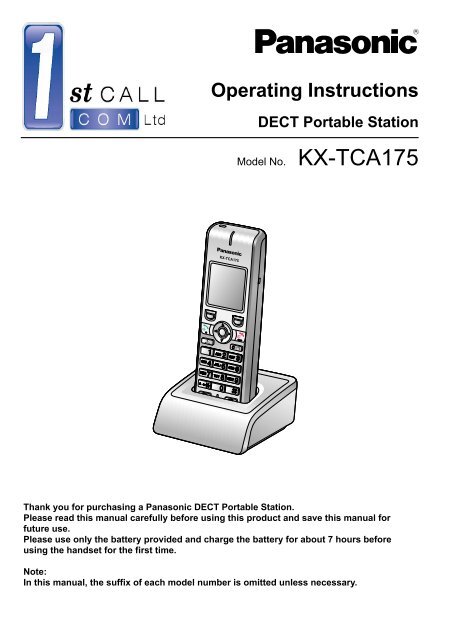You also want an ePaper? Increase the reach of your titles
YUMPU automatically turns print PDFs into web optimized ePapers that Google loves.
Operating Instructions<br />
DECT Portable Station<br />
Model No. <strong>KX</strong>-<strong>TCA175</strong><br />
Thank you for purchasing a <strong>Panasonic</strong> DECT Portable Station.<br />
Please read this manual carefully before using this product and save this manual for<br />
future use.<br />
Please use only the battery provided and charge the battery for about 7 hours before<br />
using the handset for the first time.<br />
Note:<br />
In this manual, the suffix of each model number is omitted unless necessary.
Table of Contents<br />
Table of Contents<br />
2<br />
Before Initial Use ......................................................................................4<br />
Accessories (included) ..................................................................................4<br />
Installation ......................................................................................................5<br />
Battery Installation ......................................................................................5<br />
Charger Connection ....................................................................................5<br />
Charging the Battery ...................................................................................6<br />
Charger Wall Mounting ...............................................................................6<br />
Attaching the Belt Clip .................................................................................7<br />
Attaching the Phone Strap ..........................................................................8<br />
Setting the Password .....................................................................................8<br />
Before Operating the Handset ................................................................9<br />
Location of Controls ......................................................................................9<br />
Key Lock ...................................................................................................11<br />
Power Save Mode .....................................................................................11<br />
Selecting the Display Language .................................................................12<br />
Editing the Standby Display Name .............................................................13<br />
Editing the Names of the Flexible Keys .....................................................14<br />
Adjusting the Ringer Volume ......................................................................15<br />
Adjusting the Ringer Volume or Turning the Ringer off while<br />
Ringing ..........................................................................................................15<br />
Adjusting the Receiver/Speaker/Headset Volume ....................................16<br />
Display ..........................................................................................................17<br />
Soft Keys .......................................................................................................18<br />
Operation Outline .........................................................................................20<br />
Function Menus ............................................................................................21<br />
Function Keys ..............................................................................................22<br />
Flexible Keys ................................................................................................24<br />
Operation ................................................................................................25<br />
Making Calls .................................................................................................25<br />
Searching for an item stored in the Phonebook ........................................29<br />
Receiving Calls .............................................................................................33<br />
Caller ID ....................................................................................................34<br />
During a Conversation .................................................................................35<br />
Useful Features ............................................................................................37<br />
Making Use of the Voice Mail Service ........................................................42<br />
Using the Handset Phonebook .............................................................44<br />
Handset Phonebook ....................................................................................44<br />
Private Ring ..............................................................................................44<br />
Storing an Item in the Handset Phonebook ...............................................45<br />
Storing a New Item ...................................................................................45<br />
Editing a Stored Item ................................................................................46<br />
Storing an Item Using the Predialling ........................................................47<br />
Storing an Item Using the Outgoing Call Log ............................................48<br />
Storing an Item Using the Incoming Call Log ............................................49<br />
Storing an Item Using the PBX System Phonebook .................................50
Table of Contents<br />
Storing an Item Using the PBX Extension Phonebook .............................51<br />
Editing Category Names ...........................................................................52<br />
Assigning Hot Keys .....................................................................................53<br />
Selecting the Type of Hot Key Dialling ......................................................54<br />
Entering Characters .....................................................................................55<br />
Character Mode Table ..............................................................................56<br />
Locking the Handset Phonebook ...............................................................57<br />
Locking the Handset Phonebook ..............................................................57<br />
Unlocking the Handset Phonebook ...........................................................57<br />
Unlocking the Handset Phonebook Temporarily .......................................57<br />
Deleting Stored Items ............................................................................58<br />
Deleting Stored Items in Handset Phonebook/Hot Key Dial/Outgoing Call<br />
Log/Incoming Call Log ................................................................................58<br />
Handset Phonebook .................................................................................58<br />
Hot Key Dial ..............................................................................................59<br />
Outgoing Call Log .....................................................................................60<br />
Incoming Call Log .....................................................................................60<br />
Configuring Handset Settings ..............................................................61<br />
Changing the Initial Settings .......................................................................61<br />
Handset Setting Menu Layout ...................................................................62<br />
Memo Alarm Setting .................................................................................72<br />
Troubleshooting and Error Messages .................................................75<br />
Troubleshooting ...........................................................................................75<br />
Error Messages ............................................................................................77<br />
Important Information ............................................................................78<br />
Battery Information ......................................................................................78<br />
Important Safety Instructions .....................................................................80<br />
For Your Safety ............................................................................................80<br />
For Best Performance ..................................................................................83<br />
Additional Information .................................................................................87<br />
3
Before Initial Use<br />
Before Initial Use<br />
Please read "Important Information" on page 78 before using. Read and understand<br />
all instructions. For System Requirements, see page 86.<br />
Accessories (included)<br />
AC adaptor: 1 Charger: 1<br />
[Part No.]<br />
For <strong>KX</strong>-<strong>TCA175</strong>CE users: PQLV219CE<br />
For <strong>KX</strong>-<strong>TCA175</strong>UK users: PQLV219E<br />
For <strong>KX</strong>-<strong>TCA175</strong>AL users: PQLV219AL<br />
4<br />
Battery: 3 Belt Clip: 1 Battery Cover: 1<br />
[Part No.]<br />
HHR-4EPT
Installation<br />
Battery Installation<br />
Insert the batteries, and close the cover as indicated below.<br />
Charger Connection<br />
Connect the AC adaptor to the charger.<br />
To AC Outlet<br />
Before Initial Use<br />
• The AC adaptor should be connected to a vertically oriented or floor-mounted AC outlet.<br />
Do not connect the AC adaptor to a ceiling-mounted AC outlet, as the weight of the<br />
adaptor may cause it to become disconnected.<br />
• Fasten the AC adaptor cord to the cord holder.<br />
• Use only the included <strong>Panasonic</strong> AC adaptor.<br />
– For <strong>KX</strong>-<strong>TCA175</strong>CE users: Part No. PQLV219CE<br />
– For <strong>KX</strong>-<strong>TCA175</strong>UK users: Part No. PQLV219E<br />
– For <strong>KX</strong>-<strong>TCA175</strong>AL users: Part No. PQLV219AL<br />
WARNING<br />
• To reduce the risk of fire or electric shock, do not overload AC outlets and extension<br />
cords.<br />
• Do not bundle the charger's AC adaptor cord with the power cords of machines located<br />
nearby.<br />
• Completely insert the AC adaptor/power plug into the AC outlet. Failure to do so may<br />
cause electric shock and/or excessive heat resulting in a fire.<br />
5
Before Initial Use<br />
Charging the Battery<br />
At the time of shipment, the battery is not charged. Please charge the battery for about<br />
7 hours before using the handset for the first time.<br />
Charger Wall Mounting<br />
for charger<br />
25 mm<br />
To AC Outlet<br />
• When the battery has been<br />
completely charged, the charge<br />
indicator will change from red to<br />
green. For more information, see<br />
"Battery Information" on page 78.<br />
• It is normal for the handset and<br />
charger to feel warm while the<br />
battery is charging.<br />
• Keep devices sensitive to magnetic<br />
fields away from the charger.<br />
• Use only the included charger.<br />
1. Install the two screws in the wall, spacing them 25 mm apart.<br />
20 mm or longer<br />
Space<br />
(2 mm)<br />
Recommended screw size is<br />
M4 x 20.<br />
2. Mount the charger securely on the wall.<br />
25 mm<br />
Screws<br />
• When you print out this page for wall mounting purposes, the printed output distance<br />
may deviate slightly from the indicated measurement. In this case, use the measurement<br />
indicated. When mounting the charger, ensure that the correct screws are used for the<br />
type of wall.<br />
• Make sure that the wall that the charger will be attached to is strong enough to support<br />
the total weight of the handset and charger (approx. 190 g). If not, it is necessary for the<br />
wall to be reinforced.<br />
• When this product is no longer in use, make sure to detach it from the wall.<br />
• When inserting screws, avoid pipes and electrical cables, etc, that may be present/<br />
buried.<br />
• The screw heads should not be flush to the wall.<br />
• Certain types of wall may require plugs to be anchored in the wall before the screws are<br />
inserted.<br />
6
Attaching the Belt Clip<br />
You can attach the handset to your belt by following the steps below.<br />
[To attach]<br />
Insert the clip into the designated notches in the<br />
handset.<br />
[To remove]<br />
Remove the belt clip.<br />
Before Initial Use<br />
7
Before Initial Use<br />
Attaching the Phone Strap<br />
Open the battery cover, run the strap through the strap hole, and then loop it around the<br />
hook.<br />
Setting the Password<br />
The handset password is not set by default. You must register a handset password (4 digits)<br />
before use.<br />
You cannot use the following features without setting a password:<br />
– Phonebook lock (See page 57.)<br />
– "Manual&Password" or "Auto&Password" for Key lock type (See "Key Option" on<br />
page 65.)<br />
– Reset Handset (See "Other Option" on page 71.)<br />
Press Centre.<br />
Press Centre.<br />
Verify new password.<br />
Select " Setting<br />
Handset".<br />
Select "Change<br />
Password".<br />
Press Centre.<br />
Press Centre.<br />
*1 To avoid unauthorised access to this product:<br />
– Set a password that is random and cannot be easily guessed.<br />
– Change the password regularly.<br />
*2 Make a note of the password so that you will not forget it.<br />
8<br />
Select "Other<br />
Option".<br />
Enter new<br />
password. *1*2<br />
(4 digits [0-9])
Before Operating the Handset<br />
Location of Controls<br />
The headset is an optional<br />
accessory.<br />
Open the cover.<br />
[Back View]<br />
F<br />
P<br />
A<br />
B<br />
C<br />
D<br />
E<br />
F<br />
G<br />
H<br />
I<br />
A Ringer/Charger Indicator<br />
B Receiver<br />
C Headset Jack<br />
J<br />
K<br />
L<br />
M<br />
N<br />
O<br />
L Press POWER for<br />
more than 2 seconds.<br />
[Power On]<br />
Standby mode<br />
[Power Off]<br />
Blank display<br />
M<br />
Up<br />
Left Right<br />
Down<br />
Centre<br />
You can use the<br />
Navigator Key to move<br />
the cursor in the<br />
desired direction.<br />
Pressing down the<br />
centre of the key<br />
confirms a selection.<br />
D TALK/SP-PHONE (Speakerphone)<br />
Used to make or answer calls, or toggle between the Receiver/Hands-free *1 mode<br />
during a conversation.<br />
E HOLD<br />
Used to place a call on Hold.<br />
F Strap holes<br />
Used to attach phone straps and similar items.<br />
G Message<br />
Used to leave a message waiting indication, or to call back the party who left a<br />
message waiting indication.<br />
H Charge Contact<br />
Before Operating the Handset<br />
9
Before Operating the Handset<br />
I Microphone<br />
J Display<br />
Refer to "Display" on page 17.<br />
K Left/Right Soft Key<br />
Used to select the function displayed directly above each key. Functions are displayed<br />
based on the current context.<br />
Also used as a Function Key, Flexible Key, or Hot Key when they are assigned. To<br />
edit the soft keys, see "Key Option" on page 65.<br />
L POWER/CANCEL<br />
Used to end calls, exit the Phonebook or Function mode, or turn the handset on or off.<br />
M Navigator Key<br />
Used to adjust the ringer/receiver volume, or move the cursor to select an item.<br />
Pressing down the centre of the key confirms a selection.<br />
N TRANSFER/CLEAR<br />
Used to transfer a call to another party, or to clear digits or characters.<br />
O INTERCOM<br />
Used to make or answer intercom calls.<br />
P Speaker<br />
*1 You can talk with the other party through the speaker using Hands-free mode.<br />
During a conversation using a headset, Hands-free mode does not work.<br />
10
Key Lock<br />
You can lock all keys other than the Navigator Key while the handset is in standby mode.<br />
One of 4 key lock types can be selected. (See "Key Option" on page 65.)<br />
Press Centre for more than 2 seconds to lock/<br />
unlock.<br />
[Display Icon]<br />
Unlocked Locked<br />
• If you select "Manual&Password" or "Auto&Password" for Key lock type, you need<br />
to enter the password for unlocking.<br />
• If no password has been set, you cannot select "Manual&Password"<br />
or "Auto&Password" for Key lock type. To set the password, see "Setting the<br />
Password" on page 8.<br />
Power Save Mode<br />
Before Operating the Handset<br />
Power Save Mode turns off the ringer, LCD backlight, or key backlight automatically after a<br />
set number of seconds has passed while receiving calls. To adjust power save mode<br />
settings, see "Incoming Option" on page 64.<br />
11
Before Operating the Handset<br />
Selecting the Display Language<br />
You can select the language displayed on your handset.<br />
Press Centre.<br />
Press Centre.<br />
Press Centre.<br />
Select " Setting<br />
Handset".<br />
Select<br />
"Language".<br />
*1 You can select "Auto" or one of the 16 languages below:<br />
Press Centre.<br />
Press Centre.<br />
Select "Display<br />
Option".<br />
Select the desired<br />
language. *1<br />
• When set to "Auto", the language settings of the PBX will be used.<br />
• The display language of both the handset and PBX can be selected, and both should<br />
be set to the same language. For more information, refer to the user documentation for<br />
your PBX.<br />
12
Editing the Standby Display Name<br />
You can edit the name displayed when the handset is in standby mode.<br />
Press Centre. Select " Setting Press Centre.<br />
Handset".<br />
Press Centre.<br />
Press Centre.<br />
Select "Standby<br />
Display".<br />
Enter name.<br />
(max. 16 characters)<br />
• To enter characters, see page 55.<br />
Before Operating the Handset<br />
Press Centre.<br />
Press Centre.<br />
Select "Display<br />
Option".<br />
Select "Edit".<br />
13
Before Operating the Handset<br />
Editing the Names of the Flexible Keys<br />
You can edit a name for each Flexible Key of the handset.<br />
Press Centre. Select " Setting<br />
Handset".<br />
Press Centre.<br />
Press Centre. Select "Flex<br />
Key Name".<br />
Press Centre.<br />
Press Centre. Select the desired<br />
Flexible Key.<br />
Press Centre.<br />
Enter name.<br />
(max. 12 characters)<br />
Press Centre.<br />
• To enter characters, see page 55.<br />
14<br />
Select "Key<br />
Option".<br />
Select the<br />
desired base.<br />
(Base 1-4)
Adjusting the Ringer Volume<br />
Press Centre. Select " Ringer<br />
Volume".<br />
Press Centre.<br />
Press Centre.<br />
• To set the ringer pattern, see "Incoming Option" on page 64.<br />
Select the desired<br />
setting.(Step Up/<br />
Step Down/Level<br />
1-6/Off)<br />
Adjusting the Ringer Volume or Turning the Ringer off<br />
while Ringing<br />
While receiving a call<br />
[To adjust the ringer volume]<br />
Press Up or Down to adjust the volume. *1<br />
[To turn the ringer off]<br />
OR<br />
Press Centre. Press CANCEL.<br />
*1 The adjusted volume level will also be used for subsequent calls.<br />
Before Operating the Handset<br />
• If you attach the headset while receiving an incoming call, the ring from the handset<br />
does not switch to the headset. If you attach the headset before receiving an incoming<br />
call, and headset tone is set to "On", a tone will be heard from the headset.<br />
15
Before Operating the Handset<br />
Adjusting the Receiver/Speaker/Headset Volume<br />
During a conversation<br />
Press Up or Down to adjust the volume.<br />
(Receiver Volume—Level 1-5, Speaker Volume—Level 1-6, Headset Volume—Level 1-5)<br />
16
Display<br />
A<br />
B<br />
C<br />
D<br />
Pictograph<br />
Within range of a Cell Station (CS) Battery Indicator *1<br />
Out of range Full<br />
Intercom Indicator<br />
Off-hook Status Low<br />
E<br />
F<br />
Message Waiting Needs to be charged.<br />
Phonebook<br />
Navigation Key Guidance<br />
Handset Status Information<br />
Auto Answer Do Not Disturb (See page 37.)<br />
Call Forwarding (See page 37.) Ringer Volume Off (See page 15.)<br />
Date and Time Display<br />
Soft Keys<br />
For more information, see page 18.<br />
Extension Number and Name<br />
To edit the standby display name, see page 13.<br />
Incoming Call Log Status<br />
*1 See "Battery Information" on page 78.<br />
Before Operating the Handset<br />
• Example images of the display in this manual are samples only, and the actual screen<br />
on your phone may vary in colour and/or appearance.<br />
17
Before Operating the Handset<br />
Soft Keys<br />
Icons and information shown on the display will vary depending on the context. To select<br />
an item shown on the display, press the corresponding soft key.<br />
18<br />
Opens the Phonebook.<br />
Pressing this key for more than 2<br />
seconds locks the Phonebook.<br />
Displayed when in Phonebook Lock.<br />
Pressing this key and then entering<br />
the password (default: not registered),<br />
unlocks the Phonebook temporarily.<br />
Pressing for more than 2 seconds,<br />
then entering the password (default:<br />
not registered), unlocks the<br />
Phonebook.<br />
If no password has been set, you<br />
cannot lock the Phonebook.<br />
Inserts a dialling pause.<br />
CLR Clears digits or characters.<br />
Stores a new item in the Phonebook. Turns the microphone mute feature<br />
on or off during a conversation.<br />
Flashes when Mic Mute is on.<br />
Opens the PBX System Phonebook. Turns the ringer off.<br />
Opens the PBX Extension<br />
Phonebook.<br />
Displays the caller information stored<br />
in the Handset Phonebook while<br />
receiving a call.<br />
Displays the caller information stored<br />
in the system while receiving a call.<br />
Establishes a multiple-party<br />
conversation (Conference).<br />
Searches for an item in the<br />
Phonebook alphabetically.<br />
Displayed when in Alphabetic<br />
character entry mode.<br />
Pressing this key switches to Numeric<br />
character entry mode.<br />
Displayed when in Numeric character<br />
entry mode.<br />
Pressing this key switches to Greek<br />
character entry mode.<br />
Opens the main menu.<br />
Pressing this key for more than 2<br />
seconds locks all keys.<br />
Returns to the previous display.<br />
Opens the list menu (edit/delete in the<br />
Phonebook, etc.).<br />
Confirms the entry.<br />
Displayed when in Key Lock mode.<br />
Pressing this key for more than 2<br />
seconds unlocks the keys.<br />
Advances to the next display.<br />
Used to clear the Memo Alarm display<br />
setting, or enter an "X" when storing<br />
the Line Access CD.
Displayed when in Greek character<br />
entry mode.<br />
Pressing this key switches to Special<br />
character (Extended 1) entry mode.<br />
Displayed when in Special character<br />
(Extended 1) entry mode.<br />
Pressing this key switches to Special<br />
character (Extended 2) character<br />
entry mode.<br />
Displayed when in Special character<br />
(Extended 2) entry mode.<br />
Pressing this key switches to<br />
Alphabetic character entry mode.<br />
Disconnects the current call and<br />
allows you to make another call<br />
without hanging up.<br />
Used to register the handset with the<br />
PBX simply.<br />
Displayed when it is possible to use an<br />
arrow key to make a selection.<br />
Displays the Outgoing Call Log. Displayed when the corresponding<br />
soft key has no function.<br />
Displays the last dialled number.<br />
Opens the Incoming Call Log. Used for System/Personal Speed<br />
Dialling.<br />
Opens the Incoming Call Log Group. Used to set/clear the Auto Answer<br />
mode.<br />
Used to select an item when in setting<br />
mode.<br />
Used to select AM or PM when setting<br />
the Memo Alarm feature.<br />
Before Operating the Handset<br />
Used to enter PBX Personal<br />
Programming mode.<br />
Used to set Call Forwarding and Do<br />
Not Disturb.<br />
19
Before Operating the Handset<br />
Operation Outline<br />
Handset functions are accessed through the display menu and selected with the Navigator<br />
Key and soft keys. The guidance display is shown in standby mode for easy operation.<br />
[Function Keys] [In standby mode] *1 [Flexible Keys]<br />
[Main Menu]<br />
[Handset Phonebook] [Incoming Call Log] *2 [Outgoing Call Log]<br />
[PBX System Phonebook] [PBX Extension Phonebook] [Incoming Call Log Group]<br />
*1 You can select whether the guidance display is shown or not. (See "Display Option" on page<br />
68.)<br />
*2 Pressing the Navigator Key displays the phone number.<br />
• The selected item changes colour.<br />
20
• To enter characters, see page 55. To search for an item stored in the Phonebook, see<br />
page 29.<br />
Function Menus<br />
Press the Navigator Key to display the main and sub menus.<br />
Main Menu—While in Standby Mode<br />
Incoming Log:<br />
Enters the Incoming Call Log.<br />
Ringer Volume:<br />
Accesses the "Ringer Volume" setting.<br />
New Phonebook:<br />
Stores a new item in the Phonebook.<br />
Setting Handset:<br />
Accesses the "Setting Handset" settings.<br />
PBX Program:<br />
Enters PBX Personal Programming mode.<br />
For PBX Personal Programming, refer to the user<br />
documentation for your PBX. Press to exit from PBX<br />
Personal Programming mode.<br />
Memo Alarm:<br />
Accesses the "Memo Alarm" settings.<br />
Sub Menu—While Off-hook/During a Conversation<br />
Phonebook:<br />
Opens the Phonebook.<br />
New Phonebook:<br />
Stores a new item in the Phonebook.<br />
Outgoing Log:<br />
Enters the Outgoing Call Log.<br />
Incoming Log:<br />
Enters the Incoming Call Log.<br />
Before Operating the Handset<br />
Mute:<br />
Turns the microphone mute feature on or off during a<br />
conversation.<br />
21
Before Operating the Handset<br />
Function Keys<br />
Handset functions can be activated through the display key list.<br />
Press the Navigator Key to display the function key list.<br />
1: Redial<br />
Redials the last dialled number.<br />
2: Fwd/DND<br />
Displays and/or sets Call Forwarding and Do Not Disturb.<br />
3: Flash/Recall<br />
Disconnects the current call and allows you to make another call<br />
without hanging up.<br />
4: Auto Answer<br />
Answers an incoming call automatically in hands-free mode.<br />
"A.Ans" is displayed in standby mode.<br />
5: Conference<br />
Establishes a multiple-party conversation.<br />
6: Pause<br />
Inserts a dialling pause.<br />
7: H/S Phonebook<br />
Makes a call using the Handset Phonebook.<br />
8: PBX Phonebook<br />
Makes a call using the PBX System Phonebook.<br />
9: EXT Phonebook<br />
Makes a call using the PBX Extension Phonebook.<br />
0: PBX Program<br />
Enters PBX Personal Programming mode. Press to exit PBX<br />
Personal Programming mode.<br />
: Incoming Log<br />
Makes a call using the Incoming Call Log.<br />
: Outgoing Log<br />
Makes a call using the Outgoing Call Log.<br />
• For PBX Personal Programming, refer to the user documentation for your PBX.<br />
22
Shortcut Combinations<br />
Redial H/S Phonebook<br />
Fwd/DND PBX Phonebook<br />
Flash/Recall EXT Phonebook<br />
Auto Answer PBX Program<br />
Conference Incoming Log<br />
Pause Outgoing Log<br />
• For operation, see page 25.<br />
• To edit the function key list, see "Key Option" on page 65.<br />
Before Operating the Handset<br />
23
Before Operating the Handset<br />
Flexible Keys<br />
A Flexible Key can be used either to seize a line in order to make or receive an outside call,<br />
or used as a function key. Press the Navigator Key to display the Flexible Key list. Here<br />
you can access the 12 Flexible Keys. The colour of each key number indicates line status<br />
similarly to the LED indicators on a Proprietary Telephone.<br />
[Example]<br />
Key numbers<br />
Understanding the Flexible Keys *1<br />
Colour of key numbers Line status<br />
Green<br />
Red<br />
on You are currently using this line.<br />
flashing rapidly<br />
You have an incoming call on this line.<br />
(An outside call is coming in on a single extension.)<br />
flashing slowly You have a call on hold on this line.<br />
on This line is in use by someone else.<br />
flashing rapidly<br />
You have an incoming call on this line.<br />
(An outside call is coming in on multiple extensions<br />
simultaneously.)<br />
flashing slowly Someone has a call on hold on this line.<br />
No colour This line is idle.<br />
*1 The meanings of these colours of key numbers vary depending on the status of the outside line.<br />
• To select a key, press its key number, or press the Navigator Key or to select the<br />
desired key and press .<br />
• To edit the names of Flexible Keys, see page 14.<br />
• For more information, refer to the feature documentation for your PBX.<br />
24
Operation<br />
Making Calls<br />
To an extension<br />
Extension No.<br />
To an outside party<br />
–Using the Line Access Numbers<br />
–Using Flexible Keys<br />
/<br />
OR<br />
Calling<br />
Outside Line Group No.<br />
idle Flexible Key No. [0-9, , #]<br />
OR<br />
(idle Flexible Key)<br />
Using the Outgoing Call Log *1<br />
Using the Incoming Call Log<br />
Using the Incoming Call Log Group<br />
Using the Handset Phonebook *2<br />
Incoming Call Log Group No.<br />
Name *3 OR (if required)<br />
Outside Phone No.<br />
Outside Phone No.<br />
Operation<br />
25
Operation<br />
Using the PBX System Phonebook *1 *2<br />
Using the PBX Extension Phonebook *2<br />
To store<br />
To dial<br />
To dial<br />
26<br />
Calling<br />
Name *3 OR (if required)<br />
OR<br />
Name *3 OR (if required)<br />
(" PBX Program")<br />
Desired No.<br />
One-touch Dialling<br />
(One-touch Dialling key)<br />
Hot Key Dialling *4<br />
Press the dialling key assigned as a Hot Key for more than 1 second.<br />
OR<br />
Press a Hot Key No. [0-9] for a set number of seconds.* 5<br />
(Flexible Key)<br />
(if required)
To store<br />
To set/cancel<br />
To dial<br />
To dial<br />
To set<br />
While hearing a busy tone<br />
/<br />
To answer from an idle extension<br />
While hearing a callback ring<br />
Hot Line<br />
Desired Phone No.<br />
Set<br />
Operator Call<br />
Cancel<br />
System Speed Dialling<br />
System Speed Dial No. (3 digits)<br />
Doorphone Call<br />
Doorphone No. (2 digits)<br />
Automatic Callback Busy<br />
To cancel<br />
To answer from an idle outside line<br />
While hearing a callback ring<br />
Outside Phone No.<br />
Operation<br />
*1 When a call is made using the PBX System Phonebook, the called party’s name is not stored in<br />
the Outgoing Call Log. To log the name as well as the number, copy the item into the Handset<br />
Phonebook before dialling it. (See page 50.)<br />
*2 To store an item in the Phonebook, see page 45.<br />
To search for an item stored in the Phonebook, see page 29.<br />
*3 This step can be omitted.<br />
*4 To assign a phone number to a Hot Key, see page 53.<br />
*5 This operation is available only when Hot Key dialling is set to "Auto". To select the type of Hot<br />
Key dialling, see page 54.<br />
27
Operation<br />
• To enter characters, see page 55.<br />
• You can confirm that the number was dialled correctly before calling (Predialling) by<br />
entering the number, then pressing .<br />
• To clear an entire number while predialling, press for more than 1 second.<br />
• If an outside call is received from a phone number stored in the Handset Phonebook,<br />
the number and name of the caller will be displayed in the call log.<br />
• To cancel dialling, press .<br />
• If " " flashes, move closer to the CS and dial again.<br />
• For more information, refer to the user documentation for your PBX.<br />
28
Searching for an item stored in the Phonebook<br />
You can search for an item in the Phonebook by following the steps below.<br />
Handset Phonebook<br />
Scrolling through all items<br />
Press the left<br />
soft key.<br />
Press Up or Down repeatedly.<br />
Searching by name or first character(s) of name<br />
Press the left<br />
soft key.<br />
Press Centre.<br />
OR<br />
Enter name or the first character(s) of the desired name.<br />
Press<br />
Up or Down.<br />
Select the<br />
desired item.<br />
(if required)<br />
Searching using first characters of name to narrow down items<br />
Press the left<br />
soft key.<br />
Select the<br />
desired item.<br />
(if required)<br />
Press Centre.<br />
Enter the first characters of the desired<br />
name. *1<br />
Operation<br />
29
Operation<br />
Searching by category<br />
Press the left<br />
soft key.<br />
Press #.<br />
Enter name. *2 OR<br />
Press Centre.<br />
Select the desired<br />
category number.<br />
Press<br />
Up or Down.<br />
Press Centre.<br />
Select the<br />
desired item.<br />
(if required)<br />
*1 You can enter up to 5 characters. Corresponding names appear as the characters are entered.<br />
*2 This step can be omitted.<br />
• To enter characters, see page 55.<br />
• While an item is displayed you can:<br />
30<br />
– Return to the "" display by pressing , then search for another<br />
item.<br />
– Search for another item by pressing the dial key that corresponds to the letter you<br />
are searching for. If there is no entry that corresponds to the letter you selected, the<br />
next entry will be displayed.
PBX System Phonebook<br />
Scrolling through all items<br />
Press the left<br />
soft key.<br />
Press the left<br />
soft key.<br />
Searching by name or first character(s) of name<br />
Press the left<br />
soft key.<br />
Press Centre.<br />
OR<br />
Press the left<br />
soft key.<br />
Press<br />
Up or Down.<br />
• To enter characters, see page 55.<br />
• While an item is displayed you can:<br />
Press Up or Down repeatedly.<br />
Enter name or the first character(s)<br />
of the desired name.<br />
Select the<br />
desired item.<br />
(if required)<br />
Operation<br />
– Return to the "" display by pressing , then search for another<br />
item.<br />
– Search for another item by pressing the dial key that corresponds to the letter you<br />
are searching for. If there is no entry that corresponds to the letter you selected, the<br />
next entry will be displayed.<br />
31
Operation<br />
PBX Extension Phonebook<br />
Scrolling through all items<br />
Press the left<br />
soft key.<br />
Press the left<br />
soft key.<br />
Searching by name or first character(s) of name<br />
Press the left<br />
soft key.<br />
OR<br />
Press Centre.<br />
Press the left<br />
soft key.<br />
Press<br />
Up or Down.<br />
• To enter characters, see page 55.<br />
• While an item is displayed you can:<br />
32<br />
Press the left<br />
soft key.<br />
Press the left<br />
soft key.<br />
Select the<br />
desired item.<br />
(if required)<br />
Press Up or Down<br />
repeatedly.<br />
Enter name or<br />
the first character(s)<br />
of the desired name.<br />
– Return to the "" display by pressing , then search for another<br />
item.<br />
– Search for another item by pressing the dial key that corresponds to the letter you<br />
are searching for. If there is no entry that corresponds to the letter you selected, the<br />
next entry will be displayed.
Receiving Calls<br />
Receiving<br />
An Intercom Call/An Outside Call/A Group Call<br />
An Intercom Call<br />
An Outside Call on a specific line<br />
rapidly flashing Flexible Key [0-9, , #]<br />
Directed<br />
Group<br />
OR<br />
(rapidly flashing Flexible Key)<br />
Call Pickup<br />
Extension No.<br />
Group No. (2 digits)<br />
Operation<br />
• You can also answer a call using the following features:<br />
– Any Key Answer (See "Answer Option" on page 65.)<br />
– Quick Answer (See "Answer Option" on page 65.)<br />
– Auto Answer (See "Answer Option" on page 65.)<br />
• You can select the ringer pattern and LED pattern for each type of incoming call.<br />
(See "Incoming Option" on page 64.)<br />
• For more information, refer to the user documentation for your PBX.<br />
33
Operation<br />
Caller ID<br />
If an outside call that contains Caller ID information (a caller’s name and telephone number)<br />
is received, this information will be logged in the incoming call log and displayed on the<br />
handset in one of the two following ways:<br />
– If the caller’s information is stored in the PBX, that information can be displayed.<br />
Receiving<br />
James Smith<br />
0123456789<br />
– If the caller’s information is stored in the handset, that information can be displayed.<br />
Receiving<br />
James<br />
0123456789<br />
• If information is stored in both the PBX and in the handset for the same caller, you can<br />
choose which information will be displayed on the handset. Caller information stored in<br />
the PBX is displayed by default. (See "Display Option" on page 68.) If you set the<br />
handset to display the caller information stored in the handset, caller information stored<br />
in the PBX will only be displayed if the caller information is not stored in the handset.<br />
When receiving a call, you can display the information stored in the handset by pressing<br />
, and display the information stored in the PBX by pressing .<br />
• The caller information can be displayed even if a line access number, outside line<br />
34<br />
number, or P ( ) is stored in the Phonebook. (See "Other Option" on page 71.)
During a Conversation<br />
To an extension<br />
Extension No.<br />
To an outside party<br />
To hold (Regular Hold)<br />
To hold (Exclusive Call Hold)<br />
To retrieve a call<br />
–An Intercom Call<br />
–An Outside Call<br />
/<br />
Transferring a Call<br />
OR<br />
Outside Line Group No.<br />
Holding<br />
slowly flashing Flexible Key [0-9, , #]<br />
OR<br />
(slowly flashing Flexible Key)<br />
Three-party Conference<br />
To add another party during a conversation<br />
Desired Phone No.<br />
To leave a conference<br />
(Talk with multiple parties.)<br />
(Talk to the new party.)<br />
Outside Phone No.<br />
Operation<br />
35
Operation<br />
• To return to the call before the transfer destination answers, press .<br />
• The method used to hold a call depends on the Call Hold mode (Regular Hold/Exclusive<br />
Call Hold). Ask your manager what the current mode is.<br />
• To hold several outside calls, you need to assign Flexible Keys (Single Line/Loop Line/<br />
Trunk Group) as necessary beforehand.<br />
• For more information, refer to the user documentation for your PBX.<br />
36
Useful Features<br />
All Calls<br />
Busy<br />
No answer<br />
Busy/No answer<br />
Cancel<br />
Follow Me<br />
Follow Me Cancel<br />
While hearing a busy tone<br />
Wait for an answer.<br />
To set/cancel for intercom calls<br />
To set/cancel for outside calls<br />
Call Forwarding<br />
Both Calls<br />
Outside Calls<br />
Intercom Calls<br />
Outside Line<br />
Access No.<br />
Destination<br />
Extension No.<br />
OR<br />
Your Extension No.<br />
Do Not Disturb<br />
Both Calls<br />
Outside Calls<br />
Intercom Calls<br />
Sending a Call Waiting Tone *1<br />
Call Waiting<br />
No Call<br />
Tone<br />
No Tone<br />
Tone<br />
Outside<br />
Phone No.<br />
Set<br />
Cancel<br />
Operation<br />
37
Operation<br />
Call Waiting<br />
To talk to the new party (While hearing the Call Waiting tone)<br />
–To terminate the current status<br />
–To hold and then talk to the new party<br />
To page<br />
Wait for an answer.<br />
To answer<br />
38<br />
OR<br />
rapidly flashing Flexible Key [0-9, , #]<br />
OR<br />
(rapidly flashing Flexible Key)<br />
Disregard this step if both parties are extensions.<br />
Paging<br />
Paging Group No. (2 digits) (Announce)
To set<br />
To cancel<br />
To lock<br />
To unlock<br />
For Log-in<br />
For Log-out<br />
Absent Message<br />
Log-in/Log-out<br />
Will Return Soon<br />
*2<br />
Gone Home<br />
At Ext %%%% + Extension No.<br />
Back at %%:%% + Hour:Minute<br />
Out until %%/%% + Month/Day<br />
In a Meeting<br />
Enter required no.<br />
Specified<br />
ICD Group * Extension No.<br />
All<br />
Extension Feature Clear<br />
Extension Dial Lock *3<br />
* ICD Group: Incoming Call Distribution Group<br />
Extension PIN * (max. 10 digits)<br />
* PIN: Personal Identification Number<br />
Operation<br />
39
Operation<br />
Message Waiting<br />
Caller<br />
–To leave a message waiting indication<br />
When the called extension is busy or does not answer<br />
OR<br />
–To cancel a message waiting indication<br />
Called extension<br />
–To call back<br />
OR<br />
Desired Extension No.<br />
–To clear message waiting indications left on your extension *4<br />
Your Extension No.<br />
*1 You cannot send a call waiting tone when:<br />
– the called party has not set the Call Waiting feature.<br />
– the called party has set the Data Line Security feature.<br />
*2 Enter the desired value in the "%" positions. You must enter the correct number of characters as<br />
represented by the "%" using 0 to 9 or .<br />
To change the default messages and create your personal messages (Message no. 9), refer to the<br />
documentation for your PBX.<br />
*3 If you do not set an extension PIN, you cannot lock and unlock your extension.<br />
For more information, refer to the user documentation for your PBX.<br />
*4 You can register a Flexible Key to the clear message waiting indications feature (for one-touch<br />
operation).<br />
40<br />
To register<br />
(Flexible Key)<br />
Your Extension No.<br />
(" PBX Program")
To clear message waiting indications (one-touch operation)<br />
(One-touch dialling key)<br />
• For more information, refer to the user documentation for your PBX.<br />
Operation<br />
41
Operation<br />
Making Use of the Voice Mail Service<br />
From your own extension<br />
VPS * Extension No.<br />
Mailbox Password *1 +<br />
• If you have no password, you can skip<br />
the last step.<br />
* VPS: Voice Processing System<br />
From someone else’s extension<br />
42<br />
VPS Extension No.<br />
Mailbox No.<br />
Mailbox Password *1 +<br />
• If you have no password, you can skip<br />
the last step.<br />
Listening to a Message<br />
<strong>KX</strong>-TVM series<br />
Listen to Message<br />
Deliver Message<br />
Mailbox Management<br />
Automated Attendant<br />
Message Notification<br />
Other Features<br />
End Call<br />
<strong>KX</strong>-TVP series<br />
Listen to Message<br />
Deliver Message<br />
Check Mailbox Distribution<br />
Automated Attendant<br />
Mailbox Management<br />
Other Features<br />
End Call
VPS Extension No.<br />
Enter the desired<br />
mailbox no.<br />
To send the message immediately<br />
(<strong>KX</strong>-TVM series)<br />
(<strong>KX</strong>-TVP series)<br />
To set the delivery time<br />
Repeat Voice Guidance<br />
Exit Menu<br />
Leaving a Message<br />
From your own extension<br />
Mailbox Password *1 +<br />
From someone else's extension<br />
Mailbox No.<br />
Mailbox Password *1 +<br />
. If you have no password, you can skip the last step.<br />
During Playback<br />
Leave a message<br />
Follow the guidance<br />
Operation<br />
*1 For more information on the Mailbox Password, refer to the user documentation for the VPS.<br />
• Some feature access numbers may vary depending on the market. Please consult your<br />
local dealer for details.<br />
43
Using the Handset Phonebook<br />
Using the Handset Phonebook<br />
Handset Phonebook<br />
You can store up to 200 items with names, phone numbers, and category numbers in the<br />
handset for easy access. You can set unique ringer patterns and LED patterns for each<br />
category to identify incoming calls. All Phonebook items are stored in alphabetical order.<br />
For security purposes, you can lock the Phonebook. To make a call using the Phonebook,<br />
see page 25.<br />
Note<br />
We recommend that you keep a copy of your Handset Phonebook in case data becomes<br />
unrecoverable due to product malfunction.<br />
Private Ring<br />
You can organise entries in the Phonebook into one of 9 Private Ring Categories. It is<br />
possible to set a different ringer pattern and LED pattern *1 for each category. When the<br />
displayed Caller ID *2 matches a phone number or name stored in the Phonebook, the<br />
handset rings according to the Private Ring Category settings.<br />
*1 For ringer patterns and LED patterns, see "Incoming Option" on page 64.<br />
*2 For Caller ID information, see "Caller ID" on page 34.<br />
44
Storing an Item in the Handset Phonebook<br />
Storing a New Item<br />
Press Centre.<br />
Enter name.<br />
(max. 16 characters)<br />
OR<br />
Enter phone number.<br />
(max. 32 digits)<br />
Press Centre. Press<br />
Up or Down.<br />
Press Centre.<br />
Select the desired<br />
category number<br />
(1-9) or "Off".<br />
Select " New<br />
Phonebook".<br />
Press Centre.<br />
• To enter characters, see page 55.<br />
Press Centre.<br />
Press Centre<br />
for "Save".<br />
• The valid digits are "0" through "9", " ", "#", "P ( )".<br />
Using the Handset Phonebook<br />
• When storing an outside phone number, you should first store a line access number.<br />
45
Using the Handset Phonebook<br />
Editing a Stored Item<br />
Press the left<br />
soft key.<br />
Select the<br />
desired item.<br />
(if required)<br />
Press Centre.<br />
Edit phone number.<br />
(max. 32 digits)<br />
Press Centre.<br />
*1 This step can be omitted.<br />
Enter name. *1<br />
Edit name.<br />
(max. 16 characters)<br />
Press Centre.<br />
OR<br />
Press Centre.<br />
Press Centre. Press Centre.<br />
Press Centre<br />
for "Save".<br />
Press Centre.<br />
• To enter characters, see page 55.<br />
• To search for an item in the Phonebook, see page 29.<br />
• The valid digits are "0" through "9", " ", "#", "P ( )".<br />
OR<br />
Press<br />
Up or Down.<br />
Select "Edit".<br />
Press<br />
Up or Down.<br />
Select the desired<br />
category number<br />
(1-9) or "Off".<br />
• To change a character or digit, press the Navigator Key or to highlight it, press<br />
to delete it, then enter the new character or digit.<br />
• To clear an entire line, press for more than 1 second.<br />
• To move the cursor to the left or right, press the Navigator Key or , respectively.<br />
46
Storing an Item Using the Predialling<br />
Enter phone number.<br />
(max. 32 digits)<br />
Press Centre.<br />
OR<br />
Select the desired<br />
category number<br />
(1-9) or "Off".<br />
Press Centre.<br />
Press<br />
Up or Down.<br />
Press Centre.<br />
Using the Handset Phonebook<br />
Edit phone<br />
number.<br />
(max. 32 digits)<br />
(if required)<br />
Press Centre<br />
for "Save".<br />
Enter name.<br />
(max. 16 characters)<br />
Press Centre.<br />
47
Using the Handset Phonebook<br />
Storing an Item Using the Outgoing Call Log<br />
Press the<br />
right soft key.<br />
Select the<br />
desired item.<br />
Press Centre.<br />
Enter a name, phone number, and select<br />
the category number (1-9) or "Off". *1<br />
Select "Save<br />
Phonebook".<br />
Press Centre. Press Centre<br />
for "Save".<br />
*1 Press to confirm each entry (name: max. 16 characters/phone number: max. 32 digits).<br />
• When storing an outside phone number, the line access number will be stored<br />
automatically. The line access number must be identical to the handset’s "Line<br />
Access CD" setting. (See "Other Option" on page 71.)<br />
48
Storing an Item Using the Incoming Call Log<br />
Press the<br />
right soft key.<br />
Select "Save<br />
Phonebook".<br />
Press Centre<br />
for "Save".<br />
OR<br />
Press<br />
Up or Down.<br />
Press the<br />
right soft key.<br />
Press Centre.<br />
Using the Handset Phonebook<br />
Select the<br />
desired item.<br />
Press Centre.<br />
Enter a name, phone number, and<br />
select the category number (1-9) or<br />
"Off". *1<br />
*1 Press to confirm each entry (name: max. 16 characters/phone number: max. 32 digits).<br />
• When storing an outside phone number, the line access number will be stored<br />
automatically. The line access number must be identical to the handset’s "Line<br />
Access CD" setting. (See "Other Option" on page 71.)<br />
49
Using the Handset Phonebook<br />
Storing an Item Using the PBX System Phonebook<br />
Press the left<br />
soft key.<br />
Press Centre.<br />
Select "Save<br />
Phonebook".<br />
Press Centre<br />
for "Save".<br />
OR<br />
Press the left<br />
soft key.<br />
Press<br />
Up or Down.<br />
Press Centre.<br />
Enter name. *1<br />
Select the<br />
desired item.<br />
(if required)<br />
Press Centre.<br />
Enter a name, phone number, and<br />
select the category number (1-9) or<br />
"Off". *2<br />
*1 This step can be omitted.<br />
*2 Press to confirm each entry (name: max. 16 characters/phone number: max. 32 digits).<br />
• To search for an item in the Phonebook, see page 29.<br />
50
Storing an Item Using the PBX Extension Phonebook<br />
Press the left<br />
soft key.<br />
Press Centre.<br />
Select "Save<br />
Phonebook".<br />
Press Centre<br />
for "Save".<br />
OR<br />
Press the left<br />
soft key.<br />
Press<br />
Up or Down.<br />
Press Centre.<br />
Press the left<br />
soft key.<br />
Select the<br />
desired item.<br />
(if required)<br />
Enter name. *1<br />
Press Centre.<br />
Enter a name, phone number, and<br />
select the category number (1-9) or<br />
"Off". *2<br />
*1 This step can be omitted.<br />
*2 Press to confirm each entry (name: max. 16 characters/phone number: max. 32 digits).<br />
• To search for an item in the Phonebook, see page 29.<br />
Using the Handset Phonebook<br />
51
Using the Handset Phonebook<br />
Editing Category Names<br />
You can edit the names of the categories in the Handset Phonebook.<br />
52<br />
Press Centre.<br />
Press Centre.<br />
Press Centre.<br />
Select " Setting<br />
Handset".<br />
Select "Category<br />
Name".<br />
Enter name.<br />
(max. 13 characters)<br />
Press Centre.<br />
Press Centre.<br />
Press Centre.<br />
Select "Display<br />
Option".<br />
Select the desired<br />
category number<br />
(1-9).
Assigning Hot Keys<br />
You can assign a phone number stored in the Handset Phonebook to a key to be used as<br />
a Hot Key.<br />
Press the left<br />
soft key.<br />
Select the<br />
desired item.<br />
(if required)<br />
Press Centre.<br />
*1 This step can be omitted.<br />
Enter name. *1<br />
Press Centre. Press Centre.<br />
Select a blank hot<br />
key number (0-9).<br />
Using the Handset Phonebook<br />
Press Centre.<br />
Press Centre.<br />
OR<br />
Press<br />
Up or Down.<br />
Select "Regist.Hot<br />
Key".<br />
Press Centre<br />
for "Save".<br />
• To search for an item in the Phonebook, see page 29.<br />
• A " " will be displayed next to hot key numbers that have a Phonebook item registered<br />
to them.<br />
53
Using the Handset Phonebook<br />
Selecting the Type of Hot Key Dialling<br />
You can select one of 2 types of Hot Key Dialling for each assigned Hot Key.<br />
Press the dialling<br />
key for more than<br />
1 second.<br />
Press Centre.<br />
Select the<br />
desired item.<br />
Select one of the<br />
following:<br />
- Manual<br />
- Auto<br />
Press Centre.<br />
Press Centre.<br />
Select "Automatic<br />
Call".<br />
• To select the number of seconds before the call is automatically made, see "Key<br />
Option" on page 65.<br />
54
Entering Characters<br />
You can enter characters and digits using the dialling keys.<br />
You can select one of 5 character modes by pressing the Right Soft<br />
Key while entering a name. The function icon above the soft key displays<br />
the current character mode.<br />
For available characters, see "Character Mode Table" (page 56).<br />
A, a B, bC, c<br />
To change the character mode while editing a name in the Phonebook, press the right soft<br />
key.<br />
Alphabetic Numeric Greek Extended 1 Extended 2<br />
Example: To enter "Anne" in Alphabet Mode.<br />
• To switch between uppercase and lowercase, press .<br />
• To enter a character located on the same dialling key as the previous character, move<br />
the cursor by pressing the Navigator Key , then enter the desired character.<br />
• If you enter a different character by mistake, press the Navigator Key or to<br />
highlight the character, press to delete it, then enter the correct character.<br />
• To clear an entire line, press for more than 1 second.<br />
• To move the cursor, press the Navigator Key , , or .<br />
Using the Handset Phonebook<br />
55
Using the Handset Phonebook<br />
Character Mode Table<br />
Keys<br />
ABC<br />
(Alphabetic)<br />
0-9<br />
(Numeric) (Greek) (Extended 1) (Extended 2)<br />
1<br />
2<br />
3<br />
4<br />
5<br />
6<br />
7<br />
8<br />
9<br />
0<br />
• Press before or after entering a character to change between uppercase and<br />
lowercase.<br />
• Pressing a key repeatedly will cycle through the characters associated with that key. For<br />
example, to enter the letter "C" in Alphabet Mode, press 3 times.<br />
56
Locking the Handset Phonebook<br />
You can lock/unlock the Phonebook while the handset is in standby mode.<br />
If no password has been set, you cannot lock the Phonebook. To set the password,<br />
see "Setting the Password" on page 8.<br />
Locking the Handset Phonebook<br />
Press the left soft key<br />
for more than 2 seconds.<br />
Unlocking the Handset Phonebook<br />
Press the left soft key<br />
for more than 2 seconds.<br />
Enter your<br />
password. *1<br />
Press CANCEL. Unlocked.<br />
Locked.<br />
Unlocking the Handset Phonebook Temporarily<br />
Press the left soft key<br />
for less than 2 seconds.<br />
Enter your<br />
password. *1<br />
Press CANCEL. Still locked.<br />
*1 To change the password, see page 71.<br />
Using the Handset Phonebook<br />
You can view the Phonebook and<br />
use it to make calls.<br />
You can view the Phonebook and<br />
use it to make calls.<br />
57
Deleting Stored Items<br />
Deleting Stored Items<br />
Deleting Stored Items in Handset Phonebook/Hot Key<br />
Dial/Outgoing Call Log/Incoming Call Log<br />
Handset Phonebook<br />
Press the left<br />
soft key.<br />
Select the<br />
desired item.<br />
(if required)<br />
Press Centre.<br />
Enter name. *1<br />
Select "Yes".<br />
OR<br />
Press Centre.<br />
Press Centre. Press Centre.<br />
*1 This step can be omitted.<br />
*2 Select "Delete All" if you want to delete all items.<br />
Press Centre.<br />
• To search for an item in the Phonebook, see page 29.<br />
58<br />
Press<br />
Up or Down.<br />
Select "Delete". *2
Hot Key Dial<br />
Press the dialling<br />
key for more than<br />
1 second.<br />
Press Centre.<br />
Select the<br />
desired item.<br />
Select "Yes". Press Centre.<br />
*1 Select "Delete All" if you want to delete all items.<br />
Press Centre.<br />
Deleting Stored Items<br />
Select "Delete". *1<br />
• If you delete a Phonebook item that you also assigned to a Hot Key, the Hot Key Dial is<br />
also deleted. (See page 53.)<br />
59
Deleting Stored Items<br />
Outgoing Call Log<br />
Press the<br />
right soft key.<br />
Press Centre.<br />
Incoming Call Log<br />
60<br />
Press the<br />
right soft key.<br />
Select the<br />
desired item.<br />
Press Centre.<br />
Select "Yes". Press Centre.<br />
Press the<br />
right soft key.<br />
Select the<br />
desired item.<br />
Select "Delete". Press Centre. Select "Yes".<br />
Select "Delete".<br />
Press Centre.<br />
Press Centre.
Configuring Handset Settings<br />
Changing the Initial Settings<br />
You can customise the handset by editing the settings found under "Setting Handset"<br />
in the menu list, as follows:<br />
Press Centre.<br />
Press Centre.<br />
Press Centre.<br />
Select " Setting<br />
Handset".<br />
Select the desired<br />
sub item.<br />
• To return to the previous menu item, press .<br />
Configuring Handset Settings<br />
Press Centre.<br />
Press Centre.<br />
Select the desired<br />
main item.<br />
Follow the setting.<br />
• To cancel, press at any time.<br />
• The handset will beep to indicate that the new settings have been saved.<br />
61
Configuring Handset Settings<br />
Handset Setting Menu Layout<br />
Setting<br />
Handset<br />
62<br />
[Main Item] [Sub Item]<br />
Incoming Option Ringer Volume<br />
Ringer Type<br />
Ring On Charger<br />
Memo Alarm<br />
Power Save<br />
Headset Ringer<br />
Talk Option Speaker Volume<br />
Receiver Volume<br />
Headset Volume<br />
Headset Mic Vol<br />
Talk On Charger<br />
Headset Button<br />
Answer Option Any Key Answer<br />
Quick Answer<br />
Auto Answer<br />
Auto Ans Delay<br />
Key Option Flex Key Name<br />
Function Key<br />
Soft Key Edit<br />
Soft Key Name<br />
Key Lock Type<br />
Auto Lock Time<br />
Hot Key Time<br />
Display Option Language<br />
Backlight<br />
LCD Contrast<br />
Standby Display<br />
Category Name<br />
Guidance<br />
Date&Time Form<br />
Caller ID Disp
Configuring Handset Settings<br />
Colour Scheme<br />
Tone Option Key Tone<br />
Range Alarm<br />
System Option Register H/S<br />
Cancel Base<br />
Select Base<br />
System Lock<br />
Change PIN<br />
Other Option Change Password<br />
Line Access CD<br />
Reset Handset<br />
63
Configuring Handset Settings<br />
Incoming Option<br />
Sub Item Description Setting Default<br />
Ringer Volume Adjusts the ringer volume. Step Up<br />
Ringer Type Ringer Pattern<br />
– Intercom<br />
Ring<br />
Selects the ringer pattern for<br />
each type of call.<br />
Step Down<br />
Level 1-6<br />
Off<br />
Bell 1-10<br />
Melody 1-10<br />
Level 3<br />
Bell 1<br />
– Ext Ring LED Pattern<br />
Red Ext Ring:<br />
– Group Ring<br />
– Private Ring<br />
(Category 1-9)<br />
Selects the LED pattern for<br />
each type of call.<br />
Green<br />
Orange<br />
R® G® O<br />
Red<br />
Intercom<br />
Ring/<br />
Private Ring:<br />
Green<br />
Group Ring:<br />
Orange<br />
Ring On<br />
Charger<br />
Selects the ringing mode (On<br />
or Off) while a handset is set<br />
on the charger. *1<br />
Memo Alarm Ringer Pattern<br />
Selects the ringer pattern for<br />
each Memo Alarm.<br />
LED Pattern<br />
Selects the LED pattern for<br />
each Memo Alarm.<br />
Power Save Power Save Time<br />
Selects the number of<br />
seconds before automatically<br />
turning off the Power Save<br />
Items below when receiving a<br />
call.<br />
Headset<br />
Ringer<br />
Power Save Item<br />
Selects the items to turn off.<br />
Selects whether a tone is<br />
heard from the attached<br />
headset while receiving a<br />
call.<br />
On<br />
Off<br />
Bell 1-10<br />
Melody 1-10<br />
Red<br />
Green<br />
Orange<br />
R® G® O<br />
On<br />
Bell 1<br />
Green<br />
0 s-60 s 30 s<br />
Ringer<br />
Backlight<br />
On<br />
Off<br />
Not selected<br />
*1 When "Ring On Charger" is set to "On" but "Ringer Volume" is set to "Off", the handset rings<br />
at level 1.<br />
64<br />
Off
Talk Option<br />
Sub Item Description Setting Default<br />
Speaker<br />
Volume<br />
Receiver<br />
Volume<br />
Headset<br />
Volume<br />
Headset Mic<br />
Vol<br />
Talk On<br />
Charger<br />
Headset<br />
Button *1<br />
Adjusts the rear speaker<br />
volume.<br />
Level 1-6<br />
Adjusts the receiver volume. Level 1-5<br />
Adjusts the headset speaker<br />
volume.<br />
Adjusts the headset<br />
microphone volume.<br />
Selects whether or not to<br />
continue the conversation<br />
when the handset is put on<br />
the charger during a<br />
conversation.<br />
Selects whether to mute or<br />
disconnect a current call by<br />
pressing the headset key<br />
during a conversation.<br />
Level 1-5<br />
Level 1-5<br />
On<br />
Off<br />
Mute<br />
Terminate<br />
*1 For details regarding compatible headsets, consult your dealer.<br />
Answer Option<br />
Level 3<br />
Level 3<br />
Level 2<br />
Level 1<br />
Off<br />
Mute<br />
Sub Item Description Setting Default<br />
Any Key<br />
Answer<br />
Answers a call by pressing<br />
any dialling key.<br />
Quick Answer Answers a call while the<br />
phone is charging by just<br />
lifting up a handset from the<br />
charger.<br />
Auto Answer Selects the types of calls that<br />
can be answered by Auto<br />
Answer.<br />
Auto Ans<br />
Delay<br />
Key Option<br />
Selects the number of<br />
seconds before a call is<br />
automatically answered<br />
when Auto Answer is turned<br />
on.<br />
On<br />
Off<br />
On<br />
Off<br />
Internal Only<br />
Int&External<br />
Off<br />
Off<br />
Internal Only<br />
0 s-20 s 6 s<br />
Sub Item Description Setting Default<br />
Flex Key Name Edits the names of the<br />
Flexible Keys.<br />
Configuring Handset Settings<br />
Max. 12 characters x 12<br />
Flexible Keys x 4 bases<br />
Not stored<br />
65
Configuring Handset Settings<br />
Sub Item Description Setting Default<br />
Function Key Edits the Function Key list. Redial 1: Redial<br />
Fwd/DND<br />
2: Fwd/DND<br />
Flash/Recall<br />
Auto Answer<br />
3: Flash/<br />
Recall<br />
4: Auto<br />
Conference<br />
Answer<br />
Pause<br />
5:<br />
Auto Dial<br />
H/S Phonebook<br />
Conference<br />
6: Pause<br />
7: H/S<br />
PBX Phonebook Phonebook<br />
EXT Phonebook 8: PBX<br />
PBX Program<br />
Incoming Log<br />
Phonebook<br />
9: EXT<br />
Phonebook<br />
Incoming LogGrp 0: PBX<br />
Outgoing Log<br />
Program<br />
None<br />
: Incoming<br />
Log<br />
: Outgoing<br />
Log<br />
*1<br />
Soft Key Edit<br />
– Softkey<br />
Left<br />
– Softkey<br />
Right<br />
Soft Key Name<br />
– Softkey<br />
Left<br />
– Softkey<br />
Right<br />
Edits the soft keys.<br />
– Standby<br />
– Talking<br />
Edits the names of the soft<br />
keys.<br />
– Standby<br />
– Talking<br />
Default<br />
Flexible Key<br />
Function Key<br />
Hot Key Dial *2<br />
Key Lock Type Selects the type of key lock. Manual<br />
Auto Lock<br />
Time<br />
66<br />
Sets the number of seconds<br />
before the handset key lock is<br />
activated when "Auto" is<br />
selected as the Key Lock<br />
Type.<br />
Not stored<br />
Max. 5 characters Not stored<br />
Manual&Password *3*4<br />
Auto<br />
Auto&Password *3*4<br />
Manual<br />
0 s-60 s 10 s
Sub Item Description Setting Default<br />
Hot Key Time Selects the number of<br />
seconds before a call is<br />
automatically made when a<br />
Hot Key assigned to "Auto" is<br />
pressed and held.<br />
Configuring Handset Settings<br />
1 s-20 s 2 s<br />
*1 Used to cancel the settings.<br />
*2 Displayed only when "Standby" is selected.<br />
*3 To avoid unauthorised access to this product:<br />
– Set a password that is random and cannot be easily guessed.<br />
– Change the password regularly.<br />
*4 If no password has been set, you cannot select "Manual&Password" or "Auto&Password" for<br />
Key lock type.<br />
67
Configuring Handset Settings<br />
Display Option<br />
Sub Item Description Setting Default<br />
Language Selects the display language. Auto<br />
Backlight Turns on the backlight of the<br />
LCD and keypad.<br />
On<br />
On & Receiving<br />
Off<br />
Auto<br />
LCD Contrast Adjusts the LCD contrast. Level 1-5 Level 3<br />
Standby<br />
Display<br />
Selects what is shown on the<br />
display while in standby<br />
mode. *1<br />
Edits the name displayed on<br />
the LCD while in standby<br />
mode.<br />
Category Name Edits the names of the<br />
categories.<br />
Guidance Selects whether the guidance<br />
display is shown or not in<br />
standby mode.<br />
68<br />
Handset Number<br />
Base & H/S No.<br />
Edit<br />
On<br />
Handset<br />
Number<br />
Max. 16 characters/4<br />
digits Not stored<br />
Max. 13 characters x<br />
Category (1-9)<br />
On<br />
Off<br />
Not stored<br />
On
Sub Item Description Setting Default<br />
Date&Time<br />
Form<br />
Caller ID<br />
Disp<br />
Selects the format for the<br />
date shown on the display in<br />
standby mode.<br />
Selects which caller<br />
information is displayed when<br />
a call is received.<br />
Either the information stored<br />
in the Handset Phonebook or<br />
the PBX can be displayed.<br />
Colour Scheme Selects the colour scheme of<br />
the LCD.<br />
Configuring Handset Settings<br />
DD-MM 12H<br />
DD-MM 24H<br />
MM-DD 12H<br />
MM-DD 24H<br />
DD-MM-YY<br />
MM-DD-YY<br />
H/S Phonebook<br />
PBX Setting<br />
Dark<br />
Light<br />
DD-MM 12H/<br />
DD-MM<br />
24H *2<br />
PBX Setting<br />
Dark<br />
*1 If an extension name is stored in the PBX, the extension name is displayed when "Handset<br />
Number" or "Base & H/S No." is selected. Depending on the number of characters stored for<br />
the extension name, the end of the extension name may not be displayed.<br />
*2 The default setting for <strong>KX</strong>-<strong>TCA175</strong>CE is DD-MM 24H, and for <strong>KX</strong>-<strong>TCA175</strong>UK/<strong>KX</strong>-<strong>TCA175</strong>AL is<br />
DD-MM 12H.<br />
69
Configuring Handset Settings<br />
Tone Option<br />
Sub Item Description Setting Default<br />
Key Tone Turns the key tone on or off. On<br />
Range Alarm Selects whether the range<br />
alarm tone rings or not.<br />
System Option<br />
Sub Item Description Setting Default<br />
Register H/S Registers a handset to a<br />
base.<br />
Cancel Base *1 Cancels the registration of a<br />
handset.<br />
Off<br />
On<br />
Off<br />
Base 1-4<br />
Base 1-4 *2<br />
Select Base *1 Selects a base. Auto<br />
System Lock Selects whether to lock the<br />
System Option setting or not.<br />
Change PIN Before registering your<br />
handset with a PBX, enter the<br />
PBX’s PIN here. Once you<br />
have registered the handset<br />
with a PBX, this PIN can be<br />
changed so that the handset<br />
can be registered to an<br />
additional PBX.<br />
*1 Only registered bases are shown.<br />
*2 You can select multiple bases simultaneously.<br />
*3 Password is required (4 digits).<br />
70<br />
Base 1-4<br />
On *3<br />
Off<br />
Enter the PIN number<br />
(max. 8 digits).<br />
On<br />
On<br />
Not stored<br />
Not selected<br />
Auto<br />
Off<br />
1234
Other Option<br />
Sub Item Description Setting Default<br />
Change<br />
Password *1*2<br />
Line Access<br />
CD<br />
Changes the handset<br />
password (4 digits) used for<br />
unlocking the Handset<br />
Phonebook, using the Reset<br />
Handset option, and<br />
unlocking the key lock.<br />
Enters the line access code<br />
that matches the setting of<br />
your PBX. Three access line<br />
codes can be stored.<br />
Reset Handset Returns the handset settings<br />
to its default settings.<br />
Configuring Handset Settings<br />
Enter Old Password. *3<br />
¯<br />
Enter New Password.<br />
¯<br />
Verify New Password.<br />
Select a number, then<br />
enter the code (max. 6<br />
digits).<br />
Enter Password<br />
(4 digits).<br />
¯<br />
Select the desired item(s).<br />
Press "OK".<br />
¯<br />
Not<br />
registered<br />
No.1: 0/9 *4<br />
No.2: 8XX *5<br />
No.3: Not<br />
Stored<br />
Not selected<br />
*1 To avoid unauthorised access to this product:<br />
– Set a password that is random and cannot be easily guessed.<br />
– Change the password regularly.<br />
*2 Make a note of the password so that you will not forget it.<br />
*3 If a password has not already been set, you can skip the first step.<br />
*4 The default setting for <strong>KX</strong>-<strong>TCA175</strong>CE/<strong>KX</strong>-<strong>TCA175</strong>AL is 0, and for <strong>KX</strong>-<strong>TCA175</strong>UK is 9.<br />
*5 XX is identical to the Outside line group number, and 8XX represents any 3-digit code starting<br />
with "8".<br />
71
Configuring Handset Settings<br />
Memo Alarm Setting<br />
An alarm will sound at the set time. A memo can also be displayed. Memo Alarm is available<br />
only when the handset is within range of a CS.<br />
To set<br />
Press Centre.<br />
Press Centre.<br />
Select " Memo<br />
Alarm".<br />
You can select the following settings:<br />
– Alarm mode-Once/Daily<br />
– Alarm mode-Weekly<br />
– Alarm mode-Off<br />
[Select the alarm mode-Once/Daily]<br />
72<br />
[Once]<br />
Enter date and<br />
time. *1<br />
[Daily]<br />
Enter the time.<br />
Press Centre<br />
for "Save".<br />
Press Centre.<br />
Press Centre.<br />
Enter memo.<br />
Select the alarm<br />
number. (1-3)<br />
Press Centre.
[Select the alarm mode-Weekly] *2<br />
Select the desired<br />
day of the week.<br />
Press Centre.<br />
[Select the alarm mode-Off]<br />
Press the<br />
right soft key.<br />
Enter memo.<br />
Press Centre. Press Centre<br />
for "Save".<br />
Configuring Handset Settings<br />
Press Centre.<br />
Press Centre.<br />
Enter time.<br />
Press Centre<br />
for "Save".<br />
*1 You can select the format for the date and time. (See "Display Option" on page 68.)<br />
*2 A " " will be displayed next to the day of the week that has been set.<br />
• You can select the ringer pattern and LED pattern for each Memo Alarm. (See "Incoming<br />
Option" on page 64.)<br />
• If you are on a call at the time that the alarm is set to sound, it will sound after you have<br />
ended the call.<br />
73
Configuring Handset Settings<br />
To delete the alarm mode setting<br />
Press Centre.<br />
Press the<br />
right soft key.<br />
Select " Memo<br />
Alarm".<br />
To stop the alarm<br />
• Press any key other than soft keys.<br />
74<br />
Press Centre.<br />
Select "Yes". Press Centre.<br />
Select the alarm<br />
number. (1-3)
Troubleshooting and Error Messages<br />
Troubleshooting<br />
Problem Possible Cause Solution<br />
The handset does<br />
not work.<br />
The handset does<br />
not ring.<br />
You cannot make/<br />
receive a call.<br />
The battery is drained. Charge the battery fully.<br />
(See "Charging the Battery" on<br />
page 6.)<br />
The power is off. • Turn it on.<br />
(See "Location of Controls" on<br />
page 9.)<br />
• Re-insert the battery and try<br />
again. (See "Battery<br />
Installation" on page 5.)<br />
Ringer volume is set to "Off". Adjust the ringer volume level.<br />
(See "Adjusting the Ringer<br />
Volume" on page 15.)<br />
The handset is out of range, or<br />
the CS is busy.<br />
The radio channel is busy, or a<br />
radio communication error<br />
occurred.<br />
You cannot dial. The number that you dialled is<br />
restricted by the PBX.<br />
The handset stops<br />
working during<br />
operation.<br />
You cannot use the<br />
handset during a<br />
power failure.<br />
Key lock mode is on.<br />
The radio channel is busy or a<br />
radio communication error<br />
occurred.<br />
The handset will not function<br />
during a power failure because<br />
the PBX stops emitting<br />
radiowaves.<br />
Troubleshooting and Error Messages<br />
Move closer to the CS or try again<br />
later.<br />
Try again later.<br />
Consult your dealer.<br />
To cancel the mode, press<br />
for about 2 seconds.<br />
(See "Key Lock" on page 11.)<br />
Try again later.<br />
• Turn the handset off, then turn<br />
it back on.<br />
(See "Location of Controls" on<br />
page 9.)<br />
• Re-insert the battery and try<br />
again.<br />
(See "Battery Installation" on<br />
page 5.)<br />
75
Troubleshooting and Error Messages<br />
Problem Possible Cause Solution<br />
The headset does<br />
not work.<br />
The tone from the<br />
headset cannot be<br />
changed to a bell or<br />
melody.<br />
Noise is frequently<br />
heard.<br />
Two short beeps are<br />
heard during a<br />
conversation.<br />
The charge indicator<br />
flashes red rapidly.<br />
You charged the<br />
battery for 7 hours,<br />
but the beep tones<br />
sound, and<br />
(needs to be<br />
charged) flashes<br />
after a few telephone<br />
calls.<br />
While operating the<br />
handset, the AC<br />
adaptor feels warm.<br />
While charging the<br />
battery, the handset<br />
feels warm.<br />
"No Service" is<br />
displayed, and beep<br />
tones are heard.<br />
76<br />
A headset tone cannot be heard<br />
when receiving an incoming<br />
call when the headset is<br />
attached.<br />
The headset tone is a specific<br />
tone and is not related to the<br />
Incoming Option settings<br />
(Ringer Type).<br />
• Make sure the headset tone<br />
setting is set to "On". (See<br />
"Incoming Option" on page<br />
64.)<br />
• Make sure the headset jack is<br />
connected properly. (See<br />
"Location of Controls" on<br />
page 9.)<br />
• Place the handset and CS<br />
away from other electrical<br />
appliances.<br />
• Move closer to the CS.<br />
The radio signal is weak. Move closer to the CS.<br />
The charger is not connected<br />
properly.<br />
The battery charge contacts<br />
may be dirty.<br />
• Make sure the battery is<br />
inserted properly.<br />
• Set the handset in the charger<br />
properly.<br />
Clean the battery charge contacts<br />
without damaging them and<br />
charge once more.<br />
It is time to change the battery. Replace with a new one.<br />
These are normal conditions.<br />
The handset is out of range. Move closer to the CS or try again<br />
later.<br />
The CS or PBX is out of service. Consult your dealer.
Error Messages<br />
Error Message Possible Cause Solution<br />
Register Unit The handset has been<br />
cancelled or the handset has<br />
not been registered.<br />
Consult your dealer.<br />
No Service The handset is out of range. Move closer to the CS.<br />
The CS is turned off. Make sure the power cord is<br />
connected.<br />
PS Not Connected The called handset is out of<br />
range or is not turned on.<br />
Try again later.<br />
CS Busy The CS is busy. Try again later.<br />
Please Wait... The handset is connecting to<br />
the CS or PBX.<br />
Charge Battery The handset battery has little<br />
charge remaining.<br />
No Entries When trying to view the<br />
Phonebook: No items have<br />
been stored. (See "Storing an<br />
Item in the Handset<br />
Phonebook" on page 45.)<br />
When trying to view the<br />
Incoming or Outgoing Call Log:<br />
No logs have been stored.<br />
Memory Full The Phonebook is full and<br />
cannot store the new item.<br />
Incorrect Entry The numbers you entered are<br />
invalid.<br />
Troubleshooting and Error Messages<br />
Wait for a moment.<br />
Charge the battery fully. (See<br />
"Charging the Battery" on page<br />
6.)<br />
Remove unnecessary data in the<br />
Phonebook and try again.<br />
Recheck your entry (max. 5 digits)<br />
and try again.<br />
Need Repair Consult your dealer.<br />
77
Important Information<br />
Important Information<br />
Battery Information<br />
After your <strong>Panasonic</strong> battery is fully charged (at 25 °C):<br />
Operation Operating Time<br />
While in use (Talk) Up to about 15 h<br />
While not in use (Standby) Up to about 200 h<br />
• Operating time may be shorter than listed above depending on usage conditions and<br />
ambient temperature.<br />
• The battery will drain slowly even while the handset is turned off.<br />
• The handset can receive calls while charging.<br />
• Battery consumption increases when the handset is used out of range. If " " flashes,<br />
turn the handset off.<br />
• Clean the handset and the charger contacts with a soft, dry cloth once a month.<br />
Clean more often if the unit is subject to grease, dust or high humidity. Otherwise<br />
the battery may not charge properly.<br />
Low Battery Warning<br />
The battery needs to be charged in the following situations:<br />
• " " flashes, and the alarm sounds *1 .<br />
• "Charge Battery" is displayed. In this situation, the handset cannot be operated.<br />
*1 If the low battery warning occurs during a conversation, the call will be automatically disconnected<br />
one minute after the alarm sounds.<br />
Replacing the Battery<br />
If " " flashes after using the phone for a short time, even when the battery has been fully<br />
charged, the battery should be replaced.<br />
Before replacing the battery, make sure the low battery warning is displayed, then turn off<br />
the power to prevent memory loss. Replace the battery and charge the new battery for about<br />
7 hours.<br />
If you replace the battery before the low battery warnings appears, the battery strength icon<br />
may display an incorrect reading. In this case, use the handset as normal with the new<br />
battery installed. When the low battery warning is displayed, charge the battery for about<br />
7 hours. The battery strength icon will then display the correct reading.<br />
78
1. Turn the power off to prevent memory loss.<br />
2. Press the notch on the cover firmly and slide it<br />
as indicated by the arrow (A).<br />
3. Open the cover and replace the batteries.<br />
• Insert a finger into the side gap to remove the<br />
batteries easily (B).<br />
4. Close the cover and charge the handset.<br />
• Please use a <strong>Panasonic</strong> battery with the service part number HHR-4EPT only.<br />
A<br />
B<br />
Important Information<br />
79
Important Information<br />
Important Safety Instructions<br />
When using your telephone equipment, basic safety precautions, including those below,<br />
should always be followed to reduce the risk of fire, electric shock and injury to persons.<br />
• Do not use the product near water, for example, near a bathtub, wash bowl, kitchen sink,<br />
or laundry tub, in a wet basement, or near a swimming pool.<br />
• Do not use the telephone in the vicinity of a gas leak to report the leak.<br />
• Do not mix old and new batteries.<br />
For Your Safety<br />
SAVE THESE INSTRUCTIONS<br />
WARNING<br />
• Do not install the product in any other way than described in relevant manuals.<br />
• For safety reasons, do not physically modify the product or any optional equipment.<br />
• The product may only be installed and serviced by qualified service personnel.<br />
• To prevent possible fire or electric shock, do not expose this product to rain or moisture.<br />
• Follow all warnings and instructions marked on this product.<br />
• Do not place the product on an unstable surface, as a fall may cause serious internal<br />
damage.<br />
• The AC adaptor only be connected to the type of electric power supply specified on the<br />
charger label. If you are not sure of the type of power supply to your home, consult your<br />
dealer or local power company.<br />
• Do not allow anything to rest on the power cord. Do not locate the charger where the<br />
power cord may be stepped on or tripped on.<br />
• To reduce the risk of electric shock, do not disassemble this product. Only qualified<br />
personnel should service this product. Opening or removing covers may expose you to<br />
dangerous voltages or other risks. Incorrect reassembly can cause electric shock.<br />
• Unplug the charger from the AC outlet and have the product serviced by qualified service<br />
personnel in the following cases:<br />
A. When the power supply cord or plug is damaged or frayed.<br />
B. If liquid has been spilled into this product.<br />
C. If the product has been exposed to rain or water.<br />
D. If the product does not operate according to this manual. Adjust only the controls<br />
that are explained in this manual. Improper adjustment of other controls may result<br />
in damage and may require service by a qualified technician to restore the product<br />
to normal operation.<br />
E. If the product has been dropped or damaged.<br />
F. If product performance deteriorates.<br />
• Do not insert objects of any kind into this product through openings, as they may touch<br />
dangerous voltage points or short out parts that could result in a risk of fire or electric<br />
shock. Never spill liquid of any kind on or in the product.<br />
80
Important Information<br />
• The use of excessive sound volume through earphones, headphones, or headsets may<br />
cause hearing loss.<br />
• Switch off the device when in the proximity of areas with potentially explosive<br />
atmospheres such as fuel/chemical storage facilities or blasting operations.<br />
• Consult the manufacturer of any personal medical devices, such as pacemakers, to<br />
determine if they are adequately shielded from external RF (radio frequency) energy.<br />
(The product operates in the frequency range of 1880 MHz to 1900 MHz and the output<br />
peak power level is less than 0.25 W.)<br />
• Do not use the product in health care facilities if any regulations posted in the area<br />
instruct you not to do so. Hospitals or health care facilities may be using devices sensitive<br />
to external RF (radio frequency) energy.<br />
• Unplug the charger from AC outlet if it emits smoke, an abnormal smell or makes unusual<br />
noise. These conditions can cause fire or electric shock. Confirm that smoke has<br />
stopped and contact an authorised service centre.<br />
• The batteries pose a choking hazard. Keep the batteries out of reach of children.<br />
• This handset earpiece is magnetised and may retain small ferrous objects.<br />
CAUTION<br />
• Unplug the charger from the AC outlet before cleaning. Wipe the product with a soft<br />
cloth. Do not clean with abrasive powders or with chemical agents such as benzene or<br />
thinner. Do not use liquid cleaners or aerosol cleaners.<br />
• When you operate this product, the AC outlet should be near the product and easily<br />
accessible.<br />
• The product should never be placed near or over a radiator or other heat source.<br />
• Use only the AC adaptor, battery and charger indicated in this manual.<br />
• Do not dispose of the battery in a fire. They may explode. Check with local authorities<br />
for special disposal instructions.<br />
• Do not open or disassemble the battery. Released electrolyte is corrosive and may<br />
cause burns or injury to the eyes or skin. The electrolyte is toxic if swallowed.<br />
• Exercise care in handling batteries in order not to short the battery to conductive<br />
materials such as rings, bracelets, and keys. The battery and/or conductor may overheat<br />
and cause burns.<br />
• Charge the battery provided with, or identified for use with, this product only in<br />
accordance with the instructions and limitations specified in this manual.<br />
• There is a danger of explosion if the battery is incorrectly replaced.<br />
• Do not place metal items such as coins or rings on the charger. As they become hot,<br />
you might get burnt if you touch them.<br />
Note<br />
This telephone communicates using digital signals that are difficult to intercept. However,<br />
it is possible that the signals could be intercepted by a third party.<br />
81
Important Information<br />
Important Notice Concerning the Correct Use and Charging of Ni-MH<br />
Batteries<br />
Batteries, due to their construction, undergo some wear and tear. The lifetime of a battery<br />
also depends on correct maintenance. Charging and discharging are the most important<br />
factors. You should take notice of the following to maintain the life of the battery as long as<br />
possible.<br />
Ni-MH batteries have a kind of memory, the "memory effect". If fully charged batteries are<br />
used several times only for 15 minutes in the handset and then recharged, the capacity of<br />
the batteries will be reduced to 15 minutes due to the memory effect. Therefore you should<br />
discharge the batteries completely, i.e. use them in the handset until " " on the display<br />
starts flashing. Then recharge them as described in the manual. After the memory effect<br />
has occurred, it is possible to achieve almost complete capacity of the Ni-MH batteries by<br />
charging and discharging several times one after another.<br />
Ni-MH batteries can also self-discharge. This self-discharge depends on the ambient<br />
temperature. At temperatures under 0 °C, the self-discharge will be the lowest. High<br />
humidity and high temperatures support the self-discharge. Also long-term storage will lead<br />
to self-discharge. A dead Ni-MH battery should not be disposed of normally. They contain<br />
toxic heavy metal hydride and therefore should be recycled.<br />
82<br />
CAUTION<br />
RISK OF EXPLOSION IF BATTERY IS REPLACED<br />
BY AN INCORRECT TYPE.<br />
DISPOSE OF USED BATTERIES ACCORDING<br />
TO THE INSTRUCTIONS.
For Best Performance<br />
Important Information<br />
Operating Range<br />
• The range of operation depends on the topography of your office, weather, or usage<br />
conditions, because signals are transmitted between the CS and the handset by radio<br />
waves.<br />
• Normally, you get greater range outdoors than indoors. If there are obstacles such as<br />
walls, noise may interfere with your telephone calls. In particular, high metal shelves or<br />
reinforced concrete walls will restrict your operating range.<br />
• A handset may not work when it is too far from the CS depending on the structure of the<br />
building.<br />
• We strongly suggest you hold the bottom half of the handset to ensure better call quality.<br />
Because, the antenna is located in the upper half of the handset.<br />
Noise<br />
Occasional noise or interference may occur due to electromagnetic radiation from objects<br />
such as refrigerators, microwave ovens, faxes, TVs, radios, or personal computers. If noise<br />
disturbs your telephone calls, keep the handset away from these electrical appliances.<br />
Environment<br />
• Keep the product away from heating appliances and devices that generate electrical<br />
noise, such as fluorescent lamps and motors. These noise sources can interfere with<br />
performance of the product.<br />
• Do not place the product in rooms where the temperature is less than 5 °C or greater<br />
than 40 °C.<br />
• Allow 10 cm clearance around the product for proper ventilation.<br />
• Avoid environments with excessive smoke, dust, moisture, mechanical vibration, shock,<br />
or direct sunlight.<br />
• The apparatus is designed to be installed and operated under controlled conditions of<br />
ambient temperature and a relative humidity.<br />
Routine Care<br />
• Wipe the product with a soft cloth.<br />
• Do not clean the product with abrasive powder or with chemical agents such as benzene<br />
or thinner.<br />
• Clean the terminal of the charger periodically.<br />
• When you leave the product unused for a long period of time, unplug the AC adaptor<br />
from the outlet.<br />
Placement<br />
• Do not place heavy objects on top of the handset and charger.<br />
• Care should be taken so that objects do not fall onto, and liquids are not spilled into, the<br />
product. Do not subject the product to excessive smoke, dust, mechanical vibration, or<br />
shock.<br />
• Place the charger on a flat surface. If the charger is mounted on the wall, install it straight.<br />
83
Important Information<br />
Notice for product repair, disposal, transfer, or return<br />
• Keep a copy of all important data (such as your Phonebook) before sending the machine<br />
for repair.<br />
• This product can store your private/confidential information. To protect your privacy/<br />
confidentiality, we recommend that you erase the information such as Phonebook or call<br />
log from the memory before you dispose, transfer or return the product.<br />
IMPORTANT NOTICE<br />
Under power failure conditions, this wireless telephone may not operate. Please ensure that<br />
a separate telephone, not dependent on local power, is available for emergency use in<br />
emergencies.<br />
When a failure occurs which results in the internal parts becoming accessible, disconnect<br />
the AC adaptor immediately and return this unit to the place of purchase or service centre.<br />
• This apparatus is designed to aid the visually handicapped to locate dial keys and<br />
buttons.<br />
• 999 and 112 can be dialled on the apparatus after accessing the outside line for the<br />
purpose of making outgoing calls to the BT emergency (999) and (112) services. *1<br />
• This equipment shall not be set to make automatic calls to the Telecom ‘111’ Emergency<br />
Service. *2<br />
*1 The regulation applied in the United Kingdom only.<br />
*2 The regulation applied in New Zealand only.<br />
84
RF Specification<br />
Item Description<br />
Radio Access Method MultiCarrier TDMA-TDD<br />
Frequency Band 1880 MHz to 1900 MHz<br />
Number of Carriers 10<br />
Carrier Spacing 1728 kHz<br />
Bit Rate 1152 kbps<br />
Carrier Multiplex TDMA, 24 (Tx12, Rx12) slots per frame<br />
Frame Length 10 ms<br />
Modulation Scheme GFSK<br />
Data Coding for Modulator Differential Coding<br />
Roll-off factor=0.5 50 % roll-off in the transmitter<br />
Voice CODEC 32 kbps ADPCM (CCITT G.721)<br />
Transmission Output Average 10 mW<br />
Peak 250 mW<br />
Important Information<br />
85
Important Information<br />
System Requirements<br />
This model supports the following CS models, PBX models, and PBX software versions:<br />
CS<br />
PBX<br />
Model No. Main Processing (MPR) Software Version<br />
<strong>KX</strong>-TDA0141CE <strong>KX</strong>-TDA30 PSMPR Software File Version 5.0000 or later<br />
<strong>KX</strong>-TDA100<br />
<strong>KX</strong>-TDA200<br />
PMPR Software File Version 5.0000 or later<br />
<strong>KX</strong>-TDA600 PLMPR Software File Version 5.0000 or later<br />
<strong>KX</strong>-TDE100<br />
<strong>KX</strong>-TDE200<br />
PMMPR Software File Version 1.0000 or later<br />
<strong>KX</strong>-TDE600 PGMPR Software File Version 2.0000 or later<br />
<strong>KX</strong>-NCP500<br />
<strong>KX</strong>-NCP1000<br />
<strong>KX</strong>-TDA0142CE <strong>KX</strong>-TDA100<br />
<strong>KX</strong>-TDA200<br />
PBMPR Software File Version 1.0000 or later<br />
PMPR Software File Version 5.0000 or later<br />
<strong>KX</strong>-TDA600 PLMPR Software File Version 5.0000 or later<br />
<strong>KX</strong>-TDE100<br />
<strong>KX</strong>-TDE200<br />
PMMPR Software File Version 1.0000 or later<br />
<strong>KX</strong>-TDE600 PGMPR Software File Version 2.0000 or later<br />
<strong>KX</strong>-TDA0158CE <strong>KX</strong>-TDA30 PSMPR Software File Version 5.0000 or later<br />
<strong>KX</strong>-TDA100<br />
<strong>KX</strong>-TDA200<br />
PMPR Software File Version 5.0000 or later<br />
<strong>KX</strong>-TDA600 PLMPR Software File Version 5.0000 or later<br />
<strong>KX</strong>-TDE100<br />
<strong>KX</strong>-TDE200<br />
PMMPR Software File Version 1.0000 or later<br />
<strong>KX</strong>-TDE600 PGMPR Software File Version 2.0000 or later<br />
<strong>KX</strong>-NCP500<br />
<strong>KX</strong>-NCP1000<br />
<strong>KX</strong>-NCP0158CE <strong>KX</strong>-NCP500<br />
<strong>KX</strong>-NCP1000<br />
86<br />
PBMPR Software File Version 1.0000 or later<br />
PBMPR Software File Version 2.0000 or later
Additional Information<br />
For <strong>User</strong>s in New Zealand only<br />
PTC200 General Warning<br />
1. The grant of a Telepermit for any item of terminal equipment indicates only that<br />
Telecom has accepted that the item complies with minimum conditions for connection<br />
to its network. It indicates no endorsement of the product by Telecom, nor does it<br />
provide any sort of warranty. Above all, it provides no assurance that any item will<br />
work correctly in all respects with another item of Telepermitted equipment of a<br />
different make or model, nor does it imply that any product is compatible with all of<br />
Telecom’s network services.<br />
PTC200 4.12 (2) (b) Handset Instability<br />
2. When attached to some longer lines this <strong>Panasonic</strong> <strong>KX</strong>-<strong>TCA175</strong> DECT Cordless<br />
Handset may display instability immediately after dialling if the handset is placed<br />
facedown on a hard surface. This is a temporary condition that will revert to a normal<br />
level after a short duration. Please do not report it to the Telecom Fault Service.<br />
PTC200 6.11.1 (3) All Customer Equipment (fail safe requirements)<br />
3. Under power failure conditions this appliance may not operate. Please ensure that a<br />
separate telephone, not dependent on local power, is available for emergency use.<br />
For <strong>User</strong>s in Singapore only<br />
Complies with<br />
IDA Standards<br />
DB 01017<br />
Important Information<br />
87
Important Information<br />
Information for <strong>User</strong>s on Collection and Disposal of Old Equipment and used<br />
Batteries<br />
88<br />
These symbols on the products, packaging, and/or accompanying<br />
documents mean that used electrical and electronic products and batteries<br />
should not be mixed with general household waste.<br />
For proper treatment, recovery and recycling of old products and used<br />
batteries, please take them to applicable collection points, in accordance<br />
with your national legislation and the Directives 2002/96/EC and 2006/66/<br />
EC.<br />
By disposing of these products and batteries correctly, you will help to save<br />
valuable resources and prevent any potential negative effects on human<br />
health and the environment which could otherwise arise from inappropriate<br />
waste handling.<br />
For more information about collection and recycling of old products and<br />
batteries, please contact your local municipality, your waste disposal service<br />
or the point of sale where you purchased the items.<br />
Penalties may be applicable for incorrect disposal of this waste, in<br />
accordance with national legislation.<br />
For business users in the European Union<br />
If you wish to discard electrical and electronic equipment, please contact<br />
your dealer or supplier for further information.<br />
Information on Disposal in other Countries outside the European Union<br />
These symbols are only valid in the European Union. If you wish to discard<br />
these items, please contact your local authorities or dealer and ask for the<br />
correct method of disposal.<br />
Note for the battery symbol (bottom two symbol examples):<br />
This symbol might be used in combination with a chemical symbol. In this<br />
case it complies with the requirement set by the Directive for the chemical<br />
involved.
The following declaration is applicable to <strong>KX</strong>-<strong>TCA175</strong>CE/<strong>KX</strong>-<strong>TCA175</strong>UK only<br />
1321<br />
This device is a DECT Portable station operating in the frequency band of 1880 MHz to<br />
1900 MHz.<br />
The usage of this device is generally allowed in all EU countries.<br />
<strong>Panasonic</strong> Communications Company (U.K.) Ltd. declares that this equipment is in<br />
compliance with the essential requirements and other relevant provisions of Radio &<br />
Telecommunications Terminal Equipment (R&TTE) Directive 1999/5/EC. Declarations of<br />
Conformity for the relevant <strong>Panasonic</strong> products described in this manual are available for<br />
download by visiting:<br />
http://www.doc.panasonic.de<br />
Contact to Authorised Representative:<br />
<strong>Panasonic</strong> Testing Centre<br />
<strong>Panasonic</strong> Marketing Europe GmbH<br />
Winsbergring 15, 22525 Hamburg, Germany<br />
Important Information<br />
89
1-62, 4-chome, Minoshima, Hakata-ku, Fukuoka 812-8531, Japan<br />
Copyright:<br />
This material is copyrighted by <strong>Panasonic</strong> Communications Co., Ltd., and may be<br />
reproduced for internal use only. All other reproduction, in whole or in part, is prohibited<br />
without the written consent of <strong>Panasonic</strong> Communications Co., Ltd.<br />
© <strong>Panasonic</strong> Communications Co., Ltd. 2009<br />
PSQX4970ZA KK0609KH0 (CE/UK/AL)