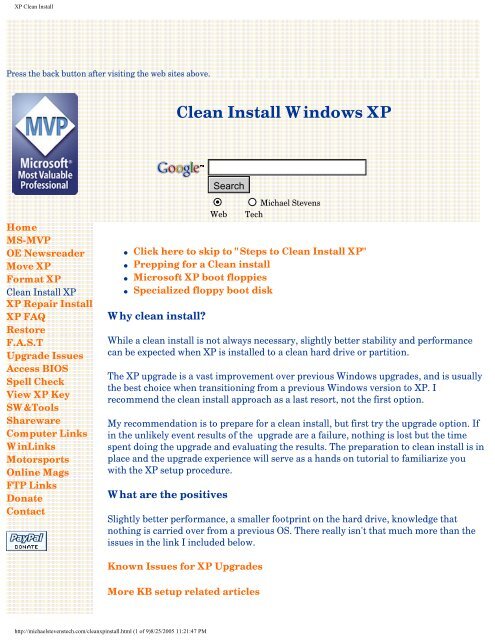XP Clean Install - Michael Stevens Tech
XP Clean Install - Michael Stevens Tech
XP Clean Install - Michael Stevens Tech
You also want an ePaper? Increase the reach of your titles
YUMPU automatically turns print PDFs into web optimized ePapers that Google loves.
<strong>XP</strong> <strong>Clean</strong> <strong>Install</strong><br />
Press the back button after visiting the web sites above.<br />
Home<br />
MS-MVP<br />
OE Newsreader<br />
Move <strong>XP</strong><br />
Format <strong>XP</strong><br />
<strong>Clean</strong> <strong>Install</strong> <strong>XP</strong><br />
<strong>XP</strong> Repair <strong>Install</strong><br />
<strong>XP</strong> FAQ<br />
Restore<br />
F.A.S.T<br />
Upgrade Issues<br />
Access BIOS<br />
Spell Check<br />
View <strong>XP</strong> Key<br />
SW&Tools<br />
Shareware<br />
Computer Links<br />
WinLinks<br />
Motorsports<br />
Online Mags<br />
FTP Links<br />
Donate<br />
Contact<br />
<strong>Clean</strong> <strong>Install</strong> Windows <strong>XP</strong><br />
Web<br />
<strong>Michael</strong> <strong>Stevens</strong><br />
<strong>Tech</strong><br />
● Click here to skip to "Steps to <strong>Clean</strong> <strong>Install</strong> <strong>XP</strong>"<br />
● Prepping for a <strong>Clean</strong> install<br />
● Microsoft <strong>XP</strong> boot floppies<br />
● Specialized floppy boot disk<br />
Why clean install?<br />
While a clean install is not always necessary, slightly better stability and performance<br />
can be expected when <strong>XP</strong> is installed to a clean hard drive or partition.<br />
The <strong>XP</strong> upgrade is a vast improvement over previous Windows upgrades, and is usually<br />
the best choice when transitioning from a previous Windows version to <strong>XP</strong>. I<br />
recommend the clean install approach as a last resort, not the first option.<br />
My recommendation is to prepare for a clean install, but first try the upgrade option. If<br />
in the unlikely event results of the upgrade are a failure, nothing is lost but the time<br />
spent doing the upgrade and evaluating the results. The preparation to clean install is in<br />
place and the upgrade experience will serve as a hands on tutorial to familiarize you<br />
with the <strong>XP</strong> setup procedure.<br />
What are the positives<br />
Slightly better performance, a smaller footprint on the hard drive, knowledge that<br />
nothing is carried over from a previous OS. There really isn't that much more than the<br />
issues in the link I included below.<br />
Known Issues for <strong>XP</strong> Upgrades<br />
More KB setup related articles<br />
http://michaelstevenstech.com/cleanxpinstall.html (1 of 9)8/25/2005 11:21:47 PM
<strong>XP</strong> <strong>Clean</strong> <strong>Install</strong><br />
What are the negatives?<br />
You will need to reinstall all your programs, backup and restore your data and files<br />
along with custom tweaks.<br />
There are exceptions where a clean install can impair the performance over a well<br />
prepared upgrade. The exceptions being systems with proprietary hardware and system<br />
utilities like laptops and some OEM desktops.<br />
Hint: When you experience a situation where the hardware or software worked when<br />
you upgraded, but is no longer functional after clean installing. You can restore the<br />
original OS along with the software/drivers that work and then use the retail Home or<br />
Pro, upgrade or full <strong>XP</strong> version to install <strong>XP</strong>. This will be as close to a clean install as<br />
possible without actually clean installing.<br />
Preparation<br />
Does your system meet the minimum requirements?<br />
Run the Upgrade Advisor from the <strong>XP</strong> CD, or download from Microsoft.<br />
Upgrade Advisor<br />
Even though <strong>XP</strong> will recognize most of the hardware and peripherals the clean install<br />
does NOT furnish all the latest drivers. For instance, without downloading the<br />
appropriate drivers from the card manufacturer's web site; Graphics cards will not be<br />
enabled for OpenGL.<br />
Does your system allow booting from the CD? Check your BIOS by noting during boot<br />
up the Key Commands needed to access the BIOS, this will be a text message usually at<br />
the bottom of the screen. If your system has a splash screen with the OEM logo hiding<br />
the boot up screen, press ESC as soon as you start boot up. When you get to the BIOS,<br />
access the screen that allows you to change the boot sequence. Set it to boot from CD<br />
before hard drive in the boot sequence. Some systems can change the boot sequence<br />
without accessing the BIOS, laptops for the most part do not need to access the<br />
BIOS.<br />
If your computer does not support booting from the CD, check your OEM or<br />
Motherboard makers web site for updated BIOS. If the system is old enough it doesn't<br />
support booting from CD, you should carefully evaluate your options. Sometimes the<br />
complete replacement of the system will be a better investment than the likely need to<br />
upgrade hardware and software to run <strong>XP</strong>.<br />
If booting from CD is impossible, you have the options below.<br />
Download the <strong>XP</strong> floppy boot disk set from Microsoft. Home and Pro plus the SP1<br />
version of Home and Pro can be downloaded from the link below.<br />
<strong>XP</strong> Boot Floppy Set<br />
http://michaelstevenstech.com/cleanxpinstall.html (2 of 9)8/25/2005 11:21:47 PM
<strong>XP</strong> <strong>Clean</strong> <strong>Install</strong><br />
Another option to the floppy disk set<br />
from<br />
Dr. D's<br />
Windows <strong>XP</strong> System Setup Disk Look for bootdisk essentials<br />
Allows you to boot from a single floppy disk, partition and format the drive and then<br />
begin the <strong>XP</strong> installation from CD<br />
Note:<br />
A lot of people appear to be unaware of the fact that you do NOT need the 4 or 5 setup<br />
disks in order to install Windows 2000 and <strong>XP</strong>. A common Win98 boot disk such as the<br />
Boot Disk Essentials diskette below can be used to install these OS's. This is what the<br />
Win <strong>XP</strong> System Setup Disk above does.<br />
Here's how to do it:<br />
1. Start the computer with your chosen boot disk.<br />
2. Change to the cdrom drive.<br />
3. Go into the \i386 directory on the cdrom.<br />
4. Run WINNT.EXE to begin the install process.<br />
The above was copied from Dr. D's web site.<br />
If a bootdisk other than the essentials is used, smartdrv.exe must be added and<br />
loaded manually before running WINNT.EXE<br />
If the system you have files and setting on the drive is the one you are clean installing,<br />
you should run the Files and Settings Transfer wizard* on the <strong>XP</strong> CD before<br />
running setup. Also backup anything you do not have other media to restore from. This<br />
also includes software downloaded from the internet that is only accessed from the hard<br />
drive. Make sure you have all passwords and serial numbers backed up. If possible it<br />
would be a good idea to use Imaging software like Ghost or Disk Image to create an<br />
image of the partition before clean installing. The two mentioned have the ability to<br />
restore individual files from the images.<br />
*See the link below for the ultimate user friendly illustrated guide on the valuable <strong>XP</strong><br />
transition tool F.A.S.T by MS-MVP Gary Woodruff<br />
http://michaelstevenstech.com/cleanxpinstall.html (3 of 9)8/25/2005 11:21:47 PM
<strong>XP</strong> <strong>Clean</strong> <strong>Install</strong><br />
http://aumha.org/a/fast.htm<br />
You will need to have a qualifying Win98/Me/2000 CD to insert if you are using an<br />
upgrade version of <strong>XP</strong> to clean install. OEM restore disks will usually not fulfill the<br />
qualifying requirement. If the restore disk has a i386 folder, it will usually work.<br />
As a final preparation tip, download critical updates and burn to CD or obtain update<br />
CD's from Microsoft before running the <strong>XP</strong> setup.<br />
Since <strong>XP</strong> is now on Service Pack 2, if your <strong>XP</strong> CD does not include SP2, I highly<br />
recommend creating a slipstreamed <strong>XP</strong> CD with SP2 to use for the <strong>Clean</strong> <strong>Install</strong>.<br />
Slipstreaming Windows <strong>XP</strong> with Service Pack 2 (SP2)<br />
Another Slipstream step by step<br />
AutoStreamer mirror link for AutoStreamer<br />
Step by Step on AutoStreamer<br />
Windows <strong>XP</strong> Service Pack 1<br />
Get Windows <strong>XP</strong> SP1a on CD<br />
Service Pack 2<br />
Windows Security Update CD below is shipped free of charge.<br />
Microsoft Windows Security Update CD<br />
Steps to <strong>Clean</strong> <strong>Install</strong> <strong>XP</strong><br />
If the above instructions for configuring your system to boot from CD or you have<br />
acquired the necessary boot floppy/floppies; you can now boot the computer and<br />
follow the on screen prompts.<br />
Have your Product Key available, typical install is around 30 minutes. If setup seems to<br />
hang, wait at least 10 minutes + before restarting system. You should experience<br />
momentary screen blackouts.<br />
http://michaelstevenstech.com/cleanxpinstall.html (4 of 9)8/25/2005 11:21:47 PM
<strong>XP</strong> <strong>Clean</strong> <strong>Install</strong><br />
1. Power on the computer. Press the Pause/Break key as soon as you see text on the<br />
screen.<br />
[If you currently are running in an OS of any flavor, insert <strong>XP</strong> CD and restart computer.<br />
Skip to #3 if system is configured to boot from CD.]<br />
2. Insert <strong>XP</strong> CD into CD drive. Press ENTER to resume booting from the <strong>XP</strong> CD. (BIOS<br />
must support booting from CD and boot order must be set so CD boots before hard<br />
drive. If computer does not support booting from CD go to 2a for floppy install).<br />
2a. Floppy install: Boot from Win98/Me/Special <strong>XP</strong> install floppy disk with<br />
smartdrv.exe added to the boot disk; or the Win <strong>XP</strong> set of 6 floppy disks.<br />
3. Look for message "booting from CD" usually located at the bottom of the screen. If you<br />
have a factory splash screen, press ESC to unload it.<br />
3a. Floppy install: From the A Prompt; A:\type: smartdrv.exe. then press<br />
ENTER. If you are using the <strong>XP</strong> boot floppy setup disks skip to step #5.<br />
4. Press any Key when you see the prompt to 'Press Any Key"<br />
4a. Floppy install: CD to the location of the CD-ROM drive with the <strong>XP</strong> setup files;<br />
CD to the i386 folder where you will type: winnt.exe to start setup.<br />
5. Setup will start copying files, if you need to install any third-party or RAID drivers press<br />
F6 at this time. the copying of files can take awhile.<br />
6. Next you will get the option to repair or enter setup, choose to enter setup. Press<br />
ENTER.<br />
To see images full size, place mouse cursor over image and click/double click or press<br />
the left button and open.<br />
7. Press F8 if you agree to the license.<br />
8. Setup will scan for previous Windows installations<br />
9. If you are using the upgrade version of <strong>XP</strong> on a computer without any version of<br />
Windows currently installed, this is where you will replace the <strong>XP</strong> CD with your<br />
qualifying CD, <strong>XP</strong> setup will scan the qualifying CD and instruct you to replace it with<br />
the <strong>XP</strong> CD to continue <strong>XP</strong> setup; otherwise, you will not see this screen. <strong>Clean</strong> install<br />
qualifying media can be any of the following Win NT3.51, 4.0, 2000, Win 95, 98, Me<br />
and <strong>XP</strong> Home when upgrading to <strong>XP</strong> Pro.<br />
http://michaelstevenstech.com/cleanxpinstall.html (5 of 9)8/25/2005 11:21:47 PM
<strong>XP</strong> <strong>Clean</strong> <strong>Install</strong><br />
10. Choose the location to install.<br />
10a If this is a clean hard drive, you can choose to create a partition in the unpartitioned<br />
space. At this point, you can allow Setup to use all the space or set a size for<br />
the partition.<br />
10b If the hard drive or partition has a previous installation of <strong>XP</strong> you want to remove,<br />
choose to delete the partition by pressing "D". You will then be prompted to create a<br />
new partition in the empty space. This will remove all data from the deleted space.<br />
If setup returns a message the partition contains the setup files and cannot be deleted<br />
use the info from this link: Delete NON-DOS Partition<br />
10c If you intend to use multiple partitions, or dual boot, this is where you specify the<br />
size of the boot partition and or setup location for <strong>XP</strong>. If you are planning to dual boot<br />
<strong>XP</strong>, I would create a small 100 meg DOS partition for the first primary partition, then<br />
an 8 to 10 gig partition for <strong>XP</strong>. You can partition and format the remaining space after<br />
<strong>XP</strong> is setup from Disk Manager. If you do not intend to dual boot, you can either use all<br />
the un-partitioned space, or create an 8 to 10 gig partition for <strong>XP</strong> and leave the rest free<br />
to partition later.<br />
If a fat32 partition larger than 32 gigabyte is desired, the hard drive or partition will<br />
need to be created before running <strong>XP</strong> setup. <strong>XP</strong> will not create a fat 32 partition larger<br />
than 32 gig, but will support one previously created.<br />
11. Choose the file system from this screen. If dual booting and you created the small 100<br />
meg partition, make it a fat partition. NTFS is configured at the optimal file size during<br />
the initial setup. See this link for more on NTFS<br />
If you have more that one partition or hard drive on your system, make sure you are<br />
formatting the correct partition/drive.<br />
12. This is where you reinsert the <strong>XP</strong> Pro Upgrade CD if necessary.<br />
13. Press Enter to continue.<br />
14. Setup will show a progress box and reboot when copying files is complete.<br />
15. When you see the "Press any Key to Reboot" do not Press any Key. If CD boots<br />
anyway, remove CD and reboot.<br />
http://michaelstevenstech.com/cleanxpinstall.html (6 of 9)8/25/2005 11:21:47 PM
<strong>XP</strong> <strong>Clean</strong> <strong>Install</strong><br />
16. From this point, you will follow the on screen prompts.<br />
17. If you live outside the US, you will probably need to modify the default settings.<br />
18. Personalize your <strong>XP</strong> Enter your Name and Organization.<br />
19. Enter the Product Key. The Key is located on the back of the CD folder in the Retail<br />
versions, and on a holographic label with the OEM versions purchased with a piece of<br />
hardware. Write this key down and secure it in a safe place in case the original is<br />
misplaced or destroyed through natural causes.<br />
20.Choose a name for the computer, this should be a unique name for the computer,<br />
especially if it is to be connected to a network. In Pro, you are given the option of<br />
creating a password or leaving it blank.<br />
21. Set your Time Zone and Time and Date.<br />
22. Setup will scan for network.<br />
23. If detected you will have the choice to choose a typical configuration or custom. Choose<br />
typical if you are unsure.<br />
http://michaelstevenstech.com/cleanxpinstall.html (7 of 9)8/25/2005 11:21:47 PM
<strong>XP</strong> <strong>Clean</strong> <strong>Install</strong><br />
24. For home you will choose your workgroup, if a network is already established and you<br />
intend to connect to it, use the existing workgroup name, otherwise, I suggest using the<br />
default.<br />
25. For Pro, the same goes for Pro as suggested for Home, but you will have the choice to<br />
join a Domain, if you do not have a Domain or do not know leave blank.<br />
26. Setup will continue and reboot when completed ignore the "Press Any Key".<br />
27. The <strong>XP</strong> loading window will now display after reboot.<br />
Note: All <strong>XP</strong> SP2 versions now show the same <strong>XP</strong> loading screen. Windows <strong>XP</strong> is<br />
displayed for both Home and Professional.<br />
28.You will see a change display settings, say yes, and accept the setting if you can see the<br />
screen after accepting.<br />
29. You will see a welcome screen, press next and unfortunately you have to wait for the<br />
dialog to finish.<br />
30.Set up your internet or network connection.<br />
31. This is the Activate, Register screen. You must activate within 30 days of installing <strong>XP</strong>,<br />
but you do not ever have to register, Registration is completely optional and if you do<br />
not register, no personal information will be transmitted during activation. If you<br />
register, then activation will transmit that information along with the activation. The<br />
first Activation is usually done over the internet if the computer is connected to the<br />
internet, otherwise, it can be accomplished by copying the alphanumeric string from the<br />
activation screen and make a phone call to the phone number [Usually Toll Free]<br />
supplied on screen. The activation center will then give you a slightly longer number to<br />
input into for activation. I suggest you do not activate immediately in case you need to<br />
make hard ware changes, or install to a different system within the thirty days, and you<br />
will be reminded on boot up until you do.<br />
Blaster worm warning: Enable the <strong>XP</strong> firewall before connecting to the internet.<br />
Do not immediately activate over the internet. You can activate after the firewall is<br />
enabled.<br />
To enable the <strong>XP</strong> firewall: Control Panel - Network Connections. Right click the<br />
connection you use, Properties, and there is a check box on the Advanced page.<br />
http://michaelstevenstech.com/cleanxpinstall.html (8 of 9)8/25/2005 11:21:47 PM
<strong>XP</strong> <strong>Clean</strong> <strong>Install</strong><br />
Printable version<br />
of <strong>Clean</strong> <strong>Install</strong>:<br />
clean.txt<br />
32. Setup users screen. Set at least one user for yourself or the person that will be using the<br />
computer.<br />
33. Thank You<br />
34. Logon to <strong>XP</strong> and apply Service Pack and Critical updates from Windows Update before<br />
installing any software or hardware.<br />
35. <strong>Install</strong> your anti-virus software.<br />
36. <strong>Install</strong> all applications and setup your email.<br />
37. Restore from Files and Settings transfer after reinstalling all applications.<br />
This page was last updated on undefined, undefined NaN, NaN At NaN:NaN:NaN AM,<br />
but you have accessed it on Thursday, August 25, 2005 At 11:21:43 PM.<br />
http://michaelstevenstech.com/cleanxpinstall.html (9 of 9)8/25/2005 11:21:47 PM
<strong>Michael</strong> <strong>Stevens</strong> <strong>Tech</strong><br />
After visiting the sites below, press back button to return<br />
Home<br />
MS-MVP<br />
OE Newsreader<br />
Move <strong>XP</strong><br />
Format <strong>XP</strong><br />
<strong>Clean</strong> <strong>Install</strong> <strong>XP</strong><br />
<strong>XP</strong> Repair <strong>Install</strong><br />
<strong>XP</strong> FAQ<br />
Restore<br />
F.A.S.T<br />
Upgrade Issues<br />
Access BIOS<br />
Spell Check<br />
View <strong>XP</strong> Key<br />
SW&Tools<br />
Shareware<br />
Computer Links<br />
WinLinks<br />
Motorsports<br />
Online Mags<br />
FTP Links<br />
Donate<br />
Contact<br />
Web<br />
<strong>Tech</strong><br />
http://michaelstevenstech.com/index.html (1 of 2)8/25/2005 11:21:52 PM<br />
<strong>Michael</strong> <strong>Stevens</strong><br />
Where do I find information on Service Pack 2?<br />
Information on the <strong>XP</strong> Service Pack 2 can be found at <strong>XP</strong><br />
SP2 Support Center<br />
What to Know: Before You <strong>Install</strong> SP2<br />
Must read tips: How to successfully install SP2<br />
Tidying up after installing SP2<br />
How do I format my hard drive with <strong>XP</strong> installed so I can start over?<br />
This question is frequently asked and raises a red flag that the user<br />
is in trouble and may need special help transitioning from the Win<br />
9X/Me platform to <strong>XP</strong>. The first question that should be asked is<br />
what problem has prompted the need to start over. Usually it is not<br />
necessary to start from scratch with <strong>XP</strong>. You have a few options before<br />
using the hammer approach aka format.<br />
1. Your first option would be to try System Restore from Start> All<br />
Programs> Accessories> System Tools> System Restore. Look for the last<br />
program; update; etc. you installed before the problem occurred and select<br />
a restore point accordingly.
<strong>Michael</strong> <strong>Stevens</strong> <strong>Tech</strong><br />
2.. Make a post to the Microsoft <strong>XP</strong> newsgroups explaining the<br />
problem in as much detail as possible. I suggest you setup a<br />
newsreader instead of using the web based format.<br />
3. Do a Repair <strong>Install</strong><br />
4. Do a <strong>Clean</strong> <strong>Install</strong> using the <strong>XP</strong> CD.<br />
5. See links from <strong>XP</strong> FAQ page for more format options.<br />
How to Format <strong>XP</strong>.<br />
http://michaelstevenstech.com/index.html (2 of 2)8/25/2005 11:21:52 PM<br />
If the system manufacturer supplies only a method to restore<br />
to original shipped state located on the hard drive or restore<br />
CD's; formatting the hard drive may remove the restore files and<br />
you should consult your system documentation and web site.<br />
This page was last updated on undefined, undefined NaN, NaN At NaN:NaN:NaN<br />
AM,<br />
but you have accessed it on Thursday, August 25, 2005 At 11:21:50 PM.
Setting up Outlook Express Newsreader<br />
Home<br />
MS-MVP<br />
OE Newsreader<br />
Move <strong>XP</strong><br />
Format <strong>XP</strong><br />
<strong>Clean</strong> <strong>Install</strong> <strong>XP</strong><br />
<strong>XP</strong> Repair <strong>Install</strong><br />
<strong>XP</strong> FAQ<br />
Restore<br />
F.A.S.T<br />
Upgrade Issues<br />
Access BIOS<br />
Spell Check<br />
View <strong>XP</strong> Key<br />
SW&Tools<br />
Shareware<br />
Computer Links<br />
WinLinks<br />
Motorsports<br />
Online Mags<br />
FTP Links<br />
Donate<br />
Contact<br />
Web<br />
<strong>Michael</strong><strong>Stevens</strong><strong>Tech</strong>.<br />
Com<br />
Setting up Outlook Express Newsreader<br />
Using the web based access to newsgroups is a very difficult way to use high<br />
volume newsgroups like the <strong>XP</strong> newsgroups. With several <strong>XP</strong> newsgroups<br />
average daily volume well over 1000 messages, the web formats lack of the<br />
search ability severely limits the usefulness of the newsgroups forum.<br />
Below are steps and tips on setting up the Outlook Express Newsreader for<br />
viewing and posting to the Microsoft newsgroups.<br />
1. Open Outlook Express, or if you have Outlook configured, open Outlook<br />
[see below for enabling news for Outlook 2003].<br />
2. From Tools menu, select Accounts.<br />
3. Click the Add button and select News.<br />
4. This will launch the Internet Connection Wizard.<br />
5. Type the name you want to appear in the "From" column in the Display<br />
field.<br />
6. Type your email address, this can be any email address, but I suggest<br />
creating an anonymous email account just for newsgroup posting.<br />
(As a further warning, never use your real email<br />
address in the configuration of your newsgroup reader, or<br />
your signature. Alter the address with something obvious to someone<br />
with a legitimate reason to reply, but so you will not have your email<br />
address harvested by spam harvesters. Use a prefix/suffix like no spam<br />
or bogus, etc. Change the part of the email address after the @ sign. This<br />
will lessen the possibility email will be sent to a real<br />
person.) Anonymous email accounts are<br />
available for free. Hushmail Secure Email is one of many examples<br />
available. For more examples do a Google search for "anonymous<br />
email"<br />
7. Enter msnews.microsoft.com for the NNTP server. Leave my<br />
newserver requires me to log on unchecked<br />
8. In the Newsgroup Subscriptions dialog box, type microsoft.public.<br />
windowsxp. to display all Windows <strong>XP</strong> newsgroups. Click the<br />
http://michaelstevenstech.com/outlookexpressnewreader.htm (1 of 3)8/25/2005 11:21:54 PM
Setting up Outlook Express Newsreader<br />
newsgroups you're interested in, then click Subscribe.<br />
9. When you have subscribed to the desired newsgroups, click OK<br />
10. From OE Tools> Options> Read> Set the number of headers to retrieve<br />
to 1000. Uncheck the checkbox to download all the messages in<br />
a newsgroup. (recommended, but takes a considerable<br />
amount of time. OE Newsreader will give a much higher<br />
estimate of the posts to download. Estimate is over a million<br />
headers for the general group, but actual number is around<br />
90 to 100 thousand.) The <strong>XP</strong> newsgroups have a very high volume<br />
and average posts in some groups exceed 1000 posts per day, using the<br />
default 300 headers to download would give only a fraction of the posts<br />
and replies to the newsgroups.<br />
11. From View> Current View select Show All Messages.<br />
12. From View>Sort By select Sent<br />
13. Use Help for more tips on configuring OE for newsgroups.<br />
Additional tips for OE newsreader. After the initial download of the headers,<br />
you should compact the newsgroups by right clicking on a subscribed<br />
newsgroup and selecting Properties from the menu, then Compact<br />
For Outlook 2003, the tool bar must be customized to enable a link to open<br />
Outlook Newsreader.<br />
Finally, there are other newsgroup applications and some are more<br />
specialized to specific newsgroup tasks, but I find the Outlook Express<br />
newsreader especially well suited for Microsoft peer support newsgroups. For<br />
downloading files and binaries, I would suggest other newsreaders more<br />
suited for this task.<br />
Printable text version. Right click text file and choose print target: oesetup.<br />
txt<br />
MICROSOFT PUBLIC NEWSGROUPS<br />
List of Microsoft Public Newsgroup links compiled courtesy of MS-MVP<br />
Jim Eshelman.<br />
http://michaelstevenstech.com/outlookexpressnewreader.htm (2 of 3)8/25/2005 11:21:54 PM
Setting up Outlook Express Newsreader<br />
Clicking the links will automatically create any necessary account<br />
configuration in Outlook Express and take you directly to the Microsoft<br />
newsgroup you have selected — no complicated technical configurations are<br />
needed! Over 2000+ newsgroups available.<br />
Microsoft newsgroups rules of conduct. Useful tips on E-mail Addresses and<br />
Privacy.<br />
http://www.microsoft.com/communities/conduct/default.mspx<br />
Alternative Newsreaders<br />
Netscape NewsBin Pro v4.05<br />
Agent Xnews<br />
Gravity<br />
This page was last updated on undefined, undefined NaN, NaN At NaN:NaN:NaN AM,<br />
you accessed it on Thursday, August 25, 2005 At 11:21:53 PM.<br />
http://michaelstevenstech.com/outlookexpressnewreader.htm (3 of 3)8/25/2005 11:21:54 PM
Changing a Motherboard or Moving<br />
Home<br />
MS-MVP<br />
OE Newsreader<br />
Move <strong>XP</strong><br />
Format <strong>XP</strong><br />
<strong>Clean</strong> <strong>Install</strong> <strong>XP</strong><br />
<strong>XP</strong> Repair <strong>Install</strong><br />
<strong>XP</strong> FAQ<br />
Restore<br />
F.A.S.T<br />
Upgrade Issues<br />
Access BIOS<br />
Spell Check<br />
View <strong>XP</strong> Key<br />
SW&Tools<br />
Shareware<br />
Computer Links<br />
WinLinks<br />
Motorsports<br />
Online Mags<br />
FTP Links<br />
Donate<br />
Contact<br />
Changing a Motherboard or Moving a Hard Drive with <strong>XP</strong> <strong>Install</strong>ed<br />
Revised 4/19/05 to incorporate new procedure based on MS KB824125<br />
Web<br />
<strong>Michael</strong> <strong>Stevens</strong><br />
<strong>Tech</strong><br />
If you found this web page before attempting t0 move a currently installed<br />
Windows <strong>XP</strong> to new hardware. I highly recommend you either create an image<br />
of the hard drive or make sure you have all important data that can not be<br />
replaced from other media backed up to <strong>XP</strong> compatible media before<br />
proceeding.<br />
Windows .QIC and CD-R/CDRW's using the packet writing format will<br />
need to have <strong>XP</strong> compatible software installed to access the information. *<br />
Advisory: Changing an OEM <strong>XP</strong> system motherboard to a non-factory<br />
replacement motherboard or moving a hard drive with OEM <strong>XP</strong><br />
preinstalled to a non-OEM system is not advised. Besides the possibility of<br />
being in non-compliance with the OEM EULA, and the practice of OEM's<br />
electing to provide a set of restore disks or hidden restore folders on the hard<br />
drive to satisfy Microsoft's restore requirement. The lack of a proper bootable <strong>XP</strong><br />
CD will not allow a repair install to configure <strong>XP</strong> to the new hardware.<br />
New OEM restrictions initially affecting the top 20 Direct multinational<br />
OEM's.<br />
As of February 28th 2005, all COA keys affixed to the computer case will have<br />
internet activation disabled. A mandatory phone call will be prompted to<br />
receive an override key after answering a series of questions which manually<br />
verify them as legitimate. >>More See 59 and 60>>> and More<br />
This does not affect unbranded OEM versions purchased with authorized<br />
hardware through legitimate vendors. Branded OEM versions [I.E. Dell, HP,<br />
Gateway, etc..] purchased from eBay and other similar vendors will be affected<br />
and may lose the ability to activate the questionable copies.<br />
http://michaelstevenstech.com/moving_xp.html (1 of 8)8/25/2005 11:21:57 PM
Changing a Motherboard or Moving<br />
Since in my opinion the repair install or upgrade run from Windows is<br />
an absolute necessity when changing a motherboard or moving a hard drive with<br />
<strong>XP</strong> installed, I would not attempt booting into the new configuration when the<br />
option to do a repair install or upgrade run from Windows is not an<br />
option. If you do make the choice to boot Windows <strong>XP</strong> without doing the repair<br />
install or upgrade run from Windows, I once again highly recommend you<br />
either create an image of the hard drive or make sure you have all important data<br />
that can not be replaced from other media backed up to <strong>XP</strong> compatible media.<br />
Windows .QIC and CD-R/CDRW's using the packet writing format will<br />
need to have <strong>XP</strong> compatible software installed to access the information. *<br />
This article explains:<br />
1. Preparing for a motherboard change with <strong>XP</strong> installed.<br />
2. Changing/Replacing/Upgrading a computer motherboard<br />
currently running <strong>XP</strong>.<br />
3. Moving a hard drive with <strong>XP</strong> installed to a new computer.<br />
4. Setting <strong>XP</strong> to new motherboard and hardware.<br />
5. Activation<br />
Preparing for the Change<br />
1. As with all changes that have the potential of data loss, it is strongly<br />
recommended to make a backup of all important data that cannot be<br />
restored from other media. You should either create an image of the hard<br />
drive using third party imaging software, tape backup, backup to CDRW,<br />
floppies, or the Files And Settings Transfer Wizard located on the <strong>XP</strong><br />
CD. (F.A.S.T), etc. If you have information located in non-standard<br />
locations, do not expect the backup device or software applications default<br />
settings to backup the data. You will need to make custom adjustments to<br />
the backup settings.<br />
2. Check the motherboard manufacturers web site for updated drivers and<br />
any drivers that need to be loaded from a floppy at the beginning of <strong>XP</strong><br />
installation.<br />
3. Check the motherboard manufacturers web site for BIOS updates for the<br />
new motherboard. As with all hardware, you should always check for<br />
updates. Download and Flash the BIOS to the latest version before setting<br />
up your motherboard with the hard drive setup with <strong>XP</strong>. BIOS<br />
The Change of hardware<br />
http://michaelstevenstech.com/moving_xp.html (2 of 8)8/25/2005 11:21:57 PM<br />
● Changing the motherboard on a computer currently running<br />
<strong>XP</strong>
Changing a Motherboard or Moving<br />
http://michaelstevenstech.com/moving_xp.html (3 of 8)8/25/2005 11:21:57 PM<br />
1. Start Windows and Logon as Administrator.<br />
2. Insert the <strong>XP</strong> CD in the CD drive.<br />
3. Let Autorun start.<br />
4. Click on <strong>Install</strong>.<br />
5. Select the Upgrade [recommended] from the Windows Setup window<br />
<strong>Install</strong>ation Type list.<br />
6. Click Next<br />
7. Follow on screen prompts until computer restarts.<br />
8. Turn off computer as it restarts.<br />
9. Remove power cord from computer.<br />
10. Open Case.<br />
11. Use either an anti-static wrist band, or make sure you touch bare metal<br />
before handling or touching a component.<br />
12. After labeling all cables and other power connectors; remove cables from<br />
motherboard.<br />
13. Remove old motherboard and replace with new motherboard.<br />
14. Attach cables and power connectors by consulting the motherboard user<br />
manual, and the labels you made when you disconnected them from the<br />
original mother board.<br />
15. Reboot and access BIOS<br />
16. Depending on the BIOS and OEM manufacturer, set date and time<br />
[very important], hard drive detection, CPU settings [if necessary] and<br />
boot order.<br />
❍ You will need to set the CD DRIVE before the Hard Drive in the<br />
boot order when booting from <strong>XP</strong> CD to Repair <strong>Install</strong>.<br />
❍ For this Upgrade procedure, Ignore "Press a key to boot from CD"<br />
on restart.<br />
17. EXIT and say YES to SAVE BIOS settings.<br />
18. Reboot<br />
19. Allow upgrade to continue.<br />
a. Setup installs the HAL [Hardware Abstract Layer]<br />
b. The IDE controller drivers [Hard Drive]<br />
c. Other drivers that the new motherboard must have.<br />
20. Before connecting to the internet, read the Blaster worm warning !<br />
● Moving a hard drive with a currently running <strong>XP</strong> installed to<br />
another computer.<br />
● The following applies to currently working <strong>XP</strong> systems.<br />
● For moving a hard drive from non-working <strong>XP</strong> system<br />
a. follow steps 2-6 then<br />
b. Option #1 Repair <strong>Install</strong>.<br />
The following information works if the hard drive being moved is a single
Changing a Motherboard or Moving<br />
partition or multiple partitions on a single drive on the computer or if <strong>XP</strong> is<br />
installed on another hard drive [other than the primary master partition Disk 0]<br />
and all hard drives from the system <strong>XP</strong> is moved; are also moved and cabled<br />
exactly as the previous computer.<br />
1. Follow the above steps 1 - 7 before shutting down Windows on the<br />
computer the hard drive/s are to be removed.<br />
2. Press Pause/Break as soon as computer reboots. Remove <strong>XP</strong> CD.<br />
3. Turn off computer<br />
4. If multiple hard drives are being swapped, write down and label how they<br />
were configured. It is very important to preserve the cabling so all drives<br />
retain the same drive letters.<br />
5. Remove the hard drive or drives<br />
6. <strong>Install</strong> hard drive with <strong>XP</strong> installed to new computer, making sure to<br />
duplicate the cabling of computer hard drive/s is moved from.<br />
7. Power on the computer and access the BIOS by pressing the key<br />
combination prompted by the BIOS, configure as described in the steps<br />
#16 & #17 above.<br />
8. EXIT and SAVE BIOS settings.<br />
9. Press Pause/Break, Insert <strong>XP</strong>.<br />
10. Press Pause/Break again to continue upgrade.<br />
11. Before connecting to the internet, read the Blaster worm warning !<br />
Setting <strong>XP</strong> to new hardware<br />
Option #1 Repair <strong>Install</strong> to SET <strong>XP</strong> to New Motherboard<br />
Option #2 IDE replacement and Safe Mode procedure to SET <strong>XP</strong> to<br />
New Motherboard.<br />
Option #1 Repair <strong>Install</strong><br />
http://michaelstevenstech.com/moving_xp.html (4 of 8)8/25/2005 11:21:57 PM<br />
1. Do Not BOOT into Windows <strong>XP</strong> on first boot after Motherboard<br />
or Hard Drive change! If booting from CD is not an option,
Changing a Motherboard or Moving<br />
return to BIOS and make sure booting from CD is the first boot<br />
option. Booting into Windows is only an option when you do a<br />
direct replacement of the Motherboard, otherwise it is like<br />
playing Russian Roulette. If you lose, it is fatal!<br />
2. If your computer does not support booting from the CD, check your OEM<br />
or Motherboard makers web site for updated BIOS.<br />
3. Perform a Repair <strong>Install</strong> by following the step by step below.<br />
When you see the "Welcome To Setup" screen, you will see the options<br />
below<br />
This portion of the Setup program prepares Microsoft<br />
Windows <strong>XP</strong> to run on your computer:<br />
To setup Windows <strong>XP</strong> now, press ENTER.<br />
To repair a Windows <strong>XP</strong> installation using Recovery Console, press R.<br />
do not choose "To repair a Windows <strong>XP</strong> installation using the Recovery Console,<br />
press R", (you Do Not want to load Recovery Console). I repeat, do not choose "To repair<br />
a Windows <strong>XP</strong> installation using the Recovery Console, press R".<br />
To quit Setup without installing Windows <strong>XP</strong>, press F3.<br />
Press Enter to start the Windows Setup.<br />
Accept the License Agreement and Windows will search for existing Windows<br />
installations.<br />
Select the <strong>XP</strong> installation you want to repair from the list and press R to start<br />
the repair. If Repair is not one of the options, read this Warning!!<br />
Setup will copy the necessary files to the hard drive and reboot. Do not press<br />
any key to boot from CD when the message appears. Setup will<br />
continue as if it were doing a clean install, but your applications and settings will<br />
remain intact.<br />
Blaster worm warning: Do not immediately activate over the internet when<br />
asked, enable the <strong>XP</strong> firewall before connecting to the internet. You can<br />
activate after the firewall is enabled. Control Panel - Network Connections.<br />
Right click the connection you use, Properties, and there is a check box on the<br />
Advanced page.<br />
KB 833330 Blaster removal<br />
http://michaelstevenstech.com/moving_xp.html (5 of 8)8/25/2005 11:21:57 PM
Changing a Motherboard or Moving<br />
What You Should Know About the Sasser Worm and Its Variants<br />
Microsoft Security Bulletin MS04-011<br />
Reapply updates or service packs applied since initial Windows <strong>XP</strong><br />
installation. Please note that a Repair <strong>Install</strong> from the Original install <strong>XP</strong> CD will<br />
remove SP1/SP2 and service packs will need to be reapplied.<br />
Service Pack 1<br />
Service Pack 2<br />
An option I highly recommend is creating a Slipstreamed <strong>XP</strong> CD with SP2.<br />
Slipstreaming Windows <strong>XP</strong> with Service Pack 2 (SP2)<br />
Another Slipstream step by step<br />
Option #2 Setting <strong>XP</strong> to new hardware.<br />
This option should only be used when you have a complete backup of your data<br />
that can not be restored from other sources.<br />
The original source of the modified information below came from<br />
Tweak<strong>XP</strong>.com<br />
Before you swap out the current motherboard go to device manager and select<br />
the IDE ATA/ATAPI Controller and select your current storage controller. Right<br />
click, select update driver and select install from a list or specific location. Click<br />
don't search I will choose the driver to install and select the standard dual<br />
channel IDE controller.<br />
This will prevent the inaccessible boot device blue screen.<br />
With this method, booting the first time with the new motherboard should be<br />
done in Safe mode. <strong>XP</strong> will install the drivers it needs and you can install the<br />
new motherboard drivers. I would suggest accessing the motherboard web site to<br />
get the latest drivers and bios updates rather than use the CD media included<br />
with the MB. The CD is usually a couple of revisions behind the latest updates.<br />
http://michaelstevenstech.com/moving_xp.html (6 of 8)8/25/2005 11:21:57 PM<br />
Activation<br />
1. What happens when you change a motherboard or move a hard drive
Changing a Motherboard or Moving<br />
depends on the accumulated changes made within a 120 day period since<br />
initial activation. As a precaution the windows\system32\WPA.DBL<br />
and WPA.DBL should be copied to a floppy before doing a repair install.<br />
For more information see Alex Nichol's article on <strong>XP</strong> activation.<br />
2. It also depends on the version of Windows <strong>XP</strong> intended for the move.<br />
● Retail versions of <strong>XP</strong><br />
1. Retail versions of <strong>XP</strong> can be moved from and reinstalled as many times as<br />
you want as long as it is in compliance with the EULA. The EULA states:<br />
You may install, use, access, display and run one copy of the Software on a<br />
single computer, such as a workstation, terminal or other device<br />
("Workstation Computer")<br />
● OEM versions of <strong>XP</strong><br />
1. According to the OEM EULA, systems preinstalled with OEM <strong>XP</strong><br />
versions cannot be transferred to another computer. This is defined in<br />
the OEM EULA.<br />
2. OEM versions sold with a piece of hardware are tied to the original<br />
computer it is installed on. From the link [clarification], hardware can<br />
be upgraded and only the change of mother board will qualify as a nonoriginal<br />
computer.<br />
● For clarification:<br />
Contact<br />
http://michaelstevenstech.com/moving_xp.html (7 of 8)8/25/2005 11:21:57 PM<br />
Microsoft Corporate and Legal Affairs<br />
Microsoft Corporation<br />
One Microsoft Way<br />
Redmond, WA 98052-6399<br />
USA<br />
● What information are you required to give?<br />
1. As long as it is only installed on one computer, nothing needs to be said<br />
other than it was uninstalled from one computer and installed on another<br />
or the hardware was upgraded on the same computer. You do not need to<br />
or have to provide more information.<br />
● Why was activation added to <strong>XP</strong>?<br />
1. The purpose of Activation is to make the general public aware it is a
Changing a Motherboard or Moving<br />
violation of the Windows <strong>XP</strong> EULA agreement to install a single licensed<br />
copy to more than one computer at a time. It was not expected to stop the<br />
ability to disable or work around the activation.<br />
2. You can effectively recover from most non-boot situations from the<br />
information included in this web site.<br />
● Email replies will be accepted and answered when time allows.<br />
<strong>Michael</strong> <strong>Stevens</strong> MS-MVP <strong>XP</strong> SHELL<br />
This page was last updated on undefined, undefined NaN, NaN At NaN:NaN:NaN AM,<br />
You accessed it on Thursday, August 25, 2005 At 11:21:55 PM.<br />
http://michaelstevenstech.com/moving_xp.html (8 of 8)8/25/2005 11:21:57 PM
How do I format a NTFS<br />
Home | MS-MVP | OE Newsreader | Move <strong>XP</strong> | Restore | Format <strong>XP</strong><br />
<strong>Clean</strong> <strong>Install</strong> | <strong>XP</strong> Repair <strong>Install</strong> | F.A.S.T. | Access BIOS| Upgrade Issues | ViewKey<strong>XP</strong><br />
Spell Check | <strong>XP</strong> FAQ | Computer Links | WinLinks | SW&Tools | Share Ware<br />
MotorSports | Online Mags | FTP Links | Donate | Contact<br />
Move mouse over menu below to<br />
display format options.<br />
Identify the file system you<br />
are using:<br />
<strong>XP</strong> system disk using any file<br />
format booting from <strong>XP</strong> CD:<br />
Format non-system hard drive<br />
or partition using <strong>XP</strong> Disk<br />
Management:<br />
<strong>XP</strong> system disk using NTFS<br />
with Win98/Me boot disk:<br />
Format <strong>XP</strong> installed on a Fat/<br />
Fat32 file system using a<br />
Windows 98/Me Boot Disk :<br />
<strong>Michael</strong><strong>Stevens</strong><strong>Tech</strong><br />
All rights reserved.<br />
This page was last updated on<br />
undefined, undefined NaN, NaN At<br />
NaN:NaN:NaN AM.<br />
You accessed it on Thursday,<br />
August 25, 2005 At 11:21:59 PM.<br />
Browser not supported or<br />
JavaScript disabled? Download the<br />
Printable text version. format <strong>XP</strong><br />
Non-JavaScript version Format <strong>XP</strong><br />
http://michaelstevenstech.com/format_<strong>XP</strong>.htm (1 of 2)8/25/2005 11:22:00 PM<br />
How do I format a NTFS/Fat/Fat32 drive with <strong>XP</strong><br />
installed?<br />
Web<br />
<strong>Michael</strong> <strong>Stevens</strong><br />
<strong>Tech</strong><br />
If you have a problem and have exhausted all other options [read below] and<br />
currently have an <strong>XP</strong> CD (not Restore media supplied by the OEM) and simply<br />
want to <strong>Clean</strong> install <strong>XP</strong>, select the <strong>Clean</strong> <strong>Install</strong> link below with a step by step<br />
guide to <strong>Clean</strong> install <strong>XP</strong>.<br />
If you want information how to format a hard drive with <strong>XP</strong> installed, see the<br />
options from the menu on the left for your situation.<br />
Before formatting a hard drive, make sure you have backed up all the<br />
important data and anything that cannot be replaced from other sources.<br />
Need a boot disk? You can get images to create all types from www.bootdisk.<br />
com.<br />
Hint: It is usually not necessary to format <strong>XP</strong> to correct a problem. You<br />
should first try to find a solution from the Microsoft Knowledge Base, the<br />
Microsoft newsgroups, manufacturer web sites or if you suspect a virus, get<br />
the latest virus definitions from your AV manufacturer's web site; you can also<br />
run one of the many free web format virus scans.<br />
As a last option before resorting to a format and reinstall, a Repair <strong>Install</strong> will<br />
usually fix file corruption problems and leave your applications and setting<br />
intact. Updates not included on the <strong>XP</strong> CD used for the repair install will need<br />
to be reapplied and should be applied before connecting to the internet.<br />
Updates can be downloaded and burned to CD media prior to the Repair<br />
<strong>Install</strong> or clean install.<br />
The alternative to applying the SP updates after the repair or clean install is to<br />
slipstream the updates into the <strong>XP</strong> CD.<br />
Check for links in the <strong>Clean</strong> <strong>Install</strong> link below as they will be the latest updated<br />
links for slipstreaming.
How do I format a NTFS<br />
The Repair <strong>Install</strong> is not a fix for and will not remove a malware or adware<br />
problem, but it will restore files affected by the malware or adware<br />
applications after they are removed.<br />
The links below will help the reconfiguration of your computer.<br />
Repair <strong>Install</strong><br />
<strong>Clean</strong> <strong>Install</strong><br />
<strong>XP</strong> FAQ<br />
http://michaelstevenstech.com/format_<strong>XP</strong>.htm (2 of 2)8/25/2005 11:22:00 PM
How to Perform a Windows <strong>XP</strong> Repair <strong>Install</strong><br />
After visiting the links below press the back button on the browser<br />
Home<br />
MS-MVP<br />
OE Newsreader<br />
Move <strong>XP</strong><br />
Format <strong>XP</strong><br />
<strong>Clean</strong> <strong>Install</strong> <strong>XP</strong><br />
<strong>XP</strong> Repair <strong>Install</strong><br />
<strong>XP</strong> FAQ<br />
Restore<br />
F.A.S.T<br />
Upgrade Issues<br />
Access BIOS<br />
Spell Check<br />
View <strong>XP</strong> Key<br />
SW&Tools<br />
Shareware<br />
Computer Links<br />
WinLinks<br />
Motorsports<br />
Online Mags<br />
FTP Links<br />
Donate<br />
Contact<br />
How to Perform a Windows <strong>XP</strong> Repair <strong>Install</strong><br />
Web<br />
<strong>Michael</strong> <strong>Stevens</strong><br />
<strong>Tech</strong><br />
Author: <strong>Michael</strong> <strong>Stevens</strong> MS-MVP<br />
Please click on the warnings links before proceeding with the Repair <strong>Install</strong>.<br />
● Warning #1<br />
● Warning #2<br />
It is extremely important that you backup important data that is not available from other<br />
media sources. This backup should be located on a separate hard drive, CD, DVD,<br />
network storage, etc. that will not be affected by the repair install.<br />
Please check out the warning links before attempting the Repair <strong>Install</strong>. It is to your<br />
advantage you follow the suggestions to prevent data loss and especially if you also have<br />
the capability to boot into <strong>XP</strong>, perform the steps listed in the Warning #1 , before<br />
proceeding with the repair install.<br />
After completing [if Windows is still accessible] the steps listed to prevent data loss in<br />
warning #1 and you did not remedy the no boot situation, you can use an OEM <strong>XP</strong><br />
Pro or Home, "retail" <strong>XP</strong> Home or Pro full or upgrade version CD of the same version<br />
Home or Pro to perform a Repair <strong>Install</strong>. OEM Restore disks or hidden restore<br />
folders on the hard drive will not work for the Repair <strong>Install</strong>.<br />
A Repair <strong>Install</strong> will replace the system files with the files on the <strong>XP</strong> CD used for the<br />
Repair <strong>Install</strong>. It will leave your applications and settings intact, but Windows updates<br />
will need to be reapplied.<br />
A Repair <strong>Install</strong> will replace files altered by adware and malware, but will not fix an<br />
adware, malware problem.<br />
You can use the In place upgrade option to change a Product Key in the event you<br />
entered a key that was already activated. The In Place Upgrade also produces the same<br />
result as the Repair <strong>Install</strong>.<br />
http://michaelstevenstech.com/<strong>XP</strong>repairinstall.htm (1 of 6)8/25/2005 11:22:03 PM
How to Perform a Windows <strong>XP</strong> Repair <strong>Install</strong><br />
An option I highly recommend is creating a Slipstreamed <strong>XP</strong> CD with SP1, SP2, etc..<br />
Slipstreaming Windows <strong>XP</strong> with Service Pack 2 (SP2) Good<br />
Another Slipstream step by step Better<br />
AutoStreamer mirror link for AutoStreamer Best!!<br />
Step by Step on AutoStream<br />
Alternate options to Change <strong>XP</strong> Product Key #18 on the FAQ list.<br />
<strong>XP</strong> Repair install<br />
http://michaelstevenstech.com/<strong>XP</strong>repairinstall.htm (2 of 6)8/25/2005 11:22:03 PM<br />
1. Boot the computer using the <strong>XP</strong> CD. You may need to change the boot order in the<br />
system BIOS so the CD boots before the hard drive. Check your system<br />
documentation for steps to access the BIOS and change the boot order.<br />
2. When you see the "Welcome To Setup" screen, you will see the options below<br />
This portion of the Setup program prepares Microsoft<br />
Windows <strong>XP</strong> to run on your computer:<br />
To setup Windows <strong>XP</strong> now, press ENTER.<br />
To repair a Windows <strong>XP</strong> installation using Recovery Console, press R.<br />
To quit Setup without installing Windows <strong>XP</strong>, press F3.<br />
3. Press Enter to start the Windows Setup.<br />
do not choose "To repair a Windows <strong>XP</strong> installation using the<br />
Recovery Console, press R", (you Do Not want to load Recovery<br />
Console). I repeat, do not choose "To repair a Windows <strong>XP</strong> installation<br />
using the Recovery Console, press R".<br />
4. Accept the License Agreement and Windows will search for existing Windows<br />
installations.<br />
5. Select the <strong>XP</strong> installation you want to repair from the list and press R to start the<br />
repair. If Repair is not one of the options, read this Warning#2!<br />
6. Setup will copy the necessary files to the hard drive and reboot. Do not press<br />
any key to boot from CD when the message appears. Setup will continue<br />
as if it were doing a clean install, but your applications and settings will remain<br />
intact.<br />
If you get files not found during the copying stage.<br />
Blaster worm warning: Do not immediately activate over the internet when<br />
asked, enable the <strong>XP</strong> firewall before connecting to the internet. You can activate<br />
after the firewall is enabled. Control Panel - Network Connections. Right click the
How to Perform a Windows <strong>XP</strong> Repair <strong>Install</strong><br />
connection you use, Properties, and there is a check box on the Advanced page.<br />
KB 833330 Blaster removal<br />
What You Should Know About the Sasser Worm and Its Variants<br />
Microsoft Security Bulletin MS04-011<br />
7. Reapply updates or service packs applied since initial Windows <strong>XP</strong> installation.<br />
Please note that a Repair <strong>Install</strong> from the Original install <strong>XP</strong> CD will remove SP1/<br />
SP2 and service packs will need to be reapplied.<br />
Windows <strong>XP</strong> Service Pack 1<br />
Service Pack 2<br />
An option I highly recommend; is creating a Slipstreamed <strong>XP</strong> CD with SP1, SP2,<br />
etc. .<br />
Warning! #1<br />
Slipstreaming Windows <strong>XP</strong> with Service Pack 2 (SP2) Good<br />
Another Slipstream step by step Better<br />
AutoStreamer mirror link for AutoStreamer Best!!<br />
Step by Step on AutoStreamer<br />
Printable Repair <strong>Install</strong> step by step. repair.txt<br />
<strong>XP</strong> Repair <strong>Install</strong> in PDF format.<br />
Should you do a repair install; and is it the best choice?<br />
A Repair <strong>Install</strong> is not foolproof, and should not be considered the cure-all fix<br />
for non-boot situations.<br />
To prevent loss of data or program settings, perform the following before the<br />
Repair <strong>Install</strong>.<br />
Manually delete the Undo_guimode.txt file from the Windows\System32 folder<br />
before you perform any of the actions that are listed in the "Symptoms" section<br />
of this article. To do this in Windows <strong>XP</strong>, type the following command at a<br />
command prompt:<br />
http://michaelstevenstech.com/<strong>XP</strong>repairinstall.htm (3 of 6)8/25/2005 11:22:03 PM
How to Perform a Windows <strong>XP</strong> Repair <strong>Install</strong><br />
del /a /f %windir%\system32\undo_guimode.txt<br />
1. From the Start menu, click Run. Screenshot Image<br />
2. In the Run dialog box, in the Open text box, type: cmd. Click OK.<br />
3. Delete the undo_guimode.txt file. In the C:\Windows\System32\cmd.<br />
exe dialog box, type: del /a /f c:\windows\system32<br />
\undo_guimode.txt. Press the ENTER key. Screenshot Image<br />
KB Q312369<br />
Check the link below for an option for recovering from a non-boot event.<br />
Windows <strong>XP</strong> Crashed? Here's Help<br />
A salvage mission into the depths of Windows <strong>XP</strong>, explained by a<br />
non-geek<br />
by Charlie White<br />
Also as a precaution the windows\system32\WPA.DBL and WPA.BAK<br />
should be copied to a floppy before doing a repair install. For more information<br />
see Alex Nichol's article on <strong>XP</strong> activation.<br />
More articles to help prevent data loss.<br />
http://cquirke.mvps.org/reinst.htm<br />
Additional tips to perform before initiating the Repair <strong>Install</strong>.<br />
You should complete the basic requirements of backing up all files and folders<br />
that cannot be restored from other media. This includes passwords, applications<br />
purchased and downloaded from the internet without CD support, financial<br />
records and folders, digital images that cannot be replaced...............<br />
Backup copies of your registry files (in the %systemroot%\Repair folder) are<br />
also replaced after the in-place upgrade is complete. Copy these registry<br />
backups to another location before you perform an in-place upgrade/Repair<br />
<strong>Install</strong>. You may need to use them after the in-place upgrade is complete.<br />
It would also be a good idea to run the Files And Settings Transfer wizard F.<br />
A.S.T located on the <strong>XP</strong> CD.<br />
If you made unorthodox registry changes with third party software, there is the<br />
potential of data loss from a Repair <strong>Install</strong>. Another consideration of concern<br />
would be a power failure during the repair install could render your system<br />
unbootable and result in loss of data.<br />
The likelihood of you losing the files and folders is probably of minimal risk, but<br />
http://michaelstevenstech.com/<strong>XP</strong>repairinstall.htm (4 of 6)8/25/2005 11:22:03 PM
How to Perform a Windows <strong>XP</strong> Repair <strong>Install</strong><br />
you have to expect the worst and make sure you are prepared for recovery.<br />
If you are sure you have explored all other troubleshooting avenues, then<br />
proceed with the repair install.<br />
Warning!! #2<br />
If the Repair Option is not Available<br />
What should I do? Most important do not ignore the information<br />
below!<br />
If the option to Repair <strong>Install</strong> is NOT available and you continue with the install;<br />
you will delete your Windows & Documents and Settings folders. All<br />
Applications that place keys in the registry will need to be re-installed.<br />
You should exit setup if the repair option is not available and consider other<br />
options. I have found if the Repair option is not available, you have a few paths I<br />
have listed to try before <strong>XP</strong> requires a <strong>Clean</strong> install.<br />
Very important!!<br />
If you still have the ability to access the Windows <strong>XP</strong> installation, backup all<br />
important files not restorable from other sources before attempting any<br />
recovery console or other trouble shooting attempts.<br />
Possible Fix by reconfiguring boot.ini using Recovery Console.<br />
1.Boot with <strong>XP</strong> CD or 6 floppy boot disk set.<br />
2. Press R to load the Recovery Console.<br />
3. Type bootcfg.<br />
4. This should fix any boot.ini errors causing setup not to see the <strong>XP</strong> OS<br />
install.<br />
5. Try the repair install.<br />
One more suggestion from MVP Alex Nichol<br />
"Reboot, this time taking the immediate R option, and if the CD letter is say K:<br />
give these commands<br />
copy K:\i386\ntldr C:\<br />
copy K:\i386\ntdetect.com C:\<br />
(two other files needed - just in case)<br />
1. Type: attrib -h -r -s C:\boot.ini del C:\boot.ini<br />
http://michaelstevenstech.com/<strong>XP</strong>repairinstall.htm (5 of 6)8/25/2005 11:22:03 PM
How to Perform a Windows <strong>XP</strong> Repair <strong>Install</strong><br />
2. Type: BootCfg /Rebuild<br />
which will get rid of any damaged boot.ini, search the disk for systems and make<br />
a new one. This might even result in a damaged windows reappearing; but gives<br />
another chance of getting at the repair"<br />
Feedback on success or failure of the above fixes would be greatly appreciated.<br />
Feedback<br />
Try the link below if the repair option is not available.<br />
Windows <strong>XP</strong> Crashed?<br />
Here's Help. A salvage mission into the depths of Windows <strong>XP</strong>, explained by a<br />
non-geek<br />
by Charlie White<br />
Related links<br />
You May Lose Data or Program Settings After Reinstalling, Repairing, or Upgrading<br />
Windows <strong>XP</strong> (Q312369)<br />
System Restore "Restore Points" Are Missing or Deleted (Q301224)<br />
How to Perform an In-Place Upgrade (Reinstallation) of Windows <strong>XP</strong> (Q315341)<br />
This page was last updated on undefined, undefined NaN, NaN At NaN:NaN:NaN AM,<br />
You accessed it on Thursday, August 25, 2005 At 11:22:01 PM.<br />
http://michaelstevenstech.com/<strong>XP</strong>repairinstall.htm (6 of 6)8/25/2005 11:22:03 PM
Restore <strong>XP</strong><br />
Press the back button after visiting the web site below<br />
Home<br />
MS-MVP<br />
OE Newsreader<br />
Move <strong>XP</strong><br />
Format <strong>XP</strong><br />
<strong>Clean</strong> <strong>Install</strong> <strong>XP</strong><br />
<strong>XP</strong> Repair <strong>Install</strong><br />
<strong>XP</strong> FAQ<br />
Restore<br />
F.A.S.T<br />
Upgrade Issues<br />
Access BIOS<br />
Spell Check<br />
View <strong>XP</strong> Key<br />
SW&Tools<br />
Shareware<br />
Computer Links<br />
WinLinks<br />
Motorsports<br />
Online Mags<br />
FTP Links<br />
Donate<br />
Contact<br />
Restore <strong>XP</strong><br />
Web<br />
<strong>Michael</strong> <strong>Stevens</strong><br />
<strong>Tech</strong><br />
Restoring <strong>XP</strong> to its original state is dependent on how <strong>XP</strong> was installed.<br />
If <strong>XP</strong> came Pre-installed from a computer OEM [Original Equipment<br />
Manufacturer] with the option to:<br />
http://michaelstevenstech.com/restore.htm (1 of 2)8/25/2005 11:22:05 PM<br />
● Restore from a recovery procedure you can select from the boot up menu that<br />
will allow either a selective restore, or a format and restore to shipped state.<br />
Warning!<br />
Because some restore procedures completely wipe out the entire hard drive<br />
and delete added partitions and the data on them. If you only have the option<br />
to restore to shipped state, make sure you backup your important data,<br />
contacts, photos, anything that cannot be restored from other media locations<br />
to a location not on the current hard drive. Do not backup to another partition<br />
created by third party software on the original hard drive.<br />
● You can restore by booting from the OEM restore CD disk media included<br />
with the system. As in the above recovery procedure, it can sometimes allow<br />
selective restore or format and restore to original shipped state.<br />
Same Warning applies from above.<br />
● Some OEM's include along with restore media to restore back to original<br />
shipped state; a BIOS locked <strong>XP</strong> CD capable of loading the Recovery Console,<br />
or doing a <strong>Clean</strong> install or a Repair <strong>Install</strong>.<br />
This CD can also be used to slipstream Service Packs into original <strong>XP</strong> CD. In<br />
some instances this may require activation by phone. If phone call activation<br />
is required tell the activation center you upgraded your computer to the<br />
service pack with a slipstreamed OEM <strong>XP</strong> CD supplied by the vendor.
Restore <strong>XP</strong><br />
● The OEM vendor is only obligated to provide a means of restoring to original<br />
shipped state. The OEM has the choice of how to provide this restore<br />
procedure.<br />
Consult your documentation shipped with the computer, OEM specific Help<br />
files from Start> Help and Support or the OEM web site.<br />
Microsoft does not mandate any specific method; it is decided by the OEM.<br />
● Some OEM's give instructions on how to burn the <strong>XP</strong> setup files to a CD. Look<br />
in the manual included with the computer or in a special OEM Help and<br />
Support folder.<br />
Note: Also look for the folders i386 or Options as they will contain the files<br />
needed to create a bootable <strong>XP</strong> CD. You can find instructions on creating a<br />
bootable CD from the files in i386 or options from this web site.<br />
http://bink.nu/<br />
Purchased Retail or OEM with hardware:<br />
If you purchased the retail or OEM version you will have the option to restore by<br />
doing a Repair <strong>Install</strong> or <strong>Clean</strong> <strong>Install</strong><br />
<strong>Michael</strong> <strong>Stevens</strong> MS-MVP<br />
This page was last updated on undefined, undefined NaN, NaN At NaN:NaN:NaN AM,<br />
you accessed it on Thursday, August 25, 2005 At 11:22:04 PM.<br />
http://michaelstevenstech.com/restore.htm (2 of 2)8/25/2005 11:22:05 PM
Using the Files and Settings Transfer Wizard<br />
After visiting the web site below press return<br />
Home<br />
MS-MVP<br />
OE Newsreader<br />
Move <strong>XP</strong><br />
Format <strong>XP</strong><br />
<strong>Clean</strong> <strong>Install</strong> <strong>XP</strong><br />
<strong>XP</strong> Repair <strong>Install</strong><br />
<strong>XP</strong> FAQ<br />
Restore<br />
F.A.S.T<br />
Upgrade Issues<br />
Access BIOS<br />
Spell Check<br />
View <strong>XP</strong> Key<br />
SW&Tools<br />
Shareware<br />
Computer Links<br />
WinLinks<br />
Motorsports<br />
Online Mags<br />
FTP Links<br />
Donate<br />
Contact<br />
http://michaelstevenstech.com/fast.html8/25/2005 11:22:06 PM<br />
Using the Files And Settings Transfer wizard [F.A.S.T]<br />
Web<br />
<strong>Michael</strong> <strong>Stevens</strong><br />
<strong>Tech</strong><br />
The Files and Settings Transfer Wizard helps you move your data files<br />
and personal settings from your old computer to your new one,<br />
without having to go through much of the same configuration you did<br />
with your old computer. For example, you can take your personal<br />
display properties, folder and taskbar options, and Internet browser<br />
and mail settings from your old computer and place them on the new<br />
one. The wizard will also move specific files or entire folders, such as<br />
My Documents, My Pictures, and Favorites.<br />
Notes<br />
● To open the Files and Settings Transfer Wizard, click Start,<br />
point to All Programs, point to Accessories, point to<br />
System Tools, and then click Files and Settings Transfer<br />
Wizard.<br />
● For more information, click Related Topics.<br />
The above is copied from <strong>XP</strong> Help and Support.<br />
Revised with SP2 additions: Detailed illustrated article on the use<br />
of F.A.S.T. by Gary Woodruff, MS-MVP<br />
More F.A.S.T links:<br />
List of Programs Whose Settings Are Migrated When You Use the<br />
Files and Settings Transfer Wizard 304903<br />
Article by By Sharon Crawford<br />
This page was last updated on undefined, undefined NaN, NaN At NaN:NaN:NaN AM.<br />
You accessed it on Thursday, August 25, 2005 At 11:22:06 PM.
Win 98/Me/2000 to <strong>XP</strong> Upgrade Issues<br />
Home<br />
MS-MVP<br />
OE Newsreader<br />
Move <strong>XP</strong><br />
Format <strong>XP</strong><br />
<strong>Clean</strong> <strong>Install</strong> <strong>XP</strong><br />
<strong>XP</strong> Repair <strong>Install</strong><br />
<strong>XP</strong> FAQ<br />
Restore<br />
F.A.S.T<br />
Upgrade Issues<br />
Access BIOS<br />
Spell Check<br />
View <strong>XP</strong> Key<br />
SW&Tools<br />
Shareware<br />
Computer Links<br />
WinLinks<br />
Motorsports<br />
Online Mags<br />
FTP Links<br />
Donate<br />
Contact<br />
Win 98/Me/2000 to <strong>XP</strong> Upgrade Issues<br />
Web<br />
<strong>Michael</strong> <strong>Stevens</strong><br />
<strong>Tech</strong><br />
Win 98/Me/2000 to <strong>XP</strong> Upgrade Issues<br />
1. HOW TO: Troubleshoot Windows <strong>XP</strong> Setup Problems When You Upgrade<br />
from Windows 98 or Windows Me<br />
2. Cdplayer.exe Still Present but Does Not Work Correctly After Upgrade from<br />
Windows 98 or Windows 2000<br />
3. Computer Stops Responding After Upgrade from Windows 98 or Windows<br />
Me<br />
4. Dial-Up Networking Connections Do Not Work After Upgrade to Windows <strong>XP</strong><br />
5. Error Message When You Upgrade to Windows <strong>XP</strong>: Migisol Caused an Error<br />
in KERNEL32.DLL<br />
6. Error Message: Setup Cannot Continue. Please Contact Microsoft <strong>Tech</strong>nical<br />
Support. (Error: 3E6h)<br />
7. Error Message "Setup Cannot Upgrade..." When You Upgrade to Windows <strong>XP</strong><br />
Professional<br />
8. Error Message After Upgrade to Windows <strong>XP</strong>: The Following File Is Missing<br />
or Corrupted: Windows\System\Vgaoem.fon<br />
9. Error Message: The System Has Recovered from a Serious Problem<br />
10. Internet Access Is Restricted After You Upgrade from Windows Me<br />
11. Missing Data or Program Settings After Upgrade to Windows <strong>XP</strong><br />
12. Missing Data or Program Settings After You Upgrade to Windows <strong>XP</strong><br />
13. Modem Does Not Work After You Upgrade a Hewlett Packard Pavilion<br />
Computer to Windows <strong>XP</strong><br />
14. "NTLDR Is Missing" Error Message When You Upgrade or <strong>Install</strong> Windows<br />
<strong>XP</strong> Over Windows 95, Windows 98, or Windows Millennium Edition<br />
15. Passwords Are Unexpectedly Assigned to User Accounts After You Upgrade<br />
to Windows <strong>XP</strong><br />
16. Previously <strong>Install</strong>ed SBLive! Accessories Do Not Work After Upgrade from<br />
Windows Me to Windows <strong>XP</strong><br />
17. Setup Error Appears During an Upgrade from Windows 98 or Windows Me<br />
to Windows <strong>XP</strong><br />
18. "Setup Was Unable to Load File" Error Message When You Upgrade to<br />
Windows <strong>XP</strong> Home Edition<br />
19. "Stop 0x0000000A Irql_Not_Less_or_Equal" Error Message During<br />
Windows <strong>XP</strong> Upgrade<br />
20. Upgrade to Windows <strong>XP</strong> Does Not Retain the Mapping of Two Keys on the<br />
http://michaelstevenstech.com/xpupgdissues.html (1 of 2)8/25/2005 11:22:08 PM
Win 98/Me/2000 to <strong>XP</strong> Upgrade Issues<br />
Gateway Enhanced Keyboard<br />
21. Windows <strong>XP</strong> Setup Halts When You Start <strong>Install</strong>ation from Within Windows<br />
95<br />
22. Windows <strong>XP</strong> Setup Stops Responding (Hangs) During the "Preparing<br />
<strong>Install</strong>ation" Phase<br />
23. Windows <strong>XP</strong> Upgrade Advisor Warning About the IrDA Protocol<br />
24. Audio Devices Listed as Unknown Hardware in Device Manager After<br />
Upgrade from Windows 98/Me to Windows <strong>XP</strong><br />
25. Uninstall Option Not Available" Error Message When You Upgrade Your<br />
Computer to Windows <strong>XP</strong><br />
Windows 2000 to <strong>XP</strong> Known Upgrade Issues<br />
1. Cdplayer.exe Still Present but Does Not Work Correctly After Upgrade from<br />
Windows 98 or Windows 2000<br />
2. Passwords Are Unexpectedly Assigned to User Accounts After You Upgrade<br />
to Windows <strong>XP</strong><br />
3. "Setup Unable to Gain Access to Your Existing Boot Configuration File" Error<br />
Message During Upgrade<br />
4. Stop Error When You Upgrade from Windows 2000: Bad_Pool_Caller 0xC2<br />
5. "STOP: 0x1000008E In EMUPIA2K.SYS" Blue-Screen Error Message<br />
Appears After Upgrade from Windows 2000<br />
6. "STOP 0x000000ED UNMOUNTABLE_BOOT_VOLUME" Error Message<br />
During Windows <strong>XP</strong> Upgrade<br />
NT 4 to <strong>XP</strong> Known Upgrade Issues<br />
1. Windows Upgrade Advisor Quits Abruptly During System Compatibility<br />
Check and No Report Appears<br />
2. You Receive a "Windows Setup Cannot Continue Without Service Pack 5 or<br />
Greater <strong>Install</strong>ed" While Upgrading to Windows <strong>XP</strong><br />
Thanks to LabMice for compiling this list of known MS-KB <strong>XP</strong> upgrade issues. Please visit the<br />
LabMice web site.<br />
More KB setup related articles<br />
This page was last updated on undefined, undefined NaN, NaN At NaN:NaN:NaN AM,<br />
you accessed it on Thursday, August 25, 2005 At 11:22:08 PM.<br />
http://michaelstevenstech.com/xpupgdissues.html (2 of 2)8/25/2005 11:22:08 PM
How to access/enter Motherboard BIOS<br />
Home | MS-MVP | OE Newsreader | Move <strong>XP</strong> | Restore | Format <strong>XP</strong><br />
<strong>Clean</strong> <strong>Install</strong> | <strong>XP</strong> Repair <strong>Install</strong> | F.A.S.T. | Access BIOS | Upgrade Issues | ViewKey<strong>XP</strong><br />
Spell Check | <strong>XP</strong> FAQ | Computer Links | WinLinks | SW&Tools | Share Ware |<br />
MotorSports | Online Mags | FTP Links | Donate | Contact<br />
Access/Enter Motherboard BIOS<br />
Web<br />
<strong>Michael</strong> <strong>Stevens</strong><br />
<strong>Tech</strong><br />
The information below can be used to access the BIOS from all the major suppliers of BIOS chips<br />
and the Computer Manufacturers that use them.<br />
During the initial boot of a computer the BIOS supplier will be displayed. If OEM logo splash<br />
screen is displayed, press ESC key to see the boot up information. Press the Pause/Break key if text<br />
displays too fast.<br />
The major BIOS suppliers are listed below and can be used to search for special BIOS updates not<br />
supplied by the Computer vendor.*<br />
For a very comprehensive and visual look at the BIOS, follow the link below from Eric Legge's<br />
www.pcbuyerbeware.co.uk/ web site.<br />
The BIOS: the 'Basic Input Output System' Setup Program used in a computer<br />
Warning: Making changes to BIOS settings can have adverse effects on the way a<br />
computer performs. Use caution when performing BIOS modifications.<br />
Bios Suppliers Keyboard Commands<br />
ALR Advanced Logic Research, Inc. ®<br />
PC / PCI<br />
ALR PC non / PCI CTRL+ALT+ESC<br />
AMD® (Advanced Micro Devices, Inc.)<br />
BIOS<br />
AMI (American Megatrends, Inc.) BIOS DEL<br />
Award BIOS CTRL+ALT+ESC<br />
Award BIOS DEL<br />
DTK® (Datatech Enterprises Co.) BIOS ESC<br />
http://michaelstevenstech.com/bios_manufacturer.htm (1 of 3)8/25/2005 11:22:11 PM<br />
F2<br />
F1
How to access/enter Motherboard BIOS<br />
Phoenix BIOS CTRL+ALT+ESC<br />
Phoenix BIOS CTRL+ALT+S<br />
Phoenix BIOS CTRL+ALT+INS<br />
Keyboard Commands<br />
Acer® F1, F2, CTRL+ALT+ESC<br />
ARI® CTRL+ALT+ESC, CTRL+ALT+DEL<br />
AST® CTRL+ALT+ESC, CTRL+ALT+DEL<br />
Compaq® 8700 F10<br />
CompUSA® DEL<br />
Cybermax® ESC<br />
Dell® 400 F3, F1<br />
Dell 4400 F12<br />
Dell Dimension® F2 or DEL<br />
Dell Inspiron® F2<br />
Dell Latitude Fn+F1 (while booted)<br />
Dell Latitude F2 (on boot)<br />
Dell Optiplex DEL<br />
Dell Optiplex F2<br />
Dell Precision F2<br />
eMachine® DEL<br />
Gateway® 2000 1440 F1<br />
Gateway 2000 Solo F2<br />
HP® (Hewlett-Packard) F1, F2 (Laptop, ESC)<br />
IBM® F1<br />
IBM E-pro Laptop F2<br />
IBM PS/2® CTRL+ALT+INS after CTRL+ALT+DEL<br />
IBM Thinkpad® (newer) Windows: Programs-Thinkpad CFG.<br />
Intel® Tangent DEL<br />
Micron® F1, F2, or DEL<br />
Packard Bell® F1, F2, Del<br />
Seanix DEL<br />
http://michaelstevenstech.com/bios_manufacturer.htm (2 of 3)8/25/2005 11:22:11 PM
How to access/enter Motherboard BIOS<br />
Sony® VAIO F2<br />
Sony VAIO F3<br />
Tiger DEL<br />
Toshiba® 335 CDS ESC<br />
Toshiba Protege ESC<br />
Toshiba Satellite 205 CDS F1<br />
Toshiba Tecra F1 or ESC<br />
BIOS FAQ - For frequently asked questions<br />
on BIOS…<br />
click here<br />
Warning: Computer vendor and Mother<br />
Board manufacturers customize their<br />
BIOS to the individual specifications of<br />
the mother board. Care must be taken<br />
when applying a BIOS update. A BIOS<br />
update should be applied to the exact<br />
make; model; version; etc. specified in<br />
the update description.<br />
Applying the BIOS update to the wrong<br />
BIOS chip can render the system<br />
unbootable and could necessitate a<br />
Mother Board or BIOS chip<br />
replacement.<br />
NOTICE: The information supplied on this web page is<br />
compiled from published sources publicly available in<br />
digital and traditional printed media and may be used as<br />
needed.<br />
Copying of the web page source code is not permitted<br />
without consent of the author.<br />
<strong>Michael</strong><strong>Stevens</strong><strong>Tech</strong><br />
http://michaelstevenstech.com/bios_manufacturer.htm (3 of 3)8/25/2005 11:22:11 PM<br />
Notebook BIOS FAQ – For frequently<br />
asked questions on Notebook BIOS....<br />
click here<br />
DrDflash Boot Disk For BIOS Flashing -<br />
No Drivers: Save this file to your hard<br />
drive, insert a blank floppy in the floppy<br />
drive and double click the drdflash.exe<br />
file to create the boot disk. Follow the<br />
onscreen prompt and after creating the<br />
boot disk; copy the files for flashing the<br />
BIOS to the boot disk.<br />
Not all Motherboard and BIOS<br />
manufacturers require a bootable floppy<br />
disk to create the BIOS boot floppy disk.<br />
Gateway for example specifies a blank<br />
IBM formatted disk and creates the<br />
bootable floppy from the downloaded<br />
BIOS update file. Make sure you check out<br />
all the available flashing information from<br />
the vendors web site before flashing the<br />
BIOS.<br />
If the direct link above is no longer valid or<br />
you would like to know more about the<br />
downloaded file, you can find a wealth of<br />
information and boot disks for all occasions<br />
at: Bootdisk.com Due to the high volume<br />
of traffic to Bootdisk.com, if you can make a<br />
donation to help with the web hosting, it<br />
would be much appreciated by the owner of<br />
the web site.<br />
I have no affiliation with Bootdisk.com.
Getting spellcheck to work in Outlook Express <strong>XP</strong><br />
Don't have<br />
Office, Word,<br />
Works, etc.?<br />
Home<br />
MS-MVP<br />
OE Newsreader<br />
Move <strong>XP</strong><br />
Format <strong>XP</strong><br />
<strong>Clean</strong> <strong>Install</strong> <strong>XP</strong><br />
<strong>XP</strong> Repair <strong>Install</strong><br />
<strong>XP</strong> FAQ<br />
Restore<br />
F.A.S.T<br />
Upgrade Issues<br />
Access BIOS<br />
Spell Check<br />
View <strong>XP</strong> Key<br />
SW&Tools<br />
Shareware<br />
Computer Links<br />
WinLinks<br />
Motorsports<br />
Online Mags<br />
FTP Links<br />
Donate<br />
Contact<br />
Spell check not working in <strong>XP</strong> Outlook Express<br />
Web<br />
<strong>Michael</strong> <strong>Stevens</strong><br />
<strong>Tech</strong><br />
Outlook Express requires a word processing or stand alone spell checking application<br />
installed before spell checking can be enabled.<br />
Problem area: Outlook Express Spellchecking is not functional after installing<br />
an enabling application (i.e. Office, Word, Works, etc.), try the steps below.<br />
!!!When tweaking your system files and/or registry, always set a new restore<br />
point before making changes.<br />
To follow the the steps below, you need to change the default Windows setting for Hidden<br />
Files and Folders.<br />
● From the Explorer Menu bar Tools>Folder Options> View Tab or<br />
● by going to Start> Control Panel> Folder Options> View Tab.<br />
● Uncheck the boxes that hide files. Click for Example<br />
1. Open Explorer> Go to [Drive <strong>XP</strong> is installed]:\|Program Files\Common Files\Microsoft<br />
Shared\Proof<br />
2. Delete CSAPI3T1.DLL (If not found continue to next step)<br />
3. Put in the Windows <strong>XP</strong> CD<br />
http://michaelstevenstech.com/spellcheck.htm (1 of 5)8/25/2005 11:22:14 PM
Getting spellcheck to work in Outlook Express <strong>XP</strong><br />
4. Go to Start>Run<br />
5. In the Open box type msconfig and then click OK<br />
6. Click on the "Expand File" button located in the bottom right corner of the System<br />
Configuration Utility<br />
http://michaelstevenstech.com/spellcheck.htm (2 of 5)8/25/2005 11:22:14 PM
Getting spellcheck to work in Outlook Express <strong>XP</strong><br />
7. In the "File to Restore" box, type in CSAPI3T1.DLL<br />
8. In the "Restore From" box type in there "?:\i386 \CSAPI3T1.DL_" without the quotes and<br />
substituting your cd-rom drive letter in place of the ?<br />
9. In the "Save file in" box type "[Drive <strong>XP</strong> is installed]:\Program Files\Common Files<br />
\Microsoft Shared\Proof" without the quotes<br />
10. Click on the Expand button<br />
If you have trouble expanding the file.<br />
Download it from HERE<br />
http://michaelstevenstech.com/spellcheck.htm (3 of 5)8/25/2005 11:22:14 PM
Getting spellcheck to work in Outlook Express <strong>XP</strong><br />
11. Go back to C:\Program File\Common Files\Microsoft Shared\Proof<br />
12. Rename CSAPI3T1.DL_ to CSAPI3T1.DLL (I was told to do in lower case but everything else<br />
was in upper case-it didn't matter which way I did it still worked)<br />
13. Go into Outlook Express, open Tools - Options and then go to the Spelling tab. Put a check<br />
mark in "Always check spelling before sending."<br />
14. Feedback from sources that have tried the fix suggest you may need to reboot the computer<br />
to complete the fix.<br />
15. Test by creating a new e-mail message sent to yourself, and spel sume wirds incorrektly. 8-)<br />
I would like to thank RC for the basic text of this article. Chris and Ron for suggestions<br />
If the above procedure doesn't fix the problem, check the links below for alternate fixes.<br />
Ron Bogart<br />
<strong>Tech</strong>-Pro<br />
Kelly's Korner<br />
MS KB q224176<br />
http://michaelstevenstech.com/spellcheck.htm (4 of 5)8/25/2005 11:22:14 PM<br />
Major Geeks<br />
Eric Miller's User Tips<br />
MS KB Q178238<br />
WD97: Spelling, Grammar Not Available : KB 257643
Getting spellcheck to work in Outlook Express <strong>XP</strong><br />
This page was last updated on undefined, undefined NaN, NaN At NaN:NaN:NaN AM,<br />
you accessed it on Thursday, August 25, 2005 At 11:22:12 PM.<br />
Home | MS-MVP | OE Newsreader | Move <strong>XP</strong> | Restore | Format <strong>XP</strong> | <strong>Clean</strong> <strong>Install</strong><br />
<strong>XP</strong> Repair <strong>Install</strong> | F.A.S.T. | Accessing Bios |Upgrade Issues | ViewKey<strong>XP</strong><br />
Spell Check | <strong>XP</strong> FAQ |Computer Links | WinLinks | Share Ware | MotorSports |Online Mags<br />
FTP Links | Donate | Contact<br />
http://michaelstevenstech.com/spellcheck.htm (5 of 5)8/25/2005 11:22:14 PM
ViewKey<strong>XP</strong><br />
Home<br />
MS-MVP<br />
OE Newsreader<br />
Move <strong>XP</strong><br />
Format <strong>XP</strong><br />
<strong>Clean</strong> <strong>Install</strong> <strong>XP</strong><br />
<strong>XP</strong> Repair <strong>Install</strong><br />
<strong>XP</strong> FAQ<br />
Restore<br />
F.A.S.T<br />
Upgrade Issues<br />
Access BIOS<br />
Spell Check<br />
View <strong>XP</strong> Key<br />
SW&Tools<br />
Shareware<br />
Computer Links<br />
WinLinks<br />
Motorsports<br />
Online Mags<br />
FTP Links<br />
Donate<br />
Contact<br />
Retrieve your <strong>XP</strong> Product Key [CD Key]<br />
Web<br />
http://michaelstevenstech.com/ViewKey<strong>XP</strong>.htm (1 of 2)8/25/2005 11:22:16 PM<br />
<strong>Michael</strong> <strong>Stevens</strong><br />
<strong>Tech</strong><br />
Important information you must read to determine the validity of<br />
the key retrieved by the key finder utilities and system resource<br />
utilities.<br />
If your system came pre-installed with <strong>XP</strong>, the Product Key that any<br />
key finder or system resources utility retrieves most likely will be<br />
the generic Key the OEM uses to install and not the Product Key you<br />
need to reinstall. If you successfully reinstalled <strong>XP</strong> since the initial<br />
setup, the Product Key will be the valid Product Key supplied with<br />
the computer. If <strong>XP</strong> was not reinstalled the retrieved Product Key<br />
will be the generic Product Key used by the OEM and will return an<br />
invalid message when used to reinstall from the OEM disk. The<br />
correct Product Key will be the one from the sticker on the outside<br />
of the case. The Product key is not hard coded [i.e. does not have a<br />
singular unique identity] to the Windows <strong>XP</strong> CD or any other<br />
version of Windows installation disk media.<br />
If the above does not apply continue to the information and key retrieval<br />
resources listed below.<br />
The utility "Viewkey<strong>XP</strong>" showcased by the web page title no longer works with<br />
<strong>XP</strong> SP 2 and has been removed, but there are multiple key retrieval options<br />
that will accomplish the same thing. You can apply the same instructions to the<br />
key retrieval tool links below. This also includes the system resource links, but<br />
you will need to access the information from the system resource utilities<br />
tabbed folders.<br />
After you download the utility file below, you can simply select open and then<br />
click on the file to view your encrypted Product Key. If you would like to save<br />
the file to your hard drive, select save and designate the location. You will<br />
need to remember the location, I avoid saving downloaded applications to a<br />
My Documents folder and create a folder named download where I direct my<br />
downloads to download sub folders. This protects the files from accidental loss<br />
if the system must be reinstalled and not repair installed.
ViewKey<strong>XP</strong><br />
Download ViewKey<strong>XP</strong><br />
ViewKey<strong>XP</strong> no longer works on SP2, use this link to Keyfinder.zip<br />
To view your key from Internet Explorer; click this link [Keyfinder] and<br />
select open from the file download options. To save to disk; choose save. If<br />
using Netscape, in the save window, right click with mouse pointer over<br />
keyfinder.exe and select open from the menu.<br />
Other resources to view your <strong>XP</strong> Product Key.<br />
View Product Key <strong>XP</strong><br />
Rock<strong>XP</strong>: Retrieve, change, Product Keys and more.<br />
Everest: from Lavalys The successor to AIDA32.<br />
AIDA32: Still available, but no longer updated.<br />
Magical Jelly Bean Keyfinder<br />
http://michaelstevenstech.com/ViewKey<strong>XP</strong>.htm (2 of 2)8/25/2005 11:22:16 PM<br />
Belarc Advisor Free Personal PC Audit (version 6.1f).<br />
This page was last updated on undefined, undefined NaN, NaN At NaN:NaN:NaN AM,<br />
you accessed it on Thursday, August 25, 2005 At 11:22:15 PM.
<strong>XP</strong> Tools<br />
MS Windows <strong>XP</strong> Compatible Software Tools<br />
*A collection of Windows <strong>XP</strong> compatible software.<br />
Some freeware, some shareware and some software you must purchase to use. *Adware, Spyware and Scumware free<br />
at the time of listing.<br />
Home<br />
MS-MVP<br />
OE Newsreader<br />
Move <strong>XP</strong><br />
Format <strong>XP</strong><br />
<strong>Clean</strong> <strong>Install</strong> <strong>XP</strong><br />
<strong>XP</strong> Repair <strong>Install</strong><br />
<strong>XP</strong> FAQ<br />
Restore<br />
F.A.S.T<br />
Upgrade Issues<br />
Access BIOS<br />
Spell Check<br />
View <strong>XP</strong> Key<br />
SW&Tools<br />
Shareware<br />
Computer Links<br />
WinLinks<br />
Motorsports<br />
Online Mags<br />
FTP Links<br />
Donate<br />
Contact<br />
This page was last<br />
updated on undefined,<br />
undefined NaN, NaN At<br />
NaN:NaN:NaN AM.<br />
You accessed it on<br />
Thursday, August 25,<br />
Web<br />
12 Ghosts Backup<br />
Adobe Reader<br />
<strong>Michael</strong><strong>Stevens</strong><strong>Tech</strong>.<br />
Com<br />
Alex Feinman ISO Recorder<br />
Auto Spell Checker for OE<br />
AnyDVD<br />
AutoStreamer<br />
Application Mover 2.6<br />
BootIT NG<br />
CDBurner Pro<br />
CloneCD<br />
CloneDVD<br />
<strong>Clean</strong>Center<br />
Cute CD DVD Burner 1.9.5<br />
DeepBurner<br />
http://michaelstevenstech.com/software_tools.htm (1 of 6)8/25/2005 11:22:24 PM<br />
MoveOnBoot<br />
Nero Burning ROM<br />
NirSoft<br />
nLite<br />
Offline NT Password reg<br />
editor<br />
OpenOffice<br />
PDF Producer<br />
PixelToolbox<br />
Power Toys for <strong>XP</strong><br />
PSPad<br />
Recover My Files<br />
Resource Hacker<br />
Restart 1.54<br />
RootkitRevealer
<strong>XP</strong> Tools<br />
2005 At 11:22:17 PM.<br />
DeepRipper<br />
Desktop DNA<br />
DVD Shrink<br />
Explorer <strong>XP</strong><br />
File Recovery 3<br />
Find NTFS<br />
FrontPageExpress<br />
GAG<br />
HyperSnap-DX<br />
Ifran View<br />
LView Pro<br />
http://michaelstevenstech.com/software_tools.htm (2 of 6)8/25/2005 11:22:24 PM<br />
Send To Toys 2.3<br />
Spell Checker for OE (free)<br />
Ultimate Boot CD<br />
Ultra-ISO<br />
WinRAR<br />
WinZip<br />
<strong>XP</strong> SysPad<br />
yenc32<br />
ZipGenius 5.5.1.468
<strong>XP</strong> Tools<br />
http://michaelstevenstech.com/software_tools.htm (3 of 6)8/25/2005 11:22:24 PM
<strong>XP</strong> Tools<br />
http://michaelstevenstech.com/software_tools.htm (4 of 6)8/25/2005 11:22:24 PM
<strong>XP</strong> Tools<br />
http://michaelstevenstech.com/software_tools.htm (5 of 6)8/25/2005 11:22:24 PM
<strong>XP</strong> Tools<br />
http://michaelstevenstech.com/software_tools.htm (6 of 6)8/25/2005 11:22:24 PM
Best of the Net Shareware<br />
Shareware<br />
Home<br />
MS-MVP<br />
OE Newsreader<br />
Move <strong>XP</strong><br />
Format <strong>XP</strong><br />
<strong>Clean</strong> <strong>Install</strong> <strong>XP</strong><br />
<strong>XP</strong> Repair <strong>Install</strong><br />
<strong>XP</strong> FAQ<br />
Restore<br />
F.A.S.T<br />
Upgrade Issues<br />
Access BIOS<br />
Spell Check<br />
View <strong>XP</strong> Key<br />
SW&Tools<br />
Shareware<br />
Computer Links<br />
WinLinks<br />
Motorsports<br />
Online Mags<br />
FTP Links<br />
Donate<br />
Contact<br />
Tucows<br />
CWS<br />
Web<br />
Rocket Download<br />
Tom's Hardware Guide<br />
Media Builder<br />
Shareware Junkies<br />
Shareware.com<br />
http://michaelstevenstech.com/computer.html (1 of 2)8/25/2005 11:22:27 PM<br />
<strong>Michael</strong> <strong>Stevens</strong><br />
<strong>Tech</strong><br />
Jumbo<br />
Winsite<br />
Pass The<br />
Shareware<br />
Win32bit.<br />
com<br />
ZD.Net<br />
Freeware32.<br />
com
Best of the Net Shareware<br />
This page was last updated on undefined, undefined NaN, NaN At NaN:NaN:NaN AM.<br />
you accessed it on Thursday, August 25, 2005 At 11:22:25 PM.<br />
http://michaelstevenstech.com/computer.html (2 of 2)8/25/2005 11:22:27 PM
Computer and Related Web Sites<br />
Home<br />
MS-MVP<br />
OE Newsreader<br />
Move <strong>XP</strong><br />
Format <strong>XP</strong><br />
<strong>Clean</strong> <strong>Install</strong> <strong>XP</strong><br />
<strong>XP</strong> Repair <strong>Install</strong><br />
<strong>XP</strong> FAQ<br />
Restore<br />
F.A.S.T<br />
Upgrade Issues<br />
Access BIOS<br />
Spell Check<br />
View <strong>XP</strong> Key<br />
SW&Tools<br />
Shareware<br />
Computer Links<br />
WinLinks<br />
Motorsports<br />
Online Mags<br />
FTP Links<br />
Donate<br />
Contact<br />
Web<br />
Computer and Related Web Sites<br />
<strong>Michael</strong> <strong>Stevens</strong><br />
<strong>Tech</strong><br />
3Com : Communications giant that merged with U.S. Robotics.<br />
Abit : Motherboard manufacturer.<br />
Acer : Computers and hardware.<br />
Adobe Systems : <strong>Tech</strong> help, drivers, etc.<br />
Acronis : Partitioning, boot management, privacy, data migration, and<br />
other system software.<br />
Adaptec : Adaptec Home Page, SCSI cards, Ethernet etc.<br />
Ahead Software : CD recording software, Nero CD burning application.<br />
Aida32 : Diagnostic utility<br />
Allaire : Cold Fusion, Homesite, Spectra and more.<br />
AMD : Advanced Micro Devices, Inc.<br />
Anawave Software Inc. : Home of Gravity News reader and more.<br />
AOPEN : Motherboard manufacturer.<br />
Apple : Apple home page<br />
Artisoft : Modem sharing software<br />
Asus : Asus Mainboard Home page. Specifications, descriptions, etc.<br />
ATI <strong>Tech</strong>nologies : leader in the design and manufacture of innovative<br />
visual processor solutions.<br />
Aztech : Aztech Labs WWW site.<br />
AZZA Board : AZZA motherboard, product descriptions, bios updates,<br />
availability, etc.<br />
Be: OS<br />
Boca Research: Modems<br />
Borland : Online<br />
http://michaelstevenstech.com/newcompanyweb.html (1 of 7)8/25/2005 11:22:34 PM
Computer and Related Web Sites<br />
BulletProof Corp : Makers of JDesignerPro the Java Intranet Application<br />
Development System<br />
Canon Computer Systems : Driver updates and support.<br />
CeQuadrat : Cd Recording software company acquired (7/8/99) by<br />
Adaptec.<br />
Compaq : Compaq Online<br />
Conner Peripherals : Hard drive information and drivers update files etc.<br />
Corel : Corel Home Page. Draw, Word Perfect, etc..<br />
Creative Labs : Soundblaster AWE 16 &32 upgrades &tech support<br />
Deerfield.com : "Deerfield.com is dedicated to providing Internet users<br />
around the world with cutting edge Internet software products and services<br />
that Leverage Internet Connectivity." Products include Wingate, FTP-servu<br />
and others.<br />
Dell Computer Systems : Dell Computer home page<br />
Diamond Multimedia : Video driver upgrades and other Diamond<br />
product info.<br />
Digital Equipment Corp. : Digital Home page. Product descriptions and<br />
technical information.<br />
D-Link : Networking hardware.<br />
Dspeed Network : Dspeed Networks is an ISP (Internet Service Provider)<br />
on the cutting edge, specializing in DSL (Digital Subscriber Line) service.<br />
ECS : EliteGroup, manufactures of motherboards, VGA cards, desktop and<br />
notebook computers.<br />
Electroson : The Electroson has been merged with Gear. Creators of Gear<br />
Software for CD-R recording.<br />
Electronics Arts Online : Electronic Arts (EA) is a independent<br />
interactive entertainment software company.<br />
E-Machines : E-Machines home page.<br />
Epson : Epson.........Best known for their printers.<br />
FIC : First International Computer Co, Mainboard, Notebook and Network<br />
computers.<br />
Fore Front Software : Makers of Web Whacker, Web Printer, and more.<br />
Fort'e,inc. : Agent and Free Agent news readers....Best of the news<br />
readers...<br />
Fujitsu : Fujitsu home page, Product and technical information, driver<br />
updates, etc........<br />
http://michaelstevenstech.com/newcompanyweb.html (2 of 7)8/25/2005 11:22:34 PM
Computer and Related Web Sites<br />
Gateway 2000 : Gateway 2000 Home page<br />
Ghost.com : from Binary Research<br />
Gibson Research Corporation : GRC is the home of Spinrite 5 and the<br />
ShieldsUp security checking web site<br />
Gigabyte : Motherboards<br />
Hayes : Hayes Modems Home Page.<br />
Hewlett-Packard : Product support for the wide range of Hewlett Packard<br />
products.<br />
Hitachi : Hitachi homepage.<br />
HI-VAL : Hi-Val, Inc.Multimedia Solutions. CD-R etc.<br />
Homesite : The Best HTML editor out there.<br />
IBM : IBM Web Site for their product line<br />
id Software : Quake and Doom Creators<br />
InContex :Web site analyzer and InContex Spider<br />
Intel Corporation : Info on their new products and specs.<br />
Intuit : Intuit Home Page the makers of Quicken financial software.<br />
<strong>Tech</strong>nical support and updates can be found here.<br />
Iomega : ZIP, DITTO, JAZ, all you need to know about their systems.<br />
Upgrades<br />
ITServ Inc : ITServ is a leading developer of Internet communications<br />
software and hardware applications.<br />
JVC : The JVC Information Products Company of America<br />
KDS : Korea Data Systems KDS is the top manufacturer of monitors and<br />
multimedia PCs in Korea. You can get the latest .inf file for Windows<br />
9X..................<br />
Kingston <strong>Tech</strong>nology : Kingston <strong>Tech</strong>nology is the world's largest<br />
manufacturer of memory products for servers, workstations, desktops,<br />
notebooks, and other electronic devices and also manufactures a wide range<br />
of Storage, Networking, Processor upgrade and other peripheral products..<br />
Lexmark : Lexmark Home Page. <strong>Tech</strong>nical information and drivers for the<br />
Lexmark line of printers.<br />
Linksys : Linksys networking peripherals.<br />
Litestep : LiteStep is a Windows 95/98/NT shell replacement that<br />
resembles an X-Windows window manager.<br />
Logitech : Mouse, Scanning devices, Trackballs, Joysticks, driver updates,<br />
product info...................<br />
http://michaelstevenstech.com/newcompanyweb.html (3 of 7)8/25/2005 11:22:34 PM
Computer and Related Web Sites<br />
Lotus : Lotus Home Page. Information and support for Notes and the rest<br />
of their extensive line of software. Very nice and informative.<br />
Lucent: Lucent Systems <strong>Tech</strong>nology K-Flex 56K modem chips<br />
Macromedia : Shockwave, Flash, Dreamweaver, cutting edge technology.<br />
McAfee Home Page : Virus Tools<br />
Matrox : Video Accelerator boards<br />
Maxtor : Maxtor's online Internet resource center. Maxtor is one of the<br />
world's premier manufacturers of hard disk drives for personal computers.<br />
Micron : Micron Electronics Home page.<br />
Microsoft Corporation : Where do you want to go today? Well you have<br />
to go here.<br />
Microtek : Scanners<br />
NDC : National Datacomm Corp.<br />
NEC : NEC home page<br />
Netgear : Networking products.<br />
Netscape : Netscape web browser<br />
Novell Inc.: Home Page takes you to information about the companies<br />
products and services.<br />
NTi : New<strong>Tech</strong> Infosystems is a premier developer of CD-Recordable<br />
software.<br />
Nusoft : Image, OCR software.<br />
nVIDIA : Video Processing Solutions<br />
Old Computers.com : Database for old computers.<br />
Oracle : Oracle Home Page<br />
O&O Software : Recovery software<br />
Packard Bell : Packard Bell Home Page. Lot's of information here.<br />
Padus : "Creators of DiscJuggler, professional-quality CD duplication<br />
software for the Windows 95/98 and NT operating systems."<br />
Palm : Palm PDA and Palm OS.<br />
Panasonic : Panasonic Systems division of Matsushita Electric Industrial<br />
Co, LTD. CD drivers, etc.<br />
Pegasus : Accounting and business software.<br />
Philips : Philips Magnavox Consumer Products<br />
Plextor : CD-ROM/CDRW<br />
http://michaelstevenstech.com/newcompanyweb.html (4 of 7)8/25/2005 11:22:34 PM
Computer and Related Web Sites<br />
PowerQuest Corporation : Makers of Partition Magic, Drive Image, etc.<br />
Now part of Symantec<br />
Procom : Storage devices CD-R CD-ROM<br />
Psion : Psion palmtop computers<br />
Qualcomm : Qualcomm's Eudora Place email at it's best.<br />
Quantum Corporation : Hard drive setup info.<br />
Raxco : Disk utilities<br />
Redhat : "Red Hat Software is a computer software development company<br />
that sells products and provides services related to Linux, a freely available<br />
UN*X-like operating system."<br />
Relisys : Current Relisys product lines consist of flatbed scanners,<br />
monitors, and Unix & Windows terminals.<br />
Rockwell :<br />
Roxio : Adaptec's software division, now the home of Easy CD Creator,<br />
ETC.<br />
Samsung : Samsung Home page.<br />
SanDisk : SanDisk is the world's leading supplier of flash data storage<br />
products in consumer, OEM and industrial markets.<br />
SANtools : Software for configuring, monitoring and tuning your disk<br />
subsystems.<br />
Sausage Software : Software from the Hot Dog people.<br />
Seagate : Hard drive information and setup info. Jumper settings etc.<br />
Silicon Graphics : High end UNIX based graphics systems<br />
Shuttle : Shuttle main boards home page.<br />
SiS : Silicon Integrated Systems Corporation (SiS).<br />
Smith Micro Software : Quick Link Fax Voice Mail<br />
Sun Microsystems : Java Stuff. You can get the Java Files here.<br />
SOHOware : Small Office Home Office networking.<br />
Sonic : CD & DVD burning software, now the parent company of Roxio.<br />
Sony : Everything to do with Sony<br />
SOYO : SOYO motherboards, Barebone systems, and other peripherals.<br />
Starfish Software : Starfish Software is the home of Sidekick PIM,<br />
Dashboard, and other software applications.<br />
Star<strong>Tech</strong> : Specializing at manufacturing hard-to-find parts.<br />
SuSE : One of the better Linux distributions.<br />
http://michaelstevenstech.com/newcompanyweb.html (5 of 7)8/25/2005 11:22:34 PM
Computer and Related Web Sites<br />
Symantec : <strong>Tech</strong> support for Norton Utilities, Navigator, Anti virus,<br />
WinFax Pro and the rest of their extensive line of apps.<br />
Sysinternals : The Systems Internals Web site provides you advanced<br />
utilities, technical information and source code related to Windows 95 and<br />
Windows NT internals that you won't find anywhere else.<br />
Tekram : "Product lines, ranging from engineering-oriented products to<br />
value-added oriented ones, include Main boards, Storage Controllers,<br />
Network Peripherals, and Multimedia."<br />
Terabyte : Hard drive management software and boot manager to<br />
partition and multi boot your computer.<br />
TGTsoft : Style<strong>XP</strong><br />
Toshiba : Toshiba Home page. Drivers, <strong>Tech</strong>, and product info.<br />
Turtle Beach-Voyetra : Audio hardware and Software solutions.<br />
Tyan : Tyan is a leading manufacturer of Motherboards.<br />
UMAX : Umax Scanners<br />
US Robotics/3Com: <strong>Tech</strong> support, Product information<br />
V-Com : System Commander, PowerDesk, Fix-It Utilities, etc..........<br />
Veritas : Home and Data protection. Backup software.<br />
ViewSonic : Monitors, projectors, Pocket PC.<br />
Visioneer : Imaging hardware.<br />
Voyetra-Turtle Beach : Audio hardware and Software solutions.<br />
VXI Corporation : VXI Corporation manufactures the world's highest<br />
quality and broadest range of voice recognition headsets.<br />
Wacom : Wacom Graphics Tablets<br />
Wang <strong>Tech</strong>nologies :<br />
Western Digital Corporation : Hard drive setup and support files.<br />
Jumper settings and installation info.<br />
Whitepine : CU-seeME<br />
Wingate : "WinGate, the award winning proxy server and firewall software<br />
package, allows an entire network to share a single Internet connection." A<br />
product of Deerfield.com.<br />
WinZip : Windows GUI Zip utility.<br />
Wolfram Software : Mathematica<br />
World Wide Web Consortium : W3C Web standard for HTML<br />
Zenith Data Systems :<br />
Zoom : Zoom Telephonics<br />
http://michaelstevenstech.com/newcompanyweb.html (6 of 7)8/25/2005 11:22:34 PM
Computer and Related Web Sites<br />
This page was last updated on undefined, undefined NaN, NaN At NaN:NaN:NaN AM,<br />
you accessed it on Thursday, August 25, 2005 At 11:22:29 PM.<br />
Home | MS-MVP | OE Newsreader | Move <strong>XP</strong> | Restore | Format <strong>XP</strong><br />
<strong>Clean</strong> <strong>Install</strong> | <strong>XP</strong> Repair <strong>Install</strong> | F.A.S.T. | Access BIOS | Upgrade Issues | ViewKey<strong>XP</strong><br />
Spell Check | <strong>XP</strong> FAQ | Computer Links | WinLinks | SW&Tools | Share Ware |<br />
MotorSports | Online Mags | FTP Links | Donate | Contact<br />
http://michaelstevenstech.com/newcompanyweb.html (7 of 7)8/25/2005 11:22:34 PM
Windows Resources<br />
Home<br />
MS-MVP<br />
OE Newsreader<br />
Move <strong>XP</strong><br />
Format <strong>XP</strong><br />
<strong>Clean</strong> <strong>Install</strong> <strong>XP</strong><br />
<strong>XP</strong> Repair <strong>Install</strong><br />
<strong>XP</strong> FAQ<br />
Restore<br />
F.A.S.T<br />
Upgrade Issues<br />
Access BIOS<br />
Spell Check<br />
View <strong>XP</strong> Key<br />
SW&Tools<br />
Shareware<br />
Computer Links<br />
WinLinks<br />
Motorsports<br />
Online Mags<br />
FTP Links<br />
Donate<br />
Contact<br />
Windows Resources<br />
Bootdisk.com<br />
Bob Cerelli<br />
CEWindows.NET<br />
CloudEight<br />
DRIVERS HQ.COM<br />
Free Pocket PC<br />
The Elder Geek<br />
Freeware Pocket PC<br />
Hardware Central<br />
Kayodeok<br />
Lockergnome<br />
MikesHardware.Com<br />
MS-MVP<br />
PC Windows Resource Center<br />
This page was last updated on undefined, undefined NaN, NaN At NaN:NaN:NaN AM.<br />
You accessed it on Thursday, August 25, 2005 At 11:22:36 PM.<br />
http://michaelstevenstech.com/windowsresources.html8/25/2005 11:22:39 PM<br />
Web<br />
<strong>Michael</strong> <strong>Stevens</strong><br />
<strong>Tech</strong><br />
Practically Networked<br />
Pocket PC Passions<br />
Sam Spade<br />
Scanner-Drivers.Com<br />
Paul Thurrott's SuperSite<br />
<strong>Tech</strong>Web<br />
Tomcat<br />
TroubleShooters.com<br />
Windows for Devices<br />
Windows Hardware<br />
Windows Networking.com<br />
WinPlanet<br />
Wugnet
MotorSports<br />
Home<br />
MS-MVP<br />
OE Newsreader<br />
Move <strong>XP</strong><br />
Format <strong>XP</strong><br />
<strong>Clean</strong> <strong>Install</strong> <strong>XP</strong><br />
<strong>XP</strong> Repair <strong>Install</strong><br />
<strong>XP</strong> FAQ<br />
Restore<br />
F.A.S.T<br />
Upgrade Issues<br />
Access BIOS<br />
Spell Check<br />
View <strong>XP</strong> Key<br />
SW&Tools<br />
Shareware<br />
Computer Links<br />
WinLinks<br />
Motorsports<br />
Online Mags<br />
FTP Links<br />
Donate<br />
Contact<br />
http://michaelstevenstech.com/motorsports.htm8/25/2005 11:22:42 PM<br />
Web <strong>Michael</strong> <strong>Stevens</strong> <strong>Tech</strong><br />
Andretti-Green Racing<br />
Arnie the Farmer Beswick<br />
Autoextremist.com<br />
AutoWeb Interactive<br />
Whit Bazemore Racing<br />
Bill Elliot<br />
ChampCar<br />
Chevrolet Motorsports<br />
Competition Plus<br />
Daily F1<br />
DealerNet<br />
ESPN<br />
F1.Racing-Live.com<br />
f1.on.net<br />
GM Goodwrench<br />
John Force Racing<br />
Johnson & Johnson Racing<br />
Ford<br />
Formula One.Com<br />
Frank Hawley Racing Schools<br />
Havoline Racing<br />
Hendricks Racing<br />
Hot Rod<br />
IHRA<br />
IRL<br />
Robby Gordon<br />
Jim Hall Karting School<br />
Kalitta Racing<br />
Kenny Bernstein<br />
Linksheaven<br />
Mark Martin<br />
Matco<br />
Jeff Gordon<br />
Mobil One Racing<br />
MRN Radio<br />
NASCAR Online<br />
NHRA Online<br />
Drag Race Central<br />
Danica Patrick<br />
Penske Racing<br />
RacingSchools.com<br />
Race City<br />
Ricky Rudd<br />
RKsport<br />
Roy Hill Drag Racing School<br />
Roush Racing<br />
Route 66<br />
Angelle Sampey<br />
Tony Schumacher<br />
SlotNet<br />
Snap-on Tools<br />
Speed Channel<br />
SPEED Inc<br />
Speednet<br />
The Sporting News<br />
Target Chip Ganassi Racing<br />
The Drivers Room<br />
Texas Motor Speedway<br />
Valvoline Racing<br />
Wind Tunnel
Zines on the Web<br />
Home | MS-MVP | OE Newsreader | Move <strong>XP</strong> | Restore | Format <strong>XP</strong> | <strong>Clean</strong> <strong>Install</strong><br />
<strong>XP</strong> Repair <strong>Install</strong> | F.A.S.T. | Access BIOS |Upgrade Issues | ViewKey<strong>XP</strong><br />
Spell Check | <strong>XP</strong> FAQ |Computer Links | WinLinks | SW&Tools | Share Ware |<br />
MotorSports | Online Mags | FTP Links | Donate | Contact<br />
Magazines on the Internet<br />
Anchor Desk: Anchor Desk from ZDNet..<br />
Byte: Computer<br />
Cosmopolitan: Women's Fashion, Love and Romance advice.<br />
DesignerCity: fashion<br />
The Detroit News: Online newspaper<br />
ELLE: Women's Fashion<br />
ELLE: (French) Women's Fashion<br />
ELLE: (German) Women's Fashion<br />
ELLE: (Japanese) Women's Fashion<br />
Epicurious: food<br />
Epicurious Travel: food travel<br />
Esquire: UK<br />
FAD Magazine<br />
Fashion UK<br />
Flare Online<br />
Forbes: The online version of the financial and lifestyle magazine founded by the late<br />
Malcolm Forbes.....<br />
GQ On-line: Men's Fashion<br />
Harper's Bazaar: Women's Fashion<br />
Hot Wired: Wired Magazine Online<br />
Hypermode: Domaine name for sale<br />
IL by ELLE: (French)<br />
International Male: Men's Fashion<br />
Marie Claire:Women's Fashion<br />
Out.com<br />
Paper Magazine: Fashion<br />
PC Computing: Computer<br />
PC World Online: Computer<br />
Peluquerias Hair Styles<br />
People: People Magazine online<br />
PHOTO: (French)<br />
Popular Mechanics<br />
http://michaelstevenstech.com/Zines.html (1 of 2)8/25/2005 11:22:45 PM
Zines on the Web<br />
Popular Science<br />
Premiere: Entertainment<br />
Radio Control Car Action: Radio control car racing magazine<br />
Salon: State of the Art Editorial E-Zine<br />
Slate<br />
Tatler<br />
Third Age: The Web for grownups<br />
Time Magazine Daily: News<br />
Time Out net<br />
Urban Desires<br />
VIBEonline<br />
Wildpark: (German)<br />
Women.com: fashion<br />
Women's Wear Daily: fashion<br />
Women's Wire<br />
WORD<br />
YOU Magazine<br />
Please email webmaster@michaelstevenstech.com if you find broken links.<br />
<strong>Michael</strong> <strong>Stevens</strong> <strong>Tech</strong><br />
This page was last updated on undefined, undefined NaN, NaN At NaN:NaN:NaN AM.<br />
you accessed it on Thursday, August 25, 2005 At 11:22:44 PM.<br />
http://michaelstevenstech.com/Zines.html (2 of 2)8/25/2005 11:22:45 PM
FTP Links<br />
Home | MS-MVP | OE Newsreader | Move <strong>XP</strong> | Restore | Format <strong>XP</strong><br />
<strong>Clean</strong> <strong>Install</strong> | <strong>XP</strong> Repair <strong>Install</strong> | F.A.S.T. | Access BIOS | Upgrade Issues | ViewKey<strong>XP</strong><br />
Spell Check | <strong>XP</strong> FAQ | Computer Links | WinLinks | Share Ware | MotorSports | Online Mags<br />
FTP Links | Donate | Contact<br />
FTP Links<br />
Adobe<br />
Borland<br />
Compaq<br />
Web<br />
Hewlett-Packard<br />
IDsoftware<br />
Intel<br />
<strong>Michael</strong> <strong>Stevens</strong><br />
<strong>Tech</strong><br />
Microsoft<br />
Nec<br />
Seagate<br />
Supra<br />
Symantec<br />
US-Robotics<br />
This page was last updated on undefined, undefined NaN, NaN At NaN:NaN:NaN AM,<br />
you accessed it on Thursday, August 25, 2005 At 11:22:46 PM.<br />
http://michaelstevenstech.com/wwwftp.htm8/25/2005 11:22:47 PM
Help Support<br />
Home<br />
MS-MVP<br />
OE Newsreader<br />
Move <strong>XP</strong><br />
Format <strong>XP</strong><br />
<strong>Clean</strong> <strong>Install</strong> <strong>XP</strong><br />
<strong>XP</strong> Repair <strong>Install</strong><br />
<strong>XP</strong> FAQ<br />
Restore<br />
F.A.S.T<br />
Upgrade Issues<br />
Access BIOS<br />
Spell Check<br />
View <strong>XP</strong> Key<br />
SW&Tools<br />
Shareware<br />
Computer Links<br />
WinLinks<br />
Motorsports<br />
Online Mags<br />
FTP Links<br />
Donate<br />
Contact<br />
If you would like to help support<br />
Information located on <strong>Michael</strong><strong>Stevens</strong><strong>Tech</strong>.Com is free for all that access it.<br />
<strong>Michael</strong><strong>Stevens</strong><strong>Tech</strong>.Com was created to provide a source of easy to follow<br />
step by step articles for frequently asked Windows <strong>XP</strong> questions.<br />
I get enormous satisfaction from the feedback email I receive and as<br />
<strong>Michael</strong><strong>Stevens</strong><strong>Tech</strong>.Com fulfills the objective, the hosting fees increase.<br />
If you would like to send a donation in appreciation, support or just need to<br />
get rid of some cash, I can accept it from the secure payment processing<br />
service below.<br />
Sincerely,<br />
<strong>Michael</strong> <strong>Stevens</strong> MS-MVP<br />
http://michaelstevenstech.com/help_support.htm8/25/2005 11:22:49 PM
<strong>Michael</strong> <strong>Stevens</strong> Contact Information<br />
Home | MS-MVP | OE Newsreader | Move <strong>XP</strong> | Restore | Format <strong>XP</strong> |<br />
<strong>Clean</strong> <strong>Install</strong> | <strong>XP</strong> Repair <strong>Install</strong> | F.A.S.T. | Access BIOS | Upgrade Issues |<br />
ViewKey<strong>XP</strong> | Spell Check | <strong>XP</strong> FAQ | Computer Links | WinLinks |<br />
Spell Check | <strong>XP</strong> FAQ | Computer Links | WinLinks | SW&Tools |<br />
Share Ware | MotorSports | Online Mags | FTP Links | Donate | Contact<br />
webmaster@michaelstevenstech.<br />
com<br />
xpnews@michaelstevenstech.<br />
com<br />
For broken links, error in content, suggestions for improvement or<br />
addition to content.<br />
For feedback on technical issues.<br />
mstevens@mvps.org Alternate email alias.<br />
This page was last updated on undefined, undefined NaN, NaN At NaN:NaN:NaN AM,<br />
You accessed it on Thursday, August 25, 2005 At 11:22:49 PM.<br />
http://michaelstevenstech.com/mscontactinfo.htm8/25/2005 11:22:50 PM
MS KB Articles Relating to Setup<br />
Home<br />
MS-MVP<br />
OE Newsreader<br />
Move <strong>XP</strong><br />
Format <strong>XP</strong><br />
<strong>Clean</strong> <strong>Install</strong> <strong>XP</strong><br />
<strong>XP</strong> Repair <strong>Install</strong><br />
<strong>XP</strong> FAQ<br />
Restore<br />
F.A.S.T<br />
Upgrade Issues<br />
Access BIOS<br />
Spell Check<br />
View <strong>XP</strong> Key<br />
SW&Tools<br />
Shareware<br />
Computer Links<br />
WinLinks<br />
Motorsports<br />
Online Mags<br />
FTP Links<br />
Donate<br />
Contact<br />
http://michaelstevenstech.com/mskbsetup.htm (1 of 12)8/25/2005 11:22:54 PM<br />
Web<br />
MS KB Articles Relating to Setup<br />
<strong>Michael</strong> <strong>Stevens</strong><br />
<strong>Tech</strong><br />
Microsoft Knowledge Base articles dealing with setup issues<br />
in Windows <strong>XP</strong><br />
161703 : "Stop: 0x0000001E" Error Message During Setup<br />
216251 : How to Specify a Specific or Third: Party HAL During Windows Setup<br />
217073 : Windows Setup Hangs When "Setup Is Starting Windows" Screen Appears<br />
220845 : Adding Third: Party or Updated Driver During Windows Setup<br />
222939 : Windows Setup Does Not Prompt for <strong>Install</strong>ation Folder<br />
225125 : Limited OEM Driver Support with F6 During Windows Setup<br />
238955 : How to Use Cmdlines.txt File During Sysprep.exe Setup Wizard<br />
242380 : How to Use a Command Prompt During GUI: Mode Setup<br />
249694 : How to Move a Windows <strong>Install</strong>ation to Different Hardware
MS KB Articles Relating to Setup<br />
http://michaelstevenstech.com/mskbsetup.htm (2 of 12)8/25/2005 11:22:54 PM<br />
255220 : "NTLDR Is Missing" Error Message When You Upgrade or <strong>Install</strong> Over Windows<br />
95 or Windows 98<br />
257954 : Random Files May Not Be Copied During Text: Mode Setup<br />
278104 : "This Program Cannot Be Run in DOS Mode" Running Windows <strong>XP</strong> Setup<br />
279250 : Truncated Folders May Not Migrate When Upgrade from 95/98 to <strong>XP</strong><br />
281652 : Error Message "Setup Was Unable to Build the List of Files to Be Copied" During<br />
a Windows <strong>XP</strong> Unattended <strong>Install</strong>ation<br />
281653 : Setup Appears to Stop Responding at the Registering Components Screen During<br />
an Unattended <strong>Install</strong>ation<br />
282008 : Partitions Created by Using PartitionMagic 5.0 Appear Inactive in Windows <strong>XP</strong><br />
Setup<br />
282296 : Setup from the 16Bit Winnt.exe File Continues in an Endless Loop<br />
283079 : No Mouse or Keyboard Response During Sysprep Mini: Setup<br />
283236 : Cannot <strong>Install</strong> Windows <strong>XP</strong> Professional and Windows <strong>XP</strong> Home Edition to<br />
Separate Folders<br />
283240 : Quitting Text: Mode Setup Does Not Restart the Computer
MS KB Articles Relating to Setup<br />
http://michaelstevenstech.com/mskbsetup.htm (3 of 12)8/25/2005 11:22:54 PM<br />
283260 : Setup Requires Format of Initial Partition If You <strong>Install</strong> to a Subsequent Partition<br />
on a Hard Disk<br />
283332 : Setup Stops Responding Upon Restart After You <strong>Install</strong> Windows <strong>XP</strong> to a<br />
Partition on an IA64 Computer<br />
283421 : Error Message About Partition Appears When You <strong>Install</strong> Windows <strong>XP</strong> to a<br />
Dynamic Volume<br />
287546 : "Missing Files" Error Message During Setup When Deploying Windows <strong>XP</strong><br />
Images<br />
289657 : Out of Box Experience (OOBE) Does Not Run After Setup Completes<br />
290109 : Error Message: Unable to Log You on Because of an Account Restriction<br />
291997 : How to activate Windows <strong>XP</strong> using an Unattend.txt file<br />
293281 : Unpartitioned Space Remains When Creating a Partition During Setup<br />
293834 : User Accounts That You Create During Setup Are Administrator Account Types<br />
295116 : A Description of the Windows <strong>XP</strong> Setup Function Keys<br />
295322 : Checking If Hardware or Software Is Compatible with Windows <strong>XP</strong><br />
296673 : Windows Services for UNIX 2.0 Setup Does Not Work on Windows <strong>XP</strong>
MS KB Articles Relating to Setup<br />
http://michaelstevenstech.com/mskbsetup.htm (4 of 12)8/25/2005 11:22:54 PM<br />
296814 : Setup Stops Responding (Hangs) During File Copy<br />
296858 : Error Message: Windows <strong>XP</strong> Requires a Hard Drive Volume with at Least 318<br />
Megabytes of Free Space<br />
297185 : "STOP 0x000000ED UNMOUNTABLE_BOOT_VOLUME" Error Message<br />
297837 : The CD:ROM Drive May Not Be Accessible During Setup on Computers That<br />
Have DirectCD <strong>Install</strong>ed<br />
297924 : "Setup Unable to Gain Access to Your Existing Boot Configuration File" Error<br />
Message During Upgrade<br />
298800 : PPPoE Clients from Third: Party Vendors May Not Operate Properly<br />
299340 : How to Force a HAL During Windows <strong>XP</strong> Setup<br />
301262 : Confusing Message About Pressing ESC to Restart Your Computer During<br />
Windows <strong>XP</strong> Setup<br />
301340 : During Setup You Are Unable to Format a Partition with a File Allocation Table<br />
Format<br />
301933 : Error Message: Setup Was Unable to Build the List of Files to Be Copied. The<br />
System Cannot Find the Path...<br />
302686 : Differences Between a Quick Format and Format During Windows <strong>XP</strong> Setup
MS KB Articles Relating to Setup<br />
http://michaelstevenstech.com/mskbsetup.htm (5 of 12)8/25/2005 11:22:54 PM<br />
303160 : "Uninstall Option Not Available" ErrMsg Upgrading to Windows <strong>XP</strong><br />
303466 : Master Boot Record Disks Cannot Be Converted to GPT by Means of an<br />
Unattended Setup<br />
303488 : Dial:Up Networking Connections Do Not Work After Upgrade to Windows <strong>XP</strong><br />
303607 : Bluetooth Wireless Device No Longer Functions After Upgrade to Windows <strong>XP</strong><br />
305681 : Computer Turns Off During Text:Mode Setup If it Is Too Hot<br />
305746 : Windows <strong>XP</strong> Setup Halts When You Start <strong>Install</strong>ation from Within Windows 95<br />
305883 : Windows Upgrade Advisor Quits Abruptly During System Compatibility Check<br />
and No Report Appears<br />
306478 : Troubleshooting America Online in Windows <strong>XP</strong><br />
307048 : Cannot See Screen on Remote Computer After TS Setup<br />
307099 : STOP 7b Error Occurs When You Press F6 to Load Drivers During Unattended<br />
Windows <strong>XP</strong> Setup<br />
307107 : Blue Screen During Startup on Computer with Sidewinder Gamepad<br />
307153 : Errors Upgrading from Windows Me or Windows 98 to Windows <strong>XP</strong>
MS KB Articles Relating to Setup<br />
http://michaelstevenstech.com/mskbsetup.htm (6 of 12)8/25/2005 11:22:54 PM<br />
307316 : Volume License Product ID Is Revealed During the Sysprep.exe Mini:Setup<br />
Wizard<br />
307848 : HOW TO: Start Windows <strong>XP</strong> Setup from MS-DOS<br />
308233 : How to Start Windows <strong>XP</strong> Uninstallation from a Command Prompt<br />
308368 : Windows <strong>XP</strong> Upgrade Advisor Warning About the IrDA Protocol<br />
309283 : HAL Options After Windows <strong>XP</strong> or Windows Server 2003 Setup<br />
309800 : Serial Mouse Is Not Detected During Windows <strong>XP</strong> Setup<br />
310064 : HOW TO: Troubleshoot Windows <strong>XP</strong> Setup Problems When You Upgrade from<br />
Windows 98 or Windows Me<br />
310527 : Stop Error When You Upgrade from Windows 2000: Bad_Pool_Caller 0xC2<br />
310637 : Troubleshooting Invalid CD Key Error Message During Windows <strong>XP</strong> Setup<br />
310760 : Windows <strong>XP</strong> Does Not Respond at "Setup Is Starting Windows <strong>XP</strong>" Message<br />
310994 : Obtaining Windows <strong>XP</strong> Setup Boot Disks<br />
311220 : Description of the Dynamic Update Feature in Windows <strong>XP</strong> Setup
MS KB Articles Relating to Setup<br />
http://michaelstevenstech.com/mskbsetup.htm (7 of 12)8/25/2005 11:22:54 PM<br />
311345 : Long Delay with No Prompt After You Click Finish<br />
311442 : Error Message: Error = 3E6H. Setup Cannot Continue. Please Contact Microsoft<br />
<strong>Tech</strong>nical Support<br />
311446 : You Cannot Start Programs (.exe Files) When Your Computer Is Infected with the<br />
SirCam Virus<br />
311562 : "An Unexpected Error (768) Occurred at Line 5118@ind:Xp\Client\Boot\Setup<br />
\Setup.c" Error Message During Windows <strong>XP</strong> Setup<br />
311755 : "The File 'Asms' on Windows <strong>XP</strong> Professional CD:ROM Is Needed" Error<br />
Message When You <strong>Install</strong> Windows <strong>XP</strong><br />
311775 : You Receive a "Windows Setup Cannot Continue Without Service Pack 5 or<br />
Greater <strong>Install</strong>ed" While Upgrading to Windows <strong>XP</strong><br />
312369 : You May Lose Data or Program Settings After Reinstalling, Repairing, or<br />
Upgrading Windows <strong>XP</strong><br />
312569 : How to Manually Start the Uninstall Process to Remove Windows <strong>XP</strong><br />
312942 : Missing Data or Program Settings After Upgrade to Windows <strong>XP</strong><br />
313041 : Setup Error Appears During an Upgrade from Windows 98 or Windows Me to<br />
Windows <strong>XP</strong><br />
314052 : How to Manually Remove Windows <strong>XP</strong> and Restore Windows 95, Windows 98,<br />
or Windows Millennium
MS KB Articles Relating to Setup<br />
http://michaelstevenstech.com/mskbsetup.htm (8 of 12)8/25/2005 11:22:54 PM<br />
314451 : "STOP 0x0000001E" Error Message During Windows Setup<br />
314479 : How to Add OEM Plug and Play Drivers to Windows <strong>XP</strong><br />
314503 : Computer Stops Responding with a Black Screen When You Start Windows<br />
314859 : Limited OEM Driver Support Is Available with F6 During Windows <strong>XP</strong> Setup<br />
314931 : Missing Data or Program Settings After You Upgrade to Windows <strong>XP</strong><br />
315242 : How to Designate the Original Folder Name for a Reinstallation of Windows <strong>XP</strong><br />
315323 : Windows <strong>XP</strong> Setup Stops Responding (Hangs) During the "Preparing<br />
<strong>Install</strong>ation" Phase<br />
315324 : "Setup Was Unable to Load File" Error Message When You Upgrade to Windows<br />
<strong>XP</strong> Home Edition<br />
315325 : You Cannot Print Documents After Upgrade to Windows <strong>XP</strong><br />
315332 : "Fatal Error. An Error Has Been Encountered That Has Prevented Setup from<br />
Continuing" Error Message During Windows <strong>XP</strong> Setup<br />
315334 : "D:\i386\win9xupg\w95upg.dll" Error Message When You Attempt to Upgrade<br />
to Windows <strong>XP</strong><br />
315335 : "STOP 0x0000008e" Error Message During Windows <strong>XP</strong> Setup
MS KB Articles Relating to Setup<br />
http://michaelstevenstech.com/mskbsetup.htm (9 of 12)8/25/2005 11:22:54 PM<br />
315341 : How to Perform an In:Place Upgrade (Reinstallation) of Windows <strong>XP</strong><br />
315532 : "Fatal Error. An Error Has Been Encountered That Has Prevented Setup from<br />
Continuing" Error Message During Windows <strong>XP</strong> Setup<br />
315679 : Problems with Drive Overlay Programs in Windows <strong>XP</strong><br />
316134 : You Cannot Log On to Windows <strong>XP</strong> After Running the Out:of:Box Experience<br />
316400 : "An Unexpected Error Has Occurred (536821760)" Error Message When You Try<br />
to <strong>Install</strong> Windows <strong>XP</strong><br />
316404 : "Error Reading CD:ROM" Error Message When You Upgrade to Windows <strong>XP</strong><br />
316417 : "Setup Cannot Upgrade Some Settings" Error Message When You Reinstall<br />
Windows <strong>XP</strong><br />
316425 : Error Message: Setup Cannot Set the Required Windows <strong>XP</strong> Configuration<br />
Information<br />
316502 : Error Message When You Upgrade to Windows <strong>XP</strong>: Migisol Caused an Error in<br />
KERNEL32.DLL<br />
316505 : Windows <strong>XP</strong> Does Not Recognize All Available Disk Space<br />
316639 : HOW TO: Prepare to Upgrade Windows 98 or Windows Millennium Edition to<br />
Windows <strong>XP</strong>
MS KB Articles Relating to Setup<br />
http://michaelstevenstech.com/mskbsetup.htm (10 of 12)8/25/2005 11:22:54 PM<br />
318026 : Passwords Are Unexpectedly Assigned to User Accounts After You Upgrade to<br />
Windows <strong>XP</strong><br />
318031 : Black Screen on Startup After You Upgrade to Windows <strong>XP</strong> Professional<br />
319424 : Error Message "Setup Cannot Upgrade..." When You Upgrade to Windows <strong>XP</strong><br />
Professional<br />
320252 : Error Message: Windows Could Not Start Because the Following File Is Missing<br />
or Corrupt...<br />
320553 : CD:ROM Drive or DVD:ROM Drive Missing After You <strong>Install</strong> Windows <strong>XP</strong><br />
324103 : HOW TO: Troubleshoot "Stop 0x0000007B" Errors in Windows <strong>XP</strong><br />
326673 : Error Message: Setup Cannot Find the End: User License Agreement<br />
326676 : "Error Loading Operating System" Error Message When You Restart Your<br />
Computer During Setup<br />
326904 : Error Message: The Product Key Used to <strong>Install</strong> Windows Is Invalid<br />
329261 : "Service Pack 1 Setup Canceled" Error Message When You <strong>Install</strong> Windows <strong>XP</strong><br />
SP1<br />
330134 : STOP: 0x0000006B "Process1_ Initialization_Failed" Error Message When You<br />
Try to Upgrade to Windows
MS KB Articles Relating to Setup<br />
http://michaelstevenstech.com/mskbsetup.htm (11 of 12)8/25/2005 11:22:54 PM<br />
330136 : Windows <strong>XP</strong> Logs You Off When You Try to Activate the Product<br />
330175 : Stop 0xc000221 Error Message When You Upgrade to Windows <strong>XP</strong><br />
330182 : "STOP 0x0000007E" Error Message After You Upgrade to Windows <strong>XP</strong><br />
330251 : Upgrade Advisor Reports a Blocking Issue with SecuRemote When You Upgrade<br />
to Windows <strong>XP</strong><br />
810605 : You Are Prompted to Type a Password After You Upgrade to Windows <strong>XP</strong><br />
810704 : You Receive a Prompt for the Aliadwdm.sys File When Upgrading Windows <strong>XP</strong><br />
810879 : Older Version of IomegaWare Causes Error Message After You Upgrade to<br />
Windows <strong>XP</strong><br />
811150 : Setup Repeatedly Stops and Restarts<br />
811152 : "Unsupported Device" in Device Manager After You <strong>Install</strong> Windows <strong>XP</strong> on Your<br />
Dell Dimension 8100 Computer<br />
811260 : Prompted to Insert Your Windows <strong>XP</strong> CD:ROM During Setup When the CD:ROM<br />
Is in the CD:ROM Drive<br />
811267 : Setup Stops Responding or Displays an Unrecoverable Error Message<br />
811276 : Setup Stops Responding or Displays an Unrecoverable Error Message
MS KB Articles Relating to Setup<br />
http://michaelstevenstech.com/mskbsetup.htm (12 of 12)8/25/2005 11:22:54 PM<br />
811428 : Event ID 7011 Messages and Computer Stops Responding After You <strong>Install</strong><br />
Windows <strong>XP</strong> by Using the Sysprep Utility<br />
812204 : Windows <strong>XP</strong> Setup Reverts to the Welcome Screen When You Enter the Product<br />
Key<br />
812247 : Windows <strong>XP</strong> Setup Cannot Continue<br />
812580 : Error Message: Ntkrnlmp.exe Could Not Be Loaded Error Code 7<br />
818171 : "An Error Has Been Encountered That Prevents Setup from Continuing" Error<br />
Message When Sysprep Mini Wizard Runs<br />
822124 : "An Error Occurred Copying File Cdrom.sys" Error Message During Windows <strong>XP</strong><br />
Upgrade<br />
822796 : Error: "Setup Was Unable To Verify Drive"<br />
822801 : "Setupapi.dll File Appears to be Corrupt" Error Message When You Try to<br />
Upgrade to Windows <strong>XP</strong><br />
822967 : Windows <strong>XP</strong> Setup Stops Responding During the "Collecting Information"<br />
Portion of Setup<br />
823303 : "Failed To <strong>Install</strong> Product Catalog" Error Message When You <strong>Install</strong> Windows <strong>XP</strong><br />
873169 : "When you install Windows <strong>XP</strong> Service Pack 2, the USB 2.0 drivers do not appear<br />
to update"<br />
This page was last updated on undefined, undefined NaN, NaN At NaN:NaN:NaN AM,<br />
you accessed it on Thursday, August 25, 2005 At 11:22:52 PM.
<strong>XP</strong> FAQ<br />
After visiting the web sites below, press the back button.<br />
Home | MS-MVP | OE Newsreader | Move <strong>XP</strong> | Restore | Format <strong>XP</strong><br />
<strong>Clean</strong> <strong>Install</strong> | <strong>XP</strong> Repair <strong>Install</strong> | F.A.S.T. | Access BIOS| Upgrade Issues | ViewKey<strong>XP</strong><br />
Spell Check | <strong>XP</strong> FAQ | Computer Links | WinLinks | SW&Tools | Share Ware<br />
MotorSports | Online Mags | FTP Links | Donate | Contact<br />
Microsoft Windows <strong>XP</strong> FAQ<br />
Receive notification if page is updated<br />
To navigate this<br />
FAQ :<br />
To Expand : Click<br />
on subject text<br />
To Collapse :<br />
Scroll up and click<br />
subject text<br />
To Collapse All:<br />
Refresh page.<br />
Non-Java Script<br />
FAQ version<br />
http://michaelstevenstech.com/xpfaq.html (1 of 4)8/25/2005 11:23:05 PM<br />
Web<br />
<strong>Michael</strong> <strong>Stevens</strong><br />
<strong>Tech</strong><br />
1. What are the minimum requirements to install <strong>XP</strong>?<br />
2. How do I format a NTFS, Fat/Fat32 drive with <strong>XP</strong> installed?<br />
3. How do I remove <strong>XP</strong> and install Win9X/Me?<br />
4. How do I install from DOS using a Win 98/Me startup disk?<br />
5. How do I get around the 32 GB limit <strong>XP</strong> imposes for Fat 32 hard drives?<br />
6. How do I "deactivate", move to another computer or sell a previously activated <strong>XP</strong>?<br />
7. Windows <strong>XP</strong> additional license pricing<br />
8. Selling/Transferring License Ownership<br />
9. Can I install IIS on the Home version of <strong>XP</strong>?<br />
10. Backup on the Home edition of <strong>XP</strong> is not installed by default.
<strong>XP</strong> FAQ<br />
11. After upgrading to <strong>XP</strong> you get the message cannot find the file \\.\DRI_KBFiltr when booting<br />
HP laptop.<br />
12. How do I access Safe Mode?<br />
13. How do I find the <strong>XP</strong> version info and EULA?<br />
14. I need to contact Microsoft to replace a CD, Lost Product key, License<br />
15. I have multiple PC's can I download <strong>XP</strong> SP1 to install across a network or burn to CD?<br />
16. What does SP1 for <strong>XP</strong> fix?<br />
17. I have an OEM version of <strong>XP</strong>, what makes it cheaper than the retail versions?<br />
18. I need to change my <strong>XP</strong> Product Key<br />
19. Remove a Dual Boot<br />
http://michaelstevenstech.com/xpfaq.html (2 of 4)8/25/2005 11:23:05 PM<br />
20. I have two installations of <strong>XP</strong> on the same partition.......<br />
21. Recovery Console SP2 revision<br />
22. How Do I Edit The Boot Menu<br />
23. How do I change Registered Owner Name?<br />
24. How do I tell if I have the 32 or 64 bit version of Windows <strong>XP</strong>?<br />
25. How to Uninstall Windows <strong>XP</strong> and Revert to a Previous Operating System<br />
26. How do I turn off Windows Automatic Updates?<br />
27. Do I need Service Pack 1 installed before applying Service Pack 2
<strong>XP</strong> FAQ<br />
http://michaelstevenstech.com/xpfaq.html (3 of 4)8/25/2005 11:23:05 PM<br />
28. My Browser Has Been Hijacked.<br />
29. Setup cannot continue because.....newer...version.<br />
30. Can I burn an ISO image with <strong>XP</strong> native burning software?<br />
31. Does Windows <strong>XP</strong> have a spellchecker for Outlook Express or Wordpad?<br />
32. How do you Remove Windows 98 uninstall files?<br />
33. How do I setup a hard drive larger than 137 gig?<br />
34. How do I activate after the 30 day grace period?<br />
35. How do I verify faulty device drivers?<br />
36. SP2 Blocking Tool Expires April 12th 2005, does it affect me?<br />
37. How to tell if <strong>XP</strong> is activated.<br />
38. How to Remove Windows <strong>XP</strong> Uninstallation Files.<br />
This page was last updated on undefined, undefined NaN, NaN At NaN:NaN:NaN AM.<br />
You accessed it on Thursday, August 25, 2005 At 11:22:57 PM.<br />
<strong>Michael</strong> <strong>Stevens</strong> MS-MVP
<strong>XP</strong> FAQ<br />
Copyright © 2005 <strong>Michael</strong><strong>Stevens</strong><strong>Tech</strong>. All rights reserved.<br />
Home | MS-MVP | OE Newsreader | Move <strong>XP</strong> | Restore | Format <strong>XP</strong><br />
<strong>Clean</strong> <strong>Install</strong> | <strong>XP</strong> Repair <strong>Install</strong> | F.A.S.T. | Access BIOS | Upgrade Issues | ViewKey<strong>XP</strong><br />
Spell Check | <strong>XP</strong> FAQ | Computer Links | WinLinks | SW&Tools | Share Ware |<br />
MotorSports | Online Mags | FTP Links | Donate | Contact<br />
http://michaelstevenstech.com/xpfaq.html (4 of 4)8/25/2005 11:23:05 PM
http://michaelstevenstech.com/<strong>XP</strong>pro1setup.jpg<br />
http://michaelstevenstech.com/<strong>XP</strong>pro1setup.jpg8/25/2005 11:23:06 PM
http://michaelstevenstech.com/<strong>XP</strong>pro2setup.jpg<br />
http://michaelstevenstech.com/<strong>XP</strong>pro2setup.jpg8/25/2005 11:23:08 PM
http://michaelstevenstech.com/upgrade1.jpg<br />
http://michaelstevenstech.com/upgrade1.jpg8/25/2005 11:23:09 PM
http://michaelstevenstech.com/<strong>XP</strong>pro3setup.jpg<br />
http://michaelstevenstech.com/<strong>XP</strong>pro3setup.jpg8/25/2005 11:23:10 PM
Delete NON-DOS partition<br />
Home<br />
MS-MVP<br />
OE Newsreader<br />
Move <strong>XP</strong><br />
Restore<br />
Format <strong>XP</strong><br />
<strong>Clean</strong> <strong>Install</strong><br />
<strong>XP</strong> Repair <strong>Install</strong><br />
F.A.S.T.<br />
Accessing Bios<br />
Upgrade Issues<br />
ViewKey<strong>XP</strong><br />
Spell Check<br />
<strong>XP</strong> FAQ<br />
Computer Links<br />
WinLinks<br />
Share Ware<br />
MotorSports<br />
Online Mags<br />
FTP Links<br />
Donate<br />
Contact<br />
Use a Windows 98/Me startup disk to delete a non-dos partition.<br />
Check Dr. D's for specialized boot disks.<br />
1. Boot from Startup Disk.<br />
2. Load FDISK by typing "fdisk.exe" at the "A" prompt without the quotes.<br />
3. Say yes to large disk support ...........? [Y] ENTER<br />
4. Enter choice #3 to "Delete partition or Logical Dos Drive" Press ESC to return<br />
to FDISK options<br />
5. Enter #4 to "Delete Non-DOS Partition". Select the Non-DOS partition by<br />
typing the number and then ENTER. Press ESC to return to FDISK options.<br />
Note you cannot delete a NON-DOS partition located inside an Extended<br />
partition. You can use the DOS utility called delpart from a DOS boot up.<br />
6. Reboot with startup disk and load FDISK.<br />
7. Say yes to Large disk support as above.<br />
8. Enter choice #1 Press ESC to return to FDISK options<br />
9. When asked if you want to use the maximum size for the partition and make it<br />
active, type Y if you want to use the whole drive, or N if you want to set a<br />
maximum size for the partition.<br />
10. After accepting the max size or setting the size, reboot.<br />
11. To install another OS; reboot: Type format X: at the A: prompt; where X is<br />
the drive/partition letter designation.<br />
12. Insert your Win 98/Me CD.<br />
13. Reboot from boot disk with CD-Rom support.<br />
14. Type sys c:<br />
15. Type X: for CD drive location where X is the CD drive location.<br />
16. Type setup.exe<br />
17. Follow setup prompts<br />
http://michaelstevenstech.com/delete_nondos_partition.htm (1 of 2)8/25/2005 11:23:11 PM
Delete NON-DOS partition<br />
http://michaelstevenstech.com/delete_nondos_partition.htm (2 of 2)8/25/2005 11:23:11 PM
http://michaelstevenstech.com/<strong>XP</strong>pro4setup.jpg<br />
http://michaelstevenstech.com/<strong>XP</strong>pro4setup.jpg8/25/2005 11:23:12 PM
http://michaelstevenstech.com/upgrade2.jpg<br />
http://michaelstevenstech.com/upgrade2.jpg8/25/2005 11:23:13 PM
http://michaelstevenstech.com/<strong>XP</strong>pro5setup.jpg<br />
http://michaelstevenstech.com/<strong>XP</strong>pro5setup.jpg8/25/2005 11:23:14 PM
http://michaelstevenstech.com/<strong>XP</strong>pro7setup.gif<br />
http://michaelstevenstech.com/<strong>XP</strong>pro7setup.gif8/25/2005 11:23:15 PM
http://michaelstevenstech.com/<strong>XP</strong>pro8setup.gif<br />
http://michaelstevenstech.com/<strong>XP</strong>pro8setup.gif8/25/2005 11:23:16 PM
http://michaelstevenstech.com/<strong>XP</strong>pro9setup.gif<br />
http://michaelstevenstech.com/<strong>XP</strong>pro9setup.gif8/25/2005 11:23:17 PM
http://michaelstevenstech.com/<strong>XP</strong>pro13setup.jpg<br />
http://michaelstevenstech.com/<strong>XP</strong>pro13setup.jpg8/25/2005 11:23:18 PM
http://michaelstevenstech.com/<strong>XP</strong>pro14setup.gif<br />
http://michaelstevenstech.com/<strong>XP</strong>pro14setup.gif8/25/2005 11:23:19 PM
http://michaelstevenstech.com/<strong>XP</strong>pro15setup.gif<br />
http://michaelstevenstech.com/<strong>XP</strong>pro15setup.gif8/25/2005 11:23:20 PM
http://michaelstevenstech.com/winxpoem.jpg<br />
http://michaelstevenstech.com/winxpoem.jpg8/25/2005 11:23:21 PM
http://michaelstevenstech.com/<strong>XP</strong>pro16setup.jpg<br />
http://michaelstevenstech.com/<strong>XP</strong>pro16setup.jpg8/25/2005 11:23:22 PM
http://michaelstevenstech.com/<strong>XP</strong>pro17setup.gif<br />
http://michaelstevenstech.com/<strong>XP</strong>pro17setup.gif8/25/2005 11:23:23 PM
http://michaelstevenstech.com/<strong>XP</strong>pro19setup.jpg<br />
http://michaelstevenstech.com/<strong>XP</strong>pro19setup.jpg8/25/2005 11:23:24 PM
http://michaelstevenstech.com/<strong>XP</strong>pro20setup.jpg<br />
http://michaelstevenstech.com/<strong>XP</strong>pro20setup.jpg8/25/2005 11:23:25 PM
http://michaelstevenstech.com/<strong>XP</strong>pro39setupsp2.gif<br />
http://michaelstevenstech.com/<strong>XP</strong>pro39setupsp2.gif8/25/2005 11:23:25 PM
http://michaelstevenstech.com/<strong>XP</strong>pro38setup.gif<br />
http://michaelstevenstech.com/<strong>XP</strong>pro38setup.gif8/25/2005 11:23:26 PM
http://michaelstevenstech.com/welcome%20copy.jpg<br />
http://michaelstevenstech.com/welcome%20copy.jpg8/25/2005 11:23:27 PM
http://michaelstevenstech.com/register%20copy.jpg<br />
http://michaelstevenstech.com/register%20copy.jpg8/25/2005 11:23:28 PM
http://michaelstevenstech.com/xpfirewall1.jpg<br />
http://michaelstevenstech.com/xpfirewall1.jpg8/25/2005 11:23:29 PM
http://michaelstevenstech.com/userinfo%20copy.jpg<br />
http://michaelstevenstech.com/userinfo%20copy.jpg8/25/2005 11:23:30 PM
http://michaelstevenstech.com/thankyou%20copy.jpg<br />
http://michaelstevenstech.com/thankyou%20copy.jpg8/25/2005 11:23:31 PM
http://michaelstevenstech.com/clean.txt<br />
Steps to <strong>Clean</strong> <strong>Install</strong> <strong>XP</strong><br />
If the above instructions for configuring your system to boot from CD<br />
or you have acquired the necessary boot floppy/floppies; you can now<br />
boot the computer and follow the on screen prompts. Have your Product Key<br />
available, typical install is around 30 minutes. If setup seems to hang,<br />
wait at least 10 minutes + before restarting system. You should experience<br />
momentary screen blackouts.<br />
1. Power on the computer. Press the Pause/Break key as soon as you see<br />
text on the screen. [If you currently are running in an OS of any flavor,<br />
insert <strong>XP</strong> CD and restart computer. Skip to #3 if system is configured<br />
to boot from CD.]<br />
2. Insert <strong>XP</strong> CD into CD drive. Press ENTER to resume booting from the <strong>XP</strong> CD.<br />
(BIOS must support booting from CD and boot order must be set so CD<br />
boots before hard drive. If computer does not support booting from CD<br />
go to 2a for floppy install).<br />
2a. Floppy install: Boot from Win98/Me/Special <strong>XP</strong> install floppy<br />
disk with smartdrv.exe added to the boot disk; or the Win <strong>XP</strong> set<br />
of 6 floppy disks.<br />
3. Look for message "booting from CD" usually located at the bottom of<br />
the screen. If you have a factory splash screen, press ESC to unload<br />
it.<br />
3a. Floppy install: From the A Prompt; A:\type: smartdrv.exe. then<br />
press ENTER. If you are using the <strong>XP</strong> boot floppy setup disks skip<br />
to step #5.<br />
4. Press any Key when you see the prompt to "Press Any Key"<br />
4a. Floppy install: CD to the location of the CD-ROM drive with the<br />
<strong>XP</strong> setup files; CD to the i386 folder where you will type: winnt.exe<br />
to start setup.<br />
5. Setup will start copying files, if you need to install any third<br />
- party or RAID drivers press F6 at this time. the copying of files<br />
can take awhile.<br />
http://michaelstevenstech.com/clean.txt (1 of 5)8/25/2005 11:23:32 PM
http://michaelstevenstech.com/clean.txt<br />
6. Next you will get the option to repair or enter setup, choose to<br />
enter setup. Press ENTER. To see images full size, place mouse cursor<br />
over image and click/double click or press the left button and open.<br />
7. Press F8 if you agree to the license.<br />
8. Setup will scan for previous Windows installations<br />
9. If you are using the upgrade version of <strong>XP</strong> on a computer without<br />
any version of Windows currently installed, this is where you will<br />
replace the <strong>XP</strong> CD with your qualifying CD, <strong>XP</strong> setup will scan the<br />
qualifying CD and instruct you to replace it with the <strong>XP</strong> CD to continue<br />
<strong>XP</strong> setup; otherwise, you will not see this screen. <strong>Clean</strong> install<br />
qualifying media can be any of the following Win NT3.51, 4.0, 2000,<br />
Win 95, 98, Me.<br />
10. Choose the location to install.<br />
10a If this is a clean hard drive, you can choose to create a<br />
partition in the un-partitioned space. At this point, you can allow<br />
Setup to use all the space or set a size for the partition.<br />
10b If the hard drive or partition has a previous installation of<br />
<strong>XP</strong> you want to remove, choose to delete the partition by pressing<br />
"D". You will then be prompted to create a new partition in the<br />
empty space. This will remove all data from the delete space.<br />
10c If you intend to use multiple partitions, or dual boot, this is<br />
where you specify the size of the boot partition and or setup<br />
location for <strong>XP</strong>. If you are planning to dual boot <strong>XP</strong>, I would<br />
create a small 100 meg DOS partition for the first primary partition,<br />
then an 8 to 10 gig partition for <strong>XP</strong>. You can partition and format<br />
the remaining space after <strong>XP</strong> is setup from Disk Manager. If you do not<br />
intend to dual boot, you can either use all the un-partitioned space,<br />
or create an 8 to 10 gig partition for <strong>XP</strong> and leave the rest free to<br />
partition later.<br />
Note: If a fat32 partition larger than 32 gigabyte is desired, the<br />
hard drive or partition will need to be created before running <strong>XP</strong><br />
setup. <strong>XP</strong> will not create a fat 32 partition larger than 32 gig, but<br />
will support one previously created.<br />
11. Choose the file system from this screen. If dual booting and you<br />
http://michaelstevenstech.com/clean.txt (2 of 5)8/25/2005 11:23:32 PM
http://michaelstevenstech.com/clean.txt<br />
created the small 100 meg partition, make it a fat partition. NTFS is<br />
configured at the optimal file size during the initial setup. See this<br />
link for more on NTFS<br />
12. If you have more that one partition or hard drive on your system,<br />
make sure you are formatting the correct partition/drive.<br />
13. This is where you reinsert the <strong>XP</strong> Pro Upgrade CD.<br />
14. Press ENTER to continue.<br />
14. Setup will show a progress box and reboot when copying files is<br />
complete.<br />
15. When you see the "Press any Key to Reboot" do not Press any Key.<br />
If CD boots anyway, remove CD and reboot.<br />
16. From this point, you will follow the on screen prompts.<br />
17. If you live outside the US, you will probably need to modify the<br />
default settings.<br />
18. Personalize your <strong>XP</strong> Enter your Name and Organization.<br />
19. Enter the Product Key. The Key is located on the back of the CD folder<br />
in the Retail versions, and on a holographic label with the OEM<br />
versions purchased with a piece of hardware. Write this key down and<br />
secure it in a safe place in case the original is misplaced destroyed<br />
through natural causes or stupidity. 8-)<br />
20. Choose a name for the computer, this should be a unique name for<br />
the computer, especially if it is to be connected to a network. In Pro,<br />
you are given the option of creating a password or leaving it blank.<br />
21. Set your Time Zone and Time and Date.<br />
22. Setup will scan for network.<br />
23. If detected you will have the choice to choose a typical<br />
configuration or custom. Choose typical if you are unsure.<br />
24. For home you will choose your workgroup, if a network is already<br />
established and you intend to connect to it, use the existing<br />
http://michaelstevenstech.com/clean.txt (3 of 5)8/25/2005 11:23:32 PM
http://michaelstevenstech.com/clean.txt<br />
workgroup name, otherwise, I suggest using the default.<br />
25. For Pro, the same goes for Pro as suggested for Home, but you will<br />
have the choice to join a Domain, if you do not have a Domain or do<br />
not know leave blank.<br />
26. Setup will continue and reboot when completed ignore the "Press<br />
Any Key".<br />
27. The loading <strong>XP</strong> window will now display after reboot.<br />
Note: All <strong>XP</strong> SP2 versions now show the same <strong>XP</strong> loading screen. Home<br />
or Pro are no longer listed.<br />
28. You will see a change display settings, say yes, and accept the<br />
setting if you can see the screen after accepting.<br />
29. You will see a welcome screen, press next and unfortunately you<br />
have to wait for the dialog to finish.<br />
30. Set up you internet or network connection.<br />
31. This is the Activate, Register screen. You must activate within<br />
30 days of installing <strong>XP</strong>, but you do not ever have to register,<br />
Registration is completely optional and if you do not register, no<br />
personal information will be transmitted during activation. If you<br />
register, then activation will transmit that information along with<br />
the activation. The first Activation is usually done over the internet<br />
if the computer is connected to the internet, otherwise, it can be<br />
accomplished by copying the alphanumeric string from the activation<br />
screen and make a phone call to the on screen supplied phone number.<br />
The activation center will then give you a slightly longer number to<br />
input into for activation. I suggest you do not activate immediately<br />
in case you need to make hard ware changes, or install to a different<br />
system within the thirty days, and you will be reminded on boot up<br />
until you do.<br />
Blaster worm warning: Do not immediately activate over the internet<br />
when asked, enable the <strong>XP</strong> firewall before connecting to the internet.<br />
You can activate after the firewall is enabled.<br />
Control Panel - Network Connections. Right click the connection you<br />
use, Properties, and there is a check box on the Advanced page.<br />
http://michaelstevenstech.com/clean.txt (4 of 5)8/25/2005 11:23:32 PM
http://michaelstevenstech.com/clean.txt<br />
32. Setup users screen. Set at least one user for yourself or the person<br />
that will be using the computer.<br />
33. Thank You<br />
34. Logon to <strong>XP</strong> and apply Service Pack and Critical updates from Windows<br />
Update before installing any software or hardware.<br />
35. <strong>Install</strong> your anti-virus software.<br />
36. <strong>Install</strong> all applications and setup your email.<br />
37. Restore from Files and Settings transfer after reinstalling all<br />
applications.<br />
Last updated 4/23/05 <strong>Michael</strong> <strong>Stevens</strong> MS-MVP<br />
http://michaelstevenstech.com/clean.txt (5 of 5)8/25/2005 11:23:32 PM