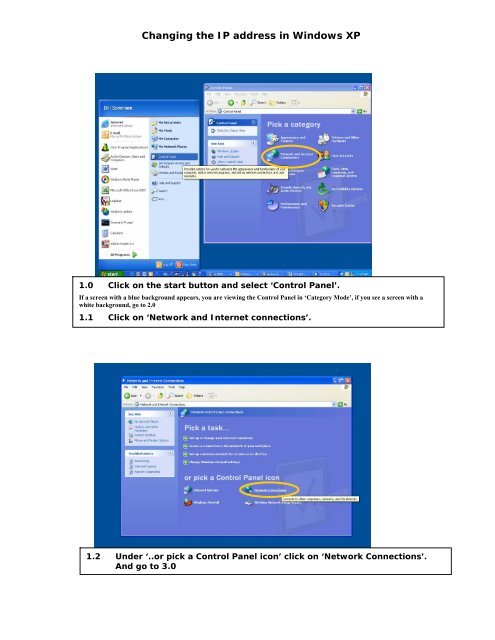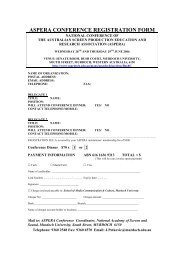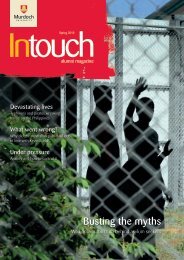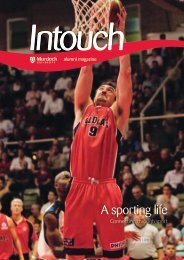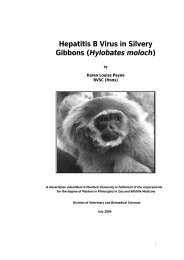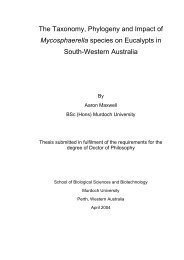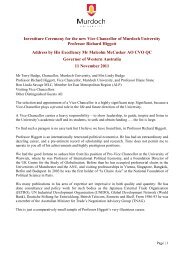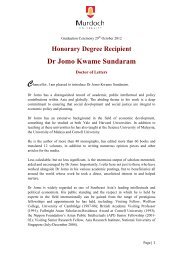Changing The IP Address In Windows XP - Murdoch University
Changing The IP Address In Windows XP - Murdoch University
Changing The IP Address In Windows XP - Murdoch University
You also want an ePaper? Increase the reach of your titles
YUMPU automatically turns print PDFs into web optimized ePapers that Google loves.
<strong>Changing</strong> the <strong>IP</strong> address in <strong>Windows</strong> <strong>XP</strong><br />
1.0 Click on the start button and select ‘Control Panel’.<br />
If a screen with a blue background appears, you are viewing the Control Panel in ‘Category Mode’, if you see a screen with a<br />
white background, go to 2.0<br />
1.1 Click on ‘Network and <strong>In</strong>ternet connections’.<br />
1.2 Under ‘..or pick a Control Panel icon’ click on ‘Network Connections’.<br />
And go to 3.0
<strong>Changing</strong> the <strong>IP</strong> address in <strong>Windows</strong> <strong>XP</strong><br />
2.0 Double click on ‘Network Connections’<br />
3.0 Right click on ‘Local Area Connection’ and select ‘Properties’.
<strong>Changing</strong> the <strong>IP</strong> address in <strong>Windows</strong> <strong>XP</strong><br />
5.1 Enter the required <strong>IP</strong><br />
address and gateway and<br />
click the ‘OK’ button.<br />
4.0 Scroll down and Select<br />
‘<strong>In</strong>ternet Protocol’