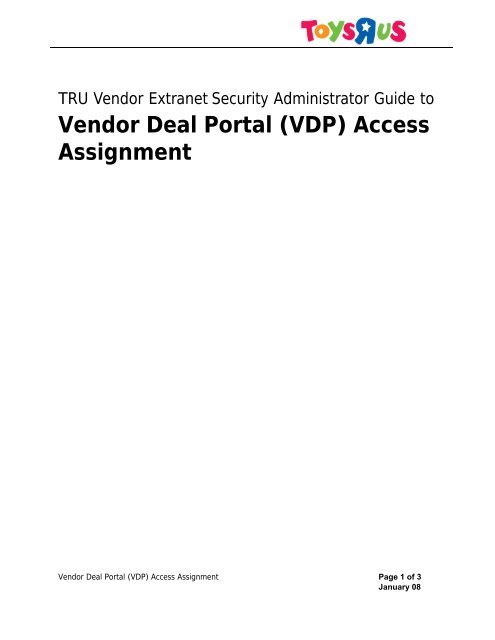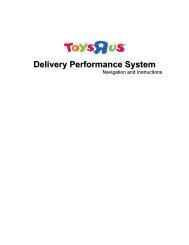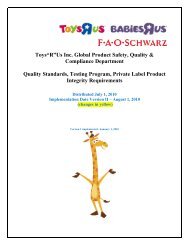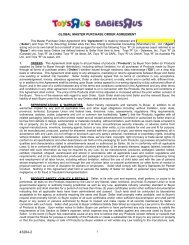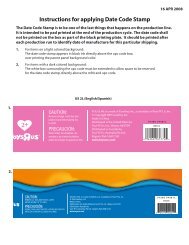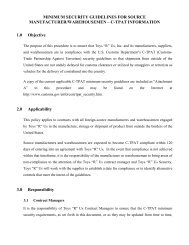VDP Vendor SA Manual - ToysRus Vendor|Extranet - Toys R Us
VDP Vendor SA Manual - ToysRus Vendor|Extranet - Toys R Us
VDP Vendor SA Manual - ToysRus Vendor|Extranet - Toys R Us
You also want an ePaper? Increase the reach of your titles
YUMPU automatically turns print PDFs into web optimized ePapers that Google loves.
TRU <strong>Vendor</strong> Extranet Security Administrator Guide to<br />
<strong>Vendor</strong> Deal Portal (<strong>VDP</strong>) Access<br />
Assignment<br />
<strong>Vendor</strong> Deal Portal (<strong>VDP</strong>) Access Assignment Page 1 of 3<br />
January 08
The <strong>Vendor</strong> Deal Portal (<strong>VDP</strong>) link must be activated only for those employees who have authority<br />
to approve or review <strong>Toys</strong> ‘R’ <strong>Us</strong> credit allowances. Below are the instructions that the TRU <strong>Vendor</strong><br />
Extranet System Administrator must follow in order to assign rights for a vendor user to access this<br />
web-based application.<br />
1. Enter the <strong>Toys</strong> “R” <strong>Us</strong>, Inc <strong>Vendor</strong> Extranet website at: https://vendorconnect.toysrus.com.<br />
2. Enter the Login and Password in the spaces provided on the <strong>Vendor</strong> Extranet site.<br />
3. Select the “My Account” link found at the far left of the main navigation bar at the top of the<br />
page. The Security Administrator page will be displayed.<br />
4. Select the “List of <strong>Us</strong>ers” link from the list provided on the left column of the page. The<br />
“<strong>Vendor</strong> <strong>Us</strong>ers” page will be displayed. A listing of the users will appear.<br />
5. Identify the <strong>Vendor</strong> <strong>Us</strong>er that will be granted access to the <strong>VDP</strong> application. Please make<br />
sure that the user has authority to approve or review <strong>Toys</strong> ‘R’ <strong>Us</strong> credit allowances.<br />
6. Select the “Security Policy” icon for the appropriate user.<br />
7. The “Application Access” page will list the applications the user can access.<br />
8. Select the “Assign Groups” link from the top right side of the <strong>Us</strong>er Application Access<br />
section. This action will provide a pop-up screen with a list of applications.<br />
<strong>Vendor</strong> Deal Portal (<strong>VDP</strong>) Access Assignment Page 2 of 3<br />
January 08
9. Select the “<strong>VDP</strong> (VU and <strong>SA</strong> users)” from the list of applications provided.<br />
10. Click on “Assign Groups” and this will grant rights to the user to access the <strong>Vendor</strong> Deal<br />
Portal application.<br />
11. The “Application Access” page will now list the <strong>VDP</strong> (VU and <strong>SA</strong> users) under the accessible<br />
applications<br />
<strong>VDP</strong> link will now appear under the “Application Links” sections of the left navigation column<br />
of the page when users, who was given access to the group, logs in to the <strong>Toys</strong> “R” <strong>Us</strong>, Inc<br />
<strong>Vendor</strong> Extranet<br />
12. If additional users require access, repeat steps 6-11 for each user who needs access to the<br />
<strong>VDP</strong>. However, we recommend limiting <strong>VDP</strong> access only to credit allowance approvers and<br />
sales representatives responsible for the <strong>Toys</strong> ‘R’ <strong>Us</strong> account.<br />
13. Click on logout to exit the TRU <strong>Vendor</strong> Extranet.<br />
NOTE: These instructions only apply to the Security Administrator; <strong>Vendor</strong> users<br />
do not have the ability to assign rights to the application.<br />
If you have any questions please contact: vendorsupport@toysrus.com.<br />
<strong>Vendor</strong> Deal Portal (<strong>VDP</strong>) Access Assignment Page 3 of 3<br />
January 08