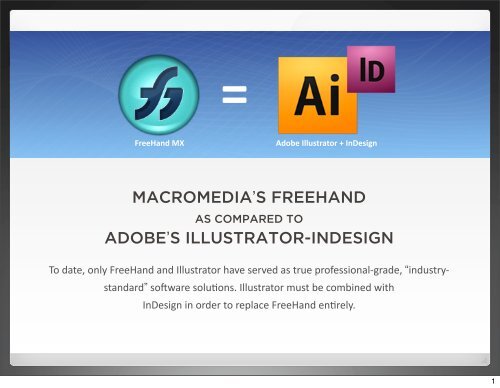AI_FH_UI_and_Features
AI_FH_UI_and_Features
AI_FH_UI_and_Features
Create successful ePaper yourself
Turn your PDF publications into a flip-book with our unique Google optimized e-Paper software.
=<br />
FreeH<strong>and</strong> MX Adobe Illustrator + InDesign<br />
MACROMEDIA’S FREEHAND<br />
AS COMPARED TO<br />
ADOBE’S ILLUSTRATOR-INDESIGN<br />
To date, only FreeH<strong>and</strong> <strong>and</strong> Illustrator have served as true professional-‐grade, “industry-‐<br />
st<strong>and</strong>ard” so9ware solu;ons. Illustrator must be combined with<br />
InDesign in order to replace FreeH<strong>and</strong> en;rely.<br />
1
THE INT<strong>UI</strong>TIVE USER EXPERIENCE OF FREEHAND<br />
IS A RESULT OF LOGICAL ENGINEERING<br />
When performing work as a Creative, of critical importance is the ability to explore <strong>and</strong> experiment<br />
without resistance—it is at the very core of Creative Work. The less the designer has to consciously<br />
think about the use of tools <strong>and</strong> functions, the better the creative process can flow. Having to stop <strong>and</strong><br />
use left-brain technical knowledge in order to manipulate the digital environment, especially when<br />
those functionalities are often illogical yet entrenched as legacy remnants of early development—<br />
dedicated Illustrator users expect these artifacts to remain stet—will necessarily cause full<br />
interruption of the Creative Process. Even the most intimate familiarity with Illustrator-InDesign does<br />
not yield the equivalent FreeH<strong>and</strong> creative experience, <strong>and</strong> the impediments to an Intuitive Experience<br />
st<strong>and</strong> only to diminish speed, quantity of explorative output, <strong>and</strong> creative joy.<br />
From Wikipedia:<br />
The term intuition is used to describe “thoughts <strong>and</strong> preferences that come to mind<br />
quickly <strong>and</strong> without much reflection”. Intuition provides us with that we cannot<br />
necessarily justify. For this reason, it has been the subject of (extensive) study.<br />
The “right brain” is popularly associated with intuitive processes such as aesthetic<br />
abilities. Some scientists have contended that intuition is associated with<br />
innovation in scientific discovery. Intuition is also a common subject of writings.<br />
Intuitive abilities were quantitatively tested at Yale University in the 1970s. While studying, researchers<br />
noted that some subjects were able to read nonverbal facial cues before reinforcement occurred. In<br />
employing a similar design, they noted that highly intuitive subjects made decisions quickly but could<br />
not identify their rationale. Their level of accuracy, however, did not differ from that of non-intuitive<br />
subjects.<br />
“Intuition is a combination of historical (empirical) data, deep <strong>and</strong> heightened observation <strong>and</strong> an ability<br />
to cut through the thickness of surface reality. Intuition is like a slow motion machine that captures<br />
data instantaneously <strong>and</strong> hits you like a ton of bricks. Intuition is a knowing, a sensing that is beyond<br />
the conscious underst<strong>and</strong>ing—a gut feeling. Intuition is not pseudo-science.” —'96 Abella Arthur<br />
2
I will say this:<br />
1. To me <strong>AI</strong> has always seemed hard to<br />
use compared to <strong>FH</strong>.<br />
2. Now it seems to me that <strong>AI</strong> is more<br />
bloated than ever, hogging both disk<br />
<strong>and</strong> memory, <strong>and</strong> running slower than<br />
<strong>FH</strong> even though <strong>FH</strong> is running on<br />
Rosetta."<br />
– FreeH<strong>and</strong> <strong>and</strong> Illustrator Developer<br />
THE SPEED OF FREEHAND IS A RESULT OF<br />
LOGICAL ENGINEERING<br />
FreeH<strong>and</strong> is a feat of software design that to this day runs circles around the Illustrator-<br />
InDesign tools <strong>and</strong> functions. The sum total of all tasks performed for a given project<br />
falls into the definition of Workflow. The following bullet list comprises all aspects of<br />
FreeH<strong>and</strong> Workflow that set it apart as the program of choice for the Designer who<br />
requires the fastest methods in the practice of their vocation <strong>and</strong> wish their business to<br />
benefit from efficient <strong>and</strong> reliable production techniques. Some of these features are<br />
seemingly small things, but when multiplied out on the scale of hundreds or thous<strong>and</strong>s of<br />
clicks or repetitive tasks can add up to a topic of considerable significance.<br />
• One software space for all non-bitmap related tasks<br />
• One Pointer tool for every task<br />
• Context-sensitive Properties Dialogue Box<br />
• Find <strong>and</strong> Replace (text <strong>and</strong> graphics)<br />
• Compact files <strong>and</strong> fast saving time, comparative Illustrator processing & file “bloat”<br />
• Near-instantaneous Redraw <strong>and</strong> tool response time<br />
• Document controls including unique Multipaging <strong>and</strong> Master Pages functions<br />
• Collect for output<br />
• Paste-Inside<br />
• Superior Text Box <strong>UI</strong> <strong>and</strong> functionality<br />
• A litany of lesser functions whose Illustrator-InDesign equivalents are slow <strong>and</strong>/or<br />
difficult to achieve<br />
3
WORKFLOW<br />
When designing in FreeH<strong>and</strong>, the combination of speed, intuitiveness, logic,<br />
<strong>and</strong> lack of need to constantly switch out of <strong>and</strong> back into the program lends<br />
a “creative user experience” that cannot be matched by any combination of<br />
Illustrator-InDesign Workflows. In theory <strong>and</strong> in practice, there is “too much<br />
junk in the way” for the FreeH<strong>and</strong> user’s creative design process to find<br />
parity in an Illustrator-InDesign Workflow environment.<br />
The initial shock <strong>and</strong> confusion resulting from the migration from the<br />
FreeH<strong>and</strong> Workflow to the Adobe-prescribed methods is hard to quantify. It<br />
can indeed be overcome <strong>and</strong>, through the learning of many arbitrary<br />
technical practices, the designer is able eventually to surmount the<br />
unpleasant process of complete transition. But this is at a high cost. Even<br />
having relearned the new ways to achieve the same FreeH<strong>and</strong> results, there<br />
is a distinct <strong>and</strong> permanent diminishment of both speed <strong>and</strong> enjoyment,<br />
hence the creative process is stilted <strong>and</strong> curtailed.<br />
In sum, we have forced the designer to be less happy, productive, <strong>and</strong><br />
profitable.<br />
4
COMPARATIVE DIFFERENCES<br />
Outside of bitmap manipulation (e.g. digital photo work done in Photoshop<br />
<strong>and</strong> like software), FreeH<strong>and</strong> does it all. With regards to its most similar<br />
counterparts, Illustrator <strong>and</strong> InDesign, it is worth paying special attention to<br />
this fact: where FreeH<strong>and</strong> can do everything required to perform all needed<br />
tasks, Adobe requires a designer to use 2 programs. This is obviously less<br />
desirable for the designer: 2 software products must be purchased, <strong>and</strong> 2<br />
software products must be used. For the FreeH<strong>and</strong> user, accustomed to so<br />
much power, logic, simplicity <strong>and</strong> ease-of-use, the versatility of software is<br />
something taken for granted. Migration to the prescribed Adobe Workflow<br />
presents a conundrum: in what program does one perform a task at any<br />
given time? For example, designing a brochure requires Desktop Publishing<br />
features found not in Illustrator but only in InDesign (Robust text boxes with<br />
exp<strong>and</strong>ing <strong>and</strong> multicolumn capabilities, Collect for Output, Master Pages,<br />
etc.). But work in InDesign is largely restricted to layout of elements, not the<br />
content creation of those elements. So much work must be done in<br />
Illustrator as well, where text h<strong>and</strong>ling is an option but only if one is willing<br />
to wrestle with a host of shortcomings. There does not exist the possibility<br />
with a combined Illustrator-InDesign workflow of achieving anywhere near<br />
the flexibility <strong>and</strong> speed offered by FreeH<strong>and</strong>.<br />
5
Adobe Illustrator<br />
Needed <strong>UI</strong> <strong>and</strong> Feature Enhancements<br />
11.16.12 (updated 2.25.13)<br />
6
FreeH<strong>and</strong> to Illustrator File Conversion<br />
Drag file to droplet<br />
converts it.<br />
CATEGORY: TOOLS<br />
PRIORITY LEVEL: 1<br />
With Illustrator CS6, FreeH<strong>and</strong> file<br />
conversion to .ai format was dropped<br />
with the 64-‐bit update.<br />
To con;nue file conversion for<br />
FreeH<strong>and</strong> backlogs, either reinstate<br />
the func;on in <strong>AI</strong> CS7 or create a<br />
st<strong>and</strong>alone droplet app (based upon<br />
CS5.5 code) that would let users drag<br />
a .Y file atop the droplet to convert it<br />
to .ai format.<br />
7<br />
7
CATEGORY: <strong>UI</strong>/UX DESIGN<br />
True Context-‐Sensi8ve Object Proper8es Control Panel<br />
PRIORITY LEVEL: 1<br />
Object Panel in FreeH<strong>and</strong>MX is a context<br />
sensi;ve approach that simplifies the <strong>UI</strong> by<br />
reducing panels <strong>and</strong> having a single loca;on for<br />
a`ribute adjustments. It exp<strong>and</strong>s on Illustrator’s<br />
Appearance Panel.<br />
‣ Set fills, stroke, <strong>and</strong> effects<br />
‣ Set posi>on <strong>and</strong> size a@ributes<br />
‣ Set text <strong>and</strong> font a@ributes<br />
‣ Set a@ributes to shape primi>ves<br />
8
Iden8fiable Points in FreeH<strong>and</strong><br />
<strong>AI</strong> <strong>FH</strong><br />
Can you tell where the corner <strong>and</strong> curve points are in the<br />
boxes created by Illustrator <strong>and</strong> by FreeH<strong>and</strong>?<br />
CATEGORY: <strong>UI</strong>/UX DESIGN<br />
FreeH<strong>and</strong>'s interface displays its types of<br />
points differently:<br />
• Curve points display as ;ny circles<br />
• Corner points display as ;ny squares;<br />
• Connector points display as triangles.<br />
PRIORITY LEVEL: 1<br />
Illustrator displays the same point<br />
appearance for both Curve <strong>and</strong> Corner points<br />
making it difficult to determine their type.<br />
Connector points are not available in <strong>AI</strong>.<br />
(see slide 35)<br />
9<br />
9
Like-‐FreeH<strong>and</strong> Swatch PaleCe<br />
Another example of simple vs. backwards interface design.<br />
CATEGORY: <strong>UI</strong>/UX DESIGN<br />
PRIORITY LEVEL: 2<br />
In FreeH<strong>and</strong>, a straight path selec;on<br />
to swatches is in 1 step.<br />
In Illustrator, three panels are<br />
navigated to reach needed swatches.<br />
Simplify panels.<br />
10
True Live-‐Editable Polygons<br />
CATEGORY: FEATURES + FUNCTIONS<br />
PRIORITY LEVEL: 1<br />
11
Graphics Find <strong>and</strong> Replace<br />
CATEGORY: FEATURES + FUNCTIONS<br />
PRIORITY LEVEL: 2<br />
The Find & Replace panel lets you search for <strong>and</strong> automa;cally change a`ributes including color, stroke width, transforma;ons, path shapes,<br />
<strong>and</strong> blend steps. The feature lets you modify every occurrence of a specific a`ribute.<br />
12
Anchor Point Simple Delete with Selec8on Tool<br />
Delete anchor with selection tool<br />
CATEGORY: FEATURES + FUNCTIONS<br />
Illustrator<br />
Cuts path & leaves stray points<br />
PRIORITY LEVEL: 1<br />
In Illustrator, dele;ng anchor points<br />
with the Direct Selec;on Pointer kills<br />
the path <strong>and</strong> leaves stray points. In<br />
FreeH<strong>and</strong>, both the Selec;on Pointer<br />
<strong>and</strong> Subselect Pointer will remove only<br />
the anchor point; no paths are cut.<br />
13
CATEGORY: FEATURES + FUNCTIONS<br />
Xtreme-‐Path/FreeH<strong>and</strong> Line Bending<br />
In FreeH<strong>and</strong>, bend a<br />
straight path with<br />
Subselect Pointer.<br />
PRIORITY LEVEL: 1<br />
In FreeH<strong>and</strong>, a straight path can<br />
be bent or pulled by using the Sub<br />
Selec;on Pointer on any part of the<br />
path. This cannot be done in Illustrator<br />
without third party so9ware.<br />
14
Like-‐FreeH<strong>and</strong> Tint PaleCe<br />
CATEGORY: FEATURES + FUNCTIONS<br />
PRIORITY LEVEL: 2<br />
15
Like-‐FreeH<strong>and</strong> Radial Corner Controls with Live Edi8ng,<br />
Node Adjustment, <strong>and</strong> Individual Corner SePngs<br />
Use the Subselect Pointer <strong>and</strong> drag<br />
at any corner to visually change radius.<br />
CATEGORY: FEATURES + FUNCTIONS<br />
+<br />
Use Object Proper>es to change the<br />
individual radius of any corner.<br />
PRIORITY LEVEL: 1<br />
16
Maximum Zoom Magnifica8on for fine detail work<br />
FreeH<strong>and</strong> zoom 25,600% magnifica>on<br />
CATEGORY: FEATURES + FUNCTIONS<br />
Illustrator zoom 6400% magnifica>on<br />
PRIORITY LEVEL: 2<br />
17<br />
17
CATEGORY: FEATURES + FUNCTIONS<br />
Improved Masking for Shapes with Rounded Corners Effect<br />
With Illustrator there is more than one way to apply radial corners to a primi>ve shape. Applying a Rounded<br />
Corners effect (Effect / Stylize / Rounded Corners…) is arguably the be@er of them because of the Live Edi>ng<br />
aspect, i.e. one can vary the effect with the Preview checkbox un>l sa>sfied, <strong>and</strong> even go back later to make an<br />
adjustment without the need to start over.<br />
But try using a radial-‐cornered rectangle to Mask something. The radial corners disappear, <strong>and</strong> the user is<br />
required to comm<strong>and</strong> + Z to remove the mask, Exp<strong>and</strong> the radial-‐cornered shape (thereby losing the Live<br />
Edi>ng feature), then mask with the exp<strong>and</strong>ed shape.<br />
PRIORITY LEVEL: 2<br />
FreeH<strong>and</strong>’s ability to achieve this very common need is easier, <strong>and</strong> shapes retain their Live Edi>ng secngs as<br />
well.<br />
18
CATEGORY: FEATURES + FUNCTIONS<br />
Duplicated Pages Will Duplicates Guides +<br />
Guides Behave As True Guides<br />
When a user duplicates a page in FreeH<strong>and</strong>, any guides that were set up on that page are duplicated as well.<br />
This does not work as expected in Illustrator. In fact, guides as a whole seem like a “patched” feature,<br />
essen>ally locked blue strokes that recede to the edges of the Pasteboard, too easily deleted when unlocked<br />
for adjustment. As in FreeH<strong>and</strong>, guides should lock & unlock but otherwise func>on as a separate, unique<br />
feature:<br />
‣Guides are phantom elements associated with each page, <strong>and</strong> should duplicate along with any duplicated<br />
pages.<br />
‣Even unlocked guides aren’t selectable by marquee, only by hovering over with the selec>on tool.<br />
PRIORITY LEVEL: 1<br />
19
CATEGORY: FEATURES + FUNCTIONS<br />
Masked Shape Selectable by Fill Color<br />
PRIORITY LEVEL: 2<br />
In Illustrator, this image-‐in-‐a-‐mask<br />
cannot be selected by clicking on the<br />
blue area with the Selec;on Pointer<br />
Tool.<br />
This works as expected within<br />
FreeH<strong>and</strong>.<br />
20
CATEGORY: FEATURES + FUNCTIONS<br />
Paste Inside with Mul8ple Unified Objects<br />
FreeH<strong>and</strong> can paste a single image inside several unified shapes easily. This effect is overly complex<br />
to achieve in Illustrator.<br />
PRIORITY LEVEL: 2<br />
21
Click Anywhere on a Stroke to Manipulate<br />
Move line in FreeH<strong>and</strong><br />
Move line in Illustrator<br />
CATEGORY: FEATURES + FUNCTIONS<br />
PRIORITY LEVEL: 1<br />
Moving or selec;ng a line or outlined<br />
object in Illustrator requires the<br />
selec;on tool be placed exactly on the<br />
centerline path. This can lead to<br />
mul;ple a`empts to grab a basic<br />
stroke.<br />
In FreeH<strong>and</strong>, moving a line or outlined<br />
object can be done with the selec;on<br />
tool anywhere on the thickness of the<br />
line’s appearance.<br />
22
Lock & Unlock Func8ons<br />
CATEGORY: FEATURES + FUNCTIONS<br />
PRIORITY LEVEL: 2<br />
Illustrator doesn’t allow for individual unlocking of objects, “unlock all” required. This seems arbitrary from the<br />
user’s perspec>ve, <strong>and</strong> can be inconvenient in prac>ce.<br />
FreeH<strong>and</strong> allows for the selec>on of a locked object—perhaps the more intui>ve approach as it mimics the real<br />
world where an object that is affixed (by being glued down, for instance) can s>ll be grabbed, just not moved.<br />
This has the further benefit of providing an inherent ability to be used as the equivalent of Illustrator’s “key<br />
object” without the extra steps <strong>and</strong> cogni>ve overhead.<br />
23
Simpler Global Color Update<br />
CATEGORY: FEATURES + FUNCTIONS<br />
The FreeH<strong>and</strong> swatch pale@e has “Replace…” for performing document-‐wide color updates. Any object or text<br />
with that color set updates to the new color by using the Replace… func>on.<br />
Illustrator requires the user to a.) know about <strong>and</strong> b.) remember to build out a document using Global Colors<br />
for anything that might need a color update later.<br />
Op>on + Drag of new color onto the old swatch seems to be the method to Replace colors in Illustrator. It<br />
would be more obvious <strong>and</strong> intui>ve to include a FreeH<strong>and</strong>-‐like Replace… func>on in the Swatch panel’s<br />
contextual menu.<br />
PRIORITY LEVEL: 2<br />
24
Turn Off Fills In Open Paths As Op8onal<br />
This makes some printers very unhappy.<br />
CATEGORY: FEATURES + FUNCTIONS<br />
PRIORITY LEVEL: 2<br />
In FreeH<strong>and</strong>, closed paths are a<br />
requirement in order for an object<br />
to fill.<br />
In Illustrator, the default sekng for<br />
filling new paths could be changed<br />
to fill only when a shape is closed;<br />
as defined by having all anchor<br />
points of the object joined.<br />
25
Copy-‐Paste ACributes<br />
CATEGORY: FEATURES + FUNCTIONS<br />
PRIORITY LEVEL: 1<br />
FreeH<strong>and</strong>’s Copy A@ributes / Paste A@ributes func>on—tucked away under Edit > Special > but more readily<br />
available by key comm<strong>and</strong>s—is simple yet far more flexible <strong>and</strong> powerful than the eyedropper tool. Somewhat<br />
the reverse of the eyedropper, the user is able to copy object text or a@ributes to the clipboard then apply<br />
them repeatedly (“paste a@ribute”) where needed throughout a document. A big >me saver <strong>and</strong> sidesteps the<br />
annoyances of using an eyedropper—especially with text, where the selected text (that the user wishes to<br />
update with given proper>es) will change if key comm<strong>and</strong>s are used, therefore requiring a “manual switch” to<br />
the eyedropper tool in order to then “retrieve” the desired a@ributes <strong>and</strong> apply them to selected text. Phew!<br />
Note also that the Illustrator eyedropper tool ignores key proper>es <strong>and</strong> effects, such as transparency <strong>and</strong> drop<br />
shadow, which is ooen half the reason one uses an a@ributes-‐copying-‐like func>on.<br />
See page 52 for more on copy/pas>ng text a@ributes.<br />
26
Master Pages<br />
CATEGORY: FEATURES + FUNCTIONS<br />
PRIORITY LEVEL: 1<br />
27<br />
Master Pages are in FreeH<strong>and</strong> <strong>and</strong> InDesign. With Illustrator having up to 100 artboards, brochures,<br />
informa>onal screens, <strong>and</strong> booklets would benefit from Master Artboards to preset recurring text fields <strong>and</strong><br />
elements.<br />
27
Cloning <strong>and</strong> Power Duplica8ng<br />
CATEGORY: FEATURES + FUNCTIONS<br />
Object (top) is cloned. Cloned object is scaled, rotated, <strong>and</strong> moved.<br />
It is then duplicated with each duplicate repea;ng the original object’s scale,<br />
rota;on, <strong>and</strong> move parameters.<br />
PRIORITY LEVEL: 2<br />
28<br />
FreeH<strong>and</strong>’s Cloning comm<strong>and</strong> places a<br />
copy of the object on top of the original<br />
in one keystroke.<br />
Power-‐duplica;ng will repeat a<br />
transforma;on (move, scale,<br />
skew, reflect, rotate) on successive<br />
duplicates of that Clone. This can also be<br />
applied to parts of paths, resul;ng in a<br />
series of whole paths that incrementally<br />
change shape.<br />
In Illustrator, this is ;me consuming <strong>and</strong><br />
complex using Blends & Symbols.<br />
28
Bezigon Tool<br />
Alt-‐Click<br />
Click Click<br />
Click<br />
CATEGORY: TOOLS<br />
PRIORITY LEVEL: 2<br />
Freeh<strong>and</strong>’s Bezigon Tool relies on<br />
mouse clicks instead of the Pen Tool’s<br />
click-‐<strong>and</strong>-‐drag approach. FreeH<strong>and</strong><br />
determines curves based upon the<br />
placed anchor points. It is effec;ve for<br />
precision <strong>and</strong> tracing.<br />
Click the mouse to place a straight<br />
path point. Alt-‐click for a point to<br />
create a curved path.<br />
29
CATEGORY: TOOLS<br />
Like-‐FreeH<strong>and</strong> Live 3D Rota8on Tool<br />
PRIORITY LEVEL: 2<br />
FreeH<strong>and</strong>’s 3D rota>on tool provides an easier-‐to-‐use <strong>and</strong> more “h<strong>and</strong>s on” method to create the illusion of<br />
>l>ng shapes in space, with varying degrees of perspec>ve. Ooen used as part of the design explora>on for<br />
logos, informa>on graphics, layout elements, <strong>and</strong> simple illustra>on, the FreeH<strong>and</strong> 3D tool has a more<br />
immediate <strong>and</strong> intui>ve feel to it than a@emp>ng like opera>on through Illustrator’s much fussier 3D effects<br />
dialog boxes.<br />
Rotate in FreeH<strong>and</strong> Rotate in Illustrator<br />
30
CATEGORY: TOOLS<br />
Live Edit Spiral Tool with Archimedian Spirals<br />
PRIORITY LEVEL: 2<br />
FreeH<strong>and</strong> has the choice of crea;ng<br />
spirals that are non-‐exp<strong>and</strong>ing<br />
“Archimedian” spirals or exp<strong>and</strong>ing<br />
“Logarithmic” spirals. Illlustrator offers<br />
only one version.<br />
You can draw spirals by rota;on,<br />
increments, change the rota;ons,<br />
change the direc;on, <strong>and</strong> draw from<br />
the center, corner, edge.<br />
31
CATEGORY: TOOLS<br />
Constrain Pencil Tool to Straight Lines<br />
PRIORITY LEVEL: 2<br />
Like Illustrator, FreeH<strong>and</strong>’s Pencil tool<br />
draws a line that follows your h<strong>and</strong><br />
movement. In FreeH<strong>and</strong>, the tool can<br />
also be constrained to create accurate<br />
straight lines along with the natural<br />
curved lines. Press Alt key while drawing<br />
<strong>and</strong> move tool in any direc;on or<br />
distance for the desired straight path<br />
then release to con;nue drawing.<br />
32
Cut Anywhere Knife Tool<br />
CATEGORY: TOOLS<br />
PRIORITY LEVEL: 1<br />
33<br />
FreeH<strong>and</strong>’s Knife tool slices all paths<br />
either in a straight path or a freeform<br />
path based upon its sekngs panel or<br />
by key comm<strong>and</strong>. Op;ons are to close<br />
the cut path <strong>and</strong> to adjust the width of<br />
the path.<br />
Illustrator’s Knife tool cannot slice any<br />
open, unfilled paths.<br />
33
CATEGORY: TOOLS<br />
Hide Control Points A\er Grouping<br />
When selec>ng a grouped object in Illustrator, every object’s anchor points are revealed.<br />
In FreeH<strong>and</strong>, a grouped object only shows parameter points making it easier to view <strong>and</strong> adjust.<br />
ILLUSTRATOR<br />
FREEHAND<br />
PRIORITY LEVEL: 2<br />
31 34<br />
34
Op8on to Turn Off Contact-‐Sensi8ve Selec8on Pointer<br />
FREEHAND<br />
ILLUSTRATOR<br />
CATEGORY: TOOLS<br />
PRIORITY LEVEL: 2<br />
35<br />
FreeH<strong>and</strong> provides an op;on for its<br />
“contact-‐sensi;ve” Selec;on Pointer<br />
marquee. This approach lends itself to<br />
easily selec;ng just the objects desired<br />
rather than everything the marquee<br />
happens to touch.<br />
Illustrator’s Isola;on mode will not<br />
select several independent objects.<br />
In the example, select the snake <strong>and</strong> not the grass or<br />
background using the marquee or isola;on mode.<br />
35
Extending a H<strong>and</strong>le from a Point<br />
Option key + drag at<br />
anchor point will<br />
create a new h<strong>and</strong>le.<br />
CATEGORY: TOOLS<br />
PRIORITY LEVEL: 2<br />
36<br />
FreeH<strong>and</strong> can create a single h<strong>and</strong>le on<br />
a point by holding the op;on key (or<br />
the Subselect Pointer tool) on the<br />
anchor point <strong>and</strong> dragging from it.<br />
This will change the shape of the path.<br />
36
Pen Tool “Rubberb<strong>and</strong>” Preview<br />
CATEGORY: TOOLS<br />
PRIORITY LEVEL: 2<br />
FreeH<strong>and</strong>’s Pen Tool shows a preview<br />
of the path a9er each placed anchor<br />
point. This path will follow the Pen Tool<br />
un;l the next anchor point is placed<br />
making it very effec;ve to judge<br />
alignment <strong>and</strong> distance in rela;on to<br />
other points <strong>and</strong> paths.<br />
With a curve point, the preview will<br />
follow the direc;on of the drag to<br />
show the path in real-‐;me.<br />
27 37<br />
37
Connector Points<br />
Option key + drag at<br />
anchor point will<br />
create a new h<strong>and</strong>le.<br />
Connector Points<br />
one h<strong>and</strong>le ><br />
one h<strong>and</strong>le ><br />
CATEGORY: TOOLS<br />
PRIORITY LEVEL: 2<br />
38<br />
FreeH<strong>and</strong> has special “connector”<br />
points that ensure the h<strong>and</strong>les that<br />
define a curve path always stay aligned<br />
with the direc;on of its straight paths.<br />
Unlike smooth points, the h<strong>and</strong>le can<br />
only be moved in a single direc;on<br />
thus not disturbing the curvature of<br />
the adjacent segment.<br />
38
FreeH<strong>and</strong> Gradient Types<br />
CATEGORY: TOOLS<br />
FreeH<strong>and</strong> has six gradient fills in<br />
comparison to Illustrators two.<br />
Adjustable using the Object panel.<br />
PRIORITY LEVEL: 2<br />
39<br />
39
“Live” Connector Lines <strong>and</strong> Diagram Tools<br />
Connector Lines link objects “live”<br />
CATEGORY: TOOLS<br />
PRIORITY LEVEL: 2<br />
FreeH<strong>and</strong> has a Connector tool to draw<br />
connec;ng lines that will dynamically link<br />
objects <strong>and</strong> adjust automa;cally as the<br />
connected objects are moved around.<br />
It will edit the start symbol, end symbol, <strong>and</strong><br />
other stroke a`ributes of connector lines.<br />
Ideal for crea;ng labels, building<br />
organiza;onal charts, or basic flowcharts.<br />
40
CATEGORY: TEXT<br />
Convert Area Text to Point Text (<strong>and</strong> vice versa)<br />
or Unify Into Single Form<br />
FreeH<strong>and</strong> has no AreaType or PointType<br />
constric;ons as in Illustrator.<br />
PRIORITY LEVEL: 1<br />
‣DoubleClick a side h<strong>and</strong>le to toggle horizontal auto-‐<br />
expansion (line wrap). This effec>vely makes it act<br />
like Illustrator's PointType.<br />
‣DoubleClick a top or bo@om h<strong>and</strong>le to cause it to<br />
auto-‐exp<strong>and</strong> ver>cally.<br />
‣DoubleClick the lower right link box to make the text<br />
frame fit snuggly against its text content.<br />
‣Add more text to a text block set to auto exp<strong>and</strong> <strong>and</strong><br />
the text block automa>cally fits to the content.<br />
41
CATEGORY: TEXT<br />
Drag Text Box for Leading <strong>and</strong> Kerning<br />
PRIORITY LEVEL: 1<br />
‣ To add visual Kerning, click <strong>and</strong> drag the right or leo<br />
side text-‐block point in the center.<br />
‣ To add visual Leading, click <strong>and</strong> drag the top or<br />
bo@om text-‐block point in the center.<br />
42
Word Spacing SePngs<br />
CATEGORY: TEXT<br />
PRIORITY LEVEL: 2<br />
Word Spacing controls the<br />
space between words to be<br />
adjusted while it keeps the<br />
le`er kerning intact.<br />
43
Text Find And Replace<br />
CATEGORY: TEXT<br />
PRIORITY LEVEL: 1<br />
FreeH<strong>and</strong>’s Graphic Find & Replace searches for text<br />
by size, font, <strong>and</strong> style. FreeH<strong>and</strong> can search for a<br />
range of sizes.<br />
It can find <strong>and</strong> replace, or it can find <strong>and</strong> select<br />
(Selects the containing text object).<br />
It can search either the Document, the Page, or the<br />
Selec>on.<br />
44
Customizable Cursor Distances<br />
CATEGORY: TEXT<br />
Incredibly simple yet powerful<br />
FreeH<strong>and</strong> feature that yields faster<br />
produc>on by means of “exploding” art<br />
quickly with “super cursor” distances,<br />
separate <strong>and</strong> dis>nct from the regular,<br />
typically more granular, secng.<br />
Illustrator has a “baked in” 10x factor<br />
for Shio+Arrow distance.<br />
PRIORITY LEVEL: 1<br />
45
CATEGORY: TEXT<br />
Click Art Board Anywhere Outside Textbox Switches Text Tool to<br />
Pointer Tool<br />
PRIORITY LEVEL: 1<br />
Very simple in prac>ce, this allows one typing text (either as area type or display type) to simply click anywhere<br />
outside the ac>ve type area to return to the Selec>on tool. This sorts out the conflict of not being able to hit<br />
the V key (which in this scenario simply types the le@er “v”) <strong>and</strong> is much faster <strong>and</strong> simpler than reaching for<br />
the Escape key in Illustrator.<br />
A@emp>ng to “click away” from text in Illustrator achieves nothing. How this works in FreeH<strong>and</strong> readily<br />
explains what’s meant by the above descrip>on. PowerPoint <strong>and</strong> possibly other programs also work this way.<br />
46
CATEGORY: TEXT<br />
Paste Shapes or Imported Elements Into Text Fields<br />
PRIORITY LEVEL: 2<br />
Inline Graphics allows elements, like logos, to be<br />
placed within live Text. The graphic element<br />
reflows with the text as the text field is resized.<br />
Both FreeH<strong>and</strong> <strong>and</strong> InDesign have this feature.<br />
‣Use Selec>on Pointer tool to select graphic <strong>and</strong> Copy.<br />
Use Text tool to place inser>on point within text <strong>and</strong><br />
then Paste graphic.<br />
‣The inline graphic scales along with the text as the<br />
font point size is changed.<br />
47
CATEGORY: TEXT<br />
Text On A Circle Using FreeH<strong>and</strong>-‐Equivalent Func8ons<br />
PRIORITY LEVEL: 1<br />
Placing upright text on the top <strong>and</strong> bo@om of a circle<br />
requires mul>ple steps <strong>and</strong> paths in Illustrator. In<br />
FreeH<strong>and</strong>, it is very simple:<br />
‣Type the text with Text Tool. Place the cursor before<br />
the text that will appear at the bo@om of the circle<br />
<strong>and</strong> press Return..<br />
‣Draw a circle with the Ellipse tool. Select both the<br />
circle <strong>and</strong> the text <strong>and</strong> choose Text>A@ach to Path<br />
from the Menu.<br />
‣Select the “Text On A Path” item in the Object Panel<br />
to format the font. Done.<br />
48
CATEGORY: TEXT<br />
So\ returns on jus8fied text like ID <strong>and</strong> <strong>FH</strong><br />
PRIORITY LEVEL: 1<br />
Soo returns in Illustrator break the lines on jus>fied<br />
text. FreeH<strong>and</strong> <strong>and</strong> InDesign wrap the soo returns<br />
correctly.<br />
49
CATEGORY: TEXT<br />
Mul8-‐Column Type SePngs <strong>and</strong> End-‐of-‐Column Comm<strong>and</strong><br />
PRIORITY LEVEL: 2<br />
50<br />
FreeH<strong>and</strong> can divide text blocks into columns <strong>and</strong><br />
rows. There is an end-‐of-‐column comm<strong>and</strong> for forcing<br />
the text to the next column. This is an advantage for<br />
crea>ng tables as well as exact-‐columned text for<br />
brochures.<br />
50
CATEGORY: TEXT<br />
Copy-‐Paste ACributes for Character/Paragraph sePngs<br />
PRIORITY LEVEL: 2<br />
51<br />
In FreeH<strong>and</strong> you can copy type a`ributes from<br />
one text selec;on to another by copying <strong>and</strong><br />
pas;ng. These include the Character, Paragraph,<br />
<strong>and</strong> Spacing op;ons in the Object panel. Also<br />
tabs, indents, margins, <strong>and</strong> text fill <strong>and</strong> stroke<br />
colors.<br />
Select text block or range of text, then choose<br />
Edit > Special > Copy A@ributes <strong>and</strong> apply to selected text by<br />
choosing Edit > Special > Paste A@ributes<br />
51
CATEGORY: FILE HANDLING<br />
Import/Place Mul8-‐Select files with Key Comm<strong>and</strong><br />
PRIORITY LEVEL: 2<br />
52<br />
In Illustrator, only one file can be imported at a >me <strong>and</strong> placed in a document. In FreeH<strong>and</strong>, mul>ple files can<br />
be imported at once <strong>and</strong> each will be sequen>ally placed where needed in the artboard.<br />
In Illustrator, the Place comm<strong>and</strong> does not have a key comm<strong>and</strong>. In FreeH<strong>and</strong>, Cmd-‐R imports other files.<br />
52
CATEGORY: FILE HANDLING<br />
Export “Selected Objects Only” op8on<br />
Unlike Illustrator, FreeH<strong>and</strong> can export<br />
selected elements from the Artboard or<br />
Pasteboard areas. These elements do not<br />
need to be grouped nor adjacent to each<br />
other.<br />
From the Export dialog box, clicking<br />
“Selected objects only” will export all<br />
selected elements <strong>and</strong> be saved in the<br />
format specified.<br />
PRIORITY LEVEL: 2<br />
53<br />
53
CATEGORY: TOOLS<br />
Addi8onal <strong>Features</strong> Like FreeH<strong>and</strong><br />
• Workspace “Like FreeH<strong>and</strong>” func;ons across the <strong>UI</strong> not just the pale`e order. (See next feature)<br />
• Customize tools <strong>and</strong> toolbars with the op;on of removing the items not needed <strong>and</strong> arranging items to fit the user’s workflow.<br />
• Fill <strong>and</strong> Stroke colors can be set simultaneously from the same swatches panel.<br />
PRIORITY LEVEL:<br />
• FreeH<strong>and</strong> <strong>and</strong> InDesign have the ability to mul;ply <strong>and</strong> divide field entries mathema;cally using character addi;ons to the field (e..g. a 2-‐Inch box<br />
could be made twice as big by inser;ng “*2” in a dimension field <strong>and</strong> hikng Enter).<br />
• Dele;ng a page also removes it's contents, instead of having to delete the contents separately.<br />
• FreeH<strong>and</strong>’s Ellipse tool has adjustable geometric parameters (Start <strong>and</strong> End angles) to create properly defined Arcs.<br />
• Ability to create user-‐defined stroke presets. Also add a persistent “hairline” stroke which depicts a ;ny size at any zoom level.<br />
• Double-‐clicking on the last point placed ends a path.<br />
• Add or delete symbols from a user-‐defined symbol library, rather than trashing the exis;ng one <strong>and</strong> having to build an new one.<br />
• Improve the Join points comm<strong>and</strong> by not adding an extra ;ny path segment. Join two points as one, within a defined distance.<br />
• FreeH<strong>and</strong> uses the point inspector to contract single point h<strong>and</strong>les <strong>and</strong> to auto-‐curve (exp<strong>and</strong> h<strong>and</strong>les.)<br />
• Allow the default font (Myriad) be replaced by the user.<br />
• Simplify Layers, rather than showing a new layer for each <strong>and</strong> every element <strong>and</strong> all its paths.<br />
54
CATEGORY: TOOLS<br />
Addi8onal <strong>Features</strong> Like FreeH<strong>and</strong><br />
• Readily accessible <strong>and</strong> modifiable scale percentages for imported objects<br />
• Illustrator gradient pale`e suffers from “usability breakdown”<br />
PRIORITY LEVEL:<br />
• FreeH<strong>and</strong> users almost never see an error dialog box sta;ng, “you can’t do that”. If a func;on is not possible the result simply does not occur.<br />
Enhance Illustrator by not being interrupted by a clickable dialog box where it isn’t needed.<br />
Example: Why not revert to a default or the last-used setting?<br />
55