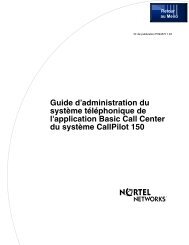You also want an ePaper? Increase the reach of your titles
YUMPU automatically turns print PDFs into web optimized ePapers that Google loves.
Multi-Zone Paging with <strong>Valcom</strong> <strong>Class</strong> <strong>Connect</strong> Setup<br />
The <strong>Valcom</strong> <strong>Class</strong> <strong>Connect</strong> is a paging system that is commonly used in schools. The<br />
product is known as <strong>Class</strong> <strong>Connect</strong>, www.<strong>Class</strong>-<strong>Connect</strong>ion.com as well as Multipath<br />
Intercom System, www.valcom.com.<br />
Overview<br />
The <strong>Valcom</strong> <strong>Class</strong> <strong>Connect</strong> paging system can be<br />
driven from a ShoreTel system using one or more<br />
analog trunk ports on a ShoreGear voice switch.<br />
As the <strong>Class</strong> <strong>Connect</strong> was designed to be operated<br />
from a phone, rather than a PBX, a small amount<br />
of customization using custom dialing rules must<br />
be made to the ShoreGear voice switch in order to<br />
operate the <strong>Class</strong> <strong>Connect</strong>.<br />
This release note describes a standard setup with<br />
<strong>Valcom</strong> and ShoreTel and illustrates the ShoreTel<br />
customization with an example.<br />
Brief Description of the Problem<br />
The reason that the <strong>Class</strong> <strong>Connect</strong> will not<br />
operate with a ShoreGear analog trunk right out<br />
of the box are the protocols and policies that<br />
ShoreTel implements for a trunk connected to a<br />
central office.<br />
In a normal phone call:<br />
• The user goes off hook, hears internal dial<br />
tone, and<br />
• dials an access code (typically 9) for an<br />
external trunk, and ShoreTel plays external<br />
dial tone.<br />
APPLICATION N0TE<br />
AN-0109 November 17, 2004<br />
Product: ShoreTel system System version: ShoreTel5 Release1.2<br />
• The user dials some digits, and when the<br />
ShoreGear switch has determined that the<br />
user has entered a public telephone number,<br />
• the ShoreGear selects a trunk from the trunk<br />
group (previously selected with the 9),<br />
• takes it off hook,<br />
• waits until loop current is detected from the<br />
central office,<br />
• listens for dials tone to make sure that there<br />
isn’t an incoming call on this trunk, and<br />
• then beeps the digits to the central office.<br />
The first problem is that the <strong>Class</strong> <strong>Connect</strong> used<br />
“#” for the first digit of a command (#110 means<br />
All Call Page). ShoreTel uses “#” as a “carriage<br />
return” to indicate that the last digit has been<br />
entered. The “#” is sometimes required when the<br />
number of digits needed for a number isn’t known<br />
by ShoreTel.<br />
The second problem is that the <strong>Class</strong> <strong>Connect</strong><br />
uses a non-standard dial tone, in order to inform<br />
the telephone user that this is not a real outside<br />
trunk (no 911 available here).<br />
In order to work around the “#” problem, we<br />
need a method to get ShoreGear to simply setup<br />
an audio path between the handset and the trunk.
The technique chosen here is to treat the <strong>Class</strong><br />
<strong>Connect</strong> as an off system extension with a twist.<br />
The twist is not to out-pulse the off system<br />
extension digits dialed, just grab the trunk and set<br />
up the audio path.<br />
Getting around the non-standard dial tone<br />
problem is done by turning off dial tone detection<br />
on the trunk. Dial tone detection is also called<br />
glare. Curing both of these problems is done by<br />
setting up custom dialing rules on the ShoreGear<br />
trunk group.<br />
Out of the Box Set up<br />
The <strong>Class</strong> <strong>Connect</strong> is attached with one or more<br />
RJ-11 phone cables to trunk port(s) on a<br />
ShoreGear. It’s just that simple. In order to test<br />
the <strong>Class</strong> <strong>Connect</strong>, plug the RJ-11 into a real<br />
phone. Go off hook, and you’ll hear a strange dial<br />
tone. Dial # 110 (All Call Page), you’ll hear a<br />
chime, and then you just start talking.<br />
Setting ShoreGear Custom Dialing<br />
Rules<br />
Here’s what we do…<br />
• Use Director in Support Mode, accessed by<br />
pressing Ctrl-Shift and clicking on User Name<br />
before logging in.<br />
• Set up a dedicated loop start trunk group<br />
(let’s call it Paging). The access code doesn’t<br />
matter (it might as well be 9), since it won’t be<br />
added to any user group.<br />
• Assign the <strong>Class</strong> <strong>Connect</strong> box an extension,<br />
e.g.199, and add that as an Off System<br />
Extension (199-199) in the Paging trunk group.<br />
• Add the string ;1G;1I to the custom plan string<br />
of the Paging trunk group. The first three<br />
characters say to wait 1 second after going off<br />
hook and presume a connection even if dials<br />
tone is not heard, the second three characters<br />
say not to outpulse the off system extension<br />
(e.g. 199) after the trunk is seized.<br />
• Add trunks in the Paging trunk group that are<br />
to be connected to the <strong>Class</strong> <strong>Connect</strong> box [it<br />
supports up to four of them].<br />
To use this setup, dial 199, wait 1+ second and<br />
hear the <strong>Class</strong> <strong>Connect</strong> box’s dial tone then press<br />
the DTMF to access the feature you want.<br />
960 Stewart Drive Sunnyvale, CA 94085 Phone 408-331-3300 10877-80SHORE Fax 408-331-3333 www.shoretel.com