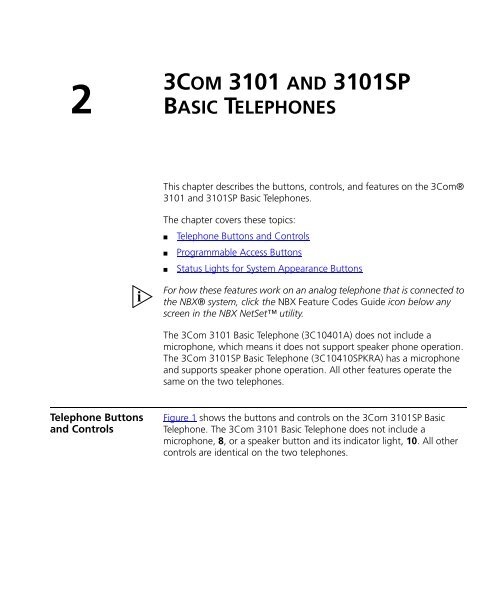Phone Diagram
Phone Diagram
Phone Diagram
You also want an ePaper? Increase the reach of your titles
YUMPU automatically turns print PDFs into web optimized ePapers that Google loves.
2<br />
Telephone Buttons<br />
and Controls<br />
3COM 3101 AND 3101SP<br />
BASIC TELEPHONES<br />
This chapter describes the buttons, controls, and features on the 3Com®<br />
3101 and 3101SP Basic Telephones.<br />
The chapter covers these topics:<br />
■ Telephone Buttons and Controls<br />
■ Programmable Access Buttons<br />
■ Status Lights for System Appearance Buttons<br />
For how these features work on an analog telephone that is connected to<br />
the NBX® system, click the NBX Feature Codes Guide icon below any<br />
screen in the NBX NetSet utility.<br />
The 3Com 3101 Basic Telephone (3C10401A) does not include a<br />
microphone, which means it does not support speaker phone operation.<br />
The 3Com 3101SP Basic Telephone (3C10410SPKRA) has a microphone<br />
and supports speaker phone operation. All other features operate the<br />
same on the two telephones.<br />
Figure 1 shows the buttons and controls on the 3Com 3101SP Basic<br />
Telephone. The 3Com 3101 Basic Telephone does not include a<br />
microphone, 8, or a speaker button and its indicator light, 10. All other<br />
controls are identical on the two telephones.
20 CHAPTER 2: 3COM 3101 AND 3101SP BASIC TELEPHONES<br />
Figure 1 3Com 3101SP Basic Telephone<br />
1 Soft buttons — Allow you to select items that are displayed in the<br />
telephone display panel.See “Using the 3Com Telephone Display Panel”<br />
in Chapter 5. The buttons, from left to right, are:<br />
■ Slct (Select)<br />
■ Back (returns you to the next higher level in the menu)<br />
■ Exit (leaves the display panel menus)<br />
2 Message Waiting Indicator (MWI) — When lit, indicates that you have<br />
one or more new voice mail messages in your voice mailbox. Also, this<br />
indicator flashes when your telephone rings.<br />
3 Display panel — Displays telephone status messages, Caller ID<br />
information (if enabled), and the number of messages that you have in<br />
your voice mail mailbox. You can also use it to view these items:<br />
■ Logs of your recent missed, answered, and dialed calls<br />
■ A directory of people’s names in your organization<br />
■ Personal speed dial numbers
■ System-wide speed dial numbers<br />
Telephone Buttons and Controls 21<br />
■ Call forward setting for all calls<br />
4 Scroll buttons (Up, Down, Left, Right, Center) — Allow you to scroll<br />
through the items in the telephone display panel. See “Using the 3Com<br />
Telephone Display Panel” in Chapter 5. The left, right, and center buttons<br />
are reserved for future use.<br />
5 Message button — Accesses your voice mail messages through the NBX<br />
Messaging system. See “Listening to NBX Messages” in Chapter 4.<br />
6 Hold button — Places a caller on hold. See “Putting a Call on Hold” in<br />
Chapter 5.<br />
7 Label area for Access buttons — You can use the NBX NetSet utility to<br />
create a new label if you change any button mappings.<br />
8 Microphone (3101SP only) — Activated when the telephone is in<br />
speaker phone mode, that is, after you press the (speaker) button.<br />
For best results, keep the area around the microphone free of<br />
obstructions. To minimize the effects of background noise, the<br />
microphone is directional; it performs best when you are directly in front<br />
of the telephone.<br />
9 Programmable Access buttons — Allow you and your administrator to<br />
assign features to specific buttons. See “Programmable Access Buttons”<br />
and “Status Lights for System Appearance Buttons” later in this chapter.<br />
10 Speaker button (3101SP only) — Enables you to use the speaker<br />
phone feature. Press the button before you dial the call, when your<br />
telephone is ringing, or while a call is in progress. To turn the speaker off<br />
and resume the conversation, pick up the handset.<br />
The 3Com 3101SP Basic Telephone includes a microphone and supports<br />
speaker phone operation. The 3Com 3101 Basic Telephone does not<br />
support speaker phone operation and it does not have a button.<br />
11 Telephone key pad<br />
12 Volume down — Lowers the volume of the ringer, the speaker, or the<br />
handset. See “Setting the Volume” in Chapter 5.<br />
13 Mute button — Enables you to prevent callers from hearing what you<br />
are saying during a telephone call, although you can still hear them. Press<br />
the button to turn off the telephone’s mouthpiece when you are<br />
using the handset or the microphone (3101SP only) when your telephone<br />
is in speaker phone mode. To turn off the Mute feature, press the<br />
button again. The indicator lamp is lit when the Mute feature is enabled.
22 CHAPTER 2: 3COM 3101 AND 3101SP BASIC TELEPHONES<br />
Programmable<br />
Access Buttons<br />
14 Volume up — Raises the volume of the ringer, the speaker, or the<br />
handset. See “Setting the Volume” in Chapter 5<br />
15 Speaker<br />
16 Handset<br />
Figure 2 displays the Access buttons on the 3Com 3101 and 3101SP<br />
Basic Telephones. By default, the functions assigned to these buttons are<br />
set by your administrator and you cannot change their functions unless<br />
your administrator defines one or more buttons as User Speed Dials.<br />
To view or change the current features on your telephone’s buttons, click<br />
the Shortcut to One-Touch Speed Dials icon below any NBX NetSet<br />
utility screen. Buttons that you can change are marked with an asterisk<br />
and the description “User SPD” on the One-Touch Speed Dials screen.<br />
Click the Help button on the screen for detailed instructions.<br />
Figure 2 Access Buttons<br />
3Com 3101SP<br />
(3C10401SPKRA)<br />
3Com 3101<br />
(3C10401A)<br />
Access buttons have these default settings:<br />
1 System Appearance button.<br />
2 System Appearance button.<br />
3 Feature button — Allows you to access features that are not directly<br />
assigned to an Access button on your telephone. See “Using Feature<br />
Codes” in Chapter 8 for a list of features and codes and how to use<br />
them.
Status Lights for<br />
System Appearance<br />
Buttons<br />
Status Lights for System Appearance Buttons 23<br />
4 Transfer button — Sends the currently active call to another telephone.<br />
The telephone LabelMaker, which is available through the NBX NetSet<br />
utility, enables you to define and print a new label for your Access<br />
buttons.<br />
An Access button that is set up for incoming and outgoing calls is called a<br />
System Appearance button. The light beside each System Appearance<br />
button indicates the status. See Table 6.<br />
Table 6 Status Indicator Lights for System Appearance Buttons<br />
If the light is The line is<br />
Off Available for use<br />
Steady In use<br />
Blinking quickly Ringing<br />
Blinking slowly On hold