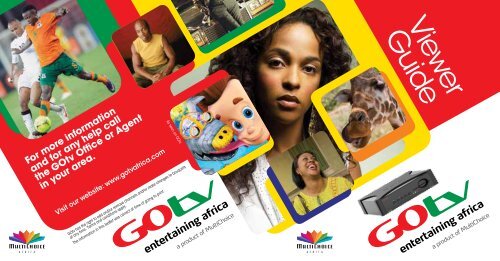Viewer Guide
Viewer Guide
Viewer Guide
Create successful ePaper yourself
Turn your PDF publications into a flip-book with our unique Google optimized e-Paper software.
For more information<br />
and for any help call<br />
the GOtv Office or Agent<br />
in your area.<br />
Visit our website: www.gotvafrica.com<br />
As seen on GOtv<br />
GOtv has the right to add and/or remove channels and/or make changes to bouquets<br />
at any time. Terms and conditions apply.<br />
The information in this leaflet was correct at time of going to print.<br />
entertaining africa<br />
a product of MultiChoice<br />
<strong>Viewer</strong><br />
<strong>Guide</strong><br />
entertaining africa<br />
a product of MultiChoice
DTD 1 U – Basic <strong>Viewer</strong>’s <strong>Guide</strong><br />
IMPORTANT SAFETY INFORMATION .................................................................................................................... 2<br />
THE DECODER BASICS ..................................................................................................................................... 3<br />
The Front Panel .......................................................................................................................................... 3<br />
Using the Remote Control ........................................................................................................................... 4<br />
Finding out what Channels are available ..................................................................................................... 5<br />
Finding out What’s On (The i-Plate) ............................................................................................................. 6<br />
Finding out What’s On (The TV <strong>Guide</strong>) ......................................................................................................... 8<br />
Setting Reminders for programmes in the future ........................................................................................ 10<br />
Selecting another Language / Soundtrack ................................................................................................. 10<br />
Switching to the Audio Channels ............................................................................................................... 11<br />
PARENTAL CONTROL ..................................................................................................................................... 12<br />
THE DECODER MENU ..................................................................................................................................... 15<br />
Information Central .................................................................................................................................. 16<br />
Parental Control ....................................................................................................................................... 16<br />
User Preferences ...................................................................................................................................... 17<br />
Mail Messages ......................................................................................................................................... 17<br />
Advanced Options .................................................................................................................................... 18<br />
LEGAL MATTERS ............................................................................................................................................ 19<br />
PRODUCT WARRANTY .................................................................................................................................... 22<br />
CONTACT DETAILS ............................................................................................................................................... 24<br />
This document is the subject of intellectual property rights, including copyright, under domestic law and international<br />
conventions. All rights are reserved.<br />
This document supplements the information supplied with the packaging of the decoder as well as the detailed information<br />
available on our website.<br />
Due to software upgrades, the features and functionalities on the decoder may be updated from time to time. Please visit<br />
www.gotvafrica.com for the latest information.<br />
Version 1.3 (July 2011) E&OE<br />
DTD 1 U Decoder Page 1 of 24
IMPORTANT SAFETY INFORMATION<br />
This DTD 1 U Decoder meets International Safety Standards. Please read the following recommended safety precautions carefully<br />
and refer to the label under the decoder for both the model number and electrical ratings:<br />
MAINS SUPPLY<br />
This DTD 1 U operates at 12 V DC and is connected to the mains supply using the supplied power supply, rated 100 – 240 V AC,<br />
47 - 63Hz. Install your decoder near the mains socket outlet, which should be easily accessible. Connect the power supply unit to<br />
the decoder and the power cable to the power supply unit, before connecting the other end of the power cable to the mains wall<br />
socket. Disconnect the power supply unit from the mains by unplugging it from the wall outlet before connecting or disconnecting<br />
any other cables to the decoder’s back panel.<br />
LIQUIDS & SPILLAGE<br />
Keep liquids away from the decoder and do not put anything on top of it which may spill (example : lit candles, plants or containers<br />
of liquid).<br />
Do not use the decoder in extreme temperature and humid conditions.<br />
CLEANING<br />
Before cleaning the decoder, first disconnect the decoder from the mains. Use a dry cloth to clean the exterior.<br />
VENTILATION<br />
Do not block the ventilation holes and ensure that free airflow is maintained around the decoder. To maintain adequate ventilation<br />
of the decoder, ensure that there is at least 10cm of free space above and to the sides of the decoder.<br />
Never stand the decoder on soft furnishings or on carpet.<br />
Do not use or store the decoder near a heater or where it is exposed to direct sunlight.<br />
Never stack other electronic equipment on top of, or below the decoder.<br />
SERVICING<br />
Do not attempt to repair the decoder yourself. You should also never remove the cover of the decoder. Any tampering with the<br />
decoder will invalidate the warranty. Refer all servicing to a qualified GOtv Agent, Branch or Accredited Installer.<br />
LIGHTNING<br />
If the decoder is installed in an area subject to lightning activity, protection devices for the power supply unit’s mains connector<br />
are recommended.<br />
EARTHING<br />
The earthing system must comply with local regulations.<br />
DECODER BASICS<br />
THE FRONT PANEL<br />
The lights on the front panel of the decoder indicate different states of the decoder.<br />
Colour What it means<br />
Solid RED Decoder is in standby.<br />
Solid ORANGE The wrong power supply is plugged into the decoder.<br />
Solid GREEN Decoder is on & is tuned to a video channel.<br />
Solid ORANGE & GREEN Decoder is on & is tuned to an audio channel.<br />
Flashing GREEN Decoder has received a command from the remote control.<br />
Flashing ORANGE<br />
Flashing GREEN & ORANGE UHF application is active<br />
Solid RED & GREEN Error<br />
The decoder has received a mail message (press MENU and select Mail Messages to read<br />
the message)<br />
Page 2 of 24 DTD 1 U Decoder DTD 1 U Decoder<br />
Page 3 of 24
DECODER BASICS<br />
TV GUIDE/ARC*<br />
Goes to the GOtv TV <strong>Guide</strong> with<br />
programming information for all channels<br />
If you press SHIFT then TV GUIDE : switches<br />
between the available Aspect Ratio Options<br />
i (INFORMATION)<br />
Displays more information on the<br />
programme you are watching<br />
MENU<br />
Goes to the Decoder Menu<br />
LANGUAGE/PG*<br />
Displays the Language options<br />
If you press SHIFT then LANGUAGE :<br />
goes to the Parental Control Menu<br />
EXIT<br />
Removes onscreen information<br />
ARROWS<br />
Go up, down, left or right in<br />
the TV <strong>Guide</strong> or navigate the<br />
onscreen options<br />
NUMBER BUTTONS<br />
Enter channel number or PIN codes<br />
(to change channels, just enter the<br />
required channel number)<br />
*to access button functionality,<br />
fi rst press SHIFT<br />
DECODER BASICS<br />
USING THE REMOTE CONTROL<br />
MUTE<br />
Turns the audio on or off<br />
TV /Audio*<br />
Displays the available bouquets<br />
If you press SHIFT then TV : switches to<br />
audio channels (to switch back to TV<br />
channels, press SHIFT then TV again)<br />
STANDBY<br />
If your decoder is on standby -<br />
switches your decoder on<br />
If your decoder is on - switches<br />
your decoder to standby mode<br />
SHIFT<br />
Press SHIFT to activate the<br />
secondary functions of the<br />
TV, TV GUIDE, ALT, LANGAUGE<br />
and MUTE buttons<br />
ALT/Subtitles*<br />
Goes to the last viewed channel<br />
If you press SHIFT then ALT : displays<br />
Subtitle options<br />
FINDING OUT WHAT CHANNELS ARE AVAILABLE<br />
You can find a list of all available channels by pressing any ARROW while watching TV.<br />
OK<br />
Confi rms your onscreen selection<br />
PROGRAMME +<br />
Goes to the next channel<br />
PROGRAMME ---<br />
Goes to the previous channel<br />
VOLUME +<br />
Turns the volume up<br />
VOLUME ---<br />
Turns the volume down<br />
COLOUR BUTTONS<br />
Reserved for future use<br />
This will display a Channel Grid. Use the UP or DOWN arrows to move through the list and press OK to select a channel.<br />
You can change channels<br />
by pressing P+/P- and also by<br />
pressing the channel number on<br />
your remote control (example :<br />
press 401 to go to M-Net)<br />
Page 4 of 24 DTD 1 U Decoder DTD 1 U Decoder<br />
Page 5 of 24
DECODER BASICS<br />
FINDING OUT WHAT’S ON (THE I-PLATE)<br />
The information plate (i-Plate) is displayed when you press i and is your key to finding out more information about programming.<br />
1 Current Time<br />
2 Channel Name & Channel Number<br />
3 Current Date<br />
4 Start time, Title and PG rating of current programme<br />
By pressing the DOWN<br />
arrow you can see programme<br />
information for the next 24 hours.<br />
If you press LEFT or RIGHT<br />
you can see the programme<br />
information for the previous / next<br />
channel.<br />
If you press i again, you can<br />
see more information for the<br />
highlighted programme.<br />
DECODER BASICS<br />
To view more information on a highlighted programme, press i to display the extended information.<br />
1 Current Time<br />
2 Channel Name & Channel Number<br />
3 Current Date<br />
4 Start time, Title and PG rating of current programme<br />
5 Programme Genre<br />
6 Synopsis (detailed programme information)<br />
Page 6 of 24 DTD 1 U Decoder DTD 1 U Decoder<br />
Page 7 of 24
DECODER BASICS<br />
FINDING OUT WHAT’S ON (THE TV GUIDE)<br />
The TV <strong>Guide</strong> provides information for all channels for a full 7 days. To access the TV <strong>Guide</strong>, press the TV GUIDE button on the<br />
remote control. You can then view the schedules by TIME or by CHANNEL (just press YELLOW to change the display).<br />
Use the ARROW buttons to move the highlight.<br />
View by Time<br />
1 Current Time & Date<br />
2 Information about the highlighted programme<br />
3 Day for which you are viewing information<br />
4 Time slots<br />
5 Channel Number & Channel Name<br />
6 Programme schedule<br />
7 Currently tuned to channel<br />
8 Help text<br />
DECODER BASICS<br />
View by Channel<br />
1 Current Time & Date<br />
2 Information about the highlighted programme<br />
3 Day for which you are viewing information<br />
4 Channel Name<br />
5 Time Slots<br />
6 Programme schedule<br />
7 Currently tuned to channel<br />
8 Help text<br />
Page 8 of 24 DTD 1 U Decoder DTD 1 U Decoder<br />
Page 9 of 24
DECODER BASICS<br />
SETTING REMINDERS FOR PROGRAMMES IN THE FUTURE<br />
You can set a reminder for any programme across the 7 days. To set a reminder, highlight the programme for which you want to<br />
set a reminder and press OK (you’ll notice an A appearing next to the programme). When the programme starts, an onscreen<br />
banner will remind you of the programme and tune your decoder to the correct channel.<br />
SELECTING ANOTHER LANGUAGE / SOUNDTRACK<br />
Some programmes have multiple soundtracks available. To select another soundtrack, press LANGUAGE and use the arrow keys<br />
to select the other soundtrack option.<br />
The number on the left (2) indicates the number of soundtracks available.<br />
DECODER BASICS<br />
SWITCHING TO THE AUDIO CHANNELS<br />
GOtv offers a selection of audio channels. To access the audio channels, press SHIFT + TV.<br />
While tuned to audio<br />
channels, the ORANGE & GREEN<br />
lights will be on.<br />
As there is no video on<br />
audio channels, the screen will<br />
appear black. To see which audio<br />
channels are available, press any<br />
of the ARROW keys. You can also<br />
press i to see information for the<br />
current channel.<br />
To return to video channels,<br />
press TV.<br />
Page 10 of 24 DTD 1 U Decoder DTD 1 U Decoder<br />
Page 11 of 24
PARENTAL CONTROL<br />
Some programmes should be for adult eyes-only. There may even be channels that you would like to block, ensuring that you<br />
control what gets seen in your home.<br />
GOtv’s Parental Control feature allows you to take control and access to this feature is controlled by the PG PIN code.<br />
To access the Parental Control Menu, press MENU and select the Parental Control Menu.<br />
You will be prompted to enter the PG PIN code to continue (the default PG PIN code is 1234)<br />
PARENTAL CONTROL<br />
Once on the Parental Control Menu, you can decide to block programmes based on their PG rating or block entire channels.<br />
Global Blocking Settings:<br />
No Blocking: All programmes are cleared for viewing. Parental<br />
levels do not apply.<br />
Personalise: Allows you to select the PG rating for which you<br />
want to block programmes.<br />
Total Block: All programmes are blocked and can only be<br />
viewed with a valid PG PIN Code.<br />
Parental Guidance Settings<br />
If you select “Personalise” as your Global Blocking option, you<br />
must select a Parental Guidance setting.<br />
None: All programmes are available for viewing<br />
FAM: Only FAM rated programmes are available for viewing.<br />
All others are blocked.<br />
PG: FAM & PG rated programmes are available for viewing.<br />
PG13: FAM, PG & PG13 rated programmes are available for<br />
viewing.<br />
13: FAM, PG, PG13 & 13 rated programmes are available for<br />
viewing.<br />
16: FAM, PG, PG13, 13 & 16 rated programmes are<br />
available for viewing.<br />
18: FAM, PG, PG13, 13, 16 & 18 rated programmes are<br />
available for viewing.<br />
R18: All programmes are cleared for viewing.<br />
Page 12 of 24 DTD 1 U Decoder DTD 1 U Decoder<br />
Page 13 of 24
PARENTAL CONTROL<br />
Blocking Channels<br />
This option differs from Global Blocking as it allows you to<br />
block an entire channel. The channel can then only be viewed<br />
if the valid PG PIN is entered.<br />
Changing the PG PIN Code<br />
Use the arrows to move to the channel you’d like to block and<br />
press OK to block it. When you have finalised your selection,<br />
press EXIT.<br />
Select option 5 on the Parental Control Menu (Change PIN)<br />
and enter the new PG PIN code twice.<br />
The PG PIN will be blocked if you enter the incorrect PG PIN code 4 times. To reset the PG PIN code to default, you will<br />
need to contact the GOtv Call Centre.<br />
THE DECODER MENU<br />
The Decoder Menu is your access point for all the settings that control your decoder. To access the Decoder Menu, press MENU.<br />
Information Central<br />
Quick access to status and information of your decoder. Very handy when contacting the GOtv Call<br />
Centre.<br />
Parental Control Options that allow you to control the viewing in your home.<br />
User Preferences Options to personalise decoder settings to suit your viewing.<br />
Mail Messages Lists messages received by your decoder.<br />
Advanced Options<br />
The technical section of the Decoder Menu which includes TV Installation options as well as the<br />
option to download the latest decoder software.<br />
Always look at the bottom of the screen for detailed onscreen instructions on how to navigate the screen and<br />
change options.<br />
Page 14 of 24 DTD 1 U Decoder DTD 1 U Decoder<br />
Page 15 of 24
THE DECODER MENU<br />
Information Central<br />
The information central screen provides high level technical information about your decoder and is useful when contacting the<br />
GOtv Call Centre.<br />
Parental Control<br />
The GOtv Parental Control features allows you to control viewing in your home. See page 13 for full information.<br />
THE DECODER MENU<br />
User Preferences<br />
This menu options allows you to personalise certain settings for your decoder.<br />
Mail Messages<br />
GOtv are able to send personalised messages to your decoder. When a message has been received by your decoder, an ORANGE<br />
light will blink on the front panel of the decoder and an envelope icon will appear onscreen.<br />
Page 16 of 24 DTD 1 U Decoder DTD 1 U Decoder<br />
Page 17 of 24
THE DECODER MENU<br />
Advanced Options<br />
This technical section of the Decoder Menu allows for the detailed set-up of the decoder.<br />
LEGAL MATTERS<br />
Important notice to all purchasers of a DTD 1 U Decoder.<br />
INTRODUCTION<br />
This DTD 1 U Decoder is designed, manufactured and sold to receive GOtv Subscription services and un-encrypted services<br />
broadcast by other broadcasters if in their reception areas.<br />
It will therefore only receive subscription services if enabled by the local GOtv Subscriber Management System. The DTD 1 U<br />
decoder will only be fully functional if used with the DTD 1 U Power Supply (supplied with the Decoder), deployed within the<br />
broadcast footprint, and installed so as to receive the GOtv signal.<br />
GOtv is entitled to amend the software incorporated in the DTD 1 U Decoder from time to time by means of software downloads<br />
for a number of reasons, including preventing the DTD 1 U Decoder from being used to receive services other than GOtv services.<br />
DIY INSTALLATIONS DISCLAIMER<br />
A GOtv Accredited Installer or the supplier / manufacturer of the specific equipment should be consulted if any doubt exists when<br />
doing an installation.<br />
INTELLECTUAL PROPERTY<br />
All the documentation packaged with the DTD 1 U Decoder, including the graphics, menus and information contained therein are<br />
the subject of intellectual property rights, including copyright, under domestic law and international conventions. All rights are<br />
reserved.<br />
All intellectual property rights in the DTD 1 U Decoder as well as in the content received using this decoder are owned by or<br />
licensed by GOtv. The subscriber shall acquire no right, title or interest in the intellectual property.<br />
No data, video or audio content received using this DTD 1 U Decoder and GOtv conditional access may be copied, re-transmitted,<br />
re-broadcast other than as permitted by GOtv in the Subscriber Agreement. Hiring out or selling any of the content received using<br />
this DTD 1 U Decoder is STRICTLY PROHIBITED.<br />
Hacking of the conditional access system or facilitating anyone else doing so is STRICTLY PROHIBITED. Failure to adhere to this<br />
prohibition is a criminal offence.<br />
Page 18 of 24 DTD 1 U Decoder DTD 1 U Decoder<br />
Page 19 of 24
LEGAL MATTERS<br />
INSTALLATIONS INDEMNITY<br />
Each and every installer acts as an independent contractor and is not an employee, subcontractor or agent of the manufacturer<br />
or GOtv. The manufacturer and GOtv are therefore not liable for any loss or damage of any nature whatsoever caused by the<br />
conduct of the installer, including, but not limited to :<br />
• Any direct, indirect or consequential damages of any nature or any loss of profit or other special damages of any nature<br />
which the user may suffer as a result of any breach by the installer of any of its obligations to the user.<br />
• Any loss or damage to the property of the user or any third party, situated on the user’s premises, as a result of an act or<br />
omission on the part of the installer.<br />
The manufacturer and GOtv do not directly or indirectly warrant or guarantee or make any representations whatsoever with<br />
regards to any equipment, including, but not limited to, any aerial or cabling used by the installer.<br />
Subject to any express warranty or guarantee given by the manufacturer or GOtv, in writing, the manufacturer and GOtv do not :<br />
• Give any warranty or guarantee or make any representation whatsoever in respect of any work carried out by the installer.<br />
• Accept any liability for any latent or other defect in any work carried out by the installer.<br />
GENERAL<br />
GOtv shall not be liable for failure of the decoder or any component thereof.<br />
LEGAL MATTERS<br />
ALTECH END-USER LICENCE<br />
The Product to which this documentation relates incorporates software which is subject to the following terms. Before using the<br />
Product please read the End-User Conditions detailed below. If you do not agree to the End-User Conditions please do not use<br />
the Product – repack the Product unused and return it to your supplier who will refund the amount you paid for it to you.<br />
1. You may use the Software upon and with the Product.<br />
2. You must ensure that the copyright, trademark and other protective notices contained in the Software are maintained<br />
and not altered or removed and that all such notices are reproduced and included in any copy of the Software.<br />
3. You must not:<br />
(3.1) use the Software in conjunction with any other computer hardware other than the Product;<br />
(3.2) copy all or part of the Software;<br />
(3.3) incorporate all (or any of) the Software into other programs developed by (or on behalf of) you and/or used by you;<br />
(3.4) reverse engineer, decompile or disassemble the Software; make the Software available, or permit its redistribution, for<br />
use with any other computer hardware than the Product;<br />
(3.5) rent, lease, gift, loan, sell, distribute or transfer possession of the Software in whole or in part.<br />
4. Breach of the above terms will terminate your right to use the Software.<br />
Page 20 of 24 DTD 1 U Decoder DTD 1 U Decoder<br />
Page 21 of 24
PRODUCT WARRANTY<br />
The manufacturer and GOtv warrant that the DTD 1 U Decoder will be free from defects in design, materials and workmanship<br />
for a period of 12 months from the date of sale of the new DTD 1 U Decoder to the consumer. This warranty will not apply in the<br />
event of :<br />
• the DTD 1 U Decoder being tampered with or being opened, worked on, repaired or modified, save by an authorised GOtv<br />
Agent;<br />
• the DTD 1 U Decoder not being installed or used in accordance with the manufacturer’s specifications;<br />
• the DTD 1 U Decoder not being used with the supplied power supply;<br />
• malfunctioning or damage caused by the use of the DTD 1 U Decoder in conjunction with equipment not supplied by the<br />
manufacturer or GOtv;<br />
• the DTD 1 U Decoder being used to receive services other than GOtv services.<br />
In the event of the DTD 1 U Decoder malfunctioning within the first 60 days of purchase, take the DTD 1 U Decoder to an Agent or<br />
the Retailer from which the DTD 1 U Decoder was purchased.<br />
Thereafter an Agent will return the DTD 1 U Decoder to the GOtv Repair Centre. The manufacturer or GOtv, at their sole discretion,<br />
will repair or replace the DTD 1 U Decoder which is malfunctioning and which is taken to a GOtv Agent or Branch within 12<br />
months from the date of sale of the new DTD 1 U Decoder to the consumer.<br />
Any repairs made in these first 12 months must be made by the GOtv Repair Centre in order to rely on this warranty certificate.<br />
This certificate, plus the original purchase receipt showing the date of purchase of the new DTD 1 U Decoder, must be provided to<br />
the GOtv Agent or Branch to whom the DTD 1 U Decoder is taken.<br />
OBSOLESCENCE DISCLAIMER<br />
Digital Terrestrial Technology is rapidly evolving. As a result of this, it is not possible to predict what the requirements will be in a<br />
few years’ time. GOtv cannot guarantee that this DTD 1 U Decoder will be able to run all available services in future.<br />
PRODUCT WARRANTY<br />
DISCLAIMER<br />
Other than set out in the most up-to-date DTD 1 U <strong>Viewer</strong>’s <strong>Guide</strong> (available at www.gotvafrica.com), the manufacturer and GOtv<br />
make no warranties, either expressed or implied, and including, but not limited to, implied warranties of merchant ability and<br />
fitness of the DTD 1 U Decoder for a particular purpose. This extends to the hardware, software, the DTD 1 U <strong>Viewer</strong>’s <strong>Guide</strong> and<br />
any other written materials accompanying the DTD 1 U Decoder at the time of its sale.<br />
The manufacturer and GOtv specifically make no warranties, expressed or implied, that the DTD 1 U Decoder is capable, or in the<br />
future, will be capable, of receiving services other than GOtv services.<br />
Despite anything to the contrary, and save for the above-mentioned remedy in relation to the DTD 1 U Decoder which does<br />
not function during the period covered by this warranty certificate, the manufacturer and GOtv will bear no liability whatsoever,<br />
whether in contracts, delict or otherwise, for injury, loss or damage, including any loss of business profits or any other<br />
consequential damages arising out of the installation, use or operation of the DTD 1 U Decoder or any defect therein.<br />
GOtv will not be held responsible for any damage resulting from installations, whether by its agents, GOtv Accredited Installers,<br />
through do-it-yourself or through incorrect usage of equipment.<br />
FOR YOUR RECORDS<br />
We recommend you complete the following information for your records :<br />
Product Model<br />
Serial Number<br />
Purchaser’s Name<br />
Purchaser’s Address<br />
Authorised Dealer’s<br />
Name<br />
Dealer’s Address<br />
Date of Purchase<br />
Page 22 of 24 DTD 1 U Decoder DTD 1 U Decoder<br />
Page 23 of 24
CONTACT DETAILS<br />
WEBSITES<br />
GOtv www.gotvafrica.com<br />
Manufacturer (Altech UEC) www.uec.co.za<br />
Page 24 of 24<br />
For the full DTD 1 U <strong>Viewer</strong>’s <strong>Guide</strong><br />
go to www.gotvafrica.com<br />
For updated terms & conditions,<br />
go to www.gotvafrica.com<br />
DTD 1 U Decoder