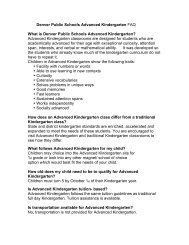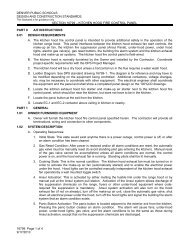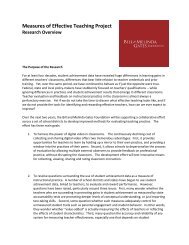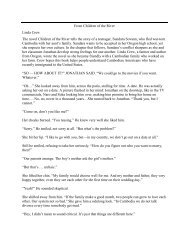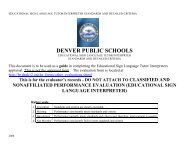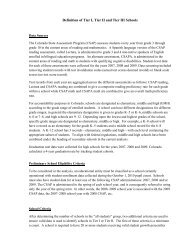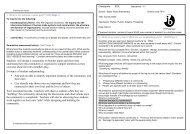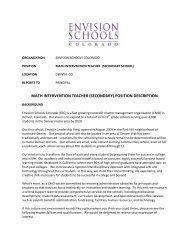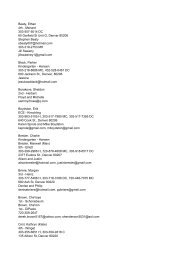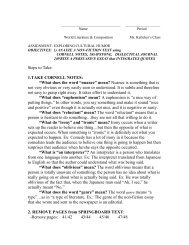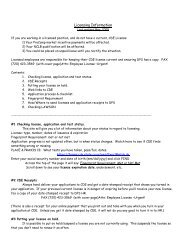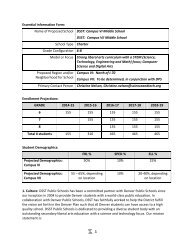Cisco IP Phone 7942 User Training Guide
Cisco IP Phone 7942 User Training Guide
Cisco IP Phone 7942 User Training Guide
Create successful ePaper yourself
Turn your PDF publications into a flip-book with our unique Google optimized e-Paper software.
To access<br />
voicemail from<br />
your phone:<br />
1. Press the Message<br />
button (3) on your<br />
phone.<br />
2. Enter your PIN<br />
followed by the # key.<br />
Your initial PIN is sent<br />
to your email box.<br />
3. If this is the first time<br />
you are accessing<br />
your voicemail box,<br />
the system will then<br />
walk you through the<br />
setup process.<br />
NOTE:<br />
• Please refer to the<br />
Voice Mail Quick<br />
Reference <strong>Guide</strong> 2010<br />
published at<br />
http://dots.dpsk12.org/<br />
voip for more detail on<br />
your voicemail box.<br />
14<br />
13<br />
Transfer a call directly<br />
to voicemail:<br />
1. Select the Transfer soft key<br />
(13) and, using the Keypad<br />
(12), dial * and the desired<br />
extension.<br />
2. Press the Transfer soft key<br />
(13) again to complete the<br />
transfer.<br />
NOTE: To dial straight into an<br />
extension’s voicemail, dial *<br />
and the extension.<br />
12<br />
11<br />
10<br />
To access voicemail<br />
from an outside line:<br />
1. Call 720-424-4444.<br />
1 2<br />
9<br />
8<br />
2. When you hear “To access<br />
your mailbox,” enter your five<br />
digit extension followed by the<br />
# key.<br />
3. Enter your PIN, followed by the<br />
# key.<br />
6<br />
7<br />
6<br />
4<br />
3<br />
5