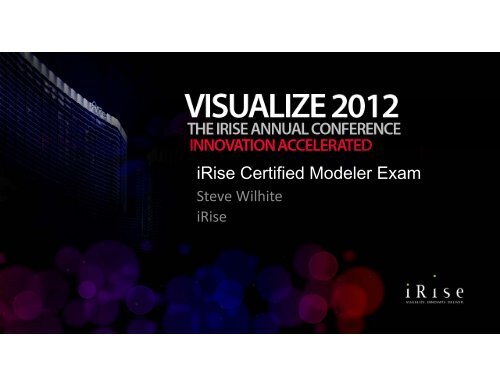Download PDF - iRise
Download PDF - iRise
Download PDF - iRise
You also want an ePaper? Increase the reach of your titles
YUMPU automatically turns print PDFs into web optimized ePapers that Google loves.
1<br />
<strong>iRise</strong> Certified Modeler Exam<br />
St Steve Wilhite Wilhit<br />
<strong>iRise</strong><br />
<strong>iRise</strong> Company Confidential © 2012 All rights reserved.
Session Agenda<br />
2<br />
10:00 – 10:45 Welcome and exam prep<br />
10:45 – 11:45 Exam<br />
11:45 – 12:00 Exam debrief<br />
If for some reason I can’t pull up results during the<br />
morning session, see me in the afternoon to check<br />
on results and pick up certificates.<br />
<strong>iRise</strong> Company Confidential © 2012 All rights reserved.
3<br />
TAKING THE IRISE CERTIFIED<br />
TAKING THE IRISE CERTIFIED<br />
MODELER EXAM<br />
XAM<br />
<strong>iRise</strong> Company Confidential © 2012 All rights reserved.
Technical Information<br />
4<br />
• Wireless connection required<br />
• <strong>iRise</strong> Studio not required<br />
• Modern web browser required<br />
– MSIE 7 or 8 highly recommended<br />
• Call me over if you get an error message<br />
<strong>iRise</strong> Company Confidential © 2012 All rights reserved.
The Testing Environment<br />
5<br />
• Time elapsed visible in upper right corner<br />
– Warning g will appear pp at 5 minutes remainingg<br />
• Assessment Navigator g and qquestion flagging gg g<br />
available<br />
• Progress should auto‐save<br />
• You will see your y results as soon as yyou<br />
click<br />
“Submit”<br />
<strong>iRise</strong> Company Confidential © 2012 All rights reserved.
Success Strategies<br />
6<br />
• Be aware of elapsed time<br />
– Pace yourself<br />
• Don’t second guess yourself or over‐analyze questions<br />
– Have confidence that your y knowledge g and experience p will carry y<br />
you through<br />
• Read all answer options for every question<br />
• LLook kffor verbal blcues iin question ti text t tlik like “which “ hi hTWO” TWO”<br />
and “NOT”<br />
• Remember that 70% is a passing score<br />
<strong>iRise</strong> Company Confidential © 2012 All rights reserved.
Types of Questions<br />
7<br />
• Multiple choice<br />
• Multiple select<br />
• Drag and drop<br />
<strong>iRise</strong> Company Confidential © 2012 All rights reserved.
Types of Topics<br />
8<br />
• Product knowledge<br />
– Studio UI<br />
– Studio features<br />
– Specific tasks<br />
• Process knowledge/skills (application)<br />
– Best practices<br />
– Modeling efficiency<br />
– Methodology<br />
– Communicating g<br />
with stakeholders<br />
<strong>iRise</strong> Company Confidential © 2012 All rights reserved.
Challenging Topics<br />
9<br />
The 3 D’s:<br />
• Dynamic displays (alternate views)<br />
• Data flow<br />
• Drag and drop<br />
And more …<br />
• Events and triggers<br />
• Navigation and data logic<br />
No trick ikquestions, i bbut there h are diffi difficult l ones!<br />
!<br />
<strong>iRise</strong> Company Confidential © 2012 All rights reserved.
Quick Review – Dynamic Displays<br />
10<br />
• Features<br />
– A set of “alternate alternate views views” for content on a page<br />
– Manipulated using Switch Views or Rules<br />
– Created/modified using the Views panel<br />
• Best practices<br />
– Don’t use when the majority of a page’s contents will change (use<br />
separate pages instead)<br />
– Avoid nested views (performance issues)<br />
– Use Section widgets to group contents of alternate views<br />
<strong>iRise</strong> Company Confidential © 2012 All rights reserved.
Quick Review – Data Flow<br />
11<br />
• Features<br />
– Clipboard – temporary (client/session‐based) (client/session based) data storage<br />
– Datasheets – persistent data storage<br />
– User Input widgets –page widgets used to capture data input by the reviewer<br />
– Form widget – used to create user input forms for capturing data from the<br />
reviewer<br />
– Submit Form Action – canvas widget used to invoke the submission of form data<br />
– Data lines – red lines linking g page pg widgets g to canvas widgets g ( (e.g., g , Clipboard, p ,<br />
Record Action, Expression); direction of arrow indicates direction of data flow<br />
– Data tables, Tile Lists –page widgets used specifically to display data<br />
<strong>iRise</strong> Company Confidential © 2012 All rights reserved.
Quick Review – Data Flow, cont’d<br />
12<br />
• Best practices<br />
– Use the Data Flow Editor to create collapsed (a.k.a. (a k a summary)<br />
data flow<br />
– Use the Clipboard for simple data capture and display, and for<br />
session i variables ibl<br />
– Don’t normalize data in datasheets<br />
– Use the minimum number of records necessary to visualize the<br />
requirements<br />
– Utilize the “Send clicked record to Clipboard” feature of data<br />
rows<br />
<strong>iRise</strong> Company Confidential © 2012 All rights reserved.
Quick Review – Drag and drop<br />
13<br />
• Features<br />
– Text, Section, Image, Table bl and d Tile l List widgets d can bbe made d<br />
“draggable”; can never be applied to User Input widgets.<br />
– Drag ag handle a de– a widget dget nested ested within t a Sect Section o widget dget ca can be<br />
designated as the “Drag handle” for the Section.<br />
– Drop target –A Section widget on the page can be designated as<br />
the “Drop Drop target” target for a draggable widget widget.<br />
– On Drop (Over Target) event trigger –Any event can be<br />
configured to use “On Drop (Over Target)” as the trigger.<br />
<strong>iRise</strong> Company Confidential © 2012 All rights reserved.
Quick Review – Drag and drop, cont’d<br />
14<br />
• Best practices<br />
– Use Vertical layout of Section widgets along with the Drop<br />
target property to create portals with draggable portlets.<br />
– Use the Drag handle property to configure title bars for<br />
modal windows.<br />
<strong>iRise</strong> Company Confidential © 2012 All rights reserved.
Quick Review – Events and triggers<br />
15<br />
• Multiple ways to configure events: drag‐and‐drop, right‐<br />
click or the Events panel<br />
• Three required elements: source widget (e.g., a button),<br />
event (e.g., g Link or Action) and trigger gg (e.g., g On click, On<br />
load)<br />
• Events panel<br />
– EEspecially i ll useful f lf for configuring fi i On O Drop D (Over (O Target) T t) events t<br />
and events associated with menu items in a Menu widget<br />
– Number in parentheses indicates number of events associated<br />
with ith that th t trigger ti … e.g., On O click li k (1)<br />
<strong>iRise</strong> Company Confidential © 2012 All rights reserved.
Quick Review – Navigation and data logic<br />
16<br />
• Two ways to add business logic to your simulations:<br />
– Rules<br />
– Where conditions<br />
• Rules can be configured g to accept p either user input p or<br />
data as the criterion<br />
– User input example – choosing an option from a Select widget<br />
to drive navigation or control an event<br />
– Data example –variable placed on the Clipboard (e.g., the value<br />
of the “Role” field in a data record) is used to drive navigation or<br />
control an event (e (e.g., g display an alternate view)<br />
<strong>iRise</strong> Company Confidential © 2012 All rights reserved.
Quick Review – Navigation and data logic<br />
17<br />
• Where conditions are generally used to filter data<br />
records<br />
– Functional search<br />
– Login validation<br />
• Advanced topic (not covered on Certified Modeler<br />
Exam) )<br />
<strong>iRise</strong> Company Confidential © 2012 All rights reserved.
Resources and Help<br />
18<br />
– <strong>iRise</strong> training materials<br />
– <strong>iRise</strong> Certified Modeler Exam Study Guide<br />
– <strong>iRise</strong> Quick Reference Guide<br />
– <strong>iRise</strong> Help System<br />
– <strong>iRise</strong> e‐Learning<br />
– <strong>iRise</strong> Online Tutorials<br />
– <strong>iRise</strong> Community<br />
<strong>iRise</strong> Company Confidential © 2012 All rights reserved.
Example Question (Data Tables)<br />
In order to change a data row into a header or footer row, the user can:<br />
19<br />
a. Right‐click the data row and choose ‘Convert to normal row’.<br />
b. Click a row or a cell within the row and uncheck ‘data row’ in the<br />
Properties panel panel.<br />
c. Double‐click a row or a cell within a row and choose ‘Data row’ from the<br />
pop‐up dialog box.<br />
d. Double‐click table and choose ‘Normal’ table from pop‐up dialog box.<br />
<strong>iRise</strong> Company Confidential © 2012 All rights reserved.
Example Question (Dynamic Displays)<br />
Of the following, which is NOT a way to create a duplicate view of a page<br />
widget:<br />
20<br />
a. Right‐click the page widget and choose Add View > Duplicate View.<br />
b. With the widget selected on the page, choose View > Duplicate View from the<br />
main menu bar.<br />
c. With the widget selected on the page, click +Add > Duplicate View from the<br />
Views tab in the Details panel.<br />
d. Assuming the widget is already part of a dynamic display, expand the Dynamic<br />
Display drop‐down and choose Duplicate View.<br />
<strong>iRise</strong> Company Confidential © 2012 All rights reserved.
Example Question (Page Widgets)<br />
When wrapping multiple widgets in a section widget, which TWO<br />
methods are valid:<br />
21<br />
a. Ctrl‐click the widgets and then choose Edit > Wrap in > Section from the<br />
menu bar.<br />
b. Select the widgets, and then drag a Section widget from the Widget<br />
Toolbar and place it on top of the selected widgets.<br />
cc. Lasso the widgets and select Wrap in > Section in the Properties panel panel.<br />
d. Lasso the widgets, right‐click one of the highlighted widgets, and choose<br />
Wrap in > Section.<br />
<strong>iRise</strong> Company Confidential © 2012 All rights reserved.
Example Question (Events and Triggers)<br />
Which one of the following methods is valid for triggering an event when a page<br />
loads:<br />
22<br />
a. With a widget selected on the page, choose On Load from the ‘Show events for’ drop‐<br />
down in the Events tab of the Details panel. Click Add > Action and configure the event<br />
in the Set Page Action dialog box.<br />
bb. Right Right‐click click the widget on the page page, choose Add Event > Action and configure the event<br />
in the Set Page Action dialog box. Then right‐click the resulting navigation line and<br />
choose Move To > On Load.<br />
c. Double‐click the widget on the page. Choose Add Event > Action and configure the<br />
action in the Set Page Action dialog box. box Then right‐click right click the resulting navigation line<br />
and choose Move To > On Load.<br />
d. None of the above.<br />
<strong>iRise</strong> Company Confidential © 2012 All rights reserved.
Example Question (Record Actions)<br />
Which one of the following methods could NOT be used to initiate<br />
the process of adding a Get Record widget to the canvas?<br />
23<br />
a. Drag the Record widget icon from the Widget Toolbar to the canvas.<br />
b. Right‐click the canvas and choose Insert > Record Action.<br />
c. With the page selected, choose Edit > Insert > Record Action from the<br />
menu bar. bar<br />
d. Drag a datasheet from the Directory panel to the canvas.<br />
<strong>iRise</strong> Company Confidential © 2012 All rights reserved.
Example Question (Forms)<br />
Which one of the following statements is accurate?<br />
24<br />
a. Forms can be nested within other Forms.<br />
b. Forms have a draggable property.<br />
c. Forms can only contain form layout (User Input) widgets.<br />
d. There is no limit to the number of Forms a user can put on a page.<br />
<strong>iRise</strong> Company Confidential © 2012 All rights reserved.
Example Question (Drag and Drop)<br />
Which one of the following best describes the requirements for<br />
designating a Drag Handle for a draggable widget?<br />
25<br />
a. Only Image widgets can be used as Drag Handles.<br />
b. Any draggable widget contained inside another draggable widget can be<br />
designated as a Drag Handle for the parent widget.<br />
cc. Only User Input widgets can be used as Drag Handles. Handles<br />
d. There is no such thing as a Drag Handle in <strong>iRise</strong>.<br />
<strong>iRise</strong> Company Confidential © 2012 All rights reserved.
Questions?<br />
26<br />
<strong>iRise</strong> Company Confidential © 2012 All rights reserved.