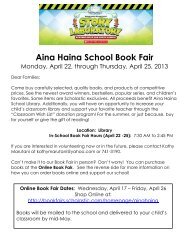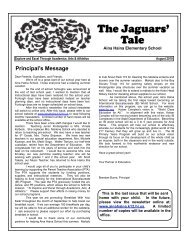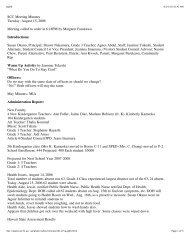Building Future Hawaii Gecko Year Three Parent Letter - Aina Haina ...
Building Future Hawaii Gecko Year Three Parent Letter - Aina Haina ...
Building Future Hawaii Gecko Year Three Parent Letter - Aina Haina ...
Create successful ePaper yourself
Turn your PDF publications into a flip-book with our unique Google optimized e-Paper software.
Blast off into <strong>Hawaii</strong>’s <strong>Future</strong><br />
Unit 3 – Word Processing<br />
<strong>Building</strong> <strong>Future</strong> <strong>Hawaii</strong><br />
Level: <strong>Gecko</strong>
Blast off into <strong>Hawaii</strong>’s <strong>Future</strong>: <strong>Building</strong> <strong>Future</strong> <strong>Hawaii</strong><br />
<strong>Gecko</strong> Unit 3 Word Processing<br />
Introduction<br />
The Blast Off into <strong>Hawaii</strong>'s <strong>Future</strong> series covers 5 major areas in computer<br />
technology: Desktop Publishing, Spreadsheets, Word Processing, Databases and<br />
Multimedia.<br />
On their blast into <strong>Hawaii</strong>’s future, the students will develop promotional materials,<br />
analyze information, learn basic sorting skills and create a Slideshow organizing all of<br />
the information they will have learned about building a future <strong>Hawaii</strong>.<br />
Introduction to Unit 3<br />
<strong>Building</strong> <strong>Future</strong> <strong>Hawaii</strong> is the third unit of the Blast off Into <strong>Future</strong> <strong>Hawaii</strong> curriculum<br />
series. Students will be introduced to Word Processing as they create simple documents<br />
about their ideas for a future <strong>Hawaii</strong>. In this unit, the students will use a software<br />
program called Kid Pix to learn basic word processing and graphics skills.<br />
Lesson 3.1<br />
In Lesson 3.1, students will view a slideshow with ideas for future <strong>Hawaii</strong>. They will<br />
select images from a folder and import them into a new program, Kid Pix. Students will<br />
then format the document by adding and formatting text and adding design elements.<br />
The ending result will become the Title Page for their Slideshow at the end of the <strong>Year</strong>.<br />
Students will learn and practice the following Word Processing skills:<br />
Kid Pix Toolbars*<br />
Inserting Graphic Images into Kid Pix*<br />
Resizing and repositioning Graphics*<br />
Drawing Shapes and Lines*<br />
Inserting and Repositioning Text*<br />
Formatting Text with font sizes, colors and other formatting*<br />
Aligning Text*<br />
Applying Backgrounds*<br />
Lesson 3.2<br />
In Lesson 3.2, the students create two slides pertaining to living in future <strong>Hawaii</strong>.<br />
Students will create the first document by inserting a background scene depicting their<br />
future living environment. They will then adorn the document with an image, text,<br />
shapes and colors. The second document will detail the use of the Kid Pix Draw and Fill<br />
Bucket Tools. Students will be challenged to create their own document including<br />
shapes and text. Students will learn and practice the following Word Processing skills:<br />
Kid Pix Toolbars<br />
© 2008 Ohana Komputer Page G3_Intro - 2 of 6<br />
Rev. 2.0 amb12/21/09<br />
Template Version 2.0
Blast off into <strong>Hawaii</strong>’s <strong>Future</strong>: <strong>Building</strong> <strong>Future</strong> <strong>Hawaii</strong><br />
<strong>Gecko</strong> Unit 3 Word Processing<br />
Introduction<br />
Opening Templates*<br />
Inserting Backgrounds*<br />
Inserting and Repositioning Text<br />
Formatting Text with font sizes, colors and other formatting<br />
Aligning Text (Center Align)<br />
Inserting Graphic Images into Kid Pix<br />
Resizing and repositioning Graphics<br />
Copying and Pasting Text*<br />
Drawing Shapes and Lines<br />
Coloring Shapes<br />
Lesson 3.3<br />
In Lesson 3.3, the students will create slides pertaining to moving around in future<br />
<strong>Hawaii</strong>. Students will create their third document by reviewing the process of inserting<br />
images, applying shapes and formatting text with shapes and outlines. The students are<br />
also able to select Stickers and Stamps to create their fourth documents. Students will<br />
learn and practice the following Word Processing skills:<br />
Kid Pix Toolbars<br />
Opening Templates<br />
Selecting and deleting Objects*<br />
Cutting and Pasting Text*<br />
Formatting Text with font sizes, colors and other formatting<br />
Aligning Text (Center Align)<br />
Drawing Shapes<br />
Coloring Shapes with Patterns<br />
Inserting Graphic Images into Kid Pix<br />
Resizing and repositioning Graphics<br />
Saving Documents<br />
Inserting New Documents<br />
Inserting Stickers and Stamps*<br />
Lesson 3.4<br />
In Lesson 3.4, the students will continue to create slides in the Kid Pix program but this<br />
time they will need to think about things they can do for fun in the future. How will they<br />
play in future <strong>Hawaii</strong>? Students will again open an existing template and use it to create<br />
their sixth document. In this lesson, students concentrate on the Paint Tool allowing<br />
students to portray text with more texture. Students will learn and practice the<br />
following Word Processing skills:<br />
Kid Pix Toolbars<br />
Opening Templates<br />
© 2008 Ohana Komputer Page G3_Intro - 3 of 6<br />
Rev. 2.0 amb12/21/09<br />
Template Version 2.0
Blast off into <strong>Hawaii</strong>’s <strong>Future</strong>: <strong>Building</strong> <strong>Future</strong> <strong>Hawaii</strong><br />
<strong>Gecko</strong> Unit 3 Word Processing<br />
Introduction<br />
Formatting Text with font sizes, colors and other formatting<br />
Inserting and Repositioning Text<br />
Drawing Filled and Non-filled Shapes and Lines<br />
Copying and Pasting Text between Files*<br />
Applying Borders using the Paint Tool*<br />
Inserting Graphic Images into Kid Pix<br />
Resizing and repositioning Graphics<br />
Inserting Solid Backgrounds*<br />
Lesson 3.5<br />
In Lesson 3.5, the students learn two new tools that will allow them to change the look<br />
and design of regular placed images. Students will open a pre-existing template and<br />
use the tools to create visually interesting documents. Students will learn and practice<br />
the following Word Processing skills:<br />
Kid Pix Toolbars<br />
Opening Templates<br />
Changing appearance of Images*<br />
Writing on Slides<br />
Opening new slide<br />
Cropping Images*<br />
Erasing parts of an Image*<br />
Moving placed Images*<br />
Copying cropped Images*<br />
Typing over existing text*<br />
Formatting Text with font sizes, colors and other formatting<br />
Inserting Solid Backgrounds<br />
Lesson 3.6<br />
In Lesson 3.6, the students will take their favorite project from this unit and detail a<br />
report in Microsoft Word, the adult Word Processing Program. Students will learn to<br />
Print Screen a window and save as an image which they will use to create a report in<br />
Microsoft Word. They will then be able to format their page with color and WordArt.<br />
Students will learn and practice the following Word Processing skills:<br />
Opening Kid Pix Program<br />
Navigating to Personal folders<br />
Browsing through thumbnail previews<br />
Viewing existing files in Kid Pix<br />
Exporting files from Kid Pix<br />
Opening Microsoft Word Program<br />
© 2008 Ohana Komputer Page G3_Intro - 4 of 6<br />
Rev. 2.0 amb12/21/09<br />
Template Version 2.0
Blast off into <strong>Hawaii</strong>’s <strong>Future</strong>: <strong>Building</strong> <strong>Future</strong> <strong>Hawaii</strong><br />
<strong>Gecko</strong> Unit 3 Word Processing<br />
Introduction<br />
Inserting and Formatting WordArt<br />
Inserting Images into Microsoft Word<br />
Re-sizing Images<br />
Drawing Borders using the Drawing Toolbar<br />
Typing Text into Microsoft Word<br />
Formatting Text<br />
Assessment 3.7<br />
Congratulate the students on completing the <strong>Building</strong> <strong>Future</strong> <strong>Hawaii</strong> Unit successfully.<br />
For the assessment the students will be creating a document detailing their skills within<br />
the Kid Pix program. Students will have to launch the program, use the Text, the Draw,<br />
the Paint, the Mixer and the Fill Bucket Tools. They will also have to insert a<br />
Background and objects from the Stickers, Rubberstamps or Animations Tools. When<br />
complete the students should have a very thorough knowledge of the Kid Pix program.<br />
Students will learn a few more Tools when they get to the last unit, Multimedia.<br />
© 2008 Ohana Komputer Page G3_Intro - 5 of 6<br />
Rev. 2.0 amb12/21/09<br />
Template Version 2.0
Skills Set for <strong>Gecko</strong> Unit <strong>Three</strong>: <strong>Building</strong> <strong>Future</strong><br />
<strong>Hawaii</strong><br />
Insert a graphic image<br />
Resize and reposition graphics<br />
Draw shapes<br />
Draw lines<br />
Insert text<br />
Reposition text<br />
Format text with font sizes, colors and other formatting<br />
Align text<br />
Copy and paste text<br />
Use fill effects<br />
Italicize text<br />
Left align text<br />
Insert a background image<br />
Use fill colors and patterns<br />
Erase parts of a picture<br />
Open a file<br />
Start a new file<br />
Use Stickers<br />
Draw lines and ovals<br />
Create a line drawing and fill it<br />
Draw 3-dimensional objects<br />
Cut and paste text<br />
Use the Background tool<br />
Use the Paint tool<br />
Add borders to cells and groups of cells