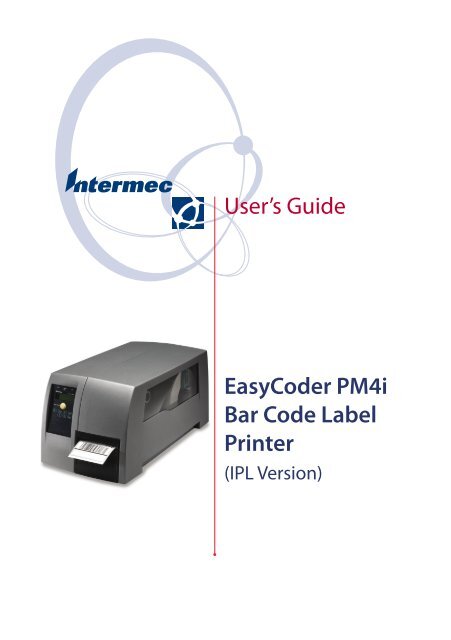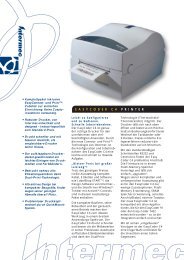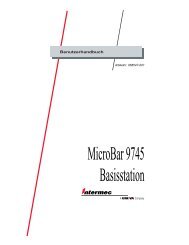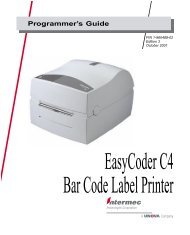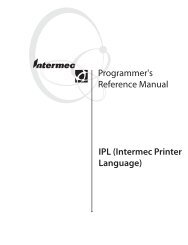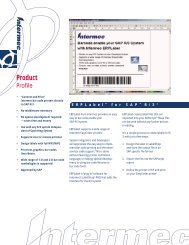User's Guide EasyCoder PM4i Bar Code Label Printer - Intermec
User's Guide EasyCoder PM4i Bar Code Label Printer - Intermec
User's Guide EasyCoder PM4i Bar Code Label Printer - Intermec
You also want an ePaper? Increase the reach of your titles
YUMPU automatically turns print PDFs into web optimized ePapers that Google loves.
User’s <strong>Guide</strong><br />
<strong>Easy<strong>Code</strong>r</strong> <strong>PM4i</strong><br />
<strong>Bar</strong> <strong>Code</strong> <strong>Label</strong><br />
<strong>Printer</strong><br />
(IPL Version)
<strong>Intermec</strong> <strong>Printer</strong> AB<br />
Idrottsvägen 10<br />
P.O. Box 123<br />
S-431 22 Mölndal<br />
Sweden<br />
Service support: +46 31 869500<br />
The information contained herein is proprietary and is provided solely<br />
for the purpose of allowing customers to operate and/or service <strong>Intermec</strong><br />
manufactured equipment and is not to be released, reproduced, or used<br />
for any other purpose without written permission of <strong>Intermec</strong>.<br />
Information and specifi cations in this manual are subject to change<br />
without notice.<br />
© 2003 by <strong>Intermec</strong> <strong>Printer</strong> AB<br />
All Rights Reserved<br />
<strong>Easy<strong>Code</strong>r</strong>, EasyLAN, Fingerprint, and <strong>Label</strong>Shop are registered trademarks<br />
of <strong>Intermec</strong> Technologies Corp. The word <strong>Intermec</strong>, the <strong>Intermec</strong><br />
logo, InterDriver, PrintSet, and Duratherm are trademarks of <strong>Intermec</strong><br />
Technologies Corp.<br />
The name Centronics is wholly owned by GENICOM Corporation.<br />
Kimdura is a registered trademark of Kimberly Clark.<br />
Microsoft is a registered trademark of Microsoft Corporation.<br />
Torx is a registered trademark of Camcar Division of Textron Inc.<br />
TrueDoc is a registered trademark of Bitstream, Inc.<br />
TrueType is a trademark of Apple Computer Inc.<br />
Unicode is a trademark of Unicode Inc.<br />
Valeron is a registered trademark of Valéron Strength Films, an ITW<br />
Company.<br />
Windows is a trademark of Microsoft Corporation.<br />
Throughout this manual, trademarked names may be used. Rather than<br />
put a trademark () symbol in every occurrence of a trademarked name,<br />
we state that we are using the names only in an editorial fashion, and to<br />
the benefi t of the trademark owner, with no intention of infringement.
Contents<br />
1<br />
2<br />
3<br />
4<br />
Preface<br />
FCC Notice (U.S.A.) ................................................................... vii<br />
DOC Notice (Canada) ................................................................ vii<br />
GS Notice (Germany).................................................................. vii<br />
EU Standard EN 55022 (The European Union).......................... vii<br />
Declaration of Conformity (CE)................................................. viii<br />
Introduction<br />
Description of <strong>Easy<strong>Code</strong>r</strong> <strong>PM4i</strong> <strong>Printer</strong>.........................................2<br />
Safety Summary .............................................................................3<br />
Product Identifi cation ....................................................................3<br />
Installation<br />
Unpacking the <strong>Printer</strong>....................................................................6<br />
Front View.....................................................................................7<br />
Rear View ......................................................................................8<br />
Media Compartment .....................................................................9<br />
Description......................................................................9<br />
Media Supply Roll Post .................................................10<br />
Print Mechanism..........................................................................11<br />
Connections.................................................................................12<br />
Power ............................................................................12<br />
Computer......................................................................12<br />
Controls and Indicators ...............................................................13<br />
Control Lamps ..............................................................13<br />
Display ..........................................................................14<br />
Keyboard .......................................................................14<br />
Beeper ...........................................................................14<br />
Starting Up<br />
Switching On the <strong>Printer</strong> .............................................................16<br />
Media Load<br />
Tear-Off (Straight-through) .........................................................18<br />
Peel-Off (Self-strip) ......................................................................22<br />
<strong>Intermec</strong> <strong>Easy<strong>Code</strong>r</strong> <strong>PM4i</strong>—User’s <strong>Guide</strong> (IPL version) iii
Preface<br />
5<br />
6<br />
7<br />
Cut-Off........................................................................................27<br />
External Supply (Fanfold) ............................................................31<br />
Thermal Transfer Printing<br />
Ribbon Load................................................................................34<br />
Setting Up the <strong>Printer</strong><br />
Description. .................................................................................40<br />
Default Setup...............................................................................41<br />
Setup Parameters..........................................................................42<br />
Serial Communication...................................................42<br />
Baud Rate .......................................................42<br />
Character Length ............................................42<br />
Parity...............................................................42<br />
Stop Bits..........................................................43<br />
Protocol ..........................................................43<br />
Test/Service ...................................................................45<br />
Testprint..........................................................45<br />
Data Dump.....................................................46<br />
Memory Reset.................................................46<br />
Media ............................................................................47<br />
Media Type .....................................................47<br />
Paper Type.......................................................47<br />
<strong>Label</strong> Length ...................................................47<br />
Sensitivity........................................................47<br />
Darkness .........................................................48<br />
<strong>Label</strong> Reset Point.............................................48<br />
Form Adj Dots X ............................................48<br />
Form Adj Dots Y.............................................48<br />
Confi guration................................................................49<br />
<strong>Label</strong> Taken Sensor..........................................49<br />
Emulation .......................................................49<br />
Print Speed......................................................49<br />
Cutter .............................................................49<br />
Setup Mode<br />
Navigating in Setup Mode ...........................................................52<br />
Setup Mode Overviews ................................................................54<br />
iv <strong>Intermec</strong> <strong>Easy<strong>Code</strong>r</strong> <strong>PM4i</strong>—User’s <strong>Guide</strong> (IPL version)
8<br />
Options<br />
Preface<br />
Introduction ................................................................................60<br />
Integral Liner Takeup Unit...........................................................61<br />
Paper Cutter.................................................................................61<br />
Media Supply Hub.......................................................................61<br />
Media Roll Retainer .....................................................................61<br />
3-inch Adapter.............................................................................61<br />
<strong>Label</strong> Taken Sensor ......................................................................61<br />
Internal Fan-Fold <strong>Guide</strong> ..............................................................62<br />
Side Door with Keylock ...............................................................62<br />
Paper Sensor.................................................................................62<br />
Thick Media Printhead ................................................................62<br />
Interface Boards ...........................................................................62<br />
9 Troubleshooting<br />
Troubleshooting List ....................................................................64<br />
10 Maintenance<br />
Printhead Cleaning ......................................................................68<br />
External Cleaning ........................................................................71<br />
Cleaning the Media <strong>Guide</strong>s..........................................................72<br />
Printhead Replacement ................................................................73<br />
Media Jams ..................................................................................76<br />
11 Adjustments<br />
Narrow Media Adjustment...........................................................78<br />
<strong>Label</strong> Stop Sensor Position Adjustment ........................................79<br />
Printhead Pressure........................................................................80<br />
Ribbon Break Shaft......................................................................81<br />
A<br />
B<br />
Technical Specifi cations<br />
Technical Data .............................................................................84<br />
Media Specifi cations<br />
Media Roll Size ............................................................................88<br />
Media ..........................................................................................89<br />
Non-Adhesive Strip .......................................................89<br />
<strong>Intermec</strong> <strong>Easy<strong>Code</strong>r</strong> <strong>PM4i</strong>—User’s <strong>Guide</strong> (IPL version) v
Preface<br />
C<br />
D<br />
E<br />
Interfaces<br />
Self-Adhesive Strip.........................................................90<br />
Self-Adhesive <strong>Label</strong>s.......................................................91<br />
Tickets with Gap ...........................................................93<br />
Tickets with Black Mark................................................95<br />
RS-232 Interface..........................................................................98<br />
Optional Interfaces ......................................................................99<br />
Supported IPL Commands<br />
Commands and Syntax List .......................................................102<br />
<strong>Intermec</strong> Supplies<br />
Direct Thermal Media................................................................108<br />
Thermal Transfer Media.............................................................109<br />
Transfer Ribbons........................................................................110<br />
Setting the Media Sensitivity Number........................................111<br />
vi <strong>Intermec</strong> <strong>Easy<strong>Code</strong>r</strong> <strong>PM4i</strong>—User’s <strong>Guide</strong> (IPL version)
FCC Notice (United States of America)<br />
Preface<br />
WARNING<br />
This equipment generates, uses, and can radiate radio frequency energy<br />
and if not installed and used in accordance with the instructions manual,<br />
may cause interference to radio communications. It has been tested and<br />
found to comply with the limits for a Class A computing device pursuant<br />
to Subpart J of Part 15 of FCC Rules, which are designed to provide<br />
reasonable protection against such interference when operated in a commercial<br />
environment. Operation of this equipment in a residential area<br />
is likely to cause interference in which case the user at his own expense<br />
will be required to take whatever measures may be required to correct the<br />
interference.<br />
DOC Notice (Canada)<br />
Canadian Dept. of Communication<br />
REGULATIONS COMPLIANCE (DOC-A)<br />
This digital apparatus does not exceed the class A limits for radio noise<br />
emissions from a digital apparatus as set out in the radio interference<br />
regulations of the Canadian Department of Communication.<br />
Ministère des Communications du Canada<br />
CONFORMITE DE REGLEMENTS (DOC-A)<br />
Le présent appareil numérique n’émet pas de bruits radio-électriques<br />
dépassant les limites applicables aux appareils numériques de classe A<br />
prescrites dans le règlement sur brouillage radioélectrique édicté par le<br />
Ministère des Communications du Canada.<br />
GS Notice (Germany)<br />
ALLGEMEINE VORSCHRIFT<br />
Reparaturen oder sonstige Eingriffe, die sich nicht auf normale Bedienung<br />
der Maschine beziehen, dürfen ausschließlich nur von einem<br />
ausgebildeten, zuständigen Fachmann vorgenommen werden.<br />
EU Standard EN 55022 (The European Union)<br />
WARNING<br />
This is a Class A ITE product. In a domestic environment this product<br />
may cause radio interference in which case the user may be required to<br />
take adequate measures.<br />
<strong>Intermec</strong> <strong>Easy<strong>Code</strong>r</strong> <strong>PM4i</strong>—User’s <strong>Guide</strong> (IPL version) vii
Preface<br />
Declaration of Conformity (CE)<br />
We,<br />
<strong>Intermec</strong> <strong>Printer</strong> AB<br />
Box 123<br />
S-431 22 Mölndal<br />
Sweden<br />
declare under our sole responsibility1 that the product<br />
<strong>Easy<strong>Code</strong>r</strong> <strong>PM4i</strong><br />
to which this declaration relates is in conformity<br />
with the following standards<br />
EMC:<br />
EN 61000-6-4:2001<br />
EN 61000-6-2:2001<br />
Electrical Safety:<br />
EN 60 950<br />
following the provisions of Directives<br />
89/336/EEC and 73/23/EEC<br />
Mölndal 2003-03-12<br />
...................................................................<br />
Per-Ove Jacobsson<br />
1 /. <strong>Intermec</strong> assumes no responsibility regarding the CE Directive if the<br />
printer is handled, modifi ed, or installed in other manners than those<br />
described in <strong>Intermec</strong>’s manuals.<br />
viii <strong>Intermec</strong> <strong>Easy<strong>Code</strong>r</strong> <strong>PM4i</strong>—User’s <strong>Guide</strong> (IPL version)
1 Introduction<br />
This chapter introduces the <strong>Easy<strong>Code</strong>r</strong> <strong>PM4i</strong> printer.<br />
The chapter covers the following topics:<br />
Description of <strong>Easy<strong>Code</strong>r</strong> <strong>PM4i</strong><br />
Safety summary<br />
Product identifi cation<br />
<strong>Intermec</strong> <strong>Easy<strong>Code</strong>r</strong> <strong>PM4i</strong>—User’s <strong>Guide</strong> (IPL version) 1
Chapter 1— Introduction<br />
Description of <strong>Easy<strong>Code</strong>r</strong> <strong>PM4i</strong> <strong>Printer</strong><br />
The <strong>Easy<strong>Code</strong>r</strong> <strong>PM4i</strong> is a sturdy thermal transfer printer with a printhead<br />
resolution of 8 dots/mm = 203.2 dot/inch and a maximum print<br />
width of 104 mm (4.095 inches). It offers a large number of useful<br />
features, such as:<br />
Flash memory SIMMs for fi rmware, fonts, bar codes, and application<br />
programs<br />
Built-in CompactFlash memory card adapter for fi rmware upgrading<br />
Built-in RS-232 interface<br />
Provision for extra interface boards including wired and wireless<br />
EasyLAN connections<br />
Keyboard and display with backlight for improved user interface.<br />
A large number of factory-installed or fi eld-installable options are available,<br />
so the printer can be confi gured for a wide range of applications.<br />
See Chapter 9 and Appendix A for more information.<br />
The <strong>Easy<strong>Code</strong>r</strong> <strong>PM4i</strong> supports the <strong>Intermec</strong> Programming Language<br />
(IPL v2.10). A version of <strong>Easy<strong>Code</strong>r</strong> <strong>PM4i</strong>, that supports <strong>Intermec</strong><br />
Fingerprint v8.10, is described in a special User’s <strong>Guide</strong>.<br />
2 <strong>Intermec</strong> <strong>Easy<strong>Code</strong>r</strong> <strong>PM4i</strong>—User’s <strong>Guide</strong> (IPL version)
Safety Summary<br />
Chapter 1—Introduction<br />
<strong>Intermec</strong> assumes no responsibility regarding the CE Directive if the<br />
printer is handled, modifi ed, or installed in any way other than that<br />
described in <strong>Intermec</strong>’s manuals.<br />
Read this manual carefully before connecting the printer.<br />
Moving parts are exposed when the side doors are open, so ensure that<br />
the doors are closed before you operate the printer.<br />
Do not open the front/left-hand cover. Dangerous voltage!<br />
Do not remove the bottom plate. Dangerous voltage!<br />
Do not put your fi ngers inside the print mechanism when the power is<br />
on.<br />
Make sure that the side door cannot unintentionally swing down<br />
when you have your fi ngers or hands inside the media compartment.<br />
Risk of injury because of the weight of the side door!<br />
Place the printer on an even surface which can support its weight of<br />
approximately 13.5 kg (30 pounds) plus supplies.<br />
Do not spray the printer with water. If you are using a hose to clean<br />
the premises in an industrial environment, remove the printer or<br />
protect it carefully from spray and moisture.<br />
Carefully read the warning text on the envelope before using a cleaning<br />
card.<br />
Product Identifi cation<br />
The machine label is attached to the printer’s rear plate and contains<br />
information on type, model, and serial number as well as AC voltage. It<br />
also contains various signs of approval.<br />
<strong>Intermec</strong> <strong>Easy<strong>Code</strong>r</strong> <strong>PM4i</strong>—User’s <strong>Guide</strong> (IPL version) 3
Chapter 1— Introduction<br />
4 <strong>Intermec</strong> <strong>Easy<strong>Code</strong>r</strong> <strong>PM4i</strong>—User’s <strong>Guide</strong> (IPL version)
2 Installation<br />
This chapter explains how to unpack and install the<br />
<strong>Easy<strong>Code</strong>r</strong> <strong>PM4i</strong> and also describes the printer’s various<br />
parts in detail. It covers the following topics:<br />
Unpacking the printer<br />
Parts on the printer’s front<br />
Parts on the printer’s rear plate<br />
Parts in the media compartment<br />
Parts in the print mechanism<br />
Connecting the printer<br />
Using the controls and understanding the indicators<br />
<strong>Intermec</strong> <strong>Easy<strong>Code</strong>r</strong> <strong>PM4i</strong>—User’s <strong>Guide</strong> (IPL version) 5
Chapter 2—Installation<br />
Unpacking the <strong>Printer</strong><br />
Before you install the printer, examine the package for possible damage<br />
or missing parts:<br />
Open the box and lift the printer out.<br />
Check that the printer has not been visibly damaged during transportation.<br />
Keep the packing materials in case you need to move or reship<br />
the printer.<br />
Check the label on the printer’s rear plate, which gives the voltage, the<br />
part number, and the serial number.<br />
Check that any options you ordered are included.<br />
Check that all the accessories are included. As standard, the box contains:<br />
- <strong>Intermec</strong> <strong>Easy<strong>Code</strong>r</strong> <strong>PM4i</strong> printer<br />
- Power cord<br />
- Quality check card<br />
- Cleaning card<br />
- High edge guide for media supply post<br />
- Short strip of labels<br />
- Starter pack of thermal transfer ribbon<br />
- This User’s <strong>Guide</strong><br />
- Supporting software and product information on CD.<br />
Check that the power cord is appropriate for the local standard. The<br />
printer works within 90 to 265 VAC, 50 to 60 Hz.<br />
European-type US/Canadian-type GB-type<br />
230 VAC plug 115 VAC plug 230 VAC plug<br />
If the printer has been damaged in any way during transportation, complain<br />
to the carrier immediately.<br />
If the delivery is incorrect or any parts are missing, report it immediately<br />
to the distributor.<br />
6 <strong>Intermec</strong> <strong>Easy<strong>Code</strong>r</strong> <strong>PM4i</strong>—User’s <strong>Guide</strong> (IPL version)
Front View<br />
Chapter 2— Installation<br />
At the front of the printer are the display window, the control lamps, and<br />
the keyboard. These features allow the operator to control and set up the<br />
printer manually.<br />
The printed labels, tickets, or tags are presented at the front of the print<br />
mechanism, which is covered by a door.<br />
Control lamps<br />
Display window<br />
Feed/Pause<br />
button<br />
Keyboard<br />
Side door<br />
Print mechanism<br />
Front door<br />
<strong>Intermec</strong> <strong>Easy<strong>Code</strong>r</strong> <strong>PM4i</strong>—User’s <strong>Guide</strong> (IPL version) 7
Chapter 2—Installation<br />
Rear View<br />
The rear plate contains the On/Off switch, the AC power cord socket,<br />
and various interface connectors and slots.<br />
Provision for EasyLAN<br />
Ethernet connection<br />
(option)<br />
Provision for EasyLAN<br />
Wireless antenna (option)<br />
Memory card slot<br />
Provision for IEEE 1284<br />
parallel interface board<br />
On/Off Switch<br />
(not used)<br />
AC Power cord socket<br />
RS-232 serial interface<br />
(not used)<br />
Machine label<br />
Intake slot for external<br />
media supply<br />
8 <strong>Intermec</strong> <strong>Easy<strong>Code</strong>r</strong> <strong>PM4i</strong>—User’s <strong>Guide</strong> (IPL version)
Media Compartment<br />
Description<br />
Chapter 2— Installation<br />
The media compartment is completely covered by a door that can be<br />
opened 180° upwards to provide full access for media and ribbon load<br />
and has an inspection window for checking the media and transfer<br />
ribbon supplies.<br />
The media can be supplied from a post or, optionally, from an external<br />
supply of fan folds behind the printer using an internal media guide<br />
device. There is also an optional rotating media supply hub. Also see<br />
Chapter 9, “Options.”<br />
Thermal transfer<br />
mechanism<br />
Keyboard<br />
Front door<br />
Print<br />
mechanism<br />
Lock (option)<br />
Slack absorber<br />
Side door<br />
Inspection<br />
window<br />
Media supply<br />
roll post with<br />
edge guide<br />
Integral liner<br />
takeup<br />
<strong>Intermec</strong> <strong>Easy<strong>Code</strong>r</strong> <strong>PM4i</strong>—User’s <strong>Guide</strong> (IPL version) 9
Chapter 2—Installation<br />
Media Supply Roll Post<br />
The media supply roll post fi ts both 38-40 mm (1.5 inches) and 76 mm<br />
(3.0 inches) cores because it can be moved up or down in a slot in the<br />
center section. The bottom position is intended for small cores and the<br />
top position is for large cores. The post is locked by a straight-slot screw.<br />
The post has a moveable edge guide to fi t various media widths. As standard,<br />
a low guide is factory-fi tted on the post and a high guide is packed<br />
separately with the other printer accessories. When switching the edge<br />
guide, be careful not to break it. In this manual, the high edge guide is<br />
generally illustrated.<br />
When the edge guide is in its outermost position, it can be tilted down to<br />
a horizontal attitude to allow removal of the empty core and loading of a<br />
new media roll. After loading the media roll, tilt up the edge guide and<br />
push it inwards so the media roll becomes fl ush with the center section.<br />
The low edge guide allows media rolls with 3-inch cores to be loaded<br />
without tilting down the guide.<br />
76 mm<br />
(3 in.)<br />
CORE<br />
38-40 mm<br />
(1.5 in.)<br />
Screw (hidden)<br />
High edge guide<br />
(accessory)<br />
Low edge guide<br />
(standard)<br />
Optionally, the printer can be fi tted with an 1.5-inch rotating media<br />
supply hub instead of a post and a paper sensor, which detects when<br />
the remaining amount of media has reach a level specifi ed in the Setup<br />
Mode. There are also a 3-inch adapter and a label roll retainer. Another<br />
option is an internal guide for media placed behind the printer (for<br />
example fan-folds). For illustrations, see Chapter 8 “Options”.<br />
10 <strong>Intermec</strong> <strong>Easy<strong>Code</strong>r</strong> <strong>PM4i</strong>—User’s <strong>Guide</strong> (IPL version)
Print Mechanism<br />
Chapter 2— Installation<br />
The print mechanism features a high-performance thermal printhead<br />
with quick-mount fi ttings to facilitate replacement.<br />
Ribbon break<br />
shaft<br />
Thermal<br />
printhead<br />
Pressure arm<br />
Finisher<br />
interface<br />
Tear bar<br />
(tear upwards)<br />
Platen roller<br />
Tear bar<br />
(tear downwards<br />
and peel-off))<br />
Ribbon rewind hub<br />
<strong>Label</strong> stop sensor<br />
position adjustment<br />
Ribbon supply hub<br />
Edge guide<br />
Printhead lift lever<br />
<strong>Intermec</strong> <strong>Easy<strong>Code</strong>r</strong> <strong>PM4i</strong>—User’s <strong>Guide</strong> (IPL version) 11
Chapter 2—Installation<br />
Connections<br />
Power<br />
1 Place the printer on a level surface, near an AC outlet. You should<br />
be able to easily access the printer to load media and to remove the<br />
printout.<br />
2 Check that the printer is switched off.<br />
3 Connect the power cord from the socket on the rear plate to an<br />
electrical outlet (90 to 265 VAC).<br />
Computer<br />
The Easycoder <strong>PM4i</strong> is fi tted with one 9-pin D-style subminiature<br />
(DB9) socket for the RS-232 serial interface port (see Appendix C).<br />
RS-232 Serial Interface<br />
Before you can use the serial interface, you may need to set up the communication<br />
parameters, such as baud rate, parity, etc. as described in<br />
Chapter 6, “Setting Up the <strong>Printer</strong>.”<br />
Optional Interface and Network Boards<br />
Several types are available (see Chapter 9, “Options”). Refer to Appendix<br />
C and the separate documentation delivered with the boards for connection<br />
and setup instructions.<br />
The printer scans all communication ports for incoming data and automatically<br />
switches to that port.<br />
Switch off both PC and printer before connecting them together.<br />
12 <strong>Intermec</strong> <strong>Easy<strong>Code</strong>r</strong> <strong>PM4i</strong>—User’s <strong>Guide</strong> (IPL version)
Controls and Indicators<br />
Chapter 2— Installation<br />
The <strong>Easy<strong>Code</strong>r</strong> <strong>PM4i</strong> has several ways of communicating directly with<br />
its operator: three control lamps, a display window, a membrane-switch<br />
keyboard with 8 keys and buttons on the printer’s front, and a beeper.<br />
Control Lamps<br />
The control lamps are colored LEDs (Light Emitting Diodes) and are<br />
used for the following purposes:<br />
Power (green) indicates that the power is on.<br />
Ready/Data (solid green) indicates that the printer is ready.<br />
Ready/Data (fl ashing green) indicates that the printer is receiving or<br />
transmitting data.<br />
Error (solid red) indicates that an error is detected.<br />
Error (off) indicates that the printer is OK<br />
<strong>Intermec</strong> <strong>Easy<strong>Code</strong>r</strong> <strong>PM4i</strong>—User’s <strong>Guide</strong> (IPL version) 13
Chapter 2—Installation<br />
Display<br />
The display window contains an LCD (Liquid Crystal Display) with<br />
background illumination and two lines of text, each with 16 characters.<br />
It shows a message when certain errors occur and guides the operator<br />
through upgrading, startup, and setup.<br />
The following errors are reported:<br />
Error Displayed message<br />
Printhead too hot Printhead hot<br />
Empty/Paused Paused<br />
Out of media Paper out<br />
Out of ribbon Ribbon out<br />
Printhead lifted Print Head UP/Press Feed<br />
Cutter error Open&shut cutter<br />
Keyboard<br />
The keyboard is of the membrane-switch type and has 7 keys. The<br />
keyboard is supplemented by a large “Feed/Pause” button. Some keys<br />
have hard-coded functions in the startup and setup modes.<br />
Feed/Pause button<br />
Feed/Pause a print job. Repeat last printed label.<br />
Enter the Setup Mode (see Chapter 7).<br />
Show communication settings in the display window.<br />
Browse between communication channels after<br />
having pressed the key.<br />
Keyboard Color <strong>Code</strong><br />
Yellow Operation of the printer (operator level)<br />
Green Setup or service (site or service technician level)<br />
White Data input to printer (operator or technician level)<br />
Beeper<br />
The beeper acknowledges that a key has been pressed. Optionally,<br />
an audible alarm can be enabled using an IPL command. It will start<br />
beeping at paper out and ribbon out and continue beeping until the start<br />
of reload.<br />
14 <strong>Intermec</strong> <strong>Easy<strong>Code</strong>r</strong> <strong>PM4i</strong>—User’s <strong>Guide</strong> (IPL version)
3<br />
Starting Up<br />
This chapter explains how to start up the printer after<br />
installation or after having been switched off.<br />
<strong>Intermec</strong> <strong>Easy<strong>Code</strong>r</strong> <strong>PM4i</strong>—User’s <strong>Guide</strong> (IPL version) 15
Chapter 3—Starting Up<br />
Switching On the <strong>Printer</strong><br />
Before switching on the printer, make the necessary connections, insert<br />
any memory card you want to use, and check that the printhead is<br />
engaged.<br />
Switch on the power using the On/Off switch on the rear plate. The<br />
“Power” control lamp on the front panel lights up when the power is on.<br />
Wait for a few moments, while the printer loads the program and runs<br />
some self-diagnostic tests:<br />
Starting<br />
■ ■ ■ ■ ■ ■<br />
After a short time, the printer is initialized. The progress of the initialization<br />
is indicated by an increasing number of colons on the lower line in<br />
the display:<br />
Initializing<br />
:::<br />
When the initialization is completed, a label is fed out. The following<br />
message appears, indicating that the printer is ready for operation.<br />
IPL 2.10<br />
The message indicates the IPL version number.<br />
16 <strong>Intermec</strong> <strong>Easy<strong>Code</strong>r</strong> <strong>PM4i</strong>—User’s <strong>Guide</strong> (IPL version)
4<br />
Media Load<br />
This chapter explains how to load the printer with<br />
media, that is labels, tickets, tag, or strips, for the following<br />
modes of operation:<br />
Tear-Off (straight-through)<br />
Peel-Off (self-strip), requires optional integral selfstrip<br />
unit with liner takeup<br />
Cut-Off (requires optional cutter)<br />
External supply (fan-folds), fan-fold guide available<br />
as option<br />
<strong>Intermec</strong> <strong>Easy<strong>Code</strong>r</strong> <strong>PM4i</strong>—User’s <strong>Guide</strong> (IPL version) 17
Chapter 4—Media Load<br />
Tear-Off (Straight-through)<br />
The <strong>Easy<strong>Code</strong>r</strong> <strong>PM4i</strong> can print on labels, tickets, tags, and continuous<br />
stock in various forms. This section describes the case when the media<br />
is torn off manually against the printer’s tear bar. This method is also<br />
known as “straight-through printing.”<br />
Tear-off can be used for:<br />
Non-adhesive continuous stock<br />
Self-adhesive continuous stock with liner<br />
Self-adhesive labels with liner<br />
Tickets with gaps, with or without perforations<br />
Tickets with black marks, with or without perforations<br />
An optional label taken sensor can hold the printing of the next copy<br />
in the batch until the present copy has been removed, see Chapter 8,<br />
“Options.”<br />
Note: Save the label indicating the sensitivity number attached<br />
to the media roll. You will need this number to set the media<br />
sensitivity, see Appendix E.<br />
18 <strong>Intermec</strong> <strong>Easy<strong>Code</strong>r</strong> <strong>PM4i</strong>—User’s <strong>Guide</strong> (IPL version)
Tear-Off , cont.<br />
1<br />
Open the front and side doors.<br />
3<br />
Pull out the edge guide as far as it<br />
goes and fold it down to a horizontal<br />
position. Remove any empty core from<br />
the media supply roll post.<br />
Chapter 4—Media Load<br />
Turn the printhead lift lever clockwise to<br />
raise the printhead.<br />
Fit a new roll of media on the supply<br />
post. Fold up and adjust the edge guide<br />
so the roll becomes fl ush with the center<br />
section.<br />
<strong>Intermec</strong> <strong>Easy<strong>Code</strong>r</strong> <strong>PM4i</strong>—User’s <strong>Guide</strong> (IPL version) 19<br />
2<br />
4
Chapter 4—Media Load<br />
Tear-Off , cont.<br />
5 6<br />
Route the media through the print<br />
mechanism and push it towards the<br />
center section as far as it goes. This diagram shows the media path.<br />
7<br />
Turn the printhead lift lever counterclockwise<br />
to engage the printhead.<br />
Adjust the position of the green edge<br />
guide so the media is guided with a<br />
minimum of play. Lock with the nut.<br />
20 <strong>Intermec</strong> <strong>Easy<strong>Code</strong>r</strong> <strong>PM4i</strong>—User’s <strong>Guide</strong> (IPL version)<br />
8
Tear-Off , cont.<br />
9 10<br />
Adjust the position of the edge guide on<br />
the label slack absorber according to<br />
the width of the media.<br />
11<br />
Press the Feed/Pause button to advance<br />
the media and adjust the media feed.<br />
Tear off the media by pulling it downwards.<br />
Chapter 4—Media Load<br />
Close the front and side door, making<br />
sure that the media runs through the<br />
slot in the front door.<br />
<strong>Intermec</strong> <strong>Easy<strong>Code</strong>r</strong> <strong>PM4i</strong>—User’s <strong>Guide</strong> (IPL version) 21
Chapter 4—Media Load<br />
Peel-Off (Self-strip)<br />
The <strong>Easy<strong>Code</strong>r</strong> <strong>PM4i</strong> can print on labels, tickets, tags, and continuous<br />
stock in various forms. This section describes the case when self-adhesive<br />
labels are separated from the liner immediately after printing, which<br />
requires optional integral self-strip unit with liner takeup. This is also<br />
known as “Self-strip” operation.<br />
Peel-off operation cannot be performed when an optional fan-fold guide<br />
fi tted.<br />
Peel-off can only be used for:<br />
Self-adhesive labels with liner<br />
An optional label-taken sensor can hold the printing of the next label<br />
in a batch until the present label has been removed, see Chapter 8,<br />
“Options.”<br />
Note: Save the label indicating the sensitivity number attached<br />
to the media roll. You will need this number to set the media<br />
sensitivity, see Appendix E.<br />
Note: Peel-off operation sets high demands on the media in<br />
regard of label stiffness, release characteristics of the adhesive<br />
and liner, resistance against electrostatic charging etc., so the<br />
labels will be dispensed properly. Consult your media supplier<br />
or test the media to ascertain that it is suitable for your<br />
application.<br />
22 <strong>Intermec</strong> <strong>Easy<strong>Code</strong>r</strong> <strong>PM4i</strong>—User’s <strong>Guide</strong> (IPL version)
Peel-Off , cont.<br />
1<br />
Open the front and side doors.<br />
3<br />
Pull out the handle to collapse the<br />
takeup hub, then remove any liner.<br />
Chapter 4—Media Load<br />
Turn the printhead lift lever clockwise to<br />
raise the printhead.<br />
Pull out the edge guide as far as it<br />
goes and fold it down to a horizontal<br />
position. Remove any empty core from<br />
the media supply roll post.<br />
<strong>Intermec</strong> <strong>Easy<strong>Code</strong>r</strong> <strong>PM4i</strong>—User’s <strong>Guide</strong> (IPL version) 23<br />
2<br />
4
Chapter 4—Media Load<br />
Peel-Off , cont.<br />
5 6<br />
Fit a new roll of media on the supply<br />
post. Fold up and adjust the edge guide<br />
so the roll becomes fl ush with the center<br />
section.<br />
7<br />
Route the liner around the tear bar and<br />
the liner drive roller and back under the<br />
print mechanism and guide shafts.<br />
Remove labels from the fi rst 50 cm<br />
(20 inches) of the liner. Route the liner<br />
through the print mechanism and push<br />
it inwards towards the center section as<br />
far as it goes.<br />
Insert the start of the liner under the lip<br />
of the takeup hub, then rotate the hub<br />
counterclockwise a few turns to wind up<br />
some of the liner.<br />
24 <strong>Intermec</strong> <strong>Easy<strong>Code</strong>r</strong> <strong>PM4i</strong>—User’s <strong>Guide</strong> (IPL version)<br />
8
Peel-Off , cont.<br />
9 10<br />
This diagram shows the media and liner<br />
paths.<br />
11<br />
Adjust the position of the green edge<br />
guide so the media is guided with a<br />
minimum of play. Lock with the nut.<br />
Chapter 4—Media Load<br />
Turn the printhead lift lever counterclockwise<br />
to engage the printhead.<br />
12<br />
Adjust the position of the edge guide on<br />
the label slack absorber according to<br />
the width of the media.<br />
<strong>Intermec</strong> <strong>Easy<strong>Code</strong>r</strong> <strong>PM4i</strong>—User’s <strong>Guide</strong> (IPL version) 25
Chapter 4—Media Load<br />
Peel-Off , cont.<br />
13 14<br />
Close the front and side doors.<br />
Press the Feed/Pause button to advance<br />
the media and adjust the media feed.<br />
26 <strong>Intermec</strong> <strong>Easy<strong>Code</strong>r</strong> <strong>PM4i</strong>—User’s <strong>Guide</strong> (IPL version)
Cut-Off<br />
Chapter 4—Media Load<br />
The <strong>Easy<strong>Code</strong>r</strong> <strong>PM4i</strong> can print on labels, tickets, tags, and continuous<br />
stock in various forms. This section describes the case when the media is<br />
to be cut off by an automatic paper cutter (option).<br />
Cut-off can be used for:<br />
Non-adhesive continuous stock<br />
Self-adhesive labels with liner (cut only liner between labels)<br />
The cutter is designed to cut through paper-based media with a thickness<br />
between 60 and 175 µm, which roughly corresponds to a paper weight<br />
of 60 to 175 grams/m2 (basis weight 40 to 120 lb). The cutter should<br />
not be used to cut through labels, because the adhesive will stick to the<br />
shears, which can damage the cutter.<br />
The cutter is held by a latch inside the media compartment and can be<br />
tilted forward to facilitate media load. A switch prevents the cutter from<br />
operating when in open position.<br />
The optional label taken sensor cannot be used with the cutter.<br />
There is no front door when a cutter is installed.<br />
The cutter can be fi tted with an optional tray for collecting cut-off labels.<br />
Note: Save the label indicating the sensitivity number attached<br />
to the media roll. You will need this number to set the media<br />
sensitivity, see Appendix E.<br />
<strong>Intermec</strong> <strong>Easy<strong>Code</strong>r</strong> <strong>PM4i</strong>—User’s <strong>Guide</strong> (IPL version) 27
Chapter 4—Media Load<br />
Cut-Off , cont.<br />
1<br />
Open the cutter and the side door.<br />
3<br />
Latch<br />
Pull out the edge guide as far as it<br />
goes and fold it down to a horizontal<br />
position. Remove any empty core from<br />
the media supply roll post.<br />
Turn the printhead lift lever clockwise to<br />
raise the printhead.<br />
Fit a new roll of media on the supply<br />
post. Fold up and adjust the edge guide<br />
so the roll becomes fl ush with the center<br />
section.<br />
28 <strong>Intermec</strong> <strong>Easy<strong>Code</strong>r</strong> <strong>PM4i</strong>—User’s <strong>Guide</strong> (IPL version)<br />
2<br />
4
Cut-Off , cont.<br />
5 6<br />
Chapter 4—Media Load<br />
Route the media through the print<br />
mechanism and cutter. Then push it<br />
towards the center section as far as it<br />
will go. This diagram shows the media path.<br />
7<br />
Turn the printhead lift lever counterclockwise<br />
to engage the printhead.<br />
Adjust the position of the green edge<br />
guide so the media is guided with a<br />
minimum of play. Lock with the nut.<br />
<strong>Intermec</strong> <strong>Easy<strong>Code</strong>r</strong> <strong>PM4i</strong>—User’s <strong>Guide</strong> (IPL version) 29<br />
8
Chapter 4—Media Load<br />
Cut-Off , cont.<br />
9 10<br />
Close the side door and the cutter while<br />
pulling the media tight.<br />
Press the Feed/Pause button to advance<br />
the media and adjust the media feed.<br />
The labels can be collected on an<br />
optional tray.<br />
30 <strong>Intermec</strong> <strong>Easy<strong>Code</strong>r</strong> <strong>PM4i</strong>—User’s <strong>Guide</strong> (IPL version)
External Supply (Fan-fold)<br />
Chapter 4—Media Load<br />
The <strong>Easy<strong>Code</strong>r</strong> <strong>PM4i</strong> can print on labels, tickets, tags, and continuous<br />
stock in various forms. This section describes the case when the media<br />
supply is placed behind the printer, usually in the form of fan-folded<br />
tickets or tags. External supply can be used with tear-off (straightthrough)<br />
and cut-off printing.<br />
Although it is possible to simply feed the media through the hole in<br />
the rear part of the side door and directly to the print mechanism, we<br />
strongly recommend using a printer fi tted with a special fan-fold guide as<br />
illustrated below. Not only does it make media loading much easier, but<br />
it also guides the media with great accuracy. The fan-fold guide can be<br />
adjusted for various media widths down to 40 mm (1.57 inches).<br />
When using an external media supply, take care to protect the media<br />
from dust, dirt or other foreign particles, that can impair the printout<br />
quality or cause unnecessary wear to the printhead.<br />
Depending on brand and quality, all direct thermal media are more or<br />
less sensitive to heat, direct sunlight, moisture, oil, plasticizers, fat, and<br />
other substances. Protect the media accordingly.<br />
This illustration shows the media path when using a fan-fold guide.<br />
<strong>Intermec</strong> <strong>Easy<strong>Code</strong>r</strong> <strong>PM4i</strong>—User’s <strong>Guide</strong> (IPL version) 31
Chapter 4—Media Load<br />
32 <strong>Intermec</strong> <strong>Easy<strong>Code</strong>r</strong> <strong>PM4i</strong>—User’s <strong>Guide</strong> (IPL version)
5<br />
Thermal Transfer<br />
Printing<br />
This chapter explains how to load the printer with<br />
ribbon for thermal transfer printing.<br />
<strong>Intermec</strong> <strong>Easy<strong>Code</strong>r</strong> <strong>PM4i</strong>—User’s <strong>Guide</strong> (IPL version) 33
Chapter 5—Thermal Transfer Printing<br />
Ribbon Load<br />
The <strong>Easy<strong>Code</strong>r</strong> <strong>PM4i</strong> can print on labels, tickets, tags, and continuous<br />
stock using either direct thermal printing on special heat-sensitive media<br />
or thermal transfer printing using a special ink-coated ribbon.<br />
Thermal transfer printing makes it possible to use a wide range of receiving<br />
face materials and gives a durable printout less vulnerable to fat,<br />
chemicals, heat, sunlight etc. than direct thermal printing. Make sure to<br />
select a type of ribbon that matches the type of receiving face material<br />
and to set up the printer accordingly.<br />
The <strong>Easy<strong>Code</strong>r</strong> <strong>PM4i</strong> can use transfer ribbon rolls wound with the inkcoated<br />
side facing either outward or inward. Illustrations in this manual<br />
show the ink-coated side facing inward.<br />
Even if ribbon usually is loaded in connection with media replenishment,<br />
no loaded media are shown in the illustrations in this chapter in order to<br />
give a clearer view of the ribbon path. Refer to Chapter 4 for media load<br />
instructions.<br />
Most transfer ribbons do not smear at room temperature.<br />
Note: Save the label indicating the sensitivity number attached<br />
to the ribbon roll. You will need this number to set the media<br />
sensitivity, see Appendix E.<br />
34 <strong>Intermec</strong> <strong>Easy<strong>Code</strong>r</strong> <strong>PM4i</strong>—User’s <strong>Guide</strong> (IPL version)
Ribbon Load, cont.<br />
1<br />
Open the front and side doors.<br />
3<br />
In case of ribbon reload, remove any<br />
used ribbon and empty ribbon core.<br />
Chapter 5—Thermal Transfer Printing<br />
Turn the printhead lift lever clockwise to<br />
raise the printhead.<br />
Unpack a roll of original <strong>Intermec</strong><br />
thermal transfer ribbon.<br />
<strong>Intermec</strong> <strong>Easy<strong>Code</strong>r</strong> <strong>PM4i</strong>—User’s <strong>Guide</strong> (IPL version) 35<br />
2<br />
4
Chapter 5—Thermal Transfer Printing<br />
Ribbon Load, cont.<br />
5<br />
Slide the ribbon roll onto the supply hub<br />
so the ink-coated side faces down when<br />
the ribbon is routed through the print<br />
mechanism.<br />
7<br />
Without releasing the ribbon, turn the<br />
printhead lift lever counterclockwise<br />
to engage the printhead and lock the<br />
ribbon.<br />
20 cm (8 in.)<br />
Route the ribbon through the<br />
print mechanism underneath the<br />
transparent upper LSS guide and pull<br />
out approximately 20 cm (8 inches) of<br />
ribbon leader.<br />
Slide the empty cardboard core onto<br />
the ribbon rewind hub so the ribbon<br />
is wound up when the hub rotates<br />
counterclockwise.<br />
36 <strong>Intermec</strong> <strong>Easy<strong>Code</strong>r</strong> <strong>PM4i</strong>—User’s <strong>Guide</strong> (IPL version)<br />
6<br />
8
Ribbon Load, cont.<br />
9 10<br />
Turn the printhead lift lever clockwise<br />
to raise the printhead and release the<br />
ribbon.<br />
11<br />
Chapter 5—Thermal Transfer Printing<br />
Manually advance the ribbon until all<br />
of the transparent leader has passed<br />
the printhead and the ribbon becomes<br />
tight.<br />
12<br />
Turn the printhead lift knob counterclockwise<br />
to engage the printhead. Close the front and side doors.<br />
<strong>Intermec</strong> <strong>Easy<strong>Code</strong>r</strong> <strong>PM4i</strong>—User’s <strong>Guide</strong> (IPL version) 37
Chapter 5—Thermal Transfer Printing<br />
38 <strong>Intermec</strong> <strong>Easy<strong>Code</strong>r</strong> <strong>PM4i</strong>—User’s <strong>Guide</strong> (IPL version)
6<br />
Setting Up the <strong>Printer</strong><br />
This chapter describes the various parameters that are<br />
used in the Setup Mode (see Chapter 7) or in the various<br />
application programs to confi gure the printer for<br />
the user’s specifi c requirements. It covers the following<br />
topics:<br />
Description<br />
Default setup<br />
Setup Parameters in regard of communication, test/<br />
service, media, and confi guration.<br />
<strong>Intermec</strong> <strong>Easy<strong>Code</strong>r</strong> <strong>PM4i</strong>—User’s <strong>Guide</strong> (IPL version) 39
Chapter 6—Setting Up the <strong>Printer</strong><br />
Description<br />
The setup controls the printer in regard of serial communication, test<br />
and service operations, and specifi es which types of media and ribbon are<br />
loaded in the printer.<br />
Check the list below to see if the printer’s default setup matches your<br />
requirements. If not, you will have to change the setup. To enter the<br />
Setup Mode, press the key on the printer’s built-in keyboard<br />
and follow the instructions in Chapter 7, “Setup Mode.”<br />
40 <strong>Intermec</strong> <strong>Easy<strong>Code</strong>r</strong> <strong>PM4i</strong>—User’s <strong>Guide</strong> (IPL version)
Default Setup<br />
Chapter 6—Setting Up the <strong>Printer</strong><br />
The printer’s default setup is listed below (no opions included):<br />
Ser-Com<br />
Baud rate 9600 bps<br />
Data bits 8 bits<br />
Parity None<br />
Stop bits 1 bit<br />
Protocol<br />
Test/Service<br />
XON/XOFF<br />
Testprint not applicable<br />
Data dump No<br />
Memory reset<br />
Media<br />
not applicable<br />
Media type Gap<br />
Paper type DT<br />
<strong>Label</strong> length 1200 dots<br />
Sensitivity 420<br />
Darkness 0%<br />
<strong>Label</strong> rest point 0<br />
Form adj dots X 0<br />
Form adj dots Y<br />
Confi guration<br />
0<br />
Emulation None<br />
Print speed 4 in/sec<br />
Cutter Not installed<br />
<strong>Label</strong> taken sensor Not installed<br />
<strong>Intermec</strong> <strong>Easy<strong>Code</strong>r</strong> <strong>PM4i</strong>—User’s <strong>Guide</strong> (IPL version) 41
Chapter 6—Setting Up the <strong>Printer</strong><br />
Setup Parameters<br />
Serial Communication<br />
The serial communication parameters control the communication<br />
between the printer and the connected computer or other devices on the<br />
serial port.<br />
Note: The serial communication parameters have no effect on<br />
parallel or EasyLAN communications.<br />
Make sure the printer’s communication parameters match the setup of<br />
the connected device or vice versa. If the setup of the printer and the<br />
setup of the host do not match, the response from the printer to host will<br />
be garbled.<br />
Baud Rate<br />
The baud rate is the transmission speed in bits per second. There are 8<br />
options:<br />
1200<br />
2400<br />
4800<br />
9600 (default)<br />
19200<br />
38400<br />
57600<br />
115200<br />
Character Length<br />
The character length specifi es the number of bits that will defi ne a character.<br />
7 Characters ASCII 000 to 127 decimal<br />
8 Characters ASCII 000 to 255 decimal (default)<br />
Parity<br />
The parity decides how the fi rmware will check for transmission errors.<br />
There are four options:<br />
None (default)<br />
Even<br />
Odd<br />
Space<br />
42 <strong>Intermec</strong> <strong>Easy<strong>Code</strong>r</strong> <strong>PM4i</strong>—User’s <strong>Guide</strong> (IPL version)
Chapter 6—Setting Up the <strong>Printer</strong><br />
Stop Bits<br />
The number of stop bits specifi es how many bits will defi ne the end of a<br />
character. There are two options:<br />
1 (default)<br />
2<br />
Protocol<br />
XON/XOFF (default)<br />
In the XON/XOFF protocol, data fl ow control is achieved by using<br />
XON (DC1) and XOFF (DC3) characters. Message blocks are not<br />
required to be bracketed by the Start of Text (STX) and End of Text<br />
(ETX) characters. However, at power up or after a reset all characters<br />
except ENQ or VT will be ignored until an STX is detected. The message<br />
length in this protocol is unrestricted. That is, the printer processes<br />
information as it is being downloaded and stops when there is no more<br />
information.<br />
XON/XOFF protocol conforms to generally accepted industry standards.<br />
No end-of-message response is sent to the host other than XOFF. An<br />
XON will be sent on power up.<br />
Since DC1 and DC3 are used for data fl ow control, the printer status<br />
characters are different than those of the Standard Protocol. If the host<br />
ignores the printer’s XOFF, the printer will resend an XOFF after receiving<br />
every 15 characters from the host.<br />
Condition Character<br />
Buffer already full GS<br />
Printhead raised US<br />
Ribbon fault US<br />
No label stock EM<br />
Buffer now full DC4<br />
Printhead hot SI<br />
<strong>Label</strong> at strip pin FS<br />
<strong>Label</strong> skipping DC2<br />
Printing DC2<br />
<strong>Intermec</strong> <strong>Easy<strong>Code</strong>r</strong> <strong>PM4i</strong>—User’s <strong>Guide</strong> (IPL version) 43
Chapter 6—Setting Up the <strong>Printer</strong><br />
<strong>Intermec</strong> Standard Protocol<br />
The <strong>Intermec</strong> <strong>Printer</strong> Standard Protocol is a half-duplex protocol. All<br />
data transmissions to the printer consist of status inquiry (ENQ), status<br />
dump (VT), or message blocks. Each message block starts with the Start<br />
of Text (STX) character and ends with the End of Text (ETX) character.<br />
Each message block must be 255 characters or less, including the STX<br />
and ETX characters. The printer responds to each status inquiry or<br />
message block with the printer status. The host should check the printer<br />
status before downloading a message block to the printer. ENQ causes<br />
the printer to transmit its highest priority status, while VT instructs the<br />
printer to transmit all status that applies in the order of their priority.<br />
The possible printer status in descending priorities are<br />
Condition Character<br />
Buffer already full GS<br />
Printhead raised US<br />
Ribbon fault US<br />
No label stock EM<br />
Buffer now full DC3<br />
Printhead hot SI<br />
<strong>Label</strong> at strip pin FS<br />
<strong>Label</strong> skipping DC1<br />
Ready DC1<br />
Printing DC1<br />
44 <strong>Intermec</strong> <strong>Easy<strong>Code</strong>r</strong> <strong>PM4i</strong>—User’s <strong>Guide</strong> (IPL version)
Test/Service<br />
Chapter 6—Setting Up the <strong>Printer</strong><br />
Testprint<br />
This part of the Setup Mode allows you to print various types of test<br />
labels. Go to the desired option and press . The printer will start<br />
printing the test label or labels. Press the button to hold<br />
the printing temporarily. To resume printing, press the <br />
button again. The following options are available:<br />
Confi guration<br />
Select between software (SW), hardware (HW), and network.<br />
The Software Confi guration <strong>Label</strong> contains:<br />
Current confi guration parameters stored in the printer’s memory<br />
Defi ned pages<br />
Defi ned formats<br />
Defi ned graphics<br />
Defi ned fonts<br />
Any installed printer options<br />
The Hardware Confi guration <strong>Label</strong> contains:<br />
<strong>Printer</strong> memory information<br />
<strong>Printer</strong> mileage<br />
Printhead settings<br />
Firmware checksum, program, and version number<br />
The Network Confi guration <strong>Label</strong> contains:<br />
WINS Name<br />
MAC Address<br />
IP Selection<br />
IP Address<br />
Netmask<br />
Default Router<br />
Name Server<br />
Mail Server<br />
Primary WINS Server<br />
Secondary WINS Server<br />
Network Statistics<br />
<strong>Intermec</strong> <strong>Easy<strong>Code</strong>r</strong> <strong>PM4i</strong>—User’s <strong>Guide</strong> (IPL version) 45
Chapter 6—Setting Up the <strong>Printer</strong><br />
Format<br />
The Format <strong>Label</strong> contains a single format that you can use to evaluate<br />
the print quality of a particular format. This option prints labels for all<br />
the formats stored in the printer’s memory.<br />
Page<br />
The Page <strong>Label</strong> tests the ability of the printer to receive and print single<br />
or multiple pages of label data that is sent from the host. This option<br />
prints labels for all the pages stored in the printer’s memory.<br />
UDC<br />
The UDC <strong>Label</strong> tests the ability of the printer to receive and print single<br />
or multiple user-defi ned characters (bitmap graphics) that are sent from<br />
the host. This option prints labels for all the UDCs stored in the printer’s<br />
memory.<br />
Font<br />
The Font <strong>Label</strong> contains all the characters in a single font. This option<br />
prints labels for all the user-defi ned fonts (UDF) stored in the printer’s<br />
memory.<br />
Data Dump<br />
If data dump is enabled by selecting the “Yes” option, the printer prints<br />
all data and protocol characters received on the serial port. An ASCII and<br />
hexadecimal representation of each character is printed.<br />
Memory Reset<br />
There are two options. The memory will be reset to factory default<br />
as soon as an option has been selected and is pressed. Select<br />
between “All”, which resets the entire memory and “Confi guration”<br />
which just resets the confi guration part of the memory.<br />
46 <strong>Intermec</strong> <strong>Easy<strong>Code</strong>r</strong> <strong>PM4i</strong>—User’s <strong>Guide</strong> (IPL version)
Media<br />
Chapter 6—Setting Up the <strong>Printer</strong><br />
The media parameters tell the fi rmware the characteristics of the media<br />
that will be used, so the printout will be positioned correctly and get the<br />
best quality possible.<br />
Media Type<br />
The Media Type parameters control how the label stop sensor (LSS) and<br />
the media feed work. There are three media type options:<br />
Gap is used for adhesive labels mounted on liner (backing paper) or<br />
continuous paper stock with detection slots. Default.<br />
Mark is used for labels, tickets, or strip provided with black marks at<br />
the back.<br />
Continuous is used for continuous stock without any detection slots<br />
or black marks.<br />
Paper Type<br />
The Paper Type parameters control how the transfer ribbon mechanism<br />
and the ribbon sensor work. There are two paper type options:<br />
DT (Direct Thermal) is used for heat-sensitive media without any<br />
need for a thermal transfer ribbon. Default.<br />
TTR (Thermal Transfer) is used for non heat-sensitive receiving face<br />
materials in combination with a thermal transfer ribbon.<br />
<strong>Label</strong> Length<br />
The <strong>Label</strong> Length setup specifi es the length in dots of each copy along<br />
the media feed direction (X-coordinate). This is used for “label-out”<br />
detection.<br />
Sensitivity (Media Sensitivity Number)<br />
This setup parameter specifi es the characteristics of the direct thermal<br />
media or combination of receiving face material and thermal transfer<br />
ribbon, so the printer’s fi rmware can optimize the heating of the printhead<br />
and the print speed. Standard supplies from <strong>Intermec</strong> are labeled<br />
with a 3-digit media sensitivity number (see Appendix E) which is<br />
used to specify the media grade. The media sensitivity number can also<br />
be changed using PrintSet, third-party software, or an IPL command<br />
(gn[,m]). Default is 420 for direct thermal printing and 567 for<br />
thermal transfer printing.<br />
<strong>Intermec</strong> <strong>Easy<strong>Code</strong>r</strong> <strong>PM4i</strong>—User’s <strong>Guide</strong> (IPL version) 47
Chapter 6—Setting Up the <strong>Printer</strong><br />
Darkness<br />
Use this parameter to make minor adjustments of the blackness in<br />
the printout, for example to adapt the printer to variations in quality<br />
between different batches of the same media quality. The value can be set<br />
within the range -10% to +10% where -10 is the lightest and 10 is the<br />
darkest. Default value is 0%.<br />
<strong>Label</strong> Rest Point<br />
Specifi es where labels stop for removal. Use this for peel-off (self-strip)<br />
applications. Allowed range is -30 (furthest back) to 30 (furthest forward).<br />
Default is 0. Also available as an IPL command (fn).<br />
Form Adj Dots X<br />
Specifi es where the X-position of the origin should be placed on the<br />
label. Allowed range is -30 (closest to the leading edge) to 30 (furthest<br />
from the leading edge). Default is 0.<br />
Form Adj Dots Y<br />
Specifi es where the Y-position of the origin should be placed on the label.<br />
Allowed range is -30 (closest to the center section) to 30 (furthest from<br />
the center section). Default is 0.<br />
48 <strong>Intermec</strong> <strong>Easy<strong>Code</strong>r</strong> <strong>PM4i</strong>—User’s <strong>Guide</strong> (IPL version)
Confi guration<br />
Chapter 6—Setting Up the <strong>Printer</strong><br />
Emulation<br />
Emulation mode lets you print bar code labels that were originally<br />
designed on an 86XX printer in multiples of 10 or 15 mil. When<br />
the printer is working in emulation mode, not all IPL commands are<br />
supported. For a complete list of commands available during emulation<br />
mode, see the the latest version of the IPL Programming, Reference<br />
Manual (P/N 066396-XXX).<br />
To return from emulation mode, select emulation “none” (default).<br />
Print Speed<br />
You can select the print speed from 4 in./sec. (100 mm/sec.) to 8 in./sec.<br />
(200 mm/sec.) with an interval of 1 in./sec. The higher the print speed,<br />
the more wear on the printhead, so do not use a higher print speed than<br />
necessary. Some direct thermal media or ribbon/media combinations<br />
may not allow the highest alternatives without the printout quality being<br />
adversely affected.<br />
Cutter (option)<br />
If no cutter is installed, “Not Installed” is displayed as a read-only<br />
message. If a cutter is installed, you can select between “Enable”, and<br />
“Disable”.<br />
<strong>Label</strong> Taken Sensor (option)<br />
To make the printer work in self-strip mode, that is, waiting for a label to<br />
be removed before the next label is printed, the self-strip mode must be<br />
enabled. This can also be done by executing the following commands:<br />
R enter print/confi guration mode<br />
tn n=1 enables self-strip,<br />
n=0 disables self-strip.<br />
If the label taken sensor does not work properly, the sensitiviy can be<br />
calibrated in the Setup Mode. Select “LTS Calibration” and follow the<br />
instructions in the display. Make sure that no direct sunlight or interior<br />
lighting interferes with the the label taken sensor.<br />
<strong>Intermec</strong> <strong>Easy<strong>Code</strong>r</strong> <strong>PM4i</strong>—User’s <strong>Guide</strong> (IPL version) 49
Chapter 6—Setting Up the <strong>Printer</strong><br />
50 <strong>Intermec</strong> <strong>Easy<strong>Code</strong>r</strong> <strong>PM4i</strong>—User’s <strong>Guide</strong> (IPL version)
7<br />
Setup Mode<br />
This chapter describes how to navigate in the setup<br />
mode, and provides overviews of the Setup Mode.<br />
<strong>Intermec</strong> <strong>Easy<strong>Code</strong>r</strong> <strong>PM4i</strong>—User’s <strong>Guide</strong> (IPL version) 51
Chapter 7—Setup Mode<br />
Navigating in Setup Mode<br />
Enter the Setup Mode by pressing the key on the printer’s front<br />
panel. While going through the setup procedure, you are guided by texts<br />
in the printer’s display. You can navigate between setup menus, acknowledge<br />
displayed values, select or enter new values, etc. by using the keys<br />
on the printer’s keyboard.<br />
Move one step back on the same level.<br />
Move up one level and escape without changing the setting.<br />
Move forward on the same level.<br />
Move down one level.<br />
Acknowledge and move to next menu.<br />
Exit the Setup Mode. Can be used anywhere in Setup Mode.<br />
52 <strong>Intermec</strong> <strong>Easy<strong>Code</strong>r</strong> <strong>PM4i</strong>—User’s <strong>Guide</strong> (IPL version)
Chapter 7—Setup Mode<br />
The Setup Mode is organized as an endless loop, from which you can<br />
select a number of sub-categories. At startup, the fi rmware determines<br />
if options such as a label taken sensor, a cutter, or an interface board is<br />
installed in the printer. Only installed options are shown in the Setup<br />
Mode.<br />
The diagram below shows the options in the main loop. Detailed overviews<br />
are shown on the pages that follow.<br />
SETUP:<br />
CONFIGURATION<br />
SETUP:<br />
MEDIA<br />
SETUP:<br />
SER-COM<br />
Starting point<br />
SETUP:<br />
NETWORK<br />
Option<br />
SETUP:<br />
TEST/SERVICE<br />
<strong>Intermec</strong> <strong>Easy<strong>Code</strong>r</strong> <strong>PM4i</strong>—User’s <strong>Guide</strong> (IPL version) 53
Chapter 7—Setup Mode<br />
Setup Mode; Serial Communication<br />
(IPL v2.10)<br />
SETUP:<br />
SER-COM<br />
SER-COM:<br />
BAUDRATE<br />
SER-COM:<br />
DATA BITS<br />
BAUDRATE:<br />
DATA BITS:<br />
9600 BAUDRATE;<br />
8 CHAR LENGTH<br />
19200 BAUDRATE;<br />
7<br />
38400 BAUDRATE;<br />
57500 BAUDRATE;<br />
115200 BAUDRATE;<br />
1200 BAUDRATE;<br />
2400 BAUDRATE;<br />
4800<br />
Scroll forward<br />
Scroll back<br />
SER-COM:<br />
PARITY<br />
SER-COM:<br />
STOP BITS<br />
Legend:<br />
Dotted boxes and lines indicate options.<br />
Thick boxes indicates default options.<br />
Values inside brackets indicate default settings.<br />
SER-COM:<br />
PROTOCOL<br />
PARITY:<br />
NONE PARITY:<br />
EVEN PARITY:<br />
ODD PARITY:<br />
SPACE<br />
Scroll forward<br />
Scroll back<br />
STOP BITS:<br />
1 STOP BITS:<br />
2<br />
Scroll forward<br />
Scroll back<br />
PROTOCOL:<br />
XON/XOFF ENQ/ACK:<br />
STANDARD<br />
Scroll forward<br />
Scroll back<br />
Continued on<br />
the next page<br />
54 <strong>Intermec</strong> <strong>Easy<strong>Code</strong>r</strong> <strong>PM4i</strong>—User’s <strong>Guide</strong> (IPL version)
Setup Mode; Network (option)<br />
(IPL v2.10)<br />
SETUP:<br />
NETWORK<br />
NETWORK:<br />
IP SELECTION<br />
IP SELECTION:<br />
DHCP+BOOTP<br />
PARITY:<br />
MANUAL PARITY:<br />
DHCP PARITY:<br />
BOOTP<br />
These menus will only be displayed when an optional EasyLAN interface board is installed.<br />
NETWORK:<br />
IP ADDRESS<br />
NETWORK:<br />
NETMASK<br />
NETWORK:<br />
DEFAULT ROUTER<br />
Chapter 7—Setup Mode<br />
NETWORK:<br />
NAMESERVER<br />
NETWORK:<br />
MAC ADDRESS<br />
IP ADDRESS:<br />
192.168.1.79<br />
NETMASK:<br />
255.255.255.0<br />
DEFAULT ROUTER:<br />
192.168.1.1<br />
NAMESERVER:<br />
192.168.1.7<br />
MAC ADDRESS:<br />
00104017b80e<br />
Read-only Read-only Read-only Read-only Read-only<br />
<strong>Intermec</strong> <strong>Easy<strong>Code</strong>r</strong> <strong>PM4i</strong>—User’s <strong>Guide</strong> (IPL version) 55
Chapter 7—Setup Mode<br />
Setup Mode; Test/Service<br />
(IPL v2.10)<br />
Continued from<br />
the previous page<br />
SETUP:<br />
TEST/SERVICE<br />
TEST/SERVICE:<br />
TESTPRINT<br />
TESTPRINT:<br />
CONFIG<br />
CONFIG:<br />
SW CONFIG:<br />
HW CONFIG:<br />
NETWORK<br />
Scroll forward<br />
Scroll back<br />
TEST/SERVICE:<br />
DATA DUMP<br />
DATA DUMP:<br />
NO CONFIG:<br />
YES<br />
Scroll forward<br />
Scroll back<br />
TESTPRINT:<br />
FORMAT<br />
FORMAT:<br />
ALL<br />
ALL:<br />
PRINT FORMATS<br />
TEST/SERVICE:<br />
MEMORY RESET<br />
MEMORY RESET:<br />
ALL CONFIG:<br />
CONFIGURATION<br />
Scroll forward<br />
Scroll back<br />
TESTPRINT:<br />
PAGE<br />
PAGE:<br />
ALL<br />
ALL:<br />
PRINT PAGES<br />
TESTPRINT:<br />
UDC<br />
56 <strong>Intermec</strong> <strong>Easy<strong>Code</strong>r</strong> <strong>PM4i</strong>—User’s <strong>Guide</strong> (IPL version)<br />
UDC:<br />
ALL<br />
ALL:<br />
PRINT UDC<br />
TESTPRINT:<br />
FONT<br />
FONT:<br />
ALL<br />
ALL:<br />
PRINT UDFs<br />
Continued on<br />
the next page
Setup Mode; Media<br />
(IPL v2.10)<br />
Continued from<br />
the previous page<br />
SETUP:<br />
MEDIA<br />
MEDIA :<br />
MEDIA TYPE<br />
MEDIA TYPE:<br />
GAP CONFIG:<br />
MARK CONFIG:<br />
CONTINUOUS<br />
Scroll forward<br />
Scroll back<br />
MEDIA :<br />
LBL REST POINT<br />
MEDIA :<br />
PAPER TYPE<br />
PAPER TYPE:<br />
DT CONFIG:<br />
TTR<br />
Scroll forward<br />
Scroll back<br />
MEDIA :<br />
FORM ADJ DOTS X<br />
MEDIA :<br />
LABEL LENGTH<br />
MEDIA :<br />
SENSITIVITY<br />
Chapter 7—Setup Mode<br />
MEDIA :<br />
DARKNESS<br />
Continued on<br />
the next page<br />
LABEL LENGTH:<br />
1200<br />
SENSITIVITY:<br />
420<br />
DARKNESS:<br />
0<br />
100/200/400/800/<br />
1200/1600/2000/<br />
2500/3000/3600/<br />
4200/4800<br />
Scroll forward<br />
130/140/160/180/<br />
366/420/440/450/<br />
470/480/513/527/<br />
567/627/677/687/<br />
864<br />
Scroll forward<br />
0/1/2/3/4/5/6/7/8/<br />
9/10/-10/-9/-8/-7/<br />
-6/-5/-4/-3/-2/-1<br />
Scroll forward<br />
Scroll back<br />
Scroll back<br />
Scroll back<br />
MEDIA :<br />
FORM ADJ DOTS Y<br />
LBL REST POINT:<br />
0<br />
FORM ADJ DOTS X:<br />
0<br />
FORM ADJ DOTS Y:<br />
0<br />
0/2/4/6/8/10/15/<br />
20/25/30/-30/-25/<br />
-20/-15/-10/-8/-6/<br />
-4/-2<br />
0/2/4/6/8/10/15/<br />
20/25/30/-30/-25/<br />
-20/-15/-10/-8/-6/<br />
-4/-2<br />
0/2/4/6/8/10/15/<br />
20/25/30/-30/-25/<br />
-20/-15/-10/-8/-6/<br />
-4/-2<br />
Scroll forward<br />
Scroll forward<br />
Scroll forward<br />
Scroll back<br />
Scroll back<br />
Scroll back<br />
<strong>Intermec</strong> <strong>Easy<strong>Code</strong>r</strong> <strong>PM4i</strong>—User’s <strong>Guide</strong> (IPL version) 57
Chapter 7—Setup Mode<br />
Setup Mode; Confi guration<br />
(IPL v2.10)<br />
Continued from<br />
the previous page<br />
SETUP:<br />
CONFIGURATION<br />
CONFIGURATION:<br />
EMULATION<br />
EMULATION:<br />
NONE CONFIG:<br />
86XX-10MIL<br />
CONFIG:<br />
86XX-15MIL<br />
Scroll forward<br />
Scroll back<br />
CONFIGURATION:<br />
PRINT SPEED<br />
PRINT SPEED:<br />
4 PRINT IN/SEC SPPED:<br />
5 PRINT IN/SEC SPPED:<br />
6 PRINT IN/SEC SPPED:<br />
7 PRINT IN/SEC SPPED:<br />
8 IN/SEC<br />
Scroll forward<br />
Scroll back<br />
CONFIGURATION:<br />
CUTTER<br />
CUTTER:<br />
NOT CONFIG: INSTALLED<br />
ENABLE CONFIG:<br />
DISABLE<br />
Scroll forward<br />
Scroll back<br />
CONFIGURATION:<br />
LTS CALIBRATION<br />
LTS CALIBRATION:<br />
PRESS <br />
<strong>Label</strong>s are fed out<br />
REMOVE LABEL AND<br />
PRESS ENTER<br />
<br />
SENSITIVITY 9<br />
OUT OF 8-14<br />
Read only,<br />
press<br />
Return to<br />
the start of<br />
the loop<br />
58 <strong>Intermec</strong> <strong>Easy<strong>Code</strong>r</strong> <strong>PM4i</strong>—User’s <strong>Guide</strong> (IPL version)
8 Options<br />
This chapter describes the options available for the<br />
<strong>Easy<strong>Code</strong>r</strong> <strong>PM4i</strong> printer. The options can be factory<br />
installed, fi eld-installed by an authorized service<br />
technician, or in some cases installed by the operator.<br />
<strong>Intermec</strong> <strong>Easy<strong>Code</strong>r</strong> <strong>PM4i</strong>—User’s <strong>Guide</strong> (IPL version) 59
Chapter 8—Options<br />
Introduction<br />
The <strong>Easy<strong>Code</strong>r</strong> <strong>PM4i</strong> provides a high degree of fl exibility because it has<br />
a modular design. By adding options to the basic printer, the <strong>Easy<strong>Code</strong>r</strong><br />
<strong>PM4i</strong> can be adapted for a variety of applications. Most options should<br />
be installed by an authorized service technician or are only available as<br />
factory-installed options.<br />
Side dooor with keylock<br />
<strong>Label</strong> taken<br />
sensor<br />
Paper cutter<br />
Cutter tray<br />
Fan-fold guide<br />
Special printheads<br />
Liner takeup unit<br />
w. guide shaft<br />
Media roll<br />
retainer<br />
Interface boards<br />
(various types)<br />
3-inch adapter<br />
Cover<br />
1.5-inch<br />
rotating<br />
supply hub<br />
60 <strong>Intermec</strong> <strong>Easy<strong>Code</strong>r</strong> <strong>PM4i</strong>—User’s <strong>Guide</strong> (IPL version)
Integral Liner Takeup Unit<br />
Chapter 8—Options<br />
The integral liner takeup unit is an optional device for peel-off (selfstrip)<br />
operation, which means that the labels are separated from a liner<br />
(backing paper) after printing and the liner is wound up on an internal<br />
hub. The unit also includes a guide shaft. Peel-off cannot be combined<br />
with an internal fan-fold guide. Also see Chapter 4, ”Media Load, Peel-<br />
Off.”<br />
Paper Cutter<br />
The paper cutter is designed to cut off continuous paper-based stock or<br />
liner between labels. The cut-off labels, tickets, or tags can be collected<br />
on an optional tray. Also see Chapter 4, ”Media Load, Cut-Off.”<br />
Media Supply Hub<br />
The rotating media supply hub is designed to fi t media roll cores with an<br />
internal diameter of 38-40 mm (1.5 inch).<br />
Media Roll Retainer<br />
The retainer is intended to keep large media rolls in place when using a<br />
rotating media supply hub. It restricts the maximum media width to 100<br />
mm (3.9 inches). Installed by the operator.<br />
3-inch Adapter<br />
The 3-inch/76 mm adapter is used with a rotating media supply hub and<br />
makes it possible to use media rolls with 3 inch/76 mm inner diameter<br />
cores. The adapter is pressed onto the hub and secured by a screw. Not<br />
used with a media supply roll post. Installed by the operator.<br />
<strong>Label</strong> Taken Sensor<br />
The <strong>Label</strong> Taken Sensor (LTS) is a photoelectric sensor that enables the<br />
printer’s fi rmware to detect if the latest printed label, ticket, tag, etc. has<br />
been removed before printing another copy. The LTS cannot be used in<br />
connection with a paper cutter.<br />
<strong>Intermec</strong> <strong>Easy<strong>Code</strong>r</strong> <strong>PM4i</strong>—User’s <strong>Guide</strong> (IPL version) 61
Chapter 8—Options<br />
Internal Fan-Fold <strong>Guide</strong><br />
This guide facilitates media load from an external supply to the rear of<br />
the printer and provides superior guiding of the media. It can not be<br />
used in connection with peel-off (self-strip) operation and cannot be<br />
combined with a label slack absorber, which may restrict the maximum<br />
print speed somewhat.<br />
Side Door with Keylock<br />
If the media is valuable or sensitive, such as tickets, you can install a side<br />
door that can be locked with a key. Can be installed by the operator.<br />
Thick Media Printhead<br />
As standard, the printer is fi tted with an 8 dots/mm (203.2 dots/inch)<br />
thermal printhead for a media thickness of max. 175µm (7 mils). There<br />
is also an optional printhead for 170-220 µm (6.6-8.7 mils) media thickness.<br />
The printhead can easily be replaced by the operator as described in<br />
Chapter 11.<br />
Interface Boards<br />
A number of interface boards are available for use with the <strong>Easy<strong>Code</strong>r</strong><br />
<strong>PM4i</strong> printer. The interface boards are either factory-fi tted or can easily<br />
be fi tted by an authorized service technician.<br />
The <strong>Easy<strong>Code</strong>r</strong> <strong>PM4i</strong> can accommodate one EasyLAN interface board<br />
plus one IEEE 1284 Parallel Interface Board.<br />
EasyLAN boards:<br />
EasyLAN Ethernet Interface<br />
EasyLAN Wireless Interface<br />
62 <strong>Intermec</strong> <strong>Easy<strong>Code</strong>r</strong> <strong>PM4i</strong>—User’s <strong>Guide</strong> (IPL version)
9 Troubleshooting<br />
This chapter lists various possible cases of inferior<br />
printout quality, describes possible causes, and suggests<br />
remedies.<br />
<strong>Intermec</strong> <strong>Easy<strong>Code</strong>r</strong> <strong>PM4i</strong>—User’s <strong>Guide</strong> (IPL version) 63
Chapter 9—Troubleshooting<br />
Symptom Possible Cause Remedy Refer to<br />
Overall weak printout<br />
Printout weaker on<br />
one side<br />
Wrong media grade Change parameter Chapter 6,<br />
Appendix E<br />
Contrast value too<br />
low<br />
Change parameter Chapter 6<br />
Printhead pressure<br />
too low<br />
Adjust Chapter 11<br />
Worn printhead Replace printhead Chapter 10<br />
Wrong printhead<br />
voltage<br />
Replace CPU board ☎ Call Service<br />
Uneven printhead<br />
pressure<br />
Weak spots Foreign particles on<br />
media<br />
Media/ribbon don’t<br />
match<br />
Poor media or<br />
ribbon quality<br />
Overall dark printout<br />
Adjust arm alignment<br />
Chapter 11<br />
Clean or replace Chapters 4 & 5<br />
Change to matching<br />
media<br />
Select a better brand<br />
of media/ribbon<br />
Chapter 6<br />
Appendix E<br />
Worn printhead Replace printhead Chapter 10<br />
Worn platen roller Check/replace ☎ Call Service<br />
Wrong media grade Change parameter Chapter 6,<br />
Appendix E<br />
Contrast value too<br />
high<br />
Change parameter Chapter 6<br />
Printhead pressure<br />
too high<br />
Adjust Chapter 11<br />
Wrong printhead<br />
voltage<br />
Replace CPU board ☎ Call Service<br />
Excessive bleeding Wrong media grade Change parameter Chapter 6,<br />
Appendix E<br />
Contrast value too<br />
high<br />
Change parameter Chapter 6<br />
Printhead pressure<br />
too high<br />
Adjust Chapter 11<br />
Faulty energy<br />
control<br />
Replace CPU board ☎ Call Service<br />
Dark lines along<br />
media path<br />
Foreign objects on<br />
printhead<br />
Clean printhead Chapter 10<br />
64 <strong>Intermec</strong> <strong>Easy<strong>Code</strong>r</strong> <strong>PM4i</strong>—User’s <strong>Guide</strong> (IPL version)
Chapter 9—Troubleshooting<br />
White vertical lines Printhead dirty Clean printhead Chapter 10<br />
Missing printhead<br />
dots<br />
Replace printhead Chapter 10<br />
Large part of dot line<br />
missing<br />
Failing printhead Replace printhead Chapter 11<br />
Failing strobe signal Check CPU-board ☎ Call Service<br />
Printout missing Bad media align- Adjust Chapter 4<br />
along inner edge ment<br />
Small core & supply Move post to lower Chapter 2<br />
post in upper pos. pos.<br />
X-start parameter<br />
value too low<br />
Increase Chapter 6<br />
Transfer ribbon Ribbon not fi tted Reload ribbon Chapter 5<br />
breaks<br />
correctly<br />
Wrong media grade Change parameter, Chapter 6,<br />
then clean printhead Chapter 10<br />
Bad energy control Adjust ☎ Call Service<br />
Transfer ribbon Faulty ribbon break Adjust Chapter 11<br />
wrinkles<br />
shaft adjustment<br />
Incorrect edge guide<br />
adjustment<br />
Adjust Chapter 4<br />
Too strong printhead<br />
pressure<br />
Adjust Chapter 11<br />
No thermal transfer Ink-coated side does Reload ribbon Chapter 5<br />
printout<br />
not face media<br />
Media feed not Changed media Press the Print Chapter 4<br />
working properly characteristics button<br />
Wrong label rest<br />
dots paramerter<br />
Check/change Chapter 6<br />
Wrong Media Type<br />
parameter<br />
Check/change Chapter 6<br />
Wrong LSS position Check/change Chapter 11<br />
Dirty sensors Clean media guides Chapter 10<br />
Faulty sensors Replace ☎ Call Service<br />
Compressed text or Too high print Lower print speed Chapter 6<br />
bar code<br />
speed for large<br />
media roll<br />
<strong>Intermec</strong> <strong>Easy<strong>Code</strong>r</strong> <strong>PM4i</strong>—User’s <strong>Guide</strong> (IPL version) 65
Chapter 9—Troubleshooting<br />
66 <strong>Intermec</strong> <strong>Easy<strong>Code</strong>r</strong> <strong>PM4i</strong>—User’s <strong>Guide</strong> (IPL version)
10 Maintenance<br />
This chapter describes how the operator can maintain<br />
the printer. Regular maintenance is important for the<br />
printout quality and for the life of the printhead. The<br />
chapter covers the following topics:<br />
Printhead cleaning<br />
External cleaning<br />
Cleaning the media guides<br />
Printhead replacement<br />
Media jams<br />
<strong>Intermec</strong> <strong>Easy<strong>Code</strong>r</strong> <strong>PM4i</strong>—User’s <strong>Guide</strong> (IPL version) 67
Chapter 10—Maintenance<br />
Printhead Cleaning<br />
Cleaning the printhead on a regular basis is important for the life of the<br />
printhead and for the printout quality. You should clean the printhead<br />
each time you replace the media. This section describes how to clean<br />
the printhead using cleaning cards. If additional cleaning is required, for<br />
example removing adhesive residue from the platen roller or tear bar, use<br />
a cotton swab moistened with isopropyl alcohol.<br />
Isopropyl alcohol [(CH 3 ) 2 CHOH; CAS 67-63-0] is a highly<br />
fl ammable, moderately toxic, and mildly irritating substance.<br />
1 2<br />
Open the front and side doors.<br />
Turn the printhead lift lever clockwise to<br />
raise the printhead.<br />
68 <strong>Intermec</strong> <strong>Easy<strong>Code</strong>r</strong> <strong>PM4i</strong>—User’s <strong>Guide</strong> (IPL version)
Printhead Cleaning, cont.<br />
3 4<br />
Remove any media and transfer ribbon.<br />
5 6<br />
Insert most of the cleaning card under<br />
the printhead (1). Engage the printhead<br />
(2).<br />
Chapter 10— Maintenance<br />
Open the cleaning card envelope and<br />
pull out the cleaning card. Read the<br />
warning text.<br />
Pull out the cleaning card (1) and raise<br />
the printhead (2).<br />
<strong>Intermec</strong> <strong>Easy<strong>Code</strong>r</strong> <strong>PM4i</strong>—User’s <strong>Guide</strong> (IPL version) 69
Chapter 10—Maintenance<br />
Printhead Cleaning, cont.<br />
7<br />
Wait for approx. 30 seconds to allow the<br />
cleaning fl uid to dissolve the residue.<br />
9<br />
Pull out the cleaning card. If necessary,<br />
repeat the process with a fresh cleaning<br />
card.<br />
Insert most of the cleaning card under<br />
the printhead again (1). Engage the<br />
printhead (2).<br />
Allow the cleaned parts to dry before<br />
loading any media (and ribbon).<br />
70 <strong>Intermec</strong> <strong>Easy<strong>Code</strong>r</strong> <strong>PM4i</strong>—User’s <strong>Guide</strong> (IPL version)<br />
8<br />
10
External Cleaning<br />
1<br />
Always remove the power cord before<br />
cleaning!<br />
3<br />
Never spray the printer. Protect it from<br />
water when cleaning the premises.<br />
Chapter 10— Maintenance<br />
Wipe external surfaces with a soft cloth<br />
slightly moistened with water or a mild<br />
detergent.<br />
Never use any sharp tools for removing<br />
stuck labels. The printhead and rollers<br />
are delicate.<br />
<strong>Intermec</strong> <strong>Easy<strong>Code</strong>r</strong> <strong>PM4i</strong>—User’s <strong>Guide</strong> (IPL version) 71<br />
2<br />
4
Chapter 10—Maintenance<br />
Cleaning the Media <strong>Guide</strong>s<br />
Both parts of the label stop sensor, which controls the media feed, are<br />
covered by plastic guides. The guides are transparent to allow the light to<br />
pass between the two parts of the label stop sensor. These areas must be<br />
kept clean from dust, stuck labels, and adhesive residue.<br />
If the printer starts to feed our labels in an unexpected way, pull out the<br />
upper guide as described below and check for any object that may block<br />
the beam of light (dust, stuck labels, adhesive residue, etc.). If necessary,<br />
clean the guides using a cleaning card or a soft cloth soaked with isopropyl<br />
alcohol. Do not use any other type of chemical. Be careful not to<br />
scratch the guides.<br />
Clean here!<br />
Print mechanism<br />
(lower part only)<br />
Isopropyl alcohol [(CH 3 ) 2 CHOH; CAS 67-63-0] is a highly<br />
fl ammable, moderately toxic, and mildly irritating substance.<br />
Upper LSS guide<br />
Upper <strong>Label</strong> Stop Sensor<br />
Shaft<br />
Edge guide<br />
Loosen the screw on the edge guide. Pull both the upper LSS guide and the edge<br />
guide straight out. After cleaning, put back the parts in reverse order making sure<br />
that the LSS shafts fi ts into the holder on the upper LSS guide.<br />
Holder<br />
72 <strong>Intermec</strong> <strong>Easy<strong>Code</strong>r</strong> <strong>PM4i</strong>—User’s <strong>Guide</strong> (IPL version)
Printhead Replacement<br />
Chapter 10— Maintenance<br />
The printhead is subject to wear both from the direct thermal media or<br />
ribbon and from the rapid heating and cooling process during printing.<br />
Thus, the printhead will require periodic replacement.<br />
Time between printhead replacements depends on the print images, the<br />
type of direct thermal media or ribbon in use, the amount of energy to<br />
the printhead, the print speed, the ambient temperature, and several<br />
other factors.<br />
While replacing the printhead, the power must be off. The<br />
fi rmware will not detect the new printhead resistance until<br />
the printer has been restarted.<br />
1 2<br />
Open the front and side doors.<br />
Turn the printhead lift lever clockwise to<br />
raise the printhead.<br />
<strong>Intermec</strong> <strong>Easy<strong>Code</strong>r</strong> <strong>PM4i</strong>—User’s <strong>Guide</strong> (IPL version) 73
Chapter 10—Maintenance<br />
Printhead Replacement, cont.<br />
3 4<br />
Remove any media and transfer ribbon .<br />
5<br />
Disconnect the printhead bracket from<br />
the print mechanism as indicated by the<br />
arrows and pull out the printhead as far<br />
as the cables allow.<br />
Pull the printhead bracket away from<br />
the magnet in the pressure arm.<br />
Snap-lock<br />
Disconnect the cables from the printhead.<br />
Note the snap-lock on the inner<br />
connector. Pull at the connectors—not<br />
at the cables!<br />
74 <strong>Intermec</strong> <strong>Easy<strong>Code</strong>r</strong> <strong>PM4i</strong>—User’s <strong>Guide</strong> (IPL version)<br />
6
Printhead Replacement, cont.<br />
7<br />
Connect the two cables to the<br />
replacement printhead.<br />
9<br />
Turn the printhead lift lever counterclockwise<br />
so the magnet engages the<br />
printhead bracket.<br />
Chapter 10— Maintenance<br />
Put back the printhead in reverse order<br />
and check that the printhead cables run<br />
freely.<br />
Load a new supply of media and ribbon,<br />
as described earlier in this manual.<br />
<strong>Intermec</strong> <strong>Easy<strong>Code</strong>r</strong> <strong>PM4i</strong>—User’s <strong>Guide</strong> (IPL version) 75<br />
8<br />
10
Chapter 10—Maintenance<br />
Media Jams<br />
Should a media jam occur in the print mechanism, proceed this way to<br />
clear it:<br />
Always switch off the power before starting to clear the jammed<br />
media.<br />
Raise the printhead and pull out the media.<br />
If the media has been wound up or has stuck on the platen roller, carefully<br />
remove it by hand without using any sharp tools that can damage<br />
the delicate platen roller or printhead. Avoid rotating the platen roller.<br />
If you must pull away the media by force causing the platen<br />
roller to rotate, it is very important that the power has been<br />
off for a minute or more. If not, the electronics can be damaged<br />
beyond repair.<br />
Cut off any damaged or wrinkled part.<br />
Check if there is any adhesive somewhere in the print mechanism,<br />
clean using a cleaning card or cotton swab soaked in isopropyl alcohol.<br />
Isopropyl alcohol [(CH- ) CHOH; CAS 67-63-0] is a<br />
3 2<br />
highly fl ammable, moderately toxic, and mildly irritating<br />
substance.<br />
Reload the media as descibed in Chapter 4.<br />
Switch on the power.<br />
Readjust the media feed by pressing the key.<br />
76 <strong>Intermec</strong> <strong>Easy<strong>Code</strong>r</strong> <strong>PM4i</strong>—User’s <strong>Guide</strong> (IPL version)
11 Adjustments<br />
This chapter describes how the operator can adjust<br />
the printer. The chapter covers the following topics:<br />
Narrow media adjustment<br />
<strong>Label</strong> stop sensor position adjustment<br />
Printhead pressure adjustment<br />
Ribbon break shaft adjustment<br />
<strong>Intermec</strong> <strong>Easy<strong>Code</strong>r</strong> <strong>PM4i</strong>—User’s <strong>Guide</strong> (IPL version) 77
Chapter 11—Adjustments<br />
Narrow Media Adjustment<br />
The printer is factory-adjusted for full-size media width. When using<br />
media less than full width, it is recommended that you adjust the position<br />
of the pressure arm so it becomes centered with the media. Thereby,<br />
an even pressure across the media is obtained.<br />
A poorly adjusted pressure arm may be detected by a weaker printout on<br />
either side of the media path.<br />
To adjust the pressure arm, proceed as follows:<br />
Loosen the knurled nut that holds the pressure arm. Move the arm<br />
inwards or outwards until the arrow on the tip of the arm becomes<br />
centered with the media.<br />
While moving the arm, push at the part where the screw is situated,<br />
not at the tip. If the arm is hard to move, lift the printhead and pull<br />
the printhead bracket free from the magnet in the arm.<br />
After having centered the arm, lock it by tightening the nut.<br />
Remember to adjust all edge guides too.<br />
Pressure arm<br />
Center<br />
of media<br />
Knurled nut<br />
Edge guide<br />
78 <strong>Intermec</strong> <strong>Easy<strong>Code</strong>r</strong> <strong>PM4i</strong>—User’s <strong>Guide</strong> (IPL version)
<strong>Label</strong> Stop Sensor Position Adjustment<br />
Chapter 11—Adjustments<br />
The label stop/black mark sensor (LSS) is a photoelectric sensor that<br />
controls the printer’s media feed by detecting gaps between labels, or slots<br />
or black marks in continuous stock, depending on the printer’s setup<br />
in regard of media type (see Chapter 6, “Setting Up the <strong>Printer</strong>”). An<br />
obvious prerequisite is that the LSS must be aligned with the gaps, slots,<br />
or black marks. If using-irregularly shaped labels, align the LSS with the<br />
front tips of the labels.<br />
The LSS can be moved laterally from the inner edge of the media path<br />
and 57 mm (2.24 inches) outwards, which corresponds to the centerline<br />
of full width media. There is one part of the sensor on top of the upper<br />
media guide and another part underneath the lower guide. Using a<br />
straight-slot screwdriver, turn the adjustment screw until the point of<br />
detection on the upper sensor becomes aligned with the center of the<br />
slots or marks in the media, when you look into the print mechanism<br />
from the front with the printhead lifted.<br />
Rotate the screw clockwise to move the sensor towards the center section.<br />
Rotate the screw counterclockwise to move the sensor outwards, away<br />
from the center section.<br />
Point of<br />
detection<br />
Adjustment<br />
screw<br />
<strong>Intermec</strong> <strong>Easy<strong>Code</strong>r</strong> <strong>PM4i</strong>—User’s <strong>Guide</strong> (IPL version) 79
Chapter 11—Adjustments<br />
Printhead Pressure<br />
The pressure of the thermal printhead against the direct thermal media<br />
is factory-adjusted. However, the use of thicker or thinner media than<br />
normal could require the printhead pressure to be readjusted.<br />
Using a straight-slot screwdriver, turn the adjustment screw clockwise for<br />
more pressure (+) or counterclockwise for less pressure (-). Print a few<br />
labels, preferably test labels (see Chapter 6, “Setting Up the <strong>Printer</strong>”) and<br />
check the printout. Increased pressure generally gives a darker printout<br />
and vice versa. Repeat until the desired result is obtained.<br />
To return to the factory setting, tighten the screw (+) as far as it goes and<br />
then loosen it (-) four full turns.<br />
Do not use a higher printhead pressure than necessary,<br />
because it may increase the wear of the printhead and<br />
shorten its life.<br />
Adjustment screw<br />
80 <strong>Intermec</strong> <strong>Easy<strong>Code</strong>r</strong> <strong>PM4i</strong>—User’s <strong>Guide</strong> (IPL version)
Ribbon Break Shaft<br />
Chapter 11—Adjustments<br />
If ribbon wrinkling occurs, you may need to adjust the alignment of the<br />
front ribbon break shaft so that it runs parallel to the printhead and the<br />
ribbon supply and rewind hubs. The adjustment is done using a straightslot<br />
screw that is located immediately behind the front ribbon break<br />
shaft.<br />
If the ribbon tends to slide outwards, turn the screw carefully clockwise<br />
(fw) to move the outer end of the break shaft forward.<br />
If the ribbon tends to slide inwards, turn the screw carefully counterclockwise<br />
(bw) to move the outer end of the break shaft backward.<br />
Adjustment<br />
screw<br />
Before readjusting the break shaft, make sure that there is<br />
no other cause for the wrinkling of the ribbon. (See Chapter<br />
9, “Troubleshooting.”)<br />
Ribbon Break Shaft<br />
<strong>Intermec</strong> <strong>Easy<strong>Code</strong>r</strong> <strong>PM4i</strong>—User’s <strong>Guide</strong> (IPL version) 81
Chapter 11—Adjustments<br />
82 <strong>Intermec</strong> <strong>Easy<strong>Code</strong>r</strong> <strong>PM4i</strong>—User’s <strong>Guide</strong> (IPL version)
A<br />
Technical Data<br />
This appendix lists the technical data for the printer.<br />
Please note that <strong>Intermec</strong> reserves the right to change<br />
without prior notice and that this information does<br />
not represent a commitment on the part of <strong>Intermec</strong>.<br />
<strong>Intermec</strong> <strong>Easy<strong>Code</strong>r</strong> <strong>PM4i</strong>—User’s <strong>Guide</strong> (IPL version) 83
Appendix A—Technical Data<br />
Printing<br />
Print Technique Direct Thermal and Thermal Transfer<br />
Printhead Resolution 8 dots/mm (203.2 dpi)<br />
Print Speed (variable) 100 to 200 mm/sec. (≈ 4 to 8 in./sec.)<br />
Print Width (max) 104 mm (4.095 in.)<br />
Print Length (max) 32767 dots = 409.5 cm (161.25 in.) 1<br />
Media Width (min/max) 25 to 114.3 mm (1 to 4.5 in.)<br />
Media Roll Diameter (max) 213 mm (8.38 in.)<br />
Media Roll Core Diameter 38 to 40 mm (1.5 in.) or<br />
76 mm (3 in.)<br />
Ribbon Width (min/max) 25 to 110 mm (1 to 4.33 in.)<br />
Ribbon Roll Diameter 82 mm (3.2 in.) ≈ 450 m (1475<br />
(outer), max.<br />
ft) of ribbon<br />
Ribbon Roll Core Diameter<br />
(inner)<br />
25.4 mm (1.00 inches)<br />
Print Directions<br />
Modes of Operation<br />
4<br />
Tear-Off (Straight-through) Yes<br />
Peel-Off (Self-strip) Option<br />
Cut-Off<br />
Firmware<br />
Option With cutter<br />
Operating System IPL v2.10<br />
Smooth Fonts 13 scaleable + 21 simulated bitmap<br />
Resident bar codes (std)<br />
Physical Measures<br />
31<br />
Dimensions (W x L x H) 298 x 543 x 261 mm<br />
(11.7 x 21.4 x 10.3 in)<br />
Weight (excluding media) 13.5 kg (30 pounds)<br />
Ambient Operating Temperature<br />
+5°C to +40°C (+41°F to +104°F)<br />
Humidity<br />
Electronics<br />
20 to 80% non-condensing<br />
Microprocessor 32 bit RISC<br />
On-board Flash SIMMs 2 sockets for 4MB or 8MB each Std. 1 x 4MB<br />
On-board SDRAM SIMM 1 socket for 8 MB or 16 Mb Std. 8MB<br />
84 <strong>Intermec</strong> <strong>Easy<strong>Code</strong>r</strong> <strong>PM4i</strong>—User’s <strong>Guide</strong> (IPL version)
Appendix A—Technical Data<br />
Power Supply<br />
AC Voltage 90 to 265 VAC, 45 to 65 Hz<br />
PFC Regulation IEC 61000-3-2<br />
Power Consumption<br />
Sensors<br />
Standby 15W; Peak 300W<br />
<strong>Label</strong> Gap/Black Mark/ Yes Variable posi-<br />
Out of Media<br />
tion<br />
Printhead Lifted Yes<br />
Ribbon End/Ribbon Low Yes<br />
Media Low<br />
Controls<br />
Option<br />
Control Lamps 3<br />
Display 2 x 16 character LCD Background<br />
light<br />
Keyboard 7 keys membrane-switch type<br />
Feed/Pause button 1<br />
Beeper<br />
Data Interfaces<br />
Yes<br />
Serial 1 x RS-232<br />
Connection for Optional 1 + 2 1 for EasyLAN<br />
Interface Boards<br />
2 for other<br />
boards<br />
Finisher Interface 1 For cutter etc.<br />
Memory Card Adapter<br />
Accessories and Options<br />
1 CompactFlash<br />
cards<br />
Special Printheads 8 dots/mm (202.3 dpi): 1 type Thick media<br />
Integral Self-strip Unit with Option For peel-off<br />
Liner Takeup<br />
operation<br />
Rotating Media Supply Option Replaces supply<br />
Hub<br />
post<br />
3-inch Adapter for Media Option Supply hub only<br />
Media Roll Retainer Option Supply hub only<br />
Internal Fan-fold <strong>Guide</strong> Option<br />
Side Door with Keylock Option<br />
<strong>Intermec</strong> <strong>Easy<strong>Code</strong>r</strong> <strong>PM4i</strong>—User’s <strong>Guide</strong> (IPL version) 85
Appendix A—Technical Data<br />
Cutter and Tray Option<br />
<strong>Label</strong> Taken Sensor Option<br />
RS-232 Cable Option<br />
Parallel Interface Cable Option<br />
Parallel Interface Board Option IEEE 1284<br />
EasyLAN Ethernet Interface<br />
Option<br />
EasyLAN Wireless Interface<br />
Option<br />
External Alphanumeric<br />
Keyboard<br />
Option<br />
CompactFlash Cards Option 8MB-1GB<br />
1 /. The max. print length is also restricted by the amount of free SDRAM memory.<br />
2 /. Latin, Greek, and Cyrillic fonts according to Unicode standard are included.<br />
86 <strong>Intermec</strong> <strong>Easy<strong>Code</strong>r</strong> <strong>PM4i</strong>—User’s <strong>Guide</strong> (IPL version)
B<br />
Media Specifi cations<br />
This appendix specifi es the physical measures for various<br />
types of media.<br />
<strong>Intermec</strong> <strong>Easy<strong>Code</strong>r</strong> <strong>PM4i</strong>—User’s <strong>Guide</strong> (IPL version) 87
Appendix B—Media Specifi cations<br />
Media Roll Size<br />
Core<br />
Diameters: 38-40 mm (1.5 inches) or 76.2 mm (3 inches)<br />
Width: Must not protrude outside the media.<br />
Roll<br />
Roll diameter:<br />
Max 213 mm<br />
(8.38")<br />
Core diameter:<br />
38-40 mm (1.5")<br />
or 76.2 mm (3")<br />
The media must be wound up on the core in such a way<br />
that the printer can pull the end free.<br />
Max. diameter: 213 mm (8.38 inches)<br />
Max. width: 114.3 mm (4.50 inches)<br />
Min. width (standard): 25 mm (1.00 inches)<br />
Min. width (fan-fold guides): 40 mm (1.57 inches)<br />
The maximum recommended media thickness is 175µm (7 mils) with<br />
the standard printhead or 220µm (8.7 mils) with a special printhead.<br />
Thicker media may be used, but print quality will be reduced. The<br />
stiffness is also important and must be balanced against thickness to<br />
maintain print quality.<br />
Media rolls to be loaded inside the printer should be wound with the<br />
printable side facing outwards.<br />
The media supply must not be exposed to dust, sand, grit, etc. Any hard<br />
particles, however small, can damage the printhead.<br />
88 <strong>Intermec</strong> <strong>Easy<strong>Code</strong>r</strong> <strong>PM4i</strong>—User’s <strong>Guide</strong> (IPL version)
Media<br />
Non-Adhesive Strip<br />
⇐ a ⇒ Media Width<br />
Maximum: 114.3 mm (4.50 inches)<br />
Minimum: 25.0 mm (1.00 inches)<br />
Media Type Setup<br />
Fix length strip<br />
Var length strip<br />
NON-ADHESIVE<br />
STRIP<br />
Appendix B—Media Specifi cations<br />
<strong>Intermec</strong> <strong>Easy<strong>Code</strong>r</strong> <strong>PM4i</strong>—User’s <strong>Guide</strong> (IPL version) 89
Appendix B—Media Specifi cations<br />
Self-Adhesive Strip<br />
⇐ a ⇒ Media Width (including liner)<br />
Maximum: 114.3 mm (4.50 inches)<br />
Minimum: 25.0 mm (1.00 inches)<br />
⇐ b ⇒ Liner<br />
The liner must not extend more than a total of 1.6 mm (0.06 inches)<br />
outside the face material and should protrude equally on both sides.<br />
⇐ c ⇒ Media Width (excluding liner)<br />
Maximum: 112.7 mm (4.43 inches)<br />
Minimum: 23.8 mm (0.94 inches)<br />
Media Type Setup<br />
Fix length strip<br />
Var length strip<br />
SELF-ADHESIVE<br />
STRIP<br />
90 <strong>Intermec</strong> <strong>Easy<strong>Code</strong>r</strong> <strong>PM4i</strong>—User’s <strong>Guide</strong> (IPL version)
Self-Adhesive <strong>Label</strong>s<br />
Appendix B—Media Specifi cations<br />
⇐ a ⇒ Media Width (including liner)<br />
Maximum: 114.3 mm (4.50 inches)<br />
Minimum: 25.0 mm (1.00 inches)<br />
⇐ b ⇒ Liner<br />
The backing paper must not extend more than a total of 1.6 mm (0.06<br />
inches) outside the labels and should protrude equally on both side. Recommended<br />
minimum transparency: 40% (DIN 53147).<br />
⇐ c ⇒ <strong>Label</strong> Width (excluding liner)<br />
Maximum: 112.7 mm (2.30 inches)<br />
Minimum: 23.8 mm (0.94 inches)<br />
⇐ d ⇒ <strong>Label</strong> Length<br />
Maximum: depends on SDRAM size<br />
Minimum: 8.0 mm (0.32 inches)<br />
Under ideal circumstances, a minimum label length of 4 mm (0.16<br />
inches) could be used. It requires the sum of the label length (d) and the<br />
label gap (e) to be larger than 7 mm (0.28 inches), that batch printing is<br />
used, and that no pull back of the media is performed. <strong>Intermec</strong> does not<br />
guarantee that such short labels will work, but it is up to the user to test<br />
this in his unique application.<br />
⇐ e ⇒ <strong>Label</strong> Gap<br />
Maximum: 21.3 mm (0.83 inches)<br />
Recommended: 3.0 mm (0.12 inches)<br />
Minimum: 1.2 mm (0.05 inches)<br />
The <strong>Label</strong> Stop Sensor must be able to detect the extreme front edges of<br />
the labels.<br />
Media Type Setup<br />
<strong>Label</strong> (w gaps)<br />
<strong>Intermec</strong> <strong>Easy<strong>Code</strong>r</strong> <strong>PM4i</strong>—User’s <strong>Guide</strong> (IPL version) 91
Appendix B—Media Specifi cations<br />
b<br />
a<br />
92 <strong>Intermec</strong> <strong>Easy<strong>Code</strong>r</strong> <strong>PM4i</strong>—User’s <strong>Guide</strong> (IPL version)<br />
c<br />
d<br />
SELF-ADHESIVE<br />
LABELS<br />
FEED<br />
DIRECTION<br />
b<br />
e
Tickets with Gaps<br />
Appendix B—Media Specifi cations<br />
⇐ a ⇒ Media Width<br />
Maximum: 114.3 mm (4.50 inches)<br />
Minimum: 25.0 mm (1.00 inches)<br />
⇐ b ⇒ Copy Length<br />
Max. length between slots: depends on SDRAM size<br />
Min. length between slots: 8.0 mm (0.32 inches)<br />
Under ideal circumstances, a minimum ticket length of 4 mm (0.16<br />
inches) could be used. It requires the sum of the copy length (b) and<br />
the detection slit height (e) to be larger than 7 mm (0.28 inches), that<br />
batch printing is used, and that no pull back of the media is performed.<br />
<strong>Intermec</strong> does not guarantee that such short tickets will work, but it is up<br />
to the user to test this in his unique application.<br />
⇐ c ⇒ LSS Detection Position<br />
Variable, see Chapter 11.<br />
⇐ d ⇒ Detection Slit Length<br />
The length of the detection slit (excluding corner radii) must be minimum<br />
2.5 mm (0.10 inches) on either side of the LSS detection position<br />
(e).<br />
⇐ e ⇒ Detection Slit Height<br />
Maximum: 21.3 mm (0.83 inches)<br />
Recommended: 1.6 mm (0.06 inches)<br />
Minimum: 1.2 mm (0.05 inches)<br />
Media Type Setup<br />
Ticket (w gaps)<br />
Note: Do not allow any perforation to break the edge of the<br />
media as this may cause the media to split and jam the printer.<br />
<strong>Intermec</strong> <strong>Easy<strong>Code</strong>r</strong> <strong>PM4i</strong>—User’s <strong>Guide</strong> (IPL version) 93
Appendix B—Media Specifi cations<br />
c<br />
b<br />
d<br />
e<br />
a<br />
TICKETS & TAGS<br />
FEED<br />
DIRECTION<br />
94 <strong>Intermec</strong> <strong>Easy<strong>Code</strong>r</strong> <strong>PM4i</strong>—User’s <strong>Guide</strong> (IPL version)
Tickets with Black Mark<br />
⇐ a ⇒ Media Width<br />
Maximum: 114.3 mm (4.50 inches)<br />
Minimum: 25.0 mm (1.00 inches)<br />
⇐ b ⇒ Copy Length<br />
Minimum: 20.0 mm (0.8 inches)<br />
Maximum: depends on SDRAM size<br />
⇐ c ⇒ LSS Detection Position<br />
Variable, see Chapter 11.<br />
Appendix B—Media Specifi cations<br />
⇐ d ⇒ Black Mark Width<br />
The detectable width of the black mark should be at least 5.0 mm (0.2<br />
inches) on either side of the LSS detection point.<br />
⇐ e ⇒ Black Mark Length<br />
Maximum: 21.3 mm (0.83 inches)<br />
Common: 12.5 mm (0.5 inches)<br />
Minimum: 5.0 mm (0.2 inches)<br />
⇐ f ⇒ Black Mark Y-Position<br />
It is recommended that you place the black mark as close to the front<br />
edge of the ticket as possible and use a negative Stop Adjust value to<br />
control the media feed, so the tickets can be properly torn off.<br />
Media Type Setup<br />
Ticket (w mark)<br />
Note: Preprint that may interfere with the detection of the<br />
black mark should be avoided.<br />
Note: The black mark should be non-refl ective carbon black<br />
on a whitish background. Do not allow any perforations to<br />
break the edge of the media as this may cause the media to split<br />
and jam the printer.<br />
<strong>Intermec</strong> <strong>Easy<strong>Code</strong>r</strong> <strong>PM4i</strong>—User’s <strong>Guide</strong> (IPL version) 95
Appendix B—Media Specifi cations<br />
c<br />
d<br />
a<br />
e<br />
f<br />
TICKETS<br />
WITH MARKS<br />
FEED<br />
DIRECTION<br />
96 <strong>Intermec</strong> <strong>Easy<strong>Code</strong>r</strong> <strong>PM4i</strong>—User’s <strong>Guide</strong> (IPL version)<br />
b
C Interfaces<br />
This appendix describes the interface connectors<br />
found on the printer’s rear plate. It covers the following<br />
topics:<br />
RS-232 interface<br />
Optional interface boards<br />
<strong>Intermec</strong> <strong>Easy<strong>Code</strong>r</strong> <strong>PM4i</strong>—User’s <strong>Guide</strong> (IPL version) 97
Appendix C—Interfaces<br />
RS-232 Interface<br />
Protocol<br />
Default setup:<br />
Baud rate: 9600<br />
Char. length 8 bits<br />
Parity: None<br />
Stop bits: 1<br />
RTS/CTS Disabled<br />
ENQ/ACK: Disabled<br />
XON/XOFF: Disabled (both ways)<br />
New Line: CR/LF<br />
To change the RS-232 interface settings, see Chapter 6, “Setting Up the<br />
<strong>Printer</strong>.”<br />
Signals on printer’s serial port "uart1:"<br />
DB-9 Signal Meaning<br />
1 External +5V DC*<br />
2 TXD Transmit data<br />
3 RXD Recieve data<br />
4 DSR Data set ready<br />
5 GND Ground<br />
6 DTR Data terminal ready<br />
7 CTS Clear to send<br />
8 RTS Request to send<br />
9 – Not used<br />
* /. The external +5V is limited to 500 mA and is automatically switched<br />
off at overload.<br />
Interface Cable<br />
Computer end: Depends on computer model<br />
<strong>Printer</strong> end: DB-9pin plug<br />
RS-232<br />
98 <strong>Intermec</strong> <strong>Easy<strong>Code</strong>r</strong> <strong>PM4i</strong>—User’s <strong>Guide</strong> (IPL version)
Optional Interfaces<br />
Appendix C—Interfaces<br />
The printer can optionally be fi tted with an IEEE 1284 Parallel Interface<br />
Board at the right-hand side of the printer’s rear plate.<br />
Regardless of if any Parallel Interface Board is installed, the printer can<br />
also be fi tted with one of the following EasyLAN interface boards for<br />
connection to a Local Area Network (LAN):<br />
EasyLAN Ethernet Interface<br />
EasyLAN Wireless Interface<br />
IEEE 1284 Parallel Interface Board<br />
EasyLAN Ethernet Interface<br />
Parallel interface<br />
connector<br />
RJ-45 connector<br />
<strong>Intermec</strong> <strong>Easy<strong>Code</strong>r</strong> <strong>PM4i</strong>—User’s <strong>Guide</strong> (IPL version) 99
Appendix C—Interfaces<br />
EasyLAN Wireless Interface<br />
EasyLAN antenna<br />
100 <strong>Intermec</strong> <strong>Easy<strong>Code</strong>r</strong> <strong>PM4i</strong>—User’s <strong>Guide</strong> (IPL version)
D<br />
Supported IPL<br />
Commands<br />
This appendix lists the IPL commands supported by<br />
the printer in alphabetic order. For more information<br />
on the commands, refer to the IPL Programming,<br />
Reference Manual.<br />
<strong>Intermec</strong> <strong>Easy<strong>Code</strong>r</strong> <strong>PM4i</strong>—User’s <strong>Guide</strong> (IPL version) 101
Appendix D—Supported IPL Commands<br />
IPL Command Syntax<br />
Abort Print Job ............................................................................. <br />
Access to Control Panel, Enable or Disable ................................... A<br />
Advanced Mode, Select ............................................................ C<br />
Alphanumeric Field Separator ....................................................... <br />
Amount of Storage, Defi ne ...........................................................N<br />
Audible Alarm, Enable or Disable .................................................. a<br />
Auto-Transmit 1, Enable ............................................................ j<br />
Auto-Transmit 2, Enable ........................................................... d<br />
Auto-Transmit 3, Enable ............................................................e<br />
Auto-Transmit 1, 2, and 3, Disable ........................................... k<br />
<strong>Bar</strong> <strong>Code</strong>, Select Type ............................................................................c<br />
<strong>Bar</strong> <strong>Code</strong> Field, Create or Edit .............................................................B<br />
Batch Count, Set ........................................................................... <br />
Bitmap Cell Height for Graphic or UDF, Defi ne ................................. y<br />
Bitmap Cell Width for Graphic or UDF, Defi ne .................................. x<br />
Bitmap User-Defi ned Font, Clear or Defi ne .........................................T<br />
Border Around Human-Readable Text, Defi ne ..................................... b<br />
Box Field, Create or Edit .................................................................... W<br />
Character Bitmap Origin Offset, Defi ne ..............................................X<br />
Character Rotation or <strong>Bar</strong> <strong>Code</strong> Ratio, Defi ne ......................................r<br />
Clear All Data ............................................................................<br />
Clear Data From Current Field ...................................................<br />
<strong>Code</strong> 39 Prefi x Character, Defi ne ......................................................... p<br />
Command Tables, Load ...................................................................... C<br />
Command Terminator .......................................................................... ;<br />
Command Terminator 1 ............................................................<br />
Command Terminator 2 ................................................................<br />
Communication Port Confi guration, Set .......................................P<br />
Confi guration Parameters, Transmit .......................................... p<br />
Current Edit Session, Save ................................................................... N<br />
Cut ................................................................................................ <br />
Cutter, Enable or Disable .............................................................. c<br />
Dark Adjust .........................................................................................K<br />
Dark Adjust, Set ............................................................................d<br />
Data Shift - International Characters ...........................................<br />
Data Source for Format in a Page, Defi ne ..............................................e<br />
Direct Graphics Mode, Select .................................................... g<br />
Emulation Mode, Enter .............................................................c<br />
Emulation or Advanced Mode on Power-Up ................................ C<br />
End-of-Print Skip Distance, Set ...................................................D<br />
102 <strong>Intermec</strong> <strong>Easy<strong>Code</strong>r</strong> <strong>PM4i</strong>—User’s <strong>Guide</strong> (IPL version)
Appendix D—Supported IPL Commands<br />
IPL Command Syntax<br />
Error <strong>Code</strong>, Request .................................................................... <br />
Factory Defaults, Reset ........................................................................ D<br />
Field, Delete ........................................................................................ D<br />
Field, Select ...............................................................................F<br />
Field Data, Defi ne Source .................................................................... d<br />
Field Decrement, Set ................................................................ D<br />
Field Direction, Defi ne .......................................................................... f<br />
Field Increment, Set ...................................................................I<br />
Field Origin, Defi ne ............................................................................. o<br />
First Data Entry Field, Select ...................................................... <br />
Font, Transmit ........................................................................... v<br />
Font Character Width, Defi ne ..............................................................Z<br />
Font Type, Select ...................................................................................c<br />
Form Feed ......................................................................................<br />
Format, Create or Edit ................................................................. A or F<br />
Format Direction in a Page, Defi ne ...................................................... q<br />
Format, Erase .......................................................................................E<br />
Format, Select ...........................................................................E<br />
Format, Transmit ....................................................................... x<br />
Format Direction in a Page, Defi ne ...................................................... g<br />
Format Offset Within a Page, Defi ne .................................................. O<br />
Format Position From Page, Delete ..................................................... m<br />
Format Position in a Page, Assign ........................................................M<br />
Formats, Print ....................................................................................... f<br />
Graphic Type, Select ..............................................................................c<br />
Graphic or UDC, Defi ne ..................................................................... u<br />
Hardware Confi guration <strong>Label</strong>, Print ................................................... h<br />
Height Magnifi cation of <strong>Bar</strong>, Box, or UDC, Defi ne ............................. h<br />
Human-Readable Field, Create or Edit ................................................ H<br />
IBM Language Translation, Enable or Disable ................................i<br />
Increment and Decrement, Disable .......................................... N<br />
Intercharacter Space for UDF, Defi ne ....................................................z<br />
Interpretive Field, Edit ..........................................................................I<br />
Interpretive Field, Enable or Disable ..................................................... i<br />
<strong>Label</strong> and Gap Length, Transmit ...............................................L<br />
<strong>Label</strong> Path Open Sensor Value, Transmit .............................................. L<br />
<strong>Label</strong> Rest Point, Adjust .................................................................f<br />
<strong>Label</strong> Retract, Enable or Disable ................................................... R<br />
<strong>Label</strong> Retract Distance, Set .............................................................r<br />
<strong>Label</strong> Stock Type, Select ............................................................... T<br />
<strong>Intermec</strong> <strong>Easy<strong>Code</strong>r</strong> <strong>PM4i</strong>—User’s <strong>Guide</strong> (IPL version) 103
Appendix D—Supported IPL Commands<br />
IPL Command Syntax<br />
<strong>Label</strong> Taken Sensor Value, Transmit .....................................................T<br />
Length of Line or Box Field, Defi ne ...................................................... l<br />
Line Field, Create or Edit ..................................................................... L<br />
Maximum <strong>Label</strong> Length, Set .........................................................L<br />
Media Fault Recovery Mode, Set ................................................... e<br />
Media Sensitivity, Select ................................................................ g<br />
Memory Usage, Transmit ......................................................... m<br />
Next Data Entry Field, Select ........................................................<br />
Number of Image Bands, Set ..........................................................I<br />
Numeric Field Separator ................................................................. <br />
Options Selected, Transmit .......................................................O<br />
Outline Font, Clear or Create ...............................................................J<br />
Outline Font, Download ....................................................................... j<br />
Page, Create or Edit .............................................................................. S<br />
Page, Delete ..........................................................................................s<br />
Page, Select ............................................................................... G<br />
Page, Transmit ........................................................................... y<br />
Pages, Print .......................................................................................... p<br />
Pitch <strong>Label</strong>, Print ................................................................................ C<br />
Point Size, Set ...................................................................................... k<br />
Postamble, Set ............................................................................ <br />
Preamble, Set .............................................................................<br />
Print ............................................................................................<br />
Print Line Dot Count Limit, Set .......................................................... v<br />
Print Quality <strong>Label</strong>, Print .................................................................... Q<br />
Print Speed, Set .............................................................................S<br />
<strong>Printer</strong> Language, Select .................................................................l<br />
Printhead Loading Mode, Select ....................................................h<br />
Printhead Parameters, Transmit ................................................H<br />
Program Mode, Enter ................................................................P<br />
Program Mode, Exit .............................................................................R<br />
Program Number, Transmit ......................................................M<br />
Quantity Count, Set .......................................................................<br />
Refl ective Sensor Value, Transmit ........................................................M<br />
Remaining Quantity and Batch Count, Transmit .....................Q<br />
Reset ...........................................................................................<br />
Self-Strip, Enable or Disable ...........................................................t<br />
Slashed Zero, Enable or Disable ..................................................... z<br />
Software Confi guration <strong>Label</strong>, Print ......................................................s<br />
Start and Stop <strong>Code</strong>s (<strong>Code</strong> 39), Print ................................<br />
104 <strong>Intermec</strong> <strong>Easy<strong>Code</strong>r</strong> <strong>PM4i</strong>—User’s <strong>Guide</strong> (IPL version)
Appendix D—Supported IPL Commands<br />
IPL Command Syntax<br />
Status Dump .................................................................................<br />
Status Enquiry ............................................................................<br />
Test and Service Mode, Enter ....................................................T<br />
Test and Service Mode, Exit .................................................................R<br />
Top of Form, Set ...........................................................................F<br />
Transmissive Sensor Value, Transmit .................................................... G<br />
User-Defi ned Characters (UDC) and Graphics, Print .......................... g<br />
User-Defi ned Character, Clear or Create ............................................. G<br />
User-Defi ned Character Field, Create or Edit ...................................... U<br />
User-Defi ned Characters, Transmit ............................................ u<br />
User-Defi ned Font Character, Create ....................................................t<br />
User-Defi ned Fonts, Print .....................................................................t<br />
Warm Boot ....................................................................................<br />
Width of Line, Box, <strong>Bar</strong>, or Character, Defi ne ......................................w<br />
<strong>Intermec</strong> <strong>Easy<strong>Code</strong>r</strong> <strong>PM4i</strong>—User’s <strong>Guide</strong> (IPL version) 105
Appendix D—Supported IPL Commands<br />
106 <strong>Intermec</strong> <strong>Easy<strong>Code</strong>r</strong> <strong>PM4i</strong>—User’s <strong>Guide</strong> (IPL version)
E<br />
<strong>Intermec</strong> Supplies<br />
This appendix describes the supplies offered by<br />
<strong>Intermec</strong> for use with this printer, that is, direct thermal<br />
media, thermal transfer ribbons, and receiving<br />
face materials for thermal transfer printing.<br />
<strong>Intermec</strong> <strong>Easy<strong>Code</strong>r</strong> <strong>PM4i</strong>—User’s <strong>Guide</strong> (IPL version) 107
Appendix E—<strong>Intermec</strong> Supplies<br />
Direct Thermal Media<br />
<strong>Intermec</strong> offers two quality grades of direct thermal media for the Easy-<br />
<strong>Code</strong>r printers:<br />
Premium Quality<br />
Top-coated media with high demands on printout quality and resistance<br />
against moisture, plasticisers, and vegetable oils. Examples:<br />
Europe North America<br />
Thermal Top Board Duratherm II<br />
Thermal Top Duratherm II Tag<br />
Thermal Top High Speed Duratherm Lightning<br />
Duratherm Lightning Plus<br />
Duratherm IR<br />
Economy Quality<br />
Non top-coated media with less resistance to moisture, plasticisers,<br />
and vegetable oils. In all other respects, it is equal to Premium Quality.<br />
Examples:<br />
Europe North America<br />
Thermal Eco –<br />
Thermal Eco Board<br />
108 <strong>Intermec</strong> <strong>Easy<strong>Code</strong>r</strong> <strong>PM4i</strong>—User’s <strong>Guide</strong> (IPL version)
Thermal Transfer Media<br />
Appendix E—<strong>Intermec</strong> Supplies<br />
<strong>Intermec</strong> offers stock labels for thermal transfer printing in a wide range<br />
of quality grades.<br />
Uncoated Papers<br />
Economical high-volume printing. To be used with GP/TMX 1500 ribbons.<br />
Examples:<br />
Europe North America<br />
TTR Uncoated –<br />
Coated Papers<br />
Various coat-weight, smoothness, and gloss. To be used with HP/TMX<br />
2200/TMX 2500 and GP/TMX 1500 ribbons. Examples:<br />
Europe North America<br />
TTR Coated Duratran II<br />
TTR Premium Duratran II Tag<br />
TTR Premium Board Valeron Tag<br />
TTR High Gloss White<br />
Polyethylene Plastics<br />
These media have better resistance to water and many common chemicals<br />
than uncoated and coated papers. They can be use outdoors and<br />
offer good tear resistance. Most often used with HP/TMX 2200/TMX<br />
2500 ribbons. Examples:<br />
Europe North America<br />
TTR Polyethylene Kimdura<br />
TTR Gloss Polyethylene Syntran<br />
Polyesters<br />
These media give high resistance to chemicals, heat, and mechanical<br />
abrasion with HR/TMX 3200 ribbons. Examples:<br />
Europe North America<br />
TTR High Gloss Polyester PET Gloss<br />
<strong>Intermec</strong> <strong>Easy<strong>Code</strong>r</strong> <strong>PM4i</strong>—User’s <strong>Guide</strong> (IPL version) 109
Appendix E—<strong>Intermec</strong> Supplies<br />
Transfer Ribbons<br />
<strong>Intermec</strong> offer three ranges of thermal transfer ribbons optimized for different<br />
purposes:<br />
General Purpose (GP/TMX 1500) transfer ribbons allow high<br />
speed printing and give a good printout, but are somewhat sensitive<br />
to smearing. They may be the best choice for uncoated and coated<br />
papers.<br />
High Performance (HP/TMX 2200, TMX 2500) transfer ribbons<br />
allow high speed printing and give a highly readable and defi ned<br />
printout on most face materials with smooth surfaces. They have good<br />
“smear resistance” and are most suitable for intricate logotypes and<br />
images on matte-coated papers and synthetic face materials.<br />
High Resistance (HR/TMX 3200) transfer ribbons give an extremely<br />
durable printout, which is resistant to most chemical agents and high<br />
temperatures. However, such transfer ribbons set high demands on the<br />
receiving face material, which must be very smooth, such as polyesters.<br />
The use of HR/TMX 3200 ribbons requires the print speed and the<br />
energy supplied by the printhead to be controlled with great accuracy<br />
according to the receiving face material. Custom-made setup options<br />
adapted for special applications can also be created. Consult your<br />
<strong>Intermec</strong> distributor.<br />
Note: <strong>Intermec</strong> thermal transfer ribbons are engineered specifi -<br />
cally for the <strong>Easy<strong>Code</strong>r</strong> printheads.<br />
110 <strong>Intermec</strong> <strong>Easy<strong>Code</strong>r</strong> <strong>PM4i</strong>—User’s <strong>Guide</strong> (IPL version)
Setting the Media Sensitivity Number<br />
Appendix E—<strong>Intermec</strong> Supplies<br />
Media sensitivity is important because you use it to optimize print quality<br />
and print speed. The three-digit sensitivity specifi es the amount of<br />
heat required by the printhead to image a label. The amount of heat that<br />
each roll of media or ribbon requires is unique due to different chemistries<br />
and manufacturing processes.<br />
Intermed has developed heating schedules (the amount of heat required<br />
to image a label) to produce the highest possible print quality for<br />
<strong>Intermec</strong> media and ribbon combinations on <strong>Intermec</strong> printers. Look for<br />
the three-digit media sensitivity number on:<br />
The side of the media roll. Use the last three digits (140 in the example<br />
below) of the 15-digit number stamped on the roll for the media<br />
sensitivity number.<br />
A small label attached to the roll of media.<br />
A small label attached to the plastic bag of your ribbon roll.<br />
120066102605140<br />
120066102605140<br />
INTERMEC MEDIA PRODUCTS<br />
SENSITIVITY LABEL<br />
56<br />
<strong>Intermec</strong><br />
SENSITIVITY NUMBER<br />
5 7<br />
Use this three-digit number to optimize print quality and print speed<br />
on your printer. You can achieve the best print quality on the printer by<br />
using <strong>Intermec</strong> ribbon and media products.<br />
The default printer setting for direct thermal media is 420. For thermal<br />
transfer media, the default setting is 567. Use the information on the<br />
packaging that you saved when loading media and ribbon to determine<br />
the correct sensitivity number.<br />
Use the Setup Mode (see “Sensitivity” in Chapter 6-7), PrintSet, your<br />
third-party software, or the <strong>Intermec</strong> printer language (IPL) command<br />
set to change the media sensitivity number. For help on how to set the<br />
media sensitivity number using the printer command set, see the DOS<br />
example on the following page.<br />
<strong>Intermec</strong> <strong>Easy<strong>Code</strong>r</strong> <strong>PM4i</strong>—User’s <strong>Guide</strong> (IPL version) 111
Appendix E—<strong>Intermec</strong> Supplies<br />
The sensitivity number on each roll of thermal transfer media or ribbon<br />
has an asterisk (*) in place of one of the digits. To optimize the sensitivity<br />
number for thermal transfer media, you combine the digits as in this<br />
example.<br />
Media or Ribbon Sensitivity<br />
Rating<br />
Description<br />
Thermal transfer media 56* The asterisk for the third digit is reserved to<br />
identify the ribbon’s sensitivity number.<br />
Thermal transfer ribbon 5*7 The asterisk for the second digit is reserved<br />
to identify the media’s sensitivity number.<br />
567 Optimum sensitivity rating<br />
To set the sensitivity rating for direct thermal media, use the three-digit<br />
sensitivity rating located on the roll of media or listed later in this chapter.<br />
Use DOS to set the media sensitivity number on a PC like this:<br />
1. At the DOS prompt, type the following command and press Enter:<br />
MODE COM1 96,E,7,1,N<br />
2. Type the following command lines and press Enter:<br />
COPY CON COM1<br />
g1,567^Z<br />
where:<br />
g1,567 sets the media sensitivity number to 567.<br />
112 <strong>Intermec</strong> <strong>Easy<strong>Code</strong>r</strong> <strong>PM4i</strong>—User’s <strong>Guide</strong> (IPL version)
Direct Thermal Media Sensitivity Settings<br />
Appendix E—<strong>Intermec</strong> Supplies<br />
Approximate Sensitivity Ratings Setting Direct Thermal Media<br />
400 Series Medium Sensitivity 480 Duratherm Lightning IR Tag<br />
470 Duratherm Lightning-2<br />
460 European IR<br />
450 Duratherm IR Lightning-1<br />
440 European Thermal<br />
420 Duratherm Lightning-1<br />
100 Series Low Sensitivity 180 Duratherm Lightning II-1<br />
170 European Tag<br />
160 Duratherm II Tag<br />
140 European Top<br />
130 Duratherm II-2<br />
Thermal Transfer Media and Ribbon Sensitivity Settings<br />
Approximate Sensitivity Ratings Setting Media/Ribbon Stock<br />
800 Series High Sensitivity (Paper) 864 European Uncoated/Standard<br />
600 Series Medium Sensitivity 687 Duratran TTR Poly. or Valeron/<br />
(Plastic)<br />
Premium-3/6/7<br />
677 Duratran Syntran/Premium-3/6/7<br />
633 European Polyethylene/Premium<br />
627 Duratran Kimdura/Premium-3/6/7<br />
623 European Duratran Kimdura/<br />
Premium<br />
500 Series Medium Sensitivity<br />
(Paper)<br />
567 Duratran II-1/Premium-3/6/7<br />
527 Duratran II Tag-7mil/<br />
Premium-3/6/7<br />
513 European Coated/Premium<br />
300 Series Low Sensitivity (Plastic) 366 Super Prem. Poly./Super Prem.-7<br />
<strong>Intermec</strong> <strong>Easy<strong>Code</strong>r</strong> <strong>PM4i</strong>—User’s <strong>Guide</strong> (IPL version) 113
Appendix E—<strong>Intermec</strong> Supplies<br />
114 <strong>Intermec</strong> <strong>Easy<strong>Code</strong>r</strong> <strong>PM4i</strong>—User’s <strong>Guide</strong> (IPL version)
<strong>Intermec</strong> <strong>Printer</strong> AB<br />
Idrottsvägen 10, P.O. Box 123<br />
S-431 22 Mölndal, Sweden<br />
tel +46 31 869500<br />
fax +46 31 869595<br />
www.intermec.com<br />
<strong>Easy<strong>Code</strong>r</strong> <strong>PM4i</strong> <strong>Bar</strong> <strong>Code</strong> <strong>Label</strong> <strong>Printer</strong>, User’s <strong>Guide</strong> (IPL Version)<br />
*1-960584-01*<br />
*1-960584-01*