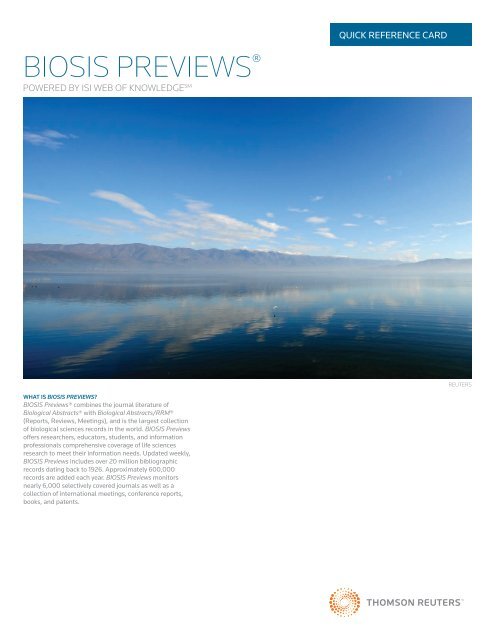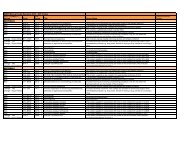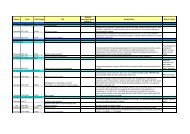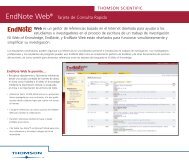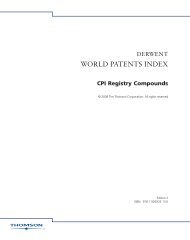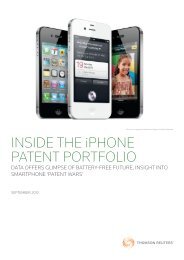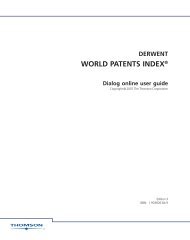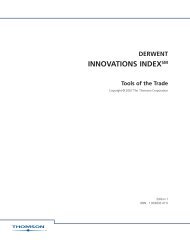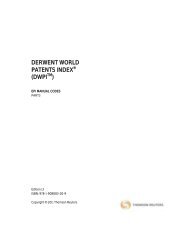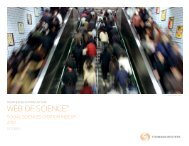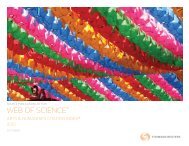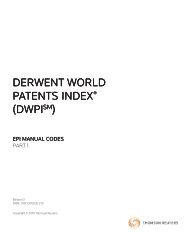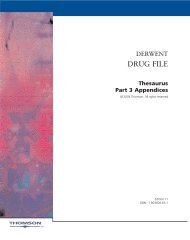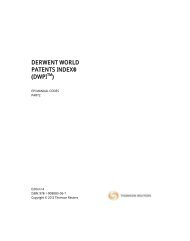BIOSIS Previews - Quick Reference Card - Thomson Reuters
BIOSIS Previews - Quick Reference Card - Thomson Reuters
BIOSIS Previews - Quick Reference Card - Thomson Reuters
You also want an ePaper? Increase the reach of your titles
YUMPU automatically turns print PDFs into web optimized ePapers that Google loves.
<strong>BIOSIS</strong> PREVIEWS ®<br />
POWERED BY ISI WEB OF KNOWLEDGE SM<br />
WHAT IS <strong>BIOSIS</strong> PREVIEWS?<br />
<strong>BIOSIS</strong> <strong>Previews</strong>® combines the journal literature of<br />
Biological Abstracts® with Biological Abstracts/RRM®<br />
(Reports, Reviews, Meetings), and is the largest collection<br />
of biological sciences records in the world. <strong>BIOSIS</strong> <strong>Previews</strong><br />
offers researchers, educators, students, and information<br />
professionals comprehensive coverage of life sciences<br />
research to meet their information needs. Updated weekly,<br />
<strong>BIOSIS</strong> <strong>Previews</strong> includes over 20 million bibliographic<br />
records dating back to 1926. Approximately 600,000<br />
records are added each year. <strong>BIOSIS</strong> <strong>Previews</strong> monitors<br />
nearly 6,000 selectively covered journals as well as a<br />
collection of international meetings, conference reports,<br />
books, and patents.<br />
QUICK REFERENCE CARD<br />
REUTERS
QUICK REFERENCE CARD - <strong>BIOSIS</strong> PREVIEWS<br />
SEARCH<br />
1. Search by Topic, Author, Source Publication, Publication<br />
Year, Address, Taxonomic Data, Major Concepts, Concept<br />
Codes, Meeting Information, or other Identifying codes.<br />
Use the drop down menu for each search box to choose the<br />
area of your search. You can limit your search by original<br />
language of publication or document type.<br />
2. Use the drop down menu to change the relationship<br />
between each search field to AND, OR, or NOT.<br />
3. Add additional fields for a more complex search.<br />
4. Change the time frame and data limits of your search.<br />
SEARCH OPERATORS<br />
Search using AND, OR, NOT, and SAME<br />
(same sentence) to create logical search<br />
statements. Nest search operators inside<br />
parentheses. Search exact or truncated<br />
phrases inside quotations marks.<br />
FULL RECORD<br />
1. TITLES<br />
Titles are indexed as they appear in the source document.<br />
Foreign language titles are translated into US English and<br />
the original title is retained below the translation.<br />
2. AUTHORS<br />
Up to 100 authors are indexed and searchable. If more than<br />
100 authors are included in the source document, the first<br />
99 names are included and the notation “et al” appears.<br />
3. SOURCE INFORMATION<br />
Journal title, volume, issue, pagination, and publication date<br />
display here. The ISSN/ISBN appears below the Abstract.<br />
4. ABSTRACT<br />
The English language author abstract of the source<br />
document appears here. Foreign Language abstracts are<br />
not retained. For entries from books, the abstract field<br />
contains a non-critical summary of the book. Over 90% of<br />
journal articles contain author-written abstracts.<br />
5. DOCUMENT TYPE<br />
The Document Type tells you whether this record corresponds<br />
to a journal article, a meeting, a book, or a patent.<br />
6. LANGUAGE<br />
The address for the reprint author as identified by the source<br />
article is indexed and searchable. In the event that a reprint<br />
author is not identified, the first listed address is indexed and<br />
searchable.<br />
7. ADDRESSES<br />
The address for the reprint author as identified by the source<br />
article is indexed and searchable. In the event that a reprint<br />
author is not identified, the first listed address is indexed and<br />
searchable..<br />
2<br />
1<br />
2<br />
3<br />
4<br />
5<br />
6<br />
7<br />
3<br />
4<br />
TRUNCATION SYMBOLS<br />
Use truncation to retrieve plurals and<br />
variant spellings<br />
* = zero to many characters<br />
? = one character<br />
$ = zero or one character<br />
If your institution has access to Web of Science, you may see additional information in the<br />
blue sidebar.<br />
Click the Cited By number to move to the articles that have cited this article in Web of<br />
Science. The bibliographic information for the three latest articles to cite this article will<br />
automatically display with the full record.<br />
Click View Related Records to find articles that have cited the same earlier materials.<br />
Click Create Citation Alert to be notified when the article is cited by any new Web of Science<br />
record. Citation Alerts will remain active for one year, but can be renewed at any time.<br />
1
QUICK REFERENCE CARD - <strong>BIOSIS</strong> PREVIEWS<br />
FULL RECORD (CONTINUED)<br />
8. MAJOR CONCEPTS<br />
The Major Concepts headings identify the main focus of the<br />
article. There are 168 Major Concept terms/phrases. Every<br />
source record has at least one Major Concept identified, but<br />
may have as many as apply to the article.<br />
9. CONCEPT CODES<br />
Concept Codes are 5-digit codes used to represent broad<br />
biological concepts discussed in the source. There are 571<br />
Concept Codes in the Indexing system. Every record has at<br />
least one Concept Code and may have as many as apply to<br />
the article. Both the 5-digit codes and their headings display<br />
and are searchable.<br />
10. <strong>BIOSIS</strong> INDEXING FIELDS<br />
Assigned by <strong>BIOSIS</strong> indexers, these fields represent<br />
important themes from the source. Available Indexing<br />
fields are: Organisms, Parts, Structures, and Systems of<br />
Organisms, Diseases, Chemicals and Biochemicals, Gene<br />
Name, Sequence Data, Geological Time, Geopolitical<br />
Location, and Methods and Equipment. Indexing fields vary<br />
in years of coverage from 1993-forward.<br />
11. MISCELLANEOUS DESCRIPTORS<br />
When an indexer encounters a term that does not fit<br />
into a <strong>BIOSIS</strong> indexing field, they are placed under the<br />
Miscellaneous Descriptors field.<br />
REFINE AND ANALYZE<br />
1. REFINE YOUR RESULTS<br />
Use Refine to mine a set of up to 100,000 results to<br />
find the top 100 Major Concepts, Subject Areas, Source<br />
Titles, Document Types, Authors, Concept Codes, Super<br />
Taxa, Assignees, Publication Years, Languages and<br />
Literature Types.<br />
2. SORT RESULTS<br />
Sort up to 100,000 records by:<br />
• Latest Date (default)<br />
• Relevance<br />
• Publication Year<br />
• Source Title<br />
• First Author<br />
• Conference Title<br />
3. ANALYZE RESULTS<br />
Like Refine, with Analyze you can mine a set of up to<br />
100,000 results. With Analyze you can output the results to<br />
Microsoft® Excel to create your own graphs.<br />
4. OUTPUT RECORDS OR SAVE TO ENDNOTE WEB<br />
Output records, add to your Marked List, or save to EndNote<br />
Web. <strong>Quick</strong>ly print, e-mail or save to a temporary marked list<br />
(500 records maximum), or save permanently to EndNote<br />
Web (10,000 max). Click “more options” to save a range<br />
of records, adjust your saved fields, or export directly to<br />
ResearchSoft reference software (EndNote, <strong>Reference</strong><br />
Manager, and ProCite) you have installed on your desktop.<br />
8<br />
9<br />
11<br />
1<br />
4<br />
4<br />
10<br />
2<br />
3
QUICK REFERENCE CARD - <strong>BIOSIS</strong> PREVIEWS<br />
PERSONALIZE<br />
1. CREATE PERSONAL PROFILE<br />
Any <strong>BIOSIS</strong> <strong>Previews</strong> user can create a personal ISI Web<br />
of Knowledge profile to take advantage of powerful<br />
personalization options. You can create a private user profile<br />
from the ISI Web of Knowledge home page (Click “Home” in<br />
the top tool bar to find the ISI Web of Knowledge homepage.)<br />
The user profile allows you to create:<br />
• Unlimited saved searches and search alerts<br />
• An Endnote Web library of up to 10,000 references<br />
2. SAVE SEARCHES AND CREATE SEARCH ALERTS<br />
Save any search of up to 20 sets as a Search History or an<br />
Alert. Alerts will be based on the last set in your history. You<br />
can choose the frequency and form of the alert. Alerts will<br />
remain active for 24 weeks but can be renewed at anytime.<br />
If an alert expires, it will remain as a saved search strategy<br />
in your personal profile until you delete it. Searches can<br />
also be saved as RSS feeds; simply click the XML icon after<br />
clicking Save History.<br />
MANAGE<br />
ENDNOTE WEB<br />
Save up to 10,000 records in your EndNote Web library.<br />
EndNote Web also allows you to add and format references<br />
in a document and search other online databases and<br />
library catalogs. <strong>Reference</strong>s imported from ISI Web of<br />
Knowledge resources will remain marked with an EndNote<br />
Web icon and you can link back to the full record and view<br />
up-to-date citation information. EndNote Web also allows<br />
you to add and format citations to documents you are<br />
writing and perform searches of other online databases.<br />
Once you have created your EndNote Web library you can<br />
access your library at any time, either from your Web of<br />
Knowledge profile or by going to www.myendnoteweb.com<br />
and using your ISI Web of Knowledge user ID and password.<br />
Scientific Head Offices<br />
Americas<br />
Philadelphia +1 800 336 4474<br />
+1 215 386 0100<br />
Europe, Middle East and Africa<br />
London +44 20 7433 4000<br />
Asia Pacific<br />
Singapore +65 6775 5088<br />
Tokyo +81 3 5218 6500<br />
For a complete office list visit:<br />
science.thomsonreuter.com/contact<br />
S SR 1009 363<br />
Copyright ©2010 <strong>Thomson</strong> <strong>Reuters</strong> All rights reserved.<br />
2<br />
• Click “Renew” to set a new expiration date for any alert.<br />
• Click “Settings” to turn alerts on or off.<br />
• Click “Open” to run the saved search<br />
• Click XML to set an RSS Feed<br />
GETTING HELP<br />
Click the Help button on any page to get detailed help on features as well as detailed<br />
search tips and examples.<br />
Contact the Technical Help Desk for your region at:<br />
science.thomsonreuters.com/support/techsupport<br />
Contact the education team at:<br />
science.thomsonreuters.com/support/training/contacttraining/<br />
To view a recorded training module, visit:<br />
science.thomsonreuters.com/support/recorded-training/<br />
Interested in more tips and tricks?<br />
For ongoing Web-based training, visit:<br />
science.thomsonreuters.com/support/training/webtraining<br />
1