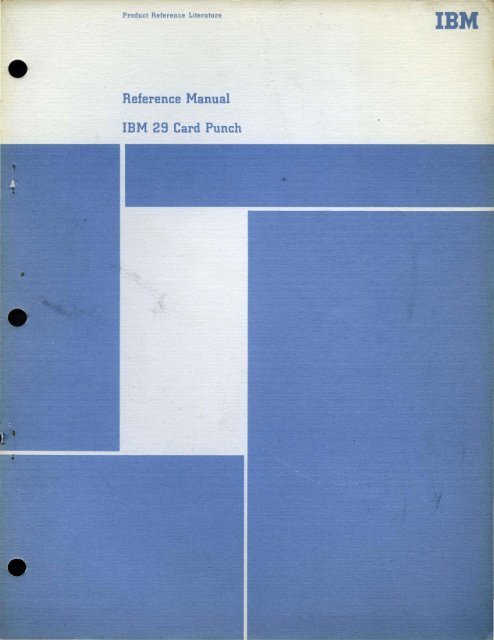Reference Manual IBM 29 Card Punch - Mass:Werk
Reference Manual IBM 29 Card Punch - Mass:Werk
Reference Manual IBM 29 Card Punch - Mass:Werk
You also want an ePaper? Increase the reach of your titles
YUMPU automatically turns print PDFs into web optimized ePapers that Google loves.
Product <strong>Reference</strong> Literature<br />
<strong>Reference</strong> <strong>Manual</strong><br />
<strong>IBM</strong> <strong>29</strong> <strong>Card</strong> <strong>Punch</strong><br />
<strong>IBM</strong>
<strong>Reference</strong> <strong>Manual</strong><br />
<strong>IBM</strong> <strong>29</strong> <strong>Card</strong> <strong>Punch</strong>
Preface<br />
This reference manual contains the information required by a<br />
card punch operator or trainee to use the <strong>IBM</strong> <strong>29</strong> <strong>Card</strong> <strong>Punch</strong><br />
efficiently. The reader is assumed to have at least an introductory<br />
knowledge of data processing.<br />
The manual describes the available models of the <strong>29</strong> <strong>Card</strong><br />
<strong>Punch</strong>, operating features and procedures, special features, and<br />
<strong>29</strong> <strong>Card</strong> <strong>Punch</strong> programming.<br />
Seventh Edition (June 1970)<br />
This is a reprint of GA24-3332-S incorporating changes released in Technical<br />
Newsletter GN22-0337 (dated June 2, 1969). Changes are periodically made to<br />
the specifications herein; any such changes will be reported in subsequent<br />
revisions or Technical Newsletters.<br />
Requests for copies of <strong>IBM</strong> publications should be made to your mM representative<br />
or to the <strong>IBM</strong> branch office serving your locality.<br />
This manual has been prepared by the <strong>IBM</strong> Systems Development Division,<br />
Product Publications, Dept. B98, PO Box 390, Poughkeepsie, N. Y. 12602. A form<br />
for readers' comments is proVided at the back of this publication. If the form has<br />
been removed, comments may be sent to the above address.
<strong>IBM</strong> <strong>29</strong> <strong>Card</strong> <strong>Punch</strong>
Models<br />
The mM <strong>29</strong> <strong>Card</strong> <strong>Punch</strong> is available in nine different<br />
models:<br />
MODEL NAME KEYBOARD FEATURE<br />
All Basic <strong>Card</strong> <strong>Punch</strong> 12-character<br />
A 12 Basic <strong>Card</strong> <strong>Punch</strong> 64-character<br />
A21 Basic <strong>Card</strong> <strong>Punch</strong> 12-character Print<br />
A 22 Basic <strong>Card</strong> <strong>Punch</strong> 64-character Print<br />
Bll Left-Zero Insertion<br />
<strong>Card</strong> <strong>Punch</strong> 12-character<br />
B 12 Left-Zero Insertion<br />
<strong>Card</strong> <strong>Punch</strong> 64-character<br />
B 21 Left-Zero Insertion<br />
<strong>Card</strong> <strong>Punch</strong> 12-character Print<br />
B22 Left-Zero Insertion<br />
<strong>Card</strong> <strong>Punch</strong> 64-character Print<br />
C22 Interpreting <strong>Card</strong><br />
<strong>Punch</strong> 64-character Print<br />
Figure 3. Numeric and Combination Keyboards<br />
8<br />
The Model A is the basic card p1,lnch. It can have<br />
either the numeric (12-character) keyboard or the<br />
combination (48- or 64-character) keyboard (Figure<br />
3 ) ; it can be a print or a nonprint model.<br />
The Model B, or Left-Zero Insertion <strong>Card</strong> <strong>Punch</strong>,<br />
has the same keyboard or print/ nonprint specifications<br />
as the Model A, performs the same functions as the<br />
Model A, and in addition, features left-zero insertion.<br />
With left- zero insertion, it is unnecessary to key zeros<br />
to the left of the first significant digit in numeric fields.<br />
This feature must be programmed; it can be programmed<br />
to insert zeros in fields that are three to<br />
eight digits in length.<br />
The Model C, or Interpreting <strong>Card</strong> <strong>Punch</strong>, is available<br />
only with the combination keyboard, pedorms the
cannot be fed. For registration and spacing, the card is<br />
gripped along its lower edge by two wheels. Lack of<br />
the two lower corners creates registration inaccuracies.<br />
Round corner cut cards are acceptable.<br />
Read Station<br />
The read station, where the cards are read for duplicating,<br />
is slightly greater than one card length to the<br />
left of the punch station. Consequently, each card<br />
that has been punched passes through the read station<br />
as the next card is being punched. The two cards<br />
move in synchronism, column-by-column, and information<br />
to be duplicated is transferred from the first card<br />
to the second card. This principle of duplication is the<br />
same as gangpunching. Reading from one card to<br />
another can be controlled, field-by-field, so that only<br />
the desired information is duplicated.<br />
This feature eliminates card handling for the duplication<br />
of information from. cards prepared during the<br />
punching operation. <strong>Card</strong> handling is necessary only<br />
when an operation requires duplication from prepunched<br />
master cards. In this case, insert the prepunched<br />
master card manually at the right of the<br />
read station before the next card to be punched· is<br />
registered. Register both the master card and the detail<br />
card at their respective stations by pressing the<br />
register key.<br />
The whole card is visible before it is registered at<br />
the read station, and at least 6$ columns are visible<br />
after reading has started. For example, when column<br />
15 is being read, columns 1-8 above the 7-row and<br />
columns 21-80 are visible.<br />
<strong>Card</strong> Stacker<br />
The card stacker,with a capacity of approximately 500<br />
cards, is on the upper left side of the machine on a<br />
level with the hopper. After each card passes the read<br />
station, it is fed into the stacker automatically, or by<br />
keying if the auto feed switch is off. The cards are<br />
stacked at an angle, 12-edge to the rear, face up,<br />
and are held in position by a card weight. When the<br />
cards are removed from the stacker, they are in their<br />
original sequence.<br />
A full stacker operates a switch that interlocks the<br />
card feed. However, power is not turned off and the<br />
machine is immediately ready for operation as soon as<br />
the cards are removed from the stacker.<br />
A scale is provided in the stacker so that an estimate<br />
can be made of the total cards processed before<br />
the cards are removed from the stacker.<br />
Main Line Switch<br />
The main line switch is located on the front right side<br />
of the cabinet under the keyboard. When the main<br />
line switch is turned on, the machine is ready for<br />
immediate use.<br />
10<br />
When the main line switch is turned on, press the<br />
release key before starting operation. This insures that<br />
the program card is at column 1.<br />
Reading Board Desk<br />
The desk area prOvides ample work space for the<br />
source documents from which the cards are punched.<br />
The keyboard can be rotated on the desk to prOvide<br />
the greatest convenience and comfort for the operator.<br />
Backspace Key<br />
The backspace key is located below the card bed between<br />
the reading station and punching station. As<br />
long as the backspace key is held down, the cards at<br />
the punching and reading stations backspace continuously<br />
until column 1 is reached. At the same time, the<br />
program card, which controls skipping and duplicating,<br />
also backspaces.<br />
Backspacing should not be attempted after a card<br />
has passed column 78 in the punching station unless<br />
the following card (in the preregister position) is removed<br />
from the card bed. <strong>Card</strong>s should not be backspaced<br />
for more than 20 columns, because registration<br />
accuracy would be affected.<br />
This key is no longer used for resetting a locked<br />
keyboard. The error reset key now serves this function.<br />
Program Unit<br />
The program unit controls automatic skipping, automatic<br />
duplicating, and shifting from numeric to alphabetic<br />
punching on all models of the <strong>29</strong> <strong>Card</strong> <strong>Punch</strong>.<br />
In addition, on the Model B, the program unit controls<br />
left-zero insertion; on the Model C, it controls the skipping<br />
of fields that are not to be interpreted, and the<br />
11-12 elimination feature. The unit is accessible to the<br />
operator from the fronl of the machine. By lifting the<br />
middle portion of the top cover, the program drum can<br />
be removed for the installation of the program card.<br />
Each 'Of the operations performed under the control<br />
of the program unit is designated by a specific code<br />
recorded in a program card .. The program card is<br />
punched with the program card codes to fit the application<br />
desired. The program card is mounted on the<br />
program drum, which is placed on the program unit<br />
of the <strong>29</strong> <strong>Card</strong> <strong>Punch</strong>. The program drum revolves in<br />
synchrOnism with the movement of the cards past the<br />
punching and reading stations so that the program<br />
card codes control the operations, coluinn-by-column.<br />
The program control unit on the <strong>29</strong> <strong>Card</strong> <strong>Punch</strong> is<br />
equipped with two program levels, which give added<br />
flexibility to a program operation. Automatic skipping,<br />
duplicating, field definition, alphabetic shift, and the<br />
additional controls of the Models Band C can be performed<br />
through both levels of the program control.
Program Control Lever<br />
The program control lever, located below the program<br />
unit ( Figure ':;), controls operation of the program<br />
unit. Tum the control lever on, to the left, to lower the<br />
sensing mechanism. The sensing mechanism consists<br />
of up to 12 starwheels, which, when the mechanism<br />
is lowered, ride along the surface of the program card<br />
to sense the program control punches in the card.<br />
When a punched hole is sensed by a starwheel, a<br />
signal goes to the controlling circuits of the machine.<br />
This signal initiates the particular function designated<br />
by the code punch detected in the program card.<br />
Tum the control lever off, to the right, to raise the<br />
sensing mechanism. This lifts the starwheels off the<br />
program card; the program control punches will not<br />
be sensed. The control lever must be turned to the off<br />
position to remove the program drum, and must be left<br />
in that position when no program drum is in the<br />
machine.<br />
Column Indicator<br />
The indicator, located at the base of the program<br />
drum holder, indicates the next column to be punched.<br />
Refer to this indicator as a guide for spacing or backspacing<br />
to a particular column.<br />
Pressure-Roll Release Lever<br />
The pressure-roll release lever is next to the column<br />
indicator. It is accessible by raising the center cover<br />
over the program unit (Figure 5). Press this lever to<br />
Figure 5. Program Unit<br />
permit the manual removal of a card from the punching<br />
or reading station. Normally a card can be removed<br />
in one piece if it is pulled out with care. If tom<br />
pieces are caught at either station, push them out with<br />
another card or a smooth-edge metal blade while<br />
holding down the pressure-roll release lever. Do not<br />
use saw-edge metal blades.<br />
Chip Box and Fuses<br />
The chip box is under the desk top below the keyboard.<br />
When the chip box is removed, the fuses for<br />
the machine are accessible.<br />
Keyboards<br />
The keyboard on the <strong>29</strong> <strong>Card</strong> <strong>Punch</strong> is either numeric<br />
or combination numeric and alphabetic ( Figure 3).<br />
The keyboards are so interlocked that no two character<br />
keys can be completely depressed at the same<br />
time, but it is not necessary to wait for one key to rise<br />
fully before pressing another.<br />
Numeric Keyboard<br />
The numeric keyboard enables anyone of 12 numerals<br />
(0-9, 11, 12) to be punched with a Single key depression.<br />
To punch multiple digits manually in one column,<br />
hold down the MULT peR (multiple punch) key<br />
while pressing the keys one at a time.<br />
Combination Keyboard<br />
The combination keyboards have the best features of<br />
both a typewriter and a numeric keypunch. The letter<br />
keys are arranged for operation by the standard typewriter<br />
touch system, while the digit keys are placed so<br />
that a rapid three-finger touch system can be used.<br />
The usual numeric keys on a typewriter have been<br />
eliminated; instead, a group of dual-purpose keys at<br />
the right serves for digit punching as well as letter<br />
punching. This permits numeric punching with the<br />
right hand from the normal home position for alphabetic<br />
punching. The touch system for the ten numeric<br />
keys is : index finger for digits 1,4 and 7; middle finger<br />
for digits 2, 5, and 8; and ring finger for digits 0, 3, 6<br />
and 9. The punching of a digit or a letter with any of<br />
the combination keys depends on the shift of the keyboard.<br />
For example, pressing the 4-J key punches a 4<br />
when t?e keyboard is in numeric shift, but a J when<br />
in alphabetic shift. This shifting is similar to upper<br />
or lower case shifting on a standard typewriter and<br />
may be controlled automatically by the program unit<br />
or manually by key. When a shift key is manually<br />
operated, care should be taken to ensure that the shift<br />
key is fully depressed before data keying starts.<br />
<strong>IBM</strong> <strong>29</strong> <strong>Card</strong> <strong>Punch</strong> 11
from amount field columns. These are 11- or 12punches<br />
used to identify the amount in that particular<br />
field as either a debit or a credit. When interpreting, it<br />
is usually more desirable to print the "5", for instance,<br />
rather than the "E" or "N" which results when the<br />
debit or credit overpunch is also read.<br />
<strong>Punch</strong> a 0 (zero) for Program One or a 6 for Program<br />
Two in any column of the program card where<br />
the corresponding column of the cards being interpreted<br />
contains an overpunch, and interpretation of<br />
the numeral only is desired.<br />
Program Drum<br />
The program drum (Figure 9) is the part of the program<br />
unit that holds the program card. This part can<br />
be removed by the operator. so that the program card<br />
can be inserted to set up the program operation for a<br />
specific application.<br />
Drum Removal<br />
1. Raise the sensing mechanism by turning the program<br />
control lever to the right or off position.<br />
2. Remove the program drum by pulling in a direction<br />
parallel to the sensing mechanism. The program<br />
card can then be removed from the drum.<br />
<strong>Card</strong> Removal<br />
1. Tum the clamping strip handle to the center<br />
position and remove the column-1 end of the card from<br />
beneath the clamping strip.<br />
2. Now tum the handle fully counterclockwise and<br />
remove the card from the drum.<br />
<strong>Card</strong> Insertion<br />
1. With the clamping strip handle turned fully<br />
counterclockwise, insert the column-80 end of the card<br />
under the smooth edge of the clamping strip. Two<br />
alignment check holes in the clamping strip make it<br />
possible to see that the card is Hush with the metal<br />
edge under the strip. The card should be positioned so<br />
that the 9-edge of the card is against the rim of the<br />
drum.<br />
2. Tum the handle to the center position. This<br />
tightens the smooth edge of the clamping strip and<br />
loosens the toothed edge. . Figure 9. Program Drum<br />
3. Wrap the card tightly around the drum and insert<br />
the column-1 edge under the toothed edge of the<br />
clamping strip.<br />
4. Tum the handle clockwise as far as it will go.<br />
This fastens the toothed edge of the clamping strip.<br />
The drum is ready to be inserted in the machine.<br />
Drum Insertion<br />
1. Vvith the program sensing mechanism raised,<br />
place the drum on the mounting shaft of the program<br />
unit, positioned so that the aligning pin falls in the<br />
aligning hole in the column indicator dial.<br />
2 . Tum the program control lever to the left or to<br />
the on position to lower the sensing mechanism to the<br />
program card. Press the release key.<br />
Caution: An empty program drum should not be<br />
inserted in the program unit, and the sensing mechanism<br />
must never be lowered when no program drum is<br />
in place.<br />
Clamping<br />
Handle<br />
Programming the <strong>IBM</strong> <strong>29</strong> <strong>Card</strong> <strong>Punch</strong> 15
Operations<br />
Inserting <strong>Card</strong>s <strong>Manual</strong>ly<br />
In certain instances it is desirable to insert cards manually,<br />
one at a time, as in the case of making over a<br />
damaged card or correcting an error found while verifying.<br />
Also, when an individual card accompanies each<br />
original document, manual insertion is necessary. A<br />
card can be manually inserted in the card bed to the<br />
right of either the punch station or the read station.<br />
A single card need not be inserted in the hopper.<br />
Caution: Improper manual registration of a card at<br />
the read station may cause dropping of punches during<br />
an auto duplication or key duplication operation.<br />
Therefore, when manually inserting a card at the read<br />
station, do not push the card in all the way to the stop.<br />
Insert the card about 1 inch beyond the pressure roll<br />
( Figure 10) so that the card will be machine-registered<br />
by the pressure roll when the register key is pressed.<br />
In Figure 11, cards prepunched with part code are to<br />
be punched and printed with part name, which is written<br />
on an accompanying ticket.<br />
Procedure for Inserting <strong>Card</strong>s <strong>Manual</strong>ly<br />
1. Place a card in 'the card bed at the right of the<br />
punch station.<br />
2. Press the register key to advance the card into<br />
punching position.<br />
3. <strong>Punch</strong> part name, starting in column 1; press the<br />
numeric shift key when necessary.<br />
4. After punching the part name, release the card.<br />
5. Insert the next card in the card bed at the right<br />
of the punch station and press the register key. This<br />
registers the first card at the read station and the new<br />
card at the punch station. After the second card is<br />
punched, press the release key to release the first card<br />
at the left of the read station. It moves into the stacker<br />
when the third card is registered.<br />
Figure 10. <strong>Card</strong> Bed<br />
16<br />
RegIstering Pressure Roll<br />
Numeric <strong>Punch</strong>ing with Program Control<br />
Normally, in a punching operation, the cards are in<br />
the card hopper and are fed into the card bed automatically.<br />
Also, as the cards are punched, the program<br />
card controls the automatic functions such as skipping<br />
and duplicating.<br />
Figure 12 is an example of a labor distribution card<br />
to be punched with numeric information according to<br />
the fields shown. The example shows how the card is<br />
punched to serve as a program card, indicating the<br />
type of operation to be performed in each field.<br />
Columns 3-6, 34 and 35 are to be automatically duplicated;<br />
columns 26-31 are to have left zeros automatically<br />
inserted as necessary; columns 48-80 are to be<br />
automatically skipped; all other fields are to be<br />
punched.<br />
If the auto feed switch is off and prog 1 or prog 2<br />
key is depressed at the end of a completed card, a feed<br />
cycle is initiated; the next card registered at the punch<br />
station will be controlled by the corresponding program<br />
level.<br />
In this example (Figure 12), the switch is set for<br />
Program One.<br />
Procedure for Numeric <strong>Punch</strong>ing with Program Control<br />
Figure 12 shows an example of the program card for<br />
Program One; Program Two is the identical hole pattern<br />
in punch rows 4-9.<br />
1. Place unpunched cards in the card hopper.<br />
2. Hold the feed key depressed until the cards are<br />
fed into the card bed. The first card registers automatically<br />
as the second card is fed.<br />
3. <strong>Punch</strong> columns 1 and 2 (program card punched<br />
with a 12 in column 2) .<br />
4. Columns 3-6 are programmed for automatic duplication<br />
(program card punched with a 0 in column<br />
3 and 12's in columns 4-6). <strong>Manual</strong>ly key the first card<br />
of each date group with the auto dup switch off. Then,<br />
set the switch to ON and the date in each succeeding<br />
card is automatically duplicated from the preceding<br />
card. Thus, no card handling is necessary even for<br />
changes .in information being automatically duplicated.<br />
5. <strong>Punch</strong> columns 7-25 (program card punched<br />
with a 12 in each column except the first position of<br />
each field) .<br />
6. Key only the significant digits (numerals other<br />
than zero) for columns 26-31 (program card punched
3. While still maintaining a slight pressure on the<br />
card against the feed rolls, press the release key to advance<br />
that card past the read station.<br />
4. Place the master card in the card bed between<br />
the punch and read stations. Position it so that the left<br />
edge is just between the feed rolls and not in registered<br />
position.<br />
5. Press the feed key to register the master card and<br />
the detail card that is at the right in the card bed, and<br />
to feed a new card from the hopper. Turn on the auto<br />
feed switch. Normal punching of the first card of the<br />
new group can then proceed, with automatic feeding<br />
of the following detail cards.<br />
6. If the master card is not to be stacked with the<br />
detail cards, remove it immediately after completion<br />
of the punching of the first detail card.<br />
7. This type of operation normally precludes the<br />
possibility of automatic duplication of any common<br />
information (such as date) from one group of cards to<br />
the next, because the continuity of such duplication is<br />
interrupted by insertion of the prepunched master<br />
cards. Consequently, when common-punching is required,<br />
the information must be manually punched in<br />
the first card of each new group. This keying can be<br />
avoided by use of the auxiliary duplication feature.<br />
(See "Special Features.")<br />
Interpreting - Model C<br />
With the punch/interpret switch set to INTERPRET, the<br />
machine will interpret up to 80 columns of information<br />
on prepunched cards. As the card progresses through<br />
the punch station, column-by-column, the information<br />
in each column is read and. prints over the same<br />
column.<br />
All 80 Columns<br />
If all 80 columns are to be interpreted in each card of<br />
the group, it is not necessary to prepare a program<br />
card; nor does the program control lever have to be on.<br />
Put the cards in the hopper, turn on the auto feed<br />
switch, set the punch/interpret switch to INTERPRET<br />
and press the start key for two feed cycles. Interpretation,<br />
at 18 columns per second, starts and continues<br />
until cards run out.<br />
Less than 80 Columns<br />
Any fields or columns that are not to be interpreted,<br />
must be skipped. To cause this skipping, a program<br />
card must be used (see "Program <strong>Card</strong> Preparation"),<br />
the program control lever must be on, and the auto<br />
skip/dup switch must be on before the first card is<br />
fed into the interpreting position. Skipping speed is 80<br />
columns per second.<br />
Clear Switch: When the interpret operation is completed,<br />
or if it needs to be interrupted, set the punch/<br />
interpret switch to the punch position before operating<br />
the clear switch.<br />
Operations 23
Special Features<br />
The special features described in this section provide<br />
additional flexibility for applications that require special<br />
handling on the <strong>IBM</strong> <strong>29</strong> <strong>Card</strong> <strong>Punch</strong>. These special<br />
features are compatible in groups as shown in the<br />
feature compatibility chart (Figure 16) .<br />
Auxiliary Duplication<br />
This feature enables duplicating from a master card<br />
rather than from the c.ard at the read station. The<br />
auxiliary duplicating unit is a separate drum unit that,<br />
is mounted in the back of the machine below the program<br />
unit, complete with its own sensing circuitry and<br />
keyboard control. .<br />
The information duplicated from the auxiliary duplicating<br />
unit is punched in a master card, which is<br />
mounted on a drum, exactly as a program card is<br />
mounted, and the drum installed on the spindle of the<br />
auxiliary unit. The auxiliary duplicate (AUX DUP) key<br />
manually controls this duplication. Pressing this key<br />
starts auxiliary duplication, which continues to the end<br />
of the field defined by field definition punches in the<br />
program card. The information in the master card must<br />
be in the same columns that are defined in the program<br />
card.<br />
This type of duplication is advantageous when common<br />
information is required for certain cards but not<br />
for others, when major-minor duplicating is performed,<br />
or when prepunched master cards are inserted.<br />
When prepunchedmaster cards are used, any information<br />
common to all cards (such as date) is dropped<br />
Model A B C<br />
Auxi liary Duplication X X X X X X X X<br />
. <strong>Card</strong> Insertion X X X X X<br />
Character Inhibit X X X X X X X X X X<br />
High-Speed Skip X X X X X<br />
Interspersed Gang <strong>Punch</strong> X X X X X<br />
Readi ng Board Extensi on X X X X X X X X X X<br />
Self Checking -- Modulus 10 X X<br />
Self Checking -- Modulus 11 X X<br />
Self Checking Number Generator X X X X<br />
Variable Length <strong>Card</strong> Feed X X X X X<br />
Figure 16. Special Feature Compatibility Chart<br />
24<br />
when a new master card is inserted. In this case, with<br />
the auxiliary duplication feature, the master information<br />
can readily be punched in the first detail card of<br />
each group by pressing the key once and without<br />
reference to a source document.<br />
<strong>Card</strong> Insertion<br />
The card insertion feature simplifies the manual insertion<br />
of a master duplicating card in front of a group of<br />
cards to be punched, or the insertion of a blank or<br />
prepunched trailer card at the end of a group of<br />
punched cards.<br />
To insert a new master card in front of a group:<br />
1. Set the card insertion feature switch to INSERT.<br />
(This switch is mounted on the keyboard when the<br />
feature is installed.)<br />
2. While punching the card that precedes the master<br />
card to be inserted, press the Me (master card) key<br />
( Figure 31, Key 46). When the card· being punched is<br />
completed, it is released through the read station, but<br />
stops before it is stacked. There is no card at the read<br />
station, and the next card is in the preregister position,<br />
waiting to be registered for punching.<br />
3. <strong>Manual</strong>ly insert the new master card in the read<br />
station.<br />
4. Press the feed key to register both the master card<br />
at the read station and the next detail card at the<br />
punch station.<br />
5. Resume normal operation. Any fields programmed<br />
for duplication are duplicated from the new master<br />
card.<br />
To insert a new master card (or trailer card) behind<br />
a group of cards that have been punched:<br />
1. Set the switch to STACK.<br />
2. While punching the card that precedes the master<br />
card, press the MC (master card) key. When the card<br />
being punched is completed, it is released through the<br />
read station and stacked. There is no card at the read<br />
station. The next card is registered at the punch station<br />
ready to be punched.<br />
3. <strong>Manual</strong>ly insert the master (trailer) card behind<br />
the cards in the stacker.<br />
4. Resume normal operation.<br />
Character Inhibit<br />
This feature limits the active keyboard characters to .<br />
48. A switch just to the left of the program drum per-
mits selection of either the 48- or the normal 64character<br />
mode of operation. When set to the 48character<br />
mode, keying and punching of the following<br />
special characters is inhibited:<br />
<strong>Card</strong> Code<br />
12-8-2<br />
11-8-2<br />
0-8-2<br />
8-2<br />
12-8-5<br />
11-8-5<br />
0-8-5<br />
8-5<br />
12-8-6<br />
11-8-6<br />
0-8-6<br />
8-6<br />
12-8-7<br />
11-8-7<br />
0-8-7<br />
8-7<br />
Graphic<br />
¢<br />
!<br />
blank<br />
+<br />
I<br />
><br />
-, I<br />
?<br />
"<br />
When in numeric shift and 48-character mode, keying<br />
anyone of the above characters results in a<br />
locked keyboard. The error reset key is used to return<br />
the keyboard to normal mode.<br />
High-Speed Skip<br />
The high-speed skip feature provides the greatest advantage<br />
for applications that require skipping of 55 or<br />
more consecutive columns of the card. It is available<br />
for factory or field installation on the <strong>29</strong> <strong>Card</strong> <strong>Punch</strong><br />
Models A, B, and C.<br />
This is a program controlled high-speed skip that<br />
operates in conjunction with standard skipping. Highspeed<br />
skipping takes place at the rate of approximately<br />
three times the standard skip speed and results in a<br />
savings of 8 milliseconds per skipped column. In Program<br />
One, the I-punch is used to control high-speed<br />
skipping; for Program Two, the 7 -punch is used.<br />
Operation<br />
A skip-start II-punch (or 5) and the high-speed<br />
I-punch (or 7) in the first column of the program<br />
card, start the skip. Field definition I2-punches (or 4)<br />
and high-speed skip I-punches (or 7) in all succeeding<br />
columns (except the last five) of the skip field, continue<br />
the skip.<br />
To maintain proper registration in the card, after the<br />
high-speed skipping operation, the high-speed skip<br />
must be slowed down before it ends. This is done by<br />
leaving the last five I-punches (or 7) of the skip field<br />
out of the program card. The I2-punches in these last<br />
five columns allow skipping of the rest of the field, but<br />
at a slower rate.<br />
When high-speed skip is installed on machines with<br />
the variable-length card feed feature, card output is<br />
also increased. The missing portion of these cards (for<br />
example, columns 52-75 or 61-75) is skipped at highspeed,<br />
if so programmed.<br />
Programming a High-Speed Skip<br />
Figure 17 shows a program card, prepared in both<br />
program-levels, for a high-speed skip in columns 6-72.<br />
Note that the high-speed I-punch (or 7) is left out of<br />
columns 68-72. This causes the card skipping movement<br />
to decelerate or slow down so that when the card<br />
stops in column 72 it has maintained proper registration.<br />
This insures that the punching in the last field is<br />
also in proper registration.<br />
Applications utilizing 51-, 60-, or 66-column cards<br />
and the self-check feature require an automatic Xpunch<br />
in column 52, 61, or 67, respectively. The machine<br />
should not be executing a high-speed skip<br />
during the X-punch operation. (See "Self-Checking"<br />
under "Variable-Length <strong>Card</strong> Feed.")<br />
Interspersed Gangpunch<br />
This feature recognizes master cards with either an<br />
upper-left or upper-right corner cut. Detail cards must<br />
have an upper comer cut opposite to that designated<br />
for the master cards. '<strong>Punch</strong>ing is from master card to<br />
detail card, or detail card to detail card; never from<br />
detail to master, or master to master.<br />
The keyboard switch that controls this feature is<br />
located to the right of the left-zero print switch. When<br />
the switch is off, the feature is inoperative. When the<br />
switch is set to DL or DR, the feature determines<br />
whether a card is a master or a detail, depending on<br />
the presence or absence of the speCified master corner<br />
cut.<br />
The toggle switch allows manual selection of either<br />
upper-left or upper-right corner-cut master cards in<br />
any interspersed gangpunch operation, but not both in<br />
the same operation. Normal use of the feature requires<br />
that the automatic feed and the automatic duplicating<br />
switches also be turned on.<br />
To start an interspersed gangpunch operation, the<br />
feed key is held depressed for two card feed cycles.<br />
If the first card is a master, it is. released to the read<br />
station after the second feed cycle. The first detail card<br />
that follows the master card registers at the punch station-ready<br />
for processing.<br />
Because the purpose of the feature is to suspend<br />
punching for a comer-cut master card, programming<br />
is the same for detail cards as in any normal card<br />
punching operation.<br />
Once duplicating has started, normal operation<br />
under control of the program card continues until the<br />
feature recognizes a master card. At this time, the card<br />
that precedes the master card is at the punch station.<br />
The master card stays at the right of the card bed<br />
Special Features 25
When a program card is to be prepared for a particular<br />
punching application, the card design should be<br />
carefully analyzed to code the program card for maximum<br />
punching efficiency. Proper use of the various<br />
features of the card punch reduces operator time and<br />
effort to a minimum. Greater programming Hexibility<br />
is gained by using both program levels on the <strong>29</strong> <strong>Card</strong><br />
<strong>Punch</strong>. The following explanations mention both program<br />
levels; the second code in parenthesis is Program<br />
Two. Also, refer to Figure 8.<br />
Programming Common to All Models<br />
To prepare a program card, the following anaylsis<br />
must be made of the cards to be punched:<br />
1. Field definition coding, which determines the<br />
length of each field. <strong>Punch</strong> a field definition 12 (4) in<br />
each column except the first (left-hand) of every field<br />
regardless of the type of operation to be performed in '<br />
that field. The 12's (4's) are used in skipped or duplicated<br />
fields to continue the skip or duplication across<br />
the field, once the operation is started. On the Model<br />
B, field definition is used to define the fields programmed<br />
for left-zero insertion; on the Model C, they<br />
are used to define the fields to be skipped and the<br />
fields in which zero printing is to be controlled<br />
(see ''Zero Print and Suppression"). Field definition<br />
punches are also used in fields programmed for manual<br />
punching to make full use of the feature provided<br />
for the correction of errors made while punching.<br />
With all field-lengths defined, each correct .field can<br />
be duplicated by a single depression on the dup<br />
key, and only the field containing the error must be<br />
rekeyed.<br />
2. Automatic skipping for each field that is not to be<br />
punched at this time. If several successive fields are<br />
to be· skipped on every card, program them as one<br />
large field with an 11 (5) in the first column and 12's<br />
( 4's) in all successIve columns.<br />
3. Automatic 'duplication of each field that is<br />
punched with the same data for a group of cards. If<br />
several successive fields are to be' duplicated on every<br />
card, program them as one large field with the zero<br />
(or 6) in the first column and 12' s (4' s) in all successive<br />
columns.<br />
4. Alphabetic coding to shift the keyboard when<br />
letters are to be keyed. If all or most of a field is to be<br />
alphabetically punched, code it with 1's (7's) and use<br />
the numeric shift key for occasional numeric punching.<br />
In the duplication of alphabetic punching, the 1's<br />
(7's) permit duplication of blank columns.<br />
Program <strong>Card</strong> Preparation<br />
Programming the Model B<br />
The Model B is the Left-Zero Insertion <strong>Card</strong> <strong>Punch</strong><br />
and the only additional program card requirement is a<br />
code in the high-order (first) column of each left-zero<br />
field to indicate the number of columns in the field. To<br />
determine the code, count the number of columns in<br />
the left-zero field ( s). Refer to Figure 8 and select the<br />
proper code in the program level desired. For example,<br />
punch a 3 (9) in the first column if the field is seven<br />
columns long; punch a 1 and 3 (7 and 9) in the first<br />
column if the field is four columns long. The remainder<br />
of the field ( s) is punched with field definition 12' s<br />
( 4's), and the remaining non-left-zero fields are programmed<br />
as described under "Programming Common<br />
to All Models."<br />
Programming the Model C<br />
The Model C, when being used to interpret, is programmed<br />
to skip, to eliminate recognition of 11 and<br />
12 overpnnches in numeric fields, and to control the<br />
printing of left -zeros.<br />
To skip, as with any automatic skip, punch an 11 (5)<br />
in the first column and 12' s (4' s) in all the remaining<br />
columns of the portion of the card to be skipped. A<br />
single column skip is caused by the 11 (5) punch.<br />
To eliminate interpreting either an 11 or 12 overpunch<br />
in a numeric column, punch the program card<br />
with a zero (or 6) in the corresponding column.<br />
To eliminate interpreting left-zeros (dashes and<br />
ampersands), the program card must be punched with<br />
12' s in all but the first (high order) column of the field.<br />
After the program is planned for these operations,<br />
punch the codes directly into a single card to serve as<br />
the program card. It is desirable to prepare the program<br />
card in a card of the same design as those to be<br />
punched. When punching the program card, punch<br />
all codes across the card in columns 1-80 without backspacing,<br />
to maintain accurate registration. When two<br />
codes are to be punched in one column, for Program<br />
One, use the proper letter or special character key on<br />
the combination keyboard (A for a 12-code and a<br />
I-code, or the / symbol for a O-code and a I-code).<br />
These codes can also be punched by pressing each of<br />
the two numeric keys while holding the multipunch<br />
key depressed.<br />
For Program Two codes (punch rows 4-9), the<br />
multipunch method must be used.<br />
Program Two used for Alternate Programming<br />
When it becomes necessary to alternate programs to<br />
handle two types of cards in one punching operation,<br />
all the preceding operations must be analyzed for the<br />
Program <strong>Card</strong> Preparation 33
in the preceding card at the read station or if there is<br />
no card at the read station. This operation is faster<br />
than using the space bar.<br />
Multiple <strong>Punch</strong>ed Columns<br />
<strong>Punch</strong> two or more digits in one column by holding<br />
down the multiple punch key while pressing the digit<br />
keys one at a time. The keyboard is automatically<br />
shifted to numeric operation when the multiple punch<br />
key is pressed.<br />
Corner Cuts<br />
<strong>Card</strong>s can have a normal upper-left or upper-right<br />
corner cut. <strong>Card</strong>s with lower corner cuts (except<br />
lower-left corner cut C-3, 30-degree, O.130-inch base<br />
measurement) cannot be fed. Round corner cut cards<br />
are acceptable.<br />
Single <strong>Card</strong> Feeding<br />
When the cards are to be fed manually, one at a time,<br />
place them directly in the card bed, to the right for<br />
punching or in the center for reading. Do not insert<br />
single cards in the card hopper. When placing a card<br />
in the center of the card bed, position it so that the<br />
column-1 edge is between the feed rolls at the right of<br />
the read station. If the card is pushed in too far, improper<br />
feeding and duplicating may result.<br />
Keyboard Locking<br />
The keyboard locks under any of the following<br />
conditions:<br />
1. The main line switch is turned off and then on<br />
while a card is registered at the punch station. The<br />
clear switch should be operated to move the card to<br />
the stacker; however, the card at the punch station<br />
need not be removed. One depression of the feed key<br />
brings a second card down without advancing the first<br />
card, and restores the machine to operating condition.<br />
2. On the combination keyboard, when either the<br />
A or the Z key is pressed in a column programmed for<br />
numeric punching. Press the error reset key to unlock<br />
the keyboard.<br />
3. A blank column is duplicated in a. field programmed<br />
for numeric punching. This serves as a blankcolumn<br />
detection device to insure that a digit is<br />
punched in every column of a numeric field that is<br />
being duplicated. Unlock the keyboard by pressing the<br />
error reset key or the alphabetic shift key on the combination<br />
keyboard.<br />
4. A card is not registered at the punch station. It is<br />
impossible to do any punching or spacing unless a card<br />
is registered at the punch station. To move a card into<br />
punching position, press the register, the feed, or (with<br />
the auto feed switch on) the release key.<br />
5. The register key or the feed key is pressed when<br />
38<br />
a card is already registered at the punch station. Press<br />
the error reset key to unlock the keyboard.<br />
Suspending Automatic Duplication on First <strong>Card</strong><br />
Master information in the first card of each new group<br />
must be keyed. Automatic duplication must be suspended<br />
for that card by turning off the auto skip/ dup<br />
switch. Because this requires the manual setting of the<br />
auto skip/ dup switch each time master information<br />
changes, consideration should be given to proper card<br />
design as an aid to most efficient operation.<br />
Several recommended procedures for punching the<br />
first card of each group are (the procedures vary depending<br />
on conditions brought about by differences in<br />
card design) :<br />
Whenever possible, program the first field in a card<br />
for manual operation. This gives the operator a chance<br />
to turn the auto skip/ dup switch off before starting to<br />
punch the first card of a new group.<br />
1. When the first card of a new group is registered<br />
at column 1, turn the auto skip/ dup switch off.<br />
2. <strong>Punch</strong> the complete card.<br />
3. When the second card of the group is registered<br />
at column 1, turn the auto skip/ dup switch on. (The<br />
switch could have been turned on after the master<br />
information was punched.)<br />
Automatic duplication should not immediately fol<br />
Iowan automatic skip.<br />
1. <strong>Punch</strong> the first field.<br />
2. Automatically skip the second field (auto skip/<br />
dup switch on).<br />
3. Turn off the auto skip/ dup switch; punch the<br />
third field.<br />
4. <strong>Punch</strong> the fourth field; turn on the auto skip/ dup<br />
switch.<br />
Sometimes other factors in the use of the cards make<br />
it . necessary for automatic duplication to follow an<br />
automatic skip. In such a case, study the two possible<br />
procedures and follow the best one.<br />
1. Long-Skip Field<br />
a. <strong>Punch</strong> the first field.<br />
b. Automatically skip the second field. During the<br />
skip, turn off the auto skip/dup switch to prevent<br />
automatic duplication in the following<br />
field. (This can be done if the skip is fairly<br />
long.) .<br />
c. <strong>Punch</strong> the third field and turn on the auto<br />
skip/ dup switch.<br />
2. Short-Skip Field<br />
a. Turn off the auto skip/ dup switch when the<br />
card is registered at column 1.<br />
b. <strong>Punch</strong> the first field.<br />
c. Skip the second field by pressing the skip key.<br />
d. <strong>Punch</strong> the third field and turn on the auto<br />
skip/dup switch.
All characters of either the 48- or 64-character set<br />
may be duplicated and printed. However, any multiple<br />
punching that is not a valid character should not be<br />
duplicated on a <strong>29</strong> printing card punch. Duplicating<br />
invalid combinations of punches can cause damage to<br />
the print unit, whether or not the print switch is set<br />
to on.<br />
<strong>Card</strong>s produced on the <strong>29</strong> <strong>Card</strong> <strong>Punch</strong> should not be<br />
duplicated on the 26 <strong>Card</strong> <strong>Punch</strong> because certain<br />
characters considered valid on the <strong>29</strong> <strong>Card</strong> <strong>Punch</strong><br />
exceed the printing capabilities of the 26 and can<br />
cause damage to the 26 print unit. The damage can<br />
occur whether or not the print switch is set to on.<br />
Zero Print and Suppression<br />
When printing, in addition to the analyses described<br />
under "Program <strong>Card</strong> Preparation," the cards should<br />
be analyzed for zero printing.<br />
1. With the print switch on, zeros, dashes, and<br />
ampersands to the left of the first significant digit in a<br />
field are automatically suppressed unless the left-zero<br />
print switch is on. This suppression depends on the<br />
field definition 12's (4's) in every column except the<br />
first. Therefore, if several successive fields are to be<br />
programmed for automatic duplication but zero suppression<br />
is desired, program each field independently<br />
for automatic duplication rather than as one large field<br />
as described previously.<br />
Note: A zero always prints in the units position of<br />
a field that does not have a Significant digit (field with<br />
all zeros).<br />
If zeros (dashes and ampersands) are desired to the<br />
left in a field, such as social security number, the leftzero<br />
print switch and the print switch must both be on.<br />
Selective print suppression under program control is<br />
not available on the <strong>29</strong> <strong>Card</strong> <strong>Punch</strong>.<br />
Ribbon Replacement<br />
The ribbon on printing models of the mM <strong>29</strong> <strong>Card</strong><br />
<strong>Punch</strong> is fed between two spools, through ribbon<br />
guides, and under the punch die (Figure 30). The old<br />
ribbon is removed and a new one is inserted as follows:<br />
1. Turn off the main line switch.<br />
2. Remove the ribbon-spool retaining clamp.<br />
3. Cut or break the old ribbon.<br />
4. Remove both spools from their spindles and pull<br />
out the two pieces of ribbon. Empty one of the spools.<br />
5. Place the spool of new ribbon on the right-hand<br />
spindle, positioning it so that the ribbon is fed from<br />
the top of the spool toward the front of the machine.<br />
Lift the right end of the ribbon-reversing arm, if it is<br />
not already up, and unroll 1% feet of ribbon; then<br />
push down the right end of the ribbon-reversing arm<br />
to hold the spool steady.<br />
40<br />
6. Feed the metal leading end of the ribbon behveen<br />
the punch die and the card bed, sliding it<br />
through the groove in the center of the card bed (between<br />
the 3- and 4-punching position) . The groove<br />
permits the extra thickness of the metal end and the<br />
reversing eyelet to pass between the punch die and the<br />
card bed. Be sure to keep the ribbon straight, with the<br />
top side up at all times.<br />
7. Hook the metal leading end of the ribbon in the<br />
slot in the center of the empty spool and wind the ribbon<br />
onto the spool until the reversing eyelet is on the<br />
spool.<br />
8. Place the spool on the left spindle, positioning it<br />
so that the ribbon is fed onto the spool over the top.<br />
Be sure that the ribbon is not twisted and that the top<br />
side of the ribbon is still up.<br />
9. Hook the ribbon around the right and left wire<br />
ribbon guides, and slide it through the right and left<br />
ends of the reversing ann and over the rollers in front<br />
of the ribbon spools.<br />
10. Slide the ribbon up under the punch die so that<br />
it is in the upper groove provided for it in card-printing<br />
position (above the 12-punching position) , and take<br />
up the slack.<br />
11. Replace the ribbon-spool retaining clamp.<br />
Figure 30. Ribbon Replacement
A <strong>29</strong> <strong>Card</strong> <strong>Punch</strong> can have either a 48-character keyboard<br />
or an expanded 64-character keyboard.<br />
48-Character Keyboard<br />
The 48-character keyboard can be designated as arrangements<br />
A or H. In addition to the 26 letters, and<br />
numerals 0-9, special characters in various combinations<br />
can be punched by a single key depression.<br />
Examples of the special characters available in arrangements<br />
A and H are shown in Figure <strong>29</strong>.<br />
64-Character Keyboard<br />
The expanded 64-character (arrangement EL) keyboard<br />
is System/ 360 compatible. The 64 characters<br />
are: all the letters and munerals contained on the 48character<br />
keyboard, plus all the speCial characters<br />
shown under arrangement EL in Figure <strong>29</strong>.<br />
In Figure 31, each key is numbered for purposes of<br />
description in the following summary.<br />
<strong>Punch</strong>ing Keys<br />
Keys 1-<strong>29</strong>, 33, and 40-43 are, except for key 7 (A) and<br />
key 13 (Z), dual character keys that may be pressed<br />
when the keyboard is in either numeric or alphabetic<br />
shift. (Keys 7 and 13 should be pressed only when the<br />
keyboard is in alphabetic shift; in numeric shift they<br />
cause the keyboard to lock up.) The resulting<br />
punched-hole combinations represent numerals, letters,<br />
Figure 31. Keys-Combination Keyboard<br />
Combination Keyboard Summary<br />
and special characters. See Figure 32 for a chart of the<br />
key top graphics and punched-hole codes associated<br />
with each key on the expanded 64-character keyboard.<br />
Note that in numeric shift, key 5 punches a combination<br />
of the zero, two, and eight holes in the card.<br />
A graphic has not been aSSigned to this combination,<br />
hence the punched-hole code punched by the key is<br />
shown on the key top instead. All 48-chamcter keyboards<br />
show these punched-hole codes on key tops 1-18<br />
instead of the special characters. This is a reminder<br />
that these codes will punch if keys 1-18 (except 7 and<br />
13) are depressed in numeric shift. Care should be<br />
exercised so that the left hand, when resting on this<br />
part of the keyboard, does not inadvertently trip off<br />
these keys.<br />
Space Bar<br />
The space bar can be pressed at any time in a manual<br />
field to cause spacing over one column of the card.<br />
Functional Keys<br />
The remaining keys, numbers 30-32, 34-39, and 44-48<br />
control the various functions of the card punch.<br />
30. Numeric (Numeric Shift): Pressing this key<br />
shifts the combination keyboard into numeric shift or<br />
mode as long as it is held down. It is normally used to<br />
punch numbers in an otherwise alphabetic field. See<br />
"31. Alpha (Alphabetic Shift)."<br />
Combination Keyboard Summary 41
Key ALPHABETIC NUMERIC<br />
Number <strong>Card</strong> Code Graphic <strong>Card</strong> Code Graphic<br />
1 11-8 Q 12-8-6 +<br />
2 0-6 W 0-8-5<br />
3 12-5 E 11-8-5 )"<br />
4 11-9 R 12-8-2 ¢<br />
5 0-3 T 0-8-2 0-8-2<br />
6 0-8 Y 12-8-7 I<br />
7 12-1 A none none<br />
8 0-2 S 0-8-6 ><br />
9 12-4 D 8-2 :<br />
10 12-6 F 11-8-6 ;<br />
11 12-7 G 11-8-7 --,<br />
12 12-8 H 8-5 I<br />
13 0-9 Z none none<br />
14 0-7 X 0-8-7 ?<br />
15 12-3 C 8-7 "<br />
16 0-5 V 8-6 =<br />
17 12-2 B 11-8-2 1<br />
18 11-5 N 12-8-5 (<br />
19 11-7 P 12 &<br />
20 0-1 / 0 0<br />
21 0-4 U 1 1<br />
22 12-9 I 2 2<br />
23 11-6 0 3 3<br />
24 11-1 J 4 4<br />
25 11-2 K 5 5<br />
26 11-3 L 6 6<br />
27 11-4 M 7 7<br />
28 0-8-3 , 8 8<br />
<strong>29</strong> 12-8-3 9 ?<br />
33 11 - 11 -<br />
40 8-4 @ 8-3 #<br />
41 0-8-4 % 0-8-3<br />
42 11-8-4 * 11-8-3<br />
43 12-8-4 < 12-8-3<br />
Figure 32. Key Graphics and <strong>Punch</strong>ed-Hole Codes<br />
31. Alpha (Alphabetic Shift): Pressing this key<br />
shifts the combination keyboard into alphabetic shift<br />
as long as it is held down. It is normally used to punch<br />
letters in an otherwise numeric field. When duplication<br />
is being performed in numeric shift, pressing this key<br />
permits automatic spacing over blank columns.<br />
Note: Pressing either the alpha or the numeric key<br />
and a character key Simultaneously may cause extraneous<br />
extra punches. The alpha or numeric key should<br />
be fully depressed before data keying is started.<br />
32. Dup (Duplicate): When a manual field contains<br />
identical information for two or more cards, this field<br />
can be duplicated at J8 or 20 columns 'per second into<br />
the cards that follow. Under program control, one<br />
depression of the dup key initiates the operation.<br />
Duplication continues until the end of field definition.<br />
Encountering a space during duplication of numeric<br />
fields locks the keyboard. The error reset key unlocks<br />
the keyboard and' permits keying of the space, substitute<br />
data, or release. The alpha shift key can also be<br />
used to allow duplication of the space.<br />
Without program control, duplication occurs at the<br />
rate of 9 or 10 columns per second and occurs only as<br />
long as the key is held down. This permits. precise<br />
column control in a card correction or make-over<br />
application.<br />
42<br />
$<br />
Duplication of characters other than the standard 64<br />
can cause damage to the print mechanism on printing<br />
models of the <strong>29</strong> <strong>Card</strong> <strong>Punch</strong>.<br />
34. Rel (Release): This key is used to advance the<br />
card in the read or punch station through column 80.<br />
If, under program control, the release operation encounters<br />
an auto dup field, the auto dup information is<br />
punched before the release operation can continue.<br />
Thus, when a card is released because of a keying<br />
error, the common information is not lost.<br />
Multiple release and register cycles are not required<br />
to clear the card transport area of cards. Use the clear<br />
switch for this operation.<br />
35. Feed (<strong>Card</strong> Feed): The feed key, if held depressed,<br />
moves two cards from the hopper into the<br />
punch station and preregister station. It is inoperative<br />
when a card is registered at the punch station.<br />
36. Skip: A skip can be initiated manually by operating<br />
the skip key. Skipping occurs at 80 columns per<br />
second and continues to the end of field definition under<br />
program control, or in the absence of field definition,<br />
each key operation results in a single space.<br />
37. Reg (<strong>Card</strong> Register): When a single card is fed<br />
from the hopper, or when a card is manually inserted<br />
at either the punch or read station, operating the register<br />
key locates the card in the proper position for reading<br />
or punching column one. This key does not cause<br />
an additional card to be fed from the hopper.<br />
38. Aux Dup (Auxiliary Duplicate): This key is operable<br />
only when the machine has the aUXiliary duplication<br />
feature installed. When pressed, it causes<br />
duplication from the master card on the auxiliary<br />
duplicating drum. Under program control, pressing the<br />
key once duplicates the entire field.<br />
39. Prog Two (Program Two): With the machine<br />
under program control, card format may be changed<br />
by operating the program two key to place the operation<br />
under the control of program two. The shift between<br />
program levels 1 and 2 can be made any number<br />
of times during the punching of a card.<br />
When operating with the auto feed switch off, pressing<br />
the program two key in column 1, before the next<br />
card is registered, causes a card feed cycle and sets the<br />
corresponding program level regardless of the setting<br />
of the program selection switch.<br />
In a one-program application, if the second level is<br />
not punched in the program card, using the program<br />
two key suspends programming. This makes it unnecessary<br />
to lift the starwheels for program suspension.<br />
44. Mult Pch (Multiple <strong>Punch</strong>): Pressing this key<br />
places the keyboard in numeric shift and suppresses<br />
spacing while individual codes are keyed and punched.<br />
(Duplicating these invalid characters should not be attempted<br />
on printing models of the <strong>29</strong> <strong>Card</strong> <strong>Punch</strong>.)
45. Prog One (Program One): Pressing this key<br />
causes the machine program control to transfer immediately<br />
to Program One, assuming it had been in<br />
Program Two. (This key's function is similar to that of<br />
Prog Two. See key 39. )<br />
46. Me (Master <strong>Card</strong>): This key is operable only<br />
when the master card insertion device is installed on<br />
the machine. Operation of this key is explained under<br />
"Special Features."<br />
47. Error Reset: An interlocked keyboard can be unlocked<br />
by pressing the error reset key. The backspace<br />
key does not have to be used for this purpose.<br />
On Model B, the error reset key also permits correcting<br />
operator-detected keying errors in a programmed<br />
left-zero field before that field is punched.<br />
48. Left Zero: On Models A and C, this key is inoperative.<br />
On the Model B, it initiates punching a leftzero<br />
field when programmed for that operation.<br />
Combination Keyboard Summary 43
YOUR COMMENTS, PLEASE ....•...•..<br />
This PRL manual is part of a library that serves as a reference source for systems analysts,<br />
programmers and operators of <strong>IBM</strong> systems. Your comments will help us produce better<br />
publications for your use. Each reply will be carefully reviewed by the persons responsible<br />
for writing and publishing this material. All comments and suggestions become the property<br />
of <strong>IBM</strong>.<br />
Note: Please direct any requests for copies of publications, or for assistance in using your<br />
<strong>IBM</strong> system, to your <strong>IBM</strong> representative or to the <strong>IBM</strong> branch office serving your locality.<br />
fold fold<br />
••••• e· ••••••••••••••••••••••••••••••••••••••••••••••••••••••••••••••••••••••••••••••••••••••••••••••••••••••••••••••••••••••••••••••••••••••• •.•••••• -<br />
ATTENTION: CUSTOMER MANUALS, DEPT. B98<br />
fold<br />
International Business Machines Corporation<br />
Data Processing Division<br />
112 East Post Road, White Plains, N. Y. 10601<br />
[USA Only]<br />
BUSI NESS REPLY MAl L<br />
NO POSTAGE STAMP NECESSARY IF MAILED IN THE UNITED STATES<br />
<strong>IBM</strong> World Trade Corporation<br />
821 United Nations Plaza, New York, New York 10017<br />
[ International]<br />
POSTAGE WILL BE PAID BY ....... .<br />
<strong>IBM</strong> CORPORATION<br />
P.O. BOX 390<br />
POUGHKEEPSIE, N.Y. 12602<br />
FIRST CLASS<br />
PERMIT NO. 419<br />
POUGHKEEPSIE, N.Y.<br />
fold<br />
(")<br />
C<br />
-I<br />
»<br />
ro<br />
z<br />
G')<br />
-I<br />
J:<br />
en<br />
C<br />
Z<br />
m
GA24-3332-6<br />
International Business Machines Corporation<br />
Data Processing Division<br />
112 East Post Roa( White Plains; NY 10601<br />
[USA Only]<br />
<strong>IBM</strong> World Trade Corporation<br />
821 United Nations Plaza, New York, New York 10017<br />
[International]