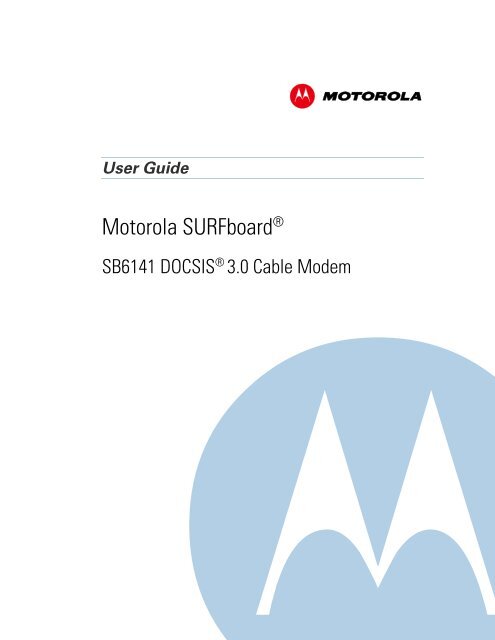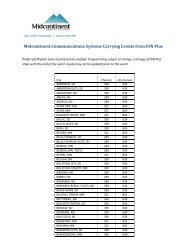SB6141 DOCSIS 3.0 Cable Modem
SB6141 DOCSIS 3.0 Cable Modem
SB6141 DOCSIS 3.0 Cable Modem
Create successful ePaper yourself
Turn your PDF publications into a flip-book with our unique Google optimized e-Paper software.
User Guide<br />
Motorola SURFboard ®<br />
<strong>SB6141</strong> <strong>DOCSIS</strong> ® <strong>3.0</strong> <strong>Cable</strong> <strong>Modem</strong>
©2011 Motorola Mobility, Inc. All rights reserved.<br />
B<br />
MOTOROLA and the Stylized M Logo are trademarks or registered trademarks of Motorola Trademark Holdings, LLC. All<br />
other product or service names are the property of their respective owners. No part of this publication may be<br />
reproduced in any form or by any means or used to make any derivative work (such as translation, transformation, or<br />
adaptation) without written permission from Motorola Mobility, Inc.<br />
Motorola Mobility reserves the right to revise this publication and to make changes in content from time to time without<br />
obligation on the part of Motorola Mobility to provide notification of such revision or change. Motorola Mobility provides<br />
this guide without warranty of any kind, implied or expressed, including, but not limited to, the implied warranties of<br />
merchantability and fitness for a particular purpose. Motorola Mobility may make improvements or changes in the<br />
product(s) described in this manual at any time.
i<br />
IMPORTANT SAFETY INSTRUCTIONS<br />
<strong>SB6141</strong> <strong>DOCSIS</strong> <strong>3.0</strong> <strong>Cable</strong> <strong>Modem</strong> • User Guide i<br />
582613-001-a<br />
B<br />
Safety and Regulatory Information<br />
Read This Before You Begin — When using your equipment, basic safety precautions should always be followed to reduce the risk of<br />
fire, electric shock, and injury to persons, including the following:<br />
• Read all of the instructions listed here and/or in the user manual before you operate this device. Give particular attention to all safety<br />
precautions. Retain the instructions for future reference.<br />
• This device must be installed and used in strict accordance with manufacturer’s instructions, as described in the user documentation<br />
that is included with the device.<br />
• Comply with all warning and caution statements in the instructions. Observe all warning and caution symbols that are affixed to this<br />
device.<br />
• To prevent fire or shock hazard, do not expose this device to rain or moisture. The device must not be exposed to dripping or splashing.<br />
Do not place objects filled with liquids, such as vases, on the device.<br />
• This device was qualified under test conditions that included the use of the supplied cables between system components. To ensure<br />
regulatory and safety compliance, use only the provided power and interface cables and install them properly.<br />
• Different types of cord sets may be used for connections to the main POWER supply circuit. Use only a main line cord that complies<br />
with all applicable device safety requirements of the country of use.<br />
• Installation of this device must be in accordance with national wiring codes and conform to local regulations.<br />
• Operate this device only from the type of power source indicated on the device’s marking label. If you are not sure of the type of power<br />
supplied to your home, consult your dealer or local power company.<br />
• Do not overload outlets or extension cords, as this can result in a risk of fire or electric shock. Overloaded AC outlets, extension cords,<br />
frayed power cords, damaged or cracked wire insulation, and broken plugs are dangerous. They may result in a shock or fire hazard.<br />
• Route power supply cords so that they are not likely to be walked on or pinched by items placed upon or against them. Pay particular<br />
attention to cords where they are attached to plugs and convenience receptacles, and examine the point where they exit from the<br />
device.<br />
• Place this device in a location that is close enough to an electrical outlet to accommodate the length of the power cord.<br />
• Place the device to allow for easy access when disconnecting the power cord of the device from the AC wall outlet.<br />
• Do not connect the plug into an extension cord, receptacle, or other outlet unless the plug can be fully inserted with no part of the<br />
blades exposed.<br />
• Place this device on a stable surface.<br />
• Avoid damaging the cable modem with static by touching the coaxial cable when it is attached to the earth-grounded coaxial cable-TV<br />
wall outlet.<br />
• Always first touch the coaxial cable connector on the cable modem when disconnecting or reconnecting the Ethernet cable from the<br />
cable modem or user’s PC.<br />
• It is recommended that the customer install an AC surge protector in the AC outlet to which this device is connected. This is to avoid<br />
damaging the device by local lightning strikes and other electrical surges.<br />
• Postpone installation until there is no risk of thunderstorm or lightning activity in the area.<br />
• Do not use this product near water: for example, near a bathtub, washbowl, kitchen sink or laundry tub, in a wet basement, or near a<br />
swimming pool.<br />
• Do not cover the device or block the airflow to the device with any other objects. Keep the device away from excessive heat and<br />
humidity and keep the device free from vibration and dust.<br />
• Wipe the device with a clean, dry cloth. Never use cleaning fluid or similar chemicals. Do not spray cleaners directly on the device or<br />
use forced air to remove dust.
• For added protection, unplug the device from the wall outlet and disconnect the cables to avoid damage to this device due to lightning<br />
and power surges.<br />
• Upon completion of any service or repairs to this device, ask the service technician to perform safety checks to determine that the<br />
device is in safe operating condition.<br />
• Do not open the device. Do not perform any servicing other than that contained in the installation and troubleshooting instructions.<br />
Refer all servicing to qualified service personnel.<br />
• This device should not be used in an environment that exceeds 50º C (104º F).<br />
SAVE THESE INSTRUCTIONS<br />
Note to CATV System Installer — This reminder is provided to call the CATV system installer’s attention to Section 820.93 of the<br />
National Electric Code, which provides guidelines for proper grounding and, in particular, specifies that the Coaxial cable shield shall be<br />
connected to the grounding system of the building, as close to the point of cable entry as practical.<br />
FCC STATEMENTS<br />
<strong>SB6141</strong> <strong>DOCSIS</strong> <strong>3.0</strong> <strong>Cable</strong> <strong>Modem</strong> • User Guide ii<br />
582613-001-a<br />
B<br />
FCC Interference Statement<br />
This equipment has been tested and found to comply with the limits for a Class B digital device, pursuant to part 15 of the FCC Rules.<br />
These limits are designed to provide reasonable protection against harmful interference in a residential environment. This equipment<br />
generates, uses, and can radiate radio frequency energy and, if not installed and used in accordance with the instructions, may cause<br />
harmful interference to radio communications. However, there is no guarantee that interference will not occur in a particular installation.<br />
If this equipment does cause harmful interference to radio or television reception, which can be determined by turning the device off and<br />
on, the user is encouraged to try to correct the interference by one or more of the following measures:<br />
• Reorient or relocate the receiving antenna.<br />
• Increase the separation between the device and receiver.<br />
• Connect the equipment into an outlet on a circuit different from that to which the receiver is connected.<br />
• Consult the dealer or an experienced radio/TV technician for help.<br />
This device complies with Part 15 of the FCC Rules. Operation is subject to the following two conditions: (1) This device may not cause<br />
harmful interference, and (2) This device must accept any interference received, including interference that may cause undesired<br />
operation.<br />
FCC CAUTION: Any changes or modifications not expressly approved by Motorola for compliance could void the user’s authority to<br />
operate the equipment.<br />
FCC DECLARATION OF CONFORMITY<br />
Motorola Mobility, Inc, 101 Tournament Drive, Horsham, PA 19044, 1-215-323-1000, declares that the SURFboard <strong>SB6141</strong> <strong>DOCSIS</strong> <strong>3.0</strong><br />
<strong>Cable</strong> <strong>Modem</strong> complies with 47 CFR Parts 2 and 15 of the FCC rules as a Class B digital device.<br />
INDUSTRY CANADA (IC) STATEMENT<br />
This Class B digital apparatus complies with Canadian ICES-003.<br />
Cet appareil numérique de la classe B est conforme à la norme NMB-003 du Canada.<br />
CARING FOR THE ENVIRONMENT BY RECYCLING<br />
When you see this symbol on a Motorola product, do not dispose of the product with residential or<br />
commercial waste.<br />
Recycling your Motorola Equipment<br />
Please do not dispose of this product with your residential or commercial waste. Some countries or regions,<br />
such as the European Union, have set up systems to collect and recycle electrical and electronic waste items.<br />
Contact your local authorities for information about practices established for your region. If collection systems<br />
are not available, call Motorola Customer Service for assistance. Please visit www.motorola.com/recycle for<br />
instructions on recycling.
Contents<br />
Safety and Regulatory Information ...................................................................................................................... i<br />
Getting Started ...................................................................................................................................................... 1<br />
Inside the Box ......................................................................................................................................................... 1<br />
Minimum System Requirements ............................................................................................................................ 1<br />
Contact Information ................................................................................................................................................. 1<br />
Product Overview .................................................................................................................................................. 2<br />
Front Panel .............................................................................................................................................................. 2<br />
Rear Panel ............................................................................................................................................................... 3<br />
MAC Label ............................................................................................................................................................... 3<br />
Connecting the <strong>Modem</strong> ........................................................................................................................................ 4<br />
Testing the Connections ......................................................................................................................................... 4<br />
Wall Mounting the <strong>Modem</strong> ..................................................................................................................................... 5<br />
Wall Mounting Template ......................................................................................................................................... 6<br />
Connecting to the Internet ................................................................................................................................... 7<br />
Configuring TCP/IP for Windows 7 ......................................................................................................................... 7<br />
Configuring TCP/IP for Windows Vista .................................................................................................................... 8<br />
Configuring TCP/IP for Windows XP ....................................................................................................................... 8<br />
Renewing the IP Address in Windows 7 or Vista ................................................................................................... 9<br />
Renewing the IP Address in Windows XP .............................................................................................................. 9<br />
Verifying the IP Address in Windows 7 or Vista ...................................................................................................... 9<br />
Verifying the IP Address in Windows XP .............................................................................................................. 10<br />
Monitoring Your <strong>Modem</strong> .................................................................................................................................... 11<br />
Starting the <strong>Modem</strong> Configuration Manager ........................................................................................................ 11<br />
Restoring Your <strong>Modem</strong> Settings ........................................................................................................................... 12<br />
Troubleshooting .................................................................................................................................................. 13<br />
Solutions ................................................................................................................................................................ 13<br />
Front Panel Icons and Error Conditions ................................................................................................................. 14<br />
Product Specifications ........................................................................................................................................ 15<br />
<strong>SB6141</strong> <strong>DOCSIS</strong> <strong>3.0</strong> <strong>Cable</strong> <strong>Modem</strong> • User Guide iii<br />
582613-001-a<br />
B<br />
Warranty Information ......................................................................................................................................... 17
1<br />
<strong>SB6141</strong> <strong>DOCSIS</strong> <strong>3.0</strong> <strong>Cable</strong> <strong>Modem</strong> • User Guide 1<br />
582613-001-a<br />
B<br />
Getting Started<br />
The Motorola SURFboard ® <strong>SB6141</strong> <strong>DOCSIS</strong> ® <strong>3.0</strong> <strong>Cable</strong> <strong>Modem</strong> provides high-speed access to the<br />
Internet and other online services.<br />
You can use your high-speed cable modem to directly connect one PC in your home or business to the<br />
Internet.<br />
This guide provides a product overview and instructions for installing and configuring the <strong>SB6141</strong>.<br />
Inside the Box<br />
Before installing the modem, check that the following items are included in the box with the modem. If<br />
any items are missing, please contact Motorola Broadband Technical Support at 1-877-466-8646.<br />
ITEM DESCRIPTION<br />
Power Supply<br />
10/100/1000 Base-T<br />
Ethernet <strong>Cable</strong><br />
Software License &<br />
Regulatory Card<br />
<strong>SB6141</strong> Install Sheet<br />
Minimum System Requirements<br />
Provides power to the modem using an<br />
electrical outlet<br />
Standard Category 5, or higher, cable for<br />
connecting to the network<br />
Contains software license, warranty, and<br />
safety information for the modem<br />
Provides basic information for connecting<br />
the modem<br />
The <strong>SB6141</strong> is compatible with the following operating systems:<br />
• Windows ® 7<br />
• Windows Vista , Service Pack 1 or later<br />
• Windows XP, Service Pack 2 or later<br />
• Mac ® 10.4 or later (Ethernet connection only)<br />
• UNIX ® (Ethernet connection only)<br />
• Linux ® (Ethernet connection only)<br />
Contact Information<br />
For additional product information, please visit the Motorola support website at<br />
www.motorola.com/us/support.
2<br />
Front Panel<br />
1<br />
2<br />
3<br />
4<br />
5<br />
<strong>SB6141</strong> <strong>DOCSIS</strong> <strong>3.0</strong> <strong>Cable</strong> <strong>Modem</strong> • User Guide 2<br />
582613-001-a<br />
LED ICON FLASHING ON<br />
Not applicable — icon does not<br />
flash<br />
Scanning for a downstream<br />
(receive) channel connection<br />
Scanning for an upstream (send)<br />
channel connection<br />
Scanning for an Internet<br />
connection<br />
Transmitting or receiving data on<br />
Ethernet port<br />
B<br />
Product Overview<br />
Green: Power is properly connected<br />
Green: Non-bonded downstream channel is connected<br />
Blue*: High-speed Internet connection with bonded<br />
downstream channels<br />
Green: Non-bonded upstream channel is connected<br />
Blue*: High-speed Internet connection with bonded<br />
upstream channels<br />
Green: Startup process completed<br />
Amber: A device, PC, or hub is connected to the<br />
Ethernet (10Base-T) or Fast Ethernet (100Base-T) port<br />
Blue*: High-speed Gigabit Ethernet (1000Base-T)<br />
connection from the <strong>SB6141</strong> to your PC<br />
*Note: Bonded channel operation is not available in all locations. Your service provider may implement<br />
bonded channels for high-speed Internet and Ethernet connections.<br />
Note: To increase the bandwidth available for receiving and transmitting data, your service provider<br />
may also implement bonded channels for RECEIVE and SEND channel connections. The LINK icon<br />
turns blue when a high-speed Gigabit Ethernet (GigE) connection is made.
Rear Panel<br />
MAC Label<br />
<strong>SB6141</strong> <strong>DOCSIS</strong> <strong>3.0</strong> <strong>Cable</strong> <strong>Modem</strong> • User Guide 3<br />
582613-001-a<br />
1<br />
2<br />
3<br />
Port Name Description<br />
Ethernet port for an RJ-45 cable connection<br />
A green LED indicates a data connection is made<br />
Coaxial cable connector<br />
+12VDC Power connector<br />
The <strong>SB6141</strong> Media Access Control (MAC) label is located on the bottom of the modem. It contains<br />
specific ID information for the modem.<br />
To receive data service, you may have to provide the MAC address (HFC MAC ID) and serial number<br />
located on the label to your Internet service provider.<br />
B
3<br />
<strong>SB6141</strong> <strong>DOCSIS</strong> <strong>3.0</strong> <strong>Cable</strong> <strong>Modem</strong> • User Guide 4<br />
582613-001-a<br />
B<br />
Connecting the <strong>Modem</strong><br />
This product is for indoor use only. Do not route the Ethernet cable outside<br />
of the building. Exposure of the cables to lightning could create a safety<br />
hazard and damage the product.<br />
Before installing the modem, choose a location where the PC and modem are preferably near existing<br />
cable and electrical wall outlets.<br />
1. Verify that the coaxial cable is connected to a cable outlet or splitter.<br />
2. Connect the other end of the coaxial cable to the <strong>Cable</strong> connector on the modem.<br />
Hand-tighten the connectors to avoid damaging them.<br />
3. Plug the power cord into the Power port on the modem.<br />
4. Plug the other end of the power cord into an electrical outlet.<br />
5. Connect the Ethernet cable to the Ethernet port on the modem.<br />
6. Connect the other end of the Ethernet cable to the Ethernet port on the PC.<br />
Testing the Connections<br />
Perform the following connectivity test to verify that all the components were connected properly:<br />
1. Power on your PC and then log on.<br />
2. Check that the POWER, RECEIVE, SEND, and ONLINE front panel lights on the modem are either<br />
ON or FLASHING. See Front Panel for additional status information.
Wall Mounting the <strong>Modem</strong><br />
<strong>SB6141</strong> <strong>DOCSIS</strong> <strong>3.0</strong> <strong>Cable</strong> <strong>Modem</strong> • User Guide 5<br />
582613-001-a<br />
Before drilling holes in the wall, check the structure for potential damage to water,<br />
gas, or electrical lines.<br />
You will need a screwdriver and two M3 (#6) screws.<br />
1. Print the Wall Mounting Template.<br />
Note: You can mount the modem horizontally or vertically.<br />
2. Remove all cables (power, coaxial, and Ethernet) from the modem.<br />
3. Select a location to mount the modem.<br />
Notes:<br />
• Locate the unit according to local or national codes governing residential or business cable TV<br />
and communications services.<br />
• Follow all local standards for installing a network interface unit/network interface device<br />
(NIU/NID).<br />
• It is recommended that you mount the modem to concrete, masonry, a wooden stud, or some<br />
other solid wall material. Use anchor bolts if necessary (for example, if you mount the unit on<br />
drywall).<br />
4. Position and secure the wall mounting template on the wall to mark the holes.<br />
B<br />
5. Select an appropriate depth and diameter to drill the holes to a depth of at least 1½ inches (3.8 cm).<br />
Note: There must be .10 inch (2.5 mm) between the wall and underside of the screw head.<br />
6. Insert the #6 screws in the holes and then attach the modem.<br />
7. Verify the modem is still securely attached to the wall.<br />
8. Reconnect the coaxial, Ethernet, power cables.<br />
9. Plug the power cord into an electrical outlet.<br />
10. Arrange the cables to prevent any safety hazards.
Wall Mounting Template<br />
<strong>SB6141</strong> <strong>DOCSIS</strong> <strong>3.0</strong> <strong>Cable</strong> <strong>Modem</strong> • User Guide 6<br />
582613-001-a<br />
B
4<br />
<strong>SB6141</strong> <strong>DOCSIS</strong> <strong>3.0</strong> <strong>Cable</strong> <strong>Modem</strong> • User Guide 7<br />
582613-001-a<br />
B<br />
Connecting to the Internet<br />
After installing the modem, you are now ready to connect your PC and other network devices to the<br />
Internet. To do this, you may have to enable the network options on your PC to automatically obtain an<br />
IP address and DNS server address. Follow the steps in this section for your operating system.<br />
Note: Your PC may already be configured to automatically connect to the Internet. If so, do not<br />
perform any of the steps in this section.<br />
Configuring TCP/IP for Windows 7<br />
1. Click Start button and then select Network, Properties.<br />
2. Click Network and Internet to open the Network and Internet window.<br />
3. Click Network and Sharing Center to open the Network and Sharing Center window.<br />
4. Click Change adapter settings to open the Network Connections window.<br />
5. Right-click the network connection for your network interface.<br />
6. Select Properties to open the Local Area Connection Properties window.<br />
7. Select Internet Protocol Version 4 (TCP/IPv4) and click Properties to open the Internet Protocol<br />
Properties window.<br />
8. Select Obtain an IP address automatically and Obtain DNS server address automatically.<br />
9. Click OK to save the TCP/IP settings and close the Internet Protocol Version 4 (TCP/IPv4)<br />
Properties window.<br />
10. Click Close to close the Local Area Connection Properties window.<br />
11. Close the remaining windows and exit the Control Panel.<br />
When you complete the TCP/IP configuration, go to Verifying the IP Address in Windows 7.
Configuring TCP/IP for Windows Vista<br />
<strong>SB6141</strong> <strong>DOCSIS</strong> <strong>3.0</strong> <strong>Cable</strong> <strong>Modem</strong> • User Guide 8<br />
582613-001-a<br />
1. Click Start button and then right-click Network.<br />
2. Click Network and Internet to open the Network and Internet window.<br />
3. Click Network and Sharing Center to open the Network and Sharing Center window.<br />
4. Click Manage Network Connections.<br />
5. Right-click on the Local Area Connection you want to configure (if more than one is listed).<br />
6. Click Properties to open the Connection Properties window.<br />
7. Click Continue, if prompted for administrator permission.<br />
8. Click Networking tab.<br />
9. Select Internet Protocol Version4 (TCP/IPv4) and then click Properties.<br />
10. Verify that the Obtain an IP address automatically and Obtain DNS server address<br />
automatically options are both selected.<br />
11. Click Advanced button. Use the following table to verify the Advanced TCP/IP Settings.<br />
IP Settings Tab DNS Tab WINS Tab<br />
• DHCP Enabled listed IP<br />
address box<br />
• Default gateways box is<br />
empty<br />
• Automatic metric is<br />
selected<br />
12. Click OK.<br />
• DNS server addresses box is<br />
empty<br />
• Append primary and connection<br />
specific DNS suffixes is selected<br />
• Append parent suffixes of the<br />
primary DNS suffix is checked<br />
• Register this connection’s<br />
addresses in DNS is checked<br />
• Append these DNS suffixes (in<br />
order) is not selected<br />
• WINS addresses box is empty<br />
• Enable LMHOSTS lookup is<br />
checked<br />
• Default: Use NetBIOS setting from<br />
the DHCP server is selected<br />
13. Click Alternate Configuration and verify that Automatic private IP address is selected.<br />
14. Click OK. A prompt to restart your PC will display.<br />
Configuring TCP/IP for Windows XP<br />
1. Click Start button and then select Settings and Control Panel.<br />
2. Click Network and Internet Connections or Network Connections (will vary according to<br />
settings).<br />
3. Click Local Area Connection.<br />
4. Click Properties to open the Local Area Connection Properties window.<br />
B
<strong>SB6141</strong> <strong>DOCSIS</strong> <strong>3.0</strong> <strong>Cable</strong> <strong>Modem</strong> • User Guide 9<br />
582613-001-a<br />
5. Verify Internet Protocol (TCP/IP) is selected, then click Properties.<br />
6. Verify that Obtain an IP address automatically and Obtain DNS server address automatically are<br />
both selected.<br />
7. Click OK to save the TCP/IP settings.<br />
8. Click OK to exit.<br />
Renewing the IP Address in Windows 7 or Vista<br />
1. Click Start button and then click Start Search.<br />
2. Type cmd and then right-click on cmd.exe from the drop-down list.<br />
3. Select Run as administrator.<br />
4. Type ipconfig /renew and press Enter. A new IP address for your PC will display.<br />
5. Type exit and press Enter to return to Windows.<br />
If you still cannot access the Internet, contact your Internet Service Provider.<br />
Renewing the IP Address in Windows XP<br />
1. Click Start button and then click Run.<br />
2. Type cmd and click OK to open a command prompt window.<br />
3. Type ipconfig /renew and press Enter. A new IP address for your PC will display.<br />
4. Type exit and press Enter to return to Windows.<br />
If you still cannot access the Internet, contact your Internet Service Provider.<br />
Verifying the IP Address in Windows 7 or Vista<br />
1. Click Start button and then click All Programs.<br />
2. Click Accessories.<br />
3. Click Run to open the Run window.<br />
4. Type cmd and click OK to open a command prompt window.<br />
5. Type ipconfig and press Enter to display the IP Configuration.<br />
B
Verifying the IP Address in Windows XP<br />
<strong>SB6141</strong> <strong>DOCSIS</strong> <strong>3.0</strong> <strong>Cable</strong> <strong>Modem</strong> • User Guide 10<br />
582613-001-a<br />
1. Click Start button and then click Run.<br />
2. Type cmd and click OK.<br />
3. Type ipconfig and press Enter to display your IP configuration.<br />
B
5<br />
<strong>SB6141</strong> <strong>DOCSIS</strong> <strong>3.0</strong> <strong>Cable</strong> <strong>Modem</strong> • User Guide 11<br />
582613-001-a<br />
B<br />
Monitoring Your <strong>Modem</strong><br />
Use the <strong>SB6141</strong> <strong>Modem</strong> Configuration Manager to view the various configuration settings and<br />
operational status of the modem. You can also reset the modem configuration back to the original<br />
factory settings.<br />
Starting the <strong>Modem</strong> Configuration Manager<br />
1. Open any web browser on a PC connected to your modem.<br />
2. In the Address bar, type http://192.168.100.1 for the <strong>Modem</strong> Configuration Manager IP address, and<br />
then press Enter. The following Status page appears when you first log on.<br />
Note: If you cannot access the HTML pages in the <strong>Modem</strong> Configuration Manager, please contact<br />
your service provider for more information.
Restoring Your <strong>Modem</strong> Settings<br />
<strong>SB6141</strong> <strong>DOCSIS</strong> <strong>3.0</strong> <strong>Cable</strong> <strong>Modem</strong> • User Guide 12<br />
582613-001-a<br />
You can reset your <strong>SB6141</strong> modem configuration to the factory default settings.<br />
WARNING: This will delete all of your existing modem configuration settings.<br />
1. Select Configuration from the menu bar.<br />
2. Click Reset All Defaults.<br />
B
6<br />
<strong>SB6141</strong> <strong>DOCSIS</strong> <strong>3.0</strong> <strong>Cable</strong> <strong>Modem</strong> • User Guide 13<br />
582613-001-a<br />
B<br />
Troubleshooting<br />
If the solutions listed here do not solve your problem, contact your service provider.<br />
You may have to reset the <strong>SB6141</strong> modem configuration to its original factory settings if the cable<br />
modem is not functioning properly.<br />
Your service provider may ask for the status of the icon lights as described in Front Panel Icons and<br />
Error Conditions.<br />
Solutions<br />
Table 1 – Troubleshooting Solutions<br />
MODEM PROBLEM POSSIBLE SOLUTION<br />
Power Icon is OFF • Check the cable connections to the modem and electrical outlet.<br />
Cannot Send or Receive<br />
Data<br />
• Check that the electrical outlet is working.<br />
Is the outlet controlled by a light switch?<br />
• On the front panel, note the status of the icons and refer to Front<br />
Panel Icons and Error Conditions to identify the error.<br />
• If you have cable television, check your television to ensure your<br />
cable service is operating properly.<br />
• Check the coaxial cable connection at the <strong>SB6141</strong> and cable wall<br />
outlet. Hand tighten, if necessary.<br />
• Check the IP address. Follow the steps for verifying the IP address for<br />
your operating system in Verifying Your IP Address in Windows 7 or<br />
Vista or Verifying Your IP Address in Windows XP. Call your service<br />
provider if you need an IP address.<br />
• Check that the Ethernet cable is properly connected to the <strong>SB6141</strong><br />
and the PC.<br />
• If a device is connected via the Ethernet port, check that the ONLINE<br />
icon is ON to verify connectivity.<br />
• Call your service provider for further assistance.
Front Panel Icons and Error Conditions<br />
<strong>SB6141</strong> <strong>DOCSIS</strong> <strong>3.0</strong> <strong>Cable</strong> <strong>Modem</strong> • User Guide 14<br />
582613-001-a<br />
The <strong>SB6141</strong> front panel icons provide status information for the following error conditions:<br />
Table 2 – Front Panel Icons and Error Conditions<br />
ICON STATUS IF, DURING STARTUP:<br />
OFF <strong>SB6141</strong> is not properly plugged into<br />
the electrical outlet<br />
FLASHING Downstream receive channel cannot<br />
be acquired<br />
FLASHING Upstream send channel cannot be<br />
acquired<br />
IF, DURING NORMAL<br />
OPERATION<br />
<strong>SB6141</strong> is unplugged<br />
Downstream channel is lost<br />
Upstream channel is lost<br />
FLASHING IP registration is unsuccessful IP registration is lost<br />
OFF No connected device is detected Device is disconnected<br />
B
A<br />
General<br />
<strong>SB6141</strong> <strong>DOCSIS</strong> <strong>3.0</strong> <strong>Cable</strong> <strong>Modem</strong> • User Guide 15<br />
582613-001-a<br />
B<br />
Product Specifications<br />
<strong>Cable</strong> Interface 75 Ω F-connector<br />
CPE Network Interface 10/100/1000Base-T Ethernet (RJ-45)<br />
Data Protocol TCP/IP<br />
Dimensions 5.7 in H x 5.7 in W x 1.5 in D (146 mm x 146 mm x 38 mm)<br />
Power 12W (nominal)<br />
Input Power<br />
North America 105 to 125 VAC, 60 Hz<br />
Outside North America 100 to 240 VAC, 50 to 60 Hz<br />
Regulatory UL listed (U.S. and Canada), CE, unit is RoHS compliant, ENERGY STAR V2, COC V3,<br />
Compliant per the “Code of Conduct on Energy Consumption of Broadband Equipment“,<br />
CMM, MEPS<br />
Environmental<br />
Operating Temperature 32 °F to 104 °F (0 °C to 40 °C)<br />
Storage Temperature –22 °F to 158 °F (–30 °C to 70 °C)<br />
Operating Humidity 5 to 95% R.H. (non-condensing)<br />
Downstream<br />
Modulation 64 or 256 QAM<br />
Downstream Channel Capture Dual 96 MHz Tuners<br />
Maximum Theoretical Data Rate*<br />
<strong>DOCSIS</strong> 34<strong>3.0</strong>72 Mbps (8 channels) / 42.884 (single channel) @ 256 QAM at 5.36 Msym/s<br />
Euro<strong>DOCSIS</strong> 444.928 Mbps (8 channels) / 55.616 (single channel) @ 256 QAM at 6.952 Msym/s<br />
Bandwidth<br />
<strong>DOCSIS</strong> ≤ 48 MHz/2<br />
Euro<strong>DOCSIS</strong> ≤ 64 MHz/2<br />
Symbol Rate<br />
<strong>DOCSIS</strong> 64 QAM 5.057 Msym/s; 256 QAM 5.361 Msym/s<br />
Euro<strong>DOCSIS</strong> 64 QAM 6.952 Msym/s; 256 QAM 6.952 Msym/s<br />
Operating Level Range –15 to 15 dBmV<br />
Bonded Channel RF<br />
Level Tolerance 10dBmV<br />
Input Impedance 75 Ω (nominal)<br />
Frequency Range <strong>DOCSIS</strong> and Euro-<strong>DOCSIS</strong> 108 to 1002 MHz (edge to edge),<br />
Optional 91 to 1002 MHz (edge to edge)<br />
Frequency Plan<br />
Euro<strong>DOCSIS</strong> Annex A<br />
<strong>DOCSIS</strong> Annex B<br />
Security <strong>DOCSIS</strong> <strong>3.0</strong> Security (BPI+, EAE, AES, and SSD)<br />
Network Management SNMP v2 & v3<br />
Provisioning Supports IP addressing using IPv4, IPv6, and/or IPv6 (dual stack)
Upstream<br />
Modulation QPSK and 8, 16, 32, 64, 128 QAM<br />
Maximum Channel Rate*<br />
<strong>DOCSIS</strong> 131.072 Mbps (4 channels) / 32.768 Mbps (single channel): @ 128 QAM at 6.4 MHz<br />
Euro<strong>DOCSIS</strong> 131.072 Mbps (4 channels) / 32.768 Mbps (single channel): @ 128 QAM at 6.4 MHz<br />
Channel Width 200 kHz, 400 kHz, 800 kHz, 1.6 MHz, 3.2 MHz, 6.4** MHz<br />
Symbol Rates 160, 320, 640, 1280, 2560, 5120** ksym/s<br />
Operating Level Range Level range per channel (Multiple Transmit Channel mode disabled, or only Multiple<br />
Transmit Channel mode enabled with one channel in the TCS)<br />
<strong>DOCSIS</strong>/Euro<strong>DOCSIS</strong><br />
TDMA Pmin to +57 dBmV (32 QAM, 64 QAM)<br />
Pmin to +58 dBmV (8 QAM, 16 QAM)<br />
Pmin to +61 dBmV (QPSK)<br />
S-CDMA Pmin to +56 dBmV (all modulations), where:<br />
Pmin = +17 dBmV, 1280 kHz modulation rate<br />
Pmin = +20 dBmV, 2560 kHz modulation rate<br />
Pmin = +23 dBmV, 5120 kHz modulation rate<br />
Level range per channel (two channels in the TCS)<br />
TDMA Pmin to +54 dBmV (32 QAM, 64 QAM)<br />
Pmin to +55 dBmV (8 QAM, 16 QAM)<br />
Pmin to +58 dBmV (QPSK)<br />
S-CDMA Pmin to +53 dBmV (all modulations), where:<br />
Pmin = +17 dBmV, 1280 kHz modulation rate<br />
Pmin = +20 dBmV, 2560 kHz modulation rate<br />
Pmin = +23 dBmV, 5120 kHz modulation rate<br />
Level range per channel (three or four channels in the TCS)<br />
TDMA Pmin to +51 dBmV (32 QAM, 64 QAM)<br />
Pmin to +52 dBmV (8 QAM, 16 QAM)<br />
Pmin to +55 dBmV (QPSK)<br />
<strong>SB6141</strong> <strong>DOCSIS</strong> <strong>3.0</strong> <strong>Cable</strong> <strong>Modem</strong> • User Guide 16<br />
582613-001-a<br />
S-CDMA Pmin to +53 dBmV (all modulations), where:<br />
Pmin = +17 dBmV, 1280 kHz modulation rate<br />
Pmin = +20 dBmV, 2560 kHz modulation rate<br />
Pmin = +23 dBmV, 5120 kHz modulation rate<br />
Output Impedance 75 Ω (nominal)<br />
Frequency Range <strong>DOCSIS</strong> 5-42 MHz (edge to edge), Euro<strong>DOCSIS</strong> and optional<br />
<strong>DOCSIS</strong> 5 to 65 MHz (edge to edge)<br />
Compatibility PC: 90496, Pentium, or later; Windows 7, Vista, 2000, or XP or Linux ® with Ethernet<br />
connection (older versions of Windows, although not specifically supported, will work<br />
with this cable modem)<br />
Macintosh: Power PC or later; OS 10.4 or higher, Ethernet connection<br />
UNIX: Ethernet connection<br />
B
B<br />
SURFboard <strong>SB6141</strong> <strong>DOCSIS</strong> <strong>3.0</strong> <strong>Cable</strong> <strong>Modem</strong><br />
Motorola Mobility, Inc. (“Motorola”)<br />
<strong>SB6141</strong> <strong>DOCSIS</strong> <strong>3.0</strong> <strong>Cable</strong> <strong>Modem</strong> • User Guide 17<br />
582613-001-a<br />
B<br />
Warranty Information<br />
Retail Purchasers: If you purchased this Product directly from Motorola or from an authorized Motorola retail<br />
reseller, Motorola warrants to you, the original end user customer, that (A) the Product, excluding Software, will be<br />
free from defects in materials and workmanship under normal use, and (B) with respect to Software, (i) the media on<br />
which the Software is provided will be free from defects in material and workmanship under normal use, and (ii) the<br />
Software will perform substantially as described in its documentation. This Limited Warranty to you, the original end<br />
user customer, continues (A) for Software and the media upon which it is provided, for a period of ninety (90) days<br />
from the date of purchase from Motorola or an authorized Motorola reseller, and (B) for the Product (excluding<br />
Software), for a period of one (1) year from the date of purchase from Motorola or from an authorized Motorola<br />
reseller. To take advantage of this Limited Warranty or to obtain technical support, you must call the Motorola tollfree<br />
phone number 1-877-466-8646. Technical support charges may apply. Motorola’s sole and exclusive obligation<br />
under this Limited Warranty for retail sales shall be to repair or replace any Product or Software that does not meet<br />
this Limited Warranty. All warranty claims must be made within the applicable Warranty Period.<br />
<strong>Cable</strong> Operator or Service Provider Arrangements. If you did not purchase this Product directly from Motorola or<br />
from a Motorola authorized retail reseller, Motorola does not warrant this Product to you, the end-user. A limited<br />
warranty for this Product (including Software) may have been provided to your cable operator or Internet Service<br />
Provider (“Service Provider”) from whom you obtained the Product. Please contact your Service Provider if you<br />
experience problems with this Product.<br />
General Information. The warranties described in this Section shall not apply: (i) to any Product subjected to accident,<br />
misuse, neglect, alteration, Acts of God, improper handling, improper transport, improper storage, improper use or<br />
application, improper installation, improper testing or unauthorized repair; or (ii) to cosmetic problems or defects<br />
which result from normal wear and tear under ordinary use, and do not affect the performance or use of the Product.<br />
Motorola’s warranties apply only to a Product that is manufactured by Motorola and identified by Motorola owned<br />
trademark, trade name or product identification logos affixed to the Product. Motorola does not warrant to you, the<br />
end user, or to anyone else that the Software will perform error free or without bugs.<br />
MOTOROLA IS NOT RESPONSIBLE FOR, AND PROVIDES “AS IS” ANY SOFTWARE SUPPLIED BY 3RD PARTIES.<br />
EXCEPT AS EXPRESSLY STATED IN THIS SECTION (“WARRANTY INFORMATION”), THERE ARE NO<br />
WARRANTIES OF ANY KIND RELATING TO THE PRODUCT, EXPRESS, IMPLIED OR STATUTORY, INCLUDING<br />
BUT NOT LIMITED TO IMPLIED WARRANTIES OF MERCHANTABILITY, FITNESS FOR A PARTICULAR PURPOSE,<br />
OR THE WARRANTY AGAINST INFRINGEMENT PROVIDED IN THE UNIFORM COMMERCIAL CODE. Some states<br />
do not allow for the exclusion of implied warranties, so the above exclusion may not apply to you.<br />
What additional provisions should I be aware of? Because it is impossible for Motorola to know the purposes for<br />
which you acquired this Product or the uses to which you will put this Product, you assume full responsibility for the<br />
selection of the Product for its installation and use. While every reasonable effort has been made to insure that you<br />
will receive a Product that you can use and enjoy, Motorola does not warrant that the functions of the Product will<br />
meet your requirements or that the operation of the Product will be uninterrupted or error-free. MOTOROLA IS NOT<br />
RESPONSIBLE FOR PROBLEMS OR DAMAGE CAUSED BY THE INTERACTION OF THE PRODUCT WITH ANY OTHER<br />
SOFTWARE OR HARDWARE. ALL WARRANTIES ARE VOID IF THE PRODUCT IS OPENED, ALTERED, AND/OR<br />
DAMAGED.<br />
THESE ARE YOUR SOLE AND EXCLUSIVE REMEDIES for any and all claims that you may have arising out of or in<br />
connection with this Product, whether made or suffered by you or another person and whether based in contract or<br />
tort.
<strong>SB6141</strong> <strong>DOCSIS</strong> <strong>3.0</strong> <strong>Cable</strong> <strong>Modem</strong> • User Guide 18<br />
582613-001-a<br />
B<br />
IN NO EVENT SHALL MOTOROLA BE LIABLE TO YOU OR ANY OTHER PARTY FOR ANY DIRECT, INDIRECT, GENERAL,<br />
SPECIAL, INCIDENTAL, CONSEQUENTIAL, EXEMPLARY OR OTHER DAMAGES ARISING OUT OF THE USE OR<br />
INABILITY TO USE THE PRODUCT (INCLUDING, WITHOUT LIMITATION, DAMAGES FOR LOSS OF BUSINESS PROFITS,<br />
BUSINESS INTERRUPTION, LOSS OF INFORMATION OR ANY OTHER PECUNIARY LOSS), OR FROM ANY BREACH OF<br />
WARRANTY, EVEN IF MOTOROLA HAS BEEN ADVISED OF THE POSSIBILITY OF SUCH DAMAGES. IN NO CASE SHALL<br />
MOTOROLA’S LIABILITY EXCEED THE AMOUNT YOU PAID FOR THE PRODUCT.<br />
These matters are governed by the laws of the Commonwealth of Pennsylvania, without regard to conflict of laws<br />
principles and excluding the provisions of the United Nations Convention on Contracts for the International Sale of<br />
Goods.<br />
Retail Purchasers Only. If you purchased this Product directly from Motorola or from a Motorola authorized retail<br />
reseller, please call the Motorola toll-free number, 1-877-466-8646 for warranty service or technical support.<br />
Technical support charges may apply.<br />
<strong>Cable</strong> Operator or Service Provider Arrangements. If you did not purchase this Product directly from Motorola or<br />
from a Motorola authorized retail reseller, please contact your Service Provider for technical support.
Motorola Mobility, Inc.<br />
101 Tournament Drive<br />
Horsham, PA 19044 U.S.A.<br />
http://www.motorola.com<br />
582613-001-a 06/2011