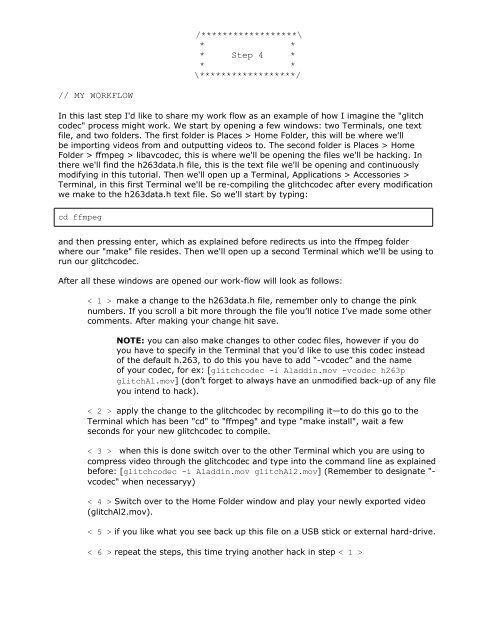Glitch Codec Tutorial - Nick Briz
Glitch Codec Tutorial - Nick Briz
Glitch Codec Tutorial - Nick Briz
You also want an ePaper? Increase the reach of your titles
YUMPU automatically turns print PDFs into web optimized ePapers that Google loves.
MY WORKFLOW<br />
/******************\<br />
* *<br />
* Step 4 *<br />
* *<br />
\******************/<br />
In this last step I'd like to share my work flow as an example of how I imagine the "glitch<br />
codec" process might work. We start by opening a few windows: two Terminals, one text<br />
file, and two folders. The first folder is Places > Home Folder, this will be where we'll<br />
be importing videos from and outputting videos to. The second folder is Places > Home<br />
Folder > ffmpeg > libavcodec, this is where we'll be opening the files we'll be hacking. In<br />
there we'll find the h263data.h file, this is the text file we'll be opening and continuously<br />
modifying in this tutorial. Then we'll open up a Terminal, Applications > Accessories ><br />
Terminal, in this first Terminal we'll be re-compiling the glitchcodec after every modification<br />
we make to the h263data.h text file. So we'll start by typing:<br />
cd ffmpeg<br />
and then pressing enter, which as explained before redirects us into the ffmpeg folder<br />
where our "make" file resides. Then we'll open up a second Terminal which we'll be using to<br />
run our glitchcodec.<br />
After all these windows are opened our work-flow will look as follows:<br />
< 1 > make a change to the h263data.h file, remember only to change the pink<br />
numbers. If you scroll a bit more through the file you’ll notice I’ve made some other<br />
comments. After making your change hit save.<br />
NOTE: you can also make changes to other codec files, however if you do<br />
you have to specify in the Terminal that you’d like to use this codec instead<br />
of the default h.263, to do this you have to add “-vcodec” and the name<br />
of your codec, for ex: [glitchcodec -i Aladdin.mov -vcodec h263p<br />
glitchAl.mov] (don’t forget to always have an unmodified back-up of any file<br />
you intend to hack).<br />
< 2 > apply the change to the glitchcodec by recompiling it—to do this go to the<br />
Terminal which has been "cd" to "ffmpeg" and type "make install", wait a few<br />
seconds for your new glitchcodec to compile.<br />
< 3 > when this is done switch over to the other Terminal which you are using to<br />
compress video through the glitchcodec and type into the command line as explained<br />
before: [glitchcodec -i Aladdin.mov glitchAl2.mov] (Remember to designate "vcodec"<br />
when necessaryy)<br />
< 4 > Switch over to the Home Folder window and play your newly exported video<br />
(glitchAl2.mov).<br />
< 5 > if you like what you see back up this file on a USB stick or external hard-drive.<br />
< 6 > repeat the steps, this time trying another hack in step < 1 >