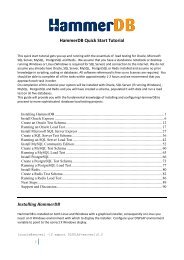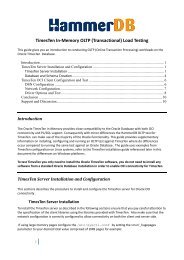MySQL OLTP (Transactional) - Hammerora - SourceForge
MySQL OLTP (Transactional) - Hammerora - SourceForge
MySQL OLTP (Transactional) - Hammerora - SourceForge
Create successful ePaper yourself
Turn your PDF publications into a flip-book with our unique Google optimized e-Paper software.
Comment: Supports transactions, row-level locking, and foreign keys<br />
Transactions: YES<br />
XA: YES<br />
Savepoints: YES<br />
*************************** 9. row ***************************<br />
Engine: PERFORMANCE_SCHEMA<br />
Support: YES<br />
Comment: Performance Schema<br />
Transactions: NO<br />
XA: NO<br />
Savepoints: NO<br />
9 rows in set (0.00 sec)<br />
As shown here in this default installation only the InnoDB storage engine supports transactions and is<br />
therefore the only option available. However with a drop in replacement for <strong>MySQL</strong> you may have other<br />
options available that support transactions such as the Aria or XtraDB Storage Engines, <strong>Hammerora</strong> testing<br />
can help you find the right one for your requirements.<br />
Number of Warehouses<br />
The Number of Warehouses is selected by a slider. For fine-tuning you may click either side of the slider to<br />
move the value by 1. You should set this value to number of warehouses you have chosen for your test<br />
based on the guidance given previously in the section SUT Database Server Configuration.<br />
Virtual Users to Build Schema<br />
The Virtual Users to Build Schema is the number of Virtual Users to be created on the Load Generation<br />
Server that will complete your multi-threaded schema build. You should set this value to either the number<br />
of warehouses you are going to create (You cannot set the number of threads lower than the number of<br />
warehouses value) or the number of cores/Hyper-Threads on your Load Generation Server.<br />
Starting the Schema Build<br />
When you have completed your Build Options click OK to store the values you have entered. For a<br />
permanent record the values can be entered directly into the config.xml file. On starting <strong>Hammerora</strong> the<br />
schema options will already contain the values you have entered in the corresponding fields, for example:<br />
<br />
<br />
1<br />
1<br />
root<br />
mysql<br />
tpcc<br />
innodb<br />
<br />
To begin the schema creation at the buttons in the top level window click the "Create TPC Schema" button.<br />
This button is shown as three coloured boxes and "Create TPC Schema" appears in the information box<br />
when moused over as shown in Figure 17.