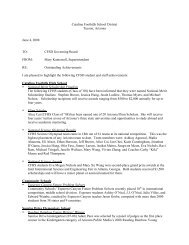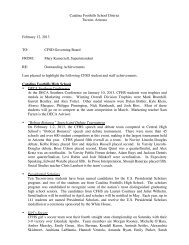You also want an ePaper? Increase the reach of your titles
YUMPU automatically turns print PDFs into web optimized ePapers that Google loves.
a) b)<br />
Step 3.<br />
Zoom in again and create another gradient (a), this time using #0385bf for the foreground and<br />
#01e8fc for the background. Next create a rounded rectangle on top of the gradient bar, using<br />
10 pixels for the radius (b)<br />
a) b)<br />
Step 4.<br />
Create a slection using the rounded rectangle (select > load selection), and then delete the<br />
rounded rectangle. Use the selection to a cut a new shape out of the gradient. You can do this<br />
by choosing the gradient bar in the layers panel, right click on the selected area on the stage<br />
and choose "layer via cut". Then delete the layer containing the surrounding area, leaving (b)<br />
a) b)<br />
Next go to <strong>Glitter</strong> <strong>Menu</strong> - Part 2) Part: 1 | 2 | 3