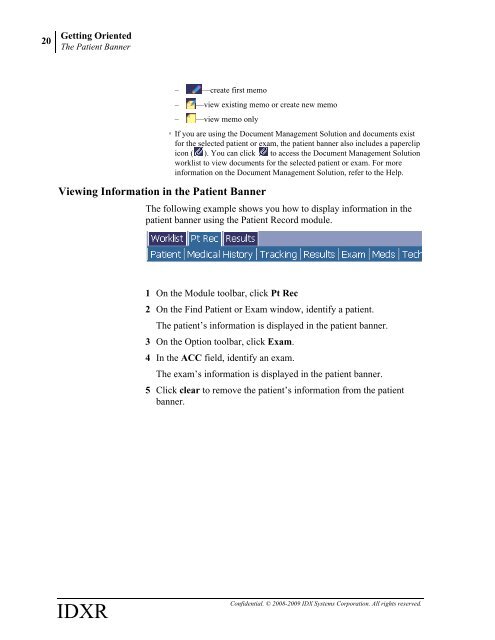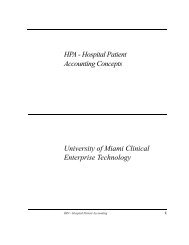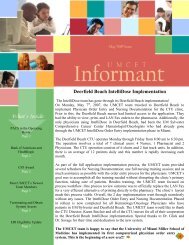RIS-PACS for Schedulers - Clinical Enterprise Technologies
RIS-PACS for Schedulers - Clinical Enterprise Technologies
RIS-PACS for Schedulers - Clinical Enterprise Technologies
You also want an ePaper? Increase the reach of your titles
YUMPU automatically turns print PDFs into web optimized ePapers that Google loves.
20<br />
Getting Oriented<br />
The Patient Banner<br />
IDXR<br />
– —create first memo<br />
– —view existing memo or create new memo<br />
– —view memo only<br />
Viewing In<strong>for</strong>mation in the Patient Banner<br />
n If you are using the Document Management Solution and documents exist<br />
<strong>for</strong> the selected patient or exam, the patient banner also includes a paperclip<br />
icon ( ). You can click to access the Document Management Solution<br />
worklist to view documents <strong>for</strong> the selected patient or exam. For more<br />
in<strong>for</strong>mation on the Document Management Solution, refer to the Help.<br />
The following example shows you how to display in<strong>for</strong>mation in the<br />
patient banner using the Patient Record module.<br />
1 On the Module toolbar, click Pt Rec<br />
2 On the Find Patient or Exam window, identify a patient.<br />
The patient’s in<strong>for</strong>mation is displayed in the patient banner.<br />
3 On the Option toolbar, click Exam.<br />
4 In the ACC field, identify an exam.<br />
The exam’s in<strong>for</strong>mation is displayed in the patient banner.<br />
5 Click clear to remove the patient’s in<strong>for</strong>mation from the patient<br />
banner.<br />
Confidential. © 2008-2009 IDX Systems Corporation. All rights reserved.