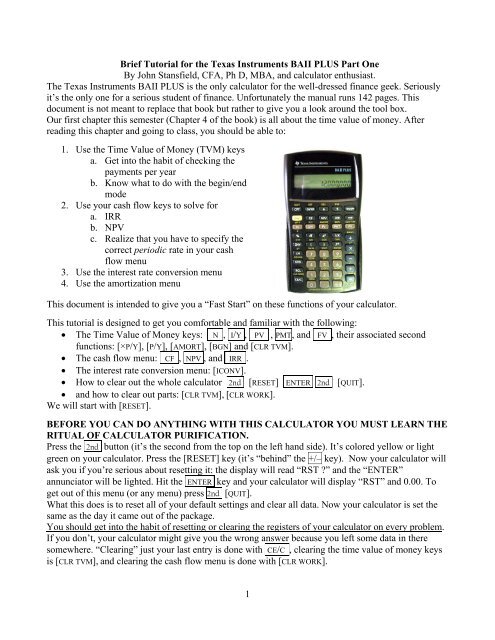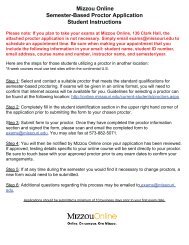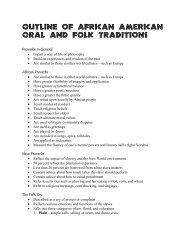Brief Tutorial for the Texas Instruments BAII PLUS
Brief Tutorial for the Texas Instruments BAII PLUS
Brief Tutorial for the Texas Instruments BAII PLUS
Create successful ePaper yourself
Turn your PDF publications into a flip-book with our unique Google optimized e-Paper software.
<strong>Brief</strong> <strong>Tutorial</strong> <strong>for</strong> <strong>the</strong> <strong>Texas</strong> <strong>Instruments</strong> <strong>BAII</strong> <strong>PLUS</strong> Part One<br />
By John Stansfield, CFA, Ph D, MBA, and calculator enthusiast.<br />
The <strong>Texas</strong> <strong>Instruments</strong> <strong>BAII</strong> <strong>PLUS</strong> is <strong>the</strong> only calculator <strong>for</strong> <strong>the</strong> well-dressed finance geek. Seriously<br />
it’s <strong>the</strong> only one <strong>for</strong> a serious student of finance. Un<strong>for</strong>tunately <strong>the</strong> manual runs 142 pages. This<br />
document is not meant to replace that book but ra<strong>the</strong>r to give you a look around <strong>the</strong> tool box.<br />
Our first chapter this semester (Chapter 4 of <strong>the</strong> book) is all about <strong>the</strong> time value of money. After<br />
reading this chapter and going to class, you should be able to:<br />
1. Use <strong>the</strong> Time Value of Money (TVM) keys<br />
a. Get into <strong>the</strong> habit of checking <strong>the</strong><br />
payments per year<br />
b. Know what to do with <strong>the</strong> begin/end<br />
mode<br />
2. Use your cash flow keys to solve <strong>for</strong><br />
a. IRR<br />
b. NPV<br />
c. Realize that you have to specify <strong>the</strong><br />
correct periodic rate in your cash<br />
flow menu<br />
3. Use <strong>the</strong> interest rate conversion menu<br />
4. Use <strong>the</strong> amortization menu<br />
This document is intended to give you a “Fast Start” on <strong>the</strong>se functions of your calculator.<br />
This tutorial is designed to get you com<strong>for</strong>table and familiar with <strong>the</strong> following:<br />
• The Time Value of Money keys: N , I/Y , PV , PMT, and FV , <strong>the</strong>ir associated second<br />
functions: [×P/Y], [P/Y], [AMORT], [BGN] and [CLR TVM].<br />
• The cash flow menu: CF , NPV , and IRR .<br />
• The interest rate conversion menu: [ICONV].<br />
• How to clear out <strong>the</strong> whole calculator 2nd [RESET] ENTER 2nd [QUIT].<br />
• and how to clear out parts: [CLR TVM], [CLR WORK].<br />
We will start with [RESET].<br />
BEFORE YOU CAN DO ANYTHING WITH THIS CALCULATOR YOU MUST LEARN THE<br />
RITUAL OF CALCULATOR PURIFICATION.<br />
Press <strong>the</strong> 2nd button (it’s <strong>the</strong> second from <strong>the</strong> top on <strong>the</strong> left hand side). It’s colored yellow or light<br />
green on your calculator. Press <strong>the</strong> [RESET] key (it’s “behind” <strong>the</strong> +/– key). Now your calculator will<br />
ask you if you’re serious about resetting it: <strong>the</strong> display will read “RST ?” and <strong>the</strong> “ENTER”<br />
annunciator will be lighted. Hit <strong>the</strong> ENTER key and your calculator will display “RST” and 0.00. To<br />
get out of this menu (or any menu) press 2nd [QUIT].<br />
What this does is to reset all of your default settings and clear all data. Now your calculator is set <strong>the</strong><br />
same as <strong>the</strong> day it came out of <strong>the</strong> package.<br />
You should get into <strong>the</strong> habit of resetting or clearing <strong>the</strong> registers of your calculator on every problem.<br />
If you don’t, your calculator might give you <strong>the</strong> wrong answer because you left some data in <strong>the</strong>re<br />
somewhere. “Clearing” just your last entry is done with CE/C , clearing <strong>the</strong> time value of money keys<br />
is [CLR TVM], and clearing <strong>the</strong> cash flow menu is done with [CLR WORK].<br />
1
I wrote this tutorial <strong>for</strong> you to be able to follow along with your calculator out. When you begin a<br />
new section please enter 2nd [RESET] ENTER 2nd [QUIT] so that your calculator will look like<br />
mine and (hopefully) you will get <strong>the</strong> same answers as me.<br />
If you are ever frustrated that you can’t get your calculator to work properly please enter<br />
2nd [RESET] ENTER 2nd [QUIT] and start over.<br />
Flogging you calculator without per<strong>for</strong>ming <strong>the</strong> ritual purification is a waste of time.<br />
I The Time Value of Money Keys<br />
Notice <strong>the</strong> third row of keys. The keys are N , I/Y , PV , PMT, and FV .<br />
These keys are related by <strong>the</strong> following <strong>for</strong>mula:<br />
PMT<br />
PMT r FV<br />
PV = −<br />
N +<br />
N<br />
r ( 1+ r)<br />
( 1+<br />
r)<br />
That <strong>for</strong>mula is in my study guide on chapter 4 (and 5) and by <strong>the</strong> way, r = I/Y.<br />
Basically, if you enter values <strong>for</strong> any four of <strong>the</strong>se variables, <strong>the</strong> calculator will compute <strong>the</strong> fifth. The<br />
next five examples solve <strong>for</strong> are N , I/Y , PV , PMT, and FV when <strong>the</strong> fact pattern of <strong>the</strong> problem<br />
gives <strong>the</strong> values of <strong>the</strong> o<strong>the</strong>r four variables.<br />
Here’s what <strong>the</strong> variables mean:<br />
N The number of payments made (e.g. <strong>for</strong> a 30-year mortgage with monthly payments, N = 360)<br />
I/Y The interest rate expressed as an APR (again, this is r in <strong>the</strong> above <strong>for</strong>mula)<br />
PV The present value<br />
PMT The periodic payment<br />
FV The future value<br />
Be<strong>for</strong>e we can do <strong>the</strong>se problems we may need to do a little housekeeping. Per<strong>for</strong>m <strong>the</strong> ritual<br />
calculator purification and enter 2nd I/Y. Your calculator will display ei<strong>the</strong>r P/Y = 12.00 or P/Y =<br />
1.00. It depends on when your calculator was manufactured. Old, stale, filthy disgusting used<br />
calculators have a default of 12 payments per year. New tasty fresh calculators have a default of one<br />
payment per year. Seriously one type isn’t better than ano<strong>the</strong>r—just get into <strong>the</strong> habit of making <strong>the</strong><br />
payments per year match <strong>the</strong> problem at hand. Set it to 12 payments per year <strong>for</strong> a monthly car loan<br />
and two payments per year <strong>for</strong> a bond that pays interest semiannually. More on this topic later in<br />
section 1a Setting <strong>the</strong> Number of Payments per Year.<br />
For now, just so you can follow along with <strong>the</strong> first few problems, enter 12 and press ENTER . Your<br />
calculator will display P/Y = 12.00; to get out of this menu, hit <strong>the</strong> [QUIT] key (i.e. 2nd CPT.)<br />
Problem 1<br />
Let’s start with an auto loan with monthly payments. If you borrow $20,000 <strong>for</strong> 36 months at 5 percent<br />
APR, what will be <strong>the</strong> size of your monthly payment?<br />
Please enter 2nd [RESET] ENTER 2nd [QUIT].<br />
N 36<br />
I/Y 5 (again, this is r in <strong>the</strong> above <strong>for</strong>mula)<br />
PV 20,000<br />
CPT PMT<br />
FV Leave blank (or enter zero if it makes you feel better)<br />
2
Now if you hit CPT and PMT <strong>the</strong> calculator will display PMT = –599.42<br />
What that means is that if <strong>the</strong> bank gives you $20,000 today, you have to give <strong>the</strong> bank $599.42 at <strong>the</strong><br />
end of every month <strong>for</strong> <strong>the</strong> next three years. Your calculator has had a bit of economic training, that’s<br />
why this answer is negative. You see, money going away from you is negative and money coming at<br />
you is positive. Just like in real life.<br />
If you didn’t get a payment of $599.42 your calculator might still be in one payment per year. To fix<br />
that enter 2nd I/Y enter 12 and press ENTER . Your calculator will display P/Y = 12.00; to get out of<br />
this menu, hit <strong>the</strong> [QUIT] key.<br />
Let’s clear out our calculator and try ano<strong>the</strong>r one.<br />
Problem 2<br />
How about saving <strong>for</strong> retirement? How much money will you have after 30 years if you invest $180<br />
per month into an IRA that earns 8 percent APR?<br />
Please enter 2nd [RESET] ENTER 2nd [QUIT].<br />
N 360 = 30 × 12<br />
I/Y 8<br />
PV Leave blank<br />
PMT –180<br />
CPT FV<br />
Now if you hit CPT and FV <strong>the</strong> calculator will display FV = 268,264.70<br />
By <strong>the</strong> way, if your calculator displays FV = 49,550.11 it’s not because you’re a bad person. It’s<br />
because you did a bad thing—you failed to per<strong>for</strong>m <strong>the</strong> ritual purification. You should get into <strong>the</strong><br />
habit of resetting your calculator or clearing your calculator on every problem. If you don’t clear out<br />
your calculator it might give you <strong>the</strong> wrong answer because you left some data in <strong>the</strong>re somewhere.<br />
If you see FV = 5,955.99 you did 30 months, not 30 years.<br />
Problem 3<br />
Suppose you charge $5,000 on your credit card and want to make a monthly payment of $150 at <strong>the</strong><br />
end of each month. If your interest rate is 24% APR, how long will it take you to get out of debt?<br />
Please enter 2nd [RESET] ENTER 2nd [QUIT].<br />
CPT N<br />
I/Y 24<br />
PV 5,000<br />
PMT –150<br />
FV Leave empty<br />
Now if you hit CPT and N <strong>the</strong> calculator will display N = 55.48. That means that will take 4 years, 8<br />
months to get out of debt:<br />
55.48 months<br />
= 4.62 years<br />
12 months per year<br />
12 months<br />
0.62 years × = 7.48 months (round up to 8 months)<br />
year<br />
3
By <strong>the</strong> way, if your answer is –25.80 you’re doing this wrong. (You need to have payment be a<br />
negative number.) You probably don’t need Stephen Hawking to tell you that negative time is probably<br />
something to worry about. Wide awake and worried.<br />
If N = 237.51 <strong>the</strong>n you didn’t clear out your calculator from <strong>the</strong> last problem. Try [CLR TVM], this<br />
clears out: N , I/Y , PV , PMT , and FV , but leaves [ P/Y] alone.<br />
Problem 4<br />
What would you be willing to pay <strong>for</strong> a promise to receive $100 per month <strong>for</strong> five years?<br />
The interest rate is 5 percent APR. Please enter 2nd [RESET] ENTER 2nd [QUIT].<br />
N 60 = 5 years × 12 payments per year. Try this: enter 5 <strong>the</strong>n [×P/Y] to get 60 <strong>the</strong>n hit N.<br />
I/Y 5<br />
CPT PV<br />
PMT 100<br />
FV Leave empty<br />
Now if you hit CPT and PV <strong>the</strong> calculator will display PV = –5,299.07. That means that you would<br />
have to pay $5,299.07 today to buy this annuity.<br />
Problem 5<br />
You don’t have this month’s rent check of $350, but your roommate offers to loan you <strong>the</strong> $350 if you<br />
agree to pay him $375 in one month. What rate of interest is he charging?<br />
Please enter 2nd [RESET] ENTER 2nd [QUIT].<br />
N 1<br />
CPT I/Y<br />
PV 350 your roommate gives you $350 so this is money coming at you<br />
PMT –375 you have to pay your roommate back, so that makes this cash flow negative<br />
FV Leave empty<br />
Now if you hit CPT and I/Y <strong>the</strong> calculator will display I/Y = 85.71. That means that you should only<br />
agree to this loan if your o<strong>the</strong>r options have an APR of at least 85.71%.<br />
By <strong>the</strong> way if you got “Error 5” as an answer it’s because you didn’t have a negative sign on your<br />
payment. (There’s no “dude, get a new roomie” message.)<br />
Those five problems pretty much beat to death <strong>the</strong> time value of money keys as far as monthly loans<br />
with end-of-month payments go. Keep in mind that your entries have to make economic sense—you<br />
can’t evaluate <strong>the</strong> interest rate on a “loan” that gives you $350 today and <strong>the</strong>n gives you $375 one<br />
month from now. Of <strong>the</strong> PV , PMT , and FV keys, at least one of <strong>the</strong>m has to be negative.<br />
There are two important details though: setting <strong>the</strong> number of payments per year and mastering <strong>the</strong><br />
mysteries of begin mode.<br />
4
1a Setting <strong>the</strong> Number of Payments per Year.<br />
What can we do with loans that have annual payments? The answer is to set <strong>the</strong> number of payments<br />
per year to one. The default on your calculator is ei<strong>the</strong>r 12 payments per year or one payment per year,<br />
depending upon when and where your calculator was manufactured. Clear out your calculator and<br />
enter 2nd I/Y. Your calculator will display ei<strong>the</strong>r P/Y = 12.00 or P/Y = 1.00. Enter 1 and ENTER .<br />
Your calculator will display P/Y = 1.00; to get out of this menu, hit <strong>the</strong> [QUIT] key (i.e. 2nd CPT.)<br />
Now we can use <strong>the</strong> time value of money keys <strong>for</strong> annual payment problems instead of monthly<br />
payment problems.<br />
If you save $2,000 per year in an IRA that earns 10% per year, how much will you accumulate in 40<br />
years? Your first payment is in one year. Please enter 2nd [RESET] ENTER 2nd [QUIT]. Then get<br />
into 1 payment per year: 2nd I/Y 11 ENTER 2nd [QUIT]<br />
N 40<br />
I/Y 10<br />
PV 0<br />
PMT –2,000<br />
FV compute<br />
Mastering <strong>the</strong> Mysteries of Begin Mode.<br />
Now if you hit CPT and FV <strong>the</strong> calculator will display FV = 885,185.11<br />
Any o<strong>the</strong>r type of compounding (monthly, weekly, annual, semiannual<br />
whatever) works, as long as you set <strong>the</strong> number of payments per year.<br />
Reconsider <strong>the</strong> preceding example: If you save $2,000 per year in an IRA that earns 10% per year, how<br />
much will you accumulate in 40 years? Your first payment is not in one year, but ra<strong>the</strong>r today. If we<br />
really thought about <strong>the</strong> time line, we’re just shifting all <strong>the</strong> payments back one year. So our FV will<br />
just be FV = $885,185.11 × 1.10 = $973,703.62<br />
Our calculator will save us a bit of thinking if we just set it <strong>for</strong> begin mode. The keystrokes are<br />
2nd [BGN] (look under PMT ) <strong>the</strong> display shows END and in tiny letters SET. Hit 2nd [SET] <strong>the</strong> display<br />
will show BGN and in tiny letters “SET” and “BGN”. Enter 2nd [QUIT] and you’re out of <strong>the</strong>re. Now your<br />
calculator will show just <strong>the</strong> begin annunciator (BGN) to remind you that you’re in begin mode. Kind of<br />
like <strong>the</strong> check engine light on your car, it’s not much of a warning, but it is <strong>the</strong>re.<br />
N 40<br />
I/Y 10<br />
PV 0<br />
PMT –2,000<br />
CPT FV<br />
Now if you hit CPT and FV <strong>the</strong> calculator will display FV = 973,703.62<br />
How cool is that? Anyway, lots of situations are begin mode problems. Two examples are car leases<br />
and apartment leases. Suppose you decide to lease a Mini Cooper. The car is worth $25,000 and<br />
interest rates are 9% APR. If <strong>the</strong> lease lasts <strong>for</strong> 60 months, what is <strong>the</strong> amount of <strong>the</strong> lease payment?<br />
The first payment is due at lease signing.<br />
Stay in begin mode. Make sure that you’re in 12 payments per year.<br />
N 60 Now if you hit CPT and PMT <strong>the</strong> calculator will display PMT = –515.10.<br />
CPT PMT<br />
FV<br />
I/Y 9<br />
PV 25,000<br />
If you got 515.96 you’re in end mode. If you got 2,076.01 you’re in 1<br />
payment per year.<br />
Be sure to clear out your calculator be<strong>for</strong>e each problem.<br />
5
2 Using <strong>the</strong> Cash Flow Keys<br />
Not all investments have nice even cash flows. Consider a proposal to open a gold mine. The size and<br />
timing of <strong>the</strong> cash flows are shown below:<br />
Year 0 Year 1 Year 2 Year 3<br />
–$800,000 $500,000 $1,000,000 –$500,000<br />
Opening <strong>the</strong> mine costs $800,000. In one year we make $500,000, <strong>the</strong> year after that we make a<br />
million dollars and in year three we have to shut down <strong>the</strong> mine and pay reclamation costs of half a<br />
million dollars.<br />
If we undertake this investment, what is our rate of return?<br />
We could algebrate our way solving this <strong>for</strong> r:<br />
$ 500,<br />
000 $ 1,<br />
000,<br />
000 $ 500,<br />
000<br />
$ 800,<br />
000 = + − 2<br />
3<br />
( 1+<br />
r ) ( 1+<br />
r)<br />
( 1+<br />
r)<br />
That looks like work, being a third degree polynomial and all. Instead let’s use <strong>the</strong> cash flow keys.<br />
Please enter 2nd [RESET] ENTER 2nd [QUIT].<br />
Find <strong>the</strong> CF key next to <strong>the</strong> 2nd key.<br />
The calculator display shows CF0 = 0.00. Type 800,000 +/– and push ENTER.<br />
Use <strong>the</strong> down arrow key, ↓ , (next to ON/OFF) to enter <strong>the</strong> next three cash flows.<br />
500,000 ENTER C01 = 500,000 ↓ ,<br />
F01 = 1.00 ↓ , (by <strong>the</strong> way, this means <strong>the</strong> frequency of <strong>the</strong> first cash flow is just once)<br />
1,000,000 ENTER C02 = 1,000,000 ↓ ,<br />
F02 = 1.00 ↓ ,<br />
+/– 500,000 ENTER C03 = –500,000 ↓ ,<br />
F03 = 1.00 ↓ ,<br />
To find <strong>the</strong> rate of return, hit <strong>the</strong> IRR key <strong>the</strong>n CPT<br />
The display should read IRR = 22.84. If you don’t believe me, evaluate <strong>the</strong> right hand side of this<br />
equation:<br />
$ 500,<br />
000 $ 1,<br />
000,<br />
000 $ 500,<br />
000<br />
$ 800,<br />
000 = + − 2<br />
3<br />
( 1.<br />
2284)<br />
( 1.<br />
2284)<br />
( 1.<br />
2284)<br />
The great thing about this calculator is that when you’re in <strong>the</strong> cash flow menu you can use <strong>the</strong> ↓. .↑.<br />
keys to navigate up and down through <strong>the</strong> cash flows to double check your data entry.<br />
6
Suppose on <strong>the</strong> same problem, your interest rate is 15 percent. What is <strong>the</strong> Net Present Value of <strong>the</strong><br />
project? Find <strong>the</strong> NPV key. Enter 15 <strong>for</strong> <strong>the</strong> interest rate. 15 ENTER The display should show I =<br />
15.00 Hit <strong>the</strong> ↓. key. The display should show NPV = 0.00. Hit <strong>the</strong> CPT key to compute net present<br />
value.<br />
The display should show NPV = 62,168.16. To convince yourself, you could check <strong>the</strong> following:<br />
$ 500,<br />
000 $ 1,<br />
000,<br />
000 $ 500,<br />
000<br />
$ 62,<br />
168.<br />
16 = −$<br />
800,<br />
000 + + − 2<br />
3<br />
( 1.<br />
15)<br />
( 1.<br />
15)<br />
( 1.<br />
15)<br />
By <strong>the</strong> way, one more thing about <strong>the</strong> cash flow menu. It is not on <strong>the</strong> same payments per year plan as<br />
<strong>the</strong> time value of money keys. That is you did not have to set P/Y = 1 to get <strong>the</strong> results on <strong>the</strong> last page.<br />
That’s fine if <strong>the</strong> cash flows are annual, but what if <strong>the</strong> cash flows are monthly? We just have to use<br />
<strong>the</strong> right discount rate. The right discount rate is <strong>the</strong> monthly rate.<br />
Suppose your friendly furniture dealer offers to sell you a $5,000 bedroom suite on <strong>the</strong> following<br />
terms: Make no payment <strong>for</strong> six months, <strong>the</strong>n pay $450 per month <strong>for</strong> 12 months. What rate of interest<br />
(APR) is being extended? Please enter 2nd [RESET] ENTER 2nd [QUIT].<br />
Then enter <strong>the</strong> cash flows<br />
CF0 5,000<br />
CF1 0<br />
F01 5 (see <strong>the</strong> time line)<br />
CF2 –450<br />
F02 12<br />
When you compute <strong>the</strong> IRR <strong>the</strong> result is 0.67 <strong>the</strong> correct interpretation is that this is a loan with<br />
a MONTHLY interest rate of 0.67. The APR = 0.67 × 12 = 8.09%<br />
0 1 2 3 4 5<br />
$5,000 0 0 0 0 0<br />
6 7 8 9 10 11<br />
–$450 –$450 –$450 –$450 –$450 –$450<br />
12 13 14 15 16 17<br />
–$450 –$450 –$450 –$450 –$450 –$450<br />
18 19<br />
0 0<br />
…<br />
To clear out <strong>the</strong> cash flow registers without resetting your calculator use [CLR WORK], (behind CE/C ).<br />
7
3. Interest Rate Conversion Menu [ICONV]<br />
First some background:<br />
Suppose you are offered an investment that costs $1,000 today and promises to pay $2,000 in 5 years.<br />
What rate of return are you earning?<br />
Please enter 2nd [RESET] ENTER 2nd [QUIT].<br />
If your calculator is in 12 payments per year you would enter<br />
N 60<br />
CPT I/Y<br />
PV –1,000<br />
PMT 0<br />
FV 2,000<br />
Now if you hit CPT and I/Y <strong>the</strong> calculator will display I/Y = 13.94<br />
But if you were in 1 payment per year your results would be different:<br />
N 5<br />
CPT I/Y<br />
PV –1,000<br />
PMT 0<br />
FV 2,000<br />
Now if you hit CPT and I/Y <strong>the</strong> calculator will display I/Y = 14.87<br />
What’s going on here? Well 13.94 percent and 14.87 percent are both <strong>the</strong> right answers …<br />
… <strong>the</strong> right answers to different questions, that is.<br />
13.94 percent is <strong>the</strong> Annual Percentage Rate (APR) of this loan (if <strong>the</strong> loan has monthly<br />
compounding). 14.87 percent is <strong>the</strong> Effective Annual Rate (EAR). The Effective Annual Rate has<br />
economic significance, <strong>the</strong> APR has legal significance. In <strong>the</strong> U.S., lenders are required by law to<br />
disclose <strong>the</strong> APR of any loan. APRs are handy and easy. That’s why you see <strong>the</strong>m in TV commercials.<br />
As financial economists, we should be interested in economic significance.<br />
If you know <strong>the</strong> number of compounding periods you can easily go back and <strong>for</strong>th between APR and<br />
EAR. In fact, your calculator has a special menu to convert between <strong>the</strong>se interest rates—it’s called <strong>the</strong><br />
Interest Rate Conversion Menu [ICONV].<br />
Open up <strong>the</strong> [ICONV] menu (it’s hiding out under <strong>the</strong> number 2).<br />
The display shows NOM = 0.00. Enter 13.94. Now use <strong>the</strong> down arrow key, ↓ , (next to <strong>the</strong> ON/OFF<br />
key). The display now shows EFF = 0.00. Hit <strong>the</strong> CPT key to see EFF = 14.87<br />
Consider a loan with monthly compounding and an APR of 12%. This is really a loan with a monthly<br />
rate of 1%. If you borrowed $1,000 in one year you would owe $1,126.83<br />
N 12<br />
I/Y 12<br />
PV 1,000<br />
PMT 0<br />
FV –1,126.83<br />
8
If this was an economically identical loan with annual compounding, <strong>the</strong> interest rate would obviously<br />
be 12.683% since r = 12.683% solves <strong>the</strong> equation:<br />
$1,126.83 = $1,000 × (1 + r)<br />
Ano<strong>the</strong>r way of finding r = 12.683% is to solve <strong>the</strong> following:<br />
(1.01) 12 = 1 + r<br />
An APR of 12% with monthly compounding is ano<strong>the</strong>r way of saying a 12-month loan with interest<br />
charged at 1% per month.<br />
Open up <strong>the</strong> [ICONV] menu.<br />
The display shows NOM = 0.00. Enter 12. Now use <strong>the</strong> down arrow key, ↓ . The display now shows<br />
EFF=0.00. Hit CPT to see EFF = 12.68<br />
Hit ↓ again. The display shows C/Y = 12.00. That is <strong>the</strong> default setting <strong>for</strong> <strong>the</strong> number of<br />
compounding periods per year. Since most loans in <strong>the</strong> U.S. have monthly payments <strong>the</strong> engineers at<br />
<strong>Texas</strong> <strong>Instruments</strong> must have decided to make all <strong>the</strong> defaults work with <strong>the</strong> type of loan that we see a<br />
lot of. We can change to C/Y = 2 if we had a loan with semi-annual payments or C/Y = 52 if we had a<br />
loan with weekly payments<br />
When do you use APR and EAR? Well if you’re comparing two loans that are identical in terms of <strong>the</strong><br />
number of payments per year, you can use ei<strong>the</strong>r. But if you’re comparing loans with different<br />
numbers of payments per year, you really have to go with EAR.<br />
Which loan is <strong>the</strong> better deal? Borrow $1,000,000 <strong>for</strong> one year at 10% APR with monthly<br />
compounding or borrow $1,000,000 at 9.98% APR with weekly compounding?<br />
The 9.98% APR is actually <strong>the</strong> more expensive:<br />
[ICONV] since <strong>the</strong> default is 12 payments per year, let’s do this one first.<br />
NOM = 10.00 ↓ ,<br />
EFF = 10.47<br />
To evaluate <strong>the</strong> effective annual rate on <strong>the</strong> second loan<br />
[ICONV] First, change to 52 payments per year by hitting <strong>the</strong> up arrow, ↑ .<br />
C/Y = 52 ↓ ,<br />
NOM = 9.98 ↓ ,<br />
EFF = 10.48<br />
The payment at <strong>the</strong> end of <strong>the</strong> year is only $1,104,713.07 with <strong>the</strong> 10 percent loan with monthly<br />
compounding but is $1,104,844.23 with <strong>the</strong> 9.98 percent APR loan with weekly compounding:<br />
N 12<br />
N 52<br />
I/Y 10<br />
I/Y 9.98<br />
PV 1,000,000<br />
PV 1,000,000<br />
PMT 0<br />
PMT 0<br />
FV –1,104,713.07<br />
FV –1,104,844.23<br />
9
4. AMORT menu<br />
Most consumer loans in <strong>the</strong> U.S. are amortizing. The level payment that you commit yourself to has an<br />
interesting feature: while <strong>the</strong> size of <strong>the</strong> payment is constant, <strong>the</strong> amount of each payment that is<br />
interest and principal varies with each payment. Consider <strong>the</strong> following loan: You borrow $1,000 and<br />
agree to repay $87.92 at <strong>the</strong> end of each of <strong>the</strong> next 12 months. Your interest rate is 10% APR.<br />
Please enter 2nd [RESET] ENTER 2nd [QUIT].<br />
N 12<br />
I/Y 10<br />
PV 1,000<br />
PMT 0<br />
CPT FV –87.92<br />
Month Payment Interest Principal Loan Balance<br />
1 $87.92 = $8.33 + $79.59 $920.41 = $1,000.00 – $79.59<br />
2 $87.92 = $7.67 + $80.25 $840.16 = $920.41 – $80.25<br />
3 $87.92 = $7.00 + $80.92 $759.24 = $840.16 – $80.92<br />
4 $87.92 = $6.33 + $81.59 $677.65 = $759.24 – $81.59<br />
5 $87.92 = $5.65 + $82.27 $595.38 = $677.65 – $82.27<br />
6 $87.92 = $4.96 + $82.96 $512.42 = $595.38 – $82.96<br />
7 $87.92 = $4.27 + $83.65 $428.77 = $512.42 – $83.65<br />
8 $87.92 = $3.57 + $84.35 $344.42 = $428.77 – $84.35<br />
9 $87.92 = $2.87 + $85.05 $259.37 = $344.42 – $85.05<br />
10 $87.92 = $2.16 + $85.76 $173.62 = $259.37 – $85.76<br />
11 $87.92 = $1.45 + $86.47 $87.14 = $173.62 – $86.47<br />
12 $87.87 = $0.73 + $87.14 $0.00 = $87.14 – $87.14<br />
The calculations are straight<strong>for</strong>ward applications of our earlier work. Consider <strong>the</strong> first payment.<br />
0.10<br />
N 1<br />
The interest expense is $8.33 = $1,000 ×<br />
12<br />
I/Y 10<br />
This result can also be found using <strong>the</strong> time value of money menu:<br />
PV 1,000<br />
PMT 0<br />
CPT FV –1,008.33<br />
Now if our payment is $87.92 and $8.33 of that first payment is interest, <strong>the</strong>n <strong>the</strong> difference is <strong>the</strong><br />
amount of <strong>the</strong> principal repaid in <strong>the</strong> first payment:<br />
$79.59 = $87.92 – $8.33<br />
Since we retired $79.59 in principal with <strong>the</strong> first payment, our outstanding balance is now only<br />
$920.41 = $1,000 – $79.59<br />
And so on <strong>for</strong> 12 months. Notice that our last payment is a nickel lower than o<strong>the</strong>rs. That’s because we<br />
truncate <strong>the</strong> payments at pennies in <strong>the</strong> U.S. (since <strong>the</strong> smallest decimal division of money in <strong>the</strong> U.S.<br />
is <strong>the</strong> cent). If we had something smaller than a penny <strong>the</strong>n our payment would be something like<br />
$87.915887 and we would have perfect amortization. By <strong>the</strong> way we can truncate numbers on our<br />
calculator with <strong>the</strong> [ROUND] key. Try it on <strong>the</strong> loan payment to see that <strong>the</strong> total sum of payments in <strong>the</strong><br />
real world is $1,055.04 and not $1,054.99 1 .<br />
1<br />
OK, even I admit that this is kind of trivial: $1,055.04 = 12 × $87.92 and $1,054.99 = 12 × $87.91588723…<br />
10
For a lot of reasons, we often need to amortize loans. Here’s how to do it with <strong>the</strong> <strong>BAII</strong> <strong>PLUS</strong><br />
First, please enter 2nd [RESET] ENTER 2nd [QUIT]. Then get in 12 payments per year and enter:<br />
N<br />
I/Y<br />
PV<br />
12<br />
10<br />
1,000<br />
Then find <strong>the</strong> [AMORT] menu hiding behind <strong>the</strong> PV key.<br />
2nd [AMORT] your display reads P1 = 1.00.<br />
CPT PMT –87.92<br />
FV 0<br />
Hit <strong>the</strong> down arrow ↓ , P2 = 1.00. Hit <strong>the</strong> down arrow ↓ ,<br />
11<br />
BAL = 920.41 ↓ ,<br />
PRN = –79.59 ↓ ,<br />
INT = –8.33 ↓ .<br />
The real value of this menu is <strong>the</strong> way it can easily find <strong>the</strong> balance on <strong>the</strong> loan at any point in time.<br />
Suppose after month 6 you get a big bonus and want to pay off <strong>the</strong> balance on <strong>the</strong> loan. The table<br />
above shows <strong>the</strong> balance as $512.42 and we can verify that easily by changing P2 = 6<br />
P1 = 1.00 ↓ ,<br />
P2 = 6.00 ↓ ,<br />
BAL = 512.42<br />
We can also find total interest expense at any point in <strong>the</strong> loan. Suppose that we made our first<br />
payment on this loan in May. We will have made eight payments in that tax year: May, June, July,<br />
August, September, October, November, and December. When we do our taxes <strong>the</strong> next year we could<br />
claim a deduction on <strong>the</strong> interest paid in that year. This is easily found as<br />
P1 = 1.00 ↓ ,<br />
P2 = 8.00 ↓ ,<br />
BAL = 344.42 ↓ ,<br />
PRN = –655.58 ↓ ,<br />
INT = –47.78<br />
Notice that it would be a real pain to do this by hand:<br />
May June July August September October November December<br />
$47.78 = $8.33 + $7.67 + $7.00 + $6.33 + $5.65 + $4.96 + $4.27 + $3.57<br />
Closing thoughts on <strong>the</strong> Introductory Section<br />
With regard to knowing what numbers to put in your calculator, you should be able to read a problem<br />
and identify <strong>the</strong> size and timing of <strong>the</strong> known cash flows, know how many payments are made in a<br />
year, know how long <strong>the</strong> project or investment lasts, and what <strong>the</strong> relevant interest rates are. Then you<br />
should be able to identify what <strong>the</strong> problem is asking <strong>for</strong>. Solving <strong>for</strong> what <strong>the</strong> problem is asking <strong>for</strong><br />
can be a simple matter of entering values <strong>for</strong> N , I/Y , PV , PMT , and <strong>the</strong>n solving <strong>for</strong> FV .<br />
On harder problems you might have to do additional steps to solve <strong>for</strong> what <strong>the</strong> problem is asking <strong>for</strong>.<br />
By <strong>the</strong> way, <strong>the</strong>re’s o<strong>the</strong>r fun menus like [DEPR], [BOND], and [BRKEVN] that we’ll cover in later<br />
chapters. For now we have a good start—more than enough on our plate.<br />
You can just imagine R. Lee Ermey shouting “This is my calculator this is my friend! There are many<br />
like it but this one is mine!”
O<strong>the</strong>r Menus: Bond Pricing (chapter 5 material)<br />
Pricing a bond is a straight<strong>for</strong>ward application of our earlier work.<br />
Consider a Treasury bond that pays a $45 coupon payment twice a year on January 1 and July 1. The<br />
bond has a remaining maturity of exactly 5 years (today is January 2 of 2008). If <strong>the</strong> par value is<br />
$1,000 and <strong>the</strong> yield to maturity is 6 percent APR (effective rate of 6.09%--use <strong>the</strong> ICONV menu) we<br />
can value <strong>the</strong> bond as <strong>the</strong> present value of <strong>the</strong> coupons and principal discounted back at 6 percent:<br />
0 ½<br />
↓<br />
$43.69=<br />
$45<br />
(1.0609)<br />
$45 $45 $45 $45 $45 $45 $45 $45 $45 $1,045<br />
0.5<br />
1<br />
↓<br />
↓<br />
↓<br />
$42.42←←←←<br />
$45<br />
(1.0609)<br />
1<br />
1½<br />
↓<br />
↓<br />
↓<br />
↓<br />
↓<br />
↓<br />
↓<br />
$41.18←←←←←←←←<br />
$45<br />
(1.0609)<br />
$39.98←←←←←←←←←←←←<br />
$45<br />
(1.0609)<br />
$38.82←←←←←←←←←←←←←←←←<br />
$45<br />
(1.0609)<br />
$37.69←←←←←←←←←←←←←←←←←←←←<br />
$45<br />
(1.0609)<br />
1.5<br />
$36.59←←←←←←←←←←←←←←←←←←←←←←←←<br />
$45<br />
(1.0609)<br />
$35.52←←←←←←←←←←←←←←←←←←←←←←←←←←←←<br />
$45<br />
(1.0609)<br />
2<br />
↓<br />
↓<br />
↓<br />
↓<br />
↓<br />
↓<br />
↓<br />
↓<br />
↓<br />
↓<br />
2<br />
$34.49←←←←←←←←←←←←←←←←←←←←←←←←←←←←←←←<br />
$45<br />
(1.0609)<br />
$777.58←←←←←←←←←←←←←←←←←←←←←←←←←←←←←←←←←←←<br />
$1,045<br />
(1.0609)<br />
$1,127.95<br />
Consider how much work that would be to manually price a 30-year bond with semiannual coupon<br />
payments.<br />
12<br />
2½<br />
↓<br />
↓<br />
↓<br />
↓<br />
↓<br />
↓<br />
↓<br />
↓<br />
↓<br />
↓<br />
↓<br />
↓<br />
↓<br />
2.5<br />
3<br />
↓<br />
↓<br />
↓<br />
↓<br />
↓<br />
↓<br />
↓<br />
↓<br />
↓<br />
↓<br />
↓<br />
↓<br />
↓<br />
↓<br />
↓<br />
↓<br />
3<br />
3½<br />
↓<br />
↓<br />
↓<br />
↓<br />
↓<br />
↓<br />
↓<br />
↓<br />
↓<br />
↓<br />
↓<br />
↓<br />
↓<br />
↓<br />
↓<br />
↓<br />
↓<br />
↓<br />
↓<br />
3.5<br />
4<br />
↓<br />
↓<br />
↓<br />
↓<br />
↓<br />
↓<br />
↓<br />
↓<br />
↓<br />
↓<br />
↓<br />
↓<br />
↓<br />
↓<br />
↓<br />
↓<br />
↓<br />
↓<br />
↓<br />
↓<br />
↓<br />
↓<br />
4<br />
4½<br />
↓<br />
↓<br />
↓<br />
↓<br />
↓<br />
↓<br />
↓<br />
↓<br />
↓<br />
↓<br />
↓<br />
↓<br />
↓<br />
↓<br />
↓<br />
↓<br />
↓<br />
↓<br />
↓<br />
↓<br />
↓<br />
↓<br />
↓<br />
↓<br />
↓<br />
4.5<br />
5<br />
↓<br />
↓<br />
↓<br />
↓<br />
↓<br />
↓<br />
↓<br />
↓<br />
↓<br />
↓<br />
↓<br />
↓<br />
↓<br />
↓<br />
↓<br />
↓<br />
↓<br />
↓<br />
↓<br />
↓<br />
↓<br />
↓<br />
↓<br />
↓<br />
↓<br />
↓<br />
↓<br />
↓<br />
5
While it’s tempting to use <strong>the</strong> cash flow menu here, <strong>the</strong> caution is that you have to be sure to correctly<br />
specify <strong>the</strong> periodic rate, which is easy to <strong>for</strong>get.<br />
Here’s how: 2nd [RESET] ENTER<br />
CF0 0<br />
CF1 45<br />
F01 9 (see <strong>the</strong> time line)<br />
CF2 1,045<br />
F02 1<br />
I 3 (<strong>the</strong> periodic rate (6 month period) is ½ <strong>the</strong> stated APR)<br />
CPT NPV $1,127.95<br />
There’s a much easier way to find $1,127.95 using <strong>the</strong> time value of money keys.<br />
[×P/Y]<br />
N<br />
Remaining Years to Maturity × Payments per Year<br />
[P/Y] ←2 times per year <strong>for</strong> Treasury Bonds, 1 or 2 times per<br />
I/Y Yield to Maturity year <strong>for</strong> corporate bonds<br />
[AMORT]<br />
PV<br />
[BGN]<br />
PMT<br />
[CLR TVM]<br />
FV<br />
–Price<br />
[Coupon Rate × Par Value]<br />
Payments per Year<br />
Par Value<br />
Please enter 2nd [RESET] ENTER 2nd [QUIT].<br />
N 10 = 5 years × 2 payments per year. Try this: enter 5 <strong>the</strong>n [×P/Y] to get 10 <strong>the</strong>n hit N.<br />
I/Y 6<br />
CPT PV –1,127.95<br />
PMT 45<br />
FV 1,000 (a common mistake is 1,045 but your calculator is programmed to expect 1,000)<br />
The o<strong>the</strong>r advantage of using <strong>the</strong> time value of money menu is that we could solve <strong>for</strong> a coupon rate if<br />
we were given a price and a yield to maturity, but we could never do that with <strong>the</strong> cash flow menu.<br />
Why show you those two hard ways at all? In my experience of teaching this material to over 4,000<br />
students over <strong>the</strong> years, <strong>the</strong>re’s always somebody every semester who doesn’t want to buy a financial<br />
calculator. He has his calculator from high school and wants to save $30 by doing every problem by<br />
hand. There is also <strong>the</strong> student who is infatuated with <strong>the</strong> cash flow menu and who <strong>the</strong>n misses almost<br />
all of <strong>the</strong> bond pricing questions. Don’t be those guys this semester.<br />
13
We’re not done with bond pricing quite yet. In <strong>the</strong> real world we need to be able to price bonds at dates<br />
between coupon payment dates. Over <strong>the</strong> years bond market participants came up with <strong>the</strong> idea of<br />
accrued interest to be fair about how much interest a seller of a bond is entitled to when he sells<br />
between coupon dates. It’s a pretty simple idea easiest seen in <strong>the</strong> <strong>for</strong>m of an example. Suppose we are<br />
negotiating <strong>the</strong> purchase of that Treasury bond in <strong>the</strong> last example that pays a $45 coupon every<br />
January 1 and July 1. If settlement of <strong>the</strong> trade is September 9 th <strong>the</strong>n <strong>the</strong>re will have been 70 days since<br />
<strong>the</strong> last coupon payment. In a way <strong>the</strong> seller is entitled to keep<br />
70<br />
$17.12 = $45× this represents <strong>the</strong><br />
184<br />
interest that he earned by holding on to <strong>the</strong> bond from July 2 nd until September 9 th . (There are 184 days<br />
between July 1 and January 1 going <strong>for</strong>ward.) This does ignore compounding, but it’s <strong>the</strong> way that<br />
bond traders have been doing it <strong>for</strong> literally hundreds of years so it’s not going to change anytime<br />
soon. It can be a hassle finding <strong>the</strong> number of days between dates (your calculator does it with <strong>the</strong><br />
DATE menu which is shown later). There is a wonderful menu that shows you how to price bonds any<br />
day of <strong>the</strong> year. It’s called <strong>the</strong> bond menu and it gives us <strong>the</strong> “dirty price” of a bond.<br />
Finding <strong>the</strong> “Dirty Price” and Accrued Interest<br />
2nd [BOND]<br />
Settlement is 2 business days following <strong>the</strong> trade date.<br />
SDT= 12-31-1990 m.ddyy ENTER m-dd-yyyy<br />
Enter dates as m.dd.yy <strong>the</strong>y are displayed in mm-dd-yyyy <strong>for</strong>mat here<br />
CPN= 0.0 ENTER Enter <strong>the</strong> annual coupon in dollars here<br />
we will deal with <strong>the</strong> semiannual / annual issue down here<br />
RDT= 12-31-1990 m.ddyy ENTER m-dd-yyyy<br />
Redemption date is <strong>the</strong> maturity date.<br />
RV= Enter par value in dollars here ENTER RV= PAR<br />
ACT 2/Y YLD=<br />
Yield to<br />
Maturity<br />
ENTER<br />
Actual <strong>for</strong> Treasury Bonds<br />
360 <strong>for</strong> corporate bonds<br />
2nd ENTER To change settings<br />
PRI=<br />
AI=<br />
100 CPT Price<br />
Price and AI calculated<br />
only if you CPT<br />
Please enter 2nd [RESET] ENTER 2nd [QUIT].<br />
If we wanted to price our treasury bond on Friday September 5 2008 we would enter<br />
2nd [BOND] ↓ Settlement is of course in 2 business days so <strong>the</strong> trade date was<br />
SDT ↓ 09-09-2008 Friday September 5 2008.<br />
CPN ↓ 90 enter annual coupon rate × par value<br />
RDT ↓ 1-01-2013 Redemption date (enter as 1.01.13 m.dd.yy)<br />
RV ↓ 1000 Redemption value = par value<br />
YLD ↓ 6 yield to maturity<br />
ACT ↓ Use ACT <strong>for</strong> Treasuries and a 360-day year <strong>for</strong> corporate bonds<br />
2/Y ↓ Since <strong>the</strong> bond pays semiannually we leave this alone<br />
CPT PRI ↓ $1,112.30 A bit less that our earlier result, but we’ve missed a coupon<br />
AI $17.12 (we will owe <strong>the</strong> seller of <strong>the</strong> bond <strong>the</strong> accrued interest)<br />
14
One o<strong>the</strong>r odd thing: corporate bonds are traded with accrued interest figured with 30-day months and<br />
360-day years while treasury bond’s accrued interest is calculated based on <strong>the</strong> actual number of days<br />
between specific dates and of course a 365-day year (except during leap years when <strong>the</strong>re are 366<br />
days).<br />
The accrued interest due if that last bond had been an o<strong>the</strong>r-wise identical corporate would<br />
68<br />
be$17.00<br />
= $45× .<br />
180<br />
It’s easiest to use <strong>the</strong> bond menu to find accrued interest. If you think that I’m wrong on <strong>the</strong> last<br />
accrued interest, try it on your bond menu setting ACT to 360.<br />
The Date Menu<br />
No this menu won’t get you a companion <strong>for</strong> Friday night, but it does do two useful things.<br />
The first useful thing: calculating <strong>the</strong> days between any two dates in <strong>the</strong> past or future.<br />
Please enter 2nd [RESET] ENTER 2nd [QUIT].<br />
Open up <strong>the</strong> [DATE] menu.<br />
The display shows DT1 = 12-31-1990. Enter 7.0108 The display shows DT1 = 7-01-2008<br />
Now use <strong>the</strong> down arrow key, ↓ .<br />
The display now shows DT2 = 12-31-1990. Enter 9.0908 The display shows DT1 = 9-09-2008<br />
Hit <strong>the</strong> down arrow key, ↓ . The display now shows DBD= 0.00<br />
Hit CPT to see DBD = 70<br />
Hit ↓ again. The display shows ACT. Using <strong>the</strong> 2nd button and ENTER you can toggle between<br />
calculating days between dates using a 360-day year and <strong>the</strong> actual number of days between dates on<br />
<strong>the</strong> real calendar <strong>for</strong> any given year. Corporate bonds use a 360-day year and Treasuries use <strong>the</strong> actual<br />
days between dates and usually a 365-day year but of course a 366 day year every leap year.<br />
The second useful thing: calculating <strong>the</strong> day of <strong>the</strong> week <strong>for</strong> any date in <strong>the</strong> past or future.<br />
It’s a surprisingly sophisticated bit of programming. Go up ↑ to date two and try to change it from<br />
September 9 2007 to February 29 2007. You will get an error message since 2007 wasn’t a leap year.<br />
But if you change <strong>the</strong> date to February 29, 2008 you calculator will accept it. Go ahead and calculate<br />
<strong>the</strong> days between dates ( ↓ . The display now shows DBD= 70.00 Hit CPT to see DBD = 243) now go<br />
back up to up ↑ to date two and Hit CPT to see that leap day 2008 will be on a Friday.<br />
If you didn’t calculate <strong>the</strong> days between dates as 243 <strong>the</strong>n it changes date two and tells you what day of<br />
<strong>the</strong> week is 70 days away from <strong>the</strong> first of July 2007. By <strong>the</strong> way you can toggle up ↑ to date one and<br />
see that July 1 2007 was on a Sunday. How cool is that?<br />
Why is this in a financial calculator? Settlement on a bond occurs two business days after <strong>the</strong> trade<br />
date and Saturdays and Sundays don’t count. What else is this menu useful <strong>for</strong>? Long engagements. If<br />
you want to figure out what days in June three years from now are Saturdays it will do it <strong>for</strong> you. If<br />
you want to know how many days you have been alive it will do it <strong>for</strong> you.<br />
15
The FORMAT Menu<br />
This is arguably <strong>the</strong> menu that I get <strong>the</strong> most questions about during exams when I am typically<br />
disinclined to teach students how to use <strong>the</strong>ir calculator. You calculator does not round. The display<br />
can be adjusted to you preferences.<br />
Please enter 2nd [RESET] ENTER 2nd [QUIT].<br />
Using <strong>the</strong> 2nd button we see DEC= 2.00 this is where I prefer to leave well enough alone, since in <strong>the</strong><br />
field we like to see answers in dollars and cents and interest rates out to basis points. But if that’s not<br />
good enough <strong>for</strong> you, type in <strong>the</strong> number 8 and hit <strong>the</strong> ENTER key. Now <strong>the</strong> display looks like DEC=<br />
8.00000000<br />
What that does <strong>for</strong> you is just to change <strong>the</strong> display that you see. It does not change <strong>the</strong> accuracy of any<br />
internal calculation. Do us both a favor and change it back to DEC= 2.00 be<strong>for</strong>e you put an eye out.<br />
Now use <strong>the</strong> down arrow key, ↓ .<br />
The display now shows DEG. You could change from degrees to radians. Use <strong>the</strong> 2nd button and <strong>the</strong><br />
ENTER key. Remember that from analytic geometry? Let’s leave well enough alone and use <strong>the</strong> down<br />
arrow key, ↓ .<br />
The display now shows US 12-31-1990. We could change <strong>the</strong> way our calculator displays dates to <strong>the</strong><br />
way <strong>the</strong> Europeans (and <strong>the</strong> U.S. military) does it to EUR 31-12-1990. Use <strong>the</strong> 2nd button and <strong>the</strong><br />
ENTER key. This is a preference issue generally but <strong>the</strong> depreciation menu changes based on your<br />
choices here. For now if you’re in U.S. and not in <strong>the</strong> Army, Air Force, Navy or Marine Corps leave it<br />
alone. If you’re in ROTC go ahead and choose EUR 31-12-1990 you might as well get used to it.<br />
Now use <strong>the</strong> down arrow key, ↓ .<br />
The display now shows US 1,000.00 We use commas <strong>for</strong> separators and periods <strong>for</strong> <strong>the</strong> decimal but in<br />
Europe <strong>the</strong>y use periods where we use commas and commas where we use periods. I’ve worked in<br />
Italy and Spain <strong>for</strong> <strong>the</strong> last three summers and when I’m over <strong>the</strong>re I make this switch because those<br />
guys just can’t wrap <strong>the</strong>ir heads around how backwards we are on this. When in Rome, do as <strong>the</strong><br />
Romans do.<br />
Now use <strong>the</strong> down arrow key, ↓ .<br />
The display now shows Chn and you can toggle to AOS. I have no idea what this is about.<br />
16
The Depreciation Menu DEPR :<br />
We will need this in chapter 8. If you’ve had an accounting class you know that <strong>the</strong>re are a lot of<br />
different types of depreciation choices out <strong>the</strong>re: Straight-line, Sum-of-Years-Digits, Declining<br />
Balance, Double-Declining-Balance-with crossover. There’s even more (e.g. <strong>the</strong> French do straightline<br />
depreciation differently that we do and your calculator will do that if you first change your<br />
<strong>for</strong>matting to <strong>the</strong> European way—<strong>the</strong>n your last choice in this menu is SLF straight line French) but<br />
<strong>for</strong> now in this class let’s stay in straight-line depreciation (SL).<br />
To understand how to use this menu, let’s depreciate a $60,000 piece of equipment straight-line to a<br />
salvage value of $6,000 over 3 years. From our accounting prerequisites we know that <strong>the</strong> depreciation<br />
$60,000 − $6,000<br />
charge in each year will be $18,000 =<br />
3<br />
And if this were an accounting class we could come up <strong>the</strong> following worksheet<br />
YEAR 0 YEAR 1 YEAR 2 YEAR 3<br />
Book Value $60,000<br />
Depreciation Charge $18,000 $18,000 $18,000<br />
Remaining Book Value $60,000 $42,000 $24,000<br />
–$18,000 – $18,000 – $18,000<br />
$42,000 $24,000 $6,000<br />
Remaining Depreciable<br />
Value<br />
$36,000 $18,000 $0<br />
Let’s do this with our calculator: please enter 2nd [RESET] ENTER 2nd [QUIT] 2nd DEPR .<br />
The display shows SL leave that alone and use <strong>the</strong> down arrow key, ↓ .<br />
The display now shows LIF= 1.00 Enter 3. The display shows LIF = 3.00<br />
Now use <strong>the</strong> down arrow key, ↓ .<br />
The display now shows M01= 1.00 leave that alone and use <strong>the</strong> down arrow key, ↓ .<br />
(In <strong>the</strong> real world, if we had put an asset into service on Valentine’s Day we would only be entitled to a<br />
partial depreciation charge in <strong>the</strong> first year, entering M01 =2.5 means February 14.)<br />
The display now shows CST= 0.00 Enter 60,000 The display shows CST= 60,000.00<br />
Use <strong>the</strong> down arrow key: ↓ .<br />
The display now shows SAL= 0.00 Enter 6,000 The display shows SAL = 6,000.00<br />
Use <strong>the</strong> down arrow key: ↓ .<br />
The display now shows YR= 1.00 leave that alone and ↓ to view our results:<br />
DEP = 18,000.00 ↓<br />
RBV = 42,000.00 ↓<br />
RDV = 36,000.00 ↓<br />
2 ENTER YR = 2 ↓<br />
DEP = 18,000.00 ↓<br />
RBV = 24,000.00 ↓<br />
RDV = 18,000.00 ↓<br />
3 ENTER YR = 3 ↓<br />
DEP = 18,000.00 ↓<br />
RBV = 6,000.00 ↓<br />
RDV = 0.00<br />
17
The Profit Menu<br />
2nd PROFIT<br />
CST = The cost of an item<br />
SEL = The selling price<br />
MAR = The profit margin<br />
Enter values <strong>for</strong> any two variables and <strong>the</strong> calculator will solve <strong>for</strong> <strong>the</strong> third.<br />
The Break Even Menu<br />
This menu calculates accounting break even price or quantity.<br />
2nd BRKEVN<br />
FC = Fixed cost<br />
VC = Variable cost<br />
P = The selling price per unit<br />
PFT = Total profit<br />
Q = The accounting break-even quantity<br />
Enter values <strong>for</strong> any four variables and <strong>the</strong> calculator will solve <strong>for</strong> <strong>the</strong> remaining one.<br />
Most often we set profit equal to zero and ei<strong>the</strong>r solve <strong>for</strong> break-even quantity or break-even price.<br />
The Percentage Change Menu<br />
This menu is kind of embarrassing.<br />
2nd Δ%<br />
OLD = The original value<br />
NEW = The new value<br />
%CH = The percentage change per period<br />
#PD = Number of periods<br />
Enter values <strong>for</strong> any three variables and <strong>the</strong> calculator will solve <strong>for</strong> <strong>the</strong> fourth.<br />
18
The Memory Menu<br />
This menu shows <strong>the</strong> values that we have entered into our calculator’s memory.<br />
We can have our calculator remember any number that we like and it will remember as many as ten<br />
different numbers <strong>for</strong> us. Our ten memory registers are <strong>the</strong> numbers 0 through 9. We store a number in<br />
a memory register by entering STO and we can recall a number by using <strong>the</strong> RCL key and <strong>the</strong>n <strong>the</strong><br />
number of <strong>the</strong> register.<br />
So <strong>for</strong> example, let’s store <strong>the</strong> number 105 in memory register 5:<br />
2nd [RESET] ENTER 2nd [QUIT]<br />
Enter 105 STO 5<br />
Now clear <strong>the</strong> display with <strong>the</strong> CE/C key.<br />
We can recall our stored data by using <strong>the</strong> RCL key: enter RCL 5 and our display shows 105.00<br />
To see all of <strong>the</strong> stored values<br />
2nd MEM<br />
M0 = 0.00 ↓<br />
M1 = 0.00 ↓<br />
M2 = 0.00 ↓<br />
M3 = 0.00 ↓<br />
M4 = 0.00 ↓<br />
M5 = 105.00 ↓<br />
M6 = 0.00 ↓<br />
M7 = 0.00 ↓<br />
M8 = 0.00 ↓<br />
M9 = 0.00 ↓<br />
You will really save yourself a lot of existential angst if you get in <strong>the</strong> habit of using your calculator’s<br />
memories. Your calculator saves <strong>the</strong> number out to 24 decimal places (even if <strong>the</strong> display only shows<br />
you two). Your calculator also doesn’t have “fat fingers” that thinks it’s entering 105 but is really<br />
entering 150 by mistake.<br />
That’s about it <strong>for</strong> <strong>the</strong> kinds of menus that you will need in a finance class. There’s a lot of o<strong>the</strong>r<br />
menus: trigonometry, statistics, transcendental functions, factorials, combinations and permutations,<br />
<strong>the</strong> thing even can do five different kinds of regression, but we’re just not about that kind of fun in this<br />
course.<br />
If you ever need to know <strong>the</strong> answers to life’s persistent questions, try <strong>the</strong> ANS. key (under <strong>the</strong> = key).<br />
19