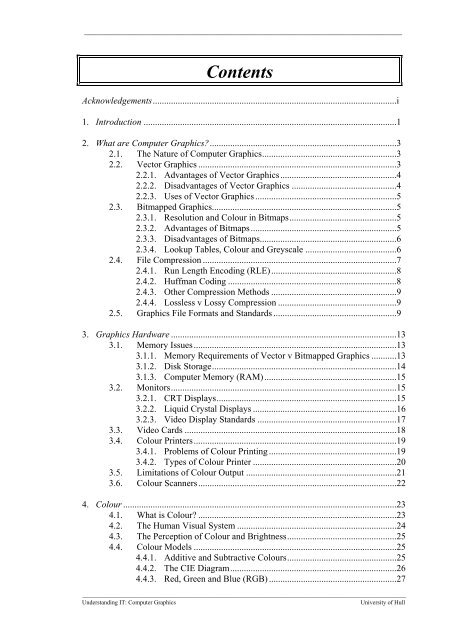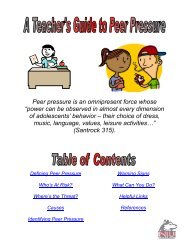2.2.2 Disadvantages of Vector Graphics
2.2.2 Disadvantages of Vector Graphics
2.2.2 Disadvantages of Vector Graphics
You also want an ePaper? Increase the reach of your titles
YUMPU automatically turns print PDFs into web optimized ePapers that Google loves.
___________________________________________________________________________________<br />
Contents<br />
Acknowledgements...........................................................................................................i<br />
1. Introduction ...............................................................................................................1<br />
2. What are Computer <strong>Graphics</strong>?..................................................................................3<br />
2.1. The Nature <strong>of</strong> Computer <strong>Graphics</strong>...........................................................3<br />
2.2. <strong>Vector</strong> <strong>Graphics</strong> .......................................................................................3<br />
2.2.1. Advantages <strong>of</strong> <strong>Vector</strong> <strong>Graphics</strong>...................................................4<br />
<strong>2.2.2</strong>. <strong>Disadvantages</strong> <strong>of</strong> <strong>Vector</strong> <strong>Graphics</strong> ..............................................4<br />
2.2.3. Uses <strong>of</strong> <strong>Vector</strong> <strong>Graphics</strong> ..............................................................5<br />
2.3. Bitmapped <strong>Graphics</strong>.................................................................................5<br />
2.3.1. Resolution and Colour in Bitmaps...............................................5<br />
2.3.2. Advantages <strong>of</strong> Bitmaps................................................................5<br />
2.3.3. <strong>Disadvantages</strong> <strong>of</strong> Bitmaps............................................................6<br />
2.3.4. Lookup Tables, Colour and Greyscale ........................................6<br />
2.4. File Compression .....................................................................................7<br />
2.4.1. Run Length Encoding (RLE).......................................................8<br />
2.4.2. Huffman Coding ..........................................................................8<br />
2.4.3. Other Compression Methods .......................................................9<br />
2.4.4. Lossless v Lossy Compression ....................................................9<br />
2.5. <strong>Graphics</strong> File Formats and Standards ......................................................9<br />
3. <strong>Graphics</strong> Hardware ...................................................................................................13<br />
3.1. Memory Issues.........................................................................................13<br />
3.1.1. Memory Requirements <strong>of</strong> <strong>Vector</strong> v Bitmapped <strong>Graphics</strong> ...........13<br />
3.1.2. Disk Storage.................................................................................14<br />
3.1.3. Computer Memory (RAM)..........................................................15<br />
3.2. Monitors...................................................................................................15<br />
3.2.1. CRT Displays...............................................................................15<br />
3.2.2. Liquid Crystal Displays ...............................................................16<br />
3.2.3. Video Display Standards .............................................................17<br />
3.3. Video Cards .............................................................................................18<br />
3.4. Colour Printers.........................................................................................19<br />
3.4.1. Problems <strong>of</strong> Colour Printing ........................................................19<br />
3.4.2. Types <strong>of</strong> Colour Printer ...............................................................20<br />
3.5. Limitations <strong>of</strong> Colour Output ..................................................................21<br />
3.6. Colour Scanners.......................................................................................22<br />
4. Colour ........................................................................................................................23<br />
4.1. What is Colour? .......................................................................................23<br />
4.2. The Human Visual System ......................................................................24<br />
4.3. The Perception <strong>of</strong> Colour and Brightness................................................25<br />
4.4. Colour Models .........................................................................................25<br />
4.4.1. Additive and Subtractive Colours................................................25<br />
4.4.2. The CIE Diagram.........................................................................26<br />
4.4.3. Red, Green and Blue (RGB) ........................................................27<br />
__________________________________________________________________________________________________________<br />
Understanding IT: Computer <strong>Graphics</strong> University <strong>of</strong> Hull
Contents<br />
___________________________________________________________________________________<br />
4.4.4. Hue, Light and Saturation (HLS).................................................27<br />
4.4.5. Hue, Saturation and Value (HSV) ...............................................28<br />
4.4.6. Cyan, Magenta, Yellow and Black (CMYK) ..............................29<br />
4.4.7. Other Colour Models ...................................................................29<br />
4.5. The Use <strong>of</strong> Colour....................................................................................30<br />
4.5.1. Lighting and Backgrounds...........................................................30<br />
4.5.2. Warm and Cool Colours ..............................................................30<br />
4.5.3. Colour Deficiency........................................................................31<br />
5. <strong>Graphics</strong> Packages ....................................................................................................33<br />
5.1. Popular Microcomputer <strong>Graphics</strong> Packages............................................33<br />
5.1.1. Painting and Drawing ..................................................................33<br />
5.1.2. Presentation..................................................................................34<br />
5.1.3. Photography .................................................................................35<br />
5.1.4. <strong>Graphics</strong> Utilities .........................................................................36<br />
5.1.5. Animation ....................................................................................36<br />
5.2. Incorporating <strong>Graphics</strong> into Applications and Documents......................37<br />
5.2.1. Programming Languages and Authoring Tools...........................37<br />
5.2.2. Desktop Publishing (DTP)...........................................................38<br />
5.2.3. Placing <strong>Graphics</strong> into Non-<strong>Graphics</strong> Files ..................................39<br />
6. Computer <strong>Graphics</strong> in Higher Education..................................................................41<br />
Glossary ...........................................................................................................................43<br />
Annotated Bibliography...................................................................................................47<br />
Index.................................................................................................................................51<br />
__________________________________________________________________________________________________________<br />
Understanding IT: Computer <strong>Graphics</strong> University <strong>of</strong> Hull
___________________________________________________________________________________<br />
Acknowledgements<br />
This book was written at the University <strong>of</strong> Hull under the auspices <strong>of</strong> the<br />
Information Technology Training Initiative (ITTI) project Multimedia-based IT<br />
Training for the Humanities. ITTI is an initiative <strong>of</strong> the Information Systems<br />
Committee <strong>of</strong> the Higher Education Funding Councils.<br />
I would like to thank all the people who have helped me, directly or indirectly,<br />
in this project, in particular Dr Lorraine Warren for her role in the genesis <strong>of</strong> this<br />
book, Richard Hicks for his technical advice, James Willmott for introducing me to<br />
cyberspace (and providing landmarks), and Jenny Parsons upon whom I inflicted<br />
early drafts for review and criticism. I also wish to thank all the staff at the University<br />
<strong>of</strong> Hull Computer Centre for all the help and invaluable expertise they have given me<br />
in this and other projects, and the staff at the Language Centre for giving me a home<br />
and cups <strong>of</strong> tea.<br />
Registered Trademarks<br />
The following table lists the registered trademarks used in this work:<br />
Trademark Company<br />
PostScript Adobe<br />
MacPaint Apple<br />
Macintosh Apple<br />
GIF CompuServe<br />
Corel Draw! Corel Corporation<br />
Windows Micros<strong>of</strong>t<br />
Pantone Pantone Inc<br />
Harvard <strong>Graphics</strong> S<strong>of</strong>tware Publishing Corporation<br />
Targa Truevision Inc.<br />
__________________________________________________________________________________________________________<br />
Understanding IT: Computer <strong>Graphics</strong> i University <strong>of</strong> Hull
Acknowledgements<br />
____________________________________________________________________________________<br />
__________________________________________________________________________________________________________<br />
Understanding IT: Computer <strong>Graphics</strong> ii University <strong>of</strong> Hull
_________________________________________________________________________________<br />
Chapter One<br />
Introduction<br />
We are all familiar with computer graphics, in the sense that we see them<br />
everyday: on television, in films, in books and magazines, on posters, and - <strong>of</strong> course<br />
- on our computer monitors. They are so ubiquitous that we no longer pay them any<br />
special heed.<br />
Yet, even though computer graphics surround us, most <strong>of</strong> us know very little<br />
about them. What are they? How can they be created and edited? How can we use<br />
them? Why should we use them? Even people who use graphics packages are <strong>of</strong>ten<br />
unaware <strong>of</strong> the nature <strong>of</strong> the graphics they are manipulating and are unable to<br />
understand, for example, the difference between metafiles and bitmaps, or why<br />
resizing a picture can distort and degrade it, or how to use the vast range <strong>of</strong> image<br />
effects that are supplied with today's packages, and so on.<br />
This publication attempts to answer such common questions and to thus enable<br />
the reader to understand computer graphics and use them (more) effectively. It is not<br />
a text for programmers who want to write Assembler routines to decode PCX files, or<br />
for people looking for Bezier curve algorithms. Rather, it is aimed at the 'average'<br />
user with at least a basic level <strong>of</strong> computer literacy - that is, you should know the<br />
meanings <strong>of</strong> terms such as processor and operating system - and no previous<br />
knowledge <strong>of</strong> computer graphics is assumed. Instead, the information within is<br />
biased towards the practical, so that the reader can learn about, say, colour models,<br />
then attempt to apply that knowledge in their favourite graphics package. The<br />
emphasis is also upon generic information which can be applied whichever package<br />
you use, rather than specific instructions as to how to carry out operations in a<br />
particular application.<br />
This work is slanted heavily towards microcomputers, in particular PCs and<br />
Apple Macintoshes. There are two main reasons for this. Firstly, the ordinary user is<br />
much more likely to have access to a humble micro than a Sparc workstation; and<br />
secondly, it is highly probable that users <strong>of</strong> high-end graphics workstations are<br />
familiar with computer graphics concepts already and will gain little from a<br />
beginners' text. Nevertheless, much <strong>of</strong> the information in the following pages is<br />
applicable whatever your platform.<br />
Chapter Two, What are Computer <strong>Graphics</strong>?, answers that basic question by<br />
looking at the two different types <strong>of</strong> graphic - vector and bitmap (raster) - and the<br />
associated pros and cons. Much <strong>of</strong> the Chapter is devoted to bitmapped graphics,<br />
particularly the issues <strong>of</strong> memory, disk storage and file compression.<br />
Chapter Three, <strong>Graphics</strong> Hardware, looks at the hardware requirements <strong>of</strong><br />
computer graphics. It explores the topics <strong>of</strong> memory (including video memory) and<br />
disk storage in further detail than Chapter Two, explains how graphics are output on<br />
both monitors and colour printers, and finally considers colour scanners.<br />
Chapter Four, Colour, looks at the human visual system and the way we<br />
perceive colour, goes on to consider some <strong>of</strong> the colour models in common use, and<br />
ends with some brief guidelines on how colour should be used.<br />
__________________________________________________________________________________________________________<br />
Understanding IT: Computer <strong>Graphics</strong> 1 University <strong>of</strong> Hull
Introduction<br />
_________________________________________________________________________________<br />
Chapter Five, <strong>Graphics</strong> Packages, looks at the types <strong>of</strong> applications available in<br />
the micro market both to create graphics and to incorporate them within documents<br />
and applications.<br />
Chapter Six, Computer <strong>Graphics</strong> in Higher Education, is a short section which<br />
considers some <strong>of</strong> the possible educational uses to which graphics can be put.<br />
At the end <strong>of</strong> the work there is a glossary, an annotated bibliography, and an<br />
index to help the interested reader dig deeper into the field <strong>of</strong> computer graphics.<br />
__________________________________________________________________________________________________________<br />
Understanding IT: Computer <strong>Graphics</strong> 2 University <strong>of</strong> Hull
_________________________________________________________________________________<br />
Chapter Two<br />
What are Computer <strong>Graphics</strong>?<br />
This Chapter looks at the nature <strong>of</strong> computer graphics and considers the issues<br />
related to the storage <strong>of</strong> computer graphics in memory and on disk, including the<br />
important topics <strong>of</strong> image compression and graphics file formats.<br />
2.1 The Nature <strong>of</strong> Computer <strong>Graphics</strong><br />
A computer graphic is really nothing more than an image represented by a<br />
computer, usually on screen and sometimes on a printout. The image may come from<br />
the real world - such as a photograph or a drawing that has been digitised (converted<br />
into computer-readable form) - or it may have been generated in a computer using<br />
graphics s<strong>of</strong>tware. In essence, a computer graphic is no different from an ordinary<br />
picture on paper, at least in appearance; however, being stored in digital form bestows<br />
many advantages on an image. It can be:<br />
• copied freely and stored safely on disk<br />
• distributed with ease, either on disk or by data transmission along<br />
communications lines<br />
• manipulated in literally hundreds <strong>of</strong> different ways by s<strong>of</strong>tware<br />
• incorporated into documents such as reports and publications (Desktop<br />
Publishing, or DTP)<br />
• archived in image libraries<br />
• output to a wide variety <strong>of</strong> devices, particularly monitors, TVs and printers<br />
The vast majority <strong>of</strong> the images we see today - in books or magazines, on<br />
advertising hoardings, on television - are, or at some time have been, computer<br />
graphics. All graphics fall into two broad categories: vector graphics and bitmapped<br />
graphics, the difference between the two being the method <strong>of</strong> storing the image data.<br />
2.2 <strong>Vector</strong> <strong>Graphics</strong><br />
<strong>Vector</strong> images are composed <strong>of</strong> objects. All objects are built up from primitives<br />
- basic drawing instructions such as line, rectangle and ellipse - and objects may be<br />
grouped together to form new composite objects to form an object hierarchy.<br />
Consider, for example, a picture <strong>of</strong> an aircraft in vector format (Figure 2.1).<br />
__________________________________________________________________________________________________________<br />
Understanding IT: Computer <strong>Graphics</strong> 3 University <strong>of</strong> Hull
What are Computer <strong>Graphics</strong>?<br />
_________________________________________________________________________________<br />
Figure 2.1 Figure 2.1a<br />
<strong>Vector</strong> image <strong>of</strong> aircraft Partially disassembled vector image<br />
At its simplest level it is composed <strong>of</strong> primitives such as circles, lines and<br />
rectangles; however, it can also - and more usefully - be represented as a collection <strong>of</strong><br />
objects (wheels, engines, wings, doors, etc - Figure 2.1a) which can be composed <strong>of</strong><br />
primitives and objects. So, for instance, the wing object is composed <strong>of</strong> component<br />
objects (ailerons, flaps, engine) which in turn contain other objects (the engine<br />
contains a propeller, fuel feed, etc) and so on down the hierarchy until primitives are<br />
reached. The wing object itself, <strong>of</strong> course, is part <strong>of</strong> the overall aircraft object. In a<br />
drawing package objects can be aggregated and disassembled at will, giving the<br />
designer <strong>of</strong> the graphic considerable flexibility.<br />
2.2.1 Advantages <strong>of</strong> <strong>Vector</strong> <strong>Graphics</strong><br />
<strong>Vector</strong> graphics are highly flexible in terms <strong>of</strong> image manipulation: they can be<br />
resized in any direction and to any magnitude without loss <strong>of</strong> quality (although if<br />
scaled by different amounts in the horizontal and vertical directions some distortion<br />
<strong>of</strong> proportion will occur) and their constituent objects and primitives may also be<br />
scaled or moved at will. <strong>Vector</strong> images are also very cheap in terms <strong>of</strong> memory as the<br />
image data is simply a set <strong>of</strong> graphical instructions to the computer - eg<br />
line(x1,y1,x2,y2), circle(x,y,radius) - together with their parameters (or operands) -<br />
x1, y1, radius - and any associated colour data, all <strong>of</strong> which is coded as a small set <strong>of</strong><br />
numbers which take up very little disk space, enabling a complex image to be stored<br />
in a file only a few tens <strong>of</strong> kilobytes in size.<br />
<strong>2.2.2</strong> <strong>Disadvantages</strong> <strong>of</strong> <strong>Vector</strong> <strong>Graphics</strong><br />
All vector graphics are computer-generated - by definition - and thus are rarely,<br />
if ever, truly accurate representations <strong>of</strong> real-world objects. It would be extremely<br />
impracticable - and in all likelihood impossible - to draw a vector image <strong>of</strong>, say, an<br />
oak tree which incorporated all the whorls and knarls within the trunk and the<br />
intricate structure <strong>of</strong> branches. It would certainly be possible to draw a schematic oak<br />
to show that all oaks have similar overall shapes, the same leaf and the same fruit and<br />
<strong>of</strong>ten this would be all that was necessary, but it would contain only a fraction <strong>of</strong> the<br />
visual information present in a photograph <strong>of</strong> a particular oak 1 . Similarly, whilst a<br />
vector image <strong>of</strong> the Mona Lisa would be recognisable as a representation <strong>of</strong><br />
1 Advanced graphics packages allow the 'vectorisation' <strong>of</strong> bitmapped images so that the photo <strong>of</strong> the oak could be<br />
traced into a vector form. Nevertheless, the real-world image is still created outside the computer.<br />
__________________________________________________________________________________________________________<br />
Understanding IT: Computer <strong>Graphics</strong> 4 University <strong>of</strong> Hull
What are Computer <strong>Graphics</strong>?<br />
_________________________________________________________________________________<br />
Leonardo's work it would not be capable <strong>of</strong> storing the level <strong>of</strong> detail that exists in the<br />
original portrait.<br />
2.2.3 Uses <strong>of</strong> <strong>Vector</strong> <strong>Graphics</strong><br />
<strong>Vector</strong> graphics find their metier in technical areas such as CAD/CAM<br />
(Computer-Aided Design/Manufacture), scientific modelling, and architecture where<br />
the ability to manipulate parts <strong>of</strong> a graphic - moving, copying, deleting, resizing, etc -<br />
is <strong>of</strong> high importance. <strong>Vector</strong> graphics are also increasingly being used in the 'graphic<br />
art' world, with the advent <strong>of</strong> sophisticated <strong>of</strong>f-the-shelf vector-based graphics<br />
applications such as Corel Draw! and Harvard <strong>Graphics</strong>.<br />
2.3 Bitmapped <strong>Graphics</strong><br />
Bitmaps - sometimes known as raster graphics - are images composed <strong>of</strong><br />
discrete dots known as picture elements or pixels (Plates 1, 1a), each <strong>of</strong> which can be<br />
any colour within a specified range <strong>of</strong> colours. Bitmaps can be created on the<br />
computer but most are real-world images in digital form, such as satellite<br />
photographs.<br />
2.3.1 Resolution and Colour in Bitmaps<br />
The resolution <strong>of</strong> a bitmap is determined by its horizontal and vertical<br />
dimensions measured in pixels. Thus a 640 x 480 bitmap displayed on a standard<br />
VGA monitor will look better than a 320 x 200 bitmap displayed in the same area,<br />
although it will be inferior to a 1024 x 768 bitmap. The simple principle is that the<br />
greater the number <strong>of</strong> pixels per unit area the better the resolution and the fewer<br />
visual imperfections in the picture.<br />
The colour depth2 <strong>of</strong> a bitmap is determined by the amount <strong>of</strong> memory allocated<br />
to each pixel. Once again, there is a simple principle, which is that the number <strong>of</strong><br />
colours that can be displayed is given by 2 to the power <strong>of</strong> the number <strong>of</strong> bits<br />
available per pixel. With 4 bits (a ‘nibble’!) per pixel there are a possible 24 = 16<br />
colours, with 8 bits (a byte) a possible 28 = 256 colours, and the most natural-looking<br />
results are obtained with 24-bit colour which can display up to 224 = 16.7 million<br />
colours per pixel. Naturally, high-resolution bitmaps can only be displayed in their<br />
full glory on appropriate hardware with sufficient video card memory (video RAM, or<br />
VRAM - see Chapter 3). However, it is usually possible to display any resolution <strong>of</strong><br />
bitmap on the humblest 16-colour systems (such as the base VGA standard) although<br />
<strong>of</strong> course the greater the gap between image resolution and system capability the<br />
greater the degradation in image quality.<br />
2 Sometimes known more technically as the number <strong>of</strong> bit planes.<br />
__________________________________________________________________________________________________________<br />
Understanding IT: Computer <strong>Graphics</strong> 5 University <strong>of</strong> Hull
What are Computer <strong>Graphics</strong>?<br />
_________________________________________________________________________________<br />
2.3.2 Advantages <strong>of</strong> Bitmaps<br />
The bitmap format is ideal for detailed art and real-world images. Bitmaps can<br />
potentially store immense amounts <strong>of</strong> information (as reflected by the large file sizes)<br />
and can be edited in great detail, even to adjusting the colour <strong>of</strong> individual pixels.<br />
Artistic brush and smear effects can be applied to simulate 'real' painting.<br />
Quite sophisticated effects can be achieved on bitmaps with the right s<strong>of</strong>tware.<br />
Image Processing (IP) techniques can be applied to sharpen or smooth details, adjust<br />
contrast and brightness, apply different coloured filters to the image, detect edges and<br />
thresholds, remove noise, and so on. This sort <strong>of</strong> image enhancement is frequently<br />
used by, say, geologists or archaeologists on aerial or satellite photos in order to<br />
reveal structures on the ground, and such advanced IP tools are now available to<br />
ordinary users <strong>of</strong> graphics packages.<br />
2.3.3 <strong>Disadvantages</strong> <strong>of</strong> Bitmaps<br />
It is difficult to resize bitmaps without image degradation or information loss.<br />
Enlarging a bitmap means that new pixels have to be created so as not to leave blank<br />
spots, and the colour <strong>of</strong> each new pixel is commonly based on the colour <strong>of</strong> its<br />
neighbours - this usually results in a blocky, unnatural appearance (Plate 2).<br />
Reducing a bitmap involves discarding pixels, which necessarily results in loss<br />
<strong>of</strong> information and detail. As with vector images distortion will also occur if the<br />
image is not scaled equally in the horizontal and vertical dimensions because the<br />
elements <strong>of</strong> the picture will no longer be in the proper proportion to each other (Plate<br />
2a).<br />
Bitmaps can be quite expensive in terms <strong>of</strong> memory as the value <strong>of</strong> each<br />
individual pixel is recorded: the size <strong>of</strong> the bitmap in bytes is the product <strong>of</strong> the<br />
horizontal and vertical dimensions (in pixels) and the number <strong>of</strong> bytes per pixel. For<br />
example, a 256-colour (ie 1 byte/pixel) bitmap <strong>of</strong> dimensions 640 x 480 pixels (the<br />
same size as a standard VGA monitor) will take up 640 x 480 x 1 = 307,200 bytes.<br />
As the colour depth <strong>of</strong> the image is improved so does the memory requirement: a 'true<br />
colour', 24-bit (ie 3 bytes/pixel) image (such as a photograph) <strong>of</strong> the same size will<br />
take up 3 times as much memory, or 921,600 bytes. Moreover, 640 x 480 is quite a<br />
low resolution for the human eye, and truly realistic images can require resolutions in<br />
the region <strong>of</strong> 3000 x 2000 x 24-bit ≈ 18MB <strong>of</strong> data.<br />
2.3.4 Lookup Tables, Colour and Greyscale<br />
Pixels have numerical values associated with them, and when these numbers are<br />
interpreted by a display system - a monitor, or a printer, say - particular colours are<br />
produced. The values are interpreted as different intensity levels for each <strong>of</strong> the three<br />
electron guns <strong>of</strong> a monitor - red, green and blue. With a 24-bit system one byte (8<br />
bits) is allocated to each gun, allowing 2 8 = 256 intensity levels for each primary<br />
colour, and three bytes - representing the levels for each gun - make up a pixel.<br />
The full range <strong>of</strong> colours available on a display system is known as its palette,<br />
but <strong>of</strong>ten only subsets <strong>of</strong> the palette are desirable or even possible. In high-end truecolour<br />
systems the user may wish to restrict the range <strong>of</strong> colours available for<br />
__________________________________________________________________________________________________________<br />
Understanding IT: Computer <strong>Graphics</strong> 6 University <strong>of</strong> Hull
What are Computer <strong>Graphics</strong>?<br />
_________________________________________________________________________________<br />
different types <strong>of</strong> work - pastel shades for artistic work, or saturated colours for<br />
presentations, say - and in less expensive systems the realisable colour range is<br />
usually smaller than the palette. To enable these subsets to be used a Lookup Table<br />
(LUT) is kept in memory comprising as many entries as there are pixel values, each<br />
entry containing a value corresponding to a screen colour (Figure 2.2).<br />
Pixel in Video Memory<br />
(Framestore)<br />
47<br />
255<br />
48<br />
47<br />
46<br />
Figure 2.2<br />
Colour Lookup Table in 256-colour (8-bit) display system<br />
0<br />
Lookup Table Monitor<br />
137<br />
136<br />
135<br />
Pixel <strong>of</strong> colour 136<br />
The pixel value in the image is used as an index into the LUT, so that a pixel <strong>of</strong><br />
value 47 would cause the colour in the 47th entry in the LUT to be displayed rather<br />
than colour number 47 - in the example shown in Figure 2.2 this would be 136. Both<br />
the values in the entries and the entry point to the LUT can be changed at will which<br />
can result in very different colours being displayed with the same pixel values: in this<br />
way the visual appearance <strong>of</strong> an image can be changed without altering the actual<br />
image data. LUTs are used extensively in graphics applications both to enable userdefined<br />
colour subsets (which, confusingly, are usually called 'palettes') and for<br />
special effects.<br />
Because pixels are only represented by values, there is no reason why they<br />
should display colour at all when it is not necessary. Often, for scientific purposes,<br />
colour is an artificial distraction, and it can be more informative to see an image in<br />
greyscale, where the different pixel values are interpreted as lying on a monochrome<br />
scale ranging from pure white to pure black; satellite data is <strong>of</strong>ten recorded and<br />
manipulated in greyscale. Whilst colours are sometimes added to enhance certain<br />
features <strong>of</strong> the image to the human eye these are purely artificial and the result is<br />
known as a false colour image.<br />
__________________________________________________________________________________________________________<br />
Understanding IT: Computer <strong>Graphics</strong> 7 University <strong>of</strong> Hull
What are Computer <strong>Graphics</strong>?<br />
_________________________________________________________________________________<br />
2.4 File Compression<br />
As bitmaps followed hardware advances in becoming more colourful and<br />
detailed, so the mushrooming memory requirements for these images spurred the<br />
development <strong>of</strong> file compression methods. Compression is the process <strong>of</strong> eliminating<br />
redundant data in a file so as to reduce its size, and advances in compression<br />
techniques have taken on crucial - if not determining - importance as the field <strong>of</strong><br />
computer graphics has advanced into true-colour, high-resolution images and moving<br />
video. It would, for instance, be practically impossible to store video sequences on<br />
disk without sophisticated file compression techniques being applied to the data 3 .<br />
There are a wide range <strong>of</strong> compression algorithms in use today, with more<br />
being developed every year, which are not only used for graphics files but also for<br />
'ordinary' data and program files. It is now commonplace for commercial applications<br />
to be distributed on disk in compressed form. The subject <strong>of</strong> data compression is large<br />
and <strong>of</strong>ten highly technical and is <strong>of</strong> little interest to ordinary users <strong>of</strong> graphics, who<br />
are only concerned that their images be reduced to a manageable size. However,<br />
consideration <strong>of</strong> two <strong>of</strong> the simplest and most common compression methods used in<br />
the field <strong>of</strong> computer graphics will illustrate the redundancy to be found in many<br />
bitmapped images and the advantages <strong>of</strong> compression.<br />
2.4.1 Run Length Encoding (RLE)<br />
Consider a - 256-colour, for convenience - bitmap, large areas <strong>of</strong> which are the<br />
same colour. The 'raw' method <strong>of</strong> storing such an image is to allocate one byte per<br />
pixel, that byte containing the numerical value <strong>of</strong> the pixel, (58, say); thus, a 640 x<br />
480 pixel bitmap would be stored as 640 x 480 x 1 = 307,200 bytes. However, in<br />
images with uniform areas <strong>of</strong> colour - that is, adjacent pixels having the same value -<br />
a more efficient storage method is to find sets <strong>of</strong> adjacent pixels <strong>of</strong> the same value<br />
and store each set as a pair <strong>of</strong> bytes, one byte <strong>of</strong> the pair being the number <strong>of</strong> pixels in<br />
the set and the other the pixel value. For example, consider the following sequence <strong>of</strong><br />
pixels from a bitmap:<br />
57 57 57 57 57 57 110 110 110 132 55 200 200 200 200 200 200 200 200 200 200<br />
Ordinarily, these 22 values would require 22 bytes for storage; however, using<br />
RLE they can be encoded as follows:<br />
{5,57} {2,110} {0,132} {0,55} {9,200}<br />
That is, 6 - computers count from zero! - bytes <strong>of</strong> 57, then 3 <strong>of</strong> 110, then 1 <strong>of</strong><br />
132, then 1 <strong>of</strong> 55, then 10 <strong>of</strong> 200, and so on. Note that RLE has reduced the data from<br />
21 to 10 bytes, a reduction <strong>of</strong> over 50%, and reductions <strong>of</strong> 90%+ are possible with<br />
3 A 100MB hard disk would only be able to hold 13 seconds <strong>of</strong> full-screen, full-motion video, and a 600MB<br />
CDROM would be filled by 78 seconds.<br />
__________________________________________________________________________________________________________<br />
Understanding IT: Computer <strong>Graphics</strong> 8 University <strong>of</strong> Hull
What are Computer <strong>Graphics</strong>?<br />
_________________________________________________________________________________<br />
suitable images. The downside to RLE is that, when used on complex bitmaps where<br />
adjacent pixels are rarely the same colour, it can actually produce a larger file. 4<br />
2.4.2 Huffman Coding<br />
This is a statistical compression method based on the frequency <strong>of</strong> occurrence<br />
<strong>of</strong> pixel values. The bitmap is analysed to produce a table consisting <strong>of</strong> each value<br />
and the number <strong>of</strong> times it occurs, then binary codes are allotted to each value such<br />
that the shortest codes belong to the most frequently occurring values. For example,<br />
the following table might represent the first four rows <strong>of</strong> a frequency analysis <strong>of</strong> a<br />
bitmap:<br />
Pixel Value Frequency <strong>of</strong> Occurrence Code (binary)<br />
54 132 0<br />
22 84 01<br />
112 57 10<br />
243 33 11<br />
Once the analysis is complete, the pixel values are replaced by the binary codes,<br />
so the following sequence might be replaced by the bit sequence below it:<br />
112 243 243 54 54 54 22 22<br />
10 11 11 0 0 0 01 01<br />
thus replacing an 8-byte sequence with a stream <strong>of</strong> 13 bits (1011110000101), an<br />
80% compression. Huffman coding works best with bitmaps with a small range <strong>of</strong><br />
values; the larger the range the larger the binary code to represent each value, until<br />
the situation is reached where the code is bigger than the value.<br />
2.4.3 Other Compression Methods<br />
More complex methods include LZW (Lempel-Ziv-Welch), DCT (Discrete<br />
Cosine Transform) and the intriguing Fractal Compression which reduces complex,<br />
real-world images (such as photos) by decomposing them into 'fractals' (objects with<br />
'fractional dimensions') which can be described by matrices <strong>of</strong> numbers called affine<br />
transformations 5 .<br />
2.4.4 Lossless v Lossy Compression<br />
All <strong>of</strong> the compression methods described thus far are lossless - that is, no<br />
image data is lost during compression. Lossy methods also exist, which rely on the<br />
inability <strong>of</strong> human eyes to spot slight image degradation, and thus trade some slight<br />
data loss for efficiency and greater compression; the JPEG method (see next section)<br />
4 RLE is used by the PCX file format, and an interesting experiment in the efficacy <strong>of</strong> the compression can be<br />
carried out by opening BMP files - which contain raw, uncompressed image data - in Windows Paintbrush,<br />
saving them as PCX files, then comparing the different file sizes for the same image.<br />
5 A detailed description <strong>of</strong> fractal compression can be found in Peterson[1988], pp 128-132<br />
__________________________________________________________________________________________________________<br />
Understanding IT: Computer <strong>Graphics</strong> 9 University <strong>of</strong> Hull
What are Computer <strong>Graphics</strong>?<br />
_________________________________________________________________________________<br />
allows for 'lossy' compression <strong>of</strong> images which are to be viewed by people, rather<br />
than processed by computers.<br />
2.5 <strong>Graphics</strong> File Formats and Standards<br />
There are a bewildering plethora <strong>of</strong> methods by which graphics may be stored<br />
and/or compressed, and this is reflected in the large number <strong>of</strong> graphics file formats<br />
available. This used to be a major headache for computer users who wished to<br />
incorporate graphics into their work, whether they were applications programmers or<br />
secretaries, because in the early days <strong>of</strong> computer graphics these formats were<br />
incompatible. A graphic produced in one drawing package couldn't be imported into<br />
another drawing package which didn't support the particular format that the creating<br />
package used unless an - <strong>of</strong>ten temperamental - conversion program was employed.<br />
This situation created great pressure both for the development <strong>of</strong> common<br />
graphics standards and for applications programmers to build a wide variety <strong>of</strong><br />
graphics filters (conversion utilities) into their applications. Whilst there are still a<br />
large number <strong>of</strong> formats tied to particular products (eg Corel Draw! .CDR files) Table<br />
2.1 below lists the most common formats which are largely independent <strong>of</strong> particular<br />
packages:<br />
Bitmap <strong>Vector</strong><br />
BMP (Windows Paintbrush) CGM (Computer <strong>Graphics</strong> Metafile)<br />
GIF (Compuserve <strong>Graphics</strong> Interchange<br />
Format)<br />
DXF (Computer-Aided Design)<br />
MAC (MacPaint - monochrome only) WMF (Windows Metafile) 6<br />
PCX (PC Paintbrush)<br />
PICT (Macintosh)<br />
TGA (Targa - 24-bit)<br />
TIFF (Tagged Image File Format)<br />
JPEG (Joint Photographic Experts Group)<br />
Table 2.1<br />
Common graphics file formats<br />
Although formats such as PCX and TGA were designed for particular products<br />
(PC Paintbrush and the Targa video card respectively) they have gained widespread<br />
acceptance in the marketplace; others, such as CGM and TIFF, were designed by<br />
groups independent <strong>of</strong> particular firms, and have been approved by the ISO<br />
(International Standards Organisation). New formats are constantly being developed<br />
by both companies and bodies to cater for the rapid advances in graphics-related<br />
hardware and s<strong>of</strong>tware, an example being MPEG (Motion Picture Experts Group),<br />
designed for digital moving video 7 .<br />
6 Whilst this format is dependent upon the Micros<strong>of</strong>t Windows environment it is independent <strong>of</strong> any particular<br />
Windows application.<br />
7 Indeed, the whole area <strong>of</strong> graphics standards and formats is being increasingly regulated and formalised under<br />
the umbrella <strong>of</strong> the ISO. Now, developers <strong>of</strong> graphics packages are under pressure to build their applications<br />
according to international standards: GKS (Graphical Kernel System) and its successor PHIGS (Programmer's<br />
Hierarchical Interactive <strong>Graphics</strong> System) are prominent examples <strong>of</strong> these standards.<br />
__________________________________________________________________________________________________________<br />
Understanding IT: Computer <strong>Graphics</strong> 10 University <strong>of</strong> Hull
What are Computer <strong>Graphics</strong>?<br />
_________________________________________________________________________________<br />
<strong>Graphics</strong> can also sometimes be found in Postscript (.PS or .EPS) format.<br />
Postscript is a page description language created by Adobe which has rapidly become<br />
a printer standard. Each Postscript file is essentially a computer program which tells a<br />
printer fitted with a Postscript reader how to print the page. A Postscript file created<br />
in any application can be printed on any output device with a Postscript reader, and<br />
this independence from particular hardware or s<strong>of</strong>tware makes it an ideal general<br />
format. Postscript comes in a number <strong>of</strong> variants - Level 1, Level 2, Encapsulated,<br />
and Display - and is most <strong>of</strong>ten used for documents mixing text and graphics; it is not<br />
the ideal format for storing image data alone, particularly in bitmap format.<br />
The user might wonder what differentiates these formats. This book is not<br />
intended to cover the highly technical differences between formats (the interested<br />
reader is directed towards Rimmer[1990] and Kay and Levine [1992]) which are<br />
normally invisible to the user: <strong>of</strong>ten, it will make little odds whether, say, a bitmap is<br />
stored as PCX or TIFF. There are, however, general points which should be born in<br />
mind:<br />
• BMP files, unlike nearly all other bitmapped formats, are not compressed so in<br />
the majority <strong>of</strong> cases a BMP file will be larger - <strong>of</strong>ten substantially so - than,<br />
say, a PCX file containing the same image. This is obviously disadvantageous<br />
in terms <strong>of</strong> disk space, but can be a plus when viewing bitmaps on a slow<br />
computer, as viewing a compressed file requires the computer's main processor<br />
to work on the decompression.<br />
• Of the above formats, only PICT and DXF are unable to support 24-bit colour.<br />
• TIFF files can come in different 'flavours' - that is, some applications add little<br />
'tweaks' to the TIFF files they generate which can make them unreadable to<br />
other applications - this is inherent in the design <strong>of</strong> TIFF, which contains a<br />
number <strong>of</strong> 'hooks' onto which new methods <strong>of</strong> encapsulation or compression <strong>of</strong><br />
graphic data can be attached. Applications written prior to any new methods<br />
may thus be unable to read more up-to-date TIFF files. Similarly, the JPEG<br />
format contains a number <strong>of</strong> options which can result in readability and<br />
compatibility problems<br />
This plethora <strong>of</strong> standards has spawned a large number <strong>of</strong> file conversion<br />
utilities, enabling users to convert, say, a PCX file to TIFF: although many <strong>of</strong> these<br />
utilities are <strong>of</strong> dubious quality, they do have the advantage <strong>of</strong> usually being in the<br />
public domain, either as freeware or shareware.<br />
__________________________________________________________________________________________________________<br />
Understanding IT: Computer <strong>Graphics</strong> 11 University <strong>of</strong> Hull
What are Computer <strong>Graphics</strong>?<br />
_________________________________________________________________________________<br />
__________________________________________________________________________________________________________<br />
Understanding IT: Computer <strong>Graphics</strong> 12 University <strong>of</strong> Hull
_________________________________________________________________________________<br />
Chapter Three<br />
<strong>Graphics</strong> Hardware<br />
This Chapter considers the hardware issues involved in computer graphics. It<br />
explores the sort <strong>of</strong> hardware required to display, print and scan graphics in<br />
microcomputer systems, after having first looked at the question <strong>of</strong> memory and<br />
storage.<br />
Hardware is <strong>of</strong> crucial importance to graphics, probably more so than s<strong>of</strong>tware:<br />
the cleverest algorithms in the world are <strong>of</strong> no use if the hardware is incapable <strong>of</strong><br />
displaying the results. Indeed, it is primarily technical advances in hardware that have<br />
brought ordinary users into the field <strong>of</strong> high quality computer graphics which was<br />
previously the sole province <strong>of</strong> pr<strong>of</strong>essional designers.<br />
3.1 Memory Issues<br />
Generating computer graphics places great demands on a system in terms <strong>of</strong><br />
memory, particularly in the case <strong>of</strong> bitmapped graphics. Until relatively recently,<br />
dynamic memory - that is, random access memory (RAM) - has been at a premium in<br />
the world <strong>of</strong> the desktop computer; the original PC XT, for example, only had 1M <strong>of</strong><br />
RAM, <strong>of</strong> which only 640k was available for application programs. Similarly, only<br />
during the second half <strong>of</strong> the 1980s did microcomputers acquire large amounts <strong>of</strong> disk<br />
storage space as hard disks became larger, faster, and above all cheaper. A positive<br />
feedback cycle exists whereby hardware advances in memory allow more complex<br />
s<strong>of</strong>tware to be written which then encourages the hardware manufacturers to enhance<br />
their product, and so on.<br />
The reason why graphical images take up a lot <strong>of</strong> memory is, simply, because<br />
they contain a lot <strong>of</strong> information. The old saying that "a picture says a thousand<br />
words" probably underestimates the information content <strong>of</strong> a detailed image such as a<br />
photograph by one or two orders <strong>of</strong> magnitude. For example, a colour picture <strong>of</strong> a<br />
landscape may contain information relating to the geology and geomorphology <strong>of</strong> the<br />
scene, the weather and season when the photo was taken, and past and present social,<br />
economic and cultural uses <strong>of</strong> the land. To transfer all the information in an image <strong>of</strong>,<br />
say, Dentdale in the Yorkshire Dales to text would take many pages, even in the most<br />
concise writing.<br />
3.1.1 Memory Requirements <strong>of</strong> <strong>Vector</strong> v Bitmapped<br />
<strong>Graphics</strong><br />
As noted in the previous Chapter, vector-based images require much less<br />
memory than bitmaps because they are stored as sets <strong>of</strong> objects, each object<br />
__________________________________________________________________________________________________________<br />
Understanding IT: Computer <strong>Graphics</strong> 13 University <strong>of</strong> Hull
<strong>Graphics</strong> Hardware<br />
_________________________________________________________________________________<br />
containing other objects and/or graphical primitives, such as lines and rectangles: in<br />
effect, a vector graphic is no more than a collection <strong>of</strong> drawing instructions which can<br />
be stored in a relatively small number set. So, the graphic does not store the<br />
information about the individual elements <strong>of</strong> the screen - pixels - but rather the<br />
instructions to reconstitute objects: the Olympic flag, for example, would be stored in<br />
vector format as:<br />
a rectangle<br />
the top left and bottom right rectangle coordinates<br />
five circle instructions<br />
the centre and radius <strong>of</strong> each circle<br />
the colour <strong>of</strong> each circle<br />
A bitmap <strong>of</strong> the flag, however, would contain the value <strong>of</strong> each pixel in the<br />
image, even though much <strong>of</strong> that data is redundant. In an experiment such an image<br />
was drawn and saved in vector and bitmapped formats: the vector file was a mere 315<br />
bytes in size, compared to the 65k the bitmap took up. Of course, the bitmap can be<br />
compressed - a PCX file <strong>of</strong> the same image was only 9k in size - but nevertheless this<br />
example illustrates the point that, for images composed <strong>of</strong> objects the vector graphic<br />
format is most appropriate.<br />
3.1.2 Disk Storage<br />
Plainly bitmaps require large amounts <strong>of</strong> disk space. This is - and has always<br />
been - a problem in the field <strong>of</strong> graphics, which is addressed on two fronts: hardware<br />
and s<strong>of</strong>tware.<br />
On the hardware side, the amount <strong>of</strong> data that can be stored on magnetic, floppy<br />
disk has steadily increased over time until, at the time <strong>of</strong> writing, 1.44 MB floppy<br />
disks are standard and 2.88 MB disks are just emerging. However, magnetic media<br />
are no longer sufficient to hold the vast amounts <strong>of</strong> data required by modern<br />
graphically-intensive applications and true colour 8 bitmaps, and thus optical media<br />
are rapidly coming into their own.<br />
Optical disks use visible laser light to read and write data from and to the disk.<br />
The most common optical disk is the CDROM (Compact Disk Read-Only Memory)<br />
with a data capacity <strong>of</strong> around 600MB. CDROMs are rapidly becoming the standard<br />
for the distribution <strong>of</strong> large applications and graphics because <strong>of</strong> their low production<br />
costs, robustness, and the increasing availability <strong>of</strong> cheap CDROM drives which will<br />
certainly become standard on all desktop computers in the very near future. Another<br />
read-only optical disk is the WORM (Write Once Read Many times): this is usually<br />
used for large-scale archiving, and is unlikely to impact the desktop market for quite<br />
some time. Very recently a number <strong>of</strong> read/write optical and magneto-optical disks<br />
have arrived promising astonishing data densities - 1.3 Gigabytes on a 5.25" disk! 9 -<br />
and one <strong>of</strong> these new optical technologies may well become a standard in the future 10 .<br />
8 This term usually refers to 24-bit colour.<br />
9 "A New Phase for the Floppy", Personal Computer World, Vol 16 No 4, April 1993, pp 457-8.<br />
10 An early and quite common form <strong>of</strong> optical disk, still in use today, is the Videodisc. However, this is used to<br />
hold video in analogue form and is unsuitable for storing digital data.<br />
__________________________________________________________________________________________________________<br />
Understanding IT: Computer <strong>Graphics</strong> 14 University <strong>of</strong> Hull
<strong>Graphics</strong> Hardware<br />
_________________________________________________________________________________<br />
S<strong>of</strong>tware solutions to the problem <strong>of</strong> large bitmaps take the form <strong>of</strong><br />
compression algorithms (see the section on File Compression in the previous<br />
Chapter). These are methods <strong>of</strong> removing redundant data from the bitmap in order to<br />
reduce its size and on the whole are very successful: nearly all the common bitmap<br />
file formats utilise one or more compression methods. However, the efficacy <strong>of</strong><br />
compression declines as the complexity <strong>of</strong> the image increases, unless one is willing<br />
to accept some degradation <strong>of</strong> the picture; nevertheless, compression is an invaluable<br />
tool for reducing the majority <strong>of</strong> bitmapped images to manageable sizes.<br />
3.1.3 Computer Memory (RAM)<br />
For the same reason that they place great demands on disk space, bitmapped<br />
graphics also require large amounts <strong>of</strong> working memory, or RAM (Random Access<br />
Memory), both to display the image and to manipulate it. Display memory is known<br />
as Video RAM (VRAM), a special fast type <strong>of</strong> RAM purely dedicated to the video<br />
display; this will be discussed in section 3.3 on Video Cards.<br />
For manipulation purposes - editing, adding special effects, etc - the image, or<br />
portions <strong>of</strong> it, are loaded into RAM from disk. Until relatively recently this was a<br />
distinct problem as not only was RAM quite expensive in relation to the cost <strong>of</strong> disk<br />
space but many microcomputers had a low limit to the amount <strong>of</strong> RAM that could be<br />
added; however, the cost <strong>of</strong> memory chips has plummeted sharply in recent years and<br />
microcomputer manufacturers now incorporate substantial memory expansion<br />
capacity into their products. The average PC or Mac is now capable <strong>of</strong> handling highresolution<br />
8-bit (256 colour) images, and for relatively little extra cost can be turned<br />
into a full-blown true-colour graphics workstation.<br />
3.2 Monitors<br />
The computer monitor is the most commonly used output device for computer<br />
graphics. Virtually all modern monitors in general use build up the picture from<br />
horizontal lines running from the top to the bottom <strong>of</strong> the screen, each line consisting<br />
<strong>of</strong> a series <strong>of</strong> individual dots. They fall into two categories: Cathode Ray Tubes<br />
(CRTs) and Liquid Crystal Displays (LCDs)<br />
3.2.1 CRT Displays<br />
The CRT is probably the most ubiquitous electronic display device <strong>of</strong> modern<br />
times, being at the heart <strong>of</strong> every television set. Beams <strong>of</strong> electrons ('cathode rays')<br />
from three electron guns are fired through a shadow mask - a sheet <strong>of</strong> metal with<br />
regular apertures which focus the beam - to strike phosphor dots on the screen<br />
surface. There are three types <strong>of</strong> phosphor, as there are three electron guns, one for<br />
each primary colour - red, green and blue - and when a phosphor is struck by the<br />
electron beam from 'its' gun it emits its characteristic colour. The strength <strong>of</strong> this<br />
emission, that is the luminance <strong>of</strong> the phosphor, is proportional to the power <strong>of</strong> the<br />
beam, and the combination <strong>of</strong> the three phosphors at their different intensities<br />
produces the colour <strong>of</strong> the picture element, or pixel. The electron guns build up the<br />
__________________________________________________________________________________________________________<br />
Understanding IT: Computer <strong>Graphics</strong> 15 University <strong>of</strong> Hull
<strong>Graphics</strong> Hardware<br />
_________________________________________________________________________________<br />
picture, or frame, line by line from top to bottom, and each line - or scan - is<br />
composed <strong>of</strong> many pixels. As the dots only phosphoresce for a short time after being<br />
struck by the electron beam the screen has to be redrawn, or refreshed, many times a<br />
second: for a flicker-free display a refresh rate <strong>of</strong> 25-30 frames per second is<br />
required.<br />
Blue<br />
Green<br />
Red<br />
Electron Guns<br />
Figure 3.1<br />
Colour CRT system<br />
R<br />
R<br />
G R B G<br />
G<br />
G<br />
B<br />
B<br />
R<br />
R<br />
G<br />
G<br />
B<br />
B<br />
R<br />
R<br />
G<br />
G<br />
B<br />
B<br />
Shadow Mask<br />
Pixel<br />
Figure 3.2<br />
Arrangement <strong>of</strong> phosphors on CRT screen<br />
Screen<br />
Red phosphor<br />
Green phosphor<br />
Blue phosphor<br />
Different colours are produced by assigning different voltages to each electron<br />
gun thus lighting phosphors to different intensities, and the colour range a monitor is<br />
capable <strong>of</strong> is determined by how many voltage levels can be supported by the guns.<br />
For example, the now obsolete EGA (Enhanced <strong>Graphics</strong> Adaptor) standard for PC<br />
monitors had only 4 levels per gun which could produce 64 colours (4x4x4), although<br />
in practice the standard dictated that only 16 colours were available at any one time 11 .<br />
In contrast, SVGA (Super VGA) allows for 256 voltage levels per gun producing a<br />
maximum 16.7 million (256 3 ) colours. Greyscale images - where the colour <strong>of</strong> a pixel<br />
lies in a range from white to black - are produced by assigning the same voltage to<br />
each gun so that each colour phosphor shines at the same intensity, resulting in as<br />
many shades <strong>of</strong> grey as there are gun levels.<br />
3.2.2 Liquid Crystal Displays<br />
LCD systems use long crystalline molecules ('liquid crystals') which change<br />
their position when an electric field is applied. An LCD display consists <strong>of</strong> a thin<br />
layer <strong>of</strong> liquid crystal sandwiched between two densely-packed sets <strong>of</strong> thin wires, one<br />
horizontal and one vertical (Figure 3.3). Together these wires form an interlocking<br />
grid, each intersection representing a dot on the display. This sandwich is in turn<br />
sandwiched by two polarising filters, again one horizontal and one vertical. The<br />
display is created by matrix addressing whereby each dot is addressed in turn by<br />
passing a current through each horizontal and vertical wire in sequence, and<br />
11 EGA allocated only 4 bits per pixel which meant that, at any one time, one gun had 2 bits (4 levels) and the<br />
others had 1 bit (2 levels) apiece, allowing only 4x2x2=16 colours.<br />
__________________________________________________________________________________________________________<br />
Understanding IT: Computer <strong>Graphics</strong> 16 University <strong>of</strong> Hull
<strong>Graphics</strong> Hardware<br />
_________________________________________________________________________________<br />
whenever the combined currents at an intersection are sufficiently strong the resulting<br />
electric field moves the crystals at that point so that when seen through the polarising<br />
filters they are opaque - that is, the dot becomes dark.<br />
Figure 3.3<br />
Elements <strong>of</strong> a Liquid Crystal Display. (Adapted from Foley et al [1990].)<br />
Modern liquid crystal displays are backlit by an integral light source as displays<br />
which depend upon incident light perform poorly in low light environments, as well<br />
as being prone to reflection in bright environments which obscures the display.<br />
Colour LCDs operate on the same principle <strong>of</strong> molecules changing their<br />
orientation under electric fields but use three liquid crystal layers - one each for red,<br />
green and blue - and coloured polarising filters to generate a palette <strong>of</strong> colours.<br />
LCDs are capable <strong>of</strong> very high resolutions and <strong>of</strong> course require very little<br />
power, and are used in devices where a high-voltage CRT is inappropriate, such as<br />
portable computers and hand-held televisions.<br />
3.2.3 Video Display Standards<br />
Whilst there have been a plethora <strong>of</strong> display standards in the PC world, at the<br />
time <strong>of</strong> writing the most common are VGA (Video <strong>Graphics</strong> Adaptor) and SVGA.<br />
VGA allows for 16 colours at 640 x 480 resolution, or 256 at 320 x 200. The SVGA<br />
standard encompasses any display that is superior to VGA and allows for a number <strong>of</strong><br />
permutations <strong>of</strong> resolution and colour, from the maximum 1280 x 1024 x 16.7M to<br />
the minimum <strong>of</strong> 640 x 480 x 256. It should be added, however, that many <strong>of</strong> the<br />
cheaper monitors achieve the maximum SVGA resolution by a technique known as<br />
interlacing, whereby every other line on the display is drawn in each frame - rather<br />
than every consecutive line, as is normal - meaning that it takes two complete scans to<br />
create a picture. The disadvantage <strong>of</strong> this is that the frame rate - the number <strong>of</strong> frames<br />
per second - is halved and this can lead to perceptible screen flickering.<br />
It is important to note that these standards are independent <strong>of</strong> the physical size<br />
<strong>of</strong> the monitor: SVGA has the same resolution and colour depth regardless <strong>of</strong> whether<br />
the monitor is 14" or 21". For this reason it is <strong>of</strong>ten a good idea for users who<br />
constantly work at high resolutions (800 x 600 or better) to obtain large monitors,<br />
__________________________________________________________________________________________________________<br />
Understanding IT: Computer <strong>Graphics</strong> 17 University <strong>of</strong> Hull
<strong>Graphics</strong> Hardware<br />
_________________________________________________________________________________<br />
particularly if their work involves Desktop Publishing: a letter which is, say, 10 pixels<br />
vertically will look illegibly small on a 1024 x 768 display on a 14" monitor but will<br />
be perfectly readable at the same resolution on a 21".<br />
PC monitors operate in either text mode or graphics mode. In text mode - the<br />
default - graphics cannot be output and text is displayed on screen in a standard font<br />
using a hardware character generator. In order to display graphics the monitor has to<br />
be switched by s<strong>of</strong>tware into graphics mode. These modes are normally invisible to<br />
the user as graphics applications switch into graphics mode upon startup, but they do<br />
need to be borne in mind by programmers.<br />
There is no equivalent in the Apple Macintosh world <strong>of</strong> the discrete PC<br />
graphics standards. Macs were designed from the outset to be graphical, unlike PCs<br />
which were originally text-only displays, and have consistently led PCs in terms <strong>of</strong><br />
graphics capabilities; only very recently has the PC monitor attained parity with that<br />
<strong>of</strong> the Mac.<br />
3.3 Video Cards<br />
Given that present-day monitors are capable <strong>of</strong> high-resolution true colour, the<br />
only restricting factors for graphical displays are:<br />
• the amount <strong>of</strong> memory available for the display<br />
• the speed at which the display 'redraws' itself.<br />
These factors are controlled by video cards. These are add-ons to the<br />
microcomputer, printed circuit boards with on-board memory (VRAM) and/or<br />
processors which go into expansion slots in the machine and enhance its existing<br />
graphics capability. Indeed, in the early days <strong>of</strong> microcomputing, video cards were<br />
necessary to display graphics at all, but as time went on the function <strong>of</strong> the cards was<br />
built into the motherboard (the main circuit board <strong>of</strong> the computer) so the add-ons<br />
were purely for enhancement <strong>of</strong> the built-in graphics standard. (At the time <strong>of</strong> writing,<br />
PCs come with on-board VGA capability, but this will surely become SVGA in the<br />
near future.)<br />
The extra VRAM makes it possible to display wider colour ranges and<br />
resolutions than the on-board graphics hardware is capable <strong>of</strong>. Memory is crucial in<br />
determining these ranges because even though the monitor may be capable <strong>of</strong><br />
displaying high-quality images it will only do so if enough memory is allocated to the<br />
display to hold the required picture information.<br />
However, extra VRAM alone does not always make a satisfactory graphics<br />
workstation as memory takes time to be read by the computer. Watching a highresolution<br />
true-colour image being read from the framestore (a synonym for VRAM)<br />
and drawn on screen is a tedious experience at the best <strong>of</strong> times. When the screen has<br />
to be redrawn frequently - as is the case with a Graphical User Interface such as<br />
Micros<strong>of</strong>t Windows, where simply switching from one window to another forces a<br />
redraw - then the computer becomes unacceptably slow and users become frustrated<br />
and lose time. The solution to this problem is to place another processor on to the<br />
video card itself, thus relieving the computer's processor <strong>of</strong> the burden <strong>of</strong> the graphics<br />
__________________________________________________________________________________________________________<br />
Understanding IT: Computer <strong>Graphics</strong> 18 University <strong>of</strong> Hull
<strong>Graphics</strong> Hardware<br />
_________________________________________________________________________________<br />
display. An accelerator card, as it is known, speeds up high quality displays<br />
considerably, although <strong>of</strong> course it costs rather more than a standard video card.<br />
3.4 Colour Printers<br />
3.4.1 Problems <strong>of</strong> Colour Printing<br />
Putting a colour image on screen is somewhat easier and cheaper than placing it<br />
on paper. There are a number <strong>of</strong> technical problems associated with colour printing<br />
which have to do with colorimetry (colour science), physics, chemistry and even<br />
human physiology and the psychology <strong>of</strong> perception. Fortunately, it is not necessary<br />
to go into tedious technical detail in order to outline the major problems that beset the<br />
transfer <strong>of</strong> colour screen images to hard copy. These include:<br />
Different colour coding schemes<br />
Screen colours are additive, the colour <strong>of</strong> a pixel depending upon the differing<br />
intensities emitted by its red, green and blue phosphors: the screen shines by<br />
its own light. Printed colours are subtractive as the colour <strong>of</strong> an ink depends<br />
upon the wavelengths it absorbs from the incident light: red ink appears red<br />
because it absorbs - subtracts - light <strong>of</strong> all the wavelengths other than those in<br />
the red part <strong>of</strong> the visible spectrum, which it reflects. Additive and subtractive<br />
colour schemes use different colour models, so colours have to be translated<br />
from one scheme to the other for faithful rendition from screen to page. (See<br />
the following Chapter on Colour.)<br />
Different display resolutions<br />
Printer resolutions are usually better than screen resolutions: a typical colour<br />
printer will be capable <strong>of</strong> 300 dpi (dots per inch) horizontal resolution whereas<br />
the monitor might only be capable <strong>of</strong>, say, 64 dpi. This means that a printed<br />
image <strong>of</strong> the same resolution is smaller than the screen image, so to print at<br />
screen size the image has to be enlarged. This can be a problem with bitmaps<br />
as extra pixels have to be created by a process called interpolation which can<br />
lead to blockiness and 'staircasing' <strong>of</strong> lines.<br />
Dithering<br />
Basic mixing <strong>of</strong> the three primary colours in the CMYK scheme - Cyan,<br />
Magenta and Yellow (black is not used for mixing) - used in colour printing<br />
only produces 8 colours, so with the exception <strong>of</strong> high-end products colour<br />
printers have to use dithering to achieve a wide colour range. Dithering<br />
involves printing varying proportions <strong>of</strong> dots <strong>of</strong> the 8 colours in a square<br />
dither matrix - usually 4 x 4 or 2 x 2 dots - to give the appearance, from a<br />
normal viewing distance, <strong>of</strong> another colour. The main disadvantages <strong>of</strong> this<br />
method - aside from the inherent complexity <strong>of</strong> the various dithering<br />
algorithms - are increased memory and processing overhead and a reduction in<br />
resolution; a 300 dpi printer using a 4 x 4 matrix only has an effective<br />
resolution <strong>of</strong> 75 pixels per inch.<br />
__________________________________________________________________________________________________________<br />
Understanding IT: Computer <strong>Graphics</strong> 19 University <strong>of</strong> Hull
<strong>Graphics</strong> Hardware<br />
_________________________________________________________________________________<br />
__________________________________________________________________________________________________________<br />
Understanding IT: Computer <strong>Graphics</strong> 20 University <strong>of</strong> Hull
<strong>Graphics</strong> Hardware<br />
_________________________________________________________________________________<br />
Chemistry<br />
The chemical composition and physical properties <strong>of</strong> inks and papers are <strong>of</strong><br />
crucial importance in colour printing. The formulation <strong>of</strong> the ink is most<br />
important as users increasingly demand to be able to use normal <strong>of</strong>fice paper<br />
rather than special papers. Among the properties <strong>of</strong> the ink that need to be<br />
carefully controlled are its miscibility, viscosity, surface tension, pH,<br />
dielectric properties and optical density. Synthesising printer inks is not an<br />
easy task.<br />
It is not really necessary to outline the other problems in colour printing in<br />
order to make the point that it is an expensive and complicated business. Whilst these<br />
problems are mostly solved before the final product hits the market an understanding<br />
<strong>of</strong> them goes a long way to explaining why the user can never count on the printed<br />
image looking exactly as it did on screen and why colour printers are so dear.<br />
High-quality colour hard copy can also be achieved photographically, images<br />
from the screen being placed directly on to film. This method bypasses the problems<br />
<strong>of</strong> ink and paper chemistry by using familiar and well-tried photographic technology,<br />
but has the disadvantages <strong>of</strong> relatively long development times - in comparison to the<br />
few minutes it takes to print an image to ordinary paper - and expense. Colour film,<br />
however, enables much higher resolution and colour depth than can currently be<br />
achieved on plain paper and is the preferred method for those users requiring the<br />
highest quality colour hard copy.<br />
3.4.2 Types <strong>of</strong> Colour Printer<br />
Colour printers come in a number <strong>of</strong> types. These are, in rough order <strong>of</strong> cost<br />
from cheapest to dearest:<br />
• dot matrix<br />
• inkjet<br />
• thermal wax<br />
• dye sublimation<br />
• laser<br />
In dot matrix printers tiny pins strike the paper through a multicoloured ribbon<br />
containing the CMYK primaries to produce a coloured dot. The pins are gathered<br />
together in a matrix inside the printhead, which can consist <strong>of</strong> 9 or 24 pins, a 24-pin<br />
dot matrix producing better results than a 9-pin. Such printers are really only suitable<br />
for coloured text: printing fills - blocks <strong>of</strong> solid colour - results in horizontal streaks<br />
and considerable paper distortion from the multiple pin impacts. They are also very<br />
slow, as the printhead takes four passes to print a line, and very noisy, but they have<br />
the saving grace <strong>of</strong> being cheap.<br />
Inkjet printers produce an image by spraying individual, very fine drops <strong>of</strong> ink<br />
at the paper from inkwells <strong>of</strong> the four primaries. Such devices are capable <strong>of</strong><br />
producing good quality, low-cost colour prints quickly and quietly, and at a not<br />
excessive cost. The main disadvantages <strong>of</strong> inkjets are that colours can sometimes look<br />
'muddy' or 'washed out' because <strong>of</strong> inks mixing at dot edges.<br />
Thermal wax technology uses a thermal print head to melt wax from a<br />
multicoloured ribbon on to the paper. Ironically, because this eliminates the flow <strong>of</strong><br />
__________________________________________________________________________________________________________<br />
Understanding IT: Computer <strong>Graphics</strong> 21 University <strong>of</strong> Hull
<strong>Graphics</strong> Hardware<br />
_________________________________________________________________________________<br />
ink over dot edges it can <strong>of</strong>ten produce a grainy picture, although the colour quality is<br />
superb. Many thermal wax printers can work with good quality <strong>of</strong>fice paper, by the<br />
simple expedient <strong>of</strong> placing a special coating on the sheet during the printing process<br />
to produce a smooth printing surface.<br />
Dye sublimation printers also use coloured ribbons with a thermal print head,<br />
but instead <strong>of</strong> melting ink on to paper the print head vaporises the ink which then<br />
condenses on to special paper very close to the ribbon. By this method the size <strong>of</strong> the<br />
dots can be controlled and the primary colours can be blended together, doing away<br />
with the need for dithering. This is a qualitative improvement over other printing<br />
technologies and produces very high quality continuous tone (not composed <strong>of</strong> dots)<br />
output, its main disadvantage being the high cost <strong>of</strong> consumables (ink and paper).<br />
Colour laser printing works by using a laser and a photosensitive drum to place<br />
electrostatic charges on the paper corresponding to the printing positions: when the<br />
paper is taken through a colour toner reservoir the magnetically-charged toner is<br />
attracted to the paper as dust and is later heat-bonded to fix it. The results, on the very<br />
best printers, are indistinguishable from photographs, and unsurprisingly such<br />
machines are very expensive; however, because they can print to ordinary <strong>of</strong>fice<br />
paper the cost per print is low.<br />
Less common devices are colour plotters - both pen and electrostatic - which<br />
are extensively used in Computer-Aided Design (CAD) and scientific disciplines such<br />
as meteorology where a relatively small colour range is sufficient and large printouts<br />
are required; the average <strong>of</strong>fice or home user is unlikely to come across these devices.<br />
3.5 Limitations <strong>of</strong> Colour Output<br />
Computer graphics technology is still far from the point where the full range <strong>of</strong><br />
visible colours can be rendered either on screen or on paper. The main reason for this<br />
is that neither monitors or printers are yet capable <strong>of</strong> producing totally pure primary<br />
colours. Figure 3.4 shows the approximate colour range <strong>of</strong> current monitors within<br />
the CIE chromaticity diagram (see the following Chapter on Colour).<br />
Figure 3.4<br />
Realisable colours on a typical colour monitor, in relation to the full range <strong>of</strong> visible colours.<br />
__________________________________________________________________________________________________________<br />
Understanding IT: Computer <strong>Graphics</strong> 22 University <strong>of</strong> Hull
<strong>Graphics</strong> Hardware<br />
_________________________________________________________________________________<br />
3.6 Colour Scanners<br />
Scanners are used to digitise an image on paper, photographic negative, or slide<br />
into a bitmap. This is accomplished by passing light containing a known set <strong>of</strong><br />
wavelengths - usually similar to daylight - over the image and receiving that light in<br />
photosensitive semiconductors known as Charged Coupled Devices (CCDs) which<br />
emit voltages proportional to the intensity <strong>of</strong> the light falling upon them. The image is<br />
scanned using red, green and blue filters either using three CCDs - one per primary<br />
colour - or one, in which case each scan requires three passes to view the image under<br />
the three different filters. Naturally, scanners with three CCDs are more expensive<br />
than those with only one, but as they only require one pass to scan an image are<br />
obviously faster.<br />
There are two types <strong>of</strong> hard copy scanner: hand-held and flatbed. Hand-held<br />
scanners contain a light source and CCDs and pick up the image by being swept down<br />
the page; if the image to be scanned is wider than the scanner head the process is<br />
repeated across the page and the resulting strips are 'stitched together' by s<strong>of</strong>tware<br />
inside the computer. With flatbed scanners the paper is placed on a glass surface and<br />
the light is moved over it in a similar way to a photocopier. Hand-held scanners are<br />
cheaper than flatbeds but the latter come into their own when most <strong>of</strong> the images to<br />
be scanned are page-sized. Scanning resolution and colour depth varies from 256<br />
colours (8-bit) at 300 dpi to 16.7 million colours (24-bit) at 1200 dpi for high-end<br />
products. The crucial factor, as ever, is cost.<br />
Flatbed scanners can be used to scan photographic slides and negatives, but this<br />
is usually performed with specialised scanners known as Film Recorders which scan<br />
at higher resolutions than hard copy scanners, typically up to 3048 x 2072 pixels in<br />
24-bit colour (≈ 3000 dpi).<br />
__________________________________________________________________________________________________________<br />
Understanding IT: Computer <strong>Graphics</strong> 23 University <strong>of</strong> Hull
_________________________________________________________________________________<br />
4.1 What is Colour?<br />
Chapter Four<br />
Colour<br />
Colour is the human perception <strong>of</strong> the visible portion <strong>of</strong> the electromagnetic<br />
spectrum, the full range <strong>of</strong> which stretches from low frequency radio waves to gamma<br />
rays (Figure 4.1). This visible portion <strong>of</strong> the spectrum comprises radiation <strong>of</strong><br />
wavelengths from roughly 380 to 700 nanometres (1 nm = 10 -9 m, or 1 billionth <strong>of</strong> a<br />
metre), which we see as a range <strong>of</strong> colours from violet (360 nm) through blue (480<br />
nm) and yellow (580 nm) to red (700 nm).<br />
Wavelength<br />
3km<br />
3cm<br />
0.3 mm<br />
3000 nm<br />
300 nm<br />
30 nm<br />
0.003 nm<br />
0.0003 nm<br />
0.00003 nm<br />
Radio waves<br />
Microwave<br />
Infrared<br />
Ultraviolet<br />
Xrays<br />
Gamma rays<br />
Cosmic rays<br />
Figure 4.1<br />
The Electromagnetic spectrum.<br />
Frequency (Hz)<br />
10<br />
10<br />
10<br />
10<br />
10<br />
10<br />
10<br />
10<br />
10<br />
5<br />
10<br />
12<br />
14<br />
15<br />
16<br />
20<br />
21<br />
22<br />
Red<br />
Violet<br />
380 nm<br />
Visible Spectrum<br />
700 nm<br />
__________________________________________________________________________________________________________<br />
Understanding IT: Computer <strong>Graphics</strong> 24 University <strong>of</strong> Hull
Colour<br />
_________________________________________________________________________________<br />
4.2 The Human Visual System<br />
The human eye is an extraordinarily sensitive and sophisticated visual system<br />
capable <strong>of</strong> distinguishing very subtle differences in shade and hue. In essence it's a<br />
simple mechanism (Figure 4.2).<br />
Muscle<br />
Iris<br />
Cornea<br />
Lens<br />
Figure 4.2<br />
Simplified cross-section <strong>of</strong> the human eye<br />
Vitreous Humor<br />
Retina<br />
Fovea<br />
(focal point)<br />
Light is focussed on to the sensitive retina at the back <strong>of</strong> the eye by the flexible<br />
lens, the shape <strong>of</strong> which is controlled by muscles. The retina is composed <strong>of</strong> two<br />
types <strong>of</strong> light-sensitive cells, rods and cones. Rods function in dim light and are<br />
concentrated in the peripheries <strong>of</strong> the retina: they are responsible for our night sight<br />
and are not colour sensitive. Cones contain photopigments rendering them sensitive to<br />
colour, but only operate in good light. Rods vastly outnumber the cones over most <strong>of</strong><br />
the retina with the exception <strong>of</strong> the focal point <strong>of</strong> the eye, the fovea (Figure 4.3).<br />
Figure 4.3<br />
Schematic cross-section <strong>of</strong> retina near fovea, showing distribution <strong>of</strong> rods and cones.<br />
Blind spot<br />
Optic nerve<br />
__________________________________________________________________________________________________________<br />
Understanding IT: Computer <strong>Graphics</strong> 25 University <strong>of</strong> Hull
Colour<br />
_________________________________________________________________________________<br />
4.3 The Perception <strong>of</strong> Colour and Brightness<br />
Within the visible spectrum our eyes are more sensitive to some wavelengths<br />
than others. Broadly speaking we can see yellows and reds rather better than blues<br />
and violets, longer wavelengths better than shorter. There are a number <strong>of</strong> reasons for<br />
this:<br />
• the lens and vitreous humor absorb more long wavelengths than short<br />
• there are many more red-sensitive cones than green and blue (roughly 65% red,<br />
32% green, 3% blue)<br />
• the lens cannot adjust sufficiently to properly focus the shorter wavelength blues<br />
on to the fovea (this is why blues can <strong>of</strong>ten appear blurred)<br />
For these physical reasons our perception <strong>of</strong> colour differences varies according<br />
to the position <strong>of</strong> the colours in the visible spectrum. We find it easier to perceive<br />
changes in colour at the red end than at the blue. Moreover, we see reds and yellows<br />
as inherently brighter than blues and violets, so that to give the appearance <strong>of</strong> equal<br />
brightness a blue area has to have a greater intensity than a red.<br />
Our perception <strong>of</strong> a colour's brightness is similarly non-linear. Brightness is our<br />
perception <strong>of</strong> intensity, which represents the energy in the light (the peak, or<br />
amplitude <strong>of</strong> its waveform). Although we can distinguish in the order <strong>of</strong> 10 billion<br />
intensity levels from near-darkness to unbearable glare changes in intensity at low<br />
levels result in much greater increases in brightness than the same changes at higher<br />
levels. Replacing a 50W bulb with a 100W will create a greater brightness increase<br />
than changing the 100W for a 200W even though each increase represents a doubling<br />
<strong>of</strong> intensity.<br />
4.4 Colour Models<br />
A colour classification system based on the physical properties <strong>of</strong> light is not<br />
really suitable to measure the human perception <strong>of</strong> colour. A colour described as 'EM<br />
radiation <strong>of</strong> wavelength 700nm' would make little sense to most <strong>of</strong> us, to whom the<br />
word 'red' is rather easier to envisage. Moreover, colour mixtures with no one<br />
wavelength would be very difficult to describe. Instead, colour models (sometimes<br />
known as colour spaces) have been devised based on the concept <strong>of</strong> colour mixing,<br />
whereby 3 primary colours can combine to produce the full colour range. Not only<br />
are these more intuitive than purely physical descriptions but they also provide a<br />
numerical description <strong>of</strong> colour that can be used for displays and printing.<br />
4.4.1 Additive and Subtractive Colours<br />
We perceive the colours <strong>of</strong> objects either by the light they emit or the light they<br />
reflect. A tomato on television appears red because its image emits red light, whereas<br />
a real tomato gets its colour by absorbing all other colours in white light apart from<br />
red, which it reflects.<br />
__________________________________________________________________________________________________________<br />
Understanding IT: Computer <strong>Graphics</strong> 26 University <strong>of</strong> Hull
Colour<br />
_________________________________________________________________________________<br />
Computer monitors and televisions shine by their own light and produce colours<br />
by the addition <strong>of</strong> differing amounts <strong>of</strong> primary colours - this is known as additive<br />
mixing. On the other hand colour printing uses the concept <strong>of</strong> subtractive mixing<br />
whereby primary coloured inks subtract colour from the incident light. Thus, in<br />
additive schemes the combination <strong>of</strong> the three primaries at full intensity produces<br />
white, whereas in subtractive schemes it produces black.<br />
4.4.2 The CIE Diagram<br />
In 1931 the Commission Internationale de L'Eclairage developed the CIE<br />
chromaticity diagram (Figure 4.4) based on empirical data gathered on human colour<br />
perception, and this diagram has been the baseline for colour modelling since. All <strong>of</strong><br />
the observable colours are placed in a horseshoe shape between x-y axes so that each<br />
colour has unique coordinates. All the visible pure colours (hues, or spectral colours<br />
because they occur in the visible spectrum) are to be found on the edge <strong>of</strong> the curve.<br />
The colours occurring inside the curve and on the straight 'purple line' which<br />
completes the curve are mixtures <strong>of</strong> hues. Being 2-dimensional the CIE Diagram<br />
cannot show intensity/luminance, but this factor can be derived using simple<br />
mathematics.<br />
Figure 4.4<br />
The CIE chromaticity diagram.<br />
The diagram has a number <strong>of</strong> useful properties. For example, a line drawn<br />
between any two points on the curve defines all the colours that can be derived from<br />
mixing those two colours; similarly, finding all the possible mixes <strong>of</strong> three colours is<br />
done by drawing a triangle connecting the three points.<br />
__________________________________________________________________________________________________________<br />
Understanding IT: Computer <strong>Graphics</strong> 27 University <strong>of</strong> Hull
Colour<br />
_________________________________________________________________________________<br />
Whilst the CIE Diagram is used extensively by television engineers, more<br />
suitable colour models - some <strong>of</strong> which have been derived from it - have been<br />
invented for use in computer graphics.<br />
4.4.3 Red, Green and Blue (RGB)<br />
As monitors and televisions use red, green and blue for primary colours, it is<br />
unsurprising that the RGB model is widely used for visual display. This is <strong>of</strong>ten<br />
visualised as a cube (Figure 4.5).<br />
Cyan<br />
(0,G,B)<br />
Blue<br />
(0,B,0)<br />
Green<br />
(0,G,0)<br />
Black<br />
(0,0,0)<br />
White<br />
(R,G,B)<br />
Magenta<br />
(R,0,B)<br />
Figure 4.5<br />
The RGB cube. (Adapted from Burger and Gillies [1989].)<br />
Yellow<br />
(G,R,0)<br />
Red<br />
(R,0,0)<br />
From a hardware point <strong>of</strong> view, the RGB model is easy to work with as the<br />
different percentages <strong>of</strong> red, green and blue in a particular colour can be directly<br />
mapped to electron gun intensities. It is, though, unintuitive to use: given a particular<br />
colour it is not always easy to decide how to adjust the RGB balance in the colour to<br />
make it darker or lighter or to add tints <strong>of</strong> a non-primary colour.<br />
4.4.4 Hue, Light and Saturation (HLS)<br />
HLS uses the more friendly concepts <strong>of</strong> hue and saturation. Hue is the pure<br />
colour as people see it - red, yellow, green - and saturation expresses the relative<br />
amounts <strong>of</strong> pure hue and white in a colour, ranging from 0% (no hue at all, ie grey) to<br />
100% (pure hue). The third factor - light - can be thought <strong>of</strong> as the brightness <strong>of</strong> the<br />
colour. HLS is easiest to visualise as a diagram (Figure 4.6).<br />
__________________________________________________________________________________________________________<br />
Understanding IT: Computer <strong>Graphics</strong> 28 University <strong>of</strong> Hull
Colour<br />
_________________________________________________________________________________<br />
Yellow<br />
(180º)<br />
Green<br />
(120º)<br />
Red<br />
(240º)<br />
L=1<br />
(white)<br />
L=0<br />
(black)<br />
Cyan<br />
(60º)<br />
Magenta<br />
(300º)<br />
Blue<br />
(0º)<br />
Figure 4.6<br />
The HLS cone. Saturation increases away from the central axis. (Adapted from Burger and Gillies [1989].)<br />
The hues are defined by their counter-clockwise angle from the benchmark blue<br />
line, saturation is the distance from the central axis with 100% saturation (pure colour<br />
or hue) at the circle edge, and light is the distance <strong>of</strong> the circle along the vertical axis.<br />
The central axis also represents the greyscale, being the line <strong>of</strong> 0% saturation.<br />
4.4.5 Hue, Saturation and Value (HSV)<br />
The visualisation <strong>of</strong> HSV is similar to HLS ins<strong>of</strong>ar as hue is measured as an<br />
angle and Saturation and Value conceptually correspond with Saturation and Light in<br />
the HLS model. However, HSV differs from HLS in both the visual analogy - HSV is<br />
conceived as a single cone (Figure 4.7) the top <strong>of</strong> which marks V = 1 - and in the<br />
method <strong>of</strong> calculating Saturation and Value 12 .<br />
Green Yellow<br />
Cyan Red<br />
Blue<br />
V<br />
Magenta<br />
V = 0<br />
Figure 4.7<br />
The HSV hexagonal cone. As with HLS, saturation increases away from the central axis. (Adapted from Burger and<br />
Gillies [1989].)<br />
HSV and HLS can be simply related arithmetically to RGB values so it is not<br />
difficult to translate a shade represented in either <strong>of</strong> these systems into electron gun<br />
intensities for screen display. At least two - RGB and HLS - and <strong>of</strong>ten all three can be<br />
found in modern graphics packages so that the user has a choice <strong>of</strong> colour models.<br />
12 See Burger & Gillies [1989], pp 333-338, for details <strong>of</strong> the calculation method.<br />
__________________________________________________________________________________________________________<br />
Understanding IT: Computer <strong>Graphics</strong> 29 University <strong>of</strong> Hull
Colour<br />
_________________________________________________________________________________<br />
4.4.6 Cyan, Magenta, Yellow and Black (CMYK)<br />
For colour hard copy the subtractive colour model in use is the CMYK system<br />
(Figure 4.8). This uses Cyan, Magenta and Yellow as the three primary mixing<br />
colours. Whilst theoretically these colours can create black, in practice a pure black<br />
pigment is usually included in the scheme in order to print text and to produce deep<br />
black fills.<br />
Green<br />
Yellow<br />
Figure 4.8<br />
The CMY cube.<br />
Cyan<br />
White<br />
Black<br />
Red<br />
4.4.7 Other Colour Models<br />
Blue<br />
Magenta<br />
There are a number <strong>of</strong> variations on the HLS theme, including HSI (Hue,<br />
Saturation, Intensity) and HVC (Hue, Value, Chroma). HSI and HVC are based upon<br />
the non-linear human perception <strong>of</strong> colour in contrast to HLS and HSV which are<br />
based on the linear manner in which the computer produces colour. Whilst they are<br />
more complex mathematically than linear models and therefore make the computer<br />
work harder such perception-based models are easier to use from a human standpoint<br />
and are likely to supersede the machine-based models over time.<br />
Although not a colour model as such it is worth mentioning the Pantone<br />
Matching System used in colour printing. This is a set <strong>of</strong> standard shades, each shade<br />
having a unique shade number and consisting <strong>of</strong> specified percentages <strong>of</strong> each <strong>of</strong> the<br />
CMY primaries. This allows colours to be printed consistently by disparate hardware.<br />
__________________________________________________________________________________________________________<br />
Understanding IT: Computer <strong>Graphics</strong> 30 University <strong>of</strong> Hull
Colour<br />
_________________________________________________________________________________<br />
4.5 The Use <strong>of</strong> Colour<br />
4.5.1 Lighting and Backgrounds<br />
Different coloured lighting changes the colours <strong>of</strong> objects which we see by<br />
reflected light - this can easily be verified by standing under a sodium street lamp and<br />
looking at a colour magazine. This is not a problem in the field <strong>of</strong> computer graphics<br />
as virtually all colour printouts are intended to be viewed in white light, and <strong>of</strong> course<br />
colour monitors luminesce so the display is unaffected by any incident light.<br />
However, the colour <strong>of</strong> backgrounds affects the appearance <strong>of</strong> foreground<br />
objects. Obviously blue text will have much less contrast against a violet background<br />
than against a red (and none at all against a blue!). Less obvious, however, is that a<br />
colour on a light background appears to be more saturated than if it were on a dark<br />
background. It's also interesting to note that a large area <strong>of</strong> a colour appears more<br />
saturated than a small area <strong>of</strong> the same colour.<br />
4.5.2 Warm and Cool Colours<br />
As a result both <strong>of</strong> our non-linear colour perception and <strong>of</strong> colour associations<br />
found in nature it is possible to develop rules for the use <strong>of</strong> colour. Blue appears<br />
distant to our perceptions for physiological reasons (see The Perception <strong>of</strong> Colour and<br />
Brightness above) and is also the colour <strong>of</strong> the sky and sea. To our eyes, then, it has<br />
properties <strong>of</strong> distance and tranquillity. On the other hand, we perceive red very<br />
strongly in comparison to blue and it is also the colour <strong>of</strong> blood and fire. Not<br />
unnaturally we associate it with passion, heat and activity.<br />
A rough division <strong>of</strong> the visible spectrum can be made into 'warm' and 'cool'<br />
colours, warm colours corresponding to long wavelengths (reds, yellows) and cool to<br />
short wavelengths (blues, violets). This scheme is usually conceived as a colour<br />
wheel (Plate 3).<br />
Colours opposite each other on the wheel (180° apart) are known as direct<br />
complements and provide the most vivid and vibrant contrasts. The two colours 30°<br />
either side <strong>of</strong> a direct complement are known as the split complements; using split<br />
complements <strong>of</strong> a colour results in greater harmony than the use <strong>of</strong> the direct<br />
complement, at the loss <strong>of</strong> some vibrancy and contrast.<br />
The use <strong>of</strong> colour is a large and complex topic which is dealt with ably in a<br />
wide range <strong>of</strong> works (see the Bibliography). There are, however, a number <strong>of</strong> simple<br />
guidelines that should be borne in mind when using colour, whatever the purpose:<br />
• cool colours are distancing and should generally be used in backgrounds,<br />
whereas warm colours grab the attention and are better placed in the<br />
foreground<br />
• the eye finds it difficult to focus on short wavelengths, so avoid the use <strong>of</strong><br />
blues and violets for text and where edges are important<br />
• be sparing in the use <strong>of</strong> saturated colours - the eye tires quickly when faced<br />
with vibrant shades<br />
__________________________________________________________________________________________________________<br />
Understanding IT: Computer <strong>Graphics</strong> 31 University <strong>of</strong> Hull
Colour<br />
_________________________________________________________________________________<br />
• bear in mind that colours <strong>of</strong>ten have psychological and symbolic associations;<br />
this can be particularly important when addressing an international audience<br />
as these associations are <strong>of</strong>ten very culture-specific.<br />
4.5.3 Colour Deficiency<br />
Sometimes incorrectly termed 'colour blindness', colour deficiency is the result<br />
<strong>of</strong> a minor genetic error which mainly affects men. Roughly 8% <strong>of</strong> men, and 9% <strong>of</strong><br />
the population as a whole, exhibit some form <strong>of</strong> colour deficiency. This ranges from<br />
complete colour blindness, which is quite rare, to mild colour insensitivity. The most<br />
common deficiency is dichromatism in which the person's retina lacks the green or<br />
red photopigment so that they are unable to distinguish red or orange from green or<br />
yellow.<br />
Colour deficiency is not usually a problem for the people affected, and indeed<br />
some are completely unaware that their colour vision is impaired. They still see a<br />
tomato as a shade which they call 'red' even though they may be lacking a red<br />
photopigment; problems only arise when they are required to distinguish between<br />
colours to which they are insensitive, usually red and green. It is therefore important<br />
for designers who use colour to be aware <strong>of</strong> this and to avoid, for example, using red<br />
text on a green background.<br />
__________________________________________________________________________________________________________<br />
Understanding IT: Computer <strong>Graphics</strong> 32 University <strong>of</strong> Hull
Colour<br />
_________________________________________________________________________________<br />
__________________________________________________________________________________________________________<br />
Understanding IT: Computer <strong>Graphics</strong> 33 University <strong>of</strong> Hull
_________________________________________________________________________________<br />
Chapter Five<br />
<strong>Graphics</strong> Packages<br />
This Chapter looks at the graphics programs available to the 'ordinary' user -<br />
that is, the sort <strong>of</strong> package that can be bought from the dealers that advertise in the<br />
mainstream computer press. It lists some <strong>of</strong> the leading product in each application<br />
category and explains how graphics are incorporated into useful applications, either<br />
by using programming and/or authoring or by employing the inherent features <strong>of</strong> the<br />
Windows and Macintosh Graphical User Interfaces (GUIs). However, the relative<br />
merits <strong>of</strong> packages are not discussed as this is a survey <strong>of</strong> the market rather than a<br />
review <strong>of</strong> individual products.<br />
5.1 Popular Microcomputer <strong>Graphics</strong> Packages<br />
5.1.1 Painting and Drawing<br />
The most popular types <strong>of</strong> graphics application are undoubtedly general purpose<br />
painting and drawing packages. Such a package allows the user to create original<br />
artwork, or to edit and manipulate existing computer graphic images. These graphics<br />
can then be used in a number <strong>of</strong> ways, including:<br />
• desktop publishing<br />
• enhancing documents with diagrams and pictures<br />
• business presentations<br />
• training and education<br />
• databases<br />
and so on - the list is potentially endless. Although <strong>of</strong>ten used interchangeably,<br />
the terms painting package and drawing package refer to bitmapped and vector-based<br />
(sometimes called object-oriented) applications respectively; a generic term that<br />
includes both might be 'art package'. Tables 5.1 and 5.2 list some <strong>of</strong> the best-known<br />
computer art packages available at the time <strong>of</strong> writing 13 for both Macintosh and PC.<br />
13 It must be emphasised that these tables are neither exhaustive nor necessarily indicate the best packages on<br />
the market: new packages emerge seemingly daily and any list is no better than a snapshot <strong>of</strong> a dynamic<br />
market.<br />
__________________________________________________________________________________________________________<br />
Understanding IT: Computer <strong>Graphics</strong> 34 University <strong>of</strong> Hull
<strong>Graphics</strong> Packages<br />
_________________________________________________________________________________<br />
Package PC Mac Notes<br />
Claris MacPaint √ Monochrome only.<br />
Electronic Arts Studio/8 √ Also available as Studio/32, for 32-bit colour<br />
Aldus SuperPaint √<br />
Windows Paintbrush √ Comes free with Micros<strong>of</strong>t Windows.<br />
Table 5.1<br />
Popular bitmapped computer art packages<br />
Package PC Mac<br />
Adobe Illustrator √ √<br />
Aldus Freehand √ √<br />
CA CricketDraw √ √<br />
Claris MacDraw √<br />
Corel Draw! √<br />
Harvard <strong>Graphics</strong> √<br />
Micrografx Designer √<br />
Table 5.2<br />
Popular object-oriented (vector) computer art packages<br />
Most modern commercial applications now include both bitmapped and objectoriented<br />
editors in the full package to enable the user to handle any graphic they may<br />
come across. For example, the Corel Draw! suite <strong>of</strong> applications includes the objectoriented<br />
Draw! itself and the bitmap editor PhotoPaint!<br />
It is quite common for large Clip Art libraries to be distributed with graphics<br />
applications. Clip Art is the generic term applied to computer graphics images that are<br />
in the public domain and can be used freely, without copyright restrictions. Both<br />
vector and bitmapped Clip Art is available in a wide variety <strong>of</strong> file formats and in an<br />
astonishing range <strong>of</strong> subjects. Given the size <strong>of</strong> modern programs and the amount <strong>of</strong><br />
Clip Art bundled with them the preferred distribution medium for commercial<br />
applications is rapidly becoming the CDROM.<br />
5.1.2 Presentation<br />
The use <strong>of</strong> slide shows to present, promote and sell ideas, services and products<br />
has a long history predating the advent <strong>of</strong> computers. Data is <strong>of</strong>ten much more<br />
comprehensible when presented visually as an image (such as a pie chart or bar<br />
graph), and across all fields people whose job it is to make presentations to audiences<br />
know that slides can complement and enhance their performance. Modern micros<br />
with their rapidly improving graphics capabilities are ideal vehicles for creating and<br />
displaying 'slide shows'. Each 'slide' is simply a computer graphic - usually vectorbased<br />
- created using standard techniques which can then be printed to film, paper or<br />
acetate, or displayed direct from the computer.<br />
Computer-generated slide shows have a number <strong>of</strong> significant advantages over<br />
traditional methods:<br />
• distribution: a large presentation can be saved to disk and copied or downloaded<br />
cheaply and quickly<br />
__________________________________________________________________________________________________________<br />
Understanding IT: Computer <strong>Graphics</strong> 35 University <strong>of</strong> Hull
<strong>Graphics</strong> Packages<br />
_________________________________________________________________________________<br />
• ease and cost <strong>of</strong> production: anyone with a micro and presentation s<strong>of</strong>tware can<br />
create a presentation, eliminating the cost and delay <strong>of</strong> using pr<strong>of</strong>essional bureaux<br />
• ease <strong>of</strong> editing: changes can be made to slides with little effort or waste<br />
• special effects: using the computer for the presentation means that sophisticated<br />
visual effects can be included in a 'show', including sound, video and animation<br />
As a consequence, a large and lucrative market in presentation s<strong>of</strong>tware has<br />
exploded into being in recent years. In addition, it is now quite common for large<br />
drawing packages to include slide show 'modules' within the package. Table 5.3 is a<br />
sample <strong>of</strong> the specialist presentation packages currently on the market.<br />
Package PC Mac<br />
Aldus Persuasion √ √<br />
CA Cricket Presents √ √<br />
MacroMedia Action √ √<br />
Micrografx Charisma √<br />
Micros<strong>of</strong>t Powerpoint √<br />
Symantec More √<br />
Table 5.3<br />
Presentation Packages<br />
5.1.3 Photography<br />
As hardware becomes more and more powerful so the field <strong>of</strong> photography has<br />
been brought into computing. Photographs - whether negative, print or slide - can<br />
now be digitised by scanners and saved as bitmaps, despite the enormous memory<br />
overheads <strong>of</strong> high-resolution true-colour photos. This service, which was once the<br />
exclusive province <strong>of</strong> pr<strong>of</strong>essionals, has been brought on to the high street by Kodak<br />
with their proprietary PhotoCD technology: ordinary members <strong>of</strong> the public can walk<br />
into a retail photographic shop and have their negatives digitised on to a CDROM.<br />
In recent years a number <strong>of</strong> packages have come on the market that are capable<br />
<strong>of</strong> manipulating digitised photographs. These programs are essentially sophisticated<br />
bitmap editors tailored to the requirements <strong>of</strong> photographic editing which allow an<br />
impressive array <strong>of</strong> image processing effects to be applied to the photographic image,<br />
such as changing its colour balance or smoothing or enhancing certain features, as<br />
well as detailed editing down to the level <strong>of</strong> individual pixels. Indeed, in skilful hands<br />
the image can be retouched drastically without any sign <strong>of</strong> these changes appearing in<br />
the final print; the old saying that 'the camera never lies' has never been less true than<br />
today. Because <strong>of</strong> the high memory requirements <strong>of</strong> photographic bitmaps, and the<br />
amount <strong>of</strong> processing involved in applying image processing techniques to them,<br />
photographic applications require high-end machines to run efficiently.<br />
__________________________________________________________________________________________________________<br />
Understanding IT: Computer <strong>Graphics</strong> 36 University <strong>of</strong> Hull
<strong>Graphics</strong> Packages<br />
_________________________________________________________________________________<br />
Package PC Mac Notes<br />
Adobe Photoshop √ √<br />
Aldus PhotoStyler √<br />
Corel PHOTO-PAINT √ Supplied with Corel Draw!<br />
Kodak PhotoCD Access √ √ Just used for decoding PhotoCD files, and only<br />
supports simple operations such as clipping and<br />
scaling.<br />
Micrografx Photo Magic √ Supplied with Micrografx <strong>Graphics</strong> Works<br />
Table 5.4<br />
Photographic editing applications<br />
5.1.4 <strong>Graphics</strong> Utilities<br />
Traditionally the field <strong>of</strong> computer graphics has been beset by a pr<strong>of</strong>usion <strong>of</strong><br />
incompatible file formats and this has been a fertile ground for the growth <strong>of</strong> utility<br />
programs which convert images from one format to another. Increasing user demand<br />
for sophisticated bitmap editing facilities, including the application <strong>of</strong> special effects<br />
to the image, also spawned a large number <strong>of</strong> utilities, as until the recent past both<br />
painting and drawing packages were relatively basic. Modern packages, however,<br />
incorporate graphics file conversion filters for a wide range <strong>of</strong> file formats, and an<br />
<strong>of</strong>ten bewildering armoury <strong>of</strong> image processing tools to create special effects, so the<br />
niches occupied by graphics utilities are gradually shrinking.<br />
The vast majority <strong>of</strong> these utilities are in the public domain, either as shareware<br />
- s<strong>of</strong>tware which can be copied freely and used on a 'try before you buy' basis - or<br />
freeware. There are so many utilities, and they vary so much in quality (although all<br />
are cheap), that it would be a fruitless and inaccurate exercise to compile a list <strong>of</strong> the<br />
'best-known' or 'most common'. The best advice for users who feel they may need one<br />
or more utilities - possibly because their art package has only rudimentary facilities -<br />
is to consult sources <strong>of</strong> shareware, usually either a dealer or a s<strong>of</strong>tware archive.<br />
5.1.5 Animation<br />
Animation is a very recent arrival on the microcomputer scene primarily<br />
because it requires a fast processor and a large amount <strong>of</strong> memory. Essentially,<br />
animation is no more than a series <strong>of</strong> frames flashed before our eyes so quickly that<br />
they give the appearance <strong>of</strong> movement. In this respect, computer animation is no<br />
more sophisticated than 'what-the-butler-saw' machines. However, computers do<br />
vastly ease the animator's job by being able to extrapolate frames from a start point<br />
and an end point. If, for example, the start scene is a car at the left edge <strong>of</strong> the screen<br />
and the end scene the same car at the right edge the computer can use in-betweening<br />
to create the intermediate frames. When the scene is played from start to end it<br />
appears that the car is moving across the screen. In traditional animation these<br />
intermediate scenes would have to be drawn by hand.<br />
Animation packages are vector-based, object-oriented applications. Each figure<br />
in an animation is an object (an actor, in animation jargon) the properties and<br />
movements <strong>of</strong> which are defined by the user. This means that all the information<br />
about a particular animation - objects, backgrounds, movement - can be stored quite<br />
compactly, in the same way that vector graphics produce compact files.<br />
__________________________________________________________________________________________________________<br />
Understanding IT: Computer <strong>Graphics</strong> 37 University <strong>of</strong> Hull
<strong>Graphics</strong> Packages<br />
_________________________________________________________________________________<br />
Because animation is such a new field in the microcomputer world, and because<br />
its market isn't as well defined as that <strong>of</strong> art or presentation packages, there are<br />
relatively few packages on the market. Table 5.5 shows the most common.<br />
Package PC Mac Notes<br />
Autodesk Animator √<br />
Corel Move! √ Supplied with Corel Draw!<br />
Gold Disk Animation Works √<br />
Interactive<br />
√<br />
MacroMind Director √<br />
Table 5.5<br />
Animation packages<br />
5.2 Incorporating <strong>Graphics</strong> into Applications and<br />
Documents<br />
<strong>Graphics</strong> <strong>of</strong>ten need to be used within programs to have the most effect. For<br />
example, a series <strong>of</strong> photographs <strong>of</strong> archeological sites may be quite nice to look at in<br />
a drawing package, but their impact and educational content is exponentially<br />
increased by placing them within a program which contains text about the sites, uses<br />
image processing techniques to bring out hidden features (old field boundaries, for<br />
instance), and cross-references sites according to age and period to show germane<br />
features <strong>of</strong> the civilisations that created them.<br />
We have already looked at one method <strong>of</strong> using graphics in a program, in the<br />
previous section on Presentation Packages, and in the following sections we explore<br />
other methods <strong>of</strong> using the informational power <strong>of</strong> computer graphics within<br />
applications.<br />
5.2.1 Programming Languages and Authoring Tools<br />
These are the 'traditional' methods <strong>of</strong> creating applications. Programming<br />
languages allow the programmer to have close control over the computer, but <strong>of</strong><br />
course require programming skills to use and have a steep learning curve . Their use<br />
is thus restricted to IT pr<strong>of</strong>essionals and enthusiastic users with a lot <strong>of</strong> time. These<br />
days programming languages incorporate such a vast array <strong>of</strong> graphics-handling<br />
functions that it's <strong>of</strong>ten easier to list what programmers can't do with graphics than<br />
what they can.<br />
Authoring tools allow authors without programming skills to produce<br />
applications, usually in particular subject areas. Using simple actions such as<br />
selecting text and applying menu commands complex structures can be created, the<br />
'pre-programming' <strong>of</strong> these structures already having been performed by the<br />
developer. Usually a small amount <strong>of</strong> simple programming in a language specific to<br />
the package is required to get the most out <strong>of</strong> the system but full-blown programming<br />
skills are never called for. All authoring packages have graphics-handling capabilities<br />
which can range from the rudimentary to the sophisticated <strong>of</strong>ten depending,<br />
__________________________________________________________________________________________________________<br />
Understanding IT: Computer <strong>Graphics</strong> 38 University <strong>of</strong> Hull
<strong>Graphics</strong> Packages<br />
_________________________________________________________________________________<br />
unsurprisingly, on the cost <strong>of</strong> the package. The main drawbacks <strong>of</strong> authoring tools<br />
are:<br />
• Proprietary s<strong>of</strong>tware. An authoring package is linked inextricably with the<br />
company that produced it, unlike general-purpose programming languages<br />
which are in the public domain. This usually results in a severe lack <strong>of</strong><br />
portability because an application produced in a particular package can only be<br />
run in that one package (or a cut-down runtime version <strong>of</strong> it used for<br />
distributing the application).<br />
• Efficiency. Applications produced by an authoring system are usually slower<br />
and less efficient than if they had been written in a programming language.<br />
• Specialisation. Although most tools attempt to be general-purpose application<br />
generators, in practice they tend to be very good in certain areas and poor in<br />
others.<br />
On the other hand ordinary users - even computer novices - can produce usable<br />
applications with authoring tools after only a short learning period, and it is this<br />
productivity together with ease <strong>of</strong> use that are the main selling points <strong>of</strong> authoring<br />
packages and the reasons for their enduring popularity. Table 5.6 lists some <strong>of</strong> the<br />
most common.<br />
Package Company PC Mac Notes<br />
Authorware<br />
Pr<strong>of</strong>essional<br />
Authorware Inc √ √<br />
Guide Info-Access √ Primarily for hypertext applications.<br />
Hypercard Claris √ The most popular application generator in the<br />
Mac world.<br />
IconAuthor AimTech Corp. √<br />
Toolbook Asymetrix √ Sometimes called 'Hypercard for the PC'<br />
because <strong>of</strong> its similarities to the Mac program.<br />
Table 5.6<br />
Authoring packages.<br />
5.2.2 Desktop Publishing (DTP)<br />
Desktop Publishing is the name given to the process <strong>of</strong> producing documents<br />
containing both text and graphics - newspapers, magazines, etc - using a computer.<br />
The phenomenal growth in the power and affordability <strong>of</strong> DTP packages for micros<br />
has put publishing into the hands <strong>of</strong> anyone with a micro and a laser printer. DTP<br />
applications allow very sophisticated text formatting and the placing <strong>of</strong> a wide variety<br />
<strong>of</strong> graphics within the publication. Their graphics-handling capabilities are usually<br />
restricted to cropping and resizing, so the editing <strong>of</strong> a graphic has to be performed in<br />
a specialist graphics package.<br />
DTP owes its very existence to the rapid advances in the graphics capabilities <strong>of</strong><br />
computers, particularly micros. Not only is its raison d'etre the incorporation <strong>of</strong><br />
graphics into text, but the WYSIWYG (What You See Is What You Get) display <strong>of</strong><br />
__________________________________________________________________________________________________________<br />
Understanding IT: Computer <strong>Graphics</strong> 39 University <strong>of</strong> Hull
<strong>Graphics</strong> Packages<br />
_________________________________________________________________________________<br />
DTP programs, whereby the document appears on the screen exactly as it will print, is<br />
extremely graphically intensive.<br />
Despite being a relatively mature field - in microcomputing terms - DTP is<br />
dominated by just a few packages (Table 5.7), although given the abilities <strong>of</strong> modern<br />
Word Processing programs the line between WP and DTP is becoming ever more<br />
tenuous.<br />
Package PC Mac<br />
Adobe Illustrator √<br />
Aldus PageMaker √ √<br />
Quark Xpress √<br />
Ventura Publisher √<br />
Table 5.7<br />
Leading DTP packages<br />
5.2.3 Placing <strong>Graphics</strong> into Non-<strong>Graphics</strong> Files<br />
<strong>Graphics</strong> can also be placed into files generated by non-graphics packages by<br />
cut and paste techniques. If both packages work within the same operating<br />
environment, such as the Macintosh System 7 which uses a common data format<br />
regardless <strong>of</strong> the type <strong>of</strong> file, then data can simply be copied from the source to the<br />
destination via the clipboard (an area <strong>of</strong> memory set aside for temporary storage). For<br />
example, you could create a drawing in MacDraw, select that drawing, copy it to the<br />
clipboard, and paste it into a MacWrite document.<br />
A qualitative improvement on simple cut and paste is Object Linking and<br />
Embedding (OLE) introduced by Micros<strong>of</strong>t in Windows version 3.1. Central to OLE<br />
is the object, defined as data created by a Windows application that can be placed -<br />
either by linking or embedding - into another Windows application.<br />
The capacity to use OLE has to be specifically built into a Windows application<br />
by its programmers, although this is now the case with the vast majority <strong>of</strong><br />
commercial Windows programs. Programs that support OLE can be either, or both:<br />
a server, which can supply objects to other applications<br />
a client, which can accept objects from server applications<br />
Each object is created in its own specific server application - say, Windows<br />
Paintbrush - and is then placed as an object in the client file. This object can be either<br />
a link to the server file or a copy <strong>of</strong> the server file embedded into the client.<br />
The main qualitative difference between OLE and simple cut and paste is that<br />
the object can be edited from within the destination file. To edit a graphic placed into<br />
a database record, say, the user simply double-clicks the mouse over the graphic and<br />
the originating graphics application is opened.<br />
__________________________________________________________________________________________________________<br />
Understanding IT: Computer <strong>Graphics</strong> 40 University <strong>of</strong> Hull
<strong>Graphics</strong> Packages<br />
_________________________________________________________________________________<br />
__________________________________________________________________________________________________________<br />
Understanding IT: Computer <strong>Graphics</strong> 41 University <strong>of</strong> Hull
_________________________________________________________________________________<br />
Chapter Six<br />
Computer <strong>Graphics</strong> in Higher Education<br />
If a picture is worth a thousand words, there can be few more obvious uses for it<br />
than in the area <strong>of</strong> imparting knowledge to others. Text is not a very natural teaching<br />
medium for us. Not only does it have a low information density but it also results in<br />
processing overheads for the brain, ins<strong>of</strong>ar as it is a symbolic representation <strong>of</strong><br />
information that has to be decoded. Still and moving images, on the other hand,<br />
usually require no decoding (although they need a lot <strong>of</strong> interpretation) and have high<br />
information densities. Moreover, the human visual system has evolved to be highly<br />
efficient at information gathering and processing, so the presentation <strong>of</strong> information<br />
as graphics takes advantage <strong>of</strong> this natural ability. (This is by no means to deride text<br />
- plainly it would not be possible to put across the information in this book purely<br />
graphically - but simply to recognise its limitations.)<br />
It would not be accurate to say as yet that computer graphics has qualitatively<br />
changed the delivery <strong>of</strong> education and training, although it has certainly significantly<br />
enhanced the quality <strong>of</strong> teaching. In contrast to science, where new technologies<br />
open up new avenues <strong>of</strong> research and change the ways that science is carried out, the<br />
practice <strong>of</strong> teaching changes slowly and is driven by theories <strong>of</strong> learning as well as<br />
more contingent socio-economic factors. Primary <strong>of</strong> these factors, <strong>of</strong> course, is the<br />
availability <strong>of</strong> funding, and this has meant that the use <strong>of</strong> computer graphics in public<br />
education has lagged behind private training. Corporations are willing to spend large<br />
sums on high-end training facilities because <strong>of</strong> the real productivity gains that can be<br />
realised and measured in cash terms. This contrasts with public education where<br />
'productivity' is a more slippery concept and where the information being conveyed is<br />
<strong>of</strong> a different nature from training: broadly speaking education is about concepts and<br />
techniques - the Why and How - whereas training concentrates narrowly on the How.<br />
This concentration upon technique makes training much more amenable to the<br />
use <strong>of</strong> computer graphics than education. It's a fairly simple matter to use graphics to<br />
illustrate the assembly <strong>of</strong> an electronic circuit, but rather harder to explain the<br />
quantum mechanics that enable the semiconductors in the circuit to work.<br />
However, there are areas <strong>of</strong> education where graphics can, and are, being put to<br />
good use. In the sciences visualisation - the graphical representation <strong>of</strong> data - is used<br />
extensively for both data analysis and teaching, and in many fields images are<br />
essential to grasp fundamental concepts - the structure <strong>of</strong> a molecule in chemistry, or<br />
the process <strong>of</strong> cell division in biology, for example. The teaching <strong>of</strong> history,<br />
particularly <strong>of</strong> the 20th century, could benefit from the use <strong>of</strong> the vast amount <strong>of</strong> still<br />
and moving images in the archives, as could the teaching <strong>of</strong> Art by the use <strong>of</strong> image<br />
databases.<br />
There are a few subjects which would not benefit substantially from the use <strong>of</strong><br />
computer graphics in their teaching: it's difficult to see how courses in such areas as<br />
English Literature, Philosophy, Music, or Theology, could be much enhanced by<br />
images whether moving or still. These, though, are the exceptions rather than the rule,<br />
and in most subjects the judicious use <strong>of</strong> graphics can only improve the teaching<br />
material. If nothing else, the inclusion <strong>of</strong> interesting images can make learning fun,<br />
__________________________________________________________________________________________________________<br />
Understanding IT: Computer <strong>Graphics</strong> 42 University <strong>of</strong> Hull
Computer <strong>Graphics</strong> in Higher Education<br />
_________________________________________________________________________________<br />
which <strong>of</strong> course has a positive effect on the student's attitude and thus on knowledge<br />
uptake.<br />
__________________________________________________________________________________________________________<br />
Understanding IT: Computer <strong>Graphics</strong> 43 University <strong>of</strong> Hull
_________________________________________________________________________________<br />
Glossary<br />
Actor An active object in an animation.<br />
ADC Analogue to Digital Converter. A specialised chip which converts an analogue<br />
waveform into digital data. The reverse process is carried out by a Digital to<br />
Analogue Converter (DAC).<br />
Additive Colours Colours produced by the addition <strong>of</strong> light from luminescent<br />
primary sources, which in the case <strong>of</strong> computer monitors and televisions are red,<br />
green and blue. See also RGB.<br />
Aliasing Image imperfections whereby jagged edges and staircasing appear on lines<br />
and edges due to the limitations <strong>of</strong> raster systems in the representation <strong>of</strong> lines and<br />
curves. These imperfections may be removed by anti-aliasing, a technique which<br />
varies the intensities <strong>of</strong> pixels along the line.<br />
Authoring Tool A program which enables the user (author) to create applications<br />
without writing computer progrms.<br />
Bandwidth The range <strong>of</strong> frequencies in which a signal is transmitted. The greater the<br />
bandwidth the more information the signal carries.<br />
Bitmap A computer graphic composed <strong>of</strong> individual dots known as pixels.<br />
CCD Charged Coupled Device. A photosensitive semiconductor which emits a<br />
voltage proportional to the intensity <strong>of</strong> the light falling upon it. Used in scanners.<br />
CDROM An acronym for Compact Disk Read Only Memory. A CDROM is<br />
physically identical to an audio CD, and is used to store large amounts <strong>of</strong> data (up to<br />
600MB). This makes it particularly useful for distributing large graphical or video<br />
files, and for reference works like dictionaries. A CDROM is read by a CDROM<br />
drive which can be either inside or outside the computer.<br />
CGA Colour <strong>Graphics</strong> Adaptor. An obsolete PC monitor standard, capable <strong>of</strong><br />
displaying low-resolution graphics (640x200 pixels) in 16 colours.<br />
Character Generator A device implemented in display system hardware which<br />
creates standard text characters on screen. A PC uses its character generator when<br />
operating in text mode.<br />
CIE Diagram A conceptual colour space empirically derived from data on human<br />
colour perception by the Commission Internationale de L'Eclairage in 1931.<br />
Clip Art Digital images in the public domain which can be used without copyright<br />
restrictions.<br />
CMYK Standing for Cyan, Magenta, Yellow and blacK, the colour scheme used for<br />
printing. Although in theory cyan, magenta and yellow inks can combine to form<br />
black, in practice the mixture is <strong>of</strong>ten not sufficiently dark so additional black ink is<br />
used.<br />
Colorimetry The science <strong>of</strong> colours, or more explicitly - given that colour is a purely<br />
human perception <strong>of</strong> the visible part <strong>of</strong> the electromagnetic spectrum - the science <strong>of</strong><br />
the human perception <strong>of</strong> colour.<br />
Colour Model Empirical colour description scheme based on the concept <strong>of</strong> colour<br />
mixing, whereby each shade is specified by a unique combination <strong>of</strong> primary factors<br />
such as hue, saturation and brightness.<br />
Colour Wheel Spectral hues arranged in a circle so that opposite colours (180º apart)<br />
are complementary.<br />
__________________________________________________________________________________________________________<br />
Understanding IT: Computer <strong>Graphics</strong> 44 University <strong>of</strong> Hull
Glossary<br />
_________________________________________________________________________________<br />
Compression The process <strong>of</strong> removing redundant data from a file to reduce its size.<br />
CRT Cathode Ray Tube. A CRT produces an image by firing electrons at<br />
phosphorescent dots on the inside <strong>of</strong> the screen. In a colour CRT three electron guns<br />
and three colours <strong>of</strong> phosphor dot - red, green and blue - are used.<br />
DAC Digital to Analogue Converter. A specialised chip which converts digital data<br />
into an analogue waveform. The reverse process is carried out by an Analogue to<br />
Digital Converter (ADC).<br />
Desktop Publishing (DTP) The use <strong>of</strong> computer s<strong>of</strong>tware to produce printed<br />
publications which can incorporate both text and graphics.<br />
Digitise To convert a real-world image or sound clip into binary data so that it can be<br />
read by computers.<br />
Direct Complement The direct complement <strong>of</strong> a colour is the colour which lies<br />
opposite it on the colour wheel; it can also be thought <strong>of</strong> as its 'negative'.<br />
Dithering On systems with a limited number <strong>of</strong> colours dithering is a method <strong>of</strong><br />
simulating out-<strong>of</strong>-range colours by mixing pixels/dots <strong>of</strong> existing colours. For<br />
example, a 16-colour system can display 256-colour images using dithering. If there<br />
are only two colours available, such as is the case with monochrome printers, the<br />
process is known as half-toning; this is how black-and-white newspaper pictures are<br />
produced.<br />
DPI Dots per inch, a measure <strong>of</strong> image resolution on output devices such as monitors<br />
and printers.<br />
EGA Enhanced <strong>Graphics</strong> Adaptor. PC monitor mode capable <strong>of</strong> displaying 16<br />
colours at 640x350 resolution.<br />
Electron Gun Used in CRTs (such as televisions and desktop computer monitors).<br />
An electron gun fires a beam <strong>of</strong> electrons at phosphorescent dots on the inside <strong>of</strong> the<br />
screen. See CRT.<br />
False Colour Artificial colour applied to a greyscale image in image processing in<br />
order to enhance salient features <strong>of</strong> the image.<br />
Film Recorder A hardware device which prints a computer graphic to a<br />
photographic medium, usually 35mm slides. Film recorders are used by slide bureaux<br />
to convert computer-based presentations into slides.<br />
Framestore See Video RAM.<br />
Graphical User Interface (GUI) An interface between an application or operating<br />
system and the user which communicates with the user by employing graphical<br />
elements, such as windows and icons. Sometimes known as a WIMP Interface<br />
(Windows, Icons, Menus, Pointer). Examples include the Macintosh System 7,<br />
Micros<strong>of</strong>t Windows, and Sun OpenWindows.<br />
Greyscale The range <strong>of</strong> grey shades available on a system.<br />
Greyscale Image A monochrome bitmap where pixel values are interpreted as<br />
different shades <strong>of</strong> grey on a scale from pure white to pure black.<br />
HLS Hue, Light and Saturation. An additive colour model appropriate for visual<br />
displays, developed by Tektronix.<br />
HSV Hue, Saturation and Value. An additive colour scheme for visual displays.<br />
Hue A pure - 100% saturated - colour. A hue is a spectral colour, one that occurs in<br />
the visible spectrum.<br />
Hue, Light and Saturation See HLS.<br />
Hue, Saturation and Value See HSV.<br />
__________________________________________________________________________________________________________<br />
Understanding IT: Computer <strong>Graphics</strong> 45 University <strong>of</strong> Hull
Glossary<br />
_________________________________________________________________________________<br />
Interlacing A method <strong>of</strong> producing high-resolution displays by scanning every<br />
alternate line in a frame, thus taking two frames to display the whole picture.<br />
Normally found in less expensive systems.<br />
Interpolation A method <strong>of</strong> enlarging bitmaps by adding extra pixels, substituting<br />
each pixel in the original image by a n x n square <strong>of</strong> pixels where n is the degree <strong>of</strong><br />
enlargement.<br />
Liquid Crystal Display A visual display which exploits the light polarisation<br />
properties <strong>of</strong> special molecules (liquid crystals) when small voltages are applied to<br />
them. LCD displays are used in portable computers because <strong>of</strong> their lightness and low<br />
power consumption.<br />
Lookup Table (LUT) A subset <strong>of</strong> the full palette available on a system. The LUT is<br />
a set <strong>of</strong> index values which point to colour values in the full palette.<br />
Megaflop A million floating-point operations per second. Often used as a measure <strong>of</strong><br />
processor speed.<br />
Object A constituent part <strong>of</strong> a vector graphic composed <strong>of</strong> other objects and/or<br />
primitives.<br />
Object Linking and Embedding (OLE) A feature introduced by Micros<strong>of</strong>t with<br />
Windows 3.1 allowing data from any OLE-aware Windows application file to be<br />
placed into another similar file, even if they are <strong>of</strong> different application types (eg a<br />
sound file being placed into a word processing document).<br />
Object-Oriented In graphics terms, referring to a vector-based drawing package.<br />
Operand See Parameter.<br />
Optical Media Storage media in which laser light is used to read and write disk data,<br />
such as CDROMs and Laserdisks. Optical media are generally read-only, as the laser<br />
used in the writing process burns pits into the disk surface, but some expensive<br />
optical disks are read/write.<br />
Page Description Language Commonly used in Desktop Publishing, PDLs are<br />
effectively programming languages which instruct output devices how to output<br />
documents. One <strong>of</strong> the most common PDLs is Adobe Postscript.<br />
PAL The main analogue video standard used in the world outside North America<br />
and Japan.<br />
Palette The full range <strong>of</strong> colours available on a system.<br />
Pantone A standard colour matching scheme for printing which specifies the<br />
percentage <strong>of</strong> each primary colour used to produce a particular shade. Each shade has<br />
a unique shade number. The scheme was created to achieve uniformity and<br />
consistency in colour printing.<br />
Parameter Data supplied to a command, usually in parentheses. For example, the<br />
common graphical primitive rectangle(x1,y1,x2,y2) takes the four parameters x1, y1,<br />
x2, y2.<br />
Phosphor Dot A dot coloured red, green or blue on the screen surface, which<br />
phosphoresces when struck by electrons. An RGB triplet <strong>of</strong> phosphors comprises a<br />
pixel.<br />
Pixel Picture Element. A discrete dot on a television or monitor, or the smallest<br />
element in a bitmap.<br />
Primary Colours Pure hues which when mixed can produce the full range <strong>of</strong> visible<br />
shades.<br />
Primitive The lowest level vector graphics object, such as a line or a rectangle. All<br />
objects are ultimately composed <strong>of</strong> primitives.<br />
Raster Scan Device See Cathode Ray Tube.<br />
__________________________________________________________________________________________________________<br />
Understanding IT: Computer <strong>Graphics</strong> 46 University <strong>of</strong> Hull
Glossary<br />
_________________________________________________________________________________<br />
Ray Tracing An important form <strong>of</strong> rendering which produces more 'realistic' scenes<br />
by taking into account factors such as the lighting <strong>of</strong> the scene and the reflectivity or<br />
opacity <strong>of</strong> the scene objects.<br />
Refresh Rate The number <strong>of</strong> times a second a display is redrawn. To give a flickerfree<br />
display this needs to be at least 25 times a second.<br />
Rendering The generation <strong>of</strong> artificial 3-D scenes using geometrical and lighting<br />
data.<br />
RGB Standing for Red, Green and Blue, the colour scheme used by colour monitors<br />
and televisions. Different intensities <strong>of</strong> each colour combine to produce the full<br />
colour range.<br />
Saturation The amount <strong>of</strong> pure hue in a colour, on a linear scale from 0% saturation<br />
- no hue at all, resulting in a white or grey - to 100% saturation which represents the<br />
pure hue itself. Pastel colours lie within this range.<br />
Scanner A hardware device for digitising (converting to binary data) printed<br />
material, such as pictures on paper or 35 mm slide.<br />
Shadow Mask In a CRT, a sheet <strong>of</strong> metal with regular apertures which focusses the<br />
beams from the electron guns onto their corresponding phosphors.<br />
Spectral Colour A colour <strong>of</strong> the visible spectrum, a pure fully-saturated hue.<br />
Split Complement The split complements <strong>of</strong> a colour are those which lie either side<br />
<strong>of</strong> its complement on the colour wheel.<br />
Subtractive Colours Colours produced by the subtraction <strong>of</strong> colours from incident<br />
light. A tomato appears red in daylight because it absorbs all other colours in the<br />
visible spectrum other than red, which it reflects. See also CMYK.<br />
Super VGA A wide term, covering a number <strong>of</strong> screen devices with superior<br />
resolution and/or colour capability to VGA.<br />
VGA Video <strong>Graphics</strong> Adaptor 14 . A PC monitor standard <strong>of</strong> at least 640 x 480 x 16<br />
colours.<br />
Video Card A slot-in expansion card containing video RAM and - usually - a<br />
processor, which improves the resolution and colour depth <strong>of</strong> the display. Some video<br />
cards, known as accelerator cards, also speed up the display by reducing the screen<br />
redraw time.<br />
Video RAM (VRAM) The amount <strong>of</strong> dynamic memory devoted to screen display,<br />
usually resident on the video card. Also known as the framestore.<br />
Window A rectangular viewing area which is processed separately from the rest <strong>of</strong><br />
the screen.<br />
WORM Write Once Read Many times. A type <strong>of</strong> read-only optical disk usually<br />
employed for archiving.<br />
WYSIWYG "What You See Is What You Get", pronounced "wizziwig". Normally<br />
applied to Word Processing and Desk Top Publishing packages which operate in a<br />
graphical mode. What appears on the screen is what will appear on hard copy.<br />
14 Some textbooks translate the acronym as 'Video Gate Array'.<br />
__________________________________________________________________________________________________________<br />
Understanding IT: Computer <strong>Graphics</strong> 47 University <strong>of</strong> Hull
_________________________________________________________________________________<br />
Author Title<br />
Annotated Bibliography<br />
Ammeraal, Leendert <strong>Graphics</strong> Programming in Turbo C. 1989. Wiley &<br />
Sons, Chichester.<br />
Guide to graphics programming using Borland Turbo C<br />
Arnold, D B<br />
Duce, D A<br />
Baker, M P<br />
Hearn, D<br />
Barlow, Horace<br />
Blakemore, Colin<br />
Weston-Smith, Miranda<br />
version 2.0<br />
ISO Standards for Computer <strong>Graphics</strong>: The First<br />
Generation. 1990. Butterworths, London.<br />
A detailed treatment <strong>of</strong> the ISO-approved graphics<br />
standards - PHIGS, GKS, CGM, etc - and the<br />
standardisation and approval procedures.<br />
Computer <strong>Graphics</strong>. 1986. Prentice-Hall, London.<br />
Theoretical and practical study <strong>of</strong> underlying concepts <strong>of</strong><br />
computer graphics, including maths (algebra, matrices)<br />
and Pascal code, well-diagrammed throughout.<br />
Images and Understanding. 1990. Cambridge<br />
University Press, Cambridge.<br />
Collection <strong>of</strong> papers from an international conference on<br />
the title subject, held in 1986.<br />
Beard, Nick Visualisation - a series <strong>of</strong> 4 articles in Personal<br />
Computer World, Vol 15 (11 & 12) & Vol 16 (1&2) (Nov<br />
1992 - Feb 1993). A non-technical look at data<br />
Browne, Jimmie<br />
McMahon, Chris<br />
Burger, Peter<br />
Gillies, Duncan<br />
visualisation.<br />
CADCAM: From Principles to Practice. 1993.<br />
Addison-Wesley, Wokingham.<br />
A standard introductory technical texbook on the subject.<br />
Interactive Computer <strong>Graphics</strong>. 1989. Addison-<br />
Wesley, Wokingham.<br />
Comprehensive and advanced treatment <strong>of</strong> computer<br />
graphics with mathematical concepts and algorithms.<br />
Carlson, W E A Survey <strong>of</strong> Computer <strong>Graphics</strong> Encoding and<br />
Storage Formats. Computer <strong>Graphics</strong>, April 1991, Vol<br />
25(2), pp 67-75.<br />
A survey <strong>of</strong> several graphics file formats, including<br />
descriptions <strong>of</strong> common compression methods.<br />
Durrett, H J (ed) Color and the Computer. 1987. Academic Press Inc,<br />
Orlando, Florida.<br />
A collection <strong>of</strong> papers on the title subject, discussing<br />
topics such as Colour Science, colour and humancomputer<br />
interaction, and colour hardware.<br />
__________________________________________________________________________________________________________<br />
Understanding IT: Computer <strong>Graphics</strong> 48 University <strong>of</strong> Hull
Annotated Bibliography<br />
_________________________________________________________________________________<br />
Foley, J<br />
van Damm, A<br />
Feiner, S<br />
Hughes, J<br />
Gonzalez, Rafael C<br />
Woods, Richard E<br />
Computer <strong>Graphics</strong> Principles & Practice. 1990.<br />
Addison-Wesley, Reading, Mass.<br />
Very large and all-embracing text on the theory and<br />
practice <strong>of</strong> computer graphics, particularly mathematical<br />
concepts and algorithms.<br />
Digital Image Processing. 1992. Addison-Wesley,<br />
Reading, Mass.<br />
Comprehensive introductory text to the field <strong>of</strong> Image<br />
Processing.<br />
Hopgood, F R A Using Colour in Computer <strong>Graphics</strong>. 1991. Advisory<br />
Group on Computer <strong>Graphics</strong>, Loughborough University.<br />
A short and concise paper from ACOCG's Technical<br />
Hopgood, F R A<br />
Duce, D A<br />
Johnston, D J<br />
Report Series.<br />
A Primer for PHIGS: C Programmer's Edition. 1992.<br />
Wiley & Sons, Chichester.<br />
Technical desciption <strong>of</strong> the PHIGS standard from a C<br />
programmer's perspective, with full details <strong>of</strong> the C<br />
language binding and example source code.<br />
Jute, André Colour for Pr<strong>of</strong>essional Communicators. 1993.<br />
Batsford, London.<br />
A friendly and colourful 'how to' guide to the use <strong>of</strong><br />
Kay, David C<br />
Levine, John R<br />
colour for communication.<br />
<strong>Graphics</strong> File Formats. 1992. Windcrest/McGraw-Hill,<br />
NY.<br />
Excellent reference on all the graphics file formats in<br />
current use, giving detailed technical information about<br />
each format.<br />
Latham, Roy The Dictionary <strong>of</strong> Computer <strong>Graphics</strong> Technology<br />
and Applications. 1991. Springer-Verlag, NY.<br />
A comprehensive dictionary <strong>of</strong> computer graphics<br />
terminology.<br />
Low, Adrian Introductory Computer Vision and Image<br />
Processing. 1991. McGraw-Hill, Maidenhead.<br />
Mealing, Stuart The Art and Science <strong>of</strong> Computer Animation. 1992.<br />
Intellect Books, Oxford.<br />
Comprehensive and accessible textbook covering all<br />
aspects <strong>of</strong> the field <strong>of</strong> animation.<br />
Peterson, Ivars The Mathematical Tourist. 1988. W H Freeman, NY.<br />
A non-mathematical look at some aspects <strong>of</strong> modern<br />
mathematics, particularly mathematics which can be<br />
expressed graphically, such as fractals.<br />
Pickover, Clifford Computers, Pattern, Chaos and Beauty.1990. St<br />
Martin's Press, New York.<br />
An eclectic work on the images that can be generated on<br />
computers using non-linear mathematical functions .<br />
__________________________________________________________________________________________________________<br />
Understanding IT: Computer <strong>Graphics</strong> 49 University <strong>of</strong> Hull
Annotated Bibliography<br />
_________________________________________________________________________________<br />
Rimmer, Steve Bit-Mapped <strong>Graphics</strong>. 1990. Windcrest Books, Blue<br />
Ridge, PA.<br />
A highly technical book for C and Assembler<br />
programmers on common bitmap formats and how to<br />
display and manipulate them. Contains plenty <strong>of</strong> source<br />
Rogers, D F<br />
Adams, J A<br />
code.<br />
Mathematical Elements for Computer <strong>Graphics</strong>.<br />
1990. McGraw-Hill, NY.<br />
Heavily theoretical mathematical treatment <strong>of</strong> computer<br />
graphics concepts, from simple 2D and 3D<br />
transformations to surfaces and splines.<br />
Rowell, Jan Picture Perfect: Color Output for Computer<br />
<strong>Graphics</strong>. 1991. Tektronix Inc, Beaverton, Oregon.<br />
A glossy, friendly booklet on colour and colour printing<br />
with an unsurprising bias towards Tektronix products.<br />
Well written and informative, though.<br />
Smith, W J<br />
Using Computer Color Effectively: An Illustrated<br />
Thorell, L G<br />
Reference. 1990. Prentice-Hall, New Jersey.<br />
Stonier, Tom Information and the Internal Structure <strong>of</strong> the<br />
Universe. 1990. Springer-Verlag, London.<br />
Subtitled "An Exploration into Information Physics" the<br />
book outlines the author's view that information is an<br />
integral part <strong>of</strong> the natural world.<br />
Warren, Lorraine Understanding IT: Computer-based Presentations.<br />
1994. University <strong>of</strong> Hull.<br />
A highly readable guide to producing presentations with<br />
presentation packages.<br />
Watt, Alan Fundamentals <strong>of</strong> Three-Dimensional Computer<br />
<strong>Graphics</strong>. 1989. Addison-Wesley, Reading, Mass.<br />
__________________________________________________________________________________________________________<br />
Understanding IT: Computer <strong>Graphics</strong> 50 University <strong>of</strong> Hull
Annotated Bibliography<br />
_________________________________________________________________________________<br />
__________________________________________________________________________________________________________<br />
Understanding IT: Computer <strong>Graphics</strong> 51 University <strong>of</strong> Hull
_________________________________________________________________________________<br />
animation, 36-37<br />
authoring packages, 37-38<br />
bitmapped graphics, 5-7<br />
advantages, 6<br />
colour depth, 5<br />
disadvantages, 6<br />
memory, 5, 6, 13-14<br />
resizing, 6<br />
resolution, 5<br />
brightness, 25<br />
cathode ray tube (CRT), 16<br />
charged coupled device (CCD), 22<br />
Clip Art, 34<br />
colour<br />
additive, 19, 26<br />
definition, 23<br />
depth, 5<br />
dithering, 19<br />
greyscale, 7, 16<br />
perception, 24-25<br />
spectral, 26<br />
subtractive, 19, 26<br />
warm and cool, 30-31<br />
colour models<br />
CIE diagram, 26-27<br />
CMYK, 19, 29<br />
HLS, 27-28<br />
HSI, 29<br />
HSV, 28-29<br />
HVC, 29<br />
RGB, 27<br />
colour printers, 18-21<br />
dot matrix, 20<br />
dye sublimation, 21<br />
inkjet, 20<br />
laser, 21<br />
limitations, 21<br />
plotters, 21<br />
resolution, 19<br />
thermal wax, 21<br />
colour wheel, 30<br />
computer memory (RAM), 15<br />
desktop publishing (DTP), 38-39<br />
dichromatism, 31<br />
direct complements, 30<br />
disk storage, 14-15<br />
Index<br />
__________________________________________________________________________________________________________<br />
Understanding IT: Computer <strong>Graphics</strong> 52 University <strong>of</strong> Hull
Index<br />
_________________________________________________________________________________<br />
optical media, 14<br />
drawing package, 4<br />
electron guns, 6, 15<br />
eye<br />
colour perception, 24-25<br />
diagram, 24<br />
retina, 24<br />
rods and cones, 24<br />
false colour, 7<br />
file compression, 8-10, 15<br />
fractal, 9<br />
Huffman coding, 9<br />
lossless and lossy, 9<br />
run length encoding (RLE), 8<br />
file formats, 10-13<br />
conversion between, 36<br />
graphics packages<br />
animation, 36-37<br />
desktop publishing, 38-39<br />
photo editing, 35-36<br />
presentation, 34-35<br />
utilities, 36<br />
hue, 27<br />
image processing, 6<br />
image processing, 37<br />
intensity, 25<br />
interlacing, 17<br />
interpolation, 19<br />
liquid crystal display (LCD), 16-17<br />
lookup table, 6<br />
matrix addressing, 16<br />
Micros<strong>of</strong>t Windows, 39<br />
monitors, 15-18<br />
CRT, 16<br />
LCD, 17<br />
object, 3, 13<br />
object linking and embedding (OLE), 39<br />
Pantone, 29<br />
phosphor dot, 15<br />
photographs, digitised, 35<br />
pixel, 5, 14<br />
primitive, 3, 14<br />
saturation, 27<br />
shadow mask, 15<br />
split complements, 30<br />
SVGA, 16<br />
System 7, 39<br />
vector graphics, 3-5<br />
vector graphics<br />
__________________________________________________________________________________________________________<br />
Understanding IT: Computer <strong>Graphics</strong> 53 University <strong>of</strong> Hull
Index<br />
_________________________________________________________________________________<br />
advantages, 4<br />
disadvantages, 4<br />
memory, 13<br />
uses, 5<br />
video card, 15<br />
video cards, 18<br />
video ram (VRAM), 5, 15, 18<br />
visual system, human, 23-24<br />
__________________________________________________________________________________________________________<br />
Understanding IT: Computer <strong>Graphics</strong> 54 University <strong>of</strong> Hull