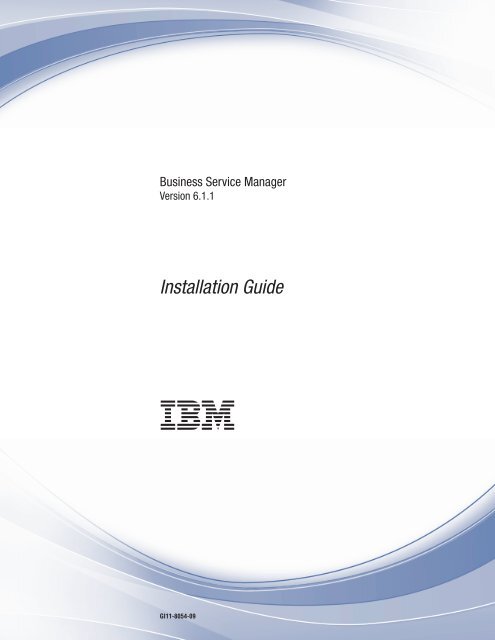IBM Tivoli Business Service Manager: Installation Guide
IBM Tivoli Business Service Manager: Installation Guide
IBM Tivoli Business Service Manager: Installation Guide
Create successful ePaper yourself
Turn your PDF publications into a flip-book with our unique Google optimized e-Paper software.
<strong>Business</strong> <strong>Service</strong> <strong>Manager</strong><br />
Version 6.1.1<br />
<strong>Installation</strong> <strong>Guide</strong><br />
<br />
GI11-8054-09
<strong>Business</strong> <strong>Service</strong> <strong>Manager</strong><br />
Version 6.1.1<br />
<strong>Installation</strong> <strong>Guide</strong><br />
<br />
GI11-8054-09
Note<br />
Before using this information and the product it supports, read the information in “Notices” on page 389.<br />
Edition notice<br />
This edition applies to <strong>IBM</strong> <strong>Tivoli</strong> <strong>Business</strong> <strong>Service</strong> <strong>Manager</strong> Version 6 Release 1.1 and to all subsequent releases<br />
and modifications until otherwise indicated in new editions.<br />
© Copyright <strong>IBM</strong> Corporation 2008, 2013.<br />
US Government Users Restricted Rights – Use, duplication or disclosure restricted by GSA ADP Schedule Contract<br />
with <strong>IBM</strong> Corp.
Contents<br />
About this publication . . . . . . . . 1<br />
Audience . . . . . . . . . . . . . . . 1<br />
Publications . . . . . . . . . . . . . . 1<br />
TBSM library . . . . . . . . . . . . . 1<br />
Prerequisite publications . . . . . . . . . 1<br />
Related publications . . . . . . . . . . . 2<br />
Accessing terminology online. . . . . . . . 2<br />
Accessing publications online. . . . . . . . 2<br />
Ordering publications . . . . . . . . . . 3<br />
Accessibility . . . . . . . . . . . . . . 3<br />
<strong>Tivoli</strong> technical training. . . . . . . . . . . 3<br />
Support information . . . . . . . . . . . . 3<br />
Conventions used in this publication . . . . . . 4<br />
Typeface conventions . . . . . . . . . . 4<br />
Introduction to <strong>IBM</strong> <strong>Tivoli</strong> <strong>Business</strong><br />
<strong>Service</strong> <strong>Manager</strong> . . . . . . . . . . . 5<br />
What's new in TBSM Version 6.1.1 . . . . . . . 5<br />
Technical overview of TBSM . . . . . . 7<br />
TBSM architecture . . . . . . . . . . . . 7<br />
TBSM components . . . . . . . . . . . . 8<br />
Integrated applications . . . . . . . . . . 11<br />
Operating system variables and paths . . . . . 14<br />
Java support . . . . . . . . . . . . . . 15<br />
Planning . . . . . . . . . . . . . . 17<br />
Prerequisite scanner . . . . . . . . . . . 17<br />
Download the scanner. . . . . . . . . . . 17<br />
Running the scanner for TBSM . . . . . . . . 17<br />
System requirements . . . . . . . . . . . 18<br />
<strong>Tivoli</strong> Common Reporting requirements . . . . . 20<br />
<strong>Tivoli</strong> monitoring Charting web service changes . . 20<br />
Installing prerequisite software . . . . . . . . 21<br />
Installing TBSM on an existing <strong>Tivoli</strong> Integrated<br />
Portal server . . . . . . . . . . . . . . 21<br />
TBSM installation user. . . . . . . . . . . 22<br />
Failover considerations . . . . . . . . . . 23<br />
<strong>IBM</strong> <strong>Tivoli</strong> Netcool Impact Considerations . . . . 24<br />
<strong>IBM</strong> <strong>Tivoli</strong> Netcool OMNIbus Considerations . . . 24<br />
Netcool/OMNIBus triggers . . . . . . . . 26<br />
User registry considerations . . . . . . . . . 27<br />
Dashboard server LDAP configuration . . . . 28<br />
Data server LDAP configuration . . . . . . 29<br />
Netcool/OMNIbus user registry . . . . . . 29<br />
Use Netcool/OMNIBus to access LDAP server 29<br />
Multiple user registry warnings . . . . . . 30<br />
TBSM users, user groups, and roles . . . . . 31<br />
DB2 <strong>Installation</strong> . . . . . . . . . . . . . 33<br />
DB2 Database Setup . . . . . . . . . . 33<br />
Database Disk Space Requirements . . . . . 34<br />
DB2 Administration and Maintenance . . . . 35<br />
Database Schema Descriptions . . . . . . . 35<br />
Other Important Considerations . . . . . . 37<br />
Installing TBSM . . . . . . . . . . . 39<br />
TBSM Launchpad . . . . . . . . . . . . 39<br />
<strong>Installation</strong> types . . . . . . . . . . . . 40<br />
<strong>Installation</strong> order . . . . . . . . . . . . 40<br />
DB2 schema configuration overview . . . . . . 40<br />
Running simple DB2 schema configuration . . . 43<br />
Advanced DB2 configuration . . . . . . . 45<br />
Creating database schema after installation . . . 49<br />
Installing TBSM interactively . . . . . . . . 50<br />
Performing a simple installation . . . . . . 50<br />
Performing advanced installations . . . . . . 57<br />
Installing the Netcool/OMNIbus Server<br />
component . . . . . . . . . . . . . 58<br />
<strong>Tivoli</strong> Event Integration Facility Probe <strong>Installation</strong> 60<br />
Installing the Data Server component. . . . . 64<br />
Installing the Dashboard server component. . . 79<br />
Installing TBSM in silent mode . . . . . . . . 88<br />
Modifying the setup.rsp file . . . . . . . 89<br />
Installing TBSM using the console . . . . . . 101<br />
Uninstalling TBSM . . . . . . . . . . . 102<br />
Uninstalling TBSM on Windows . . . . . . 102<br />
Uninstalling TBSM on UNIX . . . . . . . 103<br />
Reinstalling TBSM. . . . . . . . . . . . 104<br />
Reinstalling TBSM after a failed installation . . . 104<br />
Restoring system from a backup . . . 107<br />
Upgrading TBSM . . . . . . . . . . 109<br />
Upgrading a 32-bit system . . . . . . . . . 114<br />
Post upgrade issues . . . . . . . . . . . 116<br />
UI menu items do not display correctly. . . . 116<br />
Reinstalling TBSM after a failed upgrade . . . . 117<br />
Installing and configuring the TBSM<br />
Agent . . . . . . . . . . . . . . . 119<br />
Installing the TBSM agent . . . . . . . . . 119<br />
Configuring the TBSM agent . . . . . . . . 120<br />
Enabling historical reporting . . . . . . . 122<br />
Filtering event broker log data . . . . . . 122<br />
Enabling Agent Management <strong>Service</strong>s for TBSM 123<br />
TBSM Agent installation reference . . . . . . 124<br />
Workspaces reference. . . . . . . . . . 124<br />
Attribute groups and attributes for <strong>Business</strong><br />
<strong>Service</strong> Management Agent. . . . . . . . 126<br />
Disk capacity planning for historical data . . . 138<br />
Predefined situations . . . . . . . . . . 139<br />
Predefined take action commands . . . . . 142<br />
Predefined policies . . . . . . . . . . 142<br />
Installing the Discovery Library<br />
Toolkit on different system . . . . . 143<br />
Installing the Discovery Library Toolkit on UNIX<br />
and Windows . . . . . . . . . . . . . 143<br />
Toolkit configuration settings . . . . . . . 144<br />
© Copyright <strong>IBM</strong> Corp. 2008, 2013 iii
Commands used for silent installation of<br />
Discovery Library Toolkit . . . . . . . . 148<br />
Command-line (console) installation . . . . . 148<br />
Completing the installation of the Discovery<br />
Library Toolkit . . . . . . . . . . . . . 148<br />
Verifying the installation of the Discovery Library<br />
Toolkit. . . . . . . . . . . . . . . . 150<br />
Modifying the xmltoolkitsvc.properties file . . . 151<br />
Uninstalling the Discovery Library Toolkit. . . . 151<br />
Uninstalling the Discovery Library Toolkit on<br />
Windows . . . . . . . . . . . . . . 151<br />
Uninstalling the Discovery Library Toolkit on<br />
UNIX . . . . . . . . . . . . . . . 152<br />
National Language Support . . . . . 153<br />
Installing the language pack for TBSM Agent. . . 153<br />
Uninstalling the language pack for TBSM<br />
Common Agent . . . . . . . . . . . 154<br />
Migrating from TBSM 4.2.x . . . . . 155<br />
Cloning your TBSM servers . . . . . 157<br />
Cloning the Data server . . . . . . . . . . 157<br />
Preparing to backup and restore the TBSM<br />
database information . . . . . . . . . . 158<br />
Backup the TBSM database information from<br />
the source DB2 server . . . . . . . . . 159<br />
Restore the TBSM database information on the<br />
target DB2 server . . . . . . . . . . . 159<br />
Export and Import the TBSM Impact project . . 160<br />
Export and import TBSM data sources and data<br />
fetchers . . . . . . . . . . . . . . 161<br />
Additional considerations . . . . . . . . . 163<br />
Cloning a customized TBSM tree template<br />
policy . . . . . . . . . . . . . . . 163<br />
TBSM properties files. . . . . . . . . . 164<br />
Netcool/OMNIbus . . . . . . . . . . 164<br />
Discovery Library Toolkit . . . . . . . . 164<br />
EIF Probe. . . . . . . . . . . . . . 165<br />
<strong>Business</strong> <strong>Service</strong> Management agent . . . . . 166<br />
Additional considerations . . . . . . . . 166<br />
Cloning the Dashboard server . . . . . . . . 166<br />
Export and import the <strong>Tivoli</strong> Integrated Portal<br />
server instance data . . . . . . . . . . . 167<br />
Additional considerations . . . . . . . . . 168<br />
<strong>IBM</strong> <strong>Tivoli</strong> Network <strong>Manager</strong> . . . . . . . 168<br />
TBSM GIS maps, icons, images, and style sheets 168<br />
TBSM properties files. . . . . . . . . . 169<br />
Netcool/OMNIbus Web GUI . . . . . . . 169<br />
Netcool GUI Foundation . . . . . . . . 169<br />
Additional requirements. . . . . . . . . 170<br />
Configuring TBSM: post installation 171<br />
Installing a Java plug-in . . . . . . . . . . 171<br />
Installing the Historical Reports . . . . . . . 172<br />
TBSM reports install settings . . . . . . . 173<br />
Install of reports with file parameter . . . . 175<br />
Enabling Show 30 day History option . . . . 177<br />
Specifying the schema name . . . . . . . 178<br />
Configuring data source failover . . . . . . . 179<br />
iv <strong>IBM</strong> <strong>Tivoli</strong> <strong>Business</strong> <strong>Service</strong> <strong>Manager</strong>: <strong>Installation</strong> <strong>Guide</strong><br />
Configuring <strong>IBM</strong> <strong>Tivoli</strong> <strong>Business</strong> <strong>Service</strong> <strong>Manager</strong><br />
for failover . . . . . . . . . . . . . . 179<br />
Overview of the failover process . . . . . . 180<br />
DB2 high availability configuration . . . . . 183<br />
Setting up a failover environment . . . . . 186<br />
Preparing a configuration file for failover . . . 188<br />
Configuring the ObjectServer communication<br />
information for failover . . . . . . . . . 197<br />
Configuring Data servers for failover . . . . 205<br />
Replicating the alerts.service_deps table<br />
required for OMNIbus failover . . . . . . 208<br />
Starting the servers in a failover environment 209<br />
Verifying that the servers failover successfully 210<br />
Set up Dashboard server users on existing <strong>Tivoli</strong><br />
Integrated Portal . . . . . . . . . . . . 211<br />
Load balancing . . . . . . . . . . . . . 212<br />
Exporting data from a stand-alone server to<br />
prepare for load balancing . . . . . . . . 215<br />
Setting up a load balancing cluster . . . . . 216<br />
Joining a node to a load balancing cluster . . . 218<br />
Enabling server-to-server trust. . . . . . . 221<br />
Verifying a load balancing implementation . . 223<br />
Preparing the HTTP server for load balancing 224<br />
Setting clone IDs for nodes . . . . . . . . 225<br />
Generating the plugin-cfg.xml file . . . . . 226<br />
Configuring SSL from each node to the <strong>IBM</strong><br />
HTTP Server . . . . . . . . . . . . 229<br />
Importing stand-alone instance data to a cluster 231<br />
Removing a node . . . . . . . . . . . 232<br />
Removing a load balancing cluster . . . . . 232<br />
Monitoring a load balancing cluster . . . . . 233<br />
Configuring secure connections . . . . . . . 234<br />
Secure connections overview . . . . . . . 234<br />
Certificate management for TBSM servers . . . 236<br />
Running the secure server command . . . . 239<br />
Configure secure communications to<br />
Netcool/OMNIBus . . . . . . . . . . 242<br />
Securing connections to the Discovery Library<br />
Toolkit. . . . . . . . . . . . . . . 245<br />
Verifying secure connections . . . . . . . 246<br />
Replacing the default SSL certificates with<br />
certificates signed by a certificate authority . . 247<br />
Modifying the tivoli_eif.props file . . . . . . 252<br />
Ensure service templates were created . . . . . 253<br />
Configuring automatic startup of TBSM on UNIX 253<br />
Removing the automatic startup configuration on<br />
UNIX . . . . . . . . . . . . . . . . 254<br />
Troubleshooting installation issues 255<br />
Common installation issues. . . . . . . . . 255<br />
Backing up TBSM on a Network File System (NFS)<br />
drive . . . . . . . . . . . . . . . . 260<br />
<strong>Installation</strong> fails on host with existing<br />
Netcool/OMNIbus . . . . . . . . . . . 260<br />
<strong>Installation</strong> fails on new version of <strong>Tivoli</strong><br />
Integrated Portal . . . . . . . . . . . . 261<br />
Database configuration utility issues. . . . . . 262<br />
Database configuration installer fails . . . . 262<br />
TBSM database install fails when user id<br />
contains a hyphen . . . . . . . . . . . 262<br />
Russian Windows TBSM and DB2 install fails 262
Cannot create database . . . . . . . . . 263<br />
Database configuration error messages . . . . 263<br />
<strong>Tivoli</strong> Common Reporting issues . . . . . . . 264<br />
<strong>Tivoli</strong> Common Reporter data source issues . . 264<br />
Reports do not execute. . . . . . . . . . 265<br />
Reports install fails on Solaris . . . . . . . 265<br />
<strong>Tivoli</strong> Common Reporting uninstall fails . . . 266<br />
Windows issues . . . . . . . . . . . . 266<br />
Windows Server 2008 R2 Enterprise Edition<br />
x86-64 installation fails during Impact<br />
Subversion (SVN) step . . . . . . . . . 266<br />
Windows installation fails . . . . . . . . 267<br />
Windows services are not uninstalled . . . . 267<br />
RAD shell issue connecting to the Data server . . 268<br />
Dashboard server cannot connect to the Data<br />
server on Linux . . . . . . . . . . . . 269<br />
ILOG exceptions when displaying service viewer<br />
or event summary applets after upgrading to<br />
TBSM . . . . . . . . . . . . . . . . 269<br />
Initialization of load balance database fails . . . 269<br />
Clearing the Java plug-in cache on Windows . . . 270<br />
Clearing the Java plug-in cache on UNIX . . . . 270<br />
WebSphere <strong>Business</strong> Events v6.1 fails to launch . . 270<br />
Default TBSM groups not created during the<br />
installation process . . . . . . . . . . . 271<br />
Netcool/OMNIbus install fails on SuSE with ssh<br />
access . . . . . . . . . . . . . . . . 272<br />
TBSM server fails after Netcool/Impact<br />
install/migration . . . . . . . . . . . . 272<br />
Separating the Data server and Dashboard server<br />
with a firewall . . . . . . . . . . . . . 273<br />
Reference . . . . . . . . . . . . . 275<br />
Log files that TBSM uses . . . . . . . . . 275<br />
Log files generated by the installation of Discovery<br />
Library Toolkit . . . . . . . . . . . . . 276<br />
Sample response file . . . . . . . . . . . 277<br />
<strong>Tivoli</strong> Integrated Portal overview . . . . . . . 277<br />
Accepting the security certificate . . . . . . 277<br />
Logging in . . . . . . . . . . . . . 278<br />
Port assignments . . . . . . . . . . . 279<br />
Viewing the application server profile . . . . 280<br />
Backing up and restoring the Deployment<br />
Engine . . . . . . . . . . . . . . 281<br />
Configuring . . . . . . . . . . . . . 282<br />
Administering . . . . . . . . . . . . 342<br />
Notices . . . . . . . . . . . . . . 389<br />
Trademarks . . . . . . . . . . . . . . 390<br />
Index . . . . . . . . . . . . . . . 393<br />
Contents v
vi <strong>IBM</strong> <strong>Tivoli</strong> <strong>Business</strong> <strong>Service</strong> <strong>Manager</strong>: <strong>Installation</strong> <strong>Guide</strong>
About this publication<br />
Audience<br />
Publications<br />
This guide contains information how to operate, maintain, and configure the<br />
product.<br />
This publication is for administrators and system programmers who need to use,<br />
install, maintain, or configure TBSM.<br />
This section lists publications in the TBSM library and related documents. The<br />
section also describes how to access <strong>Tivoli</strong> ® publications online and how to order<br />
<strong>Tivoli</strong> publications.<br />
TBSM library<br />
The following documents are available in the TBSM library:<br />
v <strong>Installation</strong> <strong>Guide</strong>, GI11-8054-09<br />
Provides information about installing the product.<br />
v Quick Start, GI11-8055-04<br />
Provides overview information about TBSM.<br />
v Exploring <strong>IBM</strong> <strong>Tivoli</strong> <strong>Business</strong> <strong>Service</strong> <strong>Manager</strong> , GI11-8056-07<br />
Provides an overview of the product features.<br />
v Administrator's <strong>Guide</strong>, SC23-6040-09<br />
Provides information about managing and configuring TBSM.<br />
v <strong>Service</strong> Configuration <strong>Guide</strong>, SC23-6041-09<br />
Provides information on how to use the features of the product console.<br />
v Customization <strong>Guide</strong>, SC23-6042-09<br />
Provides information on how to customize select features of the product.<br />
v Troubleshooting <strong>Guide</strong>, GI11-8057-09<br />
Provides information about resolving common problems with the product.<br />
v Release Notes,<br />
Provides latest information about the product discovered late in the test cycle<br />
that cannot be incorporated into the other publications.<br />
Prerequisite publications<br />
To use the information in this publication effectively, you must have some<br />
prerequisite knowledge, which you can obtain from the publications listed here.<br />
These publications are included on the <strong>Tivoli</strong> Documentation Central pages at:<br />
http://www.ibm.com/tivoli/documentation<br />
v <strong>IBM</strong> <strong>Tivoli</strong> Netcool/OMNIbus Version 7 Release 3.1 User <strong>Guide</strong><br />
Provides an overview of Netcool/OMNIbus components, as well as a<br />
description of the operator tasks related to event management using the desktop<br />
tools. TBSM uses Netcool/OMNIbus as its event manager.<br />
© Copyright <strong>IBM</strong> Corp. 2008, 2013 1
v <strong>IBM</strong> <strong>Tivoli</strong> Netcool/OMNIBUS Administration <strong>Guide</strong><br />
Provides information about how to perform administrative tasks using the<br />
Netcool/OMNIbus Administrator GUI, command line tools, and process control.<br />
It also contains descriptions and examples of ObjectServer SQL syntax and<br />
automations.<br />
v <strong>IBM</strong> <strong>Tivoli</strong> Netcool/OMNIBUS Probe and Gateway <strong>Guide</strong><br />
Provides information contains introductory and reference information about<br />
probes and gateways, including probe rules file syntax and gateway commands.<br />
For more information about specific probes and gateways, refer to the<br />
documentation available for each probe and gateway.<br />
v <strong>IBM</strong> <strong>Tivoli</strong> Netcool/OMNIBUS Probe for <strong>Tivoli</strong> EIF<br />
Provides reference information about the optional Probe for <strong>Tivoli</strong> EIF that is<br />
included with TBSM.<br />
Related publications<br />
The following documents also provide useful information and are included in the<br />
TBSM Information Center.<br />
These publications are included on the <strong>Tivoli</strong> Documentation Central pages at:<br />
http://www.ibm.com/tivoli/documentation<br />
v <strong>IBM</strong> <strong>Tivoli</strong> Netcool/Impact Administration <strong>Guide</strong><br />
Provides information about installing, configuring and running Netcool/Impact<br />
and its related software components. TBSM uses Netcool/Impact policies to<br />
parse events and other data.<br />
v <strong>IBM</strong> <strong>Tivoli</strong> Netcool/Impact User Interface <strong>Guide</strong><br />
Provides information about using the Netcool/Impact user interface.<br />
v <strong>IBM</strong> <strong>Tivoli</strong> Netcool/Impact Policy Reference <strong>Guide</strong><br />
Provides reference information about the Netcool/Impact Policy Language (IPL).<br />
It contains complete information about policy language syntax, data types,<br />
operators and functions.<br />
v <strong>IBM</strong> <strong>Tivoli</strong> Netcool/Impact Solutions <strong>Guide</strong><br />
Provides information about implementing Netcool/Impact in your environment.<br />
v <strong>IBM</strong> <strong>Tivoli</strong> Netcool/Impact DSA Reference <strong>Guide</strong><br />
Provides reference information about Netcool/Impact data source adaptors<br />
(DSA).<br />
Accessing terminology online<br />
The <strong>IBM</strong> Terminology Web site consolidates the terminology from <strong>IBM</strong> product<br />
libraries in one convenient location. You can access the Terminology Web site at the<br />
following Web address:<br />
http://www.ibm.com/software/globalization/terminology.<br />
Accessing publications online<br />
The format of the publications is PDF, HTML, or both.<br />
<strong>IBM</strong> ® posts publications for this and all other <strong>Tivoli</strong> products, as they become<br />
available and whenever they are updated, to the <strong>Tivoli</strong> Documentation Central<br />
Web site at http://www.ibm.com/tivoli/documentation<br />
2 <strong>IBM</strong> <strong>Tivoli</strong> <strong>Business</strong> <strong>Service</strong> <strong>Manager</strong>: <strong>Installation</strong> <strong>Guide</strong>
Accessibility<br />
Note: If you print PDF documents on other than letter-sized paper, set the option<br />
in the File → Print window that allows Adobe Reader to print letter-sized pages on<br />
your local paper.<br />
Ordering publications<br />
You can order many <strong>Tivoli</strong> publications online at http://www.ibm.com/ebusiness/linkweb/publications/servlet/pbi.wss.<br />
<strong>Tivoli</strong> technical training<br />
Support information<br />
You can also order by telephone by calling one of these numbers:<br />
v In the United States: 800-879-2755<br />
v In Canada: 800-426-4968<br />
In other countries, contact your software account representative to order <strong>Tivoli</strong><br />
publications. To locate the telephone number of your local representative, perform<br />
the following steps:<br />
1. Go to http://www.elink.ibmlink.ibm.com/publications/servlet/pbi.wss.<br />
2. Select your country from the list and click Go.<br />
3. Click About this site in the main panel to see an information page that<br />
includes the telephone number of your local representative.<br />
This guide contains information how to operate, maintain, and configure the<br />
product.<br />
Accessibility features help users with a physical disability, such as restricted<br />
mobility or limited vision, to use software products successfully. In this release, the<br />
TBSM console does not meet all accessibility requirements.<br />
For <strong>Tivoli</strong> technical training information, refer to the following <strong>IBM</strong> <strong>Tivoli</strong><br />
Education Web site at http://www.ibm.com/software/tivoli/education.<br />
If you have a problem with your <strong>IBM</strong> software, you want to resolve it quickly. <strong>IBM</strong><br />
provides the following ways for you to obtain the support you need:<br />
Online<br />
Access the <strong>IBM</strong> Software Support site at http://www.ibm.com/software/<br />
support/probsub.html .<br />
<strong>IBM</strong> Support Assistant<br />
The <strong>IBM</strong> Support Assistant is a free local software serviceability workbench<br />
that helps you resolve questions and problems with <strong>IBM</strong> software<br />
products. The Support Assistant provides quick access to support-related<br />
information and serviceability tools for problem determination. To install<br />
the Support Assistant software, go to http://www.ibm.com/software/<br />
support/isa.<br />
Troubleshooting <strong>Guide</strong><br />
For more information about resolving problems, see the problem<br />
determination information for this product.<br />
About this publication 3
Conventions used in this publication<br />
This publication uses several conventions for special terms and actions, operating<br />
system-dependent commands and paths, and margin graphics.<br />
Typeface conventions<br />
This publication uses the following typeface conventions:<br />
Bold<br />
v Lowercase commands and mixed case commands that are otherwise<br />
difficult to distinguish from surrounding text<br />
v Interface controls (check boxes, push buttons, radio buttons, spin<br />
buttons, fields, folders, icons, list boxes, items inside list boxes,<br />
multicolumn lists, containers, menu choices, menu names, tabs, property<br />
sheets), labels (such as Tip:, and Operating system considerations:)<br />
v Keywords and parameters in text<br />
Italic<br />
v Citations (examples: titles of publications, diskettes, and CDs<br />
v Words defined in text (example: a nonswitched line is called a<br />
point-to-point line)<br />
v Emphasis of words and letters (words as words example: "Use the word<br />
that to introduce a restrictive clause."; letters as letters example: "The<br />
LUN address must start with the letter L.")<br />
v New terms in text (except in a definition list): a view is a frame in a<br />
workspace that contains data.<br />
v Variables and values you must provide: ... where myname represents....<br />
Monospace<br />
v Examples and code examples<br />
v File names, programming keywords, and other elements that are difficult<br />
to distinguish from surrounding text<br />
v Message text and prompts addressed to the user<br />
v Text that the user must type<br />
v Values for arguments or command options<br />
4 <strong>IBM</strong> <strong>Tivoli</strong> <strong>Business</strong> <strong>Service</strong> <strong>Manager</strong>: <strong>Installation</strong> <strong>Guide</strong>
Introduction to <strong>IBM</strong> <strong>Tivoli</strong> <strong>Business</strong> <strong>Service</strong> <strong>Manager</strong><br />
This information can help you understand <strong>IBM</strong> <strong>Tivoli</strong> <strong>Business</strong> <strong>Service</strong> <strong>Manager</strong><br />
(TBSM), including its business value and key technologies.<br />
TBSM delivers the real-time information that you need in order to respond to<br />
alerts effectively and in line with business requirements, and optionally to meet<br />
service-level agreements (SLAs).<br />
The TBSM tools enable you to build a service model that you integrate with <strong>IBM</strong><br />
<strong>Tivoli</strong> Netcool/OMNIbus alerts or optionally with data from an SQL data source.<br />
TBSM includes optional components that let you access data from other <strong>IBM</strong> <strong>Tivoli</strong><br />
applications such as <strong>IBM</strong> <strong>Tivoli</strong> Monitoring, and <strong>IBM</strong> <strong>Tivoli</strong> Application<br />
Dependency Discovery <strong>Manager</strong>. TBSM processes the external data based on the<br />
service model data you created in the TBSM database and returns a new or<br />
updated TBSM service event to Netcool/OMNIbus.<br />
The TBSM console provides a graphical user interface (GUI) that allows you to<br />
logically link services and business requirements within the service model. The<br />
service model provides an operator with a view of how, second by second, an<br />
enterprise is performing at any given moment in time or how the enterprise has<br />
performed over a given time period.<br />
What's new in TBSM Version 6.1.1<br />
TBSM Version 6.1.1 contains support for Jazz for <strong>Service</strong> Management and<br />
Netcool/Impact 6.1.1.<br />
Jazz for <strong>Service</strong> Management<br />
TBSM has been updated to integrate with Jazz for <strong>Service</strong> Management and the<br />
<strong>IBM</strong> Dashboard Application <strong>Service</strong>s Hub. In order to use these new features, you<br />
also need to have Jazz for <strong>Service</strong> Management and the <strong>IBM</strong> Dashboard<br />
Application <strong>Service</strong>s Hub installed as part of your environment.<br />
Jazz for <strong>Service</strong> Management employs a new deployment pattern and mechanism<br />
that helps you integrate shared components such as your User Interface, Linked<br />
Data Registry, Reporting, Security, and Administrative <strong>Service</strong>s. This new<br />
mechanism helps you speed up delivery cycles for clients and simplify<br />
deployments.<br />
For more information see Administration <strong>Guide</strong> > TBSM and <strong>IBM</strong> Dashboard<br />
Application <strong>Service</strong>s Hub.<br />
<strong>IBM</strong> Dashboard Application <strong>Service</strong>s Hub<br />
The <strong>IBM</strong> Dashboard Application <strong>Service</strong>s Hub provides user interface and<br />
dashboard services in Jazz for <strong>Service</strong> management. This new self-service<br />
dashboard capability enables you to combine a variety of visual widgets such as<br />
gauges, tables, charts, lists or topology views into custom dashboards using a<br />
guided work flow. These dashboards can also include management data from<br />
sources such as:<br />
© Copyright <strong>IBM</strong> Corp. 2008, 2013 5
v <strong>Service</strong> status and metrics from TBSM<br />
v Third-party data from Netcool/Impact<br />
v Performance metrics from <strong>IBM</strong> <strong>Tivoli</strong> Monitoring<br />
Mobile Support: The self-service dashboard enable you to view business<br />
dashboards on mobile devices including tablets and phones. This enables access to<br />
both information technology and business data anytime / anywhere and gives you<br />
the ability to support your customers more effectively.<br />
Linked data integration<br />
The Jazz for <strong>Service</strong> Management registry services follow the Open <strong>Service</strong>s for<br />
Lifecycle Collaboration (OSLC) standards; which enable you to reconcile data<br />
across multiple sources. This capability lets you link to source data, rather than<br />
duplicating it locally. The data linking enables BSM users, including operators,<br />
subject matter experts, application owners, or line of business owners to view<br />
information about their managed services, applications, or resources that helps<br />
them isolate, diagnose, and route problems. Contextual information about these<br />
supporting resources can include configuration or health and performance details.<br />
TBSM uses the registry services to display Hover Preview help for services in the<br />
<strong>Service</strong> Tree and <strong>Service</strong> Navigator.<br />
For more information see Customization <strong>Guide</strong> > OSLC hover preview configuration.<br />
What's new in Netcool/Impact<br />
TBSM includes a full and integrated version of Netcool/Impact version 6 release<br />
1.1 as part of the TBSM Data Server. The new version includes these<br />
enhancements:<br />
New visualization: The new visualization include Operator View customization<br />
enhancements and UI <strong>Service</strong>s provided by Jazz for <strong>Service</strong> Management. These<br />
will enable clients to link their own data accessed through Impact's proven data<br />
access methods with visual widgets such as gauges, tables, or lists to create<br />
dashboards.<br />
Linked data integration: Netcool/Impact can also use the Jazz for <strong>Service</strong><br />
Management registry services that follow the Open <strong>Service</strong>s for Lifecycle<br />
Collaboration (OSLC) standards.<br />
<strong>Service</strong> Level Objective (SLO) Reporting: Enables you to establish and report on<br />
service level objectives based on their own measures (for example, incidents,<br />
tickets, and availability).<br />
Consumability: Continued improvements to enhance the user experience,<br />
including MWM cluster replication and e-mail reader enhancements.<br />
Enhanced Web <strong>Service</strong>s Integrations and Wizards: Enhances and simplifies access<br />
to web services data sources.<br />
6 <strong>IBM</strong> <strong>Tivoli</strong> <strong>Business</strong> <strong>Service</strong> <strong>Manager</strong>: <strong>Installation</strong> <strong>Guide</strong>
Technical overview of TBSM<br />
TBSM architecture<br />
This section contains topics about the product architecture and the main software<br />
components.<br />
This section describes the basic architecture of the <strong>IBM</strong> <strong>Tivoli</strong> <strong>Business</strong> <strong>Service</strong><br />
<strong>Manager</strong> (TBSM).<br />
Figure 1 on page 8 shows the basic architecture for TBSM. The TBSM Data server<br />
analyzes <strong>IBM</strong> Netcool/OMNIbus ObjectServer events or SQL data for matches<br />
against the incoming-status rules you configured for your service models. If the<br />
matching data changes the service status, the status of the TBSM service model<br />
changes accordingly. When a services status changes, TBSM sends corresponding<br />
service events back to the ObjectServer.<br />
You can also use data from an external database or an ObjectServer to drive<br />
custom views and charts. The Discovery Library Toolkit lets you create TBSM<br />
service objects using data from Discovery Library Adaptor (DLA) books or from<br />
the <strong>IBM</strong> <strong>Tivoli</strong> Application Dependency Discovery <strong>Manager</strong>.<br />
The TBSM users and group permissions are managed by the <strong>Tivoli</strong> Integrated<br />
Portal, which can authenticate users internally, or use data from an external source<br />
such as an ObjectServer or LDAP server.<br />
© Copyright <strong>IBM</strong> Corp. 2008, 2013 7
Figure 1. Architecture<br />
TBSM components<br />
This topic describes the components included on the product DVD.<br />
The following applications are included on the TBSM product DVD. These<br />
applications must be installed on a host that is accessible by the TBSM server.<br />
TBSM has the following major components:<br />
v <strong>Tivoli</strong> Integrated Portal<br />
v <strong>IBM</strong> <strong>Tivoli</strong> Netcool/OMNIbus<br />
v Netcool/OMNIbus Web GUI<br />
v TBSM Dashboard server<br />
v TBSM Data server<br />
v TBSM DB2 ® database<br />
v <strong>IBM</strong> <strong>Tivoli</strong> EIF Probe (optional)<br />
v Discovery Library Toolkit<br />
v <strong>Business</strong> <strong>Service</strong> Management Agent (optional)<br />
v <strong>IBM</strong> <strong>Tivoli</strong> Netcool/Impact<br />
8 <strong>IBM</strong> <strong>Tivoli</strong> <strong>Business</strong> <strong>Service</strong> <strong>Manager</strong>: <strong>Installation</strong> <strong>Guide</strong>
<strong>Tivoli</strong> Integrated Portal<br />
<strong>Tivoli</strong> Integrated Portal enables the interaction and secure passing of data between<br />
<strong>Tivoli</strong> products through a common portal. You can launch from one application to<br />
another and within the same dashboard view to research different aspects of your<br />
managed enterprise.<br />
<strong>Tivoli</strong> Netcool/OMNIbus<br />
TBSM monitors the <strong>Tivoli</strong> Netcool/OMNIbus ObjectServer for incoming events.<br />
The ObjectServer collects events from probes, monitors, and other applications<br />
such as <strong>IBM</strong> <strong>Tivoli</strong> Monitoring. You use TBSM to create service models that<br />
respond to the data received in the incoming events.<br />
For example, the incoming event data can change the status of a service or start<br />
the tracking of a potential SLA violation. In short, if you can set up a probe or<br />
other application to forward data to the TBSM ObjectServer, you can use that data<br />
to build and monitor your service models. The TBSM installation package includes<br />
Netcool/OMNIbus. If you want to use the Discovery Library toolkit, or the <strong>IBM</strong><br />
<strong>Tivoli</strong> Event Integration Facility (EIF) probe you need version 7.1 or higher.<br />
For more information see: <strong>IBM</strong> <strong>Tivoli</strong> Netcool/OMNIbus documentation<br />
Netcool/OMNIBus Web GUI<br />
The Web GUI is the browser console for Netcool/OMNIbus and TBSM uses Web<br />
GUI components to display events related to service models. The Active Event List<br />
(AEL) and <strong>Service</strong> Details portlet in TBSM are Web GUI components, and are<br />
installed as part of TBSM. The <strong>Tivoli</strong> Integrated Portal also includes Web GUI<br />
components.<br />
For more information see: <strong>IBM</strong> <strong>Tivoli</strong> Netcool/OMNIBus documentation<br />
TBSM Dashboard server<br />
The TBSM Dashboard server manages the TBSM console display. You can have<br />
multiple dashboard servers for a single data server. The dashboard server enhances<br />
the scalability, performance, and availability of TBSM.<br />
The TBSM Dashboard server communicates with the TBSM Data server to support<br />
the creation and visualization of service models through connected TBSM consoles.<br />
As console users view portions of the service model, the dashboard server will<br />
acquire and maintain status of services from the data server.<br />
TBSM Data server<br />
The TBSM Data server monitors the ObjectServer and external databases for data<br />
that affect the status of the services you configured in the TBSM console or with<br />
the RAD shell command line tool. The server calculates the status of these services<br />
by applying rules to the external data. Your service models and the rules are stored<br />
in the TBSM database.<br />
TBSM DB2 database<br />
The TBSM DB2 database stores all the information on the service models you<br />
created in the TBSM console. This data includes rules that determine how your<br />
Technical overview of TBSM 9
service model changes in relation to data in external data sources. This database<br />
also includes tables for the metrics and markers used in the Time Window<br />
Analyzer and demo data. A Metric History database, which has a default name of<br />
TBSMHIST, is also included to store the historical metric data,<br />
TBSM DSAs<br />
The optional data source adaptors (DSA) let you monitor external data sources for<br />
service-affecting data. You can use a DSA within an Impact policy in TBSM. The<br />
external data provided by the DSA allows you to build your service-model<br />
structure, and monitor the status of your service model. DSAs are shipped with<br />
<strong>IBM</strong> <strong>Tivoli</strong> Netcool/Impact. For more information, see <strong>Tivoli</strong> Documentation<br />
Central. Search under I.<br />
<strong>Tivoli</strong> EIF probe<br />
You can set up the optional <strong>IBM</strong> <strong>Tivoli</strong> Event Integration Facility (EIF) probe to<br />
access the event data from various <strong>Tivoli</strong> applications. The probe is a generic EIF<br />
event listener that can receive events from any application that has the capability<br />
to create EIF events and forward those events to a event listener.<br />
Discovery Library Toolkit<br />
The Discovery Library Toolkit enables TBSM to discovery resources and to<br />
automatically build service models from Discovery Library data sources. These<br />
sources include:<strong>IBM</strong> <strong>Tivoli</strong> Application Dependency Discovery <strong>Manager</strong> ,<br />
Discovery Library books conforming to the common data model, Discovery Library<br />
books containing objects for an alternate namespace, the Discovery Library toolkit<br />
API, or auto-pop objects.<br />
Data discovered through the toolkit can be enriched through notifications sent to<br />
Impact. This enriched data can then be used in the automatic building of the<br />
service model.<br />
<strong>Business</strong> <strong>Service</strong> Management Agent<br />
The optional <strong>IBM</strong> <strong>Tivoli</strong> <strong>Business</strong> <strong>Service</strong> Management Agent provides you with<br />
the capability to monitor <strong>Tivoli</strong> <strong>Business</strong> <strong>Service</strong> <strong>Manager</strong>, and to perform basic<br />
actions within the <strong>Tivoli</strong> Enterprise Portal.<br />
The <strong>Business</strong> <strong>Service</strong> Management Agent provides the following functions:<br />
v TBSM service monitoring<br />
Collects and displays information on the status of services monitored by TBSM,<br />
key performance indicators, and root cause events for the status change, and the<br />
status of the TBSM Data server.<br />
v TBSM event broker log monitoring<br />
Collects and displays information on the number of events read per second and<br />
the amount of memory used by the TBSM event broker based on data from the<br />
TBSM_tbsmomnibuseventreader.log file.<br />
v Availability monitoring<br />
Collects and displays availability information separately for the monitored TBSM<br />
server. The agent pings the application to determine whether the TBSM Data<br />
server is available.<br />
10 <strong>IBM</strong> <strong>Tivoli</strong> <strong>Business</strong> <strong>Service</strong> <strong>Manager</strong>: <strong>Installation</strong> <strong>Guide</strong>
For more information, see the "Installing and configuring the TBSM Agent" section<br />
in the <strong>IBM</strong> <strong>Tivoli</strong> <strong>Business</strong> <strong>Service</strong> <strong>Manager</strong> <strong>Installation</strong> <strong>Guide</strong>.<br />
Netcool/Impact<br />
Integrated applications<br />
Netcool/Impact is the automation, correlation, and integration engine for the <strong>IBM</strong><br />
<strong>Tivoli</strong> Netcool suite of software products. You can use Netcool/Impact to automate<br />
event management tasks, to correlate event information with other information in<br />
your environment, and to integrate Netcool products with a wide variety of third<br />
party systems and applications.<br />
TBSM now includes a full and integrated version of Netcool/Impact version 6<br />
release 1.1 as part of the TBSM Data Server. As a consequence of this integration,<br />
you can now take advantage of these Netcool/Impact capabilities:<br />
v You can use Netcool/Impact services and policies to acquire, enrich, and pass<br />
data to TBSM to use for service status determination or visualization.<br />
v TBSM uses the same policy functions and policy language as Netcool/Impact.<br />
Javascript is supported as a policy language in addition to IPL (Impact Policy<br />
Language).<br />
v Event enrichment is supported as an out-of-box function. Impact policies enrich<br />
events before TBSM reads these same events for status determination and<br />
propagation.<br />
v The Dashboard server package includes the Impact User Interface which is<br />
deployed into the <strong>Tivoli</strong> Integrated Portal. This provides a common user<br />
interface for administration of both TBSM and Impact policies and services.<br />
v The Data server package includes a name server that enables you to access<br />
Netcool/Impact server clusters.<br />
For more information about Netcool/Impact, see the <strong>Tivoli</strong> Netcool/Impact<br />
publications at: Netcool/Impact Documentation.<br />
This section is an overview of the optional external applications you can integrate<br />
with TBSM.<br />
The following applications either forward data to TBSM, or receive data from<br />
TBSM:<br />
v Jazz for <strong>Service</strong> Management and the <strong>IBM</strong> Dashboard Application <strong>Service</strong>s hub<br />
can display TBSM service data in graphical widgets and share data with other<br />
applications.<br />
v Using the <strong>IBM</strong> <strong>Tivoli</strong> EIF probe, you can forward data from <strong>IBM</strong> <strong>Tivoli</strong><br />
Monitoring version 6 release 1 and above, <strong>Tivoli</strong> Enterprise Console ® version 3<br />
release 9 or later, <strong>IBM</strong> <strong>Tivoli</strong> Netview version 3 release 7 or later, and the <strong>IBM</strong><br />
<strong>Tivoli</strong> Event Pump for z/OS ® version 4 release 2.<br />
v Netcool/Impact version 6.1.1 is installed as part of the TBSM data server. TBSM<br />
can receive data from other Netcool/Impact servers that share that same name<br />
service as the TBSM server.<br />
v <strong>IBM</strong> <strong>Tivoli</strong> Application Dependency Discovery <strong>Manager</strong> version 7 release 1.2 or<br />
later<br />
v <strong>IBM</strong> <strong>Tivoli</strong> Enterprise Portal (<strong>Tivoli</strong> Monitoring charts)<br />
v <strong>IBM</strong> <strong>Tivoli</strong> Composite Application <strong>Manager</strong> for Internet <strong>Service</strong> Monitoring<br />
(ITCAM for Internet <strong>Service</strong> Monitoring)<br />
Technical overview of TBSM 11
v <strong>IBM</strong> <strong>Tivoli</strong> Change and Configuration Management Database (CCMDB) version<br />
7 releases 1 and 1.1<br />
v Discovery Library Adapters including those from the following products:<br />
– <strong>IBM</strong> <strong>Tivoli</strong> Monitoring (6.2.3 or higher is recommended)<br />
– <strong>IBM</strong> <strong>Tivoli</strong> <strong>Business</strong> <strong>Service</strong> <strong>Manager</strong> for z/OS<br />
– <strong>IBM</strong> <strong>Tivoli</strong> Composite Application <strong>Manager</strong> for SOA<br />
– <strong>IBM</strong> <strong>Tivoli</strong> Composite Application <strong>Manager</strong> for WebSphere ®<br />
– <strong>IBM</strong> <strong>Tivoli</strong> Composite Application <strong>Manager</strong> for Transaction Tracking<br />
– <strong>IBM</strong> <strong>Tivoli</strong> Network <strong>Manager</strong><br />
– <strong>IBM</strong> <strong>Tivoli</strong> NetView ® for z/OS<br />
– <strong>IBM</strong> <strong>Tivoli</strong> Storage Productivity Center version 4, release 1.1<br />
You can launch to or from the following applications from TBSM:<br />
v <strong>Tivoli</strong> Monitoring 6.2 with fix pack 1 or later<br />
v <strong>Tivoli</strong> Application Dependency Discovery <strong>Manager</strong> 7.1 or later<br />
v CCMDB version 7.1 or later<br />
v Netcool/OMNIbus Web GUI component bundled with TBSM.<br />
v <strong>IBM</strong> <strong>Tivoli</strong> Network <strong>Manager</strong> IP Edition version 3 release 8<br />
v <strong>IBM</strong> <strong>Tivoli</strong> Composite Application <strong>Manager</strong> for Transactions version 7 release<br />
1.0.2<br />
v <strong>IBM</strong> <strong>Tivoli</strong> TotalStorage Productivity Center (TPC)<br />
Note: For launch support, the supported product versions may be more restrictive<br />
than those specified for data exchange above.<br />
Jazz for <strong>Service</strong> Management<br />
TBSM has been updated to integrate with Jazz for <strong>Service</strong> Management and the<br />
<strong>IBM</strong> Dashboard Application <strong>Service</strong>s Hub. In order to use these new features, you<br />
also need to have Jazz for <strong>Service</strong> Management and the <strong>IBM</strong> Dashboard<br />
Application <strong>Service</strong>s Hub installed as part of your environment.<br />
Jazz for <strong>Service</strong> Management employs a new deployment pattern and mechanism<br />
that helps you integrate shared components such as your User Interface, Linked<br />
Data Registry, Reporting, Security, and Administrative <strong>Service</strong>s. This new<br />
mechanism helps you speed up delivery cycles for clients and simplify<br />
deployments.<br />
For more information see Administration <strong>Guide</strong> > TBSM and <strong>IBM</strong> Dashboard<br />
Application <strong>Service</strong>s Hub.<br />
<strong>IBM</strong> Dashboard Application <strong>Service</strong>s Hub<br />
The <strong>IBM</strong> Dashboard Application <strong>Service</strong>s Hub provides user interface and<br />
dashboard services in Jazz for <strong>Service</strong> management. This new self-service<br />
dashboard capability enables you to combine a variety of visual widgets such as<br />
gauges, tables, charts, lists or topology views into custom dashboards using a<br />
guided work flow. These dashboards can also include management data from<br />
sources such as:<br />
v <strong>Service</strong> status and metrics from TBSM<br />
v Third-party data from Netcool/Impact<br />
12 <strong>IBM</strong> <strong>Tivoli</strong> <strong>Business</strong> <strong>Service</strong> <strong>Manager</strong>: <strong>Installation</strong> <strong>Guide</strong>
v Performance metrics from <strong>IBM</strong> <strong>Tivoli</strong> Monitoring<br />
Mobile Support: The self-service dashboard enable you to view business<br />
dashboards on mobile devices including tablets and phones. This enables access to<br />
both information technology and business data anytime / anywhere and gives you<br />
the ability to support your customers more effectively.<br />
<strong>Tivoli</strong> Event Integration Facility (EIF) probe<br />
You can set up the optional <strong>IBM</strong> <strong>Tivoli</strong> Event Integration Facility (EIF) probe to<br />
access the event data from applications such as <strong>IBM</strong> <strong>Tivoli</strong> Monitoring, <strong>Tivoli</strong><br />
Enterprise Console, and <strong>Tivoli</strong> Netview. The probe forwards the event data to the<br />
TBSM Netcool/OMNIbus ObjectServer. You can use TBSM to create service models<br />
based on the event data from the Event Pump for z/OS, <strong>Tivoli</strong> Monitoring (and<br />
<strong>Tivoli</strong> Monitoring agents), <strong>Tivoli</strong> Enterprise Console, and <strong>Tivoli</strong> NetView.<br />
<strong>Tivoli</strong> Enterprise Portal<br />
If you create service models with the TBSM Discovery Library integration, these<br />
services can represent resources monitored by <strong>Tivoli</strong> Monitoring and contain data<br />
about the <strong>Tivoli</strong> Enterprise Portal server used to monitor those resources. If a<br />
service represents an <strong>Tivoli</strong> Monitoring resource and contains this data, then the<br />
<strong>Tivoli</strong> Enterprise Portal can be launched from TBSM. Likewise, you can also launch<br />
TBSM from the <strong>Tivoli</strong> Enterprise Portal console.<br />
<strong>IBM</strong> <strong>Tivoli</strong> Composite Application <strong>Manager</strong> for Internet <strong>Service</strong><br />
Monitoring<br />
From within TBSM you can automatically configure <strong>IBM</strong> <strong>Tivoli</strong> Composite<br />
Application <strong>Manager</strong> for Internet <strong>Service</strong> Monitoring (ITCAM for Internet <strong>Service</strong><br />
Monitoring) monitors so that TBSM can receive ISM events from an ObjectServer.<br />
<strong>IBM</strong> <strong>Tivoli</strong> Netcool/Impact<br />
Netcool/Impact is the automation, correlation, and integration engine for the <strong>IBM</strong><br />
<strong>Tivoli</strong> Netcool ® suite of software products. You can use Netcool/Impact to<br />
automate event management tasks, to correlate event information with other<br />
information in your environment, and to integrate Netcool products with a wide<br />
variety of third party systems and applications.<br />
You can configure Netcool/Impact to forward events to the Netcool/OMNIbus<br />
ObjectServer monitored by TBSM and use those events to update your service<br />
model. Netcool/Impact is designed for Netcool administrators who want to<br />
enhance, customize, and extend the capabilities of the Netcool suite. For more<br />
information, see the Netcool/Impact publications.<br />
Change and Configuration Management Database<br />
TBSM can launch into a Change and Configuration Management Database<br />
(CCMDB) associated with a <strong>Tivoli</strong> Application Dependency Discovery <strong>Manager</strong>. If<br />
you create service models with the TBSM Discovery Library integration, these<br />
services can contain data about a <strong>Tivoli</strong> Application Dependency Discovery<br />
<strong>Manager</strong> server. If a service contains data about a <strong>Tivoli</strong> Application Dependency<br />
Discovery <strong>Manager</strong> server, you can launch the <strong>Tivoli</strong> Application Dependency<br />
Discovery <strong>Manager</strong> and CCMDB consoles from the TBSM console. Likewise, you<br />
Technical overview of TBSM 13
can also launch TBSM from the <strong>Tivoli</strong> Application Dependency Discovery <strong>Manager</strong><br />
console.<br />
Operating system variables and paths<br />
On both the Data server and the Dashboard server a script is provided that allows<br />
you to set environment variables for quick access to the TBSM directory structure.<br />
If you do not set the variables, you can substitute directories with full path names<br />
when you run commands.<br />
You must run the script that applies to the servers that you installed. If you<br />
installed both servers on the same system, you must run both scripts.<br />
The locations of these setup scripts on UNIX systems are as follows:<br />
v installdirectory/tbsm/bin/setupTBSMData.sh for the Data server<br />
v installdirectory/tbsm/bin/setupTBSMDash.sh for the Dashboard server<br />
where installdirectory is the directory in which you installed the server. The default<br />
directory is /opt/<strong>IBM</strong>/tivoli.<br />
The syntax used to run the UNIX scripts is:<br />
. installdirectory/tbsm/bin/setupTBSMData.sh<br />
The locations of these setup scripts on Windows systems are as follows:<br />
v installdirectory\tbsm\bin\setupTBSMData.bat for the Data server<br />
v installdirectory\tbsm\bin\setupTBSMDash.bat for the Dashboard server<br />
where installdirectory is the directory in which you installed the server. The default<br />
directory is C:\Program Files\<strong>IBM</strong>\tivoli.<br />
The following environment variables are used by TBSM as system environment<br />
variables:<br />
v TBSM_HOME<br />
This variable is used on both the Data and Dashboard servers. By default, the<br />
path set for this variable on Windows is C:\Program Files\<strong>IBM</strong>\tivoli\tbsm. The<br />
default path on the UNIX operating system is /opt/<strong>IBM</strong>/tivoli/tbsm<br />
v TBSM_DATA_SERVER_HOME<br />
This variable is used on the Data server. By default, the path for this variable on<br />
Windows is: C:\Program Files\<strong>IBM</strong>\tivoli\tipv2\profiles\TBSMProfile\<br />
installedApps\TBSMCell\TBSM.ear. The default path on the UNIX operating<br />
system is /opt/<strong>IBM</strong>/tivoli/tipv2/profiles/TBSMProfile/installedApps/<br />
TBSMCell/TBSM.ear.<br />
v TBSM_DASHBOARD_SERVER_HOME<br />
This variable is used on the Dashboard server. By default, the path set for this<br />
variable on Windows is C:\Program Files\<strong>IBM</strong>\tivoli\tipv2\profiles\<br />
TIPProfile\installedApps\TIPCell\isc.ear\sla.war. The default path on the<br />
UNIX operating system is /opt/<strong>IBM</strong>/tivoli/tipv2/profiles/TIPProfile/<br />
installedApps/TIPCell/isc.ear/sla.war<br />
v TIP_HOME<br />
This variable is used on both the Data and Dashboard servers. By default, the<br />
path set for this variable on Windows is C:\Program Files\<strong>IBM</strong>\tivoli\tipv2.<br />
The default path on the UNIX operating system is /opt/<strong>IBM</strong>/tivoli/tipv2.<br />
14 <strong>IBM</strong> <strong>Tivoli</strong> <strong>Business</strong> <strong>Service</strong> <strong>Manager</strong>: <strong>Installation</strong> <strong>Guide</strong>
Java support<br />
Variables used in TBSM Publications<br />
For many of the commands and paths specified in this publication, both the UNIX<br />
and Windows equivalents are provided. However, in instances where only the<br />
UNIX convention has been specified, follow these directions for Windows systems.<br />
When using the Windows command line, replace $variable with % variable% for<br />
environment variables and replace each forward slash (/) with a backslash (\) in<br />
directory paths. The names of environment variables are not always the same in<br />
the Windows and UNIX environments. For example, %TEMP% in Windows<br />
environments is equivalent to $TMPDIR in UNIX environments.<br />
Note: If you are using the bash shell on a Windows system, you can use the UNIX<br />
conventions.<br />
This topic describes the Java runtime Environment (JRE) plug-in versions that are<br />
required for the <strong>IBM</strong> <strong>Tivoli</strong> <strong>Business</strong> <strong>Service</strong> <strong>Manager</strong> user interface in a web<br />
browser.<br />
Supported Java runitme versions: The most up-to-date information about<br />
supported hardware, software, browsers and operating systems is provided by the<br />
<strong>IBM</strong> Software Product Compatibility Reports at:<br />
http://pic.dhe.ibm.com/infocenter/prodguid/v1r0/clarity/prereqsForProduct.html<br />
1. In the Full or partial product name: field, type <strong>Business</strong> <strong>Service</strong> and click the<br />
search button.<br />
2. From the Search Results, select <strong>Tivoli</strong> <strong>Business</strong> <strong>Service</strong> <strong>Manager</strong>.<br />
3. From the Version field, select 6.1.1.<br />
4. From Mandatory capabilities:, select Java.<br />
5. Click Submit.<br />
For more information on the Software Product Compatibility Reports, see the<br />
Overview and Planning topic in the TBSM Wiki:<br />
https://www.ibm.com/developerworks/mydeveloperworks/wikis/<br />
home?lang=en#/wiki/<strong>Tivoli</strong>%20<strong>Business</strong>%20<strong>Service</strong>%20<strong>Manager</strong>1/page/Overview<br />
%20and%20Planning<br />
Note: The Java Runtime Environment that is being used should be updated to the<br />
most recent fix level.<br />
Important: These web browser settings are required:<br />
v JavaScript is enabled in the browser.<br />
v Set your browser to allow pop-up windows. If you block pop-up windows, you<br />
will disable features of TBSM that require pop-up windows.<br />
v Set your browser to accept third-party cookies.<br />
Technical overview of TBSM 15
16 <strong>IBM</strong> <strong>Tivoli</strong> <strong>Business</strong> <strong>Service</strong> <strong>Manager</strong>: <strong>Installation</strong> <strong>Guide</strong>
Planning<br />
Prerequisite scanner<br />
Download the scanner<br />
This section details preinstallation considerations, such as supported hardware,<br />
software, and operating systems.<br />
Download and run the <strong>IBM</strong> Prerequisite Scanner as part of your installation<br />
planning.<br />
<strong>IBM</strong> Prerequisite Scanner is a stand-alone prerequisite checking tool that analyzes<br />
system environments before the installation or upgrade of a <strong>Tivoli</strong> product or <strong>IBM</strong><br />
solution. The scanner includes configuration files for TBSM.<br />
Download the scanner for your operating system.<br />
About this task<br />
This procedure describes where to find the scanner and the information needed to<br />
install the scanner.<br />
Procedure<br />
1. Download the scanner version for your operating system from this page:<br />
http://www-933.ibm.com/support/fixcentral/swg/<br />
selectFixes?parent=ibm~<strong>Tivoli</strong>&product=ibm/<strong>Tivoli</strong>/Prerequisite+Scanner<br />
&release=All&platform=All&function=all<br />
2. For general instructions on downloading, installing, and running the scanner,<br />
click on More Information for the version you are downloading.<br />
3. Extract the scanner files to a location on your TBSM host. This location is called<br />
the ips_root directory in this topic.<br />
What to do next<br />
Run the scanner on your host system.<br />
Running the scanner for TBSM<br />
You need to use the TBSM-specific options described here when you run the<br />
scanner. Before you run the scanner, you must set the environment variable that<br />
indicates to the scanner which servers are being installed on the target computer<br />
and consequently, which prerequisites to check.<br />
About this task<br />
This procedure describes how to set the environmental variable that instructs the<br />
Scanner to scan for the prerequisites of the chosen server installation specified in<br />
the relevant section of the configuration file. It also describes how to run the<br />
scanner.<br />
© Copyright <strong>IBM</strong> Corp. 2008, 2013 17
Procedure<br />
1. Open a command window:<br />
2. Change to the ips_root directory.<br />
3. Set the value for one of the following environmental variables to True:<br />
Option Description<br />
Data server installation only TBSM_PREREQ_DATA<br />
Dashboard server installation only TBSM_PREREQ_DASH<br />
Combined Dashboard and Data server<br />
installation<br />
TBSM_PREREQ_BOTH<br />
Important: The values you use to set the variable are case sensitive. For<br />
example, only the value True will set the variable correctly.<br />
For example, to set the environmental variable on a Windows system and<br />
instruct Prerequisite Scanner to scan for the prerequisites required for a<br />
Dashboard server installation, enter the following command:<br />
set TBSM_PREREQ_DASH=True<br />
4. Run the command:<br />
v Windows: prereq_checker.bat "BSM 06010100" detail<br />
v UNIX: prereq_checker.sh "BSM 06010100" detail<br />
Results<br />
System requirements<br />
Possible results are as follows:<br />
FAIL: If the target server does not meet the prerequisites specified in the cfg files,<br />
the scanner returns FAIL for the <strong>Tivoli</strong> <strong>Business</strong> <strong>Service</strong> <strong>Manager</strong> check.<br />
The failed prerequisites are displayed in the screen output. To resolve the<br />
failure, take the appropriate actions, for example, install the missing<br />
operating system packages, increase disk space and so on.<br />
PASS:<br />
If the target server has all the prerequisite specified in the cfg files, the<br />
scanner returns PASS for the <strong>Tivoli</strong> <strong>Business</strong> <strong>Service</strong> <strong>Manager</strong> check. If the<br />
scanner returns PASS for the <strong>Tivoli</strong> <strong>Business</strong> <strong>Service</strong> <strong>Manager</strong> check you<br />
can install, configure and start the product on the target server<br />
Related information:<br />
<strong>IBM</strong> <strong>Tivoli</strong> Prerequisite Scanner (PRS) for <strong>Tivoli</strong> Netcool/OMNIbus V7.3.1<br />
<strong>IBM</strong> Prerequisite Scanner Information Center<br />
Your environment must meet these software requirements.<br />
Software Product Compatibility Reports<br />
The most up-to-date information about supported hardware, software, browsers<br />
and operating systems is provided by the <strong>IBM</strong> Software Product Compatibility<br />
Reports at:<br />
http://pic.dhe.ibm.com/infocenter/prodguid/v1r0/clarity/index.html<br />
18 <strong>IBM</strong> <strong>Tivoli</strong> <strong>Business</strong> <strong>Service</strong> <strong>Manager</strong>: <strong>Installation</strong> <strong>Guide</strong>
For more information about running the Software Product Compatibility Reports,<br />
see the Overview and Planning section of the TBSM Wiki.<br />
Preparing operating systems for installation<br />
TBSM is built on the WebSphere Application Server and you need to review<br />
information on how to prepare system before you install TBSM.<br />
For information on preparing your operating system, see:<br />
http://pic.dhe.ibm.com/infocenter/wasinfo/v7r0/index.jsp?topic=<br />
%2Fcom.ibm.websphere.installation.base.doc%2Finfo%2Faes%2Fae<br />
%2Ftins_prepare.html<br />
Tuning your operating system<br />
TBSM is built on the WebSphere Application Server and you need to review<br />
information on how to tune your system before you install TBSM.<br />
For information on tuning your operating system, see:<br />
http://pic.dhe.ibm.com/infocenter/wasinfo/v7r0/index.jsp?topic=<br />
%2Fcom.ibm.websphere.express.doc%2Finfo%2Fexp%2Fae%2Ftprf_tuneopsys.html<br />
Installer temp file space requirement<br />
The TBSM requires a minimum of 500 MB of temporary space to run on all<br />
operating systems. Otherwise, the installer will fail.<br />
CAUTION:<br />
On Unix and Linux platforms, prior to installing TBSM or<br />
Netcool/Impact, ensure that there is no tmp subdirectory under the /tmp directory.<br />
Otherwise, the installation will fail.<br />
Virtual machines<br />
For general information related to running TBSM on virtual machines, see the<br />
Overview and Planning section of the TBSM wiki.<br />
https://www.ibm.com/developerworks/mydeveloperworks/wikis/<br />
home?lang=en#/wiki/<strong>Tivoli</strong>%20<strong>Business</strong>%20<strong>Service</strong>%20<strong>Manager</strong>1<br />
C++ Library runtime requirement for Windows<br />
You must ensure that the following C++ runtime packages are installed on your<br />
Windows operating system:<br />
v Microsoft Visual C++ 2008 SP1 Redistributable Package (x86)<br />
v Microsoft Visual C++ 2008 SP1 Redistributable Package for (x64)<br />
To verify that the packages are installed on your operating system, click Control<br />
Panel > Programs and Features.<br />
If C++ runtime libraries are not installed, you can download them from the<br />
following links:<br />
Planning 19
v Microsoft Visual C++ 2008 SP1 Redistributable Package (x86): from<br />
http://www.microsoft.com/en-us/download/details.aspx?id=5582.<br />
v Microsoft Visual C++ 2008 SP1 Redistributable Package for (x64) from<br />
http://www.microsoft.com/en-us/download/details.aspx?id=2092.<br />
Note: You must install one of the 2008 versions of Windows Server because other<br />
versions are not supported.<br />
<strong>IBM</strong> Solutions for <strong>Business</strong> <strong>Service</strong> Management support<br />
If you have the Solutions for BSM on a TBSM 6.1.0.1 system, you can upgrade to<br />
version 6.1.1 and retain the features of the solutions. However, if you want to<br />
install the solutions on a newly installed 6.1.1 system, you must take additional<br />
steps. For more information about the Solutions for BSM and TBSM 6.1.1, see the<br />
Overview and Planning section of the TBSM Wiki.<br />
<strong>Tivoli</strong> Common Reporting requirements<br />
As part of your planning, review the <strong>Tivoli</strong> Common Reporting requirements.<br />
If you plan to install <strong>Tivoli</strong> Common Reporting, you need to know the<br />
requirements for this product. For the hardware and software requirements see the<br />
Common Reporting Information Center at:<br />
http://pic.dhe.ibm.com/infocenter/tivihelp/v3r1/topic/<br />
com.ibm.tivoli.tcr.doc_211/rtcr_soft_and_hard_reqs.html<br />
Key points:<br />
v Download and run the <strong>IBM</strong> Prerequisite Scanner as part of your installation<br />
planning as described in the Common Reporting Information Center.<br />
v Common Reporting requires that you install the database client for the database<br />
you want to use. The database client is typically provided by the database<br />
vendor with the database package. For example, you can find the Oracle client<br />
on your Oracle host system.<br />
<strong>Tivoli</strong> monitoring Charting web service changes<br />
The charting Web <strong>Service</strong> was made available as of <strong>Tivoli</strong> Monitoring 6.2.2 FP2. In<br />
TBSM 4.2.1, the charting web service was part of the TBSM installation, in TBSM<br />
6.1.1, you install and configure the web service on your <strong>Tivoli</strong> Monitoring <strong>Tivoli</strong><br />
Enterprise Portal Server (TEPS).<br />
For information on how to install and configure the web service on your TEPS<br />
server, see the section titles Enabling the <strong>IBM</strong> <strong>Tivoli</strong> Monitoring Charting Web <strong>Service</strong><br />
in the Administration <strong>Guide</strong> for the latest version of <strong>Tivoli</strong> Monitoring version 6.x.:<br />
http://www.ibm.com/tivoli/documentation<br />
Search for <strong>Tivoli</strong> Monitoring under M.<br />
For information on migrating your pre-existing policy-based data fetchers, see the<br />
Migration section of this guide.<br />
20 <strong>IBM</strong> <strong>Tivoli</strong> <strong>Business</strong> <strong>Service</strong> <strong>Manager</strong>: <strong>Installation</strong> <strong>Guide</strong>
Related tasks:<br />
“Migrating from TBSM 4.2.x” on page 155<br />
You must migrate to TBSM 6.1 and install Fix Pack 1 before you upgrade to<br />
version 6.1.1.<br />
Installing prerequisite software<br />
About this task<br />
TBSM requires a minimum of <strong>IBM</strong> DB2 . . You install the TBSM databases on the<br />
DB2 instance and specify the host, port, and user information during the TBSM<br />
installation.<br />
Software Product Compatibility Reports:<br />
The most up-to-date information about supported hardware, software, browsers<br />
and operating systems is provided by the <strong>IBM</strong> Software Product Compatibility<br />
Reports at:<br />
http://pic.dhe.ibm.com/infocenter/prodguid/v1r0/clarity/index.html<br />
For more information about running the Software Product Compatibility Reports,<br />
see the Overview and Planning section of the TBSM Wiki.<br />
https://www.ibm.com/developerworks/mydeveloperworks/wikis/<br />
home?lang=en#/wiki/<strong>Tivoli</strong>%20<strong>Business</strong>%20<strong>Service</strong>%20<strong>Manager</strong>1<br />
Download and run the <strong>IBM</strong> Prerequisite Scanner as part of your installation<br />
planning as described in this guide.<br />
The prerequisite software in the following list is included on one of the TBSM<br />
product DVDs. The order in which the software is installed is important. Install the<br />
software in the following order:<br />
1. DB2 Database Configuration utility<br />
2. <strong>IBM</strong> <strong>Tivoli</strong> Netcool OMNIbus<br />
3. TBSM Data server/Discovery Library Toolkit<br />
4. TBSM Dashboard server<br />
5. EIF Probe<br />
Migration of <strong>Tivoli</strong> Netcool OMNIbus is not supported from the TBSM installation<br />
program. Follow migration procedures that are documented for that program and<br />
see the migration section of this guide.<br />
Note: If you are installing TBSM in a failover environment, see the failover<br />
information in the Configuring: post installation section of this guide.<br />
Installing TBSM on an existing <strong>Tivoli</strong> Integrated Portal server<br />
If you want to install TBSM on an existing <strong>Tivoli</strong> Integrated Portal server, it might<br />
be necessary to upgrade your <strong>Tivoli</strong> Integrated Portal version before you attempt<br />
the TBSM installation. TBSM requires <strong>Tivoli</strong> Integrated Portal version 2.2.0.11.<br />
At the time of the TBSM 6.1.1 release, version 2.2.0.11 was the latest version, but<br />
check the Fix Central page for a more recent version of <strong>Tivoli</strong> Integrated Portal:<br />
Planning 21
TBSM installation user<br />
About this task<br />
Note: To obtain the latest <strong>Tivoli</strong> Integrated Portal upgrade, see the Fix Central<br />
page at:<br />
http://www-933.ibm.com/support/fixcentral/swg/selectFixes?parent=ibm~<strong>Tivoli</strong><br />
&product=ibm/<strong>Tivoli</strong>/<strong>Tivoli</strong>+Integrated+Portal&release=All&platform=All<br />
&function=all<br />
The installation user is the person who installs products in the TBSM program suite.<br />
The installation user must install every TBSM product as the same system user.<br />
Note: Once you have installed a <strong>Tivoli</strong> Integrated Portal product using a certain<br />
user account, you must use the same user account to install, uninstall, or modify<br />
every subsequent <strong>Tivoli</strong> Integrated Portal product on that system. However, if the<br />
<strong>Tivoli</strong> Integrated Portal product installed is a different TBSM version, you must use<br />
a different user account to install the new version.<br />
On Windows platforms, the TBSM installation user can be any user on the system<br />
that is a member of the Administrators group.<br />
Restriction: You cannot install TBSM, DB2, or configure the DB2<br />
databases for TBSM when you are logged in with a user id containing non-English<br />
characters. DB2 does not recognize a user id with non-English characters, such as<br />
Russian. For example, the Windows Administrator userid on a Russian operating<br />
system has Russian characters in the name. Typically, you do not have these<br />
problems in UNIX because the user names have English characters.<br />
To install DB2, rename the user id and Administrators group to have English<br />
characters only. Log in with the renamed Administrator user id. Install DB2<br />
while logged in with the renamed Administrator id. You also need to run the<br />
TBSM Database Configuration utility with the same renamed Administrator user<br />
id.<br />
You must use the port used for DB2.<br />
However, to install TBSM, you must log in with a user id with English characters<br />
that is a member of the Administrators group. The user id cannot be the renamed<br />
non-English Administrator id. You must log in with a user id that was originally<br />
created with English characters. One example is to use the db2admin user id that is<br />
normally created during a DB2 installation.<br />
TBSM database user name restriction: The TBSM database does not recognize a<br />
user id containing the following dash/hyphen character: "-".<br />
Restriction: Installing TBSM as root user on Unix is valid, however<br />
with root user, only console mode or silent install is supported on the following<br />
Operating Systems:<br />
v AIX<br />
v SUSE Linux Enterprise Server (SLES)<br />
v Solaris<br />
22 <strong>IBM</strong> <strong>Tivoli</strong> <strong>Business</strong> <strong>Service</strong> <strong>Manager</strong>: <strong>Installation</strong> <strong>Guide</strong>
Failover considerations<br />
The launchpad install will not succeed on the above operating systems, if launched<br />
by the root user.<br />
This section provides a preinstall checklist to use as a guide if you plan to<br />
configure failover after you install.<br />
Use the following preinstall checklist as a guide if you plan to configure failover<br />
after you install.<br />
v Configure directory permissions so that the non-root user ID you are installing<br />
with has write permissions to the installation directory.<br />
v Verify that your DNS configuration files, etc/hosts files, or both, on all servers<br />
can communicate with each other using host names.<br />
v Verify that a reference to the current host's name uses the actual IP address and<br />
not the loopback address 127.0.0.1. On many systems, you can ping<br />
and examine the IP address displayed as the command runs.<br />
v Review any operating system and firewall settings to prevent blocking<br />
communication among servers.<br />
v The same <strong>Tivoli</strong> Integrated Portal administrative userid (for example tipadmin)<br />
and password must be used for all TBSM Data and Dashboard servers in a<br />
failover configuration.<br />
Additional failover considerations<br />
There are a few additional considerations before performing the advanced<br />
installation.<br />
v The primary and backup server must be running the same version and release of<br />
TBSM and the same operating system. For example, you cannot use a TBSM 4.1<br />
backup server with a TBSM primary server.<br />
v Use the same non-root user ID to install TBSM on the primary and backup<br />
server to ensure that the user ID and password are the same for both machines.<br />
On Windows, choose the same user ID and password when prompted for the<br />
account.<br />
v The primary and backup TBSM installation must use the same authentication<br />
method, either LDAP or <strong>Tivoli</strong> Netcool OMNIbus. The file-based authentication<br />
method is not supported for failover configurations.<br />
v If you change any of the default port values during installation, use the same<br />
values for both installations.<br />
v If you use the Netcool/OMNIbus ObjectServer for authentication and the<br />
ObjectServer is set up for failover, you need replicate the security information in<br />
the ObjectServer bi-directional gateways as described in the Configuring failover<br />
section of this guide.<br />
For additional information about failover configuration see the Configuring: Post<br />
<strong>Installation</strong> > Configuring failover in this guide.<br />
Failover and ObjectServer authentication considerations<br />
If you intend to use <strong>IBM</strong> <strong>Tivoli</strong> Netcool OMNIbus ObjectServer authentication and<br />
you intend to use the <strong>Tivoli</strong> Netcool OMNIbus ObjectServer you are installing with<br />
TBSM as the authentication source, specify this during installation.<br />
Planning 23
The TBSM failover configuration procedures and scripts do not modify the<br />
authentication configuration of TBSM nor do they arrange for replication of<br />
authentication information between the primary and backup ObjectServers. If you<br />
are using ObjectServer authentication, consult the OMNIbus documentation for<br />
information about setting up replication of such information using the bidirectional<br />
gateway.<br />
<strong>IBM</strong> <strong>Tivoli</strong> Netcool Impact Considerations<br />
TBSM includes <strong>Tivoli</strong> Netcool Impact s version 6.1.1.<br />
You can install another Netcool/Impact server on the same host as TBSM, but you<br />
must install it in different installation directory and use different port numbers for<br />
the new server. The new Netcool/Impact server would be in its own cluster.<br />
<strong>IBM</strong> <strong>Tivoli</strong> Netcool OMNIbus Considerations<br />
TBSM supports <strong>Tivoli</strong> Netcool OMNIbus version 7.3.1 and later.<br />
Note: If you are installing <strong>Tivoli</strong> Netcool OMNIbus on Red Hat Enterprise Linux<br />
AS, ES, or WS 5, you must ensure that the following files are available on your<br />
system before the installation:<br />
v compat-libstdc++-33-3.2.3-61.i386.rpm<br />
v libXp-1.0.0-8.i386.rpm<br />
v openmotif22-2.2.3-18.i386.rpm<br />
v libXmu-1.0.2-5.i386.rpm<br />
v libXpm-3.5.5-3.i386.rpm<br />
v compat-libstdc++-296-2.96-138.i386.rpm<br />
These files should be available on the installation CDs for the operating system.<br />
Using an existing ObjectServer for TBSM<br />
If you plan to use an existing Netcool OMNIbus ObjectServer instead of the one<br />
included in your TBSM installation, you need to add the TBSM schema and have<br />
the ObjectServer running before you install TBSM .<br />
Note: If your ObjectServer requires a fix pack to support TBSM, the TBSM<br />
installation attempts to install the fix pack and fails. See the installation trouble<br />
shooting topic for more information.<br />
Also, if you want to use the ObjectServer that was used for TBSM 4.2x, you need<br />
to add the 6.1.1 schema to it before you install version 6.1.1.<br />
When you run the scripts to update the ObjectServer schema for TBSM, you might<br />
need to update the path for the schema scripts on the DVD and in the install<br />
directory.<br />
You must know the host name and port number because you will be asked to<br />
provide them when you are installing TBSM .<br />
Before you install TBSM and the <strong>Tivoli</strong> Event Integration Facility probe (EIF<br />
probe), you have to modify the Netcool OMNIbus ObjectServer schema. The<br />
command and schema files are located in the TBSM install image in the directory:<br />
TBSM\omnibus\schema_files<br />
24 <strong>IBM</strong> <strong>Tivoli</strong> <strong>Business</strong> <strong>Service</strong> <strong>Manager</strong>: <strong>Installation</strong> <strong>Guide</strong>
To update an existing Netcool OMNIbus ObjectServer schema for TBSM:<br />
1. Copy the entire of the TBSM\omnibus\schema_files directory to the host where<br />
Netcool/OMNIbus is installed.<br />
2. Open a command or shell window.<br />
3. Change to the directory where you copied TBSM\omnibus\schema_files.<br />
4. Run the import_schema command with the schema file tbsm_db_update.sql as a<br />
parameter.<br />
.\import_schema.bat %NCHOME% tbsm_db_update.sql<br />
RAD ObjectServerName user password<br />
./import_schema.sh $NCHOME tbsm_db_update.sql<br />
RAD ObjectServerName user password<br />
Where:<br />
v NCHOME is the value of the installation directory for Netcool/OMNIbus<br />
v tbsm_db_update.sql is the name and location (if needed) of the schema file to<br />
read<br />
v RAD is the schema validation string<br />
v ObjectServerName is the name of your ObjectServer<br />
v user is the user name for the ObjectServer<br />
v password is the value of the ObjectServer password<br />
In this example, $NCHOME is /opt/ibm/netcool, ObjectServerName is NCOMS,<br />
user is root, and password is mypass, resulting in the following line:<br />
./import_schema.sh /opt/ibm/netcool tbsm_db_update.sql RAD NCOMS root mypass<br />
Note:<br />
You may receive error messages similar to the following when running<br />
tbsm_db_update.sql command:<br />
ERROR=Object exists on line 83 of statement<br />
’----------------------------------------------------------------...’,<br />
at or near ’BSM_Identity’ (0 rows affected) (0 rows affected)<br />
(0 rows affected)<br />
ERROR=Object not found on line 15 of statement<br />
’----------------------------------------------------------------------<br />
...’, at or near ’service_deps’<br />
(0 rows affected)<br />
(0 rows affected)<br />
(0 rows affected)<br />
(0 rows affected)<br />
(0 rows affected)<br />
(0 rows affected)<br />
These messages can be ignored. The ObjectServer will return an error if a user<br />
tries to add a column that already exists, which explains the error on<br />
BSM_Identity. It will also return an error if a user drops a table that doesn't<br />
exist, which explains the second error.<br />
5. Run the import_schema command again, but specify Clear<strong>Service</strong>Deps.auto as<br />
the schema file parameter as follows:<br />
.\import_schema.bat %NCHOME% Clear<strong>Service</strong>Deps.auto<br />
RAD ObjectServerName user password<br />
Planning 25
./import_schema.sh $NCHOME Clear<strong>Service</strong>Deps.auto<br />
RAD ObjectServerName user password<br />
Related tasks:<br />
“Installing the Data Server component” on page 64<br />
You can use the installation program to install only the Data Server component,<br />
which includes the Discovery Library Toolkit. This is recommended in a<br />
production environment, where you want to install the Data Server component on<br />
a separate system from the other TBSM components.<br />
“Installing the Netcool/OMNIbus Server component” on page 58<br />
You can use the installation program for <strong>IBM</strong> <strong>Tivoli</strong> <strong>Business</strong> <strong>Service</strong> <strong>Manager</strong><br />
(TBSM) to install only the <strong>IBM</strong> <strong>Tivoli</strong> Netcool OMNIbus Server component. This is<br />
useful in a production environment, where you want to install the <strong>Tivoli</strong> Netcool<br />
OMNIbus Server component on a separate system from the other TBSM<br />
components.<br />
“Troubleshooting installation issues” on page 255<br />
Netcool/OMNIBus triggers<br />
This topic describes the Netcool/OMNIbus triggers installed with TBSM.<br />
Purpose<br />
The triggers help manage event processing for <strong>Tivoli</strong> Netcool OMNIbus and TBSM.<br />
Trigger descriptions<br />
TBSM includes the triggers:<br />
rad_update_fields_on_dedup<br />
When TBSM updates events, this trigger specify the deduplication field<br />
settings.<br />
itm_deduplication<br />
Deduplication processing for alert.status for <strong>IBM</strong> ® <strong>Tivoli</strong> ® Monitoring alerts<br />
only.<br />
itm_event_clear<br />
<strong>Tivoli</strong> Monitoring Event Problem/Resolution.<br />
tec_deduplication<br />
Deduplication processing for alerts.status for <strong>IBM</strong> <strong>Tivoli</strong> Enterprise<br />
Console ® alerts only.<br />
updatetecstatus<br />
Update TECStatus field with status changes to Netcool/OMNIbus.<br />
synchronizetec<br />
Synchronize <strong>Tivoli</strong> Enterprise Console server with status/severity changes<br />
to Netcool/OMNIbus.<br />
deletetec<br />
Synchronize <strong>Tivoli</strong> Enterprise Console server with event deletions in<br />
Netcool/OMNIbus.<br />
Clear<strong>Service</strong>Deps<br />
Removes all entries in the service_deps table that correspond to events that<br />
26 <strong>IBM</strong> <strong>Tivoli</strong> <strong>Business</strong> <strong>Service</strong> <strong>Manager</strong>: <strong>Installation</strong> <strong>Guide</strong>
User registry considerations<br />
have been deleted in Netcool/OMNIbus. This automation is in the TBSM<br />
installation image and only used when you import the TBSM schema into<br />
an existing ObjectServer by hand.<br />
The configuration options you have when you set up <strong>IBM</strong> <strong>Tivoli</strong> <strong>Business</strong> <strong>Service</strong><br />
<strong>Manager</strong> for an external user registry.<br />
If you are using a Lightweight Directory Access Protocol (LDAP) product, you<br />
must select the file-based repository option during the installation. You can then<br />
manually configure your LDAP repository as described in the TBSM Administration<br />
<strong>Guide</strong>.<br />
Users and user groups in external repositories<br />
When you use an external repository for TBSM, all the users and user groups must<br />
be unique across the logical, federated repository in WebSphere. WebSphere<br />
provides the concept of a "Federated Repository" which is a single logical view of<br />
potentially multiple physical repositories that could all be connected to at the same<br />
time - LDAP, OMNIBus, and file registry.<br />
You cannot have the same user or group name in both an external repository and<br />
the internal file-based repository. Otherwise, the user or members of the duplicated<br />
user groups cannot access TBSM. WebSphere cannot determine the correct login if<br />
the same user ID is defined in more than one user repository. For example, you<br />
cannot have a user ID tipadmin in both the file registry and also in your<br />
Netcool/OMNIbus repository.<br />
When a user signs in to TBSM for the first time, the system looks up the user and<br />
the users group assignments in the external repository.<br />
You assign user roles to an individual user or to a user group from the <strong>Tivoli</strong><br />
Integrated Portal console or command-line tools. The user roles control the access<br />
privileges for each user and user group.<br />
Manually configuring TBSM for external user repositories<br />
For detailed information on configuring external user repositories. see the TBSM<br />
Administrator's guide here:<br />
Administrator's <strong>Guide</strong> > Configuring TBSM > Manually configuring TBSM for<br />
external user repositories<br />
Servers, failover, and external authentication<br />
When you configure an external user registry, you need to configure the registry<br />
for each server in your configuration. For example, if you manually configure an<br />
LDAP server in a failover environment, you need to configure each of these servers<br />
to use the LDAP server:<br />
1. Primary Dashboard server<br />
2. Backup Dashboard server<br />
3. Primary Data server<br />
4. Backup Data server<br />
Planning 27
Secure Sign-On and LDAP with other applications<br />
If you configure Single Sign On between TBSM, and <strong>IBM</strong> <strong>Tivoli</strong> Change and<br />
Configuration Management Database (CCMDB) and <strong>Tivoli</strong> Monitoring, the,<br />
wasadmin user must not be an LDAP user. If the wasadmin user is in LDAP, you<br />
cannot configure the WebSphere Application Server for TBSM.<br />
Uninstalling TBSM and the user registry<br />
If for any reason you need to uninstall TBSM or Netcool/Impact, do not uninstall<br />
the external registry, unless you are sure no other applications need that user<br />
registry. The TBSM Data server, Dashboard server, and Netcool/Impact servers can<br />
all use the same user registry. For example, if you use a Netcool/OMNIbus<br />
ObjectServer as your user registry for a TBSM dashboard server and<br />
Netcool/Impact, you will disable Netcool/Impact if you uninstall the ObjectServer<br />
when you uninstall a TBSM server. Use the same caution if you use an LDAP<br />
server as your user registry.<br />
Managing Netcool/OMNIbus events<br />
If you are using another user registry such as LDAP, you do not need to set up the<br />
Netcool/OMNIbus ObjectServer as an external user registry to enable users to<br />
manage events. You cannot have the same user in two user registries, but you can<br />
add users to the ObjectServer without configuring it as an external user registry.<br />
If you want to enable a user to manage ObjectServer events from <strong>Tivoli</strong> Integrated<br />
Portal, you must create a matching user in the ObjectServer that is configured for<br />
TBSM. The user names must match exactly in both the external user registry and<br />
in the ObjectServer. The ObjectServer user needs to have privileges equivalent to<br />
the default Normal user group in Netcool/OMNIbus.<br />
For example, if you have a user named jdoe1 in your LDAP user registry and<br />
jdoe1 needs to manage ObjectServer events, you also need to have a user named<br />
jdoe1 in your ObjectServer.<br />
Use the Netcool Suite Administrator tool to create users for your ObjectServer. For<br />
more information on creating ObjectServer users, see Using Netcool/OMNIbus<br />
Administrator to configure ObjectServers in the information center for your version of<br />
Netcool/OMNIbus at:.<br />
http://www.ibm.com/developerworks/wikis/display/tivolidoccentral/OMNIbus<br />
Dashboard server LDAP configuration<br />
If you want to use an LDAP repository, select the file-based repository option<br />
during the installation, and manually configure TBSM dashboard server to use an<br />
LDAP repository.<br />
28 <strong>IBM</strong> <strong>Tivoli</strong> <strong>Business</strong> <strong>Service</strong> <strong>Manager</strong>: <strong>Installation</strong> <strong>Guide</strong>
Related tasks:<br />
“Installing the Dashboard server component” on page 79<br />
You can use the installation program to install only the Dashboard server<br />
component. This installation is useful in a production environment, where you<br />
want to install the Dashboard server component on a separate system from the<br />
other <strong>IBM</strong> <strong>Tivoli</strong> <strong>Business</strong> <strong>Service</strong> <strong>Manager</strong> (TBSM) components.<br />
Data server LDAP configuration<br />
If you selected the file-based repository option during the installation, you can<br />
manually configure TBSM data server to use an LDAP repository.<br />
Related tasks:<br />
“Installing the Data Server component” on page 64<br />
You can use the installation program to install only the Data Server component,<br />
which includes the Discovery Library Toolkit. This is recommended in a<br />
production environment, where you want to install the Data Server component on<br />
a separate system from the other TBSM components.<br />
Netcool/OMNIbus user registry<br />
If you want to use Netcool/OMNIbusObjectServer as your external user registry,<br />
you can install it from the <strong>IBM</strong> <strong>Tivoli</strong> <strong>Business</strong> <strong>Service</strong> <strong>Manager</strong> installer. If you are<br />
familiar with the ObjectServer as a user registry, you may want to use this option.<br />
You can configure ObjectServer as your external user registry from the TBSM<br />
installer. The installer prompts you for the ObjectServer information.<br />
If you selected the file-based repository option during the installation, you can<br />
manually configure TBSM Data and Dashboard servers to use the ObjectServer<br />
repository.<br />
Use Netcool/OMNIBus to access LDAP server<br />
You can configure the Netcool/OMNIbusObjectServer to use an LDAP server as<br />
external user registry. If you are familiar with using LDAP as an external<br />
repository for an ObjectServer, you may want to use this option.<br />
In this configuration, you configure your TBSM data and dashboard servers to use<br />
the ObjectServer as your user registry.<br />
In Netcool/OMNIbus, you configure the Pluggable Authentication Module (PAM)<br />
for the LDAP server you want to access. When the ObjectServer is configured for<br />
LDAP, TBSM has access to LDAP data through the connection with the<br />
ObjectServer. The Websphere Application Server component of TBSM sees only a<br />
single authentication source.<br />
Planning 29
Figure 2. Netcool/OMNIBus using LDAP server as user registry for TBSM<br />
See the Netcool/OMNIBus information center for more information:<br />
http://www.ibm.com/developerworks/wikis/display/tivolidoccentral/OMNIbus<br />
Multiple user registry warnings<br />
It is possible to use multiple user registries for a given TBSM server, but this<br />
method can cause authentication errors if you have the same user or user group in<br />
multiple user registries.<br />
You can use more than one LDAP server or a combination of LDAP servers and a<br />
Netcool/OMNIbus ObjectServer. If you have multiple user registries, each user<br />
registry must have a unique set of users and user groups. The set of users and<br />
groups has to be unique across all repositories you configure for TBSM. That is,<br />
you cannot have the same user in two different user registries.<br />
For example, if the user jdoe exists in two separate LDAP user registries (or in<br />
LDAP and an ObjectServer), the user jdoe cannot log in to TBSM or any other<br />
application installed in your <strong>Tivoli</strong> Integrated Portal instance.<br />
Similarly, if you have a user group called managers in two separate user registries,<br />
users from in this group cannot authenticate to TBSM. Each registry's user group<br />
needs to have a unique set of users and these users need to be in the same registry<br />
as the user group.<br />
<strong>Tivoli</strong> Monitoring and Change and Configuration Management<br />
Database user warning<br />
If you set up a single user registry for TBSM, <strong>Tivoli</strong> Monitoring, and the <strong>Tivoli</strong><br />
Change and Configuration Management Database (CCMDB), do not put special<br />
users such as tipadmin or wasadmin in the LDAP or Netcool/OMNIbus user<br />
registries. These users need to be authenticated within the application and the<br />
applications do not function if you put these users in an external user registry.<br />
For example, if you have the wasadmin user in both CCMDB file-based repository<br />
and in LDAP, the Websphere Application Server cannot authenticate the wasadmin<br />
user.<br />
30 <strong>IBM</strong> <strong>Tivoli</strong> <strong>Business</strong> <strong>Service</strong> <strong>Manager</strong>: <strong>Installation</strong> <strong>Guide</strong>
TBSM users, user groups, and roles<br />
<strong>IBM</strong> <strong>Tivoli</strong> <strong>Business</strong> <strong>Service</strong> <strong>Manager</strong> includes predefined users and user groups.<br />
Each of these groups assigns certain roles to members of the group.<br />
Users and user groups<br />
Two users, tbsmadmin and tbsmuser, are created by TBSM when it is installed. The<br />
default password for these users is the same as the password that you specified for<br />
tipadmin during the installation of TBSM. Use these users or tipadmin to log in to<br />
TBSM for the first time.<br />
Important: The default login tipadmin is not defined in external repositories, such<br />
as LDAP or Netcool/OMNIbus, even though this default login is created during<br />
installation when an external repository is specified. The default login tipadmin is<br />
not included in any user groups when these groups are created on the external<br />
repository during installation.<br />
Users with a blank password cannot log in to the TBSM Dashboard server. The<br />
default password for the OMNIbus ObjectServer root user is null; therefore, if you<br />
want to log in as root and you have ObjectServer authority, you must specify a<br />
non-null password for the root user in the ObjectServer. If you need to change the<br />
ObjectServer password, use the procedure Configuring TBSM > Changing the TBSM<br />
configuration > Changing the Netcool/OMNIbus ObjectServer password or user ID.<br />
The TBSM users and groups are created in the repository that you select during<br />
the installation for an advanced installation or in the Netcool/OMNIbus repository<br />
during a simple installation. For more information, see the TBSM <strong>Installation</strong> <strong>Guide</strong>.<br />
You can assign users to the following predefined groups to define their level of<br />
access and authority in TBSM:<br />
tbsmAdmins<br />
Use this group for administrators. The roles assigned to this user group<br />
enable the group members to view and modify all TBSM objects in the<br />
graphical user interface (GUI).<br />
tbsmUsers<br />
Use this group for users who need to view all templates that are defined in<br />
the model.<br />
tbsmViewAll<strong>Service</strong>sUsers<br />
Use this group for users who only need to view all services that are<br />
defined in the model.<br />
tbsmReadOnly<br />
Use this group for users who you want to have only read-only access. By<br />
default, roles are assigned to this group that provide view-only capabilities.<br />
Users assigned to this group are restricted to the <strong>Service</strong> Availability page.<br />
These users cannot access administrative tasks.<br />
By default, the tbsmadmin is assigned to the tbsmAdmins group and also to the<br />
WebGUI Netcool_OMNIbus_Admin group. The tbsmuser is assigned to the tbsmUsers<br />
group and also to the WebGUI Netcool_OMNIbus_Users group. If you perform an<br />
advanced installation and select the file registry as the file repository, the tipadmin<br />
user is also added to the tbsmAdmins, WebGUI Netcool_OMNIbus_Admin, and<br />
Netcool_OMNIbus_Users groups.<br />
Planning 31
You can also manage user and group permissions for each service or service<br />
template in the TBSM GUI. For more information, see the TBSM <strong>Service</strong><br />
Configuration <strong>Guide</strong>.<br />
For information about changing the default service and template privileges for<br />
users and groups, see Modifying the default service and template privileges in the<br />
Administrator's <strong>Guide</strong>.<br />
User roles<br />
You can assign any of the following roles to users or groups. These roles specify<br />
the authority that users or groups have to view, modify, or administer TBSM<br />
settings.<br />
Table 1. TBSM user roles<br />
Role Authority assigned to user or group<br />
tbsmAdminUser Access to both the <strong>Service</strong> Availability and <strong>Service</strong> Administration<br />
pages in TBSM<br />
tbsmSLAChartViewVisible Assigned automatically by TBSM to the necessary users and groups.<br />
This role does not display in the list roles for users and groups. Do<br />
not assign this role manually.<br />
tbsmViewRawEvents View ObjectServer event lists.<br />
Note: This role is no longer used.<br />
tbsmAVSaveCanvasLayoutForGroup Create a custom canvas for a user group.<br />
tbsmAVSaveCanvasLayoutForUser Create a custom canvas for a user.<br />
tbsmTemplateAdmin Add, edit, delete, or view templates.<br />
tbsm<strong>Service</strong>Admin Add, edit, delete, or view services.<br />
tbsmCreateTemplate Add, edit, or view templates.<br />
tbsmEditTemplate Edit or view templates.<br />
tbsmViewTemplate View templates.<br />
tbsmCreate<strong>Service</strong> Add or view services.<br />
tbsmEdit<strong>Service</strong> Edit or view services.<br />
tbsmView<strong>Service</strong> View services.<br />
tbsmDataSourceAdmin Add, edit, delete, or view data sources.<br />
tbsmCreateDataSource Add, edit, or view data sources.<br />
tbsmEditDataSource Edit or view data sources.<br />
tbsmViewDataSource View data sources.<br />
tbsmDataFetcherAdmin Add, edit, delete, or view data fetchers.<br />
tbsmCreateDataFetcher Add, edit, or view data fetchers.<br />
tbsmEditDataFetcher Edit or view data fetchers.<br />
tbsmViewDataFetcher View data fetchers.<br />
tbsmChartAdmin Add, edit, delete, or view charts.<br />
tbsmCreateChart Add, edit, or view charts.<br />
tbsmEditChart Edit or view charts.<br />
tbsmViewChart View charts.<br />
32 <strong>IBM</strong> <strong>Tivoli</strong> <strong>Business</strong> <strong>Service</strong> <strong>Manager</strong>: <strong>Installation</strong> <strong>Guide</strong>
Table 1. TBSM user roles (continued)<br />
Role Authority assigned to user or group<br />
tbsmViewDefinitionAdmin Edit or delete view definitions.<br />
Note: The default view definitions are read-only and cannot be edited<br />
or deleted.<br />
tbsmLaunchISM<strong>Service</strong>ReportViewer Use the ISM <strong>Service</strong> Report Viewer menu item in the pop-up menu<br />
for a service; this item is disabled for users who do not have this role<br />
assigned.<br />
tbsmReadOnlyUser Access to the <strong>Service</strong> Availability page only. This role is assigned by<br />
default to the tbsmReadOnly group; users assigned to that group<br />
automatically have this role.<br />
DB2 <strong>Installation</strong><br />
TBSM requires <strong>IBM</strong> DB2 As is good practice with most software products, the<br />
latest maintenance should be applied. The TBSM databases may be installed on an<br />
existing DB2 instance or a new one can be created for the sole purpose of TBSM's<br />
use.<br />
If you choose to create a failover TBSM solution, you should place the TBSM<br />
database into a high availability DB2 setup. For more information see the Failover<br />
setup section.<br />
The TBSM database will need to be housed on a properly sized system. See the<br />
hardware requirements in this guide about TBSM machine requirements.<br />
Disk space needs are primarily a function of the number of service instances<br />
known to the TBSM Data Server and to the resource, relationship, and attribute<br />
information stored in the TBSM <strong>Service</strong> Component Registry.<br />
You should consider an install of the TBSM schema into a test environment for<br />
purposes of familiarizing yourself with the details of the TBSM database setup. In<br />
most environments this will not be necessary.<br />
Software Product Compatibility Reports:<br />
The most up-to-date information about supported hardware, software, browsers<br />
and operating systems is provided by the <strong>IBM</strong> Software Product Compatibility<br />
Reports at:<br />
http://pic.dhe.ibm.com/infocenter/prodguid/v1r0/clarity/index.html<br />
For more information about running the Software Product Compatibility Reports,<br />
see the Overview and Planning section of the TBSM Wiki.<br />
https://www.ibm.com/developerworks/mydeveloperworks/wikis/<br />
home?lang=en#/wiki/<strong>Tivoli</strong>%20<strong>Business</strong>%20<strong>Service</strong>%20<strong>Manager</strong>1<br />
DB2 Database Setup<br />
TBSM provides an installation image that simplifies the setup and configuration of<br />
the TBSM database within the installed DB2 instance. When executing this part of<br />
the TBSM installation, you must be running as a DB2 user id with the full<br />
authority required for creating databases and all related artifacts such as buffer<br />
pools, table spaces, tables, and indexes. The installation application will allow you<br />
Planning 33
to immediately setup the database using the interface or produce setup scripts to<br />
disk that can be reviewed and executed at a later time. The setup will include the<br />
creation of all necessary database objects including databases, table spaces,<br />
schemas, buffer pools, tables and indexes.<br />
At this point, you must determine the user that the runtime TBSM Data Server will<br />
use to the connect to the DB2 database. Although it may be the same userid used<br />
to create the database setup, the primary requirement is to allow the runtime<br />
TBSM Data Server administrative access to the TBSM database. TBSM <strong>Service</strong><br />
Component Repository is a intensive user of the database and it requires the ability<br />
to insert, update, drop and create indexes, and alter all TBSM database objects as<br />
well as run administrative commands through its SQL connection. For example,<br />
the SCR will frequently update table statistics by executing the following command<br />
-<br />
CALL SYSPROC.ADMIN_CMD(’RUNSTATS ON TABLE TBSMSCR.cdm_classIds AND INDEXES<br />
ALL’);<br />
This userid is required during the installation of the TBSM Data Server and <strong>Service</strong><br />
Component Repository.<br />
Database Disk Space Requirements<br />
During the database installation procedure you select a small, medium, or large<br />
setting that best describes the environment – in terms of number of resources - that<br />
<strong>Tivoli</strong> <strong>Business</strong> <strong>Service</strong> <strong>Manager</strong> will manage. Follow these available disk space<br />
guidelines for TBSM data, depending on your choice.<br />
v Small - 3G of disk space<br />
v Medium – 6G of disk space<br />
v Large – 10G of disk space<br />
During the life of the database, monitor the database for resource usage, especially<br />
when service models are undergoing significant changes.<br />
In addition to data requirements, TBSM requires database log space during<br />
operations. The default log settings for TBSM database are described in this table.<br />
Table 2. Default log file setting for the TBSM database<br />
Description Property setting<br />
log file size (4-KB) (LOGFILSIZ) = 32000<br />
Number of primary log (LOGPRIMARY) = 6<br />
files<br />
Number of secondary log (LOGSECOND) = 10<br />
files<br />
The estimate for the required default log space is determined with the formula: (6<br />
+ 10) * 4-KB * 32000 = 2-GB log space<br />
Some TBSM operations require extra logs, and in these cases the number of<br />
secondary logs is increased. For example, the Discovery Library Toolkit can require<br />
a secondary log number of up to 100. With these log settings, the log space<br />
requirement is 11.5-GB of disk space.<br />
34 <strong>IBM</strong> <strong>Tivoli</strong> <strong>Business</strong> <strong>Service</strong> <strong>Manager</strong>: <strong>Installation</strong> <strong>Guide</strong>
DB2 Administration and Maintenance<br />
One of the advantages of TBSM's move to using DB2 is that database<br />
administration and maintenance activities can be consolidated with other <strong>Tivoli</strong><br />
product's that also use DB2 as its primary datastore. Consolidating database<br />
management can create a cost-efficient use of the skills required for common<br />
database administrative tasks such as starting and stopping a particular database,<br />
monitoring the health of the database, tuning, backing up and restoring, and<br />
maintenance of the database.<br />
This guide will not attempt to document DB2 procedures to accomplish database<br />
administrative tasks since extensive documentation is available through <strong>IBM</strong> and is<br />
accessed via the internet. However, it is recommended that the TBSM<br />
administrator become familiar with basic DB2 concepts and administrative tasks.<br />
An overview of DB2 administration concepts is presented at the <strong>IBM</strong> DB2 Version<br />
9.7 for Linux, UNIX, and Windows Information Center web site. You can access a<br />
complete set of documentation at http://publib.boulder.ibm.com/infocenter/<br />
db2luw/v9r7/index.jsp . The Database administration section discusses essential<br />
administration concepts and tasks and is well worth a review.<br />
As is generally recommended with the latter releases of DB2, TBSM recommends<br />
the use of DB2's Automatic Maintenance features for many of the maintenance and<br />
tuning functions of the relational database. The topics which follow discuss some<br />
key points about how TBSM uses the DB2 database.<br />
Database Schema Descriptions<br />
Since the TBSM database setup program, will optionally set up one to four<br />
databases, it is best to discuss the purposes of the database through the schemas<br />
that are created. For a simple install a single database holds all of the following<br />
schemas.<br />
v The primary schemas will be the most demanding since they house the primary<br />
data typically associated with TBSM.<br />
v TBSMBASE<br />
This schema consists of the tables that are associated with the TBSM Data Server<br />
that contain information that includes service instance data as well as template and<br />
rule data. The size and volatility of these tables are most effected by the number of<br />
service instances that the TBSM Data Server persists and secondarily the number<br />
of templates and rules defined for those instances. Data access patterns are rather<br />
simple however in environments where services are frequently updated or<br />
fluctuate in number, the larger tables in this schema can quickly become<br />
fragmented.<br />
v TBSMSCR<br />
This schema consists of the tables that contain information imported into the TBSM<br />
<strong>Service</strong> Component Registry via TADDM, iDML books, or the SCR API. The<br />
demands on these tables are significant due to the nature of the processing of the<br />
<strong>Service</strong> Component Registry that is detailed in the TBSM Customization <strong>Guide</strong>. Data<br />
access patterns for the TBSMSCR and TBSMSAxy schemas are advanced and are<br />
most sensitive to database tuning.<br />
v TBSMUDF<br />
TBSM user defined functions (UDF) are defined within this schema. TBSM UDFs<br />
are an addition to the existing built-in DB2 functions to support TBSM-unique<br />
Planning 35
functions. The functions are implemented JAVA UDFs and are by default<br />
configured to run in fenced mode. See DB2 documentation for details concerning<br />
UDFs.<br />
v TBSMSAxy<br />
A set of schemas starting with 'TBSMSA' and ending with a combination of two<br />
characters, the first being the number of 1 or 2 and the second being one of the<br />
following characters T, B, A, and G, make up the SCR staging tables used for<br />
importing data. Multiple schemas provide each SCR import mechanism its own<br />
stage area as indicated by the character value. The numerical value is a grouping<br />
mechanism that is used in failover configurations to allow each SCR server to have<br />
its own staging tables to minimize the chances of accidental corruption of data<br />
during unusual failover scenarios. These tables are very volatile since at any point<br />
large amounts of data waiting to be imported could be present. However, once the<br />
data in the staging tables has be reconciled with information in the TBSMSCR<br />
schema, the data it contains is no longer relevant. At the beginning of each import<br />
process, all data in the appropriate staging table is deleted.<br />
v TBSM Configuration Artifact Schema<br />
v TBSMCONFIG<br />
This schema contains the artifact datastore used by the TBSM Import/Export<br />
feature described in the TBSM Administration <strong>Guide</strong> In general, the demands on<br />
these tables are minimal since they hold configuration artifacts that are accessed<br />
infrequently. Care should be taken to not accidentally overlay an older version of<br />
the artifacts it contains during a database restore process.<br />
v TBSM Schemas related to Metric History Collection and the Time Window<br />
Analyzer<br />
v TBSMHISTORY<br />
This schema houses metrics collected for the Time Window Analyzer portlet and<br />
are referred to as short-term history metrics. See the TBSM's Administrator's <strong>Guide</strong><br />
-> TBSM Metric Collection for details on the feature. Specific database size<br />
considerations can be found in the Important metric data store issues section. Under<br />
heavy load, the tables in this schema will have large number of inserts, queries to<br />
support the Time Window Analyzer views, and deletes as a result of a pruning<br />
process.<br />
v TWAMARKER<br />
This schema also houses marker data that is related to the Time Window Analyzer<br />
portlet. See the TBSM's Administrator's <strong>Guide</strong> -> TBSM Marker Repository <strong>Service</strong> for<br />
details on the feature. Specific database size considerations can be found in the<br />
Important issues concerning the marker data store section. Access patterns are similar<br />
to the TWAHISTORY schema but with significantly less volume.<br />
v Other Schemas<br />
v EVENTRULES<br />
– This schema contains rules collected to support the <strong>Tivoli</strong> Impact EIC feature.<br />
This schema should have minimal maintenance issues considering the<br />
relatively small amount of data it contains.<br />
v TBSMDEMO<br />
– This schema contains tables that are referenced in the TBSM documentation<br />
for product education purposes.<br />
36 <strong>IBM</strong> <strong>Tivoli</strong> <strong>Business</strong> <strong>Service</strong> <strong>Manager</strong>: <strong>Installation</strong> <strong>Guide</strong>
Other Important Considerations<br />
v Since TBSM relies on its DB2 database, the TBSM Administrator should have<br />
access to the database via a database query tool such as the DB2 Control Center<br />
or other available database query tools. TBSM does not provide any type of<br />
generic query mechanism for administrative or support purposes.<br />
v Though previous releases of TBSM provided a command line tool for resetting<br />
the TBSM database back to its state at installation, a similar task is accomplished<br />
through a best practice procedure. Once you have completed an initial install,<br />
take a backup of the TBSM databases for restore purposes when needed.<br />
v The Discovery Library Toolkit will frequently update statistics on the TBSMSCR<br />
schema tables. However, it is recommended that all schema table statistics are<br />
periodically updated. See the DB2 RUNSTATS command.<br />
v It is recommended that tables, especially in the TBSMBASE and TBSMSCR<br />
schemas, are monitored for table fragmentation or a plan is put in place to<br />
periodically reorganize them using the DB2 REORG function.<br />
Planning 37
38 <strong>IBM</strong> <strong>Tivoli</strong> <strong>Business</strong> <strong>Service</strong> <strong>Manager</strong>: <strong>Installation</strong> <strong>Guide</strong>
Installing TBSM<br />
TBSM Launchpad<br />
About this task<br />
This section details a number of installation topics and scenarios.<br />
The TBSM Launchpad is a graphical user interface (GUI) that launches installation<br />
of the TBSM system.<br />
If the launchpad does not open automatically when you insert the DVD or you are<br />
installing from a downloaded installation package, open the launchpad with the<br />
command:<br />
v On Windows systems, right-click on launchpad64.exe and click Run as<br />
Administrator to start the Launchpad.<br />
Note: If you insert the DVD, and the Launchpad automatically starts, close the<br />
Launchpad. Start the Launchpad with the Run as Administrator option.<br />
v On UNIX systems,./launchpad.sh<br />
UNIX double-byte language selection: If your machine does not have the<br />
double-byte code pages installed, the double-byte languages (Simplified Chinese,<br />
Traditional Chinese, Korean, Japanese) are corrupted in the language selection list.<br />
This issue is a display problem on the selection list and the TBSM launchpad<br />
functions normally otherwise.<br />
The launchpad provides a single mechanism for installing the TBSM product on a<br />
system. From the launchpad, you can launch the following:<br />
Welcome<br />
Welcomes you to the TBSM application with a brief overview.<br />
Release Information<br />
Release Notes ® for TBSM<br />
Systems Requirements<br />
System requirements for TBSM<br />
Install DB2 schema<br />
Install the TBSM database schema on an existing DB2 server.<br />
Install <strong>IBM</strong> <strong>Tivoli</strong> <strong>Business</strong> <strong>Service</strong> <strong>Manager</strong> 6.1.1<br />
Run the TBSM installation program.<br />
Install <strong>Business</strong> <strong>Service</strong> <strong>Manager</strong> Agent<br />
Install the <strong>IBM</strong> <strong>Tivoli</strong> Monitoring agent if you have <strong>IBM</strong> <strong>Tivoli</strong> Monitoring<br />
installed and you want to do one or both of the following:<br />
v Use <strong>Tivoli</strong> Monitoring to monitor the status of TBSM<br />
v Use the TBSM Historical Reporting function, which uses the data<br />
warehouse feature of <strong>Tivoli</strong> Monitoring to record historical TBSM data.<br />
Exit Exit the TBSM launchpad.<br />
© Copyright <strong>IBM</strong> Corp. 2008, 2013 39
<strong>Installation</strong> types<br />
<strong>Installation</strong> order<br />
When installing the TBSM product, you can select either a simple installation or an<br />
advanced installation.<br />
Simple installation<br />
This installation type is recommended for proof-of-concept. Simple<br />
installation uses a one-server configuration, and all prerequisite software is<br />
installed on that server.<br />
Notes:<br />
1. You cannot install the Historical Reporting feature.<br />
2. Advanced installation is recommended for setting up a backup or<br />
failover environment.<br />
Advanced installation<br />
This installation type is recommended for production environments.<br />
Advanced installation allows for configuration of multiple servers.<br />
You can also use advanced installation to install TBSM into an existing<br />
environment. The existing environment must include <strong>IBM</strong> <strong>Tivoli</strong> Netcool<br />
OMNIbus. See “Planning” on page 17 for additional information before<br />
performing an advanced installation in an existing environment.<br />
The order in which you install the TBSM components is significant.<br />
Always install the software features in the following order:<br />
1. Set up your database schema with the TBSM Database Configuration utility.<br />
You need an instance of DB2 installed before you can run the Database<br />
Configuration utility.<br />
2. <strong>IBM</strong> <strong>Tivoli</strong> Netcool OMNIbus<br />
Note: On Windows systems, if you are going to install<br />
additional TBSM products, reboot after installing <strong>Tivoli</strong> Netcool OMNIbus.<br />
3. <strong>IBM</strong> <strong>Tivoli</strong> <strong>Business</strong> <strong>Service</strong> <strong>Manager</strong> Data server and Discovery Library Toolkit<br />
4. <strong>IBM</strong> <strong>Tivoli</strong> <strong>Business</strong> <strong>Service</strong> <strong>Manager</strong> Dashboard server(s)<br />
5. EIF Probe (optional)<br />
DB2 schema configuration overview<br />
The <strong>IBM</strong> <strong>Tivoli</strong> <strong>Business</strong> <strong>Service</strong> <strong>Manager</strong> database configuration utility creates the<br />
files needed to configure the Data Server, Metric Marker, and Metric History<br />
databases for TBSM. Optionally, the installer can create the schema in DB2 for the<br />
TBSM databases.<br />
Prerequisites<br />
You need to run the database configuration utility on the DB2 host where you<br />
want to install the TBSM database. The TBSM schema contains several<br />
user-defined functions (UDF's), and the jar file containing these functions must<br />
reside on the DB2 host. You need to know the ports for the DB2 instance.<br />
Software Product Compatibility Reports:<br />
40 <strong>IBM</strong> <strong>Tivoli</strong> <strong>Business</strong> <strong>Service</strong> <strong>Manager</strong>: <strong>Installation</strong> <strong>Guide</strong>
The most up-to-date information about supported hardware, software, browsers<br />
and operating systems is provided by the <strong>IBM</strong> Software Product Compatibility<br />
Reports at:<br />
http://pic.dhe.ibm.com/infocenter/prodguid/v1r0/clarity/index.html<br />
For more information about running the Software Product Compatibility Reports,<br />
see the Overview and Planning section of the TBSM Wiki.<br />
https://www.ibm.com/developerworks/mydeveloperworks/wikis/<br />
home?lang=en#/wiki/<strong>Tivoli</strong>%20<strong>Business</strong>%20<strong>Service</strong>%20<strong>Manager</strong>1<br />
For more information on installing and using DB2, see the information center listed<br />
here for the version you are using:<br />
http://publib.boulder.ibm.com/infocenter/db2luw/v9r7/topic/<br />
com.ibm.db2.luw.common.doc/doc/t0021844.html<br />
If you want to create the TBSM database schema during the installation, you must<br />
be logged on to the DB2 host as a user who has permissions to create database<br />
tables (SYSADM or SYSCTRL). Optionally, the installer can create the configuration<br />
files, and the tbsm_db script can be run to create the tables after the installation.<br />
Windows command environment:<br />
On Windows, the installer must be run from a command window<br />
that has been opened by the DB2 db2cwadmin script. In Windows 2008, if you log<br />
in as a user other than the Windows Administrator, you must use the DB2<br />
command window option with the Administrator authority. Adding the user to<br />
the Windows Administrators group is not sufficient due to Windows 2008 User<br />
Access Control security functions. From the Windows start panel, click:<br />
v Start->All Programs-><strong>IBM</strong> DB2->Command Line Tools->Command Window<br />
-Adminstrator<br />
v Or, open a command window and enter the command: db2cwadmin.<br />
Attention: If you choose DB2 Command Window (DB2CW), to open a command<br />
window, you will not be executing in a DB2 environment and the installer will fail.<br />
Restriction: You cannot install TBSM, DB2, or configure the DB2<br />
databases for TBSM when you are logged in with a user id containing non-English<br />
characters. DB2 does not recognize a user id with non-English characters, such as<br />
Russian. For example, the Windows Administrator userid on a Russian operating<br />
system has Russian characters in the name. Typically, you do not have these<br />
problems in UNIX because the user names have English characters.<br />
To install DB2, rename the user id and Administrators group to have English<br />
characters only. Log in with the renamed Administrator user id. Install DB2<br />
while logged in with the renamed Administrator id. You also need to run the<br />
TBSM Database Configuration utility with the same renamed Administrator user<br />
id.<br />
You must use the port used for DB2.<br />
However, to install TBSM, you must log in with a user id with English characters<br />
that is a member of the Administrators group. The user id cannot be the renamed<br />
Installing TBSM 41
non-English Administrator id. You must log in with a user id that was originally<br />
created with English characters. One example is to use the db2admin user id that is<br />
normally created during a DB2 installation.<br />
The installer creates the log file .../tbsmdb/logs/db2_stdout.log. This log file<br />
contains the output from all of the SQL that was executed. If there are any issues<br />
this log file is very helpful.<br />
TBSM database user<br />
The user that TBSM uses to connect to the DB2 database needs access to the TBSM<br />
database. Although it can be the same user ID used to create the database setup,<br />
the primary requirement is to allow the runtime TBSM administrator access to the<br />
TBSM database. TBSM <strong>Service</strong> Component Registry is an intensive user of the<br />
database and it requires the ability to insert, update, and alter all TBSM database<br />
objects as well as run administrative commands through its SQL connection.<br />
As a best practice, the TBSM administrator needs access to the DB2 database via<br />
database query tool such as the DB2 Control Center or some other DB query tool<br />
that supports DB2. The Control Center or other tools are valuable for ongoing<br />
TBSM maintenance.<br />
User name restriction: Ensure that the TBSM database user name does not contain<br />
a hyphen.<br />
Creating database schema after installation<br />
The database configuration install utility can create the TBSM schema information<br />
or just install the files used to create the schema. If you just install the files, you<br />
use the tbsm_db script after installation to create the schema. It will create the<br />
TBSM databases, indexes, views, and user-defined functions, and it updates<br />
specific performance-related DB2 configuration parameters.<br />
Prior to executing tbsm_db, you can modify the parameters defined in the property<br />
files located in the tbsmdb/sql directory. A property file exists for each database<br />
(Data Server, Metric Marker, Metric History, and Demo). The values for the<br />
property files were set based on the user input during the installation (from the<br />
graphical user, console, or response file input). After the schema is created, you can<br />
use DB2 commands to update these configuration parameters and others not<br />
explicitly updated by the tbsm_db<br />
script.<br />
After the TBSM schema is created, you can also use tbsm_db script options to drop<br />
and recreate the schema.<br />
Database Checker Utility<br />
The TBSM Database Checker Utility verifies that the TBSM databases created with<br />
the Database Configuration utility are ready for use by the TBSM Data server.<br />
To run the utility on Windows systems:<br />
1. Change to the directory: \tbsmdb\bin<br />
The default directory is:<br />
C:\Program Files\<strong>IBM</strong>\tivoli\tbsmdb\bin<br />
42 <strong>IBM</strong> <strong>Tivoli</strong> <strong>Business</strong> <strong>Service</strong> <strong>Manager</strong>: <strong>Installation</strong> <strong>Guide</strong>
2. Enter the command:<br />
TBSM_Check_DB.bat<br />
To run the utility on UNIX systems:<br />
1. Change to the directory: /tbsmdb/bin<br />
The default directory is:<br />
opt/<strong>IBM</strong>/tivoli/tbsmdb/bin<br />
2. Enter the command:<br />
TBSM_Check_DB.sh<br />
Follow the prompts to enter required user IDs and passwords, and to specify the<br />
databases to be checked.<br />
Note: Passwords are not hidden when entered.<br />
Example:: Example of the command that is run in Windows.<br />
C:\ibm\tivoli\tbsmdb\bin>TBSM_Check_DB.bat<br />
Calling ant script tbsmDatabaseChecker.xml to check the databases<br />
[input] Enter administrative database userid.<br />
This user should have SYSADMIN or SECADMIN authority and will be used<br />
to check authority of data server userid:<br />
Administrator<br />
[input] Enter the password for administrative database userid<br />
Administrator: nothidden<br />
[input] Enter database userid that will be used to connect the database<br />
from the TBSM data server: [Administrator] tbsmdataserveruser<br />
[input] Enter the password for data server database userid<br />
tbsmdataserveruser: [nothidden] dspassword<br />
[input] Enter database(s) to be checked:<br />
[input] S = <strong>Service</strong> Model<br />
[input] H = Metric History<br />
[input] M = Metric Marker<br />
[input] [ALL]<br />
Running simple DB2 schema configuration<br />
In a simple installation, the <strong>IBM</strong> <strong>Tivoli</strong> <strong>Business</strong> <strong>Service</strong> <strong>Manager</strong> Database<br />
Configuration Utility configures the DB2 schema for theTBSM Data Server, Metric<br />
Marker, and Metric History databases in a single database.<br />
Before you begin<br />
You need to run the database configuration utility on the DB2 host where you<br />
want to install the TBSM database.<br />
This procedure shows how to run the configuration utility from the Launchpad.<br />
You can also run the configuration utility from the command line. The<br />
configuration utility is located in the TBSM installation image at:<br />
/platform/DbConfig/setup-dbconfig-platform.sh/exe<br />
For example:<br />
v On Windows the command is: \windows\DbConfig\setup-dbconfig-windows.exe<br />
v On LINUX systems, the command is: /linux/DbConfig/setup-dbconfiglinux.bin<br />
Installing TBSM 43
Install Folder<br />
The folder where you want to store the TBSM DB2 schema configuration<br />
files. By default, this is set to the following locations:<br />
/opt/<strong>IBM</strong>/tivoli/tbsmdb<br />
C:\Program Files\<strong>IBM</strong>\tivoli\tbsmdb<br />
Directory restrictions: The directory names have these restrictions:<br />
v Do not specify an installation directory path that includes parenthesis,<br />
such as c:\Program Files (x86). The install may succeed with this path,<br />
but other utilities and components will fail when you attempt to run the<br />
application using a path with parenthesis.<br />
v Do not choose an installation directory name that contains an accent<br />
character (for example, . à, é, Ñ, ô) . Otherwise, the installation fails.<br />
Database name<br />
The database used for the TBSM Data Server, Metric Marker, and Metric<br />
History databases. By default, the database name is TBSM.<br />
Should the installer create the schema for this database?<br />
Yes, create the schema, including the tables, tablespaces, and views.<br />
If you select this option, you must be logged in as a user that has<br />
permission to create and drop tables in the DB2 instance.<br />
.<br />
On Windows systems, you also need to run the<br />
Launchpad or DB2 Schema utility from the db2cwadmin window:<br />
1. Open a Windows command prompt.<br />
2. Enter the command: db2cwadmin and a DB2 command window<br />
opens.<br />
3. Run either the Launchpad or the Schema configuration utility<br />
from the DB2 command window:<br />
To run the Launchpad, change to install image root directory<br />
and enter the command: launchpad.exe<br />
To run the schema configuration utility, change to the install<br />
image directory: windows\DbConfig and run the command:<br />
setup-dbconfig-windows.exe<br />
No, complete the installation and the schema will be created at a later<br />
time. This option creates all the configuration files needed to create the<br />
TBSM schema in the database. When you select this option, you<br />
need to use the tbsm_db command to create the TBSM schema,<br />
after the schema configuration utility has completed.<br />
Procedure<br />
1. Insert the TBSM installation media (DVD) into the appropriate computer. The<br />
TBSM launchpad opens. If the launchpad does not open automatically when<br />
you insert the DVD or you are installing from a downloaded installation<br />
package, open the launchpad with the command:<br />
v On Windows systems, right-click on launchpad64.exe and click Run as<br />
Administrator to start the Launchpad.<br />
44 <strong>IBM</strong> <strong>Tivoli</strong> <strong>Business</strong> <strong>Service</strong> <strong>Manager</strong>: <strong>Installation</strong> <strong>Guide</strong>
Note: If you insert the DVD, and the Launchpad automatically starts, close<br />
the Launchpad. Start the Launchpad with the Run as Administrator option.<br />
v On UNIX systems,./launchpad.sh<br />
2. On Windows systems, you need to run the Launchpad or DB2<br />
Schema utility from the db2cwadmin window as described in Before you<br />
begin.<br />
3. Select the language that you want to use for the installation, and then click<br />
OK. Only the languages supported by your system will appear in the list of<br />
available languages.<br />
UNIX double-byte language selection: If your machine does not have the<br />
double-byte code pages installed, the double-byte languages (Simplified<br />
Chinese, Traditional Chinese, Korean, Japanese) will be corrupted in the<br />
language selection list. This is a display problem on the selection list and the<br />
TBSM launchpad functions normally otherwise.<br />
4. In the Welcome window, click Next.<br />
5. In the Software License Agreement window, click I accept both the <strong>IBM</strong> and<br />
non-<strong>IBM</strong> terms in the license agreement, and then click Next.<br />
6. In the Select <strong>Installation</strong> Directory window, specify the installation directory.<br />
7. In the <strong>Installation</strong> Type window, click Simple and then click Next.<br />
8. Specify the database name you want.<br />
9. Select whether you want to create the schema in the database instance or if<br />
you just want install the configuration files on the host, and create the schema<br />
at a later time and click Next.<br />
10. Review the Pre-Install Summary and click Install.<br />
Advanced DB2 configuration<br />
This topic describes the information you need to run Advanced DB2 configuration<br />
utility.<br />
To configure the databases:<br />
v Review DB2 configuration settings<br />
v Run the Advanced DB2 configuration utility<br />
Advanced DB2 configuration settings<br />
Specify the connection information for the database<br />
Purpose<br />
For each database you install, you need to supply the information described in this<br />
topic.<br />
You are prompted for this information for the following databases used by TBSM.<br />
The information is saved in the following properties files.<br />
tbsmdb\sql\tbsm_db.properties<br />
tbsmdb\sql\tbsmudf_db.properties<br />
Data server database<br />
This is the primary database for TBSM service configuration. The<br />
configuration information for this database is stored in the files:<br />
Installing TBSM 45
Metric markers database<br />
The Time Window Analyzer metric marker database. The configuration<br />
information for this database is stored in the file:<br />
tbsmdb\sql\tbsmmark_db.properties<br />
Metric history database<br />
The Time Window Analyzer metric history database. The configuration<br />
information for this database is stored in the file:<br />
tbsmdb\sql\tbsmhist_db.properties<br />
Choices<br />
You can choose from the following options:<br />
Database Name<br />
The name of the database.<br />
By default, this is set to TBSM for all the databases, except for the Metric<br />
History database, which has a default name of TBSMHIST.<br />
Database Hostname or IP address<br />
The host name of the system where the DB2 is installed.<br />
By default, this is set to the host name of the local system.<br />
Database Port<br />
The database port number for DB2. The default is 50000.<br />
Database User ID<br />
The database user ID for DB2. This user must have permission to add and<br />
drop database tables.<br />
Database password<br />
Database users password. Confirm this in the Confirm password field.<br />
Should the installer create the schema for this database<br />
v If you select Yes, the installer configures the tables, tablespaces, and<br />
views in your DB2 instance.<br />
v If you select No, the installer creates the configuration files for the<br />
tables, tablespaces, and views, and you install the configuration on your<br />
DB2 instance with the tbsm_db command.<br />
Database path<br />
The path used to create the database. The value or a null value<br />
specifies the default database path specified by the database manager<br />
configuration.<br />
If you want to use multiple paths, the first path must contain the database,<br />
and the paths must be separated by commas.<br />
Table space configuration<br />
Specify the 16K and 32K table space names for the database. The default<br />
names are:<br />
Table 3. Default table space names<br />
Database Default table space names<br />
Data server TBSM16KTS and TBSM32KTS.<br />
Metric History THM16KTS<br />
46 <strong>IBM</strong> <strong>Tivoli</strong> <strong>Business</strong> <strong>Service</strong> <strong>Manager</strong>: <strong>Installation</strong> <strong>Guide</strong>
Buffer pool configuration<br />
Specify the 16K and 32K (Data server only) buffer pool names and sizes for<br />
the database.<br />
Table 4. Default buffer pool names<br />
Database Default buffer pool names<br />
Data server TBSM16KBP and TBSM32KBP.<br />
Metric History THM16KBP<br />
Demo/Sample DEM16KBP<br />
Transaction log configuration<br />
Specify the transaction log configuration for the database. This includes the<br />
log buffer size, log file, size, number of primary logs, number of secondary<br />
logs, and the log file path. The default values will be based on the number<br />
of services you will have. You can view the default values for medium size<br />
installations (between 5000 and 20000 services) in the response file,<br />
dbconfig-installer.properties).<br />
If the transaction log file size is too small, an error is generated:<br />
SQL0964C The transaction log for the database is full. SQLSTATE=57011<br />
This error is displayed in the TBSM trace log file or the Discovery Library<br />
Toolkit log. To update the transaction log size to an appropriate value,<br />
open the DB2 command window using the db2cmd command and execute<br />
the command:<br />
UPDATE DATABASE CONFIGURATION FOR TBSM USING LOGSECOND <br />
where is the new transaction log file size that you require.<br />
To further optimize the configuration of the database, please estimate the<br />
expected number of service instances that will be managed<br />
The database is configured according the size you specify here.<br />
Table 5. <strong>Service</strong> instance estimates<br />
Size<br />
Number of<br />
services Disk space reserve<br />
Large More than<br />
25,000<br />
10 GB<br />
Medium 5,000 to 25,000 6 GB<br />
Small Up to 5,000 3 GB<br />
Running Advanced DB2 schema configuration utility<br />
The Database Configuration Utility enables you to configure the DB2 schema for<br />
the Data Server, Metric Marker, and Metric History database in a separate<br />
databases.<br />
Before you begin<br />
Before you start the database configuration utility, read the Advanced DB2<br />
Configuration settings topic for the settings you specify for the DB2 schema<br />
configuration.<br />
Installing TBSM 47
About this task<br />
This procedure shows how to run the configuration utility from the Launchpad.<br />
You can also run the configuration utility from the command line. The<br />
configuration utility is located in the TBSM installation image at:<br />
/platform/DbConfig/setup-dbconfig-platform.sh/exe<br />
For example:<br />
v On Windows the command is: \windows\DbConfig\setup-dbconfig-windows.exe<br />
v On LINUX systems, the command is: /linux/DbConfig/setup-dbconfiglinux.bin<br />
Procedure<br />
1. Insert the TBSM installation media (DVD) into the appropriate computer. The<br />
TBSM launchpad opens. If the launchpad does not open automatically when<br />
you insert the DVD or you are installing from a downloaded installation<br />
package, open the launchpad with the command:<br />
v On Windows systems, right-click on launchpad64.exe and click Run as<br />
Administrator to start the Launchpad.<br />
Note: If you insert the DVD, and the Launchpad automatically starts, close<br />
the Launchpad. Start the Launchpad with the Run as Administrator option.<br />
v On UNIX systems,./launchpad.sh<br />
2. In the Welcome window task list, click Install DB2 Schema.<br />
3. In the Install DB2 Schema window, click Run the DB2 schema installation<br />
program.<br />
4. Select the language that you want to use for the installation, and then click<br />
OK. Only the languages supported by your system will appear in the list of<br />
available languages.<br />
UNIX double-byte language selection: If your machine does not have the<br />
double-byte code pages installed, the double-byte languages (Simplified<br />
Chinese, Traditional Chinese, Korean, Japanese) will be corrupted in the<br />
language selection list. This is a display problem on the selection list and the<br />
TBSM launchpad functions normally otherwise.<br />
5. In the Introduction windows, click Next.<br />
6. In the Software License Agreement window, click I accept both the <strong>IBM</strong> and<br />
non-<strong>IBM</strong> terms in the license agreement, and then click Next.<br />
7. In the Where Would You Like to Install field, type the fully qualified<br />
directory where you want to install TBSM.<br />
By default, this is set to the following locations:<br />
48 <strong>IBM</strong> <strong>Tivoli</strong> <strong>Business</strong> <strong>Service</strong> <strong>Manager</strong>: <strong>Installation</strong> <strong>Guide</strong><br />
/opt/<strong>IBM</strong>/tivoli<br />
C:\Program Files\<strong>IBM</strong>\tivoli<br />
Directory restrictions: The directory names have these restrictions:<br />
v Do not specify an installation directory path that includes parenthesis, such<br />
as c:\Program Files (x86). The install may succeed with this path, but<br />
other utilities and components will fail when you attempt to run the<br />
application using a path with parenthesis.<br />
v Do not choose an installation directory name that contains an accent<br />
character (for example, . à, é, Ñ, ô) . Otherwise, the installation fails.
Attention: If you are installing TBSM using an existing <strong>Tivoli</strong> Integrated<br />
Portal, two radio buttons appear in the <strong>Installation</strong> Directory panel. You must<br />
click the second radio button and select the installation directory from the list.<br />
If you do not perform this action, the installation will fail.<br />
Click Next.<br />
8. In the <strong>Installation</strong> Type window, click Advanced and then click Next.<br />
9. Specify the database name and the other advance option parameters for the<br />
Data Server, Metric Marker, Metric History, and Demo databases.<br />
10. Select whether you want to create the schema in the database instance or if<br />
you just want install the configuration files on the host, and create the schema<br />
at a later time and click Next.<br />
11. Review the Pre-Install Summary and click Install.<br />
12. Click Finish when done.<br />
Creating database schema after installation<br />
If you decide to create the TBSM schema after you run the TBSM database<br />
configuration utility, you need to use the tbsm_db command to install the schema<br />
in your database instance.<br />
Before you begin<br />
Before you run the tbsm_db command, you need to install the TBSM database<br />
configuration files with the TBSM database configuration utility and you need to<br />
be logged in as a user who has permissions to create and drop tables in your<br />
database instance.<br />
The tbsm_db command is in the tbsmdb/bin directory. For help, run the command:<br />
tbsm_db -?<br />
About this task<br />
There are two types of commands you need to run with the tbsm_db script, one is<br />
for creating the databases and one is for creating the schema. The number of times<br />
you need to run the tbsm_db script depends on whether each of the TBSM<br />
databases resides within a single database or each TBSM database has its own<br />
separate database. The schema creation function of tbsm_db will be run once for<br />
each of the TBSM database schemas.<br />
Procedure<br />
1. To run the script, you need to have the correct permissions set, depending on<br />
your operating system.<br />
v Open a DB2 command window with the command:<br />
db2cwadmin.<br />
v Log in as a user with SYSADM or SYSCTRL authority.<br />
2. Create the database with the command:<br />
tbsm_db -s database -c<br />
The database is the database you want to install in DB2.<br />
Table 6. TBSM database values<br />
Database Value<br />
Data server ds<br />
Installing TBSM 49
Installing TBSM interactively<br />
Table 6. TBSM database values (continued)<br />
Database Value<br />
Metric marker tm<br />
Metric history mh<br />
Demo de<br />
For example, if you want to install the TBSM Data server database, the<br />
command is:<br />
tbsm_db -s ds -c<br />
Run this command for each database you created with the TBSM Database<br />
Configuration utility.<br />
3. Create the schema with the command:<br />
tbsm_db -s database_schema -fc-Udb_userid -P db_pw<br />
The database_schema is the database schema you want to install in DB2.<br />
Table 7. TBSM database schema values<br />
Database Value<br />
Data server ds<br />
Metric marker tm<br />
Metric history mh<br />
Demo de<br />
For example, to create the metric marker schema, the command is:<br />
tbsm_db -s tm -f c -U dbadmin -P dbapass123<br />
When the command completes, you see the message:<br />
DB20000I The SQL command completed successfully.<br />
Run this command for each database schema you created with the TBSM<br />
Database Configuration utility.<br />
TBSM has an installation program that you can use to install the application<br />
interactively. You can select either a simple or an advanced installation type.<br />
Performing a simple installation<br />
When you perform a simple installation, the <strong>IBM</strong> <strong>Tivoli</strong> Netcool OMNIbus<br />
ObjectServer, the <strong>IBM</strong> <strong>Tivoli</strong> <strong>Business</strong> <strong>Service</strong> <strong>Manager</strong>(TBSM) Data Server, and<br />
TBSM Dashboard Server components are installed on the same system. The <strong>Tivoli</strong><br />
Event Integration Facility probe features are not installed if you use the simple<br />
installation. You cannot perform a simple installation if an <strong>IBM</strong> <strong>Tivoli</strong> <strong>Business</strong><br />
<strong>Service</strong> <strong>Manager</strong> component was previously installed on the system.<br />
Before you begin<br />
If you are installing TBSM using an existing <strong>Tivoli</strong> Integrated Portal, you should<br />
back up the DE database before the installation process makes any changes to your<br />
system. If you back up the database, you will have the original database<br />
information in the event that you need to restore the database. The commands for<br />
backing up the database and restoring the database are de_backupdb.cmd and<br />
de_restoredb.cmd.<br />
50 <strong>IBM</strong> <strong>Tivoli</strong> <strong>Business</strong> <strong>Service</strong> <strong>Manager</strong>: <strong>Installation</strong> <strong>Guide</strong>
Note:<br />
v Before performing an installation on UNIX following an uninstall procedure, the<br />
OMNIbus process might still be running. Use the ps -ef | grep omni command<br />
to locate the process. End the process that appears.<br />
Before you start the installation, you need to know this information.<br />
TBSM Database Information<br />
For each TBSM database you need to know the name, host, port, and user<br />
information. This database must be configured with the TBSM database<br />
configuration utility before you install TBSM.<br />
In many cases, all the TBSM databases share the same configuration. By<br />
default, the option Use the same database as the TBSM Data Server is<br />
selected for the Metric Marker and Metric History databases. If separate<br />
databases have been configured, de-select this option and enter the<br />
information for each database.<br />
The Data Server database stores information such as services, templates,<br />
and the service component repository.<br />
The Metric Marker database stores metric markers configured for<br />
overlaying historical values in the Time Window Analyzer.<br />
The Metric History database stores the history of values for metrics that<br />
are collected for the Time Window Analyzer.<br />
You need to know this information for each database.<br />
Database name<br />
The name for the database. The default is TBSM.<br />
Database Hostname<br />
The host name where the Data Server database is installed.<br />
Database port Number<br />
The default is 50000.<br />
Use the port number for the instance of DB2 where the TBSM<br />
database was configured.<br />
Important: The TBSM installation program does not check if the<br />
port number is valid. As a result, you must validate the port<br />
number manually.<br />
Database Username<br />
The name of a user that has permission to update tables in the<br />
database.<br />
Database password<br />
The database user password.<br />
Confirm Database password<br />
Confirm the database user password.<br />
<strong>Tivoli</strong> Integrated Portal Information<br />
The user and password information for the administrative user who creates<br />
the <strong>Tivoli</strong> Integrated Portal profile in the Websphere Application Server.<br />
The default user name is tipadmin.<br />
Installing TBSM 51
Procedure<br />
1. Insert the TBSM installation media (DVD) into the appropriate computer. The<br />
TBSM launchpad opens. If the launchpad does not open automatically when<br />
you insert the DVD or you are installing from a downloaded installation<br />
package, open the launchpad with the command:<br />
v On Windows systems, right-click on launchpad64.exe and click Run as<br />
Administrator to start the Launchpad.<br />
Note: If you insert the DVD, and the Launchpad automatically starts, close<br />
the Launchpad. Start the Launchpad with the Run as Administrator option.<br />
v On UNIX systems,./launchpad.sh<br />
2. Click Install <strong>IBM</strong> <strong>Tivoli</strong> <strong>Business</strong> <strong>Service</strong> <strong>Manager</strong> in the navigation panel<br />
and then click Run the <strong>Tivoli</strong> <strong>Business</strong> <strong>Service</strong> <strong>Manager</strong> <strong>Installation</strong><br />
Program. The installation process begins.<br />
3. Select the language that you want to use for the installation, and then click<br />
OK. Only the languages supported by your system will appear in the list of<br />
available languages.<br />
UNIX double-byte language selection: If your machine does not have the<br />
double-byte code pages installed, the double-byte languages (Simplified<br />
Chinese, Traditional Chinese, Korean, Japanese) will be corrupted in the<br />
language selection list. This is a display problem on the selection list and the<br />
TBSM launchpad functions normally otherwise.<br />
4. In the Welcome window, click Next.<br />
5. In the Software License Agreement window, click I accept both the <strong>IBM</strong> and<br />
non-<strong>IBM</strong> terms in the license agreement, and then click Next.<br />
6. Optional: The <strong>Installation</strong> Program checks if the Deployment Engine is<br />
installed on the system, in the Deployment Engine Initialization window. The<br />
Deployment Engine is installed if needed and the <strong>Installation</strong> Program<br />
automatically proceeds to the next step. The <strong>Installation</strong> Program also checks<br />
if the Deployment Engine (DE) version installed on the machine is older than<br />
the one the installation image. The installer prompts for a directory to backup<br />
the old DE before you upgrade to the newer version.<br />
7. In the Select <strong>Installation</strong> Directory window, specify the installation directory:<br />
a. In the Where Would You Like to Install field, type the fully qualified<br />
directory where you want to install TBSM. By default, this is set to the<br />
following locations:<br />
52 <strong>IBM</strong> <strong>Tivoli</strong> <strong>Business</strong> <strong>Service</strong> <strong>Manager</strong>: <strong>Installation</strong> <strong>Guide</strong><br />
/opt/<strong>IBM</strong>/tivoli<br />
C:\Program Files\<strong>IBM</strong>\tivoli<br />
Directory restrictions: The directory names have these restrictions:<br />
v Do not specify an installation directory path that includes parenthesis,<br />
such as c:\Program Files (x86). The install may succeed with this<br />
path, but other utilities and components will fail when you attempt to<br />
run the application using a path with parenthesis.<br />
v Do not choose an installation directory name that contains an accent<br />
character (for example, . à, é, Ñ, ô) . Otherwise, the installation fails.<br />
Attention: If you are installing TBSM using an existing <strong>Tivoli</strong> Integrated<br />
Portal, two radio buttons appear in the <strong>Installation</strong> Directory panel. You<br />
must click the second radio button and select the installation directory<br />
from the list. If you do not perform this action, the installation will fail.
. Click Next.<br />
8. In the <strong>Installation</strong> Type window, click Simple, and then click Next.<br />
9. In the TBSM Data Server Database Information window, specify the database<br />
information for the data server.<br />
10. In the TBSM Metric Marker Information window, specify the database<br />
information for the Metric Markers database.<br />
By default, the option Use the same database as the TBSM Data Server is<br />
selected for the Metric Marker database. If the database is the same, click Next<br />
to apply these settings.<br />
If a separate database was configured for Metric Markers, de-select this<br />
option, enter the information for the database, and click Next.<br />
11. In the TBSM Metric History Information window, specify the database<br />
information for the Metric History database.<br />
By default, the option Use the same database as the TBSM Data Server is<br />
selected for the Metric History database. If the database is the same, click Next<br />
to apply these settings.<br />
If a separate database was configured for Metric History, de-select this option,<br />
enter the information for the database, and click Next.<br />
12. In the TIP Information window, specify information about the Websphere<br />
Application Server account that is used for the <strong>Tivoli</strong> Integrated Portal profile<br />
and click Next.<br />
13. In the Data Source and Database Selections window, specify the data source<br />
information for the Discovery Library Toolkit. For information on these<br />
settings, see Discover Library Toolkit configuration.<br />
14. Optional: If you are installing to an existing directory (reuse scenario), the<br />
installation program prompts for the directory to backup the applications<br />
inside the existing directory.<br />
15. In the Pre-<strong>Installation</strong> Summary window, review the details of the installation,<br />
and then click Next. The installation begins, and an indicator shows the<br />
progress of the installation.<br />
16. In the Install Complete window, click Done. On Windows, when a successful<br />
install has been completed, the default browser is launched with the URL set<br />
to the <strong>Tivoli</strong> Integrated Portal logon panel (Dashboard server only). On UNIX,<br />
no browser is launched. On all platforms, the URL is displayed on the<br />
successful installation summary screen.<br />
Discovery Library Toolkit information<br />
Specify information about the Discovery Library Toolkit installation in these<br />
prompts.<br />
Purpose<br />
Use the Discovery Library Toolkit to import data from:<br />
v <strong>Tivoli</strong> Application Dependency Discovery <strong>Manager</strong> 7.1.2 or later<br />
v <strong>IBM</strong> common data model Discovery Library (IDML) books<br />
v alternate name space books<br />
v Discovery Library toolkit API<br />
v Autopopulation rules.<br />
During the simple installation you can choose whether <strong>Tivoli</strong> Application<br />
Dependency Discovery <strong>Manager</strong> and/or books will be accepted. The API is<br />
enabled by default, but can be disabled after installation through a property.<br />
Installing TBSM 53
TADDM warning: If you are installing the Discovery Library Toolkit with a <strong>Tivoli</strong><br />
Application Dependency Discovery <strong>Manager</strong> server as a data source, you need to<br />
make sure that you have only one Discovery Library Toolkit connection to the<br />
<strong>Tivoli</strong> Application Dependency Discovery <strong>Manager</strong> server. Otherwise, you will get<br />
incorrect data from the <strong>Tivoli</strong> Application Dependency Discovery <strong>Manager</strong> .<br />
Note: If there is already a TBSM Discovery Library toolkit installed on this<br />
machine and it is installed into a non-standard location, this copy of the toolkit<br />
should be shutdown. A non-standard location is defined as not being in<br />
../tivoli/tbsm/XMLtoolkit. If a copy already resides at this location, the TBSM<br />
Data server install will skip the toolkit portion of the installation.<br />
You also specify information to enable the toolkit to export Discovery Library<br />
books from TBSM.<br />
Choices<br />
You need to specify the data source information for the toolkit.<br />
Please select the data source(s) that will be used.<br />
Discovery Library books<br />
The toolkit searches a directory you specify for new Discovery<br />
Library books (DLA files) and processes any files in that directory.<br />
<strong>Tivoli</strong> Application Dependency Discovery <strong>Manager</strong><br />
If you are going to use <strong>Tivoli</strong> Application Dependency Discovery<br />
<strong>Manager</strong> as the source for your data, select this option. If you<br />
select this option, the installer prompts you for the server<br />
connection information.<br />
Enter the naming service RMI registry port<br />
The port number for the naming server RMI registry port.<br />
The default is 12315.<br />
Discovery Library Book Import Configuration<br />
Configuration of the book import file system. Enter the directory name that<br />
the toolkit will monitor for new book files. When a new book file is<br />
detected in the directory you specify, the toolkit reads and processes the<br />
file.<br />
Default: $TBSM_HOME/tbsm/discovery/dlbooks<br />
TADDM Connectivity Configuation<br />
If you selected the <strong>Tivoli</strong> Application Dependency Discovery <strong>Manager</strong> as a<br />
data source, the installer prompts you for the server information.<br />
Enter the TADDM User ID<br />
The <strong>Tivoli</strong> Application Dependency Discovery <strong>Manager</strong> user ID.<br />
Specify a user ID with at least supervisory authority.<br />
Enter the TADDM password<br />
The password associated with the user ID<br />
Confirm the TADDM password<br />
Re-enter the password.<br />
Enter the TADDM server hostname or IP address<br />
The host name or IP address of the system where the server is<br />
54 <strong>IBM</strong> <strong>Tivoli</strong> <strong>Business</strong> <strong>Service</strong> <strong>Manager</strong>: <strong>Installation</strong> <strong>Guide</strong>
unning. If the server is running on a private network and the<br />
TBSM server is not, then specify the external IP address of the<br />
TADDM server.<br />
Enter TADDM port<br />
The RMI port that <strong>Tivoli</strong> Application Dependency Discovery<br />
<strong>Manager</strong> (TADDM) is listening on. TADDM defines the RMI port<br />
in the taddmInstall/etc/collation.properties file. The property<br />
is com.collation.api.port.<br />
The default value is 9530.<br />
Enter the SSL port that TADDM is listening on<br />
The SSL RMI port that <strong>Tivoli</strong> Application Dependency Discovery<br />
<strong>Manager</strong> (TADDM) is listening on. TADDM defines the port in the<br />
taddmInstall/etc/collation.properties file. The property is<br />
com.collation.api.ssl.port.<br />
The default value is 9531.<br />
Use SSL on the connection that TADDM is listening on<br />
Specify whether you are using TADDM SSL listening port.<br />
If you select SSL, you must copy the certificate jssecacerts.certs<br />
from the TADDM host to the Data server in this directory:<br />
$TBSM_HOME\XMLtoolkit\sdk<br />
You can do this after the installation is complete, but you need to<br />
copy the file before you start the toolkit.<br />
TADDM Database Configuration<br />
This set of prompts let you specify configuration definitions for the<br />
TADDM database.<br />
Select database type<br />
Specify <strong>IBM</strong> DB2 or Oracle.<br />
If you select <strong>IBM</strong> DB2, the JDBC files are found automatically in<br />
the TBSM installation package.<br />
If you specify the Oracle database, the installer prompts you for<br />
the location of the directory containing the Oracle JDBC drivers.<br />
Check if the $TBSM_HOME/dsalib directory has the correct driver for<br />
your version of Oracle.<br />
If you do not have this file on the Data server host, find the file<br />
and copy it to your system.<br />
These files are typically provided by the database vendor with the<br />
database or the database client package. For example, you can find<br />
this file on your Oracle host system or as part of your Oracle client<br />
installation.<br />
The installer looks in the directory you specify and collects the<br />
names of the jars that begin with "o" and end with ".jar" and<br />
adds these to the toolkit's classpath. If either ojdbc6_g.jar,<br />
ojdbc6.jar or ojdbc5.jar is found, it is added to the classpath; if<br />
not then all jars matching the pattern are added.<br />
The reason for the additional checking on Windows is because<br />
problems have been seen with the 11.2.0.2.0 version of ojdbc6.jar.<br />
If this version of the JDBC driver is being used, it may be best to<br />
Installing TBSM 55
use object6_g.jar instead of ojdbc6.jar. The problem manifests<br />
itself on Windows with the following exception:<br />
Exception in thread "main" java.lang.NoClassDefFoundError:<br />
oracle.dms.console.DMSConsole<br />
at oracle.jdbc.driver.DMSFactory.<br />
(DMSFactory.java:51)<br />
at java.lang.J9VMInternals.initializeImpl(Native Method)<br />
at java.lang.J9VMInternals.initialize(J9VMInternals.java:200)<br />
at oracle.jdbc.driver.PhysicalConnection.createDMSSensors<br />
(PhysicalConnection.java:3821)<br />
Enter the database User ID:<br />
The TADDM database user id.<br />
Note: The TADDM database user that TBSM is using needs only<br />
read authority on the TADDM database with two exceptions.<br />
1. TBSM needs read/write/analyze permission on the<br />
tbsm_change_history_table. If this table has not yet been<br />
created, the DDL in .../XMLtoolkit/sql/<br />
taddm_schema_setup_oracle.sql or<br />
taddm_schema_setup_db2.sql can be used to create the table.<br />
TBSM uses this table during delta imports.<br />
2. If the customer was using an older version of the toolkit that<br />
used the generated relationships (taddm explicitrel script) in<br />
TADDM, these relationships must be deleted. After installing,<br />
run the .../XMLtoolkit/bin/purgeexplicitrel script to delete<br />
these relationships. The user used for this script needs write<br />
authority since it is deleting from the relation, persobj, and<br />
cmdb_guid_alias tables. Depending on the number of<br />
relationships that need to be deleted, this process can be<br />
lengthy. This is a one time process, so the user and password<br />
used by purgeexcplicitrel can be different than that provided<br />
to TBSM for general use.<br />
Oracle restriction: On Oracle, the user that TBSM uses to access<br />
the default schema for the TADDM database must be the same as<br />
the user who created the schema for those TADDM tables.<br />
Enter the database password:<br />
The password for the user id<br />
Confirm database password<br />
Enter the password again to confirm.<br />
Enter the database hostname:<br />
The host name for the TADDM database<br />
Enter the port used by the database<br />
The default is 50000.<br />
Enter the database name:<br />
The default name is CMDB.<br />
Enter the database schema<br />
The defalut schema is dbinst1.<br />
Discovery Library Book Export Configuration<br />
Specify the toolkit export configuration settings on this screen.<br />
Enter the directory name:<br />
The directory where the toolkit writes book files created from the<br />
56 <strong>IBM</strong> <strong>Tivoli</strong> <strong>Business</strong> <strong>Service</strong> <strong>Manager</strong>: <strong>Installation</strong> <strong>Guide</strong>
TBSM service models. This can be the same directory as import<br />
book directory where the toolkit reads books files.<br />
Default: $TBSM_HOME/tbsm/discovery/dlbooks<br />
Enter dashboard server hostname or IP address<br />
Enter the Dashboard server host name you want in the book files<br />
generated by TBSM. Other products use this information to enable<br />
a launch back to TBSM in context. That is, the other applications<br />
can launch a TBSM page from the specified Dashboard server.<br />
If load balancing is set up for your Dashboard servers, specify the<br />
load balancer host.<br />
If you enter the host name, enter the fully qualified name.<br />
The default value is the Data server host IP address.<br />
Enter the Dashboard server port:<br />
The Dashboard sever HTTP port.<br />
The default is 16310<br />
Performing advanced installations<br />
When you perform an advanced installation, you select the features to install on<br />
your TBSM system. There are special requirements if you are installing TBSM<br />
using an existing <strong>Tivoli</strong> Integrated Portal.<br />
Before you begin<br />
If you are installing TBSM using an existing <strong>Tivoli</strong> Integrated Portal, the following<br />
conditions apply:<br />
v You should back up the DE database before the installation process makes any<br />
changes to your system. You should back up the database before you install any<br />
part of TBSM. If you back up the database, you will have the original database<br />
information in the event that you need to restore the database. The commands<br />
for backing up the database and restoring the database are de_backupdb.cmd and<br />
de_restoredb.cmd.<br />
v On the <strong>Installation</strong> Directory window there are two radio buttons. You must<br />
click the second radio button and select the installation directory from the list so<br />
that you can reuse the existing <strong>Tivoli</strong> Integrated Portal. If you do not perform<br />
this action, the installation will fail.<br />
v You must use the same user ID to install all products that are used by the <strong>Tivoli</strong><br />
Integrated Portal.<br />
Note: Before performing an installation on UNIX following an uninstall procedure,<br />
the OMNIbus process might still be running. Use the ps -ef | grep omni<br />
command to locate the process. End the process that appears.<br />
Procedure<br />
Select the installation procedure for the feature or features that you want to install.<br />
Feature <strong>Installation</strong> procedure<br />
<strong>IBM</strong> <strong>Tivoli</strong> Netcool/OMNIbus Server “Installing the Netcool/OMNIbus Server<br />
component” on page 58<br />
<strong>Tivoli</strong> Event Integration Facility probe “<strong>Tivoli</strong> Event Integration Facility Probe<br />
<strong>Installation</strong>” on page 60<br />
Installing TBSM 57
Feature <strong>Installation</strong> procedure<br />
Dashboard server “Installing the Dashboard server<br />
component” on page 79<br />
Data server “Installing the Data Server component” on<br />
page 64<br />
Note: Network latency might cause delays when TBSM is loading or updating. To<br />
minimize potential network latency between the TBSM Data server and Dashboard<br />
server, and to promote optimal responsiveness in your network, locate your Data<br />
server and Dashboard servers in the same Local Area Network or network switch<br />
whenever possible.<br />
Installing the Netcool/OMNIbus Server component<br />
You can use the installation program for <strong>IBM</strong> <strong>Tivoli</strong> <strong>Business</strong> <strong>Service</strong> <strong>Manager</strong><br />
(TBSM) to install only the <strong>IBM</strong> <strong>Tivoli</strong> Netcool OMNIbus Server component. This is<br />
useful in a production environment, where you want to install the <strong>Tivoli</strong> Netcool<br />
OMNIbus Server component on a separate system from the other TBSM<br />
components.<br />
Procedure<br />
1. Insert the TBSM installation media (DVD) into the appropriate computer. The<br />
TBSM launchpad opens. If the launchpad does not open automatically when<br />
you insert the DVD or you are installing from a downloaded installation<br />
package, open the launchpad with the command:<br />
v On Windows systems, right-click on launchpad64.exe and click Run as<br />
Administrator to start the Launchpad.<br />
Note: If you insert the DVD, and the Launchpad automatically starts, close<br />
the Launchpad. Start the Launchpad with the Run as Administrator option.<br />
v On UNIX systems,./launchpad.sh<br />
2. Click Install <strong>IBM</strong> <strong>Tivoli</strong> <strong>Business</strong> <strong>Service</strong> <strong>Manager</strong> in the navigation panel<br />
and then click Run the <strong>Tivoli</strong> <strong>Business</strong> <strong>Service</strong> <strong>Manager</strong> <strong>Installation</strong><br />
Program. The installation process begins.<br />
3. Select the language that you want to use for the installation, and then click<br />
OK. Only the languages supported by your system will appear in the list of<br />
available languages.<br />
UNIX double-byte language selection: If your machine does not have the<br />
double-byte code pages installed, the double-byte languages (Simplified<br />
Chinese, Traditional Chinese, Korean, Japanese) will be corrupted in the<br />
language selection list. This is a display problem on the selection list and the<br />
TBSM launchpad functions normally otherwise.<br />
4. In the Welcome window, click Next.<br />
5. In the Software License Agreement window, click I accept both the <strong>IBM</strong> and<br />
non-<strong>IBM</strong> terms in the license agreement, and then click Next.<br />
6. Optional: The <strong>Installation</strong> Program checks if the Deployment Engine is<br />
installed on the system, in the Deployment Engine Initialization window. The<br />
Deployment Engine is installed if needed and the <strong>Installation</strong> Program<br />
automatically proceeds to the next step. The <strong>Installation</strong> Program also checks<br />
if the Deployment Engine (DE) version installed on the machine is older than<br />
the one the installation image. The installer prompts for a directory to backup<br />
the old DE before you upgrade to the newer version.<br />
58 <strong>IBM</strong> <strong>Tivoli</strong> <strong>Business</strong> <strong>Service</strong> <strong>Manager</strong>: <strong>Installation</strong> <strong>Guide</strong>
7. In the Select <strong>Installation</strong> Directory window, specify the installation directory:<br />
a. In the Where Would You Like to Install field, type the fully qualified<br />
directory where you want to install TBSM. By default, this is set to the<br />
following locations:<br />
/opt/<strong>IBM</strong>/tivoli<br />
C:\Program Files\<strong>IBM</strong>\tivoli<br />
Directory restrictions: The directory names have these restrictions:<br />
v Do not specify an installation directory path that includes parenthesis,<br />
such as c:\Program Files (x86). The install may succeed with this<br />
path, but other utilities and components will fail when you attempt to<br />
run the application using a path with parenthesis.<br />
v Do not choose an installation directory name that contains an accent<br />
character (for example, . à, é, Ñ, ô) . Otherwise, the installation fails.<br />
Attention: If you are installing TBSM using an existing <strong>Tivoli</strong> Integrated<br />
Portal, two radio buttons appear in the <strong>Installation</strong> Directory panel. You<br />
must click the second radio button and select the installation directory<br />
from the list. If you do not perform this action, the installation will fail.<br />
b. Click Next.<br />
8. In the <strong>Installation</strong> Type window, click Advanced, and then click Next.<br />
9. In the Feature Selection window, select the OMNIbus check box, and then<br />
click Next.<br />
10. In the ObjectServer Configuration window, specify information about the<br />
ObjectServer. By default, the ObjectServer name is set to the host name of the<br />
system on which you are running the installation program.<br />
a. In the ObjectServer name field, type a name for the ObjectServer. By<br />
default, this is set to NCOMS. This name must meet the following criteria:<br />
v Maximum of 11 characters in length.<br />
v The first character must be an uppercase letter.<br />
v The characters can be uppercase letters, underscores, or numbers.<br />
b. In the ObjectServer port number field, type a port number for the<br />
ObjectServer. By default, this is set to 4100. The valid range for the port<br />
number is 1024–65535. This port number must not be in use by another<br />
application.<br />
c. In the ObjectServer User field type the user name. The default, this is set<br />
to root<br />
d. In the ObjectServer Password and Confirmation Password fields, enter<br />
the ObjectServer user password.<br />
e. Click Next.<br />
11. Optional: If you are installing to an existing directory (reuse scenario), the<br />
installation program prompts for the directory to backup the applications<br />
inside the existing directory.<br />
12. In the Pre-<strong>Installation</strong> Summary window, review the details of the installation,<br />
and then click Next. The installation begins, and an indicator shows the<br />
progress of the installation.<br />
13. In the Install Complete window, click Done.<br />
Installing TBSM 59
What to do next<br />
On Windows systems, you must restart the computer on which you installed the<br />
OMNIbus service to set the environment variables, to be able to start the service,<br />
and to make all OMNIbus batch files fully functional. Restarting the computer also<br />
makes it possible to uninstall the OMNIbus service.<br />
Related concepts:<br />
“<strong>IBM</strong> <strong>Tivoli</strong> Netcool OMNIbus Considerations” on page 24<br />
<strong>Tivoli</strong> Event Integration Facility Probe <strong>Installation</strong><br />
About this task<br />
You can install the EIF Probe using the launchpad of <strong>IBM</strong> <strong>Tivoli</strong> <strong>Business</strong> <strong>Service</strong><br />
<strong>Manager</strong> (TBSM), or you can install the probe using the TBSM product DVD.<br />
Although you can install the <strong>Tivoli</strong> EIF probe on the TBSM server, you should<br />
install it on the event source server. When you install the probe on the event<br />
source server, the probe can provide a secure sockets layer (SSL) connection<br />
between itself and the TBSM server. If you decide to install the probe on the same<br />
server on which TBSM is installed, you cannot change the installation location; the<br />
probe will be installed in the directory $OMNIHOME\probes.<br />
Installing the <strong>Tivoli</strong> Event Integration Facility probe<br />
You can install the <strong>Tivoli</strong> Event Integration Facility probe (EIF probe) on the event<br />
source host, the TBSM host, or a third host. If you want encrypted communications<br />
between the ObjectServer and the EIF probe, install the probe on the event source<br />
host, like on the <strong>Tivoli</strong> Enterprise Console host.<br />
Procedure<br />
1. Start the installation process from the product DVD or from the launchpad:<br />
v To install from the launchpad, insert the DVD and use the steps which<br />
follow.<br />
2. Insert the TBSM installation media (DVD) into the appropriate computer. The<br />
TBSM launchpad opens. If the launchpad does not open automatically when<br />
you insert the DVD or you are installing from a downloaded installation<br />
package, open the launchpad with the command:<br />
v On Windows systems, right-click on launchpad64.exe and click Run as<br />
Administrator to start the Launchpad.<br />
Note: If you insert the DVD, and the Launchpad automatically starts, close<br />
the Launchpad. Start the Launchpad with the Run as Administrator option.<br />
v On UNIX systems,./launchpad.sh<br />
3. Click Install <strong>IBM</strong> <strong>Tivoli</strong> <strong>Business</strong> <strong>Service</strong> <strong>Manager</strong> in the navigation panel<br />
and then click Run the <strong>Tivoli</strong> <strong>Business</strong> <strong>Service</strong> <strong>Manager</strong> <strong>Installation</strong><br />
Program. The installation process begins.<br />
4. Select the language that you want to use for the installation, and then click<br />
OK. Only the languages supported by your system will appear in the list of<br />
available languages.<br />
60 <strong>IBM</strong> <strong>Tivoli</strong> <strong>Business</strong> <strong>Service</strong> <strong>Manager</strong>: <strong>Installation</strong> <strong>Guide</strong><br />
UNIX double-byte language selection: If your machine does not have the<br />
double-byte code pages installed, the double-byte languages (Simplified<br />
Chinese, Traditional Chinese, Korean, Japanese) will be corrupted in the<br />
language selection list. This is a display problem on the selection list and the<br />
TBSM launchpad functions normally otherwise.
5. In the Welcome window, click Next.<br />
6. In the Software License Agreement window, click I accept both the <strong>IBM</strong> and<br />
non-<strong>IBM</strong> terms in the license agreement, and then click Next.<br />
7. Optional: The <strong>Installation</strong> Program checks if the Deployment Engine is<br />
installed on the system, in the Deployment Engine Initialization window. The<br />
Deployment Engine is installed if needed and the <strong>Installation</strong> Program<br />
automatically proceeds to the next step. The <strong>Installation</strong> Program also checks<br />
if the Deployment Engine (DE) version installed on the machine is older than<br />
the one the installation image. The installer prompts for a directory to backup<br />
the old DE before you upgrade to the newer version.<br />
8. In the Select <strong>Installation</strong> Directory window, specify the installation directory:<br />
a. In the Where Would You Like to Install field, type the fully qualified<br />
directory where you want to install TBSM. By default, this is set to the<br />
following locations:<br />
/opt/<strong>IBM</strong>/tivoli<br />
C:\Program Files\<strong>IBM</strong>\tivoli<br />
Directory restrictions: The directory names have these restrictions:<br />
v Do not specify an installation directory path that includes parenthesis,<br />
such as c:\Program Files (x86). The install may succeed with this<br />
path, but other utilities and components will fail when you attempt to<br />
run the application using a path with parenthesis.<br />
v Do not choose an installation directory name that contains an accent<br />
character (for example, . à, é, Ñ, ô) . Otherwise, the installation fails.<br />
Attention: If you are installing TBSM using an existing <strong>Tivoli</strong> Integrated<br />
Portal, two radio buttons appear in the <strong>Installation</strong> Directory panel. You<br />
must click the second radio button and select the installation directory<br />
from the list. If you do not perform this action, the installation will fail.<br />
b. Click Next.<br />
9. In the <strong>Installation</strong> Type window, click Advanced, and then click Next.<br />
10. From the feature list, select <strong>Tivoli</strong> EIF Probe and click Next.<br />
11. Specify information about the ObjectServer that the EIF probe will interface<br />
with. All fields are required.<br />
For zLinux: The <strong>Tivoli</strong> EIF Probe requires a small component of<br />
Netcool/OMNIbus to be on the same system that the probe is running on. You<br />
must install Netcool/OMNIbus Confpack so that the <strong>Tivoli</strong> EIF Probe can<br />
function on your system. All other platforms install this component<br />
automatically if it is not found on the system.<br />
a. In the ObjectServer name field, type the name of an ObjectServer that has<br />
already been installed. The default value is NCOMS.<br />
b. In the ObjectServer hostname field, type the host name of the server to<br />
connect to. This option appears only if OMNIbus was not found on the<br />
system.<br />
c. In the ObjectServer port number field, type the port value. The port value<br />
must be in the range 1241-65535. The default value is 4100. This option<br />
appears only if OMNIbus was not found on the system.<br />
d. Click Next.<br />
Installing TBSM 61
Note: If Netcool/OMNIbus is not found on the machine, the probe subfeature<br />
is installed. This feature enables the EIF Probe to function.<br />
12. Specify information about the EIF probe.<br />
a. In the Probe Listening Port field, type the port number to which event<br />
source products (<strong>IBM</strong> <strong>Tivoli</strong> Enterprise Console, <strong>IBM</strong> <strong>Tivoli</strong> Monitoring,<br />
and <strong>IBM</strong> <strong>Tivoli</strong> Network <strong>Manager</strong>) are configured to forward events. This<br />
value must be in the range 1241-65535. The default value is 9998.<br />
b. Select Set up <strong>Tivoli</strong> EIF probe for failover if you want to set up the probe<br />
for failover. If you select this option, the ObjectServer server NCOMS must<br />
be configured with a backup ObjectServer server.<br />
c. Select Set up <strong>Tivoli</strong> EIF probe as a Windows service if you<br />
want the server to create a Windows service definition that will start the<br />
probe when Windows is started. The NCO NONNATIVE Probe<br />
(NCO<strong>Tivoli</strong>EIFProbe) service is created.<br />
d. Click Next.<br />
13. If you selected Set up <strong>Tivoli</strong> EIF probe for failover, read the message that<br />
displays and click OK. Refer to the Configuring: post installation for<br />
additional information.<br />
14. Optional: If you are installing to an existing directory (reuse scenario), the<br />
installation program prompts for the directory to backup the applications<br />
inside the existing directory.<br />
15. In the preinstallation summary window, click Install. The installation<br />
directory, a list of features to be installed, and the total space required for the<br />
installation are shown in the summary window.<br />
16. Click Finish to complete the installation.<br />
17. Click Finish to exit the installation.<br />
Verifying installation of the <strong>Tivoli</strong> Event Integration Facility probe<br />
Errors in the debug output of the <strong>Tivoli</strong> Event Integration Facility probe (EIF<br />
probe) or the failure of the EIF probe to run are indications that the probe is not<br />
installed correctly.<br />
About this task<br />
Note: If the probe is running as a Windows service, stop the service before<br />
beginning the verification procedure. Start the service after verification is complete.<br />
Procedure<br />
1. Change to the directory where the probe was installed. The default directories<br />
are as follows:<br />
/opt/<strong>IBM</strong>/tivoli/netcool/omnibus/probes<br />
C:\Program Files\<strong>IBM</strong>\tivoli\netcool\omnibus\probes\win32<br />
2. Edit the tivoli_eif.props file.<br />
a. At the end of the file, remove the comment symbol (#) from the beginning<br />
of each of the following lines:<br />
MessageLevel : 'debug’<br />
MessageLog : 'stdout’<br />
b. Save the file.<br />
3. Start the probe with the command:<br />
62 <strong>IBM</strong> <strong>Tivoli</strong> <strong>Business</strong> <strong>Service</strong> <strong>Manager</strong>: <strong>Installation</strong> <strong>Guide</strong><br />
nco_p_tivoli_eif.bat
nco_p_tivoli_eif.sh<br />
4. View output in the console of the probe running. Typical output looks like this:<br />
D:\<strong>IBM</strong>\Netcool\omnibus\probes\win32>nco_p_tivoli_eif.bat<br />
Netcool/OMNIbus NON NATIVE - Version 7.1<br />
Copyright (C) 1994 - 2005, Micromuse Ltd. All rights reserved.<br />
Information: Requested to execute in CONSOLE mode 2007-01-12 13:53:13 <strong>Service</strong><br />
starting in console mode<br />
01/12/2007 01:53:16 PM: Information: I-UNK-000-000: Connecting ...<br />
01/12/2007 01:53:16 PM: Debug: D-UNK-000-000: Reading D:\<strong>IBM</strong>\Netcool\omnibus\<br />
probes\win32\tivoli_eif.rules<br />
01/12/2007 01:53:16 PM: Debug: D-UNK-000-000: Plain text rules file detected.<br />
01/12/2007 01:53:16 PM: Debug: D-UNK-000-000: End of D:\<strong>IBM</strong>\Netcool\omnibus\<br />
probes\win32\tivoli_eif.rules<br />
01/12/2007 01:53:16 PM: Information: I-UNK-000-000: Using targets specified<br />
by properties<br />
01/12/2007 01:53:16 PM: Debug: D-UNK-000-000: Setting default target server<br />
to ’NCOMS’.<br />
01/12/2007 01:53:29 PM: Debug: D-UNK-000-000: Attempting a connection to<br />
server ’NCOMS’.<br />
01/12/2007 01:53:29 PM: Debug: D-UNK-000-000: Checking for backup ObjectServer.<br />
01/12/2007 01:53:29 PM: Information: I-UNK-000-000: ’NCOMS’ is a primary server.<br />
Polling disabled.<br />
01/12/2007 01:53:29 PM: Debug: D-UNK-000-000: Server Verification Starting.<br />
01/12/2007 01:53:29 PM: Debug: D-UNK-000-000: Server Verification Complete.<br />
01/12/2007 01:53:29 PM: Debug: D-UNK-000-000: Checking for svc update support.<br />
01/12/2007 01:53:29 PM: Debug: D-UNK-000-000: Server SUPPORTS services.<br />
01/12/2007 01:53:29 PM: Debug: D-UNK-000-000: svc update SUPPORTED<br />
01/12/2007 01:53:29 PM: Debug: D-UNK-000-000: Heartbeat mode is: standard<br />
01/12/2007 01:53:29 PM: Debug: D-UNK-000-000: Heartbeat mode is standard, probe<br />
will function as normal without heartbeating<br />
01/12/2007 01:53:29 PM: Debug: D-BASE-004-049: THREAD MGR: started thread<br />
failover-thread (00DC0E48)<br />
01/12/2007 01:53:29 PM: Debug: D-BASE-004-050: THREAD MGR: thread<br />
failover-thread (00DC0E48)<br />
01/12/2007 01:53:29 PM: Debug: D-UNK-000-000: NSProbe - Reentrant Version<br />
01/12/2007 01:53:29 PM: Information: I-UNK-000-000: Probewatch: Running ...<br />
01/12/2007 01:53:29 PM: Debug: D-UNK-000-000: Inactivity-> 600<br />
01/12/2007 01:53:29 PM: Debug: D-UNK-000-000: PortNumber-> 5530<br />
01/12/2007 01:53:29 PM: Debug: D-UNK-000-000: EIFCacheFile-> C:\Program Files\<br />
Netcool\OMNIbus\var\tivoli_eif.cache<br />
01/12/2007 01:53:30 PM: Debug: D-UNK-000-000: EventCopies-> 1<br />
5. Stop the probe.<br />
6. Remove the two property lines that you added.<br />
7. Start the probe.<br />
Uninstalling the <strong>Tivoli</strong> Event Integration Facility probe<br />
You can only uninstall the EIF probe as part of the TBSM uninstallation program.<br />
About this task<br />
See Uninstalling TBSM for more information.<br />
TBSM extensions directory<br />
This directory contains EIF Probe rules files that are specific to TBSM functionality.<br />
Purpose<br />
The majority of these files are related to z/OS event flow support for TBSM. There<br />
is also a rules file to help you filter events from ITCAM for SOA. For more<br />
information on using and customizing these files, see the TBSM Customization and<br />
Scenarios guides.<br />
Installing TBSM 63
Locations<br />
This directory can be found in the root directory of TBSM installation image:<br />
/tbsm_extenstions<br />
These files are also available in the following locations if the <strong>Tivoli</strong> EIF probe is<br />
installed using the TBSM installer.<br />
Windows<br />
C:\%OMNIHOME%\probes\win32\tbsm_extensions<br />
Note: When you use the command window, you may get a path not found error<br />
for %OMNIHOME%. If the path for the OMNIHOME variable contains spaces, put the<br />
variable name in quotes as follows: "%OMNIHOME%"<br />
UNIX<br />
$OMNIHOME/probes/arch/tbsm_extensions<br />
TBSM probe rules files<br />
The tbsm_extensions directory contains these files.<br />
kd4_tbsm.rules<br />
ITCAM for SOA BSM_Identity setting rules.<br />
tivoli_eif_zos_tbsm.rules<br />
TBSM z/OS lookup table reference rule file.<br />
zos_classid.lookup<br />
TBSM z/OS lookup table by class id.<br />
zos_identity.rules<br />
TBSM z/OS BSM_Identity rule file.<br />
zos_objectid.lookup<br />
TBSM z/OS lookup table by oject id id.<br />
zos_objectid.low.lookup<br />
TBSM z/OS lookup table by object id example of minor behavior.<br />
zos_objectid.medium1.lookup<br />
TBSM z/OS lookup table by object id example 1 of major behavior.<br />
zos_objectid.medium2.lookup<br />
TBSM z/OS lookup table by object id example 2 of major behavior.<br />
Installing the Data Server component<br />
You can use the installation program to install only the Data Server component,<br />
which includes the Discovery Library Toolkit. This is recommended in a<br />
production environment, where you want to install the Data Server component on<br />
a separate system from the other TBSM components.<br />
Before you begin<br />
You need to do the following before install and configure these components:<br />
v Configure the TBSM databases on a DB2 instance. You need to know the<br />
connection information for the database.<br />
64 <strong>IBM</strong> <strong>Tivoli</strong> <strong>Business</strong> <strong>Service</strong> <strong>Manager</strong>: <strong>Installation</strong> <strong>Guide</strong>
v Install <strong>IBM</strong> <strong>Tivoli</strong> Netcool/OMNIbus ObjectServer included in the TBSM<br />
installation package or configure the TBSM schema on an existing ObjectServer<br />
as described in the Planning section of this guide. The ObjectServer must be<br />
running before you install the Data Server. You need to know the connection<br />
information for the ObjectServer.<br />
v Read the sections that describe all the information you need to complete each<br />
screen in the installation program. Once you obtain all the information you<br />
need, fill out the Data server installation worksheet and run the installer, using<br />
the worksheet as your guide.<br />
Note: If you choose to install the Data Server on the same host as a 4.2.1 Data<br />
Server, then you need to:<br />
1. On UNIX systems, disable older Discovery Library Toolkit<br />
service before you launch the installer. Disable the toolkit with the command:<br />
$TBSM_HOME/XMLtoolkit/bin/tbsmrdr_disable.sh<br />
2. Open the file .com.zerog.registry.xml file and remove all Discovery Library<br />
Toolkit references. This file is in a subdirectory of the $TBSM_HOME/XMLtoolkit/<br />
directory.<br />
3. Choose a new installation directory and port numbers for the new TBSM<br />
server.<br />
4. Use a different user than the Install user that was used for version 4.2.1.<br />
Related concepts:<br />
“<strong>IBM</strong> <strong>Tivoli</strong> Netcool OMNIbus Considerations” on page 24<br />
“Data server LDAP configuration” on page 29<br />
If you selected the file-based repository option during the installation, you can<br />
manually configure TBSM data server to use an LDAP repository.<br />
Data server communication settings<br />
Specify the communication settings with the Data server.<br />
Purpose<br />
To successfully install the server, you need supply information that the Dashboard<br />
server needs to communicate with the Data server.<br />
Restriction:<br />
You cannot install a Backup Data Server and a Data Server at the same time. See<br />
Configuring post installation > Configuring <strong>IBM</strong> <strong>Tivoli</strong> <strong>Business</strong> <strong>Service</strong><br />
<strong>Manager</strong> for failover for instructions about configuring a failover environment.<br />
Choices<br />
You can choose from the following options:<br />
Communication port<br />
The port number that the Dashboard Server components will use for<br />
communication with the Data Server component.<br />
By default, this is set to 17542. The valid range for the port number is<br />
1241–65535.<br />
Impact Server Command Line Port<br />
The port for the Netcool/Impact command line interface. The default value<br />
is 2001.<br />
Installing TBSM 65
If failover is set up and this Data Server will be the backup server, select the<br />
following check box.<br />
If you are designating this host as the backup server in a failover<br />
environment, select the Designated backup server option.<br />
Note: When you designate this data server as a backup server, it is only<br />
the first step in the data server failover-configuration process. To finish the<br />
failover configuration, you need to run the fo_config script after you<br />
complete the installation. Do not install a dashboard server to connect with<br />
this data server until the failover procedure has been completed on this<br />
machine. See the Configuring post installation: Configuring failover section<br />
of this guide for instructions on configuring a failover environment.<br />
Related tasks:<br />
“Configuring <strong>IBM</strong> <strong>Tivoli</strong> <strong>Business</strong> <strong>Service</strong> <strong>Manager</strong> for failover” on page 179<br />
You can set up a TBSM environment that contains multiple instances of the TBSM<br />
Data server and the ObjectServer. When one of the primary servers fails, the<br />
backup server takes over as the primary server. Such an environment provides<br />
protection against data loss and ensures that TBSM is running and available. To<br />
provide redundancy, load balancing, or both for the Dashboard server, you can<br />
configure load-balancing support for one or more Dashboard servers. This<br />
load-balancing support applies only to the user interface; it does not affect TBSM<br />
event or status processing.<br />
User Registry selection<br />
Select the type of user management and authentication.<br />
Purpose<br />
To successfully install the server, you need supply information about your user<br />
registry. During the installation, you can choose either the default<br />
Netcool/OMNIbus ObjectServer user registry or the file-based user registry.<br />
Choices<br />
You can choose from the following options:<br />
LDAP repository and <strong>Tivoli</strong> Integrated Portal load balancing<br />
If you want to use a Lightweight Directory Access Protocol (LDAP)<br />
product as your user registry, you must select the Local File Based option<br />
during the installation. You can then manually configure your LDAP<br />
repository after the installation is complete. The load balancing feature of<br />
<strong>Tivoli</strong> Integrated Portal requires an LDAP user repository.<br />
ObjectServer<br />
Select this option to use the Netcool/OMNIbus ObjectServer as your user<br />
registry.<br />
If you are familiar with the ObjectServer as a user registry, you may want<br />
to use this option.<br />
You can use this option with failover or single sign-on installations.<br />
Local File Based<br />
Useful for proof-of-concept installation. Cannot be used with failover, load<br />
balancing, or single sign-on installations.<br />
Database information<br />
Specify information about the TBSM databases in this window.<br />
66 <strong>IBM</strong> <strong>Tivoli</strong> <strong>Business</strong> <strong>Service</strong> <strong>Manager</strong>: <strong>Installation</strong> <strong>Guide</strong>
Purpose<br />
For each TBSM database you need to know the name, host, port, and user<br />
information. This database must be configured with the TBSM database<br />
configuration utility before you install TBSM.<br />
To successfully install the server, you need supply information on the databases<br />
that was installed for TBSM using the database configuration utility.<br />
Choices<br />
You need to know this information for each database.<br />
TBSM Database Information<br />
For each TBSM database you need to know the name, host, port, and user<br />
information. This database must be configured with the TBSM database<br />
configuration utility before you install TBSM.<br />
In many cases, all the TBSM databases share the same configuration. By<br />
default, the option Use the same database as the TBSM Data Server is<br />
selected for the Metric Marker and Metric History databases. If separate<br />
databases have been configured, de-select this option and enter the<br />
information for each database.<br />
The Data Server database stores information such as services, templates,<br />
and the service component repository.<br />
The Metric Marker database stores metric markers configured for<br />
overlaying historical values in the Time Window Analyzer.<br />
The Metric History database stores the history of values for metrics that<br />
are collected for the Time Window Analyzer.<br />
You need to know this information for each database.<br />
Database name<br />
The name for the database. The default is TBSM.<br />
Database Hostname<br />
The host name where the Data Server database is installed.<br />
Database port Number<br />
The default is 50000.<br />
Use the port number for the instance of DB2 where the TBSM<br />
database was configured.<br />
Important: The TBSM installation program does not check if the<br />
port number is valid. As a result, you must validate the port<br />
number manually.<br />
Database Username<br />
The name of a user that has permission to update tables in the<br />
database.<br />
Database password<br />
The database user password.<br />
Confirm Database password<br />
Confirm the database user password.<br />
Installing TBSM 67
Selecting and configuring a version control<br />
The version control manager uses Impact Subversion (SVN) as the default version<br />
control which is installed automatically with the Data Server if you leave the<br />
default selection.<br />
No additional configuration steps will be required if you decide to go with the<br />
default setting and immediately after the installation you will be able to save<br />
policies, data sources, data types, and configuration properties as revisions in a<br />
source control archive.<br />
Choose another option if you want to use a different version control system. Be<br />
prepared to provide additional configuration information in the steps to follow:<br />
Version Control Path<br />
Provide the path to your version control. You have to provide this<br />
information for the Data Server when the Subversion, or CVS, or RCS or<br />
ClearCase ® is selected in the version Choose Version Control System step.<br />
Version Control Repository<br />
Set the repository for your version control. You have to provide this<br />
information for the Data Server when the Subversion or CVS is selected in<br />
the Version Control System step.<br />
<strong>Tivoli</strong> Integrated Portal information<br />
Specify information about the <strong>Tivoli</strong> Integrated Portal administration user in this<br />
window.<br />
Purpose<br />
To successfully install the server, you supply the <strong>Tivoli</strong> Integrated Portal<br />
administration user information. This enables the installer to add a <strong>Tivoli</strong><br />
Integrated Portal profile to the Websphere Application Server. The installer uses<br />
this user ID to log in to the <strong>Tivoli</strong> Integrated Portal server.<br />
Settings<br />
You need to specify these settings:<br />
TIP User ID<br />
The administrator user that is created and used to log into Websphere<br />
Application Server. If you are reusing an existing <strong>Tivoli</strong> Integrated Portal,<br />
provide the existing user ID.<br />
Default: tipadmin<br />
TIP password<br />
The password for the user.<br />
Confirm password<br />
Enter the password here again. If this does not match the TIP Password,<br />
you are prompted to enter the password again.<br />
Note: By default, you cannot use an ! (exclamation) character in the tipadmin<br />
password on Windows systems. It results in errors in the TBSM trace logs, RAD<br />
shell does not connect to the Data server, and no RAD shell prompt is displayed.<br />
For information about addressing this issue, see the Troubleshooting section of the<br />
TBSM <strong>Installation</strong> <strong>Guide</strong>.<br />
68 <strong>IBM</strong> <strong>Tivoli</strong> <strong>Business</strong> <strong>Service</strong> <strong>Manager</strong>: <strong>Installation</strong> <strong>Guide</strong>
WebSphere profile port information<br />
Specify how you want to assign ports for the WebSphere Application Server in the<br />
WebSphere port information window.<br />
Purpose<br />
To successfully install the server, you must configure the WebSphere ports that are<br />
used by the WebSphere Application Server for the TBSMProfile.<br />
Settings<br />
You must specify these settings:<br />
Starting port number provided<br />
You want to specify a port number. This number is used to generate the<br />
port numbers that eWAS uses to communicate with the profile for the Data<br />
Server component (TBSMProfile).<br />
If you select Starting port number that is provided, specify the starting<br />
port number:<br />
1. In the Starting port number field, type a port number in the range<br />
1241–65535.<br />
2. Click Next. The installation program uses the port number that is<br />
provided to generate values for the variables.<br />
Modified port value file<br />
Supply the location of a file that provides port values for WebSphere. The<br />
values within this file are not validated. Ensure all ports that are specified<br />
are available for the TIPProfile. Otherwise, the Data server does not run<br />
properly. Refer to the following file example:<br />
#Create the required WAS port properties for TIP<br />
WC_defaulthost=17310<br />
WC_defaulthost_secure=17311<br />
WC_adminhost_secure=17316<br />
WC_adminhost=17315<br />
WC_adminhost_secure=17316<br />
BOOTSTRAP_ADDRESS=17312<br />
SOAP_CONNECTOR_ADDRESS=17313<br />
IPC_CONNECTOR_ADDRESS=17314<br />
SAS_SSL_SERVERAUTH_LISTENER_ADDRESS=17321<br />
CSIV2_SSL_SERVERAUTH_LISTENER_ADDRESS=17323<br />
CSIV2_SSL_MUTUALAUTH_LISTENER_ADDRESS=17322<br />
ORB_LISTENER_ADDRESS=17320<br />
DCS_UNICAST_ADDRESS=17318<br />
REST_NOTIFICATION_PORT=17324<br />
An example of the file named modified_port_value_file is in the Samples<br />
directory of the TBSM installation package.<br />
If you select Modified port value file, specify the full qualified name of<br />
the file that specifies which ports eWAS will use, and then click Next.<br />
Configuring the Name Server<br />
Configure the Name Server to provide registration functionality for the<br />
deployment components.<br />
You can define multiple Name Server-port pairs and then associate your current<br />
installation to multiple Name Servers. Each Name Server port that you provide<br />
will be tested to check if it is active. If the port is active you will proceed to the<br />
Installing TBSM 69
next step of the installation. If the port is not active you will see a message<br />
indicating that the port is not active but you will still be able to continue with the<br />
installation. For the installation to be successful, however, make sure that the<br />
server-port pair as you have defined is available.<br />
Important: If you are defining a TBSM server, the current host name and port<br />
number must be in the list. You will get an error if it is not in the list.<br />
If you plan to configure failover, this list needs to contain the primary followed by<br />
the backup for both machines and the lists need to match on both TBSM servers..<br />
ObjectServer configuration<br />
Specify information about the Netcool/OMNIbus ObjectServer in this window.<br />
Purpose<br />
To successfully install the server, you need supply information the ObjectServer<br />
that sends events to Netcool/Impact. By default, the ObjectServer name is set to<br />
the host name of the system where you are running the installation program.<br />
Important: If you are using an ObjectServer which was not installed using the<br />
TBSM installer, you need to apply the TBSM schema changes before proceeding<br />
with the installation, See the Planning section for more information on<br />
Netcool/OMNIbus considerations.<br />
Restriction: You can not specify the same ObjectServer for more that one TBSM<br />
Data server. Otherwise, your event data will be incorrect for both servers. The only<br />
time you can use the same ObjectServer is for the primary and backup Data<br />
servers in a failover environment.<br />
Choices<br />
You can choose from the following options:<br />
ObjectServer<br />
The name for the ObjectServer.<br />
By default, this is set to NCOMS. This name must meet the following criteria:<br />
v Maximum of 11 characters in length.<br />
v The first character must be an uppercase letter.<br />
v The characters can be uppercase letters, underscores, or numbers.<br />
ObjectServer host<br />
The host name of the system where the ObjectServer is installed.<br />
By default, this is the name of the local host where you are running the<br />
installer.<br />
ObjectServer port<br />
The port number for the ObjectServer.<br />
By default, this is set to 4100. The valid range for the port number is<br />
1024–65535. This port number must not be in use by another application.<br />
ObjectServer User<br />
The user name.<br />
The default, this is set to root.<br />
70 <strong>IBM</strong> <strong>Tivoli</strong> <strong>Business</strong> <strong>Service</strong> <strong>Manager</strong>: <strong>Installation</strong> <strong>Guide</strong>
ObjectServer Password<br />
The ObjectServer user password.<br />
Note: TBSM can be installed with the default ObjectServer user as root<br />
and a null password, but users cannot use a null password to log in to the<br />
TBSM Dashboard Server. This is because Integrated Solutions Console and<br />
<strong>Tivoli</strong> Integrated Portal do not allow blank passwords.<br />
Confirmation Password<br />
Enter the ObjectServer password here again. If this does not match the<br />
ObjectServer Password, you are prompted to enter the password again.<br />
Discovery Library Toolkit information<br />
Specify information about the Discovery Library Toolkit installation in these<br />
prompts.<br />
Purpose<br />
Use the Discovery Library Toolkit to import data from:<br />
v <strong>Tivoli</strong> Application Dependency Discovery <strong>Manager</strong> 7.1.2 or later<br />
v <strong>IBM</strong> common data model Discovery Library (IDML) books<br />
v alternate name space books<br />
v Discovery Library toolkit API<br />
v Autopopulation rules.<br />
During the Data server installation you can choose whether <strong>Tivoli</strong> Application<br />
Dependency Discovery <strong>Manager</strong> and/or books will be accepted. The API is<br />
enabled by default, but can be disabled after installation through a property.<br />
TADDM warning: If you are installing the Discovery Library Toolkit with a <strong>Tivoli</strong><br />
Application Dependency Discovery <strong>Manager</strong> server as a data source, you need to<br />
make sure that you have only one Discovery Library Toolkit connection to the<br />
<strong>Tivoli</strong> Application Dependency Discovery <strong>Manager</strong> server. Otherwise, you will get<br />
incorrect data from the <strong>Tivoli</strong> Application Dependency Discovery <strong>Manager</strong> .<br />
Note: If there is already a TBSM Discovery Library toolkit installed on this<br />
machine and it is installed into a non-standard location, this copy of the toolkit<br />
should be shutdown. A non-standard location is defined as not being in<br />
../tivoli/tbsm/XMLtoolkit. If a copy already resides at this location, the TBSM<br />
Data server install will skip the toolkit portion of the installation.<br />
You also specify information to enable the toolkit to export Discovery Library<br />
books from TBSM.<br />
Choices<br />
You need to specify the data source information for the toolkit.<br />
Please select the data source(s) that will be used.<br />
Discovery Library books<br />
The toolkit searches a directory you specify for new Discovery<br />
Library books (DLA files) and processes any files in that directory.<br />
<strong>Tivoli</strong> Application Dependency Discovery <strong>Manager</strong><br />
If you are going to use <strong>Tivoli</strong> Application Dependency Discovery<br />
Installing TBSM 71
<strong>Manager</strong> as the source for your data, select this option. If you<br />
select this option, the installer prompts you for the server<br />
connection information.<br />
Enter the naming service RMI registry port<br />
The port number for the naming server RMI registry port.<br />
The default is 12315.<br />
Discovery Library Book Import Configuration<br />
Configuration of the book import file system. Enter the directory name that<br />
the toolkit will monitor for new book files. When a new book file is<br />
detected in the directory you specify, the toolkit reads and processes the<br />
file.<br />
Default: $TBSM_HOME/tbsm/discovery/dlbooks<br />
TADDM Connectivity Configuation<br />
If you selected the <strong>Tivoli</strong> Application Dependency Discovery <strong>Manager</strong> as a<br />
data source, the installer prompts you for the server information.<br />
Enter the TADDM User ID<br />
The <strong>Tivoli</strong> Application Dependency Discovery <strong>Manager</strong> user ID.<br />
Specify a user ID with at least supervisory authority.<br />
Enter the TADDM password<br />
The password associated with the user ID<br />
Confirm the TADDM password<br />
Re-enter the password.<br />
Enter the TADDM server hostname or IP address<br />
The host name or IP address of the system where the server is<br />
running. If the server is running on a private network and the<br />
TBSM server is not, then specify the external IP address of the<br />
TADDM server.<br />
Enter TADDM port<br />
The RMI port that <strong>Tivoli</strong> Application Dependency Discovery<br />
<strong>Manager</strong> (TADDM) is listening on. TADDM defines the RMI port<br />
in the taddmInstall/etc/collation.properties file. The property<br />
is com.collation.api.port.<br />
The default value is 9530.<br />
Enter the SSL port that TADDM is listening on<br />
The SSL RMI port that <strong>Tivoli</strong> Application Dependency Discovery<br />
<strong>Manager</strong> (TADDM) is listening on. TADDM defines the port in the<br />
taddmInstall/etc/collation.properties file. The property is<br />
com.collation.api.ssl.port.<br />
The default value is 9531.<br />
Use SSL on the connection that TADDM is listening on<br />
Specify whether you are using TADDM SSL listening port.<br />
If you select SSL, you must copy the certificate jssecacerts.certs<br />
from the TADDM host to the Data server in this directory:<br />
$TBSM_HOME\XMLtoolkit\sdk<br />
72 <strong>IBM</strong> <strong>Tivoli</strong> <strong>Business</strong> <strong>Service</strong> <strong>Manager</strong>: <strong>Installation</strong> <strong>Guide</strong><br />
You can do this after the installation is complete, but you need to<br />
copy the file before you start the toolkit.
TADDM Database Configuration<br />
This set of prompts let you specify configuration definitions for the<br />
TADDM database.<br />
Select database type<br />
Specify <strong>IBM</strong> DB2 or Oracle.<br />
If you select <strong>IBM</strong> DB2, the JDBC files are found automatically in<br />
the TBSM installation package.<br />
If you specify the Oracle database, the installer prompts you for<br />
the location of the directory containing the Oracle JDBC drivers.<br />
Check if the $TBSM_HOME/dsalib directory has the correct driver for<br />
your version of Oracle.<br />
If you do not have this file on the Data server host, find the file<br />
and copy it to your system.<br />
These files are typically provided by the database vendor with the<br />
database or the database client package. For example, you can find<br />
this file on your Oracle host system or as part of your Oracle client<br />
installation.<br />
The installer looks in the directory you specify and collects the<br />
names of the jars that begin with "o" and end with ".jar" and<br />
adds these to the toolkit's classpath. If either ojdbc6_g.jar,<br />
ojdbc6.jar or ojdbc5.jar is found, it is added to the classpath; if<br />
not then all jars matching the pattern are added.<br />
The reason for the additional checking on Windows is because<br />
problems have been seen with the 11.2.0.2.0 version of ojdbc6.jar.<br />
If this version of the JDBC driver is being used, it may be best to<br />
use object6_g.jar instead of ojdbc6.jar. The problem manifests<br />
itself on Windows with the following exception:<br />
Exception in thread "main" java.lang.NoClassDefFoundError:<br />
oracle.dms.console.DMSConsole<br />
at oracle.jdbc.driver.DMSFactory.<br />
(DMSFactory.java:51)<br />
at java.lang.J9VMInternals.initializeImpl(Native Method)<br />
at java.lang.J9VMInternals.initialize(J9VMInternals.java:200)<br />
at oracle.jdbc.driver.PhysicalConnection.createDMSSensors<br />
(PhysicalConnection.java:3821)<br />
Enter the database User ID:<br />
The TADDM database user id.<br />
Note: The TADDM database user that TBSM is using needs only<br />
read authority on the TADDM database with two exceptions.<br />
1. TBSM needs read/write/analyze permission on the<br />
tbsm_change_history_table. If this table has not yet been<br />
created, the DDL in .../XMLtoolkit/sql/<br />
taddm_schema_setup_oracle.sql or<br />
taddm_schema_setup_db2.sql can be used to create the table.<br />
TBSM uses this table during delta imports.<br />
2. If the customer was using an older version of the toolkit that<br />
used the generated relationships (taddm explicitrel script) in<br />
TADDM, these relationships must be deleted. After installing,<br />
run the .../XMLtoolkit/bin/purgeexplicitrel script to delete<br />
these relationships. The user used for this script needs write<br />
authority since it is deleting from the relation, persobj, and<br />
Installing TBSM 73
cmdb_guid_alias tables. Depending on the number of<br />
relationships that need to be deleted, this process can be<br />
lengthy. This is a one time process, so the user and password<br />
used by purgeexcplicitrel can be different than that provided<br />
to TBSM for general use.<br />
Oracle restriction: On Oracle, the user that TBSM uses to access<br />
the default schema for the TADDM database must be the same as<br />
the user who created the schema for those TADDM tables.<br />
Enter the database password:<br />
The password for the user id<br />
Confirm database password<br />
Enter the password again to confirm.<br />
Enter the database hostname:<br />
The host name for the TADDM database<br />
Enter the port used by the database<br />
The default is 50000.<br />
Enter the database name:<br />
The default name is CMDB.<br />
Enter the database schema<br />
The defalut schema is dbinst1.<br />
Discovery Library Book Export Configuration<br />
Specify the toolkit export configuration settings on this screen.<br />
Enter the directory name:<br />
The directory where the toolkit writes book files created from the<br />
TBSM service models. This can be the same directory as import<br />
book directory where the toolkit reads books files.<br />
Default: $TBSM_HOME/tbsm/discovery/dlbooks<br />
Enter dashboard server hostname or IP address<br />
Enter the Dashboard server host name you want in the book files<br />
generated by TBSM. Other products use this information to enable<br />
a launch back to TBSM in context. That is, the other applications<br />
can launch a TBSM page from the specified Dashboard server.<br />
If load balancing is set up for your Dashboard servers, specify the<br />
load balancer host.<br />
If you enter the host name, enter the fully qualified name.<br />
The default value is the Data server host IP address.<br />
Enter the Dashboard server port:<br />
The Dashboard sever HTTP port.<br />
The default is 16310<br />
<strong>Installation</strong> worksheet: Data server<br />
This worksheet helps guide you through the Data server installation.<br />
Purpose<br />
Fill out the worksheet before you run the installation program for the Data server.<br />
Save this worksheet for future reference.<br />
74 <strong>IBM</strong> <strong>Tivoli</strong> <strong>Business</strong> <strong>Service</strong> <strong>Manager</strong>: <strong>Installation</strong> <strong>Guide</strong>
Worksheet<br />
You need to specify these settings:<br />
Table 8. Data server installation information<br />
Prompt title Default value Installed value<br />
<strong>Installation</strong> Directory<br />
/opt/<strong>IBM</strong>/tivoli<br />
C:\Program<br />
Files\<strong>IBM</strong>\tivoli<br />
Data Server Information<br />
Communication port 17542<br />
Impact Server Command Line Port 2001<br />
Designated backup server Not selected.<br />
Data Backup Information Required for failover<br />
configuration<br />
Backup Data Server host<br />
Backup Data Server HTTP port 17310<br />
Backup Data Server communication 17542<br />
port<br />
User Registry Selection ObjectServer<br />
TBSM Data Server Database<br />
Information<br />
Database Name TBSM<br />
Database Hostname<br />
Database Port Number 50000<br />
Database User Name<br />
Database Password<br />
TBSM Metric Marker Database<br />
Information<br />
Use the same database as the TBSM Selected<br />
Data Server<br />
Database Name TBSM<br />
Database Hostname<br />
Database Port Number 50000<br />
Database User Name<br />
Database Password<br />
TBSM Metric History Database<br />
Information<br />
Use the same database as the TBSM Not selected<br />
Data Server<br />
Database Name TBSMHIST<br />
Database Hostname<br />
Database Port Number 50000<br />
Database User Name<br />
Database Password<br />
Installing TBSM 75
Table 8. Data server installation information (continued)<br />
Prompt title Default value Installed value<br />
Choose Version Control System<br />
<strong>Tivoli</strong> Integrated Portal information<br />
Impact Subversion<br />
TIP User ID<br />
TIP password<br />
Websphere port information<br />
tipadmin<br />
Starting port number provided<br />
Modified port value file (optional)<br />
Name Server Configuration<br />
17310<br />
Host_Name:Port_Number<br />
ObjectServer Configuration<br />
TBSM Data Server Host:17310<br />
ObjectServer NCOMS<br />
ObjectServer host Local host name where installer<br />
is running.<br />
ObjectServer port 4100<br />
ObjectServer User<br />
ObjectServer Password<br />
Discovery Libray Toolkit<br />
Configuration<br />
root<br />
Discovery Library books data source Selected<br />
<strong>Tivoli</strong> Application Dependency<br />
Discovery <strong>Manager</strong> data source<br />
Not Selected<br />
Naming service RMI registry port 12315<br />
Discovery Library Book Import $TBSM_HOME/tbsm/discovery/<br />
Configuration<br />
dlbooks<br />
TADDM User ID None<br />
TADDM password None<br />
TADDM server hostname or IP<br />
address<br />
None<br />
TADDM port 9530<br />
SSL port that TADDM is listening on 9531<br />
Use SSL on the connection that<br />
TADDM is listening on<br />
Not selected.<br />
TADDM database type <strong>IBM</strong> DB2<br />
Database User ID None<br />
Database password: None<br />
TADDM Database hostname None<br />
TADDM database port 50000<br />
TADDM database name: CMDB<br />
TADDM database schema dbinst1<br />
Book Export directory $TBSM_HOME/tbsm/discovery/<br />
dlbooks<br />
76 <strong>IBM</strong> <strong>Tivoli</strong> <strong>Business</strong> <strong>Service</strong> <strong>Manager</strong>: <strong>Installation</strong> <strong>Guide</strong>
Table 8. Data server installation information (continued)<br />
Prompt title Default value Installed value<br />
Dashboard server hostname or IP<br />
address<br />
Data server IP address<br />
Dashboard sever HTTP port. 16310<br />
Running the Data server installer<br />
You can use the installation program to install only the Data Server component.<br />
This is recommended for a production environment, where you want to install the<br />
Data Server component on a separate system from the other TBSM components.<br />
Before you begin<br />
Before you install the Data server:<br />
v Configure the TBSM databases on a DB2 instance. You need to know the<br />
connection information for the database.<br />
v Install <strong>IBM</strong> <strong>Tivoli</strong> Netcool/OMNIbus ObjectServer included in the TBSM<br />
installation package or configure the TBSM schema on an existing ObjectServer<br />
as described in the Planning section of this guide. You need to know the<br />
connection information for the ObjectServer.<br />
v Read the sections that describe all the information you need to complete each<br />
screen in the installation program. Once you obtain all the information you<br />
need, fill out the Data server installation worksheet and run the installer, using<br />
the worksheet as your guide.<br />
To install the Data server:<br />
Procedure<br />
1. Insert the TBSM installation media (DVD) into the appropriate computer. The<br />
TBSM launchpad opens. If the launchpad does not open automatically when<br />
you insert the DVD or you are installing from a downloaded installation<br />
package, open the launchpad with the command:<br />
v On Windows systems, right-click on launchpad64.exe and click Run as<br />
Administrator to start the Launchpad.<br />
Note: If you insert the DVD, and the Launchpad automatically starts, close<br />
the Launchpad. Start the Launchpad with the Run as Administrator option.<br />
v On UNIX systems,./launchpad.sh<br />
2. Click Install <strong>IBM</strong> <strong>Tivoli</strong> <strong>Business</strong> <strong>Service</strong> <strong>Manager</strong> 6.1.1 in the navigation<br />
panel and then click Run the <strong>Tivoli</strong> <strong>Business</strong> <strong>Service</strong> <strong>Manager</strong> 6.1.1<br />
<strong>Installation</strong> Program. The installation process begins.<br />
3. Select the language that you want to use for the installation, and then click<br />
OK. Only the languages supported by your system will appear in the list of<br />
available languages.<br />
UNIX double-byte language selection: If your machine does not have the<br />
double-byte code pages installed, the double-byte languages (Simplified<br />
Chinese, Traditional Chinese, Korean, Japanese) will be corrupted in the<br />
language selection list. This is a display problem on the selection list and the<br />
TBSM launchpad functions normally otherwise.<br />
4. In the Welcome window, click Next.<br />
Installing TBSM 77
5. In the Software License Agreement window, click I accept both the <strong>IBM</strong> and<br />
non-<strong>IBM</strong> terms in the license agreement, and then click Next.<br />
6. Optional: The <strong>Installation</strong> Program checks if the Deployment Engine is<br />
installed on the system, in the Deployment Engine Initialization window. The<br />
Deployment Engine is installed if needed and the <strong>Installation</strong> Program<br />
automatically proceeds to the next step. The <strong>Installation</strong> Program also checks<br />
if the Deployment Engine (DE) version installed on the machine is older than<br />
the one the installation image. The installer prompts for a directory to backup<br />
the old DE before you upgrade to the newer version.<br />
7. In the Select <strong>Installation</strong> Directory window, specify the installation directory:<br />
a. In the Where Would You Like to Install field, type the fully qualified<br />
directory where you want to install TBSM. By default, this is set to the<br />
following locations:<br />
/opt/<strong>IBM</strong>/tivoli<br />
C:\Program Files\<strong>IBM</strong>\tivoli<br />
Directory restrictions: The directory names have these restrictions:<br />
v Do not specify an installation directory path that includes parenthesis,<br />
such as c:\Program Files (x86). The install may succeed with this<br />
path, but other utilities and components will fail when you attempt to<br />
run the application using a path with parenthesis.<br />
v Do not choose an installation directory name that contains an accent<br />
character (for example, . à, é, Ñ, ô) . Otherwise, the installation fails.<br />
Attention: If you are installing TBSM using an existing <strong>Tivoli</strong> Integrated<br />
Portal, two radio buttons appear in the <strong>Installation</strong> Directory panel. You<br />
must click the second radio button and select the installation directory<br />
from the list. If you do not perform this action, the installation will fail.<br />
b. Click Next.<br />
8. In the <strong>Installation</strong> Type window, click Advanced, and then click Next. The<br />
installation program scans the system and determines what components need<br />
to be installed.<br />
9. In the Feature Selection window, unselect OMNIbus and Dashboard Server<br />
leaving Data Server selected, and then click Next.<br />
10. The Data Server Information window opens.<br />
For each of the installation screens, specify the required information and click<br />
Next to proceed to the next window.<br />
11. Optional: If you are installing to an existing directory (reuse scenario), the<br />
installation program prompts for the directory to backup the applications<br />
inside the existing directory.<br />
12. In the Pre-<strong>Installation</strong> Summary window, review the details of the installation,<br />
and then click Next. The installation begins, and an indicator shows the<br />
progress of the installation.<br />
13. In the Install Complete window, click Done.<br />
Adding JDBC drivers to the shared library<br />
Use this procedure to add a JDBC driver to the TBSM shared library.<br />
78 <strong>IBM</strong> <strong>Tivoli</strong> <strong>Business</strong> <strong>Service</strong> <strong>Manager</strong>: <strong>Installation</strong> <strong>Guide</strong>
About this task<br />
<strong>Tivoli</strong> <strong>Business</strong> <strong>Service</strong> <strong>Manager</strong> supplies the following database JDBC drivers with<br />
this release:<br />
v DB2<br />
v HSQL<br />
v Informix<br />
v ObjectServer<br />
If you want to use other databases as data sources, you need to obtain these<br />
drivers from the database manufacturer and copy them to your TBSM host.<br />
These files are typically provided by the database vendor with the database or the<br />
database client package. For example, you can find the Oracle file on your Oracle<br />
host system or as part of your Oracle client installation.<br />
Procedure<br />
1. Obtain the appropriate JDBC driver according to the DSA specification.<br />
2. Stop the server.<br />
3. Copy the JDBC driver to the $TBSM_HOME/tbsm/dsalib directory.<br />
This directory is created during the installation, and initially it is empty.<br />
4. Restart the TBSM server.<br />
What to do next<br />
In a multi-host configuration you have to repeat this procedure for each server<br />
because JDBC drivers are not replicated between the servers. Stop the server while<br />
you are performing this procedure.<br />
Installing the Dashboard server component<br />
You can use the installation program to install only the Dashboard server<br />
component. This installation is useful in a production environment, where you<br />
want to install the Dashboard server component on a separate system from the<br />
other <strong>IBM</strong> <strong>Tivoli</strong> <strong>Business</strong> <strong>Service</strong> <strong>Manager</strong> (TBSM) components.<br />
Before you begin<br />
Before you install the Dashboard server:<br />
1. Install the Data server. The Netcool/Impact server for TBSM is installed as part<br />
of the Data server.<br />
2. If you are planning failover environment, complete the failover configuration.<br />
3. Read the topics that describe the installation information required to complete<br />
each installation window.<br />
4. Complete the Dashboard server installation worksheet to help guide you<br />
through the installation.<br />
Netcool/Impact Name Server: When you are prompted for the Name Server, you<br />
must specify the TBSM Data server host as the name server host.<br />
Installing TBSM 79
OS Agent restriction: If the <strong>Tivoli</strong> Monitoring Agent for Windows<br />
OS is installed and running on the same system as the <strong>Tivoli</strong> Integrated Portal<br />
server, it may lock certain Websphere Application Server dll files and cause the<br />
install to fail.<br />
To avoid this problem, stop the agent before installing the server. To stop the<br />
agent:<br />
1. In the Manage <strong>Tivoli</strong> Enterprise Monitoring <strong>Service</strong>s application, select the<br />
Monitoring Agent for Windows OS service.<br />
2. Select Actions->Stop.<br />
You can also stop the Windows service for the agent:<br />
In the Windows <strong>Service</strong>s applet, stop both the "Monitoring Agent for Windows<br />
OS - Primary" and "Monitoring Agent for Windows OS - Watchdog" services<br />
After the install has completed, you may restart the agent.<br />
What to do next<br />
Installing on an existing <strong>Tivoli</strong> Integrated Portal: If you choose to install the<br />
Dashboard server to an existing <strong>Tivoli</strong> Integrated Portal, you need to create the<br />
TBSM users and groups after the installation. You do not need to use this<br />
procedure if you are installing a new instance of <strong>Tivoli</strong> Integrated Portal with the<br />
Dashboard server.<br />
For information on creating the users and groups for the Dashboard server, see<br />
Configuring TBSM: post installation > Set up Dashboard server users on existing <strong>Tivoli</strong><br />
Integrated Portal.<br />
Related concepts:<br />
“Dashboard server LDAP configuration” on page 28<br />
If you want to use an LDAP repository, select the file-based repository option<br />
during the installation, and manually configure TBSM dashboard server to use an<br />
LDAP repository.<br />
Related tasks:<br />
“Set up Dashboard server users on existing <strong>Tivoli</strong> Integrated Portal” on page 211<br />
If you choose to install the Dashboard server to an existing <strong>Tivoli</strong> Integrated Portal,<br />
you need to create the TBSM users and groups after the installation as described in<br />
this procedure. You do not need to use this procedure if you are installing a new<br />
instance of <strong>Tivoli</strong> Integrated Portal with the Dashboard server.<br />
User Registry selection<br />
Select the type of user management and authentication.<br />
Purpose<br />
To successfully install the server, you need supply information about your user<br />
registry. During the installation, you can choose either the default<br />
Netcool/OMNIbus ObjectServer user registry or the file-based user registry.<br />
Choices<br />
You can choose from the following options:<br />
80 <strong>IBM</strong> <strong>Tivoli</strong> <strong>Business</strong> <strong>Service</strong> <strong>Manager</strong>: <strong>Installation</strong> <strong>Guide</strong>
LDAP repository and <strong>Tivoli</strong> Integrated Portal load balancing<br />
If you want to use a Lightweight Directory Access Protocol (LDAP)<br />
product as your user registry, you must select the Local File Based option<br />
during the installation. You can then manually configure your LDAP<br />
repository after the installation is complete. The load balancing feature of<br />
<strong>Tivoli</strong> Integrated Portal requires an LDAP user repository.<br />
ObjectServer<br />
Select this option to use the Netcool/OMNIbus ObjectServer as your user<br />
registry.<br />
If you are familiar with the ObjectServer as a user registry, you may want<br />
to use this option.<br />
You can use this option with failover or single sign-on installations.<br />
Local File Based<br />
Useful for proof-of-concept installation. Cannot be used with failover, load<br />
balancing, or single sign-on installations.<br />
Dashboard server configuration<br />
Specify the communication settings with the Data server.<br />
Purpose<br />
To successfully install the server, you need to supply information that the<br />
Dashboard server needs to communicate with the Data server.<br />
Restriction: You cannot install a Dashboard Server to connect to the Data Server<br />
that has been designated as a backup Data server. Please direct this dashboard<br />
server to connect to the primary Data server.<br />
You cannot install a Backup Data Server and a Dashboard Server at the same time.<br />
See the Configuring post installation: Configuring failover and Load Balancing<br />
section of the TBSM <strong>Installation</strong> guide for instructions on configuring a failover<br />
environment.<br />
Choices<br />
You can choose from the following options:<br />
Dashboard Server communication port<br />
The port number that the Dashboard Server component uses for<br />
communication with the Data Server component.<br />
By default, this number is set to 17543. The valid range for the port<br />
number is 1241–65535.<br />
Data Server Host<br />
The host name of the system where the Data Server is installed.<br />
By default, this value is set to the host name of the local system.<br />
Data Server HTTP Port<br />
The port number for the Data server.<br />
By default, this port is set to 17310. The valid range for the port number is<br />
1241–65535.<br />
Installing TBSM 81
Data Server communication port<br />
The port number that the Data Server component uses for communication<br />
with the Dashboard Server component.<br />
By default, this port is set to 17542. The valid range for the port number is<br />
1241–65535.<br />
Data Server is a primary in a failover configuration<br />
If you have a failover environment, select this option and you will be<br />
prompted for information on the backup Data server.<br />
Dashboard Backup Information<br />
If you select the Data Server is a primary in a failover configuration<br />
option, you need to provide this host and port information for the backup<br />
Data server on the next screen:<br />
Backup Data Server host<br />
The host name of the backup Data Server.<br />
Backup Data Server HTTP port<br />
Accept the default, or enter a port number.<br />
By default, this is set to 17310. The valid range for the port number<br />
is 1241–65535.<br />
Backup Data Server communication port<br />
Accept the default, or enter a port number.<br />
By default, this is set to 17542. The valid range for the port number<br />
is 1241–65535.<br />
Related tasks:<br />
“Configuring <strong>IBM</strong> <strong>Tivoli</strong> <strong>Business</strong> <strong>Service</strong> <strong>Manager</strong> for failover” on page 179<br />
You can set up a TBSM environment that contains multiple instances of the TBSM<br />
Data server and the ObjectServer. When one of the primary servers fails, the<br />
backup server takes over as the primary server. Such an environment provides<br />
protection against data loss and ensures that TBSM is running and available. To<br />
provide redundancy, load balancing, or both for the Dashboard server, you can<br />
configure load-balancing support for one or more Dashboard servers. This<br />
load-balancing support applies only to the user interface; it does not affect TBSM<br />
event or status processing.<br />
<strong>Tivoli</strong> Integrated Portal information<br />
Specify information about the <strong>Tivoli</strong> Integrated Portal administration user in this<br />
window.<br />
Purpose<br />
To successfully install the server, you supply the <strong>Tivoli</strong> Integrated Portal<br />
administration user information. This enables the installer to add a <strong>Tivoli</strong><br />
Integrated Portal profile to the Websphere Application Server. The installer uses<br />
this user ID to log in to the <strong>Tivoli</strong> Integrated Portal server.<br />
Settings<br />
You need to specify these settings:<br />
TIP User ID<br />
The administrator user that is created and used to log into Websphere<br />
Application Server. If you are reusing an existing <strong>Tivoli</strong> Integrated Portal,<br />
provide the existing user ID.<br />
82 <strong>IBM</strong> <strong>Tivoli</strong> <strong>Business</strong> <strong>Service</strong> <strong>Manager</strong>: <strong>Installation</strong> <strong>Guide</strong>
Default: tipadmin<br />
TIP password<br />
The password for the user.<br />
Confirm password<br />
Enter the password here again. If this does not match the TIP Password,<br />
you are prompted to enter the password again.<br />
Note: By default, you cannot use an ! (exclamation) character in the tipadmin<br />
password on Windows systems. It results in errors in the TBSM trace logs, RAD<br />
shell does not connect to the Data server, and no RAD shell prompt is displayed.<br />
For information about addressing this issue, see the Troubleshooting section of the<br />
TBSM <strong>Installation</strong> <strong>Guide</strong>.<br />
Websphere profile port information<br />
Specify how you want to assign ports for the WebSphere Application Server in the<br />
WebSphere port information window.<br />
Purpose<br />
To successfully install the server, you need to configure the Websphere ports used<br />
by <strong>Tivoli</strong> Integrated Portal.<br />
Settings<br />
You need to specify these settings:<br />
Starting port number provided<br />
You want to specify a port number. This number is used to generate the<br />
port numbers that the Websphere Application Server uses to communicate<br />
with the profile for the Dashboard Server component (TIPProfile).<br />
If you select Starting port number provided, specify the starting port<br />
number:<br />
1. In the Starting port number field, type a port number in the range<br />
1241–65535.<br />
2. Click Next. The installation program uses the port number provided to<br />
generate values for the variables.<br />
Modified port value file<br />
Supply the location of a file that provides port values for WebSphere. The<br />
values within this file will not be validated. Ensure all ports specified are<br />
available for the TIPProfile. Otherwise, the Dashboard server will not run<br />
properly. Refer to the following file example:<br />
#Thu Oct 11 13:33:31 EDT 2010<br />
CSIV2_SSL_SERVERAUTH_LISTENER_ADDRESS=16323<br />
WC_adminhost=16315<br />
DCS_UNICAST_ADDRESS=16318<br />
BOOTSTRAP_ADDRESS=16312<br />
SAS_SSL_SERVERAUTH_LISTENER_ADDRESS=16321<br />
SOAP_CONNECTOR_ADDRESS=16313<br />
ORB_LISTENER_ADDRESS=16320<br />
WC_defaulthost_secure=16311<br />
CSIV2_SSL_MUTUALAUTH_LISTENER_ADDRESS=16322<br />
WC_defaulthost=16310<br />
WC_adminhost_secure=16316<br />
REST_NOTIFICATION_PORT=16324<br />
IPC_CONNECTOR_ADDRESS=16314<br />
Installing TBSM 83
If you select Modified port value file, specify the full qualified name of<br />
the file that specifies which ports eWAS will use, and then click Next.<br />
Configuring the Name Server<br />
Configure the Name Server to provide registration functionality for the<br />
deployment components.<br />
You can define multiple Name Server-port pairs and then associate your current<br />
installation to multiple Name Servers. Each Name Server port that you provide<br />
will be tested to check if it is active. If the port is active you will proceed to the<br />
next step of the installation. If the port is not active you will see a message<br />
indicating that the port is not active but you will still be able to continue with the<br />
installation. For the installation to be successful, however, make sure that the<br />
server-port pair as you have defined is available.<br />
Important: If you are defining a TBSM server, the current host name and port<br />
number must be in the list. You will get an error if it is not in the list.<br />
If you plan to configure failover, this list needs to contain the primary followed by<br />
the backup for both machines and the lists need to match on both TBSM servers..<br />
ObjectServer configuration<br />
Specify information about the Netcool/OMNIbus ObjectServer in this window.<br />
Purpose<br />
To successfully install the server, you need supply information the ObjectServer<br />
that sends events to Netcool/Impact. By default, the ObjectServer name is set to<br />
the host name of the system where you are running the installation program.<br />
Important: If you are using an ObjectServer which was not installed using the<br />
TBSM installer, you need to apply the TBSM schema changes before proceeding<br />
with the installation, See the Planning section for more information on<br />
Netcool/OMNIbus considerations.<br />
Restriction: You can not specify the same ObjectServer for more that one TBSM<br />
Data server. Otherwise, your event data will be incorrect for both servers. The only<br />
time you can use the same ObjectServer is for the primary and backup Data<br />
servers in a failover environment.<br />
Choices<br />
You can choose from the following options:<br />
ObjectServer<br />
The name for the ObjectServer.<br />
By default, this is set to NCOMS. This name must meet the following criteria:<br />
v Maximum of 11 characters in length.<br />
v The first character must be an uppercase letter.<br />
v The characters can be uppercase letters, underscores, or numbers.<br />
ObjectServer host<br />
The host name of the system where the ObjectServer is installed.<br />
By default, this is the name of the local host where you are running the<br />
installer.<br />
84 <strong>IBM</strong> <strong>Tivoli</strong> <strong>Business</strong> <strong>Service</strong> <strong>Manager</strong>: <strong>Installation</strong> <strong>Guide</strong>
ObjectServer port<br />
The port number for the ObjectServer.<br />
By default, this is set to 4100. The valid range for the port number is<br />
1024–65535. This port number must not be in use by another application.<br />
ObjectServer User<br />
The user name.<br />
The default, this is set to root.<br />
ObjectServer Password<br />
The ObjectServer user password.<br />
Note: TBSM can be installed with the default ObjectServer user as root<br />
and a null password, but users cannot use a null password to log in to the<br />
TBSM Dashboard Server. This is because Integrated Solutions Console and<br />
<strong>Tivoli</strong> Integrated Portal do not allow blank passwords.<br />
Confirmation Password<br />
Enter the ObjectServer password here again. If this does not match the<br />
ObjectServer Password, you are prompted to enter the password again.<br />
<strong>Installation</strong> worksheet: Dashboard server<br />
This worksheet helps guide you through the Dashboard server installation.<br />
Purpose<br />
Fill out the worksheet before you run the installation program for the Dashboard<br />
server. Save this worksheet for future reference.<br />
Worksheet<br />
You need to specify these settings:<br />
Table 9. Dashboard server installation information<br />
Prompt title<br />
<strong>Installation</strong> Directory<br />
Default value Installed value<br />
/opt/<strong>IBM</strong>/tivoli<br />
C:\Program<br />
Files\<strong>IBM</strong>\tivoli<br />
User Registry Selection ObjectServer<br />
Data Integration <strong>Service</strong><br />
configuration<br />
Database type DB2<br />
JDBC location install_home/<br />
jdbc_drivername<br />
Database name DIS<br />
Database Hostname Local host<br />
Database port Number 50000<br />
Database Username<br />
Database password<br />
Installing TBSM 85
Table 9. Dashboard server installation information (continued)<br />
Prompt title<br />
Dashboard Server<br />
Configuration<br />
Default value Installed value<br />
Dashboard Server<br />
communication port<br />
17543<br />
Data Server Host Local host<br />
Data Server HTTP Port 17310<br />
Data Server communication<br />
port<br />
17542<br />
Data Server is a primary in a<br />
failover configuration<br />
Not selected<br />
Dashboard Backup<br />
Required for failover<br />
Information<br />
Backup Data Server host<br />
configuration<br />
Backup Data Server HTTP<br />
port<br />
17310<br />
Backup Data Server<br />
communication port<br />
<strong>Tivoli</strong> Integrated Portal<br />
information<br />
17542<br />
TIP User ID<br />
TIP password<br />
Websphere port information<br />
tipadmin<br />
Starting port number<br />
provided<br />
Modified port value file<br />
(optional)<br />
Name Server Configuration<br />
16310<br />
Host_Name:Port_Number<br />
ObjectServer Configuration<br />
TBSM Data_Server<br />
Host:17310<br />
ObjectServer NCOMS<br />
ObjectServer host Local host name where<br />
installer is running.<br />
ObjectServer port 4100<br />
ObjectServer User<br />
ObjectServer Password<br />
root<br />
Backup directory for<br />
Deployment Engine<br />
Root directory<br />
Running the Dashboard server installer<br />
This section describes how to start and run the Dashboard server installation<br />
program.<br />
86 <strong>IBM</strong> <strong>Tivoli</strong> <strong>Business</strong> <strong>Service</strong> <strong>Manager</strong>: <strong>Installation</strong> <strong>Guide</strong>
Before you begin<br />
Read the sections that describe all the information you need to complete each<br />
screen in the installation program. Once you obtain all the information you need,<br />
fill out the Dashboard server installation worksheet and run the installer, using the<br />
worksheet as your guide.<br />
Procedure<br />
1. Insert the TBSM installation media (DVD) into the appropriate computer. The<br />
TBSM launchpad opens. If the launchpad does not open automatically when<br />
you insert the DVD or you are installing from a downloaded installation<br />
package, open the launchpad with the command:<br />
v On Windows systems, right-click on launchpad64.exe and click Run as<br />
Administrator to start the Launchpad.<br />
Note: If you insert the DVD, and the Launchpad automatically starts, close<br />
the Launchpad. Start the Launchpad with the Run as Administrator option.<br />
v On UNIX systems,./launchpad.sh<br />
2. Click Install <strong>IBM</strong> <strong>Tivoli</strong> <strong>Business</strong> <strong>Service</strong> <strong>Manager</strong> in the navigation panel<br />
and then click Run the <strong>Tivoli</strong> <strong>Business</strong> <strong>Service</strong> <strong>Manager</strong> <strong>Installation</strong><br />
Program. The installation process begins.<br />
3. Select the language that you want to use for the installation, and then click<br />
OK. Only the languages supported by your system will appear in the list of<br />
available languages.<br />
UNIX double-byte language selection: If your machine does not have the<br />
double-byte code pages installed, the double-byte languages (Simplified<br />
Chinese, Traditional Chinese, Korean, Japanese) will be corrupted in the<br />
language selection list. This is a display problem on the selection list and the<br />
TBSM launchpad functions normally otherwise.<br />
4. In the Welcome window, click Next.<br />
5. In the Software License Agreement window, click I accept both the <strong>IBM</strong> and<br />
non-<strong>IBM</strong> terms in the license agreement, and then click Next.<br />
6. Optional: The <strong>Installation</strong> Program checks if the Deployment Engine is<br />
installed on the system, in the Deployment Engine Initialization window. The<br />
Deployment Engine is installed if needed and the <strong>Installation</strong> Program<br />
automatically proceeds to the next step. The <strong>Installation</strong> Program also checks<br />
if the Deployment Engine (DE) version installed on the machine is older than<br />
the one the installation image. The installer prompts for a directory to backup<br />
the old DE before you upgrade to the newer version.<br />
7. In the Select <strong>Installation</strong> Directory window, specify the installation directory:<br />
a. In the Where Would You Like to Install field, type the fully qualified<br />
directory where you want to install TBSM. By default, this is set to the<br />
following locations:<br />
/opt/<strong>IBM</strong>/tivoli<br />
C:\Program Files\<strong>IBM</strong>\tivoli<br />
Directory restrictions: The directory names have these restrictions:<br />
v Do not specify an installation directory path that includes parenthesis,<br />
such as c:\Program Files (x86). The install may succeed with this<br />
path, but other utilities and components will fail when you attempt to<br />
run the application using a path with parenthesis.<br />
Installing TBSM 87
v Do not choose an installation directory name that contains an accent<br />
character (for example, . à, é, Ñ, ô) . Otherwise, the installation fails.<br />
Attention: If you are installing TBSM using an existing <strong>Tivoli</strong> Integrated<br />
Portal, two radio buttons appear in the <strong>Installation</strong> Directory panel. You<br />
must click the second radio button and select the installation directory<br />
from the list. If you do not perform this action, the installation will fail.<br />
b. Click Next.<br />
8. In the <strong>Installation</strong> Type window, click Advanced, and then click Next. The<br />
installation program scans the system and determines what components need<br />
to be installed.<br />
9. In the Feature Selection window, remove the selection of OMNIbus and Data<br />
Server components, so that only Dashboard Server is selected and then click<br />
Next.<br />
10. The User Registry Selection window opens.<br />
For each of the installation screens, specify the required information and click<br />
Next to proceed to the next window.<br />
11. After you have enter all the required information, the Pre-<strong>Installation</strong> window<br />
opens. Click Install to complete the installation.<br />
Installing TBSM in silent mode<br />
A silent installation allows the TBSM installation to progress unattended.<br />
Before you begin<br />
To install TBSM in silent mode, you must modify the setup.rsp file that is<br />
included on the product DVD.<br />
Important: Once you start installing, do not stop the installation or the<br />
deployment engine might become corrupted.<br />
About this task<br />
If the command does not start, you can display debugging information while you<br />
run it.<br />
Displaying debugging information<br />
Procedure<br />
If the installer does not start in Windows, launch it while<br />
holding the Ctrl key to see debug information.<br />
If the installer does not start in UNIX or LINUX, run the<br />
command: export LAX_DEBUG=true and rerun the installer.<br />
1. Modify the setup.rsp file:<br />
a. Copy the setup.rsp file from the product DVD to a local drive, such as<br />
c:\temp or /tmp.<br />
b. Open the setup.rsp file in a text editor, and specify the installation values<br />
that you want to use for your installation.<br />
c. Save the modified setup.rsp file.<br />
2. At the command prompt, enter the command to use the modified setup.rsp<br />
file.<br />
88 <strong>IBM</strong> <strong>Tivoli</strong> <strong>Business</strong> <strong>Service</strong> <strong>Manager</strong>: <strong>Installation</strong> <strong>Guide</strong>
For UNIX systems:<br />
You must unset the DISPLAY before launching the silent or console installation.<br />
To unset the DISPLAY, enter the command:<br />
unset DISPLAY<br />
The commands for each operating system are:<br />
v AIX ® setup-aix.bin -i silent -f /tmp/setup.rsp<br />
v Solaris setup-solaris.bin -i silent -f /tmp/setup.rsp<br />
v zLinux setup-zlinux.bin -i silent -f /tmp/setup.rsp<br />
v Linux setup-linux.bin -i silent -f /tmp/setup.rsp<br />
Attention: On UNIX systems without X11 installed, after a successful<br />
installation the following exception message might display in the log file.<br />
java.lang.NoClassDefFoundError: sun.awt.X11.XToolkit (initialization failure)<br />
The installation has been successful, you can ignore this message.<br />
For Windows systems, you need to run the command as an<br />
Administrator:<br />
a. Right-click on the Command Prompt icon and click, Run as Administrator.<br />
b. In the command window enter the command:<br />
setup-windows.exe -i silent -f C:\temp\setup.rsp<br />
Important: When you run the installer through the Windows command<br />
prompt, the installer launches and proceeds in the background. To receive a<br />
notification that the installation is complete and the installation log is created,<br />
you must leave the command prompt window open until the installation is<br />
completed.<br />
Examples: The location of the setup.rsp file must be fully qualified.<br />
If you copied the setup.rsp file to the C:\temp, type the<br />
following command:<br />
setup-windows.exe -i silent -f c:\temp\setup.rsp<br />
If you copied the setup.rsp file to the /tmp, type the following<br />
command:<br />
setup-platform.bin -i silent -f /tmp/setup.rsp<br />
3. Optional: At the command prompt, type the command to set the locale in silent<br />
mode. For example: setup-windows.exe -i silent -l de -f setup.rsp<br />
What to do next<br />
Checking install logs: If there are install errors in silent mode, check the main<br />
install log file named TBSMInstall-00.log in your home directory.<br />
Modifying the setup.rsp file<br />
About this task<br />
To run the base installer, a sample pre-filled response file (setup.rsp) is included<br />
on the TBSM product DVD. The default values provided in the file run an<br />
advanced installation, which installs everything.<br />
Installing TBSM 89
To use the sample response file, you can modify default values and provide<br />
additional values that your installation requires for each field in the file. The file<br />
contains comments that explain valid values for each field.<br />
Security note: Because the response file will contain a password in the clear, it is<br />
advisable to remove the response file from the system after installation.<br />
Example<br />
The setup.rsp file contains instructions for the silent install.<br />
###############################################################<br />
##<br />
## InstallAnywhere variables to configure for silent install<br />
##<br />
## Usage on Windows: setup-windows.exe -f <br />
## Usage on Unix: setup-.bin -f <br />
##<br />
## Path should be fully-qualified. For example, on Windows,<br />
## setup-windows.exe -f \temp\setup.rsp<br />
## will NOT work.<br />
## setup-windows.exe -f C:\temp\setup.rsp<br />
## must be used.<br />
##<br />
## Notes:<br />
## - Do not run from terminal services unless running from the console<br />
## - Computer must be connected to a network and have a valid IP address<br />
##<br />
## - For Windows,<br />
## - <strong>Installation</strong> ID must be local (not a domain ID) and be Administrator<br />
## or an ID that has the following permissions:<br />
## - Act as part of the operating system<br />
## - Logon as a service<br />
## - Update the registry<br />
## - Ensure Secondary Logon service is running<br />
## - Ensure Server service is running<br />
##<br />
##<br />
## Note: If a different version of TBSM is already installed on the system<br />
then a new Install user must be used for the new installation.<br />
###############################################################<br />
###############################################################<br />
# Do not change the following line; This indicates to use<br />
# this file for a silent installation.<br />
###############################################################<br />
INSTALLER_UI=SILENT<br />
###############################################################<br />
#<br />
# Set Silent License Acceptance<br />
#<br />
# Accept license agreement: remove the number sign (#),<br />
# for example, LICENSE_ACCEPTED=true<br />
#<br />
# If the LICENSE_ACCEPTED is anything other than "true",<br />
# the installation will exit, no log will be produced,<br />
# and no indication of failure provided.<br />
#<br />
# By removing the number sign (#) and changing the value<br />
# for LICENSE_ACCEPTED from "false" to "true", you have signified<br />
# acceptance of the <strong>Tivoli</strong> <strong>Business</strong> <strong>Service</strong> <strong>Manager</strong> license agreement.<br />
#<br />
###############################################################<br />
90 <strong>IBM</strong> <strong>Tivoli</strong> <strong>Business</strong> <strong>Service</strong> <strong>Manager</strong>: <strong>Installation</strong> <strong>Guide</strong>
#LICENSE_ACCEPTED=false<br />
###############################################################<br />
#<br />
# <strong>IBM</strong> <strong>Tivoli</strong> <strong>Business</strong> <strong>Service</strong> <strong>Manager</strong> (TBSM) Install Location<br />
#<br />
# The install location of the product. Specify a valid directory<br />
# into which the product should be installed.<br />
# To install the product to "C:\Program Files\<strong>IBM</strong>\tivoli", use<br />
# USER_INSTALL_DIR=C:\\Program Files\\<strong>IBM</strong>\\tivoli<br />
#<br />
# Windows platform:<br />
USER_INSTALL_DIR=C:\\Program Files\\<strong>IBM</strong>\\tivoli<br />
# UNIX platform:<br />
#USER_INSTALL_DIR=/opt/<strong>IBM</strong>/tivoli<br />
#<br />
# Decision related.<br />
# The supported values for IAGLOBAL_INSTALL_LOCATION_SELECTION are<br />
# "create" and "reuse".<br />
#<br />
# Select "reuse" if you want to reuse an existing TIP location.<br />
#<br />
IAGLOBAL_INSTALL_LOCATION_SELECTION=create<br />
#<br />
# If you are re-using an existing TIP, USER_INSTALL_DIR needs to be<br />
# set to the location of TIP_HOME for the TIP instance you are re-using.<br />
# Typical TIP_HOME locations are "C:\\Program Files\\<strong>IBM</strong>\\tivoli\\tipv2"<br />
# and "/opt/<strong>IBM</strong>/tivoli/tipv2".<br />
#<br />
###############################################################<br />
###############################################################<br />
#<br />
# <strong>IBM</strong> <strong>Tivoli</strong> <strong>Business</strong> <strong>Service</strong> <strong>Manager</strong> (TBSM) Backup Location<br />
#<br />
# If you are upgrading an existing TBSM or TIP installation,<br />
# you must specify a location to backup the product.<br />
#<br />
# Specify a valid directory into which the product should be<br />
# backed up. The directory can NOT contain spaces. To backup<br />
# the product to "C:\<strong>IBM</strong>", use BACKUP_DIR=C:\\<strong>IBM</strong><br />
#<br />
# The directory you specify MUST already exist.<br />
#<br />
# So in the above example, the directory "<strong>IBM</strong>" must already exist<br />
# in order to be a valid directory for backup.<br />
#<br />
# Windows platform:<br />
#BACKUP_DIR=C:\\<strong>IBM</strong><br />
# UNIX platform:<br />
#BACKUP_DIR=/opt/<strong>IBM</strong><br />
#<br />
###############################################################<br />
###############################################################<br />
#<br />
# <strong>Installation</strong> Type<br />
Installing TBSM 91
#<br />
# Specify the installation type. Valid values are "default" and<br />
# "advanced".<br />
#<br />
# Simple (default): Install all the software using default values.<br />
# Not recommended for production environments.<br />
#<br />
# Advanced: Install selected software with option to change default<br />
# values. Recommended for production environments.<br />
#<br />
###############################################################<br />
IAGLOBAL_INSTALL_TYPE_SELECTION=advanced<br />
###############################################################<br />
#<br />
# If performing a default (simple) installation, provide the<br />
# user IDs and passwords; All other values will be defaulted.<br />
# All of the database information also needs to be provided.<br />
#<br />
###############################################################<br />
###############################################################<br />
#<br />
# WebSphere Information<br />
#<br />
# The following is the user ID and password for accessing the<br />
# TIP profile created on the TBSM Dashboard Server.<br />
#<br />
IAGLOBAL_WASUserID=tipadmin<br />
IALOCAL_WASPassword=<br />
#<br />
###############################################################<br />
########################################################################<br />
#<br />
# Provide the following information for DB2 if installing the<br />
# TBSM Data Server.<br />
#<br />
# Important: The value of IAGLOBAL_DB_TBSM_HOSTNAME must be a<br />
# fully qualified host name or ip address to prevent the<br />
# installation of the Discovery Library Toolkit from failing.<br />
#########################################################################<br />
IAGLOBAL_DB_TBSM_HOSTNAME=<br />
IAGLOBAL_DB_TBSM_PORT=50000<br />
IAGLOBAL_DB_TBSM_DBNAME=tbsm<br />
IAGLOBAL_DB_TBSM_USERNAME=db2admin<br />
IALOCAL_DB_TBSM_PASSWORD=<br />
IAGLOBAL_DB_MARKER_HOSTNAME=<br />
IAGLOBAL_DB_MARKER_PORT=50000<br />
IAGLOBAL_DB_MARKER_DBNAME=tbsm<br />
IAGLOBAL_DB_MARKER_USERNAME=db2admin<br />
IALOCAL_DB_MARKER_PASSWORD=<br />
IAGLOBAL_DB_HISTORY_HOSTNAME=<br />
IAGLOBAL_DB_HISTORY_PORT=50000<br />
IAGLOBAL_DB_HISTORY_DBNAME=tbsmhist<br />
IAGLOBAL_DB_HISTORY_USERNAME=db2admin<br />
IALOCAL_DB_HISTORY_PASSWORD=<br />
###############################################################<br />
92 <strong>IBM</strong> <strong>Tivoli</strong> <strong>Business</strong> <strong>Service</strong> <strong>Manager</strong>: <strong>Installation</strong> <strong>Guide</strong>
#<br />
# If performing an ADVANCED installation, the following can be<br />
# tailored to your environment; If using this file for a<br />
# simple installation, no further editing of this file is<br />
# necessary.<br />
#<br />
###############################################################<br />
###############################################################<br />
#<br />
# Features<br />
#<br />
# Specify the features to be installed; valid values are<br />
# "true" and "false".<br />
#<br />
#-#-#-#-#-#-#-#-#-#-#-#-#-#-#-#-#-#-#-#-#-#-#-#-#-#-#-#-#-#-#-#<br />
#<br />
# OMNIbus Feature<br />
#<br />
IAGLOBAL_INSTALL_OMNI_FEATURE=true<br />
#-#-#-#-#-#-#-#-#-#-#-#-#-#-#-#-#-#-#-#-#-#-#-#-#-#-#-#-#-#-#-#<br />
#<br />
# EIF Probe Feature<br />
#<br />
# Note that the variable IAGLOBAL_OBJECTSERVER_PRIMARY_HOST<br />
# must be set when the following variable is set to "true".<br />
#<br />
IAGLOBAL_INSTALL_EIF_PROBE_FEATURE=false<br />
#-#-#-#-#-#-#-#-#-#-#-#-#-#-#-#-#-#-#-#-#-#-#-#-#-#-#-#-#-#-#-#<br />
#<br />
# TBSM Feature<br />
#<br />
# This should be set to "true" if installing TBSM Data<br />
# or Dashboard Server(s) or any subfeature of TBSM<br />
# Dashboard Server.<br />
#<br />
IAGLOBAL_INSTALL_TBSM_FEATURE=true<br />
#-#-#-#-#-#-#-#-#-#-#-#-#-#-#-#-#-#-#-#-#-#-#-#-#-#-#-#-#-#-#-#<br />
#<br />
# TBSM Data Server<br />
#<br />
IAGLOBAL_INSTALL_TBSM_DATASVR=true<br />
#-#-#-#-#-#-#-#-#-#-#-#-#-#-#-#-#-#-#-#-#-#-#-#-#-#-#-#-#-#-#-#<br />
#<br />
# TBSM Dashboard Server<br />
#<br />
IAGLOBAL_INSTALL_TBSM_DASHSVR=true<br />
###############################################################<br />
# #<br />
# End of features to be installed #<br />
# #<br />
###############################################################<br />
###############################################################<br />
#<br />
# User Registry Selection<br />
#<br />
# Provide the following if either the TBSM Data Server or<br />
# Dashboard Server is being installed<br />
Installing TBSM 93
#<br />
# Select the type of user registry to be used for user<br />
# management and authentication.<br />
#<br />
# Note: The local file based registry can be used for<br />
# stand-alone or proof of concept installations. The local<br />
# file based registry should be selected if configuring LDAP,<br />
# after installation is complete. The default is using OMNIbus<br />
# for authentication.<br />
#<br />
# The value specified for IAGLOBAL_USER_REGISTRY_FILE_SELECTED<br />
# should be "1" if local file based registry, "0" if OMNIbus<br />
# (ObjectServer) registry.<br />
#<br />
IAGLOBAL_USER_REGISTRY_FILE_SELECTED=0<br />
#<br />
###############################################################<br />
###############################################################<br />
#<br />
# Provide the following information if either TBSM Data Server<br />
# or TBSM Dashboard Server (or both) is being installed.<br />
#<br />
# Note: if installing TBSM Data Server or TBSM Dashboard Server<br />
# on different machines, do not use "localhost" for the host name.<br />
#<br />
# Host name for the Data Server<br />
IAGLOBAL_DATA_HOSTNAME=<br />
# Communication port that the Dashboard Server(s) will use to<br />
# communicate with the data server<br />
IAGLOBAL_DATA_RMI_PORT=17542<br />
# If this data server will be configured as a backup server in<br />
# a failover configuration, set the following to "YES"<br />
SVR_TYPE_CHKBOX_SELECTION=NO<br />
# Impact Server command line port<br />
IAGLOBAL_NCI_CMD_LINE_PORT=2001<br />
#<br />
###############################################################<br />
###############################################################<br />
#<br />
# WebSphere Port Setup<br />
#<br />
# Ports used by TBSM Dashboard Server (TIP) Profile.<br />
# These ports only need to be provided if installing TBSM Dashboard Server.<br />
#<br />
IAGLOBAL_WC_defaulthost=16310<br />
IAGLOBAL_WC_defaulthost_secure=16311<br />
IAGLOBAL_BOOTSTRAP_ADDRESS=16312<br />
IAGLOBAL_SOAP_CONNECTOR_ADDRESS=16313<br />
IAGLOBAL_IPC_CONNECTOR_ADDRESS=16314<br />
IAGLOBAL_WC_adminhost=16315<br />
IAGLOBAL_WC_adminhost_secure=16316<br />
IAGLOBAL_DCS_UNICAST_ADDRESS=16318<br />
IAGLOBAL_ORB_LISTENER_ADDRESS=16320<br />
IAGLOBAL_SAS_SSL_SERVERAUTH_LISTENER_ADDRESS=16321<br />
IAGLOBAL_CSIV2_SSL_MUTUALAUTH_LISTENER_ADDRESS=16322<br />
94 <strong>IBM</strong> <strong>Tivoli</strong> <strong>Business</strong> <strong>Service</strong> <strong>Manager</strong>: <strong>Installation</strong> <strong>Guide</strong>
IAGLOBAL_CSIV2_SSL_SERVERAUTH_LISTENER_ADDRESS=16323<br />
IAGLOBAL_REST_NOTIFICATION_PORT=16324<br />
#-#-#-#-#-#-#-#-#-#-#-#-#-#-#-#-#-#-#-#-#-#-#-#-#-#-#-#-#-#-#-#<br />
#<br />
# Specify the ports used by the TBSM Data Server Profile.<br />
# These ports only need to be provided if installing TBSM Data Server.<br />
#<br />
IAGLOBAL_TBSM_WC_defaulthost=17310<br />
IAGLOBAL_TBSM_WC_defaulthost_secure=17311<br />
IAGLOBAL_TBSM_BOOTSTRAP_ADDRESS=17312<br />
IAGLOBAL_TBSM_SOAP_CONNECTOR_ADDRESS=17313<br />
IAGLOBAL_TBSM_IPC_CONNECTOR_ADDRESS=17314<br />
IAGLOBAL_TBSM_WC_adminhost=17315<br />
IAGLOBAL_TBSM_WC_adminhost_secure=17316<br />
IAGLOBAL_TBSM_DCS_UNICAST_ADDRESS=17318<br />
IAGLOBAL_TBSM_ORB_LISTENER_ADDRESS=17320<br />
IAGLOBAL_TBSM_SAS_SSL_SERVERAUTH_LISTENER_ADDRESS=17321<br />
IAGLOBAL_TBSM_CSIV2_SSL_MUTUALAUTH_LISTENER_ADDRESS=17322<br />
IAGLOBAL_TBSM_CSIV2_SSL_SERVERAUTH_LISTENER_ADDRESS=17323<br />
IAGLOBAL_TBSM_REST_NOTIFICATION_PORT=17324<br />
###############################################################<br />
#<br />
# Netcool/Impact uses the Netcool Name Server to publish its services.<br />
# This is required to be defined for all advanced installations.<br />
#<br />
# Please provide the following information:<br />
#<br />
# - no default - provide the fully qualified<br />
# hostname for the data server (primary followed by backup if<br />
# setting up a failover environment)<br />
# - no default - provide the IAGLOBAL_TBSM_WC_defaulthost<br />
# for the data server<br />
#<br />
# Please uncomment and enter Name Server and port pairs.<br />
# Between each Name Server and its port a colon sign (:) is required<br />
# and between Name Server and port pairs a comma sign (,) is required.<br />
#<br />
# For example,<br />
# IAGLOBAL_NAMESERVER_HP=jimmy5.responsible.com:17310,simplysam.net<br />
:17310,127.0.0.1:17310<br />
# This is an ordered list and the first entry in the list<br />
# will be used as the default Name Server.<br />
#<br />
# For Dashboard Server only installs, please provide valid fully qualified<br />
# host name and port combination for the dataserver<br />
#<br />
# IAGLOBAL_NAMESERVER_HP=:,<br />
:<br />
#<br />
###############################################################<br />
###############################################################<br />
#----<br />
#---- Set eWAS server initial jvm heap size.<br />
#---- There are 2 jvm servers that will be created on a full<br />
#---- install (1 for a Dash Board Server Only or Data Server Only<br />
#---- install). These variables will allow the customer<br />
#---- to adjust the jvm heap size at install time.<br />
#---- IAGLOBAL_EWAS_MIN_HEAP_SIZE - for Impact Server, minimum<br />
#---- jvm heap size, this value is for the Impact<br />
#---- Server - default 256 as shown<br />
Installing TBSM 95
#---- IAGLOBAL_EWAS_MAX_HEAP_SIZE - for Impact Server, maximum<br />
#---- jvm heap size, this value is for the Impact<br />
#---- Server - default 1200 as shown (1.2 meg)<br />
#---- IAGLOBAL_TIP_EWAS_MIN_HEAP_SIZE - for Impact Server, minimum<br />
#---- jvm heap size, this value is for the GUI (TIP-based)<br />
#---- Server - default 256 as shown<br />
#---- IAGLOBAL_TIP_EWAS_MAX_HEAP_SIZE - for Impact Server, minimum<br />
#---- jvm heap size, this value is for the GUI (TIP-based)<br />
#---- Server - default 1200 as shown<br />
#---- To change the default values remove the "#" that starts the<br />
#---- line of the jvm heap size value you wish to modify and update<br />
#---- the value to the value you would like.<br />
#IAGLOBAL_EWAS_MIN_HEAP_SIZE=256<br />
#IAGLOBAL_EWAS_MAX_HEAP_SIZE=1200<br />
#IAGLOBAL_TIP_EWAS_MIN_HEAP_SIZE=256<br />
#IAGLOBAL_TIP_EWAS_MAX_HEAP_SIZE=512<br />
#<br />
###############################################################<br />
#-#-#-#-#-#-#-#-#-#-#-#-#-#-#-#-#-#-#-#-#-#-#-#-#-#-#-#-#-#-#-#-#-#-#-#-#-#-#-#-<br />
#<br />
# Discovery Library Toolkit Panels<br />
#<br />
# Provide the following information if the Discovery Library Toolkit is<br />
being installed,<br />
# The Discovery Library Toolkit always gets installed during a simple<br />
install or an advanved<br />
# install when the data server is being installed.<br />
#-#-#-#-#-#-#-#-#-#-#-#-#-#-#-#-#-#-#-#-#-#-#-#-#-#-#-#-#-#-#-#-#-#-#-#-#-#-#-#-<br />
#Export Information<br />
#<br />
# migrateExport41xNo=1<br />
# migrateExport41xYes=0<br />
#<br />
# Indicates whether or not an export file exists. Specify "1"<br />
# if an export file will be provided. Any other value indicates<br />
# that a file will not be provided.<br />
#-------------------------------------------------fMigrateExport=0<br />
#<br />
# If migrateExport41xYes=1 is specified, then the following variable<br />
# identifies the folder that contains the export file.<br />
#--------------------------------------------------<br />
EXPORT_DIR_LOCATION=C:/Program Files/<strong>IBM</strong>/tivoli/discovery/dlbooks<br />
#<br />
# TBSM_SSL_NO=1<br />
# TBSM_SSL_YES=0<br />
#<br />
# Indicate whether SSL will be used when connecting to the TBSM<br />
# Data Server. Specify "1" if SSL should be used. Any other<br />
# value indicates that SSL will not be used.<br />
# ------------------------------------------------fTbsmSSL=0<br />
#TBSM Data Server Failover Connectivity<br />
#<br />
# Indicates whether TBSM has been setup in a failover configuration.<br />
# Specify "1" if failover has been configured. Any other value<br />
# indicates that failover has not been configured.<br />
#--------------------------------------------------<br />
96 <strong>IBM</strong> <strong>Tivoli</strong> <strong>Business</strong> <strong>Service</strong> <strong>Manager</strong>: <strong>Installation</strong> <strong>Guide</strong>
fTbsmFailoverConfigured=0<br />
#<br />
# If failover has been configured, this property indicates<br />
# whether this toolkit is the primary or backup toolkit.<br />
# Specify "1" if this toolkit is the primary toolkit. Any<br />
# other value indicates that this toolkit is the backup.<br />
# If failover is not configured, specify "1".<br />
#-------------------------------------------------fTbsmPrimaryToolkit=1<br />
#<br />
# Specifies information that will allow the toolkit to connect to<br />
# the second TBSM data server when failover is configured<br />
# If failover is not configured, then specify the same values as<br />
# was specified for tbsmhostname and tbsmport.<br />
#-------------------------------------------------tbsmhostnamefailover=<br />
tbsmportfailover=17310<br />
#<br />
# TBSM_FAILOVER_SSL_NO=1<br />
# TBSM_FAILOVER_SSL_YES=0<br />
#<br />
# Indicate whether SSL will be used when connecting to the TBSM<br />
# Failover Data Server. Specify "1" if SSL should be used. Any<br />
# other value indicates that SSL will not be used.<br />
# ------------------------------------------------fTbsmFailoverSSL=0<br />
#Data Source and Database Selections.<br />
#<br />
# Specifies whether books, TADDM, or both will be data sources for the<br />
# toolkit. Specify "1" for each data source that applies.<br />
#--------------------------------------------------<br />
41sourceBooks=1<br />
41sourceTaddm=0<br />
#<br />
# tbsmAutoInvalidateNo=0<br />
# tbsmAutoInvalidateYes=1<br />
#<br />
# Indicates whether or not the toolkit should automatically invalidate<br />
# the TBSM service tree after importing data. Specify "1" if running<br />
# with a TBSM Data Server. Specify "0"if the toolkit # is running with<br />
# Impact and without a TBSM data server.<br />
#-------------------------------------------------fAutoInvalidate=1<br />
#TADDM Connectivity Configuration<br />
#<br />
# Specifies information for connection to the TADDM server. This is<br />
# required if 41sourceTaddm=1 is specified.<br />
#-------------------------------------------------taddmid=administrator<br />
taddmpw=<br />
taddmpw2=<br />
taddmhostname=<br />
taddmport=9530<br />
taddmsslport=9531<br />
#<br />
# taddmSslNo=1<br />
# taddmSslYes=0<br />
#<br />
# Indicate whether SSL will be used when connecting to the TADDM<br />
Installing TBSM 97
# Server. Specify "1" if SSL should be used. Any other<br />
# value indicates that SSL will not be used.<br />
# ------------------------------------------------fTaddmSSL=<br />
#TADDM Database Configuration<br />
#<br />
# Specifies information for connecting to the TADDM database<br />
#-------------------------------------------------taddmdbuserid=db2inst1<br />
taddmdbpw=<br />
taddmdbpw2=<br />
taddmdbhostname=<br />
taddmdbport=50000<br />
taddmdbname=CMDB<br />
taddmdbschema=db2inst1<br />
#<br />
# Specifies the type of database used by the TADDM server.<br />
# Speicfy "DB2" if DB2 or "Oracle" if TADDM is using Oracle.<br />
# -------------------------------------------------<br />
IA_DLT_TADDM_DB_TYPE=DB2<br />
#<br />
# If the TADDM database is Oracle, then the location of<br />
# the JDBC drivers is needed. This property identifies<br />
# the directory containing the Oracle JDBC jar files.<br />
#<br />
# The Oracle JDBC drivers are not shipped with TBSM,<br />
# so a customer specific directory will be needed.<br />
# ------------------------------------------------oracleJdbcDirectory=<br />
#TBSM Discovery Library Book Import Configuration<br />
#<br />
# The directory that the toolkit will monitor for new books.<br />
# This will be used if 41sourceBooks=1 is specified.<br />
#--------------------------------------------------<br />
DL_BOOK_LOCATION=C:/Program Files/<strong>IBM</strong>/tivoli/tbsm/discovery/dlbooks<br />
#TBSM Discovery Library Book Export Configuration<br />
#<br />
# The directory that the toolkit will write books to when<br />
# the genidml script is run.<br />
#--------------------------------------------------<br />
DL_BOOK_EXPORT_LOCATION=C:/Program Files/<strong>IBM</strong>/tivoli/tbsm/discovery/dlbooks<br />
#<br />
# This information is included in the book that the genidml<br />
# script generates. This allows for launch-in-context back<br />
# to TBSM if the book is read by another product.<br />
#-------------------------------------------------dashboardServer=<br />
dashboardPort=16311<br />
#<br />
# Indicates if the DLT is being installed silently by the TBSM<br />
# base installer. The accepted values are :<br />
# true = DLT is being installed silently by the TBSM.<br />
# false = DLT is NOT being installed silently by the TBSM.<br />
#<br />
# The default value : false<br />
#<br />
#--------------------------------------------------<br />
DL_TBSM_Silent_Install=true<br />
# Toolkit naming service RMI registry port<br />
98 <strong>IBM</strong> <strong>Tivoli</strong> <strong>Business</strong> <strong>Service</strong> <strong>Manager</strong>: <strong>Installation</strong> <strong>Guide</strong>
#<br />
#-------------------------------------------------toolkitrmiport=12315<br />
###############################################################<br />
#<br />
# TBSM Dashboard Server Information<br />
#<br />
# Provide the following information if installing the TBSM<br />
# Dashboard Server.<br />
#<br />
# Host name of this machine<br />
# Note: if installing TBSM Dashboard Server and TBSM Data Server<br />
# on different machines, do not use "localhost" for the host name<br />
IAGLOBAL_DASH_HOSTNAME=<br />
# Communication port that the Data Server will use to<br />
# communicate with this Dashboard Server:<br />
IAGLOBAL_DASH_RMI_PORT=17543<br />
# HTTP port of the Data Server<br />
# Note: If TBSM Data Server is being installed at the same time,<br />
# this value was provided above. If installing only a TBSM<br />
# Dashboard Server, uncomment the following line and<br />
# provide the value for IAGLOBAL_TBSM_WC_defaulthost provided<br />
# during the TBSM Data Server installation<br />
#IAGLOBAL_DATA_HTTP_PORT=17310<br />
#<br />
# If the Data Server is running in failover, provide the<br />
# information for the backup Data Server.<br />
#<br />
# Host name for the backup Data Server<br />
IAGLOBAL_BKUP_DATA_HOSTNAME=<br />
# HTTP port of the backup Data Server<br />
# (Also known as: IAGLOBAL_TBSM_WC_defaulthost)<br />
IAGLOBAL_BKUP_HTTP_PORT=17310<br />
IAGLOBAL_BKUP_RMI_PORT=17542<br />
#<br />
###############################################################<br />
#############################################################<br />
#<br />
# Data Interchange <strong>Service</strong>s Configuration Information<br />
#<br />
# The following information is required for an advanced install of<br />
# the TBSM dashboard server<br />
#<br />
# Configure Data Interchange <strong>Service</strong>s database:<br />
# - The database type, the supported values are "DB2", "MSSQL" and "Oracle",<br />
# for example, IAGLOBAL_DIS_DB_TYPE=DB2<br />
#<br />
IAGLOBAL_DIS_DB_TYPE=<br />
#<br />
# - The Path to the JDBC driver jar files<br />
# for example,<br />
# IAGLOBAL_DIS_DB_DRIVER_CP=C:\\Program Files\\<strong>IBM</strong>\\SQLLIB\\java<br />
# should be specified if db2jcc.jar and db2jcc_license_cu.jar are located in<br />
# C:\Program Files\<strong>IBM</strong>\SQLLIB\java<br />
Installing TBSM 99
IAGLOBAL_DIS_DB_JDBC_LOCATION=<br />
# - Database hostname<br />
# - Database port for example IAGLOBAL_DIS_DB_PORT=50000<br />
# - Database name for example IAGLOBAL_DIS_DB_NAME=DIS<br />
# - The database login username<br />
# - The database login password<br />
#<br />
IAGLOBAL_DIS_DB_HOSTNAME=<br />
IAGLOBAL_DIS_DB_PORT=<br />
IAGLOBAL_DIS_DB_NAME=<br />
IAGLOBAL_DIS_DB_USER=<br />
IAGLOBAL_DIS_DB_PASSWORD=<br />
#<br />
###############################################################<br />
###############################################################<br />
#<br />
# OMNIbus (Object Server) Information<br />
#<br />
# If OMNIbus is being installed, provide the machine,<br />
# user ID and a password (optional). If no password is provided<br />
# a user ID with an empty password will be created.<br />
# In the case of the default (simple) installation, the user<br />
# and password fields cannot be provided and will default<br />
# to root and empty password.<br />
#<br />
# If an advanced installation is being performed and OMNIbus<br />
# is NOT being installed, the TBSM Data Server and/or<br />
# Dashboard Server will need to reference an existing OMNIbus.<br />
# If this is the case, provide the machine, user ID and<br />
# password for accessing that Object Server.<br />
#<br />
###############################################################<br />
IAGLOBAL_OBJECTSERVER_PRIMARY_HOST=<br />
IAGLOBAL_OBJECTSERVER_PRIMARY_NAME=NCOMS<br />
IAGLOBAL_OBJECTSERVER_USER=root<br />
IALOCAL_OBJECTSERVER_PASSWORD=<br />
IAGLOBAL_OBJECTSERVER_PRIMARY_PORT=4100<br />
###############################################################<br />
#----<br />
#---- Netcool/Impact uses version control for its configuration files (property<br />
#---- files, data types and policies). You can use an existing version control<br />
#---- system or the SVN package bundled with Netcool/Impact.<br />
#---- Please provide the following information:<br />
#----<br />
#---- VERSION_CONTROL_TYPE values are:<br />
#---- IMPACT_SVN - this is also default value<br />
#---- SYSTEM_SVN<br />
#---- SYSTEM_CVS<br />
#---- RCS<br />
# CLEARCASE<br />
IAGLOBAL_VERSION_CONTROL_TYPE=IMPACT_SVN<br />
#----<br />
###############################################################<br />
###############################################################<br />
#----<br />
100 <strong>IBM</strong> <strong>Tivoli</strong> <strong>Business</strong> <strong>Service</strong> <strong>Manager</strong>: <strong>Installation</strong> <strong>Guide</strong>
#---- Netcool/Impact needs to know where to find your version control system.<br />
#---- Please enter the fully qualified path to the binaries (for example<br />
#---- $CVSHOME/bin for CVS).<br />
#---- This is defined if VERSION_CONTROL_TYPE=SYSTEM_SVN|SYSTEM_CVS|RCS|CLEARCASE<br />
#---- Please provide the following information:<br />
#----<br />
#---- VERCTLPATH - no default - must be fully qualified<br />
#---- Remove string between < and > and also remove < and > when<br />
#---- providing your path.<br />
IAGLOBAL_VERCTLPATH=<br />
#----<br />
###############################################################<br />
###############################################################<br />
#----<br />
#---- Please select the directory of your cvs repository (the same location<br />
#---- you would use for the CVSROOT environment variable or the -d option).<br />
#---- This is defined if VERSION_CONTROL_TYPE=SYSTEM_CVS<br />
#---- Please provide the following information:<br />
#----<br />
#---- VERCTL_REPOSITORY - no default - must be fully qualified<br />
#---- Remove string between < and > and also remove < and > when<br />
#---- providing your path.<br />
IAGLOBAL_VERCTL_REPOSITORY=<br />
###############################################################<br />
#<br />
# <strong>Tivoli</strong> EIF Probe Configuration<br />
#<br />
# Specify the following items for setting up the <strong>Tivoli</strong> EIF Probe:<br />
# - The listening port for the Probe to use<br />
# - Setup the Probe for failover ("true" or "false")<br />
# - Setup the Probe as a Windows service ("true" or "false") (Windows ONLY)<br />
#<br />
IAGLOBAL_PROBE_LISTENING_PORT=9998<br />
IAGLOBAL_PROBE_SETUP_FAILOVER=false<br />
IAGLOBAL_PROBE_SETUP_SERVICE=false<br />
#<br />
###############################################################<br />
###############################################################<br />
## End of silent installation information<br />
###############################################################<br />
Installing TBSM using the console<br />
Use the console installation when the graphical user interface is not available.<br />
Console installation provides command-line prompts to input data.<br />
About this task<br />
The setup file for console installation is in /TBSM directory or the installation<br />
package or DVD.<br />
For UNIX systems, at the command prompt, enter the following<br />
commands to install TBSM in console mode:<br />
Installing TBSM 101
Uninstalling TBSM<br />
unset DISPLAY<br />
setup-.bin/exe –i console<br />
Where is one of this operating system names:<br />
v aix<br />
v solaris<br />
v zlinux<br />
v linux<br />
For example, on a Linux platform, the command is:<br />
unset DISPLAY<br />
./setup-linux.bin -i console<br />
For Windows systems, you need to run the command as an<br />
Administrator:<br />
1. Right-click on the Command Prompt icon and click, Run as Administrator.<br />
2. In the command window enter the command:<br />
setup-windows.exe -i console<br />
The console installation program prompts you for the same information as the<br />
launchpad-based installation program.<br />
Related concepts:<br />
“Command-line (console) installation” on page 148<br />
Command-line installation can be useful when installing from the graphical user<br />
interface is not feasible. Command-line installation provides prompts for your<br />
input data.<br />
This section describes procedures for uninstalling TBSM.<br />
About this task<br />
The uninstall procedure is only used to remove an installation that completes<br />
successfully. If the install fails before it completes, use the procedure: Restoring<br />
system from a backup.<br />
The uninstall procedure removes all components that were installed with the TBSM<br />
installation program.<br />
Related concepts:<br />
“Upgrading TBSM” on page 109<br />
This section describes how to upgrade TBSM from TBSM version 6.1 If you have a<br />
TBSM 4.2x system, you must migrate the system to version 6.1 before you attempt<br />
an upgrade.<br />
Related tasks:<br />
“Restoring system from a backup” on page 107<br />
This topic describes how to restore the system back to the original state using the<br />
backup that was create during an installation or upgrade that did not complete<br />
successfully.<br />
Uninstalling TBSM on Windows<br />
To uninstall TBSM on windows:<br />
102 <strong>IBM</strong> <strong>Tivoli</strong> <strong>Business</strong> <strong>Service</strong> <strong>Manager</strong>: <strong>Installation</strong> <strong>Guide</strong>
Before you begin<br />
Make sure that you have rebooted the system at least once since TBSM was<br />
installed. Otherwise you may encounter problems during the uninstallation<br />
process.<br />
Procedure<br />
1. Stop all TBSM servers (Data, Dashboard) and Discovery Library toolkit<br />
Windows services).<br />
2. Change to the installDir\tbsm\_uninst\TBSMInstall611 directory and issue<br />
the uninstall.exe command.<br />
3. Read the information about the Welcome panel and click Next.<br />
4. If the TBSM Dashboard server or Data server have been installed, supply the<br />
user ID and password for <strong>Tivoli</strong> Integrated Portal. The user ID needs<br />
administrator permissions. For example, the tipadmin user.<br />
5. A screen indicating progress of the uninstall displays. The moving status bar<br />
is updated as the uninstallation process progresses.<br />
6. Read the post-uninstallation summary information and click Finish.<br />
7. Reboot the computer after the uninstallation process finishes.<br />
8. If all the <strong>Tivoli</strong> Integrated Portal products have been removed, delete the<br />
installDir directory.<br />
9. Remove installer log files. In the install user's home directory, delete all<br />
TBSMInstall*.log files.<br />
10. Uninstall the Deployment Engine. Ensure that all products that use the<br />
Deployment Engine have been removed before you uninstall it. To uninstall<br />
the Deployment Engine, run these commands:<br />
a. Change to the C:\Program Files (86)\<strong>IBM</strong>\Common\acsi directory:<br />
b. run setenv<br />
c. cd bin<br />
d. si_inst -r -f<br />
e. rmdir C:\Program Files\<strong>IBM</strong>\Common\acsi /s<br />
Uninstalling TBSM on UNIX<br />
Procedure<br />
1. Stop all TBSM servers (Data, Dashboard) and Discovery Library toolkit<br />
Windows services).<br />
2. Change to the installDir/tbsm/_uninst/TBSMInstall611 directory and issue<br />
the ./uninstall command.<br />
3. Read the information about the Welcome panel and click Next.<br />
4. If the TBSM Dashboard server or Data server have been installed, supply the<br />
user ID and password for WebSphere. WebSphere must be running for the<br />
login to succeed.<br />
5. A screen indicating progress of the uninstall is displayed. The moving status<br />
bar is updated as the uninstall progresses.<br />
6. If all the <strong>Tivoli</strong> Integrated Portal products have been removed, delete the<br />
directory.<br />
7. Remove installer log files. In the install user's home directory, delete all<br />
TBSMInstall*.log files.<br />
Installing TBSM 103
Reinstalling TBSM<br />
8. Uninstall the Deployment Engine. However, other products might use the<br />
Deployment Engine, so removing it might cause conflicts. To remove it, use the<br />
following manual commands. If Deployment Engine was installed from root:<br />
a. cd /var/ibm/common/acsi/bin<br />
b. . ./set inst.sh -r -f<br />
c. rm -rf /var/ibm<br />
d. rm -rf /usr/ibm<br />
If the Deployment Engine was installed as non-root:<br />
a. cd /home/user/.acsi_hostname<br />
b. . . /setenv.sh<br />
c. cd bin<br />
d. ./si_inst.sh -r -f<br />
e. rm -rf /home//.acsi_<br />
Before performing an installation on UNIX following an uninstall procedure, the<br />
Netcool/OMNIbusprocess might still be running. Use the ps -ef | grep omni<br />
command to locate the Netcool/OMNIbus process. End the process that appears.<br />
Reinstalling TBSM after a failed installation<br />
If the TBSM installer fails, you can restore the system to its original state and<br />
install TBSM again.<br />
Procedure<br />
1. If the installer does not prompt for a backup directory during the failed<br />
installation, complete the following steps to restore the system back to the<br />
original state:<br />
v For Windows operating systems:<br />
a. Rename the deployment engine (DE) directory from c:\Program<br />
Files(x86)\<strong>IBM</strong>\Common\acsi to c:\Program Files(x86)\<strong>IBM</strong>\Common\<br />
acsi.bak.<br />
b. Rename the DE directory from c:\Program Files\<strong>IBM</strong>\Common\acsi to<br />
c:\Program Files\<strong>IBM</strong>\Common\acsi.bak<br />
c. Rename the InstallAnywhere directory from c:\Program Files\Zero G<br />
Registry to c:\Program Files\Zero G Registry.bak<br />
d. Rename the InstallAnywhere directory from c:\Program Files(x86)\Zero<br />
G Registry to c:\Program Files(x86)\Zero G Registry.bak<br />
e. Rename the failed installation directory. For example, rename<br />
com\ibm\tivoli to com\ibm\tivoli.bak<br />
v For UNIX operating systems:<br />
a. From the user home directory, rename the DE directory from<br />
.acsi_ to .acsi_.bak<br />
b. From the user home directory, rename the DE directory from<br />
.acsi_ to .acsi_.bak<br />
c. From the user home directory, rename the InstallAnywhere directory from<br />
.com.zerog.registry.xml to .com.zerog.registry.xml.bak<br />
d. Rename the failed installation directory. For example, rename<br />
com/ibm/tivoli to com/ibm/tivoli.bak<br />
104 <strong>IBM</strong> <strong>Tivoli</strong> <strong>Business</strong> <strong>Service</strong> <strong>Manager</strong>: <strong>Installation</strong> <strong>Guide</strong>
2. If the installer does prompt for a backup directory during the failed installation,<br />
restore the system. For more information about how to do so, see “Restoring<br />
system from a backup” on page 107.<br />
3. Install TBSM again.<br />
a. Navigate to the directory that contains the installation image.<br />
b. To run the installer again:<br />
v For Windows operating systems, right-click the launchpad64.exe file and<br />
click Run as Administrator.<br />
v For UNIX operating systems, From the directory that contains<br />
launchpad.sh, issue the command ./launchpad.sh command.<br />
Installing TBSM 105
106 <strong>IBM</strong> <strong>Tivoli</strong> <strong>Business</strong> <strong>Service</strong> <strong>Manager</strong>: <strong>Installation</strong> <strong>Guide</strong>
Restoring system from a backup<br />
This topic describes how to restore the system back to the original state using the<br />
backup that was create during an installation or upgrade that did not complete<br />
successfully.<br />
Before you begin<br />
The procedure is for a TBSM system that was installed to an existing <strong>Tivoli</strong><br />
Integrated Portal server directory or any installation that did not complete<br />
successfully.<br />
About this task<br />
To restore a TBSM system, first stop all the servers.<br />
Procedure<br />
1. Stop the <strong>Tivoli</strong> <strong>Business</strong> <strong>Service</strong> <strong>Manager</strong> servers.<br />
Stop the services:<br />
v Netcool/OMNIbus Object Server<br />
v NCO Process Agent<br />
v <strong>Tivoli</strong> <strong>Business</strong> <strong>Service</strong> <strong>Manager</strong> - TBSMProfile_Port_17310<br />
v <strong>Tivoli</strong> Integrated Portal - V2.2_TIPProfile_Port_16310<br />
v If TBSM Discovery Library toolkit is also running, please also stop the<br />
service: <strong>Tivoli</strong> BSM Discovery Library toolkit<br />
$TBSM_HOME/bin/tbsm_suite.sh stop<br />
2. Stop all non TBSM applications that use <strong>IBM</strong>/tivoli/tipv2 directory.<br />
3. To restore DE and the TBSM application from backup.<br />
Run this command: from the TBSM DVD image:<br />
restore.(bat/sh)backup_directory<br />
where backup_directory is the directory you specified during the installation<br />
4. Restart the TBSM servers:<br />
Reboot the system.<br />
Start TBSM with the command:<br />
$TBSM_HOME/bin/tbsm_suite.sh start<br />
Related concepts:<br />
“Upgrading TBSM” on page 109<br />
This section describes how to upgrade TBSM from TBSM version 6.1 If you have a<br />
TBSM 4.2x system, you must migrate the system to version 6.1 before you attempt<br />
an upgrade.<br />
Related tasks:<br />
“Uninstalling TBSM” on page 102<br />
This section describes procedures for uninstalling TBSM.<br />
© Copyright <strong>IBM</strong> Corp. 2008, 2013 107
108 <strong>IBM</strong> <strong>Tivoli</strong> <strong>Business</strong> <strong>Service</strong> <strong>Manager</strong>: <strong>Installation</strong> <strong>Guide</strong>
Upgrading TBSM<br />
This section describes how to upgrade TBSM from TBSM version 6.1 If you have a<br />
TBSM 4.2x system, you must migrate the system to version 6.1 before you attempt<br />
an upgrade.<br />
When you upgrade a system, these items are upgraded:<br />
v The <strong>IBM</strong> Deployment engine<br />
v If the TBSM Dashboard server is installed:<br />
– Upgrades TBSM Dashboard server<br />
v If the TBSM Data Server is installed:<br />
– Upgrades TBSM Data server<br />
CAUTION:<br />
UNIX only - Symbolic links created "inside" the installation directory are not<br />
followed and thus are not included in the automatic TBSM backup. If there are<br />
concerns about the files being changed for the directories that are represented<br />
by these links, then the you must back up those directories before running the<br />
TBSM upgrade program.<br />
Upgrade prerequisites<br />
The following items must be completed manually before upgrading TBSM:<br />
1. Upgrade the Netcool/OMNIbus WebGUI to version 7.3.1 Fix Pack 5 or later.<br />
Check the Fix Pack down load page for the latest version.<br />
Netcool/OMNIbus Fix Pack download: To obtain the latest Netcool/OMNIbus<br />
WebGUI fix pack, see the Fix Central page at:<br />
http://www-933.ibm.com/support/fixcentral/swg/<br />
selectFixes?parent=ibm~<strong>Tivoli</strong>&product=ibm/<strong>Tivoli</strong>/<strong>Tivoli</strong>+Netcool+OMNIbus<br />
&release=7.3.1.4&platform=All&function=all<br />
2. Install the latest TBSM 6.1 fix pack and <strong>Tivoli</strong> Integrated Portal 2.2 upgrade as<br />
needed. As of the TBSM 6.1.1 release, this was TBSM 6.1.0.1 (fix pack 1), and<br />
<strong>Tivoli</strong> Integrated Portal version 2.2.0.11, but check for a more recent version at:<br />
TBSM Fix Pack download: To obtain the latest TBSM fix pack, see the Fix<br />
Central page at:<br />
http://www-933.ibm.com/support/fixcentral/swg/selectFixes?parent=ibm/<br />
<strong>Tivoli</strong>&product=ibm/<strong>Tivoli</strong>/<strong>Tivoli</strong>+<strong>Business</strong>+<strong>Service</strong>+<strong>Manager</strong>&release=All<br />
&platform=All&function=fixId&fixids=6.1.0-TIV-BSM-FP0001*<br />
&includeSupersedes=0<br />
<strong>Tivoli</strong> Integrated Portal upgrade download: To obtain the latest <strong>Tivoli</strong><br />
Integrated Portal upgrade, see the Fix Central page at:<br />
http://www-933.ibm.com/support/fixcentral/swg/<br />
selectFixes?parent=ibm~<strong>Tivoli</strong>&product=ibm/<strong>Tivoli</strong>/<strong>Tivoli</strong>+Integrated+Portal<br />
&release=All&platform=All&function=all<br />
© Copyright <strong>IBM</strong> Corp. 2008, 2013 109
Table 10. TBSM 6.1.1 server host prerequisites<br />
TBSM servers on host Upgrade prerequisite<br />
Data server only Install the latest TBSM Fix Pack.<br />
Dashboard server only v Upgrade to the latest <strong>Tivoli</strong> Integrated Portal version.<br />
v Install the latest TBSM Fix Pack.<br />
Data server and Dashboard<br />
server on the same host<br />
v Upgrade to the latest <strong>Tivoli</strong> Integrated Portal version.<br />
v Install the latest TBSM Fix Pack.<br />
3. Before you upgrade TBSM 6.1.0.1 to version 6.1.1, complete the following steps<br />
to prevent exceptions from occurring after you upgrade:<br />
a. Log in to the TBSM console as an administrative user.<br />
b. In the navigation tree, expand System Configuration > Event Automation<br />
click Data Model to open the Data Model tab.<br />
c. From the project list, select the project EventIsolationAndCorrelation.<br />
d. In the Data Model tab, double-click each of the following data sources to<br />
Edit and then click Save.<br />
v EIC_alertsdb<br />
v SCR_DB<br />
v EventrulesDB<br />
4. Make sure that there are no locked Netcool/Impact data files. The file<br />
TBSM_HOME/etc/TBSM_versioncontrol.locks shows the locked files for each user.<br />
To unlock files:<br />
a. Log in to the TBSM console as an administrative user.<br />
b. In the navigation tree, expand System Configuration -> Event Automation<br />
-> Data Model.<br />
c. From the Project list, select Global .<br />
d. Click Unlock All to unlock all files being edited by the current user.<br />
e. Contact any other users that have locked files and require them to follow<br />
these instructions to unlock files.<br />
f. Alternatively, the administrator can right click on any locked files and select<br />
Unlock from the menu.<br />
5. Prepare the TBSM servers for upgrade.<br />
a. All users must log off the TBSM consoles. The servers are restarted during<br />
the upgrade process. However, the server is not available for use during the<br />
upgrade process.<br />
b. Stop all the TBSM 6.1.0.1 servers. That is, stop the primary and backup Data<br />
servers and all the Dashboard servers.<br />
c. Stop the Discovery Library Toolkit.<br />
6. Run the version 6.1.1 Discovery Library Toolkit installer on the TBSM Data<br />
Server to upgrade the database schema.<br />
Note: Backup your TBSM DB2 databases before you run the DL toolkit<br />
installer.<br />
You can launch the Discovery Library Toolkit installer either from the 6.1.1<br />
launchpad or on the installation image from the directory<br />
/DiscoveryLibrary/setup-dltoolkit-platform.<br />
For example:<br />
110 <strong>IBM</strong> <strong>Tivoli</strong> <strong>Business</strong> <strong>Service</strong> <strong>Manager</strong>: <strong>Installation</strong> <strong>Guide</strong>
Windows:<br />
windows\DiscoveryLibrary\setup-dltoolkit-windows_64.exe<br />
Linux:<br />
linux/DiscoveryLibrary/setup-dltookit-linux_64.bin<br />
7. Start the Discovery Library Toolkit. When the Discovery Library Toolkit has<br />
started, continue with the upgrade of the TBSM servers.<br />
Retaining your 6.1 system and 6.1.1<br />
If you want to keep your existing 6.1 system while also running the 6.1.1 release,<br />
you can copy your 6.1 system to another host before you upgrade. Use one of<br />
these methods:<br />
Clone your existing 6.1 system to a new host as described in Cloning your TBSM<br />
servers in this guide.<br />
OR<br />
Replicate your 6.1 system using your internal Disaster Recovery procedures.<br />
Backup directory<br />
During the upgrade or fix pack installation, you are prompted to select a backup<br />
directory for your TBSM files.<br />
It is best practice to manually backup the Deployment Engine (DE) and the entire<br />
TBSM product directory before you upgrade. Use the following procedure to back<br />
up DE and TBSM product:<br />
1. To manually back up TBSM product directory, back up the following<br />
directories:<br />
For Windows (assuming, you installed to this directory):<br />
c:\program files\<strong>IBM</strong>\tivoli<br />
For Unix (assuming, you installed to this directory):<br />
/opt/<strong>IBM</strong>/tivoli<br />
2. To manually back up the deployment engine (DE) directory, back up the<br />
following directories:<br />
For Windows backup<br />
c:\Program Files\<strong>IBM</strong>\Common\acsi<br />
For UNIX, back up<br />
.acsi_<br />
where ; is the home directory of the user who installed TBSM 6.1<br />
and ; is host name of the server where TBSM is installed.<br />
You may see this error message:<br />
The directory is invalid. The backup cannot be created in the same path<br />
as the reuse of a previous install."<br />
Upgrading TBSM 111
The incorrect error message displays because the path you entered includes the<br />
installation directory: /opt/<strong>IBM</strong>/tivoli. The system finds this path and stops,<br />
giving the incorrect message. You must specify a directory that does not include<br />
the installation directory name within it.<br />
Important: The directory that is specified for the location of the TBSM backup<br />
must exist, and the user that is running the upgrade must have write permission to<br />
that directory.<br />
Maintenance directory: The maintenance directory that is created during<br />
installations of TBSM interim fixes is deleted during the upgrade process. The<br />
maintenance directory is included in the automatic TBSM backup and any data<br />
that is stored in that maintenance directory can be retrieved from the backup.<br />
Selecting the installation directory<br />
When you run the upgrade program, it searches your host for instances of <strong>Tivoli</strong><br />
Integrated Portal and displays a list of directories in the Select <strong>Installation</strong><br />
Directory window.<br />
Restriction: The TBSM 6.1.1 upgrade can be installed only on TBSM version 6.1.0.1<br />
(fix pack 1) or later.<br />
If any of these directories refer to a TBSM instance, the list includes a description<br />
of the server and version. For example:<br />
C:\<strong>IBM</strong>\tivoli\tipv2 -- TBSM Dashboard Server 6.1<br />
Select the directory that you want to use and the upgrade program checks if<br />
directory contains the correct version of TBSM. If it is not TBSM version 6.1.0.1 (fix<br />
pack 1), the upgrade program displays a warning message. Select another directory<br />
or install fix pack 1 on your 6.1 instance before you install the upgrade.<br />
TBSM 4.2.x migration<br />
You must migrate to TBSM 6.1 before you can upgrade to version 6.1.1.<br />
For more information about migration, see the TBSM Version 6.1 Fix Pack 1<br />
information center.<br />
http://www.ibm.com/developerworks/wikis/display/tivolidoccentral/<br />
<strong>Tivoli</strong>+<strong>Business</strong>+<strong>Service</strong>+<strong>Manager</strong><br />
Click <strong>Business</strong> <strong>Service</strong> <strong>Manager</strong> > <strong>Installation</strong> <strong>Guide</strong> > Migrating from TBSM<br />
4.2.x.<br />
Installing the TBSM 6.1.1 upgrade<br />
Warning:: The upgrade program may stall at the point where the<br />
Discovery Library Toolkit starts. Check the bottom of TBSMInstall-00.log for the<br />
following lines:<br />
FINE : Run command /opt/<strong>IBM</strong>/tivoli/tbsm/XMLtoolkit/bin/tbsmrdr_start.sh<br />
(from com.ibm.ac.coi.ext.ia.tasks.COIExtensionIALog.execute)<br />
INFO : [echo] Run command /opt/<strong>IBM</strong>/tivoli/tbsm/XMLtoolkit/bin/tbsmrdr_start.sh<br />
(from AntRuntime.execute)<br />
INFO : IALogAppendIt: (from AntRuntime.execute)<br />
112 <strong>IBM</strong> <strong>Tivoli</strong> <strong>Business</strong> <strong>Service</strong> <strong>Manager</strong>: <strong>Installation</strong> <strong>Guide</strong>
To resume the upgrade installation, open a new command window and run the<br />
commands:<br />
$TBSM_HOME/XMLtoolkit/bin/tbsmrdr_stop.sh<br />
$TBSM_HOME/XMLtoolkit/bin/tbsmrdr_start.sh<br />
The default path for $TBSM_HOME is the /opt/<strong>IBM</strong>/tivoli/tbsm/ directory.<br />
To upgrade a TBSM 6.1.0.1 system:<br />
1. Select appropriate TBSM 6.1.1 image for your platform.<br />
2. Run the TBSM launchpad.<br />
3. In the Launchpad navigation pane, select Install <strong>IBM</strong> <strong>Tivoli</strong> <strong>Business</strong> <strong>Service</strong><br />
<strong>Manager</strong> 6.1.1 Upgrade.<br />
4. Click Run the <strong>Tivoli</strong> <strong>Business</strong> <strong>Service</strong> <strong>Manager</strong> 6.1.1 Upgrade Program.<br />
5. Select the language that you want, accept the license agreement, and click<br />
Next when prompted.<br />
6. Accept the license agreement.<br />
7. Specify the backup path.<br />
8. The upgrade program automatically detects and displays the path of all TBSM<br />
instances previously installed on the system.<br />
9. Select the TBSM path that you want to upgrade.<br />
10. Enter the user information for the 6.1.1 system when prompted by the<br />
upgrade program.<br />
11. Review the pre-install summary and click install to proceed with the upgrade<br />
process.<br />
12. When the upgrade completes, click Done to close the upgrade program.<br />
13. Restart the server.<br />
Consitency checker interval change: In version 6.1.1, the default consistency<br />
checker interval has changed from 5 to 11 minutes. If you upgraded from version<br />
6.1 and have a different value that is already defined in the<br />
TBSM_consistency.props file, your value is retained.<br />
Uninstalling the upgrade<br />
To uninstall the upgrade, use the procedure that is described in: Installing TBSM ><br />
Uninstalling TBSM.<br />
Restoring from backup<br />
To restore from the backup that was created during the upgrade, use the procedure<br />
that is described in Installing TBSM > Restoring system from a backup.<br />
Upgrading TBSM 113
Upgrading a 32-bit system<br />
Related concepts:<br />
“Cloning your TBSM servers” on page 157<br />
You can clone your existing <strong>IBM</strong> <strong>Tivoli</strong> <strong>Business</strong> <strong>Service</strong> <strong>Manager</strong> Data and<br />
Dashboard servers by completing a sequence of defined procedures and replicating<br />
any manual changes you have made to the source servers on the target servers.<br />
However, to complete the cloning operation both the source and target TBSM<br />
servers must be configured in a similar manner. The steps to create a clone of your<br />
Data and Dashboard servers are outlined in this section. However, before you<br />
begin, confirm that the source and target configurations have:<br />
Related tasks:<br />
“Uninstalling TBSM” on page 102<br />
This section describes procedures for uninstalling TBSM.<br />
“Migrating from TBSM 4.2.x” on page 155<br />
You must migrate to TBSM 6.1 and install Fix Pack 1 before you upgrade to<br />
version 6.1.1.<br />
“Restoring system from a backup” on page 107<br />
This topic describes how to restore the system back to the original state using the<br />
backup that was create during an installation or upgrade that did not complete<br />
successfully.<br />
Upgrade a 32-bit TBSM version 6.1 to version 6.1.1.<br />
About this task<br />
In this task, you install a new 64-bit instance of version 6.1, clone your 32-bit<br />
system, and upgrade the 64-bit instance to version 6.1.1.<br />
Procedure<br />
1. Install a 64-bit version of TBSM 6.1 on a new system, including a new<br />
database.<br />
2. Upgrade the 64-bit version to the latest 6.1 Fix Pack as described in the<br />
Upgrade prerequisites.<br />
3. Use the TBSM cloning procedure to copy data from the 32-bit TBSM to the<br />
64-bit TBSM. See Cloning your TBSM Servers.<br />
Important: If you have a failover configuration, you only clone the primary<br />
Data server and Dashboard server.<br />
Note: If you run TBSM after you restore the database to the 64-bit system,<br />
you may see the resource display names as internal IDs, rather than display<br />
names. The display names are restored during the last step of the upgrade<br />
process. When you upgrade the system to version 6.1.1, the resource display<br />
names are displayed correctly.<br />
4. Dashboard server only: If you are upgrading a Dashboard server:<br />
Upgrade <strong>Tivoli</strong> Integrated Portal:<br />
Install the latest <strong>Tivoli</strong> Integrated Portal Fix Pack on your new 64-bit<br />
TBSM system, as described in the Upgrade prerequisites.<br />
Copy Netcool/Impact Operator View files to a temporary directory:<br />
If you have custom Netcool/Impact Operator Views, copy the<br />
directory $TBSM_INSTALL_HOME/impact/opview/displays/* to a<br />
temporary directory.<br />
114 <strong>IBM</strong> <strong>Tivoli</strong> <strong>Business</strong> <strong>Service</strong> <strong>Manager</strong>: <strong>Installation</strong> <strong>Guide</strong>
If you have custom Operator Views, they have associated policies. If<br />
these policies are not already part of your Netcool/Impact-specific<br />
projects, create a project that includes these policies. When you export<br />
and import your projects later in this procedure, make sure you export<br />
and import any projects that include the Operator View policies.<br />
5. Data server only: If you are upgrading a Data server, copy these directories to<br />
a temporary directory on your 32-bit system. These directories contain<br />
Netcool/Impact-specific files that are not included in the cloning procedure.<br />
DSA libraries:<br />
$TBSM_HOME/dsalib/*<br />
Web <strong>Service</strong>s:<br />
$TBSM_HOME/wslib/*<br />
External DSAs:<br />
$TBSM_HOME/dsa/*<br />
HSQL database:<br />
Stop the Netcool/Impact database before you copy these files.<br />
a. In the navigation tree, expand System Configuration > Event<br />
Automation. Click <strong>Service</strong>s to open the <strong>Service</strong>s tab.<br />
b. Select the ImpactDatabase and stop the service.<br />
Copy these files database files to a temporary directory:.<br />
v $TBSM_HOME/db/_impact.data<br />
v .$TBSM_HOME/db/_impact.script<br />
v $TBSM_HOME/db/_impact.properties<br />
Note: is the name of the TBSM data server. In a failover<br />
environment, the primary server name is TBSM.<br />
Restart the Netcool/Impact database.<br />
6. Compress the contents of the temporary directory to a single file, such as a<br />
zip or gzip file.<br />
7. Data server only: Copy the compressed file with the Netcool/Impact Data<br />
Server files to the 64- bit system and unpack the file to the $TBSM_HOME<br />
directory.<br />
8. Dashboard server only: Copy the compressed Operator View files to the<br />
64-bit system and unpack the files to the $TBSM_INSTALL_HOME/impact/opview/<br />
displays/ directory.<br />
9. From the 32-bit system, export the Netcool/Impact-specific projects with the<br />
nci_export command. The Data server must be running when you run this<br />
command. You must run this command for each project you want export. If<br />
you created custom Netcool/Impact Operator Views, make sure you export<br />
any projects that include the Operator View policies.<br />
For example, use this command to export the data from the FOO project on the<br />
TBSM instance to the /tmp/TBSM_export directory:<br />
$TBSM_HOME/bin/nci_export TBSM --project F00 /tmp/TBSM_export<br />
10. Compress the contents of the export directory to a single file such as a zip or<br />
gzip file.<br />
11. Copy the compressed file to the 64-bit system and unpack the compressed file.<br />
12. On the 64-bit system, run nci_import to copy the export file to the 64-bit<br />
system.<br />
The Data server must be running when you run this command.<br />
Upgrading TBSM 115
Post upgrade issues<br />
For example, this command imports the data to the TBSM server from the<br />
/tmp/TBSM_export directory.<br />
$TBSM_HOME/bin/nci_import TBSM /tmp/TBSM_export<br />
13. Upgrade the 64-bit TBSM 6.1.0.1 system to version 6.1.1.<br />
14. If you have a failover configuration, install your backup 6.1.1 Data server and<br />
complete the failover configuration.<br />
15. If you have a load balancing configuration, install the additional Dashboard<br />
servers and complete the load balancing configuration.<br />
Related concepts:<br />
“Load balancing” on page 212<br />
You can setup a load balancing cluster of portal nodes with identical<br />
configurations to evenly distribute user sessions.<br />
“Cloning your TBSM servers” on page 157<br />
You can clone your existing <strong>IBM</strong> <strong>Tivoli</strong> <strong>Business</strong> <strong>Service</strong> <strong>Manager</strong> Data and<br />
Dashboard servers by completing a sequence of defined procedures and replicating<br />
any manual changes you have made to the source servers on the target servers.<br />
However, to complete the cloning operation both the source and target TBSM<br />
servers must be configured in a similar manner. The steps to create a clone of your<br />
Data and Dashboard servers are outlined in this section. However, before you<br />
begin, confirm that the source and target configurations have:<br />
Related tasks:<br />
“Configuring <strong>IBM</strong> <strong>Tivoli</strong> <strong>Business</strong> <strong>Service</strong> <strong>Manager</strong> for failover” on page 179<br />
You can set up a TBSM environment that contains multiple instances of the TBSM<br />
Data server and the ObjectServer. When one of the primary servers fails, the<br />
backup server takes over as the primary server. Such an environment provides<br />
protection against data loss and ensures that TBSM is running and available. To<br />
provide redundancy, load balancing, or both for the Dashboard server, you can<br />
configure load-balancing support for one or more Dashboard servers. This<br />
load-balancing support applies only to the user interface; it does not affect TBSM<br />
event or status processing.<br />
Related information:<br />
Netcool/Impact 6.1 Information Center<br />
http://publib.boulder.ibm.com/infocenter/tivihelp/v8r1/index.jsp?topic=<br />
%2Fcom.ibm.netcoolimpact.doc6.1%2Fwelcome.html<br />
When you complete the upgrade, read the following information in case you need<br />
to make any additional changes to your environment.<br />
UI menu items do not display correctly<br />
In the <strong>Tivoli</strong> Integrated Portal UI in the treeview, after an upgrade the menu items<br />
might not display correctly. You may see strings similar to the following examples:<br />
Reporting<br />
portal.menu.event.auto<br />
portal.menu.report.acteff<br />
portal.menu.report.acerr<br />
portal.menu.report.poleff<br />
portal.menu.report.polerr<br />
portal.menu.report.nodeeff<br />
portal.menu.report.opeff<br />
portal.menu.report.roi<br />
portal.menu.report.profile<br />
116 <strong>IBM</strong> <strong>Tivoli</strong> <strong>Business</strong> <strong>Service</strong> <strong>Manager</strong>: <strong>Installation</strong> <strong>Guide</strong>
System Configuration<br />
portal.menu.eventauto<br />
portal.menu.datamodels<br />
portal.menu.policies<br />
portal.menu.services<br />
portal.menu.opviews<br />
There is an issue with the UI component. To confirm the issue, you can check the<br />
/impact/logs/update-impactAdmin.log log file. The log file<br />
shows the following information:<br />
Tip: The default install location is C:\Program Files\<strong>IBM</strong>\tivoli for Windows and<br />
/opt/<strong>IBM</strong>/tivoli on UNIX based systems.<br />
UNIX log file location: /impact/logs/update-impactAdmin.log<br />
ADMA5005I: The application isc is configured in the WebSphere Application Server repository.<br />
ADMA5011I: The cleanup of the temp directory for application isc is complete.<br />
Update of isc has ended.<br />
com.ibm.websphere.management.exception.AdminException: AddBinaryTask failed on fineGrainUpdate.<br />
at com.ibm.ws.management.application.sync.AddBinaryTask.fineGrainUpdate(AddBinaryTask.java:212)<br />
at com.ibm.ws.management.application.sync.AddBinaryTask.performTask(AddBinaryTask.java:123)<br />
at com.ibm.ws.management.application.sync.AppBinaryProcessor$ExpandApp.expand<br />
(AppBinaryProcessor.java:1682)<br />
Windows log file location: \impact\logs\updateimpactAdmin.war<br />
org.eclipse.jst.j2ee.commonarchivecore.internal.exception. SaveFailureException:<br />
IWAE0017E Unable to replace original archive:<br />
\tipv2\profiles\TIPProfile\<br />
installedApps\Cell\TIPCell\isc.ear\impactAdmin.war<br />
Resolution:<br />
v UNIX:<br />
From TBSM_HOME/bin, run the following command:<br />
./nc_ant -f ../install/updateEarWar.xml -Dnc_command=deploy -Dnc_type=module<br />
-Dnc_name=impactAdmin.war -Dnc_passwd=<br />
Where is your own tipadmin password.<br />
v Windows:<br />
From TBSM_HOME\bin, run the following command:<br />
nc_ant.bat -f ..\install\updateEarWar.xml -Dnc_command=deploy -Dnc_type=module<br />
-Dnc_name=impactAdmin.war -Dnc_passwd=<br />
Where is your own tipadmin password.<br />
Reinstalling TBSM after a failed upgrade<br />
If the TBSM installer fails during an upgrade, you can restore the system to its<br />
original state and run the upgrade again.<br />
Procedure<br />
1. Restore the system to the original state. For more information about how to do<br />
so, see “Restoring system from a backup” on page 107.<br />
2. To run the upgrade again:<br />
a. Navigate to the directory that contains the installation image.<br />
b. Run the upgrade again. For more information, see Upgrading TBSM.<br />
Upgrading TBSM 117
118 <strong>IBM</strong> <strong>Tivoli</strong> <strong>Business</strong> <strong>Service</strong> <strong>Manager</strong>: <strong>Installation</strong> <strong>Guide</strong>
Installing and configuring the TBSM Agent<br />
Installing the TBSM agent<br />
The <strong>Tivoli</strong> <strong>Business</strong> <strong>Service</strong> Management agent (TBSM agent) is an <strong>IBM</strong> <strong>Tivoli</strong><br />
Monitoring distributed agent using a distributed monitoring server.<br />
These topics describe how to install and configure the agent. They also describes<br />
the components of the agent such as its work spaces, attribute groups and<br />
predefined situations.<br />
The <strong>Tivoli</strong> <strong>Business</strong> <strong>Service</strong> Management agent (TBSM agent) is an <strong>IBM</strong> <strong>Tivoli</strong><br />
Monitoring distributed agent using a distributed monitoring server.<br />
Before you begin<br />
If there are no other agents or <strong>Tivoli</strong> Monitoring components installed prior to<br />
installing the TBSM agent, then the TBSM agent can be installed as root or<br />
non-root. In this case, shared library files will have to correct permissions.<br />
However, if you previously installed other agents or <strong>Tivoli</strong> Monitoring<br />
components, you need to install the TBSM agent as the same user that installed the<br />
other <strong>Tivoli</strong> Monitoring components. Otherwise, permissions on files such as<br />
shared libraries may be incorrect, and the TBSM agent may not start.<br />
You can install and deploy the TBSM agent just like any other <strong>Tivoli</strong> Monitoring<br />
agent in your environment. The topics in this section describe the TBSM-specific<br />
information you need to know to install and deploy the agent. For more<br />
information on installing and deploying <strong>Tivoli</strong> Monitoring agents, see <strong>Tivoli</strong><br />
Monitoring information center.<br />
Important: It is easier to install the agent as the root user on UNIX<br />
systems. If you want to install as a non-root user, see the <strong>Tivoli</strong> Monitoring<br />
information center for detailed instructions.<br />
About this task<br />
Install the TBSM agent if you have <strong>IBM</strong> <strong>Tivoli</strong> Monitoring installed at your location<br />
and you want to do either or both of the following:<br />
v Use <strong>IBM</strong> <strong>Tivoli</strong> Monitoring to monitor the status of TBSM.<br />
v Use the TBSM Historical Reporting function, which uses the Data Warehouse<br />
feature of <strong>IBM</strong> <strong>Tivoli</strong> Monitoring to record historical TBSM data.<br />
You can install and deploy the TBSM agent just like any other <strong>Tivoli</strong> Monitoring<br />
agent in your environment. The topics in this section describe the TBSM-specific<br />
information you need to know to install and deploy the agent. For more<br />
information on installing and deploying <strong>Tivoli</strong> Monitoring agents, see <strong>Tivoli</strong><br />
Monitoring information center.<br />
To install the TBSM agent:<br />
© Copyright <strong>IBM</strong> Corp. 2008, 2013 119
Procedure<br />
1. From the TBSM Launchpad, click Install the <strong>Business</strong> <strong>Service</strong> <strong>Manager</strong> Agent.<br />
You can also start the installation from the command line:<br />
command:<br />
install.sh<br />
Configuring the TBSM agent<br />
Change to the interp/ITM_Agent directory and run the<br />
Change to the interp/ITM_Agent/WINDOWS directory and run the<br />
command:<br />
setup.exe<br />
2. Click Run the <strong>Business</strong> <strong>Service</strong> <strong>Manager</strong> Agent installation program.<br />
3. Follow the prompts of the installation using the following reference sections as<br />
your guide for TBSM-specific information. For most of the prompts, the<br />
installation program provides all the information and instructions you need to<br />
install the agent.<br />
Important: When you are prompted for the IP.PIPE host or IP Address value,<br />
the default value is the local host name. This value needs be the host where the<br />
<strong>Tivoli</strong> Enterprise Monitoring Server (TEMS) is installed. Otherwise, the agent<br />
with not work. If necessary, correct the IP.PIPE host or IP Address value from<br />
the Manage <strong>Tivoli</strong> Monitoring <strong>Service</strong>s window. Right-click the agent and<br />
select Reconfigure from the menu that opens.<br />
4. After you install the TBSM Agent and TBSM, you must stop and start the<br />
TBSM data server to enable the connection between TBSM and the agent.<br />
The following configuration items must be performed before using the TBSM agent<br />
or the TBSM reporting system.<br />
About this task<br />
The TBSM Agent must be configured, and you can configure the agent using one<br />
of the following three methods:<br />
v During installation, using the Agent Configuration panel.<br />
v After installation, using the Manage <strong>Tivoli</strong> Monitoring <strong>Service</strong>s program.<br />
v After installation, using the itmcmd config command (Linux or UNIX only).<br />
The use of any one of these methods requires you to provide the following<br />
information:<br />
v Communication configuration information for the agent to contact the <strong>Tivoli</strong><br />
Enterprise Monitoring Server.<br />
v The TBSM Server installation directory value.<br />
For Windows systems, the default value is C:\Program Files\<strong>IBM</strong>\tivoli\tipv2\<br />
profiles\TBSMProfile\logs\tbsm.<br />
For non-Windows systems, the default value is /opt/<strong>IBM</strong>/tivoli/tipv2/<br />
profiles/TBSMProfile/logs/tbsm.<br />
In addition, the itmcmd config command requires you to provide a product code<br />
for the agent. The product code for the TBSM agent is r9.<br />
The following configuration fields are specific to the TBSM agent:<br />
120 <strong>IBM</strong> <strong>Tivoli</strong> <strong>Business</strong> <strong>Service</strong> <strong>Manager</strong>: <strong>Installation</strong> <strong>Guide</strong>
Custom Provider Client (CPC) port<br />
The CPC port is used to communicate between the base agent and any<br />
custom-data provider code that the agent uses. You can configure the<br />
TBSM Agent CPC port number as part of the agent configuration. When<br />
the TBSM agent is installed and started for the first time, it creates a file<br />
that specifies the CPC port named kr9_cps.properties.<br />
On UNIX systems, the file is created in /tmp.<br />
On Windows systems, this file is located in the<br />
CANDLE_HOME\TMAITM6 dir.<br />
As an example on Windows the file is located in C:\<strong>IBM</strong>\ITM\TMAITM6 and<br />
the file sets the value of the CPC port. The default value is: CP_PORT=2092<br />
TBSM_tbsmomnibuseventreader.log file monitoring and failover<br />
In previous versions of TBSM, only the path to the<br />
TBSM_tbsmomnibuseventreader.log file was requested during agent<br />
configuration. To allow the agent to be installed and configured correctly<br />
on a TBSM backup server, the name of the log file that also needs to be<br />
configured as its name is typically TBSM_tbsmomnibus_B_eventreader.log.<br />
Having just the path value will not work on a TBSM backup data server.<br />
The default values for the TBSM agent are now:<br />
$TBSM_HOME/logs/TBSM_tbsmomnibuseventreader.log<br />
%TBSM_HOME%\logs\tbsm\TBSM_tbsmomnibuseventreader.log<br />
Discovery Library Toolkit installation directory<br />
To monitor the msgGTM_XT.log file of the Discovery Library Toolkit, the<br />
path to where the msgGTM_XT.log is located must be configured properly.<br />
The default value is:<br />
/opt/<strong>IBM</strong>/tivoli/XMLtoolkit/log<br />
C:\Program Files\<strong>IBM</strong>\tivoli\XMLtoolkit\log<br />
TBSM Process Control Agent process name<br />
Indicates whether the TBSM Process Control Agent is installed. The default<br />
value of java_not_installed indicates that the Process Control Agent is<br />
not installed. In previous versions, the agent reported the Process Control<br />
Agent was down when it was not installed.<br />
TBSM Discovery Library Toolkit process name<br />
Indicates whether the TBSM Discovery Library Toolkit is installed. The<br />
default value of java_not_installed indicates that the Discovery Library<br />
Toolkit is not installed.<br />
CPC Port<br />
The Custom Provider Client port. The default is 2092.<br />
TBSM Data Server <strong>Service</strong> Name<br />
The name of the TBSM data server service.<br />
TBSM Dashboard Server <strong>Service</strong> Name<br />
The name of the TBSM Dashboard server service.<br />
Installing and configuring the TBSM Agent 121
What to do next<br />
On Windows 2008, after installing the agent, if the Windows service “Monitoring<br />
Agent for <strong>Business</strong> <strong>Service</strong> <strong>Manager</strong> Agent - Primary” fails to start, the service<br />
might need to be configured to run as “Administrator” and not the “Local System<br />
Account”.<br />
Enabling historical reporting<br />
If you intend to use the TBSM Historical Reporting feature, you must enable<br />
recording of data from the TBSM agent into the <strong>Tivoli</strong> Monitoring for the <strong>Tivoli</strong><br />
Data Warehouse database.<br />
About this task<br />
Configure <strong>Tivoli</strong> Monitoring to record the data by using the <strong>Tivoli</strong> Enterprise<br />
Portal user interface.<br />
Note: For data warehousing to collect historical data for TBSM, the <strong>Tivoli</strong><br />
Monitoring for the <strong>Tivoli</strong> Data Warehouse database components must be installed,<br />
correctly configured, and working according to the <strong>Tivoli</strong> Monitoring 6.0 (or later)<br />
<strong>Installation</strong> <strong>Guide</strong>.<br />
Procedure<br />
1. Select Edit -> History Configuration from the main menu.<br />
2. Choose <strong>Business</strong> System <strong>Manager</strong> Common Agent from the Monitored<br />
Application list.<br />
3. Select any of the attribute groups listed and configure the attribute group for<br />
historical data collection (the tree shows the short name for the attribute<br />
group).<br />
4. In the Configuration panel set the Collection Interval, Collection Location<br />
and Warehouse Interval.<br />
5. On the Distribution tab add the Available Systems and/or Available<br />
Managed Systems groups to the Start Collection on list.<br />
6. Optionally on the Filter tab create a filter to be applied to the historical data<br />
collection.<br />
Filtering event broker log data<br />
This topic describes how filter out excess data from the event broker log.<br />
Before you begin<br />
You need to install the TBSM agent.<br />
About this task<br />
The TBSM Agent default Event Broker log view shows more data than you may<br />
want to see. The log view should filter out certain log lines where the value of<br />
Events Read = 0. For TBSM, the agent does not filter out enough data. To resolve<br />
this issue, complete this procedure to filter the data in the <strong>Tivoli</strong> Enterprise Portal<br />
the workspace for the agent.<br />
Procedure<br />
1. Open the <strong>Tivoli</strong> Enterprise Portal.<br />
122 <strong>IBM</strong> <strong>Tivoli</strong> <strong>Business</strong> <strong>Service</strong> <strong>Manager</strong>: <strong>Installation</strong> <strong>Guide</strong>
2. From the Navigator, click on the TBSM agent host > <strong>Business</strong> <strong>Service</strong><br />
<strong>Manager</strong> Agent > TBSM Event Broker log.<br />
3. On the TBSM Event Broker Log view, right click and select Properties from<br />
the menu that opens.<br />
4. On the Properties page, Query tab, click on Click here to assign a query.<br />
5. On the Query Editor navigator panel click the Create Another Query... tool<br />
bar button.<br />
6. In the window that opens, enter a new query Name value such as TBSM Event<br />
Broker Log Filtered.<br />
7. In the Specification grid click on the first blank cell under the Events Read<br />
column.<br />
8. In the Events Read column, click the operator button (such as ==) and select<br />
the != Not equal option from the operator list.<br />
9. In the empty input cell enter 0 (zero).<br />
10. Click OK.<br />
11. Verify that the query formula now says:<br />
( Node == $NODE$ AND Events Read != 0)<br />
12. Click Apply.<br />
13. Click OK.<br />
Results<br />
The log view now filters out log lines where the value of Events Read = 0.<br />
Enabling Agent Management <strong>Service</strong>s for TBSM<br />
This topic describes how to enable Agent Management <strong>Service</strong>s for TBSM on your<br />
systems.<br />
About this task<br />
The TBSM agents can be managed by the <strong>IBM</strong> <strong>Tivoli</strong> Monitoring 6.2.1 Agent<br />
Management <strong>Service</strong>s. These services are available in the <strong>Tivoli</strong> Monitoring OS<br />
Monitoring Agent for Windows and the <strong>Tivoli</strong> Monitoring 6.2.1 OS Monitoring<br />
Agent for Linux.<br />
To enable Agent Management <strong>Service</strong>s for TBSM on your systems with the <strong>Tivoli</strong><br />
Monitoring 6.2.1 OS Monitoring Agent for Windows or Linux, copy the kr9.xml<br />
file from the TBSM install media to the CAP file subdirectory created in the OS<br />
Monitoring Agent's file tree. These services are designed to keep the TBSM agents<br />
available and to provide information about their status to the <strong>Tivoli</strong> Enterprise<br />
Portal.<br />
For more information about Agent Management <strong>Service</strong>s, see:<br />
v Chapter 11 of the <strong>IBM</strong> <strong>Tivoli</strong> Monitoring Administration <strong>Guide</strong> at:<br />
http://publib.boulder.ibm.com/infocenter/tivihelp/v15r1/topic/<br />
com.ibm.itm.doc_6.2.1/itm_admin.pdf<br />
v The 6.2.1 Windows OS User's <strong>Guide</strong> at:<br />
http://publib.boulder.ibm.com/infocenter/tivihelp/v15r1/topic/<br />
com.ibm.itm.doc_6.2.1/main_win.pdf<br />
v The 6.2.1 UNIX OS User's <strong>Guide</strong> at:<br />
Installing and configuring the TBSM Agent 123
http://publib.boulder.ibm.com/infocenter/tivihelp/v15r1/topic/<br />
com.ibm.itm.doc_6.2.1/main_unix.pdf<br />
TBSM Agent installation reference<br />
This topic describes information that is specific to the TBSM agent.<br />
Purpose<br />
The TBSM agent installation program helps you install the agent in your<br />
environment. See the <strong>IBM</strong> <strong>Tivoli</strong> Monitoring <strong>Installation</strong> and Setup <strong>Guide</strong> for<br />
additional installation requirements.<br />
Prerequisites<br />
The installation program automatically detects if you need any prerequisite<br />
software and makes the appropriate selections on the Install Prerequisites panel.<br />
Accept the defaults.<br />
Select Features prompt<br />
Select <strong>Tivoli</strong> Enterprise Monitoring Agents. Also select both the <strong>Tivoli</strong> Enterprise<br />
Monitoring Agent Framework and <strong>Business</strong> <strong>Service</strong> <strong>Manager</strong> Agent.<br />
<strong>Tivoli</strong> Monitoring links<br />
For information about installing, configuring, and administering monitoring agents,<br />
see the <strong>Tivoli</strong> Monitoring information center and these topics:<br />
v Deploying monitoring agents across your environment in the <strong>Tivoli</strong><br />
Monitoring<strong>Installation</strong> and Setup <strong>Guide</strong><br />
v Working with monitoring agents in the <strong>IBM</strong> <strong>Tivoli</strong> MonitoringAdministrator's<br />
<strong>Guide</strong>.<br />
For more information about Agent Management <strong>Service</strong>s, see:<br />
v In the <strong>IBM</strong> <strong>Tivoli</strong> Monitoring Administration <strong>Guide</strong> see:<br />
http://publib.boulder.ibm.com/infocenter/tivihelp/v15r1/topic/<br />
com.ibm.itm.doc_6.2.1/itm_admin.pdf<br />
v The 6.2.1 Windows OS User's <strong>Guide</strong> at:<br />
http://publib.boulder.ibm.com/infocenter/tivihelp/v15r1/topic/<br />
com.ibm.itm.doc_6.2.1/main_win.pdf<br />
v The 6.2.1 UNIX OS User's <strong>Guide</strong> at:<br />
http://publib.boulder.ibm.com/infocenter/tivihelp/v15r1/topic/<br />
com.ibm.itm.doc_6.2.1/main_unix.pdf<br />
Workspaces reference<br />
This topic describes the navigator items and workspaces for the <strong>Business</strong> <strong>Service</strong><br />
Management Agent.<br />
<strong>Business</strong> <strong>Service</strong> Management Agent Navigator item<br />
This navigator item opens the <strong>Business</strong> <strong>Service</strong> Management Agent workspace.<br />
This workspace contains the following view:<br />
124 <strong>IBM</strong> <strong>Tivoli</strong> <strong>Business</strong> <strong>Service</strong> <strong>Manager</strong>: <strong>Installation</strong> <strong>Guide</strong>
TBSMMAIN<br />
The TBSM Agent Main Workspace, shows a tabular view of the historical<br />
daily status values for the services monitored by TBSM.<br />
Availability Navigator item<br />
This navigator item opens the Availability workspace. The Availability workspace<br />
displays the overall health of the application and include logical view for both the<br />
TBSM Database Server and TBSM Dashboard server.<br />
This workspace contains the following views:<br />
Availability<br />
Displays the state of each component in the application. Each process is<br />
displayed using a descriptive name, the name of the running process, and<br />
the state of the process (UP, DOWN, or<br />
PROCESS_DATA_NOT_AVAILABLE). Each service is displayed using a<br />
descriptive name, the short name of the service, and the state of the service<br />
(UP, DOWN, or UNKNOWN). The state is UP if the service is running,<br />
DOWN if the service exists but is not running. UNKNOWN indicates that<br />
the service is not installed, so these elements are filtered from the view.<br />
When the state of the component is DOWN (for a process, or service) it is<br />
highlighted with a red background.<br />
Processor<br />
Displays the amount of CPU used by each process that is a component of<br />
the application. This displays the 2 main components of CPU usage,<br />
privileged time which is time spent in the kernel on behalf of the process<br />
and user mode time, which is the time spent running the process code.<br />
Threads<br />
Displays the number of threads used by each process that is a component<br />
of the application.<br />
Memory<br />
Displays the amount of memory being consumed by each process that is a<br />
component of the application. This total (virtual) size of the process and<br />
the size of the process in memory (working set) are displayed.<br />
TBSM Event Broker Log navigator item<br />
This navigator item opens the TBSM Event Broker Log workspace. It provides log<br />
file monitoring of the RAD_eventbroker.log file for TBSM.<br />
This workspace contains the following view:<br />
TBSMWSL<br />
Displays the number of events read per second and the amount of memory<br />
used by the TBSM event broker based on data from the<br />
RAD_eventbroker.log file.<br />
TBSM <strong>Service</strong> Indicators navigator item<br />
This navigator item opens the TBSM <strong>Service</strong> Indicators workspace. This workspace<br />
contains the following view:<br />
TBSMKPI<br />
Shows the value(s) of key performance indicators that may be optionally<br />
Installing and configuring the TBSM Agent 125
configured for monitoring by TBSM. These KPIs are defined by writing the<br />
output value of a TBSM rule to an additional attribute in the service<br />
template.<br />
TBSM <strong>Service</strong> Status navigator item<br />
This navigator item opens the TBSM <strong>Service</strong> Status workspace. This workspace<br />
contains the following view:<br />
TBSMWS<br />
The main workspace shows the status of services monitored by TBSM, root<br />
cause events for the status change, and the status of the TBSM servers.<br />
TBSM Status Change Event Navigator item<br />
This navigator item opens the Status Change Event workspace. This workspace<br />
contains the following view:<br />
TBSMWSE<br />
The Status Change Event workspace shows information about events that<br />
affected the status of TBSM<br />
TBSM URL Monitor Navigator item<br />
This navigator item opens the TBSM URL Monitor workspace. This provides basic<br />
URL monitoring for TBSM This workspace contains the following view:<br />
TBSMWSU<br />
Displays response time metrics for URL monitored for the TBSM server.<br />
Discovery Library Toolkit Log Navigator item<br />
This navigator item opens the TBSM Discovery Library Toolkit Log workspace.<br />
This workspace contains the following view:<br />
TBSMXML<br />
Provides log file monitoring of the TBSM Discovery Library Toolkit<br />
msgGTM_XT.log.<br />
Attribute groups and attributes for <strong>Business</strong> <strong>Service</strong><br />
Management Agent<br />
Attributes are the application properties being measured and reported by the<br />
<strong>Business</strong> <strong>Service</strong> Management Agent (TBSM Agent). Attribute groups are tables<br />
that group a specific set of attributes.<br />
This monitoring agent contains the following attribute groups.<br />
v Availability<br />
v Performance Object Status<br />
v TBSM Event Broker Log<br />
v TBSM <strong>Service</strong> Indicators<br />
v TBSM <strong>Service</strong> Status<br />
v TBSM Status Change Event<br />
v TBSM URL Monitor<br />
v Discovery Library Toolkit Log<br />
126 <strong>IBM</strong> <strong>Tivoli</strong> <strong>Business</strong> <strong>Service</strong> <strong>Manager</strong>: <strong>Installation</strong> <strong>Guide</strong>
The remaining sections of this chapter contain descriptions of these attribute<br />
groups, which are listed alphabetically. The following information is provided for<br />
each attribute group:<br />
Attributes<br />
List of attributes that belong to the attribute group<br />
Historical group<br />
Whether the attribute group is a historical type that you can roll off to a<br />
data warehouse<br />
Attribute descriptions<br />
Description and type for each attribute in the attribute group<br />
Availability attribute group<br />
This table contains the availability data for all processes and services that make up<br />
this application. If the warehouse default setting is enabled, data for this attribute<br />
group is stored in <strong>Tivoli</strong> ® Data Warehouse.<br />
Attributes<br />
Node - key attribute<br />
The managed system name of the agent.<br />
Type: String<br />
Timestamp<br />
The local time at the agent when the data was collected.<br />
Type : String<br />
Application Component - key attribute<br />
The descriptive name of a part of the application.<br />
Type: String<br />
Name The name of the process, service, or functionality test. This name matches<br />
the executable name of the process, the service short name or the name of<br />
the process used to test the application.<br />
Type: String<br />
Status The status of the application component.<br />
v For processes 'UP', 'DOWN', 'WARNING', or<br />
'PROCESS_DATA_NOT_AVAILABLE':<br />
'PROCESS_DATA_NOT_AVAILABLE' is displayed for a process when<br />
the matching process is running but the resource use information cannot<br />
be collected for that process.<br />
v For services 'UP', 'DOWN', or 'UNKNOWN': 'UNKNOWN' is displayed<br />
when the service is not installed.<br />
v For functionality tests: 'PASSED' or 'FAILED' is displayed.<br />
Type: Integer with enumerated values. The strings are displayed in the<br />
<strong>Tivoli</strong> Enterprise Portal. The warehouse and queries return the values<br />
shown in parentheses. The following values are defined:<br />
v DOWN (0)<br />
v UP (1)<br />
v WARNING (2)<br />
v UNKNOWN (3)<br />
v PASSED (4)<br />
Installing and configuring the TBSM Agent 127
v FAILED (5)<br />
v PROCESS_DATA_NOT_AVAILABLE (6)<br />
Any other values will display the actual value returned by the agent in the<br />
<strong>Tivoli</strong> Enterprise Portal.<br />
Full Name<br />
The full name of the process including the path.<br />
Type: String<br />
Type attribute<br />
The type of the application component. Components are processes,<br />
services, or functionality tests.<br />
Type: Integer with enumerated values. The strings are displayed in the<br />
<strong>Tivoli</strong> Enterprise Portal. The warehouse and queries return the values<br />
shown in parentheses. The following values are defined:<br />
v PROCESS (0)<br />
v SERVICE (1)<br />
v FUNCTIONALITY_TEST (2)<br />
Any other values will display the actual value returned by the agent in the<br />
<strong>Tivoli</strong> Enterprise Portal.<br />
Virtual Size<br />
The virtual size (in MB) of the process.<br />
Type: Integer (Gauge)<br />
Page Faults per Sec<br />
The rate of page faults for the process measured in faults per second. This<br />
attribute only contains valid data for processes.<br />
Type : Integer (Gauge)<br />
Working Set Size<br />
The working set size of the process in MB. This attribute only contains<br />
valid data for processes.<br />
Type: Integer (Gauge)<br />
Thread Count<br />
The number of threads currently allocated by this process. This attribute<br />
only contains valid data for processes.<br />
Type : Integer (Gauge)<br />
PID The process ID associated with the process. This attribute only contains<br />
valid data for processes.<br />
Type : Integer (Gauge)<br />
Percent Privileged Time<br />
The percentage of the available CPU time that is being used by this process<br />
for privileged operation.<br />
Type : Integer (Gauge)<br />
Percent User Mode Time<br />
The percentage of the available CPU time that is being used by this process<br />
for user mode operation.<br />
Type:Integer (Gauge)<br />
128 <strong>IBM</strong> <strong>Tivoli</strong> <strong>Business</strong> <strong>Service</strong> <strong>Manager</strong>: <strong>Installation</strong> <strong>Guide</strong>
Percent Processor Time<br />
The percentage of the elapsed time that this process used the processor to<br />
execute instructions.<br />
Type: Integer (Gauge)<br />
Command Line<br />
The program name and any arguments specified on the command line<br />
when the process was started. This has the value N/A if this is a <strong>Service</strong>,<br />
or Functionality test.<br />
Type: String<br />
Functionality Test Status<br />
The return code of the functionality test. When the monitored application<br />
is running correctly, 'SUCCESS' is displayed. 'NOT_RUNNING' is<br />
displayed when it is not running correctly. 'N/A' is displayed when the<br />
row does not represent a functionality test.<br />
Type : Integer with enumerated values. The strings are displayed in the<br />
<strong>Tivoli</strong> Enterprise Portal. The warehouse and queries return the values<br />
shown in parentheses. The following values are defined:<br />
v SUCCESS (0)<br />
v N/A (1)<br />
v GENERAL_ERROR (2)<br />
v WARNING (3)<br />
v NOT_RUNNING (4)<br />
v DEPENDENT_NOT_RUNNING (5)<br />
v ALREADY_RUNNING (6)<br />
v PREREQ_NOT_RUNNING (7)<br />
v TIMED_OUT (8)<br />
v DOESNT_EXIST (9)<br />
v UNKNOWN (10)<br />
v DEPENDENT_STILL_RUNNING (11)<br />
v INSUFFICIENT_USER_AUTHORITY (12)<br />
Any other values will display the actual value returned by the agent in the<br />
<strong>Tivoli</strong> Enterprise Portal.<br />
Functionality Test Message<br />
The text message that corresponds to the Functionality Test Status. This is<br />
only valid for functionality tests.<br />
Type: String<br />
Performance Object Status attribute group<br />
This table reflects the status of other attribute groups so you can see the status of<br />
all of the performance objects that make up this application all at once.<br />
Attributes<br />
Each of these other performance attribute groups is represented by a row in this<br />
table (or other type of view). The status for an attribute group reflects the result of<br />
the last attempt to collect data for that attribute group, which allows you to see<br />
whether the agent is performing correctly. Unlike other attribute groups, the<br />
Performance Object Status attribute group does not reflect the state of the<br />
monitored application. This attribute group is most often used to determine why<br />
Installing and configuring the TBSM Agent 129
data is not available for one of the performance attribute groups. If the warehouse<br />
default setting is enabled, data for this attribute group is stored in <strong>Tivoli</strong> ® Data<br />
Warehouse.<br />
Node - key attribute<br />
The managed system name of the agent.<br />
Type: String<br />
Timestamp<br />
The local time at the agent when the data was collected.<br />
Type : String<br />
Query Name - This attribute is a key attribute.<br />
The name of the attribute group.<br />
Type :String<br />
Object Name<br />
The name of the performance object.<br />
Type :String<br />
Object Type<br />
The type of the performance object.<br />
Type: Integer with enumerated values. The strings are displayed in the<br />
<strong>Tivoli</strong> Enterprise Portal. The warehouse and queries return the values<br />
shown in parentheses. The following values are defined:<br />
v WMI (0)<br />
v PERFMON (1)<br />
v WMI_ASSOCIATION_GROUP (2)<br />
v JMX (3)<br />
v SNMP (4)<br />
v SHELL_COMMAND (5)<br />
v JOINED_GROUPS (6)<br />
v CIMOM (7)<br />
v CUSTOM (8)<br />
v ROLLUP_DATA (9)<br />
v WMI_REMOTE_DATA (10)<br />
v LOG_FILE (11)<br />
Any other values will display the actual value returned by the agent in the<br />
<strong>Tivoli</strong> Enterprise Portal.<br />
Object Status<br />
The status of the performance object.<br />
Type : Integer with enumerated values. The strings are displayed in the<br />
<strong>Tivoli</strong> Enterprise Portal. The warehouse and queries return the values<br />
shown in parentheses. The following values are defined:<br />
v ACTIVE (0)<br />
v INACTIVE (1)<br />
Any other values will display the actual value returned by the agent in the<br />
<strong>Tivoli</strong> Enterprise Portal.<br />
Error Code<br />
The error code associated with the query<br />
130 <strong>IBM</strong> <strong>Tivoli</strong> <strong>Business</strong> <strong>Service</strong> <strong>Manager</strong>: <strong>Installation</strong> <strong>Guide</strong>
Integer with enumerated values. The strings are displayed in the <strong>Tivoli</strong><br />
Enterprise Portal. The warehouse and queries return the values shown in<br />
parentheses. The following values are defined:<br />
v NO_ERROR (0)<br />
v GENERAL_ERROR (1)<br />
v OBJECT_NOT_FOUND (2)<br />
v COUNTER_NOT_FOUND (3)<br />
v NAMESPACE_ERROR (4)<br />
v OBJECT_CURRENTLY_UNAVAILABLE (5)<br />
v COM_LIBRARY_INIT_FAILURE (6)<br />
v SECURITY_INIT_FAILURE (7)<br />
v PROXY_SECURITY_FAILURE (9)<br />
v NO_INSTANCES_RETURNED (10)<br />
v ASSOCIATOR_QUERY_FAILED (11)<br />
v REFERENCE_QUERY_FAILED (12)<br />
v NO_RESPONSE_RECEIVED (13)<br />
v CANNOT_FIND_JOINED_QUERY (14)<br />
v CANNOT_FIND_JOIN_ATTRIBUTE_IN_QUERY_1_RESULTS (15)<br />
v CANNOT_FIND_JOIN_ATTRIBUTE_IN_QUERY_2_RESULTS (16)<br />
v QUERY_1_NOT_A_SINGLETON (17)<br />
v QUERY_2_NOT_A_SINGLETON (18)<br />
v NO_INSTANCES_RETURNED_IN_QUERY_1 (19)<br />
v NO_INSTANCES_RETURNED_IN_QUERY_2 (20)<br />
v CANNOT_FIND_ROLLUP_QUERY (21)<br />
v CANNOT_FIND_ROLLUP_ATTRIBUTE (22)<br />
v FILE_OFFLINE (23)<br />
v NO_HOSTNAME (24)<br />
v MISSING_LIBRARY (25)<br />
v ATTRIBUTE_COUNT_MISMATCH (26)<br />
v ATTRIBUTE_NAME_MISMATCH (27)<br />
v COMMON_DATA_PROVIDER_NOT_STARTED (28)<br />
v CALLBACK_REGISTRATION_ERROR (29)<br />
v MDL_LOAD_ERROR (30)<br />
v AUTHENTICATION_FAILED (31)<br />
Any other values will display the actual value returned by the agent in the<br />
<strong>Tivoli</strong> Enterprise Portal.<br />
TBSM Event Broker Log attribute group<br />
This attribute group monitors the RAD_eventbroker.log for information related to<br />
the reading of events from the TBSM ObjectServer. If the warehouse default setting<br />
is enabled, data for this attribute group is stored in <strong>Tivoli</strong> ® Data Warehouse.<br />
Attributes<br />
Node - key attribute<br />
The managed system name of the agent.<br />
Type: String<br />
Installing and configuring the TBSM Agent 131
Timestamp<br />
The local time at the agent when the data was collected.<br />
Type : String<br />
eb read<br />
Reserved for internal use.<br />
Type: String<br />
Events Read<br />
The number of events read during a read cycle.<br />
Type: Integer (Counter)<br />
eb newread<br />
Reserved for internal use.<br />
Type : String<br />
New Events Read<br />
The number of new events read during a read cycle.<br />
Type: Integer (Counter)<br />
eb update<br />
Reserved for internal use.<br />
Type : String<br />
Updates<br />
The number of updates processed during a poll interval.<br />
Type: Integer (Counter)<br />
Queue Name<br />
The name of the event queue.<br />
Type: String<br />
Queued Events<br />
Number of events on the event queue.<br />
Type: Integer (Counter)<br />
eb readbuf<br />
Reserved for internal use.<br />
Type : String<br />
Read Buffer<br />
The size of the event broker read buffer.<br />
Type: Integer (Counter)<br />
eb polltime<br />
Reserved for internal use.<br />
Type : String<br />
Poll Time<br />
The event broker poll time.<br />
Type: Integer (Counter)<br />
eb epersec<br />
Reserved for internal use.<br />
Type : String<br />
132 <strong>IBM</strong> <strong>Tivoli</strong> <strong>Business</strong> <strong>Service</strong> <strong>Manager</strong>: <strong>Installation</strong> <strong>Guide</strong>
Events Read Per Second<br />
The number of events read per second.<br />
Type: Integer (Counter)<br />
New Events Read Per Second<br />
Reserved for internal use.<br />
Type: String<br />
eb nepersecval<br />
Number of new events read per second.<br />
Type: Integer (Counter)<br />
eb memory<br />
Reserved for internal use.<br />
Type: String<br />
Memory Usage<br />
The current amount of memory used by the event broker in bytes.<br />
Type: Integer (Counter)<br />
TBSM <strong>Service</strong> Indicators attribute group<br />
The TBSM service indicators attribute group contains information about key<br />
perfomance indicators (KPIs) on the services managed by TBSM. The KPIs are<br />
user-defined rules and additional attributes in TBSM. If the warehouse default<br />
setting is enabled, data for this attribute group is stored in <strong>Tivoli</strong> ® Data Warehouse.<br />
Attributes<br />
Node - key attribute<br />
The managed system name of the agent.<br />
Type: String<br />
Timestamp<br />
The local time at the agent when the data was collected.<br />
Type : String<br />
<strong>Service</strong>Name - This is a key attribute.<br />
The service name in TBSM. This name is unique for each service.<br />
Type: String<br />
Primary Template Name<br />
The name of the primary service template assigned to the service instance.<br />
The template includes the rules that determine the status thresholds for the<br />
service.<br />
Type: String<br />
StatusTime<br />
The time when the status was recorded in TBSM in the MM/DD/YY<br />
HH:MM:SS format.<br />
Type: Timestamp<br />
Indicator Name - This is a key attribute.<br />
The name of key performance indicator attribute as defined in a TBSM<br />
rule. To pass a KPI attribute from TBSM, select the Store Data for this rule<br />
for TDW option in the Metric Collection section of the editor window for<br />
the rule.<br />
Installing and configuring the TBSM Agent 133
Alternately, you can name the rule with a suffix of _KPI.<br />
Type: String<br />
Indicator Value<br />
The value of key performance indicator attribute defined in TBSM. This<br />
attribute contains the output value from a TBSM service template rule.<br />
Type: Integer (Counter)<br />
Previous Indicator Value<br />
The previous value of key performance indicator attribute defined in<br />
TBSM.<br />
Type: Integer (Counter)<br />
TBSM <strong>Service</strong> Status attribute group<br />
The <strong>Service</strong> Status attribute group reports the current values of selected attributes<br />
of TBSM service instances. These values are used in the main workspace under<br />
TBSM <strong>Service</strong> Status History. If the warehouse default setting is enabled, data for<br />
this attribute group is stored in <strong>Tivoli</strong> ® Data Warehouse.<br />
Attributes<br />
Node - key attribute<br />
The managed system name of the agent.<br />
Type: String<br />
Timestamp<br />
The local time at the agent when the data was collected.<br />
Type : String<br />
<strong>Service</strong>Name - This is a key attribute.<br />
The service name in TBSM. This name is unique for each service.<br />
Type: String<br />
DisplayName<br />
The label of the service in the TBSM console. This can be different than the<br />
service name.<br />
Type: String<br />
Parent<strong>Service</strong>Name<br />
Name of parent service. The child service defined by the <strong>Service</strong> Name<br />
attribute affects the status of this parent service.<br />
Type: String<br />
LongParent<strong>Service</strong>Name<br />
Long name of parent service, used for extra long Parent Names. The child<br />
service defined by the <strong>Service</strong> Name attribute affects the status of this<br />
parent service.<br />
Type: String<br />
OverallAttribute<br />
The overall status of the service. The values can be Clear (0), Marginal (3),<br />
Unknown (1), Maintenance (2), or Bad (5).<br />
Type : Integer with enumerated values. The strings are displayed in the<br />
<strong>Tivoli</strong> Enterprise Portal. The warehouse and queries return the values<br />
shown in parentheses. The following values are defined:<br />
134 <strong>IBM</strong> <strong>Tivoli</strong> <strong>Business</strong> <strong>Service</strong> <strong>Manager</strong>: <strong>Installation</strong> <strong>Guide</strong>
v Clear (0)<br />
v Unknown (1)<br />
v Maintenance (2)<br />
v Marginal (3)<br />
v Major (4)<br />
v Bad (5)<br />
Any other values will display the actual value returned by the agent in the<br />
<strong>Tivoli</strong> Enterprise Portal.<br />
BSM Identity<br />
Reserved. BSM Identity value correlates external events with TBSM<br />
services. For example, if an event is from <strong>IBM</strong> ® <strong>Tivoli</strong> Monitoring, the<br />
BSM_Identity attribute matches the value of the $situation_origin attribute<br />
for the situation event. This field is always blank.<br />
Type : String<br />
BSM ClassName<br />
Class identity reserved for future use.<br />
Type : String<br />
Primary Template Name<br />
The name of the primary service template assigned to the service instance.<br />
The template includes the rules that determine the status thresholds for the<br />
service.<br />
Type: String<br />
StatusTime<br />
The time when the status was recorded in TBSM in the MM/DD/YY<br />
HH:MM:SS format.<br />
Type: Timestamp<br />
CurrentDownTimeDuration<br />
Duration of current downtime in seconds.<br />
Type: Integer (Counter)<br />
DownTimeInCurrentHour<br />
Reserved. downtime within the current hour in seconds.<br />
Type: Integer (Counter)<br />
DownTimeInCurrentDay<br />
Reserved. downtime within current day in seconds.<br />
Type Integer (Counter)<br />
DownTimeInCurrentMonth<br />
Reserved. downtime within current month in seconds.<br />
Type : Integer (Counter)<br />
TBSM <strong>Service</strong> Status Change Event attribute group<br />
The BSM service status change event attribute group contains information on the<br />
<strong>IBM</strong> ® Netcool/Omnibus events that affect the status of TBSM services. If the<br />
warehouse default setting is enabled, data for this attribute group is stored in<br />
<strong>Tivoli</strong> ® Data Warehouse.<br />
Installing and configuring the TBSM Agent 135
Attributes<br />
Node - key attribute<br />
The managed system name of the agent.<br />
Type: String<br />
Timestamp<br />
The local time at the agent when the data was collected.<br />
Type : String<br />
<strong>Service</strong>Name - This is a key attribute.<br />
The service name in TBSM. This name is unique for each service.<br />
Type: String<br />
DisplayName<br />
The label of the service in the TBSM console. This can be different than the<br />
service name.<br />
Type: String<br />
BSM Identity<br />
Reserved. BSM Identity value correlates external events with TBSM<br />
services. For example, if an event is from <strong>IBM</strong> ® <strong>Tivoli</strong> Monitoring, the<br />
BSM_Identity attribute matches the value of the $situation_origin attribute<br />
for the situation event. This field is always blank.<br />
Type : String<br />
BSM ClassName<br />
Class identity reserved for future use.<br />
Type : String<br />
ServerName<br />
The ServerName field from the event.<br />
Type: String<br />
ServerSerial<br />
The ServerSerial field from the event.<br />
Type : Integer (Counter)<br />
StatusTime<br />
The time when the status was recorded in TBSM in the MM/DD/YY<br />
HH:MM:SS format.<br />
Type: Timestamp<br />
StatusChange<br />
The time when the status-change event occurred.<br />
Type : Timestamp<br />
Identifier - This is a key attribute.<br />
Identifier field in the event. Each event must have a unique value in the<br />
Identifier field.<br />
Type: String<br />
FirstOccurrence<br />
First Occurrence field in the event. This value shows when the event first<br />
occurred.<br />
Type: Timestamp<br />
136 <strong>IBM</strong> <strong>Tivoli</strong> <strong>Business</strong> <strong>Service</strong> <strong>Manager</strong>: <strong>Installation</strong> <strong>Guide</strong>
LastOccurrence<br />
LastOccurrence field in the event. This value shows when the event last<br />
occurred.<br />
Type: Timestamp<br />
Severity<br />
The Severity level of the event. The values can be Clear (0), Indeterminate<br />
(1), Warning (2), Minor (3), Major (4), or Critical (5).<br />
Type: Integer with enumerated values. The strings are displayed in the<br />
<strong>Tivoli</strong> Enterprise Portal. The warehouse and queries return the values<br />
shown in parentheses. The following values are defined:<br />
v Clear (0)<br />
v Indeterminate (1)<br />
v Warning (2)<br />
v Minor (3)<br />
v Major (4)<br />
v Critical (5)<br />
Any other values will display the actual value returned by the agent in the<br />
<strong>Tivoli</strong> Enterprise Portal.<br />
Summary<br />
The Summary field from the event.<br />
Type: String<br />
AlertGroup<br />
The Alert Group field from the event.<br />
Type: String<br />
AlertKey<br />
The Alert Key field from the event.<br />
Type: String<br />
TBSM URL Monitor attribute group<br />
Response time metrics for the TBSM WEB application are maintained in the TBSM<br />
URL Monitor attribute group. If the warehouse default setting is enabled, data for<br />
this attribute group is stored in <strong>Tivoli</strong> ® Data Warehouse.<br />
Attributes<br />
Node - key attribute<br />
The managed system name of the agent.<br />
Type: String<br />
Timestamp<br />
The local time at the agent when the data was collected.<br />
Type : String<br />
URL Reports the TCP/IP hostname of the TBSM server. The default is<br />
http://localhost:8080.<br />
Type: String<br />
HTTPResponseCode<br />
The HTTP response code returned from the URL availability test.<br />
Type: Integer (Counter)<br />
Installing and configuring the TBSM Agent 137
HTTPResponseMessage - This is a key attribute.<br />
The HTTP response message from the URL availability test.<br />
Type: String<br />
ResponseTime<br />
Response time in milliseconds. Reports the number of seconds that was<br />
required for the transaction to complete.<br />
Type: Integer (Counter)<br />
AvgResponseTime<br />
Average response time in milliseconds. Reports the average elapsed time<br />
between connecting with the Web server and downloading the Web page.<br />
Type : Integer (Average over time)<br />
MinResponseTime<br />
Minimum response time. Reports the minimum response time (by the<br />
number of seconds) for a single transaction instance during the data<br />
interval.<br />
Type: Integer (Counter)<br />
MaxResponseTime attribute<br />
Maximum response time. Reports the maximum response time (by the<br />
number of seconds) for a single transaction instance during the data<br />
interval.<br />
Type: Integer (Counter)<br />
Discovery Library Toolkit Log attribute group<br />
This attribute group monitors the TBSM Discovery Library Toolkit msgGTM_XT.log<br />
for information related to the processing of DLA books.<br />
Attributes<br />
xml_message_id - this is a key attribute<br />
The TBSM Discovery Library Toolkit message id.<br />
Type: String<br />
xml_message_txt<br />
The TBSM Discovery Library Toolkit message text.<br />
Type: String<br />
Disk capacity planning for historical data<br />
Disk capacity planning for a monitoring agent is a prediction of the amount of disk<br />
space to be consumed for each attribute group whose historical data is being<br />
collected.<br />
Disk capacity factors<br />
Required disk storage is an important factor to consider when you are defining<br />
data collection rules and your strategy for historical data collection.<br />
The table in this chapter provides the following information required to calculate<br />
disk space for this agent:<br />
v Table is the table name as it is displayed in the warehouse database, if the<br />
attribute group is configured to be written to the warehouse.<br />
138 <strong>IBM</strong> <strong>Tivoli</strong> <strong>Business</strong> <strong>Service</strong> <strong>Manager</strong>: <strong>Installation</strong> <strong>Guide</strong>
v Attribute group is the name of the attribute group as it is displayed in the<br />
warehouse configuration panel.<br />
v Bytes per instance (agent) is an estimate of the record length for each row or<br />
instance written to the agent disk for historical data collection. This estimate can<br />
be used for agent disk space planning purposes.<br />
v Database bytes per instance (warehouse) is an estimate of the record length for<br />
detailed records written to the warehouse database, if the attribute group is<br />
configured to be written to the warehouse. Detailed records are those that have<br />
been uploaded from the agent for long-term historical data collection. This<br />
estimate can be used for warehouse disk space planning purposes.<br />
v Aggregate bytes per instance (warehouse) is an estimate of the record length for<br />
aggregate records written to the warehouse database, if the attribute group is<br />
configured to be written to the warehouse. Aggregate records are created by the<br />
Summarization agent for attribute groups that have been configured for<br />
summarization. This estimate can be used for warehouse disk space planning<br />
purposes.<br />
In addition to the information in the tables, you must know the number of<br />
instances of data that you plan to collect. An attribute group can have single or<br />
multiple instances of data depending on the application environment that is being<br />
monitored. For example, if your attribute group is monitoring each processor in<br />
your computer and you have a dual processor computer, the number of instances<br />
is 2.<br />
The following table contains capacity planning information for the data logged by<br />
the <strong>Business</strong> <strong>Service</strong> Management Agent.<br />
Table 11. Capacity planning for historical data logged by the <strong>Business</strong> <strong>Service</strong> Management Agent<br />
Database Aggregate<br />
Bytes per bytes per bytes per<br />
instance instance instance<br />
Table Attribute group<br />
(agent) (warehouse) (warehouse)<br />
KR9AVAIL KR9_AVAILABILITY 3272 3296 3606<br />
KR9POBJST KR9_PERFORMANCE_OBJECT_STATUS 288 289 326<br />
KR9RADLOG KR9_TBSM_EVENT_BROKER_LOG 337 351 523<br />
KR9KR9KPI KR9_TBSM_SERVICE_INDICATORS 481 483 550<br />
KR9KR9STAT KR9_TBSM_SERVICE_STATUS 1264 1277 1374<br />
KR9KR9SCHG KR9_TBSM_STATUS_CHANGE_EVENT 2063 2078 2130<br />
KR9KR9URLC KR9_TBSM_URL_MONITOR 451 454 590<br />
KR9TBSMXML KR9_TBSM_DISCOVERY_LIBRARY_<br />
TOOLKIT_LOG<br />
300 310 400<br />
For more information about historical data collection, see the <strong>IBM</strong> <strong>Tivoli</strong><br />
Monitoring Administrator's <strong>Guide</strong>.<br />
Predefined situations<br />
This monitoring agent contains predefined situations, which are organized by<br />
Navigator item.<br />
Installing and configuring the TBSM Agent 139
Navigator item situations<br />
TThis monitoring agent contains the following predefined situations, which are<br />
organized by Navigator item:<br />
<strong>Business</strong> <strong>Service</strong> Management Agent<br />
o Not applicable<br />
Availability<br />
v KR9_Process_Data_Unavailable<br />
v KR9_TBSM_Critical<br />
TBSM Event Broker Log<br />
Not applicable<br />
TBSM <strong>Service</strong> Indicators<br />
Not applicable<br />
TBSM <strong>Service</strong> Status<br />
Not applicable<br />
TBSM Status Change Event<br />
Not applicable<br />
TBSM URL Monitor<br />
KR9_TBSM_Web_App_Critical<br />
Discovery Library Toolkit Log<br />
Not applicable<br />
The remaining sections of this chapter contain descriptions of each of these<br />
situations. The situations are organized by Navigator item. The following<br />
information is provided about each situation:<br />
Description<br />
Information about the conditions that the situation tests<br />
Formula<br />
Syntax that contains one or more logical expressions describing the<br />
conditions for the situation to monitor Run at startup Whether the<br />
situation is automatically distributed to instances of the agent or is<br />
available for manual distribution.<br />
Sampling interval<br />
Number of seconds that elapses between one sample of data that the<br />
monitoring agent collects for the server and the next sample<br />
Situation persistence<br />
Whether the conditions specified in the situation evaluate to "true" for the<br />
defined number of occurrences in a row before the situation is raised. The<br />
default of 1 means no persistence checking takes place.<br />
Severity<br />
Severity of the event: Warning, Informational, or Critical Clearing<br />
conditions Controls when a true situation closes: after a period of time,<br />
when another situation is true, or whichever occurs first if both are<br />
selected.<br />
Availability navigator item situations<br />
The Availability Navigator item contains these predefined situations:<br />
140 <strong>IBM</strong> <strong>Tivoli</strong> <strong>Business</strong> <strong>Service</strong> <strong>Manager</strong>: <strong>Installation</strong> <strong>Guide</strong>
KR9_Process_Data_Unavailable situation<br />
Description<br />
Unable to gather process data for this process.<br />
Formula<br />
*IF *VALUE KR9_AVAILABILITY.Type *EQ PROCESS *AND<br />
*VALUE KR9_AVAILABILITY.Status<br />
*EQ PROCESS_DATA_NOT_AVAILABLE<br />
Distribution type<br />
This situation is automatically distributed to instances of this agent.<br />
Sampling interval<br />
1 minute<br />
Situation persistence<br />
The number of times the conditions of the situation must occur for the<br />
situation to be true is 3.<br />
Severity<br />
Informational<br />
Clearing conditions<br />
The situation clears when the condition becomes false.<br />
KR9_TBSM_Critical situation<br />
Description<br />
Indicates TBSM may not be available.<br />
Formula<br />
**IF *VALUE KR9_AVAILABILITY.Status *EQ DOWN<br />
Distribution type<br />
This situation is automatically distributed to instances of this agent.<br />
Sampling interval<br />
1 minute<br />
Situation persistence<br />
The number of times the conditions of the situation must occur for the<br />
situation to be true is 1.<br />
Severity<br />
Critical<br />
Clearing conditions<br />
The situation clears when the condition becomes false.<br />
URL Monitor navigator item situations<br />
The URL Monitor navigator item contains these predefined situations:<br />
KR9_TBSM_Web_App_Critical situation<br />
Description<br />
Indicates that the TBSM Web application may not be responding.<br />
Formula<br />
***IF *VALUE KR9_TBSM_URL_MONITOR.HTTPResponseCode *NE 200<br />
Distribution type<br />
This situation is automatically distributed to instances of this agent.<br />
Sampling interval<br />
1 minute<br />
Installing and configuring the TBSM Agent 141
Situation persistence<br />
The number of times the conditions of the situation must occur for the<br />
situation to be true is 1.<br />
Severity<br />
Critical<br />
Clearing conditions<br />
The situation clears when the condition becomes false.<br />
Predefined take action commands<br />
The <strong>Business</strong> <strong>Service</strong> Management Agent does not provide predefined Take Action<br />
commands.<br />
Predefined policies<br />
The <strong>Business</strong> <strong>Service</strong> <strong>Manager</strong> Common Agent does not provide predefined<br />
policies.<br />
142 <strong>IBM</strong> <strong>Tivoli</strong> <strong>Business</strong> <strong>Service</strong> <strong>Manager</strong>: <strong>Installation</strong> <strong>Guide</strong>
Installing the Discovery Library Toolkit on different system<br />
The Discovery Library toolkit is installed as part of the TBSM Data Server. Use<br />
these procedures when you install the toolkit in an environment that does not have<br />
TBSM 6.1x, such as on a separate Impact server.<br />
About this task<br />
Use the Discovery Library Toolkit to import data from:<br />
v <strong>Tivoli</strong> Application Dependency Discovery <strong>Manager</strong> 7.1.2 or later<br />
v <strong>IBM</strong> common data model IDML books<br />
v alternate name space books<br />
v the Discovery Library toolkit API<br />
v Autopopulation rules.<br />
During the installation you can choose whether TADDM and/or books will be<br />
accepted. The API is enabled by default, but can be disabled after installation<br />
through a property.<br />
Information about using the Discovery Library Toolkit is available in the TBSM<br />
Administrator's <strong>Guide</strong> and Customization <strong>Guide</strong>.<br />
Notes:<br />
v In a TBSM environment, the Discovery Library toolkit is installed on the TBSM<br />
Data Server. The toolkit can also be installed on an Impact server to help with<br />
root cause analysis.<br />
v The default installation directory for the Discovery Library Toolkit is the<br />
$TBSM_HOME/XMLtoolkit/ directory. Do not change the default installation<br />
directory.<br />
v Before installing the Discovery Library Toolkit:<br />
– It is recommended that you source $TBSM_HOME/bin/<br />
setupTBSMData.sh.<br />
– Use a command window that has the environment variables<br />
defined during the base TBSM installation.<br />
Installing the Discovery Library Toolkit on UNIX and Windows<br />
This section describes how to install the Discovery Library Toolkit.<br />
Before you begin<br />
The Discovery Library Toolkit is installed as part of the TBSM Data Server,<br />
however if you want to install the toolkit onto a non-TBSM Data Server<br />
environment, such as an Netcool/Impact server, you need to follow the<br />
instructions in this section.<br />
Important: Do not change the default installation directory or the Discovery<br />
Library Toolkit will not function properly.<br />
© Copyright <strong>IBM</strong> Corp. 2008, 2013 143
Before you begin, the following conditions must be met:<br />
v If you want to use <strong>Tivoli</strong> Application Dependency Discovery <strong>Manager</strong> as the<br />
source of your data, it must be installed before you install the Discovery Library<br />
Toolkit. You need to enter the user ID and password and a database user ID and<br />
password for the <strong>Tivoli</strong> Application Dependency Discovery <strong>Manager</strong> as part of<br />
the toolkit's installation.<br />
v Ensure that the BSM_Templates.radsh file was installed when the Data server<br />
was installed. The toolkit requires the templates that are contained in this file.<br />
For additional information about creating service templates, see the TBSM<br />
Administration <strong>Guide</strong>.<br />
Procedure<br />
1. Start the installation process from the product DVD or installation package.<br />
Change to the appropriate directory based on the operating system:<br />
introp/DiscoveryLibrary<br />
2. Enter the command for your operating system:<br />
Windows For Windows systems, you need to run the command<br />
as an Administrator:<br />
Right-click on the Command Prompt icon and click, Run as Administrator.<br />
setup-dltoolkit-windows_.exe<br />
UNIX/Linux<br />
setup-dltoolkit-introp.sh<br />
3. Select the language for the installation program to use and click OK.<br />
4. Read the information on the Welcome window, and click Next.<br />
5. After reading the license agreement, click I accept both <strong>IBM</strong> and non-<strong>IBM</strong><br />
terms, and then click Next.<br />
6. Select the directory where you want to install the toolkit, and then click Next.<br />
$TBSM_HOME/XMLtoolkit<br />
%TBSM_HOME%\XMLtoolkit<br />
7. Specify information about the toolkit when prompted and click Next to proceed<br />
with the installation.<br />
8. When you have entered all the required information, click Install to complete<br />
the installation.<br />
Toolkit configuration settings<br />
Specify the failover information for the Discovery Library Toolkit.<br />
Purpose<br />
When you install, you need supply the information about the Discovery Library<br />
Toolkit configuration.<br />
Choices<br />
You can choose from the following options:<br />
Is the other toolkit the primary server with this failover pair (yes/no)<br />
Specify whether the other toolkit server is the primary. If you select yes,<br />
you are prompted for additional failover information.<br />
144 <strong>IBM</strong> <strong>Tivoli</strong> <strong>Business</strong> <strong>Service</strong> <strong>Manager</strong>: <strong>Installation</strong> <strong>Guide</strong>
Enter the Discovery Library Toolkit Host name or IP address<br />
Enter the fully qualified host name for the other toolkit server.<br />
Is the alternate toolkit the primary within the failover pair?<br />
If you selected yes for failover, specify if alternate server is the primary.<br />
Enter the alternate toolkit host name or IP address<br />
If you selected yes for failover, enter the fully qualified host name for the<br />
other toolkit server.<br />
Please select the data source(s) that will be used.<br />
Discovery Library books<br />
The toolkit searches a directory you specify for new Discovery<br />
Library books (DLA files) and processes any files in that directory.<br />
<strong>Tivoli</strong> Application Dependency Discovery <strong>Manager</strong><br />
If you are going to use <strong>Tivoli</strong> Application Dependency Discovery<br />
<strong>Manager</strong> as the source for your data, select this option. If you<br />
select this option, the installer prompts you for the server<br />
connection information.<br />
Select the database that will be used by the toolkit<br />
This is set to <strong>IBM</strong> DB2.<br />
Enter the naming service RMI registry port<br />
The port number for the naming server RMI registry port.<br />
The default is 12315.<br />
TBSM Database Connectivity<br />
Specify the information needed to connect to the TBSM database.<br />
Enter the Database User ID<br />
The name of a user that has permission to update tables in the<br />
database.<br />
Enter the database password<br />
The database user password.<br />
Confirm Database password<br />
Confirm the database user password.<br />
Enter the database hostname or IP address<br />
The host name where the Data Server database is installed.<br />
Enter the port used by the Database<br />
The default is 50000.<br />
Enter the database name<br />
The name for the database. The default is TBSM.<br />
TADDM Connectivity Configuation<br />
If you selected the <strong>Tivoli</strong> Application Dependency Discovery <strong>Manager</strong> as a<br />
data source, the installer prompts you for the server information.<br />
Enter the TADDM User ID<br />
The <strong>Tivoli</strong> Application Dependency Discovery <strong>Manager</strong> user ID.<br />
Specify a user ID with at least supervisory authority.<br />
Enter the TADDM password<br />
The password associated with the user ID<br />
Confirm the TADDM password<br />
Re-enter the password.<br />
Installing the Discovery Library Toolkit on different system 145
Enter the TADDM server hostname or IP address<br />
The host name or IP address of the system where the server is<br />
running. If the server is running on a private network and the<br />
TBSM server is not, then specify the external IP address of the<br />
TADDM server.<br />
Enter TADDM port<br />
The RMI port that <strong>Tivoli</strong> Application Dependency Discovery<br />
<strong>Manager</strong> (TADDM) is listening on. TADDM defines the RMI port<br />
in the taddmInstall/etc/collation.properties file. The property<br />
is com.collation.api.port.<br />
The default value is 9530.<br />
Enter the SSL port that TADDM is listening on<br />
The SSL RMI port that <strong>Tivoli</strong> Application Dependency Discovery<br />
<strong>Manager</strong> (TADDM) is listening on. TADDM defines the port in the<br />
taddmInstall/etc/collation.properties file. The property is<br />
com.collation.api.ssl.port.<br />
The default value is 9531.<br />
Use SSL on the connection that TADDM is listening on<br />
Specify whether you are using TADDM SSL listening port.<br />
If you select SSL, you must copy the certificate jssecacerts.certs<br />
from the TADDM host to the Data server in this directory:<br />
$TBSM_HOME\XMLtoolkit\sdk<br />
You can do this after the installation is complete, but you need to<br />
copy the file before you start the toolkit.<br />
TADDM Database Configuration<br />
This set of prompts let you specify configuration definitions for the<br />
TADDM database.<br />
Select database type<br />
Specify <strong>IBM</strong> DB2 or Oracle.<br />
If you select <strong>IBM</strong> DB2, the JDBC files are found automatically in<br />
the TBSM installation package.<br />
If you specify the Oracle database, the installer prompts you for<br />
the location of the directory containing the Oracle JDBC drivers.<br />
Check if the $TBSM_HOME/dsalib directory has the correct driver for<br />
your version of Oracle.<br />
If you do not have this file on the Data server host, find the file<br />
and copy it to your system.<br />
These files are typically provided by the database vendor with the<br />
database or the database client package. For example, you can find<br />
this file on your Oracle host system or as part of your Oracle client<br />
installation.<br />
The installer looks in the directory you specify and collects the<br />
names of the jars that begin with "o" and end with ".jar" and<br />
adds these to the toolkit's classpath. If either ojdbc6_g.jar,<br />
ojdbc6.jar or ojdbc5.jar is found, it is added to the classpath; if<br />
not then all jars matching the pattern are added.<br />
The reason for the additional checking on Windows is because<br />
problems have been seen with the 11.2.0.2.0 version of ojdbc6.jar.<br />
146 <strong>IBM</strong> <strong>Tivoli</strong> <strong>Business</strong> <strong>Service</strong> <strong>Manager</strong>: <strong>Installation</strong> <strong>Guide</strong>
If this version of the JDBC driver is being used, it may be best to<br />
use object6_g.jar instead of ojdbc6.jar. The problem manifests<br />
itself on Windows with the following exception:<br />
Exception in thread "main" java.lang.NoClassDefFoundError:<br />
oracle.dms.console.DMSConsole<br />
at oracle.jdbc.driver.DMSFactory.<br />
(DMSFactory.java:51)<br />
at java.lang.J9VMInternals.initializeImpl(Native Method)<br />
at java.lang.J9VMInternals.initialize(J9VMInternals.java:200)<br />
at oracle.jdbc.driver.PhysicalConnection.createDMSSensors<br />
(PhysicalConnection.java:3821)<br />
Enter the database User ID:<br />
The TADDM database user id.<br />
Note: The TADDM database user that TBSM is using needs only<br />
read authority on the TADDM database with two exceptions.<br />
1. TBSM needs read/write/analyze permission on the<br />
tbsm_change_history_table. If this table has not yet been<br />
created, the DDL in .../XMLtoolkit/sql/<br />
taddm_schema_setup_oracle.sql or<br />
taddm_schema_setup_db2.sql can be used to create the table.<br />
TBSM uses this table during delta imports.<br />
2. If the customer was using an older version of the toolkit that<br />
used the generated relationships (taddm explicitrel script) in<br />
TADDM, these relationships must be deleted. After installing,<br />
run the .../XMLtoolkit/bin/purgeexplicitrel script to delete<br />
these relationships. The user used for this script needs write<br />
authority since it is deleting from the relation, persobj, and<br />
cmdb_guid_alias tables. Depending on the number of<br />
relationships that need to be deleted, this process can be<br />
lengthy. This is a one time process, so the user and password<br />
used by purgeexcplicitrel can be different than that provided<br />
to TBSM for general use.<br />
Oracle restriction: On Oracle, the user that TBSM uses to access<br />
the default schema for the TADDM database must be the same as<br />
the user who created the schema for those TADDM tables.<br />
Enter the database password:<br />
The password for the user id<br />
Confirm database password<br />
Enter the password again to confirm.<br />
Enter the database hostname:<br />
The host name for the TADDM database<br />
Enter the port used by the database<br />
The default is 50000.<br />
Enter the database name:<br />
The default name is CMDB.<br />
Enter the database schema<br />
The defalut schema is dbinst1.<br />
Discovery Library Book Export Configuration<br />
Specify the toolkit export configuration settings on this screen.<br />
Installing the Discovery Library Toolkit on different system 147
Enter the directory name:<br />
The directory where the toolkit writes book files created from the<br />
TBSM service models. This can be the same directory as import<br />
book directory where the toolkit reads books files.<br />
Default: $TBSM_HOME/tbsm/discovery/dlbooks<br />
Commands used for silent installation of Discovery Library<br />
Toolkit<br />
An installation program response file, dltoolkit-installer.properties, is<br />
provided in the install image's DiscoveryLibrary directory. Copy the file and make<br />
the appropriate changes for your environment.<br />
To start an installation using a modified dltoolkit-installer.properties, issue<br />
the following command:<br />
setup-dltoolkit-platform.exe/bin -i silent –f dltoolkit-installer.properties<br />
In the previous example, replace platform.exe/bin with the name for your operating<br />
system,, such as setup-dltoolkit-aix.bin for AIX.<br />
The commands for each operating system are:<br />
Window 64-bit<br />
setup-dltoolkit-windows_64.exe<br />
AIX 64-bit<br />
setup-dltoolkit-aix_64.bin<br />
Linux 64-bit<br />
setup-dltoolkit-linux_64.bin<br />
Solaris 64-bit<br />
setup-dltoolkit-solaris_64.bin<br />
Command-line (console) installation<br />
Command-line installation can be useful when installing from the graphical user<br />
interface is not feasible. Command-line installation provides prompts for your<br />
input data.<br />
To initiate command-line mode, pass -i console to the name of the installer.<br />
The command is: setup-dltoolkit-platform -i console<br />
For example, issuing the command setup-dltoolkit-windows -i console starts<br />
command-line mode for the installation for Windows.<br />
The command is in the directory: /platform/DiscoveryLibrary<br />
Related tasks:<br />
“Installing TBSM using the console” on page 101<br />
Use the console installation when the graphical user interface is not available.<br />
Console installation provides command-line prompts to input data.<br />
Completing the installation of the Discovery Library Toolkit<br />
After you have installed the Discovery Library Toolkit, several post-installation<br />
steps must be completed before running the toolkit.<br />
148 <strong>IBM</strong> <strong>Tivoli</strong> <strong>Business</strong> <strong>Service</strong> <strong>Manager</strong>: <strong>Installation</strong> <strong>Guide</strong>
Before you begin<br />
If you are using <strong>Tivoli</strong> Application Dependency Discovery <strong>Manager</strong> as a data<br />
source then the following steps are required:<br />
Procedure<br />
1. The <strong>Tivoli</strong> Application Dependency Discovery <strong>Manager</strong> API jar files must be<br />
copied from the <strong>Tivoli</strong> Application Dependency Discovery <strong>Manager</strong> server to<br />
the TBSM server. Which jar files you copy and where you copy them to differs<br />
depending on the version of the <strong>Tivoli</strong> Application Dependency Discovery<br />
<strong>Manager</strong> server.<br />
v <strong>Tivoli</strong> Application Dependency Discovery <strong>Manager</strong> 7.1.1 and earlier:<br />
Copy all the jar files on the <strong>Tivoli</strong> Application Dependency Discovery<br />
<strong>Manager</strong> server from /opt/<strong>IBM</strong>/cmdb/dist/sdk/lib and put them in<br />
$TBSM_HOME/XMLtoolkit/sdk/lib.<br />
v <strong>Tivoli</strong> Application Dependency Discovery <strong>Manager</strong> 7.1.2 and later:<br />
Copy the jar file /opt/<strong>IBM</strong>/cmdb/dist/sdk/clientlib/taddm-api-client.jar<br />
to the TBSM Data server in the $TBSM_HOME/XMLtoolkit/sdk/clientlib<br />
directory.<br />
v <strong>Tivoli</strong> Application Dependency Discovery <strong>Manager</strong> 7.2 and later<br />
Copy the following jar files to $TBSM_HOME/XMLtoolkit/sdk/clientlib:<br />
a. taddm-api-client.jar<br />
b. platform-model.jar<br />
c. oal-topomgr.jar<br />
Note: If TADDM is 7.2.1 or later, the toolkit will automatically copy the<br />
required jar files from the TADDM server. The first time that the toolkit is<br />
started, it will copy the required jars into a temporary directory and then<br />
stop. Restart the toolkit and the installation of the jar files will be completed.<br />
2. Create the change_history_table on the TADDM database<br />
This table must be within the schema used by TADDM. The SQL for creating<br />
this table can be found in:<br />
DB2 .../XMLtoolkit/sql/taddm_schema_setup_db2.sql<br />
Oracle .../XMLtoolkit/sql/taddm_schema_setup_oracle.sql<br />
This SQL includes the table and index definitions.<br />
TBSM will copy data into this table, thus the user that TBSM uses to connect to<br />
the TADDM database must have write authority for this table.<br />
This table is required for delta imports. If this table is not created, the delta<br />
imports will revert back to using the TADDM API's for data retrieval but the<br />
bulk imports will continue to use direct access.<br />
3. Read and update the sync/tables_extra TADDM configuration file. Read the<br />
section: TADDM Configuration Update to tables_extra, for additional<br />
detail.<br />
If you cannot create the tbsm_change_history_table or update the<br />
tables_extra configuration, then add this property to .../XMLtoolkit/bin/<br />
xmltoolkitsvc.properties file:<br />
DL_TADDM_JDBC_DeltaImport=false<br />
This property forces the toolkit to use the TADDM API's for delta imports. Bulk<br />
imports will continue to use direct access.<br />
Installing the Discovery Library Toolkit on different system 149
4. When TBSM loads data into tbsm_change_history_table, it updates the<br />
statistics on the table. It is recommended that the user that TBSM uses to<br />
connect to the TADDM database have the authority to run this update.<br />
For DB2<br />
CALL ADMIN_CMD (’runstats on table tbsm_change_history_table<br />
and indexes all’)<br />
For Oracle<br />
ANALYZE TABLE tbsm_change_history_table COMPUTE STATISTICS<br />
Note: If the user does not have this authority, it will result in an exception in<br />
the message log, but the delta import will continue to completion. Not having<br />
this authority could result in degraded performance when accessing this table.<br />
5. If the installation was an upgrade to an existing toolkit, additional work is<br />
required for the XML configuration files. The toolkit has four XML files that are<br />
customizable:<br />
a.<br />
b.<br />
v EventIdentifierRules.xml,<br />
v LabelingRules.xml,<br />
v CDM_TO_TBSM4x_MAP.xml, and<br />
v CDM_TO_TBSM4x_MAP_Templates.xml.<br />
The files are kept in the $TBSM_HOME/XMLtoolkit/xml directory. If the installer<br />
finds existing copies of these files in this directory, it will place the latest copies<br />
of these files in the $TBSM_HOME/XMLtoolkit/xml/install directory. You need to<br />
complete the following tasks:<br />
a. If you have not customized any of these files, copy the files from the<br />
...XMLtoolkit/xml/install directory to the ...XMLtoolkit/xml directory.<br />
b. If you have customized these files, merge the new copies of these files with<br />
the customized versions and place the merged copy in the<br />
$TBSM_HOME/XMLtoolkit/xml directory.<br />
Verifying the installation of the Discovery Library Toolkit<br />
You can verify the installation of the Discovery Library Toolkit by running the<br />
sample discovery library book. The sample book creates four computer systems<br />
and two DB/2 databases.<br />
About this task<br />
Note: In order to load the book discussed in this section, books must be defined as<br />
a data source for the toolkit.<br />
Procedure<br />
1. Start the toolkit service or daemon.<br />
2. Copy the sample discovery library book, $TBSM_HOME/XMLtoolkit/samples/<br />
TMSDISC100.cvtwin05.ibm.com.2006-10-12T11 .00.00.003Z.refresh.xml, into<br />
the directory where the discovery library books are located. If you do not know<br />
the directory for the discovery library books, the location is defined in the<br />
xmltoolkitsvc.properties file, DL_FileSystem.<br />
3. Go to the TBSM console and look in the <strong>Service</strong> Component Repository<br />
template to view the resources that were created by the sample book (four<br />
computer systems and two DB/2 databases).<br />
150 <strong>IBM</strong> <strong>Tivoli</strong> <strong>Business</strong> <strong>Service</strong> <strong>Manager</strong>: <strong>Installation</strong> <strong>Guide</strong>
4. If the resources do not appear, invalidate and refresh the <strong>Service</strong> Component<br />
Repository template.<br />
a. Select Component Registry in the <strong>Service</strong> Navigation panel.<br />
b. Click Invalidate in the <strong>Service</strong> Viewer panel.<br />
c. Refresh the <strong>Service</strong> Navigation panel.<br />
5. If the resources still do not appear, check the msgGTM_XT.log file for errors. The<br />
default log locations are as follows:<br />
/opt/<strong>IBM</strong>/tivoli/tbsm/XMLtoolkit/log<br />
C:\Program Files\<strong>IBM</strong>\tivoli\tbsm\XMLtoolkit\log<br />
a. Check the tbsm_42_xmltoolkit_install.log log for information and errors<br />
that were generated when you installed the Discovery Library Toolkit. This<br />
log is located in the /tmp directory.<br />
b. Check the setxmlaccess.out log for errors that were generated during the<br />
encryption of the user IDs and passwords that are collected during the<br />
installation process. If there are errors in this log file, you will not be able to<br />
connect to the database, <strong>IBM</strong> <strong>Tivoli</strong> Application Dependency Discovery<br />
<strong>Manager</strong>, the TBSM server, and so on. You must resolve these errors before<br />
you run a discovery library book or importing a book from <strong>Tivoli</strong><br />
Application Dependency Discovery <strong>Manager</strong>.<br />
c. Check the dbUpdateldml.out log for errors that were generated when<br />
updating the database schema. You must resolve errors in this log before<br />
continuing.<br />
Modifying the xmltoolkitsvc.properties file<br />
About this task<br />
The xmltoolkitsvc.properties file is self-documented in that it contains each<br />
supported property name along with its default value. All these properties are<br />
contained in the section that begins with these lines:<br />
#######################################################################<br />
#<br />
# Property Description<br />
#<br />
# Default value if applicable<br />
#######################################################################<br />
DL-#######<br />
It is strongly recommended that any property value that is modified from its<br />
default value be copied and commented out.<br />
Doing so ensures that the original default value and the changed value are<br />
available for debugging and problem support.<br />
Information about the properties is available in the <strong>Tivoli</strong> <strong>Business</strong> <strong>Service</strong> <strong>Manager</strong><br />
Administrator's <strong>Guide</strong>.<br />
Uninstalling the Discovery Library Toolkit<br />
This section describes how to uninstall the Discovery Library Toolkit.<br />
Uninstalling the Discovery Library Toolkit on Windows<br />
Uninstalling the Discovery Library Toolkit is a quick process.<br />
Installing the Discovery Library Toolkit on different system 151
About this task<br />
Procedure<br />
1. From a terminal window change to the %TBSM_HOME%\XMLtoolkit\_uninst<br />
directory.<br />
2. Type .\uninstall.exe<br />
3. When the uninstallation process completes, remove the XMLtoolkit installation<br />
directory from %TBSM_HOME%/.<br />
Uninstalling the Discovery Library Toolkit on UNIX<br />
This topic describes how to uninstall the Discovery Library Toolkit on UNIX<br />
systems.<br />
Before you begin<br />
If /etc/init has been updated to start the toolkit, the toolkit will not uninstall<br />
until these definitions are removed. They can be removed in one of two ways:<br />
1. Before running the uninstallation program, run tbsmrdr_disable.sh as a root.<br />
2. Allow the uninstaller to remove the definitions. This requires that you know<br />
the root password, which the uninstaller will prompt for.<br />
About this task<br />
To uninstall Discovery Library Toolkit, do the following steps:<br />
Procedure<br />
1. From a terminal window change to the $TBSM_HOME/XMLtoolkit/_uninst<br />
directory.<br />
2. Type ./uninstall<br />
3. When the uninstallation process completes, remove the XMLtoolkit/_uninst<br />
directory from $TBSM_HOME/.<br />
152 <strong>IBM</strong> <strong>Tivoli</strong> <strong>Business</strong> <strong>Service</strong> <strong>Manager</strong>: <strong>Installation</strong> <strong>Guide</strong>
National Language Support<br />
English is the default language for <strong>Tivoli</strong> <strong>Business</strong> <strong>Service</strong> <strong>Manager</strong> (TBSM). If you<br />
want TBSM to display a language other than English, follow the instructions in<br />
this section.<br />
In addition to English, the following languages are supported in this release of<br />
TBSM:<br />
v Spanish<br />
v Brazilian Portuguese<br />
v German<br />
v French<br />
v Italian<br />
v Japanese<br />
v Korean<br />
v Simplified Chinese<br />
v Traditional Chinese<br />
v Czech<br />
v Hungarian<br />
v Polish,<br />
v Russian<br />
Turkish support: To use Turkish, install TBSM in the English language. After<br />
installation, change the language to Turkish.<br />
Note: If you encounter errors while running the database configuration utility in<br />
Czechoslovakian, Hungarian, or Russian, the error text may contain unreadable<br />
characters. If you get this error, rerun the database configuration utility in English.<br />
For more information on <strong>Tivoli</strong> Event Integration Facility probe language support,<br />
see this topic on the Netcool/OMNIbus information center under the <strong>Tivoli</strong> Event<br />
Integration Facility probe section: Internationalization support.<br />
Installing the language pack for TBSM Agent<br />
This topic describes how to successfully install the language pack for TBSM Agent<br />
using a Windows or UNIX/Linux platform.<br />
Before you begin<br />
Before starting the National Language Support installation program , the TBSM<br />
agent must be installed. Also, the installation must be run under the same user ID<br />
as the TBSM agent installation. To install the language pack, first verify that you<br />
have already installed the <strong>IBM</strong> <strong>Tivoli</strong> Monitoring (English) product and a JDK/JRE,<br />
and then perform the following steps. You will receive an error message, and the<br />
installation will stop if the prerequisites are not met.<br />
Procedure<br />
1. Retrieve the installation package from installation image. The package is at<br />
\\NLS\Agent<br />
2. Launch the installation program.<br />
a. Execute lpinstaller.bat.<br />
© Copyright <strong>IBM</strong> Corp. 2008, 2013 153
. Execute lpinstaller.sh -c ITM Home Directory where ITM<br />
Home Directory is the directory where you installed the <strong>IBM</strong> <strong>Tivoli</strong><br />
Monitoring product.<br />
3. Select the language of the installer and click OK.<br />
4. Click Next on the Introduction panel.<br />
5. Click Add/Update and click Next.<br />
6. Select the folder in which the National Language Support package<br />
(NLSPackage) files are located.<br />
Note: KR9_NLS.nlspkg is the default stored location.<br />
7. Select the language support for the agent of your choice and click Next.<br />
Note: Hold the Ctrl key while selecting if you want multiple language<br />
supports.<br />
8. Select the languages that you want to install and click Next.<br />
9. Examine the installation summary page and click Next to begin installation.<br />
10. Click Finish after installation completes to exit the installation program.<br />
11. Restart <strong>Tivoli</strong> Enterprise Portal Desktop Client, <strong>Tivoli</strong> Enterprise Portal Server,<br />
and/or Eclipse Help Server if they are installed.<br />
Note: If the agent is installed on <strong>Tivoli</strong> Enterprise Monitoring Server, you<br />
need to install the language pack on both <strong>Tivoli</strong> Enterprise Portal Server and<br />
<strong>Tivoli</strong> Enterprise Monitoring Server.<br />
Uninstalling the language pack for TBSM Common Agent<br />
Use the uninstall program to uninstall the language pack for <strong>IBM</strong> <strong>Tivoli</strong> <strong>Business</strong><br />
<strong>Service</strong> <strong>Manager</strong> Common Agent.<br />
About this task<br />
To uninstall the language pack, follow the steps to invoke the installation package<br />
for the TBSM Common Agent provided in “Installing the language pack for TBSM<br />
Agent” on page 153, but on step 5, select Remove rather than Add/Update.<br />
Procedure<br />
1. Retrieve the installation package from DVD #2. The package is at \NLS\Agent<br />
2. Launch installation package.<br />
a. Execute lpinstaller.bat.<br />
b. Execute lpinstaller.sh -c ITM Home Directory where ITM<br />
Home Directory is the directory where you installed the <strong>IBM</strong> <strong>Tivoli</strong><br />
Monitoring product.<br />
3. Select the language of the installer and click OK.<br />
4. Click Next on the Introduction panel.<br />
5. Click Remove and click Next.<br />
6. Examine the installation summary page and click Next to begin uninstall.<br />
7. Click Finish after uninstall completes to exit the installation program.<br />
154 <strong>IBM</strong> <strong>Tivoli</strong> <strong>Business</strong> <strong>Service</strong> <strong>Manager</strong>: <strong>Installation</strong> <strong>Guide</strong>
Migrating from TBSM 4.2.x<br />
You must migrate to TBSM 6.1 and install Fix Pack 1 before you upgrade to<br />
version 6.1.1.<br />
TBSM provides utilities to help you migrate from a TBSM 4.2.x system to TBSM<br />
6.1. You export data from the old TBSM system and then you import the exported<br />
data into a newly installed TBSM system.<br />
Only the primary Data servers from a TBSM 4.2.x failover pair need to be<br />
migrated.<br />
The high-level tasks for migration and upgrade from TBSM 4.2.x are:<br />
1. Migrate a TBSM 4.2.x Data server to a TBSM 6.1 Data server<br />
2. Migrate a TBSM 4.2.x Dashboard server to a TBSM 6.1 Dashboard server.<br />
3. Follow the instructions in the Upgrading TBSM topic.<br />
For more information on migration, see the TBSM Version 6.1 Fix Pack 1 topic<br />
<strong>Installation</strong> <strong>Guide</strong> > Migrating from TBSM 4.2.x at:<br />
http://pic.dhe.ibm.com/infocenter/tivihelp/v3r1/topic/<br />
com.ibm.tivoli.itbsm.doc_6.1.0.1/installguide/bsmi_t_migrating_to_tbsm_4.2.html<br />
Note: Future versions of TBSM will not support migration and cloning of the<br />
legacy Netcool GUI Foundation (NGF) based content. You need to ensure that all<br />
the elements from the original NGF migration have been replaced with equivalent<br />
<strong>Tivoli</strong> Integrated Portal based content and then remove the NGF migration war<br />
file. For more information about NGF content, see the TBSM Support site for this<br />
Technote at:<br />
http://www.ibm.com/support/docview.wss?uid=swg21628118<br />
Important: TBSM migration supports migrating from a single TBSM Data or<br />
Dashboard server to a target Data or Dashboard server. The export and import<br />
from multiple servers is not supported. Do not export data from more than one<br />
source server and then try to merge the data by importing multiple times into the<br />
same target server.<br />
Related concepts:<br />
“Upgrading TBSM” on page 109<br />
This section describes how to upgrade TBSM from TBSM version 6.1 If you have a<br />
TBSM 4.2x system, you must migrate the system to version 6.1 before you attempt<br />
an upgrade.<br />
“<strong>Tivoli</strong> monitoring Charting web service changes” on page 20<br />
The charting Web <strong>Service</strong> was made available as of <strong>Tivoli</strong> Monitoring 6.2.2 FP2. In<br />
TBSM 4.2.1, the charting web service was part of the TBSM installation, in TBSM<br />
6.1.1, you install and configure the web service on your <strong>Tivoli</strong> Monitoring <strong>Tivoli</strong><br />
Enterprise Portal Server (TEPS).<br />
© Copyright <strong>IBM</strong> Corp. 2008, 2013 155
156 <strong>IBM</strong> <strong>Tivoli</strong> <strong>Business</strong> <strong>Service</strong> <strong>Manager</strong>: <strong>Installation</strong> <strong>Guide</strong>
Cloning your TBSM servers<br />
Cloning the Data server<br />
You can clone your existing <strong>IBM</strong> <strong>Tivoli</strong> <strong>Business</strong> <strong>Service</strong> <strong>Manager</strong> Data and<br />
Dashboard servers by completing a sequence of defined procedures and replicating<br />
any manual changes you have made to the source servers on the target servers.<br />
However, to complete the cloning operation both the source and target TBSM<br />
servers must be configured in a similar manner. The steps to create a clone of your<br />
Data and Dashboard servers are outlined in this section. However, before you<br />
begin, confirm that the source and target configurations have:<br />
v identical TBSM version and service level<br />
v identical TBSM components installed on the source and target Data server<br />
v identical <strong>Tivoli</strong> Integrated Portal modules deployed on the source and target<br />
Dashboard servers<br />
v identical <strong>Tivoli</strong> Integrated Portal administrator user and password configured on<br />
the source and target Dashboard servers<br />
v similar operating system environments that are supported by the DB2 backup<br />
and restore operations between operating systems. For example, a Linux source<br />
server can be cloned to a Linux target or a Microsoft Windows source can be<br />
cloned to a Windows target<br />
v identical external sources and providers of data, such as servers and databases<br />
for other applications<br />
The cloning process described in this section is intended to duplicate any<br />
customization that you have completed on the source TBSM server environments.<br />
Related concepts:<br />
“Upgrading TBSM” on page 109<br />
This section describes how to upgrade TBSM from TBSM version 6.1 If you have a<br />
TBSM 4.2x system, you must migrate the system to version 6.1 before you attempt<br />
an upgrade.<br />
Related tasks:<br />
“Upgrading a 32-bit system” on page 114<br />
Upgrade a 32-bit TBSM version 6.1 to version 6.1.1.<br />
This section describes how to create a clone of the <strong>IBM</strong> <strong>Tivoli</strong> <strong>Business</strong> <strong>Service</strong><br />
<strong>Manager</strong> Data server.<br />
Note: If the source Data server is part of a failover environment, the cloning<br />
process described in this section must be performed using the primary Data server.<br />
Note: After completing the procedures applicable to your environment, stop and<br />
restart the target Data server.<br />
Prerequisites<br />
In addition to the requirements specified for both Data and Dashboard servers, you<br />
must ensure that:<br />
v the target Data server does not contain custom data<br />
© Copyright <strong>IBM</strong> Corp. 2008, 2013 157
v the target DB2 server for the target Data server are configured with the same<br />
databases and schemas as the source DB2 server for the source Data server<br />
Steps to clone the Data server<br />
To clone the Data server:<br />
1. Backup and restore the TBSM database information<br />
2. Export and import the TBSM Impact project<br />
3. Export and import TBSM data sources and data fetchers<br />
4. On the target Data server, replicate any customization that has been completed<br />
on the source Data server. These additional customization changes are optional<br />
and depend on the configuration of your environment. The areas that might be<br />
included in additional customization are:<br />
v TBSM tree template policy<br />
v TBSM properties file<br />
v Netcool/OMNIbus<br />
v Discovery Library Toolkit<br />
v EIF Probe<br />
v <strong>Business</strong> <strong>Service</strong> Management Agent<br />
Each of these steps is described in detail in subsequent topics.<br />
Preparing to backup and restore the TBSM database<br />
information<br />
Using DB2 database backup and restore commands, copy the TBSM database<br />
information from the source DB2 server to the target DB2 server. This ensures that<br />
this data is available to the target Data server.<br />
Note: To complete this procedure, you must be logged into the DB2 host as a user<br />
with permission to backup and restore databases.<br />
When you install TBSM, you must create databases to meet your requirements. A<br />
typical installation of TBSM creates two databases with the default names:<br />
TBSM This database is required and contains primary data typically associated<br />
with TBSM, such as service instance data, template and rule data, <strong>Service</strong><br />
Component Repository (SCR) data, and configuration artifacts<br />
TBSMHIST<br />
(Optional) This database contains historical metric data. If the TBSMHIST<br />
database is not created, the TBSM database stores the historical metric<br />
data.<br />
On the DB2 server, run the DB2 command shown to list the databases that were<br />
created for your TBSM environment:<br />
db2 list database directory<br />
Note: When a required DB2 backup and restore combination is not allowed, such<br />
as between different operating systems, you can copy data between DB2 databases<br />
using the db2move command or using the DB2 export utility followed by the import<br />
or load utilities. For more information on the DB2 backup and restore commands,<br />
and other export and import capabilities, see the DB2 information center for the<br />
version appropriate to your requirements: http://publib.boulder.ibm.com/<br />
infocenter/db2luw/v9r7/topic/com.ibm.db2.luw.common.doc/doc/t0021844.html.<br />
158 <strong>IBM</strong> <strong>Tivoli</strong> <strong>Business</strong> <strong>Service</strong> <strong>Manager</strong>: <strong>Installation</strong> <strong>Guide</strong>
Backup the TBSM database information from the source DB2<br />
server<br />
To backup the TBSM database information:<br />
Procedure<br />
1. Stop the source Data server and the Discovery Library Toolkit.<br />
2. On the source DB2 server, create a temporary directory to which you can save<br />
the backed-up TBSM database information.<br />
3. On the source DB2 server, for each of the TBSM databases created on the<br />
source DB2 server, execute the following command:<br />
db2 backup database to <br />
Where is the name of the source DB2 database that you<br />
want to backup and is the path to the target<br />
directory in which you want to store the database.<br />
4. Start the source Data server and Discovery Library Toolkit.<br />
5. Copy each of the backed-up TBSM database from the source DB2 server to the<br />
target DB2 server.<br />
Restore the TBSM database information on the target DB2<br />
server<br />
To restore the TBSM database information to be used by the target TBSM servers,<br />
perform the following steps:<br />
Procedure<br />
1. Stop the target Data server and Discovery Library Toolkit.<br />
2. On the target DB2 server, for each of the TBSM databases copied from the<br />
source DB2 server, execute the command:<br />
db2 restore db from <br />
Where is the name of the DB2 database that you want to<br />
restore and is the path to the backup directory in<br />
which you have stored the database.<br />
3. On the target Data server, execute the Discovery Library Toolkit commands:<br />
a. To view the entries in the Discovery Library Toolkit registry:<br />
UNIX<br />
$TBSM_HOME/XMLtoolkit/bin/registryupdate.sh -U db2admin_ID -P<br />
db2admin_password -v<br />
Windows<br />
%TBSM_HOME%\XMLtoolkit\bin\registryupdate.bat -U db2admin_ID -P<br />
db2admin_password -v<br />
where:<br />
-U The database administrative user ID<br />
-P The database administrative user password<br />
-v Displays the contents of the Discovery Library Toolkit registry table.<br />
b. To update the registry entry for the Discovery Library Toolkit instance<br />
installed on the target Data server, with the correct identifier specified by<br />
the value of the DL_Toolkit_Instance_ID property specified in the<br />
xmltoolkitsvc.properties file, execute the command:<br />
Cloning your TBSM servers 159
UNIX<br />
$TBSM_HOME/XMLtoolkit/bin/registryupdate.sh -U db2admin_ID -P<br />
db2admin_password -s ID<br />
Windows<br />
%TBSM_HOME%\XMLtoolkit\bin\registryupdate.bat -U db2admin_ID -P<br />
db2admin_password -s ID<br />
where:<br />
-U The database administrative user ID<br />
-P The database administrative user password<br />
-s Updates the Discovery Library Toolkit registry table based on the<br />
integer value that you enter. This integer represents the registry<br />
entry that you want to update. This list is displayed using the -v<br />
option. Valid values are 1 and 2. Choose the ID of the registry entry<br />
that represents the Discovery Library Toolkit instance running on<br />
the target Data server.<br />
4. Start the target Data server and Discovery Library Toolkit.<br />
Export and Import the TBSM Impact project<br />
Using the Netcool/Impact nci_export and nci_import commands, copy the<br />
policies contained in the Impact TBSM project from the source Data server to the<br />
target Data server.<br />
About this task<br />
For more information about the nci_export and nci_import commands, see the<br />
Netcool/Impact Administration <strong>Guide</strong>.<br />
Procedure<br />
1. To export the TBSM Impact project, from the $TBSM_HOME/bin directory on the<br />
source Data server, execute the command:<br />
Windows<br />
nci_export.bat TBSM --project TBSM <br />
UNIX<br />
nci_export TBSM --project TBSM <br />
where the is the directory to which the source<br />
Data server files are copied.<br />
Note: You must choose an export directory name that is not already present on<br />
your system. If the directory does exist, the command fails.<br />
2. Copy the contents of the export directory from the source Data server to the<br />
target Data server.<br />
Note: If Impact artifacts related to TBSM were customized outside of TBSM or<br />
were not added to the TBSM project, it might be necessary to copy the artifacts<br />
to Impact on the target Data server.<br />
3. To import the TBSM project file copied from the source Data server, locate the<br />
export directory copied from the source Data server.<br />
4. Delete the DataSources directory from the export directory.<br />
5. Change to the Projects directory of the export directory. Edit file TBSM.proj as<br />
follows:<br />
160 <strong>IBM</strong> <strong>Tivoli</strong> <strong>Business</strong> <strong>Service</strong> <strong>Manager</strong>: <strong>Installation</strong> <strong>Guide</strong>
a. Change the property impact.datasrc.numdatasrc to have a value of 2.<br />
b. Remove the impact.datasrc properties that define the user-defined<br />
datasources. Do not remove impact.datasrc.0=TBSMComponentRegistry and<br />
impact.datasrc.1=Internal. If the numbers associated with these two<br />
datasources are not 0 and 1 respectively, change the numbers to 0 and 1.<br />
This is as example project file before you edit it:<br />
impact.datasrc.4=OracleDS<br />
impact.datasrc.3=SybaseTBSM_ds<br />
impact.datasrc.numdatasrc=6<br />
impact.datasrc.2=OracleDS<br />
impact.datasrc.1=Internal<br />
impact.datasrc.0=TBSMComponentRegistry<br />
impact.policy.numpolicy=5<br />
impact.policy.4=SCR_GET_SEED_EVENTIDS_AND_PROPERTIES<br />
impact.policy.3=ESDA_Custom_SCC_TopLevelOrphan_Down_1<br />
impact.policy.2=ESDA_Custom_SCC_TOPLEVEL_Down_1<br />
impact.policy.1=ESDA_Custom_SCC_ESDA_CHILD_RETRIEVE_Down_1<br />
impact.policy.0=ESDA_Custom_SCC_ESDA_Parent_RETRIEVE_up_1<br />
impact.datasrc.5=SybaseTBSM_ds<br />
This is an example project file after you remove the datasource references.<br />
impact.datasrc.numdatasrc=2<br />
impact.datasrc.1=Internal<br />
impact.datasrc.0=TBSMComponentRegistryimpact.policy.numpolicy=5<br />
impact.policy.4=SCR_GET_SEED_EVENTIDS_AND_PROPERTIES<br />
impact.policy.3=ESDA_Custom_SCC_TopLevelOrphan_Down_1<br />
impact.policy.2=ESDA_Custom_SCC_TOPLEVEL_Down_1<br />
impact.policy.1=ESDA_Custom_SCC_ESDA_CHILD_RETRIEVE_Down_1<br />
impact.policy.0=ESDA_Custom_SCC_ESDA_Parent_RETRIEVE<br />
6. From the $TBSM_HOME/bin directory on the target Data server, execute the<br />
command:<br />
Windows<br />
nci_import.bat TBSM <br />
UNIX<br />
nci_import TBSM <br />
where the is the directory to which the source<br />
Data server files have been copied.<br />
Note: If customized policies include information specific to a server, such as<br />
hostnames and IP addresses, the policies might need to be updated for the<br />
target Data server environment.<br />
Export and import TBSM data sources and data fetchers<br />
Using the TBSM tbsm_export and tbsm_import commands, copy data sources and<br />
data fetchers defined on the source Data server to the target Data server.<br />
For more information on the tbsm_export and tbsm_import commands, see the<br />
TBSM Administrator's <strong>Guide</strong>.<br />
Export the TBSM data sources and data fetchers from the source<br />
Data server<br />
To export the TBSM data sources and data fetchers:<br />
Procedure<br />
1. From the $TBSM_HOME/XMLtoolkit/bin directory on the source Data server,<br />
execute the command:<br />
Cloning your TBSM servers 161
Windows<br />
tbsm_export.bat -category datasources -directory <br />
UNIX<br />
tbsm_export.sh -category datasources -directory <br />
where is a directory used to store your exported<br />
files. If it does not already exist, the export directory is created.<br />
2. From the $TBSM_HOME/XMLtoolkit/bin directory on the source Data server,<br />
execute the command:<br />
Windows<br />
tbsm_export.bat -category datafetchers -directory <br />
UNIX<br />
tbsm_export.sh -category datafetchers -directory <br />
where is a directory used to store your exported<br />
data source files.<br />
3. Copy the contents of the directory to which you have exported your files from<br />
the source Data server to the target Data server.<br />
Import the TBSM data sources and data fetchers on the target<br />
Data server<br />
To import the TBSM data sources and data fetchers:<br />
Procedure<br />
1. From the $TBSM_HOME/XMLtoolkit/bin directory on the target Data server,<br />
execute the command:<br />
Windows<br />
tbsm_import.bat -directory <br />
UNIX<br />
tbsm_import.sh -directory <br />
where is a directory used to store your exported<br />
files.<br />
2. If ITM policy-based data fetchers have been imported from the source Data<br />
server, the encrypted password used to connect to the ITM Charting Web<br />
<strong>Service</strong> must be updated in each data fetcher policy. To update encrypted<br />
passwords in the imported ITM data fetchers, on the target Data server:<br />
a. List the imported ITM policy based data fetchers by executing the Rad Shell<br />
command:<br />
listITMPolicyDataFetchers();<br />
b. For each unique ITM Charting Web <strong>Service</strong> connection in the list of<br />
imported ITM policy data fetchers, from the $TBSM_HOME/bin directory,<br />
execute the command:<br />
Windows<br />
rad_crypt.bat <br />
UNIX<br />
rad_crypt <br />
162 <strong>IBM</strong> <strong>Tivoli</strong> <strong>Business</strong> <strong>Service</strong> <strong>Manager</strong>: <strong>Installation</strong> <strong>Guide</strong><br />
where web_service_password is the password to connect to the ITM<br />
Charting Web <strong>Service</strong>. The rad_crypt command returns an encrypted<br />
version of the password.
Additional considerations<br />
c. Using the encrypted password returned from the rad_crypt command, run<br />
the command shown to update the ITM Charting Web <strong>Service</strong> connection<br />
password for the policy in each applicable ITM policy-based data fetcher:<br />
updateITMPolicyDataFetchers( "", "",<br />
"", "",<br />
"", "", "", "");<br />
Where:<br />
datafetcher<br />
The name of the data fetcher that you want to update. Pass a value<br />
of "" to update all the <strong>IBM</strong> <strong>Tivoli</strong> Monitoring (ITM) policy-based<br />
data fetchers.<br />
protocol<br />
The connection protocol used to connect to the ITM Charting Web<br />
<strong>Service</strong>. The valid values are http and https.<br />
web_service_host_name<br />
The fully qualified hostname or IP address of the <strong>Tivoli</strong> Enterprise<br />
Portal Server (TEPS) server where the ITM Charting Web <strong>Service</strong> is<br />
installed.<br />
web_service_port_number<br />
The port number on the TEPS server used to connect to the ITM<br />
Charting Web <strong>Service</strong>.<br />
web_service_name<br />
The name of the ITM Charting Web <strong>Service</strong>. The default name is<br />
TIPWeb<strong>Service</strong>HttpRouter.<br />
web_service_user_id<br />
The user ID used to connect to the ITM Charting Web <strong>Service</strong>.<br />
Typically, the username used is sysadmin.<br />
web_service_password_encrypted<br />
The encrypted password used to connect to the ITM Charting Web<br />
<strong>Service</strong>.<br />
single_sign_on<br />
Indicates whether single sign-on between TBSM and ITM is<br />
configured. The valid values are yes and no.<br />
The following procedures, which require copying of files and replication of<br />
contents within files, might be required to clone the Data server if the following<br />
components, functions or artifacts have been customized.<br />
Cloning a customized TBSM tree template policy<br />
If you have customized the TBSM tree template policy on the source Data server,<br />
copy the customized policy to the target Data server, with a new name, and import<br />
the file into your cloned environment.<br />
Procedure<br />
1. From the $TBSM_HOME/policy directory on the source Data server, copy the<br />
TBSM_GetTreeColumnValue.ipl policy file to a temporary directory.<br />
2. Rename the TBSM_GetTreeColumnValue.ipl policy file that you have copied to<br />
GetTreeColumnValue.ipl.<br />
Cloning your TBSM servers 163
3. Copy the GetTreeColumnValue.ipl policy file from the temporary directory on<br />
the source Data server to a temporary directory on the target Data server.<br />
4. To import the tree template policy to the target Data server, from the<br />
$TBSM_HOME/bin directory, execute the command:<br />
Windows<br />
nci_policy.bat TBSM push <br />
/GetTreeColumnValue.ipl<br />
UNIX<br />
nci_policy TBSM push <br />
/GetTreeColumnValue.ipl<br />
where and are the username and<br />
password for the <strong>Tivoli</strong> Integrated Portal administrator role and<br />
is the directory in which you have stored the tree template<br />
policy that you want to import.<br />
TBSM properties files<br />
If you have edited the TBSM properties files to customize the source Data server,<br />
and want to maintain the customization on your target environment, you must<br />
customize the properties files that define these custom changes on the target Data<br />
server.<br />
TBSM properties files are contained in the $TBSM_HOME/etc directory: In particular,<br />
review the TBSM_server.props and TBSM_sla.props files for customized properties.<br />
However, all files with a .props and .properties extension might have customized<br />
properties.<br />
Note: Do not copy properties files from one server to another as they might<br />
contain information specific to a server, such as hostnames and IP addresses.<br />
Instead, replicate any changes to property-values contained in source Data server<br />
properties files to the same file on the target Data server.<br />
Netcool/OMNIbus<br />
If the Netcool/OMNIbus ObjectServer has been installed on the source Data server<br />
and you have customized the configuration, you must replicate the customization<br />
on the target Data server if you want the target Data server to be customized in<br />
the same way. Examples of customization include custom tables and changes to<br />
procedures and triggers.<br />
If custom SQL files were used to customize the ObjectServer on the source Data<br />
server, you can use the same SQL files to customize the ObjectServer on the target<br />
Data server. To use these SQL files, you must use the nco_sql command.<br />
If the NCO Process Agent is used on the source Data server, you might want to<br />
replicate any customization to the configuration file on the target Data server.<br />
v OMNIHOME/etc/nco_pa.conf<br />
Discovery Library Toolkit<br />
If you are using the Discovery Library Toolkit the Discovery Library Toolkit to<br />
automatically build service models from Discovery Library data sources on the<br />
source Data server, you might have customized the Discovery Library Toolkit to<br />
meet your requirements. Most Discovery Library Toolkit customization changes are<br />
copied from the source Data server to the target Data server by the DB2 database<br />
backup and restore process. However, some changes must be made manually. If<br />
164 <strong>IBM</strong> <strong>Tivoli</strong> <strong>Business</strong> <strong>Service</strong> <strong>Manager</strong>: <strong>Installation</strong> <strong>Guide</strong>
you want to replicate the customization from the source Data server on the target<br />
Data server, follow the guidelines in this topic.<br />
Discovery Library Toolkit configuration files<br />
If the configuration of the Discovery Library Toolkit on the source Data server has<br />
been customized you can replicate the customization by making the same changes<br />
to the xmltoolkitsvc.properties configuration file on the target Data server. This<br />
file is located:<br />
v $TBSM_HOME/XMLtoolkit/bin/xmltoolkitsvc.properties<br />
Note: Do not copy properties files from the source Data server to the target Data<br />
server as they might contain information specific to a server, such as hostnames<br />
and IP addresses. Property-value changes to properties files on the source Data<br />
server must be replicated by editing the properties file on the target Data server.<br />
This can be done by opening, changing, and saving the properties file in a text<br />
editor.<br />
<strong>Tivoli</strong> Application Dependency Discovery <strong>Manager</strong> configuration<br />
If you are using <strong>Tivoli</strong> Application Dependency Discovery <strong>Manager</strong> version 7.2 or<br />
earlier as a data source for the Discovery Library Toolkit, you must copy the API<br />
JAR files from the <strong>Tivoli</strong> Application Dependency Discovery <strong>Manager</strong> Discovery<br />
<strong>Manager</strong> server on the source Data server to the same location on the target Data<br />
server. The <strong>Tivoli</strong> Application Dependency Discovery <strong>Manager</strong> API jar files are<br />
located:<br />
v TBSM_HOME/XMLtoolkit/sdk/clientlib<br />
<strong>Business</strong> <strong>Service</strong> Composer<br />
If <strong>Business</strong> <strong>Service</strong> Composer project files have been loaded into the Discovery<br />
Library Toolkit on the source Data server, you might want to maintain the same<br />
project files for the Discovery Library Toolkit on the target Data server. The<br />
<strong>Business</strong> <strong>Service</strong> Compose project files are, by default, stored in following<br />
directory:<br />
v $TBSM_HOME/XMLtoolkit/tools/crviewer/projects<br />
If the configuration of the Component Registry Viewer on the source Data server<br />
has been customized, replicate the customization on the target Data server by<br />
editing the file:<br />
v $TBSM_HOME/XMLtoolkit/tools/crviewer/CRC_config.xml<br />
.<br />
EIF Probe<br />
If the EIF Probe is installed on the source Data server, you might have customized<br />
the configuration. To maintain the customization on the target Data server, the<br />
changes you made to the rules and configuration files on the source Data server<br />
must be replicated on the target Data server.<br />
EIF Probe files that are commonly updated include:<br />
v OMNIHOME/probes//tivoli_eif.rules<br />
v OMNIHOME/probes//tivoli_eif.props<br />
v other rules files in OMNIHOME/probes/<br />
Cloning your TBSM servers 165
Note: Do not copy properties files from the source Data server to the target Data<br />
server as they might contain information specific to a server, such as hostnames<br />
and IP addresses. Property-value changes to properties files on the source Data<br />
server must be replicated by editing the properties file on the target Data server.<br />
This can be done by opening, changing, and saving the properties file in a text<br />
editor.<br />
<strong>Business</strong> <strong>Service</strong> Management agent<br />
If the <strong>Business</strong> <strong>Service</strong> Management agent is installed on the source Data server,<br />
you might have customized the configuration. To maintain the customization on<br />
the target Data server, the changes made to the configuration files must be<br />
replicated on the target Data server.<br />
Agent files commonly updated include:<br />
v TMP/kr9_cps.properties<br />
v CANDLE_HOME//r9/bin/tbsmmonitorcdp.props<br />
Note:<br />
v The kr9_cps.properties file should only be updated using the appropriate ITM<br />
agent configuration process, such as the Manage <strong>Tivoli</strong> Monitoring <strong>Service</strong><br />
application on Windows systems and the CANDLE_HOME/bin/itmcmd config -A<br />
r9command on UNIX systems.<br />
v Do not copy properties files from the source Data server to the target Data<br />
server as they might contain information specific to a server, such as hostnames<br />
and IP addresses. Property-value changes to properties files on the source Data<br />
server must be replicated by editing the properties file on the target Data server.<br />
This can be done by opening, changing, and saving the properties file in a text<br />
editor.<br />
Additional considerations<br />
The previous procedures refer to components, functions, and artifacts that are<br />
commonly customized on the Data server. It is not an exhaustive list of all<br />
components, functions, or artifacts that can be customized. If you have customized<br />
any other items on the source TBSM Data server, and want to reflect them on the<br />
target Data server, you must configure those items on the target Data server.<br />
Cloning the Dashboard server<br />
This section describes the procedures to create a clone of the <strong>IBM</strong> <strong>Tivoli</strong> <strong>Business</strong><br />
<strong>Service</strong> <strong>Manager</strong> Dashboard server.<br />
Prerequisites<br />
v the target Dashboard server must not contain custom data<br />
Steps to clone the Dashboard server<br />
To clone the Dashboard server:<br />
1. Export and import the <strong>Tivoli</strong> Integrated Portal server instance data.<br />
2. Replicate any customization that has been completed on the source Dashboard<br />
server on the target Dashboard server. This might include customization to:<br />
v <strong>IBM</strong> <strong>Tivoli</strong> Network <strong>Manager</strong><br />
v TBSM GIS maps, icons, images and style sheets<br />
166 <strong>IBM</strong> <strong>Tivoli</strong> <strong>Business</strong> <strong>Service</strong> <strong>Manager</strong>: <strong>Installation</strong> <strong>Guide</strong>
v TBSM properties files<br />
v Netcool/OMNIbus WebGUI<br />
Note: After completing the procedures applicable to your environment, stop and<br />
restart the target Dashboard server.<br />
Export and import the <strong>Tivoli</strong> Integrated Portal server instance data<br />
Using the <strong>Tivoli</strong> Integrated Portal export and import commands, instance data<br />
related to the <strong>Tivoli</strong> Integrated Portal and defined on the source Dashboard server<br />
can be copied to the target Dashboard server.<br />
About this task<br />
The tipcli Export and tipcli Import commands copy customized <strong>Tivoli</strong><br />
Integrated Portal server instance data, including:<br />
v Custom pages and page elements<br />
v Custom views<br />
v Custom roles and mappings<br />
v Custom console preferences and properties<br />
For more information on the tipcli Export and tipcli Import commands, see the<br />
TBSM Administration <strong>Guide</strong>.<br />
Procedure<br />
1. From the $TIP_HOME/profiles/TIPProfile/bin directory on the source<br />
Dashboard server, execute the command:<br />
Windows<br />
tipcli.bat Export --username --password <br />
--settingFile %NCHOME%\omnibus_webgui\integration\plugins\OMNIbusWebGUI_clon<br />
e_settings.properties<br />
UNIX<br />
./tipcli.sh Export --username --password <br />
--settingFile $NCHOME/omnibus_webgui/integration/plugins/OMNIbusWebGUI_clon<br />
e_settings.properties<br />
where and are the user ID and<br />
password for the <strong>Tivoli</strong> Integrated Portal administrator role.<br />
When the tipcli Export command completes, a data.zip file is created in the<br />
$TIP_HOME/profiles/TIPProfile/output directory.<br />
2. Create a temporary directory on the target Dashboard server and copy the<br />
data.zip file to this location.<br />
3. Create the $TIP_HOME/profiles/TIPProfile/input directory and copy the<br />
data.zip file from the temporary directory on the target Data server to the<br />
$TIP_HOME/profiles/TIPProfile/input directory.<br />
Note: Do not delete the original of the data.zip from the temporary directory.<br />
You might require this file for subsequent import operations, for example, in<br />
the case of an import failure, or for use with other tipcli commands.<br />
4. From the $TIP_HOME/profiles/TIPProfile/bin directory on the target<br />
Dashboard server, execute the following command:<br />
Windows<br />
Cloning your TBSM servers 167
Additional considerations<br />
tipcli.bat Import --username --password <br />
--settingFile %NCHOME%\omnibus_webgui\integration\plugins\OMNIbusWebGUI_<br />
clone_settings.properties<br />
UNIX<br />
./tipcli.sh Import --username --password <br />
--settingFile $NCHOME/omnibus_webgui/integration/plugins/OMNIbusWebGUI_<br />
clone_settings.properties<br />
The tipcli Import command executes using the data.zip file copied into the<br />
$TIP_HOME/profiles/TIPProfile/input directory.<br />
Note: Do not use the tipcli Import command to import <strong>IBM</strong> <strong>Tivoli</strong> Network<br />
<strong>Manager</strong> (ITNM) configuration files. If ITNM is installed on the target<br />
Dashboard server, execute the tipcli Import command adding the following<br />
option:<br />
--excludePlugins ITNMGUI<br />
ITNM provides export and import scripts to copy any customized files.<br />
The following procedures, which require copying of files and replication of<br />
contents within files, might be required to clone the Dashboard server if the<br />
following components, functions or artifacts have been customized.<br />
<strong>IBM</strong> <strong>Tivoli</strong> Network <strong>Manager</strong><br />
If <strong>IBM</strong> <strong>Tivoli</strong> Network <strong>Manager</strong> (ITNM) is installed on the source Dashboard<br />
server, you might have customized the configuration. To maintain the<br />
customization on the target Dashboard server, you must replicate the changes in<br />
the configuration files on the target Dashboard server.<br />
ITNM provides export and import scripts to allow you to replicate any<br />
customization that you have completed. For more information on the ITNM export<br />
and import scripts, see the ITNM Information Center located: http://<br />
publib.boulder.ibm.com/infocenter/tivihelp/v8r1/index.jsp?topic=<br />
%2Fcom.ibm.networkmanagerip.doc_3.9%2Fitnm%2Fip%2Fwip%2Finstall%2Ftask<br />
%2Fnmip_upg_cloning.html<br />
TBSM GIS maps, icons, images, and style sheets<br />
If TBSM GIS maps, icons, images, or style sheet files have been customized on the<br />
source Dashboard server, to maintain the customization, you must replicate the<br />
changes to the files that configure these items on the target Dashboard server. GIS<br />
maps, icons, images, and style sheet files commonly updated are stored:<br />
v $TIP_HOME/ profiles/TIPProfile/installedApps/TIPCell/isc.ear/sla.war/av/<br />
css/customer<br />
v $TIP_HOME/ profiles/TIPProfile/installedApps/TIPCell/isc.ear/sla.war/av/<br />
css/maps<br />
v $TIP_HOME/ profiles/TIPProfile/installedApps/TIPCell/isc.ear/sla.war/<br />
images<br />
v $TIP_HOME/ profiles/TIPProfile/installedApps/TIPCell/isc.ear/sla.war/<br />
icons<br />
Note: Depending on the customization on the source server, additional changes<br />
might be necessary to other directories under $TIP_HOME/profiles/TIPProfile/<br />
installedApps/TIPCell/isc.ear/sla.war.<br />
168 <strong>IBM</strong> <strong>Tivoli</strong> <strong>Business</strong> <strong>Service</strong> <strong>Manager</strong>: <strong>Installation</strong> <strong>Guide</strong>
TBSM properties files<br />
If TBSM properties files have been customized on the source Dashboard server, to<br />
maintain the customization, you must replicate the changes on the target<br />
Dashboard server. The properties files that are commonly updated include:<br />
v $TIP_HOME/profiles/TIPProfile/installedApps/TIPCell/isc.ear/sla.war/etc/<br />
RAD_server.props<br />
v $TIP_HOME/profiles/TIPProfile/installedApps/TIPCell/isc.ear/sla.war/etc/<br />
RAD_sla.props<br />
Note: Depending on the customization on the source server, additional changes<br />
might be necessary to other properties files in the $TIP_HOME/profiles/TIPProfile/<br />
installedApps/TIPCell/isc.ear/sla.war/etc directory.<br />
Note: Do not copy properties files from the source Dashboard server to the target<br />
Dashboard server as they might contain information specific to a server, such as<br />
hostnames and IP addresses. Property-value changes to properties files on the<br />
source Dashboard server must be replicated by editing the properties file on the<br />
target Dashboard server. This can be done by opening, changing, and saving the<br />
properties file in a text editor.<br />
Netcool/OMNIbus Web GUI<br />
If Netcool/OMNIbus Web GUI properties files have been customized on your<br />
source Dashboard server, to maintain the customization, you must replicate the<br />
changes on the target Dashboard server. The properties file that must be amended<br />
is:<br />
v NCHOME/omnibus_webgui/etc/datasources/ncwDataSourceDefinitions.xml<br />
Note: Depending on the customization on the source server, additional changes<br />
might be necessary to other directories under the NCHOME/omnibus and<br />
NCHOME/omnibus_webgui directories.<br />
Note: Do not copy properties files from the source Dashboard server to the target<br />
Dashboard server as they might contain information specific to a server, such as<br />
hostnames and IP addresses. Property-value changes to properties files on the<br />
source Dashboard server must be replicated by editing the properties file on the<br />
target Dashboard server. This can be done by opening, changing, and saving the<br />
properties file in a text editor.<br />
Netcool GUI Foundation<br />
If the source Dashboard server was migrated from a previous release of TBSM, the<br />
migration war file for Netcool GUI Foundation migration, if present, must be<br />
copied to the target Dashboard server. After you have copied it to the target<br />
Dashboard server, you must then deploy it. The migration war file supports pages<br />
originally configured using Netcool GUI Foundation in TBSM version 4.1.1 and<br />
earlier. To copy and deploy the Netcool GUI Foundation migration war file:<br />
Procedure<br />
1. Locate and copy the TBSM_HOME/migrate/migration_tool/backup/<br />
NGF2TIPGeneratedConsoleModule.war directory, and its contents, from the source<br />
Dashboard server to a temporary directory on the target Dashboard server. If<br />
the file is not present on the source Dashboard server, ignore the remaining<br />
steps.<br />
2. On the target Dashboard server, create a new tbsm_cloning_war.jacl file:<br />
Cloning your TBSM servers 169
a. Copy the tbsm_migration_war_base.jacl file from the<br />
$TBSM_HOME/upgrade/etc directory to the temporary directory that contains<br />
the NGF2TIPGeneratedConsoleModule.war directory.<br />
b. Rename the copied version of the tbsm_migration_war_base.jacl file to<br />
tbsm_cloning_war.jacl.<br />
c. Open the tbsm_cloning_war.jacl file file in a text editor. Locate the line<br />
that contains:<br />
__TBSM_EXPORT_DATA_DIRECTORY__<br />
d. Edit the reference to refer to the temporary directory location on the target<br />
Dashboard server. The resulting -contents parameter in the<br />
tbsm_cloning_war.jacl file reads:<br />
-contents /NGF2TIPGeneratedConsoleModule.war<br />
where is the temporary directory that contains the<br />
NGF2TIPGeneratedConsoleModule.war directory<br />
3. From the $TIP_HOME/profiles/TIPProfile/bin directory on the target<br />
Dashboard server, deploy the migration war file by executing the command:<br />
Windows<br />
wsadmin.bat -f %TBSM_HOME%\etc\tbsm_cloning_war.jacl -username<br />
-password <br />
UNIX<br />
wsadmin.sh -f $TBSM_HOME/etc/tbsm_cloning_war.jacl -username<br />
-password <br />
where and are the username and<br />
password for the <strong>Tivoli</strong> Integrated Portal administrator role.<br />
Additional requirements<br />
The previous procedures refer to components, functions, and artifacts that are<br />
commonly customized on the Dashboard server. It is not an exhaustive list of all<br />
components, functions, or artifacts that can be customized. If you have customized<br />
any other items on the source Dashboard server, and want to reflect them on the<br />
target Dashboard server, you must configure those items on the target Dashboard<br />
server.<br />
170 <strong>IBM</strong> <strong>Tivoli</strong> <strong>Business</strong> <strong>Service</strong> <strong>Manager</strong>: <strong>Installation</strong> <strong>Guide</strong>
Configuring TBSM: post installation<br />
Installing a Java plug-in<br />
This section contains information about configuring your TBSM system.<br />
After you install the Dashboard server, check if you have the correct Java plug-in<br />
version for the <strong>IBM</strong> <strong>Tivoli</strong> <strong>Business</strong> <strong>Service</strong> <strong>Manager</strong> console.<br />
About this task<br />
To determine, obtain, and install the correct version of the Java plug-in.<br />
Important: If you use the 64-bit version of Internet Explorer, you must use the<br />
64-bit version of the Java. Otherwise, use the 32-bit version of the Java.<br />
Determine currently installed plug-in: From a browser on the console system,<br />
open the link: http://www.javatester.org/version.html.<br />
Procedure<br />
1. Determine the supported plug-in versions.<br />
Software Product Compatibility Reports:<br />
The most up-to-date information about supported hardware, software, browsers<br />
and operating systems is provided by the <strong>IBM</strong> Software Product Compatibility<br />
Reports at:<br />
http://pic.dhe.ibm.com/infocenter/prodguid/v1r0/clarity/index.html<br />
For more information about running the Software Product Compatibility<br />
Reports, see the Overview and Planning section of the TBSM Wiki.<br />
https://www.ibm.com/developerworks/mydeveloperworks/wikis/<br />
home?lang=en#/wiki/<strong>Tivoli</strong>%20<strong>Business</strong>%20<strong>Service</strong>%20<strong>Manager</strong>1<br />
2. If you want to use the Oracle plug-in:<br />
The Oracle Java plug-in is not supplied by <strong>IBM</strong>. To manually install the Oracle<br />
plug-in on a client system:<br />
a. Go to the download page at java.com.<br />
b. Click Free Java Download and follow the installation instructions.<br />
c. After you complete the installation, restart your web browser.<br />
3. If the console is on Windows and you want to use the <strong>IBM</strong> plug-in:<br />
Download the TBSM interim fix: 6.1.1.0-TIV-BSM-IF0001 from the <strong>IBM</strong> Fix<br />
Central site at:<br />
http://www-933.ibm.com/support/fixcentral/swg/<br />
identifyFixes?query.parent=ibm~<strong>Tivoli</strong>&query.product=ibm~<strong>Tivoli</strong>~<strong>Tivoli</strong><br />
<strong>Business</strong> <strong>Service</strong> <strong>Manager</strong>&query.release=All&query.platform=All<br />
To install the <strong>IBM</strong> Java plug-in on a client system, follow the instructions<br />
included with TBSM interim fix 6.1.1.0-TIV-BSM-IF0001.<br />
© Copyright <strong>IBM</strong> Corp. 2008, 2013 171
Installing the Historical Reports<br />
You can use the TBSM report installation script to install the TBSM Historical<br />
Reports where the <strong>Tivoli</strong> Common Reporting server is installed.<br />
Before you begin<br />
The following conditions must be met:<br />
<strong>Tivoli</strong> Common Reporting must be installed.<br />
<strong>Tivoli</strong> Common Reporting requirements<br />
Install <strong>Tivoli</strong> Common Reporting version 2 release 1 or higher. Reference<br />
the TCR documentation for installation guidance. You can install TCR on<br />
different server than TBSM.<br />
On the <strong>Tivoli</strong> Common Reporting host, install the database client you need<br />
to connect to the <strong>Tivoli</strong> Data Warehouse.<br />
For information on installing <strong>Tivoli</strong> Common Reporting and a database<br />
client, see <strong>Tivoli</strong> Common Reporting information center:<br />
http://publib.boulder.ibm.com/infocenter/tivihelp/v3r1/topic/<br />
com.ibm.tivoli.tcr.doc_21/ic-home.html<br />
About this task<br />
This installer imports the TBSM reports to the <strong>Tivoli</strong> Common Reporting (TCR)<br />
portlet. The reports use the data in the <strong>Tivoli</strong> Data Warehouse collected by the<br />
<strong>Tivoli</strong> <strong>Business</strong> <strong>Service</strong> Management agent. TCR provides additional functionality<br />
to modify and enhance reports using the Cognos-based report packages. A data<br />
model is provided to enable customer report development with the TBSM<br />
historical data and the Cognos Query Studio.<br />
Note: Support for <strong>Business</strong> Intelligence and Reporting Tools (BIRT) reports has<br />
been deprecated in TBSM 6.1.1. However, the BIRT reports provided previously<br />
with TBSM are available for use. An equivalent Cognos report is available for each<br />
of the BIRT reports.<br />
Procedure<br />
1. Copy the reports installer package from the TBSM install package to the <strong>Tivoli</strong><br />
Common Reporting server host. The reports installer is located in the directory<br />
//Reports<br />
Where platform is the operating system on the host where you installed TBSM.<br />
For example:<br />
v For Windows: \windows\Reports\<br />
v For LINUX: /linux/Reports/<br />
Directory restrictions: The directory names have these restrictions:<br />
v Do not specify an installation directory path that includes parenthesis, such<br />
as c:\Program Files (x86). The install may succeed with this path, but<br />
other utilities and components will fail when you attempt to run the<br />
application using a path with parenthesis.<br />
v Do not choose an installation directory name that contains an accent<br />
character (for example, . à, é, Ñ, ô) . Otherwise, the installation fails.<br />
172 <strong>IBM</strong> <strong>Tivoli</strong> <strong>Business</strong> <strong>Service</strong> <strong>Manager</strong>: <strong>Installation</strong> <strong>Guide</strong>
2. Run the install_reports script.<br />
v For Windows run the script: install_reports.bat<br />
v For UNIX: run the script: install_reports.sh<br />
3. The script prompts you that the report package will be overwritten.<br />
TBSM History Report package will be overwritten. Continue (yes or no)?<br />
If you have customized the reports in the TBSM History Agent package, copy<br />
the customized reports to another folder to save them before installing the<br />
updated reports. Otherwise, the installation script over writes the existing<br />
package, and you will loose any customization you made. If you need to save<br />
the existing reports, respond no, save the reports, and run the install script<br />
again. Please see <strong>Tivoli</strong> Common Reporting information center for more<br />
information on how to save your existing reports.<br />
4. The script runs in a command window. Specify the information, using the<br />
TBSM Reports install settings topic as your guide.<br />
TBSM reports install settings<br />
This topic describes the settings for the TBSM reports installer.<br />
Purpose<br />
To install the TBSM reports, you need to specify these settings. You can provide the<br />
information in interactive prompts or in a properties file.<br />
<strong>Tivoli</strong> Integrated Portal settings<br />
These prompts let you specify your <strong>Tivoli</strong> Integrated Portal settings.<br />
Directory for <strong>Tivoli</strong> Common Reporting<br />
The directory where <strong>Tivoli</strong> Common Reporting component is installed. It is<br />
the path to bin/trcmd.<br />
Properties file setting: TCR_DIR<br />
<strong>Tivoli</strong> Integrated Portal Administrator ID<br />
The user ID for the <strong>Tivoli</strong> Integrated Portal administrator<br />
Properties file setting: TIP_ADMIN<br />
<strong>Tivoli</strong> Integrated Portal Administrator password<br />
The password for the <strong>Tivoli</strong> Integrated Portal administrator<br />
Properties file setting: TIP_PASSWORD<br />
Database settings<br />
These prompts let you specify your database settings.<br />
Database type<br />
The database type for the <strong>Tivoli</strong> Data Warehouse. Valid values are DB2,<br />
ORACLE, MSSQL for DB2, Oracle, or Microsoft SQL server.<br />
Properties file setting: DB_TYPE<br />
Configuring TBSM: post installation 173
Database user id<br />
This parameter is required when if you want to configure the datasource<br />
from the report installer. This user must have write permissions in the<br />
database.<br />
Properties file setting: DB_USER<br />
Database user password<br />
Password for the database user.<br />
Properties file setting: DB_USER_PASSWORD<br />
Configure <strong>Tivoli</strong> Data Warehouse datasource<br />
If you want to configure <strong>Tivoli</strong> Data Warehouse datasource from the<br />
installer, enter Yes/. Otherwise, enter No. You can enter No if the <strong>Tivoli</strong><br />
Data Warehouse has already been defined. If you have installed other ITM<br />
agent reports that use the Warehouse, then the datasource has been defined<br />
by them.<br />
If you enter Yes, you need to specify a database user ID.<br />
Properties file setting: CONFIG_TDW<br />
Database name, alias<br />
This parameter is required when if you want to configure the datasource<br />
from the report installer.<br />
For Oracle, specify the SID.<br />
Properties file setting: DB_ALIAS<br />
JDBC driver settings<br />
These prompts let you specify the information on your JDBC drivers for your<br />
database type. The installer validates the values you enter and will prompt you if<br />
your entries are not valid.<br />
JDBC host name<br />
Host where <strong>Tivoli</strong> Data Warehouse resides.<br />
Properties file setting: JDBC_DB_HOST<br />
JDBC port<br />
Port number for the JDBC driver.<br />
Default = 50000<br />
Properties file setting: JDBC_DB_PORT.<br />
JDBC database name, Oracle SID or, alias<br />
The database name for DB2 or Microsoft Microsoft SQL server. This is<br />
usually WAREHOUS.<br />
For Oracle, specify the SID.<br />
Properties file setting: JDBC_DB_NAME<br />
For DB2, this is the catalogued name.<br />
<strong>Tivoli</strong> Data Warehouse SCHEMA<br />
The <strong>Tivoli</strong> Data Warehouse SCHEMA name. The default is ITMUSER.<br />
174 <strong>IBM</strong> <strong>Tivoli</strong> <strong>Business</strong> <strong>Service</strong> <strong>Manager</strong>: <strong>Installation</strong> <strong>Guide</strong>
Properties file setting: JDBC_SCHEMA<br />
JDBC driver class name<br />
The driver class name for the database type. These are typically provided<br />
by the database vendor with the database or the database client package.<br />
Table 12. JDBC driver class names<br />
Database type Driver name<br />
DB2 com.ibm.db2.jcc.DB2Driver<br />
Oracle oracle.jdbc.driver.OracleDriver<br />
Microsoft SQL Server com.microsoft.sqlserver.jdbc.SQLServerDriver<br />
.<br />
Properties file setting: JDBC_CLASS_NAME<br />
JDBC driver jar file name<br />
The driver jar file name for the database type. These files are typically<br />
provided by the database vendor with the database or the database client<br />
package.<br />
Table 13. JDBC driver jar file names<br />
Database type Driver name<br />
DB2 db2jcc.jar,db2jcc_license_cu.jar<br />
Oracle ojdbc14.jar<br />
Microsoft SQL Server sqljdbc.jar<br />
.<br />
Properties file setting: JDBC_FILES<br />
JDBC driver file directory<br />
The directory were the JDBC driver files reside. DB2 drivers are usually<br />
provided at tcr_install/tipv2/universalDriver/lib.<br />
Properties file setting: JDBC_DIR<br />
Install of reports with file parameter<br />
You can also specify the install settings in a file when you run the installation<br />
program.<br />
About this task<br />
To install the reports with the file parameter, edit the sample properties file and<br />
run the reports installer and specify the file parameter. The TBSM install package<br />
includes a sample properties file named install_reports.sample_properties in the<br />
//Reports directory.<br />
Procedure<br />
1. Make a copy of the file: install_reports_sample_properties and edit the<br />
properties for your environment. The properties file includes information on<br />
these settings and you can also see the TBSM Reports install settings topic for<br />
more information.<br />
2. Run the reports installer in silent mode, using your properties file as input:<br />
Configuring TBSM: post installation 175
install_reports.bat f my_propertiesfilename<br />
install_reports.sh –f my_propertiesfilename<br />
3. The script prompts you that the report package will be overwritten.<br />
TBSM History Report package will be overwritten. Continue (yes or no)?<br />
If you have customized the reports in the TBSM History Agent package, copy<br />
the customized reports to another folder to save them before installing the<br />
updated reports. Otherwise, the installation script over writes the existing<br />
package, and you will loose any customization you made. If you need to save<br />
the existing reports, respond no, save the reports, and run the install script<br />
again. Please see <strong>Tivoli</strong> Common Reporting information center for more<br />
information on how to save your existing reports.<br />
Example<br />
This example shows the content of the sample properties file:<br />
# Properties file for installing TBSM historical report in silent mode<br />
# install_reports -f reports.properties<br />
# Directory where TCR component is installed.<br />
# Ex: c:\ibm\tivoli\tipv2Components\TCRComponent<br />
TCR_DIR=<br />
# TIP Admin userID<br />
TIP_ADMIN=tipadmin<br />
# TIP Admin password<br />
TIP_PASSWORD=<br />
# Database type: DB2 , ORACLE , MSSQL<br />
DB_TYPE=DB2<br />
# Database user id. This parameter is required<br />
DB_USER=<br />
# Database user password. This parameter is required<br />
DB_USER_PASSWORD=<br />
# Specify yes or no to configure TDW Cognos datasource (for <strong>Tivoli</strong> Data Warehouse)<br />
# Specify no if it is already defined<br />
CONFIG_TDW=yes<br />
# Database name alias. For oracle, specify SID.<br />
# This parameter is required when CONFIG_TDW=yes<br />
DB_ALIAS=<br />
# <strong>Tivoli</strong> Data Warehouse database host name<br />
JDBC_DB_HOST=<br />
# <strong>Tivoli</strong> Data Warehouse database port<br />
JDBC_DB_PORT=50000<br />
# <strong>Tivoli</strong> Data Warehouse DB2 database name or Oracle SID or MSSQL database name<br />
JDBC_DB_NAME=WAREHOUS<br />
# <strong>Tivoli</strong> Data Warehouse SCHEMA<br />
JDBC_SCHEMA=ITMUSER<br />
# JDBC driver class name<br />
# For DB2, specify com.ibm.db2.jcc.DB2Driver<br />
# For Oracle, specify oracle.jdbc.driver.OracleDriver<br />
176 <strong>IBM</strong> <strong>Tivoli</strong> <strong>Business</strong> <strong>Service</strong> <strong>Manager</strong>: <strong>Installation</strong> <strong>Guide</strong>
# For Microsoft SQL Server, specify com.microsoft.sqlserver.jdbc.SQLServerDriver<br />
JDBC_CLASS_NAME=com.ibm.db2.jcc.DB2Driver<br />
# JDBC driver jar file<br />
# For DB2, specify db2jcc.jar,db2jcc_license_cu.jar<br />
# For Oracle, specify ojdbc6_g.jar<br />
# For Microsoft SQL Server, specify sqljdbc.jar<br />
JDBC_FILES=db2jcc.jar,db2jcc_license_cu.jar<br />
# JDBC driver file directory<br />
# Ex: c:\ibm\tivoli\tipv2\universalDriver\lib<br />
JDBC_DIR=<br />
Enabling Show 30 day History option<br />
About this task<br />
To enable the Show 30 day history option for reports, assign the correct user role<br />
and configure the TBSM Data server for the option. To assign the<br />
tcrPortalOperator role:<br />
1. Log on to the TBSM console as a user with administration roles.<br />
2. In the task list, click Users and Groups --> User Roles .<br />
3. Assign the tcrPortalOperator role to the users that require the role.<br />
Configure the Data server:<br />
Procedure<br />
1. Extract the TDWHistory.xml from the DB2 database with the command:<br />
For UNIX and Linux hosts:<br />
$TBSM_HOME/XMLtoolkit/bin/getArtifact.sh -name TDWHistory.xml<br />
-category menuactions -subcategory action -directory /tmp<br />
For Windows hosts:<br />
%TBSM_HOME%\XMLtoolkit\bin\getArtifact.bat -name TDWHistory.xml<br />
-category menuactions -subcategory action -directory \tmp<br />
2. Edit the TDWHistory.xml located in the temporary directory you specified with<br />
the getArtifact command.<br />
3. Replace roleRequired="tbsmViewTDWHistory" with roleRequired="<br />
tcrPortalOperator" and save the changes.<br />
4. Put the TDWHistory.xml back in the database with the command:<br />
UNIX<br />
$TBSM_HOME/XMLtoolkit/bin/putArtifact.sh -name<br />
/tmp/TDWHistory.xml -category menuactions -subcategory action<br />
Windows<br />
%TBSM_HOME%\XMLtoolkit\bin\putArtifact.bat -name<br />
\tmp\TDWHistory.xml -category menuactions -subcategory action<br />
5. Run the rad_reinitcanvas command.<br />
UNIX<br />
$TBSM_HOME/bin/rad_reinitcanvas tipadmin tippass<br />
Windows<br />
%TBSM_HOME%\bin\rad_reinitcanvas.bat tipadmin tippass<br />
6. Log on to the TBSM console and the menu should be enabled.<br />
Configuring TBSM: post installation 177
Specifying the schema name<br />
About this task<br />
This task describes how to specify the schema name for the <strong>Tivoli</strong> Data Warehouse.<br />
Procedure<br />
1. The TBSM History Agent Cognos-based reports are configured for the schema<br />
name of ITMUSER for the <strong>Tivoli</strong> Data Warehouse tables. You can specify any<br />
valid user ID at the prompt or with the DB_USER setting in the installation<br />
properties file.<br />
Note: For deprecated BIRT reports, specify the schema name with the<br />
JDBC_SCHEMA property file or at the prompt. The schema name does not need to<br />
be ITMUSER.<br />
2. If the schema name is not ITMUSER, the database administrator can create a<br />
database alias for the tables in the TBSM History Agent data model. DB2 and<br />
Oracle let you create an alias (synonym in Oracle). This example shows the<br />
DB2 commands that are used to create the alias that is required for the TBSM<br />
History Agent tables. In this example, TESTITMUSER is the user-defined schema<br />
for the tables.<br />
create alias ITMUSER."KR9_TBSM_SERVICE_STATUS" for<br />
TESTITMUSER."KR9_TBSM_SERVICE_STATUS";<br />
create alias ITMUSER."KR9_TBSM_SERVICE_INDICATORS" for<br />
TESTITMUSER."KR9_TBSM_SERVICE_INDICATORS";<br />
create alias ITMUSER."KR9_TBSM_STATUS_CHANGE_EVENT" FOR<br />
TESTITMUSER."KR9_TBSM_STATUS_CHANGE_EVENT";<br />
3. If your database is MS SQL or the database administrator does not want to<br />
create alias names, you must update the data model with the schema name as<br />
follows:<br />
a. Install and configure the Cognos Framework <strong>Manager</strong>, which is the data<br />
modeling tool. See the instructions for the version of Common Reporting<br />
you have deployed at: http://www.ibm.com/developerworks/wikis/<br />
display/tivolidoccentral/<strong>Tivoli</strong>+Common+Reporting. For instructions, go<br />
the information center for your version and see Configuring ><br />
Configuring Framework <strong>Manager</strong> connection.<br />
b. Open the Framework <strong>Manager</strong>. Select File > Open. Browse to the extracted<br />
TBSM reports package. Browse to the "model" folder and select the<br />
TBSM_History_Agent.cpf file.<br />
c. If you are prompted for login credentials, enter your tipadmin user ID and<br />
password.<br />
d. After the TBSM History Agent model in the Framework <strong>Manager</strong> opens,<br />
expand Data Sources under TBSM History Agent in the Project Viewer.<br />
e. Select TBSM_HIST_DATA under Data Sources.<br />
f. When you select TBSM_HIST_DATA, the Properties view is updated with<br />
information about the data source. By default, the Properties view is located<br />
at the bottom center of the screen. If you do not see it there, select View ><br />
Properties.<br />
g. In the Properties, edit the Schema field, add your schema name.<br />
h. Save the project.<br />
i. In the Project Viewer, expand Packages.<br />
j. Right-click <strong>IBM</strong> <strong>Tivoli</strong> <strong>Business</strong> <strong>Service</strong> <strong>Manager</strong> History Agent.<br />
k. Select Publish Packages.<br />
178 <strong>IBM</strong> <strong>Tivoli</strong> <strong>Business</strong> <strong>Service</strong> <strong>Manager</strong>: <strong>Installation</strong> <strong>Guide</strong>
Configuring data source failover<br />
l. The Publish Wizard opens.<br />
m. Keep the default selection and click Next.<br />
n. Click Next on the next screen.<br />
o. Clear the Verify the package before publishing check box.<br />
p. Click Publish.<br />
q. A window is displayed that alerts you that A package with that name<br />
already exists and asks Do you want to publish this package?<br />
r. Click Yes.<br />
s. After the package is published, you are informed that the package has been<br />
published.<br />
t. Go back to <strong>Tivoli</strong> Common Reporting and check if the Modified field of<br />
"<strong>IBM</strong> <strong>Tivoli</strong> <strong>Business</strong> <strong>Service</strong> <strong>Manager</strong> History Agent" in the Public Folders<br />
of <strong>IBM</strong> Cognos Connection shows the time of publishing.<br />
Note: You can leave the schema name blank when you modify the Framework<br />
<strong>Manager</strong>. If it is empty, then Cognos assumes that the schema name is the same<br />
as the user ID specified for the <strong>Tivoli</strong> Data Warehouse data source connection.<br />
If you want to specify a data source connection user ID different from the<br />
schema name, you must explicitly specify the schema name in the Framework<br />
<strong>Manager</strong> data source property.<br />
The failover capability associated with TBSM data sources used in ESDAs and data<br />
fetchers and is separate from the failover support of the TBSM Data server. If a<br />
data source (or database) has a primary and a backup server, you can enable the<br />
use of the backup database.<br />
Before you begin<br />
Before you begin, the following conditions must be met:<br />
v You must have completed all failover configurations for your data source.<br />
v All the TBSM servers must be running.<br />
Procedure<br />
1. In the left navigation pane, click Administration and then click <strong>Service</strong><br />
Configuration. The <strong>Service</strong> Configuration page is displayed.<br />
2. Under <strong>Service</strong> Navigation, select the Data navigation view.<br />
3. Select the data source for which you want to enable the use of the backup<br />
server.<br />
4. On the Edit tab in the <strong>Service</strong> Editor, scroll down until the primary source<br />
information is displayed.<br />
5. Clear the Disable Data Source Fail Over check box.<br />
6. Enter information for the backup source.<br />
Configuring <strong>IBM</strong> <strong>Tivoli</strong> <strong>Business</strong> <strong>Service</strong> <strong>Manager</strong> for failover<br />
You can set up a TBSM environment that contains multiple instances of the TBSM<br />
Data server and the ObjectServer. When one of the primary servers fails, the<br />
backup server takes over as the primary server. Such an environment provides<br />
protection against data loss and ensures that TBSM is running and available. To<br />
provide redundancy, load balancing, or both for the Dashboard server, you can<br />
Configuring TBSM: post installation 179
configure load-balancing support for one or more Dashboard servers. This<br />
load-balancing support applies only to the user interface; it does not affect TBSM<br />
event or status processing.<br />
About this task<br />
When failover is configured for TBSM data servers, it does not mean DB2 must<br />
also be in failover. Also, it is possible to have DB2 failover setup without TBSM<br />
failover. In this case, TBSM can be configured for DB2 replication by using<br />
fo_config template and not setting a backup data server host, but setting a backup<br />
DB2 host.<br />
Related tasks:<br />
“Upgrading a 32-bit system” on page 114<br />
Upgrade a 32-bit TBSM version 6.1 to version 6.1.1.<br />
Related reference:<br />
“Data server communication settings” on page 65<br />
Specify the communication settings with the Data server.<br />
“Dashboard server configuration” on page 81<br />
Specify the communication settings with the Data server.<br />
Overview of the failover process<br />
A failover environment contains a primary and backup Data server and optionally<br />
a primary and backup Netcool/OMNIBus ObjectServer. The ObjectServer and Data<br />
server can be located on the same or on different computers. If the primary host<br />
fails or the network connection between the primary and backup servers is lost,<br />
the backup server takes over the processes of the primary server.<br />
TBSM Data server and ObjectServer failover provides support for TBSM event and<br />
status processing, ObjectServer event and status processing, or both in the event of<br />
a hardware or software failure that affects one of these capabilities. You can<br />
configure a single backup Data server, a single backup ObjectServer, or both that<br />
takes over processing if the primary server fails. These backup servers do not<br />
perform any operational processing when the primary server is functional.<br />
Therefore, these backup servers do not perform any load-balancing function.<br />
Within a few minutes of startup time, the backup server or servers loads its<br />
database and resynchronizes its status from events. If the primary server resumes<br />
function while the backup server is running as the primary server, the original<br />
primary server assumes the role of backup server.<br />
You can configure the system so that the original server assumes the role of<br />
primary, and the backup server returns to its backup role. This behavior is called<br />
fail back.<br />
If there is network connectivity loss between the primary and backup servers, the<br />
backup server assumes the role of primary server and the original primary server<br />
still functions as the primary server. When connectivity resumes, the backup server<br />
detects that the primary server is running again and it transitions back the to role<br />
of backup server. If the backup server is restarted, it resumes its backup role.<br />
A data fetcher failure in the primary server does not trigger the failover process. If<br />
the primary data fetcher cannot connect to the database, the backup data fetcher<br />
probably cannot connect either.<br />
180 <strong>IBM</strong> <strong>Tivoli</strong> <strong>Business</strong> <strong>Service</strong> <strong>Manager</strong>: <strong>Installation</strong> <strong>Guide</strong>
Figure 3. Failover architecture<br />
Figure 3 illustrates the architecture of a failover environment.<br />
By default, both the primary and backup TBSM Data and Dashboard servers use<br />
the primary instances of <strong>Tivoli</strong> Netcool/OMNIbus. The backup servers for the<br />
supporting applications also use the primary servers of the other applications by<br />
default.<br />
Time Window Analyzer metric data store<br />
As with all properties files, all the TBSM Metric Collection property files must be<br />
kept in sync between the primary and backup TBSM Data servers. The TBSM<br />
Metric Collection Component does not provide any automatic processes for<br />
syncing these files.<br />
Differences between 6.1x and 4.2.1 failover<br />
In 4.2.1, the two failover peers needed to start up together. This is no longer the<br />
case. You can start the primary and it will be fully functional by itself. You can<br />
start the backup any time after you start the primary. If you start the backup first,<br />
Configuring TBSM: post installation 181
it will wait for the primary to come up (by default 5 minutes- configurable with<br />
the DATA_BackupMillisecondsTillStartAsStandalone property). If the primary did<br />
not come up after this time, the backup will start up as the primary.<br />
In 4.2.1, TBSM replicated data to the primary and backup postgres databases.<br />
TBSM 6.1x does not replicate any data from primary to backup database. Database<br />
replication is now handled via HADR functionality within DB2. You configure DB2<br />
to be in HADR, and all data replication is handled by DB2.<br />
Note: You do not need database replication when you have TBSM failover.<br />
In 4.2.1, if the backup was the active primary and when the primary was brought<br />
back up, it would assume the role of the standby. TBSM 6.1x supports the failback<br />
option. You can configure the primary to take over the primary role when it comes<br />
up.<br />
In 4.2.1, in the event of a network outage (in which both servers assume the<br />
primary role), when the network was restored, the backup server would shut itself<br />
down. In 6.1x, it transitions into the backup role upon restoration of network<br />
connectivity.<br />
In 4.2.1, some configuration screens in the UI were disabled when the backup data<br />
server was acting primary. This limitation does not exist in 6.1x. In 6.1x, the data<br />
server you use for the backup server needs to be specified as such at install time,<br />
by checking the box to indicate it will be a backup server. The fo_config script<br />
must still be run against primary and secondary servers post-installation.<br />
Requirements for setting up a failover environment<br />
When you install a Data server as a backup server, you must indicate this during<br />
the install by selecting a check box.. These requirements are in addition to the<br />
requirements for using the TBSM database, Discovery Library Toolkit, EIF probe,<br />
and SLA events.<br />
When the servers are installed, the following requirements must be met for a<br />
failover configuration to function correctly:<br />
v The primary and backup servers must be running the same operating system<br />
and the same version and release of TBSM.<br />
v The same non-root user ID and password must be used to install TBSM on the<br />
primary and backup servers.<br />
v The primary and backup server must use the same authentication method, either<br />
LDAP or OMNIbus. The file-based authentication method is not supported for<br />
failover configurations. You must select Advanced <strong>Installation</strong> to be able to<br />
choose the authentication method.<br />
v For Netcool/OMNIBus authentication, you need to configure all the Data and<br />
Dashboard servers in your failover configuration for both the Primary<br />
(host1/port1) and backup (host2/port2) ObjectServers. For instructions on how<br />
to configure the TBSM servers for external authentication, see the TBSM<br />
Administration <strong>Guide</strong> > Configuring TBSM > Manually configuring TBSM for<br />
external user repositories.<br />
v If any default port values were changed during installation, use these same<br />
values for both installations.<br />
182 <strong>IBM</strong> <strong>Tivoli</strong> <strong>Business</strong> <strong>Service</strong> <strong>Manager</strong>: <strong>Installation</strong> <strong>Guide</strong>
Discovery Library Toolkit requirements<br />
On both the primary and backup Data servers. both instances of the Discovery<br />
Library Toolkit must point to the same data source: the Discovery Library books,<br />
<strong>IBM</strong> <strong>Tivoli</strong> Application Dependency Discovery <strong>Manager</strong>, or both.<br />
<strong>Tivoli</strong> Event Integration Facility probe requirements<br />
If the EIF probe is installed on the primary ObjectServer, it must also be installed<br />
on the backup ObjectServer.<br />
DB2 high availability configuration<br />
This topic provides information on DB2 high availability.<br />
When failover is configured for TBSM data servers, it does not mean DB2 must<br />
also be in failover. Also, it is possible to have DB2 failover setup without TBSM<br />
failover. In this case, TBSM can be configured for DB2 replication by using<br />
fo_config template and not setting a backup data server host, but setting a backup<br />
DB2 host.<br />
The recommended way to configure failover for DB2 in a TBSM environment is to<br />
use High Availability and Disaster Recovery (HADR). This automatically replicates<br />
all changes from the active database to the standby database, such that when the<br />
standby database takes over it has the same data as was on the active database. A<br />
detailed description of the HADR configuration procedure can be found in the <strong>IBM</strong><br />
redbook at:<br />
http://www.redbooks.ibm.com/redbooks/pdfs/sg247363.pdf<br />
Follow these guidelines when configuring HADR:<br />
Primary and standby systems need the same operating system and level.<br />
Ensure that the primary and standby systems have the same operating<br />
system and level.<br />
Primary and standby user credentials<br />
You must assign the same username and password of the instance owners<br />
on both the primary and secondary DB2 servers.<br />
HADR setup chapter notes<br />
The section on configuring HADR on the user interface is described in<br />
HADR setup chapter of the redbook.<br />
v The configuration is started by running db2cc, right clicking on the<br />
TBSM database and selecting the option for High Availability Disaster<br />
Recovery.<br />
You need to configure HADR separately on each database where you<br />
need failover. In a typical TBSM installation there are two databases: the<br />
TBSM database (which by default contains all TBSM configuration) and<br />
the TBSMHIST database (which by default contains metric history data).<br />
For most of rest of the steps you should be able to follow the<br />
instructions outlined in the redbook. For the screen titled Copy objects to<br />
the Standby System (p.64), you can simply click Next and not configure<br />
anything.<br />
Configuring TBSM: post installation 183
v For the screen titled "Specify synchronization mode for peer state log<br />
writing", select "Near synchronous" as the synchronization mode.<br />
v In the screen titled Specify TCP/IP communication parameters (p. 65)<br />
enter the fully qualified domain names rather than short host names or<br />
IP addresses. The screen capture in the redbook (p. 67) does not contain<br />
the Peer Window configuration at the bottom of this screen. You should<br />
set this value to be 60 (do not leave it 0, which is the default).<br />
DB2 HADR does not provide automatic takeover of the standby when the primary<br />
database becomes unavailable. In order to enable automatic failover for DB2, TSA<br />
(<strong>Tivoli</strong> System Automation) must be configured. Read the guidelines for UNIX and<br />
Windows systems.<br />
UNIX TSA configuration guidelines<br />
This topic provides information on how to configure TSA (<strong>Tivoli</strong> System<br />
Automation) for DB2 on UNIX systems.<br />
In order to enable automatic failover for DB2 on UNIX systems, you need to<br />
configure TSA (<strong>Tivoli</strong> System Automation) using these guidelines.<br />
On UNIX platforms, TSA is installed with DB2 and it is configured by the <strong>IBM</strong><br />
DB2 High Availability Instance Configuration Utility (db2haicu).<br />
The db2haicu utility is in the sqllib/bin directory.<br />
Documentation on using the db2haicu utility can be found in the whitepaper at:<br />
http://www.ibm.com/developerworks/data/library/long/dm-0907hadrdb2haicu/<br />
Note: To configure TSA for DB2 9.7, you need to install fixpack3 before running<br />
db2haicu.<br />
Automatic failover configuration guidelines<br />
Pages 11-19 in this document describe how to configure automatic failover with<br />
db2haicu (from section 4.1.3 until the end of section 4). Follow these guidelines<br />
when you set up TSA:<br />
Quorum configuration<br />
For the quorum configuration (Section 4.2 p. 14) the simplest approach is<br />
to specify a single ip address that is reachable from both primary and<br />
standby DB2 machines as the ip for the quorum device. This is also the<br />
approach described in the white paper. Once the db2haicu utility has<br />
finished, your high availability DB2 configuration should be complete.<br />
Creating a Cluster Domain<br />
In section 4.2 (Creating a Cluster Domain subsection), if a domain already<br />
exists then it should be deleted using db2haicu -delete' on both instances.<br />
Also in this section, step 3 - the fully qualified domain name must be<br />
entered here.<br />
Network Setup<br />
In section 4.2 (Network Setup subsection) - if primary and standby<br />
instances are in different subnets then this section should not be run.<br />
184 <strong>IBM</strong> <strong>Tivoli</strong> <strong>Business</strong> <strong>Service</strong> <strong>Manager</strong>: <strong>Installation</strong> <strong>Guide</strong>
Virtual IP Address Setup<br />
In section 4.2 (Virtual IP Address Setup subsection) - As above, a VIP<br />
cannot be created if the primary and standby instances are in different<br />
subnets.<br />
Automating HADR failover & Primary Instance Setup<br />
In section 4.2 (Automating HADR failover & Primary Instance Setup<br />
subsections) - the listed output will be different (i.e a subset) if the<br />
Network Setup subsection has not been run.<br />
Windows TSA configuration guidelines<br />
This topic provides information on how to configure TSA (<strong>Tivoli</strong> System<br />
Automation) for DB2 on Windows systems.<br />
In order to enable automatic failover for DB2 on Windows systems, you need to<br />
configure TSA (<strong>Tivoli</strong> System Automation) using these guidelines.<br />
On Windows platforms, TSA does not come embedded in the DB2 installation, and<br />
you need to download and install <strong>IBM</strong> <strong>Tivoli</strong> System Automation for Multi<br />
Platform (SAMP). This can be obtained online at:<br />
http://www-01.ibm.com/software/tivoli/products/sys-auto-multi/<br />
On win2008 x64 platform, SAMP depends on SAU, which can be downloaded<br />
from the MicroSoft website at:<br />
http://www.microsoft.com/downloads/en/<br />
results.aspx?freetext=subsystem+for+unix-based+applications&displaylang=en<br />
&stype=s_basic<br />
Automating DB2 HADR failover on Windows document notes<br />
To configure TSA for Windows (SAPM), review the online document Automating<br />
DB2 HADR Failover on Windows using <strong>Tivoli</strong> System Automation for Multiplatforms.<br />
This document can be downloaded from the url:<br />
http://public.dhe.ibm.com/software/data/sw-library/db2/papers/<br />
hadr_tsa_win.pdf<br />
This document describes the procedure for installing and configuring SAMP.<br />
Script patches<br />
In Appendix C, the document details copying some necessary scripts into<br />
the DB2 installation. Two of those scripts that come with the SAMP<br />
package described earlier contain defects (mkhadr and hadr_monitor.ksh),<br />
and need to be updated with fixed versions of the scripts. These fixed<br />
versions can be found in the TBSM install in the directory: SAMP directory.<br />
INSTALL_HOME/tbsm/contrib/SAMP<br />
Script notes<br />
With regard to the scripts mentioned in Appendix C, the user must ensure<br />
they exist on both cluster nodes, otherwise the command: ./mkdb2" will<br />
fail.<br />
Script permissions<br />
The owner/group of directory sapolicies must be changed to<br />
Configuring TBSM: post installation 185
Administrator/+Administrators, and execution permission must be given<br />
to it. To change permissions, run the commands:<br />
$ pwd<br />
/usr/sbin/rsct/<br />
$ chmod -R 777 sapolicies<br />
$ chown -R Administrator:+Administrators sapolicies<br />
Setting up a failover environment<br />
After you have installed the servers and components that you use in your<br />
environment, you must perform some specific failover configuration tasks.<br />
Before you begin<br />
Before you begin, all Data servers, Dashboard servers and ObjectServers that you<br />
use must be installed.<br />
If you installed the optional <strong>Tivoli</strong> Event Integration Facility probe, it must be<br />
installed on both the primary and backup ObjectServers.<br />
See the product-specific installation instructions for specific information about<br />
installing servers and components for a failover environment.<br />
In order to configure a server to be a backup data server, you need to specify the<br />
server as a backup when you install it. That is, select the Designated backup<br />
server option on the Data server configuration panel.<br />
About this task<br />
To configure your environment for failover, perform the following steps:<br />
Procedure<br />
1. Stop all Data, Dashboard, and OMNIbus servers in your configuration.<br />
2. Prepare a configuration file for use with the fo_config script.<br />
3. Configure ObjectServer communications for failover. ObjectServer failover is<br />
optional.<br />
4. Configure the TBSM servers for Data server failover.<br />
5. Start all servers.<br />
6. Verify the failover configuration.<br />
Failover and out of memory issues<br />
You can configure failover to respond to out of memory issues.<br />
In rare situations, the TBSM data server memory heap size grows too large and an<br />
OutOfMemory error occurs. Following an OutOfMemory, error it is possible that the<br />
TBSM data server continues to run, but in a compromised state and not fully<br />
functional. In a failover environment, if the primary gets an OutOfMemory error, you<br />
need the backup server to take over if the primary server has memory issues. If<br />
this situation is a concern in your environment, handle it by configuring the JVM<br />
to run a script that kills the data server in the event of an memory error. As a<br />
result, if OutOfMemory occurs on the primary, it will shut itself down, and let the<br />
backup server take over.<br />
Configure Java for out of memory:<br />
186 <strong>IBM</strong> <strong>Tivoli</strong> <strong>Business</strong> <strong>Service</strong> <strong>Manager</strong>: <strong>Installation</strong> <strong>Guide</strong>
To invoke a script to kill the TBSM data server when an OutOfMemory error occurs<br />
in the Data server.<br />
About this task<br />
This script can be located anywhere on the filesystem. In the example below it is in<br />
/opt/<strong>IBM</strong>/tivoli/tbsm/shutdown.sh. The steps below outline the procedure to<br />
configure websphere to execute the script upon getting an OutOfMemory error.<br />
Procedure<br />
1. Backup the server.xml file found under the following directory (on both<br />
TBSM Data servers).<br />
$TBSM_INSTALL_HOME/tipv2/profiles/TBSMProfile/config/cells/<br />
TBSMCell/nodes/TBSMNode/servers/server1/server.xml<br />
2. Start the wsadmin tool:<br />
$TBSM_INSTALL_HOME/tipv2/profiles/TBSMProfile/bin/wsadmin.sh -lang jython<br />
-conntype SOAP<br />
-username tipadmin -password password<br />
Wait until you get the wsadmin prompt before starting the next step.<br />
3. (Optional)To display the location of the file that contains the startup<br />
parameters, enter:<br />
AdminConfig.list("JavaVirtualMachine")<br />
Record the location of the file for reference.<br />
The system response is similar to:<br />
(cells/TBSMCell/nodes/TBSMNode/servers/server1|server.xml<br />
#JavaVirtualMachine_1287491811427)<br />
4. Enter the command:<br />
jvm=AdminConfig.list("JavaVirtualMachine")<br />
The system only displays wsadmin prompt.<br />
5. Enter the command:<br />
AdminConfig.showAttribute(jvm, "genericJvmArguments")<br />
The system only displays wsadmin prompt.<br />
If the response is some string of text, then you need copy the text and insert it<br />
as the first argument in the next command:<br />
6. Run the command:<br />
<strong>IBM</strong> JVM<br />
AdminConfig.modify(jvm,’[[ genericJvmArguments "text_output _from_last_command"<br />
-Xdump:tool:events=throw,filter=<br />
*OutOfMemoryError,exec=/opt/<strong>IBM</strong>/tivoli/tbsm/shutdown.sh"]]’)<br />
Oracle JVM<br />
AdminConfig.modify(jvm,’[[ genericJvmArguments "text_output _from_last_command"<br />
-Xdump:tool:events=throw,filter=<br />
-XX:OnOutOfMemoryError=/opt/<strong>IBM</strong>/tivoli/tbsm/shutdown.sh"]]’)<br />
Note: Make sure the directory where make sure shutdown.sh is created and<br />
the path exists before restarting TBSM. (In the above example the shutdown.sh<br />
script is in /opt/<strong>IBM</strong>/tivoli/tbsm).<br />
7. To confirm the changes were made, enter the command:<br />
AdminConfig.showAttribute(jvm, "genericJvmArguments")<br />
<strong>IBM</strong> JVM: The system response should be similar to:<br />
-Xdump:tool:events=throw,filter=*OutOfMemoryError,exec=<br />
/opt/<strong>IBM</strong>/tivoli/tbsm/shutdown.sh<br />
Configuring TBSM: post installation 187
Oracle JVM: The system response should be similar to:<br />
-Xdump:tool:events=throw,filter=-XX:OnOutOfMemoryError=<br />
/opt/<strong>IBM</strong>/tivoli/tbsm/shutdown.sh<br />
8. To save the changes, enter the command:<br />
AdminConfig.save()<br />
9. To close the wsadmin tool, enter the command: exit.<br />
10. (Optional). Backup the newly updated server.xml file<br />
meaningful name to indicate it has the new settings.<br />
The file is located in:<br />
Giving it a<br />
$TBSM_INSTALL_HOME/tipv2/profiles/TBSMProfile/config/cells/TBSMCell/nodes/<br />
TBSMNode/servers/server1/server.xml<br />
11. Create the shutdown script.<br />
The example script below is named shutdown.sh uses the pid<br />
stored in the server1.pid file to kill the data server java process.<br />
#!/bin/sh<br />
cat $TBSM_INSTALL_HOME/tipv2/profiles/TBSMProfile/logs/server1/server1.pid<br />
| xargs -i kill -9 {}<br />
On Windows: the script could be named shutdown.bat and<br />
could be a single line:<br />
net stop "<strong>Tivoli</strong> <strong>Business</strong> <strong>Service</strong> <strong>Manager</strong> - TBSMProfile_Port_17310"<br />
If you used a data server http port other than the default 17310, substitute that<br />
port in the data server service name in the script<br />
12. Run the same procedure on the Backup data server to handle the case where<br />
the backup is running as primary.<br />
13. Restart all the Data servers.<br />
Preparing a configuration file for failover<br />
To configure the Data servers for failover, you must create a configuration file that<br />
contains information specific to your environment.<br />
Before you begin<br />
You can use the fo_config script that is provided to generate a template that you<br />
can then edit to create the final configuration file. This file makes the configuration<br />
changes to the Data and Dashboard servers that enable Data server failover.<br />
About this task<br />
If you are planning to also configure Dashboard server load balancing, then you<br />
must perform this procedure and the procedure described in Configuring: Post<br />
installation: Load Balancing.<br />
To prepare a failover configuration file, perform the following steps:<br />
Procedure<br />
1. Generate a template for a failover configuration script by issuing the following<br />
command from any TBSM Data or Dashboard server: $TBSM_HOME/bin/<br />
fo_config template This script generates a file named $TBSM_HOME/bin/<br />
fo_config.YYYYMMDDHHMMSS.props, where YYYYMMDDHHMMSS is a time<br />
stamp. You can rename this file to a more convenient name.<br />
188 <strong>IBM</strong> <strong>Tivoli</strong> <strong>Business</strong> <strong>Service</strong> <strong>Manager</strong>: <strong>Installation</strong> <strong>Guide</strong>
2. Using a text editor, open the file and modify it as needed to suite your<br />
environment:<br />
a. Set the value of the DATA_PrimaryDataServerHostname parameter to the host<br />
name of the primary Data server.<br />
b. Set the value of the DATA_PrimaryObjectServerHostname parameter to the<br />
host name of the primary ObjectServer.<br />
c. Set the value of the DATA_BackupDataServerHostname parameter to the host<br />
name of the backup Data server.<br />
d. (Optional) Set the value of the DATA_BackupObjectServerHostname parameter<br />
to the host name of the backup ObjectServer.<br />
e. Set the value of the DASH_PrimaryDataServerHostname parameter to the host<br />
name of the primary Data server.<br />
f. Set the value of the DASH_BackupDataServerHostname parameter to the host<br />
name of the backup Data server.<br />
g. Set the value DATA_PrimaryDB2@Hostname parameter to the host name of the<br />
Primary DB2 server.<br />
You can find the host name in TBSM_HOME/etc/TBSM_TBSMDatabase.ds file on<br />
the primary data server.<br />
h. (Optional) Set the value of the DATA_BackupDB2@Hostname parameter to the<br />
host name of the back up DB2 server.<br />
After the fo_config properties file has all the appropriate values, copy this<br />
file to all the Data servers and Dashboard servers that are part of the failover<br />
configuration.<br />
If you used the default values during installation, these are the only parameters<br />
that you need to modify. If you did not use the default values during<br />
installation, then you must modify the other parameters.<br />
fo_config.props file<br />
You create the fo_config.props file using the fo_config script. If you used the<br />
default values when you installed TBSM, you do not have to modify most of the<br />
parameters in this file.<br />
Parameters in the fo_config.props file<br />
The following table lists the parameters that are set in the fo_config.props file.<br />
Parameter Default value Description<br />
DATA_PrimaryDataServerHostname None Host name of the primary Data server<br />
DATA_PrimaryDataServerHTTPPort 17310 HTTP port of the primary Data server.<br />
DATA_PrimaryDB2Hostname None<br />
If you changed the default value during installation, use<br />
the value of WC_defaulthost in $TBSM_HOME/etc/<br />
TBSM_server.props.<br />
This is the hostname of the primary DB2 server (or<br />
hostname of lone DB2 server if DB2 is not in failover).<br />
This value can be found in TBSM_TBSMDatabase.ds in the<br />
installdirectory/tbsm/etc/ directory. Find the the<br />
property:<br />
TBSMDatabase.DB2.PRIMARYHOST<br />
Configuring TBSM: post installation 189
Parameter Default value Description<br />
DATA_PrimaryDB2Port 50000 DB2 Port of primary database.<br />
This value can be found in TBSM_TBSMDatabase.ds in the<br />
installdirectory/tbsm/etc/ directory. Find the the<br />
property:<br />
ConfigureNameServer true<br />
TBSMDatabase.DB2.PRIMARYPORT<br />
By default the fo_config script will configure the<br />
nameserver configuration with the host/port of the<br />
primary server and backup server (if failover is<br />
configured).<br />
If you have already customized the nameserver<br />
configuration to include an additional Impact cluster<br />
ASWELL as the TBSM failover pair, you should set this<br />
property to false. Otherwise, fo_config overwrites your<br />
customizations.<br />
DATA_PrimaryConfigureFailback false<br />
Additionally, you can run the<br />
nci_configuration_utility script to reconfigure the<br />
nameservers after you run fo_config.<br />
Failback is the behavior whereby when the default<br />
backup server is running as primary and the default<br />
primary comes back up, the default primary takes over<br />
as the primary TBSM server and the default backup<br />
transitions into the backup role. To enable this behavior<br />
set the following property to true. Otherwise, the default<br />
primary will assume the backup role if it starts up when<br />
the default backup server is running as primary.<br />
DATA_BackupMillisecondsTill<br />
StartAsStandalone<br />
300000 If there is a backup server and it is started before the<br />
primary server is started, by default it will wait 300<br />
seconds until assuming the role as the primary. This<br />
duration can be configured with this property.<br />
DATA_PrimaryObjectServerHostname None Host name of the primary ObjectServer.<br />
DATA_PrimaryObjectServerPort 4100 Port of the primary ObjectServer.<br />
DATA_PrimaryObjectServerName NCOMS<br />
If you changed the default value during installation, use<br />
the value of ObjectServer_DS.ObjectServer.PRIMARYPORT<br />
in $TBSM_HOME/etc/TBSM_ObjectServer_DS.ds.<br />
Name of the primary ObjectServer.<br />
DATA_BackupDataServerHostname None Host name of the backup Data server.<br />
DATA_BackupDataServerHTTPPort 17310<br />
This parameter is optional. If this parameter is not<br />
specified, the system is configured as a standalone Data<br />
server, whether it was previously configured as part of a<br />
failover pair.<br />
HTTP port of the backup Data server.<br />
190 <strong>IBM</strong> <strong>Tivoli</strong> <strong>Business</strong> <strong>Service</strong> <strong>Manager</strong>: <strong>Installation</strong> <strong>Guide</strong><br />
If you changed the default value during installation, use<br />
the value of WC_defaulthost in $TIP_HOME/profiles/<br />
TBSMProfile/properties/portdef.props on the backup<br />
Data server.
Parameter Default value Description<br />
DATA_BackupDB2Hostname none Only configure this if DB2 is in replication (HADR is<br />
configured for DB2).<br />
Note: When failover is configured for TBSM data<br />
DATA_BackupDB2Port 50000<br />
servers, it does not mean DB2 must also be in failover.<br />
Also, it is possible to have DB2 failover setup without<br />
TBSM failover. In this case, TBSM can be configured for<br />
DB2 replication by using fo_config template and not<br />
setting a backup data server host, but setting a backup<br />
DB2 host.<br />
DB2 port of backup DB2 server. This is optional. Only<br />
configure this property if DB2 is in failover (HADR).<br />
DATA_BackupObjectServerHostname None Host name of the backup ObjectServer.<br />
DATA_BackupObjectServerPort 4100<br />
This parameter is optional. If this parameter is the not<br />
specified, the Data server is configured to communicate<br />
with a standalone ObjectServer.<br />
Port of the backup ObjectServer.<br />
DATA_BackupObjectServerName NCOMS_BKUP<br />
This value is typically the same value as the value of<br />
DATA_PrimaryObjectServerPort.<br />
Name of the backup ObjectServer.<br />
UseObjectServerFailback false<br />
This value must be different from the value of<br />
DATA_PrimaryObjectServerName.<br />
If the ObjectServer is configured for failback then set this<br />
property to true. This enables TBSM (embedded Impact)<br />
to connect to the primary ObjectServer if the primary<br />
ObjectServer comes back up, instead of continuing to use<br />
the backup ObjectServer.<br />
DATA_Bi-DirectionalGatewayName NCO_GATE Name of the bi-directional gateway<br />
DATA_Bi-DirectionalGatewayPort 4300 Port of the bi-directional gateway<br />
DASH_PrimaryDataServerHostname None Host name of the primary Data server.<br />
DASH_PrimaryDataServerRMIPort 17542 RMI port of the primary Data server.<br />
DASH_PrimaryDataServerHTTPPort 17310 HTTP port of the primary Data server.<br />
DASH_BackupDataServerHostname None<br />
This value must be the same as the value of<br />
DATA_PrimaryDataServerHTTPPort.<br />
Host name of the backup Data server.<br />
DASH_BackupDataServerRMIPort 17542<br />
This parameter is optional. If this parameter is not<br />
specified, the Dashboard server is configured to<br />
communicate with a standalone Data server.<br />
RMI port of the backup Data server.<br />
DASH_BackupDataServerHTTPPort 17310 HTTP port of the backup Data server.<br />
Example of the fo_config.props file<br />
This value must be the same as the value for<br />
DATA_BackupDataServerHTTPPort.<br />
#============================================================================<br />
# TBSM 6.1 Failover Configuration Properties file<br />
# Template generated at 20110610074608<br />
#============================================================================<br />
Configuring TBSM: post installation 191
# Invoke the script with template target to generate a configuration template<br />
# in the local directory:<br />
#<br />
# Unix: $TBSM_HOME/bin/fo_config template<br />
# Windows: %TBSM_HOME%\bin\fo_config template<br />
#<br />
# Invoke the script with dashboardserver target and specifying<br />
# the configuration file to configure Dashboard Server:<br />
#<br />
# Unix: $TBSM_HOME/bin/fo_config dashboardserver<br />
-Dfo_config.props=[config-file-path]<br />
# Windows: %TBSM_HOME%\bin\fo_config dashboardserver<br />
-Dfo_config.props=[config-file-path]<br />
#<br />
# Invoke the script with dataserver target and specifying<br />
# the configuration file to configure Data Server:<br />
#<br />
# Unix: $TBSM_HOME/bin/fo_config dataserver<br />
-Dfo_config.props=[config-file-path]<br />
# Windows: %TBSM_HOME%\bin\fo_config dataserver<br />
-Dfo_config.props=[config-file-path]<br />
#<br />
#------------------------------------------------------------------------<br />
# Parameters used in Data Server configuration<br />
#------------------------------------------------------------------------<br />
# Primary Data Server Hostname<br />
# This is a required field. Script will not run if leave blank.<br />
# It is set in the following locations:<br />
# 1. The key REPLICANT.0.HOST in the<br />
# $TIP_HOME/profiles/TBSMProfile/config/cells/TBSMCell/applications/<br />
nameserver.ear/deployments/nameserver/nameserver.war/WEB-INF/web.xml<br />
# file on both the primary and the backup data server.<br />
# 2. The keys impact.nameserver.0.host in the<br />
# $TBSM_HOME/etc/nameserver.props<br />
# file on both the primary and the backup data server.<br />
#<br />
DATA_PrimaryDataServerHostname=tbsmprimary.mycompany.com<br />
#----------------------------------------------------<br />
# Primary Data Server HTTP Port<br />
# The default value is 17310.<br />
# Current value can be found in the following locations:<br />
# 1. The key REPLICANT.0.PORT in the<br />
# $TIP_HOME/profiles/TBSMProfile/config/cells/TBSMCell/applications/<br />
nameserver.ear/deployments/nameserver/nameserver.war/WEB-INF/web.xml<br />
# file on both the primary and the backup data server.<br />
# 2. The key impact.registry.0.port in the<br />
# $TIP_HOME/etc/nameserver.props<br />
# file on both the primary and the backup data server.<br />
#<br />
DATA_PrimaryDataServerHTTPPort=17310<br />
#----------------------------------------------------<br />
# Primary DB2 Host<br />
# Current value can be found in the following locations:<br />
# 1. The key TBSMDatabase.DB2.PRIMARYHOST in the<br />
# $TBSM_HOME/etc/TBSM_TBSMDatabase.DB2.ds<br />
# file on the primary data server.<br />
# 2. The key TBSMDatabase.DB2.PRIMARYHOST in the<br />
# $TBSM_HOME/etc/TBSM_B_TBSMDatabase.DB2.ds<br />
# file on the backup data server.<br />
#<br />
DATA_PrimaryDB2Hostname=db2primary.mycompany.com<br />
#----------------------------------------------------<br />
192 <strong>IBM</strong> <strong>Tivoli</strong> <strong>Business</strong> <strong>Service</strong> <strong>Manager</strong>: <strong>Installation</strong> <strong>Guide</strong>
# Primary DB2 Port<br />
# The default value is 50000.<br />
# Current value can be found in the following locations:<br />
# 1. The key TBSMDatabase.DB2.PRIMARYPORT in the<br />
# $TIP_HOME/etc/TBSM_TBSMDatabase.DB2.ds<br />
# file on the primary data server.<br />
# 2. The key TBSMDatabase.DB2.PRIMARYPORT in the<br />
# $TBSM_HOME/etc/TBSM_B_TBSMDatabase.DB2.ds<br />
# file on the backup data server.<br />
#<br />
DATA_PrimaryDB2Port=50000<br />
#----------------------------------------------------<br />
# Primary ObjectServer Hostname<br />
# This is a required field. Script will not run if leave blank.<br />
# It is set in the following locations:<br />
# The key ObjectServer_DS.ObjectServer.PRIMARYHOST in the<br />
# $TBSM_HOME/etc/TBSM_ObjectServer_DS.ds<br />
# file on both the primary and the backup data server.<br />
#<br />
DATA_PrimaryObjectServerHostname=tbsmprimary.mycompany.com<br />
#----------------------------------------------------<br />
# Primary ObjectServer Port<br />
# The default value is 4100.<br />
# Current value can be found in the key<br />
ObjectServer_DS.ObjectServer.PRIMARYPORT in the<br />
# $TBSM_HOME/etc/TBSM_ObjectServer_DS.ds<br />
#<br />
DATA_PrimaryObjectServerPort=4100<br />
#----------------------------------------------------<br />
# Primary ObjectServer Name<br />
# The default value is NCOMS.<br />
# Current value can be found in the following locations:<br />
# 1. The OMNIbus server interface file<br />
# 2. The key Gate.ObjectServerA.Server in the<br />
# $OMNIHOME/gates/NCO_GATE/NCO_GATE.props<br />
# file on the backup ObjectServer (which will exist after<br />
# the gateway is configured)<br />
#<br />
DATA_PrimaryObjectServerName=NCOMS<br />
#----------------------------------------------------<br />
# By default the fo_config script will configure the nameserver<br />
# configuration with the host/port of the primary server<br />
# and backup server (if failover is configured).<br />
# If you have already customized the nameserver configuration to include<br />
# an additional Impact cluster ASWELL as the TBSM failover pair<br />
# you should set the following property to false<br />
# so that fo_config will not overwrite your customizations.<br />
# Additionally, you can run the nci_configuration_utility script<br />
# to reconfigure the nameservers after you run fo_config.<br />
ConfigureNameServer=true<br />
# Failback is the behavior whereby when the default backup server is running<br />
# as primary and the default primary comes back up, the default<br />
# primary takes over as the primary TBSM server and the default<br />
# backup transitions into the backup role. To enable this behavior<br />
# set the following property to true. Otherwise, when the default primary<br />
# will assume the backup role if it starts up when the default backup<br />
# server is running as primary.<br />
DATA_PrimaryConfigureFailback=false<br />
Configuring TBSM: post installation 193
# If there is a backup server and it is started before the primary<br />
# server is started, by default it will wait 300 seconds until assuming<br />
# the role as the primary. This duration can be configured with<br />
# the following property.<br />
DATA_BackupMillisecondsTillStartAsStandalone=300000<br />
# Backup Data Server Hostname<br />
# This is an optional field. Server will be configured as a standalone<br />
if leave blank.<br />
# It is set in the following locations:<br />
# 1. The key REPLICANT.1.HOST in the<br />
# $TBSM_HOME/profiles/TBSMProfile/config/cells/TBSMCell/applications/<br />
nameserver.ear/deployments/nameserver/nameserver.war/WEB-INF/web.xml<br />
# file on both the primary and the backup data server.<br />
# 2. The key impact.registry.1.host in the<br />
# $TBSM_HOME/etc/nameserver.props<br />
# file on both the primary and the backup data server.<br />
#<br />
DATA_BackupDataServerHostname=tbsmbackup.mycompany.com<br />
#----------------------------------------------------<br />
# Backup Data Server HTTP Port<br />
# The default value is 17310.<br />
# Current value can be found in the following locations:<br />
# 1. The key REPLICANT.1.PORT in the<br />
# $TIP_HOME/profiles/TBSMProfile/config/cells/TBSMCell/applications/<br />
nameserver.ear/deployments/nameserver/nameserver.war/WEB-INF/web.xml<br />
# file on both the primary and the backup data server.<br />
# 2. The key impact.registry.1.port in the<br />
# $TBSM_HOME/etc/nameserver.props<br />
# file on both the primary and the backup data server.<br />
#<br />
DATA_BackupDataServerHTTPPort=17310<br />
#----------------------------------------------------<br />
# Backup DB2 Host<br />
# Configure this property if you have DB2 replication.<br />
# Current value can be found in the following locations:<br />
# 1. The key TBSMDatabase.DB2.BACKUPHOST in the<br />
# $TBSM_HOME/etc/TBSM_TBSMDatabase.DB2.ds<br />
# file on the primary data server.<br />
# 2. The key TBSMDatabase.DB2.BACKUPHOST in the<br />
# $TBSM_HOME/etc/TBSM_B_TBSMDatabase.DB2.ds<br />
# file on the backup data server.<br />
#<br />
DATA_BackupDB2Hostname=db2backup.mycompany.com<br />
#----------------------------------------------------<br />
# Backup DB2 Port<br />
# Configure this property if you have DB2 replication.<br />
# The default value is 50000.<br />
# Current value can be found in the following locations:<br />
# 1. The key TBSMDatabase.DB2.BACKUPPORT in the<br />
# $TIP_HOME/etc/TBSM_TBSMDatabase.DB2.ds<br />
# file on the primary data server.<br />
# 2. The key TBSMDatabase.DB2.BACKUPPORT in the<br />
# $TBSM_HOME/etc/TBSM_B_TBSMDatabase.DB2.ds<br />
# file on the backup data server.<br />
#<br />
DATA_BackupDB2Port=50000<br />
#----------------------------------------------------<br />
# Backup ObjectServer Hostname<br />
# This is an optional field.<br />
# Server will be configured as a standalone ObjectServer<br />
194 <strong>IBM</strong> <strong>Tivoli</strong> <strong>Business</strong> <strong>Service</strong> <strong>Manager</strong>: <strong>Installation</strong> <strong>Guide</strong>
if leave blank.<br />
# Current value can be found in the following locations,<br />
if defined:<br />
# 1. The OMNIbus server interface file<br />
# 2. The key Gate.ObjectServerB.Server in the<br />
# $OMNIHOME/gates/NCO_GATE/NCO_GATE.props<br />
# file on the backup ObjectServer.<br />
#<br />
DATA_BackupObjectServerHostname=tbsmbackup.mycompany.com<br />
#----------------------------------------------------<br />
# Backup ObjectServer Port<br />
# The default value is 4100.<br />
# Current value can be found in the key<br />
ObjectServer_DS.ObjectServer.BACKUPPORT in the<br />
# $TBSM_HOME/etc/TBSM_ObjectServer_DS.ds<br />
# file on both the primary and the backup data server<br />
(TBSM_B_ObjectServer_DS.ds).<br />
#<br />
DATA_BackupObjectServerPort=4100<br />
#----------------------------------------------------<br />
# Backup ObjectServer Name<br />
# Optional filed. The default value is NCOMS_BKUP.<br />
# Current value can be found in the following locations:<br />
# 1. The OMNIbus server interface file<br />
# 2. The key Gate.ObjectServerA.Server in the<br />
# $OMNIHOME/gates/NCO_GATE/NCO_GATE.props<br />
# file on the backup ObjectServer.<br />
#<br />
DATA_BackupObjectServerName=NCOMS_BKUP<br />
#----------------------------------------------------<br />
# If ObjectServer is configured for failback then<br />
# set the following property to true.<br />
UseObjectServerFailback=false<br />
# Bi-directional Gateway Name<br />
# Optional filed. The default value is NCO_GATE.<br />
# Current value can be found in the following locations:<br />
# 1. The OMNIbus server interface file<br />
# 2. The generated Gateway directory and file names.<br />
# 3. The key name in the $OMNIHOME/gates/NCO_GATE/NCO_GATE.props<br />
# file on the backup ObjectServer.<br />
#<br />
DATA_Bi-DirectionalGatewayName=NCO_GATE<br />
#----------------------------------------------------<br />
# Bi-directional Gateway Port<br />
# Optional filed. The default value is 4300.<br />
# Current value can be found in the OMNIbus server interface file<br />
#<br />
DATA_Bi-DirectionalGatewayPort=4300<br />
#----------------------------------------------------<br />
#--------------------------------------------------------------<br />
# Parameters used in Dashboard Server failover configuration<br />
# The value of these parameters should match those in the Data<br />
Server configuration<br />
#--------------------------------------------------------------<br />
# Primary Data Server Hostname<br />
# This is a required field. Script will not run on dashboard<br />
server if leave blank.<br />
# It is set in the following locations:<br />
# 1. The key impact.rmiupdateserver.hostname in the<br />
# $TIP_HOME/profiles/TIPProfile/installedApps/TIPCell/isc.ear/<br />
sla.war/etc/RAD_server.props<br />
Configuring TBSM: post installation 195
# file on the dashboard server.<br />
# 2. The key impact.sla.serverhost in the<br />
# $TIP_HOME/profiles/TIPProfile/installedApps/TIPCell/isc.ear/<br />
sla.war/etc/RAD_sla.props<br />
# file on the dashboard server.<br />
#<br />
DASH_PrimaryDataServerHostname=tbsmprimary.mycompany.com<br />
#----------------------------------------------------<br />
# Primary Data Server RMI Port<br />
# The default value is 17542.<br />
# Current value can be found in the key<br />
impact.rmiupdateserver.port in the<br />
# $TIP_HOME/profiles/TIPProfile/installedApps/TIPCell/isc.ear/<br />
sla.war/etc/RAD_server.props<br />
# file on the dashboard server.<br />
#<br />
DASH_PrimaryDataServerRMIPort=17542<br />
#----------------------------------------------------<br />
# Primary Data Server HTTP Port<br />
# The default value is 17310.<br />
# Current value can be found in the key impact.sla.serverhttpport<br />
in the<br />
# $TIP_HOME/profiles/TIPProfile/installedApps/TIPCell/isc.ear/<br />
sla.war/etc/RAD_sla.props<br />
# file on the dashboard server.<br />
#<br />
DASH_PrimaryDataServerHTTPPort=17310<br />
#----------------------------------------------------<br />
# Backup Data Server Hostname<br />
# This is an optional field. Data server will be configured as<br />
a standalone if leave blank.<br />
# It is set in key impact.rmiupdateserver.hostname.backup in the<br />
# $TIP_HOME/profiles/TIPProfile/installedApps/TIPCell/isc.ear/<br />
sla.war/etc/RAD_server.props<br />
# file on the dashboard server.<br />
#<br />
DASH_BackupDataServerHostname=tbsmbackup.mycompany.com<br />
#----------------------------------------------------<br />
# Backup Data Server RMI Port<br />
# The default value is 17542.<br />
# Current value can be found in the key<br />
impact.rmiupdateserver.port.backup in the<br />
# $TIP_HOME/profiles/TIPProfile/installedApps/TIPCell/<br />
isc.ear/sla.war/etc/RAD_server.props<br />
# file on the dashboard server.<br />
#<br />
DASH_BackupDataServerRMIPort=17542<br />
#----------------------------------------------------<br />
# Backup Data Server HTTP Port<br />
# The default value is 17310.<br />
# Current value can be found in the key<br />
impact.sla.serverhttpport.backup in the<br />
# $TIP_HOME/profiles/TIPProfile/installedApps/TIPCell/<br />
isc.ear/sla.war/etc/RAD_sla.props<br />
# file on the dashboard server.<br />
#<br />
DASH_BackupDataServerHTTPPort=17310<br />
#----------------------------------------------------<br />
#--------------------------------------------------------------<br />
# The following parameters are not used at this release<br />
#--------------------------------------------------------------<br />
196 <strong>IBM</strong> <strong>Tivoli</strong> <strong>Business</strong> <strong>Service</strong> <strong>Manager</strong>: <strong>Installation</strong> <strong>Guide</strong>
# Primary ObjectServer Hostname - Reserved, Not used<br />
DASH_PrimaryObjectServerHostname=<br />
# Primary ObjectServer Port - Reserved, Not used<br />
DASH_PrimaryObjectServerPort=4100<br />
# Primary ObjectServer Name - Reserved, Not used<br />
DASH_PrimaryObjectServerName=NCOMS<br />
# Backup ObjectServer Hostname - Reserved, Not used<br />
DASH_BackupObjectServerHostname=<br />
# Backup ObjectServer Port - Reserved, Not used<br />
DASH_BackupObjectServerPort=4100<br />
# Backup ObjectServer Name - Reserved, Not used<br />
DASH_BackupObjectServerName=NCOMS_BKUP<br />
# Bi-directional Gateway Name - Reserved, Not used<br />
DASH_Bi-DirectionalGatewayName=NCO_GATE<br />
# Bi-directional Gateway Port - Reserved, Not used<br />
DASH_Bi-DirectionalGatewayPort=4300<br />
Configuring the ObjectServer communication information for<br />
failover<br />
If you are using a primary and a backup Netcool/OMNIBus ObjectServer, you<br />
must configure communication information for both the primary and backup<br />
ObjectServer to participate in failover.<br />
Before you begin<br />
Check that your ObjectServer host has this subdirectory:<br />
$OMNIHOME/var<br />
If this directory is missing, create it.<br />
Replicating OMNIBus authentication data<br />
If you use the Netcool/OMNIbus ObjectServer for authentication and the<br />
ObjectServer is set up for failover, you need replicate the security information in<br />
the ObjectServer.<br />
To replicate the security, you need to uncomment some properties in these<br />
bidirectional gateway files located the directory:<br />
$NCHOME/omnibus/gates/objserv_bi/<br />
objserv_bi.map<br />
Find this note about 130 lines down in the file.<br />
###########################################################################<br />
# NOTE: If replication of the user related system tables is required,<br />
# uncomment<br />
# the table mapping definitions below. The associated table replication<br />
# definitions will also need to be uncommented.<br />
############################################################################<br />
Uncomment all the properties and between this note and the next note in<br />
the file.<br />
Configuring TBSM: post installation 197
objserv_bi.objectservera.tblref.def<br />
Find this note about 30 lines down in the file:<br />
##########################################################################<br />
# NOTE: If replication of the user related system tables is required,<br />
# uncomment<br />
# the replication definitions below. The associated maps will also need<br />
# to be uncommented.<br />
##########################################################################<br />
Uncomment all the properties and between this note and the next note in<br />
the file.<br />
objserv_bi.objectservb.tblref.def.<br />
Find this note about 30 lines down in the file:<br />
########################################################################<br />
# NOTE: If replication of the user related system tables is required,<br />
# uncomment<br />
# the replication definitions below. The associated maps will also need<br />
# to be uncommented.<br />
##########################################################################<br />
Uncomment all the properties and between this note and the next note in<br />
the file.<br />
Setting the FAILOVERPOLICY parameter<br />
If you want to configure <strong>IBM</strong> <strong>Tivoli</strong> Netcool/OMNIbus for failback with TBSM,<br />
you must ensure that the FAILOVERPOLICY parameter is configured correctly.<br />
About this task<br />
To configure this parameter:<br />
Procedure<br />
1. Run the fo_config script located:<br />
Windows<br />
%TBSM_HOME%\bin\fo_config<br />
UNIX<br />
$TBSM_HOME/bin/fo_config<br />
2. Using a text editor, open the $TBSM_HOME/etc/TBSM_ObjectServer_DS.ds file.<br />
3. Locate the ObjectServer_DS.ObjectServer.FAILOVERPOLICY property and change<br />
it to FAILBACK. This change ensures that the Data server switches to the backup<br />
<strong>IBM</strong> <strong>Tivoli</strong> Netcool/OMNIbus server if the primary <strong>IBM</strong> <strong>Tivoli</strong><br />
Netcool/OMNIbus server fails. If the Primary <strong>IBM</strong> <strong>Tivoli</strong> Netcool/OMNIbus<br />
server comes back up it takes over.<br />
Configuring ObjectServer communication information for UNIX<br />
systems<br />
To configure the ObjectServer communication information, you must configure<br />
both the primary and backup ObjectServers.<br />
Before you begin<br />
Configuring the ObjectServer communications for the primary server on UNIX<br />
systems:<br />
198 <strong>IBM</strong> <strong>Tivoli</strong> <strong>Business</strong> <strong>Service</strong> <strong>Manager</strong>: <strong>Installation</strong> <strong>Guide</strong>
Before you begin<br />
Before you begin, you must have installed both the primary and backup<br />
ObjectServer.<br />
About this task<br />
This procedure uses the default values for the primary ObjectServer (NCOMS), the<br />
backup ObjectServer (NCOMS_BKUP) and the bidirectional gateway (NCO_GATE).<br />
You can change these names; however, you must also change the values of the<br />
corresponding properties in your fo_config.props file before you run the<br />
fo_config script to configure failover. The properties that you must change in the<br />
file are as follows:<br />
DATA_PrimaryObjectServerName<br />
DATA_BackupObjectServerName<br />
DATA_Bi-DirectionalGatewayName<br />
Procedure<br />
1. Issue the following command: installed_directory/netcool/omnibus/bin/<br />
nco_xigen.<br />
2. Remove all entries for NCOMS and NCO_GATE in the server list. Other entries in the<br />
server list, such as NCO_PA and NCO_PROXY, which are put into the table during<br />
installation, are not necessary for TBSM failover, but they might be used by<br />
other functions or products that use the ObjectServer.<br />
Important: This step removes the ObjectServer password that was specified<br />
during the installation of TBSM. When you complete the ObjectServer<br />
communication setup, you need to reset the ObjectServer password. For<br />
instructions on changing the password, see the TBSM Administration <strong>Guide</strong><br />
Configuring TBSM > Changing the TBSM configuration > Changing the<br />
Netcool/OMNIbus ObjectServer password or user ID.<br />
3. Specify information about the primary ObjectServer:<br />
a. In the Name field, type NCOMS.<br />
b. In the Host field, type the host name or IP address of the primary<br />
ObjectServer.<br />
c. In the Port field, type 4100.<br />
d. Click Add.<br />
4. Specify the backup server is the backup to the primary ObjectServer:<br />
a. In the Name field, type NCOMS.<br />
b. In the Host field, type the host name or IP address of the backup<br />
ObjectServer.<br />
c. In the Port field, type 4100.<br />
d. Click Add.<br />
5. Add the backup ObjectServer:<br />
a. In the Name field, type NCOMS_BKUP.<br />
b. In the Host field, type the host name or IP address of the backup<br />
ObjectServer.<br />
c. In the Port field, type 4100.<br />
d. Click Add.<br />
6. Specify the gateway information:<br />
Configuring TBSM: post installation 199
a. In the Name field, type NCO_GATE.<br />
b. In the Host field, type the host name or IP address of the backup<br />
ObjectServer.<br />
c. In the Port field, type 4300.<br />
d. Click Add.<br />
7. Verify that the server name, host name, and port numbers are correctly<br />
displayed in the Netcool/OMNIbus Server Editor window. At this time, the<br />
Test push button does not function. You can use Test to verify that servers are<br />
running after the configuration is complete and the servers are started.<br />
8. Click Apply and then click Close.<br />
Results<br />
The install_directory/netcool/etc/interfaces, file and the install_directory/<br />
netcool/etc/omni.dat file are updated. On Linux systems the interfaces files is<br />
named: interfaces.linux2x86. See OMNIbus communications files for UNIX in the<br />
Reference section of the TBSM Administrator's <strong>Guide</strong> for an example of these files.<br />
Configuring the ObjectServer communications for the backup server on UNIX<br />
systems:<br />
Before you begin<br />
Before you begin, you must have installed both the primary and backup<br />
ObjectServer and configured the primary ObjectServer for failover.<br />
About this task<br />
This procedure uses the default values for the primary ObjectServer (NCOMS), the<br />
backup ObjectServer (NCOMS_BKUP) and the bi-directional gateway (NCO_GATE). You<br />
can change these names; however, you must also change the values of the<br />
corresponding properties in your fo_config.props file before you run the<br />
fo_config script to configure failover. The properties that you must change in the<br />
file are as follows:<br />
DATA_PrimaryObjectServerName<br />
DATA_BackupObjectServerName<br />
DATA_Bi-DirectionalGatewayName<br />
Procedure<br />
1. Issue install_directory/netcool/omnibus/bin/nco_xigen.<br />
2. Remove all entries for NCOMS and NCO_GATE in the server list. Other entries in the<br />
server list, such as NCO_PA and NCO_PROXY, which are put into the table during<br />
installation, are not necessary for TBSM failover, but they might be used by<br />
other functions or products that use the ObjectServer.<br />
Important: This step removes the ObjectServer password that was specified<br />
during the installation of TBSM. When you complete the ObjectServer<br />
communication setup, you need to reset the ObjectServer password. For<br />
instructions on changing the password, see the TBSM Administration <strong>Guide</strong><br />
Configuring TBSM > Changing the TBSM configuration > Changing the<br />
Netcool/OMNIbus ObjectServer password or user ID.<br />
3. Specify information about the primary ObjectServer:<br />
a. In the Name field, type NCOMS.<br />
200 <strong>IBM</strong> <strong>Tivoli</strong> <strong>Business</strong> <strong>Service</strong> <strong>Manager</strong>: <strong>Installation</strong> <strong>Guide</strong>
. In the Host field, type the host name or IP address of the primary<br />
ObjectServer.<br />
c. In the Port field, type 4100.<br />
d. Click Add.<br />
4. Add the backup ObjectServer:<br />
a. In the Name field, type NCOMS_BKUP.<br />
b. In the Host field, type the host name or IP address of the backup<br />
ObjectServer.<br />
c. In the Port field, type 4100.<br />
d. Click Add.<br />
5. Specify the bi-directional gateway information:<br />
a. In the Name field, type NCO_GATE.<br />
b. In the Host field, type the host name or IP address of the backup<br />
ObjectServer.<br />
c. In the Port field, type 4300.<br />
d. Click Add.<br />
6. Verify that the server name, host name, and port numbers are correctly<br />
displayed in the Netcool/OMNIbus Server Editor window. At this time, the<br />
Test push button does not function. You can use Test to verify that servers are<br />
running after the configuration is complete and the servers are started.<br />
7. Click Apply and then click Close.<br />
Configuring ObjectServer communication information for<br />
Windows systems<br />
To configure the ObjectServer communication information, you must configure<br />
both the primary and backup ObjectServers.<br />
Before you begin<br />
Configuring the ObjectServer communications for the primary server on<br />
Windows systems:<br />
Before you begin<br />
Before you begin, you must have installed both the primary and backup<br />
ObjectServer.<br />
About this task<br />
This procedure uses the default values for the primary ObjectServer (NCOMS), the<br />
backup ObjectServer (NCOMS_BKUP) and the bidirectional gateway (NCO_GATE).<br />
You can change these names; however, you must also change the values of the<br />
corresponding properties in your fo_config.props file before you run the<br />
fo_config script to configure failover. The properties that you must change in the<br />
file are as follows:<br />
DATA_PrimaryObjectServerName<br />
DATA_BackupObjectServerName<br />
DATA_Bi-DirectionalGatewayName<br />
Procedure<br />
1. From the desktop, click Start > Programs > Netcool Suite > System Utilities ><br />
Server Editor.<br />
Configuring TBSM: post installation 201
2. Remove all entries for NCOMS and NCO_GATE in the server list. Other entries in the<br />
server list, such as NCO_PA and NCO_PROXY, which are put into the table during<br />
installation, are not necessary for TBSM failover, but they might be used by<br />
other functions or products that use the ObjectServer.<br />
3. Specify information about the primary ObjectServer:<br />
a. Clear the Listener check box.<br />
b. In the Name field, type NCOMS.<br />
c. In the Host field, type the host name or IP address of the primary<br />
ObjectServer.<br />
d. In the Port field, type 4100.<br />
e. Click Add.<br />
4. Add a Listener service for the same host and port as the primary ObjectServer:<br />
a. Select the Listener check box.<br />
b. In the Name field, type NCOMS.<br />
c. In the Host field, type the host name or IP address of the primary<br />
ObjectServer.<br />
d. In the Port field, type 4100.<br />
e. Click Add.<br />
5. Specify that the backup server is the backup to the primary ObjectServer:<br />
a. Select the primary server (NCOMS) in the list.<br />
b. Clear the Listener check box.<br />
c. In the Host field, type the host name or IP address of the backup<br />
ObjectServer.<br />
d. Change the Host value to the host name of the backup ObjectServer. Do not<br />
change the values in the Name or Port fields.<br />
e. Click Add.<br />
6. Add the backup ObjectServer:<br />
a. Clear the Listener check box.<br />
b. In the Name field, type NCOMS_BKUP.<br />
c. In the Host field, type the host name or IP address of the backup<br />
ObjectServer.<br />
d. In the Port field, type 4100.<br />
e. Click Add.<br />
7. Specify the gateway information:<br />
a. Clear the Listener check box.<br />
b. In the Name field, type NCO_GATE.<br />
c. In the Host field, type the host name or IP address of the backup<br />
ObjectServer.<br />
d. In the Port field, type 4300.<br />
e. Click Add.<br />
8. Verify that the server name, host name, and port numbers are correct. At this<br />
time, the Test push button does not function. You can use Test to verify that<br />
servers are running after the configuration is complete and the servers are<br />
started.<br />
9. Click OK.<br />
202 <strong>IBM</strong> <strong>Tivoli</strong> <strong>Business</strong> <strong>Service</strong> <strong>Manager</strong>: <strong>Installation</strong> <strong>Guide</strong>
Results<br />
The install_directory\netcool\ini\sql.ini file is updated. See OMNIbus<br />
communications files for UNIX in the Reference section of the TBSM Administrator's<br />
<strong>Guide</strong> for an example of these files.<br />
Configuring the ObjectServer communications for the backup server on<br />
Windows systems:<br />
Before you begin<br />
Before you begin, you must have installed both the primary and backup<br />
ObjectServer and configured the primary ObjectServer for failover.<br />
About this task<br />
This procedure uses the default values for the primary ObjectServer (NCOMS), the<br />
backup ObjectServer (NCOMS_BKUP) and the bidirectional gateway (NCO_GATE).<br />
You can change these names; however, you must also change the values of the<br />
corresponding properties in your fo_config.props file before you run the<br />
fo_config script to configure failover. The properties that you must change in the<br />
file are as follows:<br />
DATA_PrimaryObjectServerName<br />
DATA_BackupObjectServerName<br />
DATA_Bi-DirectionalGatewayName<br />
Procedure<br />
1. From the desktop, click Start > Programs > Netcool Suite > System Utilities ><br />
Server Editor.<br />
2. Remove all entries for NCOMS and NCO_GATE in the server list. Other entries in the<br />
server list, such as NCO_PA and NCO_PROXY, which are put into the table during<br />
installation, are not necessary for TBSM failover, but they might be used by<br />
other functions or products that use the ObjectServer.<br />
3. Specify information about the primary ObjectServer:<br />
a. Clear the Listener check box.<br />
b. In the Name field, type NCOMS.<br />
c. In the Host field, type the host name or IP address of the primary<br />
ObjectServer.<br />
d. In the Port field, type 4100.<br />
e. Click Add.<br />
4. Add the backup ObjectServer:<br />
a. Clear the Listener check box.<br />
b. In the Name field, type NCOMS_BKUP.<br />
c. In the Host field, type the host name or IP address of the backup<br />
ObjectServer.<br />
d. In the Port field, type 4100.<br />
e. Click Add.<br />
5. Add a Listener service for the same host and port as the backup ObjectServer:<br />
a. Select the Listener check box.<br />
b. In the Name field, type NCOMS_BKUP.<br />
c. In the Host field, type the host name or IP address of the backup<br />
ObjectServer.<br />
Configuring TBSM: post installation 203
d. In the Port field, type 4100.<br />
e. Click Add.<br />
6. Specify the gateway information:<br />
a. Clear the Listener check box.<br />
b. In the Name field, type NCO_GATE.<br />
c. In the Host field, type the host name or IP address of the backup<br />
ObjectServer.<br />
d. In the Port field, type 4300.<br />
e. Click Add.<br />
7. Add a Listener service for the gateway:<br />
a. Select the Listener check box.<br />
b. In the Name field, type NCO_GATE.<br />
c. In the Host field, type the host name or IP address of the backup<br />
ObjectServer.<br />
d. In the Port field, type 4300.<br />
e. Click Add.<br />
8. Verify that the server name, host name, and port numbers are correct. At this<br />
time, the Test push button does not function. You can use Test to verify that<br />
servers are running after the configuration is complete and the servers are<br />
started.<br />
9. Click OK.<br />
Results<br />
The install_directory\netcool\ini\sql.ini file is updated. See OMNIbus<br />
communications files in the Reference section of the TBSM Administrator's <strong>Guide</strong> for<br />
an example of this file.<br />
Additional configuration for Windows systems in a failover environment:<br />
On Windows systems, you must modify several service settings on the backup<br />
ObjectServer and create a Windows service to manage the OMNIbus gateway<br />
process.<br />
Procedure<br />
1. Modify the ObjectServer service to start the NCOMS_BKUP server by default.<br />
a. Issue the command installdirectory\netcool\omnibus\bin\nco_objserv/<br />
REMOVE.<br />
b. Issue the command installdirectory\netcool\omnibus\bin\nco_objserv<br />
/INSTALL /CMDLINE "-name NCOMS_BKUP".<br />
Note: If you want to remove this service later, issue the same command<br />
with the /REMOVE option.<br />
2. Create a Windows service to manage the OMNIbus gateway process by issuing<br />
the following command:<br />
installdirectory\netcool\omnibus\bin\nco_g_objserv_bi /INSTALL /DEPEND NCOObjec<br />
tServer /CMDLINE "-name NCO_GATE"<br />
The service Netcool/OMNIbus Bi-Directional ObjectServer Gateway<br />
(NCOObjectServerGatewayBi) is created. This service depends on the<br />
ObjectServer service.<br />
204 <strong>IBM</strong> <strong>Tivoli</strong> <strong>Business</strong> <strong>Service</strong> <strong>Manager</strong>: <strong>Installation</strong> <strong>Guide</strong>
Note: If you want to remove this service later, issue the same command with<br />
the /REMOVE option.<br />
Configuring Data servers for failover<br />
You must run the fo_config script on all hosts that have TBSM Data or Dashboard<br />
servers participating in the failover configuration. This script makes the necessary<br />
configuration changes to the Netcool/OMNIbus and to the Data and Dashboard<br />
servers.<br />
If you used the TBSM installation program to install OMNIbus, but you are<br />
hosting the backup ObjectServer on the same computer as one of the Data servers,<br />
you can still use the fo_config script to make necessary changes to the backup<br />
ObjectServer. In this case, you must set the environment variable OMNIHOME to<br />
the OMNIbus installation directory before running fo_config.<br />
If your configuration hosts the backup ObjectServer on a separate computer from<br />
the Data servers, you cannot use fo_config to configure the ObjectServer; you<br />
must perform a manual configuration. See “Manually configuring the ObjectServer<br />
for failover” on page 207 for information about how to manually configure the<br />
ObjectServer.<br />
In any scenario in which you do not use the TBSM installation program to install<br />
the primary ObjectServer, you need to configure it before you can use TBSM. See<br />
the information about Netcool OMNIbus considerations in TBSM <strong>Installation</strong> <strong>Guide</strong>.<br />
Configuring backup data server for a migrated system<br />
When setting up a backup data server in a failover pair, where the primary server<br />
was migrated from TBSM 4.2.x, the delta properties files created during the<br />
migration contain useful information.<br />
The migrated data server has files named TBSM_nnnn_migration_override.props<br />
and TBSM_nnnn_migration_add.props, where nnnn is the name of a properties file<br />
that is merged during migration. For example,<br />
TBSM_sla_migration_override.props. When setting up a backup data server in a<br />
failover pair, you may want to inspect these delta files and append the content to<br />
the corresponding properties files on the backup server.<br />
In addition, several properties files are copied in their entirety during migration.<br />
So when configuring failover, the following properties files may have updates<br />
made on the original 4.2.x data server that need to be added to the backup data<br />
server. Since the files are copied during migration, it may be appropriate to just<br />
copy the files to the backup data server. These properties files are:<br />
v TBSM_policylogger.props<br />
v TBSM_agentservice.props<br />
v TBSM_markerserver.props<br />
v TBSM_privs.props<br />
v TBSM_tbsm_marker_user.props<br />
v TBSM_tbsm_metric_history_user.props<br />
Running the fo_config script<br />
Run the fo_config script on all hosts that have Data or Dashboard servers<br />
participating in the failover configuration. The fo_config script performs basic<br />
Configuring TBSM: post installation 205
consistency checking for host names (for example, it checks that primary and<br />
secondary backup names are different), but it does not perform any other<br />
validation processes.<br />
Before you begin<br />
Before you begin, the following conditions must be met:<br />
v If you installed OMNIbus separately, but you are hosting the backup<br />
ObjectServer on the same computer as one of the Data servers, you must set the<br />
environment variable OMNIHOME to the OMNIbus installation directory before<br />
running fo_config.<br />
v The primary and backup TBSM installation must use the same authentication<br />
method, either LDAP or OMNIbus; file-based authentication is not supported for<br />
failover configurations.<br />
v You must have prepared the fo_config script.<br />
v You must have configured the ObjectServer communications for failover.<br />
v If you did not use the TBSM installation program to install the primary<br />
ObjectServer, you need to configure this ObjectServer before you can use it. See<br />
the TBSM <strong>Installation</strong> <strong>Guide</strong> for information.<br />
v Stop all servers.<br />
About this task<br />
To run the fo_config script, perform the following steps:<br />
Procedure<br />
1. Copy the configuration properties file that you created to all computers that are<br />
hosting a Data or Dashboard server. Use the same file and directory on all<br />
computers.<br />
2. On all computers that are hosting a Data server, run the fo_config script as<br />
follows:<br />
Change to the $TBSM_HOME/bin directory and run the following<br />
command:<br />
. ./fo_config dataserver -Dfo_config.props=full_path_of_config_file<br />
Change to the %TBSM_HOME%\bin directory and run the following<br />
command:<br />
./fo_config.bat dataserver -Dfo_config.props=full_path_of_config_file<br />
Note: If the backup OMNIbus is installed on the same computer as the backup<br />
Data server, the fo_config command starts the backup ObjectServer<br />
NCOMS_BKUP. This needs to be shut down and restarted after the failover<br />
configuration completes.<br />
3. On all computers that are hosting a Dashboard server, run the fo_config script<br />
as follows:<br />
Change to the $TBSM_HOME/bin directory and run the following<br />
command:<br />
. ./fo_config dashboardserver -Dfo_config.props=full_path_of_config_file<br />
Change to the %TBSM_HOME%\bin directory and run the following<br />
command:<br />
./fo_config.bat dashboardserver -Dfo_config.props=full_path_of_config_f<br />
ile<br />
206 <strong>IBM</strong> <strong>Tivoli</strong> <strong>Business</strong> <strong>Service</strong> <strong>Manager</strong>: <strong>Installation</strong> <strong>Guide</strong>
Note: If the backup OMNIbus is installed on the same computer as the backup<br />
Data server, the fo_config command starts the backup ObjectServer<br />
NCOMS_BKUP. This needs to be shut down and restarted after the failover<br />
configuration is completed.<br />
Results<br />
The script should complete with a BUILD SUCCESSFUL message in all cases.<br />
Manually configuring the ObjectServer for failover<br />
If the backup ObjectServer is on a separate computer, you cannot use the<br />
fo_config script; you must perform a manual configuration.<br />
About this task<br />
This procedure uses the default values for the primary ObjectServer (NCOMS), the<br />
backup ObjectServer (NCOMS_BKUP) and the bidirectional gateway (NCO_GATE).<br />
You can change these names; however, you must also change the values of the<br />
corresponding properties in your fo_config.props file before you run the<br />
fo_config script to configure failover. The properties that you must change in the<br />
file are as follows:<br />
DATA_PrimaryObjectServerName<br />
DATA_BackupObjectServerName<br />
DATA_Bi-DirectionalGatewayName<br />
Attention: If you plan to use an existing Netcool OMNIbus ObjectServer instead<br />
of the one included in your TBSM installation, see “<strong>IBM</strong> <strong>Tivoli</strong> Netcool OMNIbus<br />
Considerations” on page 24 for information about using an existing ObjectServer.<br />
To manually configure the ObjectServer for failover, perform the following steps:<br />
Procedure<br />
1. Configure the backup ObjectServer:<br />
a. Stop the existing ObjectServer, if it is running.<br />
b. Issue the following command to create the backup ObjectServer and to<br />
name the backup ObjectServer NCOMS_BKUP: install_directory/<br />
netcool/omnibus/bin/nco_dbinit -server NCOMS_BKUP The<br />
install_directory/netcool/omnibus/etc/NCOMS_BKUP.props file is created.<br />
c. Issue the following command to start the backup ObjectServer:<br />
install_directory/netcool/omnibus/bin/nco_objserv -name NCOMS_BKUP<br />
d. Issue the following commands to update the alerts.status table schema:<br />
cat install_directory/netcool/omnibus/etc/<br />
tbsm_db_update.sql install_directory/netcool/omnibus/bin/nco_sql<br />
-server NCOMS_BKUP -user username -password password<br />
type install_directory\netcool\omnibus\etc\<br />
tbsm_db_update.sql install_directory\netcool\omnibus\bin\isql.bat<br />
-server NCOMS_BKUP -user username -password password<br />
Note: The tbsm_db_update.sql file is only available in this location if<br />
Omnibus was installed using the TBSM Installer. If the Omnibus was<br />
installed without using the TBSM installer, this file is available in the DVD<br />
media in arch/TBSM/omnibus/schema_files.<br />
Configuring TBSM: post installation 207
e. Update the value of BackupObjectServer from FALSE to TRUE in the<br />
install_directory/netcool/omnibus/etc/NCOMS_BKUP.props file. See<br />
NCOMS_BKUP.props file in the Reference section of the TBSM Administration<br />
<strong>Guide</strong> for an example of this file.<br />
2. Configure the bidirectional gateway for the backup ObjectServer:<br />
a. Create a subdirectory NCO_GATE in the install_directory/netcool/onmibus/<br />
gates directory.<br />
b. Copy all the files in the install_directory/netcool/omnibus/gates/<br />
objserv_bi directory to the install_directory/netcool/omnibus/gates/<br />
NGO_GATE directory.<br />
c. Rename the install_directory/netcool/omnibus/gates/NCO_GATE/<br />
objserv_bi.map file to install_directory/netcool/omnibus/gates/<br />
NCO_GATE/NCO_GATE.map.<br />
d. Rename the install_directory/netcool/omnibus/gates/NCO_GATE/<br />
objserv_bi.props file to install_directory/netcool/omnibus/gates/<br />
NCO_GATE/NCO_GATE.props.<br />
e. Edit the install_directory/netcool/omnibus/gates/NCO_GATE/<br />
NCO_GATE.props file to create required entries. See NCO_GATE.props file in<br />
the Reference section of the TBSM Administration <strong>Guide</strong> for an example of<br />
this file. On each line, adjust the values shown on the right side of the colon<br />
(:) to appropriate values for your installation.<br />
Important: Use the UNIX file and variable syntax in this file, even on<br />
Windows systems.<br />
f. Copy the install_directory/netcool/omnibus/gates/NCO_GATE/<br />
NCO_GATE.props file to install_directory/netcool/omnibus/etc/<br />
NCO_GATE.props.<br />
g. Edit the install_directory/netcool/omnibus/gates/NCO_GATE/NCO_GATE.map<br />
file on the backup ObjectServer host. See NCO_GATE.map file in the<br />
Reference section of the TBSM Administration <strong>Guide</strong> for an example of the<br />
entries to add for the default TBSM OMNIbus schema.<br />
Important: You must update this map whenever the alerts.status table<br />
schema changes. If you do not, the row in the alerts.status table is not<br />
synchronized.<br />
Replicating the alerts.service_deps table required for<br />
OMNIbus failover<br />
The fo_config script replicates the alerts.status table. However, you must<br />
complete this procedure to ensure that the alerts.service_deps table is also<br />
replicated. This is required to ensure that the <strong>Service</strong> Details portlet operates<br />
correctly.<br />
About this task<br />
To complete this procedure, you must edit the NCO_GATE.map file. The NCO_GATE.map<br />
file is typically located in the installdirectory/netcool/omnibus/gates/NCO_GATE/<br />
directory. For more information about this and other configuration files, see the<br />
Administrator's <strong>Guide</strong>.<br />
Procedure<br />
1. Using a text editor, open the NCO_GATE.map file. Edit the file to add a section:<br />
208 <strong>IBM</strong> <strong>Tivoli</strong> <strong>Business</strong> <strong>Service</strong> <strong>Manager</strong>: <strong>Installation</strong> <strong>Guide</strong>
CREATEMAPPING <strong>Service</strong>_deps Map<br />
(<br />
’EventKey’=’@EventKey’,<br />
’KeyField’=’@KeyField’,<br />
’<strong>Service</strong>’=’@<strong>Service</strong>’<br />
);<br />
2. Save and close the file.<br />
3. You must ensure that the new mapping is referenced in the definition file for<br />
the gateway, for example:<br />
$OMNIHOME/gates/NCO_GATE/objserv_bi.objectservera.tblrep.def<br />
$OMNIHOME/gates/NCO_GATE/objserv_bi.objectserverb.tblrep.def<br />
Using a text editor open the file and add the reference:<br />
REPLICATE ALL FROM TABLE ’alerts.service_deps’<br />
USING MAP ’<strong>Service</strong>_depsMap’;<br />
4. Save and close the file.<br />
Starting the servers in a failover environment<br />
To start TBSM in a failover configuration, you need to start a primary server before<br />
you start the corresponding backup server.<br />
About this task<br />
Start the following processes:<br />
v Primary ObjectServer<br />
v Backup ObjectServer<br />
v Backup OMNIbus gateway<br />
v Primary Data server<br />
v Backup Data server<br />
v One of more Dashboard servers<br />
You must start the processes in this order; a backup server stops if it cannot<br />
contact the primary server when it is initially started. Likewise, the OMNIbus<br />
gateway might stop if it cannot connect to the primary ObjectServer when it is<br />
initially started.<br />
Procedure<br />
1. To start all the TBSM processes at one time, issue the<br />
$TBSM_HOME/bin/tbsm_suite.sh start command. For more information about<br />
the tbsm_suite.sh script, see Starting and stopping TBSM components or services<br />
in the TBSM Administrator's <strong>Guide</strong>.<br />
2. To start individual TBSM services, issue one or more of the<br />
following commands:<br />
v To start the primary ObjectServer: net start NCOObjectServer<br />
v To start the backup ObjectServer: net start NCOObjectServer<br />
v To start the OMNIbus gateway (on the backup computer if a backup<br />
OMNIbus is configured): net start :NCOObjectServerGatewayBi"<br />
v To start the primary Data server: net start "<strong>IBM</strong>WAS70<strong>Service</strong> -<br />
TBSMProfile_Port_17310"<br />
v To start the backup Data server: net start "<strong>IBM</strong>WAS70<strong>Service</strong> -<br />
TBSMProfile_Port_17310"<br />
Configuring TBSM: post installation 209
v To start one or more Dashboard servers: net start "<strong>IBM</strong>WAS70<strong>Service</strong> -<br />
V2.2_TIPProfile_Port_16310"<br />
Verifying that the servers failover successfully<br />
This section describes how to verify the entire TBSM failover environment, which<br />
includes the ObjectServer and the TBSM servers.<br />
About this task<br />
The verification process tests the following items:<br />
v The TBSM failover and fail back<br />
v The ObjectServer synchronization through the ObjectServer bi-directional<br />
gateway<br />
If completed successfully, this procedure demonstrates that the TBSM server<br />
performs failover and fail back without losing data. It also demonstrates that the<br />
events sent to the backup ObjectServer are propagated to the primary ObjectServer<br />
through the synchronization process provided by the bi-directional gateway<br />
this example test event, the incoming status rule uses the Node field for the service<br />
name and the AlertKey and Severity field values to determine the service status.<br />
Procedure<br />
1. Open a Web browser and connect to the TBSM Dashboard server. You can log<br />
in and see the service and template in the <strong>Service</strong> Administration view.<br />
2. Send a test event to a service that is assigned to a template with event-based<br />
incoming status rules. For an example of creating a service, service templates,<br />
and incoming status rules, see the TBSM Scenarios <strong>Guide</strong>.<br />
3. Stop the primary Data server. The backup Data server assumes the active role<br />
and start providing service. Depending on the number of service instances,<br />
this might take a few minutes.<br />
After the failover process completes, the Dashboard server automatically<br />
connects to the backup Data server. The display might show a<br />
reconnecting... message; if this occurs, the display refreshes itself. The<br />
service is still displayed.<br />
4. Send test events to the service. Right-click the icon for auto_webserver2, and<br />
then select Show > Send Test Event. The message counter changes, based on<br />
the event that you sent.<br />
5. Restart the primary Data server by:<br />
Enter:<br />
$TIP_HOME/profiles/TBSMProfile/bin/startServer.sh server1<br />
Start the service:<br />
<strong>Tivoli</strong> <strong>Business</strong> <strong>Service</strong> <strong>Manager</strong> - TBSMProfile_Port_17310<br />
After this server starts, it must be in a backup role.<br />
6. Return to the Web browser session to ensure that the services are still<br />
displayed and that the system is responsive.<br />
7. Stop the backup Data server by issuing the command kill -9 $(cat<br />
$TIP_HOME/profiles/TBSMProfile/logs/server1/server1.pid). The primary<br />
Data server assumes the active role and start providing services. This might<br />
take a few minutes.<br />
210 <strong>IBM</strong> <strong>Tivoli</strong> <strong>Business</strong> <strong>Service</strong> <strong>Manager</strong>: <strong>Installation</strong> <strong>Guide</strong>
8. Return to the Web browser session to ensure that the services are still<br />
displayed and that the system is responsive.<br />
9. To test the ObjectServer, issue the rad_sendevent command to send a message<br />
to the primary ObjectServer:<br />
a. Issue the following command:<br />
$TBSM_HOME/bin/rad_sendevent ObjectServerHost port userid password<br />
b. At the READY prompt, type the following field name and value pairs.<br />
Separate each item by pressing Enter:<br />
Identifier<br />
tbsmprimary-Id001<br />
Node<br />
node for test service<br />
AlertKey<br />
AlertKey for test service<br />
Severity<br />
5<br />
Note: The field name tbsmprimary is used as an example only.<br />
The message count for the service increases.<br />
10. Examine the message content and verify that the Identifier field is Id001.<br />
11. To test the backup ObjectServer, issue the rad_sendevent command to send a<br />
message to the backup ObjectServer.<br />
a. Issue the following command: .<br />
username@backup_ object_server_hostname<br />
installhome/tbsm/bin/rad_sendevent ObjectServer port root""<br />
b. At the READY prompt, type the following field name and value pairs.<br />
Separate each item by pressing Enter:<br />
Identifier<br />
chin8-Id001<br />
Node<br />
node for test service<br />
AlertKey<br />
AlertKey for test service<br />
Severity<br />
5<br />
The message count for the service is increased again, because the primary and<br />
backup ObjectServers are synchronized by the bi-directional gateway. It might<br />
take several minutes for the increase to occur.<br />
12. Examine the message content and verify that the Identifier field value is<br />
Id001.<br />
Set up Dashboard server users on existing <strong>Tivoli</strong> Integrated Portal<br />
If you choose to install the Dashboard server to an existing <strong>Tivoli</strong> Integrated Portal,<br />
you need to create the TBSM users and groups after the installation as described in<br />
this procedure. You do not need to use this procedure if you are installing a new<br />
instance of <strong>Tivoli</strong> Integrated Portal with the Dashboard server.<br />
Procedure<br />
1. Change to the $TBSM_HOME/bin directory.<br />
2. Run the following command to create the groups:<br />
./vmm_create_entities.sh WAS admin userid WAS admin password<br />
repository user suffix repository group suffix<br />
Configuring TBSM: post installation 211
Load balancing<br />
vmm_create_entities.bat WAS admin userid WAS admin password<br />
repository user suffix repository group suffix<br />
3. For file-based authentication, run the following command:<br />
./vmm_create_entities.sh tipadmin tippass "o=<br />
defaultWIMFileBasedRealm" "o=defaultWIMFileBasedRealm"<br />
vmm_create_entities.bat tipadmin tippass "o=<br />
defaultWIMFileBasedRealm" "o=defaultWIMFileBasedRealm"<br />
4. For Netcool/OMNIbus authentication, run the following command:<br />
./vmm_create_entities.sh WAS admin userid WAS admin password<br />
"o=netcoolObjectServerRepository" "o=netcoolObjectServerRepository"<br />
vmm_create_entities.bat WAS admin userid WAS admin password<br />
"o=netcoolObjectServerRepository" "o=netcoolObjectServerRepository"<br />
5. For LDAP, use the LDAP user and group suffixes, such as ou=tivoli, dc=ibm,<br />
and dc=com.<br />
For example:<br />
vmm_create_entities.bat WAS admin userid WAS admin password<br />
"ou=tivoli" "dc=ibm" "dc=com"<br />
6. Run the following command to assign roles to the created group:<br />
./assign_group_roles.sh tipadmin user tipadmin user password<br />
assign_group_roles.bat tipadmin user tipadmin user password<br />
Related tasks:<br />
“Installing the Dashboard server component” on page 79<br />
You can use the installation program to install only the Dashboard server<br />
component. This installation is useful in a production environment, where you<br />
want to install the Dashboard server component on a separate system from the<br />
other <strong>IBM</strong> <strong>Tivoli</strong> <strong>Business</strong> <strong>Service</strong> <strong>Manager</strong> (TBSM) components.<br />
You can setup a load balancing cluster of portal nodes with identical<br />
configurations to evenly distribute user sessions.<br />
Load balancing is ideal for <strong>Tivoli</strong> Integrated Portal installations with a large user<br />
population. When a node within a cluster fails, new user sessions are directed to<br />
other active nodes.<br />
You can create a load balanced cluster from an existing stand-alone application<br />
server instance, but must export its data before you configure it for load balancing.<br />
212 <strong>IBM</strong> <strong>Tivoli</strong> <strong>Business</strong> <strong>Service</strong> <strong>Manager</strong>: <strong>Installation</strong> <strong>Guide</strong>
The exported data is subsequently imported to one of the nodes in the cluster so<br />
that it is replicated across the other nodes in the cluster.<br />
Work load is distributed by session, not by request. If a node in the cluster fails,<br />
users who are in session with that node must log back in to access the <strong>Tivoli</strong><br />
Integrated Portal. Any unsaved work is not recovered.<br />
Synchronized data<br />
After load balancing is set up, changes in the console that are stored in global<br />
repositories are synchronized to all of the nodes in the cluster using a common<br />
database. The following actions cause changes to the global repositories used by<br />
the console. Most of these changes are caused by actions in the Settings folder in<br />
the console navigation.<br />
v Creating, restoring, editing, or deleting a page.<br />
v Creating, restoring, editing, or deleting a view.<br />
v Creating, editing, or deleting a preference profile or deploying preference<br />
profiles from the command line.<br />
v Copying a portlet entity or deleting a portlet copy.<br />
v Changing access to a portlet entity, page, external URL, or view.<br />
v Creating, editing, or deleting a role.<br />
v Changes to portlet preferences or defaults.<br />
v Changes from the Users and Groups applications, including assigning users and<br />
groups to roles.<br />
Note: Global repositories should never be updated manually.<br />
During normal operation within a cluster, updates that require synchronization are<br />
first committed to the database. At the same time, the node that submits the<br />
update for the global repositories notifies all other nodes in the cluster about the<br />
change. As the nodes are notified, they get the updates from the database and<br />
commit the change to the local configuration.<br />
If data fails to be committed on any given node, a warning message is logged into<br />
the log file. The node is prevented from making its own updates to the database.<br />
Restarting the <strong>Tivoli</strong> Integrated Portal Server instance on the node rectifies most<br />
synchronization issues, if not, the node should be removed from the cluster for<br />
corrective action. See “Monitoring a load balancing cluster” on page 233 for more<br />
information.<br />
Note: If the database server restarts, all connections from it to the cluster are lost.<br />
It may take up to five minutes for connections to be restored, so that users can<br />
again perform update operations, for example, modifying or creating views or<br />
pages.<br />
Manual synchronization and maintenance mode<br />
Updates to deploy, redeploy, or remove console modules are not automatically<br />
synchronized within the cluster. These changes must be performed manually at<br />
each node. For deploy and redeploy operations, the console module package must<br />
be identical at each node.<br />
When one of the deployment commands is started on the first node, the system<br />
enters maintenance mode and changes to the global repositories are locked. After<br />
Configuring TBSM: post installation 213
you finish the deployment changes on each of the nodes, the system returns to an<br />
unlocked state. There is not any restriction to the order that modules are deployed,<br />
removed, or redeployed on each of the nodes.<br />
While in maintenance mode, any attempts to make changes in the portal that affect<br />
the global repositories are prevented and an error message is returned. The only<br />
changes to global repositories that are allowed are changes to a user's personal<br />
portlet preferences. Any changes outside the control of the portal, for example, a<br />
form submission in a portlet to a remote application, are processed normally.<br />
The following operations are also not synchronized within the cluster and must be<br />
performed manually at each node. These updates do not place the cluster in<br />
maintenance mode.<br />
v Deploying, redeploying, and removing wires and transformations<br />
v Customization changes to the console user interface (for example, custom images<br />
or style sheets) using consoleProperties.xml.<br />
To reduce the chance that users could establish sessions with nodes that have<br />
different wire and transformation definitions or user interface customizations,<br />
schedule these changes to coincide with console module deployments.<br />
Requirements<br />
The following requirements must be met before load balancing can be enabled:<br />
v If you are creating a cluster from a stand-alone instance of <strong>Tivoli</strong> Integrated<br />
Portal, you must export its data before you configure it for load balancing. Once<br />
you have configured the cluster, you can import the data to one of the nodes for<br />
it to be replicated across the other nodes.<br />
v Lightweight Directory Access Protocol (LDAP) must be installed and configured<br />
as the user repository for each node in the cluster. For information about which<br />
LDAP servers you can use, see List of supported software for WebSphere<br />
Application Server V7.0. See Configuring LDAP user registries for instructions<br />
on how to enable LDAP for each node.<br />
v A front-end network dispatcher (for example, <strong>IBM</strong> HTTP Server) must be setup<br />
to handle and distribute all incoming session requests. See Setting up<br />
intermediary services for more information about this task.<br />
v DB2 Version 9.7 must be installed within the network to synchronize the global<br />
repositories for the console cluster.<br />
v Each node in the cluster must be enabled to use the same LDAP using the same<br />
user and group configuration.<br />
v All console nodes in load balancing cluster must be installed in the same cell<br />
name. After console installation on each node, use the -cellName parameter on<br />
the manageprofiles command.<br />
v All console nodes in load balancing cluster must have synchronized clocks.<br />
v The Websphere application server and <strong>Tivoli</strong> Integrated Portal Server versions<br />
must have the same release level, including any fix packs. Fixes and upgrades<br />
for the runtime must be applied manually at each node.<br />
v Before joining nodes to a cluster, in each case make sure the node uses the same<br />
file-based repository user ID, which has been assigned the role of iscadmins.<br />
214 <strong>IBM</strong> <strong>Tivoli</strong> <strong>Business</strong> <strong>Service</strong> <strong>Manager</strong>: <strong>Installation</strong> <strong>Guide</strong>
Related tasks:<br />
“Upgrading a 32-bit system” on page 114<br />
Upgrade a 32-bit TBSM version 6.1 to version 6.1.1.<br />
Exporting data from a stand-alone server to prepare for load<br />
balancing<br />
You can export date from an existing stand-alone application server instance to<br />
create a data file that can be imported to a load balanced cluster.<br />
About this task<br />
When you are creating a new load balanced cluster from a stand-alone instance,<br />
you must first export all data from the stand-alone instance and subsequently<br />
import the previously exported data once the cluster is set up.<br />
Note: If you are joining the server to an existing cluster, the other nodes in the<br />
cluster should not contain custom data, that is, each node in the cluster should be<br />
clean installations. When you import data from the stand-alone server it is<br />
replicated across all other nodes.<br />
Procedure<br />
1. At the command line, change to the following directory: tip_home_dir/<br />
profiles/TIPProfile/bin/<br />
2. Run the following command to export the stand-alone server's data:<br />
v restcli.sh export -username<br />
tip_admin_username -password tip_admin_password -destination data_file<br />
v restcli.bat export -username tip_admin_username<br />
-password tip_admin_password -destination data_file<br />
Where:<br />
tip_admin_username<br />
Specifies the administrator user ID.<br />
tip_admin_password<br />
Specifies the password associated with the administrator user ID.<br />
data_file<br />
Specifies the path and file name for the exported data, for example,<br />
c:/tmp/data.zip.<br />
3. Create a new load balanced cluster using the stand-alone server, or join it to an<br />
existing cluster.<br />
4. Import the previously exported data to any node in the cluster.<br />
a. At the command line, if necessary, change to the following directory:<br />
tip_home_dir/profiles/TIPProfile/bin/<br />
b. On one of the nodes in the cluster, run the following command to import<br />
the stand-alone server's data:<br />
restcli.sh import -username tip_admin_username -password<br />
tip_admin_password -source data_file<br />
Where:<br />
tip_admin_username<br />
Specifies the administrator user ID.<br />
Configuring TBSM: post installation 215
Results<br />
tip_admin_password<br />
Specifies the password associated with the administrator user ID.<br />
data_file<br />
Specifies the path and file name for the data to be imported, for<br />
example, c:/tmp/data.zip.<br />
Create a new load balanced cluster using the stand-alone application server, or join<br />
it to an existing cluster. Once the cluster is configured, you can import the data file<br />
to one of the nodes in the cluster.<br />
What to do next<br />
Setting up a load balancing cluster<br />
You can configure a <strong>Tivoli</strong> Integrated Portal Server instance to use a database as a<br />
file repository instead of a local directory.<br />
Before you begin<br />
If you are creating a cluster from an existing <strong>Tivoli</strong> Integrated Portal Server<br />
instance that contains custom data, ensure that you have exported its data before<br />
you begin to configure it for load balancing. Once it is configured, you can import<br />
the data to one of the nodes in the new cluster.<br />
<strong>Tivoli</strong> Integrated Portal is installed on a machine using the cell name designated<br />
for all console nodes within the cluster. You have installed and setup a network<br />
dispatcher (for example, <strong>IBM</strong> HTTP Server), DB2, and an LDAP as explained in<br />
“Requirements” on page 214.<br />
Procedure<br />
1. On the machine where DB2 is installed, create a DB2 database (see Creating<br />
databases).<br />
2. Check that you have the JDBC driver for DB2 on the computer where <strong>Tivoli</strong><br />
Integrated Portal is installed. The JDBC driver should be available at:<br />
tip_home_dir/universalDriver/lib.<br />
3. From a command prompt, change to the tip_home_dir/profiles/TIPProfile/<br />
bin/ha directory and edit the settings in tipha.properties.<br />
Property name Description<br />
DBHost The hostname or IP address of the machine where the DB2<br />
database is installed.<br />
Example: tipdb.cn.ibm.com<br />
DBPort Port number of the DB2 server.<br />
Example: 50000 (default)<br />
DBName The name of the database that you created.<br />
Example: tipdb<br />
DBProviderClass Class name of the DB2 provider.<br />
Example: com.ibm.db2.jcc.DB2Driver (default)<br />
DBProviderName Name of the DB2 provider.<br />
Example: TIP_Universal_JDBC_Driver (default)<br />
DBDatasource JNDI name of the datasource.<br />
Example: jdbc/tipds<br />
216 <strong>IBM</strong> <strong>Tivoli</strong> <strong>Business</strong> <strong>Service</strong> <strong>Manager</strong>: <strong>Installation</strong> <strong>Guide</strong>
Property name Description<br />
DBDatasourceName Name of the datasource used for load balancing.<br />
Example: tipds<br />
DBHelperClassName DB2 Helper class name.<br />
Example: com.ibm.websphere.rsadapter.<br />
DB2UniversalDataStoreHelper (default)<br />
DBDsImplClassName DB2 datasource implementation class name.<br />
Example: com.ibm.db2.jcc.DB2ConnectionPoolDataSource (default)<br />
DBDriverVarName WebSphere environment variable name for DB2 JDBC driver class<br />
path.<br />
Example: TIP_JDBC_DRIVER_PATH<br />
DBJDBCDriverPath Location of DB2 JDBC driver libraries (for example, db2jcc.jar).<br />
Example: C:/<strong>IBM</strong>/tivoli/tipv2/universalDriver/lib<br />
DBDriverType JDBC driver type.<br />
Example: 4 (default)<br />
DBType Database type.<br />
Example: DB2 (default)<br />
JaasAliaseName JAAS alias name used to store database username and password.<br />
Example: TIPAlias (default)<br />
JaasAliasDesc Description for JAAS alias name.<br />
Example: JAAS Alias used for load balancing<br />
LocalHost The hostname or IP address of the machine on which the console<br />
is running. LocalHost and LocalPort uniquely identify the node in<br />
the cluster.<br />
Example: tip01.cn.ibm.com<br />
LocalPort Administrative console secure port. LocalHost and LocalPort<br />
uniquely identify the node in the cluster.<br />
Example: 16311<br />
WasRoot The full system path to where the application server and console<br />
images were extracted during installation.<br />
Example: C:/<strong>IBM</strong>/tivoli/tipv2<br />
ProfileName The profile name that was specified on the manageprofiles<br />
command after installation. If no profile name was specified, the<br />
default is used.<br />
Example: TIPProfile (default)<br />
CellName The cell name that was specified on the manageprofiles command<br />
after installation. If no cell name was specified, the default is used.<br />
Example: TIPCell (default)This parameter is optional for a single<br />
node console installation. For a load balancing cluster, however, it<br />
is required to ensure all nodes use the same cell name.<br />
NodeName The application server node name.<br />
Example: TIPNode (default)<br />
ServerName The WebSphere Application Server instance name.<br />
Example: server1 (default)<br />
IscAppName The <strong>Tivoli</strong> Integrated Portal Server enterprise application name.<br />
The <strong>Tivoli</strong> Integrated Portal Server enterprise application is<br />
installed in directory the following directory:<br />
${WAS_ROOT}\profiles\${ProfileName}\installedApps\<br />
${CellName}\${IscAppName}.ear<br />
Example: isc (default)<br />
Configuring TBSM: post installation 217
Property name Description<br />
LoggerLevel The level of logging required. The default is OFF.<br />
Example: FINER<br />
HAEnabled Indicates if load balancing is enabled.<br />
Attention: Do not edit this value manually.<br />
4. In the tip_home_dir/profiles/TIPProfile/bin directory, depending on your<br />
operating system, enter one of the following commands:<br />
v stopServer.bat server1<br />
v stopServer.sh server1<br />
Note: On UNIX and Linux systems, you are prompted to provide an<br />
administrator username and password.<br />
5. Make sure your database is empty and the server is not started. Problems may<br />
occur if you try to setup load balancing on a non-empty database or active<br />
server.<br />
6. From a command prompt, change to the tip_home_dir/profiles/TIPProfile/<br />
bin/ha directory and issue this command:<br />
v ..\ws_ant.bat -f install.ant configHA<br />
-Dusername=DB2_username -Dpassword=DB2_password<br />
v ../ws_ant.sh -f install.ant configHA<br />
-Dusername=DB2_username -Dpassword=DB2_password<br />
7. In the tip_home_dir/profiles/TIPProfile/bin directory, depending on your<br />
operating system, enter one of the following commands:<br />
v startServer.bat server1<br />
v startServer.sh server1<br />
Results<br />
The load balancing cluster is created and the console node is joined to the cluster<br />
as the first node.<br />
What to do next<br />
Add (or join) additional nodes to the cluster.<br />
Joining a node to a load balancing cluster<br />
You can configure a <strong>Tivoli</strong> Integrated Portal Server to join an existing load<br />
balancing cluster.<br />
Before you begin<br />
1. If you are joining a stand-alone <strong>Tivoli</strong> Integrated Portal Server instance to a<br />
cluster, ensure that you first export all of its data. Once you have joined it to<br />
the cluster, you can then import the previously exported data. Other nodes in<br />
the cluster should not contain any custom data and should effectively be new<br />
installed instances.<br />
2. Make sure you have successfully enabled load balancing following the steps in<br />
“Setting up a load balancing cluster” on page 216.<br />
218 <strong>IBM</strong> <strong>Tivoli</strong> <strong>Business</strong> <strong>Service</strong> <strong>Manager</strong>: <strong>Installation</strong> <strong>Guide</strong>
3. <strong>Tivoli</strong> Integrated Portal should be installed to the node using the same cell<br />
name that is designated for the cluster.<br />
4. All console modules deployed to the cluster must be already deployed to the<br />
node that you intend to join.<br />
5. You should deploy any wires or transformations used by the nodes in the<br />
cluster.<br />
6. If the cluster is using any customization changes in consoleProperties.xml you<br />
must copy these changes and this file to the same location on the node that you<br />
intend to join.<br />
7. The node must be configured to the same LDAP with the same user and group<br />
definitions as all other nodes in the cluster.<br />
About this task<br />
The following parameters are used on the join option when a node is added:<br />
v -Dusername - specify the DB2 administrator's username<br />
v -Dpassword - specify the DB2 administrator's password<br />
Procedure<br />
1. Check that you have the JDBC driver for DB2 on the computer where <strong>Tivoli</strong><br />
Integrated Portal is installed. The JDBC driver should be available at:<br />
tip_home_dir/universalDriver/lib.<br />
2. From a command prompt, change to the tip_home_dir/profiles/TIPProfile/<br />
bin/ha directory and edit the settings in tipha.properties.<br />
Property name Description<br />
DBHost The hostname or IP address of the machine where the DB2<br />
database is installed.<br />
Example: tipdb.cn.ibm.com<br />
DBPort Port number of the DB2 server.<br />
Example: 50000 (default)<br />
DBName The name of the database that you created.<br />
Example: tipdb<br />
DBProviderClass Class name of the DB2 provider.<br />
Example: com.ibm.db2.jcc.DB2Driver (default)<br />
DBProviderName Name of the DB2 provider.<br />
Example: TIP_Universal_JDBC_Driver (default)<br />
DBDatasource JNDI name of the datasource.<br />
Example: jdbc/tipds<br />
DBDatasourceName Name of the datasource used for load balancing.<br />
Example: tipds<br />
DBHelperClassName DB2 Helper class name.<br />
Example: com.ibm.websphere.rsadapter.<br />
DB2UniversalDataStoreHelper (default)<br />
DBDsImplClassName DB2 datasource implementation class name.<br />
Example: com.ibm.db2.jcc.DB2ConnectionPoolDataSource (default)<br />
DBDriverVarName WebSphere environment variable name for DB2 JDBC driver class<br />
path.<br />
Example: TIP_JDBC_DRIVER_PATH<br />
DBJDBCDriverPath Location of DB2 JDBC driver libraries (for example, db2jcc.jar).<br />
Example: C:/<strong>IBM</strong>/tivoli/tipv2/universalDriver/lib<br />
Configuring TBSM: post installation 219
Property name Description<br />
DBDriverType JDBC driver type.<br />
Example: 4 (default)<br />
DBType Database type.<br />
Example: DB2 (default)<br />
JaasAliaseName JAAS alias name used to store database username and password.<br />
Example: TIPAlias (default)<br />
JaasAliasDesc Description for JAAS alias name.<br />
Example: JAAS Alias used for load balancing<br />
LocalHost The hostname or IP address of the machine on which the console<br />
is running. LocalHost and LocalPort uniquely identify the node in<br />
the cluster.<br />
Example: tip01.cn.ibm.com<br />
LocalPort Administrative console secure port. LocalHost and LocalPort<br />
uniquely identify the node in the cluster.<br />
Example: 16311<br />
WasRoot The full system path to where the application server and console<br />
images were extracted during installation.<br />
Example: C:/<strong>IBM</strong>/tivoli/tipv2<br />
ProfileName The profile name that was specified on the manageprofiles<br />
command after installation. If no profile name was specified, the<br />
default is used.<br />
Example: TIPProfile (default)<br />
CellName The cell name that was specified on the manageprofiles command<br />
after installation. If no cell name was specified, the default is used.<br />
Example: TIPCell (default)This parameter is optional for a single<br />
node console installation. For a load balancing cluster, however, it<br />
is required to ensure all nodes use the same cell name.<br />
NodeName The application server node name.<br />
Example: TIPNode (default)<br />
ServerName The WebSphere Application Server instance name.<br />
Example: server1 (default)<br />
IscAppName The <strong>Tivoli</strong> Integrated Portal Server enterprise application name.<br />
The <strong>Tivoli</strong> Integrated Portal Server enterprise application is<br />
installed in directory the following directory:<br />
${WAS_ROOT}\profiles\${ProfileName}\installedApps\<br />
${CellName}\${IscAppName}.ear<br />
Example: isc (default)<br />
LoggerLevel The level of logging required. The default is OFF.<br />
Example: FINER<br />
HAEnabled Indicates if load balancing is enabled.<br />
Attention: Do not edit this value manually.<br />
3. In the tip_home_dir/profiles/TIPProfile/bin directory, depending on your<br />
operating system, enter one of the following commands:<br />
v stopServer.bat server1<br />
220 <strong>IBM</strong> <strong>Tivoli</strong> <strong>Business</strong> <strong>Service</strong> <strong>Manager</strong>: <strong>Installation</strong> <strong>Guide</strong><br />
v stopServer.sh server1<br />
Note: On UNIX and Linux systems, you are prompted to provide an<br />
administrator username and password.
4. Make sure the <strong>Tivoli</strong> Integrated Portal Server is not started.<br />
5. At a command prompt, change to the tip_home_dir/profiles/TIPProfile/bin/<br />
ha directory and issue this command<br />
v ..\ws_ant.bat -f install.ant configHA<br />
-Dusername=DB2_username -Dpassword=DB2_password<br />
v ../ws_ant.sh -f install.ant configHA<br />
-Dusername=DB2_username -Dpassword=DB2_password<br />
6. In the tip_home_dir/profiles/TIPProfile/bin directory, depending on your<br />
operating system, enter one of the following commands:<br />
v startServer.bat server1<br />
v startServer.sh server1<br />
Results<br />
The console node is joined to the cluster.<br />
What to do next<br />
Add another node to the cluster, or if you have completed adding nodes, enable<br />
server to server trust for each node to every other node in the cluster.<br />
Depending on the network dispatcher (for example, <strong>IBM</strong> HTTP Server) that you<br />
use, you might have further updates to get session requests routed to the new<br />
node. Refer to the documentation applicable to your network dispatcher for more<br />
information.<br />
Enabling server-to-server trust<br />
Use this procedure to enable load balanced nodes to connect to each other and<br />
send notifications.<br />
About this task<br />
These steps are required to enable load balancing between the participating nodes.<br />
Complete these steps on each node.<br />
Procedure<br />
1. In a text editor, open the ssl.client.props file from the tip_home_dir/<br />
profiles/TIPProfile/properties directory.<br />
2. Uncomment the section that starts with com.ibm.ssl.alias=AnotherSSLSettings<br />
so that it looks like this:<br />
com.ibm.ssl.alias=AnotherSSLSettings<br />
com.ibm.ssl.protocol=SSL_TLS<br />
com.ibm.ssl.securityLevel=HIGH<br />
com.ibm.ssl.trust<strong>Manager</strong>=IbmX509<br />
com.ibm.ssl.key<strong>Manager</strong>=IbmX509<br />
com.ibm.ssl.contextProvider=<strong>IBM</strong>JSSE2<br />
com.ibm.ssl.enableSignerExchangePrompt=true<br />
#com.ibm.ssl.keyStoreClientAlias=default<br />
#com.ibm.ssl.customTrust<strong>Manager</strong>s=<br />
#com.ibm.ssl.customKey<strong>Manager</strong>=<br />
#com.ibm.ssl.dynamicSelectionInfo=<br />
#com.ibm.ssl.enabledCipherSuites=<br />
Configuring TBSM: post installation 221
3. Uncomment the section that starts with<br />
com.ibm.ssl.trustStoreName=AnotherTrustStore so that it looks like this:<br />
# TrustStore information<br />
com.ibm.ssl.trustStoreName=AnotherTrustStore<br />
com.ibm.ssl.trustStore=${user.root}/config/cells/TIPCell/nodes/TIPNode/trust.p12<br />
com.ibm.ssl.trustStorePassword={xor}CDo9Hgw=<br />
com.ibm.ssl.trustStoreType=PKCS12<br />
com.ibm.ssl.trustStoreProvider=<strong>IBM</strong>JCE<br />
com.ibm.ssl.trustStoreFileBased=true<br />
com.ibm.ssl.trustStoreReadOnly=false<br />
4. Update the location of the trust store that the signer should be added to in the<br />
com.ibm.ssl.trustStore property of AnotherTrustStore by replacing the<br />
default value com.ibm.ssl.trustStore=${user.root}/etc/trust.p12 with the<br />
correct path for your trust store. Example:<br />
com.ibm.ssl.trustStore=${user.root}/config/cells/TIPCell/nodes/TIPNode02<br />
/trust.p12<br />
After the update, the section must look like this:<br />
com.ibm.ssl.trustStoreName=AnotherTrustStore<br />
com.ibm.ssl.trustStore=${user.root}/config/cells/TIPCell/nodes/TIPNode/trust.p12<br />
com.ibm.ssl.trustStorePassword={xor}CDo9Hgw=<br />
com.ibm.ssl.trustStoreType=PKCS12<br />
com.ibm.ssl.trustStoreProvider=<strong>IBM</strong>JCE<br />
com.ibm.ssl.trustStoreFileBased=true<br />
5. Save your changes to ssl.client.props.<br />
6. Stop and restart the <strong>Tivoli</strong> Integrated Portal Server:<br />
a. In the tip_home_dir/profiles/TIPProfile/bin directory, depending on your<br />
operating system, enter one of the following commands:<br />
v stopServer.bat server1<br />
v stopServer.sh server1<br />
Note: On UNIX and Linux systems, you are prompted to provide an<br />
administrator username and password.<br />
b. In the tip_home_dir/profiles/TIPProfile/bin directory, depending on your<br />
operating system, enter one of the following commands:<br />
v startServer.bat server1<br />
v startServer.sh server1<br />
7. Complete all of the steps so far on each node before you continue with the rest<br />
of the steps.<br />
8. Run the following command on each node for each myremotehost (that is, for<br />
every node that you want to enable trust with) in the cluster:<br />
tip_home_dir\profiles\TIPProfile\bin\retrieveSigners.bat<br />
NodeDefaultTrustStore AnotherTrustStore -host myremotehost -port<br />
remote_SOAP_port<br />
tip_home_dir/profiles/TIPProfile/bin/<br />
retrieveSigners.sh NodeDefaultTrustStore AnotherTrustStore -host<br />
myremotehost -port remote_SOAP_port<br />
where myremotehost is the name of the computer to enable trust with;<br />
remote_SOAP_port is the SOAP connector port number (16313 is the default). If<br />
you have installed with non-default ports, check tip_home_dir/properties/<br />
TIPPortDef.properties for the value of SOAP_CONNECTOR_ADDRESS and use that.<br />
222 <strong>IBM</strong> <strong>Tivoli</strong> <strong>Business</strong> <strong>Service</strong> <strong>Manager</strong>: <strong>Installation</strong> <strong>Guide</strong>
9. Stop and restart the <strong>Tivoli</strong> Integrated Portal Server:<br />
a. In the tip_home_dir/profiles/TIPProfile/bin directory, depending on your<br />
operating system, enter one of the following commands:<br />
v stopServer.bat server1<br />
v stopServer.sh server1<br />
Note: On UNIX and Linux systems, you are prompted to provide an<br />
administrator username and password.<br />
b. In the tip_home_dir/profiles/TIPProfile/bin directory, depending on your<br />
operating system, enter one of the following commands:<br />
Example<br />
v startServer.bat server1<br />
v startServer.sh server1<br />
In this example, the load balancing cluster is comprised of two Microsoft Windows<br />
nodes named myserver1 and myserver2. The command entered on myserver1:<br />
retrieveSigners.bat NodeDefaultTrustStore AnotherTrustStore -host myserver2<br />
-port 16313<br />
The command entered on myserver2:<br />
retrieveSigners.bat NodeDefaultTrustStore AnotherTrustStore -host myserver1<br />
-port 16313<br />
Verifying a load balancing implementation<br />
Use the information in this topic to verify that your <strong>Tivoli</strong> Integrated Portal load<br />
balancing setup is working correctly once you have added all nodes to the cluster<br />
and enabled server-to-server trust.<br />
About this task<br />
This task allows you to confirm the following functions are working correctly:<br />
v The database used for your load balancing cluster is properly created and<br />
initialized.<br />
v Every node in the cluster uses the database as its repository instead of its own<br />
local file system.<br />
v Server-to-server trust is properly enabled between nodes in the cluster.<br />
To verify your load balancing configuration:<br />
Procedure<br />
1. Ensure that each <strong>Tivoli</strong> Integrated Portal Server instance on every node in the<br />
cluster is running.<br />
2. In a browser, log into one node, create a new View and save your changes.<br />
3. Log into the remaining nodes and verify that the newly created view is<br />
available in each one.<br />
Configuring TBSM: post installation 223
Preparing the HTTP server for load balancing<br />
Install the <strong>IBM</strong> HTTP Server and configure the Web server plug-in for passing<br />
requests to the <strong>Tivoli</strong> Integrated Portal Server that are part of the load balancing<br />
configuration.<br />
Before you begin<br />
The <strong>IBM</strong> HTTP Server uses a Web server plug-in to forward HTTP requests to the<br />
<strong>Tivoli</strong> Integrated Portal Server. You can configure the HTTP server and the Web<br />
server plug-in to act as the load balancing server, that is, pass requests (HTTP or<br />
HTTPS) to one of any number of nodes. The load balancing methods supported by<br />
the plug-in are round robin and random:<br />
v With a round robin configuration, when a browser connects to the HTTP server,<br />
it is directed to one of the configured nodes. When another browser connects, it<br />
is directed to a different node.<br />
v With the random setting, each browser is connected randomly to a node. Once a<br />
connection is established between a browser and a particular node, that<br />
connection remains until the user logs out or the browser is closed.<br />
The HTTP server is necessary for directing traffic from browsers to the applications<br />
that run in the <strong>Tivoli</strong> Integrated Portal environment. The server is installed between<br />
the portal and the <strong>Tivoli</strong> Integrated Portal Server, and is outside the firewall.<br />
The Web server plug-in uses the plugin-cfg.xml configuration file to determine<br />
whether a request is for the application server.<br />
About this task<br />
Complete this procedure to configure the Web server plug-in for load balancing for<br />
each node.<br />
Procedure<br />
1. If you do not already have the <strong>IBM</strong> HTTP Server installed, install it before<br />
proceeding. It should be installed where it can be accessed from the Internet or<br />
Intranet (or both). Select the link at the end of this topic for the installation<br />
procedure.<br />
2. Install <strong>IBM</strong> HTTP Server ensuring that you include the <strong>IBM</strong> HTTP Server<br />
Plug-in for <strong>IBM</strong> WebSphere Application Server option. For more information,<br />
see http://publib.boulder.ibm.com/infocenter/wasinfo/fep/topic/<br />
com.ibm.websphere.ihs.doc/info/ihs/ihs/tihs_installihs.html.<br />
3. Create a new CMS-type key database. For more information see<br />
http://publib.boulder.ibm.com/infocenter/wasinfo/fep/index.jsp?topic=/<br />
com.ibm.websphere.ihs.doc/info/ihs/ihs/tihs_createkeydb.html.<br />
4. Create a self-signed certificate to allow SSL connections between nodes. For<br />
more information, see http://publib.boulder.ibm.com/infocenter/wasinfo/fep/<br />
index.jsp?topic=/com.ibm.websphere.ihs.doc/info/ihs/ihs/<br />
tihs_certselfsigned.html.<br />
5. To enable SSL communications for the <strong>IBM</strong> HTTP Server, in a text editor, open<br />
HTTP_server_install_dir/conf/httpd.conf. Locate the line # End of example<br />
SSL configuration and add the following lines, ensuring that the KeyFile line<br />
references the key database file created in step 3 and save your changes.<br />
LoadModule ibm_ssl_module modules/mod_ibm_ssl.so<br />
<br />
Listen 443<br />
224 <strong>IBM</strong> <strong>Tivoli</strong> <strong>Business</strong> <strong>Service</strong> <strong>Manager</strong>: <strong>Installation</strong> <strong>Guide</strong>
SSLEnable<br />
<br />
<br />
SSLDisable<br />
KeyFile "C:/Program Files/<strong>IBM</strong>/HTTPServer/bin/test.kdb"<br />
For more information, refer to the first example at http://<br />
publib.boulder.ibm.com/infocenter/wasinfo/fep/index.jsp?topic=/<br />
com.ibm.websphere.ihs.doc/info/ihs/ihs/tihs_setupssl.html.<br />
6. Restart the <strong>IBM</strong> HTTP Server. For more information, see http://<br />
publib.boulder.ibm.com/infocenter/wasinfo/fep/topic/<br />
com.ibm.websphere.ihs.doc/info/ihs/ihs/tihs_startihs.html.<br />
7. On the <strong>IBM</strong> HTTP Server computer, to verify that SSL is enabled ensure that<br />
you can access https://localhost.<br />
8. Stop and restart the <strong>Tivoli</strong> Integrated Portal Server:<br />
a. In the tip_home_dir/profiles/TIPProfile/bin directory, depending on your<br />
operating system, enter one of the following commands:<br />
v stopServer.bat server1<br />
v stopServer.sh server1<br />
Note: On UNIX and Linux systems, you are prompted to provide an<br />
administrator username and password.<br />
b. In the tip_home_dir/profiles/TIPProfile/bin directory, depending on your<br />
operating system, enter one of the following commands:<br />
v startServer.bat server1<br />
v startServer.sh server1<br />
9. Start the HTTP server:<br />
a. Change to the directory where it is installed.<br />
b. Run this command: bin/apachectl start Note you must restart the server<br />
after changing the plugin-cfg.xml file.<br />
What to do next<br />
Enter the URL for the HTTP Server in a browser http://HTTP_server_host/<br />
HTTP_server_port and it will be forwarded to one of the nodes.<br />
Note: The default load balancing method is random, whereby each browser is<br />
connected randomly to a node.<br />
Related reference:<br />
Web server plug-in tuning tips<br />
The Web server works with the application server to balance workload.<br />
Setting clone IDs for nodes<br />
Assign a clone ID for all nodes in the cluster.<br />
About this task<br />
Complete this procedure to set clone IDs for all nodes in the cluster. You must<br />
carry out these steps on each node.<br />
Configuring TBSM: post installation 225
Procedure<br />
1. In a text editor, open the server.xml file from the tip_home_dir/profiles/<br />
TIPProfile/config/cells/TIPCell/nodes/TIPNode/servers/server1 directory<br />
2. In server.xml, locate the entry
v GenPluginCfg.sh<br />
This command generates a file called plugin-cfg.xml and saves it to the<br />
tip_home_dir/profiles/TIPProfile/config/cells directory.<br />
2. On the <strong>IBM</strong> HTTP Server, in the following directory, replace the existing<br />
plugin-cfg.xml with the version generated in step 1 on page 226:<br />
HTTP_web_server_install_dir/plugins/config/webserver1<br />
The following steps establish the new /ibm/* URI (Uniform Resource<br />
Identifier), which is where the plug-in will redirect requests:<br />
a. On the <strong>IBM</strong> HTTP Server, change to the directory where the Web server<br />
definition file is (such as cd plugins/config/webserver1).<br />
b. Open the plugin-cfg.xml file in a text editor, and in reference to the sample<br />
content extract provided below, edit the file to provide details of your <strong>IBM</strong><br />
HTTP Server and all <strong>Tivoli</strong> Integrated Portal Server instances.<br />
HTTP SERVER PATH is the path to where the HTTP server is installed.<br />
HTTP SERVER PORT is the port for the HTTP server.<br />
SERVER1 is the fully qualified name of the computer where the<br />
application server is installed and started.<br />
SERVER2 is the fully qualified name of the computer where another<br />
application server is installed and started.<br />
CLONE_ID is the is the unique clone ID assigned to a particular node<br />
(server) in the cluster.<br />
c. In the ServerCluster section, the values for the keyring and stashfile<br />
properties should be HTTP SERVER PATH /plug-ins/etc/plug-in-key.kdb and<br />
HTTP SERVER PATH /plug-ins/etc/plug-in-key.sth respectively.<br />
d. Continue to add Server entries for any other nodes, following the same<br />
pattern. Add a new entry under PrimaryServers for each additional server.<br />
e. Add CloneID and LoadBalanceWeight attributes for every Server entry.<br />
Important: For more information on web server plug-in workload<br />
management policies and to help you determine the appropriate values for<br />
the elements LoadBalance and LoadBalanceWeight, refer to the following<br />
articles:<br />
v http://www.redbooks.ibm.com/abstracts/TIPS0235.html<br />
v http://www-01.ibm.com/support/docview.wss?rs=180<br />
&uid=swg21219567<br />
Attention: The HTTP and HTTPS port values for all nodes should be the<br />
same.<br />
<br />
<br />
<br />
<br />
<br />
<br />
<br />
<br />
<br />
<br />
Configuring TBSM: post installation 227
228 <strong>IBM</strong> <strong>Tivoli</strong> <strong>Business</strong> <strong>Service</strong> <strong>Manager</strong>: <strong>Installation</strong> <strong>Guide</strong><br />
<br />
<br />
<br />
<br />
<br />
<br />
<br />
<br />
<br />
<br />
<br />
<br />
<br />
<br />
<br />
<br />
<br />
<br />
<br />
<br />
<br />
<br />
<br />
<br />
<br />
<br />
<br />
<br />
<br />
<br />
<br />
<br />
<br />
<br />
<br />
<br />
<br />
<br />
AffinityURLIdentifier="jsessionid" Name="/isc/*" /><br />
<br />
<br />
<br />
<br />
<br />
<br />
<br />
<br />
<br />
<br />
<br />
<br />
<br />
<br />
<br />
<br />
<br />
<br />
<br />
<br />
<br />
<br />
<br />
<br />
<br />
<br />
<br />
<br />
<br />
<br />
<br />
<br />
<br />
Configuring SSL from each node to the <strong>IBM</strong> HTTP Server<br />
For load balancing implementations, you must configure SSL between the <strong>IBM</strong><br />
HTTP Server plug-in and each node in the cluster.<br />
Before you begin<br />
This task assumes that you have already installed and configured the <strong>IBM</strong> HTTP<br />
Server for load balancing.<br />
About this task<br />
For each node in the cluster, follow these instructions to configure the node to<br />
communicate over a secure (SSL) channel with the <strong>IBM</strong> HTTP Server.<br />
Configuring TBSM: post installation 229
Procedure<br />
1. Log in to the <strong>Tivoli</strong> Integrated Portal.<br />
2. In the navigation pane, click Settings > Websphere Administrative Console<br />
and click Launch Websphere administrative console.<br />
3. Follow these steps to extract signer certificate from the trust store:<br />
a. In the WebSphere Application Server administrative console navigation<br />
pane, click Security > SSL certificate and key management.<br />
b. In the Related Items area, click the Key stores and certificates link and in<br />
the table click the NodeDefaultTrustStore link.<br />
c. In the Additional Properties area, click the Signer certificates link and in<br />
the table that is displayed, select the root entry check box.<br />
d. Click Extract and in the page that is displayed, in the File name field, enter<br />
a certificate file name (certficate.arm), for example, c:\tivpc064ha1.arm.<br />
e. From the Data Type list select the Base64-encoded ASCII data option and<br />
click OK.<br />
f. Locate the extracted signer certificate and copy it to the computer running<br />
the <strong>IBM</strong> HTTP Server.<br />
Note: This steps are particular to <strong>Tivoli</strong> Integrated Portal, for general<br />
WebSphere Application Server details and further information, see:<br />
http://publib.boulder.ibm.com/infocenter/wasinfo/v7r0/topic/<br />
com.ibm.websphere.base.doc/info/aes/ae/tsec_sslextractsigncert.html<br />
4. On the computer running the <strong>IBM</strong> HTTP Server, follow these steps to import<br />
the extracted signer certificate into the key database:<br />
a. Start the key management utility (iKeyman), if it is not already running,<br />
from HTTP_SERVER_PATH/bin:<br />
v At the command line, enter ./ikeyman.sh<br />
v At the command line, enter ikeyman.exe<br />
b. Open the CMS key database file that is specified in plugin-cfg.xml, for<br />
example, HTTP_SERVER_PATH/plug-ins/etc/plug-in-key.kdb.<br />
c. Provide the password (default is WebAS) for the key database and click OK.<br />
d. From the Key database content, select Signer Certificates.<br />
e. Click Add and select the signer certificate that you copied from the node to<br />
the computer running the <strong>IBM</strong> HTTP Server and click OK.<br />
f. Select the Stash password to a file check box and click OK to save the key<br />
database file.<br />
Note: For more information on certificates in WebSphere Application Server,<br />
see: http://publib.boulder.ibm.com/infocenter/wasinfo/v7r0/topic/<br />
com.ibm.websphere.ihs.doc/info/ihs/ihs/tihs_ikeyscca.html<br />
5. Repeat these steps for each node in the cluster.<br />
6. For the changes to take effect, stop and restart all nodes in the cluster and also<br />
restart the computer running the <strong>IBM</strong> HTTP Server.<br />
a. In the tip_home_dir/profiles/TIPProfile/bin directory, depending on your<br />
operating system, enter one of the following commands:<br />
v stopServer.bat server1<br />
230 <strong>IBM</strong> <strong>Tivoli</strong> <strong>Business</strong> <strong>Service</strong> <strong>Manager</strong>: <strong>Installation</strong> <strong>Guide</strong><br />
v stopServer.sh server1
Note: On UNIX and Linux systems, you are prompted to provide an<br />
administrator username and password.<br />
b. In the tip_home_dir/profiles/TIPProfile/bin directory, depending on your<br />
operating system, enter one of the following commands:<br />
v startServer.bat server1<br />
v startServer.sh server1<br />
c. Restart the <strong>IBM</strong> HTTP Server. For more information, see<br />
http://publib.boulder.ibm.com/infocenter/wasinfo/fep/topic/<br />
com.ibm.websphere.ihs.doc/info/ihs/ihs/tihs_startihs.html.<br />
What to do next<br />
You should now be able to access the load balanced cluster through<br />
https://http_server_hostname/ibm/console (assuming that the default context<br />
root (/ibm/console) was defined in at the time of installation.<br />
Importing stand-alone instance data to a cluster<br />
If you created a cluster from a stand-alone application server instance, you can<br />
then import the data that you exported prior to configuring the stand-alone<br />
instance as a cluster node.<br />
About this task<br />
Import the previously exported data file to any node in the cluster.<br />
Important: The instructions in this topic apply only to importing data that was<br />
exported when preparing to create a load balanced cluster from a stand-alone<br />
application server instance, as described in “Exporting data from a stand-alone<br />
server to prepare for load balancing” on page 215.<br />
Procedure<br />
1. At the command line, change to the following directory:<br />
tip_home_dir/profiles/TIPProfile/bin/<br />
2. On one of the nodes in the cluster (most likely the node that was previously set<br />
up as a stand-alone server instance), run the following command to import the<br />
data file:<br />
v restcli.sh import -username<br />
tip_admin_username -password tip_admin_password -source data_file<br />
v restcli.bat import -username tip_admin_username<br />
-password tip_admin_password -source data_file<br />
Where:<br />
tip_admin_username<br />
Specifies the administrator user ID.<br />
tip_admin_password<br />
Specifies the password associated with the administrator user ID.<br />
data_file<br />
Specifies the path and file name to the data file that is to be imported,<br />
for example, c:/tmp/data.zip.<br />
Configuring TBSM: post installation 231
Results<br />
The data from the initial application server is imported to the node and replicated<br />
across the other cluster nodes.<br />
Removing a node<br />
Follow these steps to remove a node from the load balancing cluster.<br />
About this task<br />
The following parameters are used on the disjoin option when a node is removed.<br />
v -Dusername - specify the DB2 administrator's username<br />
v -Dpassword - specify the DB2 administrator's password<br />
Procedure<br />
1. From a command prompt, change to the tip_home_dir/profiles/TIPProfile/<br />
bin/ha directory and issue this command:<br />
v ..\ws_ant.bat -f uninstall.ant disjoin<br />
-Dusername=DB2_username -Dpassword=DB2password<br />
v ../ws_ant.sh -f uninstall.ant disjoin<br />
-Dusername=DB2_username -Dpassword=DB2password<br />
2. Update the network dispatcher (for example, <strong>IBM</strong> HTTP Server) to remove the<br />
node from the configuration.<br />
Removing a remote node<br />
About this task<br />
This command should be used only in the rare occasions where physical access to<br />
the node is not available or a serious hardware or software failure has occurred. If<br />
the node is remotely disjoined but continues to function, some problems with<br />
synchronization might arise that can lead to problems with data consistency and<br />
synchronization.<br />
Procedure<br />
1. From a command prompt, change to the tip_home_dir/profiles/TIPProfile/<br />
bin/ha directory and issue this command:<br />
v ..\ws_ant.bat -f uninstall.ant remote-disjoin<br />
–DremoteHost=remote_host –DremotePort=9044 -Dusername=DB2_username<br />
-Dpassword=DB2_password<br />
v ../ws_ant.sh -f uninstall.ant<br />
remote-disjoin –DremoteHost=remote_host –DremotePort=9044<br />
-Dusername=DB2_username -Dpassword=DB2_password<br />
2. Update the network dispatcher (for example, <strong>IBM</strong> HTTP Server) to remove the<br />
node from the configuration.<br />
Removing a load balancing cluster<br />
Follow these steps to remove the last node from a cluster and thereby the cluster<br />
itself.<br />
232 <strong>IBM</strong> <strong>Tivoli</strong> <strong>Business</strong> <strong>Service</strong> <strong>Manager</strong>: <strong>Installation</strong> <strong>Guide</strong>
Before you begin<br />
Make sure you have removed all other nodes from the cluster. This command<br />
should be issued from the last active node remaining in the cluster.<br />
About this task<br />
The following parameters are used on the join option when a node is added.<br />
v -Dusername - specify the DB2 administrator's username<br />
v -Dpassword - specify the DB2 administrator's password<br />
Procedure<br />
From a command prompt, change to the tip_home_dir/profiles/TIPProfile/bin/<br />
ha directory and issue this command:<br />
v ..\ws_ant.bat -f uninstall.ant uninstall<br />
-Dusername=DB2_username -Dpassword=DB2_password<br />
v ../ws_ant.sh -f uninstall.ant uninstall<br />
-Dusername=DB2_username -Dpassword=DB2_password<br />
Monitoring a load balancing cluster<br />
If synchronized data fails to be committed to a node in the cluster, that node<br />
should be removed from the cluster for corrective action. Use the diagnosis tool to<br />
identify any unsynchronized nodes in the load balancing cluster.<br />
To determine if changes to global data are not committed to any of the nodes, use<br />
the HATool command script to check the synchronization of modules and<br />
repositories on the nodes in a cluster. For the HATool, you must provide the DB2<br />
administrator's credentials.<br />
Query synchronization of modules<br />
Use this command to determine if all nodes have identical sets of modules<br />
deployed.<br />
HATool.bat/sh modules username password -byNodes -showAll<br />
The following parameters are optional.<br />
v -byNodes<br />
Specifies that the results of the command are ordered by the node in the<br />
cluster. This parameter is optional. The default is to list the results by<br />
module.<br />
v -showAll<br />
Specifies that all modules and nodes in the cluster should be returned.<br />
This parameter is optional. The default is to return only modules for<br />
unsynchronized nodes.<br />
Query the synchronization of global repositories<br />
Use this command to determine if all repositories are synchronized on all<br />
nodes.<br />
HATool.bat/sh repositories username password -byNodes -showAll<br />
The following parameters are optional.<br />
v -byNodes<br />
Configuring TBSM: post installation 233
Specifies that the results of the command are ordered by the node in the<br />
cluster. This parameter is optional. The default is to list the results by<br />
repository.<br />
v -showAll<br />
Specifies that all modules and nodes in the cluster should be returned.<br />
This parameter is optional. The default is to return only repositories for<br />
unsynchronized nodes.<br />
Release the global lock<br />
Use this command to manually release the global lock placed on all of the<br />
console nodes when the cluster is in maintenance mode. This command is<br />
used when a node cannot commit a change during synchronization and<br />
has to be taken offline.<br />
HATool.bat/sh release-lock username password<br />
Configuring secure connections<br />
These topics describe how you can configure secure key connections (via SSL) for<br />
<strong>IBM</strong> <strong>Tivoli</strong> <strong>Business</strong> <strong>Service</strong> <strong>Manager</strong> (TBSM) servers.<br />
Before you begin<br />
If you plan to configure TBSM failover, the failover configuration must be<br />
completed and verified before attempting to configure secure connections.<br />
Otherwise, Data server startup problems may occur.<br />
If you plan to secure TBSM and <strong>Tivoli</strong> Integrated Portal component connections<br />
to Netcool/OMNIbus, OMNIbus must be configured for secure<br />
communications first. The OMNIbus certificate(s) should be added to the TBSM<br />
Dashboard server and Data server trust stores before securing the TBSM<br />
connections to OMNIbus as described below.<br />
When securing OMNIbus, it is highly recommended that a non-SSL port on the<br />
OMNIbus server be left available for TBSM components to connect to until all<br />
certificates have been added to the TBSM server trust stores and all<br />
configurations have been completed as described in the following sections.<br />
To set up secure connections:<br />
1. Perform all necessary certificate exchanges.<br />
v Use the console for Dashboard servers<br />
v Use wsadmin commands for Data servers<br />
2. Run the secure_server_config script on each TBSM server installed.<br />
3. If you are securing connections between the Data server and<br />
Netcool/OMNIbus, ltake additional configuration steps.<br />
Secure connections overview<br />
This topic is an overview of secure connection configuration for TBSM.<br />
You can secure key connections (via SSL) between TBSM servers and between the<br />
TBSM and <strong>Tivoli</strong> Integrated Portal components and Netcool/OMNIbus. By default,<br />
the connections are not secured. These connections include:<br />
v Connections between TBSM servers where the connections are used to exchange<br />
data, for configuration, for status updates, and for server synchronization.<br />
v Connections between TBSM and TIP components and Netcool/OMNIbus where<br />
the connections are used for event processing, user authentication (installation<br />
option), and event management (Netcool/WebTop).<br />
234 <strong>IBM</strong> <strong>Tivoli</strong> <strong>Business</strong> <strong>Service</strong> <strong>Manager</strong>: <strong>Installation</strong> <strong>Guide</strong>
Process overview<br />
To set up secure connections:<br />
1. Configure Netcool/OMNIbus for secure communications if secure channels<br />
between TBSM and TIP components and Netcool/OMNIbus are required. For<br />
more information about the Netcool/OMNIbus ObjectServer and SSL ports see:<br />
Netcool/OMNIbus documentation .<br />
2. Perform all needed certificate exchanges.<br />
v Use the console for dashboard servers<br />
v Otherwise, use wsadmin commands for data servers<br />
3. Run the secure_server_config script on each TBSM server installed<br />
4. If you are securing connections between the data server and<br />
Netcool/OMNIbus, you take additional configuration steps.<br />
5. Restart all servers.<br />
Time Window Analyzer marker clients and secure connections<br />
If the data server is configured for secure connections, there are implications to<br />
how Time Window Analyzer marker clients connect to it. For more information<br />
about HTTPS connections and Time Window Analyzer marker clients, see the<br />
Netcool Impact Marker Provider Library and the Marker Command Line Client Utility<br />
topics in the <strong>Tivoli</strong> Marker Repository <strong>Service</strong> section of the TBSM Administrator's<br />
<strong>Guide</strong> .<br />
Secure connections in earlier TBSM versions<br />
The connections that are or can be secured in TBSM version 4 release 2 are<br />
described in this table.<br />
Table 14. Secure connections for release 4.2<br />
Client Server Function Description<br />
Browser Dashboard server Console interface Secured by default<br />
with https.<br />
Dashboard Central user repository User authentication & Secured with<br />
server or Data (LDAP or OMNIbus) management<br />
Websphere Applicaiton<br />
server<br />
Server or <strong>Tivoli</strong><br />
Integrated Portal<br />
Netcool/OMNIbus<br />
plugin<br />
Dashboard Dashboard server Change notification Part of <strong>Tivoli</strong><br />
server<br />
Integrated Portal Load<br />
Balancing<br />
<strong>IBM</strong> <strong>Tivoli</strong> <strong>Tivoli</strong> Monitoring web Policy-based data Provides a secure<br />
Monitoring service (dashboard fetchers to obtain <strong>Tivoli</strong> connection for <strong>Tivoli</strong><br />
data access server)<br />
Monitoring data Data Warehouse and<br />
client (data<br />
server)<br />
requires interim fix 2.<br />
Secure connections for TBSM 4.2.1 and later<br />
In addition to the secure connections available in version 4.2, these connections can<br />
now be secured in TBSM version 4 release 2.1 and later as described in this table.<br />
Configuring TBSM: post installation 235
Table 15. Secure connections for TBSM servers<br />
Client Server Function Description<br />
Dashboard<br />
server<br />
Data server Configuration http(s)<br />
Dashboard Data server Retrieval of data model RMI port<br />
server<br />
and other information<br />
Data server Dashboard server Status or config update<br />
notification<br />
RMI port<br />
Data server Data server Failover<br />
synchronization &<br />
health check<br />
RMI port<br />
Dashboard<br />
server – chart<br />
portlet<br />
Data server – chart<br />
web service<br />
Charting design and<br />
data retrieval<br />
http(s)<br />
radshell Data server Configuration http(s)<br />
Discovery<br />
Library Toolkit<br />
Data server Configuration http(s)<br />
Discovery<br />
Library Toolkit<br />
TADDM Data retrieval RMI port<br />
Data server Netcool/OMNIbus<br />
ObjectServer<br />
Event processing JDBC<br />
Certificate management for TBSM servers<br />
This topic describes the certificates you need for TBSM servers.<br />
Certificates for dashboard servers<br />
The trust store of each Dashboard server must contain the following signer's<br />
certificates for secure connections:<br />
v Data server (primary)<br />
v Data server (backup) – when configured for failover<br />
v OMNIbus (for WebTop and/or ObjectServer authentication)<br />
– Primary ObjectServer<br />
– Backup ObjectServer – when configured for failover<br />
v LDAP – for external authentication<br />
You retrieve certificate signer data from these servers using the <strong>Tivoli</strong> Integrated<br />
Portal administration console.<br />
Certificates for data servers<br />
The trust store of each Data server must contain the following signer's certificates<br />
for secure connections:<br />
v Data server peer – when configured for failover<br />
v Dashboard server – each for each, when there are multiple Dashboard servers<br />
v Netcool/OMNIbus (for event processing and/or ObjectServer authentication -<br />
optional)<br />
– Primary ObjectServer<br />
– Backup ObjectServer – when configured for failover<br />
236 <strong>IBM</strong> <strong>Tivoli</strong> <strong>Business</strong> <strong>Service</strong> <strong>Manager</strong>: <strong>Installation</strong> <strong>Guide</strong>
v LDAP – for external authentication (optional)<br />
You list and retrieve certificate signer data from these servers using the WebSphere<br />
Application Server wsadmin tool.<br />
For more information about the SignerCertificateCommands command group, see:<br />
SignerCertificateCommands command group for the AdminTask object<br />
For more information about the WebSphere Application Server wsadmin tool, see:<br />
Wsadmin tool<br />
Retrieving signer certificate data for dashboard servers<br />
This topic describes how to retrieve SSL signer certificate data for Dashboard<br />
servers.<br />
Before you begin<br />
You need to log into <strong>Tivoli</strong> Integrated Portal as an administrator.<br />
About this task<br />
To retrieve certificate signer data:<br />
Procedure<br />
1. From the left navigation frame, select Security > SSL certificate and key<br />
management.<br />
2. Click SSL certificate and key management on the page that opens.<br />
3. Click Key stores and certificates on the page that opens.<br />
4. Click NodeDefaultTrustStore on the page that opens.<br />
5. Click Signer certificates on the page that opens.<br />
6. Click Retrieve from port on the page that opens.<br />
7. Enter the Host, Port, and alias values for the server where you want to retrieve<br />
a certificate signer.<br />
For example, for a Data server on the default port you enter:<br />
v Host: myhost.ibm.com<br />
v Port: 17311<br />
v Alias: data server<br />
8. Click Retrieve signer information.<br />
The following retrieved signer information displays on the page:<br />
Serial number<br />
Specifies the certificate serial number that is generated by the issuer of<br />
the certificate.<br />
Issued to<br />
Specifies the distinguished name of the entity to which the certificate<br />
was issued.<br />
Issued by<br />
Specifies the distinguished name of the entity that issued the certificate.<br />
This name is the same as the issued-to distinguished name when the<br />
signer certificate is self-signed.<br />
Fingerprint (SHA digest)<br />
Specifies the Secure Hash Algorithm (SHA hash) of the certificate,<br />
Configuring TBSM: post installation 237
which can be used to verify the certificate's hash at another location,<br />
such as the client side of a connection.<br />
Validity period<br />
Specifies the expiration date of the retrieved signer certificate for<br />
validation purposes.<br />
What to do next<br />
Repeat this procedure for each server where you need to retrieve signer certificate<br />
information.<br />
For more information, see the Page help and Command assistance for the page:<br />
SSL certificate and key management > Key stores and certificates ><br />
NodeDefaultTrustStore > Signer certificates > Retrieve from port<br />
Example certificate exchange commands for data servers<br />
This topic includes examples of how you use the wsadmin tool to list and retrieve<br />
certificate signer data.<br />
For more information about the SignerCertificateCommands command group, see:<br />
SignerCertificateCommands command group for the AdminTask object<br />
For more information about the WebSphere Application Server wsadmin tool, see:<br />
Wsadmin tool<br />
Starting the wsadmin tool<br />
This example shows how to start the wsadmin tool.<br />
$TIP_HOME/bin/wsadmin.sh -profileName [TIPProfile | TBSMProfile]<br />
-username tipadmin -password tippass<br />
Listing signer certificates<br />
This example shows how to use the listSignerCertificates function.<br />
$AdminTask listSignerCertificates {-keyStoreName NodeDefaultTrustStore }<br />
The output for this command is similar to this example:<br />
{issuedTo {CN=myhost.raleigh.ibm.com, O=<strong>IBM</strong>, C=US}}<br />
{fingerPrint AC:3A:1A:AB:4E:DA:A9:55:9C:9D:CC:AC:9D:1A:DC:8D:CC:6E:36:89}<br />
{signatureAlgorithm SHA1withRSA(1.2.840.113549.1.1.5)}<br />
{serialNumber 4492764877969648}<br />
{alias data-backup}<br />
{validity {Valid from April 12, 2009 to April 8, 2024.}}<br />
{version 3}<br />
{issuedBy {CN=myhost.raleigh.ibm.com, O=<strong>IBM</strong>, C=US}}<br />
Retrieving signer certificate data<br />
This example shows how to use the retrieveSignerFromPort function.<br />
$AdminTask retrieveSignerFromPort {-host myhost.ibm.com -port 16311<br />
-keyStoreName NodeDefaultTrustStore –certificateAlias dash server }<br />
Saving the data<br />
To save the data and exit, issue the following command:<br />
238 <strong>IBM</strong> <strong>Tivoli</strong> <strong>Business</strong> <strong>Service</strong> <strong>Manager</strong>: <strong>Installation</strong> <strong>Guide</strong>
$AdminConfig save<br />
exit<br />
Running the secure server command<br />
This topic describes how to create secure connections for a TBSM server.<br />
Before you begin<br />
You need to list and retrieve the certificate signer data for the TBSM server.<br />
About this task<br />
To set up secure communications for a TBSM server:<br />
Procedure<br />
1. Create a secure connections template file with the following command:<br />
%TBSM_HOME%\bin\secure_server_config.bat template<br />
$TBSM_HOME/bin/secure_server_config template<br />
The command creates a file named secure_server_config.date_time.props in<br />
the TBSM_HOME/bin directory. This file includes instructions about how to use<br />
the secure_server_config command to configure secure communications for<br />
your server. Read these instructions for the latest information.<br />
2. Rename the generated template properties file from<br />
secure_server_config.date-time.props to secure_server_config.props.<br />
3. Run the script with the secure-on (or secure-off) parameter.<br />
For example:<br />
./secure_server_config secure-on<br />
Example<br />
This example shows some sample parameters in the properties files.<br />
#============================================================================<br />
# TBSM 6.1 Secure Server Configuration Properties file<br />
# Template generated at 20111016084520<br />
#============================================================================<br />
# Invoke the script with template target to generate a configuration template<br />
# in the local directory:<br />
#<br />
# Unix: $TBSM_HOME/bin/secure_server_config template<br />
# Windows: %TBSM_HOME%\bin\secure_server_config template<br />
#<br />
# Invoke the script with secure-on target and specifying the configuration file<br />
# to enable TBSM server(s) for secure communications:<br />
#<br />
# Unix: $TBSM_HOME/bin/secure_server_config secure-on<br />
-Dsecure_server_config.props=[config-file-path]<br />
# Windows: %TBSM_HOME%\bin\secure_server_config secure-on<br />
-Dsecure_server_config.props=[config-file-path]<br />
#<br />
# Invoke the script with secure-off target and specifying the configuration file<br />
# to restore TBSM server(s) to non-secure communications:<br />
#<br />
# Unix: $TBSM_HOME/bin/secure_server_config secure-off<br />
Configuring TBSM: post installation 239
-Dsecure_server_config.props=[config-file-path]<br />
# Windows: %TBSM_HOME%\bin\secure_server_config secure-off<br />
-Dsecure_server_config.props=[config-file-path]<br />
#<br />
#------------------------------------------------------------------------<br />
# Informational - files/properties updated with given ports<br />
#------------------------------------------------------------------------<br />
# Primary Data Server HTTP Port<br />
#------------------------------------------------------------------------<br />
# The following files/properties are updated with the specified port:<br />
# 1. The key REPLICANT.0.PORT in the<br />
# $TIP_HOME/profiles/TBSMProfile/config/cells/TBSMCell/applications/<br />
nameserver.ear/deployments/nameserver/nameserver.war/WEB-INF/web.xml<br />
# file on both the primary and the backup data servers.<br />
# 2. The key impact.nameserver.0.port in the<br />
# $TBSM_HOME/etc/nameserver.props<br />
# file on both the primary and the backup data servers.<br />
# 3. The key impact.nameserver.0.port in the<br />
# $TIP_HOME/profiles/TIPProfile/installedApps/TIPCell/<br />
isc.ear/sla.war/etc/nameserver.props<br />
# file on the dashboard server.<br />
# 4. The key impact.sla.serverhttpport in the<br />
# $TIP_HOME/profiles/TIPProfile/installedApps/TIPCell/isc.ear/<br />
sla.war/etc/RAD_sla.props<br />
# file on the dashboard server.<br />
# 5. The key impact.server.http.port in the<br />
# $TIP_HOME/profiles/TIPProfile/installedApps/TIPCell/isc.ear/<br />
sla.war/etc/RAD_server.props<br />
# file on the dashboard server.<br />
# 6. The key impact.server.http.port in the<br />
# $TBSM_HOME/etc/TBSM_server.props<br />
# file on the primary data server.<br />
#------------------------------------------------------------------------<br />
# Backup Data Server HTTP Port<br />
#------------------------------------------------------------------------<br />
# The following files/properties are updated with the specified port:<br />
# 1. The key REPLICANT.1.PORT in the<br />
# $TIP_HOME/profiles/TBSMProfile/config/cells/TBSMCell/applications/<br />
nameserver.ear/deployments/nameserver/nameserver.war/WEB-INF/web.xml<br />
# file on both the primary and the backup data servers.<br />
# 2. The key impact.nameserver.1.port in the<br />
# $TBSM_HOME/etc/nameserver.props<br />
# file on both the primary and the backup data servers.<br />
# 3. The key impact.nameserver.1.port in the<br />
# $TIP_HOME/profiles/TIPProfile/installedApps/TIPCell/isc.ear/<br />
sla.war/etc/nameserver.props<br />
# file on the dashboard server.<br />
# 4. The key impact.sla.serverhttpport.backup in the<br />
# $TIP_HOME/profiles/TIPProfile/installedApps/TIPCell/isc.ear/<br />
sla.war/etc/RAD_sla.props<br />
# file on the dashboard server.<br />
# 5. The key impact.replication.replicationhttpport in the<br />
# $TIP_HOME/profiles/TIPProfile/installedApps/TIPCell/isc.ear/<br />
sla.war/etc/RAD_server.props<br />
# file on the dashboard server.<br />
# 6. The key impact.replication.replicationhttpport in the<br />
# $TBSM_HOME/etc/TBSM_server.props<br />
# file on the primary data server.<br />
# 7. The key impact.server.http.port in the<br />
# $TBSM_HOME/etc/TBSM_server.props<br />
# file on the backup data server.<br />
#------------------------------------------------------------------------<br />
# Dashboard Server HTTP Port<br />
#------------------------------------------------------------------------<br />
# The dashboard server HTTP port is used when configuring the<br />
# TBSMChart<strong>Service</strong> connection for the chart portlet.<br />
240 <strong>IBM</strong> <strong>Tivoli</strong> <strong>Business</strong> <strong>Service</strong> <strong>Manager</strong>: <strong>Installation</strong> <strong>Guide</strong>
#------------------------------------------------------------------------<br />
#------------------------------------------------------------------------<br />
# Credentials needed to complete configuration.<br />
# TIPAdminUserid - the userid of the administrative user in <strong>Tivoli</strong><br />
# Integrated Portal. **Note: This userid must have the<br />
# chartAdministrator role assigned.<br />
#<br />
# TIPAdminPassword - the password of the TIPAdminUserid user. The<br />
# password will be removed from this properties file<br />
# when the secure_server_config utility is run.<br />
#------------------------------------------------------------------------<br />
TIPAdminUserid=tipadmin<br />
TIPAdminPassword=tipadminPassword<br />
#------------------------------------------------------------------------<br />
# Parameters used in secure server configuration<br />
#------------------------------------------------------------------------<br />
# Primary Data Server secure HTTP Port<br />
# The default value is 17311.<br />
# For the actual value in use, see the WC_defaulthost_secure key in the<br />
# $TIP_HOME/profiles/TBSMProfile/properties/portdef.props file on the<br />
# primary data server.<br />
#<br />
SECURE_PrimaryDataServerHTTPPort=17311<br />
#----------------------------------------------------<br />
# Backup Data Server secure HTTP Port<br />
# The default value is 17311.<br />
# For the actual value in use, see the WC_defaulthost_secure key in the<br />
# $TIP_HOME/profiles/TBSMProfile/properties/portdef.props file on the<br />
# backup data server.<br />
#<br />
SECURE_BackupDataServerHTTPPort=17311<br />
#----------------------------------------------------<br />
# Dashboard Server secure HTTP Port<br />
# The default value is 16311.<br />
# For the actual value in use, see the WC_defaulthost_secure key in the<br />
# $TIP_HOME/profiles/TIPProfile/properties/portdef.props file on the<br />
# dashboard server.<br />
#<br />
SECURE_DashboardServerHTTPPort=16311<br />
#----------------------------------------------------<br />
#------------------------------------------------------------------------<br />
# Parameters used in non-secure server configuration<br />
#------------------------------------------------------------------------<br />
# Primary Data Server non-secure HTTP Port<br />
# The default value is 17310.<br />
# For the actual value in use, see the WC_defaulthost key in the<br />
# $TIP_HOME/profiles/TBSMProfile/properties/portdef.props file on the<br />
# primary data server.<br />
#<br />
OPEN_PrimaryDataServerHTTPPort=17310<br />
#----------------------------------------------------<br />
# Backup Data Server non-secure HTTP Port<br />
# The default value is 17310.<br />
# For the actual value in use, see the WC_defaulthost key in the<br />
# $TIP_HOME/profiles/TBSMProfile/properties/portdef.props file on the<br />
# backup data server.<br />
#<br />
OPEN_BackupDataServerHTTPPort=17310<br />
#----------------------------------------------------<br />
Configuring TBSM: post installation 241
# Dashboard Server non-secure HTTP Port<br />
# The default value is 16310.<br />
# For the actual value in use, see the WC_defaulthost key in the<br />
# $TIP_HOME/profiles/TIPProfile/properties/portdef.props file on the<br />
# dashboard server.<br />
#<br />
OPEN_DashboardServerHTTPPort=16310<br />
#----------------------------------------------------<br />
What to do next<br />
Repeat this procedure for every server in the environment. Secure the connections<br />
to Netcool/OMNIbus.<br />
Configure secure communications to Netcool/OMNIBus<br />
These tasks describe how to configure secure communications between the TBSM<br />
servers and Netcool/OMNIbus.<br />
Limitation: rad_sendevent: The rad_sendevent utility does not currently support<br />
connecting to the Netcool/OMNIBus ObjectServer over SSL. As a result, if your<br />
ObjectServer is configured to only accept SSL connections, then rad_sendevent will<br />
fail. To work around this limitation, the ObjectServer needs to be configured to<br />
accept connections on an additional, non-SSL port.<br />
1. Start the Netcool/OMNIbus Editor<br />
2. Configure the NCOMS server to listen on an additional, non-SSL port.<br />
3. After the configuration changes are completed, restart the ObjectServer.<br />
4. Use the port number you specified in step 2 when you run rad_sendevent.<br />
For more detailed information, see the Netcool/OMNIbus documentation at:<br />
http://publib.boulder.ibm.com/infocenter/tivihelp/v8r1/index.jsp?topic=/<br />
com.ibm.netcool_OMNIbus.doc_7.2.1/install/concept/<br />
omn_con_ssl_configuringserved.html<br />
Securing connections to Netcool/OMNIBus<br />
This topics describes how to secure connections to Netcool/OMNIbus.<br />
Before you begin<br />
Before you start this task, you need to:<br />
1. Set up secure connections between the TBSM servers.<br />
2. Create a key database and a self-signed certificate for Netcool/OMNIbus as<br />
described here:<br />
Using SSL for client and server communications<br />
About this task<br />
To set up secure communications with Netcool/OMNIbus, perform the following<br />
tasks:<br />
v Import ObjectServer signer's certificates into trust stores of TBSM servers<br />
v Configure ObjectServer data sources on Data server<br />
v Set up each server (primary and backup) in failover configuration<br />
242 <strong>IBM</strong> <strong>Tivoli</strong> <strong>Business</strong> <strong>Service</strong> <strong>Manager</strong>: <strong>Installation</strong> <strong>Guide</strong>
Procedure<br />
1. Back up the following files on the Data server:<br />
v $TBSM_HOME/etc/TBSM_ObjectServer_DS.ds<br />
v $TBSM_HOME/etc/TBSM_OutputObjectServer_DS.ds<br />
v $TBSM_HOME/etc/TBSM_eventbroker.props<br />
2. Update the following files with change the values of the following properties<br />
from FALSE to TRUE as appropriate: The variable to update is listed under each<br />
file as follows:<br />
TBSM_ObjectServer_DS.ds<br />
USESSLPRIMARY=TRUE<br />
USESSLBACKUP=TRUE<br />
TBSM_OutputObjectServer_DS.ds<br />
USESSLPRIMARY=TRUE<br />
USESSLBACKUP=TRUE<br />
Note: If the USESSLPRIMARY and USESSLBACKUP properties do not exist in the<br />
TBSM_OutputObjectServer_DS.ds file, add them as follows:<br />
OutputObjectServer_DS.ObjectServer.USESSLPRIMARY=TRUE<br />
OutputObjectServer_DS.ObjectServer.USESSLBACKUP=TRUE<br />
3. If you configured the secure ObjectServer channel over a different port than the<br />
typical 4100, change these port number properties accordingly.<br />
TBSM_ObjectServer_DS.ds<br />
ObjectServer_DS.ObjectServer.PRIMARYPORT<br />
ObjectServer_DS.ObjectServer.BACKUPPORT<br />
TBSM_OutputObjectServer_DS.ds<br />
ObjectServer_DS.ObjectServer.PRIMARYPORT<br />
ObjectServer_DS.ObjectServer.BACKUPPORT<br />
4. Restart the Data server.<br />
What to do next<br />
Verify the configuration.<br />
Note: Netcool/WebTop and <strong>Tivoli</strong> Integrated Portal (authentication plug-in)<br />
support secure connections to Netcool/OMNIbus.<br />
For Netcool/WebTop, see: Creating secure connections<br />
Configuring data server secure connection to Netcool/OMNIbus<br />
as user repository<br />
This topic describes how to set up encrypted communications between the data<br />
server and the Netcool/OMNIbus ObjectServer for an environment where the<br />
ObjectServer is the user registry.<br />
Before you begin<br />
It is assumed that Netcool/OMNIbus has already been configured for secure<br />
communications. If that is not the case, then see the Netcool/OMNIbus<br />
Configuring TBSM: post installation 243
documentation to complete this configuration prior to executing the procedures in<br />
this task.. For more information see: Using SSL for client and server<br />
communications on the Netcool/OMNIBus information center.<br />
About this task<br />
Follow these steps to establish a secure channel for communications between the<br />
TBSM data server and the ObjectServer when the ObjectServer is being used as a<br />
user registry.<br />
Procedure<br />
1. Retrieve the ObjectServer certificate and save it into the trust store of the data<br />
server as described in “Example certificate exchange commands for data<br />
servers” on page 238.<br />
2. Edit the file:<br />
$TIP_HOME/profiles/TBSMProfile/installedApps/TBSMCell/TBSM.ear/sla.war/etc/rad/<br />
RAD_com.sybase.jdbc3.SybDriver.props<br />
Set the properties as follows:<br />
a. Enable SSL for ObjectServer primary host: USESSLPRIMARY=TRUE<br />
b. Enable SSL for ObjectServer backup host: USESSLBACKUP=TRUE<br />
3. Restart the data server.<br />
Configuring dashboard server secure connection to<br />
Netcool/OMNIbus as user repository<br />
This topic describes how to set up encrypted communications between the<br />
dashboard server and the Netcool/OMNIbus ObjectServer for an environment<br />
where the ObjectServer is the user registry.<br />
Before you begin<br />
It is assumed that Netcool/OMNIbus has already been configured for secure<br />
communications. If that is not the case, then see the Netcool/OMNIbus<br />
documentation to complete this configuration before you execute the procedures in<br />
this task. For more information see,: Using SSL for client and server<br />
communications on the Netcool/OMNIbus information center.<br />
About this task<br />
Follow these steps to establish a secure channel for communications between a<br />
TBSM dashboard server and the ObjectServer when the ObjectServer is being used<br />
as a user registry.<br />
Procedure<br />
1. Retrieve the ObjectServer certificate and save it into the trust store of the<br />
dashboard server as described in “Retrieving signer certificate data for<br />
dashboard servers” on page 237.<br />
2. Edit the file:<br />
$TIP_HOME/systemApps/isclite.ear/sla.war/etc/rad/<br />
RAD_com.sybase.jdbc3.SybDriver.props<br />
Set the properties as follows:<br />
a. Enable SSL for ObjectServer primary host: USESSLPRIMARY=TRUE<br />
b. Enable SSL for ObjectServer backup host: USESSLBACKUP=TRUE<br />
3. Restart the dashboard server.<br />
244 <strong>IBM</strong> <strong>Tivoli</strong> <strong>Business</strong> <strong>Service</strong> <strong>Manager</strong>: <strong>Installation</strong> <strong>Guide</strong>
Configuring Web GUI connections to Netcool/OMNIBus<br />
This topic describes how to configure secure communications between the<br />
dashboard server's Web GUI instance and Netcool/OMNIBus.<br />
Before you begin<br />
Netcool/OMNIbus needs to be configured to operate over SSL and the signer<br />
certificate for the ObjectServer (certificates for each server when configured for<br />
failover) has already been added to the trust store of the dashboard server.<br />
About this task<br />
To configure these connections:<br />
Procedure<br />
1. Make backups of the following files:<br />
$NCHOME/omnibus_webgui/etc/server.init<br />
$NCHOME/omnibus_webgui/etc/datasources/ncwDataSourceDefinitions.xml<br />
2. Edit the server.init file and set the trust store password for the property:<br />
webtop.ssl.trustStorePassword<br />
The default password for WebSphere trust stores is WebAS, so the property<br />
would look as follows after being edited:<br />
webtop.ssl.trustStorePassword: WebAS<br />
3. Save the file changes.<br />
4. Edit ncwDataSourceDefinitions.xml file and change the value of the ssl<br />
attribute from false to true as follows:<br />
<br />
<br />
<br />
Note: The values of the port attributes in the connection information above<br />
may also need to be changed if Netcool/OMNIbus was configured to use SSL<br />
on a different port.<br />
5. Save the file changes.<br />
6. Restart the dashboard server.<br />
For more information about Web GUI secure connections see Creating secure<br />
connections on the Web GUI information center.<br />
Securing connections to the Discovery Library Toolkit<br />
The Discovery Library toolkit is capable of using Secure Socket Layer (SSL) for its<br />
communications with both the TBSM data server and the TADDM server.<br />
Enablement of these is controlled through properties in the $TBSM_HOME/<br />
XMLtoolkit/bin/xmltoolkitsvc.properties file.<br />
Note: The SSL connection secures the communications with the TADDM server<br />
and the TADDM API's, but does not secure the communications with the TADDM<br />
DB when using the JDBC connection type.<br />
Properties for TADDM secure connections<br />
These properties control the SSL connections to TADDM.<br />
Configuring TBSM: post installation 245
DL_TADDM_SSL<br />
Set to true for SSL<br />
If the DL_TADDM_SSL property is set to true, you must copy<br />
jssecacerts.cert file from the $TADDMHOME/dist/etc directory and place it<br />
in the .../XMLtoolkit/sdk/etc directory.<br />
DL_TADDM_SSL_Port<br />
Set to the port that TADDM is listening on, the default is 9531. The<br />
collation.properties file on the TADDM server contains the SSL port<br />
value. The property is:<br />
#Port for SSL API<br />
com.collation.api.ssl.port=9531<br />
Properties for TBSM Data Server secure connections<br />
These properties configure the SSL connections to the TBSM data server.<br />
Note: Since both the data server and the Discovery Library Toolkit are installed on<br />
the same machine this security option is normally not required.<br />
DL_TBSM_SSL<br />
Set to true for SSL<br />
DL_TBSM_HTTP_Port<br />
Specify the data server's SSL port.<br />
Verifying secure connections<br />
This topic describes how to verify secure connections.<br />
To verify that your secure connections are working properly:<br />
v Ensure all servers start successfully. Check SystemOut.log, trace.log, and so on.<br />
v View the <strong>Service</strong> Administration and <strong>Service</strong> Availability pages, portlets, and<br />
functions within portlets in the <strong>Tivoli</strong> Integrated Portal console.<br />
v Exercise failover function.<br />
v Exercise event processing/status updates.<br />
Typical errors and problems<br />
Typical errors and problems include:<br />
v Secure connections have been configured but trust has not been established<br />
because one or more certificates are missing from a client-side trust store – look<br />
for messages like “trust” could not be established<br />
v One end of a connection is secured but the other isn't (for example, trying to use<br />
http when https is required) can happen if secure server script is not run on all<br />
servers<br />
v Trying to establish SSL connection to nonsecure port; make sure that the correct<br />
port numbers were specified in the secure server properties file.<br />
Example error message<br />
Here is an error message indicating that no certificate was found:<br />
Caused by: HTTP transport error: javax.net.ssl.SSLHandshakeException: co<br />
m.ibm.jsse2.util.h:<br />
No trusted certificate found<br />
at com.sun.xml.rpc.client.http.HttpClientTransport.invoke(HttpClientTra<br />
246 <strong>IBM</strong> <strong>Tivoli</strong> <strong>Business</strong> <strong>Service</strong> <strong>Manager</strong>: <strong>Installation</strong> <strong>Guide</strong>
nsport.java:140)<br />
at com.sun.xml.rpc.client.StreamingSender._send(StreamingSender.java:92)<br />
at com.micromuse.sla.soap.RADSoapFacadeIfc_Stub.setUserForSession(RADSoa<br />
pFacadeIfc_Stub.java:4379)<br />
Replacing the default SSL certificates with certificates signed<br />
by a certificate authority<br />
These topics describe how to switch from the default <strong>IBM</strong> supplied Secure Sockets<br />
Layer (SSL) certificate to a certificate signed by a certificate authority (CA).<br />
After you change the certificate, you will be able to secure the client browser to<br />
server connection. These instructions do not cover securing the backend (server to<br />
server) connections.<br />
Overview<br />
To use a certificate signed by a CA, open the TBSM Dashboard server console and<br />
perform all of the following actions. The procedures are described in more detail<br />
in the topics which follow.<br />
1. Create a personal certificate request to obtain a certificate that is signed by a<br />
CA. You can find the general Websphere Application Server instructions at:<br />
http://publib.boulder.ibm.com/infocenter/wasinfo/v6r1/index.jsp?topic=/<br />
com.ibm.websphere.express.doc/info/exp/ae/tsec_sslcreateCArequest.html<br />
2. Receive a certificate issued by a certificate authority. You can find the general<br />
Websphere Application Server instructions at: http://publib.boulder.ibm.com/<br />
infocenter/wasinfo/v6r1/index.jsp?topic=/com.ibm.websphere.express.doc/<br />
info/exp/ae/tsec_sslreceiveCAcert.html<br />
Note: This procedure allows you to continue using the console and access<br />
TBSM (with the exception of the <strong>Service</strong> Details portlet), which requires that<br />
the signer certificate be added to the Trust Store as described in the next step.<br />
Please note that TBSM cannot use this certificate until it is enabled.<br />
Important: In some cases, such as when a certificate authority uses<br />
intermediate certificates, you may receive multiple certificates. In these cases<br />
install all the certificates issued by the certificate authority.<br />
3. Adding a signer certificate to the Trust Store. You can find the general<br />
Websphere Application Server instructions at: http://publib.boulder.ibm.com/<br />
infocenter/wasinfo/v6r1/index.jsp?topic=/com.ibm.websphere.express.doc/<br />
info/exp/ae/tsec_ssladdsignercert.html<br />
Note: If you restart the TBSM Dashboard server without completing this step<br />
(adding the signer certificate to the Trust Store), the TBSM Dashboard will not<br />
be able to restart. And therefore, you'll have no access to TBSM whatsoever<br />
(not even the items previously accessible when step 2 was completed).<br />
However, please note that this step once completed, will allow the Dashboard<br />
server to connect to the Data server (without the need to restart any of the<br />
components). In this step, all we need to do, is add the CA's Intermediate<br />
certificate.<br />
4. Enable the new SSL Certificate.<br />
5. SSL Signer Exchange<br />
Note: Failure to perform this action, could result in a failure of any future<br />
maintenance properly installing on the Dashboard server. Where the installer<br />
Configuring TBSM: post installation 247
may need to first check on the status of the Dashboard server but, cannot log<br />
on, due to missing Signer trust information.<br />
Creating a personal certificate request<br />
This topic describes how to create a personal certificate request to obtain a<br />
certificate that is signed by a CA.<br />
Before you begin<br />
You need to log on to TBSM as a user with administrator permissions.<br />
About this task<br />
Complete the following steps in the administrative console:<br />
Procedure<br />
1. Click Security > SSL certificate and key management ><br />
2. From the page that opens, under Related items. click Key stores and<br />
certificates.<br />
3. From the page that opens, click NodeDefaultKeyStore<br />
4. Under Additional Properties, click Personal certificate requests.<br />
5. From the page that opens, click New and the Configuration: General<br />
Properties window opens<br />
6. Type the full path of the File for certificate request file. The certificate request<br />
is created in this location.<br />
7. Type an alias name in the Key label field. The alias identifies the certificate<br />
request in the keystore.<br />
8. Type an organization value. This value is the O value in the certificate DN.<br />
9. You can configure one or more of the following optional values:<br />
a. Select a key size value. The default key size value is 1024 bits.<br />
b. Type an organizational unit value. This organizational unit value is the OU<br />
value in the certificate DN.<br />
c. Type a locality value. This locality value is the L value in the certificate<br />
DN.<br />
d. Type a state or providence value. This value is the ST value in the<br />
certificate DN.<br />
e. Type a zip code value. The zip code value is the POSTALCODE value in<br />
the certificate DN.<br />
f. Select a country value from the list. This country value is the C= value in<br />
the certificate request DN.<br />
10. Click Apply and the certificate request is saved displays in the panel.<br />
Results<br />
The certificate request is created in the specified file location in the keystore. The<br />
request functions as a temporary placeholder for the signed certificate until you<br />
manually receive the certificate in the keystore.<br />
Note: Key store tools (such as iKeyman and keyTool) cannot receive signed<br />
certificates that are generated by certificate requests from WebSphere Application<br />
Server. Similarly, WebSphere Application Server cannot accept certificates that are<br />
generated by certificate requests from other keystore utilities.<br />
248 <strong>IBM</strong> <strong>Tivoli</strong> <strong>Business</strong> <strong>Service</strong> <strong>Manager</strong>: <strong>Installation</strong> <strong>Guide</strong>
What to do next<br />
At this point the request can be sent to the Certificate Authority (CA). Once you<br />
receive the certificate, go to the next procedure for receiving the certificate.<br />
Receiving the certificate<br />
This topic describes how to receive a certificate issued by a certificate authority<br />
Before you begin<br />
You need to create a personal certificate request and the certificate authority needs<br />
to issue the certificate.<br />
About this task<br />
WebSphere Application Server can receive only those certificates that are generated<br />
by a WebSphere Application Server certificate request. It cannot receive certificates<br />
that are created with certificate requests from other keystore tools, such as<br />
iKeyman and keyTool.<br />
Complete the following steps in the administrative console:<br />
Procedure<br />
1. Click Security > SSL certificate and key management<br />
2. On the page that opens, under Configuration, click Manage endpoint security<br />
configurations.<br />
3. On the page that opens, select either the Inbound or Outbound node SSL<br />
configuration, depending on the certificate you are receiving. For example: to<br />
select the Inbound connection, click:<br />
Inbound > TIPCell > Nodes > TIPNode(NodeDefaultSSLSettings.null)<br />
4. On the page that opens, under Related Items, click Key store and certificates,<br />
under 'Related Items'<br />
5. On the page that opens, click NodeDefaultKeyStore,<br />
6. On the page that opens, under Additional Properties, click Personal<br />
certificates.<br />
7. On the page that opens, click Receive a certificate from a certificate authority.<br />
8. On the page that opens:<br />
a. Type the full path and name of the certificate file.<br />
b. Select a data type from the list.<br />
9. Click Apply<br />
10. On the message box that opens, click Save.<br />
Results<br />
The personal certificate is added to the NodeDefaultKeystore. The keystore<br />
contains a new personal certificate that is issued by a CA. The original certificate<br />
request is changed to a personal certificate.<br />
What to do next<br />
Add a signer certificate to the new keystore.<br />
Configuring TBSM: post installation 249
Adding a signer certificate to a keystore<br />
This topic describes how to add a signer certificate to the Trust Store.<br />
Before you begin<br />
You need to receive a certificate issued by a certificate authority.<br />
About this task<br />
Signer certificates establish the trust relationship in SSL communication. You can<br />
extract the signer part of a personal certificate from a keystore, and then you can<br />
add the signer certificate to other key stores.<br />
Note: If you restart the TBSM Dashboard server without completing this step<br />
(adding the signer certificate to the Trust Store, the TBSM Dashboard will not be<br />
able to connect to the TBSM Data server at all. And therefore, you'll have no access<br />
to TBSM whatsoever (not even the items previously accessible when step 2 was<br />
completed). However, please note that this step once completed, will allow the<br />
Dashboard server to connect to the Data server (without the need to restart any of<br />
the components). In this step, all we need to do, is add the CA's Intermediate<br />
certificate.<br />
Complete the following steps in the administrative console:<br />
Procedure<br />
1. Click Security > SSL certificate and key management.<br />
2. From the page that opens, under Configuration settings, click Manage<br />
endpoint security configurations.<br />
3. On the page that opens, select either the Inbound or Outbound node SSL<br />
configuration, depending on the certificate you are adding. For example: to<br />
select the Inbound connection, click:<br />
Inbound > TIPCell > Nodes > TIPNode(NodeDefaultSSLSettings.null)<br />
4. On the page that opens, under Related Items, click Key store and certificates,<br />
under 'Related Items'<br />
5. On the page that opens, click NodeDefaultTrustStore.<br />
6. On the page that opens, under Additional Properties, click Signer certificates.<br />
7. On the page that opens, click Add.<br />
8. From the page that opens:<br />
a. Enter the alias for the signer certificate in the Alias field .<br />
b. Enter the full path to the signer certificate file in the File name field<br />
c. Select the data type from the list in the Data Type field<br />
d. Click Apply.<br />
9. In the message box that opens, click Save.<br />
Results<br />
When these steps are completed, the signer from the certificate file is stored in the<br />
keystore. You can see the signer in the keystore files list of signer certificates. Use<br />
the keystore to establish trust relationships for the SSL configurations.<br />
250 <strong>IBM</strong> <strong>Tivoli</strong> <strong>Business</strong> <strong>Service</strong> <strong>Manager</strong>: <strong>Installation</strong> <strong>Guide</strong>
What to do next<br />
You need to enable the new SSL Certificate.<br />
Enabling the new SSL certificate<br />
This topic describes how to enable an SSL certificate.<br />
Before you begin<br />
You need to add a signer certificate to the Trust Store.<br />
About this task<br />
Complete the following configuration steps in the administrative console:<br />
Procedure<br />
1. Click Security > SSL certificate and key management<br />
2. On the page that opens, under Configuration, click Manage endpoint security<br />
configurations.<br />
3. On the page that opens, select either the Inbound or Outbound node SSL<br />
configuration, depending on the certificate you are receiving. For example: to<br />
select the Inbound connection, click:<br />
Inbound > TIPCell > Nodes > TIPNode(NodeDefaultSSLSettings.null)<br />
4. On the page that opens, select the Certificate alias in keystore you specified<br />
when you added the certificate.<br />
5. Click Apply<br />
6. On the message box that opens, click Save.<br />
Results<br />
The next time a user logs into the TBSM console, the Dashboard server will return<br />
the new, CA-signed certificate to the browser.<br />
What to do next<br />
Run SSL signer exchange command to add the signer to the trust store.<br />
Adding SSL signer exchange<br />
This topic describes how to add an Secure Socket Layer signer exchange for the<br />
new certificate.<br />
Before you begin<br />
The SSL certificate must be enabled.<br />
About this task<br />
Complete this task at a command prompt on the Dashboard server host.<br />
Important: If you do not complete this task, fix packs and interim fixes may fail<br />
when they are applied to the Dashboard server.<br />
Configuring TBSM: post installation 251
Procedure<br />
1. Enter the command:<br />
$TIP_HOME/bin/serverStatus.sh -all<br />
2. Enter 'y' when prompted to do so by the command.<br />
Example<br />
In this example the signer is added for a certificate from Verisign.<br />
/opt/<strong>IBM</strong>/tivoli/tipv2/bin/serverStatus.sh -all<br />
ADMU0116I: Tool information is being logged in file<br />
/opt/<strong>IBM</strong>/tivoli/tipv2/profiles/TIPProfile/logs/serverStatus.log<br />
ADMU0128I: Starting tool with the TIPProfile profile<br />
ADMU0503I: Retrieving server status for all servers<br />
ADMU0505I: Servers found in configuration:<br />
ADMU0506I: Server name: server1<br />
*** SSL SIGNER EXCHANGE PROMPT ***<br />
SSL signer from target host null is not found in trust store<br />
/opt/<strong>IBM</strong>/tivoli/tipv2/profiles/TIPProfile/etc/trust.p12.<br />
Here is the signer information (verify the digest value matches what is displayed<br />
at the server):<br />
Subject DN: CN=vmwlnx4l3j9d.tivlab.raleigh.ibm.com, OU=Terms of use at<br />
www.verisign.com/cps/testca (c)05, OU=TBSM, O=<strong>IBM</strong>, L=RTP, ST=NORTH CAROLINA, C=US<br />
Issuer DN: CN=VeriSign Trial Secure Server CA - G2, OU=Terms of use at<br />
https://www.verisign.com/cps/testca (c)09, OU="For Test Purposes Only.<br />
No assurances.", O="VeriSign, Inc."...<br />
Serial number: 13583817932481119925668512051223819622<br />
Expires: Fri Jul 17 19:59:59 EDT 2009<br />
SHA-1 Digest: 1D:D1:ED:0C:BF:FE:F7:B1:80:0C:03:5D:75:FF:15:6B:F9:15:8E:F8<br />
MD5 Digest: C7:89:4D:79:2F:0F:F6:97:04:9E:B6:2D:CC:20:D9:53<br />
Add signer to the trust store now? (y/n)<br />
Modifying the tivoli_eif.props file<br />
About this task<br />
The tivoli_eif.props file is self-documented in that it contains each supported<br />
property name along with its default value. All of these properties are contained in<br />
the section that begins with the following lines:<br />
#######################################################################<br />
#<br />
# Property Name Default<br />
#<br />
# Generic Properties<br />
If not changed, the default value for any property is the value that appears in the<br />
Default column.<br />
It is strongly recommended that any property value that is modified from its<br />
default value be added to this section at the bottom of the file:<br />
#######################################################################<br />
#<br />
# Add your settings here<br />
#<br />
#######################################################################<br />
252 <strong>IBM</strong> <strong>Tivoli</strong> <strong>Business</strong> <strong>Service</strong> <strong>Manager</strong>: <strong>Installation</strong> <strong>Guide</strong>
Doing this ensures that the original default value and the changed value are<br />
available for debugging and problem support.<br />
Ensure service templates were created<br />
About this task<br />
$TBSM_HOME/install/BSM_Templates.radsh is a radshell script that defines service<br />
templates for common TBSM services.<br />
During a simple installation of the Data server, the TBSM installation program<br />
launches a tool to run the script, but does not wait for the tool to complete. The<br />
tool might not finish by the time you reboot because it must wait for the TBSM<br />
server to start completely. Additionally, if the tool tries to add the templates before<br />
TBSM initializes, you might see failure errors.<br />
Look at the log files templates.out and templates.err in the directory:<br />
$TBSM_HOME/logs/install/<br />
If there are errors or exceptions in log files, run the tool manually to create the<br />
service templates. To run the tool:<br />
Type the following from a command prompt:<br />
%TBSM_HOME%\bin\tbsmdefaultimport<br />
Assuming that you have sourced /tivoli/tbsm/bin/<br />
setupTBSMDash.sh or /tivoli/tbsm/bin/setupTBSMData.sh, type the<br />
following from a command prompt:<br />
$TBSM_HOME/bin/tbsmdefaultimport<br />
Configuring automatic startup of TBSM on UNIX<br />
Rebooting or logging off and then logging back on does not restart the TBSM<br />
servers. TBSM typically does not require configuration for automatic startup;<br />
however, there might be some situations in which automatic startup is useful.<br />
About this task<br />
To configure automatic startup of TBSM and its associated prerequisite services on<br />
UNIX systems, do the following steps:<br />
Procedure<br />
1. Log in as the root user. You must log in as the root user to install the service<br />
startup code.<br />
2. Change to the /tbsm/etc/ directory.<br />
3. Open the tbsm_suite.props file in a text editor.<br />
4. Change the properties to appropriate values for your installation as described<br />
in Table 16.<br />
Table 16. <strong>Service</strong> properties for automatic startup<br />
Property Description<br />
TBSM_USER TBSM administrator's user ID. This is the user that installed TBSM and will be used to<br />
start all required TBSM processes.<br />
Configuring TBSM: post installation 253
Table 16. <strong>Service</strong> properties for automatic startup (continued)<br />
Property Description<br />
OBJECTSERVER_NAME Name of the ObjectServer for this installation. The default value is NCOMS. If you are<br />
setting up a backup server in a failover configuration, enter the backup ObjectServer<br />
name.<br />
Note: If you are installing in a failover environment, see the failover information in<br />
the Administrator's <strong>Guide</strong>.<br />
START_BIDIR_GATEWAY (Optional) If you need to start a bi-directional gateway on your host, uncomment this<br />
value by removing the # character at the beginning of the line.<br />
5. Change to the directory $TBSM_HOME/bin and run the following command:<br />
./autostartup_enable.sh<br />
What to do next<br />
If the different components of TBSM have been distributed across multiple hosts,<br />
repeat this procedure on each host where the installation was performed. If failover<br />
has been configured, perform the configuration on the primary and backup<br />
servers. Additionally, if you start any of the TBSM services through other means or<br />
if <strong>IBM</strong> <strong>Tivoli</strong> Netcool OMNIbus ObjectServer is managed under process control,<br />
the corresponding component startup should be removed from the tbsm_suite.sh<br />
file located in the $TBSM_HOME/bin directory. In TBSM, the tbsm_suite.sh file is<br />
used for both automatic startup and shutdown.<br />
Removing the automatic startup configuration on UNIX<br />
To remove the automatic startup configuration in a distributed installation, remove<br />
the startup configuration on each host.<br />
About this task<br />
To remove the automatic startup configuration on UNIX, perform the following<br />
steps:<br />
Procedure<br />
1. Log in as the root user.<br />
2. Change to the directory: $TBSM_HOME/bin.<br />
3. Run the remove service script command. For example, if your $TBSM_HOME<br />
directory is /opt/<strong>IBM</strong>/tivoli/tbsm, issue the following command:<br />
./autostartup_disable.sh /opt/<strong>IBM</strong>/tivoli/tbsm<br />
254 <strong>IBM</strong> <strong>Tivoli</strong> <strong>Business</strong> <strong>Service</strong> <strong>Manager</strong>: <strong>Installation</strong> <strong>Guide</strong>
Troubleshooting installation issues<br />
About this task<br />
Common installation issues<br />
This section describes symptoms of and resolutions for common installation issues.<br />
Log files that the TBSM installation program uses are also listed.<br />
Related concepts:<br />
“<strong>IBM</strong> <strong>Tivoli</strong> Netcool OMNIbus Considerations” on page 24<br />
Problem: Unix console install failed with these errors:<br />
This issue occurs in both console and silent installations.<br />
Thu Mar 07 07:13:25.957 EST 2013 : STDOUT : showing summary panel<br />
Thu Mar 07 07:13:26.620 EST 2013 :<br />
STDERR : java.lang.NoClassDefFoundError:<br />
sun.awt.X11.XToolkit (initialization failure)<br />
Thu Mar 07 07:13:26.620 EST 2013 : STDERR :<br />
at java.lang.J9VMInternals.initialize(J9VMInternals.java:140)<br />
Thu Mar 07 07:13:26.620 EST 2013 : STDERR :<br />
at java.lang.Class.forNameImpl(Native Method)<br />
Thu Mar 07 07:13:26.621 EST 2013 : STDERR :<br />
at java.lang.Class.forName(Class.java:139)<br />
Cause:: InstallAnywhere installer failed to get the X11 handle.<br />
Resolution:: Unset the DISPLAY. That is, enter unset DISPLAY at the<br />
command line prompt and run the console mode installation command<br />
again.<br />
Problem: The installer hangs at the last step of importing the templates<br />
The last line in TBSMInstall-00.log contains the following:<br />
2013-03-12 13:26:31.130-04:00 : FINE : Install TBSM default templates<br />
(from com.ibm.ac.coi.ext.ia.tasks.COIExtensionIALog.execute)<br />
Cause: The template import command does not return the control back to<br />
the installer.<br />
Resolution: Complete the following procedure to import the templates:<br />
1. Cancel or terminate the installer if it is running. Since this it the<br />
installer's last step, it's safe to terminate the installer.<br />
2. To import the templates, run:<br />
$TBSM_HOME/bin/tbsmdefaultimport<br />
Problem: Windows, Core dump near the end of the fresh install (or upgrade).<br />
The following error appears at the end of the main log file<br />
TBSMInstall-00.log.<br />
2013-03-13 03:48:45.220-12:00 :<br />
FINE : ** DeploymentPlanProcessor.process(INSTALL) completed with Success.<br />
(from com.ibm.ac.coi.ext.ia.COIWrapperPluginImpl.install)<br />
2013-03-13 03:48:45.220-12:00 :<br />
FINER : ENTRY (from COIWrapperWorkerThread.disposeSIRuntime)<br />
2013-03-13 03:48:45.220-12:00 :<br />
FINER : ENTRY (from DEOperations.disposeSIRuntime)<br />
2013-03-13 03:48:45.220-12:00 :<br />
© Copyright <strong>IBM</strong> Corp. 2008, 2013 255
FINER : RETURN (from DEOperations.disposeSIRuntime)<br />
2013-03-13 03:48:45.220-12:00 :<br />
FINER : RETURN (from COIWrapperWorkerThread.disposeSIRuntime)<br />
2013-03-13 03:48:45.220-12:00 :<br />
FINE : $IAGLOBAL_COI_PLAN_STATUS$=SUCCESS<br />
(from com.ibm.ac.coi.ext.ia.plugin.COIProcessPlan.install)<br />
2013-03-13 03:48:45.220-12:00 :<br />
FINE : $IAGLOBAL_COI_SUCCESS_MESSAGE$=<br />
(from com.ibm.ac.coi.ext.ia.plugin.COIProcessPlan.install)<br />
2013-03-13 03:48:45.220-12:00 :<br />
FINER : RETURN (from com.ibm.ac.coi.ext.ia.plugin.COIProcessPlan.install)<br />
2013-03-13 03:48:45.313-12:00 :<br />
STDERR : Retrying Installables deferred in pass 0<br />
2013-03-13 03:48:45.313-12:00 :<br />
STDERR : Deferral retries done because:<br />
2013-03-13 03:48:45.313-12:00 :<br />
STDERR : There were no deferrals in the last pass.<br />
2013-03-13 03:48:45.688-12:00 :<br />
FINER : ENTRY (from com.ibm.netcool.wizard.PostReuseTaskAction.install)<br />
Cause: The fresh installer (or upgrade installer) got the core dump while<br />
zipping up the install log files.<br />
Resolution: The overall fresh install (or upgrade) completed successfully.<br />
You can safely ignore the core dump.<br />
1. Open command line window and change to the TIP profile directory<br />
/tipv2/profiles/TIPProfile/bin<br />
Tip: The default install location is C:\Program Files\<strong>IBM</strong>\tivoli for<br />
Windows and /opt/<strong>IBM</strong>/tivoli on UNIX based systems.<br />
2. Run the command:<br />
On Windows systems:<br />
tipRegister.bat 8DA4201AE37B4C459EA475F10947C716 TBSM<br />
"C:\Program Files\<strong>IBM</strong>\tivoli\tbsm" 6.1.1.0 product none false<br />
On UNIX- systems:<br />
tipRegister.sh 8DA4201AE37B4C459EA475F10947C716 TBSM<br />
"/opt/<strong>IBM</strong>/tivoli/tbsm" 6.1.1.0 product none false<br />
Problem: 64-bit Windows, the launchpad does not open automatically<br />
On 64-bit Windows, the launchpad does not open automatically when the<br />
DVD is inserted. To start it, use Windows explorer and click on<br />
launchpad64.exe or use a command prompt and run the launchpad64.exe<br />
command.<br />
Problem: Installing into existing <strong>Tivoli</strong> Integration Portal (TIP) does not display<br />
existing TIP directory to select.<br />
Cause:<br />
TBSM 6.1.1 requires TIP 2.2.0.11 or higher<br />
Solution:<br />
Upgrade existing TIP to 2.2.0.11 first then run TBSM 6.1.1 install.<br />
Problem: Error message state the step consolidate does not exist or IA log file<br />
reports<br />
A popup message occurs saying the step consolidate does not exist or IA<br />
log file reports,<br />
"...PackageSteps did not contain Deployment Step: consolidate"<br />
256 <strong>IBM</strong> <strong>Tivoli</strong> <strong>Business</strong> <strong>Service</strong> <strong>Manager</strong>: <strong>Installation</strong> <strong>Guide</strong>
(Caused by: com.ibm.ac.coi.api.exception.MissingPackageStepException:<br />
The Deployment Package Steps at<br />
/products/home/tbsmbvt/V6.1.0/TBSM/COI/PackageSteps<br />
did not contain Deployment Step: consolidate)<br />
Cause: A step was erroneously generated.<br />
Solution: Rerun the installer.<br />
Problem: Error message when running tbsm_db_update.sql command:<br />
If you are importing the TBSM schema into an existing Netcool/OMNIBus<br />
ObjectServer, you may receive error messages similar to the following<br />
when running tbsm_db_update.sql command:<br />
ERROR=Object exists on line 83 of statement<br />
’----------------------------------------------------------------...’,<br />
at or near ’BSM_Identity’ (0 rows affected) (0 rows affected)<br />
(0 rows affected)<br />
ERROR=Object not found on line 15 of statement<br />
’----------------------------------------------------------------------<br />
...’, at or near ’service_deps’<br />
(0 rows affected)<br />
(0 rows affected)<br />
(0 rows affected)<br />
(0 rows affected)<br />
(0 rows affected)<br />
(0 rows affected)<br />
These messages can be ignored. The ObjectServer will return an error if a<br />
user tries to add a column that already exists, which explains the error on<br />
BSM_Identity. It will also return an error if a user drops a table that<br />
doesn't exist, which explains the second error.<br />
Problem: Space error messages when installing into an existing <strong>Tivoli</strong> Integrated<br />
Portal When you install into an existing TIP, a backup is taken of the existing<br />
Deployment Engine (DE) , TIP, and any TBSM or Impact directories. If the<br />
backup directory is also in the same partition as the installation directory<br />
and the combined space is greater than the available space, you may get an<br />
error message indicating a space problem. The message may show the<br />
available space for the /tmp partition and not for the install partition.<br />
To fix this issue, move the backup directory to another partition other than<br />
the install directory or allocate more space to the install/backup partition.<br />
Problem: Insufficient disk space message on Pre-<strong>Installation</strong> Summary panel<br />
If you get this message indicating that you need more disk space, you<br />
need to free up disk space before you continue with the installation.<br />
Insufficient disk space found for installation target<br />
Do not proceed with the install until after you free up disk space. Even<br />
if the Install button is enabled, the installation may fail.<br />
Do the following based on the type of installation:<br />
1. Free up at least 3 GB of space on the drive on where you want to<br />
install TBSM<br />
2. If you are running an upgrade installation, free up at least 3 GB of<br />
space on the backup destination drive<br />
3. Click Previous on the Pre-<strong>Installation</strong> Summary panel to return to the<br />
WebSphere Information panel.<br />
4. Click Next to proceed to the Pre-<strong>Installation</strong> Summary panel.<br />
Troubleshooting installation issues 257
The Insufficient disk message should now be gone, as long as you have at<br />
least 3 GB available in both destinations. At this point, you can click Install<br />
to proceed with the installation.<br />
Problem: Not enough space message on Pre-<strong>Installation</strong> Summary panel<br />
The following message appears on the pre-install summary panel:<br />
Not enough space. Required: 360 Available: 0<br />
Cause<br />
The deployment plan has been corrupted.<br />
You may also get tmp space error messages if you have a file<br />
or directory named /tmp/tmp. The installation will fail if you have such a<br />
directory or file.<br />
Resolution:<br />
Stop and restart the installer.<br />
Remove the file or directory named /tmp/tmp before you<br />
restart the installer.<br />
Problem: tmp space errors and installation fails<br />
You get tmp space error messages and the installation fails.<br />
Cause<br />
If you have a file or subdirectory named /tmp/tmp, the installation will fail.<br />
Resolution:<br />
Remove the file or subdirectory named tmp from the /tmp<br />
directory before you restart the installer.<br />
Problem: On the panel that asks for Windows Username and Windows Password<br />
to create a TBSM Database Windows service with, an error appears stating that:<br />
The password entered does not match the password for the given username.<br />
Enter a valid Username/Password combination. Even though the correct<br />
Username/Password combination was entered.<br />
Resolution:<br />
1. Verify that the username and password combination entered are<br />
correct.<br />
2. If they are correct, then it is possible that the password authentication<br />
on this panel is failing because of one of the following issues:<br />
a. Ensure that the Windows service Server is enabled. To do this:<br />
1) Click to Administrative Tools > <strong>Service</strong>s > <strong>Service</strong>s and<br />
Applications > <strong>Service</strong>s.<br />
2) Right-click Server and click Properties.<br />
3) Ensure that Startup type is set to Automatic. If it is not, change<br />
it.<br />
4) Click Start.<br />
Problem: Install completes with the error 'Import of the schema failed'<br />
Resolution:<br />
<strong>Installation</strong> must be done by someone with a non-root user ID. The TBSM<br />
installation program does not support logging in as root and then<br />
258 <strong>IBM</strong> <strong>Tivoli</strong> <strong>Business</strong> <strong>Service</strong> <strong>Manager</strong>: <strong>Installation</strong> <strong>Guide</strong>
switching from root to a different user ID. If you are logged in as root,<br />
logout and then login using a non-root user ID.<br />
Problem: Running the base installer a second time resulted in an error message<br />
appearing after the "Deployment Engine Initialization" panel which says:<br />
"Deployment Engine failed to initialize", and the installer shuts down.<br />
Resolution:<br />
To fix this problem, change to the acsi logs directory on your machine.<br />
v Windows: C:\Program Files\<strong>IBM</strong>\Common\acsi\logs<br />
v UNIX:<br />
– DE installed by root user ID: /var/ibm/common/acsi/logs<br />
– DE installed by non-root user ID: $HOME/.acsi_/logs<br />
v Erase the .lock* files.<br />
Problem: "DE initialization failed" appears when installing TBSM after viewing<br />
and accepting the license agreement panel.<br />
Cause<br />
This error can occur when you start the install, but then cancel out after<br />
DE had been backed up.<br />
Resolution<br />
You need to temporarily rename the DE backup directory and then install<br />
TBSM . To rename the DE backup directory, perform the following steps:<br />
1. Change to the backup directory.<br />
cd $HOME/.acsi_user<br />
cd C:\Program Files\<strong>IBM</strong>\Common\acsi<br />
or on Windows 64 bit:<br />
cd C:\Program Files (x86)\<strong>IBM</strong>\Common\acsi<br />
2. Change the file name.<br />
mv tbsm_bkup tbsm_bkup_old<br />
Rename tbsm_bkupto tbsm_bkup_old.<br />
Problem: On Sun Solaris zones sparse machine, installing as a root user, the DE<br />
installation fails.<br />
Resolution<br />
On a Sun Solaris zones sparse machine, the root user ID does not have<br />
permission to write to the /usr directory. This is the directory in which DE<br />
is installed by default. You must change the default installation directory<br />
by issuing the install command and specifying a directory to which you<br />
have write access: ./install.sh<br />
-DIAGLOBAL_DE_INSTALL_LOCATION=directory_name<br />
Problem: The command serverStatus.sh server1 -username -password<br />
returns that it cannot get the server status, even though the<br />
TIPProfile is running.<br />
Resolution<br />
Troubleshooting installation issues 259
1. Create an entry in the etc/hosts file for the host name of the machine<br />
like the following example:<br />
xyz.xyz.xyz.xyz <br />
2. Stop TIPProfile and restart it.<br />
Problem: DE initialization fails<br />
Resolution<br />
Look in the log files that are located at:<br />
v $HOME/.acsi_/logs/, as well as the normal<br />
TBSM log files under $HOME.<br />
v C:\Program Files\<strong>IBM</strong>\Common\acsi\logs\Administrator,<br />
as well as the normal TBSM log files under C:\Documents and<br />
Settings\Administrator.<br />
Backing up TBSM on a Network File System (NFS) drive<br />
You can manually back up <strong>IBM</strong> <strong>Tivoli</strong> <strong>Business</strong> <strong>Service</strong> <strong>Manager</strong>(TBSM) on a<br />
Network File System (NFS) drive.<br />
Procedure<br />
1. Stop the TBSM Server.<br />
2. Create a directory that is called TBSM61_BACKUP on the NFS drive. For example,<br />
//TBSM_BACKUP.<br />
3. Back up the deployment engine (DE).<br />
a. Open the user home directory.<br />
b. Go to the .asci_/bin directory.<br />
c. Use the following command to back up the DE:<br />
./de_backupdb -bfile ///IMPACT_DE.backup<br />
For example:<br />
./de_backupdb -bfile /nfs_drive/TBSM61_BACKUP/IMPACT_DE.backup<br />
4. Copy the installation directory, that is the directory where you installed TBSM,<br />
to the backup directory on the NFS drive. For example, copy the<br />
/opt/<strong>IBM</strong>/tivoli directory to /nfs_drive/TBSM61_BACKUP.<br />
What to do next<br />
After you back up TBSM, you may want to run the installer without running the<br />
back up. To run the installer without running the back up, go to the installation<br />
image directory, that is the source directory where you installed TBSM from, and<br />
run the appropriate command for your operating system.<br />
v For Windows operating systems, use the following command:<br />
setup-windows.exe -DNO_BACKUP=true<br />
v For Linux operating systems, use the following command:<br />
./setup-linux.bin -DNO_BACKUP=true<br />
<strong>Installation</strong> fails on host with existing Netcool/OMNIbus<br />
The TBSM installation fails on a host where a stand-alone instance of<br />
Netcool/OMNIbus is installed.<br />
260 <strong>IBM</strong> <strong>Tivoli</strong> <strong>Business</strong> <strong>Service</strong> <strong>Manager</strong>: <strong>Installation</strong> <strong>Guide</strong>
Symptoms<br />
The TBSM server installation fails during the early installation steps. This error<br />
occurs only when the Netcool/OMNIbus instance needs a fix pack that is required<br />
for TBSM.<br />
Cause<br />
The TBSM installation program cannot install the fix pack, since it cannot stop the<br />
Netcool/OMNIbus ObjectServer.<br />
Solution<br />
To resolve this issue:<br />
1. Before you attempt to install the TBSM server, stop the ObjectServer<br />
2. Install the TBSM server. The installation will fail again after the<br />
Netcool/OMNIbus fix pack is installed, since the ObjectServer does not start.<br />
3. Start the ObjectServer.<br />
4. Install the TBSM server. The installation completes, since the fix pack was<br />
installed in the previous attempt.<br />
.<br />
<strong>Installation</strong> fails on new version of <strong>Tivoli</strong> Integrated Portal<br />
The TBSM installation fails on an existing instance of <strong>Tivoli</strong> Integrated Portal.<br />
Symptoms<br />
The TBSM installation fails when you attempt to deploy on an existing,<strong>Tivoli</strong><br />
Integrated Portal whose version is higher than release 2.2.0.3 fix pack.<br />
Cause<br />
The TBSM installation program checks for the 2.2.0.3 FP version of <strong>Tivoli</strong><br />
Integrated Portal. If you attempt to install on higher version, the installation fails<br />
on the step that validates the <strong>Tivoli</strong> Integrated Portal version.<br />
Solution<br />
Bypass the Deployment Engine validation of the <strong>Tivoli</strong> Integrated Portal version<br />
and remove all references to TIP2.2.0.3 in deployment plan file as follows:<br />
1. Locate the deployment plan file in installer image:<br />
TBSMGA_image/TBSM/COI/DeploymentModel.xml<br />
2. Comment out or remove all references to TIPFP2.2.0.3 in the file, which<br />
includes the sections:<br />
<br />
<br />
<br />
Database configuration utility issues<br />
These topics describe issue with the Database configuration utility.<br />
Database configuration installer fails<br />
Symptoms<br />
The database configuration installer fails.<br />
Solution<br />
The database name contains invalid characters. For example, you used Chinese<br />
characters in the name. If you specify an invalid name, the database configuration<br />
installer will fail, but the files will still be installed. You can modify the database<br />
name in the properties file and re-run tbsm_db script after installation to complete<br />
the database creation. Otherwise, uninstall the tool, and re-install specifying a valid<br />
database name. Valid characters for names:<br />
v A through Z. When used in most names, characters A through Z are converted<br />
from lowercase to uppercase.<br />
v 0 through 9.<br />
v !%(){}.-^~_(underscore) @, #, $, \ (backslash), and space.<br />
For more information about valid characters for DB2 names, see the documentation<br />
for the version of DB2 you are using here:<br />
http://publib.boulder.ibm.com/infocenter/db2luw/v9/index.jsp?topic=<br />
%2Fcom.ibm.db2.udb.doc%2Fdoc%2Ft0021844.htm<br />
TBSM database install fails when user id contains a hyphen<br />
Symptoms<br />
When you install the TBSM Database, the database user name you specify must<br />
not have a hyphen (-)inthename, otherwise some of the SQL is likely to fail.<br />
Cause<br />
The TBSM database does not recognize a user id containing a hyphen.<br />
Solution<br />
When you install the TBSM database, rename the Administrator user name and<br />
Administrators group and ensure they do not contain a hyphen.<br />
Russian Windows TBSM and DB2 install fails<br />
Russian Windows TBSM and DB2 install fails.<br />
Symptom<br />
You cannot install TBSM, DB2, or configure the DB2 databases for TBSM when you<br />
are logged in with a user id containing Russian characters.<br />
262 <strong>IBM</strong> <strong>Tivoli</strong> <strong>Business</strong> <strong>Service</strong> <strong>Manager</strong>: <strong>Installation</strong> <strong>Guide</strong>
Cause<br />
DB2 does not recognize a user id with non-English characters. The Windows<br />
Administrator userid on a Russian operating system has Russian characters in the<br />
name. Typically, you do not have these problems in unix because the user names<br />
have English characters.<br />
Resolution<br />
To install DB2, rename the Russian Administrator user id and Administrators<br />
group to have english characters only. Log in with the renamed Administrator<br />
user id. Install DB2 while logged in with the renamed Administrator id. You also<br />
need to run the TBSM Database Configuration utility with the same renamed<br />
Administrator user id.<br />
However, to install TBSM, you must log in with a user id with English characters<br />
that is a member of the Administrators group. The user id cannot be the renamed<br />
Russian Administrator id. You must log in with a user id that was originally<br />
created with English characters. One example is to use the db2admin user id that is<br />
normally created during a DB2 installation.<br />
Cannot create database<br />
The database configuration installer disables the database creation option.<br />
Symptoms<br />
The installer does not allow you to select yes to create the database during the<br />
installation<br />
Solution<br />
On Windows, the installer must be run from a command window<br />
that has the DB2 command environment initialized. If the window being used was<br />
opened with db2cmd and the installer still does not allow you to select yes, then<br />
run the installer from a window opened with db2cwadmin.<br />
On UNIX, the user must have one of the following authorizations:<br />
SYSADM or SYSCTRL.<br />
Database configuration error messages<br />
Addressing errors when the database configuration completes.<br />
Symptoms<br />
The following message is displayed when the database configuration utility<br />
completes:<br />
The schema was not created successfully.<br />
Check the log for SQL errors (such as DB21034E SQL errors).<br />
Solution<br />
The database and schema was created, but the log contains DB2 error messages<br />
that indicate not all of the schema processing was successful. The DB21034E error is<br />
followed by a SQL error message. The error messages may not be problem<br />
Troubleshooting installation issues 263
dependent on your DB2 environment. Review each message following the<br />
DB21034E messages to determine if you need to correct your environment and<br />
re-execute the database configuration utility.<br />
For example, the following error scenario is ignored by the database configuration<br />
utility. It prompts for the userid and password to connect to the database it<br />
created. A GRANT command is issued to grant DBADM authority to that userid. If the<br />
specified userid is the same as the login userid, then the GRANT command results in<br />
a DB2 error and the SQL error SQL0554N that authorization cannot grant a privilege<br />
or authority to itself. This is an acceptable error message and has no effect on the<br />
database schema creation process.<br />
You should review the log file (db2_stdout.log) to determine if other DB21034E<br />
error scenarios are fatal. Similar to the GRANT error message, the other DB21034E<br />
error scenarios may not be a problem. Another acceptable error message if the<br />
tablespace already exists. This may occur if you previously executed the database<br />
configuration utility and did not drop the database before executing the utility<br />
again. An example of a problem is if the tablespace error message indicates that<br />
the system is full, and therefore could not create the tablespace.<br />
<strong>Tivoli</strong> Common Reporting issues<br />
These topics describe issue with the <strong>Tivoli</strong> Common Reporting installation.<br />
<strong>Tivoli</strong> Common Reporter data source issues<br />
Use this procedure to resolve data source connection problems.<br />
About this task<br />
Check the Common Reporter log (cogserver.log) for the following details:<br />
TBSM_HIST_DATA UDA-SQL-0569 Unable to load the driver manager<br />
library (db2cli.dll).<br />
UDA-SQL-0571 The operating system returned an error message<br />
( The specified module could not be found. ).<br />
You can also test the connection through the Administration task of Common<br />
Reporting.<br />
1. In the upper right hand corner of the Common Reporting portlet, select Launch<br />
> Administration.<br />
2. On the Configuration tab, click Data Source Connection.<br />
3. Select More... for the TDW data source.<br />
4. Click View connections > More... > Test the connection... > TEST.<br />
To resolve and connection issue:<br />
Procedure<br />
1. Verify through the Common Reporting portlet that you have configured your<br />
data source with the correct parameters. If the parameters are wrong, delete the<br />
data source and add the data source with the appropriate parameters. :<br />
You can add the data source with the trcmd command (found in<br />
tcr_install/tipv2Components/TCRComponent/bin).<br />
trcmd -datasource<br />
-add TDW<br />
-dbType DB2 (or Oracle)<br />
-dbName <br />
264 <strong>IBM</strong> <strong>Tivoli</strong> <strong>Business</strong> <strong>Service</strong> <strong>Manager</strong>: <strong>Installation</strong> <strong>Guide</strong>
-dbLogin < userID to access ITM WAREHOUSE><br />
-dbPassword <br />
-user <br />
-password <br />
2. Verify you have rebooted the machine after you installed the DB2 (or Oracle)<br />
client to update the PATH environment variables with the DB2 (or Oracle)<br />
executables.<br />
3. If you have Cygwin on your machine, you need to remove /Cygwin/bin from<br />
the PATH variable. Your System Administrator can access the PATH variable as<br />
follows: System Properties --> Advanced --> Environment Variables.<br />
Reports do not execute.<br />
This topics describe issue when the <strong>Tivoli</strong> Common Reporting does not run reports<br />
after installation.<br />
Symptom<br />
Reports do not execute.<br />
Cause<br />
Common Reporting cannot access the data for the report because there is no<br />
database client installed.<br />
Resolution<br />
Verify you have installed the database client which Common Reporting requires to<br />
access the data. You can verify the connectivity to the datasource by launching the<br />
Administration task in the Common Reporting portlet. Then select<br />
Configuration->Data Source Connections.<br />
If you are executing on a UNIX system, you must source your database<br />
environment before starting TCR. Please see the TCR User's <strong>Guide</strong> for more<br />
troubleshooting details.<br />
Reports install fails on Solaris<br />
This topics describe issue when the <strong>IBM</strong> <strong>Tivoli</strong> <strong>Business</strong> <strong>Service</strong> <strong>Manager</strong> reports<br />
fail to install on a Solaris system..<br />
Symptom<br />
The reports installation scripte (install_reports.sh) scripts fails on Solaris with<br />
bad substitution error.<br />
Cause<br />
There are errors in the script on lines 571 and 749.<br />
Resolution<br />
Open the install_reports.sh in a text editors and make these corrections:<br />
1. From the installation package root, change to the appropriate directory based<br />
on the operating system:<br />
introp/Reports<br />
Troubleshooting installation issues 265
Windows issues<br />
2. In a text editor, open the file: install_reports.sh.<br />
3. On line 571 find the text:<br />
while [ $i -le $count ]<br />
4. Edit the statement as shown here (additional quotes and brackets are needed).<br />
while [[ "$i" -le "$count" ]]<br />
5. On line 749 find the statement:<br />
while [ $i -le $count ] && [ "$RC" = "0" ]<br />
6. Edit the statement as shown here (additional quotes and brackets are needed).<br />
while [[ "$i" -le "$count" && "$RC" = "0" ]]<br />
7. Save and close the file.<br />
8. Run the reports installation program again.<br />
<strong>Tivoli</strong> Common Reporting uninstall fails<br />
<strong>Tivoli</strong> Common Reporting uninstallation fails in a TBSM environment<br />
Symptoms<br />
You uninstall the Common Reporting version 2 release 1.1 that was installed on a<br />
<strong>Tivoli</strong> Integrated Portal host that has TBSM. The uninstaller fails to stop <strong>Tivoli</strong><br />
Integrated Portal (not deterministic) and throws an exception. As the result, all the<br />
other products installed on the host malfunction, and the whole environment<br />
needs to be repaired by hand. The uninstaller cannot be run again, because the<br />
Deployment Engine contains Common Reporting entries and the program remains<br />
installed and running.<br />
Cause<br />
The uninstaller removes only the uninstaller itself and nothing else.<br />
Resolution<br />
The workaround for this problem is described in the Common Reporting<br />
Information Center for version 2.1.1. For detailed instruction, see Installing ><br />
Uninstalling > Uninstalling manually.<br />
The main page for the information centers is here:<br />
https://www.ibm.com/developerworks/wikis/display/tivolidoccentral/<br />
<strong>Tivoli</strong>+Common+Reporting<br />
Windows installation issues.<br />
Windows Server 2008 R2 Enterprise Edition x86-64 installation<br />
fails during Impact Subversion (SVN) step<br />
When you install TBSM on a Windows 2008 Enterprise R2-64 operating system, the<br />
installer fails during the deployment engine Impact_SVN step.<br />
To correct this issue, you must install the following fix packs:<br />
v Microsoft Visual C++ 2008 SP1 Redistributable Package (x86): from<br />
http://www.microsoft.com/en-us/download/details.aspx?id=5582.<br />
266 <strong>IBM</strong> <strong>Tivoli</strong> <strong>Business</strong> <strong>Service</strong> <strong>Manager</strong>: <strong>Installation</strong> <strong>Guide</strong>
v Microsoft Visual C++ 2008 SP1 Redistributable Package for (x64) from<br />
http://www.microsoft.com/en-us/download/details.aspx?id=2092.<br />
Attention: You must install one of the 2008 versions of Windows Server because<br />
other versions are not compatible with the SVN step.<br />
Windows installation fails<br />
When you install TBSM on a Windows system, the installation program fails.<br />
Symptoms<br />
The installation fails at the step: WebSphere Application Server Fix pack or <strong>Tivoli</strong><br />
Integrated Portal Fix pack installation.<br />
Cause<br />
The WAS<strong>Service</strong>Msg.dll cannot stop because it is locked by the Windows event log.<br />
Resolution<br />
Stop Window service Event log, clean up the failed installation, and run the TBSM<br />
installation program again.<br />
Windows services are not uninstalled<br />
On Windows systems, if the Netcool/OMNIbus service or the NCO Process Agent<br />
service still appear in the <strong>Service</strong>s window after the uninstallation process<br />
completes, manually remove these services.<br />
Procedure<br />
1. If Netcool/OMNIbus still appears in the services list after the uninstallation<br />
process is complete, type sc delete NCOObjectServer from the command line.<br />
The service should be removed from the list.<br />
2. If NCO Process Agent appears in the services list, type sc delete<br />
NCOProcessAgent from the command line. The service should be removed from<br />
the list.<br />
3. If “<strong>Tivoli</strong> <strong>Business</strong> <strong>Service</strong> <strong>Manager</strong> - TBSMProfile_Port_17310” still appears in<br />
the list of services, do the following steps:<br />
v If \tip\bin\WAS<strong>Service</strong> is still available on the machine, issue<br />
the following commands:<br />
cd \tip\bin<br />
run WAS<strong>Service</strong> -stop TBSMProfile_Port_17310<br />
run WAS<strong>Service</strong> -remove TBSMProfile_Port_17310<br />
v If \tip\bin\WAS<strong>Service</strong> is not available on the machine, do the<br />
following steps:<br />
a. Stop the service from the <strong>Service</strong>s panel.<br />
b. Issue the following command:<br />
sc delete "<strong>IBM</strong>WAS70<strong>Service</strong> - TBSMProfile_Port_17310"<br />
4. If “<strong>Tivoli</strong> Integrated Portal - V2.2_TIPProfile_Port_16310” still appears in the list<br />
of services on the machine and all <strong>Tivoli</strong> Integrated Portal products have been<br />
removed, do the following steps:<br />
CAUTION:<br />
Ensure that all <strong>Tivoli</strong> Integrated Portal-based products have been removed<br />
before removing this service.<br />
Troubleshooting installation issues 267
v If \tip\bin\WAS<strong>Service</strong> is still available on the machine, issue<br />
the following commands:<br />
cd \tip\bin<br />
run WAS<strong>Service</strong> -stop V2.2_TIPProfile_Port_16310<br />
run WAS<strong>Service</strong> -remove V2.2_TIPProfile_Port_16310<br />
v If \tip\bin\WAS<strong>Service</strong> is not available on the machine, do the<br />
following steps:<br />
a. Stop the service from the <strong>Service</strong>s panel.<br />
b. Issue the following command:<br />
sc delete "<strong>IBM</strong>WAS70<strong>Service</strong> - V2.2_TIPProfile_Port_16310"<br />
RAD shell issue connecting to the Data server<br />
By default, you cannot use an ! (exclamation) character in the tipadmin password<br />
on Windows systems. It results in errors in the TBSM trace logs and the Rad Shell<br />
does not connect to the Data server. This topic outlines how to encrypt the<br />
tipadmin passwords that contain an ! character.<br />
Symptoms<br />
You cannot connect to the Data server using Rad Shell and no Rad Shell prompt is<br />
displayed. An error is created in the TBSM trace logs:<br />
com.ibm.ws.wim.adapter.file.was.FileAdapter login<br />
com.ibm.websphere.wim.exception.PasswordCheckFailedException:<br />
CWWIM4512E The password match failed.<br />
Note: This issue does not occur when you log in from the TBSM user interface.<br />
Cause<br />
This is a limitation in the use of the ! character in Windows batch programming.<br />
Resolution<br />
To ensure that the correct encryption is generated for the tipadmin password when<br />
it contains an ! (exclamation) character, use the nci_crypt command, located in the<br />
$TBSM_HOME/bin directory, to generate the encrypted password and escape the !<br />
character with a ^ character. For example, to encrypt a password, t!padm!m, execute<br />
the command:<br />
nci_crypt "t^!padm^!n"<br />
Add the output of this command as the value for property<br />
impact.server.vmm.admin.password in the property files in $TBSM_HOME/etc..<br />
Dashboard server<br />
v $TBSM_HOME/etc/server.props<br />
v $TBSM_DASHBOARD_SERVER_HOME/etc/RAD_sla.props<br />
Data server<br />
$TBSM_HOME/etc/server.props<br />
268 <strong>IBM</strong> <strong>Tivoli</strong> <strong>Business</strong> <strong>Service</strong> <strong>Manager</strong>: <strong>Installation</strong> <strong>Guide</strong>
Dashboard server cannot connect to the Data server on Linux<br />
On Linux systems, if the Dashboard server cannot connect to the Data server, the<br />
host name of the machine might be using the loopback address 127.0.0.1.<br />
About this task<br />
To correct this problem, perform the following steps:<br />
Procedure<br />
1. Do one of the following actions to each machine on which a Data server or<br />
Dashboard server is installed:<br />
Ensure that the host name in the /etc/hosts file uses the IP address 9.x.x.x<br />
instead of the loopback address 127.0.0.1.<br />
Modify the hosts line in the /etc/nsswitch.conf file so that DNS (dns is<br />
accessed before local files files).<br />
2. Restart all TBSM components. You must restart the Data server, the Dashboard<br />
server, and OMNIbus.<br />
ILOG exceptions when displaying service viewer or event summary<br />
applets after upgrading to TBSM<br />
If you encounter errors displaying the <strong>Service</strong> Viewer or Event Summary applets<br />
after installing or upgrading TBSM, you might have to remove cached versions of<br />
code from earlier versions of the product. Typically, these files are automatically<br />
updated on the server when they change.<br />
If you see ILOG exceptions, the following procedure typically fixes the problem:<br />
1. Exit all browser sessions.<br />
2. Restart the browser.<br />
3. Reconnect to TBSM.<br />
If the problem is not fixed, use the Java Control Panel program to clear the Java<br />
applet cache. The exact procedure depends on the platform, and the Java version<br />
in use. If you have more than one JVM installed and you are not sure which one is<br />
being used by the browser plug-in, perform the procedure for each JVM.<br />
Initialization of load balance database fails<br />
If initialization of a new load balance database fails, the database might not be<br />
empty. Use the following procedure to correct this issue.<br />
Before you begin<br />
Ensure that the Load Balance database and schema have been created using the<br />
Load Balancing scripts provided on the installation DVD. If you are using an<br />
existing Load Balance database, select the installation option to not initialize the<br />
Load Balance database. If initialization of a new Load Balance database fails, the<br />
database was not empty.<br />
About this task<br />
Use the following procedure to correct the problem:<br />
Troubleshooting installation issues 269
Procedure<br />
1. Stop the TBSM suite using the tbsm_suite stop command.<br />
2. Drop the Load Balancing database.<br />
a. Log on to the database host as the instance owner.<br />
b. Execute a drop database command for the <strong>Tivoli</strong> Integrated Portal database<br />
(for example, drop db tipdb).<br />
3. Create the tipdb database using the Load Balancing script tipMakedb, as a shell<br />
or .bat file (for example, tipmakedb.sh tipdb).<br />
4. Run the following command: $TIP_HOME/profile/TIPProfile/bin/ws_ant.sh -f<br />
$TIP_HOME/bin/ha/install.ant install -Dusername= -Dpassword= -Dadminuser= -Dadminpass=<br />
5. Verify that a successful ANT build is displayed.<br />
6. Start TBSM using $TBSM_HOME/bin/tbam_suite.sh or tbsm_suite.bat.<br />
Clearing the Java plug-in cache on Windows<br />
About this task<br />
1. Open Control Panel and click <strong>IBM</strong> Control Panel for Java to launch the Java<br />
Control Panel program.<br />
2. On the General tab, click Delete Files in the Temporary Internet Files section<br />
at the bottom of the panel.<br />
3. On the Delete Temporary Files window that opens, ensure that Downloaded<br />
Applets is checked.<br />
4. Click OK.<br />
5. Click Cancel to close the Java Control Panel program.<br />
Clearing the Java plug-in cache on UNIX<br />
About this task<br />
1. Launch the Java Control Panel program by running $JAVA_HOME/jre/bin/<br />
ControlPanel from a shell prompt.<br />
2. On the General tab, click Delete Files in the Temporary Internet Files section<br />
at the bottom of the panel.<br />
3. On the Delete Temporary Files window that opens, ensure that Downloaded<br />
Applets is checked.<br />
4. Click OK.<br />
5. Click Cancel to close the Java Control Panel program.<br />
WebSphere <strong>Business</strong> Events v6.1 fails to launch<br />
On Red Hat Enterprise Linux 5, the default settings have been known to prevent<br />
Java v.5 from running properly. WebSphere <strong>Business</strong> Events v6.1 bundles Java 5<br />
and uses it to launch the installer.<br />
Before you begin<br />
Diagnosing the problem<br />
270 <strong>IBM</strong> <strong>Tivoli</strong> <strong>Business</strong> <strong>Service</strong> <strong>Manager</strong>: <strong>Installation</strong> <strong>Guide</strong>
About this task<br />
Use the following steps to recreate the error:<br />
Procedure<br />
1. Launch the WebSphere <strong>Business</strong> Events installer: # ./install.bin<br />
2. The following items are displayed:<br />
a. Preparing to install<br />
b. Extracting the JRE from the installer archive<br />
c. Unpacking the JRE<br />
d. Extracting the installation resources from the installer archive<br />
e. Launching the installer Invocation of this Java application has caused an<br />
InvocationTargetException. This application will now exit. Stack Trace:<br />
java.lang.NoClassDefFoundError:<br />
com.zerog.ui.gui.liteweight.ZGGridBagContainer<br />
Resolving the problem:<br />
There are two solutions available:<br />
v Temporarily disable SELinux by using the setenfource 0 command. Run the<br />
install the enable SELinux by using the setenforce 1 command.<br />
v Edit the ?/etc/selinux/config file and set SELINUX to either permissive or<br />
disabled. Restart the machine.<br />
Note: This solution affects the level of security for the entire system.<br />
Default TBSM groups not created during the installation process<br />
This topic describes how to manually create TBSM groups and assign roles.<br />
Symptoms<br />
Default TBSM groups are not created during installation.<br />
Resolution<br />
Completing the following procedure:<br />
1. Go to $TBSM_HOME/bin.<br />
2. Run the following commands to create TBSM groups:<br />
a. ./vmm_create_entities.sh <br />
b. ./vmm_create_entities.bat <br />
3. For file-based authentication, run the following command:<br />
./vmm_create_entities.sh tipadmin tippass "o=<br />
defaultWIMFileBasedRealm" "o=defaultWIMFileBasedRealm"<br />
4. For OMNIbus authentication, run the following command:<br />
./vmm_create_entities.sh "o=netcoolObjectServerRepository" "o=netcoolObjectServerRepository"<br />
5. For LDAP, use the LDAP user and group suffixes, such as ou=tivoli, dc=ibm,<br />
dc=com.<br />
Troubleshooting installation issues 271
6. Run the following command to assign roles to the created group:<br />
a. ./assign_group_roles.sh tipadmin tippass<br />
b. assign_group_roles.bat tipadmin tippass<br />
Netcool/OMNIbus install fails on SuSE with ssh access<br />
Using an SSH session to install TBSM on some versions of SUSE Linux can result<br />
in a problem during the Netcool/OMNIbus.<br />
Symptoms<br />
The install fails at Netcool/OMNIbus install step on SUSE Linux when ssh is used<br />
to access the machine.<br />
The log $HOME/IA-Netcool-Omnibus.log shows:<br />
data/time STDERR:<br />
com.ibm.ac.si.tpreg.TpregRegistrationFailedException: ACUTRI0024E An error occur red<br />
registering the Managed Resource Properties for the resource type OSRT:PalmOS.<br />
Cause<br />
Caused by Deployment Engine and Java issues:<br />
1. When you run locally, the hostname will be tried to pick from the cache first and<br />
in this case hostname is displayed from the cache. Platform like Solaris does not<br />
want to give us a fully qualified domain name. Even it is the same case happening<br />
in SUSE linux. That is the reason why you are seeing only short name without<br />
in.ibm.com when you run locally. But java always try to give fully qualified<br />
domain name by doing reverse lookup. This will happen only when the hostname<br />
is resolved through DNS. Resolution of hostname through DNS is not happened<br />
when you ran locally because hostname is already picked from cache.<br />
2. But when you run from remote machine through ssh the name resolution for<br />
hostname will happen through DNS. So Java tries to return fully qualified domain<br />
name even if platform like Solaris, SUSE linux, etc does not want to give fully<br />
qualified domain name. Java does a reverse lookup and tries to pick the hostname<br />
from /etc/hosts file inorder to give fully qualified domain name. You can edit<br />
/etc/hosts file and change xx.in.ibm.com to xx. Then through ssh ,only short<br />
name is found. However, it is not recommended to change the default setting of<br />
/etc/hosts file.<br />
Resolution<br />
Place short name of the host in /etc/hosts file.<br />
TBSM server fails after Netcool/Impact install/migration<br />
If you install and migrate another Netcool/Impact server on a TBSM server host,<br />
the TBSM server can fail.<br />
Symptoms<br />
The TBSM Data or Dashboard server fails after you install and migrate another<br />
Netcool/Impact server.<br />
272 <strong>IBM</strong> <strong>Tivoli</strong> <strong>Business</strong> <strong>Service</strong> <strong>Manager</strong>: <strong>Installation</strong> <strong>Guide</strong>
Cause<br />
TBSM and Netcool/Impact share a common keystore configuration file and the<br />
TBSM file was over written by Netcool/Impact. You need to follow the guidelines<br />
in the Planning section of this guide before you attempt to install Netcool/Impact<br />
on a TBSM server host.<br />
Resolution<br />
Copy the keystore file that was backed up during Netcool/Impact migration to the<br />
TBSM_HOME/etc directory and update property impact.keystore.location in<br />
TBSM_HOME/etc/TBSM_server.props to point to the new location.<br />
Separating the Data server and Dashboard server with a firewall<br />
If the Data server and Dashboard server are separated by a firewall, the connection<br />
between the servers is completed on a random port. If the firewall does not allow<br />
the connection. The Dashboard server does not initialize correctly and status and<br />
configuration changes are not sent to the Dashboard server.<br />
Symptoms<br />
An error message is displayed:<br />
Connection refused to host: <br />
In addition, a message similar to this is added to the Data server logs:<br />
updatepublish 1 com.micromuse.sla.updatepublisher.ClientUpdate<br />
HandlerThread run ENTER^ERROR WRITING to client<br />
:17543 we will remove this client updater.<br />
Connection refused to host: ; nested exception is:<br />
java.net.ConnectException: Connection timed out.<br />
The error message displays the port of the RMI registry, even if the communication<br />
fails when it is running RMI stubs using a different port. This can be misleading as<br />
netstat might display an established connection to port 17543. However, TBSM fails<br />
to run RMI stubs on a random port.<br />
Causes<br />
The RMI registry port is defined by the parameter: impact.server.rmiport. Onthe<br />
Data server this has a default value of 17542 and is stored in $TBSM_HOME/etc/<br />
TBSM_server.props. On the Dashboard server this has a default value of 17543 and<br />
is stored in $TIP_HOME/profiles/TIPProfile/installedApps/TIPCell/isc.ear/<br />
sla.war/etc/RAD_server.props. By default, a random port is used when the<br />
running RMI stubs on a remote server. This can cause issues when a firewall is<br />
present between the servers and the random port is blocked.<br />
Resolution<br />
If a firewall exists between the Data server and the Dashboard server, you might<br />
have to open and specify the server port used to run RMI stubs. To specify this<br />
port:<br />
1. On the Data server, locate the file: $TBSM_HOME/etc/TBSM_server.props.<br />
2. Using a text editor, open and edit the file to add the lines:<br />
impact.rmiPortRangeStart=17544<br />
impact.rmiPortRangeEnd=17544<br />
Troubleshooting installation issues 273
3. On the Dashboard server, edit the $TIP_HOME/profiles/TIPProfile<br />
/installedApps/TIPCell/isc.ear/sla.war/etc/RAD_server.props to add the<br />
lines:<br />
impact.rmiPortRangeStart=17544<br />
impact.rmiPortRangeEnd=17544<br />
Note: 17544 is a suggested port, use a different free port value where required.<br />
You can also use a range of more than 1 port if required for your<br />
Netcool/Impact configuration. The port you choose must be different to the<br />
impact.server.rmiport which is used for the RMI registry.<br />
274 <strong>IBM</strong> <strong>Tivoli</strong> <strong>Business</strong> <strong>Service</strong> <strong>Manager</strong>: <strong>Installation</strong> <strong>Guide</strong>
Reference<br />
Log files that TBSM uses<br />
Reference information is organized to help you locate particular facts quickly.<br />
On both UNIX and Windows systems, TBSM log files are located in the<br />
installDir/tbsm/logs/logs.zip directory.<br />
Table 17 lists the types of logs used by TBSM, the locations of the log files, and the<br />
names of the log files.<br />
All log files are within installDir/tbsm/logs/install unless otherwise noted.<br />
Table 17. Log files used by TBSM<br />
Type of log Log files<br />
OMNIbus_SilentInstall omniInstall.out|errr<br />
InstallOMNIbus fixpack OMNIbusFPInstall.out|err<br />
OMNIbus_Configure omniConfig.out|err<br />
omniStart.out|err<br />
omniCheck.out|err<br />
EIFProbe_SilentInstall probeInstall.out|err<br />
EIF Probe_Configure probe<strong>Service</strong>.out|err<br />
omniProbeConfig.out|err<br />
TBSM_SVN_Install svnadmin.out|err<br />
TBSM_eWASProfile createSymbolicLinks.out<br />
createTBSM_Profile.out|err<br />
jvm.out|err<br />
importTBSM_Profile.out|err<br />
startTBSM_Server.out<br />
createTBSM_<strong>Service</strong>.out|err<br />
modifyWAS<strong>Service</strong>Name.out|err<br />
setStartBean.out|err<br />
StartWAS_TBSMProfile_* startWAS.out|err<br />
checkWAS.out<br />
TBSM_NameServer_Install setMultiHostsPorts.out|err<br />
setNameServerProps.out|err<br />
create_name_server.out|err<br />
StopWAS_TBSMProfile_* stopServer.out|err<br />
checkWAS2.out|err<br />
TBSM_PostProfileConfig startsvn.out|err<br />
patch_server.out|err<br />
create_new_server.out|err<br />
retrieveSigners.out|err<br />
addTBSMProfileAdminUser.out|err<br />
secureTBSMear.out|err (secureTBSM_Bear.out|err)<br />
TBSM_DataSvr_Import runNciImport.out|err<br />
setSharedLib.out|err<br />
stopServer.out|err<br />
© Copyright <strong>IBM</strong> Corp. 2008, 2013 275
Table 17. Log files used by TBSM (continued)<br />
Type of log Log files<br />
TBSM_DataSvr_Install setTraceLevel-TBSMProfile.out|err<br />
loadCfgDb.out|err<br />
setSharedLib.out|err<br />
TWA_Marker deployTWAMarkerEar.out|err<br />
addDataAdminUser.out|err<br />
secureTWAmarker.out|err<br />
setTraceLevel-TWA1.out|err<br />
setTraceLevel-TWA2.out|err<br />
twaStartEWAS.out|err<br />
twaStopEWAS.out|err<br />
TBSM_VMMObjectServerPlugin cfgTIPRealm.out|err<br />
registerNCOSVMMInWAS-TBSMProfile.out<br />
TBSM_InstallTIPFP TIPFPInstall.out|err<br />
ImpactCore netcoolwar.out|err<br />
setNameServerPropsgui.out|err<br />
create_gui_server_wars.out|err<br />
jvmTIP.out|err<br />
NameServerPostConfig setNameServerPropsgui.out|err<br />
StopWAS_TIPProfile_* stopServer.out|err<br />
checkWAS.out<br />
StartWAS_TIPProfile_* startServer.out|err<br />
checkWAS.out<br />
TBSMCore deployTBSMSlaWar.out|err<br />
setjvmargs.out|err<br />
setTraceLevel-TIPProfile.out|err<br />
setupdashboardserver.out|err<br />
TWA deployTwaWar.out|err<br />
BSMPostConfig propagateTIPRolesGUISERVER.out|err<br />
TBSMCorePostConfig chartConnection.out|err<br />
propagateRoles.out|err<br />
addTBSMgroups_assignRoles.out|err<br />
addTBSMgroups_createEntities_file.out|err<br />
addTBSMgroups_createEntities_omni.out|err<br />
createWebGUIViews.out|err<br />
TBSM_DataSvr_PostStart templates.out|err<br />
Log files generated by the installation of Discovery Library Toolkit<br />
The Discovery Library toolkit generates a single install log, IA_TBSMDL_Install6.1-<br />
00.log.<br />
On Unix systems this file is written to the user's home directory.<br />
On Windows systems this file is written to the user's Documents and<br />
Settings directory.<br />
In earlier releases of the toolkit, individual files were written to the<br />
$TBSM_HOME/log/install directory. The information that was written to these<br />
276 <strong>IBM</strong> <strong>Tivoli</strong> <strong>Business</strong> <strong>Service</strong> <strong>Manager</strong>: <strong>Installation</strong> <strong>Guide</strong>
Sample response file<br />
individual files is now written to IA_TBSMDL_Install6.1-00.log. Additional<br />
information for post-install steps may be found in<br />
$TBSM_HOME/log/msgGTM_CI.log.0 or<br />
$TBSM_HOME/log/traceGTM_CI.log.0.<br />
The TBSM product DVD also includes these pre-filled response files in the TBSM<br />
directory:<br />
setup.rsp<br />
Response file for the TBSM main installation program<br />
dbconfig-installer.properties<br />
The sample response file for the database configuration utility is located in<br />
the /operatingSystem/DbConfig directory.<br />
<strong>Tivoli</strong> Integrated Portal overview<br />
Web-based products built on the <strong>Tivoli</strong> Integrated Portal framework share a<br />
common user interface where you can launch applications and share information.<br />
<strong>Tivoli</strong> Integrated Portal helps the interaction and secure passing of data between<br />
<strong>Tivoli</strong> products through a common portal. You can launch from one application to<br />
another and within the same dashboard view research different aspects of your<br />
managed enterprise.<br />
<strong>Tivoli</strong> Integrated Portal is installed automatically with the first <strong>Tivoli</strong> product using<br />
the <strong>Tivoli</strong> Integrated Portal framework. Subsequent products may install updated<br />
versions of <strong>Tivoli</strong> Integrated Portal.<br />
<strong>Tivoli</strong> Integrated Portal provides the following features:<br />
v A Web based user interface for individual products and for integrating multiple<br />
products.<br />
v A single, task-based navigation panel for multiple products. Users select actions<br />
based around the task that they want to complete, not by the product that<br />
supports that task.<br />
v Single sign-on (SSO), consolidated user management, and a single point of<br />
access for different <strong>Tivoli</strong> applications.<br />
v Aggregated views that span server instances, such as the <strong>Tivoli</strong><br />
Netcool/OMNIbus ObjectServer and <strong>Tivoli</strong> Enterprise Portal Server.<br />
v Inter-view messaging between products to support contextual linkage between<br />
applications.<br />
v The ability to create customized pages and administer access to content by user,<br />
role, or group.<br />
Accepting the security certificate<br />
When logging in, you might see a security alert with a message that says there is a<br />
problem with the security certificate. This indicates that the browser application is<br />
verifying the security certificate of the application server.<br />
Reference 277
Self-signed or CA-signed certificate<br />
The application server uses a self-signed security certificate. You might see a<br />
Security Alert when you first connect to the portal that alerts you to a problem<br />
with the security certificate. You might be warned of a possible invalid certificate<br />
and be recommended to not log in.<br />
Although this warning appears, the certificate is valid and you can accept it. Or, if<br />
you prefer, you can install your own CA-signed certificate. For information on<br />
creating your own CA-signed certificate, go to: http://publib.boulder.ibm.com/<br />
infocenter/wasinfo/v7r0/index.jsp?topic=/com.ibm.websphere.base.doc/info/aes/<br />
ae/tsec_sslcreateCArequest.html<br />
For more information about certificates, go to the <strong>IBM</strong> WebSphere Application<br />
Server Community Edition Documentation Project at http://<br />
publib.boulder.ibm.com/wasce/V2.1.1/en/overview.html, and search for Managing<br />
trust and Managing SSL certificates.<br />
Logging in<br />
Log in to the portal whenever you want to start a work session.<br />
Before you begin<br />
The <strong>Tivoli</strong> Integrated Portal Server must be running before you can connect to it<br />
from your browser.<br />
About this task<br />
Complete these steps to log in:<br />
Procedure<br />
1. In a Web browser, enter the URL of the <strong>Tivoli</strong> Integrated Portal Server:<br />
http://host.domain:16310/ibm/console or https://host.domain:16311/ibm/<br />
console if it is configured for secure access.<br />
v host.domain is the fully qualified host name or IP address of the <strong>Tivoli</strong><br />
Integrated Portal Server (such as MyServer.MySubdomain.MyDomain.com or<br />
9.51.111.121, or localhost if you are running the <strong>Tivoli</strong> Integrated Portal<br />
Server locally).<br />
v 16310 is the default nonsecure port number for the portal and 16311 is the<br />
default secure port number. If your environment was configured with a port<br />
number other than the default, enter that number instead. If you are not sure<br />
of the port number, read the application server profile to get the correct<br />
number.<br />
v ibm/console is the default path to the <strong>Tivoli</strong> Integrated Portal Server,<br />
however this path is configurable and might differ from the default in your<br />
environment.<br />
2. In the login page, enter your user ID and password and click Log in. This is<br />
the user ID and password that are stored with the <strong>Tivoli</strong> Integrated Portal<br />
Server.<br />
278 <strong>IBM</strong> <strong>Tivoli</strong> <strong>Business</strong> <strong>Service</strong> <strong>Manager</strong>: <strong>Installation</strong> <strong>Guide</strong>
Attention: After authentication, the web container used by the <strong>Tivoli</strong><br />
Integrated Portal Server redirects to the last URL requested. This is usually<br />
https://:/ibm/console, but if you manually change the page<br />
URL, after being initially directed to the login page, or if you make a separate<br />
request to the server in a discrete browser window before logging in, you may<br />
be redirected unexpectedly.<br />
Note: If you have more than one instance of the <strong>Tivoli</strong> Integrated Portal Server<br />
installed on your computer, you should not run more than one instance in a<br />
browser session, that is, do not log in to different instances on separate browser<br />
tabs.<br />
Results<br />
After your user credentials have been verified, the Welcome page is displayed. If<br />
you entered the localhost or port number incorrectly, the URL will not resolve.<br />
View the application server profile to check the settings for localhost, port, and<br />
user ID.<br />
What to do next<br />
Select any of the items in the navigation tree to begin working with the console.<br />
While you are logged into the <strong>Tivoli</strong> Integrated Portal Server, avoid clicking the<br />
browser Back button because you will be logged out automatically. Click Forward<br />
and you will see that your are logged out and must resubmit your credentials to<br />
log in again.<br />
Note: If you want to use single sign-on (SSO) then you must use the fully<br />
qualified domain name of the <strong>Tivoli</strong> Integrated Portal host.<br />
Related tasks:<br />
“Viewing the application server profile” on page 280<br />
Open the application server profile to review the port number assignments and<br />
other information.<br />
“Configuring access for HTTP and HTTPS” on page 326<br />
By default, the application server requires HTTPS (Hypertext Transfer Protocol<br />
Secure) access. If you want some users to be able to log in and use the console<br />
with no encryption of transferred data, including user ID and password, configure<br />
the environment to support both HTTP and HTTPS modes.<br />
Port assignments<br />
The application server requires a set of sequentially numbered ports.<br />
The sequence of ports is supplied during installation in the response file. The<br />
installer checks that the number of required ports (starting with the initial port<br />
value) are available before assigning them. If one of the ports in the sequence is<br />
already in use, the installer automatically terminates the installation process and<br />
you must specify a different range of ports in the response file.<br />
Reference 279
Related tasks:<br />
“Viewing the application server profile”<br />
Open the application server profile to review the port number assignments and<br />
other information.<br />
Related reference:<br />
Port number settings in WebSphere Application Server versions<br />
Many port values in <strong>Tivoli</strong> Integrated Portal are different.<br />
Viewing the application server profile<br />
Open the application server profile to review the port number assignments and<br />
other information.<br />
About this task<br />
The profile of the application server is available as a text file on the computer<br />
where it is installed.<br />
Procedure<br />
1. Locate the tip_home_dir/profiles/TIPProfile/logs directory.<br />
2. Open AboutThisProfile.txt in a text editor.<br />
Example<br />
This is the profile for an installation on in a Windows environment as it appears in<br />
tip_home_dir\profiles\TIPProfile\logs\AboutThisProfile.txt:<br />
Application server environment to create: Application server<br />
Location: C:\<strong>IBM</strong>\tivoli\tipv2\profiles\TIPProfile<br />
Disk space required: 200 MB<br />
Profile name: TIPProfile<br />
Make this profile the default: True<br />
Node name: TIPNode Host name: tivoliadmin.usca.ibm.com<br />
Enable administrative security (recommended): True<br />
Administrative consoleport: 16315<br />
Administrative console secure port: 16316<br />
HTTP transport port: 16310<br />
HTTPS transport port: 16311<br />
Bootstrap port: 16312<br />
SOAP connector port: 16313<br />
Run application server as a service: False<br />
Create a Web server definition: False<br />
What to do next<br />
If you want to see the complete list of defined ports on the application server, you<br />
can open tip_home_dir/properties/TIPPortDef.properties in a text editor:<br />
#Create the required WAS port properties for TIP<br />
#Mon Oct 06 09:26:30 PDT 2008<br />
CSIV2_SSL_SERVERAUTH_LISTENER_ADDRESS=16323<br />
WC_adminhost=16315<br />
DCS_UNICAST_ADDRESS=16318<br />
BOOTSTRAP_ADDRESS=16312<br />
SAS_SSL_SERVERAUTH_LISTENER_ADDRESS=16321<br />
SOAP_CONNECTOR_ADDRESS=16313<br />
ORB_LISTENER_ADDRESS=16320<br />
WC_defaulthost_secure=16311<br />
CSIV2_SSL_MUTUALAUTH_LISTENER_ADDRESS=16322<br />
WC_defaulthost=16310<br />
WC_adminhost_secure=16316<br />
280 <strong>IBM</strong> <strong>Tivoli</strong> <strong>Business</strong> <strong>Service</strong> <strong>Manager</strong>: <strong>Installation</strong> <strong>Guide</strong>
Related concepts:<br />
“Port assignments” on page 279<br />
The application server requires a set of sequentially numbered ports.<br />
Related tasks:<br />
“Logging in” on page 278<br />
Log in to the portal whenever you want to start a work session.<br />
Related reference:<br />
Port number settings in WebSphere Application Server versions<br />
Many port values in <strong>Tivoli</strong> Integrated Portal are different.<br />
Backing up and restoring the Deployment Engine<br />
Use the Deployment Engine (DE) backup script before installing additional<br />
components or other products that are based on the <strong>Tivoli</strong> Integrated Portal<br />
platform. If you need to recover the original configuration after a failure, you can<br />
then run the Deployment Engine restore script.<br />
About this task<br />
The Deployment Engine performs the installation of new and upgraded products.<br />
It keeps track of the installed components and skips installing a given component<br />
if it is already present on the system. Perform the following steps to back up or<br />
restore the DE database.<br />
Procedure<br />
1. From the command line, change to the acsi directory:<br />
v cd C:\Program Files\<strong>IBM</strong>\Common\acsi<br />
v For Linux and UNIX-based systems, the path to<br />
the acsi directory varies depending on whether you are installing as root or<br />
as a non-root user, as follows:<br />
– Installing as a non-root user, the path is relative to the user's home<br />
directory:<br />
/.asci_<br />
– Installing as root, the path is as follows:<br />
/var/ibm/common/asci<br />
2. Initialize the Deployment Engine environment from the command line:<br />
v setenv.bat<br />
v . setenv.sh<br />
3. Change to the bin directory:<br />
v Change to the bin child directory, that is:<br />
C:\Program Files\<strong>IBM</strong>\Common\acsi\bin<br />
v For Linux and UNIX-based systems, the path to<br />
the bin directory varies depending on whether you are installing as root or<br />
as a non-root user, as follows:<br />
– For a non-root user, change to the bin child directory, that is:<br />
/.asci_/bin<br />
– For root, the path is as follows:<br />
/usr/ibm/common/asci/bin<br />
4. Run the backup script to back up the Deployment Engine database, as follows:<br />
Reference 281
v de_backupdb.cmd<br />
v de_backupdb<br />
5. If you need to restore the Deployment Engine database, from the bin directory<br />
run the restore script:<br />
v de_restoredb.cmd<br />
v de_restoredb<br />
What to do next<br />
If you backed up the Deployment Engine database, you can run the installer now<br />
to add additional components or products. If you restored the Deployment Engine<br />
database, you can resume using the original installed environment.<br />
Configuring<br />
Once you have installed <strong>Tivoli</strong> Integrated Portal, you can configure it to operate in<br />
a variety of ways, for example, you can enable load balancing and employ a<br />
central user repository.<br />
Adding an external LDAP repository<br />
After installation, you can add an <strong>IBM</strong> <strong>Tivoli</strong> Directory Server or Active Directory<br />
Microsoft Active Directory Server as an LDAP repository for <strong>Tivoli</strong> Integrated Portal.<br />
About this task<br />
To add a new LDAP repository:<br />
Procedure<br />
1. Log in to the <strong>Tivoli</strong> Integrated Portal.<br />
2. In the navigation pane, click Settings > Websphere Admin Console and click<br />
Launch Websphere Admin Console.<br />
3. In the WebSphere Application Server administrative console, select Security ><br />
Global security.<br />
4. From the Available realm definitions list, select Federated repositories and<br />
click Configure.<br />
5. In the Related Items area, click the Manage repositories link and then click<br />
Add to add a new LDAP repository.<br />
6. In the Repository identifier field, provide a unique identifier for the<br />
repository. The identifier uniquely identifies the repository within the cell, for<br />
example, LDAP1.<br />
7. From the Directory type list, select the type of LDAP server. The type of<br />
LDAP server determines the default filters that are used by WebSphere<br />
Application Server.<br />
Note: <strong>IBM</strong> <strong>Tivoli</strong> Directory Server users can choose either <strong>IBM</strong> <strong>Tivoli</strong><br />
Directory Server or SecureWay as the directory type. For better performance,<br />
use the <strong>IBM</strong> <strong>Tivoli</strong> Directory Server directory type.<br />
8. In the Primary host name field, enter the fully qualified host name of the<br />
primary LDAP server. The primary host name and the distinguished name<br />
must contain no spaces. You can enter either the IP address or the domain<br />
name system (DNS) name.<br />
9. In the Port field, enter the server port of the LDAP directory.<br />
282 <strong>IBM</strong> <strong>Tivoli</strong> <strong>Business</strong> <strong>Service</strong> <strong>Manager</strong>: <strong>Installation</strong> <strong>Guide</strong>
The host name and the port number represent the realm for this LDAP server<br />
in a mixed version nodes cell. If servers in different cells are communicating<br />
with each other using Lightweight Third Party Authentication (LTPA) tokens,<br />
these realms must match exactly in all the cells.<br />
Note:<br />
The default port value is 389, which is not a Secure Sockets Layer (SSL)<br />
connection port. Use port 636 for a Secure Sockets Layer (SSL) connection. For<br />
some LDAP servers, you can specify a different port. If you do not know the<br />
port to use, contact your LDAP server administrator.<br />
10. Optional: In the Bind distinguished name and Bind password fields, enter<br />
the bind distinguished name (DN) (for example, cn=root) and password.<br />
Note: The bind DN is required for write operations or to obtain user and<br />
group information if anonymous binds are not possible on the LDAP server.<br />
In most cases, a bind DN and bind password are needed, except when an<br />
anonymous bind can satisfy all of the required functions. Therefore, if the<br />
LDAP server is set up to use anonymous binds, leave these fields blank.<br />
11. Optional: In the Login properties field, enter the property names used to log<br />
into the WebSphere Application Server. This field takes multiple login<br />
properties, delimited by a semicolon (;). For example, cn.<br />
12. Optional: From the Certificate mapping list, select your preferred certificate<br />
map mode. You can use the X.590 certificates for user authentication when<br />
LDAP is selected as the repository.<br />
Note: The Certificate mapping field is used to indicate whether to map the<br />
X.509 certificates into an LDAP directory user by EXACT_DN or<br />
CERTIFICATE_FILTER. If you select EXACT_DN, the DN in the certificate must<br />
match the user entry in the LDAP server, including case and spaces.<br />
13. Click OK.<br />
14. In the Messages area at the top of the Global security page, click the Save link<br />
and log out of the WebSphere Application Server console.<br />
What to do next<br />
Configure the <strong>Tivoli</strong> Integrated Portal Server to communicate with an external<br />
LDAP repository.<br />
Reference 283
Related concepts:<br />
“Single sign-on” on page 290<br />
The single sign-on (SSO) capability in <strong>Tivoli</strong> products means that you can log on to<br />
one <strong>Tivoli</strong> application and then launch to other <strong>Tivoli</strong> Web-based or Web-enabled<br />
applications without having to re-enter your user credentials.<br />
Related tasks:<br />
“Configuring SSO between Charting and <strong>Tivoli</strong> Monitoring” on page 337<br />
The instructions below describe how to configure <strong>IBM</strong> <strong>Tivoli</strong> Monitoring and<br />
Charting for single sign on (SSO) using the ITMWeb<strong>Service</strong>. At the bottom are also<br />
instructions for how to configure <strong>Tivoli</strong> Integrated Portal to communicate with a<br />
remote <strong>Tivoli</strong> Monitoring Web <strong>Service</strong>, which only works in an SSO environment.<br />
“Configuring single sign-on” on page 291<br />
Use these instructions to establish single sign-on support and configure a federated<br />
repository.<br />
“Changing passwords” on page 345<br />
You can use the Change Your Password portlet to change your password from the<br />
default provided by the administrator.<br />
Configuring an external LDAP repository<br />
You can configure the <strong>Tivoli</strong> Integrated Portal Server to communicate with an<br />
external LDAP repository.<br />
About this task<br />
In a load balanced environment, all <strong>Tivoli</strong> Integrated Portal Server instances must<br />
be configured separately for the LDAP server. To configure an application server to<br />
communicate with an external LDAP repository:<br />
Procedure<br />
1. Log in to <strong>Tivoli</strong> Integrated Portal.<br />
2. In the navigation pane, click Settings > Websphere Administrative Console<br />
and click Launch Websphere Administrative Console.<br />
3. In the WebSphere Application Server administrative console, select Security ><br />
Global security.<br />
4. From the Available realm definitions list, select Federated repositories and<br />
click Configure.<br />
5. To add an entry to the base realm:<br />
a. Click Add Base entry to Realm.<br />
b. Enter the distinguished name (DN) of a base entry that uniquely identifies<br />
this set of entries in the realm. This base entry must uniquely identify the<br />
external repository in the realm.<br />
Note: If multiple repositories are included in the realm, use the DN field to<br />
define an additional distinguished name that uniquely identifies this set of<br />
entries within the realm. For example, repositories LDAP1 and LDAP2<br />
might both use o=ibm,c=us as the base entry in the repository. So<br />
o=ibm,c=us is used for LDAP1 and o=ibm2,c=us for LDAP2. The specified<br />
DN in this field maps to the LDAP DN of the base entry within the<br />
repository (such as o=ibm,c=us b). The base entry indicates the starting<br />
point for searches in this LDAP directory server (such as o=ibm,c=us c).<br />
c. Click OK.<br />
d. In the Messages area at the top of the Global security page, click the Save<br />
link and log out of the WebSphere Application Server console.<br />
284 <strong>IBM</strong> <strong>Tivoli</strong> <strong>Business</strong> <strong>Service</strong> <strong>Manager</strong>: <strong>Installation</strong> <strong>Guide</strong>
6. In the WebSphere Application Server administrative console, select Security ><br />
Global security.<br />
7. From the Available realm definitions list, select Federated repositories and<br />
click Set as current to mark the federated repository as the current realm.<br />
8. Stop and restart the <strong>Tivoli</strong> Integrated Portal Server:<br />
a. In the tip_home_dir/profiles/TIPProfile/bin directory, depending on your<br />
operating system, enter one of the following commands:<br />
v stopServer.bat server1<br />
v stopServer.sh server1<br />
Note: On UNIX and Linux systems, you are prompted to provide an<br />
administrator username and password.<br />
b. In the tip_home_dir/profiles/TIPProfile/bin directory, depending on your<br />
operating system, enter one of the following commands:<br />
v startServer.bat server1<br />
v startServer.sh server1<br />
9. Verify that the federated repository is correctly configured:<br />
a. In the portal navigation pane, click Users and Groups > Manage Users.<br />
b. Select User ID from the Search by list.<br />
c. Click Search to search for users in the federated repository.<br />
d. Confirm that the list includes users from both the LDAP repository and the<br />
local file registry.<br />
On the <strong>Tivoli</strong> Integrated Portal Server, LDAP users are queried only by the<br />
userid attribute. When users are imported into LDAP using an LDAP Data<br />
Interchange Format (LDIF) file, an auxiliary class of type eperson and an uid<br />
attribute is added to the LDAP user ID. Note that this is to be done only if you<br />
want to search the LDAP repository using VMM from the server.<br />
What to do next<br />
To be able to create or manage users in the portal that are defined in your LDAP<br />
repository, in the WebSphere Application Server administrative console, you must<br />
specify the supported entity types.<br />
Related tasks:<br />
“Configuring SSO between Charting and <strong>Tivoli</strong> Monitoring” on page 337<br />
The instructions below describe how to configure <strong>IBM</strong> <strong>Tivoli</strong> Monitoring and<br />
Charting for single sign on (SSO) using the ITMWeb<strong>Service</strong>. At the bottom are also<br />
instructions for how to configure <strong>Tivoli</strong> Integrated Portal to communicate with a<br />
remote <strong>Tivoli</strong> Monitoring Web <strong>Service</strong>, which only works in an SSO environment.<br />
Managing LDAP users in the console<br />
To create or manage users in the portal that are defined in your LDAP repository,<br />
in the WebSphere Application Server administrative console specify the supported<br />
entity types.<br />
About this task<br />
To create or manage LDAP users in the portal:<br />
Reference 285
Procedure<br />
1. Log in to the <strong>Tivoli</strong> Integrated Portal.<br />
2. In the navigation pane, click Settings > Websphere Admin Console and click<br />
Launch Websphere Admin Console.<br />
3. In the WebSphere Application Server administrative console, select Security ><br />
Global security.<br />
4. From the Available realm definitions list, select Federated repositories and<br />
click Configure.<br />
5. In the Additional Properties area, click Supported entity types, to view a list<br />
of predefined entity types.<br />
6. Click the name of a predefined entity type to change its configuration.<br />
7. In the Base entry for the default parent field, provide the distinguished name<br />
of a base entry in the repository. This entry determines the default location in<br />
the repository where entities of this type are placed on write operations by<br />
user and group management.<br />
8. In the Relative Distinguished Name properties field, provide the relative<br />
distinguished name (RDN) properties for the specified entity type.<br />
Possible values are cn for Group, uid or cn for PersonAccount, and o, ou, dc,<br />
and cn for OrgContainer.<br />
Delimit multiple properties for the OrgContainer entity with a semicolon (;).<br />
9. Click OK to return to the Supported entity types page.<br />
10. In the Messages area at the top of the Global security page, click the Save link<br />
and log out of the WebSphere Application Server console.<br />
11. For the changes to take effect, stop, and restart the <strong>Tivoli</strong> Integrated Portal<br />
Server. In a load balanced environment, you must stop and restart each <strong>Tivoli</strong><br />
Integrated Portal Server instance.<br />
12. Stop and restart the <strong>Tivoli</strong> Integrated Portal Server:<br />
a. In the tip_home_dir/profiles/TIPProfile/bin directory, depending on<br />
your operating system, enter one of the following commands:<br />
v stopServer.bat server1<br />
v stopServer.sh server1<br />
Note: On UNIX and Linux systems, you are prompted to provide an<br />
administrator username and password.<br />
b. In the tip_home_dir/profiles/TIPProfile/bin directory, depending on<br />
your operating system, enter one of the following commands:<br />
Results<br />
v startServer.bat server1<br />
v startServer.sh server1<br />
You can now manage your LDAP repository users in the portal through the Users<br />
and Groups > Manage Users menu items.<br />
Note: When you add a new user, you should check that the user ID you specify<br />
does not already exist in any of the user repositories to avoid difficulties when the<br />
new user attempts to log in.<br />
286 <strong>IBM</strong> <strong>Tivoli</strong> <strong>Business</strong> <strong>Service</strong> <strong>Manager</strong>: <strong>Installation</strong> <strong>Guide</strong>
Restriction: You cannot currently update user IDs through the Users and Groups<br />
> Manage Users portlet that have been created in Microsoft Active Directory<br />
repositories.<br />
Related tasks:<br />
“Configuring SSO between Charting and <strong>Tivoli</strong> Monitoring” on page 337<br />
The instructions below describe how to configure <strong>IBM</strong> <strong>Tivoli</strong> Monitoring and<br />
Charting for single sign on (SSO) using the ITMWeb<strong>Service</strong>. At the bottom are also<br />
instructions for how to configure <strong>Tivoli</strong> Integrated Portal to communicate with a<br />
remote <strong>Tivoli</strong> Monitoring Web <strong>Service</strong>, which only works in an SSO environment.<br />
Configuring an SSL connection to an LDAP server<br />
If your implementation of <strong>Tivoli</strong> Integrated Portal uses an external LDAP-based user<br />
repository, such as Microsoft Active Directory, you can configure it to communicate<br />
over a secure SSL channel.<br />
Before you begin<br />
This task assumes that you have already an existing connection to an LDAP server<br />
set up.<br />
Your LDAP server (for example, an <strong>IBM</strong> <strong>Tivoli</strong> Directory Server Version 6 or an<br />
Microsoft Active Directory server), must be configured to accept SSL connections<br />
and be running on secured port number (636). Refer to your LDAP server<br />
documentation if you need to create a signer certificate, which as part of this task,<br />
must be imported from your LDAP server into the trust store of the <strong>Tivoli</strong><br />
Integrated Portal Server.<br />
About this task<br />
Follow these instructions to configure the <strong>Tivoli</strong> Integrated Portal Server to<br />
communicate over a secure (SSL) channel with an external LDAP repository. All<br />
application server instances must be configured for the LDAP server.<br />
Procedure<br />
1. Log in to the portal.<br />
2. Follow these steps to import your LDAP server's signer certificate into the<br />
application server trust store.<br />
a. In the navigation pane, click Settings > Websphere Admin Console and<br />
click Launch Websphere Admin Console.<br />
b. In the WebSphere Application Server administrative console navigation<br />
pane, click Security > SSL certificate and key management.<br />
c. In the Related Items area, click the Key stores and certificates link and in<br />
the table click the NodeDefaultTrustStore link.<br />
d. In the Additional Properties area, click the Signer certificates link and click<br />
theRetrieve from port button.<br />
e. In the relevant fields, provide hostname, port (normally 636 for SSL<br />
connections), SSL configuration details, as well as the alias of the certificate<br />
for your LDAP server and click the Retrieve signer information button and<br />
then click OK.<br />
3. Follow these steps to enable SSL communications to your LDAP server:<br />
a. In the navigation pane, click Security > Secure administration,<br />
applications, and infrastructure.<br />
Reference 287
. Select Federated repositories from the Available realm definitions drop<br />
down list and click Configure.<br />
c. Select your LDAP server from the Repository drop down list.<br />
d. Enable the Require SSL communications check box and the select the<br />
Centrally managed option.<br />
e. Click OK.<br />
4. For the changes to take effect, save, stop, and restart all <strong>Tivoli</strong> Integrated Portal<br />
Server instances.<br />
What to do next<br />
If you intend to enable single sign-on (SSO) so that users can log in once and then<br />
traverse to other applications without having to re-authenticate, configure SSO.<br />
Related tasks:<br />
“Changing passwords” on page 345<br />
You can use the Change Your Password portlet to change your password from the<br />
default provided by the administrator.<br />
Configuring an SSL connection to the ObjectServer<br />
For environments that include a <strong>Tivoli</strong> Netcool/OMNIbus ObjectServer user<br />
registry, you need to set up encrypted communications on the <strong>Tivoli</strong> Integrated<br />
Portal Server.<br />
About this task<br />
Follow these steps to establish a secure channel for communications between the<br />
<strong>Tivoli</strong> Integrated Portal Server and the ObjectServer.<br />
Procedure<br />
1. Retrieve the ObjectServer certificate information, as follows:<br />
a. In the navigation pane, click Settings > Websphere Admin Console and<br />
click Launch Websphere Admin Console.<br />
b. In the WebSphere Application Server administrative console navigation<br />
pane, click Security > SSL certificate and key management.<br />
c. On the SSL certificate and key management page, click Key stores and<br />
certificates and on the page that is displayed, click NodeDefaultTrustStore.<br />
d. On the NodeDefaultTrustStore page, click Signer certificates and on the<br />
page that is displayed, click Retrieve from port.<br />
e. In the relevant fields, enter Host, Port, and Alias values for the<br />
ObjectServer and click Retrieve signer information.<br />
The signer information is retrieved and stored. For your reference, when the<br />
signer information has been retrieved, the following details are displayed:<br />
Serial number<br />
Specifies the certificate serial number that is generated by the issuer<br />
of the certificate.<br />
Issued to<br />
Specifies the distinguished name of the entity to which the<br />
certificate was issued.<br />
Issued by<br />
Specifies the distinguished name of the entity that issued the<br />
288 <strong>IBM</strong> <strong>Tivoli</strong> <strong>Business</strong> <strong>Service</strong> <strong>Manager</strong>: <strong>Installation</strong> <strong>Guide</strong>
certificate. This name is the same as the issued-to distinguished<br />
name when the signer certificate is self-signed.<br />
Fingerprint (SHA digest)<br />
Specifies the Secure Hash Algorithm (SHA hash) of the certificate,<br />
which can be used to verify the certificate's hash at another location,<br />
such as the client side of a connection.<br />
Validity period<br />
Specifies the expiration date of the retrieved signer certificate for<br />
validation purposes.<br />
2. Open tip_home_dir/profiles/TIPProfile/etc/<br />
com.sybase.jdbc3.SybDriver.props in a text editor and change these<br />
parameters:<br />
a. Enable SSL for ObjectServer primary host: USESSLPRIMARY=TRUE<br />
b. Enable SSL for ObjectServer backup host: USESSLBACKUP=TRUE<br />
3. Stop and restart the <strong>Tivoli</strong> Integrated Portal Server:<br />
a. In the tip_home_dir/profiles/TIPProfile/bin directory, depending on your<br />
operating system, enter one of the following commands:<br />
v stopServer.bat server1<br />
v stopServer.sh server1<br />
Note: On UNIX and Linux systems, you are prompted to provide an<br />
administrator username and password.<br />
b. In the tip_home_dir/profiles/TIPProfile/bin directory, depending on your<br />
operating system, enter one of the following commands:<br />
v startServer.bat server1<br />
v startServer.sh server1<br />
Related reference:<br />
<strong>IBM</strong> <strong>Tivoli</strong> Network Management Information Center<br />
Refer to the Netcool/OMNIbus Administration <strong>Guide</strong> for generating a trusted.txt<br />
file<br />
Configuring VMM for the ObjectServer<br />
When your <strong>Tivoli</strong> Netcool/OMNIbus ObjectServer is in a federated repository, use<br />
the script provided with <strong>Tivoli</strong> Integrated Portal to configure the Virtual Member<br />
<strong>Manager</strong> adapter for the ObjectServer.<br />
Before you begin<br />
Have the following ObjectServer information at hand: administrator name and<br />
password, IP address, and port number. If you have a second ObjectServer for<br />
failover support, you need the IP address and port number. The ObjectServer must<br />
be running at the time of installing <strong>Tivoli</strong> Integrated Portal, as the installation<br />
process attempts to connect to the ObjectServer.<br />
About this task<br />
The script assumes that the tip installation directory is the parent directory and<br />
that the profile and cell names are TIPProfile and TIPCell. Run the VMM<br />
configuration script on every computer where the application server is installed.<br />
Reference 289
Procedure<br />
1. Change to the install_dir\bin directory. The directory contains a script to run:<br />
v confvmm4ncos.bat<br />
v confvmm4ncos.sh<br />
v confvmm4ncos.sh<br />
2. Enter the following command at the command line: confvmm4ncos user<br />
password address port [address2 port2]where<br />
a. user is the ID of a user with administrative privileges for this ObjectServer<br />
b. password is the password for the user ID<br />
c. address is the IP address of the ObjectServer<br />
d. port is the port number used by the ObjectServer<br />
e. Optional: address2 and port2, if there is a failover server, is the IP address<br />
and port number of the failover ObjectServer<br />
Results<br />
The VMM adapter is configured for the ObjectServer. Thereafter, whenever the<br />
user registry needs to be accessed, the VMM adapter is called for this information.<br />
Single sign-on<br />
The single sign-on (SSO) capability in <strong>Tivoli</strong> products means that you can log on to<br />
one <strong>Tivoli</strong> application and then launch to other <strong>Tivoli</strong> Web-based or Web-enabled<br />
applications without having to re-enter your user credentials.<br />
The repository for the user IDs can be the <strong>Tivoli</strong> Netcool/OMNIbus ObjectServer<br />
or a Lightweight Directory Access Protocol (LDAP) registry. A user logs on to one<br />
of the participating applications, at which time their credentials are authenticated<br />
at a central repository. With the credentials authenticated to a central location, the<br />
user can then launch from one application to another to view related data or<br />
perform actions. Single sign-on can be achieved between applications deployed to<br />
<strong>Tivoli</strong> Integrated Portal servers on multiple machines.<br />
Single sign-on capabilities require that the participating products use Lightweight<br />
Third Party Authentication (LTPA) as the authentication mechanism. When SSO is<br />
enabled, a cookie is created containing the LTPA token and inserted into the HTTP<br />
response. When the user accesses other Web resources (portlets) in any other<br />
application server process in the same Domain Name <strong>Service</strong> (DNS) domain, the<br />
cookie is sent with the request. The LTPA token is then extracted from the cookie<br />
and validated. If the request is between different cells of application servers, you<br />
must share the LTPA keys and the user registry between the cells for SSO to work.<br />
The realm names on each system in the SSO domain are case sensitive and must<br />
match exactly. See Managing LTPA keys from multiple WebSphere Application<br />
Server cells on the WebSphere Application Server Information Center.<br />
290 <strong>IBM</strong> <strong>Tivoli</strong> <strong>Business</strong> <strong>Service</strong> <strong>Manager</strong>: <strong>Installation</strong> <strong>Guide</strong>
Related tasks:<br />
“Adding an external LDAP repository” on page 282<br />
After installation, you can add an <strong>IBM</strong> <strong>Tivoli</strong> Directory Server or Active Directory<br />
Microsoft Active Directory Server as an LDAP repository for <strong>Tivoli</strong> Integrated Portal.<br />
“Configuring single sign-on”<br />
Use these instructions to establish single sign-on support and configure a federated<br />
repository.<br />
“Changing the default security registry” on page 359<br />
The default security registry can be set at install time. Use this procedure to change<br />
the default registry after installation.<br />
“Protecting the vault key file” on page 325<br />
To keep the encryption key for the administrator password secure, establish strict<br />
read-only access to the vault key file.<br />
Configuring single sign-on:<br />
Use these instructions to establish single sign-on support and configure a federated<br />
repository.<br />
Before you begin<br />
Configuring SSO is a prerequisite to integrating products that are deployed on<br />
multiple servers. All <strong>Tivoli</strong> Integrated Portal Server instances must point to the<br />
central user registry (such as a Lightweight Directory Access Protocol server).<br />
Attention: ITM single sign on (SSO) support is only available with ITM Version<br />
6.2 Fix Pack 1 or higher.<br />
About this task<br />
To configure the WebSphere federated repositories functionality for LDAP:<br />
Procedure<br />
1. Log in to the <strong>Tivoli</strong> Integrated Portal.<br />
2. In the navigation pane, click Settings > Websphere Administrative Console<br />
and click Launch Websphere administrative console.<br />
3. In the WebSphere Application Server administrative console navigation pane,<br />
click Security > Global security.<br />
4. In the Authentication area, expand Web security and click Single sign-on.<br />
5. Click the Enabled option if SSO is disabled.<br />
6. Click Requires SSL if all of the requests are expected to use HTTPS.<br />
7. Enter the fully-qualified domain names in the Domain name field where SSO<br />
is effective. If the domain name is not fully qualified, the <strong>Tivoli</strong> Integrated<br />
Portal Server does not set a domain name value for the LtpaToken cookie and<br />
SSO is valid only for the server that created the cookie. For SSO to work<br />
across <strong>Tivoli</strong> applications, their application servers must be installed in same<br />
domain (use the same domain name).<br />
8. Optional: Enable the Interoperability Mode option if you want to support<br />
SSO connections in WebSphere Application Server version 5.1.1 or later to<br />
interoperate with previous versions of the application server.<br />
9. Optional: Enable the Web inbound security attribute propagation option if<br />
you want information added during the login at a specific <strong>Tivoli</strong> Enterprise<br />
Portal Server to propagate to other application server instances.<br />
Reference 291
10. After clicking OK to save your changes, stop and restart all the <strong>Tivoli</strong><br />
Integrated Portal Server instances.<br />
What to do next<br />
Note: When you launch <strong>Tivoli</strong> Integrated Portal, you must use a URL in the format<br />
protocol://host.domain:port /*. If you do not use a fully-qualified domain name,<br />
<strong>Tivoli</strong> Integrated Portal cannot use SSO between <strong>Tivoli</strong> products.<br />
Related concepts:<br />
“Single sign-on” on page 290<br />
The single sign-on (SSO) capability in <strong>Tivoli</strong> products means that you can log on to<br />
one <strong>Tivoli</strong> application and then launch to other <strong>Tivoli</strong> Web-based or Web-enabled<br />
applications without having to re-enter your user credentials.<br />
Related tasks:<br />
“Configuring SSO between Charting and <strong>Tivoli</strong> Monitoring” on page 337<br />
The instructions below describe how to configure <strong>IBM</strong> <strong>Tivoli</strong> Monitoring and<br />
Charting for single sign on (SSO) using the ITMWeb<strong>Service</strong>. At the bottom are also<br />
instructions for how to configure <strong>Tivoli</strong> Integrated Portal to communicate with a<br />
remote <strong>Tivoli</strong> Monitoring Web <strong>Service</strong>, which only works in an SSO environment.<br />
“Adding an external LDAP repository” on page 282<br />
After installation, you can add an <strong>IBM</strong> <strong>Tivoli</strong> Directory Server or Active Directory<br />
Microsoft Active Directory Server as an LDAP repository for <strong>Tivoli</strong> Integrated Portal.<br />
Load balancing<br />
You can setup a load balancing cluster of portal nodes with identical<br />
configurations to evenly distribute user sessions.<br />
Load balancing is ideal for <strong>Tivoli</strong> Integrated Portal installations with a large user<br />
population. When a node within a cluster fails, new user sessions are directed to<br />
other active nodes.<br />
You can create a load balanced cluster from an existing stand-alone application<br />
server instance, but must export its data before you configure it for load balancing.<br />
The exported data is subsequently imported to one of the nodes in the cluster so<br />
that it is replicated across the other nodes in the cluster.<br />
Work load is distributed by session, not by request. If a node in the cluster fails,<br />
users who are in session with that node must log back in to access the <strong>Tivoli</strong><br />
Integrated Portal. Any unsaved work is not recovered.<br />
Synchronized data<br />
After load balancing is set up, changes in the console that are stored in global<br />
repositories are synchronized to all of the nodes in the cluster using a common<br />
database. The following actions cause changes to the global repositories used by<br />
the console. Most of these changes are caused by actions in the Settings folder in<br />
the console navigation.<br />
v Creating, restoring, editing, or deleting a page.<br />
v Creating, restoring, editing, or deleting a view.<br />
v Creating, editing, or deleting a preference profile or deploying preference<br />
profiles from the command line.<br />
v Copying a portlet entity or deleting a portlet copy.<br />
v Changing access to a portlet entity, page, external URL, or view.<br />
292 <strong>IBM</strong> <strong>Tivoli</strong> <strong>Business</strong> <strong>Service</strong> <strong>Manager</strong>: <strong>Installation</strong> <strong>Guide</strong>
v Creating, editing, or deleting a role.<br />
v Changes to portlet preferences or defaults.<br />
v Changes from the Users and Groups applications, including assigning users and<br />
groups to roles.<br />
Note: Global repositories should never be updated manually.<br />
During normal operation within a cluster, updates that require synchronization are<br />
first committed to the database. At the same time, the node that submits the<br />
update for the global repositories notifies all other nodes in the cluster about the<br />
change. As the nodes are notified, they get the updates from the database and<br />
commit the change to the local configuration.<br />
If data fails to be committed on any given node, a warning message is logged into<br />
the log file. The node is prevented from making its own updates to the database.<br />
Restarting the <strong>Tivoli</strong> Integrated Portal Server instance on the node rectifies most<br />
synchronization issues, if not, the node should be removed from the cluster for<br />
corrective action. See “Monitoring a load balancing cluster” on page 233 for more<br />
information.<br />
Note: If the database server restarts, all connections from it to the cluster are lost.<br />
It may take up to five minutes for connections to be restored, so that users can<br />
again perform update operations, for example, modifying or creating views or<br />
pages.<br />
Manual synchronization and maintenance mode<br />
Updates to deploy, redeploy, or remove console modules are not automatically<br />
synchronized within the cluster. These changes must be performed manually at<br />
each node. For deploy and redeploy operations, the console module package must<br />
be identical at each node.<br />
When one of the deployment commands is started on the first node, the system<br />
enters maintenance mode and changes to the global repositories are locked. After<br />
you finish the deployment changes on each of the nodes, the system returns to an<br />
unlocked state. There is not any restriction to the order that modules are deployed,<br />
removed, or redeployed on each of the nodes.<br />
While in maintenance mode, any attempts to make changes in the portal that affect<br />
the global repositories are prevented and an error message is returned. The only<br />
changes to global repositories that are allowed are changes to a user's personal<br />
portlet preferences. Any changes outside the control of the portal, for example, a<br />
form submission in a portlet to a remote application, are processed normally.<br />
The following operations are also not synchronized within the cluster and must be<br />
performed manually at each node. These updates do not place the cluster in<br />
maintenance mode.<br />
v Deploying, redeploying, and removing wires and transformations<br />
v Customization changes to the console user interface (for example, custom images<br />
or style sheets) using consoleProperties.xml.<br />
To reduce the chance that users could establish sessions with nodes that have<br />
different wire and transformation definitions or user interface customizations,<br />
schedule these changes to coincide with console module deployments.<br />
Reference 293
Requirements<br />
The following requirements must be met before load balancing can be enabled:<br />
v If you are creating a cluster from a stand-alone instance of <strong>Tivoli</strong> Integrated<br />
Portal, you must export its data before you configure it for load balancing. Once<br />
you have configured the cluster, you can import the data to one of the nodes for<br />
it to be replicated across the other nodes.<br />
v Lightweight Directory Access Protocol (LDAP) must be installed and configured<br />
as the user repository for each node in the cluster. For information about which<br />
LDAP servers you can use, see List of supported software for WebSphere<br />
Application Server V7.0. See Configuring LDAP user registries for instructions<br />
on how to enable LDAP for each node.<br />
v A front-end network dispatcher (for example, <strong>IBM</strong> HTTP Server) must be setup<br />
to handle and distribute all incoming session requests. See Setting up<br />
intermediary services for more information about this task.<br />
v DB2 Version 9.7 must be installed within the network to synchronize the global<br />
repositories for the console cluster.<br />
v Each node in the cluster must be enabled to use the same LDAP using the same<br />
user and group configuration.<br />
v All console nodes in load balancing cluster must be installed in the same cell<br />
name. After console installation on each node, use the -cellName parameter on<br />
the manageprofiles command.<br />
v All console nodes in load balancing cluster must have synchronized clocks.<br />
v The Websphere application server and <strong>Tivoli</strong> Integrated Portal Server versions<br />
must have the same release level, including any fix packs. Fixes and upgrades<br />
for the runtime must be applied manually at each node.<br />
v Before joining nodes to a cluster, in each case make sure the node uses the same<br />
file-based repository user ID, which has been assigned the role of iscadmins.<br />
Related tasks:<br />
“Upgrading a 32-bit system” on page 114<br />
Upgrade a 32-bit TBSM version 6.1 to version 6.1.1.<br />
Exporting data from a stand-alone server to prepare for load balancing:<br />
You can export date from an existing stand-alone application server instance to<br />
create a data file that can be imported to a load balanced cluster.<br />
About this task<br />
When you are creating a new load balanced cluster from a stand-alone instance,<br />
you must first export all data from the stand-alone instance and subsequently<br />
import the previously exported data once the cluster is set up.<br />
Note: If you are joining the server to an existing cluster, the other nodes in the<br />
cluster should not contain custom data, that is, each node in the cluster should be<br />
clean installations. When you import data from the stand-alone server it is<br />
replicated across all other nodes.<br />
Procedure<br />
1. At the command line, change to the following directory: tip_home_dir/<br />
profiles/TIPProfile/bin/<br />
2. Run the following command to export the stand-alone server's data:<br />
294 <strong>IBM</strong> <strong>Tivoli</strong> <strong>Business</strong> <strong>Service</strong> <strong>Manager</strong>: <strong>Installation</strong> <strong>Guide</strong>
v restcli.sh export -username<br />
tip_admin_username -password tip_admin_password -destination data_file<br />
v restcli.bat export -username tip_admin_username<br />
-password tip_admin_password -destination data_file<br />
Where:<br />
tip_admin_username<br />
Specifies the administrator user ID.<br />
tip_admin_password<br />
Specifies the password associated with the administrator user ID.<br />
data_file<br />
Specifies the path and file name for the exported data, for example,<br />
c:/tmp/data.zip.<br />
3. Create a new load balanced cluster using the stand-alone server, or join it to an<br />
existing cluster.<br />
4. Import the previously exported data to any node in the cluster.<br />
a. At the command line, if necessary, change to the following directory:<br />
tip_home_dir/profiles/TIPProfile/bin/<br />
b. On one of the nodes in the cluster, run the following command to import<br />
the stand-alone server's data:<br />
restcli.sh import -username tip_admin_username -password<br />
tip_admin_password -source data_file<br />
Where:<br />
tip_admin_username<br />
Specifies the administrator user ID.<br />
tip_admin_password<br />
Specifies the password associated with the administrator user ID.<br />
data_file<br />
Specifies the path and file name for the data to be imported, for<br />
example, c:/tmp/data.zip.<br />
Results<br />
Create a new load balanced cluster using the stand-alone application server, or join<br />
it to an existing cluster. Once the cluster is configured, you can import the data file<br />
to one of the nodes in the cluster.<br />
What to do next<br />
Setting up a load balancing cluster:<br />
You can configure a <strong>Tivoli</strong> Integrated Portal Server instance to use a database as a<br />
file repository instead of a local directory.<br />
Before you begin<br />
If you are creating a cluster from an existing <strong>Tivoli</strong> Integrated Portal Server<br />
instance that contains custom data, ensure that you have exported its data before<br />
you begin to configure it for load balancing. Once it is configured, you can import<br />
the data to one of the nodes in the new cluster.<br />
Reference 295
<strong>Tivoli</strong> Integrated Portal is installed on a machine using the cell name designated<br />
for all console nodes within the cluster. You have installed and setup a network<br />
dispatcher (for example, <strong>IBM</strong> HTTP Server), DB2, and an LDAP as explained in<br />
“Requirements” on page 214.<br />
Procedure<br />
1. On the machine where DB2 is installed, create a DB2 database (see Creating<br />
databases).<br />
2. Check that you have the JDBC driver for DB2 on the computer where <strong>Tivoli</strong><br />
Integrated Portal is installed. The JDBC driver should be available at:<br />
tip_home_dir/universalDriver/lib.<br />
3. From a command prompt, change to the tip_home_dir/profiles/TIPProfile/<br />
bin/ha directory and edit the settings in tipha.properties.<br />
Property name Description<br />
DBHost The hostname or IP address of the machine where the DB2<br />
database is installed.<br />
Example: tipdb.cn.ibm.com<br />
DBPort Port number of the DB2 server.<br />
Example: 50000 (default)<br />
DBName The name of the database that you created.<br />
Example: tipdb<br />
DBProviderClass Class name of the DB2 provider.<br />
Example: com.ibm.db2.jcc.DB2Driver (default)<br />
DBProviderName Name of the DB2 provider.<br />
Example: TIP_Universal_JDBC_Driver (default)<br />
DBDatasource JNDI name of the datasource.<br />
Example: jdbc/tipds<br />
DBDatasourceName Name of the datasource used for load balancing.<br />
Example: tipds<br />
DBHelperClassName DB2 Helper class name.<br />
Example: com.ibm.websphere.rsadapter.<br />
DB2UniversalDataStoreHelper (default)<br />
DBDsImplClassName DB2 datasource implementation class name.<br />
Example: com.ibm.db2.jcc.DB2ConnectionPoolDataSource (default)<br />
DBDriverVarName WebSphere environment variable name for DB2 JDBC driver class<br />
path.<br />
Example: TIP_JDBC_DRIVER_PATH<br />
DBJDBCDriverPath Location of DB2 JDBC driver libraries (for example, db2jcc.jar).<br />
Example: C:/<strong>IBM</strong>/tivoli/tipv2/universalDriver/lib<br />
DBDriverType JDBC driver type.<br />
Example: 4 (default)<br />
DBType Database type.<br />
Example: DB2 (default)<br />
JaasAliaseName JAAS alias name used to store database username and password.<br />
Example: TIPAlias (default)<br />
JaasAliasDesc Description for JAAS alias name.<br />
Example: JAAS Alias used for load balancing<br />
296 <strong>IBM</strong> <strong>Tivoli</strong> <strong>Business</strong> <strong>Service</strong> <strong>Manager</strong>: <strong>Installation</strong> <strong>Guide</strong>
Property name Description<br />
LocalHost The hostname or IP address of the machine on which the console<br />
is running. LocalHost and LocalPort uniquely identify the node in<br />
the cluster.<br />
Example: tip01.cn.ibm.com<br />
LocalPort Administrative console secure port. LocalHost and LocalPort<br />
uniquely identify the node in the cluster.<br />
Example: 16311<br />
WasRoot The full system path to where the application server and console<br />
images were extracted during installation.<br />
Example: C:/<strong>IBM</strong>/tivoli/tipv2<br />
ProfileName The profile name that was specified on the manageprofiles<br />
command after installation. If no profile name was specified, the<br />
default is used.<br />
Example: TIPProfile (default)<br />
CellName The cell name that was specified on the manageprofiles command<br />
after installation. If no cell name was specified, the default is used.<br />
Example: TIPCell (default)This parameter is optional for a single<br />
node console installation. For a load balancing cluster, however, it<br />
is required to ensure all nodes use the same cell name.<br />
NodeName The application server node name.<br />
Example: TIPNode (default)<br />
ServerName The WebSphere Application Server instance name.<br />
Example: server1 (default)<br />
IscAppName The <strong>Tivoli</strong> Integrated Portal Server enterprise application name.<br />
The <strong>Tivoli</strong> Integrated Portal Server enterprise application is<br />
installed in directory the following directory:<br />
${WAS_ROOT}\profiles\${ProfileName}\installedApps\<br />
${CellName}\${IscAppName}.ear<br />
Example: isc (default)<br />
LoggerLevel The level of logging required. The default is OFF.<br />
Example: FINER<br />
HAEnabled Indicates if load balancing is enabled.<br />
Attention: Do not edit this value manually.<br />
4. In the tip_home_dir/profiles/TIPProfile/bin directory, depending on your<br />
operating system, enter one of the following commands:<br />
v stopServer.bat server1<br />
v stopServer.sh server1<br />
Note: On UNIX and Linux systems, you are prompted to provide an<br />
administrator username and password.<br />
5. Make sure your database is empty and the server is not started. Problems may<br />
occur if you try to setup load balancing on a non-empty database or active<br />
server.<br />
6. From a command prompt, change to the tip_home_dir/profiles/TIPProfile/<br />
bin/ha directory and issue this command:<br />
v ..\ws_ant.bat -f install.ant configHA<br />
-Dusername=DB2_username -Dpassword=DB2_password<br />
Reference 297
v ../ws_ant.sh -f install.ant configHA<br />
-Dusername=DB2_username -Dpassword=DB2_password<br />
7. In the tip_home_dir/profiles/TIPProfile/bin directory, depending on your<br />
operating system, enter one of the following commands:<br />
v startServer.bat server1<br />
v startServer.sh server1<br />
Results<br />
The load balancing cluster is created and the console node is joined to the cluster<br />
as the first node.<br />
What to do next<br />
Add (or join) additional nodes to the cluster.<br />
Joining a node to a load balancing cluster:<br />
You can configure a <strong>Tivoli</strong> Integrated Portal Server to join an existing load<br />
balancing cluster.<br />
Before you begin<br />
1. If you are joining a stand-alone <strong>Tivoli</strong> Integrated Portal Server instance to a<br />
cluster, ensure that you first export all of its data. Once you have joined it to<br />
the cluster, you can then import the previously exported data. Other nodes in<br />
the cluster should not contain any custom data and should effectively be new<br />
installed instances.<br />
2. Make sure you have successfully enabled load balancing following the steps in<br />
“Setting up a load balancing cluster” on page 216.<br />
3. <strong>Tivoli</strong> Integrated Portal should be installed to the node using the same cell<br />
name that is designated for the cluster.<br />
4. All console modules deployed to the cluster must be already deployed to the<br />
node that you intend to join.<br />
5. You should deploy any wires or transformations used by the nodes in the<br />
cluster.<br />
6. If the cluster is using any customization changes in consoleProperties.xml you<br />
must copy these changes and this file to the same location on the node that you<br />
intend to join.<br />
7. The node must be configured to the same LDAP with the same user and group<br />
definitions as all other nodes in the cluster.<br />
About this task<br />
The following parameters are used on the join option when a node is added:<br />
v -Dusername - specify the DB2 administrator's username<br />
v -Dpassword - specify the DB2 administrator's password<br />
Procedure<br />
1. Check that you have the JDBC driver for DB2 on the computer where <strong>Tivoli</strong><br />
Integrated Portal is installed. The JDBC driver should be available at:<br />
tip_home_dir/universalDriver/lib.<br />
298 <strong>IBM</strong> <strong>Tivoli</strong> <strong>Business</strong> <strong>Service</strong> <strong>Manager</strong>: <strong>Installation</strong> <strong>Guide</strong>
2. From a command prompt, change to the tip_home_dir/profiles/TIPProfile/<br />
bin/ha directory and edit the settings in tipha.properties.<br />
Property name Description<br />
DBHost The hostname or IP address of the machine where the DB2<br />
database is installed.<br />
Example: tipdb.cn.ibm.com<br />
DBPort Port number of the DB2 server.<br />
Example: 50000 (default)<br />
DBName The name of the database that you created.<br />
Example: tipdb<br />
DBProviderClass Class name of the DB2 provider.<br />
Example: com.ibm.db2.jcc.DB2Driver (default)<br />
DBProviderName Name of the DB2 provider.<br />
Example: TIP_Universal_JDBC_Driver (default)<br />
DBDatasource JNDI name of the datasource.<br />
Example: jdbc/tipds<br />
DBDatasourceName Name of the datasource used for load balancing.<br />
Example: tipds<br />
DBHelperClassName DB2 Helper class name.<br />
Example: com.ibm.websphere.rsadapter.<br />
DB2UniversalDataStoreHelper (default)<br />
DBDsImplClassName DB2 datasource implementation class name.<br />
Example: com.ibm.db2.jcc.DB2ConnectionPoolDataSource (default)<br />
DBDriverVarName WebSphere environment variable name for DB2 JDBC driver class<br />
path.<br />
Example: TIP_JDBC_DRIVER_PATH<br />
DBJDBCDriverPath Location of DB2 JDBC driver libraries (for example, db2jcc.jar).<br />
Example: C:/<strong>IBM</strong>/tivoli/tipv2/universalDriver/lib<br />
DBDriverType JDBC driver type.<br />
Example: 4 (default)<br />
DBType Database type.<br />
Example: DB2 (default)<br />
JaasAliaseName JAAS alias name used to store database username and password.<br />
Example: TIPAlias (default)<br />
JaasAliasDesc Description for JAAS alias name.<br />
Example: JAAS Alias used for load balancing<br />
LocalHost The hostname or IP address of the machine on which the console<br />
is running. LocalHost and LocalPort uniquely identify the node in<br />
the cluster.<br />
Example: tip01.cn.ibm.com<br />
LocalPort Administrative console secure port. LocalHost and LocalPort<br />
uniquely identify the node in the cluster.<br />
Example: 16311<br />
WasRoot The full system path to where the application server and console<br />
images were extracted during installation.<br />
Example: C:/<strong>IBM</strong>/tivoli/tipv2<br />
ProfileName The profile name that was specified on the manageprofiles<br />
command after installation. If no profile name was specified, the<br />
default is used.<br />
Example: TIPProfile (default)<br />
Reference 299
Property name Description<br />
CellName The cell name that was specified on the manageprofiles command<br />
after installation. If no cell name was specified, the default is used.<br />
Example: TIPCell (default)This parameter is optional for a single<br />
node console installation. For a load balancing cluster, however, it<br />
is required to ensure all nodes use the same cell name.<br />
NodeName The application server node name.<br />
Example: TIPNode (default)<br />
ServerName The WebSphere Application Server instance name.<br />
Example: server1 (default)<br />
IscAppName The <strong>Tivoli</strong> Integrated Portal Server enterprise application name.<br />
The <strong>Tivoli</strong> Integrated Portal Server enterprise application is<br />
installed in directory the following directory:<br />
${WAS_ROOT}\profiles\${ProfileName}\installedApps\<br />
${CellName}\${IscAppName}.ear<br />
Example: isc (default)<br />
LoggerLevel The level of logging required. The default is OFF.<br />
Example: FINER<br />
HAEnabled Indicates if load balancing is enabled.<br />
Attention: Do not edit this value manually.<br />
3. In the tip_home_dir/profiles/TIPProfile/bin directory, depending on your<br />
operating system, enter one of the following commands:<br />
v stopServer.bat server1<br />
v stopServer.sh server1<br />
Note: On UNIX and Linux systems, you are prompted to provide an<br />
administrator username and password.<br />
4. Make sure the <strong>Tivoli</strong> Integrated Portal Server is not started.<br />
5. At a command prompt, change to the tip_home_dir/profiles/TIPProfile/bin/<br />
ha directory and issue this command<br />
v ..\ws_ant.bat -f install.ant configHA<br />
-Dusername=DB2_username -Dpassword=DB2_password<br />
v ../ws_ant.sh -f install.ant configHA<br />
-Dusername=DB2_username -Dpassword=DB2_password<br />
6. In the tip_home_dir/profiles/TIPProfile/bin directory, depending on your<br />
operating system, enter one of the following commands:<br />
v startServer.bat server1<br />
v startServer.sh server1<br />
Results<br />
The console node is joined to the cluster.<br />
What to do next<br />
Add another node to the cluster, or if you have completed adding nodes, enable<br />
server to server trust for each node to every other node in the cluster.<br />
300 <strong>IBM</strong> <strong>Tivoli</strong> <strong>Business</strong> <strong>Service</strong> <strong>Manager</strong>: <strong>Installation</strong> <strong>Guide</strong>
Depending on the network dispatcher (for example, <strong>IBM</strong> HTTP Server) that you<br />
use, you might have further updates to get session requests routed to the new<br />
node. Refer to the documentation applicable to your network dispatcher for more<br />
information.<br />
Enabling server-to-server trust:<br />
Use this procedure to enable load balanced nodes to connect to each other and<br />
send notifications.<br />
About this task<br />
These steps are required to enable load balancing between the participating nodes.<br />
Complete these steps on each node.<br />
Procedure<br />
1. In a text editor, open the ssl.client.props file from the tip_home_dir/<br />
profiles/TIPProfile/properties directory.<br />
2. Uncomment the section that starts with com.ibm.ssl.alias=AnotherSSLSettings<br />
so that it looks like this:<br />
com.ibm.ssl.alias=AnotherSSLSettings<br />
com.ibm.ssl.protocol=SSL_TLS<br />
com.ibm.ssl.securityLevel=HIGH<br />
com.ibm.ssl.trust<strong>Manager</strong>=IbmX509<br />
com.ibm.ssl.key<strong>Manager</strong>=IbmX509<br />
com.ibm.ssl.contextProvider=<strong>IBM</strong>JSSE2<br />
com.ibm.ssl.enableSignerExchangePrompt=true<br />
#com.ibm.ssl.keyStoreClientAlias=default<br />
#com.ibm.ssl.customTrust<strong>Manager</strong>s=<br />
#com.ibm.ssl.customKey<strong>Manager</strong>=<br />
#com.ibm.ssl.dynamicSelectionInfo=<br />
#com.ibm.ssl.enabledCipherSuites=<br />
3. Uncomment the section that starts with<br />
com.ibm.ssl.trustStoreName=AnotherTrustStore so that it looks like this:<br />
# TrustStore information<br />
com.ibm.ssl.trustStoreName=AnotherTrustStore<br />
com.ibm.ssl.trustStore=${user.root}/config/cells/TIPCell/nodes/TIPNode/trust.p12<br />
com.ibm.ssl.trustStorePassword={xor}CDo9Hgw=<br />
com.ibm.ssl.trustStoreType=PKCS12<br />
com.ibm.ssl.trustStoreProvider=<strong>IBM</strong>JCE<br />
com.ibm.ssl.trustStoreFileBased=true<br />
com.ibm.ssl.trustStoreReadOnly=false<br />
4. Update the location of the trust store that the signer should be added to in the<br />
com.ibm.ssl.trustStore property of AnotherTrustStore by replacing the<br />
default value com.ibm.ssl.trustStore=${user.root}/etc/trust.p12 with the<br />
correct path for your trust store. Example:<br />
com.ibm.ssl.trustStore=${user.root}/config/cells/TIPCell/nodes/TIPNode02<br />
/trust.p12<br />
After the update, the section must look like this:<br />
com.ibm.ssl.trustStoreName=AnotherTrustStore<br />
com.ibm.ssl.trustStore=${user.root}/config/cells/TIPCell/nodes/TIPNode/trust.p12<br />
com.ibm.ssl.trustStorePassword={xor}CDo9Hgw=<br />
com.ibm.ssl.trustStoreType=PKCS12<br />
com.ibm.ssl.trustStoreProvider=<strong>IBM</strong>JCE<br />
com.ibm.ssl.trustStoreFileBased=true<br />
5. Save your changes to ssl.client.props.<br />
6. Stop and restart the <strong>Tivoli</strong> Integrated Portal Server:<br />
Reference 301
a. In the tip_home_dir/profiles/TIPProfile/bin directory, depending on your<br />
operating system, enter one of the following commands:<br />
v stopServer.bat server1<br />
v stopServer.sh server1<br />
Note: On UNIX and Linux systems, you are prompted to provide an<br />
administrator username and password.<br />
b. In the tip_home_dir/profiles/TIPProfile/bin directory, depending on your<br />
operating system, enter one of the following commands:<br />
v startServer.bat server1<br />
v startServer.sh server1<br />
7. Complete all of the steps so far on each node before you continue with the rest<br />
of the steps.<br />
8. Run the following command on each node for each myremotehost (that is, for<br />
every node that you want to enable trust with) in the cluster:<br />
tip_home_dir\profiles\TIPProfile\bin\retrieveSigners.bat<br />
NodeDefaultTrustStore AnotherTrustStore -host myremotehost -port<br />
remote_SOAP_port<br />
tip_home_dir/profiles/TIPProfile/bin/<br />
retrieveSigners.sh NodeDefaultTrustStore AnotherTrustStore -host<br />
myremotehost -port remote_SOAP_port<br />
where myremotehost is the name of the computer to enable trust with;<br />
remote_SOAP_port is the SOAP connector port number (16313 is the default). If<br />
you have installed with non-default ports, check tip_home_dir/properties/<br />
TIPPortDef.properties for the value of SOAP_CONNECTOR_ADDRESS and use that.<br />
9. Stop and restart the <strong>Tivoli</strong> Integrated Portal Server:<br />
a. In the tip_home_dir/profiles/TIPProfile/bin directory, depending on your<br />
operating system, enter one of the following commands:<br />
v stopServer.bat server1<br />
v stopServer.sh server1<br />
Note: On UNIX and Linux systems, you are prompted to provide an<br />
administrator username and password.<br />
b. In the tip_home_dir/profiles/TIPProfile/bin directory, depending on your<br />
operating system, enter one of the following commands:<br />
Example<br />
v startServer.bat server1<br />
v startServer.sh server1<br />
In this example, the load balancing cluster is comprised of two Microsoft Windows<br />
nodes named myserver1 and myserver2. The command entered on myserver1:<br />
retrieveSigners.bat NodeDefaultTrustStore AnotherTrustStore -host myserver2<br />
-port 16313<br />
The command entered on myserver2:<br />
302 <strong>IBM</strong> <strong>Tivoli</strong> <strong>Business</strong> <strong>Service</strong> <strong>Manager</strong>: <strong>Installation</strong> <strong>Guide</strong>
etrieveSigners.bat NodeDefaultTrustStore AnotherTrustStore -host myserver1<br />
-port 16313<br />
Verifying a load balancing implementation:<br />
Use the information in this topic to verify that your <strong>Tivoli</strong> Integrated Portal load<br />
balancing setup is working correctly once you have added all nodes to the cluster<br />
and enabled server-to-server trust.<br />
About this task<br />
This task allows you to confirm the following functions are working correctly:<br />
v The database used for your load balancing cluster is properly created and<br />
initialized.<br />
v Every node in the cluster uses the database as its repository instead of its own<br />
local file system.<br />
v Server-to-server trust is properly enabled between nodes in the cluster.<br />
To verify your load balancing configuration:<br />
Procedure<br />
1. Ensure that each <strong>Tivoli</strong> Integrated Portal Server instance on every node in the<br />
cluster is running.<br />
2. In a browser, log into one node, create a new View and save your changes.<br />
3. Log into the remaining nodes and verify that the newly created view is<br />
available in each one.<br />
Preparing the HTTP server for load balancing:<br />
Install the <strong>IBM</strong> HTTP Server and configure the Web server plug-in for passing<br />
requests to the <strong>Tivoli</strong> Integrated Portal Server that are part of the load balancing<br />
configuration.<br />
Before you begin<br />
The <strong>IBM</strong> HTTP Server uses a Web server plug-in to forward HTTP requests to the<br />
<strong>Tivoli</strong> Integrated Portal Server. You can configure the HTTP server and the Web<br />
server plug-in to act as the load balancing server, that is, pass requests (HTTP or<br />
HTTPS) to one of any number of nodes. The load balancing methods supported by<br />
the plug-in are round robin and random:<br />
v With a round robin configuration, when a browser connects to the HTTP server,<br />
it is directed to one of the configured nodes. When another browser connects, it<br />
is directed to a different node.<br />
v With the random setting, each browser is connected randomly to a node. Once a<br />
connection is established between a browser and a particular node, that<br />
connection remains until the user logs out or the browser is closed.<br />
The HTTP server is necessary for directing traffic from browsers to the applications<br />
that run in the <strong>Tivoli</strong> Integrated Portal environment. The server is installed between<br />
the portal and the <strong>Tivoli</strong> Integrated Portal Server, and is outside the firewall.<br />
The Web server plug-in uses the plugin-cfg.xml configuration file to determine<br />
whether a request is for the application server.<br />
Reference 303
About this task<br />
Complete this procedure to configure the Web server plug-in for load balancing for<br />
each node.<br />
Procedure<br />
1. If you do not already have the <strong>IBM</strong> HTTP Server installed, install it before<br />
proceeding. It should be installed where it can be accessed from the Internet or<br />
Intranet (or both). Select the link at the end of this topic for the installation<br />
procedure.<br />
2. Install <strong>IBM</strong> HTTP Server ensuring that you include the <strong>IBM</strong> HTTP Server<br />
Plug-in for <strong>IBM</strong> WebSphere Application Server option. For more information,<br />
see http://publib.boulder.ibm.com/infocenter/wasinfo/fep/topic/<br />
com.ibm.websphere.ihs.doc/info/ihs/ihs/tihs_installihs.html.<br />
3. Create a new CMS-type key database. For more information see<br />
http://publib.boulder.ibm.com/infocenter/wasinfo/fep/index.jsp?topic=/<br />
com.ibm.websphere.ihs.doc/info/ihs/ihs/tihs_createkeydb.html.<br />
4. Create a self-signed certificate to allow SSL connections between nodes. For<br />
more information, see http://publib.boulder.ibm.com/infocenter/wasinfo/fep/<br />
index.jsp?topic=/com.ibm.websphere.ihs.doc/info/ihs/ihs/<br />
tihs_certselfsigned.html.<br />
5. To enable SSL communications for the <strong>IBM</strong> HTTP Server, in a text editor, open<br />
HTTP_server_install_dir/conf/httpd.conf. Locate the line # End of example<br />
SSL configuration and add the following lines, ensuring that the KeyFile line<br />
references the key database file created in step 3 on page 224 and save your<br />
changes.<br />
LoadModule ibm_ssl_module modules/mod_ibm_ssl.so<br />
<br />
Listen 443<br />
<br />
SSLEnable<br />
<br />
<br />
SSLDisable<br />
KeyFile "C:/Program Files/<strong>IBM</strong>/HTTPServer/bin/test.kdb"<br />
For more information, refer to the first example at http://<br />
publib.boulder.ibm.com/infocenter/wasinfo/fep/index.jsp?topic=/<br />
com.ibm.websphere.ihs.doc/info/ihs/ihs/tihs_setupssl.html.<br />
6. Restart the <strong>IBM</strong> HTTP Server. For more information, see http://<br />
publib.boulder.ibm.com/infocenter/wasinfo/fep/topic/<br />
com.ibm.websphere.ihs.doc/info/ihs/ihs/tihs_startihs.html.<br />
7. On the <strong>IBM</strong> HTTP Server computer, to verify that SSL is enabled ensure that<br />
you can access https://localhost.<br />
8. Stop and restart the <strong>Tivoli</strong> Integrated Portal Server:<br />
a. In the tip_home_dir/profiles/TIPProfile/bin directory, depending on your<br />
operating system, enter one of the following commands:<br />
v stopServer.bat server1<br />
304 <strong>IBM</strong> <strong>Tivoli</strong> <strong>Business</strong> <strong>Service</strong> <strong>Manager</strong>: <strong>Installation</strong> <strong>Guide</strong><br />
v stopServer.sh server1<br />
Note: On UNIX and Linux systems, you are prompted to provide an<br />
administrator username and password.
. In the tip_home_dir/profiles/TIPProfile/bin directory, depending on your<br />
operating system, enter one of the following commands:<br />
v startServer.bat server1<br />
v startServer.sh server1<br />
9. Start the HTTP server:<br />
a. Change to the directory where it is installed.<br />
b. Run this command: bin/apachectl start Note you must restart the server<br />
after changing the plugin-cfg.xml file.<br />
What to do next<br />
Enter the URL for the HTTP Server in a browser http://HTTP_server_host/<br />
HTTP_server_port and it will be forwarded to one of the nodes.<br />
Note: The default load balancing method is random, whereby each browser is<br />
connected randomly to a node.<br />
Related reference:<br />
Web server plug-in tuning tips<br />
The Web server works with the application server to balance workload.<br />
Setting clone IDs for nodes:<br />
Assign a clone ID for all nodes in the cluster.<br />
About this task<br />
Complete this procedure to set clone IDs for all nodes in the cluster. You must<br />
carry out these steps on each node.<br />
Procedure<br />
1. In a text editor, open the server.xml file from the tip_home_dir/profiles/<br />
TIPProfile/config/cells/TIPCell/nodes/TIPNode/servers/server1 directory<br />
2. In server.xml, locate the entry
<br />
<br />
<br />
<br />
<br />
<br />
<br />
4. Save the changes you made to server.xml.<br />
Generating the plugin-cfg.xml file:<br />
Run GenPluginCfg.bat to generate the plugin-cfg.xml file and save it in<br />
tip_home_dir/profiles/TIPProfile/config/cells.<br />
About this task<br />
Complete this procedure to generate the plug-cfg.xml file. You must carry out<br />
these steps on each node.<br />
Procedure<br />
1. On a node, change to tip_home_dir/profiles/TIPProfile/bin/ and run the<br />
following command:<br />
v GenPluginCfg.bat<br />
v GenPluginCfg.sh<br />
This command generates a file called plugin-cfg.xml and saves it to the<br />
tip_home_dir/profiles/TIPProfile/config/cells directory.<br />
2. On the <strong>IBM</strong> HTTP Server, in the following directory, replace the existing<br />
plugin-cfg.xml with the version generated in step 1 on page 226:<br />
HTTP_web_server_install_dir/plugins/config/webserver1<br />
The following steps establish the new /ibm/* URI (Uniform Resource<br />
Identifier), which is where the plug-in will redirect requests:<br />
a. On the <strong>IBM</strong> HTTP Server, change to the directory where the Web server<br />
definition file is (such as cd plugins/config/webserver1).<br />
b. Open the plugin-cfg.xml file in a text editor, and in reference to the sample<br />
content extract provided below, edit the file to provide details of your <strong>IBM</strong><br />
HTTP Server and all <strong>Tivoli</strong> Integrated Portal Server instances.<br />
HTTP SERVER PATH is the path to where the HTTP server is installed.<br />
HTTP SERVER PORT is the port for the HTTP server.<br />
SERVER1 is the fully qualified name of the computer where the<br />
application server is installed and started.<br />
SERVER2 is the fully qualified name of the computer where another<br />
application server is installed and started.<br />
306 <strong>IBM</strong> <strong>Tivoli</strong> <strong>Business</strong> <strong>Service</strong> <strong>Manager</strong>: <strong>Installation</strong> <strong>Guide</strong>
CLONE_ID is the is the unique clone ID assigned to a particular node<br />
(server) in the cluster.<br />
c. In the ServerCluster section, the values for the keyring and stashfile<br />
properties should be HTTP SERVER PATH /plug-ins/etc/plug-in-key.kdb and<br />
HTTP SERVER PATH /plug-ins/etc/plug-in-key.sth respectively.<br />
d. Continue to add Server entries for any other nodes, following the same<br />
pattern. Add a new entry under PrimaryServers for each additional server.<br />
e. Add CloneID and LoadBalanceWeight attributes for every Server entry.<br />
Important: For more information on web server plug-in workload<br />
management policies and to help you determine the appropriate values for<br />
the elements LoadBalance and LoadBalanceWeight, refer to the following<br />
articles:<br />
v http://www.redbooks.ibm.com/abstracts/TIPS0235.html<br />
v http://www-01.ibm.com/support/docview.wss?rs=180<br />
&uid=swg21219567<br />
Attention: The HTTP and HTTPS port values for all nodes should be the<br />
same.<br />
<br />
<br />
<br />
<br />
<br />
<br />
<br />
<br />
<br />
<br />
<br />
<br />
<br />
<br />
<br />
<br />
<br />
<br />
<br />
<br />
<br />
<br />
<br />
<br />
308 <strong>IBM</strong> <strong>Tivoli</strong> <strong>Business</strong> <strong>Service</strong> <strong>Manager</strong>: <strong>Installation</strong> <strong>Guide</strong><br />
WaitForContinue="false"><br />
<br />
<br />
<br />
<br />
<br />
<br />
<br />
<br />
<br />
<br />
<br />
<br />
<br />
<br />
<br />
<br />
<br />
<br />
<br />
<br />
<br />
<br />
<br />
<br />
<br />
<br />
<br />
<br />
<br />
<br />
<br />
<br />
<br />
<br />
<br />
<br />
<br />
<br />
<br />
<br />
<br />
<br />
<br />
<br />
<br />
<br />
<br />
<br />
<br />
<br />
<br />
<br />
<br />
<br />
<br />
Configuring SSL from each node to the <strong>IBM</strong> HTTP Server:<br />
For load balancing implementations, you must configure SSL between the <strong>IBM</strong><br />
HTTP Server plug-in and each node in the cluster.<br />
Before you begin<br />
This task assumes that you have already installed and configured the <strong>IBM</strong> HTTP<br />
Server for load balancing.<br />
About this task<br />
For each node in the cluster, follow these instructions to configure the node to<br />
communicate over a secure (SSL) channel with the <strong>IBM</strong> HTTP Server.<br />
Procedure<br />
1. Log in to the <strong>Tivoli</strong> Integrated Portal.<br />
2. In the navigation pane, click Settings > Websphere Administrative Console<br />
and click Launch Websphere administrative console.<br />
3. Follow these steps to extract signer certificate from the trust store:<br />
a. In the WebSphere Application Server administrative console navigation<br />
pane, click Security > SSL certificate and key management.<br />
b. In the Related Items area, click the Key stores and certificates link and in<br />
the table click the NodeDefaultTrustStore link.<br />
c. In the Additional Properties area, click the Signer certificates link and in<br />
the table that is displayed, select the root entry check box.<br />
d. Click Extract and in the page that is displayed, in the File name field, enter<br />
a certificate file name (certficate.arm), for example, c:\tivpc064ha1.arm.<br />
e. From the Data Type list select the Base64-encoded ASCII data option and<br />
click OK.<br />
f. Locate the extracted signer certificate and copy it to the computer running<br />
the <strong>IBM</strong> HTTP Server.<br />
Reference 309
Note: This steps are particular to <strong>Tivoli</strong> Integrated Portal, for general<br />
WebSphere Application Server details and further information, see:<br />
http://publib.boulder.ibm.com/infocenter/wasinfo/v7r0/topic/<br />
com.ibm.websphere.base.doc/info/aes/ae/tsec_sslextractsigncert.html<br />
4. On the computer running the <strong>IBM</strong> HTTP Server, follow these steps to import<br />
the extracted signer certificate into the key database:<br />
a. Start the key management utility (iKeyman), if it is not already running,<br />
from HTTP_SERVER_PATH/bin:<br />
v At the command line, enter ./ikeyman.sh<br />
v At the command line, enter ikeyman.exe<br />
b. Open the CMS key database file that is specified in plugin-cfg.xml, for<br />
example, HTTP_SERVER_PATH/plug-ins/etc/plug-in-key.kdb.<br />
c. Provide the password (default is WebAS) for the key database and click OK.<br />
d. From the Key database content, select Signer Certificates.<br />
e. Click Add and select the signer certificate that you copied from the node to<br />
the computer running the <strong>IBM</strong> HTTP Server and click OK.<br />
f. Select the Stash password to a file check box and click OK to save the key<br />
database file.<br />
Note: For more information on certificates in WebSphere Application Server,<br />
see: http://publib.boulder.ibm.com/infocenter/wasinfo/v7r0/topic/<br />
com.ibm.websphere.ihs.doc/info/ihs/ihs/tihs_ikeyscca.html<br />
5. Repeat these steps for each node in the cluster.<br />
6. For the changes to take effect, stop and restart all nodes in the cluster and also<br />
restart the computer running the <strong>IBM</strong> HTTP Server.<br />
a. In the tip_home_dir/profiles/TIPProfile/bin directory, depending on your<br />
operating system, enter one of the following commands:<br />
v stopServer.bat server1<br />
v stopServer.sh server1<br />
Note: On UNIX and Linux systems, you are prompted to provide an<br />
administrator username and password.<br />
b. In the tip_home_dir/profiles/TIPProfile/bin directory, depending on your<br />
operating system, enter one of the following commands:<br />
v startServer.bat server1<br />
v startServer.sh server1<br />
c. Restart the <strong>IBM</strong> HTTP Server. For more information, see<br />
http://publib.boulder.ibm.com/infocenter/wasinfo/fep/topic/<br />
com.ibm.websphere.ihs.doc/info/ihs/ihs/tihs_startihs.html.<br />
What to do next<br />
You should now be able to access the load balanced cluster through<br />
https://http_server_hostname/ibm/console (assuming that the default context<br />
root (/ibm/console) was defined in at the time of installation.<br />
Importing stand-alone instance data to a cluster:<br />
310 <strong>IBM</strong> <strong>Tivoli</strong> <strong>Business</strong> <strong>Service</strong> <strong>Manager</strong>: <strong>Installation</strong> <strong>Guide</strong>
If you created a cluster from a stand-alone application server instance, you can<br />
then import the data that you exported prior to configuring the stand-alone<br />
instance as a cluster node.<br />
About this task<br />
Import the previously exported data file to any node in the cluster.<br />
Important: The instructions in this topic apply only to importing data that was<br />
exported when preparing to create a load balanced cluster from a stand-alone<br />
application server instance, as described in “Exporting data from a stand-alone<br />
server to prepare for load balancing” on page 215.<br />
Procedure<br />
1. At the command line, change to the following directory:<br />
tip_home_dir/profiles/TIPProfile/bin/<br />
2. On one of the nodes in the cluster (most likely the node that was previously set<br />
up as a stand-alone server instance), run the following command to import the<br />
data file:<br />
v restcli.sh import -username<br />
tip_admin_username -password tip_admin_password -source data_file<br />
v restcli.bat import -username tip_admin_username<br />
-password tip_admin_password -source data_file<br />
Where:<br />
tip_admin_username<br />
Specifies the administrator user ID.<br />
tip_admin_password<br />
Specifies the password associated with the administrator user ID.<br />
data_file<br />
Specifies the path and file name to the data file that is to be imported,<br />
for example, c:/tmp/data.zip.<br />
Results<br />
The data from the initial application server is imported to the node and replicated<br />
across the other cluster nodes.<br />
Removing a node:<br />
Follow these steps to remove a node from the load balancing cluster.<br />
About this task<br />
The following parameters are used on the disjoin option when a node is removed.<br />
v -Dusername - specify the DB2 administrator's username<br />
v -Dpassword - specify the DB2 administrator's password<br />
Procedure<br />
1. From a command prompt, change to the tip_home_dir/profiles/TIPProfile/<br />
bin/ha directory and issue this command:<br />
Reference 311
v ..\ws_ant.bat -f uninstall.ant disjoin<br />
-Dusername=DB2_username -Dpassword=DB2password<br />
v ../ws_ant.sh -f uninstall.ant disjoin<br />
-Dusername=DB2_username -Dpassword=DB2password<br />
2. Update the network dispatcher (for example, <strong>IBM</strong> HTTP Server) to remove the<br />
node from the configuration.<br />
Removing a remote node:<br />
About this task<br />
This command should be used only in the rare occasions where physical access to<br />
the node is not available or a serious hardware or software failure has occurred. If<br />
the node is remotely disjoined but continues to function, some problems with<br />
synchronization might arise that can lead to problems with data consistency and<br />
synchronization.<br />
Procedure<br />
1. From a command prompt, change to the tip_home_dir/profiles/TIPProfile/<br />
bin/ha directory and issue this command:<br />
v ..\ws_ant.bat -f uninstall.ant remote-disjoin<br />
–DremoteHost=remote_host –DremotePort=9044 -Dusername=DB2_username<br />
-Dpassword=DB2_password<br />
v ../ws_ant.sh -f uninstall.ant<br />
remote-disjoin –DremoteHost=remote_host –DremotePort=9044<br />
-Dusername=DB2_username -Dpassword=DB2_password<br />
2. Update the network dispatcher (for example, <strong>IBM</strong> HTTP Server) to remove the<br />
node from the configuration.<br />
Removing a load balancing cluster:<br />
Follow these steps to remove the last node from a cluster and thereby the cluster<br />
itself.<br />
Before you begin<br />
Make sure you have removed all other nodes from the cluster. This command<br />
should be issued from the last active node remaining in the cluster.<br />
About this task<br />
The following parameters are used on the join option when a node is added.<br />
v -Dusername - specify the DB2 administrator's username<br />
v -Dpassword - specify the DB2 administrator's password<br />
Procedure<br />
From a command prompt, change to the tip_home_dir/profiles/TIPProfile/bin/<br />
ha directory and issue this command:<br />
v ..\ws_ant.bat -f uninstall.ant uninstall<br />
-Dusername=DB2_username -Dpassword=DB2_password<br />
312 <strong>IBM</strong> <strong>Tivoli</strong> <strong>Business</strong> <strong>Service</strong> <strong>Manager</strong>: <strong>Installation</strong> <strong>Guide</strong>
v ../ws_ant.sh -f uninstall.ant uninstall<br />
-Dusername=DB2_username -Dpassword=DB2_password<br />
Monitoring a load balancing cluster:<br />
If synchronized data fails to be committed to a node in the cluster, that node<br />
should be removed from the cluster for corrective action. Use the diagnosis tool to<br />
identify any unsynchronized nodes in the load balancing cluster.<br />
To determine if changes to global data are not committed to any of the nodes, use<br />
the HATool command script to check the synchronization of modules and<br />
repositories on the nodes in a cluster. For the HATool, you must provide the DB2<br />
administrator's credentials.<br />
Query synchronization of modules<br />
Use this command to determine if all nodes have identical sets of modules<br />
deployed.<br />
HATool.bat/sh modules username password -byNodes -showAll<br />
The following parameters are optional.<br />
v -byNodes<br />
Specifies that the results of the command are ordered by the node in the<br />
cluster. This parameter is optional. The default is to list the results by<br />
module.<br />
v -showAll<br />
Specifies that all modules and nodes in the cluster should be returned.<br />
This parameter is optional. The default is to return only modules for<br />
unsynchronized nodes.<br />
Query the synchronization of global repositories<br />
Use this command to determine if all repositories are synchronized on all<br />
nodes.<br />
HATool.bat/sh repositories username password -byNodes -showAll<br />
The following parameters are optional.<br />
v -byNodes<br />
Specifies that the results of the command are ordered by the node in the<br />
cluster. This parameter is optional. The default is to list the results by<br />
repository.<br />
v -showAll<br />
Specifies that all modules and nodes in the cluster should be returned.<br />
This parameter is optional. The default is to return only repositories for<br />
unsynchronized nodes.<br />
Release the global lock<br />
Use this command to manually release the global lock placed on all of the<br />
console nodes when the cluster is in maintenance mode. This command is<br />
used when a node cannot commit a change during synchronization and<br />
has to be taken offline.<br />
HATool.bat/sh release-lock username password<br />
Configuring <strong>Tivoli</strong> Access <strong>Manager</strong> in <strong>Tivoli</strong> Integrated Portal<br />
You can configure <strong>Tivoli</strong> Integrated Portal to use <strong>Tivoli</strong> Access <strong>Manager</strong> WebSEAL<br />
Version 6.1 to manage authentication.<br />
Reference 313
You must install and configure <strong>Tivoli</strong> Access <strong>Manager</strong> WebSEAL Version 6.1. To set<br />
up and configure <strong>Tivoli</strong> Access <strong>Manager</strong> WebSEAL, see http://<br />
publib.boulder.ibm.com/infocenter/tivihelp/v2r1/topic/com.ibm.itame.doc/<br />
am611_install196.htm#webseal.<br />
For more information on administering <strong>Tivoli</strong> Access <strong>Manager</strong> WebSEAL, see<br />
http://publib.boulder.ibm.com/infocenter/tivihelp/v2r1/topic/<br />
com.ibm.itame.doc/am611_webseal_admin.htm.<br />
Attention: The <strong>IBM</strong> <strong>Tivoli</strong> Netcool Impact user interface contained within <strong>IBM</strong><br />
<strong>Tivoli</strong> <strong>Business</strong> <strong>Service</strong> <strong>Manager</strong> may not function within the <strong>Tivoli</strong> Access<br />
<strong>Manager</strong> WebSEAL environment. If you need to access the Netcool/ Impact user<br />
interface (for example, to edit Impact policies or access Operator Views), you must<br />
do so outside of the <strong>Tivoli</strong> Access <strong>Manager</strong> WebSEAL environment.<br />
Configuring single sign-on using ETai:<br />
In a WebSphere Application Server (WAS) environment, <strong>Tivoli</strong> Access <strong>Manager</strong><br />
WebSEAL can be used as a reverse proxy to intercept incoming http or https<br />
requests to ensure that users are authenticated and authorized and are passed to<br />
the relevant <strong>Tivoli</strong> Integrated Portal Server .<br />
ETai is the component that implements the WebSphere Application Server trust<br />
association interceptor interface to achieve single sign on from WebSEAL to the<br />
<strong>Tivoli</strong> Integrated Portal Server.<br />
<strong>Tivoli</strong> Integrated Portal supports single sign-on (SSO) with perimeter<br />
authentication services such as reverse proxies through trust associations. When<br />
trust associations are enabled, the WebSphere Application Server is not required to<br />
authenticate a user if a request arrives from a trusted source that has already<br />
performed authentication.<br />
Once a trust association is configured between WebSEAL and the <strong>Tivoli</strong> Integrated<br />
Portal Server, a user can login into <strong>Tivoli</strong> Access <strong>Manager</strong> and then access the<br />
<strong>Tivoli</strong> Integrated Portal Server without having to re-authenticate. The ETai must be<br />
configured in <strong>Tivoli</strong> Integrated Portal Server server and is responsible for<br />
establishing trust against the WebSEAL server. ETai simplifies the use of <strong>Tivoli</strong><br />
Access <strong>Manager</strong> and the configuration required to achieve SSO. One advantage is<br />
that <strong>Tivoli</strong> Access <strong>Manager</strong> and <strong>Tivoli</strong> Integrated Portal can use different user<br />
registries and still be able to perform SSO. It also provides the mapping between<br />
different registry formats.<br />
Installing ETai:<br />
Use these instructions, to install the <strong>Tivoli</strong> Access <strong>Manager</strong> Extended Trust<br />
Association Interceptor in a <strong>Tivoli</strong> Integrated Portal environment.<br />
Before you begin<br />
Source a copy of com.ibm.sec.authn.tai.etai_6.0.jar from your installation<br />
media.<br />
About this task<br />
To install ETai:<br />
314 <strong>IBM</strong> <strong>Tivoli</strong> <strong>Business</strong> <strong>Service</strong> <strong>Manager</strong>: <strong>Installation</strong> <strong>Guide</strong>
Procedure<br />
1. Copy com.ibm.sec.authn.tai.etai_6.0.jar to the plugins directory.<br />
2. At the command line, depending on your operating system, run the relevant<br />
command:<br />
v tip_home_dir\bin\Osgicfginit.bat<br />
v tip_home_dir/bin/Osgicfginit.sh<br />
3. Copy pd.jar to tip_home_dir/java/jre/lib/ext<br />
What to do next<br />
Configure ETai in a <strong>Tivoli</strong> Integrated Portal environment.<br />
Enabling a trust association for ETai:<br />
You must enable a trust association between the <strong>Tivoli</strong> Access <strong>Manager</strong> Extended<br />
Trust Association Interceptor in the <strong>Tivoli</strong> Integrated Portal environment.<br />
About this task<br />
To configure a trust association for ETai:<br />
Procedure<br />
1. Log in to the portal and click Settings > WebSphere Administrative Console.<br />
2. In the WebSphere Administrative Console page, click Launch WebSphere<br />
administrative console.<br />
3. In the WebSphere Administrative Console navigation pane, click Global<br />
security.<br />
4. In the Global security page, expand Web security and click Trust association.<br />
5. In the General Properties area, click the Enable trust association option if it is<br />
disabled and click Apply.<br />
Your update is saved and you are returned to the Global security page.<br />
6. In the Global security page, expand Web security and click Trust association<br />
to display the Trust association page.<br />
7. In the Additional properties area, click the Interceptors link to display the<br />
Interceptors page.<br />
8. If com.ibm.sec.authn.tai.TAMETai is not listed on the page, click New.<br />
9. In the Interceptor class name field enter the string<br />
com.ibm.sec.authn.tai.TAMETai and click Apply.<br />
10. In the Messages area, click the Save link to commit your change.<br />
What to do next<br />
Configure ETai in the a <strong>Tivoli</strong> Integrated Portal environment.<br />
Configuring custom properties for ETai:<br />
Once you have enabled a trust association for the <strong>Tivoli</strong> Access <strong>Manager</strong> Extended<br />
Trust Association Interceptor in the <strong>Tivoli</strong> Integrated Portal environment, you must<br />
configure its custom properties.<br />
Reference 315
About this task<br />
To configure custom properties for the ETai:<br />
Procedure<br />
1. Log in to the portal and click Settings > WebSphere Administrative Console.<br />
2. In the WebSphere Administrative Console page, click Launch WebSphere<br />
administrative console.<br />
3. In the WebSphere Administrative Console navigation pane, click Global<br />
security.<br />
4. In the Global security page, expand Web security and click Trust association<br />
to display the Trust association page.<br />
5. In the Additional properties area, click the Interceptors link to display the<br />
Interceptors page.<br />
6. From the list of interceptor classes, select the com.ibm.sec.authn.tai.TAMETai<br />
entry.<br />
7. In the Additional properties area, click the Custom properties link to display<br />
the Custom properties page.<br />
8. Review the details for the custom properties listed in Table 1:<br />
Table 18. ETai custom properties<br />
Property details Notes<br />
Property name:<br />
com.ibm.websphere<br />
.security.webseal<br />
.useWebSphereUserRegistry<br />
Type: string<br />
Required:<br />
Yes<br />
Values: true or false<br />
Default value:<br />
true<br />
Property name:<br />
com.ibm.websphere<br />
.security.webseal<br />
.tamUserDnMapping<br />
Required:<br />
Yes<br />
Value: WAS<br />
Default value:<br />
TAM<br />
316 <strong>IBM</strong> <strong>Tivoli</strong> <strong>Business</strong> <strong>Service</strong> <strong>Manager</strong>: <strong>Installation</strong> <strong>Guide</strong><br />
ETai authenticates the trusted user against the<br />
WebSphere Application Server user registry or the<br />
<strong>Tivoli</strong> Access <strong>Manager</strong> Authorization Server. If this<br />
property is set to true, the resulting Subject will not<br />
contain a PDPrincipal as the <strong>Tivoli</strong> Access <strong>Manager</strong><br />
Authorization Server is required to build the<br />
PDPrincipal. Any other value for this property will<br />
result in a PDPrincipal being added to the Subject.<br />
The ETai adds users' credential information into the<br />
JAAS Subject. This information includes the users<br />
dn. Maps this dn to the WebSphere Application<br />
Server dn, or (Value = WAS). If a mapping is<br />
attempted for a user that does not exist in the<br />
WebSphere Application Server user registry, it is<br />
ignored and not added to the JAAS Subject.
Table 18. ETai custom properties (continued)<br />
Property details Notes<br />
Property name:<br />
com.ibm.websphere<br />
.security.webseal<br />
.tamGroupDnMapping<br />
Required:<br />
Yes<br />
Value: WAS<br />
Default value:<br />
TAM<br />
Property name:<br />
com.ibm.websphere<br />
.security.webseal<br />
.loginId<br />
Type: String<br />
Required:<br />
Yes<br />
Value: websealSSOID<br />
Default value:<br />
None<br />
Property name:<br />
com.ibm.websphere<br />
.security.webseal<br />
.checkViaHeader<br />
Type: String<br />
Required:<br />
Yes<br />
Value: true<br />
Default value:<br />
false<br />
The ETai adds users' credential information into the<br />
JAAS Subject. This information includes the group<br />
dn's. The ETai can be configured to either:<br />
Map these dn's to the WebSphere Application Server<br />
dn's, or (Value = WAS).<br />
If a mapping is attempted for a group that does not<br />
exist in the WebSphere Application Server user<br />
registry, it is ignored and not added to the JAAS<br />
Subject.<br />
The value of this property must exist as a valid user<br />
in the user registry.<br />
If necessary, create a new user in the <strong>Tivoli</strong><br />
Integrated Portal registry called websealSSOID.<br />
The ETai must be configured with the username of<br />
the WebSEAL trusted user. This is the single sign-on<br />
user that is authenticated using the password in the<br />
Basic Authentication header inserted by WebSEAL in<br />
the request. The format of the username is the short<br />
name representation.<br />
This property interacts with the following property:<br />
com.ibm.websphere.security<br />
.webseal.useWebSphereUserRegistry<br />
If com.ibm.websphere.security<br />
.webseal.useWebSphereUserRegistry is set to true<br />
then the specified user must exist in either the<br />
WebSphere Application Server user registry or the<br />
<strong>Tivoli</strong> Access <strong>Manager</strong> user registry.<br />
The ETai can be configured so that the Via header<br />
can be ignored when validating trust for a request.<br />
This property is required, if WebSEAL is to allow<br />
requests into the <strong>Tivoli</strong> Integrated Portal only from<br />
particular hosts.<br />
This property interacts with the following<br />
properties:<br />
v com.ibm.websphere.security.webseal.hostnames<br />
v com.ibm.websphere.security.webseal.ports<br />
If com.ibm.websphere.security<br />
.webseal.checkViaHeader is set to false then the<br />
values set for the two associated properties are not<br />
used.<br />
Reference 317
Table 18. ETai custom properties (continued)<br />
Property details Notes<br />
Property name:<br />
com.ibm.websphere<br />
.security.webseal.id<br />
Required:<br />
Yes<br />
Value: iv-creds<br />
Default value:<br />
iv-creds<br />
Property name:<br />
com.ibm.websphere<br />
.security.webseal<br />
.hostnames<br />
Required:<br />
Yes<br />
Value: A comma separated list of<br />
strings.<br />
Default value:<br />
There is no default value<br />
for this property.<br />
Property name:<br />
com.ibm.websphere<br />
.security.webseal<br />
.ports<br />
Required:<br />
Yes<br />
Value: 443<br />
Default value:<br />
There is no default value<br />
for this property.<br />
318 <strong>IBM</strong> <strong>Tivoli</strong> <strong>Business</strong> <strong>Service</strong> <strong>Manager</strong>: <strong>Installation</strong> <strong>Guide</strong><br />
Iv-creds carrys end user credentials, which is used<br />
by <strong>Tivoli</strong> Integrated Portal for authorization.<br />
Note: Any additional values set for this property<br />
are added to a list along with Iv-creds, that is,<br />
Iv-creds is a required header for the ETai.<br />
The ETai can be configured so that the request must<br />
arrive from a list of expected hosts. If any of the<br />
hosts in the Via header of the HTTP request are not<br />
listed in the values set for this property, the request<br />
is ignored by the ETai.<br />
This property interacts with the following property:<br />
com.ibm.websphere.security.webseal.ports<br />
All of the values listed for<br />
com.ibm.websphere.security.webseal.hostnames are<br />
used with the ports listed for<br />
com.ibm.websphere.security.webseal.ports to<br />
indicate a trusted host.<br />
For example, if:<br />
com.ibm.websphere.security.webseal.hostnames<br />
is set to abc,xyz<br />
com.ibm.websphere.security.webseal.ports is<br />
set to 80,443<br />
Then, the Via header is checked for these<br />
hostname/port combinations: abc:80; abc:443;<br />
xyz:80; xyz:443.<br />
If com.ibm.websphere.security<br />
.webseal.checkViaHeader is set to false then the<br />
values set for<br />
com.ibm.websphere.security.webseal.hostnames are<br />
not used.<br />
This property interacts with the following property:<br />
com.ibm.websphere.security.webseal.hostnames<br />
All of the values listed for<br />
com.ibm.websphere.security.webseal.hostnames are<br />
used with the ports listed for<br />
com.ibm.websphere.security.webseal.ports to<br />
indicate a trusted host.<br />
For more information, see the notes for<br />
com.ibm.websphere.security.webseal.hostnames.
Table 18. ETai custom properties (continued)<br />
Property details Notes<br />
Property name:<br />
com.ibm.websphere<br />
.security.webseal<br />
.ssoPwdExpiry<br />
Required:<br />
No<br />
Value: A positive integer.<br />
Default value:<br />
600<br />
Property name:<br />
com.ibm.websphere<br />
.security.webseal<br />
.groupRealmPrefix<br />
Required:<br />
Yes<br />
Value: “group:”<br />
Default value:<br />
600<br />
Property name:<br />
com.ibm.websphere<br />
.security.webseal<br />
.userRealmPrefix<br />
Required:<br />
Yes<br />
Value: “user:”<br />
Default value:<br />
600<br />
Once trust has been established for a request, the<br />
password for the Single sign-on user is cached for<br />
subsequent trust validation of requests. This saves<br />
the ETai from having to re-authenticate the single<br />
sign-on user with the user registry for every request,<br />
therefore increasing performance. The cache timeout<br />
period can be modified by setting this property to<br />
the required time in seconds. If the password expiry<br />
property is set to 0, the cached password does not<br />
expire.<br />
This property is needed to map the group realm<br />
prefix from <strong>Tivoli</strong> Access <strong>Manager</strong> to group realm<br />
prefix in WebSphere Application Server registry.<br />
This property is needed to map the user realm<br />
prefix from <strong>Tivoli</strong> Access <strong>Manager</strong> to group realm<br />
prefix in WebSphere Application Server registry.<br />
9. If a custom property does not exist, click New to configure a custom property<br />
and provide a name, value, and optional description and click Apply to add<br />
the custom property.<br />
10. If the custom property exists, but is not in line with the details provided in<br />
the table above, click on the custom property entry, update its details and<br />
click Apply to modify the custom property.<br />
11. Stop and restart the <strong>Tivoli</strong> Integrated Portal Server:<br />
a. In the tip_home_dir/profiles/TIPProfile/bin directory, depending on<br />
your operating system, enter one of the following commands:<br />
v stopServer.bat server1<br />
v stopServer.sh server1<br />
Note: On UNIX and Linux systems, you are prompted to provide an<br />
administrator username and password.<br />
b. In the tip_home_dir/profiles/TIPProfile/bin directory, depending on<br />
your operating system, enter one of the following commands:<br />
v startServer.bat server1<br />
Reference 319
v startServer.sh server1<br />
What to do next<br />
Configure the <strong>Tivoli</strong> Access <strong>Manager</strong> WebSEAL by creating a WebSEAL junction<br />
and creating a junction mapping table.<br />
Checking your <strong>Tivoli</strong> Access <strong>Manager</strong> configuration:<br />
To ensure that your <strong>Tivoli</strong> Access <strong>Manager</strong> configuration is valid, you can carry<br />
out a number of checks.<br />
Before you begin<br />
Ensure that you have the following software versions installed:<br />
v <strong>Tivoli</strong> Access <strong>Manager</strong> version 6.1<br />
v <strong>Tivoli</strong> Integrated Portal Server, version 1.1 fix pack 11 or later<br />
About this task<br />
This topic describes how to check the following items:<br />
v The status of the <strong>Tivoli</strong> Access <strong>Manager</strong> server.<br />
v Connecting to the <strong>Tivoli</strong> Integrated Portal Server.<br />
Procedure<br />
1. To check the status of the <strong>Tivoli</strong> Access <strong>Manager</strong> server, at the command line,<br />
enter pd start status.<br />
The following output indicates that the <strong>Tivoli</strong> Access <strong>Manager</strong> server is<br />
running:<br />
pdmgrd yes yes<br />
pdacld yes no (sometimes yes)<br />
pdmgrproxyd no no<br />
webseald-ip1 yes yes<br />
2. To check if the Lightweight Directory Access Protocol (LDAP) user registry is<br />
active:<br />
a. At the command line, enter pdadmin -a sec_master -p<br />
sec_master_password.<br />
Note: This command assumes that pdadmin is in the path.<br />
Expected output:<br />
pdadmin -a sec_master -p sec_master_password<br />
b. At the command line, enter user list * 10.<br />
Example output:<br />
sec_master<br />
ivmgrd/master<br />
ivacld/ip1<br />
ip1-webseald/ip1<br />
c. To quit, at the command line, enter quit.<br />
3. If the <strong>Tivoli</strong> Access <strong>Manager</strong> processes are not started, at the command line<br />
enter pd start start.<br />
If the processes are already started, the following output can be expected:<br />
Starting the: Access <strong>Manager</strong> authorization server<br />
Could not start the server<br />
320 <strong>IBM</strong> <strong>Tivoli</strong> <strong>Business</strong> <strong>Service</strong> <strong>Manager</strong>: <strong>Installation</strong> <strong>Guide</strong>
4. To check that you can connect from the <strong>Tivoli</strong> Integrated Portal Server to the<br />
<strong>Tivoli</strong> Access <strong>Manager</strong> computer:<br />
a. On the <strong>Tivoli</strong> Integrated Portal Server use a Web browser to connect to<br />
http://tam_server_hostname. A security message may be displayed, confirm<br />
the <strong>Tivoli</strong> Access <strong>Manager</strong> self-signed certificate to display an authorization<br />
dialog.<br />
b. Enter a username and password to display the <strong>Tivoli</strong> Access <strong>Manager</strong><br />
WebSEAL splash screen (username = sec_master, password =<br />
sec_master_password).<br />
What to do next<br />
Configure the WebSEAL keystore.<br />
Configuring the WebSEAL keystore:<br />
To allow the application server to use <strong>Tivoli</strong> Access <strong>Manager</strong> WebSEAL, you must<br />
import <strong>Tivoli</strong> Integrated Portal Server security certificate to the WebSEAL keystore.<br />
About this task<br />
To export the <strong>Tivoli</strong> Integrated Portal Server security certificate and import it into<br />
the WebSEAL keystore:<br />
Procedure<br />
1. Log in to the <strong>Tivoli</strong> Integrated Portal console.<br />
2. Export the <strong>Tivoli</strong> Integrated Portal X.509 certificate. The process for exporting<br />
varies depending on your browser. Refer to your browser documentation for<br />
assistance. For example, the following substeps describe how you can export<br />
the certificate using a Firefox browser:<br />
a. Double-click on lock icon on lower right hand side of browser window to<br />
display the Security dialog for the Web page.<br />
b. Click View Certificate and in the Certificate Viewer dialog and then click<br />
the Details tab.<br />
c. Click Export and in the Save Certificate To File dialog and select a directory<br />
to export the <strong>Tivoli</strong> Integrated Portal X.509 certificate.<br />
3. Copy the exported certificate file to the <strong>Tivoli</strong> Access <strong>Manager</strong> computer.<br />
4. On the <strong>Tivoli</strong> Access <strong>Manager</strong> computer, at the command line, change to the<br />
directory that hosts the IKeyman utility. For example, the following directories<br />
reflect typical locations for the IKeyman utility, but it may vary depending on<br />
your environment:<br />
v WAS_home/profiles/profile_name/bin/<br />
v WAS_home\java\jre\bin\<br />
5. Start the IKeyman utility and complete the substeps:<br />
v At the command line, enter ./ikeyman.sh<br />
v At the command line, enter ikeyman.exe<br />
a. On the toolbar, click Open to display the Open window.<br />
b. Select CMS as the key database type.<br />
Reference 321
c. Click Browse and from /var/pdweb/www-ip1/certs, select pdsrv.kdb to<br />
display the Password Prompt dialog. The default password reflects the file<br />
name, that is, pdsrv.<br />
d. In the Key database content section, select Signer Certificates and click<br />
Add.<br />
e. In the Add CA's Certificate from a File dialog, for the Data type, select the<br />
Base64-encoded ASCII data option and click Browse.<br />
f. Locate the <strong>Tivoli</strong> Integrated Portal X.509 certificate and enter a label for the<br />
certificate (for example, tipmachine).<br />
g. Click Save to add the certificate to the WebSEAL keystore (do not change<br />
the certificate's file name).<br />
6. To restart <strong>Tivoli</strong> Access <strong>Manager</strong> WebSEAL, at the command line, enter pdweb<br />
restart.<br />
The following is the expected output:<br />
Stopping the: webseald-ip1<br />
Starting the: webseald-ip1<br />
What to do next<br />
Create a WebSEAL junction.<br />
Creating a WebSEAL junction:<br />
A WebSEAL junction is an HTTP or HTTPS connection between a front-end<br />
WebSEAL server and a back-end Web application server, for example the <strong>Tivoli</strong><br />
Integrated Portal Server.<br />
About this task<br />
Junctions logically combine the Web space of the back-end server with the Web<br />
space of the WebSEAL server, resulting in a unified view of the entire Web object<br />
space. To create a junction:<br />
Procedure<br />
1. On the <strong>Tivoli</strong> Access <strong>Manager</strong> computer, at the command line, enter pdadmin -a<br />
sec_master_account -p sec_master_password.<br />
2. At the command line, enter sl.<br />
The following is the expected output:<br />
ivacld-ip1<br />
ip1-webseald-ip1<br />
Note: Where ip1 is the hostname of the <strong>Tivoli</strong> Access <strong>Manager</strong> computer.<br />
3. Enter s t ip1-webseald-ip1 list.<br />
The following is the expected output:<br />
/<br />
4. Enter s t ip1-webseald-ip1 create -t ssl -c iv-creds -b supply -h<br />
tip_hostname/ip -p tip_admin_console_secure_port /tip.<br />
Where:<br />
s t = server task<br />
ip1-webseal-ip1 = WebSEAL instance name<br />
-t ssl = transport type is SSL<br />
322 <strong>IBM</strong> <strong>Tivoli</strong> <strong>Business</strong> <strong>Service</strong> <strong>Manager</strong>: <strong>Installation</strong> <strong>Guide</strong>
-c iv-creds = needed for single sign on (SSO) to work, carry credential<br />
of user<br />
-b supply = basic authorization header needed for SSO to work<br />
The following is the expected output:<br />
Created junction at /tip<br />
Note: If you want to delete a junction, enter s t ip1-webseald-ip1 delete<br />
/tip.<br />
Note: If you want to show details for a junction, enter s t ip1-webseald-ip1<br />
show /tip.<br />
What to do next<br />
Create a WebSEAL junction mapping table.<br />
Creating a WebSEAL junction mapping table:<br />
A junction mapping table maps specific target resources to junction names.<br />
Junction mapping is an alternative to a cookie-based solution for filtering<br />
dynamically generated server-relative URLs.<br />
About this task<br />
To create a WebSEAL junction mapping table:<br />
Procedure<br />
1. On the <strong>Tivoli</strong> Access <strong>Manager</strong> computer, in a text editor open the WebSEAL<br />
configuration file, /opt/pdweb/etc/webseald-ip1.conf.<br />
2. In the [junction] section, edit the jmt-map path so that it reads jmt-map =<br />
lib/jmt.conf.<br />
Note: This path is relative to the server root path. Check the server root path in<br />
the [server] section of the file and take a note of the full jmt-map path. For<br />
example, /opt/pdweb/www-ip1/lib/jmt.conf.<br />
3. In a text editor create or edit open the jmt.conf file and add or modify the<br />
following:<br />
v /tip /ibm/console/*<br />
Note: The /ibm/console/ element of the path shown assumes that the <strong>Tivoli</strong><br />
Integrated Portal root context path was not reconfigured at installation time.<br />
v /tip /ibm/sla/*<br />
v /tip /TCR/reports/*<br />
4. To load the jmt.conf file into WebSEAL, enter s t ip1-webseald-ip1 jmt load.<br />
The following is the expected output:<br />
DPWWM1462I JMT Table successfully loaded<br />
5. To restart the WebSEAL server, enter pdweb restart.<br />
The following is the expected output:<br />
Stopping the: webseald-ip1<br />
Starting the: webseald-ip1<br />
Reference 323
What to do next<br />
Test the WebSEAL junction.<br />
Testing the WebSEAL junction:<br />
Once you have created a WebSEAL junction, you can test it.<br />
About this task<br />
To test a WebSEAL junction:<br />
Procedure<br />
1. In your Web browser's address bar, enter https://tam_server_hostname/tip/<br />
ibm/console, where tip is the name of the WebSEAL junction. The <strong>Tivoli</strong><br />
Integrated Portal login page is displayed.<br />
2. To test if <strong>Tivoli</strong> Access <strong>Manager</strong> challenges you when you try to access the<br />
<strong>Tivoli</strong> Integrated Portal:<br />
a. Close all instances of your Web browser.<br />
b. Start your Web browser and go to https://tam_server_hostname/tip/ibm/<br />
console/.<br />
Note: The /ibm/console/ element of the URL shown assumes that the<br />
<strong>Tivoli</strong> Integrated Portal root context path was not reconfigured at<br />
installation time.<br />
If the WebSEAL junction is working as expected, an Authentication<br />
Required dialog is displayed and you have to provide <strong>Tivoli</strong> Access<br />
<strong>Manager</strong> account (sec_master) details to proceed.<br />
What to do next<br />
Edit customizationProperties.xml to ensure that when you log out of <strong>Tivoli</strong><br />
Integrated Portal that you also log out from <strong>Tivoli</strong> Access <strong>Manager</strong>.<br />
Configuring single sign off for <strong>Tivoli</strong> Access <strong>Manager</strong> and <strong>Tivoli</strong> Integrated<br />
Portal:<br />
To ensure that you when you log out from the <strong>Tivoli</strong> Integrated Portal that you<br />
also log out from <strong>Tivoli</strong> Access <strong>Manager</strong>, you must edit<br />
customizationProperties.xml.<br />
About this task<br />
To configure single sign off for the <strong>Tivoli</strong> Integrated Portal Server and the <strong>Tivoli</strong><br />
Access <strong>Manager</strong> computer:<br />
Procedure<br />
1. In a text editor, open tip_home_dir/profiles/TIPProfile/config/cells/<br />
TIPCell/applications/isclite.ear/deployments/isclite/isclite.war/WEB-<br />
INF/customizationProperties.xml.<br />
For example: C:\<strong>IBM</strong>\tivoli\tipv2\profiles\TIPProfile\<br />
config\cells\TIPCell\applications\isclite.ear\deployments\isclite\<br />
isclite.war\WEB-INF\customizationProperties.xml<br />
2. Edit the TAMJunctionName property, as follows:<br />
324 <strong>IBM</strong> <strong>Tivoli</strong> <strong>Business</strong> <strong>Service</strong> <strong>Manager</strong>: <strong>Installation</strong> <strong>Guide</strong>
<br />
Where:<br />
v TAMJunctionName is the junction name in <strong>Tivoli</strong> Access <strong>Manager</strong> that is<br />
configured to point at the <strong>Tivoli</strong> Integrated Portal Server.<br />
v WebSealServerName is a <strong>Tivoli</strong> Access <strong>Manager</strong> WebSEAL server instance<br />
name. This property allows the <strong>Tivoli</strong> Integrated Portal Server process<br />
requests from declared WebSEAL hosts.<br />
Results<br />
When you log out from the <strong>Tivoli</strong> Integrated Portal, a Successful Logout message<br />
is displayed in your browser. This indicates that you logged out from both the<br />
<strong>Tivoli</strong> Integrated Portal and <strong>Tivoli</strong> Access <strong>Manager</strong>.<br />
Setting form-based authentication for WebSEAL:<br />
<strong>Tivoli</strong> Access <strong>Manager</strong> provides form-based authentication as an optional<br />
alternative to the standard Basic Authentication mechanism.<br />
About this task<br />
For information on WebSEAL authentication and changing from basic mode to the<br />
form-based mode refer to <strong>Tivoli</strong> Access <strong>Manager</strong> documentation at<br />
http://publib.boulder.ibm.com/infocenter/tivihelp/v2r1/topic/<br />
com.ibm.itame.doc_6.1/am61_webservers_admin74.htm#chpt4_amwebpi_authent:<br />
Protecting the vault key file<br />
To keep the encryption key for the administrator password secure, establish strict<br />
read-only access to the vault key file.<br />
Before you begin<br />
The <strong>Tivoli</strong> Integrated Portal administrator ID (default is tipadmin) that was created<br />
during the installation needs access to the vault key file for <strong>Tivoli</strong> Integrated Portal<br />
applications to work properly.<br />
About this task<br />
The vault key is an encryption key that is used to encrypt the administrator<br />
password that was provided during installation and is stored locally for <strong>Tivoli</strong><br />
Integrated Portal applications. Use these steps to restrict access to the file.<br />
Procedure<br />
1. On the computer where the application server is installed, open the<br />
tip_home_dir/_uninst/TIPInstall2201 directory.<br />
2. Use the method provided by your operating system to ensure that the<br />
.vault.key file has read-only access.<br />
Example<br />
On Windows, for example, the attributes for the TIPInstall2201 directory are<br />
already set to read-only; those for the .vault.key file are set to read-only and<br />
hidden.<br />
Reference 325
Related concepts:<br />
“Single sign-on” on page 290<br />
The single sign-on (SSO) capability in <strong>Tivoli</strong> products means that you can log on to<br />
one <strong>Tivoli</strong> application and then launch to other <strong>Tivoli</strong> Web-based or Web-enabled<br />
applications without having to re-enter your user credentials.<br />
Configuring access for HTTP and HTTPS<br />
By default, the application server requires HTTPS (Hypertext Transfer Protocol<br />
Secure) access. If you want some users to be able to log in and use the console<br />
with no encryption of transferred data, including user ID and password, configure<br />
the environment to support both HTTP and HTTPS modes.<br />
Before you begin<br />
After installing <strong>Tivoli</strong> Integrated Portal and before beginning this procedure, log in<br />
to the portal to ensure that it has connectivity and can start successfully.<br />
About this task<br />
Configuring for HTTP and HTTPS console access involves editing the web.xml file<br />
of Web components. Use this procedure to identify and edit the appropriate Web<br />
XML files.<br />
Procedure<br />
1. Change to the following directory: tip_home_dir/profiles/TIPProfile/<br />
config/cells/TIPCell/applications.<br />
2. From this location, locate the web.xml files in the following directories:<br />
v For the Integrated Solutions Console web application archive:<br />
isc.ear/deployments/isc/isclite.war/WEB-INF<br />
v For the <strong>Tivoli</strong> Integrated Portal Charts web application archive:<br />
isc.ear/deployments/isc/TIPChartPortlet.war/WEB-INF<br />
v For the <strong>Tivoli</strong> Integrated Portal Change Password web application archive:<br />
isc.ear/deployments/isc/TIPChangePasswd.war/WEB-INF<br />
3. Open one of the web.xml files using a text editor.<br />
4. Find the element. The initial value of all<br />
elements is CONFIDENTIAL, meaning that secure access<br />
is always required.<br />
5. Change the setting to NONE to enable both HTTP and HTTPS requests. The<br />
element now reads: NONE.<br />
6. Save the file, and then repeat these steps for the other web.xml deployment<br />
files.<br />
7. Log in to <strong>Tivoli</strong> Integrated Portal.<br />
8. In the navigation pane, click Settings > Websphere Administrative Console<br />
and click Launch Websphere Administrative Console.<br />
9. In the WebSphere Application Server administrative console, select Security ><br />
Global security and click the External authorization providers link.<br />
10. In the External authorization providers page, select the Update with<br />
application names listed option.<br />
11. In the text pane, type isc and click Apply.<br />
12. In the messages area at the top of the page, click the Save link to commit your<br />
changes to the master configuration.<br />
13. Stop and restart the <strong>Tivoli</strong> Integrated Portal Server:<br />
326 <strong>IBM</strong> <strong>Tivoli</strong> <strong>Business</strong> <strong>Service</strong> <strong>Manager</strong>: <strong>Installation</strong> <strong>Guide</strong>
a. In the tip_home_dir/profiles/TIPProfile/bin directory, depending on<br />
your operating system, enter one of the following commands:<br />
v stopServer.bat server1<br />
v stopServer.sh server1<br />
Note: On UNIX and Linux systems, you are prompted to provide an<br />
administrator username and password.<br />
b. In the tip_home_dir/profiles/TIPProfile/bin directory, depending on<br />
your operating system, enter one of the following commands:<br />
Example<br />
v startServer.bat server1<br />
v startServer.sh server1<br />
The following example is a section of the web.xml file for TIPChangePasswd where<br />
the transport-guarantee parameter is set to NONE:<br />
<br />
<br />
ChangePasswdControllerServletConstraint<br />
<br />
ChangePasswdControllerServlet<br />
/*<br />
<br />
<br />
Roles<br />
administrator<br />
operator<br />
configurator<br />
monitor<br />
iscadmins<br />
<br />
<br />
NONE<br />
<br />
<br />
What to do next<br />
Users must now specify a different port, depending on the mode of access. The<br />
default port numbers are as follows:<br />
http://:16310/ibm/console<br />
Use the HTTP port for logging in to the <strong>Tivoli</strong> Integrated Portal on the<br />
HTTP port .<br />
https://:16311/ibm/console<br />
Use the HTTPS secure port for logging in to the <strong>Tivoli</strong> Integrated Portal.<br />
Note: If you want to use single sign-on (SSO) then you must use the fully<br />
qualified domain name of the <strong>Tivoli</strong> Integrated Portal host.<br />
Reference 327
Related tasks:<br />
“Logging in” on page 278<br />
Log in to the portal whenever you want to start a work session.<br />
“Stopping and starting the application server” on page 343<br />
The <strong>Tivoli</strong> Integrated Portal Server starts automatically after it has been installed,<br />
and on systems running Windows, whenever the computer is started.<br />
Configuring the LPTA token timeout value<br />
You can configure the Lightweight Third Party Authentication (LTPA) token<br />
timeout value for <strong>Tivoli</strong> Integrated Portal in the WebSphere Application Server<br />
console.<br />
Before you begin<br />
<strong>Tivoli</strong> Integrated Portal is enabled for single sign-on.<br />
About this task<br />
The default timeout for an LTPA token is 120 minutes. An LTPA timeout causes<br />
you to be logged out from <strong>Tivoli</strong> Integrated Portal and can also cause an<br />
authentication popup message, if the first request after the timeout is an AJAX<br />
request from a portlet. To configure the LTPA token timeout:<br />
Procedure<br />
1. In the <strong>Tivoli</strong> Integrated Portal navigation pane, click Settings > WebSphere<br />
Admin Console.<br />
2. Click Launch WebSphere Admin Console to start the WebSphere Application<br />
Server console.<br />
3. In the WebSphere Application Server console navigation pane, click Security ><br />
Global security.<br />
4. In the Authentication area of the Global security page, click the LTPA link.<br />
5. In the LTPA timeout area of the LTPA page, edit the value for the LTPA timeout<br />
and click OK.<br />
6. In the Messages area at the top of the Global security page, click the Save link<br />
and log out of the WebSphere Application Server console.<br />
What to do next<br />
In a load balanced environment, you must set the LTPA token timeout value on<br />
each of the <strong>Tivoli</strong> Integrated Portal Server instances.<br />
Deleting a data source definition<br />
Before you create a CMS data source, in some circumstance you many want to<br />
delete an existing data source definition.<br />
About this task<br />
As part of the Data Integration <strong>Service</strong>s (DIS) database creation, the DBConfig<br />
installer also creates an external CMS database. <strong>Tivoli</strong> Integrated Portal<br />
applications use an external CMS database to both publish their CMS launch<br />
definitions as well as to obtain the launch definitions from other products. <strong>Tivoli</strong><br />
<strong>Business</strong> <strong>Service</strong> <strong>Manager</strong> creates a data source definition in WebSphere<br />
Application Server for the Data Integration <strong>Service</strong>s (DIS) database, CMS infers the<br />
CMS external database location from this since the CMS tables are created in the<br />
328 <strong>IBM</strong> <strong>Tivoli</strong> <strong>Business</strong> <strong>Service</strong> <strong>Manager</strong>: <strong>Installation</strong> <strong>Guide</strong>
DIS database. If the CMS external database tables reside in the DIS database, then<br />
there may not be an existing CMS data source and the DIS datasource is used<br />
instead. If this is the case then the data source does not need to be removed.<br />
To delete a data source:<br />
Procedure<br />
1. Run the following command to list existing data sources:<br />
$AdminConfig list DataSource ---> get DS name string<br />
2. Run the following command to remove the data source:<br />
$AdminConfig remove ds_name_string<br />
Where ds_name_string is the name of the data source that you want to remove.<br />
3. Save your changes:<br />
$save<br />
Configuring the CMS database<br />
The Context Menu <strong>Service</strong> (CMS) is a component of <strong>Tivoli</strong> Integrated Portal which<br />
can be used by TBSM to share information outside of the <strong>Tivoli</strong> Integrated Portal<br />
environment.<br />
CMS facilitates launch-in-context capability between products. The term<br />
launch-in-context is used to describe the ability for one application to invoke a<br />
function or launch a user interface provided by another application while also<br />
passing in data that the function or user interface may immediately process. CMS<br />
enables launch-in-context by allowing a product to register launch points for itself<br />
and locate launch points for other products. Launch points provide information to<br />
allow an application to invoke a function or user interface from another<br />
application.<br />
If you want to change the location of the CMS database after installation, you must<br />
update the Dashboard server.<br />
Creating a database for CMS:<br />
Copy CMS scripts from your <strong>Tivoli</strong> Integrated Portal installation to your remote<br />
computer and create a database.<br />
About this task<br />
To create a remote database for CMS:<br />
Procedure<br />
1. On the computer running <strong>Tivoli</strong> Integrated Portal, at the command line, change<br />
to the following directory:<br />
tip_home_dir/profiles/TIPProfile/bin/cms<br />
The CMS directory contains a number of scripts that are provided by <strong>Tivoli</strong><br />
Integrated Portal. The script that you use depends on the type of database and<br />
the operating system of the database computer:<br />
v db2_scripts.zip for a DB2 database<br />
v MsSql_scripts.zip for a Microsoft SQL Server<br />
database<br />
v Oracle_scripts.zip for an Oracle database<br />
Reference 329
v db2_scripts.tar for a DB2 database<br />
v MsSql_scripts.tar for a Microsoft SQL Server database<br />
v Oracle_scripts.tar for an Oracle database<br />
The steps described here reflect setting up a DB2 database on a on a Microsoft<br />
Windows system.<br />
2. Transfer a copy of the relevant script file from the CMS directory to your remote<br />
database computer and take note of the location in which you save the file. For<br />
example, for a DB2 database running on a Microsoft Windows system, you<br />
need to transfer a copy of db2_scripts.zip to the remote computer.<br />
3. On the remote database system, extract the file that you copied to a known<br />
location and at the command line change to that directory.<br />
For example, for a DB2 database: cd C:\demo\db2scripts\db2<br />
4. Open the CMS_database_type_Readme.txt file, in this case CMS_DB2_ReadMe.txt,<br />
in a text editor.<br />
This file provides instructions and samples on how to use the scripts provided.<br />
5. Open a database command window, so that you can execute database<br />
commands.<br />
For example, for a DB2 database running on a Windows system, click Start ><br />
<strong>IBM</strong> DB2 > DB2COPY1 (default) > Command Line Tools > Command<br />
Window.<br />
6. In the command window, change to the directory that contain your extracted<br />
script files.<br />
For example, cd demo\db2_scripts\db2<br />
7. Run the database setup command providing the relevant arguments to the<br />
parameters outlined in the CMS_database_type_Readme.txt file for the database<br />
setup command.<br />
For example, run CMS_DB2Setup.bat -d database_name -u database_user_name<br />
-p database_user_password .<br />
Where:<br />
database_name<br />
The name of the database that you want to create. You can also provide<br />
the name of an existing database.<br />
database_user_name<br />
The user name for the database.<br />
database_user_password<br />
The user password associated with the specified user name.<br />
The database is now ready to communicate with a <strong>Tivoli</strong> Integrated Portal data<br />
source.<br />
What to do next<br />
When you have set up a remote database, you can configure a data source in <strong>Tivoli</strong><br />
Integrated Portal that CMS can use.<br />
Configuring a hostname to be used by CMS:<br />
Configure a hostname to be used by CMS.<br />
330 <strong>IBM</strong> <strong>Tivoli</strong> <strong>Business</strong> <strong>Service</strong> <strong>Manager</strong>: <strong>Installation</strong> <strong>Guide</strong>
About this task<br />
You need to set a hostname that CMS can use. For example, in a load balanced<br />
environment, it may not be obvious which hostname CMS should use. To specify a<br />
hostname to CMS:<br />
Procedure<br />
1. On the computer running <strong>Tivoli</strong> Integrated Portal, at the command line, change<br />
to the following directory:<br />
tip_home_dir/profiles/TIPProfile/bin/CMS<br />
2. Run the cmssetconf command to view details of the different options that are<br />
available to you in setting up CMS to use the remote database.<br />
./cmssetconf.sh<br />
cmssetconf.bat<br />
One of the settings that you apply using the cmssetconf command, is the<br />
hostname.<br />
3. Run the following command to specify the hostname that you want to use:<br />
./cmssetconf.sh -hostname hostname -port tip_port_number<br />
cmssetconf.bat -hostname hostname -port tip_port_number<br />
The hostname in now configured.<br />
4. Run the following command to review your CMS configuration and verify that<br />
you have correctly specified the hostname:<br />
./cmsshowconf.sh -hostname hostname -port tip_port_number<br />
cmsshowconf.bat -hostname hostname -port tip_port_number<br />
5. Stop and restart the <strong>Tivoli</strong> Integrated Portal Server:<br />
a. In the tip_home_dir/profiles/TIPProfile/bin directory, depending on your<br />
operating system, enter one of the following commands:<br />
v stopServer.bat server1<br />
v stopServer.sh server1<br />
Note: On UNIX and Linux systems, you are prompted to provide an<br />
administrator username and password.<br />
b. In the tip_home_dir/profiles/TIPProfile/bin directory, depending on your<br />
operating system, enter one of the following commands:<br />
v startServer.bat server1<br />
v startServer.sh server1<br />
What to do next<br />
When you have configured the hostname, you can set up logging for CMS.<br />
Charting<br />
Administering charting involves assigning user IDs to roles, editing the general<br />
properties such as to specify the refresh interval, configuring another ITM Web<br />
<strong>Service</strong>, and configuring for localized charts.<br />
User roles for charting:<br />
Reference 331
Users must have the user IDs assigned to a chart role before they can see and<br />
work with the charting functions.<br />
The main administrator (tipadmin) of the application server already has the<br />
chartAdministrator role, and can assign users to any of the three chart roles that<br />
are available. Logged in users will have no access privileges to the charting<br />
features if their user ID has not been assigned to a chart role. These are the<br />
capabilities of the chart roles:<br />
chartAdministrator<br />
Users with this role can create and delete charting connections to data<br />
sources, download the BIRT Designer, upload charts, and can clear the<br />
charting cache (useful for troubleshooting).<br />
chartCreator<br />
Users with this role can download the BIRT Designer, upload charts, view,<br />
and edit them. They cannot create or delete chart connections nor can they<br />
clear the charting cache.<br />
chartViewer<br />
Users assigned to this role can select and view charts, but cannot modify<br />
them or their preferences. They cannot download the BIRT Designer,<br />
upload charts, create connections, or clear the charting cache.<br />
Roles are assigned through Users and Groups > Administrative User Roles.<br />
Modifying chart properties:<br />
You can change the directory where chart files are located or to fine tune the<br />
timing of chart refreshes.<br />
Before you begin<br />
After a chart has been added to a console page, it is automatically refreshed with<br />
new data at intervals. The refresh rate is adjusted based on the response time of<br />
the <strong>Tivoli</strong> Integrated Portal Server. This ensures that the server is not overloaded<br />
with data requests and that it remains responsive. The algorithm for calculating the<br />
next refresh interval uses three parameters from the chart properties:<br />
Minimum refresh interval<br />
Maximum refresh interval<br />
Response time multiplier<br />
About this task<br />
You can adjust the balance of chart refresh rate and server performance by using a<br />
tipcli command:<br />
Procedure<br />
1. On the command-line interface, change to the install_dir/profiles/<br />
TIPProfile/bin/ directory.<br />
2. Run the following command declaring the chart property that you want to<br />
modify and its new value:<br />
tipcli.bat ChartProperties --[name parameter_name --value<br />
--parameter_value] --username user_name --password user_password<br />
332 <strong>IBM</strong> <strong>Tivoli</strong> <strong>Business</strong> <strong>Service</strong> <strong>Manager</strong>: <strong>Installation</strong> <strong>Guide</strong>
tipcli.sh ChartProperties --[name<br />
parameter_name --value --parameter_value] --username user_name<br />
--password user_password<br />
The following list provides details on the arguments and parameters shown:<br />
parameter_name<br />
The chart property that you want to modify. The following parameters<br />
can be modified:<br />
v UPDATE_MAXIMUM_INTERVAL (Default value = 60)<br />
The default maximum interval between data refreshes is 60 seconds<br />
unless the server response time multiplied by the UPDATE_MULTIPLIER<br />
value is longer. Consider raising this number if the calculated<br />
interval often exceeds the maximum.<br />
v REPORT_OUTPUT_DIR (Default value = install_dir/temp/report)<br />
v AXIS_TIMEOUT (Default value = 9000)<br />
If the system times out or an error message is displayed while<br />
importing an <strong>Tivoli</strong> Monitoring chart, it is typically because the<br />
<strong>Tivoli</strong> Enterprise Portal Server is unavailable. You can extend the<br />
time period before the time out by increasing this value.<br />
v REPORT_INPUT_DIR (Default value = install_dir/report)<br />
v DBTABLE_VERSION (Default value = 1.1.1)<br />
v UPDATE_MINIMUM_INTERVAL (Default value = 30)<br />
The default shortest interval between data refreshes is 30 seconds<br />
unless the server response time multiplied by the UPDATE_MULTIPLIER<br />
value is lower. Consider raising this number if the calculated interval<br />
is often lower than the minimum.<br />
v UPDATE_MULTIPLIER (Default value = 10)<br />
parameter_value<br />
The value that you want to set for the declared property.<br />
user_name<br />
The user name of the <strong>Tivoli</strong> Integrated Portal user.<br />
user_password<br />
The password for the <strong>Tivoli</strong> Integrated Portal user.<br />
For example:<br />
tipcli.bat ChartProperties --[name UPDATE_MAXIMUM_INTERVAL<br />
--value --120] --username tipuser1 --password tipuserpassw0rd<br />
Configuring multiple ITM Web <strong>Service</strong>s:<br />
Use this procedure if you want to display charts from more than one <strong>Tivoli</strong><br />
Managed Network.<br />
About this task<br />
During an advanced installation that includes the charting feature, you can also<br />
identify an ITM Web <strong>Service</strong> for retrieving attribute values into charts. In<br />
environments that have multiple managed networks, you can configure an<br />
additional ITM Web <strong>Service</strong> for each <strong>Tivoli</strong> Enterprise Portal Server. Follow this<br />
procedure to manually add another ITM Web <strong>Service</strong> to the same server instance.<br />
Reference 333
Procedure<br />
1. Copy the ITMWeb<strong>Service</strong>EAR.ear directory branch to a temporary location<br />
(such as c:\temp): from tip_home_dir/profiles/TIPProfile/installedApps/<br />
TIPCell/.<br />
2. Rename the Web service in application.xml:<br />
a. At the command line, change to the temporary directory.<br />
b. In the temporary directory, open application.xml from<br />
tip_home_dir/profiles/TIPProfile/installedApps/TIPCell/<br />
ITMWeb<strong>Service</strong>EAR.ear/META-INF/ in a text editor.<br />
c. Change the name ITMWeb<strong>Service</strong>EAR to<br />
ITMWeb<strong>Service</strong>2EAR.<br />
d. Change the name ITMWeb<strong>Service</strong> to<br />
ITMWeb<strong>Service</strong>2.<br />
3. Rename the Web service in webservice.properties.readme:<br />
a. At the command line, change to the temporary directory.<br />
b. In the temporary directory, open webservice.properties.readme from<br />
tip_home_dir/profiles/TIPProfile/installedApps/TIPCell/<br />
ITMWeb<strong>Service</strong>EAR.ear/resources in a text editor.<br />
c. Change WEBSERVICE.NAME=ITMWeb<strong>Service</strong> to<br />
WEBSERVICE.NAME=ITMWeb<strong>Service</strong>2.<br />
d. Save the file as webservice.properties.<br />
4. Rename the ITMWeb<strong>Service</strong>EAR.ear directory to ITMWeb<strong>Service</strong>2EAR.ear in the<br />
temporary directory.<br />
5. Use the following example to guide you and create a script called<br />
installwebservice.jacl in the temporary directory :<br />
installwebservice.jacl:<br />
$AdminApp install c:/temp/ITMWeb<strong>Service</strong>2EAR.ear [ list -usedefaultbindings<br />
-defaultbinding.virtual.host default_host -MapRolesToUsers<br />
{{"chartViewer" No Yes "" ""}}]<br />
set deployment [$AdminConfig getid /Deployment:ITMWeb<strong>Service</strong>2EAR/]<br />
set deployedObject [$AdminConfig showAttribute $deployment deployedObject]<br />
set classloader [$AdminConfig showAttribute $deployedObject classloader]<br />
$AdminConfig showall $classloader<br />
$AdminConfig modify $classloader {{mode PARENT_FIRST}}<br />
$AdminConfig showall $classloader<br />
$AdminConfig save<br />
6. Use the following example to guide you and in the temporary directory create<br />
a script called installwebservice.cmd that will used to deploy the Web<br />
service:<br />
installwebservice.cmd:<br />
echo Installing Web <strong>Service</strong><br />
set TIP="C:\<strong>IBM</strong>\tivoli\tipv2"<br />
set PROFILE=TIPProfile<br />
set TIPTOOLS=c:\tiptools<br />
set USERNAME=tipadmin<br />
set PASSWORD=tippass<br />
cd %TIP%\profiles\%PROFILE%\bin<br />
call wsadmin -f %TIPTOOLS%\installwebservice.jacl -username %USERNAME%<br />
-password %PASSWORD%<br />
echo All Done!<br />
334 <strong>IBM</strong> <strong>Tivoli</strong> <strong>Business</strong> <strong>Service</strong> <strong>Manager</strong>: <strong>Installation</strong> <strong>Guide</strong>
7. Run the installwebservice.cmd script to deploy the Web service.<br />
8. Run these tipcli commands in tip_home_dir/bin/ to configure the username<br />
and password for the new Web service, adding the Web service name at the<br />
end of the command line: tipcli.bat ITMLogin --hostname localhost --port<br />
1920 --username sysadmin --password sysadm1n --servicename<br />
ITMWeb<strong>Service</strong>2<br />
9. Stop and then restart the <strong>Tivoli</strong> Integrated Portal Server.<br />
10. Add to the list of Web services in the Charting portlet, using the exact<br />
information as the default Web service, and changing only the <strong>Service</strong> Name.<br />
Related tasks:<br />
“Stopping and starting the application server” on page 343<br />
The <strong>Tivoli</strong> Integrated Portal Server starts automatically after it has been installed,<br />
and on systems running Windows, whenever the computer is started.<br />
Configuring for localized or customized <strong>Tivoli</strong> Monitoring charts:<br />
National Language Version (NLV) text or customer-specific resource bundles from<br />
<strong>IBM</strong> <strong>Tivoli</strong> Monitoring applications are not displayed correctly in Charting. To<br />
include such resource bundles, you need to copy some files to your <strong>Tivoli</strong><br />
Integrated Portal Server installation.<br />
About this task<br />
This procedure involves copying the product resource jar files from the <strong>Tivoli</strong><br />
Enterprise Portal Server to the application server and referencing them in the class<br />
path used by the ITM Web <strong>Service</strong>.<br />
Procedure<br />
1. Locate the *_resources.jar files on the computer where the <strong>Tivoli</strong> Enterprise<br />
Portal Server is installed:<br />
v itm_install_dir\CNB\classes<br />
v itm_install_dir/arch/cw/classes<br />
2. On the computer where the <strong>Tivoli</strong> Integrated Portal Server is installed, copy the<br />
*_resources.jar files to BIRTExtension/lib.<br />
3. Add the *_resources.jar file names to the class path in the MANIFEST.MF file of<br />
ITMWeb<strong>Service</strong>.jar:<br />
a. Copy ITMWeb<strong>Service</strong>.jar from tip_home_dir/profiles/TIPProfile/<br />
installedApps/TIPCell/ITMWeb<strong>Service</strong>EAR.ear to a temporary directory.<br />
b. Decompress the file with this command: jar xvf ITMWeb<strong>Service</strong>.jar<br />
c. In a text editor, open MANIFEST.MF from the META-INF directory.<br />
d. Add the file names of the new jar files to the Class-Path entry, while being<br />
careful of file formatting:<br />
META-INF/MANIFEST.MF:<br />
Manifest-Version: 1.0<br />
Created-By: 2.3 (<strong>IBM</strong> Corporation)<br />
Class-Path: browser.jar cnp.jar cnp_vbjorball.jar ka4_resources.jar<br />
kfw_resources.jar kjrall.jar knt_resources.jar koq_resources.jar<br />
kor_resources.jar koy_resources.jar kp5_resources.jar kph_resources.jar<br />
kpk_resources.jar kpv_resources.jar kpx_resources.jar kqr_resources.jar<br />
kqv_resources.jar kqx_resources.jar kto_resources.jar kud_resources.jar<br />
kul_resources.jar kum_resources.jar kux_resources.jar kva_resources.jar<br />
ksy_resources.jar khd_resources.jar tap_cli.jar util.jar workspace.jar<br />
resources/ my_new_resources.jar<br />
Reference 335
e. Save and close MANIFEST.MF.<br />
4. From the temporary directory, compress the file with the following command<br />
and replace the old ITMWeb<strong>Service</strong>.jar with the updated file:<br />
jar cfm ITMWeb<strong>Service</strong>.jar META-INF\MANIFEST.MF com org<br />
5. If you are logged on to the portal, log off, and then complete the next two steps<br />
to restart the <strong>Tivoli</strong> Integrated Portal Server.<br />
6. In the tip_home_dir/profiles/TIPProfile/bin directory, depending on your<br />
operating system, enter one of the following commands:<br />
v stopServer.bat server1<br />
v stopServer.sh server1<br />
Note: On UNIX and Linux systems, you are prompted to provide an<br />
administrator username and password.<br />
7. In the tip_home_dir/profiles/TIPProfile/bin directory, depending on your<br />
operating system, enter one of the following commands:<br />
v startServer.bat server1<br />
v startServer.sh server1<br />
Importing or exporting charts and chart customizations:<br />
You can import or export charts and chart customizations at the command line.<br />
About this task<br />
To import or export a chart, or a chart customization:<br />
Procedure<br />
1. On the command-line interface, change to the tip_home_dir/profiles/<br />
TIPProfile/bin/ directory.<br />
2. Run the following command to export chart data:<br />
tipcli.bat|.sh ChartExport --dir output_directory --type<br />
all|customcharts|page [--pageID page_ID | --pageName page_name]<br />
--username tip_username --password tip_user_password<br />
Export command options<br />
Use the Export command to create the specified directory (dir) and<br />
export the chart data to that directory.<br />
Table 19. ChartExport command arguments<br />
Parameter and arguments Description<br />
--dir output_directory Mandatory parameter. The directory where<br />
the exported data is saved. If the directory<br />
does not exist, it is created.<br />
--type all|customcharts|page Mandatory parameter. If you set the --type<br />
to all, then all charts are exported. If you<br />
set it to customcharts, then only customized<br />
charts are exported. If you set it to page,<br />
then you can use either the --pageID or the<br />
--pageName parameter to specify the page for<br />
which you want to export chart data.<br />
336 <strong>IBM</strong> <strong>Tivoli</strong> <strong>Business</strong> <strong>Service</strong> <strong>Manager</strong>: <strong>Installation</strong> <strong>Guide</strong>
Table 19. ChartExport command arguments (continued)<br />
Parameter and arguments Description<br />
[--pageID page_ID | --pageName<br />
Optional parameter. If you set the --type<br />
page_name]<br />
parameter to page, then you can use either<br />
the --pageID or the --pageName parameter to<br />
specify the page for which you want to<br />
export chart data.<br />
--username tip_username Mandatory parameter. The user name for a<br />
user with either the chartAdministrator or<br />
chartCreator role.<br />
--password tip_user_password Mandatory parameter. The password for the<br />
specified user name.<br />
3. Run the following command to import chart data:<br />
tipcli.bat|.sh ChartImport --dir source_directory --username<br />
tip_username --password tip_user_password<br />
Import command options<br />
ChartImport is used to import chart data from a specified directory.<br />
Table 20. ChartImport command arguments<br />
Parameter and arguments Description<br />
--dir source_directory Mandatory parameter. The directory where<br />
the data to imported is located. BIRT<br />
Designer file format is .rptdesign.<br />
--username tip_username Mandatory parameter. The user name for a<br />
user with either the chartAdministrator or<br />
chartCreator role.<br />
--password tip_user_password Mandatory parameter. The password for the<br />
specified user name.<br />
Configuring Charting and <strong>IBM</strong> <strong>Tivoli</strong> Monitoring<br />
You can configure a connection between a <strong>IBM</strong> <strong>Tivoli</strong> Monitoring server and a<br />
Charting portlet using the ITMWeb<strong>Service</strong>, with or without enabling single sign on<br />
(SSO).<br />
Configuring SSO between Charting and <strong>Tivoli</strong> Monitoring:<br />
The instructions below describe how to configure <strong>IBM</strong> <strong>Tivoli</strong> Monitoring and<br />
Charting for single sign on (SSO) using the ITMWeb<strong>Service</strong>. At the bottom are also<br />
instructions for how to configure <strong>Tivoli</strong> Integrated Portal to communicate with a<br />
remote <strong>Tivoli</strong> Monitoring Web <strong>Service</strong>, which only works in an SSO environment.<br />
Before you begin<br />
v Install <strong>Tivoli</strong> Monitoring 6.2.2. You must configure <strong>Tivoli</strong> Monitoring <strong>Tivoli</strong><br />
Enterprise Portal Server to use LDAP and SSO during the configuration step.<br />
Refer to <strong>Tivoli</strong> Monitoring documentation, but essentially you need to do the<br />
following:<br />
– During the <strong>Tivoli</strong> Enterprise Portal Server configuration, check the LDAP and<br />
SSO check boxes. Enter the information to connect to LDAP.<br />
– When the SSO configuration is displayed, enter defaultWIMFileBasedRealm for<br />
the realm name and your network domain for your domain name (for<br />
example, raleigh.ibm.com).<br />
Reference 337
– Export the LTPA keys to disk. For more information, see:<br />
http://publib.boulder.ibm.com/infocenter/wasinfo/v7r0/topic/<br />
com.ibm.websphere.express.doc/info/exp/ae/tsec_altpaexp.html.<br />
– Take a note of the password.<br />
– Copy the \ibm\itm\cnps\sqllib\kfwtipewas.properties file to the<br />
\ibm\itm\cnps directory and run reconfigure for the <strong>Tivoli</strong> Enterprise Portal<br />
Server. Once the reconfigure is complete, the web service feature is activated.<br />
v Install and configure <strong>Tivoli</strong> Integrated Portal to include the charting component.<br />
About this task<br />
To configure SSO for the charting component and <strong>Tivoli</strong> Monitoring:<br />
Procedure<br />
1. Configure Lightweight Directory Access Protocol (LDAP) security in <strong>Tivoli</strong><br />
Integrated Portal:<br />
a. Add and configure an LDAP repository.<br />
b. Configure <strong>Tivoli</strong> Integrated Portal to allow you to manage LDAP users in<br />
the portal.<br />
2. Configure <strong>Tivoli</strong> Integrated Portal for SSO. Make sure both <strong>Tivoli</strong> Monitoring<br />
and the embedded application server for <strong>Tivoli</strong> Integrated Portal use the same<br />
LTPA keys (import the LTPA keys you exported from <strong>Tivoli</strong> Monitoring), Realm<br />
names, and exchange SSL certificates. For more information, see:<br />
http://publib.boulder.ibm.com/infocenter/wasinfo/v7r0/topic/<br />
com.ibm.websphere.express.doc/info/exp/ae/tsec_altpaimp.html<br />
3. On the <strong>Tivoli</strong> Integrated Portal Server, change to tip_home_dir/profiles/<br />
TIPProfile/bin and run the following command to configure <strong>Tivoli</strong> Integrated<br />
Portal to use SSO when communicating with <strong>Tivoli</strong> Monitoring:<br />
TEPS_hostname --port 15200<br />
tipcli.sh ITMLogin --hostname<br />
tipcli.bat ITMLogin --hostname TEPS_hostname --port<br />
15200<br />
4. Stop and restart the <strong>Tivoli</strong> Integrated Portal Server:<br />
a. In the tip_home_dir/profiles/TIPProfile/bin directory, depending on your<br />
operating system, enter one of the following commands:<br />
v stopServer.bat server1<br />
v stopServer.sh server1<br />
Note: On UNIX and Linux systems, you are prompted to provide an<br />
administrator username and password.<br />
b. In the tip_home_dir/profiles/TIPProfile/bin directory, depending on your<br />
operating system, enter one of the following commands:<br />
v startServer.bat server1<br />
v startServer.sh server1<br />
5. Create the users in <strong>Tivoli</strong> Integrated Portal and assign them to a role that has<br />
privileges to view the charts from <strong>Tivoli</strong> Monitoring, such as<br />
chartAdministrator.<br />
6. Associate the same users that you created with a <strong>Tivoli</strong> Enterprise Portal user.<br />
338 <strong>IBM</strong> <strong>Tivoli</strong> <strong>Business</strong> <strong>Service</strong> <strong>Manager</strong>: <strong>Installation</strong> <strong>Guide</strong>
a. Log into the <strong>Tivoli</strong> Enterprise Portal and associate that same user from<br />
LDAP with a <strong>Tivoli</strong> Enterprise Portal user.<br />
b. In <strong>Tivoli</strong> Enterprise Portal, select Edit --> Manage Users.<br />
c. Click the button to create a new user and enter the user ID and user name.<br />
To be consistent, you can use the same user ID as in <strong>Tivoli</strong> Integrated Portal.<br />
d. Enter the distinguished name. You can get this from the <strong>Tivoli</strong> Integrated<br />
Portal Manage Users panel. You may be able to find it using the Find button<br />
in the <strong>Tivoli</strong> Enterprise Portal. If you do not locate it with the Find button,<br />
copy and paste it from the <strong>Tivoli</strong> Integrated Portal Manage Users panel. It<br />
should look like this: uid=userID,o=<strong>IBM</strong>,c=US<br />
e. Give the user Workspace Administration Mode permission.<br />
Note: When you log into the <strong>Tivoli</strong> Integrated Portal, you cannot use sysadmin<br />
which is the default <strong>Tivoli</strong> Monitoring user or tipadmin which is the default<br />
<strong>Tivoli</strong> Integrated Portal user because neither of these users are in stored in the<br />
LDAP.<br />
7. When you have finished, follow these steps to test the configuration:<br />
a. Log into the <strong>Tivoli</strong> Integrated Portal as one of the users that you created with<br />
chart access.<br />
b. Create a new page using Settings > Page Management > New Page.<br />
c. Select the Charting portlet and click OK.<br />
d. Give the page a name and save it.<br />
e. Navigate to the charting portlet and select <strong>Tivoli</strong> Charts.<br />
f. In the table toolbar, click New to create a new connection and provide the<br />
necessary information to connect to the remote <strong>Tivoli</strong> Monitoring web<br />
service and click OK. For example:<br />
v Name: ITM<br />
v Protocol: http. This can be later changed to https if required but for<br />
testing purposes http is sufficient.<br />
v Hostname: TEPS_server_name.raleigh.ibm.com. This is the hostname of<br />
the <strong>Tivoli</strong> Enterprise Portal server, for example, tiv-isc09.ibm.com.<br />
v Port: 15200. If you use https, the default port is 15201.<br />
v <strong>Service</strong> name: TIPWeb<strong>Service</strong>HttpRouter.<br />
g. Select one of these groups. It will populate the table with the charts and<br />
tables from that <strong>Tivoli</strong> Monitoring workspace.<br />
h. Select a chart and click Finish.<br />
The chart is imported, which can take some time initially. When processing<br />
is complete, the chart is rendered in the portlet. If you do not see the chart,<br />
review any error messages and make sure you followed these steps<br />
correctly.<br />
Reference 339
Related tasks:<br />
“Configuring single sign-on” on page 291<br />
Use these instructions to establish single sign-on support and configure a federated<br />
repository.<br />
“Adding an external LDAP repository” on page 282<br />
After installation, you can add an <strong>IBM</strong> <strong>Tivoli</strong> Directory Server or Active Directory<br />
Microsoft Active Directory Server as an LDAP repository for <strong>Tivoli</strong> Integrated Portal.<br />
“Configuring an external LDAP repository” on page 284<br />
You can configure the <strong>Tivoli</strong> Integrated Portal Server to communicate with an<br />
external LDAP repository.<br />
“Managing LDAP users in the console” on page 285<br />
To create or manage users in the portal that are defined in your LDAP repository,<br />
in the WebSphere Application Server administrative console specify the supported<br />
entity types.<br />
Configuring Charting with <strong>Tivoli</strong> Monitoring without SSO:<br />
The instructions below describe how to configure <strong>IBM</strong> <strong>Tivoli</strong> Monitoring and<br />
Charting without single sign on (SSO) using the ITMWeb<strong>Service</strong>.<br />
Before you begin<br />
v Install <strong>Tivoli</strong> Monitoring 6.2.2. Refer to <strong>Tivoli</strong> Monitoring documentation, but<br />
essentially you need to do the following:<br />
– Copy the \ibm\itm\cnps\sqllib\kfwtipewas.properties file to the<br />
\ibm\itm\cnps directory and run reconfigure for the <strong>Tivoli</strong> Enterprise Portal<br />
Server. Once the reconfigure process is complete, the web service feature is<br />
activated.<br />
Note: There are additional steps required if you have enabled SSL on the <strong>Tivoli</strong><br />
Monitoring <strong>Tivoli</strong> Enterprise Portal Server. In that case, you need to install an<br />
interim fix available from the <strong>Tivoli</strong> Integrated Portal Level 3 support<br />
organization.<br />
v Install and configure <strong>Tivoli</strong> Integrated Portal to include the charting component.<br />
About this task<br />
To configure the charting component and <strong>Tivoli</strong> Monitoring, without SSO:<br />
Procedure<br />
1. On the <strong>Tivoli</strong> Integrated Portal Server, change to tip_home_dir/profiles/<br />
TIPProfile/bin and run the following command to configure <strong>Tivoli</strong> Integrated<br />
Portal to use the specified login and password when communicating with<br />
<strong>Tivoli</strong> Monitoring:<br />
tipcli.sh ITMLogin --hostname<br />
TEPS_hostname --port 15200 -–servicename service_name<br />
tipcli.bat ITMLogin --hostname TEPS_hostname --port<br />
15200 -–servicename service_name<br />
Where service_name is a unique text string of your choice, for example, ITM1.<br />
This argument allows you to connect to multiple <strong>Tivoli</strong> Monitoring systems.<br />
Take note of the service_name entry, as you will need it for step 7 on page 341.<br />
2. Verify that the itm.properties file has been created in the following directory:<br />
340 <strong>IBM</strong> <strong>Tivoli</strong> <strong>Business</strong> <strong>Service</strong> <strong>Manager</strong>: <strong>Installation</strong> <strong>Guide</strong>
v tip_home_dir/tipv2Components/<br />
BIRTExtension/integration/properties/<br />
v tip_home_dir\tipv2Components\BIRTExtension\integration\<br />
properties\<br />
3. Log into <strong>Tivoli</strong> Integrated Portal and create a charting connection, as follows:<br />
a. In the navigation pane, click Settings > Pages.<br />
b. In the Pages page, click New Page.<br />
4. In the page that is displayed, provide a name for the page and select a page<br />
type, that is, classic or freeform and click OK.<br />
5. Select the Charting portlet.<br />
The procedure for selecting a portlet varies depending on the type of page<br />
you decide to create. For example, if you create a classic page, you must select<br />
the Charting portlet from a list and click OK, whereas, if you create a<br />
freeform page, you must click and drag the Charting portlet from the portlet<br />
palette to the content area.<br />
6. In the Charting portlet, click <strong>IBM</strong> Charts.<br />
7. In the <strong>IBM</strong> Charts page, click the New icon and provide details in the relevant<br />
fields to connect to the remote the ITMWeb<strong>Service</strong>.<br />
Table 21. ITM connection values. This table provides detail of the values that you should<br />
provide for the remote ITMWeb<strong>Service</strong> connection.<br />
Field name Description<br />
Name Enter the name that you specified as the<br />
service_name in step 1 on page 340.<br />
Protocol http - This can be later changed to https, if<br />
required, but for testing purposes http is<br />
sufficient.<br />
Hostname TEPS_hostname - This is the hostname of the<br />
<strong>Tivoli</strong> Enterprise Portal Server, for example,<br />
tiv-isc09.ibm.com.<br />
Port 15200 - If you use https, the default port is<br />
15201.<br />
Note: If you use https, you must also run<br />
the following command:<br />
v<br />
tip_home_dir/profiles/TIPProfile/bin/<br />
tipcli.sh ConfigureBIRTForSSL<br />
v tip_home_dir\profiles\<br />
TIPProfile\bin\tipcli.bat<br />
ConfigureBIRTForSSL<br />
<strong>Service</strong> Name TIPWeb<strong>Service</strong>HttpRouter<br />
Credentials options Select the Always use these credentials<br />
option.<br />
Username Provide a username for connecting to the<br />
<strong>Tivoli</strong> Monitoring ITMWeb<strong>Service</strong>, for<br />
example, syadmin.<br />
Password Provide the password associated with the<br />
specified username.<br />
Reference 341
8. Click Create and save the details for the Charting portlet. The new connection<br />
to TIPWeb<strong>Service</strong>HttpRouter on the <strong>Tivoli</strong> Monitoring server is established.<br />
9. If required, create users in <strong>Tivoli</strong> Integrated Portal and assign them to a role<br />
that has privileges to view the charts from <strong>Tivoli</strong> Monitoring, such as<br />
chartAdministrator.<br />
10. When you have finished, follow these steps to test the configuration:<br />
a. Log into the <strong>Tivoli</strong> Integrated Portal as one of the users that you created<br />
with chart access.<br />
b. Create a new page using Settings > Pages > New Page.<br />
c. Select the Charting portlet and click OK.<br />
d. Give the page a name and save it.<br />
e. Navigate to the charting portlet and select <strong>IBM</strong> Charts.<br />
f. Select one of the configured connections. The table with the charts is<br />
populated with the charts and tables from the <strong>Tivoli</strong> Monitoring<br />
workspace.<br />
g. Select a chart and click Finish.<br />
The chart is imported, which can take some time initially. When processing<br />
is complete, the chart is rendered in the portlet. If you do not see the chart,<br />
review any error messages and make sure you followed these steps<br />
correctly.<br />
Administering<br />
The administrator tasks involve configuring and customizing the environment and<br />
controlling access to it.<br />
In a single installation the <strong>Tivoli</strong> Integrated Portal provides a product design<br />
environment and customization, with services that enable multiple-product<br />
integration.<br />
Logging in<br />
Log in to the portal whenever you want to start a work session.<br />
Before you begin<br />
The <strong>Tivoli</strong> Integrated Portal Server must be running before you can connect to it<br />
from your browser.<br />
About this task<br />
Complete these steps to log in:<br />
Procedure<br />
1. In a Web browser, enter the URL of the <strong>Tivoli</strong> Integrated Portal Server:<br />
http://host.domain:16310/ibm/console or https://host.domain:16311/ibm/<br />
console if it is configured for secure access.<br />
v host.domain is the fully qualified host name or IP address of the <strong>Tivoli</strong><br />
Integrated Portal Server (such as MyServer.MySubdomain.MyDomain.com or<br />
9.51.111.121, or localhost if you are running the <strong>Tivoli</strong> Integrated Portal<br />
Server locally).<br />
v 16310 is the default nonsecure port number for the portal and 16311 is the<br />
default secure port number. If your environment was configured with a port<br />
342 <strong>IBM</strong> <strong>Tivoli</strong> <strong>Business</strong> <strong>Service</strong> <strong>Manager</strong>: <strong>Installation</strong> <strong>Guide</strong>
number other than the default, enter that number instead. If you are not sure<br />
of the port number, read the application server profile to get the correct<br />
number.<br />
v ibm/console is the default path to the <strong>Tivoli</strong> Integrated Portal Server,<br />
however this path is configurable and might differ from the default in your<br />
environment.<br />
2. In the login page, enter your user ID and password and click Log in. This is<br />
the user ID and password that are stored with the <strong>Tivoli</strong> Integrated Portal<br />
Server.<br />
Attention: After authentication, the web container used by the <strong>Tivoli</strong><br />
Integrated Portal Server redirects to the last URL requested. This is usually<br />
https://:/ibm/console, but if you manually change the page<br />
URL, after being initially directed to the login page, or if you make a separate<br />
request to the server in a discrete browser window before logging in, you may<br />
be redirected unexpectedly.<br />
Note: If you have more than one instance of the <strong>Tivoli</strong> Integrated Portal Server<br />
installed on your computer, you should not run more than one instance in a<br />
browser session, that is, do not log in to different instances on separate browser<br />
tabs.<br />
Results<br />
After your user credentials have been verified, the Welcome page is displayed. If<br />
you entered the localhost or port number incorrectly, the URL will not resolve.<br />
View the application server profile to check the settings for localhost, port, and<br />
user ID.<br />
What to do next<br />
Select any of the items in the navigation tree to begin working with the console.<br />
While you are logged into the <strong>Tivoli</strong> Integrated Portal Server, avoid clicking the<br />
browser Back button because you will be logged out automatically. Click Forward<br />
and you will see that your are logged out and must resubmit your credentials to<br />
log in again.<br />
Note: If you want to use single sign-on (SSO) then you must use the fully<br />
qualified domain name of the <strong>Tivoli</strong> Integrated Portal host.<br />
Related tasks:<br />
“Viewing the application server profile” on page 280<br />
Open the application server profile to review the port number assignments and<br />
other information.<br />
“Configuring access for HTTP and HTTPS” on page 326<br />
By default, the application server requires HTTPS (Hypertext Transfer Protocol<br />
Secure) access. If you want some users to be able to log in and use the console<br />
with no encryption of transferred data, including user ID and password, configure<br />
the environment to support both HTTP and HTTPS modes.<br />
Stopping and starting the application server<br />
The <strong>Tivoli</strong> Integrated Portal Server starts automatically after it has been installed,<br />
and on systems running Windows, whenever the computer is started.<br />
Reference 343
About this task<br />
You can manually stop the <strong>Tivoli</strong> Integrated Portal Server before beginning certain<br />
configuration tasks or as needed.<br />
Note: For environments using a central user repository, for example LDAP, a user<br />
must be given the Administrator role in the WebSphere Application Server<br />
administrative console before they can stop the <strong>Tivoli</strong> Integrated Portal Server. For<br />
information on assigning WebSphere Application Server roles, see:<br />
http://publib.boulder.ibm.com/infocenter/wasinfo/v7r0/topic/<br />
com.ibm.websphere.nd.multiplatform.doc/info/ae/ae/tsec_tselugradro.html<br />
Procedure<br />
1. In the tip_home_dir/profiles/TIPProfile/bin directory, depending on your<br />
operating system, enter one of the following commands:<br />
v stopServer.bat server1<br />
v stopServer.sh server1<br />
Note: On UNIX and Linux systems, you are prompted to provide an<br />
administrator username and password.<br />
2. In the tip_home_dir/profiles/TIPProfile/bin directory, depending on your<br />
operating system, enter one of the following commands:<br />
v startServer.bat server1<br />
v startServer.sh server1<br />
Port assignments<br />
The application server requires a set of sequentially numbered ports.<br />
The sequence of ports is supplied during installation in the response file. The<br />
installer checks that the number of required ports (starting with the initial port<br />
value) are available before assigning them. If one of the ports in the sequence is<br />
already in use, the installer automatically terminates the installation process and<br />
you must specify a different range of ports in the response file.<br />
Related tasks:<br />
“Viewing the application server profile” on page 280<br />
Open the application server profile to review the port number assignments and<br />
other information.<br />
Related reference:<br />
Port number settings in WebSphere Application Server versions<br />
Many port values in <strong>Tivoli</strong> Integrated Portal are different.<br />
Viewing the application server profile<br />
Open the application server profile to review the port number assignments and<br />
other information.<br />
About this task<br />
The profile of the application server is available as a text file on the computer<br />
where it is installed.<br />
344 <strong>IBM</strong> <strong>Tivoli</strong> <strong>Business</strong> <strong>Service</strong> <strong>Manager</strong>: <strong>Installation</strong> <strong>Guide</strong>
Procedure<br />
1. Locate the tip_home_dir/profiles/TIPProfile/logs directory.<br />
2. Open AboutThisProfile.txt in a text editor.<br />
Example<br />
This is the profile for an installation on in a Windows environment as it appears in<br />
tip_home_dir\profiles\TIPProfile\logs\AboutThisProfile.txt:<br />
Application server environment to create: Application server<br />
Location: C:\<strong>IBM</strong>\tivoli\tipv2\profiles\TIPProfile<br />
Disk space required: 200 MB<br />
Profile name: TIPProfile<br />
Make this profile the default: True<br />
Node name: TIPNode Host name: tivoliadmin.usca.ibm.com<br />
Enable administrative security (recommended): True<br />
Administrative consoleport: 16315<br />
Administrative console secure port: 16316<br />
HTTP transport port: 16310<br />
HTTPS transport port: 16311<br />
Bootstrap port: 16312<br />
SOAP connector port: 16313<br />
Run application server as a service: False<br />
Create a Web server definition: False<br />
What to do next<br />
If you want to see the complete list of defined ports on the application server, you<br />
can open tip_home_dir/properties/TIPPortDef.properties in a text editor:<br />
#Create the required WAS port properties for TIP<br />
#Mon Oct 06 09:26:30 PDT 2008<br />
CSIV2_SSL_SERVERAUTH_LISTENER_ADDRESS=16323<br />
WC_adminhost=16315<br />
DCS_UNICAST_ADDRESS=16318<br />
BOOTSTRAP_ADDRESS=16312<br />
SAS_SSL_SERVERAUTH_LISTENER_ADDRESS=16321<br />
SOAP_CONNECTOR_ADDRESS=16313<br />
ORB_LISTENER_ADDRESS=16320<br />
WC_defaulthost_secure=16311<br />
CSIV2_SSL_MUTUALAUTH_LISTENER_ADDRESS=16322<br />
WC_defaulthost=16310<br />
WC_adminhost_secure=16316<br />
Related concepts:<br />
“Port assignments” on page 279<br />
The application server requires a set of sequentially numbered ports.<br />
Related tasks:<br />
“Logging in” on page 278<br />
Log in to the portal whenever you want to start a work session.<br />
Related reference:<br />
Port number settings in WebSphere Application Server versions<br />
Many port values in <strong>Tivoli</strong> Integrated Portal are different.<br />
Changing passwords<br />
You can use the Change Your Password portlet to change your password from the<br />
default provided by the administrator.<br />
Reference 345
About this task<br />
When you log in to the portal, you can change your own password using the<br />
Change Your Password portlet. Administrators can change passwords for other<br />
users using the Manage Users portlet.<br />
Attention: If you are an administrator and you want to change the password for<br />
the tipadmin administrator and the <strong>Tivoli</strong> Netcool/OMNIbus ObjectServer root<br />
user, you must use the Settings > Change Your Password portlet to change their<br />
password. Do not use the Users and Groups > Manage Users portlet.<br />
Tip: For security reasons, change the password of the <strong>Tivoli</strong> Netcool/OMNIbus<br />
ObjectServer root user after installation.<br />
To change passwords:<br />
Procedure<br />
v To change your own password, follow these steps:<br />
1. Log in to the portal using the user ID whose password you would like to<br />
change.<br />
2. In the navigation pane, click Settings > Change Your Password.<br />
3. Enter your new password in the relevant fields and click Set Password.<br />
v As an administrator, to change the password for a user, follow these steps:<br />
1. In the navigation pane, click Users and Groups > Manage Users and click<br />
the user's name from the User ID column. A User Properties page is<br />
displayed.<br />
2. In the General tab, enter the new password in the relevant fields and click<br />
OK.<br />
Attention:<br />
If you authenticate to a Microsoft Active Directory server, it must be<br />
configured for SSL before you can use the Change Your Password portlet. If<br />
SSL is not enabled, you will receive an error when attempting to change the<br />
password for any user who is registered on the Active Directory Server.<br />
TIPCP0005E Could not set the password via the underlying security system.<br />
This could be because a password rule was not met, you do not have<br />
access to change the password, or another reason.<br />
Related tasks:<br />
“Configuring an SSL connection to an LDAP server” on page 287<br />
If your implementation of <strong>Tivoli</strong> Integrated Portal uses an external LDAP-based user<br />
repository, such as Microsoft Active Directory, you can configure it to communicate<br />
over a secure SSL channel.<br />
“Adding an external LDAP repository” on page 282<br />
After installation, you can add an <strong>IBM</strong> <strong>Tivoli</strong> Directory Server or Active Directory<br />
Microsoft Active Directory Server as an LDAP repository for <strong>Tivoli</strong> Integrated Portal.<br />
Exporting and importing<br />
You can export customized configuration data from an existing <strong>Tivoli</strong> Integrated<br />
Portal installation to another by exporting the data and subsequently importing the<br />
exported data.<br />
Exporting and importing customized settings can be done at the command line<br />
through the tipcli.bat|.sh Export and tipcli.bat|sh Import commands.<br />
346 <strong>IBM</strong> <strong>Tivoli</strong> <strong>Business</strong> <strong>Service</strong> <strong>Manager</strong>: <strong>Installation</strong> <strong>Guide</strong>
Note: The tipcli.bat|.sh Export and tipcli.bat|sh Import commands are case<br />
sensitive. Also, if you make a typing error, that is, if you type a parameter<br />
incorrectly, or use the incorrect case, then the commands runs as if no parameters<br />
were specified and no warning message is displayed.<br />
You can export and import the following elements:<br />
v Custom pages and customized system page elements, with the exception of core<br />
and system pages, including:<br />
– Page name and layout.<br />
– Portlet entities.<br />
Note: Copies of a portlet entity are not exported; either through the console<br />
Export Wizard or through the tipcli.bat|.sh Export command.<br />
– View profiles.<br />
– Events and wires.<br />
– Access permissions.<br />
– Navigation structure.<br />
v Custom views (or customized system views).<br />
Note: You can also export pages associated with a view if the exportpageinview<br />
parameter is set to true.<br />
v Custom roles, including:<br />
– Role name, creation date, and update date.<br />
– Role mapping information in relation to users and groups.<br />
– Associated role preference, that is, the relevant console preference profile.<br />
v Console properties and customization properties, including:<br />
– Transformations.<br />
– Themes and images.<br />
– Bundles.<br />
In a load balanced environment the import operation migrates imported elements<br />
across all the computers in the pool, with following conditions:<br />
v All the required applications (WAR files) must be deployed on all computers in<br />
the pool.<br />
v The load balanced pool configuration must be locked during the import<br />
operation.<br />
v The import operation must be ran on one of the nodes in the pool.<br />
Restriction: In a load balanced environment that includes charting, the<br />
ListRestore command only runs successfully on the node that is used for the<br />
import operation because backup files are stored locally on that node and are<br />
not synchronized across other nodes in the cluster.<br />
v You must provide the load balancing manager an updated file list to update the<br />
load balancing scope. The migration tool plugin provides the file list.<br />
v The load balanced pool configuration, can then be unlocked.<br />
v The import of transformations in a load balanced environment is not supported.<br />
Transformations must be imported to each node independently.<br />
The haSupport command controls this aspect of the import operation:<br />
– IfitissettoTrue, then only load balancing information is imported, that is,<br />
no transformation data.<br />
Reference 347
– IfitissettoFalse, then only transformation data is imported, that is, no load<br />
balancing data.<br />
– IfitissettoBoth, then transformation data and load balancing data is<br />
imported.<br />
Related reference:<br />
“tipcli - Export plugins” on page 382<br />
Use the Export command to export customization data for an instance of <strong>Tivoli</strong><br />
Integrated Portal. Use the ListExportPlugins command to list plugins that are<br />
available for export.<br />
“Import tipcli commands” on page 385<br />
tipcli commands for importing <strong>Tivoli</strong> Integrated Portal data.<br />
Basic export commands:<br />
You can export pages, views and profile preferences using the basic export<br />
commands.<br />
Exporting pages in simplified mode:<br />
By using the ExportPage command you can export specific pages without having<br />
to provide additional qualifying parameters.<br />
Before you begin<br />
Ensure that the <strong>Tivoli</strong> Integrated Portal Server is running.<br />
About this task<br />
To export specific pages in simplified mode for an instance of <strong>Tivoli</strong> Integrated<br />
Portal:<br />
Procedure<br />
1. At the command line change to: tip_home_dir/profiles/TIPProfile/bin.<br />
2. To return a list of customized pages that can be exported, run the following<br />
command:<br />
v tip_home_dir\profiles\TIPProfile\bin\tipcli.bat<br />
ListPages --customizePages true<br />
v tip_home_dir/profiles/TIPProfile/bin/<br />
tipcli.sh ListPages --customizePages true<br />
Note: The page ID is the last element of the returned records, for example, the<br />
page ID for the following record is BIXRjLkKYngNsRavnu0fYpx1279539744250:<br />
com.ibm.isclite.global.custom.module-SPSVScom.ibm.isclite.admin.PortletPicker.navigationElement<br />
.pagelayoutA<br />
.modified.BIXRjLkKYngNsRavnu0fYpx1279539744250<br />
3. Review the list of returned page records and take note of the page IDs for the<br />
pages that you want to export.<br />
4. To export specific pages, run the following command:<br />
348 <strong>IBM</strong> <strong>Tivoli</strong> <strong>Business</strong> <strong>Service</strong> <strong>Manager</strong>: <strong>Installation</strong> <strong>Guide</strong><br />
v tip_home_dir\profiles\TIPProfile\bin\tipcli.bat<br />
ExportPage --uniqueName pageID_1,pageID_2,pageID_3 --username<br />
tipadmin_user_name --password tipadmin_password
v tip_home_dir/profiles/TIPProfile/bin/<br />
tipcli.sh ExportPage --uniqueName pageID_1,pageID_2,pageID_3<br />
--username tipadmin_user_name --password tipadmin_password<br />
Note: The file portletEntities.xml is always exported, even if you specify<br />
NONE as an argument to the uniqueName parameter.<br />
Results<br />
When the command completes, a Data.zip file is created in tip_home_dir/<br />
profiles/TIPProfile/output/.<br />
What to do next<br />
Locate tip_home_dir/profiles/TIPProfile/output/Data.zip and copy it to the<br />
computer where you intend to apply the exported customization data.<br />
Exporting views in simplified mode:<br />
By using the ExportView command you can export specific views without having<br />
to provide additional qualifying parameters.<br />
Before you begin<br />
Ensure that the <strong>Tivoli</strong> Integrated Portal Server is running.<br />
About this task<br />
To export specific views in simplified mode for an instance of <strong>Tivoli</strong> Integrated<br />
Portal:<br />
Procedure<br />
1. At the command line change to: tip_home_dir/profiles/TIPProfile/bin.<br />
2. Optional: To return a list of customized views that can be exported, run the<br />
following command:<br />
v tip_home_dir\profiles\TIPProfile\bin\tipcli.bat<br />
ListViews<br />
v tip_home_dir/profiles/TIPProfile/bin/<br />
tipcli.sh ListViews<br />
3. Review the list of returned view records and take note of the view IDs for the<br />
views that you want to export.<br />
4. To export specific views, run the following command:<br />
v tip_home_dir\profiles\TIPProfile\bin\tipcli.bat<br />
ExportView --uniqueName viewID_1, viewID_2, viewID_3<br />
v tip_home_dir/profiles/TIPProfile/bin/<br />
tipcli.sh ExportView --uniqueName viewID_1, viewID_2, viewID_3<br />
Note: The file portletEntities.xml is always exported, even if you specify<br />
NONE as an argument to the uniqueName parameter.<br />
Reference 349
Results<br />
When the command completes, a Data.zip file is created in tip_home_dir/<br />
profiles/TIPProfile/output/.<br />
What to do next<br />
Locate tip_home_dir/profiles/TIPProfile/output/Data.zip and copy it to the<br />
computer where you intend to apply the exported customization data.<br />
Exporting console preference profiles in simplified mode:<br />
By using the ExportProfile command you can export console preference profiles<br />
without having to provide additional qualifying parameters.<br />
Before you begin<br />
Ensure that the <strong>Tivoli</strong> Integrated Portal Server is running.<br />
About this task<br />
To export console preference profiles in simplified mode:<br />
Procedure<br />
1. At the command line change to: tip_home_dir/profiles/TIPProfile/bin.<br />
2. Optional: To return a list of console preference profiles that can be exported:<br />
v tip_home_dir\profiles\TIPProfile\bin\tipcli.bat<br />
ListPreferenceProfiles<br />
v tip_home_dir/profiles/TIPProfile/bin/<br />
tipcli.sh ListPreferenceProfiles<br />
3. Review the list of returned records and take note of the unique names for the<br />
console preference profiles that you want to export.<br />
4. To export specific console preference profiles, run the following command:<br />
v tip_home_dir\profiles\TIPProfile\bin\tipcli.bat<br />
ExportProfile --uniqueName profile_ID1,profile_ID2,profile_ID3<br />
v tip_home_dir/profiles/TIPProfile/bin/<br />
tipcli.sh ExportProfile --uniqueName<br />
profile_ID1,profile_ID2,profile_ID3<br />
Note: The file portletEntities.xml is always exported, even if you specify<br />
NONE as an argument to the uniqueName parameter.<br />
Results<br />
When the command completes, a Data.zip file is created in tip_home_dir/<br />
profiles/TIPProfile/output/.<br />
What to do next<br />
Locate tip_home_dir/profiles/TIPProfile/output/Data.zip and copy it to the<br />
computer where you intend to apply the exported customization data.<br />
350 <strong>IBM</strong> <strong>Tivoli</strong> <strong>Business</strong> <strong>Service</strong> <strong>Manager</strong>: <strong>Installation</strong> <strong>Guide</strong>
Advanced export commands:<br />
You can use the advanced tipcli Export commands and apply a number of<br />
parameters to define which items you want to include and exclude in relation to<br />
the export operation.<br />
Exporting all customization data:<br />
You can export all customization data for an instance of <strong>Tivoli</strong> Integrated Portal in<br />
one command.<br />
Before you begin<br />
Ensure that the <strong>Tivoli</strong> Integrated Portal Server is running.<br />
About this task<br />
To export all customization data for an instance of <strong>Tivoli</strong> Integrated Portal:<br />
Procedure<br />
1. At the command line change to: tip_home_dir/profiles/TIPProfile/bin.<br />
2. Optional: To return a list of plugins that will be run during the export<br />
operation, run the following command:<br />
v tip_home_dir/profiles/TIPProfile/bin/<br />
tipcli.sh ListExportPlugins<br />
v tip_home_dir\profiles\TIPProfile\bin\tipcli.bat<br />
ListExportPlugins<br />
3. To export all customization data, run the following command:<br />
v tip_home_dir/profiles/TIPProfile/bin/<br />
tipcli.sh Export --username tipadmin_user_name --password<br />
tipadmin_password<br />
v tip_home_dir\profiles\TIPProfile\bin\tipcli.bat Export<br />
--username tipadmin_user_name --password tipadmin_password<br />
Results<br />
When the Export command completes, a Data.zip file is created in<br />
tip_home_dir/profiles/TIPProfile/output/.<br />
Note:<br />
Refer to the links at the end of the page to view details of customs parameters that<br />
can be applied to the Export command.<br />
What to do next<br />
Locate tip_home_dir/profiles/TIPProfile/output/Data.zip and copy it to the<br />
computer where you intend to apply the exported customization data.<br />
Exporting using a properties file:<br />
You can specify your export requirements in properties file instead of specifying<br />
your requirements using separate parameters at the command line.<br />
Reference 351
Before you begin<br />
By default, the tipcli command uses the tip_home_dir/TIPProfile/etc/<br />
tipcli.properties file unless this behavior is overridden by the specifying a<br />
discrete settings file using the settingFile parameter.<br />
Ensure that the <strong>Tivoli</strong> Integrated Portal Server is running.<br />
About this task<br />
To export customization data using a properties file:<br />
Procedure<br />
1. Create a properties file that specifies the data that you want to export and save<br />
it as export-settings.properties in a known location.<br />
Below is example content for an export properties file:<br />
import.includePlugins=ImportPagePlugin<br />
export.includePlugins=ExportPagePlugin<br />
import.backupDir=c:/tmp/bkups<br />
export.exportFile=c:/tmp/extest.zip<br />
import.importFile=c:/tmp/extest.zip<br />
username=tip_admin_user<br />
password=tip_admin_password<br />
import.haSupport=true<br />
Note: Some parameters are import or export specific. Import specific<br />
parameters should be prefixed by import. and export specific parameters<br />
should be prefixed by export.. For example, import.backupDir=c:/tmp/bkups.<br />
2. At the command line change to: tip_home_dir/profiles/TIPProfile/bin.<br />
3. To export customization data based on the contents of a specific properties file,<br />
run the following command:<br />
v tip_home_dir/profiles/TIPProfile/bin/<br />
tipcli.sh Export --username tipadmin_user_name --password<br />
tipadmin_password --settingFile export_properties_file<br />
v tip_home_dir\profiles\TIPProfile\bin\tipcli.bat Export<br />
--username tipadmin_user_name --password tipadmin_password<br />
--settingFile export_properties_file<br />
Where:<br />
export_properties_file<br />
An argument to the settingFile parameter that provides the location<br />
and name of the export properties file, for example,<br />
C:\\tmp\\export.properties.<br />
Note: You must use double backslashes characters (\\)<br />
when specifying the path to your settings file.<br />
Note: If there is a conflict between settings specified in the properties file and<br />
parameters provided at the command line, then the command line parameters<br />
take precedence.<br />
352 <strong>IBM</strong> <strong>Tivoli</strong> <strong>Business</strong> <strong>Service</strong> <strong>Manager</strong>: <strong>Installation</strong> <strong>Guide</strong>
Results<br />
When the Export command completes, a extest.zip file is created in the root<br />
temporary directory, for example on Windows systems the file is saved in c:\tmp.<br />
What to do next<br />
Locate extest.zip and copy it to the computer where you intend to apply the<br />
exported customization data.<br />
Exporting specific pages:<br />
When exporting <strong>Tivoli</strong> Integrated Portal data, you can specify that you want to<br />
export particular pages.<br />
Before you begin<br />
Ensure that the <strong>Tivoli</strong> Integrated Portal Server is running.<br />
About this task<br />
To export specific pages for an instance of <strong>Tivoli</strong> Integrated Portal:<br />
Procedure<br />
1. At the command line change to: tip_home_dir/profiles/TIPProfile/bin.<br />
2. To return a list of customized pages that can be exported, run the following<br />
command:<br />
v tip_home_dir\profiles\TIPProfile\bin\tipcli.bat<br />
ListPages --customizePages true<br />
v tip_home_dir/profiles/TIPProfile/bin/<br />
tipcli.sh ListPages --customizePages true<br />
Note: The page ID is the last element of the returned records, for example, the<br />
page ID for the following record is BIXRjLkKYngNsRavnu0fYpx1279539744250:<br />
com.ibm.isclite.global.custom.module-SPSVScom.ibm.isclite.admin.PortletPicker.navigationElement<br />
.pagelayoutA<br />
.modified<br />
.BIXRjLkKYngNsRavnu0fYpx1279539744250<br />
3. Review the list of returned page records and take note of the page IDs for the<br />
pages that you want to export.<br />
4. To export specified pages, run the following command:<br />
v tip_home_dir/profiles/TIPProfile/bin/<br />
tipcli.sh Export --username tipadmin_user_name --password<br />
tipadmin_password --pages pageID_1, pageID_2, pageID_3<br />
v tip_home_dir\profiles\TIPProfile\bin\tipcli.bat Export<br />
--username tipadmin_user_name --password tipadmin_password --pages<br />
pageID_1, pageID_2, pageID_3<br />
Reference 353
Results<br />
When the command completes, a Data.zip file is created in tip_home_dir/<br />
profiles/TIPProfile/output/.<br />
What to do next<br />
Locate tip_home_dir/profiles/TIPProfile/output/Data.zip and copy it to the<br />
computer where you intend to apply the exported customization data.<br />
Exporting specific views:<br />
When exporting <strong>Tivoli</strong> Integrated Portal data, you can specify that you want to<br />
export particular views.<br />
Before you begin<br />
Ensure that the <strong>Tivoli</strong> Integrated Portal Server is running.<br />
About this task<br />
To export specific views for an instance of <strong>Tivoli</strong> Integrated Portal:<br />
Procedure<br />
1. At the command line change to: tip_home_dir/profiles/TIPProfile/bin.<br />
2. Optional: To return a list of customized views that can be exported, run the<br />
following command:<br />
v tip_home_dir\profiles\TIPProfile\bin\tipcli.bat<br />
ListViews<br />
v tip_home_dir/profiles/TIPProfile/bin/<br />
tipcli.sh ListViews<br />
3. Review the list of returned view records and take note of the view IDs for the<br />
views that you want to export.<br />
4. To export specific views, run the following command:<br />
v tip_home_dir/profiles/TIPProfile/bin/<br />
tipcli.sh Export --username tipadmin_user_name --password<br />
tipadmin_password --views viewID_1,viewID_2,viewID_3<br />
--exportpageinviews [true|false]<br />
v tip_home_dir\profiles\TIPProfile\bin\tipcli.bat Export<br />
--username tipadmin_user_name --password tipadmin_password --views<br />
viewID_1,viewID_2,viewID_3 --exportpageinviews [true|false]<br />
Where:<br />
exportpageinviews<br />
An optional parameter, when set to true ensures that you also export<br />
pages associated with the views that you have specified.<br />
Note: Whether the optional parameter exportpageinviews is set to true or<br />
false, if a view has a default node in the navigation pane associated with it,<br />
then the page associated with the node is always exported. This is also true,<br />
even if you specify NONE as the argument to the --pages parameter.<br />
354 <strong>IBM</strong> <strong>Tivoli</strong> <strong>Business</strong> <strong>Service</strong> <strong>Manager</strong>: <strong>Installation</strong> <strong>Guide</strong>
Results<br />
When the command completes, a Data.zip file is created in tip_home_dir/<br />
profiles/TIPProfile/output/.<br />
What to do next<br />
Locate tip_home_dir/profiles/TIPProfile/output/Data.zip and copy it to the<br />
computer where you intend to apply the exported customization data.<br />
Rules for exporting:<br />
When exporting customized configuration data, it is important to know the rules<br />
governing the export function and the options available to you.<br />
The following rules apply when exporting customized configuration data from a<br />
<strong>Tivoli</strong> Integrated Portal environment:<br />
Rules and options for pages<br />
Rule<br />
1. You can export a particular page by page ID or choose to export all<br />
pages.<br />
2. You can export pages associated with a particular view.<br />
3. You can export pages that are associated with a particular portlet from<br />
a particular WAR.<br />
4. If a page contains multiple portlets, but only some from a specified<br />
WAR, then all elements of the page are exported.<br />
5. Pages that are targets of a wire for a specified page are exported.<br />
6. The default export scope is All if you do not define pages to be<br />
exported under rule 2 and rule 3.<br />
7. The default export scope is NONE if you define pages to be exported<br />
under rule 2 and rule 3.<br />
Rules and options for views<br />
1. You can export a particular view by view ID or choose to export all<br />
views.<br />
2. You can optionally export all views that contains a specified page.<br />
3. The default export scope is All.<br />
4. You can optionally export all pages associated with the views that you<br />
want to export.<br />
5. If an view has a default node in the navigation pane associated with it,<br />
then that page is automatically exported with the view.<br />
6. Views that match the following conditions should not be exported as<br />
the subsequent import of that view will fail:<br />
v An empty view, that is, a view that contains no pages or roles.<br />
v A view that contains roles, but no pages.<br />
v A view that contains empty pages, that is, the page exists but it does<br />
not contain portlets.<br />
Rules and options for custom roles and role preferences (console preference<br />
profiles)<br />
1. You can export a particular role by role ID or choose to export all roles.<br />
Reference 355
2. You can export a custom role and role preference that is associated with<br />
a specified page or view.<br />
3. The default export scope is set to All, unless the<br />
includeEntitiesFromApps parameter has been specified for a page or<br />
view, whereby it is then set to REQUIRED.<br />
4. If a console preference profile has a custom view as its default view,<br />
then that view is automatically exported. If the exported view has a<br />
default node in the navigation pane, then the associated page is<br />
automatically exported with the view.<br />
Rules and options for user preferences<br />
1. You can export user preferences by user ID or choose to export<br />
preferences for all users.<br />
2. The default export scope is set to All, unless the<br />
includeEntitiesFromApps parameter has been specified for a page or<br />
view, whereby it is then set to REQUIRED.<br />
Rules and options for console properties and customization properties<br />
All console properties and customization properties are exported.<br />
Rules and options for transformations<br />
All transformations are exported.<br />
Import commands:<br />
You can use the tipcli Import commands and apply a number of parameters to<br />
define which items you want to include and exclude in relation to the import<br />
operation.<br />
Importing previously exported data:<br />
You can import data that was exported from another instance of <strong>Tivoli</strong> Integrated<br />
Portal.<br />
Before you begin<br />
Ensure that the <strong>Tivoli</strong> Integrated Portal Server is running.<br />
Ensure that you have run the export operation on an originating instance of the<br />
<strong>Tivoli</strong> Integrated Portal Server and that you have copy the output file (data.zip) to<br />
the following directory on the other instance:<br />
tip_home_dir/profiles/TIPProfile/output<br />
About this task<br />
To import data from a data.zip file that was exported from another instance <strong>Tivoli</strong><br />
Integrated Portal Server:<br />
Procedure<br />
1. At the command line change to: tip_home_dir/profiles/TIPProfile/bin.<br />
2. Optional: To return a list of plugins that will be run during the import<br />
operation, run the following command:<br />
356 <strong>IBM</strong> <strong>Tivoli</strong> <strong>Business</strong> <strong>Service</strong> <strong>Manager</strong>: <strong>Installation</strong> <strong>Guide</strong><br />
v tip_home_dir\profiles\TIPProfile\bin\tipcli.bat<br />
ListImportPlugins
v tip_home_dir/profiles/TIPProfile/bin/<br />
tipcli.bat ListImportPlugins<br />
3. To import the customization data, run the following command:<br />
v tip_home_dir\profiles\TIPProfile\bin\tipcli.bat Import<br />
--username tipadmin_user_name --password tipadmin_password<br />
v tip_home_dir/profiles/TIPProfile/bin/<br />
tipcli.sh Import --username tipadmin_user_name --password<br />
tipadmin_password<br />
Results<br />
When the Import command completes, the imported data is merged with the<br />
existing <strong>Tivoli</strong> Integrated Portal environment.<br />
Rolling back imports:<br />
After you import data you can rollback your configuration to the pre-import state<br />
provided you have made no changes to the environment.<br />
Before you begin<br />
If you have performed multiple imports, you can also consecutively rollback<br />
individual imports. In all cases, you must have not had made changes to the<br />
environment.<br />
Ensure that the <strong>Tivoli</strong> Integrated Portal Server is running.<br />
About this task<br />
To roll back imports for a <strong>Tivoli</strong> Integrated Portal environment:<br />
Procedure<br />
1. At the command line change to: tip_home_dir/profiles/TIPProfile/bin.<br />
2. To rollback an import, run the following command:<br />
v tip_home_dir\profiles\TIPProfile\bin\tipcli.bat Import<br />
--rollback ALL<br />
v tip_home_dir/profiles/TIPProfile/bin/<br />
tipcli.sh Import --rollback ALL<br />
When the command completes successfully, the <strong>Tivoli</strong> Integrated Portal<br />
environment is restored to the state that prevailed before the latest import<br />
operation was performed.<br />
3. Optional: If you performed multiple imports and you want to roll back more<br />
than the most recent import operation, you can re-run the tipcli.bat Import<br />
--rollback ALL command. You can re-run the rollback command multiple<br />
times to consecutively roll back a number of import operations.<br />
When you re-run the rollback command a second or subsequent time, the <strong>Tivoli</strong><br />
Integrated Portal environment is restored to the state that prevailed prior the<br />
settings for that particular import operation being applied.<br />
Rules for importing:<br />
Reference 357
When importing customized configuration data, it is important to know the rules<br />
governing the import function and the options available to you.<br />
The following rules apply when importing customized configuration data for a<br />
<strong>Tivoli</strong> Integrated Portal environment:<br />
Rules and options for pages<br />
Rule<br />
1. You can import all pages included in an exported package.<br />
2. You can exclude system customized pages that do not exist in the new<br />
environment.<br />
3. You can exclude pages associated with a WAR that is not deployed in<br />
the new environment and thereby avoid introducing empty pages.<br />
4. If a page contains multiple portlets and some of portlets are associated<br />
with a WAR that is not deployed in the new environment, the page is<br />
not imported.<br />
Rules and options for views<br />
1. All views included in an exported package are imported.<br />
2. Views that match the following conditions should not be imported as<br />
the import operation for the view fails:<br />
v An empty view, that is, a view that contains no pages or roles.<br />
v A view that contains roles, but no pages.<br />
v A view that contains empty pages, that is, the page exists but it does<br />
not contain portlets.<br />
Rules and options for custom roles and role preferences (console preference<br />
profiles)<br />
All roles included in an exported package are imported.<br />
Rules and options for user preferences<br />
All user preferences included in an exported package are imported.<br />
Rules and options for console properties and customization properties<br />
All console properties and customization properties included in an<br />
exported package are imported.<br />
Rules and options for transformations<br />
All transformations included in an exported package are imported, if the<br />
haSupport parameter is set to Both or False.<br />
Table 1 provides details how various elements are processed during import:<br />
Table 22. Rules for overwriting and merging during import<br />
Element Action Comments<br />
Pages Overwritten In relation to pages, roles are<br />
merged, view memberships<br />
remain unchanged, and<br />
positions are modified.<br />
Views Overwritten In relation to views, existing<br />
page memberships are<br />
merged with imported pages<br />
Roles Skipped In relation to roles, user and<br />
group mappings are merged.<br />
Console preference profiles Skipped<br />
358 <strong>IBM</strong> <strong>Tivoli</strong> <strong>Business</strong> <strong>Service</strong> <strong>Manager</strong>: <strong>Installation</strong> <strong>Guide</strong>
Table 22. Rules for overwriting and merging during import (continued)<br />
Element Action Comments<br />
Credential data Merged<br />
Property files Merged<br />
Transformations Skipped<br />
Charts Overwritten<br />
Changing the default security registry<br />
The default security registry can be set at install time. Use this procedure to change<br />
the default registry after installation.<br />
Before you begin<br />
These steps require that your user ID has the Administrator role and that you<br />
know the base entry value of your repository. For LDAP or Microsoft Active<br />
Directory, this is usually a string like ou=company,dc=country,dc=region. For the<br />
ObjectServer, the base entry is o=netcoolObjectServerRepository.<br />
About this task<br />
If you want to change the default to a different registry, complete these steps:<br />
Procedure<br />
1. Log into the <strong>Tivoli</strong> Integrated Portal. Your ID must have the Administrator role.<br />
2. In the navigation pane, click Settings > Websphere Admin Console and click<br />
Launch Websphere Admin Console.<br />
3. In the WebSphere Application Server administrative console navigation pane,<br />
click Security > Secure administration, applications, and infrastructure.<br />
4. In the User account repositories area, select Federated repositories from the<br />
Available realm definitions, then click Configure.<br />
5. Click Supported entity types under Additional Properties.<br />
6. Click the entity type, then edit the Base entry for the default parent and<br />
Relative Distinguished Name properties.<br />
7. After you click OK to save your changes, repeat the previous step to configure<br />
the other entity types. For Microsoft Active Directory, the entity types<br />
(PersonAccount, Group, and OrgContainer) must be configured with a base DN<br />
and the RDN for PersonAccount should be cn instead of uid.<br />
8. Stop and restart the <strong>Tivoli</strong> Integrated Portal Server:<br />
a. In the tip_home_dir/profiles/TIPProfile/bin directory, depending on your<br />
operating system, enter one of the following commands:<br />
v stopServer.bat server1<br />
v stopServer.sh server1<br />
Note: On UNIX and Linux systems, you are prompted to provide an<br />
administrator username and password.<br />
b. In the tip_home_dir/profiles/TIPProfile/bin directory, depending on your<br />
operating system, enter one of the following commands:<br />
v startServer.bat server1<br />
Reference 359
v startServer.sh server1<br />
Related concepts:<br />
“Single sign-on” on page 290<br />
The single sign-on (SSO) capability in <strong>Tivoli</strong> products means that you can log on to<br />
one <strong>Tivoli</strong> application and then launch to other <strong>Tivoli</strong> Web-based or Web-enabled<br />
applications without having to re-enter your user credentials.<br />
CGI support<br />
Use the initialization parameters to control the behavior of CGIServlet.<br />
CGIServlet<br />
CGI scripts run on a Web server and use the Common Gateway Interface (CGI) to<br />
perform tasks. The support for CGI in <strong>Tivoli</strong> Integrated Portal is provided by<br />
CGIServlet, extracted from Apache Tomcat. The Tomcat CGI support is largely<br />
compatible with the Apache HTTP Server but there are some limitations (such as<br />
only one cgi-bin directory). To change the configuration, edit web.xml in the<br />
directory where the CGI application is installed.<br />
Servlet initialization parameters<br />
Several initialization parameters are available for configuring the behavior of the<br />
CGIServlet.<br />
cgiPathPrefix<br />
The CGI search path will start at the Web application root directory +<br />
File.separator + this prefix. Default setting: cgiPathPrefix is Web-INF/cgi.<br />
debug Determines the level of debugging detail for messages that are logged by<br />
the servlet. Default setting: 0.<br />
executable<br />
This is type of the program to be used to run the script. Default setting:<br />
perl.<br />
parameterEncoding<br />
Names the parameter encoding to be used with the CGI servlet. Default<br />
setting: System.getProperty("file.encoding","UTF-8").<br />
passShellEnvironment<br />
Determines whether shell environment variables, if there are any, shall be<br />
passed to the CGI script. Default setting: false.<br />
Backing up and restoring the Deployment Engine<br />
Use the Deployment Engine (DE) backup script before installing additional<br />
components or other products that are based on the <strong>Tivoli</strong> Integrated Portal<br />
platform. If you need to recover the original configuration after a failure, you can<br />
then run the Deployment Engine restore script.<br />
About this task<br />
The Deployment Engine performs the installation of new and upgraded products.<br />
It keeps track of the installed components and skips installing a given component<br />
if it is already present on the system. Perform the following steps to back up or<br />
restore the DE database.<br />
360 <strong>IBM</strong> <strong>Tivoli</strong> <strong>Business</strong> <strong>Service</strong> <strong>Manager</strong>: <strong>Installation</strong> <strong>Guide</strong>
Procedure<br />
1. From the command line, change to the acsi directory:<br />
v cd C:\Program Files\<strong>IBM</strong>\Common\acsi<br />
v For Linux and UNIX-based systems, the path to<br />
the acsi directory varies depending on whether you are installing as root or<br />
as a non-root user, as follows:<br />
– Installing as a non-root user, the path is relative to the user's home<br />
directory:<br />
/.asci_<br />
– Installing as root, the path is as follows:<br />
/var/ibm/common/asci<br />
2. Initialize the Deployment Engine environment from the command line:<br />
v setenv.bat<br />
v . setenv.sh<br />
3. Change to the bin directory:<br />
v Change to the bin child directory, that is:<br />
C:\Program Files\<strong>IBM</strong>\Common\acsi\bin<br />
v For Linux and UNIX-based systems, the path to<br />
the bin directory varies depending on whether you are installing as root or<br />
as a non-root user, as follows:<br />
– For a non-root user, change to the bin child directory, that is:<br />
/.asci_/bin<br />
– For root, the path is as follows:<br />
/usr/ibm/common/asci/bin<br />
4. Run the backup script to back up the Deployment Engine database, as follows:<br />
v de_backupdb.cmd<br />
v de_backupdb<br />
5. If you need to restore the Deployment Engine database, from the bin directory<br />
run the restore script:<br />
v de_restoredb.cmd<br />
v de_restoredb<br />
What to do next<br />
If you backed up the Deployment Engine database, you can run the installer now<br />
to add additional components or products. If you restored the Deployment Engine<br />
database, you can resume using the original installed environment.<br />
Setting Java Virtual Machine memory for TIPProfile<br />
You can increase the amount of memory available to the <strong>Tivoli</strong> Integrated Portal.<br />
About this task<br />
To increase (or decrease) the amount of memory available to the Java Virtual<br />
Machine (JVM), carry out the following steps:<br />
Reference 361
Procedure<br />
1. Manually stop the application server.<br />
2. Change to the tip_home_dir/profiles/TIPProfile/bin directory.<br />
3. Use the wsadmin command to increase the heap size for the JVM, as follows:<br />
wsadmin.sh -lang jython -conntype NONE<br />
4. At the wsadmin> prompt, issue the following commands, where xxx is the new<br />
heap size value, in megabytes.<br />
jvm=AdminConfig.list("JavaVirtualMachine")<br />
AdminConfig.modify(jvm, ’[[initialHeapSize xxx]]’)<br />
AdminConfig.modify(jvm, ’[[maximumHeapSize xxx]]’)<br />
AdminConfig.save()<br />
exit<br />
5. Restart the <strong>Tivoli</strong> Integrated Portal Server. The changes take effect when the<br />
<strong>Tivoli</strong> Integrated Portal Server is restarted.<br />
Attention: If you attempt to start the <strong>Tivoli</strong> Integrated Portal Server with a<br />
maximum heap size that is too large, error messages that are similar to the<br />
following are generated in the tip_home_dir/profiles/TIPProfile/logs/<br />
server1/native_stderr.log file:<br />
JVMJ9GC019E -Xms too large for -Xmx<br />
JVMJ9VM015W Initialization error for library j9gc23(2): Failed to initialize<br />
Could not create the Java virtual machine.<br />
Related tasks:<br />
“Stopping and starting the application server” on page 343<br />
The <strong>Tivoli</strong> Integrated Portal Server starts automatically after it has been installed,<br />
and on systems running Windows, whenever the computer is started.<br />
Checking hostname settings<br />
The value of the Hostname property in the tip_home_dir/properties/<br />
tip.properties file is used by <strong>Tivoli</strong> Integrated Portal to convert incoming browser<br />
requests (for example, http://:16310) to the appropriate <strong>Tivoli</strong><br />
Integrated Portal non-secure access (for example, http://:16315)/<br />
ibm/console), which is then converted to the <strong>Tivoli</strong> Integrated Portal secure access<br />
(for example, https://:16316/ibm/console/login.jsp).<br />
About this task<br />
The Hostname property should contain the fully qualified hostname. This is<br />
required if the web browser being used to access <strong>Tivoli</strong> Integrated Portal is<br />
running on a machine in a different DNS domain to the <strong>Tivoli</strong> Integrated Portal<br />
Server (application server).<br />
The value of the tip_home_dir/properties/tip.properties file's Hostname entry is<br />
set during installation by a routine built into Java that checks the /etc/hosts (or<br />
%WinDir%\system32\drivers\etc\hosts) entry for the system; if the fully qualified<br />
domain name (FQDN) is not set in /etc/hosts, the Java routine returns either the<br />
short name or the IP address of the machine, depending on the type of operating<br />
system (all but AIX).<br />
Therefore, before the <strong>Tivoli</strong> Integrated Portal installer is run, ensure that a line exists<br />
in /etc/hosts of the following form:<br />
IP address FQDN shortname<br />
For example: 9.10.11.12 yourserver.domainname.com yourserver<br />
362 <strong>IBM</strong> <strong>Tivoli</strong> <strong>Business</strong> <strong>Service</strong> <strong>Manager</strong>: <strong>Installation</strong> <strong>Guide</strong>
This line ensures that the FQDN is set as the Hostname entry at install time in<br />
tip_home_dir/properties/tip.properties.<br />
If you try to connect to the application server and the URL conversion to the<br />
non-secure access appears to be working incorrectly, you should check Hostname<br />
property entry in tip.properties.<br />
Procedure<br />
1. Open the tip_home_dir/properties/tip.properties file in a text editor.<br />
2. Check the Hostname property and make sure the value can be correctly<br />
resolved by the web browser being used to access the application server.<br />
3. Edit the Hostname entry to the FQDN of the application server and save the<br />
changes.<br />
4. Stop and restart the application server. The changes take effect when the<br />
application server is restarted.<br />
Related tasks:<br />
“Stopping and starting the application server” on page 343<br />
The <strong>Tivoli</strong> Integrated Portal Server starts automatically after it has been installed,<br />
and on systems running Windows, whenever the computer is started.<br />
Accessing Context Menu <strong>Service</strong> features<br />
To access Context Menu <strong>Service</strong> features from within <strong>Tivoli</strong> Integrated Portal, you<br />
must be assigned the Monitor role in <strong>Tivoli</strong> Integrated Portal.<br />
About this task<br />
The Context Menu <strong>Service</strong>, a component of <strong>Tivoli</strong> Integrated Portal, facilitates<br />
launch-in-context capability between products. This capability enables one<br />
application to invoke a function or launch a user interface that is provided by<br />
another application while also passing data that the function or user interface can<br />
immediately process. To access Context Menu <strong>Service</strong> features, for example, CMS<br />
command line functions, you must be assigned the Monitor role in <strong>Tivoli</strong> Integrated<br />
Portal.<br />
To assign the Monitor role to a user in <strong>Tivoli</strong> Integrated Portal:<br />
Procedure<br />
You can assign roles to users in the portal or by using the tipcli command:<br />
v To assign the Monitor role to a user in the portal, from the navigation pane, click<br />
Users and Groups > User Roles. Search for the user, assign the Monitor role and<br />
save your changes.<br />
v To assign the Monitor role to a user using the tipcli command, at the command<br />
line change to tip_home_dir/profiles/TIPProfile/bin and enter the following<br />
command:<br />
tipcli.bat MapUsersToRole --username tip_username<br />
--password tip_user_password --roleName monitor --usersList user_ID<br />
tipcli.sh MapUsersToRole --username<br />
tip_username --password tip_user_password --roleName monitor<br />
--usersList user_ID<br />
Reference 363
Command reference<br />
Use the <strong>Tivoli</strong> Integrated Portal command line interface tipcli commands for<br />
writing scripts for passing information between applications.<br />
The tipcli commands are entered in the tip_home_dir/profiles/TIPProfile/bin<br />
directory, for example, C:\<strong>IBM</strong>\tivoli\tip\profiles\TIPProfile\bin\tipcli.bat<br />
on Windows or /opt/<strong>IBM</strong>/tivoli/tip/profiles/TIPProfile/bin/tipcli.sh on<br />
Linux or UNIX.<br />
The tipcli component provides help for its various commands:<br />
Help [--command command_name]<br />
Access help for all commands or optionally you can use the command<br />
argument to return detailed help for a specific command.<br />
The following returns help for the AddUpdatePreferenceProfile command:<br />
tipcli.bat Help --command AddUpdatePreferenceProfile<br />
Help<br />
----<br />
AddUpdatePreferenceProfile --username --password <br />
--profileName [--newProfileName ] [--themeDir ] [--showNavTree ] [--componentDir ] [--text<br />
Dir ] [--views ] [--roles ] [--d<br />
efaultView ]<br />
where<br />
is the username on TIP that has iscadmins role.<br />
is the password for the user.<br />
is profile name which will be created or updated.<br />
is the new name for the existing preference profile.<br />
is the directory name of the installed theme. Example: TIPLight<br />
specify if show navigation tree by default after login the conso<br />
le.<br />
specify component direction for the console.<br />
specify text direction for the console.<br />
is views assignment for the preference profile.<br />
is roles assignment for the preference profile.<br />
specify which view is displayed by default after login the conso<br />
le.<br />
CTGWA4017I The command completed successfully.<br />
Working with roles:<br />
Use these tipcli commands for to manipulate roles.<br />
ListRoles:<br />
Use the ListRoles command to list all roles configured for a portal instance.<br />
Syntax<br />
This command has the following syntax:<br />
v tipcli.sh ListRoles<br />
v tipcli.bat ListRoles<br />
364 <strong>IBM</strong> <strong>Tivoli</strong> <strong>Business</strong> <strong>Service</strong> <strong>Manager</strong>: <strong>Installation</strong> <strong>Guide</strong>
Example<br />
the following command:<br />
For example, in a UNIX or Linux environment, use<br />
tip_home_dir/profiles/TIPProfile/bin/tipcli.sh ListRoles<br />
Where tip_home_dir is location of the <strong>Tivoli</strong> Integrated Portal instance that you<br />
want to query.<br />
AddRole:<br />
Use the AddRole command to add a specified role to the portal instance. Portal<br />
users are granted access to resources based on the role to which they are assigned.<br />
All roles created with this command have a resource type of Custom.<br />
Syntax<br />
This command has the following syntax:<br />
v tipcli.sh AddRole --username tip_username<br />
--password tip_user_password --roleName role_name<br />
v tipcli.bat AddRole --username tip_username --password<br />
tip_user_password --roleName role_name<br />
Where:<br />
tip_username is the portal administrator user ID.<br />
tip_user_password is the password associated with the portal administrator user<br />
ID.<br />
role_name is the name of the role to be added.<br />
Note: Arguments to the rolesList parameter must not include spaces.<br />
Example<br />
the following command:<br />
For example, in a UNIX or Linux environment, use<br />
tip_home_dir/profiles/TIPProfile/bin/tipcli.sh AddRole --username<br />
tip_username --password tip_user_password --roleName role_name<br />
Where tip_home_dir is location of the <strong>Tivoli</strong> Integrated Portal instance involved.<br />
UpdateRole:<br />
Use the UpdateRole command to change the name of a custom role.<br />
Syntax<br />
This command has the following syntax:<br />
v tipcli.sh UpdateRole --username tip_username<br />
--password tip_user_password --roleName role_name --newRoleName<br />
new_role_name<br />
Reference 365
v tipcli.bat UpdateRole --username tip_username --password<br />
tip_user_password --roleName role_name --newRoleName new_role_name<br />
Where:<br />
tip_username is the portal administrator user ID.<br />
tip_user_password is the password associated with the portal administrator user<br />
ID.<br />
role_name is the name of the role to be modified.<br />
new_role_name is the new name you want for the specified role.<br />
Note: Arguments to the role_name and newRoleName parameters must not include<br />
spaces.<br />
Example<br />
the following command:<br />
For example, in a UNIX or Linux environment, use<br />
tip_home_dir/profiles/TIPProfile/bin/tipcli.sh UpdateRole --username<br />
tip_username --password tip_user_password --roleName role_name<br />
--newRoleName new_role_name<br />
Where tip_home_dir is location of the <strong>Tivoli</strong> Integrated Portal instance involved.<br />
DelRole:<br />
Use the DelRole command to delete a custom role.<br />
Syntax<br />
This command has the following syntax:<br />
v tipcli.sh DelRole --username tip_username<br />
--password tip_user_password --roleName role_name<br />
v tipcli.bat DelRole --username tip_username --password<br />
tip_user_password --roleName role_name<br />
Where:<br />
tip_username is the portal administrator user ID.<br />
tip_user_password is the password associated with the portal administrator user<br />
ID.<br />
role_name is the name of the role to be modified.<br />
Note: Arguments to the rolesList parameter must not include spaces.<br />
Example<br />
the following command:<br />
For example, in a UNIX or Linux environment, use<br />
tip_home_dir/profiles/TIPProfile/bin/tipcli.sh DelRole --username<br />
tip_username --password tip_user_password --roleName role_name<br />
366 <strong>IBM</strong> <strong>Tivoli</strong> <strong>Business</strong> <strong>Service</strong> <strong>Manager</strong>: <strong>Installation</strong> <strong>Guide</strong>
Where tip_home_dir is location of the <strong>Tivoli</strong> Integrated Portal instance involved.<br />
ListRolesFromGroup:<br />
Use the ListRolesFromGroup command to list all roles associated with a specified<br />
user group.<br />
Syntax<br />
This command has the following syntax:<br />
v tipcli.sh ListRolesFromGroup --username<br />
tip_username --password tip_user_password --groupID group_ID<br />
v tipcli.bat ListRolesFromGroup --username tip_username<br />
--password tip_user_password --groupID group_ID<br />
Where:<br />
tip_username is the portal administrator user ID.<br />
tip_user_password is the password associated with the portal administrator user<br />
ID.<br />
group_ID is the name of the user group associated with the roles that you want<br />
to list.<br />
Example<br />
the following command:<br />
For example, in a UNIX or Linux environment, use<br />
tip_home_dir/profiles/TIPProfile/bin/tipcli.sh ListRolesFromGroup<br />
--username tip_username --password tip_user_password --groupID group_ID<br />
Where tip_home_dir is location of the <strong>Tivoli</strong> Integrated Portal instance involved.<br />
MapRolesToGroup:<br />
Use the MapRolesToGroup command to associate a comma-separated list of roles to<br />
a specified user group.<br />
Syntax<br />
This command has the following syntax:<br />
v tipcli.sh MapRolesToGroup --username<br />
tip_username --password tip_user_password --groupID group_ID --rolesList<br />
role_name1, role__name2<br />
v tipcli.bat MapRolesToGroup --username tip_username<br />
--password tip_user_password --groupID group_ID --rolesList role_name1,<br />
role__name2<br />
Where:<br />
tip_username is the portal administrator user ID.<br />
tip_user_password is the password associated with the portal administrator user<br />
ID.<br />
Reference 367
group_ID is the name of the user group associated with the roles that you want<br />
to map.<br />
role_name1, role__name2 is a comma-separated list of roles that are to be<br />
associated with the specified user group.<br />
Note: Individual role name arguments to the rolesList parameter must not<br />
include spaces.<br />
Example<br />
the following command:<br />
For example, in a UNIX or Linux environment, use<br />
tip_home_dir/profiles/TIPProfile/bin/tipcli.sh MapRolesToGroup --username<br />
tip_username --password tip_user_password --groupID group_ID --rolesList<br />
role_name1, role__name2<br />
Where tip_home_dir is location of the <strong>Tivoli</strong> Integrated Portal instance.<br />
RemoveRolesFromGroup:<br />
Use the RemoveRolesFromGroup command to disassociate a comma-separated list of<br />
roles from a specified user group.<br />
Syntax<br />
This command has the following syntax:<br />
v tipcli.sh RemoveRolesFromGroup --username<br />
tip_username --password tip_user_password --groupID group_ID --rolesList<br />
role_name1, role__name2<br />
v tipcli.bat RemoveRolesFromGroup --username tip_username<br />
--password tip_user_password --groupID group_ID --rolesList role_name1,<br />
role__name2<br />
Where:<br />
tip_username is the portal administrator user ID.<br />
tip_user_password is the password associated with the portal administrator user<br />
ID.<br />
group_ID is the name of the user group associated with the roles that you want<br />
to list.<br />
role_name1, role__name2 is a comma-separated list of roles that are to be<br />
associated with the specified user group.<br />
Note: Individual role name arguments to the rolesList parameter must not<br />
include spaces.<br />
Example<br />
the following command:<br />
368 <strong>IBM</strong> <strong>Tivoli</strong> <strong>Business</strong> <strong>Service</strong> <strong>Manager</strong>: <strong>Installation</strong> <strong>Guide</strong><br />
For example, in a UNIX or Linux environment, use
tip_home_dir/profiles/TIPProfile/bin/tipcli.sh RemoveRolesFromGroup<br />
--username tip_username --password tip_user_password --groupID group_ID<br />
--rolesList role_name1, role__name2<br />
Where tip_home_dir is location of the <strong>Tivoli</strong> Integrated Portal instance involved.<br />
ListRolesForPage:<br />
Use the ListRolesForPage command to list all roles associated with a specified<br />
page.<br />
Syntax<br />
This command has the following syntax:<br />
v tipcli.sh ListRolesForPage --pageUniqueName<br />
page_unique_name<br />
v tipcli.bat ListRolesForPage --pageUniqueName<br />
page_unique_name<br />
Where:<br />
page_unique_name is the unique ID for the page.<br />
Example<br />
the following command:<br />
For example, in a UNIX or Linux environment, use<br />
tip_home_dir/profiles/TIPProfile/bin/tipcli.sh ListRolesForPage<br />
--pageUniqueName page_unique_name<br />
Where tip_home_dir is location of the <strong>Tivoli</strong> Integrated Portal instance.<br />
MapRolesToPage:<br />
Use the MapRolesToPage command to associate a comma-separated list of roles with<br />
a specified page and set an access level for each role.<br />
Syntax<br />
This command has the following syntax:<br />
v tipcli.sh MapRolesToPage --username<br />
tip_username --password tip_user_password --pageUniqueName<br />
page_unique_name --rolesList role_name1, role__name2 --accessLevelList<br />
level1, level2<br />
v tipcli.bat MapRolesToPage --username tip_username<br />
--password tip_user_password --pageUniqueName page_unique_name<br />
--rolesList role_name1, role__name2 --accessLevelList level1, level2<br />
Where:<br />
tip_username is the portal administrator user ID.<br />
tip_user_password is the password associated with the portal administrator user<br />
ID.<br />
Reference 369
page_unique_name is the page ID with which to associate with the list of roles.<br />
role_name1, role__name2 is a comma-separated list of roles that are to be<br />
associated with the page.<br />
level1, level2 is a comma-separated list of page access levels that relate to the list<br />
of specified roles. Each of the listed roles is assigned the access level that<br />
corresponds to its position in each list. For example, the second argument in the<br />
list associated with rolesList is assigned to the second argument associated<br />
accessLevelList.<br />
Note: Individual role name arguments to the rolesList parameter must not<br />
include spaces.<br />
Example<br />
the following command:<br />
For example, in a UNIX or Linux environment, use<br />
tip_home_dir/profiles/TIPProfile/bin/tipcli.sh MapRolesToPage --username<br />
tip_username --password tip_user_password --pageUniqueName page_unique_name<br />
--rolesList role_name1, role__name2 --accessLevelList level1, level2<br />
Where tip_home_dir is location of the <strong>Tivoli</strong> Integrated Portal instance.<br />
RemoveRolesFromPage:<br />
Use the RemoveRolesFromPage command to disassociate a comma-separated list of<br />
roles with a specified page.<br />
Syntax<br />
This command has the following syntax:<br />
v tipcli.sh RemoveRolesFromPage --username<br />
tip_username --password tip_user_password --pageUniqueName<br />
page_unique_name --rolesList role_name1, role__name2<br />
v tipcli.bat RemoveRolesFromPage --username tip_username<br />
--password tip_user_password --pageUniqueName page_unique_name<br />
--rolesList role_name1, role__name2<br />
Where:<br />
tip_username is the portal administrator user ID.<br />
tip_user_password is the password associated with the portal administrator user<br />
ID.<br />
page_unique_name is the page ID associated with the roles that you want to<br />
remove.<br />
role_name1, role__name2 is a comma-separated list of roles that are to be<br />
disassociated with the page.<br />
Note: Individual role name arguments to the rolesList parameter must not<br />
include spaces.<br />
370 <strong>IBM</strong> <strong>Tivoli</strong> <strong>Business</strong> <strong>Service</strong> <strong>Manager</strong>: <strong>Installation</strong> <strong>Guide</strong>
Example<br />
the following command:<br />
For example, in a UNIX or Linux environment, use<br />
tip_home_dir/profiles/TIPProfile/bin/tipcli.sh MapRolesToPage --username<br />
tip_username --password tip_user_password --pageUniqueName page_unique_name<br />
--rolesList role_name1, role__name2 --accessLevelList level1, level2<br />
Where tip_home_dir is location of the <strong>Tivoli</strong> Integrated Portal instance.<br />
ListRolesForPortletEntity:<br />
Use the ListRolesForPortletEntity command to list all roles associated with a<br />
specified portlet.<br />
Syntax<br />
This command has the following syntax:<br />
v tipcli.sh ListRolesForPortletEntity<br />
--portletEntityUniqueName portlet_entity_unique_name<br />
v tipcli.bat ListRolesForPortletEntity<br />
--portletEntityUniqueName portlet_entity_unique_name<br />
Where:<br />
portlet_entity_unique_name is the unique ID for the portlet.<br />
Example<br />
the following command:<br />
For example, in a UNIX or Linux environment, use<br />
tip_home_dir/profiles/TIPProfile/bin/tipcli.sh ListRolesForPage<br />
--pageUniqueName page_unique_name<br />
Where tip_home_dir is location of the <strong>Tivoli</strong> Integrated Portal instance.<br />
MapRolesToPortletEntity:<br />
Use the MapRolesToPortletEntity command to associate a comma-separated list of<br />
roles with a specified portlet.<br />
Syntax<br />
This command has the following syntax:<br />
v tipcli.sh MapRolesToPortletEntity --username<br />
tip_username --password tip_user_password --portletEntityUniqueName<br />
portlet_entity_unique_name --rolesList role_name1, role__name2<br />
--accessLevelList level1, level2<br />
Reference 371
v tipcli.bat MapRolesToPortletEntity --username tip_username<br />
--password tip_user_password --portletEntityUniqueName<br />
portlet_entity_unique_name --rolesList role_name1, role__name2<br />
--accessLevelList level1, level2<br />
Where:<br />
tip_username is the portal administrator user ID.<br />
tip_user_password is the password associated with the portal administrator user<br />
ID.<br />
portlet_entity_unique_name is the unique portlet ID with which to associate with<br />
the list of roles.<br />
role_name1, role__name2 is a comma-separated list of roles that are to be<br />
associated with the portlet.<br />
level1, level2 is a comma-separated list of access levels that relate to the list of<br />
specified roles. Each of the listed roles is assigned the access level that<br />
corresponds to its position in each list. For example, the second argument in the<br />
list associated with rolesList is assigned to the second argument associated<br />
accessLevelList.<br />
Note: Individual role name arguments to the rolesList parameter must not<br />
include spaces.<br />
Example<br />
the following command:<br />
For example, in a UNIX or Linux environment, use<br />
tip_home_dir/profiles/TIPProfile/bin/tipcli.sh MapRolesToPortletEntity<br />
--username tip_username --password tip_user_password<br />
--portletEntityUniqueName portlet_entity_unique_name --rolesList<br />
role_name1, role__name2 --accessLevelList level1, level2<br />
Where tip_home_dir is location of the <strong>Tivoli</strong> Integrated Portal instance.<br />
RemoveRolesFromPortletEntity:<br />
Use the RemoveRolesFromPortletEntity command to disassociate a<br />
comma-separated list of roles with a specified portlet.<br />
Syntax<br />
This command has the following syntax:<br />
v tipcli.sh RemoveRolesFromPortletEntity<br />
--username tip_username --password tip_user_password<br />
--portletEntityUniqueName portlet_entity_unique_name --rolesList<br />
role_name1, role__name2<br />
v tipcli.bat RemoveRolesFromPortletEntity --username<br />
tip_username --password tip_user_password --portletEntityUniqueName<br />
portlet_entity_unique_name --rolesList role_name1, role__name2<br />
Where:<br />
tip_username is the portal administrator user ID.<br />
372 <strong>IBM</strong> <strong>Tivoli</strong> <strong>Business</strong> <strong>Service</strong> <strong>Manager</strong>: <strong>Installation</strong> <strong>Guide</strong>
tip_user_password is the password associated with the portal administrator user<br />
ID.<br />
portlet_entity_unique_name is the portlet ID associated with the roles that you<br />
want to remove.<br />
role_name1, role__name2 is a comma-separated list of roles that are to be<br />
disassociated with the portlet.<br />
Note: Individual role name arguments to the rolesList parameter must not<br />
include spaces.<br />
Example<br />
the following command:<br />
For example, in a UNIX or Linux environment, use<br />
tip_home_dir/profiles/TIPProfile/bin/tipcli.sh RemoveRolesFromPortletEntity<br />
--username tip_username --password tip_user_password<br />
--portletEntityUniqueName portlet_entity_unique_name --rolesList<br />
role_name1, role__name2<br />
Where tip_home_dir is location of the <strong>Tivoli</strong> Integrated Portal instance.<br />
ListRolesFromUser:<br />
Use the ListRolesFromUser command to list all roles associated with a specified<br />
user.<br />
Syntax<br />
This command has the following syntax:<br />
v tipcli.sh ListRolesFromUser --username<br />
tip_username --password tip_user_password --userID user_ID<br />
v tipcli.bat ListRolesFromUser --username tip_username<br />
--password tip_user_password --userID user_ID<br />
Where:<br />
tip_username is the portal administrator user ID.<br />
tip_user_password is the password associated with the portal administrator user<br />
ID.<br />
user_ID is the unique ID for the user.<br />
Example<br />
the following command:<br />
For example, in a UNIX or Linux environment, use<br />
tip_home_dir/profiles/TIPProfile/bin/tipcli.sh ListRolesFromUser --username<br />
tip_username --password tip_user_password --userID user_ID<br />
Where tip_home_dir is location of the <strong>Tivoli</strong> Integrated Portal instance.<br />
MapRolesToUser:<br />
Reference 373
Use the MapRolesToUser command to associate a comma-separated list of roles with<br />
a specified user ID.<br />
Syntax<br />
This command has the following syntax:<br />
v tipcli.sh MapRolesToUser --username<br />
tip_username --password tip_user_password --userID user_ID --rolesList<br />
role_name1, role__name2<br />
v tipcli.bat MapRolesToUser --username tip_username<br />
--password tip_user_password --userID user_ID --rolesList role_name1,<br />
role__name2<br />
Where:<br />
tip_username is the portal administrator user ID.<br />
tip_user_password is the password associated with the portal administrator user<br />
ID.<br />
user_ID is the unique user ID with which to associate with the list of roles.<br />
role_name1, role__name2 is a comma-separated list of roles that are to be<br />
associated with the user.<br />
Note: Individual role name arguments to the rolesList parameter must not<br />
include spaces.<br />
Example<br />
the following command:<br />
For example, in a UNIX or Linux environment, use<br />
tip_home_dir/profiles/TIPProfile/bin/tipcli.sh MapRolesToUser --username<br />
tip_username --password tip_user_password --userID user_ID --rolesList<br />
role_name1, role__name2<br />
Where tip_home_dir is location of the <strong>Tivoli</strong> Integrated Portal instance.<br />
RemoveRolesFromUser:<br />
Use the RemoveRolesFromUser command to disassociate a comma-separated list of<br />
roles with a specified user ID.<br />
Syntax<br />
This command has the following syntax:<br />
v tipcli.sh RemoveRolesFromUser --username<br />
tip_username --password tip_user_password --userID user_ID --rolesList<br />
role_name1, role__name2<br />
v tipcli.bat RemoveRolesFromUser --username tip_username<br />
--password tip_user_password --userID user_ID --rolesList role_name1,<br />
role__name2<br />
Where:<br />
tip_username is the portal administrator user ID.<br />
374 <strong>IBM</strong> <strong>Tivoli</strong> <strong>Business</strong> <strong>Service</strong> <strong>Manager</strong>: <strong>Installation</strong> <strong>Guide</strong>
tip_user_password is the password associated with the portal administrator user<br />
ID.<br />
user_ID is the user ID associated with the roles that you want to remove.<br />
role_name1, role__name2 is a comma-separated list of roles that are to be<br />
disassociated with the specified user ID.<br />
Note: Individual role name arguments to the rolesList parameter must not<br />
include spaces.<br />
Example<br />
the following command:<br />
For example, in a UNIX or Linux environment, use<br />
tip_home_dir/profiles/TIPProfile/bin/tipcli.sh RemoveRolesFromUser<br />
--username tip_username --password tip_user_password --userID user_ID<br />
--rolesList role_name1, role__name2<br />
Where tip_home_dir is location of the <strong>Tivoli</strong> Integrated Portal instance.<br />
ListRolesForView:<br />
Use the ListRolesForView command to list all roles associated with a specified<br />
view.<br />
Syntax<br />
This command has the following syntax:<br />
v tipcli.sh ListRolesForView --viewUniqueName<br />
view_name<br />
v tipcli.bat ListRolesForView --viewUniqueName view_name<br />
Where:<br />
view_name is the unique name for the view.<br />
Example<br />
the following command:<br />
For example, in a UNIX or Linux environment, use<br />
tip_home_dir/profiles/TIPProfile/bin/tipcli.sh ListRolesForView<br />
--viewUniqueName view_name<br />
Where tip_home_dir is location of the <strong>Tivoli</strong> Integrated Portal instance.<br />
MapRolesToView:<br />
Use the MapRolesToView command to associate a comma-separated list of roles with<br />
a specified view and set an access level for each role.<br />
Syntax<br />
This command has the following syntax:<br />
Reference 375
v tipcli.sh MapRolesToView --username<br />
tip_username --password tip_user_password --viewUniqueName view_name<br />
--rolesList role_name1, role__name2 --accessLevelList level1, level2<br />
v tipcli.bat MapRolesToView --username tip_username<br />
--password tip_user_password --viewUniqueName view_name --rolesList<br />
role_name1, role__name2 --accessLevelList level1, level2<br />
Where:<br />
tip_username is the portal administrator user ID.<br />
tip_user_password is the password associated with the portal administrator user<br />
ID.<br />
view_name is the unique view name with which to associate with the list of<br />
roles.<br />
role_name1, role__name2 is a comma-separated list of roles that are to be<br />
associated with the view.<br />
level1, level2 is a comma-separated list of page access levels that relate to the list<br />
of specified roles. Each of the listed roles is assigned the access level that<br />
corresponds to its position in each list. For example, the second argument in the<br />
list associated with rolesList is assigned to the second argument associated<br />
accessLevelList.<br />
Note: Individual role name arguments to the rolesList parameter must not<br />
include spaces.<br />
Example<br />
the following command:<br />
For example, in a UNIX or Linux environment, use<br />
tip_home_dir/profiles/TIPProfile/bin/tipcli.sh MapRolesToView --username<br />
tip_username --password tip_user_password --viewUniqueName view_name<br />
--rolesList role_name1, role__name2 --accessLevelList level1, level2<br />
Where tip_home_dir is location of the <strong>Tivoli</strong> Integrated Portal instance.<br />
RemoveRolesFromView:<br />
Use the RemoveRolesFromView command to disassociate a comma-separated list of<br />
roles with a specified view.<br />
Syntax<br />
This command has the following syntax:<br />
v tipcli.sh RemoveRolesFromView --username<br />
tip_username --password tip_user_password --viewUniqueName view_name<br />
--rolesList role_name1, role__name2<br />
v tipcli.bat RemoveRolesFromView --username tip_username<br />
--password tip_user_password --viewUniqueName view_name --rolesList<br />
role_name1, role__name2<br />
Where:<br />
tip_username is the portal administrator user ID.<br />
376 <strong>IBM</strong> <strong>Tivoli</strong> <strong>Business</strong> <strong>Service</strong> <strong>Manager</strong>: <strong>Installation</strong> <strong>Guide</strong>
tip_user_password is the password associated with the portal administrator user<br />
ID.<br />
view_name is the unique view name associated with the roles that you want to<br />
remove.<br />
role_name1, role__name2 is a comma-separated list of roles that are to be<br />
disassociated with the specified view.<br />
Note: Individual role name arguments to the rolesList parameter must not<br />
include spaces.<br />
Example<br />
the following command:<br />
For example, in a UNIX or Linux environment, use<br />
tip_home_dir/profiles/TIPProfile/bin/tipcli.sh RemoveRolesFromView<br />
--username tip_username --password tip_user_password --viewUniqueName<br />
view_name --rolesList role_name1, role__name2<br />
Where tip_home_dir is location of the <strong>Tivoli</strong> Integrated Portal instance.<br />
Working with views:<br />
tipcli commands for working with views.<br />
The tipcli commands are entered in the tip_home_dir/profiles/TIPProfile/bin<br />
directory, for example, C:\<strong>IBM</strong>\tivoli\tip\profiles\TIPProfile\bin\tipcli.bat<br />
on Windows or /opt/<strong>IBM</strong>/tivoli/tip/profiles/TIPProfile/bin/tipcli.sh on<br />
Linux or UNIX.<br />
ListViews<br />
List all views.<br />
AddViewMembers --username tip_username --password tip_user_password --view<br />
view_unique_name [--members members1, member2] [--launchMembers<br />
launch_member1, launch_member2]<br />
Add members or launch members for a specified view.<br />
Important: When you add members to a view at the command line, your<br />
updates are not reflected in the portal until the next time that you log in.<br />
ListViewsForRole --roleName role_name<br />
List the views associated with a specified role.<br />
MapViewsToRole --username tip_username --password tip_user_password<br />
--roleName role_name --viewList view_unique_name1, view_unique_name2<br />
--accessLevelList level1, level2<br />
Associate a comma separated list of views with a particular role and set<br />
the access level for the role for each view.<br />
RemoveViewsFromRole --username tip_username --password tip_user_password<br />
--roleName role_name --viewList view_unique_name1, view_unique_name2<br />
Disassociate a comma separated list of views from a particular role.<br />
Working with users:<br />
tipcli commands for working with users.<br />
Reference 377
ListUsersFromRole --roleName role_name<br />
List the users associated with a specified role.<br />
MapUsersToRole --username tip_username --password tip_user_password<br />
--roleName role_name --usersList user_ID1:user_ID2<br />
Associate a colon (:) separated list of user IDs with a particular role.<br />
Note: Arguments to the usersList parameter should not include a colon<br />
(:).<br />
RemoveUsersFromRole --username tip_username --password tip_user_password<br />
--roleName role_name --usersList user_ID1:user_ID2<br />
Disassociate a colon (:) separated list of user IDs from a particular role.<br />
Working with preference profiles:<br />
tipcli commands for working with preference profiles.<br />
DeletePreferenceProfile --username tip_username --password<br />
tip_user_password --profileName profile_name<br />
Delete the specified preference profile.<br />
ListPreferenceProfiles [--name profile_name]<br />
Return a list of console preference profiles. Optionally, you can specify a<br />
comma separated lists of preference profiles, to return their unique names.<br />
ShowPreferenceProfile --uniqueName profile_unique_name<br />
List all the attributes for a specified profile preference.<br />
AddUpdatePreferenceProfile --username tip_username --password<br />
tip_user_password --profileName profile_name [--newProfileName<br />
new_profile_name] [--themeDir theme_dir] [--showNavTree true|false]<br />
[--componentDir default|ltr|rtl] [--textDir default|contextual|ltr|rtl]<br />
[--views view_unique_name1, view_unique_name2] --roles role_name1,<br />
role_name2] [--defaultView view_unique_name]<br />
Use the AddUpdatePreferenceProfile command to create a new profile<br />
preference or update an existing profile.<br />
Table 23. AddUpdatePreferenceProfile command arguments<br />
Parameter and arguments Description<br />
--username tip_username Mandatory parameter. A user with the<br />
iscadmins role.<br />
--password tip_user_password Mandatory parameter. The password for the<br />
user with the iscadmins role.<br />
--profileName profile_name Mandatory parameter. The name of the<br />
profile that is to be created or modified.<br />
[--newProfileName new_profile_name] Optional parameter. The new name for the<br />
specified profile.<br />
[--themeDir theme_dir] Optional parameter. Used to specify the<br />
directory for the theme that you want to<br />
apply.<br />
[--showNavTree true|false] Optional parameter. Used to specify whether<br />
or not you want the navigation pane to be<br />
displayed for preference profile.<br />
378 <strong>IBM</strong> <strong>Tivoli</strong> <strong>Business</strong> <strong>Service</strong> <strong>Manager</strong>: <strong>Installation</strong> <strong>Guide</strong>
Table 23. AddUpdatePreferenceProfile command arguments (continued)<br />
Parameter and arguments Description<br />
[--componentDir default|ltr|rtl] Optional parameter. Used to specify<br />
component display direction, that is,<br />
whether you want items to display<br />
left-to-right, right-to-left, or to use the<br />
default browser settings.<br />
[--textDir default|ltr|rtl] Optional parameter. Used to specify text<br />
direction, that is, whether you want text to<br />
display left-to-right, right-to-left, or to use<br />
the default browser settings.<br />
[--views view_unique_name1,<br />
Optional parameter. Used to specify the<br />
view_unique_name2]<br />
views that you want to assign to the<br />
preference profile. Comma separated list.<br />
--roles role_name1, role_name2] Optional parameter. Used to specify the<br />
roles that you want to assign to the<br />
preference profile. Comma separated list.<br />
[--defaultView view_unique_name] Optional parameter. Used to specify the<br />
view that you want displayed when a user<br />
logs into the portal.<br />
Working with portlets:<br />
tipcli commands for working with portlets.<br />
The tipcli commands are entered in the tip_home_dir/profiles/TIPProfile/bin<br />
directory, for example, C:\<strong>IBM</strong>\tivoli\tip\profiles\TIPProfile\bin\tipcli.bat<br />
on Windows or /opt/<strong>IBM</strong>/tivoli/tip/profiles/TIPProfile/bin/tipcli.sh on<br />
Linux or UNIX.<br />
ListPortletEntitiesForRole --roleName role_name]<br />
List the portlets entities associated with a specified role.<br />
MapPortletEntitiesToRole --username tip_username --password<br />
tip_user_password --roleName role_name --portletEntityList<br />
portletEntity_unique_name1, portletEntity_unique_name2 --accessLevelList<br />
level1, level2<br />
Associate a comma separated list of portlets with a particular role and set<br />
the access level for the role for each portlet.<br />
RemovePortletEntitiesFromRole --username tip_username --password<br />
tip_user_password --roleName role_name --portletEntityList<br />
portletEntity_unique_name1, portletEntity_unique_name2<br />
Disassociate a comma separated list of portlets with from particular role.<br />
Working with pages:<br />
tipcli commands for working with pages.<br />
ListPages [--viewList view_unique_name1, view_unique_name2]<br />
[--customizePages true|false]<br />
List all pages. You can optionally filter the list by using the viewlist<br />
parameter and providing a comma separated list of views. You can also<br />
use the customizePages (set totrue) to return a list of custom pages only.<br />
ListPagesForRole --roleName role_name<br />
List the pages associated with a specified role.<br />
Reference 379
MapPagesToRole --username tip_username --password tip_user_password<br />
--roleName role_name --pageList page_unique_name1, page_unique_name2<br />
--accessLevelList level1, level2<br />
Associate a comma separated list of pages with a particular role and set<br />
the access level for the role for each page.<br />
RemovePagesFromRole --username tip_username --password tip_user_password<br />
--roleName role_name --pageList page_unique_name1, page_unique_name2<br />
Disassociate a comma separated list of pages from a particular role.<br />
Working with user groups:<br />
tipcli commands for working with user groups.<br />
The tipcli commands are entered in the tip_home_dir/profiles/TIPProfile/bin<br />
directory, for example, C:\<strong>IBM</strong>\tivoli\tip\profiles\TIPProfile\bin\tipcli.bat<br />
on Windows or /opt/<strong>IBM</strong>/tivoli/tip/profiles/TIPProfile/bin/tipcli.sh on<br />
Linux or UNIX.<br />
ListGroupsFromRole --roleName role_name<br />
List the user groups associated with a specified role.<br />
MapGroupsToRole --username tip_username --password tip_user_password<br />
--roleName role_name --groupsList group_name1: group_name2<br />
Associate a colon (:) separated list of groups with a particular role.<br />
Note: Arguments to the groupsList parameter should not include a colon<br />
(:).<br />
RemoveGroupsFromRole --username tip_username --password tip_user_password<br />
--roleName role_name --groupsList group_name1: group_name2<br />
Disassociate a colon (:) separated list of groups from a particular role.<br />
Charting tipcli commands:<br />
tipcli commands for working with charting.<br />
ListCharts --username tip_username --password tip_user_password<br />
Use ListCharts to review the charts that are configured in the<br />
environment.<br />
ChartConnection --action action [--name name] [--protocol protocol<br />
--hostname hostname --port port -- serviceName serviceName --username<br />
username --password password--renderFormat render_format<br />
--Datasource_Username datasource_username --credentialType credential_type]<br />
--username tip_username --password tip_user_password<br />
ChartConnection is used to configure a connection to any <strong>IBM</strong> <strong>Tivoli</strong><br />
Charting Web <strong>Service</strong>. The ITM Web <strong>Service</strong> is just one example.<br />
ChartExport --dir output_directory --type all|customcharts|page [--pageID<br />
page_ID | --pageName page_name] --username tip_username --password<br />
tip_user_password<br />
ChartExport is used to export chart data.<br />
Table 24. ChartExport command arguments<br />
Parameter and arguments Description<br />
--dir output_directory Mandatory parameter. The directory where<br />
the exported data is saved. If the directory<br />
does not exist, it is created.<br />
380 <strong>IBM</strong> <strong>Tivoli</strong> <strong>Business</strong> <strong>Service</strong> <strong>Manager</strong>: <strong>Installation</strong> <strong>Guide</strong>
Table 24. ChartExport command arguments (continued)<br />
Parameter and arguments Description<br />
--type all|customcharts|page Mandatory parameter. If you set the --type<br />
to all, then all charts are exported. If you<br />
set it to customcharts, then only customized<br />
charts are exported. If you set it to page,<br />
then you can use either the --pageID or the<br />
--pageName parameter to specify the page for<br />
which you want to export chart data.<br />
[--pageID page_ID | --pageName<br />
Optional parameter. If you set the --type<br />
page_name]<br />
parameter to page, then you can use either<br />
the --pageID or the --pageName parameter to<br />
specify the page for which you want to<br />
export chart data.<br />
--username tip_username Mandatory parameter. The user name for a<br />
user with either the chartAdministrator or<br />
chartCreator role.<br />
--password tip_user_password Mandatory parameter. The password for the<br />
specified user name.<br />
ChartImport --dir source_directory --username tip_username --password<br />
tip_user_password<br />
ChartImport is used to import chart data from a specified directory.<br />
Table 25. ChartImport command arguments<br />
Parameter and arguments Description<br />
--dir source_directory Mandatory parameter. The directory where<br />
the data to be imported is located. BIRT<br />
Designer file format is .rptdesign.<br />
--username tip_username Mandatory parameter. The user name for a<br />
user with either the chartAdministrator or<br />
chartCreator role.<br />
--password tip_user_password Mandatory parameter. The password for the<br />
specified user name.<br />
ChartProperties [--name property_name --value property_value] --username<br />
tip_username --password tip_user_password<br />
ChartProperties is used to view or modify properties for charting. If you<br />
only provide username and password details and no other arguments, then<br />
the current properties are listed. It is useful to run this command first so<br />
that you can review the current property names and values before you<br />
decide to make updates.<br />
Table 26. ChartProperties command arguments<br />
Parameter and arguments Description<br />
--name property_name --value<br />
Optional parameter. The name of the<br />
property_value<br />
property that you want to update and the<br />
value that you want to set. For example, to<br />
set the timeout value to 10,000,000<br />
milliseconds, enter --name AXIS_TIMEOUT<br />
--value 10000000.<br />
--username tip_username Mandatory parameter. The user name for a<br />
user with the chartAdministrator role.<br />
Reference 381
Table 26. ChartProperties command arguments (continued)<br />
Parameter and arguments Description<br />
--password tip_user_password Mandatory parameter. The password for the<br />
specified user name.<br />
ListRestoreTimestamp<br />
Use the ListRestoreTimestamp command to return a list of charting store<br />
backups by timestamp.<br />
RestoreChartStore --BackupTimestamp backup_timestamp --username<br />
tip_username --password tip_user_password<br />
Use the RestoreChartStore command to restore a chart store by timestamp.<br />
Table 27. RestoreChartStore command arguments<br />
Parameter and arguments Description<br />
RestoreChartStore --BackupTimestamp Mandatory parameter. The timestamp of the<br />
charting store backup.<br />
--username tip_username Mandatory parameter. The user name for a<br />
user with the chartAdministrator role.<br />
--password tip_user_password Mandatory parameter. The password for the<br />
specified user name.<br />
<strong>Tivoli</strong> Integrated Portal Export commands:<br />
Use these tipcli commands for to export <strong>Tivoli</strong> Integrated Portal customized data.<br />
tipcli - Export plugins:<br />
Use the Export command to export customization data for an instance of <strong>Tivoli</strong><br />
Integrated Portal. Use the ListExportPlugins command to list plugins that are<br />
available for export.<br />
Syntax<br />
ListExportPlugins<br />
Use the ListExportPlugins command to list all plugins that can be<br />
exported. Use the list of returned plugins to assist you when you are<br />
specifying plugins to be exported.<br />
Export [--includePlugins|--excludePlugins plugin1,plugin2] [--settingFile<br />
setting_file] --username tip_username --password tip_user_password<br />
Parameters<br />
If you provide no parameters to the Export command, all custom data is exported<br />
by default.<br />
Note: If you specify additional parameters for the tipcli.bat|.sh Export and<br />
make a typing error, that is, if you type a parameter incorrectly, or use the<br />
incorrect case, then the commands runs as if no parameters were specified and no<br />
warning message is displayed.<br />
382 <strong>IBM</strong> <strong>Tivoli</strong> <strong>Business</strong> <strong>Service</strong> <strong>Manager</strong>: <strong>Installation</strong> <strong>Guide</strong>
Table 28. Export parameters and arguments<br />
Parameter and arguments Description<br />
[--includePlugins|--excludePlugins plugin1,plugin2] Optional parameter. You can choose to include or<br />
exclude a list of plugins when you run the Export<br />
command.<br />
[--settingFile setting_file] Optional parameter. You can specify your export<br />
requirements in properties file instead of specifying<br />
your requirements using separate parameters at the<br />
command line. Provide a path to the settings file as<br />
the argument to the settingFile parameter. On<br />
systems running Windows you must use double<br />
backslashes characters (\\) when specifying the path<br />
to your settings file, for example,<br />
C:\\tmp\\export.properties. Command line<br />
parameters take precedence over entries in the<br />
settings file.<br />
--username tip_username Mandatory parameter. The user name for a user with<br />
the iscadmin role.<br />
--password tip_user_password Mandatory parameter. The password for the specified<br />
user name.<br />
Example 1 - Return a list of plugins available for exporting<br />
The following example returns a list of plugins that can be exported:<br />
C:\<strong>IBM</strong>\tivoli\tipv22\profiles\TIPProfile\bin>tipcli.bat ListExportPlugins<br />
Example 2 - Export a subset of available plugins<br />
The following example exports the CMS plugin only:<br />
C:\<strong>IBM</strong>\tivoli\tipv22TWLa\profiles\TIPProfile\bin>tipcli.bat Export<br />
--includePlugins com.ibm.tivoli.tip.cli.cms.CmsExportPlugin<br />
--username tipadmins --password tippassword<br />
Related concepts:<br />
“Exporting and importing” on page 346<br />
You can export customized configuration data from an existing <strong>Tivoli</strong> Integrated<br />
Portal installation to another by exporting the data and subsequently importing the<br />
exported data.<br />
tipcli - Advanced Export options:<br />
Use the ExportPagePlugin tipcli command to export specific <strong>Tivoli</strong> Integrated<br />
Portal data.<br />
Note: If you specify additional parameters for the tipcli.bat|.sh Export and<br />
make a typing error, that is, if you type a parameter incorrectly, or use the<br />
incorrect case, then the commands runs as if no parameters were specified and no<br />
warning message is displayed.<br />
Export [--exportFile export_file] [--pages ALL|NONE|page1,page2] [--views<br />
ALL|NONE|view1,view2] [--roles ALL|NONE|REQUIRED|role1,role2]<br />
[--exportPagesInViews true|false] [--userPreferences<br />
ALL|NONE|REQUIRED|user_ID1,user_ID2] [--consolePreferenceProfiles<br />
ALL|NONE|pref_ID1,pref_ID2] [--includeEntitiesFromApp war1,war2]<br />
[--includeCustomData true|false] [--includeCredentialData true|false]<br />
Reference 383
[--includeMytasks true|false] [--includeMyStartupPages true|false]<br />
[--includeTransformations true|false] --username tip_username --password<br />
tip_user_password<br />
Table 29. ExportPagePlugin command arguments<br />
Parameter and arguments Description<br />
[--exportFile export_file] Optional parameter. Specifies the path and<br />
file name for the exported data, for example,<br />
c:/tmp/extest.zip.<br />
[--pages ALL|NONE|page1,page2] Optional parameter. If you do not use the<br />
pages parameter, the default setting is ALL<br />
unless either exportPagesInViews or<br />
includeEntitiesFromApp is defined, then the<br />
default setting is NONE. You can also provide<br />
a list of pages that you want to export.<br />
[--views ALL|NONE|view1,view2]<br />
Optional parameter. If you do not use the<br />
--exportpageinviews [true|false]<br />
views parameter, the default setting is ALL.<br />
You can also provide a list of views that you<br />
want to export and optionally specify that<br />
you want to export all pages associated with<br />
the specified views.<br />
Note: Whether the optional parameter<br />
exportpageinviews is set to true or false, if<br />
a view has a default node in the navigation<br />
pane associated with it, then the page<br />
associated with the node is always exported.<br />
This is also true, even if you specify NONE as<br />
the argument to the --pages parameter.<br />
[--roles ALL|NONE|REQUIRED|role1,role2] Optional parameter. You can export no roles,<br />
all roles, or a specific list of roles. The<br />
default setting is ALL unless the pages<br />
parameter or the includeEntitiesFromApp<br />
parameter is specified. Then, the default<br />
setting is set to REQUIRED.<br />
[--exportPagesInViews true|false] Optional parameter. Use this parameter, set<br />
to true, to export the pages associated with<br />
an exported view . The default value is<br />
false.<br />
[--userPreferences<br />
Optional parameter. You can export<br />
ALL|NONE|REQUIRED|user_ID1,user_ID2] preferences for all users, no users, or for a<br />
specified list of users by user ID. The default<br />
setting is ALL. This parameter overrides the<br />
includeMytasks and includeMyStartupPages<br />
parameters.<br />
[--consolePreferenceProfiles<br />
Optional parameter. You can export no<br />
ALL|NONE|pref_ID1,pref_ID2]<br />
preference profile data, all preference profile<br />
data, or data for a specific list of preference<br />
profiles. The default setting is ALL.<br />
Note: If a console preference profile has a<br />
custom view as its default view, then that<br />
view is automatically exported. If the<br />
exported view has a default node in the<br />
navigation pane, then the associated page is<br />
automatically exported with the view.<br />
[--includeEntitiesFromApp war1,war2] Optional parameter. You can provide a list<br />
of WARs to export pages that contain<br />
portlets associated with the listed WARs.<br />
384 <strong>IBM</strong> <strong>Tivoli</strong> <strong>Business</strong> <strong>Service</strong> <strong>Manager</strong>: <strong>Installation</strong> <strong>Guide</strong>
Table 29. ExportPagePlugin command arguments (continued)<br />
Parameter and arguments Description<br />
[--includeCustomData true|false] Optional parameter. The default value is<br />
true. Ifissettofalse, no customization<br />
data is exported.<br />
[--includeCredentialData true|false] Optional parameter. The default value is<br />
true. Ifissettofalse, no credential data is<br />
exported.<br />
[--includeMytasks true|false] Optional parameter. The default setting is<br />
true. This parameter only applies when the<br />
includeEntitiesFromApp parameter is also<br />
specified.<br />
[--includeMyStartupPages true|false] Optional parameter. The default setting is<br />
true. This parameter only applies when the<br />
includeEntitiesFromApp parameter is also<br />
specified.<br />
[--includeTransformations true|false] Optional parameter. The default setting is<br />
true.<br />
--username tip_username Mandatory parameter. The user name for a<br />
user with the iscadmins role.<br />
--password tip_user_password Mandatory parameter. The password for the<br />
specified user name.<br />
tipcli - Charting Export options:<br />
Use the ChartExportPlugin tipcli command to export<strong>Tivoli</strong> Integrated Portal chart<br />
data.<br />
Note: If you specify additional parameters for the tipcli.bat|.sh Export and<br />
make a typing error, that is, if you type a parameter incorrectly, or use the<br />
incorrect case, then the commands runs as if no parameters were specified and no<br />
warning message is displayed.<br />
Export [--includeCharts ALL|NONE|page_ID1,page_ID2] --username tip_username<br />
--password tip_user_password<br />
Table 30. ChartExportPlugin command arguments<br />
Parameter and arguments Description<br />
[--includeCharts<br />
Optional parameter. You can export all<br />
ALL|NONE|page_ID1,page_ID2]<br />
charts, no charts, or specify a list of charts to<br />
be exported. The default setting is ALL.<br />
Note: If you run the Export command using<br />
the --includeCharts parameter, it must be<br />
run by the same user that started the <strong>Tivoli</strong><br />
Integrated Portal Server.<br />
--username tip_username Mandatory parameter. The user name for a<br />
user with the chartAdministrator role.<br />
--password tip_user_password Mandatory parameter. The password for the<br />
specified user name.<br />
Import tipcli commands:<br />
tipcli commands for importing <strong>Tivoli</strong> Integrated Portal data.<br />
Reference 385
Note: If you specify additional parameters for the tipcli.bat|.sh Import and<br />
make a typing error, that is, if you type a parameter incorrectly, or use the<br />
incorrect case, then the commands runs as if no parameters were specified and no<br />
warning message is displayed.<br />
ListImportPlugins<br />
Use the ListImportPlugins command to list all plugins that are available<br />
to be imported.<br />
Import [--includePlugins|--excludePlugins plugin1,plugin2] [--settingFile<br />
setting_file] [--backupDir backup_dir] --username tip_username --password<br />
tip_user_password<br />
Use the Import command to import customization data into a <strong>Tivoli</strong><br />
Integrated Portal environment. If you provide no parameters to the Import<br />
command, all custom data is imported by default.<br />
Table 31. Import command arguments<br />
Parameter and arguments Description<br />
[--includePlugins|--excludePlugins Optional parameter. You can choose to<br />
plugin1,plugin2]<br />
include or exclude a list of plugins when<br />
you run the Import command.<br />
[--settingFile setting_file] Optional parameter. You can specify your<br />
import requirements in a properties file<br />
instead of specifying your requirements<br />
using separate parameters at the command<br />
line. Provide a path to the settings file as the<br />
argument to the settingFile parameter. On<br />
systems running Windows you must use<br />
double backslashes characters (\\) when<br />
specifying the path to your settings file, for<br />
example, C:\\tmp\\import.properties.<br />
Command line parameters take precedence<br />
over entries in the settings file.<br />
[--backupDir backup_dir] You can specify a directory to save the<br />
backup data during an import operation so<br />
that if it is required you can subsequently<br />
restore settings.<br />
--username tip_username Mandatory parameter. The user name for a<br />
user with the iscadmin role.<br />
--password tip_user_password Mandatory parameter. The password for the<br />
specified user name.<br />
Related concepts:<br />
“Exporting and importing” on page 346<br />
You can export customized configuration data from an existing <strong>Tivoli</strong> Integrated<br />
Portal installation to another by exporting the data and subsequently importing the<br />
exported data.<br />
Additional commands:<br />
Additional tipcli commands.<br />
cmsUpdateRemoteEntries [--username username --password password] (-toremote<br />
| -fromremote | -deleteremote) [-force]<br />
Save system information in the file specified.<br />
386 <strong>IBM</strong> <strong>Tivoli</strong> <strong>Business</strong> <strong>Service</strong> <strong>Manager</strong>: <strong>Installation</strong> <strong>Guide</strong>
Table 32. cmsUpdateRemoteEntries command arguments<br />
Parameter and arguments Description<br />
[--username username --password<br />
Optional parameters. User name and<br />
password]<br />
password for a <strong>Tivoli</strong> Integrated Portal user.<br />
If you do not provide user name and<br />
password details at the command line, you<br />
must enter the user name and password in<br />
an interactive mode.<br />
-toremote Optional parameter. Indicates that the<br />
update is to occur to the remote data store,<br />
that is, the local information is to be written<br />
to the remote database.<br />
-fromremote Optional parameter. Indicates that the<br />
update is to occur from the remote data<br />
store. Any information saved locally is<br />
downloaded and updated from the remote<br />
database.<br />
-deleteremote Optional parameter. Indicates that the<br />
launch entries provided by this <strong>Tivoli</strong><br />
Integrated Portal instance to the remote<br />
database is to be deleted from the database.<br />
Additionally, this command prevents any<br />
further updates from being sent to the<br />
remote database. On execution, the<br />
cmsUpdateRemoteEntries command with the<br />
toremote and force options updates the<br />
database and re-enables automatic updates<br />
to the remote database.<br />
Note: There is no difference between<br />
deleteremote with the force option and<br />
deleteremote without the force option.<br />
-force Optional parameter. Indicates that any<br />
caching or optimization mechanisms for the<br />
data should be ignored and that the data<br />
should be updated regardless of the<br />
state.Any existing cached information is<br />
discarded. All data in the database is<br />
refreshed for the toremote case, including<br />
the resource bundles.<br />
Version<br />
List the versions of the products and components installed in the<br />
environment.<br />
SystemInfo [--outputFile outputFile]<br />
Save system information in the file specified.<br />
ITMLogin --hostname hostname --port port --username username --password<br />
password [--servicename]<br />
ITMLogin is used to configure the ITM Web <strong>Service</strong> to connect to the <strong>Tivoli</strong><br />
Enterprise Portal Server. For example, this command in Windows<br />
configures the username and password for a new ITM Web <strong>Service</strong> to be<br />
added to the application server instance.<br />
C:\<strong>IBM</strong>\tivoli\tip\bin\tipcli.bat ITMLogin --hostname<br />
localhost --port 1920 --username sysadmin --password<br />
sysadm1n --servicename ITMWeb<strong>Service</strong>2<br />
Reference 387
You can use the ITMLogin command to change the hostname, port,<br />
username, and password of an existing <strong>Tivoli</strong> Enterprise Portal Server<br />
instance. Changing a configured ITM Web <strong>Service</strong> to a different <strong>Tivoli</strong><br />
Enterprise Portal Server is not supported, because the two portal servers<br />
may have different configurations. If you need to use a different portal<br />
server, you can install another instance of the ITM Web <strong>Service</strong> and use<br />
this command (along with the -serviceName option) to configure.<br />
TADDMLogin --hostname hostname [--port port] --username username --password<br />
password<br />
Log in to the <strong>Tivoli</strong> Application Dependency Discovery <strong>Manager</strong>.<br />
388 <strong>IBM</strong> <strong>Tivoli</strong> <strong>Business</strong> <strong>Service</strong> <strong>Manager</strong>: <strong>Installation</strong> <strong>Guide</strong>
Notices<br />
This information was developed for products and services offered in the U.S.A.<br />
<strong>IBM</strong> may not offer the products, services, or features discussed in this document in<br />
other countries. Consult your local <strong>IBM</strong> representative for information on the<br />
products and services currently available in your area. Any reference to an <strong>IBM</strong><br />
product, program, or service is not intended to state or imply that only that <strong>IBM</strong><br />
product, program, or service may be used. Any functionally equivalent product,<br />
program, or service that does not infringe any <strong>IBM</strong> intellectual property right may<br />
be used instead. However, it is the user's responsibility to evaluate and verify the<br />
operation of any non-<strong>IBM</strong> product, program, or service.<br />
<strong>IBM</strong> may have patents or pending patent applications covering subject matter<br />
described in this document. The furnishing of this document does not give you<br />
any license to these patents. You can send license inquiries, in writing, to:<br />
<strong>IBM</strong> Director of Licensing<br />
<strong>IBM</strong> Corporation<br />
North Castle Drive<br />
Armonk, NY 10504-1785 U.S.A.<br />
For license inquiries regarding double-byte (DBCS) information, contact the <strong>IBM</strong><br />
Intellectual Property Department in your country or send inquiries, in writing, to:<br />
Intellectual Property Licensing<br />
Legal and Intellectual Property Law<br />
<strong>IBM</strong> Japan, Ltd.<br />
1623-14, Shimotsuruma, Yamato-shi<br />
Kanagawa 242-8502 Japan<br />
The following paragraph does not apply to the United Kingdom or any other<br />
country where such provisions are inconsistent with local law:<br />
INTERNATIONAL BUSINESS MACHINES CORPORATION PROVIDES THIS<br />
PUBLICATION "AS IS" WITHOUT WARRANTY OF ANY KIND, EITHER<br />
EXPRESS OR IMPLIED, INCLUDING, BUT NOT LIMITED TO, THE IMPLIED<br />
WARRANTIES OF NON-INFRINGEMENT, MERCHANTABILITY OR FITNESS<br />
FOR A PARTICULAR PURPOSE.<br />
Some states do not allow disclaimer of express or implied warranties in certain<br />
transactions, therefore, this statement might not apply to you.<br />
This information could include technical inaccuracies or typographical errors.<br />
Changes are periodically made to the information herein; these changes will be<br />
incorporated in new editions of the publication. <strong>IBM</strong> may make improvements<br />
and/or changes in the product(s) and/or the program(s) described in this<br />
publication at any time without notice.<br />
Any references in this information to non-<strong>IBM</strong> Web sites are provided for<br />
convenience only and do not in any manner serve as an endorsement of those Web<br />
sites. The materials at those Web sites are not part of the materials for this <strong>IBM</strong><br />
product and use of those Web sites is at your own risk.<br />
© Copyright <strong>IBM</strong> Corp. 2008, 2013 389
Trademarks<br />
<strong>IBM</strong> may use or distribute any of the information you supply in any way it<br />
believes appropriate without incurring any obligation to you.<br />
Licensees of this program who wish to have information about it for the purpose<br />
of enabling: (i) the exchange of information between independently created<br />
programs and other programs (including this one) and (ii) the mutual use of the<br />
information which has been exchanged, should contact:<br />
<strong>IBM</strong> Corporation<br />
2Z4A/101<br />
11400 Burnet Road<br />
Austin, TX 78758 U.S.A.<br />
Such information may be available, subject to appropriate terms and conditions,<br />
including in some cases payment of a fee.<br />
The licensed program described in this document and all licensed material<br />
available for it are provided by <strong>IBM</strong> under terms of the <strong>IBM</strong> Customer Agreement,<br />
<strong>IBM</strong> International Program License Agreement or any equivalent agreement<br />
between us.<br />
Any performance data contained herein was determined in a controlled<br />
environment. Therefore, the results obtained in other operating environments may<br />
vary significantly. Some measurements may have been made on development-level<br />
systems and there is no guarantee that these measurements will be the same on<br />
generally available systems. Furthermore, some measurement may have been<br />
estimated through extrapolation. Actual results may vary. Users of this document<br />
should verify the applicable data for their specific environment.<br />
Information concerning non-<strong>IBM</strong> products was obtained from the suppliers of<br />
those products, their published announcements or other publicly available sources.<br />
<strong>IBM</strong> has not tested those products and cannot confirm the accuracy of<br />
performance, compatibility or any other claims related to non-<strong>IBM</strong> products.<br />
Questions on the capabilities of non-<strong>IBM</strong> products should be addressed to the<br />
suppliers of those products.<br />
All statements regarding <strong>IBM</strong>'s future direction or intent are subject to change or<br />
withdrawal without notice, and represent goals and objectives only.<br />
This information contains examples of data and reports used in daily business<br />
operations. To illustrate them as completely as possible, the examples include the<br />
names of individuals, companies, brands, and products. All of these names are<br />
fictitious and any similarity to the names and addresses used by an actual business<br />
enterprise is entirely coincidental.<br />
If you are viewing this information in softcopy form, the photographs and color<br />
illustrations might not be displayed.<br />
<strong>IBM</strong>, the <strong>IBM</strong> logo, and ibm.com are trademarks or registered trademarks of<br />
International <strong>Business</strong> Machines Corp., registered in many jurisdictions worldwide.<br />
Other product and service names might be trademarks of <strong>IBM</strong> or other companies.<br />
A current list of <strong>IBM</strong> trademarks is available on the Web at “Copyright and<br />
trademark information” at www.ibm.com/legal/copytrade.shtml.<br />
390 <strong>IBM</strong> <strong>Tivoli</strong> <strong>Business</strong> <strong>Service</strong> <strong>Manager</strong>: <strong>Installation</strong> <strong>Guide</strong>
Adobe, Acrobat, PostScript and all Adobe-based trademarks are either registered<br />
trademarks or trademarks of Adobe Systems Incorporated in the United States,<br />
other countries, or both.<br />
Java and all Java-based trademarks and logos are trademarks or registered<br />
trademarks of Oracle and/or its affiliates.<br />
Linux is a trademark of Linus Torvalds in the United States, other countries, or<br />
both.<br />
Microsoft, Windows, Windows NT, and the Windows logo are trademarks of<br />
Microsoft Corporation in the United States, other countries, or both.<br />
UNIX is a registered trademark of The Open Group in the United States and other<br />
countries.<br />
Other product and service names might be trademarks of <strong>IBM</strong> or other companies.<br />
Notices 391
392 <strong>IBM</strong> <strong>Tivoli</strong> <strong>Business</strong> <strong>Service</strong> <strong>Manager</strong>: <strong>Installation</strong> <strong>Guide</strong>
Index<br />
A<br />
about this profile 280, 344<br />
adding JDBC drivers 79<br />
administrator<br />
default user 31<br />
advanced commands 351<br />
advanced installation 40<br />
agent<br />
<strong>Business</strong> <strong>Service</strong> Management 119<br />
configuring 119<br />
Discovery Library Toolkit Log<br />
attribute group 138<br />
disk capacity planning 138<br />
Event Broker Log attribute<br />
group 131<br />
installing 119<br />
Performance Object Status attribute<br />
group 129<br />
<strong>Service</strong> Indicators attribute<br />
group 133<br />
<strong>Service</strong> Status attribute group 134<br />
<strong>Service</strong> Status Change Event attribute<br />
group 136<br />
URL Monitor attribute group 137<br />
agent for TBSM<br />
workspaces 124<br />
Agent Management <strong>Service</strong>s<br />
enabling 123<br />
application server<br />
ports 279, 344<br />
profile 280, 344<br />
architecture 7<br />
attribute groups<br />
<strong>Business</strong> <strong>Service</strong> Management<br />
Agent 126<br />
attributes<br />
<strong>Business</strong> <strong>Service</strong> Management<br />
Agent 126<br />
Discovery Library Toolkit Log<br />
attribute group 138<br />
Event Broker Log 131<br />
Performance Object Status attribute<br />
group 129<br />
<strong>Service</strong> Indicators 133<br />
<strong>Service</strong> Status 134<br />
<strong>Service</strong> Status Change Event 136<br />
URL Monitor 137<br />
authentication<br />
user registry 27<br />
automatic startup<br />
removing on UNIX 254<br />
UNIX 253<br />
B<br />
back up<br />
server settings 361<br />
basic commands 348<br />
books<br />
See publications<br />
<strong>Business</strong> <strong>Service</strong> Management<br />
agent 119<br />
installing agent 119<br />
<strong>Business</strong> <strong>Service</strong> Management Agent<br />
attributes 126<br />
C<br />
certificate 278<br />
certificate authority<br />
changing Secure Socket Layer<br />
(SSL) 247<br />
certificates<br />
signer data for dashboard<br />
servers 237<br />
CGI support 360<br />
chart<br />
roles 332<br />
ChartExportPlugin tipcli command<br />
export 385<br />
charting<br />
ITM - no SSO 340<br />
SSO and ITM 337<br />
charts<br />
exporting 336<br />
importing 336<br />
cloning<br />
server settings 361<br />
CMS<br />
access 363<br />
configure hostname 331<br />
create remote database 329<br />
data source 328<br />
commands<br />
tbsm_db 49<br />
Common Reporting<br />
uinstall failure 266<br />
configuring VMM 289<br />
Context Menu <strong>Service</strong><br />
access 363<br />
conventions<br />
typeface 4<br />
core library 1<br />
D<br />
Dashboard server<br />
LDAP configuration 29<br />
data fetchers<br />
failover 180<br />
Time Window Analyzer 180<br />
Data server<br />
configuring for failover 205<br />
installation worksheet 74<br />
data source<br />
failover configuration 179<br />
data sources<br />
failover 180<br />
database<br />
DB2 21<br />
datastore<br />
DB2 21<br />
DB2<br />
create TBSM schema 49<br />
install TBSM schema 40<br />
installing on UNIX 40<br />
<strong>Tivoli</strong> System Automation 184, 185<br />
default groups 31<br />
Deployment Engine<br />
managing 281, 360<br />
Discovery Library Toolkit<br />
completing installation 149<br />
installing 143<br />
installing on different system 143<br />
Log attribute group for agent 138<br />
log files 276<br />
requirements 182, 183<br />
uninstalling on UNIX 152<br />
uninstalling on Windows 152<br />
verifying installation 150<br />
E<br />
education<br />
See <strong>Tivoli</strong> technical training<br />
EIF probe<br />
installing 60<br />
environment variables, notation 14<br />
error<br />
MSIEXEC 255<br />
ETai 314<br />
Event Broker Log<br />
attribute group for agent 131<br />
events<br />
user permissions 31<br />
exporting 346, 348, 351<br />
basic export console preference<br />
profiles 350<br />
basic export pages 348<br />
basic export views 349<br />
charts 336<br />
export all 351<br />
export pages 353<br />
export views 354<br />
rules 355, 358<br />
settings file 352<br />
ExportPagePlugin tipcli command<br />
export 383<br />
F<br />
failover 180<br />
configuring Data servers 205<br />
custom canvases 180<br />
data source configuration 179<br />
environment setup 186<br />
limitations 180<br />
ObjectServer<br />
communication configuration 197<br />
manual configuration 207<br />
© Copyright <strong>IBM</strong> Corp. 2008, 2013 393
failover (continued)<br />
out of memory 186<br />
overview 180<br />
preparing a configuration file 188<br />
service trees 180<br />
verification 210<br />
view definitions 180<br />
failover configuration<br />
Windows systems 204<br />
failover environment<br />
setup requirements 182, 183<br />
failoverstarting servers 209<br />
features<br />
new for 6.1.1 5<br />
federated repositories<br />
VMM for ObjectServer 289<br />
files<br />
fo_config.props 189<br />
logs 275<br />
sample response 277<br />
setup.rsp 89<br />
fo_config script 206<br />
fo_config.props file 189<br />
G<br />
groups<br />
default 31<br />
user 31<br />
H<br />
historical data<br />
disk capacity for agent 138<br />
hostname 362<br />
HTTP and HTTPS 326<br />
HTTP server<br />
configuring 224, 303<br />
HTTP server plug-in SSL configuration<br />
load balancing 229, 309<br />
I<br />
<strong>IBM</strong> <strong>Tivoli</strong> Monitoring<br />
Agent Management <strong>Service</strong>s 123<br />
<strong>IBM</strong> <strong>Tivoli</strong> <strong>Service</strong> Level Advisor<br />
event forwarding requirements 182,<br />
183<br />
importing 346, 356<br />
charts 336<br />
import data 356<br />
rollback 357<br />
installation 282, 314<br />
advanced 40<br />
command line 101<br />
console 101<br />
for single sign-on 290<br />
launch 39<br />
notes 21<br />
silent 88<br />
simple 40<br />
installation user 22<br />
ITMWeb<strong>Service</strong> 337<br />
K<br />
KR9_Process_Data_Unavailable 141<br />
KR9_TBSM_Critical 141<br />
KR9_TBSM_Web_App_Critical 141<br />
L<br />
language support 153<br />
launchpad<br />
TBSM 6.1.1 39<br />
LDAP 287<br />
adding 282<br />
configuring 284, 285<br />
Dashboard server 29<br />
SSL 285<br />
load balancing 180<br />
charting<br />
database tables for load<br />
balancing 332<br />
charting tables 332<br />
clone IDs 225, 226, 305, 306<br />
server-to-server trust 221, 301<br />
load balancing cluster<br />
join 223, 303<br />
log files 275<br />
Discovery Library Toolkit 276<br />
login<br />
configure for HTTP and HTTPS 326<br />
logon 278, 342<br />
M<br />
manuals<br />
See publications<br />
memory<br />
failover and out of memory 186<br />
migrating 155<br />
Monitor role<br />
Context Menu <strong>Service</strong> 363<br />
MSIEXEC 255<br />
N<br />
Netcool/Impact<br />
install on TBSM host 24<br />
installing on TBSM host 272<br />
Netcool/OMNIbus<br />
secure communications 242<br />
Netcool/OMNIBus<br />
triggers 26<br />
notation<br />
environment variables 14<br />
path names 14<br />
typeface 14<br />
O<br />
ObjectServer 210, 289<br />
communication information<br />
configuring for UNIX<br />
systems 198<br />
configuring for Windows<br />
systems 201<br />
failover<br />
manual configuration 207<br />
394 <strong>IBM</strong> <strong>Tivoli</strong> <strong>Business</strong> <strong>Service</strong> <strong>Manager</strong>: <strong>Installation</strong> <strong>Guide</strong><br />
ObjectServer (continued)<br />
permissions for viewing events 31<br />
SSL connection 288<br />
ObjectServer communications<br />
backup server configuration<br />
UNIX systems 200<br />
Windows systems 203<br />
primary server configuration<br />
UNIX systems 199<br />
Windows systems 201<br />
OMNIbus<br />
version supported 24<br />
online publications<br />
accessing 2<br />
operating system agents<br />
<strong>IBM</strong> <strong>Tivoli</strong> Monitoring 123<br />
ordering publications 3<br />
overview 277<br />
P<br />
pages 379<br />
password<br />
change 346<br />
encryption 325<br />
SSL 346<br />
passwords<br />
tipadmin 266, 267, 268<br />
Performance Object<br />
attribute group for agent 129<br />
permissions<br />
users and groups 31<br />
policies<br />
failover 180<br />
port<br />
numbers 280, 344<br />
port assignments 279, 344<br />
Post upgrade considerations 116<br />
product library 1<br />
publications 1<br />
accessing online 2<br />
ordering 3<br />
R<br />
registry<br />
default security 359<br />
user authentication 27<br />
requirements<br />
system 18<br />
roles<br />
user 31<br />
S<br />
secure communications<br />
Netcool/OMNIbus 242<br />
secure connections 234<br />
certificates 236<br />
Secure Socket Layer (SSL) certificate<br />
adding signer certificate 250, 251<br />
adding signer exchange 251<br />
changing default 247<br />
creating certificate request 248<br />
receiving from certificate<br />
authority 249
security<br />
certificate 278<br />
default registry 359<br />
vault key 325<br />
server<br />
stopping or starting 344<br />
server settings<br />
cloning 361<br />
<strong>Service</strong> Indicators<br />
attribute group for agent 133<br />
<strong>Service</strong> Status<br />
attribute group for agent 134<br />
<strong>Service</strong> Status Change Event<br />
attribute group for agent 136<br />
setup.rsp 89<br />
signer data for certificates 237<br />
silent installation 88<br />
simple installation 40<br />
single sign-on 290<br />
configuring 291<br />
ETai trust association 315, 316<br />
installing ETai 314<br />
situations<br />
Availability 141<br />
KR9_Process_Data_Unavailable 141<br />
KR9_TBSM_Critical 141<br />
KR9_TBSM_Web_App_Critical 141<br />
URL Monitor 141<br />
SQL database DSA 79<br />
SSH<br />
installing TBSM on SUSE Linux 272<br />
SSL 285<br />
configuring 229, 287, 309<br />
HTTP server plug-in 229, 309<br />
SSL 287<br />
to ObjectServer 288<br />
stopping the application server 344<br />
SUSE Linux<br />
installing TBSM over SSH 272<br />
T<br />
TBSM<br />
core library 1<br />
database requirements 182, 183<br />
failover 186<br />
installation<br />
firewall 273<br />
TBSM 6.1<br />
upgrade from 109<br />
TBSM agent<br />
installing 119<br />
TBSM groups<br />
creating manually 271<br />
tbsm_db<br />
create tbsm schema 49<br />
terminology 2<br />
Time Window Analyzer<br />
metric data store 180<br />
tipcli<br />
AddRole 365<br />
DelRole 366<br />
exporting plugins 382<br />
ListRoles 364<br />
ListRolesForPage 369<br />
ListRolesForPortletEntity 371<br />
ListRolesForView 375<br />
tipcli (continued)<br />
ListRolesFromGroup 367<br />
ListRolesFromUser 373<br />
MapRolesToGroup 367<br />
MapRolesToPage 369<br />
MapRolesToPortletEntity 371<br />
MapRolesToUser 374<br />
MapRolesToView 375<br />
RemoveRolesFromGroup 368<br />
RemoveRolesFromPage 370<br />
RemoveRolesFromPortletEntity 372<br />
RemoveRolesFromUser 374<br />
RemoveRolesFromView 376<br />
UpdateRole 365<br />
tipcli command 364, 379<br />
additional commands 386<br />
charting 380<br />
import 386<br />
ITMLogin command 386<br />
portlets 379<br />
preference profiles 378<br />
SystemInfo command 386<br />
TADDMLogin 386<br />
user groups 380<br />
users 378<br />
views 377<br />
<strong>Tivoli</strong><br />
integrated applications 11<br />
<strong>Tivoli</strong> Access <strong>Manager</strong> WebSEAL 314<br />
<strong>Tivoli</strong> Common Reporter<br />
trouble shooting 264<br />
<strong>Tivoli</strong> Common Reporting<br />
install requirements 20<br />
schema name 178<br />
Show 30 day history 177<br />
<strong>Tivoli</strong> Directory Server<br />
installing 29<br />
LDAP configuration 29<br />
<strong>Tivoli</strong> Documentation Central 2<br />
<strong>Tivoli</strong> Event Integration Facility probe<br />
requirements 182, 183<br />
uninstalling 63<br />
verifying installation 62<br />
<strong>Tivoli</strong> System Automation<br />
UNIX configuration 184<br />
Windows configuration 185<br />
<strong>Tivoli</strong> technical training 3<br />
tivoli_eif.props<br />
modify 252<br />
training, <strong>Tivoli</strong> technical 3<br />
troubleshoot<br />
installation issues 255<br />
typeface conventions 4<br />
U<br />
uninstall<br />
on UNIX 103<br />
on Windows 103<br />
UNIX<br />
DB2 installation 40<br />
URL Monitor<br />
attribute group for agent 137<br />
user<br />
administrator default 31<br />
groups and roles 31<br />
user registry<br />
default 359<br />
users<br />
external authentication 27<br />
registry 27<br />
V<br />
variables, notation for 14<br />
vault key file 325<br />
VMM<br />
for ObjectServer 289<br />
W<br />
Windows uninstallation 267<br />
workspaces<br />
TBSM agent 124<br />
Index 395
396 <strong>IBM</strong> <strong>Tivoli</strong> <strong>Business</strong> <strong>Service</strong> <strong>Manager</strong>: <strong>Installation</strong> <strong>Guide</strong>
Product Number:<br />
Printed in USA<br />
GI11-8054-09