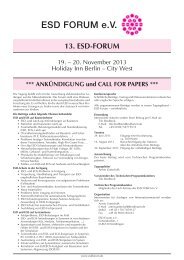Operating Instructions Metriso 2000 - Test Kit
Operating Instructions Metriso 2000 - Test Kit
Operating Instructions Metriso 2000 - Test Kit
Create successful ePaper yourself
Turn your PDF publications into a flip-book with our unique Google optimized e-Paper software.
<strong>Operating</strong> <strong>Instructions</strong><br />
<strong>Metriso</strong> <strong>2000</strong> - <strong>Test</strong> <strong>Kit</strong>
<strong>Metriso</strong> <strong>2000</strong> - <strong>Operating</strong> <strong>Instructions</strong><br />
Part No. 7100.<strong>2000</strong>.MK<br />
Installation<br />
Assembling the T/F-adapter<br />
Insert the batteries into the T/F-adapter. Connect the temperature-humidity adapter to the<br />
instrument IR interface.<br />
Connecting the cables<br />
Connect the red cable to the instrument's red marked socket. Connect the black, shielded test<br />
cable with the double plug to the "black & white" COM/SHIELD socket.<br />
blue red black<br />
GUARD<br />
Switch ON / OFF<br />
Press any button to switch on the instrument.<br />
The instrument can be switched off by pressing simultaneously the two outermost buttons.<br />
Automatic shutdown is also included.<br />
Switch ON Switch OFF<br />
Page 2 of 9 V0708<br />
_
<strong>Metriso</strong> <strong>2000</strong> - <strong>Operating</strong> <strong>Instructions</strong><br />
Part No. 7100.<strong>2000</strong>.MK<br />
Measuring<br />
Select the RESD menu and a test voltage of U = 10 V. If a value of less than 100 kΩ is displayed,<br />
the displayed value is the result. If R > 100 KΩ is displayed, the test voltage must be changed to<br />
100 volts. The displayed value then, is the result.<br />
Surface Resistance RS<br />
Probe<br />
Model 850<br />
Probe Model 880<br />
Insulative Plate<br />
Surface Resistance RPP<br />
Probe<br />
Model 850<br />
Volume Resistance RV<br />
Probe<br />
Model 850<br />
Probe Model 880<br />
Insulative Plate<br />
Metal counter-electrode<br />
blue<br />
red<br />
sblack<br />
red black<br />
blue<br />
black<br />
red<br />
Probe<br />
Model 850<br />
Standard:<br />
DIN EN 61340-2-3<br />
Standard:<br />
DIN EN 61340-2-3<br />
Standard:<br />
DIN EN 61340-2-3<br />
Page 3 of 9 V0708<br />
_
<strong>Metriso</strong> <strong>2000</strong> - <strong>Operating</strong> <strong>Instructions</strong><br />
Part No. 7100.<strong>2000</strong>.MK<br />
Resistance to Ground RE or RG<br />
Probe<br />
Model 850<br />
Standard:<br />
DIN EN 61340-4-1<br />
DIN EN 61340-2-3<br />
Resistance through a Person to Ground RESystem or RGSystem<br />
Standard:<br />
DIN EN 61340-4-5<br />
Handheld Probe<br />
Model 45<br />
red black<br />
red black<br />
Values<br />
TΩ » 10 12<br />
GΩ » 10 9<br />
MΩ » 10 6<br />
kΩ » 10 3<br />
Current voltage<br />
with load<br />
Limit-LED<br />
A limit value can be selected for the RESD resistance with the LIMIT key. If the test value exceeds<br />
the selected limit value, the red LIMIT LED is lit.<br />
Page 4 of 9 V0708<br />
_
<strong>Metriso</strong> <strong>2000</strong> - <strong>Operating</strong> <strong>Instructions</strong><br />
Part No. 7100.<strong>2000</strong>.MK<br />
Measuring Temperature and Humidity<br />
Press the T/FREL key. The adapter is activated via the interface. Select the desired temperature unit<br />
°C or °F, with the corresponding key. Temperature and humidity are directly displayed. The<br />
measured values are updated every 5 seconds.<br />
Page 5 of 9 V0708<br />
_
<strong>Metriso</strong> <strong>2000</strong> - <strong>Operating</strong> <strong>Instructions</strong><br />
Part No. 7100.<strong>2000</strong>.MK<br />
Software <strong>Instructions</strong><br />
For communication, the test instrument <strong>Metriso</strong> <strong>2000</strong> must be switched on and must be connected<br />
via the "IrDa-Adapter" to the USB interface of your PC.<br />
Search Device and <strong>Test</strong> Connection<br />
Select System - Search Device<br />
This information will appear if a<br />
device is found.<br />
Receive File<br />
Select File - Receive File<br />
In the next dialog box you are asked<br />
to select a favorite folder and to enter<br />
a filename, for example<br />
(“daten_01.dat”).<br />
After data transfer these files are<br />
created in the selected folder:<br />
- daten_01.dat<br />
- daten_01.tab<br />
- daten_01.csv<br />
Page 6 of 9 V0708<br />
_
<strong>Metriso</strong> <strong>2000</strong> - <strong>Operating</strong> <strong>Instructions</strong><br />
Part No. 7100.<strong>2000</strong>.MK<br />
Data Import into Excel<br />
Open the stored file<br />
"daten_01.csv" located in the<br />
selected directory with<br />
MICROSOFT ® Excel.<br />
Select ";" for separation of the<br />
data fields.<br />
The data can now be formatted<br />
with the standard Excel<br />
functions.<br />
Print Data into Selected Form<br />
Select File - Print Data<br />
Select the previously stored file<br />
“daten_01.tab”<br />
Press the "GET" Button to<br />
list all available protocols.<br />
Select a form and the<br />
output device with the<br />
specified checkboxes for<br />
example "Form 1, Printer"<br />
Press → to add a protocol<br />
to the print list.<br />
Page 7 of 9 V0708<br />
_
<strong>Metriso</strong> <strong>2000</strong> - <strong>Operating</strong> <strong>Instructions</strong><br />
Part No. 7100.<strong>2000</strong>.MK<br />
Edit protocol forms<br />
Select - Protocol - Edit Protocol<br />
Forms - Form 1<br />
The Winprofi Editor let you adapt the<br />
forms for your requirements.<br />
With "@", marked places are replaced<br />
with variables during printout.<br />
There are 3 different forms which can<br />
be used.<br />
Update firmware and language<br />
Before updating please read the instructions in the help file.<br />
Select Update - Language or<br />
Program.<br />
! Caution !<br />
Only the filenames listed here are valid<br />
to be selected in the next dialog.<br />
DO NOT USE OTHER FILES!<br />
Select the appropriate file in the list<br />
box and do not interrupt the data<br />
upload.<br />
m541cal5.bin = Language Deutsch<br />
m541wal5.bin = Language English<br />
m541val5.bin = Language French<br />
Page 8 of 9 V0708<br />
_
<strong>Metriso</strong> <strong>2000</strong> - <strong>Operating</strong> <strong>Instructions</strong><br />
Part No. 7100.<strong>2000</strong>.MK<br />
<strong>Test</strong> sequence ( data filed description )<br />
Data field descriptions can be created<br />
and changed by the test sequence<br />
function.<br />
Select File – <strong>Test</strong> Sequence to load<br />
or create a new sequence.<br />
Inside the test sequence editor select<br />
Open to edit the previously transferred<br />
file “daten_01.dat”.<br />
The Object Summary list box on the right displays a selection list of<br />
already stored test objects. Select an entry to edit it.<br />
After selection, the fields are filled with the data.<br />
Adapt the content of these fields to your needs<br />
and press the OK / Next button to save.<br />
Pressing Insert will insert a new record;<br />
Delete will remove the current object.<br />
Detailed function description can be found in the software help-file.<br />
Page 9 of 9 V0708<br />
_