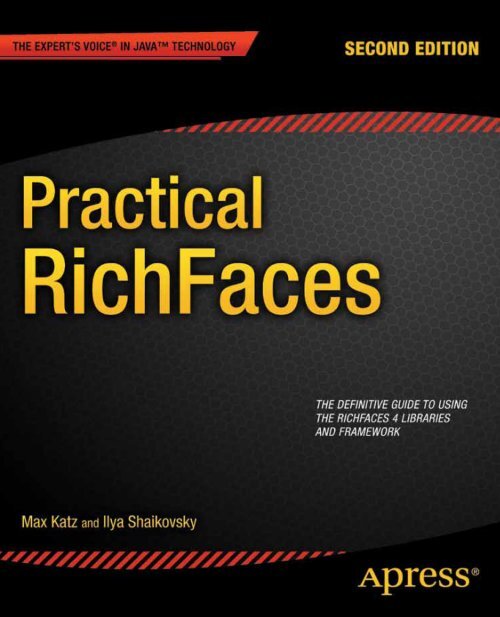Practical RichFaces, Second Edition
Practical RichFaces, Second Edition
Practical RichFaces, Second Edition
Create successful ePaper yourself
Turn your PDF publications into a flip-book with our unique Google optimized e-Paper software.
488<br />
CHAPTER 9: Super Jumper: A 2D OpenGL ES Game<br />
For your convenience Apress has placed some of the front<br />
matter material after the index. Please use the Bookmarks<br />
and Contents at a Glance links to access them.
Contents at a Glance<br />
Contents....................................................................................................................v<br />
About the Authors..................................................................................................xiii<br />
About the Technical Reviewer ...............................................................................xiv<br />
Acknowledgments ..................................................................................................xv<br />
Introduction...........................................................................................................xvi<br />
Chapter 1: The Basics...............................................................................................1<br />
Chapter 2: Getting Started ......................................................................................13<br />
Chapter 3: a4j:* Tags, Features and Concepts........................................................43<br />
Chapter 4: Getting Started with Rich Components .................................................85<br />
Chapter 5: Rich Input and Select Components .......................................................95<br />
Chapter 6: Rich Panel and Output Components....................................................133<br />
Chapter 7: Rich Data Iteration Components .........................................................175<br />
Chapter 8: Rich Menu Components ......................................................................245<br />
Chapter 9: Rich Tree Components ........................................................................265<br />
Chapter 10: Rich Drag-and-Drop Components .....................................................287<br />
Chapter 11: Rich Validation ..................................................................................305<br />
Chapter 12: Rich Components JavaScript API, Client Functions, and<br />
Using jQuery......................................................................................317<br />
Chapter 13: Skins .................................................................................................333<br />
Chapter 14: <strong>RichFaces</strong> CDK: Building Custom Components .................................355<br />
Index.....................................................................................................................385
Introduction<br />
We have been involved with JSF and <strong>RichFaces</strong> for many years now, including teaching JSF and<br />
<strong>RichFaces</strong> courses for many years. From our experience, we have come to realize that many developers<br />
are using <strong>RichFaces</strong> and JSF without understanding the full potential of the technology. Without this<br />
understanding, developers can't fully utilize the framework.<br />
Of course, after a bit of trial and error, almost everyone gets their application to work in some form.<br />
However, developers often don’t understand why their particular application works. And, more<br />
importantly, developers get frustrated and grow to dislike the technology. That's an important reason we<br />
wrote this second edition of <strong>Practical</strong> <strong>RichFaces</strong>—to raise the level of understanding in the developer<br />
community so this frustration can be avoided and so that <strong>RichFaces</strong> and JSF can be appreciated for the<br />
great technologies they are.<br />
This book is entirely based on the new and improved JSF 2 and covers the new and greatly improved<br />
<strong>RichFaces</strong> 4. We cover all the most important concepts, features, tags, and components available in<br />
<strong>RichFaces</strong> that you need to know—all in one place. While the book doesn’t try to cover every single<br />
attribute for every single component, that’s not really necessary. However, with the solid understanding<br />
of core concepts, features, and tags that you will get from this book, we guarantee you will be able to use<br />
any <strong>RichFaces</strong> component.<br />
Who Should Read This Book<br />
The book is for anyone with a basic knowledge of JSF who wants to learn how to build Ajax-based<br />
applications with <strong>RichFaces</strong>. If you are completely new to JSF, we recommend picking up a book on<br />
JSF 2. Even if you have been using <strong>RichFaces</strong> 4 (or <strong>RichFaces</strong> 3), this book will fill in many of the gaps. We<br />
are sure you will say at least once in the course of reading this book, “I didn’t know that was possible<br />
with <strong>RichFaces</strong>!” or “I didn’t know I could do that!”
C H A P T E R 1<br />
<br />
The Basics<br />
Welcome to <strong>Practical</strong> <strong>RichFaces</strong>, second edition. In your hands (or on your computer/phone/tablet),<br />
you’ve got everything you need to start developing cool and rich Ajax applications with JSF and<br />
<strong>RichFaces</strong>. In this first chapter, we will give you a short overview of JavaServer Faces (JSF), as <strong>RichFaces</strong><br />
is a framework for JSF. Although we do assume that you have some knowledge of JSF, don’t worry—even<br />
if you are just starting, we made sure the material and all the examples in this book are very easy to<br />
understand. Once we cover JSF, we will discuss <strong>RichFaces</strong>: its features and the history behind it, how it<br />
got started and where it is today. Lastly, we will share two stories to help you keep an open mind when<br />
using JSF, as well as some tips on working with a server-side framework. The stories are from our<br />
personal experiences and should help you become a better JSF and <strong>RichFaces</strong> developer.<br />
Tell Me About <strong>RichFaces</strong> First!<br />
You bought this book to learn about <strong>RichFaces</strong>, so we are going to squeeze in this short section so you<br />
don’t have to wait. We will then do quick overview of JSF, and go back to telling you more about<br />
<strong>RichFaces</strong> in more detail. You probably think of <strong>RichFaces</strong> as a rich component library (and that’s fine).<br />
But, is it also much more. Rich components are just one of the main features that <strong>RichFaces</strong> offers.<br />
<strong>RichFaces</strong> is a rich framework for JSF and offers rich and Ajax components in two tag libraries (a4j: and<br />
rich:), a Skins feature, a client-side validation extension based on JSR-303 Bean Validation, and CDK<br />
(Component Development Kit).<br />
Of course you get many other features, which we will cover throughout the book, such as advanced<br />
rendering features, event handling options, and Ajax client queue optimization. The components are<br />
something you can “feel and touch,” so let us give you a quick example of what kind of components<br />
<strong>RichFaces</strong> offers.<br />
The a4j: tag library offers many core or foundation components, such as buttons and links with<br />
built-in Ajax support, Ajax polling, and Ajax status. At this stage, however, it’s more interesting to look at<br />
examples of components from the rich: tag library. In Figure 1-1, you can see a rich tab panel and<br />
calendar components.
CHAPTER 1 THE BASICS<br />
Figure 1-1. <strong>RichFaces</strong> tab panel and calendar (blueSky skin)<br />
If you are reading an electronic version of this book, then Figure 1-1 will appear in light blue color.<br />
By changing just one parameter, we can render the page in the ruby skin, as shown in Figure 1-2.<br />
Another difference in Figure 1-2 is that it is also showing an optional control to select time. Each<br />
component offers a large number of customization options.<br />
Figure 1-2. <strong>RichFaces</strong> tab panel and calendar with time selection (ruby skin)<br />
The tabs can be switched via Ajax, as well as previous/next month in the calendar. Let’s look at one<br />
more rich component, shown in Figure 1-3. It shows a rich inplace input component displayed three<br />
times. Inplace input renders initially as a label (first component); when clicked, it switches to an input<br />
(second component); and then back to a label when editing is done (third component).
Figure 1-3. Rich inplace input component (shown in three modes)<br />
CHAPTER 1 THE BASICS<br />
We hope you now get an idea of what <strong>RichFaces</strong> can do. Trust us, it can do a whole lot more. We will<br />
now take a brief detour to tell you a little bit about JSF. Why? Well, <strong>RichFaces</strong> is a JSF frameworks, it is<br />
based entirely on JSF so it’s important to know how the underlying framework works.<br />
What is JSF?<br />
Let’s start with the simplest definition. JSF is just a framework for building web applications. To be a<br />
little bit more specific, we are building a browser-based or HTML application, no plug-ins involved. You<br />
are probably thinking, there are at least a couple dozen other frameworks that would fit this description.<br />
JSF has a number of features that makes it different than other frameworks. Let’s review them.<br />
JSF Application Is Built Out of UI Components<br />
JSF is a Java framework for building browser-based user interfaces (UIs) out of reusable components.<br />
The emphasis in JSF is on UI components. When working with UI components, you won’t deal with<br />
HTML markup directly because JSF and other rich components will provide all the necessary UI widgets<br />
to build the application. However, HTML tags still play an important role in the layout of the page.<br />
Within the components themselves, renderers (Java classes for generating HTML) are responsible for<br />
producing the appropriate markup. Because you are building web applications and the client is basically<br />
the browser, the markup needed is HTML (although it can be anything like WML, SGL, or even XML) so<br />
the components’ renderers will generate the HTML markup that will be sent to the client (browser).<br />
JSF Is a Standard<br />
JSF is a part of the Java 6 (and 5) Enterprise <strong>Edition</strong> (Java EE) platform. This means that a bunch of<br />
companies and individuals got together and agreed on how the framework should work. The debate<br />
whether standards are good or bad is beyond the scope of this book but at least the framework was<br />
designed by more than just one entity.<br />
JSF Has Two Main Versions<br />
Today there are two JSF versions: version 1.2 is a part of the Java EE 5 platform and JSF 2 is a part of the<br />
Java EE 6 platform.<br />
JSF Has Two Main Implementations<br />
Because JSF is a specification, today there are two main implementations. The first is Mojarra, a<br />
reference implementation from Oracle. The other is MyFaces from Apache. A great place to learn more<br />
about JSF is JavaServerFaces.org (www.javaserverfaces.org).
CHAPTER 1 THE BASICS<br />
JSF Is Very Extendable<br />
The extensibility feature is probably most responsible for making JSF a popular tool for building web<br />
applications. From the beginning, JSF was designed to be extended. Through standards, JSF allows you<br />
to extend the framework with new features and more advanced functionality. You are getting new<br />
functionality, but you are doing it in a standard and accepted way. One area that benefits most from this<br />
is the rich UI component ecosystem, which includes <strong>RichFaces</strong>. This eco-system is not limited to UI<br />
components—custom converters, validators, view handlers, and other extensions are created as well.<br />
The Most Important JSF Features<br />
JSF offers a long list of features. However, since this is not a dedicated JSF book, we will briefly cover the<br />
three most important features: user interface components, events, and the new Ajax functionality in JSF<br />
2. If you feel you need to review your JSF skills, we recommend the following two books: Core JavaServer<br />
Faces, Third <strong>Edition</strong> by David Geary and Cay Horstmann (Prentice Hall, 2010) and JavaServer Faces 2.0,<br />
The Complete Reference by Ed Burns and Chris Schalk (McGraw-Hill, 2009).<br />
Tip Two really great places to start learning JSF are http://javaserverfaces.org and<br />
http://jsfcentral.com.<br />
User Interface Components<br />
UI components are the main feature of the JSF framework. JSF ships with about 30 ready-to-use user<br />
interface components. Usually referred to as standard components, they provide basic user interface<br />
widgets for input, output, commands (buttons and links), labels, and layout, as well as simple controls to<br />
display tabular data. A number of utility components such as loading styles, scripts, and HTML page<br />
sections (head, body) are available as well.<br />
All JSF web applications are built out of components. A JSF UI component is a server-side Java<br />
object capable of processing input, firing actions, and rendering content. Component hierarchy is what<br />
JSF deals with. And tags are used for building that component tree. A JSF component can be as simple as<br />
an input field or as sophisticated as a tabbed panel or tree. For example, the following tag represents an<br />
input component:<br />
<br />
This is an input component that is bound (connected) to some Java object. You would place this tag<br />
on a JSF page instead of directly writing HTML code. The component behind the tag knows how to<br />
generate all the necessary and correct HTML, CSS, and JavaScript. Tags represent the server-side UI<br />
components and are used to build the JSF component tree shown in Figure 1-4.<br />
Component Rendering<br />
The JSF framework separates a component from the way it is presented (encoding) and the way input is<br />
processed (decoding). The appearance of the component can be easily varied for the type of display<br />
device available (for example, a mobile phone). For this book, you’ll work only with the HTML rendering<br />
kit that JSF provides out of the box.
The following list demonstrates some of the features renderers provide:<br />
• Rendering can be done by the component itself or delegated to a special renderer<br />
class.<br />
• Rendering markup such as WML and XML, in addition to HTML.<br />
• Standard JSF components come with an HTML 4.0.1 rendering kit.<br />
Figure 1-4 shows how all this fits together.<br />
CHAPTER 1 THE BASICS<br />
Figure 1-4. Tags represent server-side components. Server-side components render markup (HTML) at the<br />
end of the JSF request.<br />
Let’s walk through the numbered parts of this figure.<br />
1. This is a JSF page that consists of JSF tags. When the page is processed by JSF,<br />
these tags create JSF UI components (Java classes) shown in the second part of<br />
the figure.<br />
2. This is the JSF UI component tree that represents the components defined on<br />
the JSF page. The component tree goes through a sophisticated life cycle<br />
where various things happen, such as conversion and validation. At the end,<br />
JSF will ask each component renderer to render markup.<br />
3. The panel on the left is the generated HTML code and the panel on the right<br />
shows what users see in the browser. This is just the standard HTML 4.0.1 version.
CHAPTER 1 THE BASICS<br />
As you can see, usually you won’t be working with HTML markup directly. You will simply use<br />
components that render the entire necessary markup.<br />
A note on rendering other markup languages. In the early days of JSF, the idea that components can<br />
render different markup based on client device was an interesting one. At that time, the mobile devices<br />
available usually worked with markup languages such as XML or WML. Today the situation is very<br />
different. Most modern mobiles devices, such as smart phones and tablets, come with powerful<br />
browsers supporting all the latest HTML, JavaScript, and CSS features. In some cases, the browser on a<br />
mobile device is better than the one on a PC. This means that generation markup other than HTML is no<br />
longer as important or has simply faded with the availability of mobile phones and other devices that<br />
support HTML.<br />
This doesn’t mean that renderers no longer play an important role. Even though HTML is now<br />
supported on various devices, renderers still play a role in regards to the kind of markup (HTML) that is<br />
generated. With the explosion of mobile devices, we now have to develop applications for a large<br />
number of different screen sizes. There is only so much “content” (or real estate) that can fit on a mobile<br />
phone with a 3.5-inch screen, or a tablet with a 7-inch screen, or even on a large laptop screen. This is<br />
exactly where renderers can help. Based on the device, screen size, and even screen resolution, the<br />
renderers can provide different markup.<br />
Events<br />
JSF takes you beyond the request/response paradigm and provides a powerful event-based model. The<br />
UI components that you use to build the user interface are sending events (when activated or clicked) to<br />
the server (browser events such as click are mapped to server-side component events). Listeners then<br />
process the events. For example, clicking a button (which is a UI component) is an event that is<br />
processed by an appropriate listener. (The JSF event-based model offers an approach to UI development<br />
similar to other user interface frameworks such as Swing and Flex.)<br />
For instance, in the #{simpleBean.save} expression defined in an action attribute, save is a<br />
method inside simpleBean bean. It is usually referred to as a JSF action and will be invoked when the<br />
button is clicked:<br />
<br />
Before we continue, you need to be familiar with the JSF life-cycle phases shown in Figure 1-5 and<br />
need to understand what each phase does. We will be using this same diagram to show <strong>RichFaces</strong><br />
concepts. Make sure you understand what each phase does and what happens to the flow in case of a<br />
conversion/validation error or when using the immediate="true" attribute. Understanding the life cycle<br />
can also help with debugging your JSF applications with phase listeners. You will be using a phase<br />
listener later in this book. In case you need to brush up on JSF phases, this article at Javabeat<br />
(www.javabeat.net/articles/54-request-processing-lifecycle-phases-in-jsf-1.html) is a good place<br />
to do that.
Figure 1-5. JSF life cycle<br />
Ajax<br />
CHAPTER 1 THE BASICS<br />
When JSF 1.x was developed, it didn’t have any Ajax features simply because Ajax didn’t exist as we know<br />
it today. Luckily in 2006 <strong>RichFaces</strong> came along and made it very easy to add Ajax functionality to existing<br />
or new JSF applications. For example, if you had a standard input text component like the following:<br />
<br />
To send an Ajax request based on some event was very easy with <strong>RichFaces</strong>. All you had to do is add<br />
the tag, specify the event to fire the Ajax request, and specify which components to rerender,<br />
as follows:<br />
<br />
<br />
<br />
<br />
When JSF EG (Expert Group) started working on JSF version 2, they introduced basic Ajax support<br />
into the specification. The Ajax behavior in JSF 2 is closely based on the popular <strong>RichFaces</strong> 3<br />
tag. Taking the above example, adding Ajax support in JSF 2 is done like this:
CHAPTER 1 THE BASICS<br />
<br />
<br />
<br />
<br />
This example looks very similar to the <strong>RichFaces</strong> 3 example. The obvious changes are the new<br />
behavior (), the event is specified without the on-part and instead of reRender, the render<br />
attribute is used. However, the core Ajax concepts are very similar. In addition to using <br />
behavior, it’s also possible to send an Ajax request in a programmatic way, as follows:<br />
<br />
<br />
<br />
<br />
Even though basic, Ajax is now part of the JSF 2 standard. We will cover more features later<br />
in the book.<br />
Before we tell you more about <strong>RichFaces</strong>, we must ask: why would you use JSF? Well, the shortest<br />
answer is that (after a short learning curve) JSF simplifies development. The basic purpose of any<br />
framework is to simplify development by hiding the tasks that are common to any application. JSF does<br />
exactly that. You don’t have to worry anymore about how to get data from the request or how to define<br />
navigation or convert values. JSF provides all this and more out of the box. If all the plumbing is covered<br />
by the framework, that leaves you more time to work on the actual application. Finally, a JSF component<br />
approach makes it the perfect technology to be used with Ajax.<br />
An Overview of <strong>RichFaces</strong><br />
If you are wondering why we need <strong>RichFaces</strong> if there is now Ajax functionality in JSF 2, it’s because the<br />
Ajax functionality in JSF 2 is very basic. You only get behavior. That’s not enough to build real<br />
rich enterprise Ajax applications. That’s exactly why you need <strong>RichFaces</strong>, a rich framework for JSF. It<br />
consists of the following parts:<br />
• Rich and Ajax components divided into two tag libraries (a4j:, rich:)<br />
• Skins<br />
• Client-side and object validation extension for Bean Validation (JSR 303)<br />
• CDK (Component Development Kit)<br />
Besides these main parts, <strong>RichFaces</strong> extends the standard JSF 2 Ajax request queue, and adds<br />
various rendering optimization attributes that we will cover in this book. A <strong>RichFaces</strong> application can<br />
also be deployed in the cloud, to places such as GAE (Google Apps Engine), Amazon EC2, and<br />
CloudBees, and OpenShift. <strong>RichFaces</strong> not only extends JSF, it makes JSF richer. In fact, you can’t use<br />
<strong>RichFaces</strong> without JSF. You use <strong>RichFaces</strong> with either the Mojarra JSF (Oracle RI) implementation or the<br />
MyFaces implementation. <strong>RichFaces</strong> simply provides ready-to-use Ajax components (and other<br />
features) to enable building Ajax-based applications. Another way to look at it as extra JSF components<br />
beyond what standard JSF provides. These components provide all the necessary JavaScript, so you<br />
almost never have to work with JavaScript directly.
CHAPTER 1 THE BASICS<br />
Note Whenever we mention <strong>RichFaces</strong>, we always refer to <strong>RichFaces</strong> version 4. <strong>RichFaces</strong> 3.x is based on<br />
JSF 1.2. <strong>RichFaces</strong> 3.3.3 supports JSF 1.2 and has very basic support for JSF 2. This version was introduced for<br />
projects that needed to be deployed on a Java EE 6 application server, which shipped with JSF 2 when <strong>RichFaces</strong><br />
4 wasn’t yet available. Everything in this book is based on <strong>RichFaces</strong> 4 version. Client-side validation is only available<br />
starting with <strong>RichFaces</strong> 4.<br />
Table 1-1 summarizes JSF and <strong>RichFaces</strong> version compatibility.<br />
Table 1-1. JSF and <strong>RichFaces</strong> Compatibility Matrix<br />
<strong>RichFaces</strong> 3.1.x X<br />
JSF 1.1 JSF 1.2 JSF 2<br />
<strong>RichFaces</strong> 3.3.2 X<br />
<strong>RichFaces</strong> 3.3.3 X X (basic support)<br />
<strong>RichFaces</strong> 4 X<br />
<strong>RichFaces</strong>’s Component Tag Libraries<br />
<strong>RichFaces</strong> components are divided into two tag libraries: one tag library is called a4j:, and the other is<br />
called rich:. The a4j: tag library provides page-level Ajax support and other utility tags. It basically<br />
provides foundation-like controls where you decide how to send a request, what to send to the server,<br />
and what to update. This approach gives you a lot of power and flexibility. The rich: tag library provides<br />
rich UI components. Rich components are anything beyond what the standard HTML tags provide; for<br />
example, a tab panel. There is no standard JSF nor HTML tag for a tab panel, so <strong>RichFaces</strong> provides one<br />
that makes it a rich component (beyond out-of-the-box HTML). Many rich components also have builtin<br />
Ajax support. These components fire an Ajax request and do partial page updates automatically. And<br />
most of them support pluggable and customizable Ajax behavior using a4j: tags.<br />
<strong>RichFaces</strong> Skins<br />
Another major feature is skins. Any number of skins (defined via a property file) can be created with<br />
different color schemes. When a particular skin is set, component renderers will refer to that skin and<br />
generate colors and styles based on that skin. This means you can easily change the look and feel of the<br />
whole application by simply switching to a different skin. Skins can be customized, created, and<br />
overwritten on a CSS level. We have dedicated Chapter 12 to this topic.<br />
<strong>RichFaces</strong> Client-side Validation<br />
JSF comes with a number of out-of-the-box validators and JSF 2 now also supports Bean Validation (JSR<br />
303). <strong>RichFaces</strong> 4 takes validation a step further and adds client-side validation based on Bean
CHAPTER 1 THE BASICS<br />
Validation. It is now possible to perform validation on the client according to JSR-303 definitions. It<br />
means that basic client-side validation no longer requires creating and plugging custom JavaScript<br />
validators to components; it just synchronizes them for different layers at the framework level.<br />
Also, with <strong>RichFaces</strong> you will be able to achieve that validation across the whole application<br />
following the DRY (http://en.wikipedia.org/wiki/Don%27t_repeat_yourself) principle. In case validating<br />
on the client is not possible, Ajax fallback (server-side) support is available. Besides, <strong>RichFaces</strong> provides<br />
so-called Object Validation that allows validating server-side Entities in the whole, even if some<br />
properties are not present in current view. Client-side validation is covered in Chapter 11.<br />
<strong>RichFaces</strong>’ Component Development Kit<br />
Another part of the framework is the Component Development Kit (CDK). The CDK includes various<br />
Maven archetypes, a code generation facility, descriptors and tests generation facility, and a templating<br />
facility that allows the creation of renderer classes using only page code. These features enable a<br />
component developer to avoid the routine process of component creation. The CDK greatly simplifies<br />
and speeds up rich component development with built-in Ajax support. This edition of the book now<br />
includes CDK coverage. CDK is covered in Chapter 13.<br />
Using <strong>RichFaces</strong> with CDI and Dependency Injection<br />
Contexts and Dependency Injection, or CDI (JSR 299), and Dependency Injection for Java (JSR 330) are<br />
both part of the Java EE 6 platform. Both provide services and components to make it simpler to develop<br />
enterprise Java applications. Although JSF 2 now provides a simpler way to configure beans with<br />
annotations, using CDI beans instead of JSF beans gives a lot more flexibility and power to the developer<br />
by providing a unified programming model. JSF 2 works with CDI Beans out of the box. As <strong>RichFaces</strong> 4 is<br />
based on JSF 2, CDI can be used with any <strong>RichFaces</strong> 4 components as well. So that we don’t introduce<br />
another layer (which is really outside the scope of this book), examples in this book will use standard JSF<br />
beans. In all examples, JSF beans can be easily replaced with CDI beans.<br />
<strong>RichFaces</strong>: A Historical Perspective<br />
If you search for <strong>RichFaces</strong>, eventually you will see a reference to Ajax4jsf. This section provides a brief<br />
history of Ajax4jsf and how it became part of <strong>RichFaces</strong>. Ajax4jsf has its roots in <strong>RichFaces</strong>. The Ajax4jsf<br />
framework was created and designed by Alexander Smirnov. In early 2005, he was looking to add a<br />
“hot” new technology along with the associated experience to his résumé. Roughly at the same time,<br />
Jesse James Garrett was establishing the concept of Ajax. Meanwhile, JSF was starting to pick up steam.<br />
Alexander figured, why not just merge the two so it would be easy to have Ajax functionality within a<br />
JSF application?<br />
He started the project on SourceForge.net, called it Telamon (taken from the Shakespearean play,<br />
Antony and Cleopatra), and Ajax4jsf was born. In the fall of that same year, Smirnov joined Exadel, a<br />
software engineering company, and continued to develop the framework. Smirnov’s goal was to create a<br />
tool that was easy to use, would add client-side richness to pure server-side JSF technology, and could be<br />
used with any existing JSF component libraries.<br />
The first version of what would become Ajax4jsf was released in March 2006. It wasn’t quite a standalone<br />
thing yet. Rather, it was part of a product called Exadel <strong>RichFaces</strong>. Later in the same year,<br />
<strong>RichFaces</strong> was split off, and the Ajax4jsf framework was born.<br />
While <strong>RichFaces</strong> provided out-of-the-box components, or what’s called a component-centric Ajax<br />
approach (components that do everything you need), Ajax4jsf provided what’s called page-wide Ajax<br />
support. You as a developer specify what parts of the page should be processed on the server after clientside<br />
user actions, and also what parts should be rendered back (rendering is happening on the server
CHAPTER 1 THE BASICS<br />
and partial DOM updating is happening on the client) after processing. Ajax4jsf became an open source<br />
project hosted on Java.net, while <strong>RichFaces</strong> became a commercial JSF component library. Ajax4jsf<br />
became a very popular project because it arrived at the right time (just when people were starting to add<br />
Ajax to their applications), but more importantly, because it was very easy to use.<br />
If you had a button such as<br />
<br />
and wanted to add Ajax capability, all you had to do was change the namespace and add a reRender<br />
attribute (<strong>RichFaces</strong> 3 code), as follows:<br />
<br />
And if you had an input field and wanted to add Ajax capability to it, then all you had to do next was<br />
add a tag inside, as follows:<br />
<br />
<br />
<br />
Fast-forward to March 2007. JBoss and Exadel forged a partnership where Ajax4jsf and <strong>RichFaces</strong><br />
would be under the JBoss umbrella and called JBoss Ajax4jsf and JBoss <strong>RichFaces</strong>. <strong>RichFaces</strong> would also<br />
be open source and free. In September 2007, JBoss and Exadel decided to recombine Ajax4jsf and<br />
<strong>RichFaces</strong> under the <strong>RichFaces</strong> name. This made sense because both libraries were free and open<br />
source. Having just one product solved many version and compatibility issues that existed before, such<br />
as figuring out which version of Ajax4jsf works with which version of <strong>RichFaces</strong>.<br />
Although today you will still see an a4j: namespace used, the product is now called <strong>RichFaces</strong>.<br />
Before we end this chapter, we would like to offer some advice from our personal experience that<br />
will help you become a better JSF and <strong>RichFaces</strong> developer.<br />
Understanding That JSF Application Is Running on the Server<br />
Based on our experience teaching JSF, it is sometimes difficult for people who are new to JSF to grasp the<br />
idea behind the JSF component tree and how it relates to what they see in the browser. It’s important to<br />
keep in mind that JSF is a server-side framework (thus the name JavaServer Faces). This means the<br />
application is running on the server. This also means that any event processing will be done on the<br />
server. Now, how does this all fit with what you see in the browser? The browser is basically a userreadable<br />
view of the tree. It’s just a mirror image of the tree, but in a format (the browser) you can<br />
understand. When building a JSF application, it might help to think you are always working with the JSF<br />
component tree. Anything you change or invoke is always on the component tree, and the browser is<br />
just a client for displaying pages.<br />
You might be wondering, but what about Ajax? In the context of JSF, when using rich components,<br />
they will render all the necessary JavaScript to send an Ajax request from the browser to the server. When<br />
the request is done, JSF will render some components from the component tree and send that response<br />
back to the browser. Upon receiving the response, JavaScript in the browser will do a DOM update (or<br />
partial page update). Even though we now have rich components, Ajax JSF requests are still sent to the<br />
server. To give you a little head start, there are also what’s called client-side events. These events happen<br />
on the browser, such as expanding or collapsing a panel. In such case no request is sent to the server. We<br />
will cover them in more detail later in the book.
CHAPTER 1 THE BASICS<br />
When Starting with JSF, Keep an Open Mind<br />
It’s not difficult to find forums, blog posts, and other resources from people who are just starting with<br />
JSF and are dissatisfied with the framework. You must remember that most people who are starting with<br />
JSF are coming from JSP, Struts, or a similar homegrown framework. When they start evaluating JSF,<br />
they bring the same style and development approach to JSF that they used with JSP and Struts. This is<br />
where all the problems start.<br />
You can’t take that approach and use it with JSF. It provides a whole different paradigm to web<br />
development—as we’ve explained. The user interface is developed from UI components; it’s very<br />
different from what people are used to doing with JSP and Struts. So when someone tries to do simple<br />
things in a “JSP way” in JSF, they fail and get frustrated. He might say, “But I could do this in JSP in about<br />
five minutes.” Of course, he or she probably could, but JSP is not really doing anything more than mixing<br />
Java and HTML. JSP provides so little abstraction that you can do basically anything—even if in most<br />
cases it isn’t done correctly, the key is that it was still accomplished one way or another.<br />
This approach doesn’t work anymore in JSF. Before you become dissatisfied with JSF, it’s important<br />
to spend at least some time learning the framework and understanding how it works before actually<br />
evaluating it for a project. Put your JSP or Struts approach aside for a second, and learn how to build web<br />
applications using UI components. We promise that you will have much more success with JSF this way.<br />
Summary<br />
This chapter briefly introduced JSF, Ajax, and <strong>RichFaces</strong>. The goal was to give you a general picture of<br />
how all these technologies fit together. In Chapter 2, you’ll install the tools you’ll use in this book, and<br />
then you will jump into using one of the first <strong>RichFaces</strong> tags, .
C H A P T E R 2<br />
<br />
Getting Started<br />
In this chapter we are going to get our hands dirty. We will set up our working environment so that you<br />
can try all the examples. As JSF 2 now has Ajax functionality built-in, we will cover that first and then<br />
move on to <strong>RichFaces</strong> and start showing you how <strong>RichFaces</strong> extends that functionality.<br />
Setting Up<br />
<strong>RichFaces</strong> can be used in any container that is JSF 2 compatible. This means all servers compliant with<br />
the Java EE 6 specification (JBoss AS6/7, Glassfish 3) and all major servlet containers (Tomcat, Jetty,<br />
and Resin).<br />
Adding <strong>RichFaces</strong> to an Existing JSF 2 Project<br />
Not to tie you to any specific IDE (integrated development environment), but we will use Apache<br />
Maven to set up a project. Since <strong>RichFaces</strong> is built on top of JSF 2, its installation is as easy as adding a<br />
few JARs to your project. Configure your repositories following the Maven Getting Started Guide located<br />
on the JBoss Community web site at http://community.jboss.org/wiki/MavenGettingStarted-Users.<br />
Then, simply add Listing 2-1 to your projects pom.xml. Complete Maven guide can be found at:<br />
http://www.sonatype.com/books/mvnref-book/reference.<br />
Listing 2-1. Add this to your projects pom.xml<br />
<br />
<br />
<br />
org.richfaces<br />
richfaces-bom<br />
${richfaces.version}<br />
import<br />
pom<br />
<br />
<br />
<br />
…<br />
<br />
org.richfaces.ui<br />
richfaces-components-ui
CHAPTER 2 GETTING STARTED<br />
<br />
<br />
org.richfaces.core<br />
richfaces-core-impl<br />
<br />
For other build systems, such as Ant, just add the following JARs to your projects WEB-INF/lib<br />
directory:<br />
• richfaces-core-api-.jar<br />
• richfaces-core-impl-.jar<br />
• richfaces-components-api-.jar<br />
• richfaces-components-ui-.jar<br />
• sac-1.3.jar<br />
• cssparser-0.9.5.jar<br />
• google-guava-r08.jar<br />
Note Version of sac-x.x.jar and cssparster-x.x.x.jar are the most current as of writing of this book.<br />
Please check the JBoss Community <strong>RichFaces</strong> web site at www.jboss.org/richfaces for the latest versions.<br />
Optional Dependencies<br />
There are a number of optional JAR files (dependencies) you may want to add to a <strong>RichFaces</strong> project<br />
depending on your deployment or features you want to use. The optional JAR files are for client-side<br />
validation when using Apache Tomcat, caching, and using Component Development Kit annotations.<br />
Validation Dependencies<br />
If you are deploying to Apache Tomcat and will be using client-side validation, then the following JARs<br />
are also needed:<br />
• validation-api.jar<br />
• hibernate-validator.jar<br />
• slf4j-api.jar<br />
• slf4j-jdk14.jar<br />
Listing 2-2 shows the Maven dependency that should be used.<br />
Listing 2-2. The Maven dependency that should be used<br />
<br />
org.hibernate<br />
hibernate-validator<br />
4.1.0.Final<br />
Note validation-api will be brought in transitively with hibernate-validator.<br />
CHAPTER 2 GETTING STARTED<br />
If deploying to a Java EE 6 server, then these libraries are not needed with the application because<br />
they are included in the server. It’s still a good idea to include the dependency, but change the scope to<br />
provided in order to use during the application build.<br />
Caching Dependencies<br />
For optimal performance it’s recommended to add one of the following caching frameworks to the<br />
application classpath: Ehcache, JBoss Cache, or OSCache. When you create a new <strong>RichFaces</strong> project<br />
with the <strong>RichFaces</strong> Maven archetype, Ehcache dependency is present in the pom.xml file, as shown in<br />
Listing 2-3.<br />
Listing 2-3. Create a new <strong>RichFaces</strong> project with the <strong>RichFaces</strong> Maven archetype<br />
<br />
net.sf.ehcache<br />
ehcache<br />
<br />
CDK (Component Development Kit) Annotations Dependencies<br />
Listing 2-4 shows compile time dependency. It is only needed if you are creating or accessing <strong>RichFaces</strong><br />
components instances in your application actions or listeners in order to define CDK annotations.<br />
Listing 2-4. Shows compile time dependency<br />
<br />
org.richfaces.cdk<br />
annotations<br />
provided<br />
<br />
Creating a New Project with <strong>RichFaces</strong><br />
The <strong>RichFaces</strong> project also contains several Maven archetypes to quickly create projects (including one<br />
for a Google App Engine targeted project).<br />
Listing 2-5 shows a simple project generation where groupId defines the package for Java classes (for<br />
example, managed beans) and artifactId defines the name for the project.<br />
Listing 2-5. Shows a simple project generation<br />
mvn archetype:generate<br />
-DarchetypeGroupId=org.richfaces.archetypes<br />
-DarchetypeArtifactId=richfaces-archetype-simpleapp<br />
-DarchetypeVersion=<br />
-DgroupId=<br />
-DartifactId=
CHAPTER 2 GETTING STARTED<br />
Listing 2-6 shows actual code for generating a <strong>RichFaces</strong> project.<br />
Listing 2-6. Generating a <strong>RichFaces</strong> project<br />
mvn archetype:generate \<br />
-DarchetypeGroupId=org.richfaces.archetypes \<br />
-DarchetypeArtifactId=richfaces-archetype-simpleapp \<br />
-DarchetypeVersion=4.0.0.Final \<br />
-DgroupId=org.richfaces.book \<br />
-DartifactId=richfaces4-start<br />
Listing 2-7 shows a standard Maven project structure.<br />
Listing 2-7. The standard Maven project structure<br />
richfaces4-start<br />
/src<br />
/target<br />
pom.xml<br />
readme.txt<br />
The project comes with a simple one-page application. Let’s deploy and run the project to make<br />
sure everything works. If you open the readme.txt file, you will see the commands to build the<br />
application for either a Tomcat or a JBoss 6 server.<br />
Tip If you want to try the latest snapshot version, change the version to 4.0.1-SNAPSHOT or 4.1.0-SNAPSHOT.<br />
The Tomcat command is as follows:<br />
mvn clean package<br />
The following is a Tomcat and JBoss 6 command:<br />
mvn clean package -P release<br />
As you can see, creating a new <strong>RichFaces</strong> 4 project is very simple and you can easily open it in any<br />
IDE that supports importing a Maven-based project. Even though it’s possible to use plain Eclipse (we<br />
recommend Eclipse for Java EE Developer) there is one IDE that has the best <strong>RichFaces</strong> 4 support out<br />
there, and that’s JBoss Tools or JBoss Developer Studio.<br />
JBoss Tools is an open source and free set of plug-ins for Eclipse, which provides wizards, advanced<br />
source and visual tools for building JSF 2 and <strong>RichFaces</strong> 4 applications. Additional features include<br />
Seam, CDI, JPA, and Hibernate tools. You can download JBoss Tools from www.jboss.org/tools. As of<br />
writing of this book, you would want to download JBoss Tools version 3.2 for Eclipse 3.6 (or the latest<br />
version 3.3 for Eclipse 3.7).<br />
You will also find instructions on how to install JBoss Tools. It’s rather simple: you will need to<br />
download the latest supported Eclipse for Java EE developers and then point to the JBoss Tools plug-ins<br />
URL in the Eclipse Install Software screen. Finally, you will need a servlet container such as Tomcat to<br />
deploy the application. We recommend Tomcat 7.<br />
If you would rather install everything from one file (Eclipse, JBoss Tools), then you can choose JBoss<br />
Developer Studio. You can download JBoss Developer Studio from www.jboss.com/products/devstudio/.
CHAPTER 2 GETTING STARTED<br />
Once you set up Eclipse or Eclipse with JBoss Tools, there are two ways to import the Maven project<br />
into Eclipse. One method is to execute the following command inside the project root folder:<br />
mvn eclipse:eclipse -Dwtpversion=2.0<br />
This command makes it possible to import the project into Eclipse by adding Eclipse project<br />
configuration files such as .project and .classpath. Once you run this command in Eclipse, select<br />
File/Import/General/Existing Project into Workspace and point to the project root directory.<br />
An alternative method is by installing the M2Eclipse (http://m2eclipse.sonatype.org/) plug-in,<br />
which helps with working with Maven-based projects in Eclipse. If you install the optional Integration<br />
with Web Tools Project (WTP) M2Eclipse extension, it will allow you to easily deploy to a Tomcat server.<br />
Once installed, select File/Import/Maven/Existing Maven Projects and point to project root.<br />
Tip If Eclipse is not your cup of tea, NetBeans and IntelliJ are excellent IDEs and both have first class<br />
Maven support.<br />
Configuring <strong>RichFaces</strong><br />
There is nothing you actually need to do to configure <strong>RichFaces</strong>. If you look inside the web.xml file in the<br />
generated project, you will see no mention of a <strong>RichFaces</strong> filter. Starting with <strong>RichFaces</strong> 4, you don’t need<br />
to register a filter in the web.xml file. If <strong>RichFaces</strong> JARs are present in the project, <strong>RichFaces</strong> will be used.<br />
Configuring a Skin<br />
The only feature you might want to configure is a <strong>RichFaces</strong> skin. Skins are covered in detail in Chapter<br />
13, but to use any of the out-of-the-box skins, just set the context parameter shown in Listing 2-8.<br />
Listing 2-8. Setting <strong>RichFaces</strong> skin in web.xml file<br />
<br />
org.richfaces.skin<br />
ruby<br />
<br />
ruby is one of the built-in skins. You can choose any skin from the following list:<br />
• DEFAULT<br />
• plain<br />
• emeraldTown<br />
• blueSky<br />
• wine<br />
• japanCherry<br />
• ruby<br />
• classic
CHAPTER 2 GETTING STARTED<br />
• deepMarine<br />
• NULL<br />
Ajax in JSF 2<br />
JSF 2 comes with basic Ajax functionality built in. If you have used <strong>RichFaces</strong> 3, then you will see that JSF<br />
2 Ajax was greatly inspired by the popular <strong>RichFaces</strong> tag. You will see that the concepts<br />
are the same, with a few things changed, such as attribute names. If you are new to <strong>RichFaces</strong>, don’t<br />
worry, in this chapter we will cover everything from the beginning.<br />
Ajax in JSF 2 comes in a form behavior. Notice that we call it a behavior instead of a<br />
component. A behavior is a new concept in JSF 2. A behavior in JSF 2 is a client-side behavior<br />
(functionality) that is added to a component. Let’s see how to use the standard Ajax functionality in JSF 2<br />
before we get to <strong>RichFaces</strong>.<br />
When working with Ajax in the context of JSF, you need to keep three things in mind: First, how to<br />
send an Ajax request; second, what to process on the server (partial view processing); and third, what to<br />
render (partial view rendering).<br />
Sending an Ajax Request<br />
Sending an Ajax request is pretty straight forward: you really just have one option and that’s using<br />
behavior. This behavior is always attached to another UI component on a page; it’s never used<br />
by itself. Listing 2-9 shows an example.<br />
Listing 2-9. Sending an Ajax Request<br />
<br />
<br />
<br />
That’s pretty simple, right? We just added the ability to fire an Ajax request when the value inside the<br />
input field changes. The Ajax request is fired from the client (browser) and always on some browser<br />
event, such as click, change, and so forth. To be more precise, it can be any event supported by the<br />
parent UI component. Components represent HTML elements in the browser, so it’s all the events that<br />
are supported by that particular HTML element.<br />
The managed bean is shown in Listing 2-10.<br />
Listing 2-10. Managed bean<br />
@ManagedBean<br />
@RequestScoped<br />
public class Bean {<br />
}<br />
private String text;<br />
// getter and setter<br />
You probably noticed that we didn’t actually specify the event, but said that the Ajax request would<br />
be fired when the value in the input field changes. The reason the Ajax request would fire on value<br />
change is because the default valuechange event is used. Every UI component in JSF 2 has a standard
CHAPTER 2 GETTING STARTED<br />
event on which the Ajax request would be fired if one is not explicitly specified. For example, with<br />
the default event is action.<br />
When we want to fire an Ajax request on an event other than the default, or when we just want to<br />
make the code more readable by showing the event, then the event attribute is used. It is described in<br />
Table 2-1.<br />
Table 2-1. Event attribute<br />
Attribute Description<br />
event String on which event an Ajax request will be fired. If not specified, a default behavior based<br />
on a parent component will be applied. The default event is action for ActionSource (for<br />
example, button) components and valueChange for EditableValueHolder components (for<br />
example, input). action and valueChange are actual String values that can be an applied<br />
event attribute.<br />
If we wanted to specify the change event in our example, which is also the default event, it would<br />
look like in Listing 2-11 and work exactly the same way.<br />
Listing 2-11. Specify the change event<br />
<br />
<br />
<br />
Or we could use a different event, as shown in Listing 2-12.<br />
Listing 2-12. Changing the default event<br />
<br />
<br />
<br />
Note If you are familiar with <strong>RichFaces</strong> 3, you specify the event with on [eventName], for example onchange.<br />
In JSF 2 and <strong>RichFaces</strong> 4, you only specify the actual action: keyup.<br />
If we were using a button, it would look like in Listing 2-13.<br />
Listing 2-13. Example button<br />
<br />
<br />
<br />
We are not specifying the event, as it will default to click. If we wanted to specify a different event,<br />
we would use the event attribute shown in Listing 2-14.
CHAPTER 2 GETTING STARTED<br />
Listing 2-14. Event attribute<br />
<br />
<br />
<br />
Now that we covered the basics of firing an Ajax request, let’s add a very important part: partial<br />
view rendering.<br />
Partial View Rendering<br />
Now that we know how to fire an Ajax request, we also would like to do a partial page update or partial<br />
view rendering.<br />
Note From now on, whenever we use tag, we will specify the event even if it’s the default event. We<br />
believe it makes the code more readable and easier to understand.<br />
As we are in the context of JSF, we can specify which component or components we would like to<br />
update or render via the render attribute described in Table 2-2.<br />
Table 2-2. render attribute<br />
Attribute Description<br />
render Determines ids of components to be rendered.<br />
Updating our example would look like Listing 2-15.<br />
Listing 2-15. Updating the example<br />
<br />
<br />
<br />
<br />
<br />
<br />
<br />
<br />
On every keyup, an Ajax request will be fired to the server. The request will go through the standard<br />
JSF life cycle, but instead of rendering the entire view, we are only going to render the <br />
component with text id.
CHAPTER 2 GETTING STARTED<br />
Note In <strong>RichFaces</strong> 3, the attribute to specify what to re-render is called reRender. In JSF 2 it is called render.<br />
As <strong>RichFaces</strong> 4 is based on JSF 2, it uses render in all components. You could also define ids using absolute<br />
addressing, such as when updating a component with the same "text" id placed in other form. For example,<br />
render=":form2:text".<br />
In the earlier example, we set render to one component. We can also decide to render more than<br />
one component. In this case, we would just list the ids of all components, space separated, as follows:<br />
<br />
In case you don’t want to list every single component, it’s possible to render just the parent<br />
container, such as . In this case, all its children components will also be rendered, as<br />
shown in Listing 2-16.<br />
Listing 2-16. Rendering all components inside a panel<br />
<br />
<br />
<br />
…<br />
<br />
<br />
<br />
<br />
In addition to the component id, render can also be set to a number of predefined values, as shown<br />
in Table 2-3.<br />
Table 2-3. Render attribute predefined values<br />
Value Description<br />
@all Render all the components in a view.<br />
@none Render no components in view (this is also the default value if render is not specified).<br />
@this Render only the component that fired the Ajax request.<br />
@form Render all components inside the form.<br />
id One or more ids of components to be rendered.<br />
EL EL expression that resolves to ids from a Collection of strings.<br />
Before we move on to partial view processing, there is one more thing we want to tell you. You will<br />
hear people use the terms partial page update and partial view rendering interchangeably. That’s<br />
absolutely fine, but it’s worth pointing out how they relate in the context of JSF.
CHAPTER 2 GETTING STARTED<br />
In JSF, the view is rendered on the server. When we add Ajax, the view is still rendered on the<br />
server—we just don’t need to render everything. We render specified components and thus we refer to it<br />
as partial view rendering. When the rendered response (after an Ajax request) is sent to the browser,<br />
that’s where the partial page update happens in the browser. There is a JavaScript library that takes the<br />
response and does the DOM (Document Object Model) update. It’s fine to use a partial page update or<br />
partial view rendering—as long as you understand that the markup is rendered on the server and the<br />
actual page update happens in the browser.<br />
Partial View Processing<br />
Without Ajax, when a page (form) is submitted, the entire form is processed on the server. When we say<br />
processed on the server, we refer to input or action components that go through the JSF life cycle; in<br />
particular, phases such as Apply Request Values, Process Validation, Update Model, and Invoke<br />
Application.<br />
Again, without Ajax it’s simple. The entire form or all the components within the form are<br />
processed. When working with Ajax, the situation is different. We might want only a particular<br />
component to be processed and not process all other components; for example, if we only want to<br />
validate one component and don’t need to validate anything else. In such case, we need to be able to<br />
select which component is processed.<br />
Deciding what to process is done via the execute attribute, described in Table 2-4.<br />
Table 2-4. Execute attribute<br />
Attribute Description<br />
execute Determines ids of components to be processed on server.<br />
The execute attribute can have different values, as shown in Table 2-5.<br />
Table 2-5. Execute attribute values<br />
Attribute Description<br />
@all Process all components in the view.<br />
@none Process no components in the view.<br />
@this Process only this component, the component that triggered the Ajax request (default).<br />
@form Process all components within this form (from which Ajax request was fired).<br />
ids Implicit ids of components to be processed, space separated.<br />
EL Process ids resolved form Collection of strings.<br />
Notice that default value is @this, which means that the component firing the Ajax request will be<br />
processed by default. Listing 2-17 shows an example.
Listing 2-17. Example<br />
<br />
<br />
<br />
This is equivalent to Listing 2-18.<br />
Listing 2-18. Another example<br />
CHAPTER 2 GETTING STARTED<br />
<br />
<br />
<br />
Everything is good if we only want to process (execute) the button. But what happens if we have<br />
something like Listing 2-19?<br />
Listing 2-19. Example code<br />
<br />
<br />
<br />
<br />
<br />
<br />
<br />
<br />
<br />
<br />
<br />
<br />
<br />
The managed bean is shown in Listing 2-20.<br />
Listing 2-20. Managed bean<br />
@ManagedBean<br />
@RequestScoped<br />
public class Bean {<br />
}<br />
private String text;<br />
private Integer count;<br />
public void countListener(AjaxBehaviorEvent event) {<br />
count = text.length();<br />
}<br />
Everything appears to be fine, but when you run it you will get an error. Do you see where the<br />
problem is? We attached Ajax behavior to a button, using the default value for execute, which is @this.
CHAPTER 2 GETTING STARTED<br />
When the button is clicked, only that button is processed; the input fields are not processed and inside<br />
the listener you will get an exception (NullPointerException as the text property is null).<br />
This code example introduced another behavior attribute, listener, which is described in<br />
Table 2-6.<br />
Table 2-6. listener attribute<br />
Attribute Description<br />
listener Listener method to invoke during Ajax request.<br />
Notice that the listener takes one argument of a type AjaxBehaviorEvent, as shown in Listing 2-21.<br />
Listing 2-21. The listener takes one argument of a type AjaxBehaviorEvent<br />
import javax.faces.event.AjaxBehaviorEvent;<br />
public void listenerName(AjaxBehaviorEvent event) {<br />
...<br />
}<br />
Note The entire form is still submitted to the server. But only the button is processed (executed) on the server.<br />
If you have been using <strong>RichFaces</strong> 3, then this is something you will run into immediately because the entire form<br />
was processed by default.<br />
There are a number of ways to fix the problem. First, we can list the ids we want to process in the<br />
execute attribute, as shown in Listing 2-22.<br />
Listing 2-22. Listed ids we want to process in the execute attribute<br />
<br />
<br />
<br />
<br />
<br />
<br />
<br />
<br />
<br />
<br />
<br />
<br />
CHAPTER 2 GETTING STARTED<br />
Note Even though we don’t list a button in the execute list, the button is processed automatically because it's<br />
the control that's being activated.<br />
Instead of listing the ids, another option is to use the predefined value @form to process the entire<br />
form, as shown in Listing 2-23.<br />
Listing 2-23. Option to use the predefined value @form<br />
<br />
<br />
<br />
<br />
<br />
<br />
<br />
<br />
<br />
<br />
<br />
<br />
<br />
You are probably wondering at this point, where is the <strong>RichFaces</strong> coverage? Well, we wanted to<br />
make sure that you are familiar with basic Ajax features in JSF 2 first, as everything in <strong>RichFaces</strong> 4 is<br />
based on the core JSF 2 functionality.<br />
Now that we have covered the basics, we can start learning how <strong>RichFaces</strong> upgrades and makes<br />
more powerful this basic feature set. If you feel that you need a little more JSF 2 coverage, we<br />
recommend the following two books: Core JavaServer Faces (Third <strong>Edition</strong>) by David Geary and Cay<br />
Horstmann (Prentice Hall, 2010), and JavaServer Faces 2.0: The Complete Reference by Ed Burns and<br />
Chris Schalk (McGraw-Hill, 2009).<br />
<strong>RichFaces</strong> <br />
The first thing we should tell you is that the good old and popular a4j:support has been retired. Instead,<br />
there is now the new and shiny tag. Why the change? <strong>RichFaces</strong> 4 is based on JSF 2 and in<br />
order to show that <strong>RichFaces</strong> simply extends the core functionality, the tag follows the same naming<br />
convention, and so is now called .<br />
At this point you are probably wondering what’s the difference between the standard and<br />
tag. First of all, is 100-percent based on behavior functionality.<br />
Listing 2-24 shows one of the examples used in this chapter.
CHAPTER 2 GETTING STARTED<br />
Listing 2-24. Example<br />
<br />
<br />
<br />
We can rewrite as shown in Listing 2-25.<br />
Listing 2-25. Rewrite of Listing 2-24<br />
<br />
<br />
<br />
And it’s going to work exactly the same way. In other words, anywhere you see , it can be<br />
replaced with , and everything will work exactly the same way. What else do you get besides a<br />
name change? Table 2-7 summarizes the extras you get when using the tag.<br />
Table 2-7. Extra features with behavior<br />
Attribute <br />
event Event on which to fire Ajax request. Works the same in JSF 2 and <strong>RichFaces</strong>.<br />
execute @all<br />
@this<br />
@form<br />
@none<br />
id<br />
EL<br />
render @all<br />
@this<br />
@form<br />
@none<br />
id<br />
EL<br />
@all<br />
@this<br />
@form<br />
@none<br />
ids<br />
EL (different behavior, ids are resolved in current request)<br />
@region (when a4j:region is used)<br />
Covered in Chapter 3<br />
@all<br />
@this<br />
@form<br />
@none<br />
ids (can be comma separated)<br />
EL (different behavior, ids are resolved in current request)<br />
listener Listener to be invoked during Ajax request. Works the same in JSF 2 and Rich-<br />
Faces.<br />
onevent Name of JavaScript function to handle UI events. Works the same in JSF 2 and<br />
<strong>RichFaces</strong>.
Attribute <br />
CHAPTER 2 GETTING STARTED<br />
onerror Name of JavaScript function to handle error event. Works the same in JSF 2 and<br />
<strong>RichFaces</strong>.<br />
immediate If true, events will be processed during Apply Request Values phase. Otherwise,<br />
during Invoke Application phase. Works the same in JSF 2 and <strong>RichFaces</strong>.<br />
disabled If true, Ajax behavior will not be rendered. Works the same in JSF 2 and <strong>RichFaces</strong>.<br />
onbegin n/a JavaScript to execute before Ajax request.<br />
onbeforedomupdate n/a JavaScript to execute after response comes back but before DOM<br />
update.<br />
oncomplete n/a JavaScript to execute after DOM update.<br />
bypassUpdates n/a Skips Update Model and Invoke Application phases, useful for form<br />
validation.<br />
limitRender n/a Skips all a4j:outputPanel ajaxRendered="true" areas. Only renders<br />
what is set in current render attribute.<br />
Covered in Chapter 3.<br />
status n/a Name of status to display during Ajax request.<br />
Covered in Chapter 3.<br />
Let’s now explore each feature or upgrade in more detail.<br />
render Attribute Options<br />
As you have seen, the render attribute works the same way except for a few differences when using id or<br />
EL, as shown in Table 2-8.<br />
Table 2-8. render attribute<br />
Attribute Description<br />
render @all<br />
@this<br />
@form<br />
@none<br />
id (can be comma separated—<strong>RichFaces</strong>-only feature)<br />
EL (different behavior, ids are resolved in current request—<strong>RichFaces</strong>-only feature)<br />
In standard JSF 2, it’s possible to list any number of ids in render, each separated by a space, as<br />
shown in Listing 2-26.
CHAPTER 2 GETTING STARTED<br />
Listing 2-26. List any number of ids, each separated by a space<br />
<br />
<br />
<br />
When using , in addition to a space, it’s also possible to separate with a comma (,) as<br />
shown in Listing 2-27.<br />
Listing 2-27. Example of separating ids with a comma instead of just a space<br />
<br />
<br />
<br />
We believe using a comma is a little easier and more familiar for those who used with<br />
<strong>RichFaces</strong> 3, but it’s really up to you.<br />
The second difference is more important. Next, we’ll use an example to show how it works in JSF 2.<br />
Dynamic render<br />
To show how a dynamic render works in JSF 2, we’ll create a sample page to look like Figure 2-1.<br />
Figure 2-1. Dynamic render with three clocks<br />
Instead of hard coding the component to render, we are going to select which component we would<br />
like to update. Now, being able to set the render attribute to an EL is supported by JSF 2; however, it<br />
works slightly different when using <strong>RichFaces</strong>.<br />
Listing 2-28 shows the JSF page.<br />
Listing 2-28. Shows the JSF page<br />
<br />
<br />
<br />
<br />
<br />
<br />
<br />
<br />
<br />
<br />
<br />
<br />
<br />
<br />
<br />
Listing 2-29 shows the managed bean.<br />
Listing 2-29. Shows the managed bean<br />
import java.util.ArrayList;<br />
import java.util.Date;<br />
import java.util.List;<br />
import javax.annotation.PostConstruct;<br />
import javax.faces.bean.ManagedBean;<br />
import javax.faces.context.FacesContext;<br />
import javax.faces.event.AjaxBehaviorEvent;<br />
@ManagedBean<br />
@RequestScoped<br />
public class Bean {<br />
}<br />
private String selection;<br />
private List renderComponents;<br />
@PostConstruct<br />
public void init (){<br />
renderComponents = new ArrayList ();<br />
renderComponents.add("updateButton");<br />
}<br />
public void selectComponents (AjaxBehaviorEvent event){<br />
renderComponents.add(selection);<br />
}<br />
public List getRenderComponents() {<br />
return renderComponents;<br />
}<br />
public String getSelection() {<br />
return selection;<br />
}<br />
public void setSelection(String selection) {<br />
this.selection = selection;<br />
}<br />
public Date getClock1() {<br />
return new Date();<br />
}<br />
public Date getClock2() {<br />
return new Date();<br />
}<br />
public Date getClock3() {<br />
return new Date();<br />
}<br />
CHAPTER 2 GETTING STARTED<br />
Select Clock 2 and press update. Nothing happens. Now go ahead and select Clock 3. Click update.<br />
Clock 2 got updated. That’s not a bug, that’s how JSF 2 works with render bound to an EL.
CHAPTER 2 GETTING STARTED<br />
Let’s take it step by step, as follows:<br />
1. Page is rendered for the first time<br />
2. Select any clock, let’s say Clock 1. Click submit.<br />
3. The value of Clock1 is sent to the server. At this point we would expect component<br />
Clock1 to be rendered (but, it will only happen on next request).<br />
4. During rendering, #{bean.renderComponents} is resolved and the Clock1 id is<br />
rendered into the page.<br />
5. When we next select Clock 3, for example, and fire the request, the Clock1 id<br />
that was rendered into the page will now be rendered.<br />
As you can see, when using EL in render, there is a one request delay when rendering the<br />
components. What this means is that components (ids) to be rendered need to come from the browser.<br />
In order for the desired component id to be updated at each request, we need to render the actual<br />
button—so that #{bean.renderComponents} will be resolved and a new value will be rendered. This is<br />
accomplished by the following init() method:<br />
renderComponents.add("updateButton");<br />
To solve this problem, we can work directly with JSF’s PartialViewContext class. This class holds the<br />
ids to be rendered; and if we add the id programmatically, then the render will happen at the right time.<br />
The updated selectComponents method will look like Listing 2-30.<br />
Listing 2-30. The updated selectComponents method<br />
public void selectComponents (AjaxBehaviorEvent event){<br />
UIComponent button = event.getComponent();<br />
UIOutput output = (UIOutput)button.findComponent(selection);<br />
FacesContext.getCurrentInstance().getPartialViewContext().getRenderIds().<br />
add(output.getClientId());<br />
}<br />
We first get a reference to the button component that fired the Ajax request. We then use<br />
findComponent(id) method to find the output component that we want to render. On the last line, we get<br />
the output component client id and add the components to be rendered.<br />
This allows us to include the component id to be rendered in the current request, instead of being<br />
one request behind as we saw before. With this change, we can also update the init() method shown in<br />
Listing 2-31.<br />
Listing 2-31. Update the init() method<br />
@PostConstruct<br />
public void init (){<br />
renderComponents = new ArrayList ();<br />
}<br />
We can take out render="#{bean.renderComponents}" because it’s no longer used. The button will<br />
look as shown in Listing 2-32.<br />
Listing 2-32. Displays how the button will look after you take out render="#{bean.renderComponents}"<br />
<br />
<br />
CHAPTER 2 GETTING STARTED<br />
This approach works, but we believe it should be simpler. We believe it would have been simpler if<br />
we could continue using render="#{bean.renderComponents}" and having the ids resolved in the same<br />
request. That’s possible if we use the <strong>RichFaces</strong> behavior.<br />
Tip JSF 2 just passes all the parameters from the client side to the server. <strong>RichFaces</strong> 4 also evaluates the<br />
parameters on the server side.<br />
Dynamic render with <strong>RichFaces</strong><br />
When using <strong>RichFaces</strong> and render="#{bean.renderComponents}", the component ids to be<br />
rendered are resolved in the current request. To go back to our original example, just switch to using<br />
and everything will work. Listing 2-33 shows the JSF page again.<br />
Listing 2-33. Shows the JSF page<br />
<br />
<br />
<br />
<br />
<br />
<br />
<br />
<br />
<br />
<br />
<br />
<br />
<br />
<br />
<br />
<br />
<br />
All we did is change the behavior name from to .<br />
Listing 2-34 shows the managed bean.<br />
Listing 2-34. Shows the managed bean<br />
@ManagedBean<br />
@RequestScoped<br />
public class Bean {<br />
private String selection;<br />
private List renderComponents;<br />
@PostConstruct<br />
public void init (){<br />
renderComponents = new ArrayList ();
CHAPTER 2 GETTING STARTED<br />
}<br />
}<br />
public void selectComponents (AjaxBehaviorEvent event){<br />
renderComponents.add(selection);<br />
}<br />
public List getRenderComponents() {<br />
return renderComponents;<br />
}<br />
public String getSelection() {<br />
return selection;<br />
}<br />
public void setSelection(String selection) {<br />
this.selection = selection;<br />
}<br />
public Date getClock1() {<br />
return new Date();<br />
}<br />
public Date getClock2() {<br />
return new Date();<br />
}<br />
public Date getClock3() {<br />
return new Date();<br />
}<br />
Notice that we no longer need to add the button to the list of components to be rendered. Running<br />
the application, everything is now updated as you would expect.<br />
Simplicity is just one of the advantages to using and the render attribute bound to EL.<br />
One more advantage is that evaluating the ids on the server instead of getting them client side is more<br />
secure, as anyone could send a request with ids using . If this happens with , these<br />
ids will simply be ignored.<br />
Note The same functionality is available on other <strong>RichFaces</strong> tags, such as ,<br />
, , and . We will cover this in Chapter 3. We used the listener<br />
attribute on either or behaviors. If you have an action or an actionListener set on<br />
the button or link, those will be invoked in a standard way.<br />
execute Attribute Options<br />
The same way it’s possible to bind the render attribute to EL or decide which components to render in<br />
runtime, it’s also possible to decide which components to execute in runtime or bind the execute<br />
attribute to EL. For example:<br />
<br />
When using just JSF 2, execute works in similar fashion to render in regards to when the ids are<br />
resolved. As with render, the ids in execute are resolved but then rendered to the page and only used on<br />
the next request. When using <strong>RichFaces</strong> a4j:ajax behavior instead of f:ajax, then ids are resolved and<br />
those components are executed in the current request.<br />
CHAPTER 2 GETTING STARTED<br />
While determining which components to render at runtime is common, determining which<br />
components to execute is rarely used, if at all. But, it’s important to understand the difference in when<br />
ids are resolved and when they are used when using JSF 2 and <strong>RichFaces</strong> behaviors.<br />
<strong>RichFaces</strong> offers one more option for deciding what to execute with its tag. This tag<br />
will be covered in Chapter 3.<br />
bypassUpdates Attribute<br />
Validation is obviously a very common task in any Web application. When only validating form inputs,<br />
it’s usually not necessary to go through all the JSF life cycle phases, in particular Update Model and<br />
Invoke Application phases. In this section you will learn how to skip these two phases when validating<br />
form fields to optimize the JSF request. Let’s start with a very simple example that looks like Figure 2-2.<br />
Figure 2-2. A simple registration form.<br />
Figure 2-3 shows how it looks when an error has occurred.<br />
Figure 2-3. A simple registration with an error message<br />
Listing 2-35 shows the register.xhtml page.<br />
Listing 2-35. Shows the register.xhtml page<br />
<br />
<br />
<br />
<br />
<br />
<br />
<br />
<br />
<br />
<br />
<br />
<br />
<br />
<br />
<br />
<br />
<br />
<br />
<br />
Listing 2-36 shows the result.xhtml page.
CHAPTER 2 GETTING STARTED<br />
Listing 2-36. Shows the result.xhtml page<br />
<br />
<br />
<br />
Listing 2-37 shows the managed bean.<br />
Listing 2-37. Shows the managed bean<br />
@ManagedBean<br />
@RequestScoped<br />
public class Bean2 {<br />
private String name;<br />
private Integer age;<br />
// getters and setters<br />
}<br />
This is a very simple registration form with Ajax-based validation. In other words, when we blur the<br />
field (tab out or click outside), an Ajax request is fired. We start going through JSF phases. If there is a<br />
validation error, after Process Validations, we go to Render Response. If there is no validation error, then<br />
we finish all the phases, going through Update Model and Invoke Application. To see this in action, let’s<br />
create a phase listener that will print a message to the console as we pass each phase.<br />
In case you need to review the JSF phases, they are shown in Figure 2-4.<br />
Figure 2-4. JSF life cycle diagram
CHAPTER 2 GETTING STARTED<br />
JSF fires what are called phase events before and after each phase. We can write a listener to listen to<br />
these events and output a message to the log. The phase listener can be used for anything else, such as<br />
injecting a custom functionality between phases.<br />
The phase listener is shown in Listing 2-38.<br />
Listing 2-38. The phase listener<br />
import javax.faces.event.PhaseEvent;<br />
import javax.faces.event.PhaseId;<br />
import javax.faces.event.PhaseListener;<br />
public class PhaseTracker implements PhaseListener {<br />
}<br />
public void afterPhase(PhaseEvent event) {<br />
event.getFacesContext().getExternalContext().log("AFTER<br />
"+event.getPhaseId());<br />
}<br />
public void beforePhase(PhaseEvent event) {<br />
event.getFacesContext().getExternalContext().log("BEFORE<br />
"+event.getPhaseId());<br />
}<br />
public PhaseId getPhaseId() {<br />
return PhaseId.ANY_PHASE;<br />
}<br />
The methods beforePhase and afterPhase are very simple. All we do is print a message to the log.<br />
getPhaseId() returns the phase id for which to call this particular listener. We would like the listener to<br />
be invoked for each phase, so we return PhaseId.ANY_PHASE. It’s possible to return a particular phase<br />
such as PhaseId.INVOKE_APPLICATION or it’s also possible to return two or more phases.<br />
The final step is to register this phase listener in a JSF configuration file (faces-config.xml), as<br />
shown in Listing 2-39.<br />
Listing 2-39. Register the phase listener in a JSF configuration file<br />
<br />
org.richfaces..book.PhaseTracker<br />
<br />
There is no annotation yet for phase listeners in JSF 2.<br />
When you load the page, place the mouse cursor inside the name field, but then click somewhere<br />
else. You should see the console shown in Listing 2-40.<br />
Listing 2-40. Displayed console<br />
INFO: BEFORE RESTORE_VIEW 1<br />
Feb 8, 2011 2:39:49 PM org.apache.catalina.core.ApplicationContext log<br />
INFO: AFTER RESTORE_VIEW 1<br />
Feb 8, 2011 2:39:49 PM org.apache.catalina.core.ApplicationContext log<br />
INFO: BEFORE APPLY_REQUEST_VALUES 2<br />
Feb 8, 2011 2:39:49 PM org.apache.catalina.core.ApplicationContext log<br />
INFO: AFTER APPLY_REQUEST_VALUES 2<br />
Feb 8, 2011 2:39:49 PM org.apache.catalina.core.ApplicationContext log
CHAPTER 2 GETTING STARTED<br />
INFO: BEFORE PROCESS_VALIDATIONS 3<br />
Feb 8, 2011 2:39:49 PM org.apache.catalina.core.ApplicationContext log<br />
INFO: AFTER PROCESS_VALIDATIONS 3<br />
Feb 8, 2011 2:39:49 PM org.apache.catalina.core.ApplicationContext log<br />
INFO: BEFORE RENDER_RESPONSE 6<br />
Feb 8, 2011 2:39:49 PM org.apache.catalina.core.ApplicationContext log<br />
INFO: AFTER RENDER_RESPONSE 6<br />
We arrived at Phase 3, validation failed and we jumped to Phase 6. So far it all makes sense. Now<br />
enter a valid value either for name or age. You should now see the console shown in Listing 2-41.<br />
Listing 2-41. After entering a valid value, you will see the following console<br />
INFO: BEFORE RESTORE_VIEW 1<br />
Feb 8, 2011 2:41:23 PM org.apache.catalina.core.ApplicationContext log<br />
INFO: AFTER RESTORE_VIEW 1<br />
Feb 8, 2011 2:41:23 PM org.apache.catalina.core.ApplicationContext log<br />
INFO: BEFORE APPLY_REQUEST_VALUES 2<br />
Feb 8, 2011 2:41:23 PM org.apache.catalina.core.ApplicationContext log<br />
INFO: AFTER APPLY_REQUEST_VALUES 2<br />
Feb 8, 2011 2:41:23 PM org.apache.catalina.core.ApplicationContext log<br />
INFO: BEFORE PROCESS_VALIDATIONS 3<br />
Feb 8, 2011 2:41:23 PM org.apache.catalina.core.ApplicationContext log<br />
INFO: AFTER PROCESS_VALIDATIONS 3<br />
Feb 8, 2011 2:41:23 PM org.apache.catalina.core.ApplicationContext log<br />
INFO: BEFORE UPDATE_MODEL_VALUES 4<br />
Feb 8, 2011 2:41:23 PM org.apache.catalina.core.ApplicationContext log<br />
INFO: AFTER UPDATE_MODEL_VALUES 4<br />
Feb 8, 2011 2:41:23 PM org.apache.catalina.core.ApplicationContext log<br />
INFO: BEFORE INVOKE_APPLICATION 5<br />
Feb 8, 2011 2:41:23 PM org.apache.catalina.core.ApplicationContext log<br />
INFO: AFTER INVOKE_APPLICATION 5<br />
Feb 8, 2011 2:41:23 PM org.apache.catalina.core.ApplicationContext log<br />
INFO: BEFORE RENDER_RESPONSE 6<br />
Feb 8, 2011 2:41:23 PM org.apache.catalina.core.ApplicationContext log<br />
INFO: AFTER RENDER_RESPONSE 6<br />
As validation didn’t fail, we competed all the phases. The next question is: do we need to go through<br />
all the phases when we are only validating? Probably not. When only validating, it’s enough to reach<br />
Phase 3 (Process Validations), and even if the input is correct we can jump to the Render Response<br />
phase. Why invoke the Update Model and Invoke Application phases when we actually don’t need to?<br />
Let’s make our request quicker.<br />
When the Register button is clicked, we don’t want to go through all the phases, we want to skip<br />
Update Model and Invoke Application phases. How do we achieve that? That’s where the bypassUpdates<br />
attribute is going to help us and described in Table 2-9.<br />
Table 2-9. bypassUpdates attribute<br />
Attribute Description<br />
bypassUpdates Skips Update Model and Invoke Application phases, useful for form validation.<br />
Listing 2-42 shows updating the JSF page and setting bypassUpdates="true".
Listing 2-42. Updating the JSF page<br />
<br />
<br />
<br />
<br />
<br />
<br />
<br />
<br />
<br />
CHAPTER 2 GETTING STARTED<br />
<br />
<br />
<br />
<br />
<br />
<br />
<br />
<br />
<br />
<br />
Running the page again and entering invalid values causes validation to fail; and from the Process<br />
Validations phase we jump to Render Response, as before. But, when we enter a valid value, we get the<br />
same behavior because we set bypassUpdates="true". For example, entering ‘Joe’ in the name field and<br />
then clicking outside the field should allow you to see it in the console shown in Listing 2-43.<br />
Listing 2-43. Example of the console after entering the name field<br />
INFO: AFTER RESTORE_VIEW 1<br />
Feb 8, 2011 3:01:28 PM org.apache.catalina.core.ApplicationContext log<br />
INFO: BEFORE APPLY_REQUEST_VALUES 2<br />
Feb 8, 2011 3:01:28 PM org.apache.catalina.core.ApplicationContext log<br />
INFO: AFTER APPLY_REQUEST_VALUES 2<br />
Feb 8, 2011 3:01:28 PM org.apache.catalina.core.ApplicationContext log<br />
INFO: BEFORE PROCESS_VALIDATIONS 3<br />
Feb 8, 2011 3:01:28 PM org.apache.catalina.core.ApplicationContext log<br />
INFO: AFTER PROCESS_VALIDATIONS 3<br />
Feb 8, 2011 3:01:28 PM org.apache.catalina.core.ApplicationContext log<br />
INFO: BEFORE RENDER_RESPONSE 6<br />
Feb 8, 2011 3:01:28 PM org.apache.catalina.core.ApplicationContext log<br />
INFO: AFTER RENDER_RESPONSE 6<br />
Once we reach the Process Validation phase, the component is validated and we go directly to the<br />
Render Response phase. Again, there is no need to continue with the other phases because they will be<br />
invoked when the Register button is clicked. So to summarize, bypassUpdates is useful when doing Ajaxbased<br />
validation.<br />
JavaScript Interactions or Callback Events<br />
Firing an Ajax request doesn’t require writing any JavaScript code. Using or the more advanced<br />
makes it possible to fire an Ajax request from any component. However, there might be a<br />
situation where you might want to call or inject a custom JavaScript function before or after the Ajax
CHAPTER 2 GETTING STARTED<br />
request completes. JSF 2 provides two callback events, onevent and onerror, which allow you to invoke a<br />
custom JavaScript during the Ajax request. They are described in Table 2-10.<br />
Table 2-10. Standard Ajax request callback events<br />
Attribute Description<br />
onevent Name of JavaScript function to handle UI events.<br />
onerror Name of JavaScript function to handle error events.<br />
onevent consists of three sub-events, described in Table 2-11.<br />
Table 2-11. onevent Sub-Events Descriptions<br />
Event name Description<br />
begin Occurs just before the Ajax request is fired.<br />
complete Occurs right after the Ajax response completes but before the DOM update.<br />
success Occurs after DOM update. In case of an error, this event will be replaced by the onerror<br />
function call.<br />
Let’s start with a simple example. The application looks like Figure 2-5.<br />
Figure 2-5. A simple form with different colors<br />
Listing 2-44 shows the JSF page.<br />
Listing 2-44. Shows the JSF page<br />
<br />
<br />
<br />
<br />
<br />
<br />
<br />
<br />
<br />
<br />
Listing 2-45 shows the managed bean.
Listing 2-45. Shows the managed bean<br />
@ManagedBean<br />
@RequestScoped<br />
public class Bean3 {<br />
private String color;<br />
CHAPTER 2 GETTING STARTED<br />
// getter and setter<br />
}<br />
Let’s see how we can use the onevent callback to add custom JavaScript to be called during the Ajax<br />
request. Keep in mind these are client-side (browser) events. First, we need to create the JavaScript<br />
function. We can place Listing 2-46 right after the tag in the JSF page.<br />
Listing 2-46. Creating a JavaScript function<br />
<br />
function ajaxRequestListener (event){<br />
if (event.status == 'begin'){<br />
if(!confirm('Are you sure you want change the color?' + '<br />
('+event.status+')')) {<br />
form.reset();<br />
return false;<br />
}<br />
}<br />
else if (event.status == 'complete'){<br />
alert('Just before DOM update' + ' ('+event.status+')');<br />
}<br />
else if (event.status == 'success'){<br />
alert('Color changed. We told you so.' + ' ('+event.status+')');<br />
}<br />
}<br />
<br />
Because the ajaxRequestListener JavaScript function will be called three times, at begin, complete<br />
and success points, the function has three if-statements to handle each event separately. The only thing<br />
we are left to do is add the callback function to behavior, as shown in Listing 2-47.<br />
Listing 2-47. Adding a callback function to behavior<br />
<br />
<br />
<br />
<br />
<br />
<br />
<br />
<br />
<br />
<br />
Figure 2-6 shows running the application and selecting a new color.
CHAPTER 2 GETTING STARTED<br />
Figure 2-6. Selecting Blue color, begin sub-event<br />
Figure 2-7 shows the complete sub-event alert dialog.<br />
Figure 2-7. Selecting Blue color, complete sub-event<br />
Figure 2-8 shows the success sub-event alert dialog.<br />
Figure 2-8. Selecting Blue color, success sub-event<br />
Let’s now add the onerror callback function. Listing 2-48 shows the JavaScript function.<br />
Listing 2-48. Shows the JavaScript function<br />
function ajaxErrorListener (event){<br />
alert ('Status: '+event.status + "\nHTTP error: "+event.description );<br />
}<br />
We also need to set onerror attribute in tag. Listing 2-49 shows the updated tag.
Listing 2-49. Setting the onerror attribute in behavior<br />
CHAPTER 2 GETTING STARTED<br />
<br />
To see how this works, load the page, stop the server, and then click to change the color. You will<br />
first see begin and complete messages. begin is shown because an Ajax request is fired. complete is shown<br />
because the response completed, but with an error. At this point, the onerror callback function is called<br />
and you will see the message shown in Figure 2-9.<br />
Figure 2-9. onerror callback event<br />
<strong>RichFaces</strong> makes working with callback functions simpler. onevent actually consists of three subevents<br />
(begin, complete, success) and if you are interested in just one of them, you would need to check<br />
for that event, otherwise the same function will be called for all three. <strong>RichFaces</strong> makes it easier by<br />
making available three attributes on the behavior: onbegin, onbeforedomupdate, and<br />
oncomplete. Each of these attributes is mapped to a different event, as described in Table 2-12.<br />
Table 2-12. <strong>RichFaces</strong> callback events<br />
attribute JSF 2 event mapping Description<br />
onbegin begin JavaScript to execute before Ajax request.<br />
onbeforedomupdate complete JavaScript to execute after response comes back but before<br />
DOM update.<br />
oncomplete success JavaScript to execute after DOM update.<br />
Listing 2-50 shows updating the example to use with these attributes.<br />
Listing 2-50. Updating the example to use <br />
<br />
<br />
<br />
<br />
<br />
<br />
CHAPTER 2 GETTING STARTED<br />
onbegin="if(!confirm('Are you sure you want change the<br />
color'))<br />
{form.reset(); return false;};"<br />
oncomplete="alert('Color changed. We told you so.')"<br />
onbeforedomupdate="alert('Just before DOM update')" /><br />
<br />
<br />
<br />
Each event is exposed as a separate attribute, which makes it easier to use. You no longer need to<br />
define a function and check for each event. Do keep in mind that these attributes are only available on<br />
the <strong>RichFaces</strong> behavior.<br />
Summary<br />
In this chapter we showed you how to set up a <strong>RichFaces</strong> project using Maven and covered how to use<br />
JSF 2 standard behavior. We then showed you how <strong>RichFaces</strong> behavior upgrades<br />
the standard with extra features and attributes.<br />
Chapter 3 will continue coverage of how <strong>RichFaces</strong> upgrades and extends standard Ajax<br />
functionality with tags such as , , , ,<br />
and tags among the few. Keep in mind that all the features and attributes we covered in<br />
this chapter are also available on the tags we just listed. We will also cover advanced client queue<br />
customization and features that <strong>RichFaces</strong> provides on top of standard JSF 2 queue.
C H A P T E R 3<br />
<br />
a4j:* Tags, Features and Concepts<br />
In previous chapters we covered the <strong>RichFaces</strong> tag, which extends and upgrades the<br />
standard tags with more features and options. In this chapter we are going to continue<br />
covering a4j:* library tags, features, and concepts. We will cover additional tags that fire an Ajax request,<br />
such as , , advanced rendering options using the <br />
component, advanced execute options, and numerous upgrades to the standard Ajax client queue.<br />
Sending an Ajax Request<br />
In this section you will learn how to use three new <strong>RichFaces</strong> components to send an Ajax request:<br />
(and ) is a button with built-in Ajax behavior; <br />
allows you to send an Ajax request from any HTML event or JavaScript function; and enables<br />
you to periodically send an Ajax request.<br />
Using and <br />
Adding Ajax behavior to a JSF button or link is not very difficult and looks as shown in Listing 3-1 when<br />
using a button.<br />
Listing 3-1. Adding Ajax behavior to a JSF button<br />
<br />
...<br />
<br />
<br />
<br />
<br />
And using a link instead of a button, it is virtually identical, as shown in Listing 3-2.<br />
Listing 3-2. Using a link instead of a button<br />
<br />
...<br />
<br />
<br />
CHAPTER 3 A4J:* TAGS, FEATURES, AND CONCEPTS<br />
<br />
<br />
In both examples, when a button is clicked an Ajax request will be fired and a component with id out<br />
will be rendered. In most cases you have a number of input fields and then a button to submit them, as<br />
shown in Listing 3-3.<br />
Listing 3-3. Shows that you have a number of input fields and then a button to submit them<br />
<br />
<br />
<br />
<br />
<br />
<br />
<br />
<br />
<br />
<br />
<br />
<br />
<br />
The managed bean code is shown in Listing 3-4.<br />
Listing 3-4. The managed bean code<br />
@ManagedBean<br />
@RequestScoped<br />
public class Bean {<br />
}<br />
private String name;<br />
private Integer count;<br />
public void countAction (){<br />
count = name.length();<br />
}<br />
// getters and setters<br />
When you run the above example, it’s not going to work because we forgot to modify the execute<br />
attribute on the behavior. If you remember from Chapter 2, the default execute value for<br />
is @this. @this means only this (current) component will be executed and the input<br />
components will not. To fix it, we have to add execute attribute as shown in Listing 3-5.<br />
Listing 3-5. Adding execute attribute<br />
<br />
<br />
<br />
<br />
<br />
<br />
<br />
<br />
<br />
<br />
<br />
CHAPTER 3 A4J:* TAGS, FEATURES, AND CONCEPTS<br />
Tip The default value for execute in behavior is @this. Also, we recommend always setting the<br />
event attribute, even if using a default value, to reduce errors and make the code more readable.<br />
<strong>RichFaces</strong> makes it easier to use a button or link with Ajax support by providing button and link<br />
components with built-in Ajax: and . Listing 3-6 shows an<br />
example we saw earlier.<br />
Listing 3-6. Example<br />
<br />
...<br />
<br />
<br />
<br />
<br />
When using the <strong>RichFaces</strong> , the example would look like Listing 3-7.<br />
Listing 3-7. Example when using the <strong>RichFaces</strong> <br />
<br />
...<br />
<br />
<br />
We went from three to just one line of code. It looks simpler and cleaner. There is one more<br />
difference we need to tell you about. Let’s rewrite this example using the , as shown<br />
in Listing 3-8.<br />
Listing 3-8. Example using the <br />
<br />
<br />
<br />
<br />
<br />
<br />
<br />
<br />
<br />
<br />
CHAPTER 3 A4J:* TAGS, FEATURES, AND CONCEPTS<br />
If you run the example in Listing 3-8, it will work as expected and notice that we didn’t have to<br />
specify the execute attribute. Because it is so common when using a button to also execute input fields<br />
inside the form, the execute in the (and ) is set by default to<br />
@form. You can always overwrite the default value by using either a predefined value such as @all, ids, or<br />
EL, as shown in Table 3-1. We also don’t need to set the event attribute. uses the<br />
click event by default.<br />
Tip The and execute is set to @form.<br />
Table 3-1. Important and Ajax attributes<br />
Event Value<br />
execute @all<br />
@this<br />
@form (default value)<br />
@none<br />
ids<br />
EL expression bound to List, Set or just String with id’s (id’s are resolved in current request)<br />
@region (when a4j:region is used)<br />
render @all<br />
@this<br />
@form<br />
@none<br />
ids (can be comma separated)<br />
EL expression bound to List, Set or just String with ids (ids are resolved in current request)<br />
The following Ajax attributes are available to use with and <br />
tags: onbegin, onbeforedomupdate, oncomplete, bypassUpdates, limitRender, data, and status.<br />
Note works exactly the same as , but instead of a button it will<br />
render a link.<br />
Ajax Request from any Event or JavaScript Function Using<br />
<br />
So far we covered two ways to fire an Ajax request: first using a behavior, and next using<br />
either or . (and on which it’s based) is a<br />
behavior and is always attached based on some event to another UI component, such as a button, select,<br />
and so forth. It’s never used by itself. is a button with built-in Ajax behavior and<br />
is a link with built-in Ajax behavior. All provide a specific functionality. But let’s say<br />
we would like to fire an Ajax request from an HTML tag, not a JSF component. We can’t use —
CHAPTER 3 A4J:* TAGS, FEATURES, AND CONCEPTS<br />
it’s a behavior and has to be attached to another JSF component. This is where is<br />
useful. It allows you to fire an Ajax request from any JavaScript event or function.<br />
To see how works, let’s take an example we saw in the previous section, as shown<br />
in Listing 3-9.<br />
Listing 3-9. Shows how works<br />
<br />
<br />
<br />
<br />
<br />
<br />
<br />
<br />
<br />
<br />
<br />
Instead of using , let’s use to fire an Ajax request, as shown in<br />
Listing 3-10.<br />
Listing 3-10. Using to fire an Ajax request<br />
<br />
<br />
<br />
<br />
<br />
<br />
<br />
<br />
<br />
<br />
<br />
<br />
The execute attribute of is set to @this according to the JSF default value, so there<br />
we explicitly changed it to @form to have all the inputs processed.<br />
Listing 3-10 shows the changes we made. First, we replaced with a regular<br />
HTML button; next, we defined . Notice that the button also has a click event that<br />
calls a sendAjaxRequest() JavaScript function. This function is defined by and it’s just a<br />
standard JavaScript function. If we look at the rendered code, the function we are calling looks like<br />
Listing 3-11.<br />
Listing 3-11. This function is defined by <br />
<br />
sendAjaxRequest=function(){<strong>RichFaces</strong>.ajax("j_idt5:j_idt11",null, {"incId":"1"} )};<br />
CHAPTER 3 A4J:* TAGS, FEATURES, AND CONCEPTS<br />
Without we would have to type something similar by hand. <br />
looks just like any other control that fires an Ajax request: there is an execute attribute, there is an action<br />
attribute, and there is a render attribute. Everything we learned about these attributes applies here as<br />
well. What you get is the ability to fire a standard Ajax request from any HTML tag, based on any event<br />
that tag supports.<br />
Tip The execute attribute default value is @this.<br />
In Listing 3-11 we called sendAjaxRequest() directly from the click event. We can as easily invoke<br />
sendAjaxRequest() from another JavaScript function, which would allow us to invoke any other logic<br />
before firing the request, as shown in Listing 3-12 (changes are in bold).<br />
Listing 3-12. Shows how to easily invoke sendAjaxRequest() from another JavaScript function<br />
<br />
<br />
<br />
<br />
<br />
<br />
<br />
<br />
<br />
<br />
<br />
<br />
function doAjax () {<br />
// do something here<br />
sendAjaxRequest();<br />
}<br />
<br />
<br />
There is one more case where is very useful. You may call the function to get<br />
values from the server, serialize them, and pass to the client using the data attribute. You can then use<br />
the data received in some client-side function. An example is shown in Listing 3-13, where the data<br />
received from the server is shown in an alert window with an oncomplete event.<br />
Listing 3-13. The data received from the server is shown in an alert window<br />
<br />
<br />
<br />
<br />
<br />
<br />
<br />
3
The managed bean is shown in Listing 3-14.<br />
Listing 3-14. The managed bean<br />
@ManagedBean (name="jsFunctionNameBean")<br />
@RequestScoped<br />
public class JSFunctionNameBean {<br />
}<br />
private String name; // setter and getter<br />
public String getGreeting () {<br />
return "Hello "+this.name;<br />
}<br />
CHAPTER 3 A4J:* TAGS, FEATURES, AND CONCEPTS<br />
In this example, the value of #{jsFunctionNameBean.greeting} property gets serialized after the<br />
name is set on the server-side, it is then passed back to the client and displayed using JavaScript alert. In<br />
a real application you may want to bring any additional data from the server and call some real postprocessing<br />
JavaScript handlers function. This is very useful if you need to pass some inputs to the server,<br />
get a result back, and then process the result with the oncomplete script.<br />
In the next section we will see how to pass parameters to the JavaScript function created with<br />
and, in turn, send them to the server. Then, we will see an alternative way to send an<br />
Ajax request from any HTML event or JavaScript script using a standard JSF programmatic Ajax approach.<br />
Passing Parameters with <br />
Let’s look at another example where an Ajax request is not fired directly from a JSF component, but from<br />
an HTML tag when a mouse is placed over the name of a drink, as shown in Figure 3-1.<br />
Figure 3-1. Using with <br />
Listing 3-15 shows the JSF code.<br />
Listing 3-15. The JSF code<br />
<br />
<br />
Espresso<br />
Cappuccino<br />
Tea<br />
<br />
<br />
<br />
CHAPTER 3 A4J:* TAGS, FEATURES, AND CONCEPTS<br />
<br />
<br />
<br />
<br />
The managed bean code is shown in Listing 3-16.<br />
Listing 3-16. The managed bean code<br />
@ManagedBean (name="jsFunctionDrinkBean")<br />
@RequestScoped<br />
public class JSFunctionDrinkBean {<br />
}<br />
private String drink;<br />
// setter and getter<br />
We no longer fire a request from a JSF component; the Ajax request is fired from HTML tag when we<br />
place the mouse over the table row (onmouseover event) and is also fired when we move the mouse out<br />
(onmouseout event). When one of these events occurs, a call to setdrink(..) is made. setdrink is a<br />
JavaScript function defined by , which in turn fired the Ajax request and could also do<br />
partial page rendering.<br />
You will notice one difference from the previous example; our JavaScript function defined by<br />
takes a parameter, either the name of the drink or an empty string. We somehow have<br />
to pass it to the bean, set it to the drink attribute, and then render it. This is done via the tag.<br />
Parameters will be passed in the same order as defined inside the tag.<br />
The is very similar to the standard , but with one major and very helpful<br />
difference. When using , the value is added to the request and then has to be retrieved from the<br />
request with this link of code. Listing 3-17 shows a very simple example using .<br />
Listing 3-17. Using the value to the request<br />
<br />
<br />
<br />
To get the value inside the bean, we can use something like the following:<br />
String value = FacesContext.getCurrentInstance().getExternalContext()<br />
.getRequestParameterMap().get("firstName");<br />
Going back to , it adds a parameter to the request in the same fashion, but also does the<br />
assignment automatically. In other words, it will set the value into the bean property, assuming it has a<br />
setter method. It’s just an upgraded version of where you don’t have to do anything to get the<br />
value. Listing 3-18 shows an example using .<br />
Listing 3-18. Using instead of <br />
<br />
<br />
<br />
The firstName property, with getter and setter needs present inside the managed bean, is shown in<br />
Listing 3-19.
Listing 3-19. The managed bean<br />
@ManagedBean<br />
@RequestScoped<br />
public class ParamBean {<br />
}<br />
private String firstName;<br />
public String getFirstName() {<br />
return firstName;<br />
}<br />
public void setFirstName(String firstName) {<br />
this.firstName = firstName;<br />
}<br />
CHAPTER 3 A4J:* TAGS, FEATURES, AND CONCEPTS<br />
When defining a JavaScript function with , which takes a parameter, then<br />
is used to define and assign the parameter to a bean property. In case you need to pass more<br />
than one parameter, you can include as many tags as you need, as shown in Listing 3-20.<br />
Listing 3-20. Including as many tags as you need<br />
<br />
<br />
<br />
<br />
<br />
The name has to be in the form of param1, param2, and param3.<br />
We’ve shown how to pass parameters from the server side back and forth (as parameters encoded from serverside<br />
EL expressions or just string constants). But it’s actually possible to pass pure client-side parameters. This means<br />
you can pass a result of a JavaScript function or JavaScript expression using when the<br />
noEscape attribute is set to true. Listing 3-21 shows such example.<br />
Listing 3-21. Passing a result of a JavaScript function or JavaScript expression using <br />
<br />
<br />
<br />
<br />
Tip You can also use with non-Ajax action components such as , and GET<br />
components such as .
CHAPTER 3 A4J:* TAGS, FEATURES, AND CONCEPTS<br />
Programmatic Ajax in JSF 2<br />
JSF 2 does offer a way to send an Ajax request programmatically from the client (available request<br />
parameters for sending Ajax request programmatically are listed in Table 3-2). In order to do it, we first<br />
need to load the JavaScript library shown in Listing 3-22. (When using the behavior, or any<br />
<strong>RichFaces</strong> tag, JavaScript libraries are loaded automatically.)<br />
Listing 3-22. Loading the JavaScript library<br />
<br />
<br />
<br />
Firing an Ajax request would look like Listing 3-23.<br />
Listing 3-23. Firing an Ajax request<br />
<br />
<br />
<br />
<br />
<br />
<br />
Table 3-2. Request Parameters for Sending Ajax Request Programmatically<br />
Parameter Description<br />
this DOM element that triggers this Ajax request<br />
event JavaScript event object<br />
render The same value when using and defaults to @this<br />
execute The same value when using and defaults to @none<br />
Note render has to point to a client id, not a component id.<br />
Listing 3-24 shows another example using .<br />
Listing 3-24. Example using <br />
<br />
<br />
CHAPTER 3 A4J:* TAGS, FEATURES, AND CONCEPTS<br />
return false;" /><br />
<br />
<br />
<br />
We believe it’s simpler to use because you don’t have to manually write any<br />
JavaScript code and you get all the extra features and functionality that are also available in a4j:ajax<br />
behavior.<br />
The following Ajax attributes are available to use with : onbegin,<br />
onbeforedomupdate, oncomplete, bypassUpdates, and limitRender, data, and status.<br />
might look like a very simplistic tag. Although it’s simple to use, it’s actually very<br />
powerful. Like any JSF component that exposes client events (almost all components do),<br />
can be used with those events to fire an Ajax request. Take any HTML tag and<br />
can be used to fire an Ajax request based on some tag event. In theory, anywhere<br />
is used, can replace it because when the markup is rendered, the JavaScript<br />
that renders is very similar to what renders. You can look at <br />
as a lower level or foundation tag for all Ajax firing tags and behaviors.<br />
Polling with <br />
works in an almost identical fashion to all the other action components we have discussed,<br />
but instead of having to click or type something to send a request, the component will periodically send<br />
(poll) an Ajax request to the server. You can easily specify which components to update via the render<br />
attribute and which action or actionListener to invoke. All the core Ajax concepts we covered so far<br />
apply to this component as well. Let’s walk through an example where you see the server time running.<br />
You will also be able to stop and start the clock.<br />
When the page is loaded, the application will look as shown in Figure 3-2.<br />
Figure 3-2. Using <br />
When the page is loaded for the first time, the clock is off. You can then use the buttons to start or<br />
stop the clock. Before we start, it’s important to keep in mind that the default value for execute is @this<br />
when using the component.<br />
Listing 3-25 shows the JSF page.<br />
Listing 3-25. Shows the JSF page<br />
<br />
<br />
<br />
<br />
<br />
<br />
<br />
CHAPTER 3 A4J:* TAGS, FEATURES, AND CONCEPTS<br />
<br />
<br />
It has a couple of important attributes: interval defines how often a request will be sent to the<br />
server (in milliseconds), and enabled determines whether the component will send a request depending<br />
on whether it’s set to true or false. You need to be able to stop or start the polling when some<br />
condition happens.<br />
When the page is loaded for the first time, enabled is evaluated to false, and thus the poll is<br />
disabled. When the Start Clock button is clicked, the startClock method will set enabled to true, which<br />
enables the polling. polls the server every 500 milliseconds (half a second) and updates the<br />
component that displays the time. When the Stop Clock button is clicked, enabled is set to false, which<br />
disables the polling.<br />
Whenever you enable or disable the component in runtime, you need to render the component.<br />
This is needed so the new value for enabled is read and the JavaScript is updated in the browser to either<br />
start or stop polling.<br />
Also notice we place inside the same form as the buttons. Placing inside<br />
the same form is fine because by default its execute is set to @this. Even if we had other input<br />
component inside the form, they would be sent to the server but they wouldn’t be processed on the<br />
server. You could place inside its own form and submit less data to the server. Our example<br />
is rather simple, and although can be placed in the same form, the concept can be applied<br />
to a larger application.<br />
Listing 3-26 shows the managed bean.<br />
Listing 3-26. The managed bean<br />
@ManagedBean<br />
@RequestScoped<br />
public class ClockBean {<br />
}<br />
private boolean enabled; // getter and setter<br />
public java.util.Date getNow() {<br />
return new java.util.Date();<br />
}<br />
public void stopClock() {<br />
enabled = false;<br />
}<br />
public void startClock() {<br />
enabled = true;<br />
}<br />
The following Ajax attributes are available to use with : onbegin, onbeforedomupdate,<br />
oncomplete, bypassUpdates, and limitRender, data, and status.<br />
Advanced Partial View Rendering Options<br />
In this section you are going to learn about advanced rendering features available in <strong>RichFaces</strong>. We will<br />
first cover the auto-rendered panel—whose content is automatically rendered on any Ajax request—and<br />
then show you how to limit rendering to only components shown in the current render attribute.
Auto-Rendered Areas with <br />
CHAPTER 3 A4J:* TAGS, FEATURES, AND CONCEPTS<br />
To render a component or a set of components, we use the render attribute. render attributes can take<br />
any of the following values: @all, @this, @form, @none, ids, and EL expressions bound to Set, List, or String<br />
with ids. <strong>RichFaces</strong> adds an important feature when using EL, the ids are resolved in the same request.<br />
We covered this feature in Chapter 2. One more thing you get with <strong>RichFaces</strong> is the ability to separate ids<br />
with a comma (versus just a space in JSF 2), as follows:<br />
render="id1, id2, id3"<br />
Using render with ids is definitely sufficient but can get rather complicated if there are some<br />
components that need to be rendered on every request. If we also assume that there are numerous<br />
components that send an Ajax request, we would need to specify components to be rendered on every<br />
such component or behavior. <strong>RichFaces</strong> solves this problem by making available a special<br />
component, which when used, all components inside the panel are always rendered<br />
on any Ajax request without the need to point to the panel or the components inside via render.<br />
Listing 3-27 shows an example using . By itself, is not much<br />
different than . However, to make this panel and everything inside of it auto-rendered,<br />
we set a special ajaxRendered="true" attribute, as shown in Listing 3-27.<br />
Listing 3-27. Setting a special ajaxRendered="true" attribute<br />
<br />
<br />
<br />
<br />
<br />
<br />
Notice that doesn’t have the render attribute, however time is still rendered<br />
because we use , which again, marks the entire panel as an autorendered<br />
area.<br />
Another common place where is used is to wrap components is on a page that is<br />
not rendered on the initial page display, but rendered after the Ajax request. This is also a common<br />
problem some users run into when starting with JSF and Ajax. Let’s take the Seven Wonders of the World<br />
example shown in Figure 3-3.<br />
Figure 3-3. Show or hide the Seven Wonders of the World list
CHAPTER 3 A4J:* TAGS, FEATURES, AND CONCEPTS<br />
There are two buttons at the top, to hide or show the table. When the page is rendered for the first<br />
time, the table is not rendered (hidden). Then, selecting Show should render the table.<br />
The JSF page is shown in Listing 3-28.<br />
Listing 3-28. Showing the JSF page<br />
<br />
<br />
<br />
<br />
<br />
<br />
<br />
<br />
<br />
7 Wonders of The World<br />
<br />
Name<br />
<br />
<br />
<br />
Location<br />
<br />
<br />
<br />
<br />
In Listing 3-28, #{dynamicUpdateBean.display} is set to false when the page is rendered for the first<br />
time, and thus the table is not displayed. When selecting the Show button, we use Ajax request to set<br />
#{dynamicUpdateBean.display} to true and then render the table. If you run this code, the table will not<br />
be shown. As we mentioned earlier, this is a common stumbling block for users who are starting to use<br />
JSF and Ajax. The root of the problem is that we tried to re-render a component not previously rendered<br />
in the page. Before we explain this problem, Listing 3-29 shows the Wonder class.<br />
Listing 3-29. Shows the Wonder class<br />
public class Wonder {<br />
}<br />
private String name;<br />
private String location;<br />
public Wonder(String name, String location) {<br />
this.name = name;<br />
this.location = location;<br />
}<br />
// Getters and setters<br />
Listing 3-30 shows the managed bean that holds the list of wonders.
Listing 3-30. The managed bean that holds the list of wonders<br />
@ManagedBean<br />
@RequestScoped<br />
public class WonderListBean {<br />
}<br />
private ArrayList list;<br />
public ArrayList getList() {<br />
return list;<br />
}<br />
@PostConstruct<br />
public void init () {<br />
list = new ArrayList ();<br />
list.add(new Wonder("Chichen Itza", "Mexico"));<br />
list.add(new Wonder("Christ the Redeemer", "Brazil"));<br />
list.add(new Wonder("Colosseum", "Italy"));<br />
list.add(new Wonder("Great Wall of China", "China"));<br />
list.add(new Wonder("Machu Picchu", "Peru"));<br />
list.add(new Wonder("Petra", "Jordan"));<br />
list.add(new Wonder("Taj Mahal", "India"));<br />
}<br />
CHAPTER 3 A4J:* TAGS, FEATURES, AND CONCEPTS<br />
When the page was rendered for the first time, the table component wasn’t rendered. In other<br />
words, no markup was sent to the browser. When we select Show, we send an Ajax request and set<br />
#{dynamicUpdateBean.display} to true. We also render the table (render="wonderList"). Table markup is<br />
sent to the browser. Now, the problem is that <strong>RichFaces</strong> doesn’t know which browser DOM node to<br />
update with the table content simply because no such node existed before.<br />
Ajax updates are done based on ids. When some markup is rendered and sent to the browser, it<br />
comes with an id. JavaScript is responsible for updating the DOM and will try to locate a node with<br />
exactly the same id. If such an id is found, then the new content will replace the old content in the<br />
DOM and we get an Ajax update. If such a node isn’t found, as in our case, then the new content is<br />
simply ignored.<br />
The solution is to create a placeholder for a table that is always rendered. Then, instead of updating<br />
(rendering) the table, we will render the placeholder. Anything inside the placeholder will always be<br />
updated without any problems. If we use , we actually get two features at once. We<br />
first get a placeholder, but we also don’t need to render the table anymore as is an auto-rendered panel. Listing 3-31 shows this using .<br />
Listing 3-31. Using <br />
<br />
<br />
<br />
<br />
<br />
<br />
<br />
<br />
<br />
<br />
...
CHAPTER 3 A4J:* TAGS, FEATURES, AND CONCEPTS<br />
<br />
<br />
<br />
If you look at the page code, using the Firebug Firefox plug-in (http://getfirebug.com) for<br />
example, you will see that renders a span HTML tag. If we didn’t want to use an<br />
auto-rendered panel, then we can still use with an id, but will have to render it as<br />
shown in Listing 3-32.<br />
Listing 3-32. Using with an id<br />
<br />
<br />
<br />
<br />
<br />
<br />
<br />
<br />
<br />
<br />
...<br />
<br />
<br />
<br />
Listing 3-33 replaces with as a placeholder and works exactly<br />
the same.<br />
Listing 3-33. Replacing with <br />
<br />
<br />
<br />
<br />
<br />
<br />
<br />
<br />
<br />
<br />
...<br />
<br />
<br />
<br />
There is one more feature worth mentioning. can also be used for layout. It<br />
comes with a layout attribute that can be set to either block to render a tag, inline to render a<br />
tag (default). Listing 3-34 shows an example using the block value.
Listing 3-34. Shows an example using the block value<br />
<br />
…<br />
<br />
CHAPTER 3 A4J:* TAGS, FEATURES, AND CONCEPTS<br />
Note Similar to , can produce or elements according to<br />
the layout attribute. is encoded by default. It’s important to have it defined as a block when using block<br />
HTML elements, such as and , in order to have valid HTML encoded.<br />
Using the limitRender Attribute to Turn off Auto-Rendered Panels<br />
The auto-rendered panel is a good feature to have, as it makes it easier to mark parts of the page that<br />
should always be rendered. You no longer need to point to components with render. However, there<br />
might be a situation where a particular Ajax action on a page should not update the auto-rendered<br />
panels but be limited to only what is set in the current render. We are trying to see how to turn off autorendered<br />
panels in a specific case. We are going to use the page shown in Figure 3-4.<br />
Figure 3-4. Turning off auto-rendered panels<br />
The JSF page is shown in Listing 3-35.<br />
Listing 3-35. The JSF page<br />
<br />
<br />
<br />
<br />
<br />
<br />
Group 1<br />
CHAPTER 3 A4J:* TAGS, FEATURES, AND CONCEPTS<br />
<br />
<br />
<br />
Group 2<br />
<br />
<br />
<br />
<br />
Group 3<br />
<br />
<br />
<br />
<br />
<br />
In Listing 3-5, when the Update All Groups button is clicked, all the clocks are rendered (updated).<br />
Group 1 and Group 2 are updated via ids, as the button has render="group1, group2". Group 3 is<br />
updated because it is inside an auto-rendered panel. If the second button is clicked (Update Groups 2<br />
and 3 only), then only Group 1 and Group 2 are rendered. Group 3, which is inside the auto-rendered<br />
panel, is not updated. The reason it’s not updated is because use limitRender="true" is in the second<br />
button. What this means is to limit rendering only to a component set in the current render attribute (in<br />
our case it’s Group1 and Group2). Another way to look at it is we turned off all auto-rendered panels for<br />
this particular button. This is a handy feature and gives you further flexibility and control in customizing<br />
what to render.<br />
Note limitRender="true" can also be used to turn off auto rendering of and<br />
components.<br />
Advanced Execute Options<br />
In this section you are going to learn about a number of advanced execute options available in <strong>RichFaces</strong>.<br />
We will first learn about the <strong>RichFaces</strong> tag, which allows you to define what to execute in a<br />
more declarative way and then learn how to skip phases in the JSF lifecycle when doing validation.<br />
Defining Execute Regions with <br />
When sending an Ajax request it’s always important to keep in mind what is going to be processed or<br />
executed on the server. As we know, when using or the execute attribute defaults to<br />
@this (other values execute can be set to are: @all, @form, @none, id’s, EL expressions similar to used in<br />
render). When using <strong>RichFaces</strong> or , the execute attribute also defaults to<br />
@this. But, when using or , the execute attribute sets to the<br />
@form value. Why did <strong>RichFaces</strong> change the default value? In the majority of cases, a button or link are<br />
used inside a form to perform a complete form submit. You will enter information and click a button or a<br />
link to submit. As you have just entered input, you need to process that input as well. If execute was set<br />
to the default value of @this, we would need to include every input component inside the form to be<br />
executed as well, or set execute to @form (or parent container id). Having the and<br />
execute attribute default to @form, makes development easier.
CHAPTER 3 A4J:* TAGS, FEATURES, AND CONCEPTS<br />
<strong>RichFaces</strong> adds another feature that makes marking what to execute simpler. <strong>RichFaces</strong> adds<br />
and the @region keyword. Listing 3-36 shows a JSF that will not work, as nested<br />
inside doesn’t have the execute attribute set.<br />
Listing 3-36. Shows a JSF that will not work<br />
<br />
<br />
<br />
<br />
<br />
<br />
<br />
<br />
<br />
<br />
<br />
<br />
<br />
<br />
<br />
<br />
<br />
<br />
<br />
<br />
<br />
<br />
<br />
<br />
<br />
<br />
<br />
<br />
<br />
The managed bean is shown in Listing 3-37.<br />
Listing 3-37. The managed bean<br />
@ManagedBean<br />
@RequestScoped<br />
public class FlowerRegionBean {<br />
}<br />
private String type;<br />
private String size;<br />
private String vase;<br />
// getters and setters<br />
To make this work, we would either have to list all input components in execute attribute or set an<br />
ID on the panel grid and point execute to it. The alternative approach, which is more declarative in
CHAPTER 3 A4J:* TAGS, FEATURES, AND CONCEPTS<br />
nature, is to use . Therefore, to make the example in Listing 3-37 work, all we need to do is<br />
wrap input components and the button inside , as shown in Listing 3-38.<br />
Listing 3-38. Wrap input components and the button inside <br />
<br />
<br />
<br />
…<br />
<br />
<br />
<br />
<br />
<br />
<br />
<br />
<br />
<br />
<br />
<br />
<br />
<br />
This approach is more declarative, as you no longer need to specify which IDs to execute. Any Ajax<br />
request from within the region and all input components inside the region will be executed (unless other<br />
Ajax components or behaviors specify what components to execute explicitly, in which case they will<br />
override the region) . When using a region, you can also use the @region keyword, as follows:<br />
<br />
This indicates to execute everything inside the region and is optional. Even if we don’t specify<br />
@region, as we did in our example, the region is executed by default.<br />
Skipping Model Updates During Validation<br />
Validating an input field only when the user tabs out or clicks elsewhere is a popular technique that can<br />
easily be done with Ajax using the blur event. Listing 3-39 shows an example.<br />
Listing 3-39. Validating an input field with Ajax using the blur event<br />
<br />
<br />
<br />
<br />
<br />
<br />
<br />
<br />
<br />
<br />
<br />
CHAPTER 3 A4J:* TAGS, FEATURES, AND CONCEPTS<br />
<br />
<br />
<br />
<br />
<br />
<br />
<br />
<br />
Each input field has an Ajax behavior attached to its blur event. After the input has been entered<br />
and the user clicks elsewhere or tabs out, an Ajax request will be sent. Validation constraints are defined<br />
using Bean Validation annotations inside the managed bean, as shown in Listing 3-40. Now, once the<br />
entire form has been filled and validated, there is button to submit in order to invoke the application<br />
logic to do something with the input, such as add a new record.<br />
Listing 3-40. Validation constraints are defined using Bean Validation annotations inside the managed<br />
bean<br />
@ManagedBean<br />
@RequestScoped<br />
public class BypassUpdatesBean {<br />
@Length (min=3, message="Name must be at least {min} characters long")<br />
private String name;<br />
@Email(message="Invalid email address")<br />
private String email;<br />
@Min(value=1, message="Age must be greater than 0")<br />
private Integer age;<br />
// Getters and setters<br />
}<br />
Let’s look closely at what happens when a blur event occurs. When a blur event occurs, an Ajax<br />
request is sent to the server and the component’s data is validated. If we look at what phases we pass<br />
when this request is sent, then we would see the following (also, at the end of this section, read how to<br />
create a phase tracker):<br />
• Restore View<br />
• Apply Request Values<br />
• Process Validations<br />
• Update Model Values<br />
• Invoke Application<br />
• Render Response<br />
Now, is it really necessary to go through Update Model and Invoke Application phases when only<br />
validating? The answer is no. No action is called and when the submit button is clicked, we then go<br />
through all the phases as expected. So, when validating, we really just need to get to Process Validations<br />
and we can safely jump to Render Response from there. If validation fails, we will go to Render Response<br />
anyway, but we would like to go to Render Response even if the value is valid.
CHAPTER 3 A4J:* TAGS, FEATURES, AND CONCEPTS<br />
If you look closely at the JSF page is Listing 3-41, you will notice that each has an extra<br />
attribute: bypassUpdates="true".<br />
Listing 3-41. Notice that each has an extra attribute: bypassUpdates="true"<br />
<br />
<br />
<br />
<br />
<br />
<br />
<br />
<br />
<br />
<br />
<br />
<br />
<br />
<br />
<br />
<br />
<br />
<br />
<br />
<br />
This attribute does exactly what we want. It will take use to Process Validations and then jump to<br />
Render Response even if the value is valid. We will pass through the following phases:<br />
• Restore View<br />
• Apply Request Values<br />
• Process Validations<br />
• Render Response<br />
Tip Use bypassUpdates to optimize the JSF lifecycle during form validation.<br />
Creating a Phase Tracker<br />
Listing 3-42 shows an example of a simple phase tracker. When registered in a JSF configuration file, it<br />
will output what JSF phases have passed during a JSF request.<br />
Listing 3-42. An example of a simple phase tracker<br />
package org.richfaces.book.utils.PhaseTracker<br />
public class PhaseTracker implements javax.faces.event.PhaseListener{<br />
public void afterPhase(PhaseEvent e) {
}<br />
e.getFacesContext().getExternalContext().log("after "+e.getPhaseId());<br />
}<br />
public void beforePhase(PhaseEvent e) {<br />
e.getFacesContext().getExternalContext().log("before "+e.getPhaseId());<br />
}<br />
public PhaseId getPhaseId() {<br />
return PhaseId.ANY_PHASE;<br />
}<br />
Listing 3-43 shows a phase tracker registration in a JSF configuration file.<br />
Listing 3-43. A phase tracker registration in a JSF configuration file (faces-config.xml)<br />
CHAPTER 3 A4J:* TAGS, FEATURES, AND CONCEPTS<br />
<br />
org.richfaces.book.utils.PhaseTracker<br />
<br />
While running with the phase tracker, Listing 3-44 shows the output when validation error occurs.<br />
Listing 3-44. Shows the output when validation error occurs<br />
Apr 5, 2011 4:24:33 PM org.apache.catalina.core.ApplicationContext log<br />
INFO: before RESTORE_VIEW 1<br />
Apr 5, 2011 4:24:33 PM org.apache.catalina.core.ApplicationContext log<br />
INFO: after RESTORE_VIEW 1<br />
Apr 5, 2011 4:24:33 PM org.apache.catalina.core.ApplicationContext log<br />
INFO: before APPLY_REQUEST_VALUES 2<br />
Apr 5, 2011 4:24:33 PM org.apache.catalina.core.ApplicationContext log<br />
INFO: after APPLY_REQUEST_VALUES 2<br />
Apr 5, 2011 4:24:33 PM org.apache.catalina.core.ApplicationContext log<br />
INFO: before PROCESS_VALIDATIONS 3<br />
Apr 5, 2011 4:24:33 PM org.apache.catalina.core.ApplicationContext log<br />
INFO: after PROCESS_VALIDATIONS 3<br />
Apr 5, 2011 4:24:33 PM org.apache.catalina.core.ApplicationContext log<br />
INFO: before RENDER_RESPONSE 6<br />
Apr 5, 2011 4:24:33 PM org.apache.catalina.core.ApplicationContext log<br />
INFO: after RENDER_RESPONSE 6<br />
Controlling Traffic with Client Queue<br />
JSF 2 comes with a built-in Ajax client queue. There is nothing you need to do; the queue is there by<br />
default on every page. It’s a page level queue and is used by all components. The standard queue<br />
provides basic functionality. It will automatically queue requests and ensure that the last Ajax request<br />
will finish before a new one is sent. Let’s trace the events when using standard Ajax queue, as follows:<br />
1. The button is clicked.<br />
2. An Ajax request is sent to the server; let’s call the request A1.<br />
3. While request A1 is being executed, the same button or any other control is activated<br />
three times.<br />
4. Three requests are now queued.
CHAPTER 3 A4J:* TAGS, FEATURES, AND CONCEPTS<br />
5. Once A1 request comes back, the first request in the queue is sent. Two are left<br />
in the queue.<br />
6. Two requests are now queued.<br />
<strong>RichFaces</strong> adds additional functionality on top of the standard JSF 2 queue, such as the following:<br />
• Event combining from the same and different components<br />
• Request delay<br />
• Ignoring “stale” responses<br />
• Defining named and unnamed (view, form) queues<br />
• Overwriting queue settings by individual components<br />
It’s very important to note that the <strong>RichFaces</strong> queue doesn’t replace an existing JSF 2 queue, it uses<br />
the same queue and only upgrades the queue with additional features and advanced functionality.<br />
Note The Ajax client queue only work for Ajax requests. It is not used for regular (non-Ajax) requests.<br />
Let’s start with how a queue is defined. A queue is added with the tag and is configured<br />
in the following ways:<br />
• View-level queue (unnamed). A queue is defined outside any forms. All components<br />
use the same queue settings.<br />
• Form-level queue (unnamed). A queue is defined inside a form. All components<br />
inside the form use this queue setting. Overwrites queue settings defined at viewlevel<br />
queues.<br />
• Queue is given a name (named). Any components that need to use this queue<br />
must reference the queue by its name. In this case, default queues (view and form)<br />
are ignored for controls that referenced it. Overwrites queue settings defined at<br />
view-level and form-level queues.<br />
Listing 3-45 shows a view-level queue.<br />
Listing 3-45. Shows a view-level queue<br />
<br />
<br />
...<br />
<br />
<br />
...<br />
<br />
Listing 3-46 shows a form-level queue.
Listing 3-46. Shows a form-level queue<br />
CHAPTER 3 A4J:* TAGS, FEATURES, AND CONCEPTS<br />
<br />
<br />
...<br />
<br />
<br />
<br />
...<br />
<br />
Listing 3-47 shows one view-level queue and one form-level queue. Components within form<br />
"form1" will use the queue inside the form. All other components, including inside form "form2", will use<br />
the view-level queue.<br />
Listing 3-47. Shows one view-level queue and one form-level queue<br />
<br />
<br />
<br />
...<br />
<br />
<br />
...<br />
<br />
Listing 3-48 shows a named queue. When using a named queue, components have to reference the<br />
queue via its name. This is done with a special tag called .<br />
Listing 3-48. Shows a named queue<br />
<br />
<br />
<br />
<br />
<br />
<br />
provides the same attributes as does(described later). They should<br />
be used to redefine queue settings for specific components.<br />
The tag is also used to overwriting unnamed queue settings. In that case, the<br />
name attribute should be omitted.<br />
Tip A queue defined with a name on a page will not be used by components that don't explicitly reference<br />
this named queue.<br />
Let’s review how the standard queue works and then show what extra features <strong>RichFaces</strong> adds to the<br />
queue. The standard JSF queue will queue all events and will not send the next request until the one<br />
executing on the server returns. That’s pretty good functionality out-of-the-box, but you are still missing<br />
a number of features.
CHAPTER 3 A4J:* TAGS, FEATURES, AND CONCEPTS<br />
Note If you want to see how the standard JSF 2 queue works switch all Ajax requests to be sent with<br />
behavior.<br />
Combining Events from the Same Component<br />
One of the features that <strong>RichFaces</strong> adds on top of the standard queue is the ability to combine events<br />
from the same component. If a particular button is clicked multiple times (while there is another request<br />
on the server), all events from this button will be “combined.” In other words, when the request<br />
executing on the server completes, only one request will be sent to process multiple clicks done during<br />
that time. This is the behavior you usually want. If the same button is clicked seven times, you will want<br />
only one request to be sent.<br />
Let’s look at an example in Listing 3-49, which shows two buttons. Each button updates the time in<br />
its column, and when an Ajax request is sent, the appropriate status is shown in the upper-right corner<br />
of the browser.<br />
Listing 3-49. Shows two buttons<br />
<br />
<br />
<br />
<br />
<br />
<br />
<br />
<br />
<br />
<br />
<br />
The rendered page is shown in Figure 3-5.
Figure 3-5. Using the <strong>RichFaces</strong> queue<br />
CHAPTER 3 A4J:* TAGS, FEATURES, AND CONCEPTS<br />
The managed bean is rather simple and shown in Listing 3-50. One thing to point out, we put both<br />
actions to sleep to give us a more “real world” scenario.<br />
Listing 3-50. The managed bean<br />
@ManagedBean<br />
@RequestScoped<br />
public class QueueBean {<br />
}<br />
public Date getNow1 (){<br />
return (new Date ());<br />
}<br />
public Date getNow2 (){<br />
return (new Date ());<br />
}<br />
public void action1 () {<br />
try {<br />
Thread.sleep (4000);<br />
} catch (InterruptedException e) {<br />
e.printStackTrace();<br />
}<br />
}<br />
public void action2 () {<br />
try {<br />
Thread.sleep (1000);<br />
} catch (InterruptedException e) {<br />
e.printStackTrace();<br />
}<br />
}<br />
Now that we have the code down, let’s examine how the queue works. Because it’s a <strong>RichFaces</strong><br />
application and we use <strong>RichFaces</strong> components, we get some extra features.<br />
If you click Button A once, a request—let’s call it A1—will be sent to the server and it will take 4<br />
seconds for it to complete. If you click Button A again within the 4 seconds (A2), the new event will be<br />
queued and only be sent when request A1finishes executing on the server. This is nothing new, you get<br />
this functionality from the standard queue. Table 3-3 shows the sequence of events.<br />
Table 3-3. Sequence of events<br />
Event (control activated) Client Queue Server<br />
A1 [empty] A1 (being processed for 4 seconds)<br />
A2 A2 A1
CHAPTER 3 A4J:* TAGS, FEATURES, AND CONCEPTS<br />
A2 will be fired only when request A1 completes.<br />
Let’s do something similar, but while request A1 is executing on the server, we will click the button<br />
multiple times. Because the same button is clicked, each new event or click will overwrite (or combine)<br />
with the currently queued event. No matter how many times you click the button, only one event will be<br />
sent to the server. This feature will prevent flooding the server with identical requests. The sequence of<br />
events is shown in Table 3-4.<br />
Table 3-4. Sequence of events when the same button is clicked multiple times<br />
Event (control activated) Client Queue Server<br />
A1 [empty] A1 (being processed for 4 seconds)<br />
A2 A2 A1<br />
A3 A3 (replaces A2) A1<br />
A4 A4 (replaces A3) A1<br />
A5 A5 (replaces A4) A1<br />
A6 A6 (replaces A5) A1 (completed)<br />
Once request A1 completes, request A6 will be sent and the client queue is now empty.<br />
Tip Events from the same component are “combined” together.<br />
There is also a second button. Let’s trace the events when we mix clicking both buttons, shown in<br />
Table 3-5.<br />
Table 3-5. Queue events with two buttons<br />
Event (control activated) Client Queue Server<br />
A1 [empty] A1 (being processed for 4 seconds)<br />
A2 A2 A1<br />
A3 A3 (replaces A2) A1<br />
B1 B1A3 (queue front) A1<br />
B2 B2A3 A1<br />
A6
Event (control activated) Client Queue Server<br />
A4 A4B2A3 A1<br />
B3 B3A4B2A3 A1<br />
CHAPTER 3 A4J:* TAGS, FEATURES, AND CONCEPTS<br />
Notice that something different happened here. As long as we were clicking Button A, those events<br />
were combined. Once we clicked Button B and the last event in the queue was from A, events no longer<br />
could be combined and that event was added to the queue. What this means is that events can be<br />
combined as long as the event just activated and the event last in queue are from the same component.<br />
<strong>RichFaces</strong> queue features are there even though we didn’t place the tag on the page. In<br />
fact, you get a queue on every page automatically. <strong>RichFaces</strong> provides this application-wide on all pages<br />
with the context parameter, as shown in Listing 3-51.<br />
Listing 3-51. <strong>RichFaces</strong> provides this application-wide on all pages with the context parameter<br />
<br />
org.richfaces.queue.global.enabled<br />
true<br />
<br />
When defining some of the queues we mentioned earlier—view-level, form-level and component<br />
mapped—all are just overwriting a queue with a bigger scope. If at some point you need to set any<br />
attributes on this global queue, the name of the queue is org.richfaces.queue.global, and setting<br />
attributes would look like the following:<br />
<br />
Setting a Delay<br />
You can set a delay on a queue by using the requestDelay attribute (set to 4 seconds in the following<br />
sample):<br />
<br />
This means that every request will be queued and delayed by 4 seconds before sending. Note that<br />
this is a view-level queue and so all the controls will be delayed by 4 seconds. Another way to look at a<br />
delay is that it is the time to wait for new requests to be fired from the same component and for this new<br />
event to replace the one that has been queued. Let’s trace events with Table 3-6.<br />
Table 3-6. Queue Events with Delay<br />
Event (control activated) Client Queue (4-sec. delay) Server<br />
A1 A1<br />
A2 (within 4 seconds) A2 (replaces A1)<br />
A3 (within 4 seconds) A3 (replaces A2)<br />
A4 (after 4 seconds) A4 A3
CHAPTER 3 A4J:* TAGS, FEATURES, AND CONCEPTS<br />
For event A4 to be fired, two things need to happen: the previous request from the server has to<br />
finish and the A4 delay time has to pass.<br />
We told you that each component can overwrite either view-level or form-level queue settings by<br />
using the behavior. Right now our delay is view-level. For the second button, let’s<br />
overwrite the delay and set it to 0, as shown in Listing 3-52.<br />
Listing 3-52. Overwrite the delay and set it to 0<br />
<br />
<br />
<br />
Button A will use the view-level queue and each event will be delayed 4 seconds. Button B will still<br />
use the view-level queue but overwrites the delay by setting it to 0.<br />
In Table 3-6, we used only one component. Let’s see what happens if we now use two buttons. Let’s<br />
say we queued A1, and within the delay period of 4 seconds, we clicked Button B. What will happen is<br />
shown in Table 3-7: event A1 will fire immediately, without waiting for its delay period to pass.<br />
If you didn’t have this book, your first reaction might have been to think it’s a bug. But, it’s not a<br />
bug. The reason event A1 was sent without waiting for its delay to pass is because B1 cannot be<br />
combined with A1, and as there are no more events queued that can be combined with A1, A1 fires<br />
immediately. To reinforce, a delay could be used to wait for the same events (from the same component)<br />
to be combined.<br />
Table 3-7. Queue with a Delay Used to Wait for Requests from the Same Components<br />
Event (control activated) Client Queue (4-sec. delay) Server<br />
A1 A1<br />
B1 (within 4 seconds) B1 A1<br />
Combining Events from Different Components<br />
We showed that events from the same component (when queued) are combined. It’s also possible to<br />
combine events from different components by placing them in the same request group using the<br />
requestGroupingId attribute. As this setting applies to individual components, we use the<br />
tag to set that parameter, as shown in Listing 3-53.<br />
Listing 3-53. Use the tag to set that parameter<br />
<br />
<br />
<br />
<br />
<br />
CHAPTER 3 A4J:* TAGS, FEATURES, AND CONCEPTS<br />
Once we update both buttons to belong to the same request group, let’s trace the sequence in<br />
Table 3-8.<br />
Table 3-8. Combining Queue Events<br />
Event (control activated) Client Queue (4-sec. delay) Server<br />
A1 A1<br />
A2 (within 4 seconds) A2 (replaces A1)<br />
B1 Replaces A2, fires immediately as B1 has no delay B1<br />
Events A1 and A2 are combined because they are from the same component. When we queue the<br />
event, B1, it combines (or replaces) A2, as both buttons are now in the same request group id. Now, B1<br />
fires immediately, as it doesn’t have any delay. If we were to put a delay for 1 second (1000ms), for<br />
example, then B1 would replace A2 and fire after 1 second.<br />
Ignoring “Stale” Responses<br />
Let’s review an example we saw earlier where a lowercase string is converted to an uppercase string. In<br />
the earlier example, we invoked the action after clicking a button. This example is slightly updated; we<br />
now invoke the action on the keyup event. The JSF page is shown in Listing 3-54.<br />
Listing 3-54. The JSF page<br />
<br />
<br />
<br />
<br />
<br />
<br />
<br />
<br />
<br />
<br />
<br />
<br />
<br />
Notice that we put a delay of a half second before sending the Ajax request. This will allow us to<br />
“combine” events. Or in other words, wait for the user to enter more letters.
CHAPTER 3 A4J:* TAGS, FEATURES, AND CONCEPTS<br />
The managed bean is shown in Listing 3-55.<br />
Listing 3-55. The manage bean<br />
@ManagedBean<br />
@RequestScoped<br />
public class QueueIgnoreOldBean {<br />
private String text;<br />
}<br />
// Getter and setter<br />
public void upperCase(AjaxBehaviorEvent event) {<br />
try {<br />
Thread.sleep(2500);<br />
} catch (InterruptedException e) {<br />
e.printStackTrace();<br />
}<br />
setText(text.toUpperCase());<br />
}<br />
Let’s say we type the word “dog.” A request will be sent, it takes 2.5 seconds for the action to be<br />
executed, at which point we should see the word DOG rendered in the page. Let’s repeat this again, but<br />
when the request is being executed on the server, quickly delete “dog” and type “cat.”<br />
The result that you will see is that first DOG will be rendered and then CAT will be rendered. Now<br />
the question is, does it make sense to render DOG if the user has changed the input to “cat?” The answer<br />
will depend, but in most cases there is no more need to show DOG because the user typed “cat.” DOG is<br />
in this case is a “stale” response. Whether you want to render DOG or not is up to you. Luckily, <strong>RichFaces</strong><br />
provides a queue feature that allows you to ignore “stale” responses. The <strong>RichFaces</strong> queue provides an<br />
ignoreDupResponse attribute that allows you to do just that. When set to true, it will ignore duplicate<br />
responses from the same component. What does duplicate mean? Duplicate means that if a request is<br />
currently being executed and another request from the same component (or components grouped by<br />
requestGroupingId) is queued, then it will ignore the original response or DOM update. It’s important to<br />
understand that the request will execute on the server (we can’t stop it there), only the DOM update will<br />
be dropped or ignored.<br />
To ignore a “stale” response, we add the ignoreDupRepsonses attribute to the queue, as follows:<br />
<br />
Let’s run the page again. Enter “dog,” and while the request is being executed (status is shown),<br />
quickly delete and type “cat.” You should now see only CAT rendered. The original response (DOG)<br />
finished, but we decided to ignore this DOM update.<br />
It’s important to keep in mind that <strong>RichFaces</strong> provides a great number of advanced features, but it<br />
just upgrades the standard JSF 2 queue.<br />
More a4j:* Tags and Features<br />
This section will cover more a4j:* tags and features, such as how to show status during an Ajax request,<br />
how to display Ajax request/response logging information, and a simpler way to invoke action listeners.
Showing Ajax Status with <br />
CHAPTER 3 A4J:* TAGS, FEATURES, AND CONCEPTS<br />
Many web sites that use Ajax show an Ajax request status such as a moving animated image or a<br />
“Loading...” message at the top of the screen. Some block the entire page while the Ajax request is being<br />
executed. There are a number of reasons why it might make sense to show an Ajax request status. As<br />
there is no full page refresh, the user might not even be aware that a request is being executed. Showing<br />
the status indicates that something is happening—and perhaps the user won’t click the button or link<br />
again. Well, as you probably know by now, there is no such thing as “perhaps” in web development.<br />
Another usage is to block the screen while the Ajax request is being executed in order to prevent the user<br />
from clicking any actions until the Ajax request is complete. Without debating this any further, it’s up to<br />
you if you want to show the Ajax status. Our job is to show you how to use a component in<br />
<strong>RichFaces</strong>. This component is used to show an Ajax request status.<br />
The following are three ways define :<br />
• Status per view (page). Status is placed outside any form. Any component that<br />
fires an Ajax request on this page will activate this status.<br />
• Status per form. Status is placed inside a form. Any component within that form<br />
that fires an Ajax request will activate this status (view status will not be activated).<br />
• Named status. Status is given a name and components that fire an Ajax request<br />
must refer to that status by name. If no component references this status, the<br />
status will not be shown.<br />
So, how do you define what the component shows? The simplest way is to use two attributes named<br />
startText and stopText. startText shows any text when the request is being executed on the server, and<br />
stopText is the text shown when there is no active Ajax request. A third attribute, errorText, is available<br />
to display text in case of server error.<br />
The following three figures show Ajax at different steps. To keep the example simple but still<br />
demonstrate the full power of , we are going to take and convert a string entered in<br />
uppercase.<br />
Figure 3-6 shows the page after it was just loaded; however, stopText is already displayed because<br />
there is no active Ajax request.<br />
Figure 3-6. No active Ajax request; page just loaded<br />
Tip To avoid showing status when no Ajax request is active, simply don't set stopText property (or stop<br />
facet).<br />
Figure 3-7 shows when there is an active request on the server.<br />
Figure 3-7. During active Ajax request<br />
Figure 3-8 shows after the request is done.
CHAPTER 3 A4J:* TAGS, FEATURES, AND CONCEPTS<br />
Figure 3-8. After Ajax request is completed<br />
The JSF page is shown in Listing 3-56.<br />
Listing 3-56. The JSF page<br />
<br />
<br />
<br />
<br />
<br />
<br />
<br />
<br />
<br />
<br />
In Listing 3-56, the status is placed inside the form, thus any other component activated inside this<br />
form will invoke (show) this status as well.<br />
The managed bean is shown in Listing 3-57.<br />
Listing 3-57. The manage bean<br />
@ManagedBean<br />
@RequestScoped<br />
public class AjaxStatusBean {<br />
}<br />
private String text;<br />
public void upperCase () {<br />
try {<br />
Thread.sleep (3000);<br />
} catch (InterruptedException e) {<br />
e.printStackTrace();<br />
}<br />
setText(text.toUpperCase());<br />
}<br />
public String getText() {<br />
return text;<br />
}<br />
public void setText(String text) {<br />
this.text = text;<br />
}<br />
The bean is rather simple. The only thing you will notice is that we put the action to sleep for 3<br />
seconds. Without this, the action is executed very fast and it’s difficult to see the status. So, this is really<br />
only done to “mimic” a more realistic example.
CHAPTER 3 A4J:* TAGS, FEATURES, AND CONCEPTS<br />
Seeing the text “Done” is not something you would expect when the page first loads. It’s perfectly<br />
fine not to use it at all and only define startText. When the page loads for the first time, nothing will be<br />
displayed and when Ajax is activated, startText content will be displayed.<br />
<br />
You can also style the label shown with startStyle attribute (stopStyle also available), as follows:<br />
<br />
You are not limited to displaying the status next to the button or link; using the style attribute you<br />
can specify absolute positioning for the status. Let’s move the status outside the form; this means that<br />
any component on the page will activate this status and that we are moving the status to display at the<br />
very top of the browser window, as shown in Figure 3-9.<br />
Figure 3-9. Using absolute positioning for Ajax status<br />
The code is shown in Listing 3-58.<br />
Listing 3-58. The code for the Ajax status<br />
<br />
<br />
<br />
<br />
<br />
<br />
<br />
<br />
<br />
<br />
Right now any component will show this status. Let’s update the page so that the status is shown<br />
only when we click the Convert button. We first need to give the status a name, as shown in Listing 3-59.<br />
Note that we are setting the name, not the id.<br />
Listing 3-59. Giving the status a name<br />
CHAPTER 3 A4J:* TAGS, FEATURES, AND CONCEPTS<br />
font-weight:bold;<br />
position: absolute;<br />
left: 520px;<br />
top: 1px;<br />
width: 100px;" /><br />
Next we need to update to reference that status, using the status attribute as<br />
follows:<br />
<br />
The status will be shown only when this button is activated. No other component anywhere on the<br />
page will activate this status. Again, this is called a named status.<br />
Note Any <strong>RichFaces</strong> components that sends an Ajax request can show (activate) . A named<br />
status will not be shown if no component references it by name.<br />
So far so good, but you might have noticed that if we use the startText and stopText attribute then<br />
we are limited to displaying only text. It’s possible to display rich content, other components for<br />
example, if we use facets defined on the tag: start, stop, and error. You probably already<br />
guessed how they work—identical to startText, stopText, and errorText, but allow you to display any<br />
content inside them. Listing 3-60 shows an example using the start facet with an image.<br />
Listing 3-60. An example using the start facet with an image<br />
<br />
<br />
<br />
<br />
<br />
<br />
<br />
<br />
<br />
<br />
<br />
<br />
<br />
<br />
The result is shown in Figure 3-10.<br />
Figure 3-10. Showing the Ajax status with an image
Showing a Popup During an Ajax Request<br />
CHAPTER 3 A4J:* TAGS, FEATURES, AND CONCEPTS<br />
comes with two events that can be used to invoke any JavaScript onstart and onstop<br />
events. Using onstart and onstop events with the combination of the <br />
component, we can block the page during an Ajax request. This could be used so that the user won’t<br />
click any other buttons or links on the page when an Ajax request is being executed.<br />
Using the API with is shown in Listing 3-61. With onstart, we show<br />
a popup panel, and with onstop, we hide the popup panel. can also be configured as<br />
a non-blocking popup. We will cover this component in Chapter 6.<br />
Listing 3-61. Using the API with <br />
<br />
<br />
<br />
<br />
<br />
<br />
<br />
<br />
<br />
<br />
<br />
<br />
<br />
The result is shown in Figure 3-11.<br />
Figure 3-11. Popup panel is opened on Ajax request with JavaScript API<br />
also comes with JavaScript API listed in Table 3-9.
CHAPTER 3 A4J:* TAGS, FEATURES, AND CONCEPTS<br />
Table 3-9. JavaScript API<br />
Method name Description<br />
start() Switches status to the start state.<br />
stop() Switches status to the stop state.<br />
error() Switches status to the error state.<br />
JavaScript API is useful when you need to utilize the same status for non-Ajax requests (by invoking<br />
start() on the click, for example), or to show it during any time-consuming<br />
JavaScript activities.<br />
Displaying Logging and Debugging Information with <br />
is a client-side utility for Ajax logging and debugging. It generates JavaScript that opens a<br />
debug window, logging client processing information such as requests, responses, and DOM changes.<br />
To use it, just place tag on a page, as follows:<br />
<br />
It shows output when an Ajax request is fired, so let’s use it with a button with the current time, as<br />
shown in Listing 3-62.<br />
Listing 3-62. A button with the current time<br />
<br />
<br />
<br />
<br />
<br />
<br />
<br />
When the page is rendered and the button is clicked, you will see the output shown in Figure 3-12.<br />
Figure 3-12. Output from component
CHAPTER 3 A4J:* TAGS, FEATURES, AND CONCEPTS<br />
Selecting the debug level and hitting the Update button will produce a more verbose output, as<br />
shown in Figure 3-13.<br />
Figure 3-13. Output from component with debug level selected<br />
In case there is an error, such as server not running, you might see output like Figure 3-14.<br />
Figure 3-14. Output from component when server error occurs<br />
If you want to set a log level during development, then the level attribute can be used, as follows:<br />
<br />
The level attribute can be set to the following values:<br />
• ERROR<br />
• DEBUG<br />
• INFO<br />
• WARN<br />
• ALL (the default setting, logs all data)
CHAPTER 3 A4J:* TAGS, FEATURES, AND CONCEPTS<br />
The default behavior is for the log to be rendered inside the page. As an alternative, the log can be<br />
opened in a popup window. To do that, set the mode attribute to popup, as follows:<br />
<br />
To open the popup, press Ctrl+Shift+L. To reconfigure the hot key combination, set the hotkey<br />
attribute to a new letter; for example hotkey="D" will open the popup when pressing Ctrl+Shift+D.<br />
Note The log is automatically updated after each Ajax request. It does not need to be explicitly re-rendered.<br />
Using <br />
is a small upgrade over the standard in JSF. Using<br />
, it’s possible to define a listener method inside a managed bean and reference it<br />
using a standard method-binding expression, as shown in Listing 3-63.<br />
Listing 3-63. Defining a listener method inside a managed bean<br />
<br />
<br />
<br />
Inside a managed bean, the listener would be defined like Listing 3-64.<br />
Listing 3-64. Defining the listener inside the managed bean<br />
public void listener (ActionEvent event){<br />
FacesContext.getCurrentInstance()<br />
.addMessage(null, new FacesMessage("a4j:actionListener - listener<br />
invoked at "+new Date()));<br />
}<br />
Defining the listener inside the managed bean would give you access to other bean properties<br />
and methods.<br />
Tip Using the is a good way to add multiple listeners to a component.<br />
As you probably know, there are two ways to define an action listener with a JSF standard<br />
tag. Both are a little more complicated than using the we just<br />
showed. The first one is using binding, as shown in Listing 3-65.<br />
Listing 3-65. Define an action listener using binding<br />
<br />
<br />
CHAPTER 3 A4J:* TAGS, FEATURES, AND CONCEPTS<br />
Inside a managed bean, you need to define an inner anonymous class for this listener, as shown in<br />
Listing 3-66. In this case, you also get access to bean properties and methods from within the<br />
anonymous inner class.<br />
Listing 3-66. Define an inner anonymous class for this listener<br />
public ActionListener getAnotherListener () {<br />
return new ActionListener (){<br />
public void processAction (ActionEvent event){<br />
FacesContext.getCurrentInstance()<br />
.addMessage(null, new FacesMessage("binding - listener invoked at<br />
"+new Date()));<br />
}<br />
};<br />
}<br />
The last option, and probably the least popular, is to implement in the interface. We will show it to<br />
you so that you can compare all three methods. Listing 3-67 shows the interface. Note that the class is<br />
not registered as a managed bean.<br />
Listing 3-67. Shows the interface<br />
public class YetAnotherListener implements javax.faces.event.ActionListener{<br />
public void processAction(ActionEvent event) throws<br />
AbortProcessingException {<br />
FacesContext.getCurrentInstance()<br />
.addMessage(null, new FacesMessage("Interface - listener invoked<br />
at "+new Date()));<br />
}<br />
}<br />
Using this on a page is shown in Listing 3-68. Notice that we use the type attribute, which takes the<br />
full class name as a string, not a value expression. Using this approach you don’t have access to<br />
properties from this page.<br />
Listing 3-68. Use the type attribute which takes the full class name as a string<br />
<br />
<br />
<br />
Now that you have seen all three approaches, using appears to be the most<br />
straightforward. You simply define a listener inside a managed bean and reference it via a standard<br />
method-binding expression.<br />
Tip The tag supports all tag attributes and features.
CHAPTER 3 A4J:* TAGS, FEATURES, AND CONCEPTS<br />
Summary<br />
This chapter covered some of the most important upgrades that <strong>RichFaces</strong> adds on top of standard JSF.<br />
In this chapter we showed you additional <strong>RichFaces</strong> components for sending an Ajax request, such as<br />
, , , and . We then covered advanced<br />
rendering options such as using the component and the limitRender attribute.<br />
When deciding what part of the JSF view to execute, <strong>RichFaces</strong> adds another advanced option by<br />
providing the component. <strong>RichFaces</strong> greatly upgrades the standard JSF queue with<br />
advanced features and flexible customization options. As we continue the <strong>RichFaces</strong> journey in the next<br />
chapter, we are going to introduce you to rich components or the rich:* tag library.
C H A P T E R 4<br />
<br />
Getting Started<br />
with Rich Components<br />
Now that we have covered <strong>RichFaces</strong> foundation, a4j:* tags, advanced features, and customization, in<br />
this chapter we are going to get started with rich components or the rich:* tag library. We won’t cover all<br />
the components here; we have other chapters for that. In this chapter, we will show you the concepts<br />
and common features that all rich components share. Some common features are using facets,<br />
components JavaScript API, and sending Ajax requests. Once you master these concepts, you will be able<br />
to use any rich component available today or introduced in a future <strong>RichFaces</strong> release.<br />
Rich or Ajax Component?<br />
If you’re asking—should I use a rich or Ajax component?—it doesn’t matter. It can be either one or even<br />
both as long as we understand what we are talking about. Let’s take an example using the<br />
component. The component renders as a label, as shown in Figure 4-1.<br />
Figure 4-1. in label state<br />
When clicking on the label, the component switches to input, as shown in Figure 4-2.<br />
Figure 4-2. in input state<br />
This component is rich because it provides a rich UI—or a rich way for entering input. But, at the<br />
same time, behind the scenes it’s just a regular input field. Could this also be an Ajax component?<br />
Probably yes. However, it’s important to understand that this component doesn’t send an Ajax request<br />
automatically. In other words, when changing from label to input or input to label, no Ajax request will<br />
be sent. All the changes will only happen on the client (browser). An even better name for this would be a<br />
rich client component. Now, don’t get discouraged, there is a way to send an Ajax request from this<br />
component and we will show it to you later.<br />
So, there are components in <strong>RichFaces</strong> (rich:* tag library) that are rich client components, but they<br />
don’t send an Ajax request. But, there are other rich client components that do send an Ajax request.
CHAPTER 4 GETTING STARTED WITH RICH COMPONENTS<br />
One such example is the component. In other words, Ajax behavior (based on some<br />
event) is built into them.<br />
Now that it’s clearer what we’re exactly dealing with, let’s explore the common features and<br />
concepts that rich components share.<br />
Rich Components Features<br />
All rich components share a number of common features, as follows:<br />
• Redefining parts of a component using facets<br />
• Sending an Ajax request<br />
• Using component client-side JavaScript API<br />
• Emitting client-side events (client behavior can be attached to such events)<br />
• Skins<br />
Note Some rich components might not have all the features. To get the most up-to-date information, visit the<br />
<strong>RichFaces</strong> documentation page at www.jboss.org/richfaces/docs.<br />
Chapter 13 of this book covers skins in depth. We don’t cover the components of the other three<br />
items with the same depth. That’s not the goal here. The goal is to show you the important concepts<br />
that all rich components share. But, again, the following chapters will cover various rich components in<br />
more detail.<br />
Redefining Parts of a Component Using Facets<br />
Let’s start with the popular tab panel component, which is shown in Figure 4-3.<br />
Figure 4-3. Rich tab panel<br />
The JSF page code is shown in Listing 4-1.<br />
Listing 4-1. The JSF page code<br />
<br />
<br />
<br />
CHAPTER 4 GETTING STARTED WITH RICH COMPONENTS<br />
<br />
<br />
<br />
<br />
<br />
<br />
<br />
<br />
<br />
is a container for one or more components. You can place any content<br />
or components inside each tab. The header for each tab is defined by the header attribute. This is good,<br />
but what if you wanted to put an image of the city or the city flag next to the name? Using the header<br />
attribute, we can’t really do it, as we are limited only to text.<br />
How can we do it? Luckily, the component (and many other rich components) provides facets so<br />
that we can redefine some parts of the component with any content; and in our case that would be the<br />
header. Using a facet called header, we can redefine each tab header with images, text, or really anything<br />
we want. We are no longer limited by text. Before we move on, notice that we also set the switchType<br />
attribute to ajax, which is also the default value. You can also set switchType to client or server<br />
switching modes.<br />
Let’s add the city flag for each city to its header, as shown in Figure 4-4.<br />
Figure 4-4. Rich tab panel with images in tab headers<br />
The updated JSF page is shown in Listing 4-2.<br />
Listing 4-2. The updated JSF page<br />
<br />
<br />
<br />
<br />
<br />
<br />
<br />
<br />
<br />
<br />
<br />
<br />
<br />
<br />
CHAPTER 4 GETTING STARTED WITH RICH COMPONENTS<br />
<br />
<br />
<br />
<br />
<br />
<br />
<br />
<br />
<br />
<br />
<br />
<br />
<br />
<br />
<br />
<br />
If you look closely at Listing 4-2, we have added a facet named header. Inside the facet we placed the<br />
city name and city flag image. It’s also important to mention that both the city name and the city flag<br />
image are inside a panel grid. The JSF facet can only have one child. If we want to include more than one<br />
component, we need to wrap them inside a container. We used , we could have also used<br />
. Using the header facet, we are able to define the header for each tab with any content;<br />
we are no longer limited to just text. In addition to the header facet, panel provides other<br />
facets. The complete list of facets is shown in Table 4-1.<br />
Table 4-1. Facets<br />
Facet Name Description<br />
header Allows you to customize the header with any content.<br />
headerActive This facet is used when the tab is currently active.<br />
headerInactive This facet is used when the tab is not currently active.<br />
headerDisabled This facet is used when the tab is disabled.<br />
How do you find which facets are available? The best place to learn this is the <strong>RichFaces</strong><br />
components guide. You can find it by visiting www.jboss.org/richfaces/docs.<br />
Many other <strong>RichFaces</strong> components offer various facets that allow you to redefine various parts of<br />
the component.<br />
Sending an Ajax Request<br />
Let’s look at another important feature in rich components: sending an Ajax request. As we said before,<br />
there are components that have built-in Ajax behavior and there are components that are pure client-
CHAPTER 4 GETTING STARTED WITH RICH COMPONENTS<br />
side. These components don’t have built-in Ajax behavior, but we can easily add it. Let’s use our tab<br />
example. is one rich component that has built-in Ajax support.<br />
The switching of tabs is by default done via Ajax, but can also be set to either client or server. When<br />
we select a new tab, an Ajax request is sent and the entire content of the new tab will be rendered. You<br />
don’t have to do anything. Now, it’s also possible to render content outside the tab. We will show it to<br />
you a little bit later.<br />
The JSF page with the tab panel we used earlier is shown in Listing 4-3. The only difference is that<br />
we added a component that shows time.<br />
Listing 4-3. The JSF page with the tab panel used earlier<br />
<br />
<br />
<br />
<br />
<br />
<br />
<br />
<br />
<br />
<br />
<br />
<br />
<br />
<br />
<br />
<br />
Inside the managed bean, there is a single method, as shown in Listing 4-4.<br />
Listing 4-4. Single method used inside the managed bean<br />
public Date getNow (){<br />
return new Date();<br />
}<br />
Every time a tab is switched, the time component in the corresponding tab will be updated.<br />
Rendering content outside the tab panel is very simple: all we have to do is use the render attribute.<br />
Listing 4-5 shows a page where the time component is placed outside the tab panel. One other thing<br />
to notice is that each now has the render attribute set to point to the component we want<br />
to update.
CHAPTER 4 GETTING STARTED WITH RICH COMPONENTS<br />
Listing 4-5. Shows a page where the time component is placed outside the tab panel<br />
<br />
<br />
<br />
<br />
<br />
<br />
<br />
<br />
<br />
<br />
<br />
<br />
<br />
<br />
As an alternative, instead of pointing via render, another option is to wrap any components to be<br />
updated inside . Also, keep in mind that all attributes we<br />
covered in previous chapters, such as limitRender and queue features, are available to use.<br />
Tab panel is a rich component that has Ajax behavior built-in. Now let’s look at the<br />
component. It’s a rich client component, but doesn’t have built-in Ajax behavior.<br />
When we place the component on a page, it provides a very rich way to enter any input, as follows:<br />
<br />
Figure 4-5 shows the component activated on a page.<br />
Figure 4-5. Inplace input component in input mode<br />
The key thing to understand is that all the changes we make are happening only on the client; no<br />
Ajax request is sent to the server. Why? Well, it’s a rich client component (with just regular input behind<br />
the scenes). How do you send an Ajax request? One way is to place a button or link inside the form, next<br />
to the component. Once a value has been entered into component (and saved, the<br />
component changes to label), the button or link next to the component is clicked. This is not much<br />
different than using a standard input field.<br />
Let’s say we want to send an Ajax request when a new value is saved inside .<br />
Turns out that this is very easy as well. All we need to do is add an Ajax behavior based on an event, as<br />
shown in Listing 4-6.
Listing 4-6. Add an Ajax behavior based on an event<br />
CHAPTER 4 GETTING STARTED WITH RICH COMPONENTS<br />
<br />
<br />
<br />
<br />
<br />
<br />
<br />
<br />
Listing 4-6 shows a simple example where a value entered inside and saved,<br />
will be displayed or echoed next to it. This is done by adding behavior based on a change<br />
event. That’s it. As you can see, even though might be a new component to you,<br />
using it is very simple. We apply the same concepts we already know. This also means that any other rich<br />
component that defines any client event handlers, such as onclick or onblur, can have an Ajax behavior<br />
attached to it. This is a very powerful concept and gives you a lot of flexibility.<br />
It’s worth mentioning again: all other attributes, such as limitRender, bypassUpdates, queue<br />
optimization, and much more, are available to use in as well.<br />
How do you find which events are available on a component? The <strong>RichFaces</strong> components<br />
documentation at www.jboss.org/richfaces/docs will list all the client events available on a component.<br />
Using Component Client-side JavaScript API<br />
JSF is a server-side framework, which means that, in most cases, when we need to control a component<br />
such as change a value or property, we send a request to the server, make the change, and update the<br />
component on the client.<br />
Let’s again take our tab panel example to place three buttons or links outside the tab panel. Each<br />
button will be labeled with the city name. By clicking the button, the associated tab is selected. The page<br />
is shown in Figure 4-6.<br />
Figure 4-6. Selecting tabs with components outside the tab panel<br />
This is pretty easy to do. First we add a name attribute to each tab. Then we bind the activeItem, as<br />
follows, to a bean property that holds current tab name:<br />
activeItem="#{cityBean.selectedTab}"<br />
Next there would be an action (or actionListener) on each button. Inside each action we set an<br />
activeItem attribute based on the button clicked. Listing 4-7 shows the page code.
CHAPTER 4 GETTING STARTED WITH RICH COMPONENTS<br />
Listing 4-7. Shows the page code<br />
<br />
<br />
<br />
<br />
<br />
<br />
...<br />
<br />
<br />
...<br />
<br />
<br />
...<br />
<br />
<br />
<br />
Listing 4-8 shows the managed bean with actions.<br />
Listing 4-8. Shows the managed bean with actions<br />
@ManagedBean<br />
@RequestScoped<br />
public class CityBean {<br />
}<br />
private String selectedTab="sf"; // getter and setter<br />
public void sfAction () {<br />
this.selectedTab="sf";<br />
}<br />
public void laAction () {<br />
this.selectedTab ="la";<br />
}<br />
public void nycAction () {<br />
this.selectedTab ="nyc";<br />
}<br />
This is an easy way to switch tabs by sending an Ajax request to the server. Let’s say we want to do<br />
the same thing, but instead using plain HTML buttons and without using any of our code to manage<br />
active tab from custom listeners. Many rich components provide client-side JavaScript API, which allows<br />
us to control the component entirely on the client. provides such API as well.<br />
There are two things we need to know before using the API. First, we need to get a reference to the<br />
component in the browser. <strong>Second</strong>, we need to know what methods are available for us to call. To get a<br />
reference to the component, we are going to use a <strong>RichFaces</strong> built-in #{rich:component('id')} client<br />
function. As for the JavaScript API that is available, you will need to use the <strong>RichFaces</strong> components<br />
guide. But, for the next example, we will tell you the available JavaScript API.<br />
Let’s take the tab example and change the buttons to call the tab panel’s JavaScript API to switch<br />
tabs. Listing 4-9 shows the JSF page with updated buttons.
Listing 4-9. Shows the JSF page with updated buttons<br />
<br />
<br />
<br />
<br />
CHAPTER 4 GETTING STARTED WITH RICH COMPONENTS<br />
<br />
<br />
<br />
<br />
<br />
<br />
<br />
<br />
<br />
<br />
<br />
<br />
There are a number of interesting things in Listing 4-9 The three buttons are just plain HTML<br />
buttons. This means they don’t send an Ajax request. You probably noticed that every onclick attribute<br />
is set to an interesting expression. Those are the two things we needed to invoke client-side JavaScript<br />
API: one, a reference to the component, and two, a method name to invoke.<br />
#{rich:component('id')} is a built-in <strong>RichFaces</strong> function that gives us a reference to a component’s<br />
JavaScript property, which holds all the available functions. Once we have the reference, it’s just a matter<br />
of calling the function we need. In our case the function name is switchToItem('itemName'), and we are<br />
passing the tab name we want to display.<br />
You might have noticed that we still send an Ajax request to the server. The request is sent because<br />
the switchType attribute is set to ajax by default on the tab panel. Even though we switched to another<br />
tab via the component’s JavaScript API, tab content is not available, and so it has to get it from the<br />
server. To make it client only, set switchType="client" and try running it again. You can place <br />
on the page and you will see that no Ajax request is now sent.<br />
Table 4-2 lists all the JavaScript API on the component.
CHAPTER 4 GETTING STARTED WITH RICH COMPONENTS<br />
Table 4-2. client-side JavaScript API<br />
Method Name Description<br />
getItems() Return an array of the tabs contained in the tab panel.<br />
getItemsNames() Return an array of the tab names contained in the tab panel.<br />
switchToItem(itemName) Switch to and display the item identified by the itemName string passed as a<br />
parameter.<br />
Can also be set to the following predefined names: @first, @last, @prev, @next<br />
If we wanted to use switchToItem(itemName) and use the predefined names, you would add the code<br />
shown in Listing 4-10.<br />
Listing 4-10. Using switchToItem(itemName) and the predefined names<br />
<br />
<br />
<br />
<br />
Many other rich components provide client-side API. How do you find the available API? Again, visit<br />
the <strong>RichFaces</strong> components guide located at www.jboss.org/richfaces/docs. Every component that has<br />
API will be listed under the JavaScript API section.<br />
This is a very powerful feature in <strong>RichFaces</strong> that adds a lot of flexibility to your application. You can<br />
control rich components entirely on the client.<br />
Summary<br />
In this chapter we covered the key concepts shared by rich components: using facets, sending an Ajax<br />
request from rich components, and using components client-side JavaScript API. These concepts are<br />
very important and will be the foundation for the rest of the chapters in this book. The next chapter will<br />
introduce you to rich input and selection components.
C H A P T E R 5<br />
<br />
Rich Input and Select Components<br />
Data input is one of the main functions of any web application. <strong>RichFaces</strong> provides various, easy-to-use<br />
rich components for entering input such as , ,<br />
, and many more. As with all rich components, rich input components come with a<br />
skins feature, a rich JavaScript client API, and facets to make it easier for you to redefine component<br />
markup. All the rich input components and their powerful and flexible features will make it easy for you<br />
to create applications using <strong>RichFaces</strong>.<br />
Note Although some components provide out-of-the-box Ajax functionality, others, such as ,<br />
don’t provide any Ajax functionality. Components like that just provide rich UI. All components in the rich: tag<br />
library can also be skinned. Skins, covered in more detail in Chapter 12, let you change the look and feel of the<br />
application easily and on the fly. We just wanted to mention this in case you were wondering why a component<br />
such as is rich.<br />
Note When you run examples in other chapters and notice that your colors are different, don’t be concerned.<br />
We are simply using a different skin for many of the screen shots in this book. This chapter uses the blueSky skin.<br />
Jump forward to Chapter 12 to discover the types of skins available. Pick any one you want, and set it in the<br />
web.xml file per the instructions in that chapter. Also keep in mind that if you have the printed book, then the<br />
screen shots will be black and white. If you have the eBook, then you will have color screen shots.<br />
Getting Started<br />
All the rich input components described in this chapter extend standard JSF inputs and selects with<br />
specific rich capabilities, customization, and features. This means that the UIInput (base class for input<br />
components) core functionality is available for every component. For example, as with standard JSF<br />
input components, all rich input-based components support the following features:<br />
• Binding to the model using the value attribute<br />
• Attaching converters and validators
CHAPTER 5 RICH INPUT AND SELECT COMPONENTS<br />
• Ability to disable the input<br />
• Customization of tab order for inputs on the page<br />
All the inputs have a number of new features unified across most of the components, which will be<br />
shown throughout the chapter and include the following:<br />
• Default label support. When the initial value is not specified, an optional label can<br />
be used to provide instructions to the user; for example, “Click to edit.”<br />
• Many controls can be activated and used via keyboard. It is also possible to disable<br />
or enable keyboard support.<br />
Note Most features described in this chapter are applicable to most input components, except one: the<br />
component. Although still an input, it is based on different foundation classes than other input<br />
components. We cover the component at the end of this chapter.<br />
Using <br />
is a rich extension to the standard input component; an example is shown in<br />
Figure 5-1.<br />
Figure 5-1. component<br />
It’s possible to click the label to have the component switch to an input field. Once the input is<br />
entered, the component switches back to label state. So, let’s start with the simplest case, shown in<br />
Listing 5-1.<br />
Listing 5-1. The simplest case.<br />
<br />
<br />
<br />
<br />
<br />
<br />
The managed bean is shown in Listing 5-2.
Listing 5-2. The managed bean<br />
@ManagedBean<br />
@RequestScoped<br />
public class InplaceInputBean {<br />
private String email;<br />
private String name;<br />
CHAPTER 5 RICH INPUT AND SELECT COMPONENTS<br />
// Setter and getter methods<br />
}<br />
This is really not much different from using the standard input component. One extra attribute that<br />
we are using here is defaultLabel, which sets the label that you can click to start editing the value. Figure<br />
5-2 shows what this code produces.<br />
Figure 5-2. with default labels<br />
If the value to which the component is bound has an initial value, then that value will be displayed<br />
instead of the label.<br />
Once the value has been changed, the change in value is indicated by a small red triangle in the topleft<br />
corner, as shown in Figure 5-3.<br />
Figure 5-3. with the value changed<br />
To start editing, you click the label. When done editing, you click anywhere outside the component<br />
to save the input. This is important: keep in mind that nothing is sent to the server. In other words, no<br />
Ajax request is fired to the server. The value has changed only in the browser. This means it’s a rich<br />
client-side component. You would click a button or a link to submit the page. Alternatively, it’s possible<br />
to use on component JavaScript events to send an Ajax request to the server (the events are<br />
shown later).<br />
There is also an option to add controls to save or cancel the changes, as shown in Figure 5-4. To<br />
enable controls, set showControls="true".<br />
Figure 5-4. with controls to save or cancel the input<br />
The component provides many event handlers attributes. One of the most common is the standard<br />
onchange event attribute, which is normally used to add some processing when the value is changed. You<br />
can use it to send an Ajax request to validate the new input. In Listing 5-3, we attached Ajax behavior to<br />
be fired on change event. Every edit and saving of the value causes the output to be updated with the<br />
entered string value.
CHAPTER 5 RICH INPUT AND SELECT COMPONENTS<br />
Listing 5-3. Attaching Ajax behavior to be fired on change event<br />
<br />
<br />
<br />
<br />
<br />
<br />
<br />
<br />
Entering a new value into the component, and either blurring (tabbing out or clicking outside the<br />
component) or pressing the Enter key, causes an Ajax request with a new value to be sent to the server,<br />
updating the output component. Note that the editEvent attribute allows you to customize the event,<br />
which will cause the component to be switched to editable state. In our example, dblclick used.<br />
Let’s look at another feature. Whenever the control loses focus and the value has been changed, the<br />
new value gets applied. It looks similar to a spreadsheet functionality (you tab out and the new value<br />
gets set). However, in some cases any input change could be tied to an expensive server-side database<br />
call or a complex service invocation. In such cases, the user should confirm before the value is saved.<br />
saveOnBlur="false" could be used and will cause the component to cancel changes. It’s useful when<br />
showControls="true".<br />
<br />
If the saveOnblur property is set to false, applying a new value is only possible by using the Enter<br />
key or clicking on the save UI control. Losing focus will reset the value to the previous value.<br />
This covers the component. Keep in mind again that all the standard<br />
conversion and validation rules apply here as well.<br />
JavaScript API<br />
The component provides the JavaScript functions shown in Table 5-1, which could be invoked on the<br />
client.<br />
Table 5-1. JavaScript API<br />
Method Name Description<br />
getValue() Used to get the current value of the component<br />
setValue(newValue) Used to set a new value to the component<br />
isEditState() Returns a flag that indicates if the component is currently being edited<br />
save() Performs storing the new value and switching to a simple label presentation<br />
cancel() Performs resetting the value to previous and switching to a simple label<br />
presentation
CHAPTER 5 RICH INPUT AND SELECT COMPONENTS<br />
Listing 5-4 shows an example updating another input component on the client.<br />
Listing 5-4. Updating another input component on the client<br />
<br />
<br />
<br />
<br />
With the code in Listing 5-4, the nickname input component will be set to a value entered in the name<br />
input component, when that value changes (on change event). Note that this assignment is done via the<br />
component JavaScript API and thus no event or Ajax request is fired to the server.<br />
Using <br />
is similar to , but instead of allowing the user to enter the<br />
value, it shows a drop-down list from which a value can be selected, as shown in Figure 5-5.<br />
Figure 5-5. component<br />
Figure 5-6 shows the component when activated.<br />
Figure 5-6. component activated<br />
Listing 5-5 shows the JSF page code.<br />
Listing 5-5. Shows the JSF page code<br />
<br />
<br />
<br />
<br />
<br />
CHAPTER 5 RICH INPUT AND SELECT COMPONENTS<br />
<br />
<br />
The bean for the samples contains the single string property with getter and setter, so it’s omitted.<br />
The same defaultLabel attribute (as in ) sets the label to be displayed if<br />
#{inplaceSelectBean.fruit} is initialized to one of the values; then that value will be displayed instead<br />
of the “Select fruit” label.<br />
Creating the list of options is rather simple. You just use the standard or<br />
tag to build the list. The core of this component is based on the JSF standard<br />
UISelectOne class.<br />
As with , you can add controls to the component in order to either save or<br />
cancel the edited value by setting showControls="true" (see Figure 5-7).<br />
Figure 5-7. additional UI controls<br />
Also similar to , the components provide a set of client-side event handlers that<br />
could be processed on the client side or used to fire Ajax requests. Let’s create a simple dependent select<br />
component using the Ajax requests fired on the change component event. The page is shown in<br />
Listing 5-6.<br />
Listing 5-6. Creating a simple dependent select component using the Ajax request<br />
<br />
<br />
<br />
<br />
<br />
<br />
<br />
<br />
<br />
<br />
<br />
<br />
CHAPTER 5 RICH INPUT AND SELECT COMPONENTS<br />
A simple Java bean, which holds both of the select item lists and changes the second list when<br />
selection in the first list is changed, is shown in Listing 5-7.<br />
Listing 5-7. A simple Java bean<br />
@ManagedBean<br />
@RequestScoped<br />
public class InplaceSelectBean2 {<br />
private static final String[] FRUITS = { "Banana", "Cranberry", "Blueberry", "Orange" };<br />
private static final String[] VEGETABLES = { "Potatoes", "Broccoli", <br />
"Garlic", "Carrot" };<br />
private String currentItem = null;<br />
private String currentType = null;<br />
private List firstList = new ArrayList();<br />
private List secondList = new ArrayList();<br />
}<br />
public InplaceSelectBean2() {<br />
SelectItem item = new SelectItem("fruits", "Fruits");<br />
firstList.add(item);<br />
item = new SelectItem("vegetables", "Vegetables");<br />
firstList.add(item);<br />
for (int i = 0; i < FRUITS.length; i++) {<br />
item = new SelectItem(FRUITS[i]);<br />
}<br />
}<br />
public void valueChanged(ValueChangeEvent event) {<br />
secondList.clear();<br />
if (null != event.getNewValue()) {<br />
String[] currentItems;<br />
if (((String) event.getNewValue()).equals("fruits")) {<br />
currentItems = FRUITS;<br />
} else {<br />
currentItems = VEGETABLES;<br />
}<br />
for (int i = 0; i < currentItems.length; i++) {<br />
SelectItem item = new SelectItem(currentItems[i]);<br />
secondList.add(item);<br />
}<br />
}<br />
}<br />
//Getters and setters<br />
After the page renders you should see a single select, as shown in Figure 5-8.<br />
Figure 5-8. component<br />
After a value is selected, a second select will appear with the items based on the chosen type, as<br />
shown in Figure 5-9.
CHAPTER 5 RICH INPUT AND SELECT COMPONENTS<br />
Figure 5-9. Dependent components<br />
Note The editEvent attribute used in the sample works the same as . You should double-click<br />
to trigger switching to the edit state.<br />
There are options that allow you to make a selection in a more careful fashion: saveOnSelect and<br />
saveOnBlur. You already know about saveOnBlur from the section, so let’s look at<br />
saveOnSelect. Normally as you could see trying a sample select saves value and getting to the saved state<br />
right after the selection is made. If that attribute is set to false, the list will be closed on selection; but the<br />
component will not save the value waiting for additional actions, like pressing enter, clicking the UI save<br />
control, or blurring the component if the saveOnBlur has a true value.<br />
JavaScript API<br />
The component provides the same JavaScript API as . Table 5-2 shows methods<br />
that are only available on the component.<br />
Table 5-2. JavaScript API<br />
Method Name Description<br />
showPopup() Performs opening the pop-up with items<br />
hidePopup() Closes the pop-up with items<br />
setValue(newValue) Sets the new value to component. As it’s a select component, remember to pass<br />
the value to that method instead of a label<br />
This covers the components available in the <strong>RichFaces</strong> 4 release.
Using <br />
CHAPTER 5 RICH INPUT AND SELECT COMPONENTS<br />
is an input component that provides suggestions during user input. For those who<br />
worked with <strong>RichFaces</strong> 3, this component is redesigned and combines the functionality of<br />
and rich:comboBox components. Even though provides a<br />
rich input feature, under the hood it’s just the basic input component.<br />
The new component can be configured to work in the following four modes:<br />
• Ajax. Every keyup triggers an Ajax request that updates the suggestions list and<br />
shows new results to the user.<br />
• Cached Ajax. In this mode, the component requests data when the minimum<br />
number of characters is entered, but doesn’t make additional requests if the prefix<br />
does not change. Further list filtering is performed completely on the client side<br />
until the prefix changes.<br />
• Client. All the data is rendered to the client when the component is rendered.<br />
From then on, only client filtering is used for suggestions. No Ajax requests are<br />
fired to the server.<br />
• Lazy Client. Similar to client mode, a complete list is fetched only after the component<br />
is activated and the minimum number of characters is entered. No additional<br />
Ajax requests are performed after that, even if the initial prefix changes. Client<br />
filtering is performed on further typing, as the component expects all the data<br />
loaded during a single Ajax request.<br />
Let’s review two completely new modes: cached Ajax and lazy client. These two work similarly but<br />
without additional optimization of requests count. Although we mentioned optimization, these two<br />
modes could be still useful in some cases. For example, where the list is really small and additional Ajax<br />
requests for data are unexpected, only the client mode should be used. Or if the suggestions fetching<br />
algorithm is complex and depends on every letter in user input, Ajax mode should be used.<br />
Listing 5-8 shows an example of using the lazy client mode.<br />
Listing 5-8. An example of using the lazy client mode<br />
<br />
<br />
<br />
Listing 5-9 shows the managed bean.<br />
Listing 5-9. The managed bean<br />
@ManagedBean<br />
@SessionScoped<br />
public class AutocompleteBean {<br />
private List suggestions = null;<br />
public AutocompleteBean() {<br />
suggestions = new ArrayList();<br />
suggestions.add("Banana");<br />
suggestions.add("Cranberry");<br />
suggestions.add("Blueberry");
CHAPTER 5 RICH INPUT AND SELECT COMPONENTS<br />
}<br />
suggestions.add("Orange");<br />
suggestions.add("Apple");<br />
suggestions.add("Strawberry");<br />
}<br />
//Getter and setter<br />
Figure 5-10 shows what is rendered when the user starts typing.<br />
Figure 5-10. component<br />
The component fetches all the suggestions via Ajax when the first letter is entered, and assumes that<br />
the list will not be changed. All further filtering will be on the client. An Ajax request is sent to get all the<br />
data just once, the first time the component is activated, and no further requests will be sent. If we<br />
change the mode to client in Listing 5-8, the component will render all the data to the client on initial<br />
rendering and no Ajax requests will be sent at all. Any filtering will be done on the client.<br />
The autocompleteList attribute is used to define data for the component. It points the component<br />
to a list of strings. In addition, the component provides one more way to define data: the<br />
autocompleteMethod attribute. It should be defined with a method that accepts a single string parameter<br />
and returns a list of suggestions. The parameter passed is the current value (prefix) from client input.<br />
Inside the method you can write any custom logic to return a list of suggestions based on the prefix<br />
passed from the client. But if you are using the autocompleteMethod for suggestions population instead of<br />
autocompleteList for client or lazy client mode, then you should not consider the prefix, as the<br />
component assumes that all the data will be loaded and thus will make no requests on prefix changes.<br />
Listing 5-10 shows how it works when using cachedAjax mode.<br />
Listing 5-10. Using cachedAjax mode<br />
<br />
<br />
<br />
Listing 5-11 shows the method code from the managed bean (it uses the same suggestions list).<br />
Listing 5-11. Shows the method code from the managed bean<br />
public List autocomplete(String prefix) {<br />
List result = new ArrayList();<br />
for (String suggestion : suggestions) {<br />
if (suggestion.startsWith(prefix)){<br />
result.add(suggestion);<br />
}<br />
}<br />
return result;<br />
}
CHAPTER 5 RICH INPUT AND SELECT COMPONENTS<br />
We should get almost the same results as from the previous example. However, there are two<br />
differences. Attribute minChars specifies the minimum number of characters entered before the<br />
component will ask the server side for suggestions (send an Ajax request). You will get the suggestions<br />
only after typing two or more letters. The tokens attribute is used and is set to a single comma (,) value.<br />
This attribute should be defined with some string and every character after that token string will become<br />
a separator between words. So, every character from that string (defined using token attribute) becomes<br />
a separator between different words. Figure 5-11 shows what happens when using a token followed by<br />
additional characters (prefix).<br />
Figure 5-11. using tokens<br />
Let’s try to change mode from cachedAjax to just ajax. In such case you will see that the request will<br />
be sent on every keyup after two letters entered rather than being called only on prefix changes.<br />
Now, let’s review more attributes that affect the look and feel, as well as selection features. The<br />
component can render an additional button that will show all the suggestions even if the minChars<br />
condition hasn’t been satisfied, as shown in Listing 5-12.<br />
Listing 5-12. Rendering an additional button that shows all the suggestions<br />
<br />
<br />
<br />
The result is shown in Figure 5-12. Note the button on the right side of input (with the arrow<br />
pointing down). Also, notice that the first matching suggestion is shown inside the input and will be set<br />
into the input when you blur out. That’s getting achieved by the selectFirst attribute set to true.<br />
Figure 5-12. with selectFirst=”true”<br />
Another design-related attribute is autofill. If set to true, the component will insert the remaining<br />
part of the first matching suggestion, as shown in Figure 5-13. It will be inserted selected so further input<br />
will update it.
CHAPTER 5 RICH INPUT AND SELECT COMPONENTS<br />
Figure 5-13. with autofill=”true”<br />
Client-side Filter Customization<br />
You’re able to return the suggestions from the server according to any custom filtering logic in<br />
autocompleteMethod. But, the same could be done on the client side when using client mode or just<br />
autocompleteList for fetching the data. All you have to define is the clientFilterFunction attribute,<br />
which should be set to a JavaScript function name that does the filtering. It should accept two<br />
parameters: prefix entered and suggestion string. It should return true in case the string matches the<br />
prefix, or false if not. The method will be called by the component for every available suggestion for the<br />
current prefix. The default filter function uses “startsWith” logic to filter results, but you can easily<br />
customize it to use anything else. For example, Listing 5-13 shows a JavaScript function that performs<br />
filtering using the “contains” rule for substring value.<br />
Listing 5-13. Shows a JavaScript function that performs filtering<br />
<br />
function customFilter(subString, value){<br />
if(subString.length>=1) {<br />
if(value.indexOf(subString)!=-1)<br />
return true;<br />
else<br />
return false;<br />
}<br />
return true;<br />
};<br />
<br />
<br />
<br />
<br />
Running the JavaScript custom filter function is shown in Figure 5-14. User-entered “be” appears as<br />
a substring in all three values shown in the list.<br />
Figure 5-14. custom client filtering<br />
As mentioned earlier, “contains” logic is now used for filtering instead of the default “startsWith.”
Using Complex Markup in Pop-ups<br />
CHAPTER 5 RICH INPUT AND SELECT COMPONENTS<br />
The examples we have shown you so far used a simple list of strings in the pop-up<br />
as suggestions for user input. In general, you’re free to use any custom objects for suggestions. In that<br />
case the component should be defined with the pop-up list representation and the property of the<br />
custom object, which should actually be inserted into the input when that object is selected.<br />
Let’s look at an example using custom objects and start with a managed bean, shown in Listing 5-14.<br />
Listing 5-14. An example using custom objects<br />
@ManagedBean<br />
@SessionScoped<br />
public class StatesSuggestionBean {<br />
private List statesList;<br />
private String state; // Getter and setter<br />
@PostConstruct<br />
public void init() {<br />
statesList = new ArrayList();<br />
statesList.add(new State("Alabama", "Montgomery"));<br />
statesList.add(new State("Alaska", "Juneau"));<br />
statesList.add(new State("Arizona", "Phoenix"));<br />
statesList.add(new State("Arkansas", "Little Rock"));<br />
statesList.add(new State("California", "Sacramento"));<br />
statesList.add(new State("Colorado", "Denver"));<br />
statesList.add(new State("Connecticut", "Hartford"));<br />
statesList.add(new State("Delaware", "Dover"));<br />
statesList.add(new State("Florida", "Tallahassee"));<br />
statesList.add(new State("Georgia", "Atlanta"));<br />
statesList.add(new State("Hawaii", "Honolulu"));<br />
statesList.add(new State("Idaho", "Boise"));<br />
statesList.add(new State("Illinois", "Springfield"));<br />
statesList.add(new State("Indiana", "Indianapolis"));<br />
statesList.add(new State("Iowa", "Des Moines"));<br />
statesList.add(new State("Kansas", "Topeka"));<br />
statesList.add(new State("Kentucky", "Frankfort"));<br />
statesList.add(new State("Louisiana", "Baton Rouge"));<br />
statesList.add(new State("Maine", "Augusta"));<br />
statesList.add(new State("Maryland", "Annapolis"));<br />
statesList.add(new State("Massachusetts", "Boston"));<br />
statesList.add(new State("Michigan", "Lansing"));<br />
statesList.add(new State("Minnesota", "St. Paul"));<br />
statesList.add(new State("Mississippi", "Jackson"));<br />
statesList.add(new State("Missouri", "Jefferson City"));<br />
statesList.add(new State("Montana", "Helena"));<br />
statesList.add(new State("Nebraska", "Lincoln"));<br />
statesList.add(new State("Nevada", "Carson City"));<br />
statesList.add(new State("New Hampshire", "Concord"));<br />
statesList.add(new State("New Jersey", "Trenton"));<br />
statesList.add(new State("New Mexico", "Santa Fe"));<br />
statesList.add(new State("New York", "Albany"));
CHAPTER 5 RICH INPUT AND SELECT COMPONENTS<br />
}<br />
}<br />
statesList.add(new State("North Carolina", "Raleigh"));<br />
statesList.add(new State("North Dakota", "Bismarck"));<br />
statesList.add(new State("Ohio", "Columbus"));<br />
statesList.add(new State("Oklahoma", "Oklahoma City"));<br />
statesList.add(new State("Oregon", "Salem"));<br />
statesList.add(new State("Pennsylvania", "Harrisburg"));<br />
statesList.add(new State("Rhode Island", "Providence"));<br />
statesList.add(new State("South Carolina", "Columbia"));<br />
statesList.add(new State("South Dakota", "Pierre"));<br />
statesList.add(new State("Tennessee", "Nashville"));<br />
statesList.add(new State("Texas", "Austin"));<br />
statesList.add(new State("Utah", "Salt Lake City"));<br />
statesList.add(new State("Vermont", "Montpelier"));<br />
statesList.add(new State("Virginia", "Richmond"));<br />
statesList.add(new State("Washington", "Olympia"));<br />
statesList.add(new State("West Virginia", "Charleston"));<br />
statesList.add(new State("Wisconsin", "Madison"));<br />
statesList.add(new State("Wyoming", "Cheyenne"));<br />
public List getStatesList() {<br />
return statesList;<br />
}<br />
Listing 5-15 shows the State class.<br />
Listing 5-15. Shows the State class<br />
public class State {<br />
}<br />
private String name;<br />
private String capital;<br />
private String flagImage;<br />
// getters and setters<br />
public State (String name, String capital){<br />
this.name = name;<br />
this.capital = capital;<br />
this.flagImage = "/images/states/flag_"+(name.toLowerCase()).replace(" <br />
", "")+".gif";<br />
}<br />
We are done with the backend logic, or the model. We haven’t yet implemented the listener that will<br />
return the suggested values. We will do that shortly. Let’s now write the JSF page, shown in Listing 5-16.<br />
Listing 5-16. Write the JSF page<br />
<br />
CHAPTER 5 RICH INPUT AND SELECT COMPONENTS<br />
<br />
<br />
<br />
<br />
<br />
<br />
<br />
<br />
<br />
<br />
<br />
This is where you can see the difference between using custom objects or just strings in the<br />
suggestion. As we are using custom objects, and can display multiple object properties (as we do in the<br />
example), the tag is used to define data columns in the pop-up. This also allows you<br />
display content other than text, such as images. Next, we need to create the suggest method that will<br />
return values based on input provided. Listing 5-17 shows the method that is placed inside the<br />
managed bean.<br />
Listing 5-17. Shows the method that is placed inside the managed bean<br />
public ArrayList suggest (String input){<br />
ArrayList result = new ArrayList ();<br />
for(State state : statesList) {<br />
if ((state.getName().toLowerCase()).startsWith(input.toLowerCase()))<br />
result.add(state);<br />
}<br />
return result;<br />
}<br />
All we are doing is going through the list of states and checking whether the current state name<br />
starts with the prefix entered. Because this is inside a managed bean, you are free to implement any<br />
other method of retrieving the suggested values. Figure 5-15 shows the result.<br />
Figure 5-15. with complex content inside the pop-up<br />
Another attribute we want to tell you about is fetchValue. As we show objects with multiple<br />
properties in a suggestions pop-up, we give a hint as to what to insert in the selection from the objects<br />
list. In this case a state name is used for insertion. If you don’t specify fetchValue, then the object string<br />
representation will be inserted (State.toString() in this case).<br />
We are also using the layout attribute. This attribute controls what markup the component will use<br />
for pop-up when a complex list is displayed. In our example, we use the table layout All possible layouts<br />
are shown in Table 5-3.
CHAPTER 5 RICH INPUT AND SELECT COMPONENTS<br />
Table 5-3. Layouts<br />
Layout Type Description<br />
table Pop-up list content represented using HTML table. Columns should be used in order to<br />
define inner markup.<br />
div Suggestion markup will be wrapped in . It will be more lightweight but in some<br />
cases you will have to do more work to align the content properly.<br />
list Suggestion markup will be wrapped in an HTML unordered list.<br />
As you can see, the component is very flexible. You can display any type of information and in any<br />
number of columns.<br />
JavaScript API<br />
Table 5-4 shows component client-side JavaScript API.<br />
Table 5-4. JavaScript API<br />
Method Name Description<br />
showPopup() Used to show suggestions pop-up<br />
hidePopup() Hides the suggestions pop-up<br />
getValue() Returns current component value<br />
setValue(newValue) Sets new string value to the input<br />
Using <br />
is a brand new component in <strong>RichFaces</strong> 4 and it is based on a standard UISelectOne<br />
component under the hood, as shown in Listing 5-18.<br />
Listing 5-18. Using <br />
><br />
<br />
<br />
<br />
<br />
<br />
<br />
<br />
Figure 5-16 shows what will be rendered.
Figure 5-16. component<br />
CHAPTER 5 RICH INPUT AND SELECT COMPONENTS<br />
After clicking the component, it will show the list of options (as does the standard component), as in<br />
Figure 5-17.<br />
Figure 5-17. pop-up selection<br />
You are probably wondering, why does <strong>RichFaces</strong> re-implement the standard <br />
component? The answer is that the <strong>RichFaces</strong> component provides a number of extra features. The<br />
component is skinned using the <strong>RichFaces</strong> skins feature, unlike the standard component that renders<br />
differently in the various browsers and has styling limitations in some browsers The component<br />
provides a default label (common to all <strong>RichFaces</strong> inputs), and has direct keyboard-input features.<br />
You will learn about skins in Chapter 12, so let’s see how the direct keyboard-input feature works.<br />
All you need to activate this feature is to add enableManualInput="true". After the component renders,<br />
you will be able to type into the input field directly and the component will filter the list according to the<br />
prefix entered, as shown in Figure 5-18.<br />
Figure 5-18. with direct typing enabled<br />
As the component provides select functionality, if you enter a value that can’t be matched with<br />
any of selection items, the input will be highlighted as erroneous (the incorrect input will be shown in<br />
red) as shown in Figure 5-19 Keep in mind that such input will cause validation errors when the page<br />
is submitted.<br />
Figure 5-19. with incorrect input<br />
The selection change is a client-side operation. As for any other rich client component, we can<br />
attach an Ajax behavior to some component event to fire an Ajax request. Let’s repeat the dependent<br />
selects example, but now using the component. The JSF page is shown in Listing 5-19.
CHAPTER 5 RICH INPUT AND SELECT COMPONENTS<br />
Listing 5-19. The JSF page<br />
<br />
<br />
<br />
<br />
<br />
<br />
<br />
<br />
<br />
<br />
<br />
<br />
<br />
As you can see, the page code is completely the same as in the example<br />
(Listing 5-7). We just replaced the component with . Listing 5-20<br />
shows the managed bean code, which is also unchanged.<br />
Listing 5-20. Shows the unchanged managed bean code<br />
@ManagedBean<br />
@RequestScoped<br />
public class SelectBean {<br />
private static final String[] FRUITS = { "Banana", "Cranberry", <br />
"Blueberry", "Orange" };<br />
private static final String[] VEGETABLES = { "Potatoes", "Broccoli", <br />
"Garlic", "Carrot" };<br />
private String currentItem = null;<br />
private String currentType = null;<br />
private List firstList = new ArrayList();<br />
private List secondList = new ArrayList();<br />
public SelectBean() {<br />
SelectItem item = new SelectItem("fruits", "Fruits");<br />
firstList.add(item);<br />
item = new SelectItem("vegetables", "Vegetables");<br />
firstList.add(item);<br />
for (int i = 0; i < FRUITS.length; i++) {<br />
item = new SelectItem(FRUITS[i]);<br />
}<br />
}<br />
public void valueChanged(ValueChangeEvent event) {<br />
secondList.clear();<br />
if (null != event.getNewValue()) {<br />
String[] currentItems;<br />
if (((String) event.getNewValue()).equals("fruits")) {
}<br />
}<br />
currentItems = FRUITS;<br />
} else {<br />
currentItems = VEGETABLES;<br />
}<br />
for (int i = 0; i < currentItems.length; i++) {<br />
SelectItem item = new SelectItem(currentItems[i]);<br />
secondList.add(item);<br />
}<br />
}<br />
//Getters and setters<br />
CHAPTER 5 RICH INPUT AND SELECT COMPONENTS<br />
Figure 5-20 shows the result. When the type selection is made in the first component, the second<br />
component list is updated based on the value selected in the first.<br />
Figure 5-20. Dynamic components<br />
JavaScript API<br />
Table 5-5 shows component JavaScript API.<br />
Table 5-5. JavaScript API<br />
Method Name Description<br />
showPopup() Shows the pop-up with select items.<br />
hidePopup() Closes the select items pop-up.<br />
getValue() Returns current value.<br />
setValue(newValue) Allows you to change the value. As it’s the select component, remember to pass<br />
value and not a label as a parameter.
CHAPTER 5 RICH INPUT AND SELECT COMPONENTS<br />
Using <br />
renders a slider for inputting a number, as shown in Figure 5-21.<br />
Figure 5-21. component<br />
The code is rather simple, that’s all you need to render the component.<br />
<br />
The InputNumberBean code is rather simple and contains just the single integer property with getter<br />
and setter, so it’s omitted.<br />
As this is basically just a rich input field, all the standard JSF rules, such as conversion/validation<br />
and event handling, apply to this component.<br />
The component provides a number of rich features. You can easily set the minimum or maximum<br />
values, as well as the step value shown in Figure 5-22 (the amount by which the value will be increased<br />
or decreased when the handle is dragged).<br />
Figure 5-22. with custom boundary values<br />
Listing 5-21 shows the component configured with the minimum and maximum value, as well as<br />
the step size.<br />
Listing 5-21. Shows the component configured with minimum and maximum value<br />
<br />
In order to disable manual input, set the enableManualInput attribute to false. This will force the<br />
user to use the component slider to set the value. Figure 5-23 shows the result.<br />
Figure 5-23. with manual input disabled<br />
Listing 5-22 shows the component with the disabled manual input.<br />
Listing 5-22. Shows the component with the disabled manual input<br />
CHAPTER 5 RICH INPUT AND SELECT COMPONENTS<br />
To place the input field on the left side, set the inputPosition attribute, as shown in Figure 5-24.<br />
Figure 5-24. with input shown on the left<br />
Listing 5-23 shows the code to position the input on the left.<br />
Listing 5-23. Shows the code to position the input<br />
<br />
The default value is right. To hide the input field completely, set showInput="false" as shown in<br />
Listing 5-24.<br />
Listing 5-24. Hiding the input field completely<br />
<br />
Figure 5-25 shows the component with the input field hidden.<br />
Figure 5-25. with input not displayed<br />
In order to add additional arrow controls on the slider sides, use the showArrows attribute, as shown<br />
in Listing 5-25.<br />
Listing 5-25. Using the showArrows attribute<br />
<br />
Figure 5-26 shows the result.<br />
Figure 5-26. with additional arrows next to boundary values
CHAPTER 5 RICH INPUT AND SELECT COMPONENTS<br />
Other attributes, such as showBoundaryValues, determine whether the minimum/maximum values<br />
are shown. If set to false, showToolTip will not display a tooltip when the handle is dragged. The tooltip<br />
shows the current value of the component when dragged.<br />
As with any other input, provides disabled attribute that allows a<br />
disabling component according to some permissions and so on. Figure 5-27 shows how a disabled<br />
component looks.<br />
Figure 5-27. with manual input disabled<br />
JavaScript API<br />
Table 5-6 shows the component JavaScript API.<br />
Table 5-6. JavaScript API<br />
Method Name Description<br />
getValue() Returns component current value<br />
setValue(newValue) Sets new value to component<br />
increase() Increments the value according to step defined<br />
decrease() Decreases the value according to step defined<br />
Using <br />
provides a familiar input field, but it renders a slider with up and down<br />
arrows to increase or decrease the value, as shown in Figure 5-28.<br />
Figure 5-28. component<br />
The code is rather simple again; that’s all you need to do to render the<br />
component.<br />
<br />
Listing 5-26 shows that similar attributes exist on as on<br />
.
Listing 5-26. Shows that similar attributes exist<br />
CHAPTER 5 RICH INPUT AND SELECT COMPONENTS<br />
<br />
You can set the minimum and maximum values, set the step size, and disable manual input.<br />
One other attribute available on this component is cycled. While set to true, when the value reaches<br />
one of the boundaries (minimum/maximum), it will be set to the next boundary or reversed.<br />
JavaScript API<br />
Table 5-7 shows the JavaScript API available on this component.<br />
Table 5-7. JavaScript API<br />
Method Name Description<br />
getValue() Returns component current value<br />
setValue(newValue) Sets new value to component<br />
increase() Increments the value according to step<br />
decrease() Decreases the value according to step<br />
Using <br />
The calendar component allows you to select the date and time values either inline or via a pop-up menu.<br />
<br />
Where #{calendarBean.today} is of type java.util.Date with getter and setter methods.<br />
Note Calendar allows a value to be bound to different type of objects: String, Date, GregorianCalendar. It will<br />
convert the current value automatically depending on the type of value, or you could add a custom converter for<br />
custom date types.<br />
Figure 5-29 shows an example of selecting a date. Note that by default the calendar is rendered with<br />
an input field. When activated, the calendar is shown in a pop-up.
CHAPTER 5 RICH INPUT AND SELECT COMPONENTS<br />
Figure 5-29. component<br />
Figure 5-30 shows an example of how the month selection works.<br />
Figure 5-30. Month selection with <br />
Figure 5-31 shows an example of selecting time.
Figure 5-31. Time selection with <br />
CHAPTER 5 RICH INPUT AND SELECT COMPONENTS<br />
Note The time selection turns on automatically when the pattern for calendar contains time. If it contains only<br />
the date, time controls will not appear.<br />
All the examples shown so far in the calendar are pop-ups. Figure 5-32 shows an inline calendar.<br />
Figure 5-32. shown as rendered inline<br />
As you see in Figure 5-32, the calendar has the same look and feel, but no input field is displayed.<br />
Listing 5-27 shows the component code to render an inline calendar.
CHAPTER 5 RICH INPUT AND SELECT COMPONENTS<br />
Listing 5-27. Shows the component code to render an inline calendar<br />
<br />
Calendar Internationalization<br />
The calendar component provides very rich UI, as shown in Figure 5-32, and comes with a large number<br />
of text labels and other internal controls. This brings us to a very important calendar feature:<br />
internationalization support. Table 5-8 shows attributes that are available in order to customize labels<br />
related to the dates pop-up representation.<br />
Table 5-8. Calendar Labels Attributes<br />
Attribute Name Description<br />
monthLabels Defines full month names to be shown at month selection pop-up. Should be<br />
passed as comma-separated labels String or as List of Strings.<br />
monthLabelsShort Defines short month names to be shown in calendar header. Should be passed<br />
as comma-separated labels String or as List of Strings.<br />
weekDayLabels Defines week day labels. Not used in default markup but passed to event handlers<br />
with short labels. Should be passed as comma-separated labels String or<br />
as List of Strings.<br />
weekDayLabelsShort Defines week day short labels to be shown above the date grid. Should be<br />
passed as comma-separated labels String or as List of Strings.<br />
By default, values from Table 5-8 are set with data from current Locale and should be used only if<br />
you want to define custom labels.<br />
We also need to handle all the UI labels localization. The calendar component does not provide<br />
attributes for all the labels available on the component. The reason is rather simple. The set of the labels<br />
is very large and defining them all on the page would make the component look “heavy.” Thus, the<br />
component uses message bundles for getting predefined localization properties. Table 5-9 lists available<br />
calendar properties.<br />
Table 5-9. Calendar Message Bundle Keys<br />
Property Name Description<br />
RICH_CALENDAR_APPLY_LABEL Label for “apply” button on the month pop-up<br />
RICH_CALENDAR_TODAY_LABEL Label for “today” button on the month pop-up<br />
RICH_CALENDAR_CLEAN_LABEL Label for “clean” button on the month pop-up<br />
RICH_CALENDAR_CANCEL_LABEL Label for “cancel” button on month and time selection sub-pop-ups
Property Name Description<br />
CHAPTER 5 RICH INPUT AND SELECT COMPONENTS<br />
RICH_CALENDAR_OK_LABEL Label for “ok” button on month and time selection sub-pop-ups<br />
RICH_CALENDAR_CLOSE_LABEL Label for “close” button on month pop-up<br />
These properties could be defined in either one of the two places, the choice is up to the developer.<br />
It could be an application message bundle (registered in a JSF configuration file) or it could be a separate<br />
message bundle that should be placed in an org.richfaces.renderkit package with name<br />
calendar.properties.<br />
Let’s look at an example shown in Figure 5- 33 using the component with an Italian locale.<br />
Figure 5-33. with Italian locale<br />
In order to achieve that, we created a bundle_it.properties file in a Java source root folder with<br />
content from Listing 5-28.<br />
Listing 5-28. Creating a bundle_it.properties file in a Java source root folder<br />
RICH_CALENDAR_APPLY_LABEL=Applica<br />
RICH_CALENDAR_TODAY_LABEL=Oggi<br />
RICH_CALENDAR_CLEAN_LABEL=Reimposta<br />
RICH_CALENDAR_CANCEL_LABEL=Annulla<br />
RICH_CALENDAR_OK_LABEL=Ok<br />
RICH_CALENDAR_CLOSE_LABEL=Chiudi<br />
Next, we added the registered file in faces-config.xml.<br />
<br />
bundle<br />
CHAPTER 5 RICH INPUT AND SELECT COMPONENTS<br />
And now set the calendar to use an Italian locale.<br />
<br />
Note There is no need for explicit definitions of the locale attribute in most cases. Applying current locale will<br />
affect all calendars and corresponding bundles will be used for all of them. You should just provide those bundles.<br />
Server-side Customization with CalendarDataModel<br />
The calendar component supports a data model definition that allows customizing month markup<br />
according to a custom data model. In order to create a data model, we need to implement two interfaces:<br />
CalendarDataModel and CalendarDataModelItem. The class that implements CalendarDataModel will have<br />
the getData method implemented and responsible for returning instances (a range of dates, for example)<br />
of CalendarDataModelItem for a given date range. Each CalendarDataModelItem represents one calendar<br />
day. It also defines a getTooltip reserved method that will be used for future tooltip implementations.<br />
CalendarDataModelItem implementation has methods listed in Table 5-10.<br />
Table 5-10. CalendarDataModel Item Interface<br />
Method Name Description<br />
getStyleClass Returns styleClass for single date cell.<br />
isEnabled Returns boolean flag that defines if the date is enabled for selection.<br />
getData Returns additional data map that could be used in client-side markup<br />
customization.<br />
getTooltip Returns the label for tooltip for given date. Not currently used, reserved for future<br />
versions.<br />
getDay Returns day number in that month.<br />
All methods listed will be called by the calendar during month data-fetching in order to apply<br />
customizations to every date cell.<br />
The calendar component works in two modes: Ajax and client. In client mode, the calendar switches<br />
between months on the client side, rebuilding the month markup every time it is switched on. In Ajax<br />
mode, new month data is fetched from the server. The dataModel is used in both cases if defined. In Ajax<br />
mode it’s called when switching between months to load new months’ data. For client mode we have to<br />
specify preloadDateRangeBegin and preloadDateRangeEnd attributes. Those attributes define a range of<br />
dates for which the data model will be loaded to the client. Then it will be used to construct the month<br />
on the client.<br />
Let’s look at an example of data model usage. We will use Ajax mode. The data model will define<br />
simple rules, as follows:<br />
• Dates that are before the current date are disabled and styled correspondingly.
CHAPTER 5 RICH INPUT AND SELECT COMPONENTS<br />
• Tuesdays and Thursdays are considered “busy” days that are disabled and styled<br />
in a special way.<br />
• Saturdays and Sundays are disabled and also will have a special style.<br />
Listing 5-29 shows the JSF page code.<br />
Listing 5-29. The JSF page code<br />
<br />
.bdc {<br />
background-color: gray;<br />
}<br />
.wdc {<br />
font-weight: bold;<br />
font-style: italic;<br />
}<br />
<br />
<br />
<br />
<br />
Note Don't forget to place inside when using Ajax mode.<br />
The managed bean code is shown in Listing 5-30.<br />
Listing 5-30. The managed bean code<br />
@ManagedBean<br />
@ApplicationScoped<br />
public class CalendarModel implements CalendarDataModel {<br />
private static final String WEEKEND_DAY_CLASS = "wdc";<br />
private static final String BUSY_DAY_CLASS = "bdc";<br />
private static final String BOUNDARY_DAY_CLASS = "rf-ca-boundary-dates";<br />
private boolean checkBusyDay(Calendar calendar) {<br />
return (calendar.get(Calendar.DAY_OF_WEEK) == Calendar.TUESDAY ||<br />
calendar.get(Calendar.DAY_OF_WEEK) == Calendar.THURSDAY);<br />
}<br />
private boolean checkWeekend(Calendar calendar) {<br />
return (calendar.get(Calendar.DAY_OF_WEEK) == Calendar.SUNDAY ||<br />
calendar.get(Calendar.DAY_OF_WEEK) == Calendar.SATURDAY);<br />
}<br />
public CalendarDataModelItem[] getData(Date[] dateArray) {<br />
CalendarDataModelItem[] modelItems = new CalendarModelItem[dateArray.length];<br />
Calendar current = GregorianCalendar.getInstance();
CHAPTER 5 RICH INPUT AND SELECT COMPONENTS<br />
Calendar today = GregorianCalendar.getInstance();<br />
today.setTime(new Date());<br />
for (int i = 0; i < dateArray.length; i++) {<br />
current.setTime(dateArray[i]);<br />
CalendarModelItem modelItem = new CalendarModelItem();<br />
if (current.before(today)) {<br />
modelItem.setEnabled(false);<br />
modelItem.setStyleClass(BOUNDARY_DAY_CLASS);<br />
}<br />
else if (checkBusyDay(current)){<br />
modelItem.setEnabled(false);<br />
modelItem.setStyleClass(BUSY_DAY_CLASS);<br />
}<br />
else if (checkWeekend(current)){<br />
modelItem.setEnabled(false);<br />
modelItem.setStyleClass(WEEKEND_DAY_CLASS);<br />
}<br />
else{<br />
modelItem.setEnabled(true);<br />
modelItem.setStyleClass("");<br />
}<br />
modelItems[i] = modelItem;<br />
}<br />
return modelItems;<br />
}<br />
}<br />
@Override<br />
public Object getToolTip(Date date) {<br />
return null;<br />
}<br />
public class CalendarModelItem implements CalendarDataModelItem{<br />
private boolean enabled;<br />
private String styleClass;<br />
@Override<br />
public boolean isEnabled() {<br />
return enabled;<br />
}<br />
@Override<br />
public String getStyleClass() {<br />
return styleClass;<br />
}<br />
public void setEnabled(boolean enabled) {<br />
this.enabled = enabled;<br />
}<br />
public void setStyleClass(String styleClass) {<br />
this.styleClass = styleClass;<br />
}
}<br />
// All the other methods from interface just return null in this <br />
example<br />
The calendar displayed is shown in Figure 5-34.<br />
Figure 5-34. with a custom data model<br />
CHAPTER 5 RICH INPUT AND SELECT COMPONENTS<br />
Notice that our “busy” dates are disabled and styled with gray color. Weekends are styled in bolditalic.<br />
While creation of the data for the current month (see the getData method of the model) we are<br />
setting an enabled flag and style class according to the requirements we listed earlier. Also, the calendar<br />
that you see is displayed inline because we set the popup='false' attribute.<br />
Client-side Customization with JavaScript<br />
The calendar component also supports client-side customization. There are two attributes available:<br />
dayClassFunction and dayDisableFunction. These attributes should be defined with the JavaScript<br />
function names. The functions should accept a date parameter and return a CSS class and boolean flag,<br />
which indicates if the date is available for selection. Listing 5-31 shows a sample that achieves almost the<br />
same result as the previous one, which uses a data model but on the client side.<br />
Listing 5-31. Using a data model but on the client side<br />
<br />
.everyThirdDay {<br />
background-color: gray;<br />
}<br />
.weekendBold {<br />
font-weight: bold;<br />
font-style: italic;<br />
}<br />
<br />
CHAPTER 5 RICH INPUT AND SELECT COMPONENTS<br />
var curDt = new Date();<br />
function disablementFunction(day){<br />
if (day.isWeekend) return false;<br />
if (curDt==undefined){<br />
curDt = day.date.getDate();<br />
}<br />
if (curDt.getTime() - day.date.getTime() < 0) return true; else return false;<br />
}<br />
function disabledClassesProv(day){<br />
if (curDt.getTime() - day.date.getTime() >= 0) return 'rf-cal-boundary-day';<br />
var res = '';<br />
if (day.isWeekend) res+='weekendBold ';<br />
if (day.day%3==0) res+='everyThirdDay';<br />
return res;<br />
}<br />
<br />
<br />
The result is shown in Figure 5-35.<br />
Figure 5-35. Client-side customization for the <br />
Every third date is grayed, weekends have bold and italic styling, and all the dates before the current<br />
are disabled.<br />
The calendar component also provides very rich JavaScript API, which allows you to control its state<br />
on the client. Listing 5-32 shows synchronizations between two calendars. Let’s say that if a user has<br />
picked a start date, the user should pick a second date after the start date. In Listing 5-32, we are setting<br />
the same date in the second calendar by default. As we are using component JavaScript API, a<br />
#{rich:component('id')} function is used to reference the calendar and invoke a JavaScript method.
Listing 5-32. Using a function used to reference the calendar<br />
CHAPTER 5 RICH INPUT AND SELECT COMPONENTS<br />
<br />
From:<br />
<br />
To:<br />
<br />
<br />
Figure 5-36 shows the result: after picking a start date in the first calendar component, the second<br />
calendar component is set to a start date automatically.<br />
Figure 5-36. Using JavaScript API<br />
JavaScript API<br />
The component provides a very rich JavaScript API. Table 5-11 lists the most important methods. For a<br />
complete list of calendar JavaScript API, please visit the JBoss Community <strong>RichFaces</strong> web site at<br />
http://jboss.org/richfaces/docs.<br />
Table 5-11. JavaScript API<br />
setValue(newDate) Sets new date according to passed date parameter<br />
resetSelectedDate() Clean selected date<br />
today() Sets today as new date<br />
getCurrentMonth() Returns the month currently shown in pop-up<br />
getCurrentYear() Returns the year currently shown in pop-up<br />
changeCurrentDate(date) Switches pop-up to month according to given date (does not perform date<br />
selection).<br />
showSelectedDate() Scrolls the pop-up to currently selected date<br />
showDateEditor() Populates year/month change pop-up<br />
hideDateEditor() Closes the year/month pop-up<br />
showTimeEditor() Populates time editor<br />
hideTimeEditor() Closes time editor
CHAPTER 5 RICH INPUT AND SELECT COMPONENTS<br />
Component Facets<br />
facets listed in Table 5-12 are used in order to redefine parts of the component.<br />
Table 5-12. facets<br />
Facet Name Description<br />
header Allows you to redefine the header that contains the month changing controls and<br />
current month label.<br />
footer Allows you to redefine the footer that contains current date, time, and reset control.<br />
optionalHeader Allows you to add one more general header to pop-up above the month’s switcher.<br />
optionalFooter Allows you to add another general footer to pop-up below the informational footer.<br />
Uploading files with <br />
, shown in Figure 5-37, is a component that provides asynchronous file input features<br />
and a highly customizable rich look and feel with uploading files information and progress indication.<br />
Figure 5-37. component<br />
The JSF page code that defines the component is shown in Listing 5-33.
Listing 5-33. The JSF page code<br />
CHAPTER 5 RICH INPUT AND SELECT COMPONENTS<br />
<br />
<br />
<br />
The only attribute that you will have to use is fileUploadListener. It should be defined with a<br />
method expression, and the listener method will be responsible for processing uploaded files. It should<br />
be a void method that accepts a single parameter of org.richfaces.event.FileUploadEvent type.<br />
FileUploadEvent provides a getUploadedFile method that returns an instance of the uploaded file<br />
described in Listing 5-34.<br />
Let’s also look at a simple bean that stores an uploaded file object in session.<br />
Listing 5-34. A simple managed bean<br />
import org.richfaces.model.UploadedFile;<br />
...<br />
@ManagedBean<br />
@SessionScoped<br />
public class FileUploadBean {<br />
private UploadedFile file;<br />
public void listener(FileUploadEvent event) throws Exception {<br />
file = event.getUploadedFile();<br />
}<br />
//Getters and setters<br />
}<br />
Table 5-13 lists UploadedFile interface methods that can be used to obtain uploaded file information.<br />
Table 5-13. UploadedFile Interface<br />
Method Name Return Type Description<br />
getContentType() String Returns content type for the uploaded file<br />
getData() byte[] Returns uploaded file as byte array<br />
getInputStream() InputStream Return uploaded file through InputStream<br />
getName() String Returns file name<br />
getSize() long Returns file size<br />
Let’s review a number of additional settings. At first, as with any component that sends Ajax<br />
requests to the server, you have to use a form to wrap the component. However, using the <strong>RichFaces</strong> file<br />
upload component, you don’t need to make the form a multipart form, as it will be automatically<br />
handled by <strong>RichFaces</strong>. Using the standard is sufficient.<br />
File upload component has two options that are defined as application context-parameters in<br />
web.xml listed in Table 5-14.
CHAPTER 5 RICH INPUT AND SELECT COMPONENTS<br />
Table 5-14. web.xml context parameters for <br />
Parameter Name Description<br />
org.richfaces.fileUpload.maxRequestSize Defines maximum size in bytes of files that could be uploaded<br />
across the application instance.<br />
org.richfaces.fileUpload.createTempFiles Defines whether the files should be stored in-memory or<br />
stored as application server temporary files before processed<br />
by upload listener.<br />
Now let’s add a limitation as to what kind of files can be uploaded, as in Listing 5-35.<br />
Listing 5-35. Adding a limitation to what files can be uploaded<br />
<br />
Now the component will allow uploading only .jpg, .gif and .png images and once<br />
#{fileUploadBean.filesCountExceeded} evaluates to true, the component will be disabled and not allow<br />
any additional uploads. If #{fileUploadBean.filesCountExceeded} changes on the server, the<br />
component needs to be re-rendered in order to update its state on the client.<br />
Let’s look at another example uploading images with thumbnail support, as in Listing 5-36.<br />
Listing 5-36. Uploading images with thumbnail support<br />
<br />
<br />
<br />
<br />
<br />
<br />
<br />
Uploaded Files Info<br />
<br />
<br />
<br />
<br />
<br />
<br />
<br />
<br />
<br />
<br />
<br />
<br />
<br />
<br />
<br />
<br />
<br />
And the managed bean snippet is shown in Listing 5-37.<br />
Listing 5-37. The managed bean snippet<br />
@ManagedBean<br />
@SessionScoped<br />
public class FileUploadBean {<br />
private ArrayList files = new ArrayList();<br />
public void paint(OutputStream stream, Object object) throws IOException {<br />
stream.write(getFiles().get((Integer) object).getData());<br />
}<br />
public void listener(FileUploadEvent event) throws Exception {<br />
UploadedFile item = event.getUploadedFile();<br />
files.add(item);<br />
}<br />
public Date getTimeStamp(){<br />
return new Date();<br />
}<br />
CHAPTER 5 RICH INPUT AND SELECT COMPONENTS<br />
// Getters and setters<br />
}<br />
After the files are uploaded, performs an Ajax request to the server and updates the<br />
thumbnails panel, as shown in Figure 5-38.<br />
Figure 5-38. with thumbnails panel
CHAPTER 5 RICH INPUT AND SELECT COMPONENTS<br />
Every uploaded file was stored in a list. We then iterate over the list using the <br />
component and pass the image to a component in order to output the image file<br />
thumbnail.<br />
Component Facets<br />
A single progress facet is available on the component. It allows you to redefine builtin<br />
functionality in the component. You could place inside the<br />
facet and customize its behavior or look and feel as you need.<br />
Component JavaScript API<br />
As of the writing of this book, the component doesn’t provide public JavaScript API.<br />
JavaScript API might be added in future releases. Visit the JBoss Community <strong>RichFaces</strong> site at<br />
http://richfaces.org for updates.<br />
Summary<br />
This chapter covered <strong>RichFaces</strong> input components. All input components provide rich client<br />
functionality and some have built-in Ajax support. For input components that don’t provide built-in<br />
Ajax support out of the box, you can easily add Ajax support by attaching behavior to any<br />
event available on the component.<br />
As you are working with these components, don’t forget the rich JavaScript API many provide. Many<br />
components also provide facets to redefine some part of a component. All these features make<br />
<strong>RichFaces</strong> input components very powerful and flexible.<br />
Under the hood, most components are just inputs so all the basic JSF concepts, such as conversion<br />
and validation, apply here as well. To see all the input components in action, view the components<br />
demo on the JBoss Community <strong>RichFaces</strong> site at http://www.jboss.org/richfaces/demos.<br />
Now that we are done with rich input components, in the next chapter we will tell you about rich<br />
output components, such as pop-up panels, tabs, and more.
C H A P T E R 6<br />
<br />
Rich Panel and Output Components<br />
<strong>RichFaces</strong> offers a good number of out-of-the-box components for different data representation. This<br />
chapter will cover output components such as simple panels, collapsible panels, tabbed panels, toggle<br />
panels, and popup panels. Be prepared for numerous examples as well as common usages, such as how<br />
to use a popup panel to display a wizard or a status message.<br />
Using <br />
is just a panel or a container for any other content. You can place anything you want inside<br />
it, such as text or any other JSF components. A sample panel with text is shown in Figure 6-1.<br />
Figure 6-1. Panel without header<br />
The code for this panel is shown in Listing 6-1.<br />
Listing 6-1. Code for the panel without header<br />
<br />
New York City (officially The City of New York) is the most populous city<br />
in the United States, with its metropolitan area ranking among the largest<br />
urban areas in the world. It has been the largest city in the United<br />
States since 1790, and was the country's first capital city and the site<br />
of George Washington's inauguration as the first president of the United<br />
States...<br />
<br />
You can easily add a panel header by setting header using attribute or using the same named<br />
as shown in Listing 6-2.
CHAPTER 6 RICH PANEL AND OUTPUT COMPONENTS<br />
Listing 6-2. Adding a panel header with <br />
<br />
New York City<br />
New York City (officially The City of New York) is the most populous city<br />
in the United States, with its metropolitan area ranking among the largest<br />
urban areas in the world. It has been the largest city in the United<br />
States since 1790, and was the country's first capital city and the site<br />
of George Washington's inauguration as the first president of the United<br />
States...<br />
<br />
Figure 6-2 shows what it looks like.<br />
Figure 6-2. Panel with header<br />
Keep in mind that you can place any other JSF components inside and the component is fully<br />
skinnable.<br />
Listing 6-3 is an example of a second nested inside the first one. In this example an<br />
image was placed inside the first panel and an image was placed inside the header for the second panel.<br />
Listing 6-3. Example of a second nested inside the first one<br />
<br />
New York City<br />
<br />
New York City (officially The City of New York) is the most populous city<br />
in the United States, with its metropolitan area ranking among the largest<br />
urban areas in the world. It has been the largest city in the United<br />
States since 1790, and was the country's first capital city and the site<br />
of George Washington's inauguration as the first president of the United<br />
States...<br />
<br />
<br />
<br />
<br />
<br />
<br />
<br />
New York City comprises five boroughs, each of which is coextensive with a<br />
county: The Bronx, Brooklyn, Manhattan, Queens and Staten Island. With<br />
over 8.2 million residents within an area of 322 square miles (830 km),<br />
New York City is the most densely populated major city in the United<br />
States.
<br />
Figure 6-3 shows the result.<br />
Figure 6-3. Nested panels with various content<br />
CHAPTER 6 RICH PANEL AND OUTPUT COMPONENTS<br />
The component also supports all standard mouse and keyboard event handlers. Let’s check one<br />
more example that shows how to use component event handlers in order to highlight the component<br />
content. The page code is shown in Listing 6-4.<br />
Listing 6-4. Using component event handlers<br />
<br />
.body:hover {<br />
font-weight:bold;<br />
}<br />
.highlight-font{<br />
text-decoration: underline;<br />
}<br />
<br />
<br />
New York City<br />
New York City (officially The City of New York) is the most populous<br />
city in the United States, with its metropolitan area<br />
...<br />
<br />
We are using the same panels, but with the mouseover event we make the font bold inside the panel,<br />
as shown in Figure 6-4.
CHAPTER 6 RICH PANEL AND OUTPUT COMPONENTS<br />
Figure 6-4. Panel with background color changed on mouseover<br />
Two methods were used here. We added a CSS class by using simple jQuery statements to<br />
underline text in the header. We also applied a font weight change to the panel body by using a<br />
standard CSS hover selector.<br />
Using <br />
is similar to the component with the additional functionality of<br />
being closed or open. Listing 6-5 shows an example.<br />
Listing 6-5. example<br />
<br />
<br />
New York City (officially The City of New York) is the most populous city<br />
in the United States, with its metropolitan area ranking among the largest<br />
urban areas in the world. It has been the largest city in the United<br />
States since 1790, and was the country's first capital city and the site<br />
of George Washington's inauguration as the first president of the United<br />
States...<br />
<br />
<br />
You can see in Figure 6-5 and Figure 6-6 how the panel will look collapsed and expanded. In order to<br />
change the state of the panel, you can click anywhere in header.<br />
Figure 6-5. Expanded panel
Figure 6-6. Collapsed panel<br />
CHAPTER 6 RICH PANEL AND OUTPUT COMPONENTS<br />
Note As the panel has two states (open/close) you have the option to define different content for the header<br />
using two facets: headerExpanded (when open) and headerCollapsed (when closed). When using the header<br />
attribute, the header label will stay the same whether opened or closed.<br />
Now let’s change the indication icons in the header of the panel by using the other icons, as shown<br />
in Listing 6-6.<br />
Listing 6-6. Changing the indication icons<br />
<br />
The result is shown in Figures 6-7 and 6-8.<br />
Figure 6-7. Expanded panel with customized and repositioned indication icon<br />
Figure 6-8. Collapsed panel with customized and repositioned indication icon<br />
In addition to the values of triangleUp and triangleDown, leftcollapsedIcon and rightCollapsed-<br />
Icon attributes can be set to the following predefined icons: disc, grid, chevron, triangle, chevronUp,<br />
chevronDown, none, and transparent. none means there will be no icon and transparent helps the header<br />
look consistent when some panels use icons and others don’t.
CHAPTER 6 RICH PANEL AND OUTPUT COMPONENTS<br />
Note The built-in icons could be used across all the panels and some other components, such as<br />
, , and so on (some components are planned to be added with support after<br />
the first 4.0 release), which provide icon attributes. You will see some of them used later in this and other chapters.<br />
It's also possible to use custom icons—simply provide URI to the icon images, as shown in Listing 6-6. Also<br />
as you can see, you should use attributes in pairs to define left and right icons for both states.<br />
Let’s switch our attention to the switchType attribute used in Listing 6-6. There are three switch<br />
types available, which are listed in Table 6-1.<br />
Table 6-1. Panels switchType Attribute Values<br />
Value Description<br />
server In this mode a full-page refresh will occur and the panel will be rendered with a proper state.<br />
ajax The default value. An Ajax request will be sent in order to load the panel content on states<br />
switching.<br />
client Component renders all content to the client and changes the state without any additional<br />
requests being sent.<br />
Caution and all the other switchable panels require around them in<br />
server and Ajax modes to perform a submit. Also note that it's not possible to place a form inside each panel.<br />
In Ajax and server modes, components will fire org.richfaces.event.PanelToggleEvent, which<br />
could be processed similarly to button and link action events by using the listener defined in the<br />
panelToggleListener attribute, as shown in Listings 6-7 and 6-8.<br />
Note All the Ajax request customization and optimization attributes described in Chapter 3 can be used for the<br />
panel when switch mode is Ajax.<br />
Listing 6-7. Using the listener defined in the panelToggleListener attribute<br />
<br />
...<br />
Listing 6-8. Using org .richfaces.event.PanelToggleEvent<br />
CHAPTER 6 RICH PANEL AND OUTPUT COMPONENTS<br />
private void loadPanelData(PanelToggleEvent event){<br />
//refresh panel data if needed on expand, for example<br />
}<br />
To control whether the component is closed or opened when rendered for the first time, simply set<br />
the expanded attribute to either true or false, as follows:<br />
<br />
You can also point to an EL expression to control the attribute inside the managed bean, as follows:<br />
<br />
JavaScript API<br />
The component currently provides only one JavaScript API method, switchPanel(), which can be invoked<br />
on the client and switch the current state to opposite. Check the “<strong>RichFaces</strong> Component Reference” at<br />
www.jboss.org/richfaces/docs for new methods added by the <strong>RichFaces</strong> team.<br />
Using and <br />
and let you create tabbed panes on a page. is the container<br />
that consists of one or more tabs ().<br />
is the container for a single tab and can contain any other content and any JSF<br />
components.<br />
Listing 6-9 shows a sample tab panel.<br />
Listing 6-9. A sample tab panel<br />
<br />
<br />
rich:tabPanel and rich:tab<br />
<br />
<br />
Statue of Liberty<br />
<br />
<br />
Golden Gate Bridge<br />
<br />
<br />
Hollywood<br />
<br />
<br />
<br />
<br />
The result is shown in Figure 6-9.
CHAPTER 6 RICH PANEL AND OUTPUT COMPONENTS<br />
Figure 6-9. Simple tab panel<br />
Headers for are created in the same way as , using an attribute with a<br />
header name.<br />
It’s easy to mark any tab as disabled by setting disabled="true". Of course, the disabled attribute<br />
can point to an EL expression and be controlled via the model during runtime.<br />
You can also use a facet named header instead of a corresponding attribute to define tab headers out<br />
of any number of components; for example, if you want to include images in the header for each tab, as<br />
shown in Figure 6-10.<br />
Figure 6-10. Tab panel with custom headers<br />
Listing 6-10 shows the code used.<br />
Listing 6-10. Code for tab panel with custom headers<br />
<br />
rich:tabPanel and<br />
rich:tab<br />
<br />
<br />
<br />
<br />
<br />
<br />
<br />
<br />
<br />
<br />
<br />
...<br />
<br />
<br />
<br />
...<br />
CHAPTER 6 RICH PANEL AND OUTPUT COMPONENTS<br />
<br />
<br />
<br />
<br />
For you can use the same three switchType’s: server, ajax and client.<br />
Table 6-2 shows the available events and listeners information.<br />
Table 6-2. tabPanel Server-Side Events and listeners<br />
Component Event Listeners<br />
tabPanel ItemChangeEvent itemChangeListener<br />
By setting the activeItem attribute to point to the name of the tab to display, it’s possible to control<br />
which tab opens when the page is loaded for the first time. Note that each tab will have name generated<br />
based on its id if name not set.<br />
Listing 6-11 shows how to open a particular tab and render what is shown in Figure 6-11.<br />
Listing 6-11. Shows how to open a particular tab and render the display<br />
<br />
<br />
rich:tabPanel and rich:tab<br />
<br />
<br />
Statue of Liberty<br />
<br />
<br />
Golden Gate Bridge<br />
<br />
<br />
Hollywood<br />
<br />
<br />
<br />
<br />
Figure 6-11. Tab panel with initial selected tab defined<br />
A frequent question is: how do you control the selected tab inside the model? Well, that’s very<br />
simple to do. Just point activeItem using EL expression to the bean property that will hold the currently<br />
active tab name, as shown in Listing 6-12.
CHAPTER 6 RICH PANEL AND OUTPUT COMPONENTS<br />
Listing 6-12. Pointing activeItem using EL expression to the bean property<br />
<br />
<br />
<br />
<br />
<br />
<br />
<br />
<br />
<br />
<br />
<br />
<br />
Statue of Liberty<br />
<br />
<br />
Golden Gate Bridge<br />
<br />
<br />
Hollywood<br />
<br />
<br />
<br />
<br />
By selecting a radio button, an Ajax request (via ) is sent and the selectedTab property,<br />
which is bound to the activeItem attribute holding the name of the selected tab, gets updated in select<br />
ValueChangeListener. That’s pretty simple, right?<br />
The Java bean code is shown in Listing 6-13.<br />
Listing 6-13. The Java bean code<br />
@ManagedBean<br />
@SessionScoped<br />
public class CityTabBean {<br />
private String city = "sf";<br />
private String selectedTab = "sf";<br />
public void changeCity(ValueChangeEvent event) {<br />
selectedTab = (String)event.getNewValue();<br />
}<br />
// getters and setters<br />
}<br />
It renders as shown in Figure 6-12.
Figure 6-12. Tab panel switched outside<br />
CHAPTER 6 RICH PANEL AND OUTPUT COMPONENTS<br />
Another option for switching tab panels by external controls is to use its JavaScript API. Listing 6-14<br />
shows the code to switch tabs with JavaScript API.<br />
Listing 6-14. Shows the code to switch tabs with JavaScript API<br />
<br />
<br />
<br />
<br />
<br />
<br />
<br />
<br />
<br />
<br />
<br />
<br />
<br />
Statue of Liberty<br />
<br />
<br />
Golden Gate Bridge<br />
<br />
<br />
Hollywood
CHAPTER 6 RICH PANEL AND OUTPUT COMPONENTS<br />
<br />
<br />
<br />
<br />
Figure 6-13 shows a tab panel that can be switched by links to a particular tab or to the first and last<br />
tabs using shortcut links (First/Previous, Next/Last).<br />
Figure 6-13. Switching the tab panel using JavaScript<br />
The currently provides no icons attributes for tabs, and the tab component doesn’t<br />
currently support tabs positioning on the right or along the side. These features are planned to be<br />
implemented in next release of <strong>RichFaces</strong>. Visit the <strong>RichFaces</strong> community often at<br />
www.jboss.org/richfaces/docs for updates and new features.<br />
Caution It’s not possible to place a form inside the tab.<br />
JavaScript API<br />
The component provides the JavaScript API methods shown in Table 6-3.<br />
Table 6-3. JavaScript API<br />
Method Name Description<br />
getItems() Used to get an array of the child tab objects.<br />
getItemsNames() Used to get an array of the child tab names.<br />
switchToItem(tabName) Used to switch to and display the tab identified by the tabName.<br />
Using <br />
allows you to create a set of panels that can be switched when a particular panel is<br />
selected to be opened and the currently opened panel is closed or collapsed. Content for each panel<br />
could be pre-rendered to the client. This means when you open or close the panels, the change occurs
CHAPTER 6 RICH PANEL AND OUTPUT COMPONENTS<br />
only on the client (the browser). This is an example of switchType = "client". In addition to client<br />
switch type, the component can also be switched by using ajax (default type now) and server (full<br />
page reload) modes. Note that this component has to be inside a form to work properly.<br />
Using the component is rather simple. An accordion consists of one or more accordion items, as<br />
shown in Listing 6-15.<br />
Listing 6-15. An accordion consists of one or more accordion items<br />
<br />
<br />
<br />
<br />
Statue of Liberty<br />
<br />
<br />
Golden Gate Bridge<br />
<br />
<br />
Hollywood<br />
<br />
<br />
<br />
<br />
The result is shown in Figure 6-14.<br />
Figure 6-14. Simple accordion control<br />
To define a header for each accordion item, a facet or attribute with the header name is used for<br />
panels. A facet is useful when you need to customize the header to include more than just simple text,<br />
such as images or more complex content. And for simpler text cases, you can use the header attribute. As<br />
with any panel, you can place any content inside each accordion item.<br />
Figure 6-15 shows a sample of the component with a more complex layout and some customization<br />
already used in previous panels.
CHAPTER 6 RICH PANEL AND OUTPUT COMPONENTS<br />
Figure 6-15. Customized accordion control<br />
Listing 6-16 shows the code used.<br />
Listing 6-16. Code used to customize accordion control<br />
<br />
<br />
<br />
<br />
<br />
<br />
<br />
<br />
<br />
<br />
<br />
New York City (officially The City of New York) is the most<br />
populous city in the United States, with its metropolitan area<br />
ranking among the largest urban areas in the world.<br />
<br />
...<br />
<br />
...<br />
CHAPTER 6 RICH PANEL AND OUTPUT COMPONENTS<br />
<br />
<br />
<br />
As you can see from the code in Listing 6-13, an accordion item can be disabled by setting<br />
disabled="true" attribute. Listing 6-17 shows how to define icons for the accordion item headers.<br />
Listing 6-17. Shows how to define icons for the accordion item headers<br />
<br />
<br />
...<br />
<br />
<br />
For defining panel icons, you can use <strong>RichFaces</strong> built-in icons as shown in Listing 6-17. To use<br />
custom icons, you can point icon attributes to a custom image URI. The component also offers<br />
attributes to position the icons on either the left or right side on the accordion item or group. A complete<br />
list of built-in icon names and positioning attributes can be found in <strong>RichFaces</strong> documentation available<br />
at http://jboss.org/richfaces/docs.<br />
As with other panels, switching between sets of states is possible via the activeItem attribute, which<br />
holds the name of the selected item, and can be bound to EL to control the selection in runtime. The<br />
panel switch modes are similar to other panels we covered: ajax, server, or client . When using ajax<br />
and server modes, the component fires a server-side org.richfaces.event.ItemChangeEvent event and<br />
provides an itemChangeListener attribute that is used to define the listener that will process it. Listing 6-<br />
18 shows how the listener is defined on the component.<br />
Listing 6-18. Shows how the listener is defined on the component<br />
<br />
<br />
...<br />
<br />
<br />
Listing 6-19 shows the code for the listener inside the managed bean.<br />
Caution The accordion has to be placed inside a form in ajax and server mode.<br />
Listing 6-19. Shows the code for the listener inside the managed bean<br />
@ManagedBean<br />
@RequestScoped<br />
public class PanelsBean {<br />
public void processAccordionChange(ItemChangeEvent event){
CHAPTER 6 RICH PANEL AND OUTPUT COMPONENTS<br />
}<br />
}<br />
// Process the event...<br />
JavaScript API<br />
The component provides the JavaScript API methods shown in Table 6-4.<br />
Table 6-4. JavaScript API<br />
Method Name Description<br />
getItems() Used to get array of the child accordion item objects.<br />
getItemsNames() Used to get array of the child accordion item names.<br />
switchToItem(accordionName) Used to switch to and display the accordion identified by the<br />
accordionName.<br />
Using <br />
is actually the base component for and . It’s<br />
covered last simply because the component is a pretty general implementation of panels with a statesswitching<br />
feature and components that we covered previously.<br />
, , and ) are more popular and more often<br />
used. You define two or more panels using within the and<br />
add switching behavior to components (it can be inside or outside the panel),<br />
which switch those states.<br />
Let’s look at an example that uses famous quotes as the content for the panels. Figure 6-16 shows<br />
how the panel looks.<br />
Figure 6-16. Toggle panel initial state<br />
Next, let’s hide the current panel and show the next one using the link, as shown in Figure 6-17.<br />
Figure 6-17. Toggle panel switched to next item
Listing 6-20 shows the code to accomplish this.<br />
Listing 6-20. Shows the code to toggle panel switched to next item<br />
<br />
<br />
<br />
<br />
<br />
<br />
<br />
<br />
<br />
<br />
<br />
<br />
<br />
<br />
<br />
<br />
<br />
<br />
<br />
<br />
<br />
<br />
<br />
<br />
<br />
<br />
<br />
<br />
<br />
<br />
...<br />
<br />
<br />
<br />
CHAPTER 6 RICH PANEL AND OUTPUT COMPONENTS<br />
The panel is added by using a component. The panel states (or the content) are<br />
defined by the addition of inside with the set of nested <br />
components (there isn’t any predefined markup). Controls for switching are a simple <br />
with behavior. This adds greater flexibility and allows using the component in<br />
various use cases.<br />
Behaviors are a great addition to JSF specification made in JSF 2. We could plug our<br />
’s behavior to any control on any event (click by default is used in this case), so<br />
we are not limited to just a button or a link anymore. In this example we use links and switched between
CHAPTER 6 RICH PANEL AND OUTPUT COMPONENTS<br />
states using the @next keyword, but you can also use the following predefined keywords: @prev, @first,<br />
and @last.<br />
The order of switching defined by the order of child items within the component. The<br />
cycledSwitching attribute controls whether the panel will be switched from the boundary item to the<br />
opposite one if you continue switching in the same direction.<br />
There is also another way to perform switching. The can be named using<br />
the name attribute. In you would then use the name in the targetItem attribute.<br />
Finally, the controls with behavior are placed within the panel itself, but you can easily use them<br />
outside the panel component. You use the targetPanel attribute on the behavior<br />
defined with the corresponding panel name. In Listing 6-21, let’s slightly change the previous sample.<br />
Listing 6-21. Using the targetPanel attribute on the behavior<br />
<br />
<br />
<br />
<br />
<br />
<br />
<br />
<br />
<br />
<br />
<br />
<br />
<br />
<br />
<br />
<br />
<br />
<br />
<br />
<br />
<br />
<br />
<br />
<br />
<br />
<br />
<br />
<br />
<br />
<br />
<br />
<br />
<br />
<br />
CHAPTER 6 RICH PANEL AND OUTPUT COMPONENTS<br />
Note that we used buttons (instead of links) with behavior attached and<br />
placed them outside the toggle panel. Figure 6-18 shows the result after the Einstein button is clicked.<br />
Figure 6-18. After clicking Bjarne’s quote button<br />
As with other panels, can be switched using three common modes: server,<br />
ajax, and client. And in the same way, it allows the activeItem attribute to bind the current panel id to<br />
the model and itemChangeListener to process the item switching in ajax or server mode.<br />
Caution The panel has to be placed inside a form in ajax and server mode.<br />
Now let’s create one more sample that will highlight the flexibility using this component. <strong>RichFaces</strong><br />
provides the component out of the box but it does not provide a vertical tabs alignment<br />
feature. Let’s create custom implementation using the component as shown in<br />
Figure 6-19.<br />
Figure 6-19. Custom tab panel created using <br />
This lightweight tab panel with vertically oriented tabs is really easy to build using the basic<br />
component, as shown in Listing 6-22.<br />
Listing 6-22. Using the basic component<br />
<br />
.tab {<br />
padding: 2px 3px;<br />
background-color: #{richSkin.headerBackgroundColor};<br />
}<br />
a.control {<br />
color: #{richSkin.headerTextColor};<br />
text-decoration:none;<br />
}<br />
CHAPTER 6 RICH PANEL AND OUTPUT COMPONENTS<br />
<br />
<br />
<br />
<br />
<br />
<br />
<br />
<br />
<br />
<br />
<br />
<br />
<br />
<br />
<br />
<br />
<br />
<br />
<br />
<br />
<br />
<br />
<br />
<br />
<br />
<br />
<br />
<br />
<br />
<br />
<br />
<br />
<br />
<br />
JavaScript API<br />
The component provides the JavaScript API methods shown in Table 6-5.<br />
Table 6-5. JavaScript API<br />
Method Name Description<br />
getItems() Used to get array of the child toggle panel item objects.<br />
getItemsNames() Used to get array of the child toggle panel item names.<br />
switchToItem (panelName) Used to switch to and display the panel identified by the panelName.<br />
z
Using <br />
CHAPTER 6 RICH PANEL AND OUTPUT COMPONENTS<br />
The component implements a popup with various common features like dragging,<br />
resizing, screen blocking ability, and more. Popups can be called from one another and easily populated<br />
with dynamic content. Opening and closing the panel is done through client JavaScript code.<br />
You can place any other content and any other JSF component inside the popup panel, but let’s<br />
start with how you can choose the panel type and perform opening or closing the panel. You might also<br />
think about the popup panel as being just a div inside the current page that simply is shown or hidden.<br />
Choosing Your Panel Type<br />
A popup panel in <strong>RichFaces</strong> 4 can be either be modal (blocking the entire screen) or non-modal.<br />
<strong>RichFaces</strong> 3 came only with , which only provides a modal popup.<br />
You could use the modal boolean attribute according to your use-case requirements. By default it will<br />
be opened as modal. To open the popup as non-modal, set modal="false". Listing 6-23 shows an example.<br />
Listing 6-23. To open the popup as non-modal<br />
<br />
...<br />
<br />
Opening and Closing the Popup Panel<br />
Listing 6-24 shows the simplest way to open and close the modal popup panel.<br />
Listing 6-24. Simplest way to open and close the modal popup panel<br />
Open<br />
<br />
<br />
Hide<br />
<br />
This code will produce the image shown in Figure 6-20.
CHAPTER 6 RICH PANEL AND OUTPUT COMPONENTS<br />
Figure 6-20. Simple modal popup<br />
To open the popup panel, we used the show() JavaScript API method. The #{rich:component(id)}<br />
function is a <strong>RichFaces</strong> client-side EL function that enables you to reference any component. It is<br />
described more in Chapter 12.<br />
To close it, you should use the hide() function, as follows:<br />
Hide<br />
Adding a Header<br />
It’s possible to add a panel header by adding a facet named header or an attribute with the same name.<br />
This is virtually identical to adding a header to . With the header, you can now drag the<br />
component across the screen. The code in Listing 6-25 provides an example.<br />
Listing 6-25. Code to drag the component across the screen<br />
Open<br />
<br />
<br />
Modal panel<br />
<br />
<br />
Hide<br />
<br />
This produces the image shown in Figure 6-21.
Figure 6-21. Modal panel with header<br />
Adding Header Controls<br />
CHAPTER 6 RICH PANEL AND OUTPUT COMPONENTS<br />
You can also add a control on the right side of the header to close the popup panel. It’s achieved by<br />
adding control facets to the popup panel, as shown in Listing 6-26.<br />
Listing 6-26. Adding control facets to the popup panel<br />
Open<br />
<br />
<br />
Modal panel<br />
<br />
<br />
<br />
X<br />
<br />
<br />
<br />
Hide<br />
<br />
Inside the facet is an “X” symbol link that can be clicked to close the panel. The onclick event points<br />
to the panel hide() function to close the panel, as shown in Figure 6-22.
CHAPTER 6 RICH PANEL AND OUTPUT COMPONENTS<br />
Figure 6-22. Modal panel with close control in header<br />
Other Ways to Open/Close the Panel<br />
Instead of using the #{rich:component(id)}, you can use the component. As<br />
described in Chapter 12, it’s a universal behavior that allows calling the JavaScript API on any <strong>RichFaces</strong><br />
component based on a defined event supported by the parent component, such as click or change, as<br />
shown in Listing 6-27.<br />
Listing 6-27. Using the component<br />
<br />
<br />
<br />
<br />
<br />
Non-modal popup panel<br />
<br />
<br />
<br />
<br />
<br />
<br />
<br />
<br />
<br />
<br />
Note that Figure 6-23 shows a popup in non-modal state.
Figure 6-23. Non-modal popup called from button with <br />
CHAPTER 6 RICH PANEL AND OUTPUT COMPONENTS<br />
This approach to showing and hiding the popup and the one we originally demonstrated are<br />
basically identical.<br />
Open/Close Panel from Server-Side Action<br />
One question that often arises in <strong>RichFaces</strong> related blogs and community forum threads is how to<br />
control the opening of a popup panel on the server. It’s probably due to the control being client-side;<br />
you show or hide it on the client so it’s not immediately clear how to control it from the server.<br />
It’s actually rather simple and is shown in Listing 6-28. This is an example of a welcome window<br />
(popup) shown to the user.<br />
Listing 6-28. Example of a welcome window (popup)<br />
<br />
We hope you're getting much fun playing with <strong>RichFaces</strong>!!<br />
Hide<br />
<br />
In this example, we use the show attribute to determine whether or not to show the component<br />
when the page is loaded. When the attribute is bound to EL, it’s possible to control whether or not to<br />
show the component in runtime.<br />
There is just one thing to keep in mind: if you are making changes via Ajax, don’t forget to update<br />
the entire component in order for it to get re-initialized and shown or hidden based on a new value.<br />
Component Customization<br />
To manage the placement of an inserted popup, use the zindex attribute, which is similar to the<br />
standard HTML style and can specify window placement relative to the content. That is especially<br />
important in case multiple non-modal popups are opened from the different page controls. In case of<br />
opening one panel from another, the last will be automatically adjusted to be on top.<br />
To manage window placement, use the left and top attributes. They define a window offset relative<br />
to the top-left corner of the window. These parameters (and some others, like size parameters) can be<br />
defined at tag level or passed to the show() method as we will show next. The last approach allows using<br />
a popup in a more dynamic way.<br />
Popup panels can also support resize and move operations on the client side. To allow or<br />
disallow these operations, set the resizeable and moveable attributes to true or false. Popup resizing<br />
is also limited by the minWidth and minHeight attributes specifying the minimal sizes. Listing 6-29<br />
shows an example.
CHAPTER 6 RICH PANEL AND OUTPUT COMPONENTS<br />
Listing 6-29. Popup resizing<br />
<br />
<br />
<br />
<br />
<br />
<br />
<br />
<br />
<br />
<br />
<br />
<br />
Cool, I just opened non-modal popup panel passing parameters from<br />
script!<br />
It could be resized and moved to any part of the screen"<br />
Hide<br />
<br />
Figure 6-24 shows the result when the page is rendered.<br />
Figure 6-24. Popup panel with dynamic sizes<br />
As you can see, we defined some functional parameters like resizeable and moveable at panel level,<br />
but passed positioning and size attributes from a concrete opening link. This adds more flexibility to<br />
component. Read more about and in corresponding sections about core<br />
(a4j:tags, features, and concepts) and miscellaneous (<strong>RichFaces</strong> functions, component control,<br />
miscellaneous) components.<br />
Advanced Component Usage Samples<br />
What we have shown you so far is how to open and close popup panels using various methods, as well as<br />
performing basic customization. Obviously, you want to use a panel for more interesting things, such as<br />
entering and saving input or maybe even building wizard-like behavior.
Performing Content Updates Inside <br />
CHAPTER 6 RICH PANEL AND OUTPUT COMPONENTS<br />
So far, you have been using the JavaScript API to open and close the popup panels. This works fine, but<br />
you probably want to display some server-side data, such as data from a managed bean. For the data to<br />
be updated every time you open the popup panel, the content has to be rendered by Ajax before opening<br />
the panel. To be able to update content, use already known Ajax controls such as or<br />
.<br />
Suppose you have added a time display to the popup panel, as shown in Listing 6-30.<br />
Listing 6-30. Adding a time display to the popup panel<br />
Open<br />
<br />
<br />
<br />
<br />
<br />
<br />
Hide<br />
<br />
#{simplePopupBean.now} simply returns the current server time, as shown in Listing 6-31.<br />
Listing 6-31. Using #{simplePopupBean.now}<br />
@ManagedBean<br />
@RequestScoped<br />
public class SimplePopupBean {<br />
public Date getNow(){<br />
return new Date();<br />
}<br />
}<br />
When the page is rendered for the first time, the time from the server will be rendered on the page.<br />
When the popup panel is opened, the value previously rendered will be shown. The time will not be the<br />
current time because you haven’t updated it (re-rendered it). To solve this, you’ll use <br />
to open the popup panel and re-render the component that shows the time. This way, each time the<br />
popup panel is opened you will get the latest time from the server, as demonstrated in Listing 6-32.<br />
Listing 6-32. Using <br />
<br />
<br />
<br />
<br />
<br />
<br />
<br />
<br />
<br />
<br />
Hide<br />
CHAPTER 6 RICH PANEL AND OUTPUT COMPONENTS<br />
Figure 6-25 shows the popup opened using Ajax link.<br />
Figure 6-25. Popup panel with the content updated by Ajax<br />
Again, it will help you to think about the popup panel as simply a section of the same page that can<br />
be shown or hidden. Other than that, all the rules for Ajax rendering apply as before.<br />
Using Popup Panel As a Wizard<br />
Let’s look at an example where you can edit information in the popup panel. When you place input<br />
fields or buttons or links inside the popup panel, you need to make sure the popup panel has its own<br />
form. One thing to keep in mind is that it’s not allowed to nest forms, so the popup panel must not be<br />
placed in some external form at the same time.<br />
Note To avoid the problems of overlapping the popup panel with any z-index by the elements that are at upper<br />
DOM levels and have relative positioning (a common problem in Internet Explorer), the root node of the popup<br />
panel is moved to the top of a DOM tree. That’s why you should use a separate inside the popup panel if<br />
you want to perform submits from this panel.<br />
Listing 6-33 shows an example using a popup panel as a wizard.<br />
Listing 6-33. Popup panel as a wizard<br />
<br />
<br />
<br />
<br />
<br />
<br />
<br />
<br />
<br />
<br />
<br />
<br />
<br />
<br />
<br />
<br />
<br />
<br />
<br />
<br />
<br />
<br />
<br />
<br />
<br />
Hide<br />
<br />
<br />
<br />
<br />
<br />
<br />
<br />
<br />
Edit User<br />
wizard<br />
<br />
<br />
The managed bean contains just simple User properties, as shown in Listing 6-34.<br />
Listing 6-34. Managed bean<br />
@ManagedBean<br />
@RequestScoped<br />
public class UserBean {<br />
@Length(min = 3, max = 15, message="Name should be defined(3 to 15<br />
characters)")<br />
private String name = "";<br />
@Min(value = 18, message = "You should be over 18 years to place orders")<br />
@NotNull(message="Age should be specified")<br />
private Integer age;<br />
@NotEmpty(message="City should be specified")<br />
private String city=null;<br />
@NotEmpty(message="Country should be specified")<br />
private String country=null;<br />
//getters and setters<br />
}<br />
CHAPTER 6 RICH PANEL AND OUTPUT COMPONENTS
CHAPTER 6 RICH PANEL AND OUTPUT COMPONENTS<br />
A wizard is launched to enter values for #{userBean} properties. From the popup panel, you can<br />
cancel, edit, or save the value when closing the panel. If you save the value, the value entered is then<br />
updated in the main page.<br />
One thing to note is that you need to point the render attribute of the Save and Close button to the<br />
ID, as shown in Listing 6-33, to see the updated values in the parent page. Notice the<br />
separate inside the popup panel.<br />
Also notice that to save the input inside the popup panel, we are using to<br />
perform an Ajax submit of the values to the server. Once the request is done, the oncomplete event will be<br />
processed and will close the popup.<br />
Note This sample shows you again how to open the panel as a result of server-side actions. The panel with<br />
messages that appear in the event of a failed validation are shown automatically, depending on whether messages<br />
are added to the context during request.<br />
All the steps are shown here. Figure 6-26 shows the initial page state before opening the edit panel.<br />
Figure 6-26. User details prior to filling the properties.<br />
Figure 6-27 shows the edit popup.<br />
Figure 6-27. Popup panel which accepts user input shown<br />
Figure 6-28 shows the second popup, which contains messages about failed form validation.
Figure 6-28. Popup panel with messages shown in the result of wrong input<br />
In Figure 6-29 you see the result after successful user information entering.<br />
Figure 6-29. User details after editing with popup wizard complete<br />
Opening the Popup Panel from Within a Table<br />
CHAPTER 6 RICH PANEL AND OUTPUT COMPONENTS<br />
Another common usage is opening a popup panel from within a table to view or edit the selected record.<br />
Figure 6-30 shows an example.<br />
Figure 6-30. Table with airlines information<br />
After clicking a View link, a popup panel opens and shows the selected record information, as<br />
shown in Figure 6-31.
CHAPTER 6 RICH PANEL AND OUTPUT COMPONENTS<br />
Figure 6-31. Details popup panel shown for the table row<br />
The page source for these example figures is shown in Listing 6-35.<br />
Listing 6-35. Page source<br />
<br />
<br />
Airlines<br />
<br />
Name<br />
#{airline.name}<br />
<br />
<br />
Actions<br />
<br />
<br />
<br />
<br />
<br />
<br />
<br />
<br />
Airline Information<br />
<br />
<br />
<br />
<br />
<br />
<br />
<br />
Close<br />
<br />
The Java code is pretty simple. Note the AirlinesBean code in Listing 6-36.
Listing 6-36. AirlinesBean code<br />
@ManagedBean<br />
@SessionScoped<br />
public class AirlinesBean {<br />
private Airline selected;<br />
private List airlines;<br />
public AirlinesBean() {<br />
airlines = new ArrayList();<br />
airlines.add(new Airline("American Airlines", "AA"));<br />
airlines.add(new Airline("United Airlines", "UA"));<br />
airlines.add(new Airline("Delta", "DD"));<br />
airlines.add(new Airline("Southwest Airlines", "WN"));<br />
airlines.add(new Airline("US Airways", "US"));<br />
}<br />
//Getters and setters<br />
}<br />
And the Airline object is shown in Listing 6-37.<br />
Listing 6-37. Airline object<br />
public class Airline {<br />
private String name;<br />
private String code;<br />
}<br />
public Airline(String name, String code) {<br />
this.name = name;<br />
this.code = code;<br />
}<br />
//Getters and setters<br />
CHAPTER 6 RICH PANEL AND OUTPUT COMPONENTS<br />
We are using to set the object that was selected in the table. The<br />
selected object is then updated inside the popup panel. This is no different from selecting the same<br />
object, and instead of showing it in a popup panel, you can display the object below the table, for<br />
example. To use a popup panel, it will help you to think that from the server perspective it’s all one page.<br />
Note Additional details about the iteration components are covered in Chapter 7.<br />
Using the Popup Panel to Show Status<br />
Another common usage for the popup panel is to show some operation status. Because the modal<br />
popup panel will block the underlying view, the user can’t click any other buttons or links while the<br />
current operation is executed. The basic idea is that you click some function and a panel is shown. On<br />
completion of the operation, the panel is hidden. You are also going to use to help with<br />
this. will actually show and hide the popup panel. Listing 6-38 shows the page code.
CHAPTER 6 RICH PANEL AND OUTPUT COMPONENTS<br />
Listing 6-38. Using <br />
<br />
<br />
<br />
<br />
<br />
<br />
<br />
The calculate() method (which causes some long-running processing) will be defined, as shown in<br />
Listing 6-39.<br />
Listing 6-39. calculate() method<br />
@ManagedBean<br />
@RequestScoped<br />
public class Bean {<br />
public void calculate(ActionEvent event){<br />
// some long running calculations or this for testing:<br />
try {<br />
}<br />
}<br />
Thread.sleep(3000);<br />
} catch (InterruptedException e) {<br />
}<br />
e.printStackTrace();<br />
Figure 6-32 shows the result.<br />
Figure 6-32. Popup panel used as blocking operation status window<br />
When the button is clicked, the #{bean.calculate} listener is invoked. Let’s assume it takes a few<br />
seconds to complete (you can put the current thread to sleep for a few seconds if you are testing). You<br />
know from before that you can use to display any content while the Ajax request is being<br />
processed. In this example facets are not defined, but we are using ’s start and stop events<br />
to show and hide the popup panel. Again #{rich:component(id)} is the <strong>RichFaces</strong> client EL function that
CHAPTER 6 RICH PANEL AND OUTPUT COMPONENTS<br />
allows you to call the JavaScript API on the referenced component. That’s exactly what the example<br />
does. On the request start, you call show() on the popup panel. When the request has been completed<br />
(onstop event handler called), you call hide() on the popup panel.<br />
Popup Panels and Performance<br />
Real-world applications are widely using various popups across the pages. There are some claims about<br />
performance downgrades when using on pages. Usually the reason for this is trying<br />
to pre-render every popup panel content to the client. In the past, most of the use-cases were<br />
implemented by using navigation between master and details pages. Today many rich controls like<br />
tooltip, popup, sliding panel, and so on are available to designers trying to keep as much content on the<br />
same page as possible in order to build single-page-like applications.<br />
This is really convenient for the application users. But without mechanisms of lazy loading and<br />
some other optimization techniques, it could greatly influence performance. So the main thing you<br />
should keep in mind while using the component is to limit the number of instances (especially heavyweight)<br />
as possible. And remember the following:<br />
• Do not include popups in iteration components in order to simply generate<br />
popups with row details.<br />
• Do not use several different panel instances in templates for all application pages.<br />
This is especially important if the panels themselves use other rich components.<br />
• Do not add Ajax-rendered zones (via ) to every panel if only one<br />
will be actually updated in most view use-cases.<br />
If you think about it, it all makes sense. First, every panel instance adds additional HTML to be<br />
rendered and loaded on the client. <strong>Second</strong>, every panel adds additional JavaScript initialization for the<br />
popup itself and for the components used in markup. Third, defining Ajax-rendered zones is good for<br />
panels in templates to catch all the changes without taking care about searching for the concrete panel<br />
that needs to be updated (re-rendered). But in that case, Ajax response size (and therefore time) will be<br />
increased and so will influence the Ajax performance.<br />
Ideally, where possible, you should use something like Listing 6-40 in your applications.<br />
Listing 6-40. Code to improve performance<br />
<br />
<br />
<br />
<br />
<br />
<br />
<br />
A single panel instance is used and added only when it’s needed. If the panel is already present in a<br />
view but has to be updated, then only inner should be re-rendered to avoid<br />
JavaScript re-initialization of the popup. And src attribute, pointed to the subview, should<br />
be shown after the Ajax request. Then the panel could be shown using oncomplete of Ajax controls.<br />
Ideally you should define only as many popups instances that you need nested panels for, and not<br />
for every separate case on the view.
CHAPTER 6 RICH PANEL AND OUTPUT COMPONENTS<br />
JavaScript API<br />
The component provides the JavaScript API methods shown in Table 6-6.<br />
Table 6-6. JavaScript API<br />
Method Name Description<br />
show ([event, options]) Used to show the panel. Could be used either without any options or providing<br />
event and hash map of visual parameters like sizes, minimum sizes<br />
and position.<br />
hide() Used to hide the panel.<br />
getLeft() Returns current horizontal position.<br />
getTop() Returns current vertical position.<br />
moveTo (top, left) Used to move the panel to new position.<br />
Using <br />
allows you to display a tooltip based on some event. The most common case would be<br />
when you move the mouse over some text label or icon image. The tooltip can contain any other JSF<br />
components and content.<br />
Let’s say you start with something like this and want to display information about New York City<br />
when the mouse cursor moves over the city name, as shown in Figure 6-33.<br />
Figure 6-33. Panel with city name<br />
Listing 6-41 shows how to define a simple tooltip for that case. The content of the tooltip is enclosed<br />
within . If the tooltip content is just a small amount of text, you can use the value<br />
attribute of instead. By default, the tooltip will be displayed when the mouseover event<br />
occurs. We will show you later in this chapter how you can specify the event implicitly.<br />
Listing 6-41. Defining a simple tooltip<br />
<br />
Using rich:toolTip<br />
<br />
CHAPTER 6 RICH PANEL AND OUTPUT COMPONENTS<br />
<br />
<br />
New York City is the most populous city in the United States,<br />
with its metropolitan area ranking among the largest urban areas<br />
in the world. For more than a century, it has been one of the<br />
world's major centers of commerce and finance.<br />
<br />
<br />
<br />
<br />
The target attribute in Listing 6-41 points to the component whose event should activate the<br />
tooltip. It’s also possible just to wrap the tooltip inside the actual component. We will show an example<br />
later in this chapter.<br />
Finally, the loading mode used is ajax. In other words, when the mouse cursor moves over the text,<br />
an Ajax request is sent to the server to get the content of the tooltip. Another option is to use client<br />
mode. When using mode="client", the tooltip content will be pre-rendered to the client. Tooltip does not<br />
provide server mode because there are no reasons to make a full-page refresh just to show the tooltip.<br />
Figure 6-34 shows the result when mouseover occurs at panel body text.<br />
Figure 6-34. Tooltip above the text label<br />
When using ajax mode, you can display a default message while the tooltip content is being<br />
retrieved from the server. This is useful if the operation to get the tooltip content might take a little while.<br />
To show the default content, you can use a facet named loading. Figure 6-35 shows how it looks in ajax<br />
mode when data for tooltip requested by default without even specifying the facet.<br />
Figure 6-35. Tooltip “loading” label<br />
Another useful attribute is followMouse. When set to true, the tooltip will follow the mouse as long<br />
as it stays on the element, as shown in Listing 6-42.
CHAPTER 6 RICH PANEL AND OUTPUT COMPONENTS<br />
Listing 6-42. followMouse<br />
<br />
<br />
Using rich:toolTip<br />
<br />
Loading...<br />
<br />
New York City is the most populous city in the United States,<br />
with its metropolitan area ranking among the largest urban areas<br />
in the world. For more than a century, it has been one of the<br />
world's major centers of commerce and finance.<br />
<br />
<br />
<br />
<br />
<br />
In this sample you also see the tooltip defined without target attribute usage. It is attached to the<br />
parent component ().<br />
Note There are components in JSF that don't encode its ID to the client unless you specify it explicitly. Two<br />
examples are and . If you are adding a tooltip to such components as a child<br />
and no ID is present, it will not work because it will not find an element to attach to. Adding a tooltip to a component<br />
requires that a client id is present. So a good practice is always to add an ID to parent components.<br />
You can include any other JSF components inside the tooltip. Let’s add the server time and a<br />
counter of the tooltip invocations, as well as an image. As shown in Listing 6-43, we will use mode="ajax",<br />
so every time the tooltip is displayed, the time and counter should be updated.<br />
Listing 6-43. Using mode="ajax"<br />
<br />
<br />
Using rich:toolTip<br />
<br />
<br />
Loading...<br />
<br />
#{tooltip.now}"<br />
New York City is the most populous city in the United States,<br />
with its metropolitan area ranking among the largest urban<br />
areas in the world. For more than a century, it has been one
of the world's major centers of commerce and finance.<br />
<br />
<br />
<br />
<br />
<br />
<br />
This code produces Figure 6-36.<br />
Figure 6-36. Tooltip with complex content and server-side data<br />
CHAPTER 6 RICH PANEL AND OUTPUT COMPONENTS<br />
You will see that the time was updated. #{tooltip.now} is bound to a getter that just returns the new<br />
time and #{tooltip.counter} increases every time the tooltip is requested, shown in Listing 6-44.<br />
Listing 6-44. #{tooltip.now} and #{tooltip.counter}<br />
@ManagedBean<br />
@SessionScoped<br />
public class Tooltip {<br />
private int counter = 0;<br />
}<br />
public Date getNow() {<br />
return new Date();<br />
}<br />
public int getCounter() {<br />
return ++counter;<br />
}
CHAPTER 6 RICH PANEL AND OUTPUT COMPONENTS<br />
If you switch to mode="client", the tooltip content, including the time, will be pre-rendered and no<br />
longer updated. This also demonstrates how to show a tooltip for a component, and binding it on any<br />
event supported by that component.<br />
There we use the click event as defined in the showEvent attribute, as follows:<br />
<br />
Note You can use any component event to show the tooltip, but the event should provide positioning information.<br />
If a custom event on the component will not provide positioning information, the tooltip will not be positioned<br />
properly because it does not know where the event has occurred. focus event provides positioning information<br />
only if input was activated with a mouse. Currently, the tooltip can’t be shown properly out of the box when the<br />
input gets focused using keyboard tabbing.<br />
Using with Data Iteration Components<br />
Like the popup panel, the component can be useful with data iteration components. For<br />
example, when mouse cursor is moved over a particular row cell, more information is displayed in the<br />
tooltip about that record.<br />
One way to pre-render the content of the tooltip for each row is by setting mode="client", as shown<br />
in Listing 6-45.<br />
Listing 6-45. Pre-render the content of the tooltip for each row<br />
<br />
<br />
State<br />
<br />
<br />
<br />
<br />
<br />
<br />
<br />
<br />
<br />
<br />
This produces Figure 6-37.
Figure 6-37. Tooltip over the table cell<br />
CHAPTER 6 RICH PANEL AND OUTPUT COMPONENTS<br />
You are probably wondering how to show the tooltip but not pre-render it to the client. That’s<br />
definitely a good question as usage of tooltip pre-rendered inside iteration components could also affect<br />
the performance if the tooltip component contains complex markup and there are many rows in the<br />
iteration component, such as table. However, nothing complicated here—you should just change the<br />
mode to ajax and only the default facet will be pre-rendered. Tooltip content will be loaded via Ajax<br />
when the tooltip is requested.<br />
Note The best solution would be to define tooltip outside of the table and just show with particular cell information<br />
(ideally without any additional requests). But it’s not so trivial with the current version of <strong>RichFaces</strong>. There<br />
is still no client templating feature implemented. And without that feature you will need to update the tooltip content<br />
using custom JavaScript before showing or updating via ajax anyway.<br />
JavaScript API<br />
The component provides the JavaScript API method described in Table 6-7.<br />
Table 6-7. JavaScript API<br />
Method Name Description<br />
show(event) Used to show the tooltip.<br />
hide() Used to hide the tooltip.
CHAPTER 6 RICH PANEL AND OUTPUT COMPONENTS<br />
Summary<br />
<strong>RichFaces</strong> provides a wide range of rich output components, from a basic panel to popups and tool tips.<br />
This chapter showed you many different examples and tips on how to use and customize these<br />
components. As with any <strong>RichFaces</strong> component, you can customize the look and feel of these<br />
components with skins. Chapter 13 is dedicated to skins and their customization. To see these and other<br />
components in action, go to the <strong>RichFaces</strong> components demo application available at the JBoss<br />
Community <strong>RichFaces</strong> web site at www.jboss.org/richfaces.<br />
Now that you have learned about output components, we are going to cover data iteration<br />
components in the next chapter.
C H A P T E R 7<br />
<br />
Rich Data Iteration Components<br />
If you know how to use the standard JSF component, then you basically know how to use<br />
any data iteration components available in <strong>RichFaces</strong>. Now, <strong>RichFaces</strong> offers a number of features<br />
above and beyond what the standard data table component provides, such as advanced models, lazy<br />
loading, sorting, filtering, skins, and partial-table updates.<br />
JSF 2 provides two components to iterate over data: and . The<br />
component generates an HTML .. structure. The component<br />
allows you to iterate over collections wrapping with any HTML markup. However, when displaying<br />
collections in real enterprise applications, a simple table format is not always appropriate. You might<br />
also need to add scrolls to your tables, implement lazy loading, selection, or columns resizes, and order<br />
customization. Or, you might want to display various HTML lists, such as definition, ordered, or<br />
unordered. This is where <strong>RichFaces</strong> components come in.<br />
Note Most screenshots in this chapter utilize the wine skin. Chapter 13 covers how to change skins.<br />
<strong>RichFaces</strong> provides the following components to display collections:<br />
1. <br />
2. <br />
3. <br />
4. <br />
5. <br />
6. <br />
All these components can be bound to the same data types as the standard <br />
component; however, the most common object that is bound to any type of data iteration component in<br />
simple cases is java.util.List. And, in more complex cases we will show you how to use advanced<br />
<strong>RichFaces</strong> data models.
CHAPTER 7 RICH DATA ITERATION COMPONENTS<br />
Data Preparation<br />
Let’s start with the creation of the data that we will use across the examples. You might want to take a<br />
few minutes to review it (although it’s pretty simple) because to save space, we will not repeat it in<br />
future code listings but will add only methods that should be added to the data bean to implement<br />
particular functionality. That simple List-based model will populate information about Olympic Games<br />
starting from 19th century. We will load the data from an XML file by using JAXB. (Java 6 was used for<br />
this example.) Listing 7-1 shows how the XML file looks.<br />
Tip The Java Architecture for XML Binding (JAXB) provides a fast and convenient way to bind between XML<br />
schemas and Java representations, making it easy for Java developers to incorporate XML data and processing<br />
functions in Java applications. Learn more at http://jaxb.java.net/. You’re free to skip this section if not familiar<br />
with JAXB or just not interested in XML-based data creation. Simply review the GameDescriptor class. Sample<br />
data in this chapter will consist of GameDescriptor class inside a java.util.List. In general, any Java bean<br />
with a couple of properties placed inside a list could be used as a data model object.<br />
Listing 7-1. XML file<br />
<br />
<br />
Athens<br />
Greece<br />
Europe<br />
greece_old<br />
1<br />
Summer<br />
4/6/1896<br />
4/15/1896<br />
<br />
<br />
<br />
Listing 7-2 shows the GameDescriptor object that is used to store single-game information.<br />
Listing 7-2. GameDescriptor object used to store single-game information<br />
public class GameDescriptor implements Serializable {<br />
private String city;<br />
private String country;<br />
private String continent;<br />
private String flagName;<br />
private int number;<br />
private Calendar fromDate = new GregorianCalendar(Locale.US);<br />
private Calendar toDate = new GregorianCalendar(Locale.US);<br />
private seasons season;<br />
private statuses status = statuses.passed;
}<br />
private enum statuses {passed, future, canceled};<br />
private enum seasons {Winter, Summer};<br />
public int getYear() {<br />
return fromDate.get(Calendar.YEAR);<br />
}<br />
public String getFrom() {<br />
if (!status.equals(statuses.canceled)) {<br />
return fromDate.get(Calendar.DAY_OF_MONTH) + " "<br />
+ fromDate.getDisplayName(Calendar.MONTH, Calendar.LONG, Locale.US);<br />
} else return "";<br />
}<br />
public String getTo() {<br />
if (!status.equals(statuses.canceled)) {<br />
return toDate.get(Calendar.DAY_OF_MONTH) + " "<br />
+ toDate.getDisplayName(Calendar.MONTH, Calendar.LONG, Locale.US);<br />
} else return "";<br />
}<br />
public String getFlagURI() {<br />
return "/images/flags/" + flagName + ".png";<br />
}<br />
@XmlElement<br />
public String getCity() {<br />
return city;<br />
}<br />
// Getters and setters<br />
CHAPTER 7 RICH DATA ITERATION COMPONENTS<br />
As it mentioned, JAXB is used in the example to parse XML and create GameDescriptor objects. Note<br />
that all getters are marked with an @XmlElement annotation, such as getCity, as shown in listing 7-2.<br />
getYear, getTo, and getFrom are used to get specific dates’ representation, which will be used in the<br />
table. Images are placed in the WebApp/images/flags folder, and the getFlagURI method will transform<br />
an image name from an XML file to an image URI used inside a page.<br />
fromDate and toDate getter methods are marked with the @XmlJavaTypeAdapter(value =<br />
CalendarConverter.class) annotation. CalendarConverter is used for unmarshalling the String date<br />
from XML to a java.util.Calendar property instance. It’s pretty simple, as dates in XML are provided<br />
in a short format of US locales. CalendarConverter is shown in Listing 7-3.<br />
Listing 7-3. CalendarConverter<br />
public class CalendarConverter extends XmlAdapter {<br />
}<br />
@Override<br />
public String marshal(Calendar v) throws Exception {<br />
return null;<br />
}<br />
@Override<br />
public Calendar unmarshal(String v) throws Exception {<br />
Calendar calendar = Calendar.getInstance(Locale.US);<br />
calendar.setTime(DateFormat.getDateInstance(DateFormat.SHORT, Locale.US).parse(v));<br />
return calendar;<br />
}
CHAPTER 7 RICH DATA ITERATION COMPONENTS<br />
Let’s review the GameParser.java class, which is used for parsing the data. It’s shown in Listing 7-4.<br />
Listing 7-4. GameParser.java class<br />
@ManagedBean<br />
@ApplicationScoped<br />
public class GamesParser {<br />
private List gamesList;<br />
}<br />
@XmlRootElement(name = "games")<br />
private static final class GameDescriptorsHolder {<br />
private List games;<br />
@XmlElement(name = "game")<br />
public List getGameDescriptors() {<br />
return games;<br />
}<br />
public void setGameDescriptors(List games) {<br />
this.games = games;<br />
}<br />
}<br />
public synchronized List getGameDescriptorsList() {<br />
if (gamesList == null) {<br />
ClassLoader ccl = Thread.currentThread().getContextClassLoader();<br />
URL resource = ccl.getResource("games.xml");<br />
JAXBContext context;<br />
try {<br />
context = JAXBContext.newInstance(GameDescriptorsHolder.class);<br />
GameDescriptorsHolder gamesHolder = (GameDescriptorsHolder) context<br />
.createUnmarshaller().unmarshal(resource);<br />
gamesList = gamesHolder.getGameDescriptors();<br />
} catch (JAXBException e) {<br />
throw new FacesException(e.getMessage(), e);<br />
}<br />
}<br />
return gamesList;<br />
}<br />
public List getGamesList() {<br />
if (gamesList == null){<br />
gamesList = getGameDescriptorsList();<br />
}<br />
return gamesList;<br />
}<br />
public void setGamesList(List gamesList) {<br />
this.gamesList = gamesList;<br />
}<br />
Listing 7-5 shows the managed bean that holds the GamesDescriptors list.
Listing 7-5. Managed bean of GamesDescriptors list<br />
CHAPTER 7 RICH DATA ITERATION COMPONENTS<br />
@ManagedBean<br />
@ViewScoped<br />
public class OlympicGamesBean implements Serializable{<br />
@ManagedProperty(value="#{gamesParser.gamesList}")<br />
private List games = new ArrayList();<br />
// Getters and setters<br />
}<br />
We are now ready to create all the samples for various <strong>RichFaces</strong> iteration components. We will start<br />
with the in the next section.<br />
Note Covering JAXB is beyond the scope of this book. Refer to official JAXB documentation for additional information<br />
about how it works.<br />
Using <br />
As we already mentioned, basically provides the same functionally as with<br />
many additional features such as skins, partial-row update, and rows and columns spans. Let’s start with<br />
the example in Listing 7-6.<br />
Listing 7-6. <br />
<br />
<br />
Olympic Games List<br />
<br />
Flag<br />
<br />
<br />
<br />
City<br />
#{game.city}<br />
<br />
<br />
Country<br />
#{game.country}<br />
<br />
<br />
<br />
<br />
Figure 7-1 shows the table this code produces.
CHAPTER 7 RICH DATA ITERATION COMPONENTS<br />
Figure 7-1. Using <br />
Look-and-Feel Customization<br />
Let’s start a deeper component review with a look-and-feel customization. First, let’s add a zebra-style,<br />
row hover-effect and additional column styling. For the zebra-style effect and column styling we will use<br />
attributes familiar if you used before. But, in order to add a row highlight for a hover, we<br />
will use events specific to a <strong>RichFaces</strong> table. For standard events such as onmouseover, onclick, and so<br />
on, the <strong>RichFaces</strong> table components also provides row events like onrowclick, onrowdblclick, and other<br />
like events.<br />
As we will only add attributes, let’s look through the table definition in Listing 7-7.<br />
All the columns remain unchanged.<br />
Listing 7-7. Adding attributes<br />
<br />
.odd{<br />
background-color: #{richSkin.additionalBackgroundColor};<br />
}<br />
.even{<br />
background-color: #{richSkin.tableSubHeaderBackgroundColor};<br />
}<br />
.cityColumn{<br />
font-weight:bold;<br />
}<br />
<br />
<br />
<br />
...<br />
<br />
CHAPTER 7 RICH DATA ITERATION COMPONENTS<br />
The result is shown in Figure 7-2. Notice that the rowClasses attribute changed the backgrounds in<br />
both odd and even columns. That’s a standard attribute and applies comma-separated class names<br />
sequentially to corresponding row elements. Also, columnClasses defines the second-column style class.<br />
Finally, we are using two row event handlers—onrowmouseout and onrowmouseover—which are<br />
actually similar to standard HTML onmouseover and onmouseout, but define handlers for corresponding<br />
events on every component row. The handlers change all the cell fonts of the hovered row to bold and<br />
then back to normal (not bold) when the mouse leaves the row.<br />
Figure 7-2. Rich data table with column styling and row hover events<br />
Now let’s review the last and most interesting attribute related to CSS styling. rowClass is an attribute<br />
specific to <strong>RichFaces</strong> tables. It gets evaluated during iteration opposite to rowClasses, which gets<br />
evaluated prior to iterating the data model, so it can’t be dynamically populated according to the model.<br />
Let’s change the background color of canceled game rows to the red. The code that adds such<br />
functionality is shown in Listing 7-8.<br />
Listing 7-8. Changing the cancelled game row background color to red<br />
.red{<br />
color:red;<br />
}<br />
<br />
<br />
<br />
Figure 7-3 shows the result.
CHAPTER 7 RICH DATA ITERATION COMPONENTS<br />
Figure 7-3. Rich data table with rows styled according to iteration data<br />
That’s it. Now you could easily apply any class to the whole row. Other use-cases that could require<br />
that feature include Task, Issue, or E-mail tables where rows should be styled according to item<br />
importance. In the past, you had to add the same class to all columns; that was not as easily<br />
maintainable and also caused much more HTML code to be rendered in the table markup.<br />
Using Sub-Tables and Defining Complex Header Markups<br />
In real applications, you will often have to deal with much more complex table-based data<br />
representations. Your tables could require using columns and rows spanning, which is the ability to<br />
define complex header structures to properly add the table content descriptions. Luckily, the <strong>RichFaces</strong><br />
component allows you to define rich, master-details tables using nested sub-tables.<br />
Before we will start with the example, let us introduce the component.<br />
Used together with the , it allows you to implement master-details tables of any<br />
complexity. It should be placed as either a child of or ,<br />
and iterate through a nested data model. And as you can probably guess, according to the name in<br />
<strong>RichFaces</strong> 4, it provides collapse/expand features right out of the box. So let’s start with a simple<br />
example. The table we need to implement is shown in Figure 7-4.
Figure 7-4. Collapsible data table<br />
Now, let’s review Listing 7-9, which shows the code used to create this table.<br />
Listing 7-9. Collapsible data table<br />
CHAPTER 7 RICH DATA ITERATION COMPONENTS<br />
<br />
<br />
<br />
Games by Continent<br />
<br />
Place<br />
Dates<br />
Notes<br />
<br />
<br />
#{continent}<br />
<br />
<br />
Season<br />
#{game.season}<br />
<br />
<br />
Number<br />
#{game.number}<br />
<br />
CHAPTER 7 RICH DATA ITERATION COMPONENTS<br />
<br />
<br />
We added the code snippet shown in Listing 7-10 to OlympicGamesBean bean, previously shown in<br />
Listing 7-5.<br />
Listing 7-10. Code snippet added to OlympicGamesBean bean<br />
private Map gamesMap;<br />
public Map getGamesMap(){<br />
if (gamesMap==null){<br />
gamesMap = new HashMap();<br />
for (GameDescriptor game : games) {<br />
List gamesFromMap = gamesMap.get(game.getContinent());<br />
if (gamesFromMap == null){<br />
gamesFromMap = new ArrayList();<br />
}<br />
gamesFromMap.add(game);<br />
gamesMap.put(game.getContinent(), gamesFromMap);<br />
}<br />
}<br />
return gamesMap;<br />
}<br />
public List getGamesMapKeys(){<br />
Map map = getGamesMap();<br />
List continents = new ArrayList();<br />
Iterator it = map.keySet().iterator();<br />
while (it.hasNext()){<br />
continents.add(it.next());<br />
}<br />
Collections.sort(continents);<br />
return continents;<br />
}<br />
Let’s look at the header. The component is used to encode a set of columns into<br />
a row that wraps them in a separate . Using colspan="9" on the first column and<br />
breakBefore="true" on the second, we stretched the first cell to table width and had the next cell encode<br />
as a new row prior to rendering. Again using colspan="3", we made the other cells group similar columns<br />
under common “Place” and “Dates” headers.<br />
Let’s slightly change the header layout using rowspan, assuming that the “Note” common header is<br />
not needed because it’s applied to a single column with its own header.<br />
To create the header shown in Figure 7-5, we changed the header definition, as shown in Listing 7-11.
Figure 7-5. Complex header in table<br />
Listing 7-11. Changing the header definition<br />
<br />
<br />
<br />
Games by Continent<br />
<br />
Place<br />
Dates<br />
<br />
<br />
That’s all there is to header creation. Let’s now look at the rest of the table.<br />
Master-Details Tables with <br />
CHAPTER 7 RICH DATA ITERATION COMPONENTS<br />
According to the bean code changes, we have a list of continent names that are used as String keys for<br />
the map: public List getGamesMapKeys(). The map consists of GameDescriptor object lists:<br />
public Map getGamesMap(). So, the component<br />
iterates through the list of keys and encodes a single column with that key, which is getting stretched<br />
using colspan to the entire table length. Then, the iterates through every<br />
list from the map, retrieving them by the current continent name, and encodes the remaining columns<br />
with corresponding data.<br />
Note Later you will see that and share many features using<br />
similar definitions. However, the particular features of row and column spanning (both in the header and body) and<br />
usage are available only with . This will be covered further in<br />
the section.<br />
Now let’s cover the component, which is used for expanding and<br />
collapsing content. All you need to be able to expand or collapse is to add<br />
inside one of the table columns and point to the sub-table.<br />
Figure 7-6 shows the table with only the “Oceania” sub-table expanded.
CHAPTER 7 RICH DATA ITERATION COMPONENTS<br />
Figure 7-6. Table with collapsible sub-table<br />
Listing 7-12 shows the code used to create this table.<br />
Listing 7-12. Table with collapsible sub-table<br />
<br />
<br />
<br />
<br />
<br />
<br />
#{continent}<br />
<br />
<br />
<br />
Season<br />
#{game.season}<br />
<br />
CHAPTER 7 RICH DATA ITERATION COMPONENTS<br />
managed using the expanded attribute bound to a boolean property in your model. If set to true, the subtable<br />
for the current row will be expanded.<br />
That’s all there is to basic features usage. There are other advanced features, but<br />
because they are shared by other data iteration components, the “Iteration Components Advanced<br />
Usage” section found later in this chapter will cover features such sorting, filtering, pagination, and<br />
advanced data models.<br />
JavaScript API<br />
The component provides the JavaScript functions shown in Table 7-1.<br />
Table 7-1. JavaScript API<br />
Method Name Description<br />
collapseAllSubTables() Used to collapse all the sub-tables for the data table<br />
component.<br />
expandAllSubTables () Used to expand all the sub-tables for the data table<br />
component.<br />
switchSubTable(id) Switches state of the sub-table with corresponding id.<br />
sort(columnId, [direction, isClear]) Sorts the table according to the given column properties.<br />
direction allows you to define new sorting orders and<br />
isClear specifies if previous sorts should be reset.<br />
filter(columnId, newFilterValue,<br />
[isClear])<br />
JavaScript API<br />
Filters the table according to the given column properties.<br />
newValue specifies the filter value, and isClear specifies if<br />
previous filters should be reset.<br />
The component provides the JavaScript functions shown in Table 7-2.<br />
Table 7-2. JavaScript API<br />
Method Name Description<br />
collapse() Used to collapse the sub-table.<br />
expand() Used to expand sub-table.<br />
switch () Used to switch the sub-table state to opposite.
CHAPTER 7 RICH DATA ITERATION COMPONENTS<br />
Using <br />
The component basically works just like and<br />
. But, just based on its name, it adds a set of additional features to the standard<br />
implementation. The component provides vertical and horizontal scrolling for table body parts, frozen<br />
columns on the left side, lazy loading via Ajax while using vertical scroll, columns resizing and<br />
reordering, and selection features. That sounds pretty good for an out-of-the-box table component. So,<br />
let’s start with a basic example and then we’ll describe the features in more details.<br />
We will use the same code as the first example of , but will change the table tag to<br />
create an extended table. Figure 7-7 shows the result.<br />
Figure 7-7. Extended data table<br />
Listing 7-13 shows almost the same code that we used in the very first example.<br />
Listing 7-13. Creating an extended data table<br />
<br />
<br />
Olympic Games List<br />
<br />
Flag<br />
<br />
<br />
<br />
City<br />
#{game.city}<br />
<br />
<br />
<br />
<br />
That’s it! There is really nothing specific that you need to know to start using this component.<br />
Let’s review features one by one, starting with the column resize feature. As you probably noticed in<br />
Figure 7-7, there are additional empty spaces on the right side. The reason for this is pretty simple. The<br />
feature to resize columns is always enabled for the component; every column has a default width if it not<br />
set explicitly. The table can be stretched to its parent element width (1000 pixels in our case). The<br />
remaining space is reserved with an empty column, without any styling, to be used if you try to resize<br />
any column. Resize is performed by a drag-and-drop of the column header.
CHAPTER 7 RICH DATA ITERATION COMPONENTS<br />
Note If we decrease the panel width, we will see columns on the right become hidden behind the panel border.<br />
That’s how the component works; the table gets stretched to the parent element size only until the sum of all<br />
the columns’ width is not wider than the parent element, and then the table enlarges to fit them all. One solution is<br />
to set a smaller width for some concrete columns. But, if they are later resized by the user, the right columns become<br />
hidden again as the table width enlarges. The scrolling feature should be activated in this case.<br />
Let’s move on to the scrolling feature. The only options you need to specify on this component are<br />
the width and height attributes. The defined size attribute made the corresponding scroll active on the<br />
component. Let’s review the example. We will decrease the wrapper panel and at the same time define<br />
the table size to fit that panel. The code shown in Listing 7-14.<br />
Listing 7-14. Using the scrolling feature<br />
<br />
<br />
Olympic Games List<br />
<br />
Flag<br />
<br />
<br />
<br />
City<br />
#{game.city}<br />
<br />
<br />
<br />
<br />
Figure 7-8 shows the result.<br />
Figure 7-8. Extended data table
CHAPTER 7 RICH DATA ITERATION COMPONENTS<br />
Using this code makes all the table data load on the client side and scroll without any additional<br />
data fetching. But, for large data sets it’s not a good idea because it will greatly decrease performance.<br />
So, the next feature we are going to cover is lazy Ajax loading of rows while performing vertical scrolling.<br />
In order to use this feature we should define only one attribute, clientRows. The standard rows attribute<br />
determines the number of rows loaded on the client and allows you to implement pagination with<br />
external controls. The clientRows attribute tells the component the number of rows that should be<br />
preloaded on the client, and the number loaded after a vertical scroll. The following is a simple<br />
example:<br />
<br />
Only 20 rows will be loaded while the component initially renders and when the vertical scroll position is<br />
changed. The next 20 rows corresponding to scroll position will be fetched via Ajax.<br />
Note As any other component that performs an Ajax request, requires <br />
around it when Ajax lazy loading is used.<br />
The ability to define the number of columns on the right as “fixed” or “frozen” is another feature.<br />
The frozenColumns attribute set to a number means that that number of columns will not be affected by<br />
horizontal scrolling. Let’s look at the following example:<br />
<br />
This makes the table scroll horizontally, as illustrated in Figure 7-9. Notice that the columns flag<br />
and the city are still visible as the first two columns, even though the other columns scrolled.<br />
Figure 7-9. Extended data table with “frozen” columns<br />
The last unique feature of the is rows selection. It’s controlled by the set<br />
of attributes shown in Table 7-3.
Table 7-3. Attributes to Control Row Selection<br />
Name Description<br />
CHAPTER 7 RICH DATA ITERATION COMPONENTS<br />
selectionMode Turns the selection feature on/off and defines if the selection is available<br />
for a single row or for the set of rows. Available values are: none, single,<br />
multiple(default), and multipleKeyboardFree.<br />
selection Should point to the bean variable that will hold the collection of row keys<br />
for currently selected rows.<br />
onselectionchange JavaScript event fired after a new selection is made. Could be used to point<br />
Ajax behavior to process the selection.<br />
onbeforeselectionchange JavaScript event fired before changing the selection. It allows you to cancel<br />
the selection change by using return false.<br />
Looking at the default value for the selectionMode attribute, the selection feature is turned on by<br />
default and multiple rows could be selected by using the SHIFT and CTRL keys together with row clicks.<br />
Let’s review the selection example. The page code is in Listing 7-15.<br />
Listing 7-15. Using the selection feature<br />
<br />
<br />
<br />
<br />
Olympic Games List<br />
<br />
<br />
Season<br />
#{game.season}<br />
<br />
<br />
Number<br />
#{game.number}<br />
<br />
<br />
Year<br />
#{game.year}<br />
<br />
<br />
<br />
Selected Games Details<br />
<br />
Flag<br />
<br />
<br />
CHAPTER 7 RICH DATA ITERATION COMPONENTS<br />
Country<br />
#{sgame.country}<br />
<br />
<br />
City<br />
#{sgame.city}<br />
<br />
<br />
From<br />
#{sgame.from}<br />
<br />
<br />
To<br />
#{sgame.to}<br />
<br />
<br />
<br />
<br />
<br />
We use to send an Ajax request every time the selection is changed. Row keys for selected<br />
rows will be stored in the #{olympicGamesBean.selection} collection. After the showSelectionDetails()<br />
listener is invoked, it will place corresponding objects into the #{olympicGamesBean.selectedGames} list<br />
and the result table will be updated with the details of selected rows.<br />
Listing 7-16 shows the bean code that we added to implement this functionality.<br />
Listing 7-16. Java code to manage selection<br />
private Collection selection = null;<br />
private List selectedGames = null;<br />
...<br />
public void showSelectionDetails(AjaxBehaviorEvent event){<br />
UIExtendedDataTable table = (UIExtendedDataTable)event.getComponent();<br />
selectedGames = new ArrayList();<br />
Object storedRowKey = table.getRowKey();<br />
for (Object rowKey : selection) {<br />
table.setRowKey(rowKey);<br />
selectedGames.add((GameDescriptor)table.getRowData());<br />
}<br />
table.setRowKey(storedRowKey);<br />
...<br />
}<br />
// Getters and setters<br />
The result is shown in Figure 7-10.
Figure 7-10. Extended data table with row data selection<br />
CHAPTER 7 RICH DATA ITERATION COMPONENTS<br />
Note The selection feature is not implemented for . The selection feature might be added<br />
to the component in the future. For now, you can use just like <br />
when you need the selection feature.<br />
That covers the most important features in . We will cover additional and<br />
more advanced features in the “Iteration Components Advanced Usage” section later in this chapter.<br />
JavaScript API<br />
The component provides the JavaScript functions shown in Table 7-4.<br />
Table 7-4. JavaScript API<br />
Method Name Description<br />
sort(columnId, [direction,<br />
isClear])<br />
filter(columnId, newFilterValue,<br />
[isClear])<br />
clearSorting() Used to reset sorting.<br />
clearFiltering Used to reset filtering.<br />
Sorts the table according to the given column properties.<br />
direction allows you to define a new sorting order and isClear<br />
specifies if previous sorts should be reset.<br />
Filters the table according to the given column properties.<br />
newValue specifies filter value and isClear specifies if previous<br />
filters should be reset.
CHAPTER 7 RICH DATA ITERATION COMPONENTS<br />
Method Name Description<br />
selectRow(index) Used to select row according to specified index.<br />
deselectRow(index) Used to remove selection from the row according to specified<br />
index.<br />
selectRows(startIndex, endIndex) Used to select rows according to specified range.<br />
setActiveRow(index) Used to define row as active according to specified index. Active<br />
row used in case of multiple “range” selection (when performing<br />
selection with SHIFT+click).<br />
Displaying Data in a List with <br />
The component allows creating different HTML lists from the model. Figure 7-11 shows a<br />
simple example of a dynamically-populated unordered list.<br />
Figure 7-11. <strong>RichFaces</strong> as an unordered list<br />
The page code used to create the list is shown in Listing 7-17.<br />
Listing 7-17. <strong>RichFaces</strong> as an unordered list<br />
<br />
<br />
#{game.year}: #{game.country}, #{game.city}<br />
<br />
CHAPTER 7 RICH DATA ITERATION COMPONENTS<br />
The most interesting attribute on this component is type. It specifies the type of list to be rendered.<br />
It could be defined with ordered, unordered, and definitions values. As you can see from Listing 7-17,<br />
unordered is the default value. Figure 7-12 shows what will be rendered when the value is changed to<br />
ordered using<br />
.<br />
Figure 7-12. <strong>RichFaces</strong> as an ordered list<br />
If we want to render a definition list, we need to use a facet for the list term. Listing 7-18 shows the<br />
code that populates the definition list.<br />
Listing 7-18. Populating the definition list<br />
<br />
<br />
#{game.year}<br />
#{game.country}, #{game.city}, #{game.from} - #{game.to}<br />
<br />
<br />
In this example, we use the year property as a term. For a description, we list the country, city, and<br />
dates of the Olympics, as shown in Figure 7-13.
CHAPTER 7 RICH DATA ITERATION COMPONENTS<br />
Figure 7-13. <strong>RichFaces</strong> as a definition list<br />
That’s all there is to cover for the component. As you can see, it’s a pretty<br />
straightforward component. As for , you could use either different class attributes<br />
(rowClasses, rowClass) or event handler attributes (onclick, onrowclick) in order to customize the basic<br />
look and feel and behavior.<br />
Displaying Data in a Grid with <br />
is a mix of and . While the component still iterates over<br />
a data model, just like all other components in this chapter, it outputs the component as ,<br />
placing a specified number of columns.<br />
For example, every three records (objects) will take up one row using the following code from<br />
Listing 7-19.<br />
Listing 7-19. Every three records (objects) will take up one row<br />
<br />
<br />
<br />
<br />
#{game.country} - #{game.city}<br />
#{game.from} - #{game.to}<br />
<br />
<br />
<br />
This code produces the result shown in Figure 7-14.
Figure 7-14. iterating info panels<br />
CHAPTER 7 RICH DATA ITERATION COMPONENTS<br />
If we change columns to “2” for example, we will see two objects (panels) in each row.<br />
And, similar to the table component, you can add a header and footer to the grid using facets with<br />
header and footer names.<br />
Iterating over Custom Markup with <br />
Even though the component is part of the a4j: tag library, we decided to cover it in this<br />
section because it’s the base component for all data iteration components in <strong>RichFaces</strong>. So why is it<br />
mentioned last, after all the other iteration components? We wanted to highlight the more popular<br />
concrete implementations first.<br />
The idea behind the component is the same as in Facelets . It’s used to iterate over a<br />
data model; however, it doesn’t produce any HTML markup. You, the developer, are responsible for<br />
adding any content, HTML, or JSF tags to be iterated. If you ever need to iterate over a list of values but<br />
none of the out-of-the-box components provide what you need, this is the component you want to use.<br />
The <strong>RichFaces</strong> team added special implementation in order to add features not available in<br />
. In addition to being able to bind to advanced <strong>RichFaces</strong> data models, it also supports<br />
partial-table rendering and pagination.<br />
Let’s cover some of the basic features. The more advanced features will be also covered in the<br />
“Iteration Components Advanced Usage” section.<br />
Let’s say we need the output to be similar to the one from the component from the<br />
previous section (or let’s assume we didn’t have at all). In addition, we want the<br />
columns count to depend on the browser window width. Resizing the window should increase the<br />
number of columns and setting less width should make it output fewer ones. Take a look at the code in<br />
Listing 7-20.<br />
Listing 7-20. Resizing the window and setting less width<br />
<br />
<br />
<br />
#{game.country} - #{game.city}<br />
#{game.from} - #{game.to}<br />
<br />
CHAPTER 7 RICH DATA ITERATION COMPONENTS<br />
Notice that the component doesn’t produce any markup, but will render a for each<br />
data object. If we open the page and reduce the browser window to about 800 pixels, we will see the<br />
result in Figure 7-15.<br />
Figure 7-15. Using to create a grid<br />
By making the browser window twice as big, we will see six columns in one row instead. So<br />
is the best option when you need to implement any specific layout using the dynamic<br />
model iteration.<br />
As it is the base component for all the other iteration components, most of the features covered in<br />
the rest of this book can be used with , as well.<br />
Iteration Components Advanced Usage<br />
This section will show advanced features available on data iteration components. Most of the features<br />
are available for all <strong>RichFaces</strong> data iteration components.<br />
Adding Pagination with <br />
In the earlier examples, we didn’t use a large data set (50+ Olympic Games since 1896). But in a real<br />
enterprise application, you deal with much larger data sets. One of the classical patterns to represent such<br />
data sets is adding a pagination control to the table, which allows using a fixed number of objects on each<br />
page. Fortunately, <strong>RichFaces</strong> comes with a component called that provides<br />
pagination.<br />
So, let’s start with a simple example. We’ll limit the number of games to 10 per page and add<br />
to our table footer. Figure 7-16 shows that in action.
Figure 7-16. Using the component<br />
CHAPTER 7 RICH DATA ITERATION COMPONENTS<br />
All we need to do is add the rows attribute with the number of rows per page, and add the<br />
tag to the table footer without any additional attributes. (rows is a standard<br />
attribute from the component.) Look through these changes in Listing 7-21.<br />
Listing 7-21. Add the tag to the table footer<br />
<br />
<br />
Olympic Games List<br />
<br />
Flag<br />
<br />
<br />
<br />
City<br />
#{game.city}<br />
<br />
<br />
<br />
<br />
<br />
<br />
<br />
We added around the table. Any component that sends an Ajax request needs to be placed<br />
inside a form.
CHAPTER 7 RICH DATA ITERATION COMPONENTS<br />
Note could use the same code to add pagination. It uses the same rows attribute to<br />
split the model into pages. As we mentioned in the section, this component also uses a<br />
separate clientRows attribute to add Ajax loading via vertical scroll. The component can even define both attributes.<br />
You should keep in mind, however, that Ajax loading done by clientRows-sized portions and is limited to “rows”—a<br />
defined number of rows. should be still used to switch pages.<br />
We also need to mention that you can use defined outside the table; and even<br />
more than once instance of the scroller can be placed on a page. An example is shown in Figure 7-17.<br />
Figure 7-17. Using multiple scrollers outside of the table<br />
To use the component outside the table, you should use the for attribute<br />
pointed to the table id. Updated code is shown Listing 7-22.<br />
Listing 7-22. Using the for attribute pointed to the table id<br />
<br />
<br />
<br />
<br />
<br />
<br />
<br />
There are a few important attributes that should also be mentioned. First, the page attribute can be<br />
defined by the page that is currently shown. It allows you to restore the previous state when returning to<br />
the view with the table from a details screen. In order to allow such dynamic page setting, it could be<br />
defined with EL, as follows:<br />
CHAPTER 7 RICH DATA ITERATION COMPONENTS<br />
Note If you will define a non-existent page number or a non-valid value, the component will reset to some of<br />
the boundary values. For example, if you set page 10 as the current page, and the table consists of only nine<br />
pages, then page 9, the last page, will set automatically. If the value is not valid, or less than 1, then the first page<br />
will be shown. When an incorrect value is used, a warning message about the correction is shown in the console.<br />
Customizing the Look and Feel<br />
allows flexible look-and-feel customization. It can be defined to be hidden if all<br />
values from the data model will fit onto just one page, as follows:<br />
<br />
Forward and rewind button behavior can be customized in a similar way. There are three attributes<br />
to control them: boundaryControls (for first and next), fastControls (for switching to a few pages forward<br />
or back), and stepControls (previous and next).<br />
All the attributes can take the following values: show (default), hide, and auto. If the value is hide,<br />
the corresponding controls will not be rendered. If the value is auto, the controls will not be rendered<br />
in boundary scroller states (first, rewind, and previous steps controls will not be encoded when the<br />
table is on the first page). And if the value is show, the controls will be rendered, but disabled if an<br />
action is not available.<br />
By default, the fast-step control will switch to either the previous or next page. Using the fastStep<br />
attribute, you can configure how many pages to switch or jump. It should be defined with an integer<br />
value that indicates the number of pages that should be skipped on scrolling when using that control.<br />
The following is an example that uses these attributes:<br />
<br />
This example demonstrates that the next/previous controls will not be rendered; the first/last and<br />
fast-step controls will always be rendered; and that three pages will be switched on any fast-step<br />
control activation.<br />
In addition to controlling the behavior of the step and boundary buttons, you can also customize the<br />
look and feel of these buttons. The component offers various facets to control the appearance of the first,<br />
last, next, previous, fastforward, and fastrewind controls (and their disabled counterparts).<br />
You can create a facet for active (clickable) and inactive (not clickable) controls. An inactive control<br />
is, for example, when you are looking at the last page and the next control is disabled.<br />
Listing 7-23 shows an example with all the facets defined.<br />
Listing 7-23. All control facets defined<br />
<br />
First<br />
First<br />
Last<br />
Last<br />
Next<br />
Next
CHAPTER 7 RICH DATA ITERATION COMPONENTS<br />
Prev<br />
Prev<br />
FF<br />
FF<br />
FR<br />
FR<br />
<br />
This code produces the result shown in Figure 7-18.<br />
Figure 7-18. Customizing scroller controls using facets<br />
This example uses text to create the controls, but it’s possible to use any other components, as well<br />
as images, to create the controls.<br />
That covers boundary and step buttons. Let’s now look at page-number controls. If your data set<br />
contains hundreds of the pages, you definitely do not want to show page numbers for all of them. So it’s<br />
possible to control the number of page numbers that are displayed by setting the maxPages attribute.<br />
We also want to mention the lastPageMode attribute. It specifies the number of rows to display on the last<br />
page. If the last page contains only one row and you want the table to be the same size on any page, you<br />
should set the attribute to full. Let’s say you have 42 records, and you display five objects on a page. When<br />
you switch to the last page, it will only list the final two objects. With lastPageMode set to full, the last page will<br />
display five objects, starting from row 38. If you want to display only the actual rows remaining, use the short<br />
value. Usage example for full mode will be shown in an upcoming JavaScript API example.<br />
Using Other Data Components with <br />
We have been using to show how to use , but you can use<br />
in a similar fashion with any other data iteration components.<br />
Listing 7-24 is an example using with . Note that the for attribute<br />
points to .<br />
Listing 7-24. Using with <br />
<br />
<br />
#{game.year}<br />
#{game.country}, #{game.city}, #{game.from} - #{game.to}<br />
<br />
<br />
<br />
<br />
Figure 7-19 shows what the code will produce.<br />
Figure 7-19. Using with <br />
Using with <br />
CHAPTER 7 RICH DATA ITERATION COMPONENTS<br />
Listing 7-25 shows an example of with scroller. There is one difference between using<br />
scroller with and . The uses the elements attribute<br />
instead of rows.<br />
Listing 7-25. with scroller<br />
<br />
<br />
<br />
<br />
#{game.country} - #{game.city} <br />
#{game.from} - #{game.to}<br />
<br />
<br />
<br />
<br />
<br />
CHAPTER 7 RICH DATA ITERATION COMPONENTS<br />
We are using the elements="9" attribute in this example. It means the same as the rows attribute for<br />
all the other iteration components. It was renamed because renders objects in a line,<br />
and so the rows attribute wouldn’t be a good fit. Figure 7-20 shows the result.<br />
Figure 7-20. Using with <br />
JavaScript API<br />
The component provides the JavaScript functions shown in Table 7-5.<br />
Table 7-5. JavaScript API<br />
Method Name Description<br />
next() Switches the table to next page.<br />
previous() Switches the table to previous page.<br />
first() Switches the table to first page.<br />
last() Switches the table to last page.<br />
fastForward() Switches the table forward according to number of pages specified<br />
using the fastStep attribute.<br />
fastRewind() Switches the table backward according to number of pages specified<br />
using the fastStep attribute.<br />
switchToPage(pageNumber) Switches the table to specified page.
Using Partial Table Updates<br />
CHAPTER 7 RICH DATA ITERATION COMPONENTS<br />
We are ready to cover partial updates for iteration components. This is a very important and powerful<br />
feature that allows you to update a limited set of components in defined rows instead of performing a<br />
full table update.<br />
We’ll start with the basics and learn how to do updates in the context of a current row. An Ajax<br />
component inside the current row can update any component inside the same row by pointing to the<br />
component id. You get this functionality out of the box.<br />
In this section, let’s move away from the Olympic Games list example and create a model that shows<br />
a simple, editable sales report. Listing 7-26 shows the code for SalesItem object.<br />
Listing 7-26. SalesItem object<br />
public class SalesItem {<br />
private int productCode;<br />
private double proposedPrice;<br />
private double salesCost;<br />
private String reason;<br />
private double discount = 0;<br />
public ArrayList getReasons() {<br />
ArrayList reasons = new ArrayList();<br />
if (proposedPrice != 0.0) {<br />
if (proposedPrice
CHAPTER 7 RICH DATA ITERATION COMPONENTS<br />
Listing 7-27. SalesReport bean code<br />
@ManagedBean<br />
@ViewScoped<br />
public class SalesReport {<br />
List items = null;<br />
private void initData() {<br />
items = new ArrayList();<br />
items.add(new SalesItem(1, 20.00));<br />
items.add(new SalesItem(2, 10.00));<br />
items.add(new SalesItem(3, 20.00));<br />
items.add(new SalesItem(4, 20.00));<br />
}<br />
public List getItems() {<br />
if (items == null)<br />
initData();<br />
return items;<br />
}<br />
// Getters and setters<br />
}<br />
We will use this model for all examples in the “Using Partial Table Updates” section.<br />
Now, let’s go through the page definition in Listing 7-28.<br />
Listing 7-28. Page definition<br />
<br />
<br />
<br />
<br />
Product Code<br />
<br />
<br />
<br />
Proposed Price<br />
<br />
<br />
<br />
<br />
<br />
Sales Cost<br />
<br />
<br />
<br />
Reason<br />
<br />
<br />
<br />
<br />
<br />
Proposed Gross Margin<br />
<br />
CHAPTER 7 RICH DATA ITERATION COMPONENTS<br />
<br />
<br />
<br />
<br />
<br />
As you can see, we are setting the render attribute to reason and margin component ids in other<br />
columns, and updates in case it occurs in the same row. This is an example of partial-table rendering in<br />
the context of the row.<br />
Figure 7-21 shows the result after a number of prices are modified.<br />
Figure 7-21. Partial updates of the components in context of row<br />
The content of the Reason and Proposed Gross Margin columns are updated by sending it to the<br />
client.<br />
Now let’s review a more complex example. Suppose we have to update some subset of objects and<br />
want to render corresponding columns. As you know, you can define the render attribute for all the<br />
<strong>RichFaces</strong> Ajax components with an EL expression, which allows us to populate a dynamic list of ids of<br />
the component to be updated. That’s one solution to populate a list of updated ids. But, it is not really a<br />
convenient or maintainable solution because the model needs know about table id’s (including parentnaming<br />
container ids) and the ids of the component placed in columns.<br />
<strong>RichFaces</strong> (starting with version 4.0) has a special @rows(rowKeysCollection) function available that<br />
should be used to define dynamic rows updates. You need a set of model row keys that will define the<br />
rows to be updated in the table. Let’s use an actual example. Suppose we have a populated table and<br />
want to set discounts on all the items that have negative Proposed Gross Margin values. Listing 7-29<br />
shows the changed page with a new discount column, as well as the button that we added to the form.<br />
Listing 7-29. Changed page with a new discount column and button<br />
<br />
<br />
<br />
<br />
<br />
Discount<br />
<br />
<br />
CHAPTER 7 RICH DATA ITERATION COMPONENTS<br />
<br />
<br />
<br />
<br />
<br />
Let’s review what we added to the code. The most important part is the render defined in the<br />
. It consists of a table id (table), a @rows() function, and a discount component id<br />
(discount), all separated with a naming container separator character (usually “:” although it could be<br />
configured per application, so be careful there). The updatedItems will be resolved to the rows id in which<br />
to update the discount component id. You might be wondering why the special @rows() syntax is used.<br />
We can’t really use the standard EL, such as #{rows()}, because it would only give us a single string<br />
representation after evaluation. What was needed in our case was to have set of ids for render. And that<br />
specific function usage does the trick.<br />
Tip You don’t deal with client ids or containers ids when performing partial table updates. <strong>RichFaces</strong> makes<br />
it very simple by letting you define everything with just component ids and row keys.<br />
Now let’s look at the addDiscount method and updatedItems list in Listing 7-30, which hold row keys<br />
from SalesReport.<br />
Listing 7-30. addDiscount method and updatedItems list<br />
private List updatedItems = new ArrayList();<br />
public void addDiscounts() {<br />
for (SalesItem item : items) {<br />
if (item.getProposedGrossMargin() < 0) {<br />
item.setDiscount(0.2);<br />
updatedItems.add(items.indexOf(item));<br />
}<br />
}<br />
}<br />
// Getters and setters<br />
Here we simply iterate over the model and are looking for objects with the negative<br />
proposedGrossMargin value. Then we add a discount to that object and put its rowKey in the updatedItems<br />
list. Note that for our simple, list-based model, rowKey will be equal to the index in the list. For more<br />
complex models (with filtering/sorting and so on) you should not return the index in the original<br />
collection, but with a separate object rowKey. We will cover this later in the chapter. When running this,<br />
we see only two components updated, as shown in Figure 7-22.
Figure 7-22. Using partial-table update to update a set of rows<br />
CHAPTER 7 RICH DATA ITERATION COMPONENTS<br />
Both of the features we just described—updating components within the same row and updating<br />
components within a set of rows—works for any <strong>RichFaces</strong> iteration component, including base<br />
.<br />
There is another very handy partial-table update feature that <strong>RichFaces</strong> provides that allows you to<br />
update only the header, footer, or table body. To do this, <strong>RichFaces</strong> provides three pre-defined values:<br />
@body, @header, and @footer. They are supported by both and<br />
.<br />
For example, the following is placed outside the table and will update the entire table body; tableId<br />
will be replaced with actual table id.<br />
<br />
If the component is placed inside the table, then the table id doesn’t need to be specified, as follows:<br />
<br />
Request Variables of Iteration Components<br />
Besides the standard var attribute, which provides a request scoped variable bound to the current<br />
iteration object, <strong>RichFaces</strong> components provide two more utility variables: rowKeyVar and<br />
iterationStatusVar.<br />
rowKeyVar allows you to reference the rowKey of the current iteration objects. If you have your<br />
bound to a simple List of objects, it will be equal to the row index of the object at the<br />
current iteration. Figure 7-23 shows a table in which the first column has object indexes.
CHAPTER 7 RICH DATA ITERATION COMPONENTS<br />
Figure 7-23. Indexes of a row using rowKey<br />
Listing 7-31 shows the page code.<br />
Listing 7-31. Indexes of a row using rowKey<br />
<br />
Olympic Games List<br />
#{key}<br />
...<br />
<br />
Note that this will only work when sorting and filtering are not used. (The rowKey is covered in more<br />
detail later in this chapter.) You will see this value is an identified object rather than a row index. When<br />
you sort or filter a table, the keys will not correspond to indexes because they will be filtered on the page<br />
along with bound objects.<br />
Another example that actually shows more proper attribute usage is passing a rowKey as a parameter<br />
in order to identify or select an object inside a bean. An example of this is shown in<br />
Listing 7-32.<br />
Listing 7-32. Passing a rowKey as a parameter in order to identify or select an object inside a bean<br />
<br />
<br />
<br />
<br />
<br />
<br />
<br />
Olympic Games List<br />
<br />
Country<br />
#{game.country}<br />
<br />
<br />
<br />
CHAPTER 7 RICH DATA ITERATION COMPONENTS<br />
<br />
<br />
<br />
#{olympicGamesBean.currentGame.continent}<br />
#{olympicGamesBean.currentGame.country}<br />
#{olympicGamesBean.currentGame.city}<br />
#{olympicGamesBean.currentGame.from}<br />
#{olympicGamesBean.currentGame.to}<br />
<br />
<br />
<br />
<br />
<br />
<br />
Notice that we used rowKey in order to pass the current row key to the server with an assignTo<br />
attribute of the . Now let’s look at a simple getter, which we need to add to our bean for the<br />
current sample. This method will return the current game using the passed object. Listing 7-33 shows<br />
the Java code.<br />
Listing 7-33. Java code<br />
private Integer currentRow; //Getter and setter<br />
public GameDescriptor getCurrentGame(){<br />
return (currentRow==null) ? null : games.get(currentRow);<br />
}<br />
It will return a valid object even if you sorted or filtered the table using built-in sorting or filtering,<br />
because as we mentioned, row keys are always bound to the same objects. We will show you another<br />
example using the database key later in this chapter.<br />
Figure 7-24 shows the page after clicking on a row.<br />
Figure 7-24. Passing a rowKey to the server to identify the clicked row, showing details<br />
iterationStatusVar is another request variable. It allows you to reference an iteration status object,<br />
which provides a set of useful properties to get information about current iteration properties. Table 7-6<br />
is a list of properties that can be used on a page.
CHAPTER 7 RICH DATA ITERATION COMPONENTS<br />
Table 7-6. Properties Available from the iterationStatusVar Variable<br />
Method Description<br />
begin Returns first row index of the current page of the table.<br />
end Returns last row index of the current page of the table.<br />
count Returns count of the objects shown at page.<br />
index Returns current object index.<br />
rowCount Returns number of rows in the model.<br />
step Returns 1, reserved for complex components.<br />
even Returns boolean flag if the currently iterated row is even.<br />
first Returns boolean flag if the current iteration is the first one on the page.<br />
last Returns boolean flag if the current iteration is the last one on the page.<br />
odd Returns boolean flag if the currently iterated row is odd.<br />
This variable is a lot more useful if you just need to output index as done in the first example using<br />
rowKey.<br />
Listing 7-34 is an example using iterationStatusVar.<br />
Listing 7-34. Using iterationStatusVar<br />
<br />
.odd {<br />
background-color: #{richSkin.additionalBackgroundColor};<br />
}<br />
.even {<br />
background-color: #{richSkin.tableSubHeaderBackgroundColor};<br />
}<br />
<br />
<br />
<br />
<br />
Olympic Games List<br />
#{iter.index+1}<br />
<br />
Flag<br />
<br />
<br />
<br />
City
CHAPTER 7 RICH DATA ITERATION COMPONENTS<br />
#{game.city}<br />
<br />
<br />
<br />
<br />
<br />
<br />
<br />
<br />
We perform two tasks using this variable. First, we render column styles based on whether it’s an<br />
even or odd row. <strong>Second</strong>, we render the current row index inside one of the columns. Using this<br />
variable, the row indexes will always be correct and will not be affected by pagination, sorting, or<br />
filtering. Figure 7-25 shows the result.<br />
Figure 7-25. iterationStatusVar usage for styling and row indexes output<br />
Note When using the index property to display row numbers, it will start at 0. Most likely, you want to start at<br />
1, so #{iter.index+1} should be used. This should be fixed in a future <strong>RichFaces</strong> release, or another variable<br />
that starts at 1 will be introduced.<br />
Table Sorting<br />
This section will cover sorting functionality available in <strong>RichFaces</strong> data iteration components. We will<br />
use a List-based example and cover a more complex example with a custom data model in the<br />
“Iteration Components Advanced Models” section.<br />
Basic sorting functionality can be implemented in two ways: by using JavaScript API or by using<br />
external controls.
CHAPTER 7 RICH DATA ITERATION COMPONENTS<br />
Note No built-in controls for sorting and filtering are implemented as of writing of this book. We will cover<br />
basic API. Please check the JBoss Community’s <strong>RichFaces</strong> Component Reference at<br />
www.jboss.org/richfaces/docs and other informational resources to learn when such controls might be added.<br />
To start sorting, all you need to do is add the sortBy attribute, with it pointing to some object<br />
property (based on what you want to sort) to the tag. In order to store the sorting state<br />
between requests, use the sortOrder attribute, which should be bound to the server-side object with the<br />
values from the org.richfaces.component.SortOrder set (unsorted, ascending or descending).<br />
comparator is another attribute that you can use to customize the sorting. It can be<br />
used instead of sortBy in order to define a custom comparator that will be called by the component<br />
during sorting for comparison of the objects according to your rules.<br />
Tip We use in the examples; however, the same code can be used with the<br />
component.<br />
To start, let’s review sorting using external controls. Listing 7-35 is the code we used to define three<br />
columns of the sortable, Olympic Games table.<br />
Listing 7-35. Defining three columns of a table<br />
<br />
<br />
<br />
Olympic Games List<br />
<br />
Flag<br />
<br />
<br />
<br />
<br />
<br />
<br />
<br />
<br />
#{game.city}<br />
<br />
<br />
<br />
<br />
<br />
CHAPTER 7 RICH DATA ITERATION COMPONENTS<br />
<br />
#{game.country}<br />
<br />
<br />
Season<br />
#{game.season}<br />
<br />
<br />
Number<br />
#{game.number}<br />
<br />
<br />
<br />
<br />
<br />
<br />
<br />
#{game.year}<br />
<br />
<br />
From<br />
#{game.from}<br />
<br />
<br />
To<br />
#{game.to}<br />
<br />
<br />
<br />
<br />
Listing 7-36 shows the SortingBean bean followed by more explanation of this example.<br />
Listing 7-36. SortingBean bean<br />
@ManagedBean<br />
@ViewScoped<br />
public class SortingBean implements Serializable{<br />
private Map sortOrders = new HashMap();<br />
private static final String SORT_PROPERTY = "sortProperty";<br />
// getters and setters<br />
private void modifySortProperty(Map orders, String sortProperty, SortOrder<br />
currentOrder) {<br />
if ((currentOrder == null) || (currentOrder == SortOrder.ascending)) {<br />
orders.put(sortProperty, SortOrder.descending);<br />
} else {<br />
orders.put(sortProperty, SortOrder.ascending);<br />
}<br />
}
CHAPTER 7 RICH DATA ITERATION COMPONENTS<br />
}<br />
private String getSortProperty() {<br />
String sortProperty = FacesContext.getCurrentInstance()<br />
.getExternalContext().getRequestParameterMap().get(SORT_PROPERTY);<br />
return sortProperty;<br />
}<br />
public Comparator getYearComparator() {<br />
return new Comparator() {<br />
@Override<br />
public int compare(GameDescriptor o1, GameDescriptor o2) {<br />
return o1.getFromDate().compareTo(o2.getFromDate());<br />
}<br />
};<br />
}<br />
public void sort() {<br />
String sortProperty = getSortProperty();<br />
SortOrder currentOrder = sortOrders.get(sortProperty);<br />
sortOrders.clear();<br />
modifySortProperty(sortOrders, sortProperty, currentOrder);<br />
}<br />
Let’s review the code, starting with the city column. We added sortOrder pointing to #{game.city},<br />
so the city string value will be used for sorting. We pointed the sortOrder attribute to the map object<br />
and placed it under the city key. Actually, any key could be used there and you are free to implement<br />
any kind of object for storing the sort order. We just used a more convenient and simple code for that<br />
simple case.<br />
Next, we added the control, which will perform an Ajax request for sorting the<br />
table. After the sorting the entire table will be changed, so we’ve added its id to the render attribute of<br />
that link.<br />
Now, let’s look through our Java code. We are placing the sortOrder of the currently clicked column<br />
header link into the map to which we mapped sort orders; or we revert it in case it is already there. The<br />
name that we are using on the page to get the sort order from the map passed with tag. So,<br />
all the naming definitions are actually made at view level and we are using a constant to get the column<br />
name for sorting from the request variables.<br />
The same simple definitions are used for the country column. The year column is more interesting.<br />
We can set sortBy to the year property and rely on built-in sorting because we want the column to be<br />
sorted considering month and day properties when the year is the same. To accomplish this, we are<br />
going to add a comparator. Objects are passed (#{game} in this case) into the comparator so that any<br />
property can be checked and compared. In our bean we use the default Date object comparator method,<br />
as follows:<br />
return o1.getFromDate().compareTo(o2.getFromDate());<br />
Now we are sure that as longs as the year is the same, we will compare start dates that consider the<br />
month and day, as well.<br />
Figure 7-26 shows the result after sorting by year.
Figure 7-26. Table sorting with the year property<br />
CHAPTER 7 RICH DATA ITERATION COMPONENTS<br />
There is one important note about built-in sorting using the sortBy attribute. While sorting string<br />
properties, you can use Collator to perform local-sensitive strings comparison. In this case, just set the<br />
org.richfaces.datatableUsesViewLocale context parameter to true in your web.xml application.<br />
Table Sorting by Multiple Columns<br />
Almost nothing special needs to be done in order to sort by multiple columns. As you remember in the<br />
previous example, we cleared the map used to store sort orders before placing a new one there.<br />
Basically, all we need to do is remove that code, as shown at Listing 7-37.<br />
Listing 7-37. Removing the code<br />
<br />
<br />
<br />
Olympic Games List<br />
…<br />
<br />
<br />
<br />
<br />
CHAPTER 7 RICH DATA ITERATION COMPONENTS<br />
<br />
#{game.city}<br />
<br />
<br />
<br />
<br />
<br />
<br />
Notice that we use the sortPriority attribute in . That attribute should be bound<br />
to a collection of the column ids. It’s used to define which order sorting will be performed. So the order<br />
of the ids in that collection will mean the order of the column sorts. Figure 7-27 shows the result after<br />
sorting by country and then by city. Note that cities are now also sorted in connection to the country.<br />
Figure 7-27. Table sorting by multiple properties<br />
The Java code is shown in Listing 7-38.<br />
Listing 7-38. The Java code<br />
@ManagedBean<br />
@ViewScoped<br />
public class SortingBean implements Serializable{<br />
private Map sortOrdersMultiple = new HashMap();<br />
private List sortPriorities = new ArrayList();
}<br />
private static final String SORT_PROPERTY = "sortProperty";<br />
private void modifySortProperty(Map orders,<br />
public void resetSorting() {<br />
this.sortOrdersMultiple.clear();<br />
this.sortPriorities.clear();<br />
}<br />
String sortProperty, SortOrder currentOrder) {<br />
if ((currentOrder == null) || (currentOrder == SortOrder.ascending)) {<br />
orders.put(sortProperty, SortOrder.descending);<br />
} else {<br />
orders.put(sortProperty, SortOrder.ascending);<br />
}<br />
}<br />
private String getSortProperty() {<br />
String sortProperty = FacesContext.getCurrentInstance()<br />
.getExternalContext().getRequestParameterMap().get(SORT_PROPERTY);<br />
return sortProperty;<br />
}<br />
public Comparator getYearComparator() {<br />
return new Comparator() {<br />
@Override<br />
public int compare(GameDescriptor o1, GameDescriptor o2) {<br />
return o1.getFromDate().compareTo(o2.getFromDate());<br />
}<br />
};<br />
}<br />
public void sortMultiple() {<br />
String sortProperty = getSortProperty();<br />
SortOrder currentOrder = sortOrdersMultiple.get(sortProperty);<br />
modifySortProperty(sortOrdersMultiple, sortProperty, currentOrder);<br />
if (!sortPriorities.contains(sortProperty))<br />
sortPriorities.add(sortProperty);<br />
}<br />
}<br />
CHAPTER 7 RICH DATA ITERATION COMPONENTS<br />
As we mentioned, we introduced a new sortPriorities list and added the column id to it after<br />
sorting on that column was invoked (but only in case it was not added before). Now we are not removing<br />
anything from the map prior to adding or changing the sortOrder. Also, you see a simple resetSorting<br />
method that clears both the sortOrders map and the sortPriorities list.<br />
Now that we have covered all the attributes, you have full control over the table component sorting<br />
state. You will apply the same basic attributes when using more complex custom data models in<br />
upcoming sections.<br />
One other example we want to cover is sorting using JavaScript API. It’s optimal for simple cases<br />
where you do not need to use links with custom Ajax request options. In fact, the examples we used are<br />
simple and JavaScript API usage is sufficient.<br />
The table client object provides the sort() method, which should take three parameters: a column<br />
id, sort order, and a clearance boolean flag. The last two parameters are optional. Basically, you define it<br />
by which column table should be sorted. Then if needed, define a new sort order for that column (it will<br />
be reverted if not passed). The last parameter, clearance flag, tells the table if you want all the previous<br />
sorts to be reset prior to when the new sorting was applied.<br />
Listing 7-39 shows the JavaScript API sorting example.
CHAPTER 7 RICH DATA ITERATION COMPONENTS<br />
Listing 7-39. JavaScript API sorting<br />
<br />
<br />
<br />
Olympic Games List<br />
<br />
Flag<br />
<br />
<br />
<br />
<br />
<br />
<br />
<br />
<br />
<br />
<br />
<br />
<br />
#{game.city}<br />
<br />
<br />
<br />
<br />
<br />
<br />
<br />
<br />
<br />
<br />
<br />
#{game.country}<br />
<br />
<br />
<br />
<br />
<br />
<br />
<br />
<br />
<br />
<br />
#{game.year}<br />
<br />
<br />
<br />
<br />
<br />
We’ve used (described in detail in Chapter 12) in order to define<br />
JavaScript calls declaratively, and passed parameters using nested tags. We do not use
CHAPTER 7 RICH DATA ITERATION COMPONENTS<br />
sortOrder because while sorting from a client API we rely on component-state saving, which stores sort<br />
orders while staying on the same view. Sorting by city and country resets all previous sorting and<br />
performs a new one according to the link clicked. Clicking the date sorts the table by the date without<br />
resetting previous city or country sorting. Figure 7-28 shows how the table looks after sorting by country<br />
and then by year.<br />
Figure 7-28. Table sorted by City and Country columns using JavaScript API<br />
Note Even though there are no Ajax controls on the page, it’s still important to have the table wrapped with<br />
, because after calling the sort() method, itself will perform an Ajax request for<br />
sorting the data.<br />
You’re probably wondering how to reflect the sorting on the page. All our examples thus far lack<br />
visual information about the current state. <strong>RichFaces</strong> doesn’t (yet) provide such a feature, so it’s left to<br />
be implemented by us. The simplest way is to use conditional rendering for markers that depend on the<br />
same sortOrder values. Listing 7-40 shows an example for sorting where we add a simple text indication<br />
to the headers. In your application, you could add some icons that point up and down.<br />
Listing 7-40. Adding a simple text indication to the headers<br />
<br />
<br />
CHAPTER 7 RICH DATA ITERATION COMPONENTS<br />
Olympic Games List<br />
<br />
Flag<br />
<br />
<br />
<br />
<br />
<br />
<br />
<br />
<br />
<br />
<br />
#{game.city}<br />
<br />
<br />
<br />
<br />
<br />
The result after sorting will look like Figure 7-29.<br />
Figure 7-29. Table sorted by City column with simple text indication for sorted state<br />
Table Filtering<br />
This section describes the basics of table filtering in <strong>RichFaces</strong>. We take a similar approach as the sorting<br />
section, showing the main, basic filtering features that can be applied to either or<br />
components. We will cover a more complicated case in the “Iteration<br />
Components Advanced Models” section, including using a database based filtering.<br />
Analogous to sorting tables, filtering functionality can be implemented in two ways: using JavaScript<br />
API or using <strong>RichFaces</strong> action controls.
CHAPTER 7 RICH DATA ITERATION COMPONENTS<br />
Note Similar to sorting functionality, table components don’t provide built-in filtering controls. We will implement<br />
them using and JavaScipt API. Make sure to follow the <strong>RichFaces</strong> Components Guide in order to<br />
learn when such built-in controls might become available.<br />
Let’s start with basic attributes that should be used for filtering implementation. We will then build<br />
two different examples.<br />
The first attribute is the filterExpression. It is an attribute on . For simple cases<br />
where a table’s built-in filtering is used, it should be set to an EL expression that is evaluated to a<br />
boolean value, and return true if the current iteration object matches the condition for filtering for that<br />
column. You could use JSTL, Seam, or any custom function in this attribute.<br />
An alternative to the declarative approach is using the filter attribute. This attribute should be<br />
defined with an EL expression pointing to an object that implements the<br />
org.richfaces.model.Filter interface. This object should implements a single accept(T t) method,<br />
which should be passed with the row object and return a similar boolean result that shows whether the<br />
object satisfies the filter condition or not.<br />
Now that we have covered the concepts, let’s review an example of filtering implementation<br />
using inputs in headers that are plugged with behavior in order to filter the table when<br />
values get changed.<br />
In this example, we will use JSTL functions, so we need to add proper namespace to the page, as<br />
follows:<br />
xmlns:fn="http://java.sun.com/jsp/jstl/functions"<br />
Listing 7-41 shows the page code.<br />
Listing 7-41. Page code<br />
<br />
<br />
<br />
Olympic Games List<br />
<br />
Flag<br />
<br />
<br />
<br />
<br />
<br />
<br />
<br />
<br />
#{game.city}<br />
<br />
<br />
<br />
CHAPTER 7 RICH DATA ITERATION COMPONENTS<br />
<br />
<br />
<br />
#{game.country}<br />
<br />
<br />
Season<br />
#{game.season}<br />
<br />
<br />
<br />
<br />
<br />
<br />
<br />
<br />
<br />
<br />
<br />
#{game.year}<br />
<br />
<br />
<br />
<br />
On the page we see three columns, which get defined as filterable. The City column uses the<br />
fn:startWith JSTL function and the Country column uses fn:containsIgnoreCase. The third column<br />
uses the filter attribute bound to a centuryFilter object in our FilteringBean. Current filtering values<br />
for the first two columns are stored in two string properties bound to inputs cityFinteringString and<br />
countryFilteringString and an integer property stored in the centuryFilteringNumber field of<br />
FilteringBean. As a result of filtering, we should update only data in the table and not loose our input<br />
focus. We updated only the body of the table from using the body meta-component, which<br />
were mentioned in the “Using Partial Table Updates” section of this chapter.<br />
Listing 7-42 shows the bean code.<br />
Listing 7-42. The bean code<br />
@ManagedBean<br />
@ViewScoped<br />
public class FilteringBean implements Serializable{<br />
private String cityFilterString;<br />
private String countryFilterString;<br />
private int centuryFilterNumber;<br />
public Filter getCenturyFilter() {<br />
return new Filter() {<br />
@Override<br />
public boolean accept(GameDescriptor t) {<br />
switch (centuryFilterNumber) {<br />
case 19:<br />
return (t.getYear() >= 1800) && (t.getYear() < 1900);<br />
case 20:
CHAPTER 7 RICH DATA ITERATION COMPONENTS<br />
return (t.getYear() >= 1900) && (t.getYear() < 2000);<br />
case 21:<br />
return (t.getYear() >= 2000);<br />
default:<br />
return true;<br />
}<br />
}<br />
};<br />
}<br />
//Getters and Setters<br />
}<br />
cityFilteringString and countryFilteringString properties get compared with every Olympic<br />
Game corresponding property, according to JSTL functions defined in filterExpression attributes.<br />
The CenturyFilter object is probably of most interest to us. As we said earlier, analogous to the sorting<br />
comparator usage, the iteration object (GameDescriptor) is passed to the accept method on every<br />
iteration to check whether it satisfies filter conditions or not. We use a simple switch statement<br />
according to possible select component values to check whether the year for the current object is<br />
matching the chosen century.<br />
Figure 7-30 shows how the table looks after filtered by country and century.<br />
Figure 7-30. Table filtering<br />
Pretty simple isn’t it? Now let’s show you the second approach, using JavaScript API. The table<br />
client object provides the filter() API method. This method should be passed with three parameters:<br />
column id, current filter value, and clearance flag. The first and the second parameter are required and<br />
don’t need an explanation. The third parameter determines if the other filtering rules should be cleared<br />
on a new filtering call or be added to previous ones.<br />
Listing 7-43 shows the page code for the API usage example.
CHAPTER 7 RICH DATA ITERATION COMPONENTS<br />
Listing 7-43. API usage<br />
<br />
<br />
<br />
<br />
<br />
#{cont}<br />
<br />
<br />
<br />
<br />
|<br />
<br />
<br />
<br />
<br />
All available<br />
|<br />
<br />
19th century<br />
|<br />
<br />
20th century<br />
|<br />
<br />
21st century<br />
|<br />
<br />
<br />
Olympic Games List<br />
<br />
<br />
Continent<br />
#{game.continent}<br />
<br />
<br />
<br />
Year
CHAPTER 7 RICH DATA ITERATION COMPONENTS<br />
#{game.year}<br />
<br />
<br />
<br />
<br />
We added the same century filter from Listing 7-42, and for the continents we used empty or equals<br />
conditions. In order to perform filtering, we called the filter() API method with target column id and<br />
filter value parameters.<br />
All we added to the bean was a continents array with a getter method in order to populate our filter<br />
panel dynamically, as follows:<br />
public final static String[] continents = { "Europe", "Asia", "North America", "South<br />
America", "Oceania" };<br />
Figure 7-31 shows the result after clicking the “North America” and “21st Century” links.<br />
Figure 7-31. Table filtered via JavaScript API<br />
As we have no inputs defined for the filter, we need to define the filterValue attribute with the EL<br />
expression set to the bean property, which will be updated with the current filtering value, and so could<br />
be used in the Filter object and defined in the filterExpression.<br />
If the filter returns no data, you can use the noDataLabel attribute or the noData facet in order to<br />
define the content to be shown in such case. Adding a facet is shown in Listing 7-44.<br />
Listing 7-44. Adding a Facet to Table Filtered via JavaScript API.<br />
<br />
<br />
<br />
The result will be as shown in Figure 7-32 after clicking “Asia” and “19th Century.”
CHAPTER 7 RICH DATA ITERATION COMPONENTS<br />
Figure 7-32. No results to display after filtering<br />
Iteration Components Advanced Models<br />
If you previously worked with JSF tables, you know that you can pass not only a simple List to the<br />
value, but also point the table to the data model that is an object of a class that extends<br />
the javax.faces.model.DataModel abstract class.<br />
<strong>RichFaces</strong> adds the following two data models:<br />
• org.ajax4jsf.model.ExtendedDataModel: A base model abstract class. It defines<br />
the abstract model contract, which helps to manage complex data structures like<br />
trees, spreadsheets, and so on, in complex iteration components.<br />
• org.richfaces.model.ArrangeableModel: A model implementation that extends<br />
ExtendedDataModel and implements the org.richfaces.model.Arrangeable interface.<br />
This model adds filtering and sorting operations.<br />
Let’s go over why we need these special data models.<br />
The ExtendedDataModel adds the rowKey entity to a JSF model and uses rowKey instead (in some cases<br />
together with) of rowIndex. This key is an abstract property that allows us to identify the object among a<br />
wrapped collection. This key can be your database entity id for example. Using keys instead of just<br />
indexes guarantees that we will easily and correctly get the object from the wrapped model, in the case<br />
of a paginated model, with built-in component selection enabled. Using javax.faces.model.DataModel,<br />
which uses indexes, we will need to design and implement additional “model index” or “database<br />
object” lookup functionality. When using ExtendedDataModel, all the necessary methods and default<br />
implementation are already provided.<br />
ExtendedDataModel has org.ajax4jsf.model.SequenceDataModel simple implementation used as<br />
the default model for the iteration components (when sorting and filtering features are not activated). It<br />
extends with org.richfaces.model.TreeSequenceKeyModel, which is also an abstract class with<br />
implementations used in tree components.<br />
Finally, ArrangeableModel extends the ExtendedDataModel, providing default implementation for<br />
abstract classes and implementing the Arrangeable interface. It uses the same methods from the<br />
extended model and with an additional arrange() method used to set sorting and filtering rules to the<br />
model from the component level.<br />
Let’s review both models by creating two examples.<br />
Data Preparation<br />
In order to get close to a real-world application, we will add a database layer to our application and use<br />
Hibernate to work with the data.<br />
We will use HSQLDB (version 1.8.0.2 ) for the database in our example, and Hibernate Core (version<br />
3.6.2).
CHAPTER 7 RICH DATA ITERATION COMPONENTS<br />
The next step is to add the Hibernate configuration file (hibernate.cfg.xml) to the application<br />
resources. Its content is shown in Listing 7-45.<br />
Listing 7-45. Adding the Hibernate configuration file to application resources<br />
<br />
<br />
<br />
<br />
org.hsqldb.jdbcDriver<br />
jdbc:hsqldb:mem:iteration-sample<br />
sa<br />
<br />
10<br />
true<br />
org.hibernate.dialect.HSQLDialect<br />
create<br />
<br />
<br />
<br />
That’s a pretty a simple Hibernate configuration file, so we will not spend much time on it. If you<br />
need more information on Hibernate, please visit the JBoss Community’s Hibernate page at<br />
http://hibernate.org. Most interesting is the mapping that is defined using the element.<br />
Listing 7-46 shows that mapping.<br />
Listing 7-46. Mapping the hibernate configuration file<br />
<br />
<br />
<br />
<br />
<br />
<br />
<br />
<br />
<br />
<br />
<br />
<br />
<br />
<br />
<br />
<br />
<br />
<br />
It’s the GameDescriptor class, id field definition for the class objects and fields definitions. You are<br />
already familiar with the class itself, as we used it across the entire chapter, and we just mapped it to the<br />
database using that descriptor. One thing we also performed in the code is defining that the
CHAPTER 7 RICH DATA ITERATION COMPONENTS<br />
GameDescriptor class extends the BaseDescriptor class. And that BaseDescriptor is a simple class, shown<br />
in Listing 7-47, which provides a single id property together with accessor methods. So we are using that<br />
id property in mapping.<br />
Listing 7-47. BaseDescriptor<br />
public class BaseDescriptor implements Serializable{<br />
private Integer id;<br />
public Integer getId() { return id; }<br />
public void setId(Integer id) { this.id = id; }<br />
}<br />
You are probably wondering why we didn’t use annotations. We could have added the same<br />
mappings via annotations in the GameDescriptor class itself to look more modern. But, we just didn’t<br />
want to add more annotations to the class that already defined a couple of JAXB annotations (to initialize<br />
it from XML).<br />
The easiest way for us to populate the database is to persist the collection we already initialized from<br />
XML and used for all the samples earlier. Listing 7-48 shows the application scoped bean, which<br />
populates the database.<br />
Listing 7-48. Application scoped bean<br />
@ApplicationScoped<br />
@ManagedBean(eager = true)<br />
public class GamesHibernateBean {<br />
@ManagedProperty(value = "#{gamesParser.gamesList}")<br />
private List games = new ArrayList();<br />
private static final String[] GAME_FIELDS = {"country", "city", "continent", "season",<br />
"number", "year"};<br />
@PostConstruct<br />
public void fillDatabase(){<br />
Session hibernateSession = HibernateUtils.getSessionFactory().openSession();<br />
for (BaseDescriptor game : games) {<br />
try {<br />
hibernateSession.persist(game);<br />
}catch (HibernateException e){<br />
e.printStackTrace();<br />
}<br />
}<br />
hibernateSession.flush();<br />
hibernateSession.close();<br />
}<br />
public String[] getGameFields(){<br />
return GAME_FIELDS;<br />
}<br />
public void setGames(List games) {<br />
this.games = games;<br />
}
}<br />
public List getGames() {<br />
return games;<br />
}<br />
CHAPTER 7 RICH DATA ITERATION COMPONENTS<br />
According to the eager=true definition, an application scoped bean will be created on application<br />
start. The gamesList will be injected from the GameParser, which was used in the beginning of this<br />
chapter. We just iterate over the injected list and persist every object into the database.<br />
In order to obtain the Hibernate session, we used the popular HibernateUtils class, which provides<br />
basic implementation of session factory programmatic lookup from the Hibernate documentation, as<br />
shown in Listing 7-49.<br />
Listing 7-49. HibernateUtils<br />
public class HibernateUtils {<br />
private static final SessionFactory sessionFactory;<br />
static {<br />
try {<br />
sessionFactory = new Configuration().configure().buildSessionFactory();<br />
} catch (Throwable ex) {<br />
System.err.println("Initial SessionFactory creation failed." + ex);<br />
throw new ExceptionInInitializerError(ex);<br />
}<br />
}<br />
}<br />
public static SessionFactory getSessionFactory() {<br />
return sessionFactory;<br />
}<br />
Note We intentionally decided to go with a very basic JSF-Hibernate configuration. Showing different advanced<br />
options of plugging Hibernate or JPA, for example, into the JSF application is beyond the scope of this<br />
book; we want to concentrate on the UI components data model.<br />
ExtendedDataModel Implementation for Paging<br />
The topic of ExtendedDataModel implementation for paging is one of the most popular among those who<br />
play with iteration components and JSF/<strong>RichFaces</strong> in general. All the component library references<br />
show pretty simple examples of pointing the table component to the list from a managed bean and<br />
implementing additional functionality on top of that model. But later, getting such a bean connected to<br />
the database layer appears too time consuming, for example, to get a complete list to show only 10 to 20<br />
rows using the first and rows table attributes.<br />
The same problem applied to the <strong>RichFaces</strong> – components<br />
pair. Simple usage of the tables pointed to List for example and wrapped to the SequenceDataModel by<br />
default, obtains the entire list and partially encodes it using the first, rows, and page properties. But a<br />
common task for a real application is to optimize database calls and fetch only the data that corresponds<br />
to the current page to be displayed. Next, we will implement the model properly to achieve that result.
CHAPTER 7 RICH DATA ITERATION COMPONENTS<br />
Note This is a very common question (or even expectation) from new developers. Developers expect the table<br />
to be able to perform partial data fetching because it provides a data scrolling component. A UI component in JSF,<br />
however, doesn’t know anything about the underlying model and completely relies on the default if proper custom<br />
implementation is not provided. The default gets a complete list, wraps it as a model, and makes it available for<br />
the page.<br />
Let’s review more of the ExtendedDataModel abstract class in Listing 7-50.<br />
Listing 7-50. ExtendedDataModel Abstract Class<br />
public abstract class ExtendedDataModel extends DataModel {<br />
public abstract void setRowKey(Object key);<br />
public abstract Object getRowKey();<br />
public abstract void walk(FacesContext context, DataVisitor visitor, Range range, Object<br />
argument);<br />
}<br />
It defines three new methods extending the standard JSF DataModel. Having only the rowIndex isn’t<br />
really enough for complex data models and features. Furthermore, the walk() method should be<br />
implemented and provide functionality of iteration over the model using the “Visitor” pattern. Concrete<br />
iteration components that use the models based on this will call the walk() method a few times at<br />
different request phases. The following parameters will be passed to the method: a FacesContext<br />
instance, a visitor object that will perform current iteration data processing, and a range object that<br />
specifies the range of iteration component and can accept one more argument depending on<br />
implementation.<br />
When we know which methods we should compare to the standard DataModel, let’s look at Listing<br />
7-51, which shows our custom model (other methods will be explained soon).<br />
Listing 7-51. Custom model<br />
public abstract class BasePageableHibernateModel extends<br />
ExtendedDataModel {<br />
protected Class entityClass;<br />
protected SequenceRange cachedRange = null;<br />
protected Integer cachedRowCount = null;<br />
protected List cachedItems = null;<br />
protected Object rowKey;<br />
public BasePageableHibernateModel(Class entityClass) {<br />
super();<br />
this.entityClass = entityClass;<br />
}<br />
@Override<br />
public Object getRowKey() {<br />
return rowKey;<br />
}
}<br />
@Override<br />
public void setRowKey(Object key) {<br />
this.rowKey = key;<br />
}<br />
protected Criteria createCriteria(Session session) {<br />
return session.createCriteria(entityClass);<br />
}<br />
CHAPTER 7 RICH DATA ITERATION COMPONENTS<br />
@Override<br />
public void walk(FacesContext facesContext, DataVisitor visitor, Range range, Object<br />
argument) {<br />
// Will be described in details later in the chapter<br />
}<br />
@Override<br />
public int getRowCount() {<br />
if (this.cachedRowCount == null) {<br />
Session session = HibernateUtils.getSessionFactory().openSession();<br />
try {<br />
Criteria criteria = createCriteria(session);<br />
this.cachedRowCount = criteria.list().size();<br />
} finally {<br />
session.close();<br />
}<br />
}<br />
return this.cachedRowCount;<br />
}<br />
@Override<br />
public T getRowData() {<br />
for (T t : cachedItems) {<br />
if (t.getId().equals(this.getRowKey())) {<br />
return t;<br />
}<br />
}<br />
return null;<br />
}<br />
@Override<br />
public boolean isRowAvailable() {<br />
return (getRowData() != null);<br />
}<br />
// other methods see note below<br />
Note To keep the code shorter, we skipped a few methods that are not used in this implementation.
CHAPTER 7 RICH DATA ITERATION COMPONENTS<br />
That’s a generic model. It’s marked as abstract and parameterized with t he object class. This allows<br />
you to later use the same model code for all our various objects across the application.<br />
Let’s review the methods overridden from the ExtendedDataModel. As we said before, the id of the<br />
wrapped object from the database is used as a rowKey for the object. getRowData() simply iterates the<br />
cached items (collected during the walk() method execution) and performs lookup for an object id<br />
equals to the current rowKey.<br />
The isRowAvailable() is a standard method from DataModel and simply returns the result from<br />
checking the current rowData for value. Let’s review another getRowCount() simple method before<br />
looking at the walk() method.<br />
We’re using Hibernate Criteria API for retrieving entities. We created Criteria without any new<br />
Criterions added in order to get the size of the result set. We’re performing simple caching of that size in<br />
session using the cachedRowCount bean property.<br />
Notice that very important parts—getRowIndex() and setRowIndex()—are not required to be<br />
implemented properly when using a simple component. We only added them as stub<br />
methods. However, if you will want to use , it requires these methods to have<br />
proper implementation for selection functionality. The reason for this is rather simple: as the table<br />
allows sequential selection of row ranges (for example standard UI SHIFT key + mouse click selection), it<br />
can’t use only rowKeys because you can’t characterize a range using anything except indexes. If you<br />
require selection, the following two methods need to be implemented:<br />
1. setRowIndex(index): This method calls the setRowKey(rowKey) method and<br />
passes the rowKey of the object, which corresponds to the index for a given<br />
range and sorting/filtering rules applied to the wrapped model.<br />
2. getRowIndex(): This returns the index in the wrapped model of the object for a<br />
currently set rowKey.<br />
In Listing 7-52, let’s review in detail the most important walk() method, as well as one helper<br />
method.<br />
Listing 7-52. walk() method as well as one helper method<br />
protected static boolean areEqualRanges(SequenceRange range1, SequenceRange range2) {<br />
if (range1 == null || range2 == null) {<br />
return range1 == null && range2 == null;<br />
} else {<br />
return range1.getFirstRow() == range2.getFirstRow() && range1.getRows() ==<br />
range2.getRows();<br />
}<br />
}<br />
@Override<br />
public void walk(FacesContext facesContext, DataVisitor visitor, Range range, Object argument)<br />
{<br />
SequenceRange sequenceRange = (SequenceRange) range;<br />
if (this.cachedItems == null || !areEqualRanges(this.cachedRange, sequenceRange)) {<br />
Session session = HibernateUtils.getSessionFactory().openSession();<br />
try {<br />
Criteria criteria = createCriteria(session);<br />
if (sequenceRange != null) {<br />
int first = sequenceRange.getFirstRow();<br />
int rows = sequenceRange.getRows();<br />
criteria.setFirstResult(first);<br />
if (rows > 0) {
}<br />
criteria.setMaxResults(rows);<br />
}<br />
}<br />
this.cachedRange = sequenceRange;<br />
this.cachedItems = criteria.list();<br />
} finally {<br />
session.close();<br />
}<br />
}<br />
for (T item : this.cachedItems) {<br />
visitor.process(facesContext, item.getId(), argument);<br />
}<br />
CHAPTER 7 RICH DATA ITERATION COMPONENTS<br />
As you can see, the idea is pretty simple. First, we are checking that we haven’t already cached the<br />
data. Even if the data is cached, we then check whether the cached data range matches the current range<br />
passed by the table. . If no match, the component is getting rendered first time or it was switched to a<br />
different page using the component or by changing first and/or rows attributes.<br />
In this case we use Criteria API, setting parameters from Range as criteria parameters (first object index<br />
to fetch and number of objects which should be fetched). After getting the result. we cache it in a session<br />
with the current Range object.<br />
Finally, we are iterating over the result set that we just obtained, calling the process() method of<br />
the Visitor.<br />
Note The rowKey passed to the visitor is added to the clientId of nested components for every iteration.<br />
getRowKey() has to return a value that is a string-based and is compatible with javax.faces.component.<br />
UIComponent#getClientId(FacesContext ctx). In other cases, you have to provide the rowKeyConverter using<br />
a corresponding iteration component attribute.<br />
Finally, we need to check the model class for specific GameDescriptor objects and the page that<br />
defines the component. Listing 7-53 shows the PageableHibernateModel class.<br />
Listing 7-53. PageableHibernateModel class<br />
@ManagedBean<br />
@SessionScoped<br />
public class PageableHibernateModel extends BasePageableHibernateModel {<br />
}<br />
public PageableHibernateModel() {<br />
super(GameDescriptor.class);<br />
}<br />
Have you ever seen a simpler model class? By now you should realize how important it is to provide<br />
a generic model for your data objects. Once implemented, it usually makes concrete models<br />
implementations the easiest task. We just passed the GameDescriptor class to initialization. An abstract<br />
model we reviewed earlier implements everything we need.
CHAPTER 7 RICH DATA ITERATION COMPONENTS<br />
Note We wanted to keep the examples simple, but keep in mind that placing data in a session scope is not<br />
always a good idea because you may run into concurrent access problems.<br />
In Listing 7-54, let’s look at the page that uses that model, and render the table with a limited page<br />
size and control.<br />
Listing 7-54. Render the table with a limited page size and control<br />
<br />
Olympic Games List<br />
<br />
<br />
<br />
<br />
<br />
<br />
<br />
<br />
<br />
<br />
<br />
<br />
Things are pretty simple here. We are using a registered data model as a table value, and using the<br />
rows attribute, limiting the number of rows per page to 10.<br />
Most notable there is usage, which provides a way to iterate over the gameFields<br />
(column names stored in GamesHibernateBean) and dynamically add columns to the table.<br />
Note Using instead of is needed in this case. has to be used in<br />
cases where we need to create the actual components in a JSF tree during the view creation phase, rather than<br />
iterating over a single instance at the render response phase (as would happen with ). There are<br />
many good JSF-related resources that can provide more information.<br />
The footer facet contains the component.<br />
Figure 7-33 shows how it will looks on initial rendering.
Figure 7-33. with dynamic columns and backed by custom model<br />
When we click to some other page, the table will be switched, as shown in Figure 7-34.<br />
CHAPTER 7 RICH DATA ITERATION COMPONENTS<br />
Figure 7-34. with dynamic columns and backed by custom model after page change<br />
You can easily check with debug or adding some logging code to the model that database calls are<br />
performed only in the following ways:<br />
1. Twice on initial rendering in order to cache all the object counts and to get the<br />
first 10 records.<br />
2. Once for a page change, when the next 10 records are loaded. In complex cases,<br />
a row count should not be cached in such a simple way because the table size<br />
could change; but it works for simple cases with static tables.
CHAPTER 7 RICH DATA ITERATION COMPONENTS<br />
It turns out that the walk() method is called a few times per request; as many times as the<br />
component needed to iterate over the value according to JSF specification (decode, render). And<br />
rowCount also gets called a few times by the and components. So,<br />
as previously mentioned, if a table points to a database result set directly, rather than using the model<br />
like we created, you will see numerous database calls on initial rendering or a single request. The<br />
performance of such implementations will be extremely low.<br />
ArrangeableModel Implementation for Filtering and Sorting<br />
This section shows you ArrangeableModel implementation in order to implement in-database sorting<br />
and filtering. ArrangeableModel is based on the same ExtendedDataModel but also implements the<br />
Arrangeable interface. We will not implement all the base functionality in our ArrangeableModel from<br />
scratch. Instead, we will extend our BasePageableModel.<br />
But first, in Listing 7-55, let’s see how the page will be changed.<br />
Listing 7-55. Code for ArrangeableModel implementation<br />
<br />
<br />
<br />
<br />
#{cont}<br />
<br />
<br />
<br />
<br />
|<br />
<br />
<br />
<br />
Olympic Games List<br />
<br />
<br />
<br />
<br />
<br />
<br />
<br />
<br />
<br />
<br />
<br />
<br />
<br />
<br />
<br />
<br />
<br />
<br />
CHAPTER 7 RICH DATA ITERATION COMPONENTS<br />
The differences include the following:<br />
1. The sortBy and filterExpression properties for the column are from the filtering<br />
and sorting section. Instead of setting them to object properties or simple<br />
boolean expressions, we passed column names as parameters in order to pick<br />
the column names that were activated on the model level.<br />
2. The FilteringBean remained the same as in the previous example. It contains<br />
the same static continents array.<br />
3. The block of links for filtering that use a simple JavaScript API.<br />
4. The links in headers for sorting are also based on a simple JavaScript API.<br />
It’s now time to dig into the code for BaseArrangeableHibernateModel is just a concrete<br />
implementation of the generic one), as shown in Listing 7-56. It extends the BasePageableHibernateModel<br />
so that all the base model methods remain at a super-class level and we will see only additional and<br />
changed methods. In order to make the code cleaner, we skipped a few utility methods, but will explain<br />
them after the initial model review.<br />
Listing 7-56. Code for BaseArrangeableHibernateModel<br />
public abstract class BaseArrangeableHibernateModel extends<br />
BasePageableHibernateModel implements Arrangeable {<br />
private List filterFields;<br />
private List sortFields;<br />
public BaseArrangeableHibernateModel(Class entityClass) {<br />
super(entityClass);<br />
}<br />
private void appendFilters(FacesContext context, Criteria criteria) {<br />
// Described in details later. Adds filters to the Criteria.<br />
}<br />
private void appendSorts(FacesContext context, Criteria criteria) {<br />
// Described in details later. Adds sorts to the Criteria.<br />
}<br />
private String getPropertyName(FacesContext facesContext, Expression expression) {<br />
// Described in details later. Used to get properties names defined in sortBy and<br />
filterExpression<br />
}<br />
@Override<br />
public void walk(FacesContext facesContext, DataVisitor visitor, Range range, Object<br />
argument) {<br />
SequenceRange sequenceRange = (SequenceRange) range;<br />
if (this.cachedItems == null || !areEqualRanges(this.cachedRange, sequenceRange)) {<br />
Session session = HibernateUtils.getSessionFactory().openSession();<br />
try {<br />
Criteria criteria = createCriteria(session);<br />
appendFilters(facesContext, criteria);<br />
appendSorts(facesContext, criteria);<br />
if (sequenceRange != null) {
CHAPTER 7 RICH DATA ITERATION COMPONENTS<br />
int first = sequenceRange.getFirstRow();<br />
int rows = sequenceRange.getRows();<br />
criteria.setFirstResult(first);<br />
if (rows > 0) {<br />
criteria.setMaxResults(rows);<br />
}<br />
}<br />
this.cachedRange = sequenceRange;<br />
this.cachedItems = criteria.list();<br />
} finally {<br />
session.close();<br />
}<br />
}<br />
for (T item : this.cachedItems) {<br />
visitor.process(facesContext, item.getId(), argument);<br />
}<br />
}<br />
@Override<br />
public int getRowCount() {<br />
if (this.cachedRowCount == null){<br />
Session session = HibernateUtils.getSessionFactory().openSession();<br />
try {<br />
Criteria criteria = createCriteria(session);<br />
appendFilters(FacesContext.getCurrentInstance(), criteria);<br />
cachedRowCount = criteria.list().size();<br />
} finally {<br />
session.close();<br />
}<br />
}<br />
return this.cachedRowCount;<br />
}<br />
public void arrange(FacesContext facesContext, ArrangeableState state) {<br />
if (state != null) {<br />
this.filterFields = state.getFilterFields();<br />
this.sortFields = state.getSortFields();<br />
this.cachedItems = null;<br />
this.cachedRange = null;<br />
this.cachedRowCount=null;<br />
}<br />
}<br />
}<br />
Let’s now review what we have here, starting from the getRowCount() method. It creates Criteria and<br />
gets the list size in case the row count is still not marked as cached. It only appends filters to the Criteria<br />
prior to getting the result set size.<br />
The new arrange() method accepts the FacesContext and ArrangeableState objects as parameters.<br />
The ArrangeableState object provides three methods: getFilterFields(), getSortFields(), and<br />
getLocale(). The filter fields contain information about filterValue, filterExpression, and Filter<br />
objects attached to the column. The sort fields contain information about sortValue, sortBy, and<br />
defined Comparators.<br />
If you check <strong>RichFaces</strong> sources, you will see that in default ArrangeableModel implementation, the<br />
arrange() method, performs sorting and filtering. But that’s not usually the case for the custom model.
CHAPTER 7 RICH DATA ITERATION COMPONENTS<br />
Because of the difference with the default, it doesn’t operate on a full list, but partially loads it according<br />
to the current page range in walk(). So we store sorting and filtering fields for further processing in<br />
walk() in that method.<br />
Let’s review the walk() method, which looks very similar to the walk() method from the pageable<br />
model; the only difference is that it appends sorting and filtering to Criteria prior to fetching the result list.<br />
We’ll look at the trimmed methods in more detail in Listing 7-57.<br />
Listing 7-57. Trimmed methods<br />
private String getPropertyName(FacesContext facesContext, Expression expression) {<br />
try {<br />
return (String) ((ValueExpression) expression).getValue(facesContext.getELContext());<br />
} catch (ELException e) {<br />
throw new FacesException(e.getMessage(), e);<br />
}<br />
}<br />
private void appendSorts(FacesContext context, Criteria criteria) {<br />
if (sortFields != null) {<br />
for (SortField sortField : sortFields) {<br />
SortOrder ordering = sortField.getSortOrder();<br />
if (SortOrder.ascending.equals(ordering) || SortOrder.descending.equals(ordering)) {<br />
String propertyName = getPropertyName(context, sortField.getSortBy());<br />
Order order = SortOrder.ascending.equals(ordering) ? Order.asc(propertyName) :<br />
Order.desc(propertyName);<br />
criteria.addOrder(order.ignoreCase());<br />
}<br />
}<br />
}<br />
}<br />
private void appendFilters(FacesContext context, Criteria criteria) {<br />
if (filterFields != null) {<br />
for (FilterField filterField : filterFields) {<br />
String propertyName = getPropertyName(context,filterField.getFilterExpression());<br />
String filterValue = (String)filterField.getFilterValue();<br />
if (filterValue != null && filterValue.length() != 0) {<br />
criteria.add(Restrictions.like(propertyName, filterValue,<br />
MatchMode.ANYWHERE).ignoreCase());<br />
}<br />
}<br />
}<br />
}<br />
This method seems fairly self-explanatory. Every append*() method iterates over the sort or filter<br />
fields, obtains the current values for filtering or sorting, and applies it to the criteria by using its API. The<br />
getPropertyName() method obtains the column names that were passed using sortBy and<br />
filterExpression by getting value from the given ValueExpression.<br />
It’s time to see the result, first looking at the simple concrete object model class shown in<br />
Listing 7-58.
CHAPTER 7 RICH DATA ITERATION COMPONENTS<br />
Listing 7-58. Simple concrete object model class<br />
@ManagedBean<br />
@SessionScoped<br />
public class ArrangeableHibernateModel extends BaseArrangeableHibernateModel {<br />
public ArrangeableHibernateModel() {<br />
super(GameDescriptor.class);<br />
}<br />
}<br />
Figure 7-35 shows the table after initial rendering.<br />
Figure 7-35. Table backed by ArrangeableModel custom implementation<br />
Figure 7-36 shows the table after sorting (by city) and filtering (by continent).<br />
x
Figure 7-36. Filtered and sorted table<br />
CHAPTER 7 RICH DATA ITERATION COMPONENTS<br />
That’s all the coverage related to models and the advanced features they provide. We believe you<br />
now have all the information to implement complex data models with <strong>RichFaces</strong> data iteration<br />
components.<br />
Summary<br />
This chapter introduced various data iteration components, from the most basic , which<br />
doesn’t produce any markup, to complex components such as . One unique<br />
feature that all data iteration components have is partial-table update, where you can specify which<br />
specific row(s) to update. The look and feel of all components can be greatly customized via skins, which<br />
are covered in Chapter 13. At the end we covered the usage of custom models implementations for<br />
complex, in-database paging/sorting/filtering operations in data table components.
C H A P T E R 8<br />
<br />
Rich Menu Components<br />
In this chapter, you’ll explore the various menu components available in <strong>RichFaces</strong>. First we’ll first cover<br />
toolbar and drop-down menu components, and then we’ll show you a panel menu component. The<br />
context menu unfortunately was not included into the <strong>RichFaces</strong> 4.0 final release, but will definitely be<br />
added in one of the first 4.x updates.<br />
Note Component images in this chapter use a slightly customized blueSky skin with a larger general font size.<br />
If you want to use it, create a new skin and overwrite the font size as follows:<br />
baseSkin=blueSky<br />
generalSizeFont=12px<br />
If you are not sure how to use this custom skin, Chapter 13 covers skins in detail.<br />
Using <br />
creates a horizontal bar that can hold any other JSF component, including any action<br />
components.<br />
You can easily use in conjunction with , where the panel holds some<br />
information associated with a link in the toolbar. Figure 8-1 shows how it looks.<br />
Figure 8-1. Simple toolbar
CHAPTER 8 RICH MENU COMPONENTS<br />
The code is shown in Listing 8-1.<br />
Listing 8-1. Simple toolbar code<br />
<br />
<br />
<br />
<br />
<br />
<br />
<br />
<br />
<br />
<br />
New York City is the most populous city in the United States, with its metropolitan<br />
area ranking among the largest urban areas in the world. For more than a century,<br />
it has been one of the world's major centers of commerce and finance. New York<br />
City is rated as an alpha world city for its global influences in media, politics,<br />
education, entertainment, arts and fashion. The city is also a major center for<br />
foreign affairs, hosting the headquarters of the United Nations.<br />
<br />
<br />
San Francisco is the fourth most populous city in California and the 14th most<br />
populous city in the United States. San Francisco is a popular international<br />
tourist destination renowned for its steep rolling hills, an eclectic mix of<br />
Victorian and modern architecture, and famous landmarks, including the Golden<br />
Gate Bridge, Alcatraz Island, the cable cars, Coit Tower, and Chinatown.<br />
<br />
<br />
Los Angeles is the largest city in the state of California and the second-largest<br />
in the United States. Los Angeles is one of the world's centers of culture,<br />
technology, media, business, and international trade.<br />
<br />
<br />
<br />
Two attributes, width and height, are available on components in order to allow simple definitions<br />
for those basic properties without using CSS. We will use height across all the examples and width will be<br />
set to 100% by default. Besides the attributes usage, you could define the same sizes using Skins CSS (rftb<br />
class) in order not to repeat the definition for all the toolbars. Skins will be described in later chapter,<br />
but for now just keep in mind that you may use CSS instead of the sizes attributes used there.<br />
In this example, the toolbar contains three command links, but keep in mind that any JSF<br />
component can be placed inside the toolbar. The links simply change the rendered panel content, and<br />
after get automatically updated (because of ajaxRendered=true) and corresponding<br />
description is rendered. In order for the example to be complete, see the bean code in Listing 8-2.
Listing 8-2. The bean code<br />
@ManagedBean<br />
@ViewScoped<br />
public class ToolbarBean implements Serializable {<br />
private boolean nyc = true;<br />
private boolean sf = false;<br />
private boolean la = false;<br />
}<br />
public void cityListener(ActionEvent event){<br />
if (event.getComponent().getId().equals("nyc")) nyc = true; else nyc = false;<br />
if (event.getComponent().getId().equals("sf")) sf = true; else sf = false;<br />
if (event.getComponent().getId().equals("la")) la = true; else la = false;<br />
}<br />
// Getters and setters<br />
CHAPTER 8 RICH MENU COMPONENTS<br />
It’s also possible to specify a separator between items (components) on the toolbar. Four built-in<br />
separators are available: none, line, square, and disc. We set the toolbar to use the line separator using<br />
the following:<br />
<br />
The result shown in Figure 8-2.<br />
Figure 8-2. Toolbar with items separator<br />
You could also use a custom separator image. Let’s say we slightly modify the declaration again to<br />
the following:<br />
<br />
We see our corresponding custom icon applied instead of the line ones from the Figure 8-2.<br />
It’s also possible to place a custom separator by creating a facet named itemSeparator. An example<br />
shown in Listing 8-3.<br />
Listing 8-3. Placing a custom separator<br />
<br />
<br />
<br />
<br />
...<br />
CHAPTER 8 RICH MENU COMPONENTS<br />
The result is shown in Figure 8-3.<br />
Figure 8-3. Toolbar with custom items separator<br />
You can place any components inside a facet. Just remember that a facet can hold only one child. If<br />
you need to place more than one component inside, use to wrap them (JSF limitation).<br />
It is also possible to group items on the toolbar when needed. Suppose you want to group together<br />
cities on the West Coast, as it’s done in Listing 8-4.<br />
Listing 8-4. Grouping together cities on the West Coast<br />
<br />
<br />
<br />
<br />
<br />
<br />
<br />
<br />
<br />
<br />
When grouping, you can specify a different itemSeparator for the group, as well as the location of<br />
the group. In the previous example, the group is placed to the right, which produces the result shown in<br />
Figure 8-4.<br />
Figure 8-4. Toolbar with the group aligned to the right
CHAPTER 8 RICH MENU COMPONENTS<br />
You could define any number of left and right aligned groups within the toolbar and they will be<br />
aligned according to the order of definition on the page.<br />
You can as easily place any JSF component inside the toolbar. For example, Listing 8-5 shows how to<br />
use images inside.<br />
Listing 8-5. Placing any JSF component inside the toolbar<br />
<br />
<br />
<br />
<br />
<br />
<br />
<br />
<br />
This result produced is shown in Figure 8-5.<br />
Figure 8-5. Toolbar with images<br />
Of course in order for the toolbar to become useful, we need to wrap the images with links or add<br />
some click-handling behaviors.<br />
Let’s create a more interesting usage sample. You already know about the <br />
component from Chapter 6. Let’s attach it to and have it activated on a corresponding<br />
link click. Let’s take a look at it in Listing 8-6.<br />
Listing 8-6. Attaching to <br />
<br />
<br />
<br />
<br />
<br />
<br />
<br />
<br />
<br />
Account<br />
<br />
<br />
<br />
<br />
<br />
<br />
Name:<br />
<br />
Password:
CHAPTER 8 RICH MENU COMPONENTS<br />
<br />
<br />
<br />
<br />
<br />
This allows you to attach a popup component () to the control, as<br />
shown in Figure 8-6.<br />
Figure 8-6. Toolbar with attached popup panel<br />
We used the Java Script API and passed position coordinates dynamically from<br />
JavaScript.<br />
Note is described in detail in Chapter 12. All you need to understand in this example is<br />
that it groups the nested parameters to JavaScript hash (similar to Java hash map). It's used because the<br />
show() API method accepts two parameters, event and hash map, with named options (we<br />
passed left and top position there).<br />
The UserBean code is shown in Listing 8-7.<br />
Listing 8-7. UserBean code<br />
@ManagedBean<br />
@SessionScoped<br />
public class UserBean {<br />
}<br />
private String userName;<br />
private String password;<br />
public void login() {<br />
FacesContext.getCurrentInstance().addMessage(null,<br />
new FacesMessage(FacesMessage.SEVERITY_INFO, userName + " logged!", userName +<br />
" logged!"));<br />
}<br />
//Getters and setters
CHAPTER 8 RICH MENU COMPONENTS<br />
When the button is clicked, a login() action will be executed and a message about a successful login<br />
will appear below the toolbar.<br />
That’s it for the component. We will continue using it when we cover the<br />
component in the next section.<br />
Using <br />
produces a drop-down menu, as shown in Figure 8-7.<br />
Figure 8-7. Simple drop-down menu<br />
Every menu item can be associated with a particular action or action listener to be invoked via a<br />
standard POST request with a full page update or via Ajax. All the standard Ajax concepts apply here as<br />
well, such as render, execute, and other Ajax options.<br />
The code to create this menu is shown in Listing 8-8.<br />
Listing 8-8. The code to create the simple drop-down menu<br />
<br />
<br />
<br />
<br />
<br />
<br />
<br />
<br />
<br />
<br />
<br />
<br />
<br />
<br />
<br />
<br />
<br />
<br />
<br />
<br />
<br />
CHAPTER 8 RICH MENU COMPONENTS<br />
is the container component, which we have covered before. Inside, you place one or<br />
more components. You use the label facet or attribute to define the top menu<br />
label. From there, you use to create each menu item. That’s pretty simple.<br />
Note You are not required to use as a drop-down menu parent. You may choose any other<br />
wrapper component or even create your own instead.<br />
Notice that the mode attribute is set to ajax. It has three possible values: ajax, server, and client.<br />
client means no request will be sent to the server. In such case you should handle click events on your<br />
own using some custom JavaScript handler methods, behaviors or by attaching , for example.<br />
You can also set the mode attribute on a particular , which will override the mode on the<br />
parent component.<br />
You want to make each menu actually do something. We’ll show you how to add an action listener<br />
for each menu. Just to demonstrate that a listener is actually called, you can display the menu name<br />
selected each time.<br />
The changes are rather minor. You’ll add an action listener to each menu item. This means you will<br />
need to create a managed bean first, so let’s start with the code in Listing 8-9.<br />
Listing 8-9. Creating a managed bean<br />
@ManagedBean<br />
@RequestScoped<br />
public class DropDownBean {<br />
}<br />
private String menuSelected;<br />
public String getMenuSelected() {<br />
return menuSelected;<br />
}<br />
public void listenerNew(ActionEvent event) {<br />
menuSelected = "New";<br />
}<br />
public void listenerOpenFile(ActionEvent event) {<br />
menuSelected = "Open File...";<br />
}<br />
public void listenerClose(ActionEvent event) {<br />
menuSelected = "Close";<br />
}<br />
public void listenerCloseAll(ActionEvent event) {<br />
menuSelected = "Close All";<br />
}<br />
public void listenerUndo(ActionEvent event) {<br />
menuSelected = "Undo";<br />
}<br />
With the code in Listing 8-9, you have defined a listener for each menu item and also created a<br />
property to display the selected menu item that you’ll display on a page. Let’s see what changes are<br />
needed on the JSF page. The changes are shown in Listing 8-10.
Listing 8-10. JSF page<br />
CHAPTER 8 RICH MENU COMPONENTS<br />
<br />
<br />
<br />
<br />
<br />
<br />
<br />
<br />
<br />
<br />
<br />
<br />
<br />
<br />
<br />
<br />
<br />
<br />
<br />
<br />
<br />
Every menu item has an action listener associated with it, and the menuSelected property is updated<br />
on selection to show what was selected. That’s it!<br />
Figure 8-8 shows what the page would look like after Edit Undo were selected. Now select File <br />
Open File, also as shown in Figure 8-8.<br />
Figure 8-8. Label updated after Undo item selected<br />
“Open File. . .” is now displayed on the right side of the menu, as shown in Figure 8-9.<br />
Figure 8-9. Label updated after Open File item selected
CHAPTER 8 RICH MENU COMPONENTS<br />
Note In Listing 8-10, we used a different action listener for each menu item. We could also have used just one<br />
action listener for each menu, such as actionListener="#{dropDownBean.select}". In this case we would need<br />
to use ActionEvent passed to the listener to determine which component activated. It's also possible to use action<br />
to invoke a method on the server. action can also be used for navigation.<br />
You have left the About menu item in the Help menu without any action. Let’s use what we have<br />
already covered and use client mode to open a modal popup when Help About is selected.<br />
First, you need to create the popup panel, as done in Listing 8-11.<br />
Listing 8-11. Creating a popup panel<br />
<br />
<br />
<br />
<br />
<br />
<br />
<br />
<br />
<br />
OK <br />
<br />
<br />
Next, you need to open the menu when Help About is selected. That’s pretty simple to do. Just<br />
change the About menu item declaration to the next, as follows:<br />
<br />
#{rich:component('about')}.show() is used to show the popup. Running the application will<br />
produce what you see in Figure 8-10 when Help About is selected.<br />
Figure 8-10. Popup opened on menu-item click<br />
Now let’s add some icons to our menu items. provides icon and iconDisabled<br />
attribute for that purpose. A simple usage is shown in Listing 8-12.
Listing 8-12. Adding icons to the menu items<br />
<br />
<br />
<br />
<br />
<br />
<br />
<br />
<br />
The result is shown in Figure 8-11.<br />
Figure 8-11. Menu items with icons<br />
Using and <br />
CHAPTER 8 RICH MENU COMPONENTS<br />
There are two more components available for rich menu creation: and<br />
.<br />
allows you to define a sub-menu and allows you to add a<br />
horizontal line separator between two items. Note that menu groups could be nested as needed. Using<br />
these components, you will be able to create menus of any depth and complexity. Let’s look at the<br />
example in Figure 8-12.<br />
Figure 8-12. Complex menu with nested sub-menus and items separators<br />
The code for this menu creation is shown in Listing 8-13.
CHAPTER 8 RICH MENU COMPONENTS<br />
Listing 8-13. Code for creating complex menu<br />
<br />
<br />
<br />
<br />
<br />
<br />
<br />
<br />
<br />
<br />
<br />
<br />
<br />
<br />
Using as a Standalone Component<br />
is not only used to construct the menu items for , but can also be<br />
used as a standalone component. You are probably wondering when and why you would use it.<br />
Let’s say you are using a toolbar, but in addition to menus you also want to place other items, such<br />
as About link—which is just a top level link, without menu popups. In such case you can place a link<br />
inside the toolbar as we showed in the section. But, at the same time, you want it to look<br />
consistent with other items in the menu. So, you would have to add styling and hover CSS selectors. You<br />
would also need to add an icon and align it with the link. That’s probably a better job for a composite<br />
component. Going back to , being able to use this component as a standalone, we can<br />
achieve the same functionality without doing any extra work. An example is shown in Figure 8-13.<br />
Figure 8-13. Menu items in toolbar<br />
The very simple code that creates such a toolbar is shown in Listing 8-14.<br />
Listing 8-14. Simple code to create toolbar<br />
<br />
<br />
<br />
<br />
Using Menu Components JavaScript API<br />
provides JavaScript API, as shown in Table 8-1.
Table 8-1. JavaScript API<br />
Method Name Description<br />
show() Used to show the menu.<br />
hide() Used to hide the menu.<br />
CHAPTER 8 RICH MENU COMPONENTS<br />
activateItem(itemClientId) Used to activate one of the menu items with the menuItemId identifier.<br />
Useful for hot-key implementation.<br />
provides a single activate() method that can be useful to call directly if used as a<br />
standalone component.<br />
Using <br />
builds a vertical, collapsible menu with any depth level. Let’s look at Figure 8-14.<br />
Figure 8-14. Simple panel menu<br />
To start building this menu, you first start with , which acts as the main container<br />
for all menu items or nodes. Inside the container, you can place any number of menu items<br />
() or groups (). Each group in turn can have many menu<br />
items or additional groups, and so on. There is no limit to the depth of the menu that you can create.<br />
Listing 8-15 shows the code for creation of the menu shown in Figure 8-14.
CHAPTER 8 RICH MENU COMPONENTS<br />
Listing 8-15. Shows code for simple panel menu<br />
<br />
<br />
<br />
<br />
<br />
<br />
<br />
<br />
<br />
<br />
<br />
<br />
<br />
<br />
<br />
<br />
<br />
<br />
<br />
<br />
You can use a facet with the label name instead of the corresponding attribute in<br />
. The content of could be customized using any other<br />
nested components. The code in Listing 8-16 will render the same menu shown in Figure 8-14.<br />
Listing 8-16. Code to render the menu shown in Figure 8-14<br />
<br />
<br />
<br />
<br />
<br />
<br />
<br />
<br />
<br />
<br />
<br />
<br />
...<br />
<br />
...<br />
<br />
<br />
Note the expandSingle attribute used at . If it’s set to true, only one group at the<br />
same level could be expanded and the next expansion will collapse the previous one. We set it to false<br />
there so you could see both top groups opened.
CHAPTER 8 RICH MENU COMPONENTS<br />
The next interesting attribute is bubbleSelection. If it’s set to true, all the parent groups will be<br />
visually highlighted if some child item is selected. In other cases only the currently selected menu item<br />
will be selected.<br />
Any group or item can be disabled using the disabled="true" declaration.<br />
One last feature related to the look and feel of the component is using the icon attributes. Looking at<br />
Figure 8-14, you can see that the groups and items at the higher level are displayed with a special look<br />
and feel that is different from the look and feel of their children groups and items (a separate style and<br />
icon attributes were used for top level and nested items and groups). Also, groups and items can have<br />
both right- and left-side icons and can also have different ones for all the states—collapsed, expanded<br />
and disabled. Because the number of attributes to customize this is rather large, see the <strong>RichFaces</strong><br />
Reference Guide at www.jboss.org/richfaces/docs, or just use your IDE content assist to find all the<br />
available attributes. Icon attributes can be defined with the standard icons mentioned in Chapter 6 (we<br />
already used them in the earlier example) and, of course, defined with URI to custom icons. An example<br />
using icons is shown in Figure 8-15.<br />
Figure 8-15. Panel menu with both standard and custom icons used<br />
The code to create the menu in Figure 8-15 is shown in Listing 8-17. We used standard <strong>RichFaces</strong><br />
icons for top groups and custom ones for items.<br />
Listing 8-17. Code to create the menu in Figure 8-15<br />
<br />
<br />
<br />
<br />
<br />
<br />
<br />
<br />
<br />
<br />
<br />
<br />
CHAPTER 8 RICH MENU COMPONENTS<br />
Invoking User Actions for Groups and Items<br />
Let’s finish with UI related features review and proceed with functional part of the component. Items<br />
and groups could be configured to use different modes. Let’s check the attributes available on<br />
component in Table 8-2.<br />
Table 8-2. Mode Attributes of the Panel Menu<br />
Name Description<br />
groupMode Specifies the mode for groups’ expansion. Possible values are server, ajax and client.<br />
Client mode used by default.<br />
itemMode Specifies the mode for item activation. Possible values are server, ajax and client. Ajax<br />
mode is used by default.<br />
Modes could be defined for all the groups and items at panel level, but could also be redefined for a<br />
particular group or item using the mode attribute on the group or item tag.<br />
Let’s also review server-side events and listeners provided by the components shown in Table 8-3.<br />
Table 8-3. Server-Side Events and Listener Attributes of Panel Menu Components<br />
Component Event Listener attributes<br />
ItemChangeEvent itemChangeListener<br />
ActionEvent action/actionListener<br />
ActionEvent action/actionListener<br />
That’s enough theory—now we will build an example of using server-side actions and listeners for<br />
the component. We will use the code that is pretty similar to one that we used in the<br />
section. Let’s take a look at the page code in Listing 8-18.<br />
Listing 8-18. The page code<br />
<br />
<br />
<br />
<br />
<br />
<br />
<br />
CHAPTER 8 RICH MENU COMPONENTS<br />
actionListener="#{panelMenuBean.listenerSaveAll}" render="menu" /><br />
<br />
<br />
<br />
<br />
<br />
<br />
<br />
<br />
<br />
<br />
The managed bean code is shown in Listing 8-19.<br />
Listing 8-19. The managed bean code<br />
@ManagedBean<br />
@RequestScoped<br />
public class PanelMenuBean {<br />
}<br />
private String menuSelected;<br />
public String getMenuSelected() {<br />
return menuSelected;<br />
}<br />
public PanelMenuBean() {<br />
}<br />
public void listenerNew(ActionEvent event) {<br />
menuSelected = "New";<br />
}<br />
public void listenerOpenFile(ActionEvent event) {<br />
menuSelected = "Open File...";<br />
}<br />
public void listenerSave(ActionEvent event) {<br />
menuSelected = "Save";<br />
}<br />
public void listenerSaveAll(ActionEvent event) {<br />
menuSelected = "Save All";<br />
}<br />
public void listenerFileGroup() {<br />
menuSelected = "File Group";<br />
}<br />
Basically we are just storing the label of the group or item activated and updating it on the page. The<br />
result after expanding the File group is shown in Figure 8-16.
CHAPTER 8 RICH MENU COMPONENTS<br />
Figure 8-16. Label updated after File group expansion<br />
The result of the Open File menu item activation is shown in Figure 8-17.<br />
Figure 8-17. Label updated after Open File menu item activation<br />
There is one more interesting attribute that influences menu behavior as well as its look and feel.<br />
selectable="true" in the File group means that the group will function as an item when selected and<br />
any previously selected item will be cleared. The activeItem attribute, which holds the currently selected<br />
item, will be set to the selected group name. In other words group became not just item’s container but<br />
also a higher level item.<br />
When would you use this? It’s useful when expanding the group updates on some part of the page<br />
with group-related content. And when clicking a item in this group, it will show updated content specific<br />
to that item. If selectable is set to false, the group will still expand and collapse, but the action or<br />
listener on the group will not be invoked and the activeItem attribute will not be set to that menu group<br />
name after the group expansion. In other words, only item could be stored in the model as active in case<br />
group has selectable="false". A group simply becomes an item container in such case.<br />
In Chapter 6 we showed you how to manage currently selected item using the activeItem attribute.<br />
It should be set to some menu group name (if groups are selectable) or some menu item name. Also, for the<br />
groups you could use the expanded attribute to control its current state (if true, the group will be<br />
rendered expanded). Both attributes support EL so you could easily manage the state<br />
in your actions.<br />
Listings 8-20 and 8-21 show how the selected item or group could be defined.
Listing 8-20. Defining a group<br />
<br />
...<br />
<br />
...<br />
Listing 8-21. Defining an item<br />
CHAPTER 8 RICH MENU COMPONENTS<br />
<br />
...<br />
<br />
...<br />
The expansion state could be controlled in the same manner, as follows:<br />
<br />
As we’ve already done in drop-down menu section, let’s add an About item that is using client<br />
mode with a client-side action. We have no handlers defined for the menu item in the previous sample.<br />
So let’s modify it, as shown in Listing 8-22.<br />
Listing 8-22. Modifying the menu items<br />
<br />
<br />
<br />
And we should add the popup to the page, as shown in Listing 8-23.<br />
Listing 8-23. Adding the popup to the page<br />
<br />
<br />
<br />
<br />
The result of clicking the About menu item is shown in Figure 8-18.<br />
Figure 8-18. Popup panel opened from panel menu
CHAPTER 8 RICH MENU COMPONENTS<br />
Using Panel Menu Components JavaScript API<br />
provides JavaScript API, as shown in Table 8-4.<br />
Table 8-4. JavaScript API<br />
Method Name Description<br />
collapseAll Used to collapse all the menu groups.<br />
expandAll Used to expand all the menu groups.<br />
selectItem(itemId) Used to set new selection<br />
provides JavaScript API, as shown in Table 8-5.<br />
Table 8-5. JavaScript API<br />
Method Name Description<br />
collapse Used to collapse the menu group.<br />
expand Used to expand the menu group.<br />
select Used to select the group if it’s defined as selectable.<br />
provides only select() method, which is used to select an item.<br />
Summary<br />
This chapter covered various <strong>RichFaces</strong> menu components. We used them in different modes for calling<br />
some server-side actions and performing simple JavaScript calls. Any time a menu item fires an Ajax<br />
request, all the basic principles we covered for , such as render, execute, and client queue<br />
usage, apply as well.<br />
Even though is not available at the time of writing, it will surely be added in<br />
a future <strong>RichFaces</strong> release. Check the JBoss Community <strong>RichFaces</strong> site at www.jboss.org/richfaces<br />
for updates.
C H A P T E R 9<br />
<br />
Rich Tree Components<br />
Trees are ideal components to represent hierarchical data. They are one of the most popular complex<br />
components in any UI library (probably next to tables). Trees are very useful for building menus,<br />
building hierarchical filters, and so on. <strong>RichFaces</strong> tree components provide everything you need to<br />
represent data in a tree-like structure. This chapter will explain the basics and provide advanced<br />
examples using <strong>RichFaces</strong> tree components.<br />
Using <br />
is an implementation of a common component designed to display hierarchical data. As<br />
any other JSF iteration component, it has to be bound to a model that provides the data for the tree.<br />
Figure 9-1 shows the tree component in action.<br />
Figure 9-1. A simple <strong>RichFaces</strong> tree<br />
One thing to keep in mind is that this component can’t be designed in a static way simply from page<br />
code (putting a component on a page without binding to a model is usually possible with other<br />
components). The ability to place the component on a page without binding to a data model could be<br />
added to <strong>RichFaces</strong> in the future.
CHAPTER 9 RICH TREE COMPONENTS<br />
Creating a Tree Model Based on the Swing TreeNode Interface<br />
Let’s start with data model creation. If you ever used Swing’s javax.swing.tree.TreeNode, then you<br />
already know how to create a model for the <strong>RichFaces</strong> tree component. Let’s start with Swing tree<br />
node support and explore <strong>RichFaces</strong>’ proprietary org.richfaces.model.TreeNode interface in<br />
upcoming sections.<br />
Note If you have a project where data is organized using Swing’s TreeNode, you should be able to use the<br />
data and classes from the project here.<br />
Let’s create a simple SwingTreeNodeImpl class that implements a javax.swing.tree.TreeNode<br />
interface. Listing 9-1 shows the class.<br />
Listing 9-1. Shows the class<br />
public class SwingTreeNodeImpl implements TreeNode {<br />
private List childNodes;<br />
private String data;<br />
// Getters and setters<br />
public SwingTreeNodeImpl(String data) {<br />
super();<br />
this.data = data;<br />
}<br />
public void addChild(SwingTreeNodeImpl child) {<br />
if (child != null) {<br />
if (childNodes == null) {<br />
childNodes = new ArrayList();<br />
}<br />
childNodes.add(child);<br />
}<br />
}<br />
@Override<br />
public TreeNode getChildAt(int childIndex) {<br />
return (childNodes == null) ? null : childNodes.get(childIndex);<br />
}<br />
@Override<br />
public int getChildCount() {<br />
return (childNodes == null) ? null : childNodes.size();<br />
}<br />
@Override<br />
public TreeNode getParent() {<br />
return null;<br />
}<br />
@Override<br />
public int getIndex(TreeNode node) {<br />
return (childNodes == null) ? null : childNodes.indexOf(node);
}<br />
}<br />
@Override<br />
public boolean getAllowsChildren() {<br />
return true;<br />
}<br />
@Override<br />
public boolean isLeaf() {<br />
return (childNodes == null);<br />
}<br />
@Override<br />
public Enumeration children() {<br />
return Iterators.asEnumeration(childNodes.iterator());<br />
}<br />
@Override<br />
public String toString() {<br />
return data;<br />
}<br />
CHAPTER 9 RICH TREE COMPONENTS<br />
If you are familiar with TreeNode, then this code should be self-explanatory. Every node has a list<br />
that stores child nodes and a simple string data field that contains information on that node. All other<br />
methods are implementation methods of the TreeNode interface and return all the needed information<br />
to process the node and allow data modifications.<br />
Note Instead of implementing the Swing TreeNode, you can also extend the default<br />
org.richfaces.model.SwingTreeNodeImpl implementation provided by <strong>RichFaces</strong>.<br />
Now that we have covered tree node implementation, let's look at Listing 9-2 to see how we can<br />
populate the tree shown in SwingTreeNodeBean.<br />
Listing 9-2. Populate the tree shown in SwingTreeNodeBean<br />
@ManagedBean<br />
@ViewScoped<br />
public class SwingTreeNodeBean {<br />
List rootNodes = null;<br />
public void initNodes() {<br />
rootNodes = new ArrayList();<br />
SwingTreeNodeImpl node = new SwingTreeNodeImpl("Desktop Type");<br />
node.addChild(new SwingTreeNodeImpl("Compact"));<br />
node.addChild(new SwingTreeNodeImpl("Everyday"));<br />
node.addChild(new SwingTreeNodeImpl("Gaming"));<br />
node.addChild(new SwingTreeNodeImpl("Premium"));<br />
rootNodes.add(node);<br />
node = new SwingTreeNodeImpl("Customer Reviews");<br />
node.addChild(new SwingTreeNodeImpl("Top Rated"));<br />
rootNodes.add(node);
CHAPTER 9 RICH TREE COMPONENTS<br />
}<br />
node = new SwingTreeNodeImpl("Current Offers");<br />
node.addChild(new SwingTreeNodeImpl("On Sale"));<br />
node.addChild(new SwingTreeNodeImpl("Special Offers"));<br />
node.addChild(new SwingTreeNodeImpl("Package Deals"));<br />
node.addChild(new SwingTreeNodeImpl("Financing offers"));<br />
node.addChild(new SwingTreeNodeImpl("Outlet Center"));<br />
rootNodes.add(node);<br />
node = new SwingTreeNodeImpl("Availability");<br />
node.addChild(new SwingTreeNodeImpl("In store & Online"));<br />
node.addChild(new SwingTreeNodeImpl("Online only"));<br />
rootNodes.add(node);<br />
}<br />
public void setRootNodes(List rootNodes) {<br />
this.rootNodes = rootNodes;<br />
}<br />
public List getRootNodes() {<br />
if (rootNodes == null){<br />
initNodes();<br />
}<br />
return rootNodes;<br />
}<br />
Now that we have the data initialized, let’s see the <strong>RichFaces</strong> tree in action. Listing 9-3 shows the<br />
page code for displaying the tree.<br />
Listing 9-3. Page code for displaying the tree<br />
<br />
<br />
<br />
Pretty simple isn’t it? The tree rendered is shown in Figure 9-2.<br />
Figure 9-2. built using Swing TreeNode<br />
Note that we don't need to define any markup for tree nodes. The tree is rendered using default<br />
implementation and with the help of the SwingTreeNodeImpl toString() method, it returns a string value<br />
for the node name. That's fine when you are just getting started, but still would like to have more<br />
flexibility in defining tree nodes such as binding to a different property in the node data model object.
CHAPTER 9 RICH TREE COMPONENTS<br />
Creating a Tree Model Based on the <strong>RichFaces</strong> TreeNode Interface<br />
<strong>RichFaces</strong> also supports the org.richfaces.model.TreeNode interface and provides default<br />
implementation for this interface. Listing 9-4 shows the interface.<br />
Listing 9-4. The org.richfaces.model.TreeNode interface<br />
public interface TreeNode {<br />
public TreeNode getChild(Object key);<br />
public int indexOf(Object key);<br />
public Iterator getChildrenKeysIterator();<br />
public boolean isLeaf();<br />
public void addChild(Object key, TreeNode child);<br />
public void insertChild(int idx, Object key, TreeNode child);<br />
public void removeChild(Object key);<br />
}<br />
Assuming you already read about the <strong>RichFaces</strong> data iteration components in Chapter 7, you should<br />
notice the main difference between that interface and Swing’s. It uses a key–child node relation instead<br />
of an index–child node relation. It’s similar to the row key–row data relation explained<br />
in the data models section in Chapter 7. As you remember, all the iteration components in <strong>RichFaces</strong>,<br />
including complex components like trees, use ExtendedDataModel as the base abstract model and uses<br />
rowKeys to identify the data in the model. That makes the components better integrated with the<br />
database layer. Actually, even when defining the Swing-based model you are still using<br />
ExtendedDataModel under the hood, as the tree automatically wraps your model to it.<br />
Let's return to the code. This time we will not work on all interface methods implementation.<br />
Instead we will extend default TreeNodeImpl implementation, as shown in Listing 9-5.<br />
Listing 9-5. Extend default TreeNodeImpl implementation<br />
}<br />
public class <strong>RichFaces</strong>TreeNode extends TreeNodeImpl {<br />
private String data;<br />
public <strong>RichFaces</strong>TreeNode(String data) {<br />
super();<br />
this.data = data;<br />
}<br />
public String getData() {<br />
return data;<br />
}<br />
public void setData(String data) {<br />
this.data = data;<br />
}<br />
@Override<br />
public String toString() {<br />
return data;<br />
}
CHAPTER 9 RICH TREE COMPONENTS<br />
Note We will be using the <strong>RichFaces</strong> TreeNode object across all the samples in the remainder of the chapter.<br />
Listing 9-6 shows a bean in which we populate the tree. It looks very similar to the one we created<br />
using the Swing tree model.<br />
Listing 9-6. Shows a bean used to populate the tree<br />
@ManagedBean<br />
@ViewScoped<br />
public class <strong>RichFaces</strong>TreeNodeBean {<br />
private TreeNode rootNode = null;<br />
public void initNodes() {<br />
rootNode = new TreeNodeImpl();<br />
<strong>RichFaces</strong>TreeNode node = new <strong>RichFaces</strong>TreeNode("Desktop Type");<br />
node.addChild("1_1",new <strong>RichFaces</strong>TreeNode("Compact"));<br />
node.addChild("1_2",new <strong>RichFaces</strong>TreeNode("Everyday"));<br />
node.addChild("1_3",new <strong>RichFaces</strong>TreeNode("Gaming"));<br />
node.addChild("1_4",new <strong>RichFaces</strong>TreeNode("Premium"));<br />
rootNode.addChild("1",node);<br />
// other initialization code<br />
}<br />
public void setRootNode(TreeNode rootNode) {<br />
this.rootNode = rootNode;<br />
}<br />
public TreeNode getRootNode() {<br />
if (rootNode == null) {<br />
initNodes();<br />
}<br />
return rootNode;<br />
}<br />
}<br />
The <strong>RichFaces</strong> TreeNode-based model should have the only root node (the Swing model Collection<br />
of root nodes was supported as value binding). It is not an actual root, but simply a fake node that is not<br />
getting rendered to the view, and so should not contain any data. It’s only a placeholder for the set of<br />
child nodes that will be the actual set of root nodes (it's designed this way to support backward<br />
compatibility with previous <strong>RichFaces</strong> version).<br />
Listing 9-7 shows the page, which still looks very simple.<br />
Listing 9-7. The simple page<br />
<br />
<br />
<br />
The tree rendered is shown in Figure 9-3.
Figure 9-3. built using the <strong>RichFaces</strong> TreeNode<br />
CHAPTER 9 RICH TREE COMPONENTS<br />
You are probably curious why the leaf nodes have the same representation as the nodes with<br />
children and are not shown as leafs? That's how it’s designed. When we implemented Swing’s TreeNode<br />
interface, we implemented the isLeaf() method to return a boolean value, which determines if the<br />
collection is empty. <strong>RichFaces</strong> default Swing node implementation does the same.<br />
On the other hand, org.richfaces.model.TreeNodeImpl doesn’t make the decision if the node is a<br />
leaf according to the presence of its children. It has to be defined with a flag passed to the constructor or<br />
have its isLeaf() method properly overridden. This is done to allow the developers to manually specify<br />
the leaf node property if the developer wants to implement lazy node loading or just needs to have an<br />
empty nodes representation. Thus, a node can have no children initialized, but have isLeaf() returning<br />
true by default. We will show you a little later how to initialize the <strong>RichFaces</strong> TreeNodeImpl to be a leaf.<br />
Using to Define Tree Nodes Markup<br />
Let’s see now how we can replace using the toString() method and encode iteration object properties<br />
instead. We just need to add a object to the and define the content of the<br />
node inside using the var attribute in the same way as the content inside tables. Then<br />
every node will be rendered using that markup. In order to create the same representation but which<br />
does not rely on the toString() method, we only make changes to the page code. Listing 9-8 shows the<br />
page code.<br />
Listing 9-8. The page code<br />
<br />
<br />
<br />
#{node.data}<br />
<br />
<br />
<br />
Using this code, we get the tree rendered in Figure 9-4.
CHAPTER 9 RICH TREE COMPONENTS<br />
Figure 9-4. Creating a custom node using <br />
Using allows you to place outputs such as links, images, formatted text, and so on.<br />
The next section will introduce you to another feature of the and demonstrate different<br />
ways to render nodes.<br />
Using Different Types of Nodes in a Tree<br />
Suppose we need to show the nodes in a different way according to some conditions or properties of the<br />
model node. easily allows you to do that. provides the type attribute, which<br />
should be used for that purpose. All you need to do to use different kinds of nodes is add a property to<br />
the node’s model objects, which will identify the node type. It could be any property with any values.<br />
Then you need to add a set of components as child components to the <br />
with the type attributes defined according to possible model types. Finally, define the markups inside<br />
every .<br />
In order to make a decision about which node should be rendered for the current iteration, the<br />
component provides the nodeType attribute. You should use it to define the property on<br />
the node that stores its type. Or, alternatively, use a simple EL expression that will be evaluated to<br />
possible types.<br />
In the previous sample we added a single string data property to our <strong>RichFaces</strong>TreeNode, which was<br />
used to represent a node on the client. Now let’s add another property that will identify the node type, as<br />
shown in Listing 9-9.<br />
Listing 9-9. Adding another property that will identify the node type<br />
public class Typified<strong>RichFaces</strong>TreeNode extends TreeNodeImpl {<br />
private String data;<br />
private SimpleTreeNodeTypes type;<br />
public Typified<strong>RichFaces</strong>TreeNode(String data, SimpleTreeNodeTypes type) {<br />
super(type.equals(SimpleTreeNodeTypes.LEAF));<br />
this.data = data;<br />
this.type = type;<br />
}<br />
public String getData() {<br />
return data;<br />
}
}<br />
public void setData(String data) {<br />
this.data = data;<br />
}<br />
public SimpleTreeNodeTypes getType() {<br />
return type;<br />
}<br />
public void setType(SimpleTreeNodeTypes type) {<br />
this.type = type;<br />
}<br />
CHAPTER 9 RICH TREE COMPONENTS<br />
Note TreeNodeImpl provides constructor with a leaf parameter. In our object, which extends TreeNodeImpl,<br />
we call super() passing the leaf parameter according to our type definition. So it will be properly rendered as a<br />
leaf by the component for the objects initialized with a true leaf value.<br />
Listing 9-10 shows an Enum for note types.<br />
Listing 9-10. Shows an Enum for note types<br />
public enum SimpleTreeNodeTypes {<br />
NODE, LEAF<br />
}<br />
The modified bean that initializes data for the tree is shown in Listing 9-11.<br />
Listing 9-11. The modified bean<br />
@ManagedBean<br />
@ViewScoped<br />
public class Typified<strong>RichFaces</strong>TreeNodeBean {<br />
private TreeNode rootNode = null;<br />
public void initNodes() {<br />
rootNode = new TreeNodeImpl();<br />
Typified<strong>RichFaces</strong>TreeNode node = new Typified<strong>RichFaces</strong>TreeNode(<br />
"Desktop Type", SimpleTreeNodeTypes.NODE);<br />
node.addChild("1_1", new<br />
Typified<strong>RichFaces</strong>TreeNode("Compact",SimpleTreeNodeTypes.LEAF));<br />
node.addChild("1_2", new<br />
Typified<strong>RichFaces</strong>TreeNode("Everyday",SimpleTreeNodeTypes.LEAF));<br />
node.addChild("1_3", new<br />
Typified<strong>RichFaces</strong>TreeNode("Gaming",SimpleTreeNodeTypes.LEAF));
CHAPTER 9 RICH TREE COMPONENTS<br />
}<br />
node.addChild("1_4", new<br />
Typified<strong>RichFaces</strong>TreeNode("Premium",SimpleTreeNodeTypes.LEAF));<br />
rootNode.addChild("1", node);<br />
//Other nodes initialization<br />
}<br />
public void setRootNode(TreeNode rootNode) {<br />
this.rootNode = rootNode;<br />
}<br />
public TreeNode getRootNode() {<br />
if (rootNode == null) {<br />
initNodes();<br />
}<br />
return rootNode;<br />
}<br />
Notice that we don't need the toString() method anymore, as we are defining the representation<br />
using a set of nested tags. Looking through Listing 9-12, notice the nodeType attribute of<br />
and the type attribute defined on every . This is the way to point the<br />
to our model type for every iterated tree node.<br />
Listing 9-12. Defining the representation using a set of nested tags<br />
<br />
<br />
<br />
<br />
<br />
<br />
#{node.data}<br />
<br />
<br />
<br />
And finally, Figure 9-5 shows the result. Notice the links rendered at the second level opposite the<br />
plain text labels at the root nodes.<br />
Figure 9-5. Different custom nodes within <br />
During data model iteration, the EL expression defined at the nodeType attribute is evaluated using<br />
the current object defined in the var attribute. A lookup is then performed for the node with the same<br />
type among nested components. If the node with a corresponding type is found, it will be used for node
CHAPTER 9 RICH TREE COMPONENTS<br />
markup rendering. If the node is not found, the tree will lookup the node without the type specified, and<br />
it will become the default node for all the objects, which can’t be associated with any type. If neither<br />
default node is found, the tree will create a default one, as was done in previous examples where<br />
was not used.<br />
Note If a has the rendered attribute evaluated as false in context of an iteration, the node<br />
will not be rendered and no default nodes will be used or created.<br />
Tree Toggling and Selection Modes<br />
A <strong>RichFaces</strong> tree can be defined with different modes to be used while the user performs tree nodes<br />
expansion or selects a particular node. Table 9-1 shows the attributes that should be used to define<br />
the modes.<br />
Table 9-1. Tree Node Selection Modes<br />
Attribute Description<br />
toggleType Defines the mode to be used for expanding/collapsing the tree node. Possible values<br />
are server, ajax, and client.<br />
selectionType Defines the selection mode. Possible values are server, ajax, and client.<br />
toggleType defines how every tree node child will be loaded. With the client type, the complete tree<br />
will be rendered on page load and nodes toggling will be done through JavaScript (on the client). In ajax<br />
and server modes, will perform form submission via Ajax or standard POST in order to load<br />
the child components when the tree nodes get expanded.<br />
selectionType can be set to the similar values—client, ajax, server—but for the selection user<br />
action. We will use ajax selectionType in all the later samples created in order to show you different<br />
options for processing tree events on the server side.<br />
Note needs to be placed inside to perform an Ajax (or standard) request.<br />
Tip A popular question is how to implement a simple navigation tree that does not perform actions, but redirects<br />
to another view through simple links. Set selectionType=client and use as the tree<br />
node. The tree itself won’t send an Ajax request, but you can navigate via .
CHAPTER 9 RICH TREE COMPONENTS<br />
Selection Event Handling<br />
In a real application, in addition to rendering the tree, we also need to know how to handle the user<br />
action when a particular tree node is selected.<br />
In addition to the selectionType definition we need to point the tree to a server-side listener<br />
method. provides the selectionChangeListener attribute in order to do that. That attribute<br />
should be defined with the method expression and the method accepts TreeSelectionChangeEvent as a<br />
parameter. That event provides two methods that should be used in order to process selection:<br />
getOldSelection() and getNewSelection(). These methods return the collection of rowKeys to identify<br />
previous and new selections.<br />
Listing 9-13 shows the tree definition with the listener defined.<br />
Listing 9-13. Shows the tree definition<br />
<br />
<br />
<br />
#{node.data}<br />
<br />
<br />
<br />
Now we will need to add some code to the <strong>RichFaces</strong>TreeNodeBean bean that will be used to process<br />
user selection. We will add the list in which we store selected objects, such as the panel and the listener<br />
method, as shown in Listing 9-14.<br />
Listing 9-14. The bean that will be used to process user selection<br />
private List selection = new ArrayList();<br />
public void selectionChanged(TreeSelectionChangeEvent event){<br />
selection.clear();<br />
UITree tree = (UITree)event.getComponent();<br />
Object storedRowKey = tree.getRowKey();<br />
for (Object rowKey : event.getNewSelection()) {<br />
tree.setRowKey(rowKey);<br />
selection.add(((<strong>RichFaces</strong>TreeNode)tree.getRowData()).getData());<br />
}<br />
tree.setRowKey(storedRowKey);<br />
}<br />
Looks pretty straightforward, doesn’t it? We are just iterating through a collection of rowKeys for<br />
newly-selected objects that are passed to the listener, getting the object from the tree model object that<br />
corresponds to that key, and placing its data into a result list.<br />
Note In our example, getData() only returns the selected node object, but you can also get any other object<br />
property or complete object.
CHAPTER 9 RICH TREE COMPONENTS<br />
Now we just need to add a component that will iterate through the result list to show the selection<br />
on the page. We will use for that, as Listing 9-15 shows.<br />
Listing 9-15. Using <br />
<br />
<br />
<br />
#{nodeData}<br />
<br />
<br />
<br />
That’s all for now. If the selection list is filled, the panel will be rendered and repeat defined inside<br />
that panel will iterate over the selection list. Figure 9-6 shows the result of the node selected.<br />
Figure 9-6. Tree with nodes selection<br />
Note event.getNewSelection() returns a Collection even though only single node selection is supported<br />
right now. This is done because a future version of the component should support multiple selections.<br />
Expansion Event Handling<br />
Next, let’s add similar processing for nodes expansion or collapse. You just need to add toggleListener<br />
to the page definition. Listing 9-16 shows a simple page used to create such a sample.<br />
Listing 9-16. Adding toggleListener to the page definition<br />
<br />
<br />
<br />
#{node.data}<br />
<br />
<br />
CHAPTER 9 RICH TREE COMPONENTS<br />
We are using the same richFacesTreeNode bean that holds the tree constructed using the simple<br />
<strong>RichFaces</strong>TreeNode. We will add the property that will hold the data of the node that changed state, and<br />
the listener that will populate the data, as shown in Listing 9-17.<br />
Listing 9-17. Adding the listener that will populate the data<br />
private String toggledNodeData = null;<br />
public void nodeToggled(TreeToggleEvent event) {<br />
toggledNodeData =<br />
((<strong>RichFaces</strong>TreeNode)((UITree)event.getComponent()).getRowData()).getData();<br />
}<br />
Listing 9-18 shows an additional output component to show the changes in the page.<br />
Listing 9-18. Shows an additional output component to show the changes in the page<br />
<br />
<br />
<br />
Figure 9-7 shows the rendered result.<br />
Figure 9-7. Tree nodes toggling processing<br />
Tree Nodes Lazy Loading<br />
Now let’s create a more interesting sample where we handle node events. Let’s implement simple lazy<br />
loading for the nodes when additional nodes get added to the model only on expansion of the parent<br />
node. This is a great example, as you will be able to apply these concepts when working with large data<br />
sets, such as getting data from a database or a from a remote service call.<br />
First let’s create the bean that holds the org.richfaces.model.TreeNode-based model, as shown in<br />
Listing 9-19.<br />
Listing 9-19. Creating the bean that holds the org.richfaces.model.TreeNode-based model<br />
@ManagedBean<br />
@ViewScoped<br />
public class LazyTreeBean {<br />
private TreeNode rootNode = null;<br />
public void initNodes() {
}<br />
rootNode = new TreeNodeImpl();<br />
<strong>RichFaces</strong>TreeNode node = new <strong>RichFaces</strong>TreeNode("Node 1");<br />
rootNode.addChild("1", node);<br />
node = new <strong>RichFaces</strong>TreeNode("Node 2");<br />
rootNode.addChild("2", node);<br />
node = new <strong>RichFaces</strong>TreeNode("Node 3");<br />
rootNode.addChild("3", node);<br />
node = new <strong>RichFaces</strong>TreeNode("Node 4");<br />
rootNode.addChild("4", node);<br />
}<br />
public void setRootNode(TreeNode rootNode) {<br />
this.rootNode = rootNode;<br />
}<br />
public TreeNode getRootNode() {<br />
if (rootNode == null) {<br />
initNodes();<br />
}<br />
return rootNode;<br />
}<br />
CHAPTER 9 RICH TREE COMPONENTS<br />
As you can see, we’re initially instantiating only four root nodes without any children. Now let's put<br />
a tree on a page that will use this data model, as shown in Listing 9-20.<br />
Listing 9-20. Putting a tree on a page that will use this data model<br />
<br />
<br />
<br />
#{node.data}<br />
<br />
<br />
<br />
Figure 9-8 shows that when rendered, the tree will be shown as usual; but on node expansion<br />
nothing will be shown because the node is just a leaf without children.<br />
Figure 9-8. Tree without child nodes<br />
Next, let’s create a toggle listener that will add child nodes to the node that was expanded. The<br />
listener is shown in Listing 9-21.<br />
Listing 9-21. Creating a toggle listener that will add child nodes<br />
public void toggleListener(TreeToggleEvent event) {<br />
UITree tree = (UITree) event.getComponent();<br />
<strong>RichFaces</strong>TreeNode modelNode = (<strong>RichFaces</strong>TreeNode)tree.getRowData();
CHAPTER 9 RICH TREE COMPONENTS<br />
}<br />
for (int i = 0; i < 5; i++) {<br />
<strong>RichFaces</strong>TreeNode node =<br />
new <strong>RichFaces</strong>TreeNode(modelNode.getData() + "." + i);<br />
modelNode.addChild(i, node);<br />
}<br />
Notice that we are getting the UITree instance from the event and not the currently toggled node<br />
object. It’s passed to the listener by design, as toggled node data could be easily accessed via the<br />
getRowData() method, but at the same time you have the option to operate with a complete tree instance<br />
using its API.<br />
After we get the toggled node data object, we simply create five dummy child nodes and add them<br />
as child nodes to the current node. will automatically mark the toggled node to be updated<br />
on the client, so we don't need to add any additional render definitions on the page. The only thing we<br />
need to do is point the tree component to the listener method.<br />
<br />
We are now ready to try this example. After opening the page and a few expand actions, you should<br />
see the result shown in Figure 9-9.<br />
Figure 9-9. Tree with child nodes lazy loaded<br />
This is really simple and could be easily used in any scenario in which you need to load new nodes<br />
during runtime.<br />
Now let’s proceed to the next sections, which describe declarative models usage.<br />
Using Adaptors to Build the Data Model<br />
<strong>RichFaces</strong> provides two adaptors to construct data model. Both<br />
and allow you to point the tree to an<br />
existent, non-hierarchical data model declaratively. It means that if you already have a model that is<br />
Collection- or Map-based, you have no need to convert them manually into the hierarchical models in<br />
the way we showed earlier. You could easily use all that data to create a tree, as is, with the help of<br />
adaptor tags.
Using <br />
CHAPTER 9 RICH TREE COMPONENTS<br />
allows you to point the tree to some Collection or Map with any objects and<br />
add them as a nodes to the tree model. It has a nodes attribute that’s used to point the adaptor to the<br />
data. Tree could be defined with any number of adaptors at the same level, and adaptors can also be<br />
nested in order to define child nodes as needed.<br />
Let’s create an example. First, we will create the model that will store data in a List. Listing 9-22<br />
shows the base object, which will define an abstract entity (we called it Entry) with a set of properties<br />
defined.<br />
Listing 9-22. Shows an example of the base object<br />
public class Entry {<br />
private String name;<br />
private List properties;<br />
// Getters and setters<br />
public Entry(String name) {<br />
super();<br />
this.name = name;<br />
}<br />
}<br />
The class defines two properties: the properties list, representing a list of simple string properties<br />
related to an entry, and the name string, which stores the name of the entry. Next, in Listing 9-23, let’s<br />
create the managed bean that will initialize the collection of entries and that we will use to build the tree.<br />
Listing 9-23. The managed bean<br />
@ManagedBean<br />
@SessionScoped<br />
public class DeclarativeTreeNodesBean {<br />
private List entries = null;<br />
public void initEntries(){<br />
entries = new ArrayList();<br />
Entry entry = new Entry("Desktop Type");<br />
List childEntries = new ArrayList();<br />
childEntries.add("Compact");<br />
childEntries.add("Everyday");<br />
childEntries.add("Gaming");<br />
childEntries.add("Premium");<br />
entry.setProperties(childEntries);<br />
entries.add(entry);<br />
entry = new Entry("Customer Reviews");<br />
childEntries = new ArrayList();<br />
childEntries.add("Top Rated");<br />
entry.setProperties(childEntries);
CHAPTER 9 RICH TREE COMPONENTS<br />
entries.add(entry);<br />
//More initialization stuff<br />
}<br />
public List getEntries() {<br />
if (entries == null) {<br />
initEntries();<br />
}<br />
return entries;<br />
}<br />
public void setEntries(List entries) {<br />
this.entries = entries;<br />
}<br />
}<br />
We have a list of Entry objects, and every Entry is initialized with its properties. We used the same<br />
data as from the previous example. In Listing 9-24, let’s review the page code, which defines <br />
and points it to the plain data model using tag.<br />
Listing 9-24. Review the page code<br />
<br />
<br />
<br />
#{node.name}<br />
<br />
<br />
<br />
<br />
Figure 9-10 shows how it looks. Go ahead review the code more closely.<br />
Figure 9-10. Tree built using model adaptor<br />
Note The adaptor doesn't provide a var attribute. The var variable can be used at any level.
CHAPTER 9 RICH TREE COMPONENTS<br />
That’s definitely what we expected to see. Notice that we achieved the result by only using page tags<br />
and without any modifications at model level or without creation of any kind of TreeNode objects and<br />
storing them hierarchically.<br />
Let’s look at the page code again. The first iterates over our list of entries<br />
and constructs the first level of the tree. We are using as usual in order to define the<br />
markup of the created tree nodes. In our case, we need to name the property of the Entry to be rendered<br />
as a node label.<br />
As we mentioned before, adaptors could be nested without any restrictions. In our case, a nested<br />
adaptor iterates the list of properties for the currently iterated Entry. Properties objects are just string<br />
objects, so we have no need for it in usage, as each will be only used as the labels.<br />
Using <br />
is an extension of a component. According<br />
to the name, it provides a simple way to create a tree model iterating over an existing model recursively.<br />
It should be defined using two base attributes: the roots attribute defines the collection or map used at<br />
the top of the recursion, and the nodes is used to add nested nodes recursively.<br />
The most common and probably most often used example for such model is the file system<br />
representation. We will show you how to create such a sample using the code, which has no tree-specific<br />
objects. The tree data model will again be automatically created by the component with the help of the<br />
adaptors tags.<br />
In our example, we will get all the directories and file listings from our application web root folder.<br />
Listing 9-25 shows the code for the base FileSystem node class.<br />
Listing 9-25. Shows the code for the base FileSystem node class<br />
public class FileSystemNode {<br />
private String path;<br />
private List directories;<br />
private List files;<br />
private String shortPath;<br />
private static final Function FACTORY =<br />
new Function() {<br />
public FileSystemNode apply(String from) {<br />
return new FileSystemNode(from.substring(0, from.length() - 1));<br />
};<br />
};<br />
private static final Function TO_SHORT_PATH = new<br />
Function() {<br />
public String apply(String from) {<br />
int idx = from.lastIndexOf('/');<br />
if (idx < 0) {<br />
return from;<br />
}<br />
return from.substring(idx + 1);<br />
};<br />
};<br />
public FileSystemNode(String path) {<br />
this.path = path;<br />
int idx = path.lastIndexOf('/');<br />
if (idx != -1) {
CHAPTER 9 RICH TREE COMPONENTS<br />
shortPath = path.substring(idx + 1);<br />
} else {<br />
shortPath = path;<br />
}<br />
}<br />
public synchronized List getDirectories() {<br />
if (directories == null) {<br />
directories = Lists.newArrayList();<br />
Iterables.addAll(directories,<br />
Iterables.transform(Iterables.filter(getResourcePaths(),<br />
Predicates.containsPattern("/$")),<br />
FACTORY));<br />
}<br />
return directories;<br />
}<br />
public synchronized List getFiles() {<br />
if (files == null) {<br />
files = new ArrayList();<br />
Iterables.addAll(files, Iterables.transform(<br />
Iterables.filter(getResourcePaths(),<br />
Predicates.not(Predicates.containsPattern("/$"))),<br />
TO_SHORT_PATH));<br />
}<br />
return files;<br />
}<br />
private Iterable getResourcePaths() {<br />
FacesContext facesContext = FacesContext.getCurrentInstance();<br />
ExternalContext externalContext = facesContext.getExternalContext();<br />
Set resourcePaths = externalContext.getResourcePaths(this.path);<br />
if (resourcePaths == null) {<br />
resourcePaths = Collections.emptySet();<br />
}<br />
return resourcePaths;<br />
}<br />
public String getShortPath() {<br />
return shortPath;<br />
}<br />
}<br />
The FileSystemNode object returns the list of directories and files at given levels and defines a set of<br />
utility methods used in order to transform path strings, providing simple representation for them. It<br />
uses Google's Guava libraries, which make working with collections much simpler. You can learn more<br />
about the project from Guava: Google Core Libraries for Java 1.5+ at http://code.google.com/p/guavalibraries.<br />
The bean that defines the root level and operates with the FileSystemNode objects to get the file<br />
system structure starting from the root directory is shown in Listing 9-26.<br />
Listing 9-26. The bean that defines the root level and operates with the FileSystemNode objects<br />
@ManagedBean<br />
@RequestScoped<br />
public class FileSystemBean {<br />
private List rootDirs;
}<br />
private List rootFiles;<br />
private FileSystemNode rootNode = new FileSystemNode("/");<br />
public List getRootDirs() {<br />
if (rootDirs == null) {<br />
rootDirs = rootNode.getDirectories();<br />
}<br />
return rootDirs;<br />
}<br />
public List getRootFiles() {<br />
if (rootFiles == null) {<br />
rootFiles = rootNode.getFiles();<br />
}<br />
return rootFiles;<br />
}<br />
CHAPTER 9 RICH TREE COMPONENTS<br />
Let's look at what we have. The bean returns a list of files and directories for the root level. Besides<br />
every FileSystemNode, which actually represents a directory, it's also possible to create a list of<br />
directories and files inside. Now we just need to reflect that in the page definition using<br />
adaptor tags shown in Listing 9-27.<br />
Listing 9-27. Create a list of directories and files inside<br />
<br />
<br />
<br />
#{item.shortPath}<br />
<br />
<br />
#{item}<br />
<br />
<br />
<br />
#{item}<br />
<br />
<br />
The recursive tree node adaptor defined first, iterates over the directories starting from rootDirs<br />
and recursively retrieving directories as defined in the nodes attribute. In addition to nested<br />
, adaptor iterates over the files inside every directory.<br />
The second adapter, which is nested inside , iterates over root-level directory files.<br />
Figure 9-11 shows the result after the tree gets rendered and we expanded a few nodes.
CHAPTER 9 RICH TREE COMPONENTS<br />
Figure 9-11. Tree built using the recursive model adaptor<br />
Note As of writing of this book and the first release of <strong>RichFaces</strong> version 4.0, tree components don't provide<br />
JavaScript API. We anticipate such API will be added in a future <strong>RichFaces</strong> release.<br />
Summary<br />
This chapter covered one of the most important components in <strong>RichFaces</strong>: tree. Although also<br />
considered one of the most difficult to use (in any framework), <strong>RichFaces</strong> provides a number of<br />
features that make working with trees rather simple, but at the same time flexible and powerful.<br />
<strong>RichFaces</strong> allows you to build and display a tree structure based on an existing Swing model, but<br />
also allows you to build custom models. We have also shown you how to expand and collapse nodes and<br />
invoke server-side listeners when a node is selected. Finally, we covered how to take a list structure and<br />
present it in a tree structure using the powerful <strong>RichFaces</strong> tree adaptors.
C H A P T E R 10<br />
<br />
Rich Drag-and-Drop Components<br />
Being able to drag and drop items inside a browser is cool and becoming an important feature.<br />
<strong>RichFaces</strong> provides a set of features that enable you to drag and drop almost any JSF component. The<br />
available drag-and-drop components provide everything you need, so you won’t have to deal with any<br />
JavaScript. Although drag-and-drop is happening on the client side, <strong>RichFaces</strong> allows binding drag-anddrop<br />
events to server-side listeners. Another thing to keep in mind is that drag-and-drop components<br />
are actually just functional components (similar to the Core tag library in JSF), so they don’t provide a lot<br />
in terms of UI, only the functionality to drag-and-drop other components.<br />
Using and <br />
Enabling drag-and-drop in JSF pages using <strong>RichFaces</strong> can be done by only using two tags:<br />
and . is nested inside the component that you<br />
want to drag and is nested inside the component that should become the drop zone.<br />
Let’s first cover some of the basic attributes and then run through an example.<br />
As we mentioned, these drag and drop components are added as children to any components, and<br />
will encode all the necessary JavaScript to make the source draggable and the target a drop zone. Listing<br />
10-1 shows an example of making the image component draggable.<br />
Listing 10-1. An example of making the image component draggable<br />
<br />
<br />
<br />
An image is rendered but it is also now draggable. Drag it with the mouse as you usually do with any<br />
desktop items. The result is shown in Figure 10-1.<br />
Figure 10-1. Dragged image
CHAPTER 10 RICH DRAG-AND-DROP COMPONENTS<br />
Note Two examples of components in JSF that don’t encode an id to the client unless you specify it explicitly<br />
are and . If you are adding drag-and-drop capability to such components and<br />
no id is present, drag-and-drop will not work. Adding drag-and-drop capability to component requires that the<br />
client id is present. So, a good practice is always to specify the id for a component.<br />
So far nothing is happening after we release the element. The dragged image simply disappears<br />
from the screen; but that’s what is supposed to happen. <strong>RichFaces</strong> drag-and-drop components do not<br />
provide client-side reordering of elements within a DOM tree or any sort of absolute position change. To<br />
process the drop of the component, we need to define a drop zone. Once a component is dropped into<br />
this zone, we can send an Ajax request in order to process the drop event. Basically, <br />
provides a way to attach a client-side listener for a drop operation that will send a standard Ajax request.<br />
Let’s add to the page. Remember that both tags register listeners on parent<br />
components, so we will use as a drop zone. Listing 10-2 shows the code.<br />
Listing 10-2. Adding to the page<br />
<br />
<br />
<br />
<br />
<br />
<br />
The result shown in Figure 10-2.<br />
Figure 10-2. as a drop zone<br />
As you see we also added to show the Ajax request status. However, after we drag the<br />
image and drop it into the panel, we still don’t see status component activation. So the request is not<br />
being sent. We are still missing one thing to make it work.<br />
You can attach the drag component to any component and also attach the drop component to any<br />
component. It’s required to declare which drag sources correspond to which drop zones. In other words,<br />
you need to define that items of type A, for example, can be dropped into only one particular drop zone<br />
and not any other.<br />
To make this work, we need to define a type attribute on the component. It<br />
should be any string identifier that will be used to attach it to the drop target. Then we should define an<br />
acceptedTypes attribute for . It should be set to all accepted drag sources. You can use<br />
a comma or a space to separate string values or bind the attribute to a bean property that holds Set or<br />
List of types.
Listing 10-3 shows the code with all the updates.<br />
Listing 10-3. Shows the updated code<br />
CHAPTER 10 RICH DRAG-AND-DROP COMPONENTS<br />
<br />
<br />
<br />
<br />
<br />
<br />
<br />
<br />
<br />
Finally, after dropping the image into the panel, the Ajax request status should be shown as<br />
illustrated in Figure 10-3.<br />
Figure 10-3. Ajax request sent after drop event<br />
In this example we set the drag source type (type="img") and then defined acceptedTypes="img" to<br />
make sure that only the component of that type can be dropped into this drop zone. If you have a drop<br />
zone that should accept any types of draggable components, then, instead of listing each accepted type,<br />
we could set the drop zone to accept any type, such as the following:<br />
acceptedTypes="@all"<br />
Even though any component can now be dropped into this drop zone, we still need to define the<br />
drag source type for every component.<br />
Invoking Server-side Listener on Drop<br />
Things are looking good—we can drag-and-drop components—but we are still missing something. The<br />
missing part is the ability to invoke server-side listeners when a drop occurs, in order to add some<br />
business logic to those operations.<br />
To add a server-side listener, we define the dropListener attribute for with a<br />
method expression to the listener inside the bean. The listener method signature is as follows:<br />
public void listenerName(org.richfaces.event.DropEvent event)<br />
We will touch on DropEvent and the information it exposes in listener code shortly, but for now let’s<br />
cover two more attributes that should be used to handle a drop operation on the server side and which<br />
are related to the DropEvent. dragValue defined on and dropValue defined on<br />
are used in order to pass additional information to the listener.
CHAPTER 10 RICH DRAG-AND-DROP COMPONENTS<br />
Now let’s review DropEvent closer. Table 10-1 lists methods available on the DropEvent object.<br />
Table 10-1. DropEvent Object API<br />
Method Description<br />
getDragSource() Returns UIComponent to which is bound.<br />
getDropTarget() Returns UIComponent to which is bound.<br />
getDropValue() Returns the dropValue defined at .<br />
getDragValue() Returns the dragValue defined at .<br />
Note It’s also possible to use or tags to pass parameters to as<br />
we do for JSF links, buttons, or any other action component. However, because is not an<br />
action component, it will not process the additional parameters.<br />
Shopping Cart Example<br />
Let’s create an example that consists of a list of products and a shopping cart. Moving products into the<br />
cart will be implemented using drag and drop. Listing 10-4 shows the Product object.<br />
Listing 10-4. Shows the Product object<br />
public class Product {<br />
}<br />
private static final String IMAGES_EXT = ".jpg";<br />
private static final String IMAGES_DIR = "/images/";<br />
private String title;<br />
private String description;<br />
private String img;<br />
public Product(String title, String description, String img) {<br />
super();<br />
this.title = title;<br />
this.description = description;<br />
this.img = img;<br />
}<br />
public String getIconURI() {<br />
return IMAGES_DIR + this.img + IMAGES_EXT;<br />
}<br />
// Getters and setters
CHAPTER 10 RICH DRAG-AND-DROP COMPONENTS<br />
The Product object provides three properties—name, description, and icon—all used to represent it<br />
in the list.<br />
Listing 10-5 shows a bean that initializes a collection of products.<br />
Listing 10-5. Shows a bean that initializes a collection of products<br />
@ManagedBean<br />
@RequestScoped<br />
public class ShoppingCartBean {<br />
public List items;<br />
public List cartItems;<br />
}<br />
public String getProductsCountString() {<br />
return cartItems.size() + " products in cart";<br />
}<br />
public ShoppingCartBean() {<br />
items = new ArrayList();<br />
cartItems = new ArrayList();<br />
items.add(new Product("Nikon D3100",<br />
"14.2MP Digital SLR Camera with 18-55mm f/3.5-5.6 AF-S DX VR Nikkor<br />
Zoom Lens", "nikon-d3100"));<br />
items.add(new Product("Canon Rebel XS",<br />
"10.1MP Digital SLR Camera with EF-S 18-55mm f/3.5-5.6 IS Lens<br />
(Black)", "canon-xs"));<br />
//More items initialization code<br />
}<br />
//Getters and setters<br />
Not much to explain here. We create shopping items and place them in a list.<br />
Now, let’s create the page that will display a list of items and add drag-and-drop to it. Listing 10-6<br />
shows the initial page code.<br />
Listing 10-6. Shows the initial page code<br />
<br />
<br />
<br />
CHAPTER 10 RICH DRAG-AND-DROP COMPONENTS<br />
dropListener="#{shoppingCartBean.processDrop}" /><br />
<br />
<br />
<br />
<br />
Checkout<br />
<br />
<br />
<br />
<br />
<br />
Now let’s review the code. We created two panels. The left panel will display a list of products using<br />
the component. Inside every cell, a panel is displayed with product details. We then<br />
add drag capability to the panel using . The component is defined<br />
with the products type and also defines the drag value (using dragValue attribute) as the current<br />
iteration object.<br />
The right panel contains an icon of a shopping cart and will get updated when items are dropped<br />
into it. It will display an added products count, and the link to the checkout page will become enabled<br />
once an item is added to the cart. defines the entire panel as a drop zone and defines<br />
the same products as an accepted type.<br />
Figure 10-4 shows how the page is rendered initially.<br />
Figure 10-4. Products page with shopping cart
CHAPTER 10 RICH DRAG-AND-DROP COMPONENTS<br />
The only thing we are missing is the drop listener method implementation. So let’s add it to the<br />
ShoppingCartBean class, as defined in Listing 10-7.<br />
Listing 10-7. Adding the drop listener method to the ShoppingCartBean class<br />
public void processDrop(DropEvent event) {<br />
Product dragValue = (Product)event.getDragValue();<br />
cartItems.add(dragValue);<br />
items.remove(dragValue);<br />
}<br />
Recall that we are passing the Product object exposed as an iteration variable and as a drag value<br />
(#{item}). Inside the listener, we are getting the object and adding it to the cartItems list, and then<br />
removing it from items list. Figure 10-5 shows the page after we drag-and-drop two items.<br />
Figure 10-5. A few products were dropped into the shopping cart.<br />
Looks pretty simple, doesn’t it? And finally, to complete the example, let’s navigate to the checkout<br />
page by using with a checkout outcome. This means that we have the checkout.xhtml page in<br />
the same directory as the shopping page. Listing 10-8 shows the page.<br />
Listing 10-8. Navigating to the checkout page by using with a checkout outcome<br />
<br />
Items for checkout<br />
#{item.title}
CHAPTER 10 RICH DRAG-AND-DROP COMPONENTS<br />
#{item.description}<br />
<br />
We use a table that is bound to the cartItems list in the ShoppingCartBean object. When we click on<br />
the checkout link in the cart, we should see the result shown in Figure 10-6.<br />
Figure 10-6. Checkout page<br />
Two-way Drag-and-Drop Operations<br />
Let’s improve our example and ability to remove some items from the shopping cart and place them<br />
back in the products list. There is nothing complicated here; we will just need the same drag support on<br />
the target items (shopping cart) and define drop support on the source list (products list).<br />
Let’s review page changes in segments, starting with changes to the products size. Listing 10-9<br />
shows the products panel modified.<br />
Listing 10-9. Shows the modified products panel<br />
<br />
<br />
<br />
<br />
<br />
<br />
<br />
<br />
#{item.title}"<br />
#{item.description}<br />
<br />
<br />
<br />
<br />
<br />
It’s almost the same as before, but now we have added to the entire products<br />
panel, which accepts dragged elements of the targetProducts type and calls the processRemove() drop<br />
listener from the same ShoppingCartBean bean. Listing 10-10 shows the method code.<br />
Listing 10-10. The method code<br />
public void processRemove(DropEvent event) {<br />
Product dragValue = (Product)event.getDragValue();<br />
cartItems.remove(dragValue);<br />
items.add(dragValue);<br />
}
Listing 10-11 shows the modified panel with shopping cart.<br />
Listing 10-11. The modified panel with shopping cart<br />
CHAPTER 10 RICH DRAG-AND-DROP COMPONENTS<br />
<br />
<br />
<br />
<br />
<br />
Checkout<br />
<br />
<br />
<br />
<br />
<br />
<br />
#{item.title}<br />
<br />
<br />
<br />
<br />
<br />
<br />
There, we added a small list of items that appear below the cart. Every item was added with drag<br />
capability using with targetProducts as the type and the current iteration object<br />
(#{item}) as the value. Now we are able to pass the items either way between the lists. Figure 10-7 shows<br />
the page when two items are added to the cart.<br />
Figure 10-7. List in shopping cart allows you to return drag-and-drop items
CHAPTER 10 RICH DRAG-AND-DROP COMPONENTS<br />
Now you can take any item in the shopping cart, remove it from the shopping cart, and put it back<br />
into the products list via drag and drop.<br />
Customizing the Drag Indicator<br />
Figure 10-8 shows what you see when an item is dragged on the page using the default drag indicator.<br />
Figure 10-8. Dragged state default indication<br />
By default, the drag indication element is achieved by cloning the DOM section that is being dragged.<br />
Using the default is fine, but we would like to have the option to customize the object that’s being<br />
dragged with some styling, for example, and other options.<br />
Luckily, as with everything else in <strong>RichFaces</strong>, it’s pretty easy to do. The <strong>RichFaces</strong> drag-and-drop<br />
feature adds a set of predefined CSS classes (the same as with UI-rich components) that are applied to<br />
the cloned indicator element in different states. Table 10-2 shows the style names and explains when<br />
they should be used.<br />
Table 10-2. Predefined CSS Classes for Drag Indicator<br />
Class Name Description<br />
.rf-ind-drag Applied to root DOM element of dragged object by default.<br />
.rf-ind-acpt Added to root DOM element of dragged object when it hovers over the drop zone<br />
accepting its type.<br />
.rf-ind-rejt Added to root DOM element of dragged object when it hovers over the drop zone<br />
rejecting its type.<br />
Now it should be a pretty easy task to make the indicator change in different states in order to better<br />
notify the user about current action options. In Listing 10-12, let’s add the CSS classes to our previous<br />
sample page.
Listing 10-12. Adding the CSS classes to our previous sample page<br />
CHAPTER 10 RICH DRAG-AND-DROP COMPONENTS<br />
<br />
.rf-ind-drag{<br />
}<br />
.rf-ind-acpt{<br />
border:3px solid green;<br />
}<br />
.rf-ind-rejt{<br />
border:3px solid red;<br />
}<br />
<br />
Based on this styling, the indicator is defined to look as it is when just dragged. A green border is<br />
added when hovering over the drop zone that accepts this object. And, a red border is shown when<br />
hovering the components over a drop zone that doesn’t accept this object type. So when we hover one<br />
of the items over the cart, we will see it updated with a green border, as shown in Figure 10-9.<br />
Figure 10-9. Drag indicator customized with green border in accept state<br />
Being able to style in this way looks a lot more user-friendly.<br />
The next section describes how to customize the drag indicator with custom content using a special<br />
component.<br />
Using <br />
is a pretty simple component that allows you to define some custom static<br />
content that is shown under the mouse cursor when you perform a drag operation.<br />
There are two things you need to know to start using this component. First, the content of indicator<br />
should be defined using any nested components. <strong>Second</strong>, the indicator itself should be attached to<br />
using same named dragIndicator attribute on the behavior with<br />
the indicator id specified.<br />
So, let’s proceed with an example. Using the cart sample, we will add the indicator anywhere on the<br />
page, as shown in Listing 10-13.<br />
1
CHAPTER 10 RICH DRAG-AND-DROP COMPONENTS<br />
Listing 10-13. Adding the indicator anywhere on the page using the cart sample<br />
<br />
<br />
<br />
<br />
<br />
Now you need only to point our drag behaviors to it using code as follows:<br />
<br />
When you drag any product, you will no longer see the panel. Instead, you will see a smaller panel<br />
with only the content defined. And, if we don’t remove our style class definitions for rf-ind-drag and<br />
two other styles (drop accepted, drop not accepted), we should see the results shown in Figures 10-10<br />
and 10-11.<br />
Figure 10-10. Panel with static indicator dragged<br />
Figure 10-11. Panel with static indicator over the drop zone<br />
Besides the rf-* classes, which are applied to all the indicators in the page, you can use<br />
component attributes to define specific styles for that particular indicator. Those<br />
attributes are acceptClass, draggingClass, and rejectClass.
CHAPTER 10 RICH DRAG-AND-DROP COMPONENTS<br />
Note As of the writing of this book, there are no options to redefine markup for different indicator states, only<br />
the option of restyling it using CSS. In other words, if you need to show a different icon to indicate the reject or<br />
accept state inside the indicator, it can be done—but only by using CSS selectors (to hide and show some elements<br />
in some states) or by using background images defined in CSS classes. The option to redefine markup<br />
could be added in a future release, so check the JBoss Community <strong>RichFaces</strong> page at www.jboss.org/richfaces<br />
often for new updates.<br />
Using Drag-and-Drop with Tree Components<br />
Drag-and-drop with tree components might sound complicated; however, once you finish this section,<br />
you will see that it’s actually not that difficult. All we are doing is combining knowledge from Chapter 9<br />
with knowledge from this chapter. We will implement moving the leaf nodes between different parent<br />
nodes. Although this is a basic example, you should be able to extend it to any more complicated case.<br />
Let’s create a simple tree model, as we did in Chapter 9. Listing 10-14 shows the code for Swing’s<br />
TreeNode implementation, which will be used to create a tree model.<br />
Listing 10-14. Shows the code for the Swing’s TreeNode implementation<br />
public class FileSystemNode extends org.richfaces.model.SwingTreeNodeImpl {<br />
private String label;<br />
}<br />
public FileSystemNode(String label) {<br />
super();<br />
this.label = label;<br />
}<br />
public String getNodeType() {<br />
return isLeaf() ? "leaf" : "node";<br />
}<br />
Note We use the SwingTreeNodeImpl default implementation class from richfaces-api as it is more convenient<br />
for that specific sample because it already provides the getParent() method implemented. We will use that<br />
method to perform moving between nodes more easily. org.richfaces.TreeNodeImpl doesn’t have such a<br />
method and we would have to add it if we wanted to switch to that implementation.<br />
It’s as simple as possible. It will store either the file or directory name and will return two string<br />
types, leaf and node, according to the isLeaf() method. Later, we will use a different type of node on<br />
the page.<br />
Now, let’s look at the bean that initializes the model in Listing 10-15.
CHAPTER 10 RICH DRAG-AND-DROP COMPONENTS<br />
Listing 10-15. The bean that initializes the model<br />
@ManagedBean<br />
@SessionScoped<br />
public class TreeDnDBean {<br />
}<br />
private List nodes;<br />
public TreeDnDBean() {<br />
nodes = new ArrayList();<br />
for (Integer i = 1; i < 5; i++) {<br />
FileSystemNode rootNode = new FileSystemNode("folder " + i);<br />
for (Integer j = 1; j
Figure 10-12. Tree component<br />
CHAPTER 10 RICH DRAG-AND-DROP COMPONENTS<br />
Now we are ready to add drag-and-drop to the tree. The updated page is shown in Listing 10-17 and<br />
followed by an explanation of what we did.<br />
Listing 10-17. Adding drag-and-drop to the tree<br />
<br />
.rf-ind-acpt {<br />
border: 2px solid green;<br />
}<br />
<br />
<br />
<br />
<br />
<br />
<br />
<br />
<br />
<br />
<br />
<br />
<br />
<br />
<br />
<br />
<br />
<br />
Leafs are marked as draggable using and nodes became drop zones using<br />
. We pointed value attributes (dragValue, dropValue) of both components to the<br />
#{node} iteration variable, so we will get corresponding node objects inside listeners.<br />
performs a complete tree re-render in order to update the markup after the nodes<br />
movement. We set the execute attribute to the tree itself to save its state during submission. (Nodes<br />
toggling occurs on the client according to the toggleType attribute, so by default, we will lose the state.)<br />
Ideally you may want to use partial rendering of the updated nodes. But that just out of scope for<br />
this sample and will make the code more complicated. We want to concentrate on drag-and-drop<br />
functionality instead. Partial rendering using the @rows() function described in iteration components<br />
chapter can also work for trees.
CHAPTER 10 RICH DRAG-AND-DROP COMPONENTS<br />
Note We wrapped the content of the draggable node with an additional because the drag<br />
indicator created by default is just a clone of the dragged element, and we wouldn’t want a nested tree structure<br />
together with the selection and connecting lines (in the case of a draggable node with child nodes) to be cloned. In<br />
the current markup, only a with a text label will be moved when dragged. The same goes for a drop zone<br />
node. We want just the node without its child components to become drop target.<br />
The last step is to create the drop listener method that will actually perform movement of the leaf<br />
node from one parent to another. Let’s look at the code in Listing 10-18.<br />
Listing 10-18. Creating the drop listener method<br />
public void moveFile(DropEvent event) {<br />
FileSystemNode draggedNode = (FileSystemNode) event.getDragValue();<br />
FileSystemNode droppedNode = (FileSystemNode) event.getDropValue();<br />
((FileSystemNode) draggedNode.getParent()).removeChild(draggedNode);<br />
droppedNode.addChild(draggedNode);<br />
}<br />
As you can see in the code, DropEvent provides two values: the drag value and drop value. As we are<br />
passing complete node objects (referencing it using tree iteration var) in the value attribute, we are<br />
getting those objects in the listener. Next, we remove the node that we dragged from its parent and add it<br />
to the node to which it was dropped. Figure 10-13 shows the tree after two files from “folder 1” get<br />
dropped into “folder 2.”<br />
Figure 10-13. Nodes from one folder moved via drag-and-drop to another
CHAPTER 10 RICH DRAG-AND-DROP COMPONENTS<br />
As you can see, drag-and-drop with trees is not that complicated. We are defining some node<br />
components to be draggable and some node components to act as a drop zone. The only difference is<br />
that we are now working with tree nodes and leafs; other than that, all the concepts are the same.<br />
Dragging and Dropping Within Tables<br />
Using drag-and-drop within tables is not difficult (it’s actually even easier than dragging and dropping<br />
within a tree), we will give you a few pointers in this short section.<br />
As we already know, drag and drop is always added to parent component. This means that drag and<br />
drop can either be added to the table itself or a column inside the table, but not to a row. That is, if we<br />
add as an immediate child of table, the entire table will be draggable—probably not<br />
what we need. If we add to a , we will be able to drag only that single<br />
column; other columns will not be draggable.<br />
If you want to achieve “row dragging” functionality, the solution is to embed a drag support<br />
component within every column of the table. Basically, we get the functionality of the entire row with<br />
drag support when we add drag support to each column.<br />
It’s also a good idea to create a good drag indicator, so that you don’t just drag the current column<br />
content (the default drag indicator is the same content that’s being dragged). With the custom indicator,<br />
no matter which column is actually selected when dragged, the indicator will show the same<br />
information and it will appear as only the row is being dragged.<br />
Note Functionality to enable native drag-and-drop support for iteration components is planned in the future.<br />
For example, a feature such as row context that can be dragged and dropped might be added. Check the JBoss<br />
Community <strong>RichFaces</strong> page at www.jboss.org/richfaces for updates.<br />
Summary<br />
In this chapter we showed you that adding drag-and-drop capability to your JSF application is very<br />
simple with <strong>RichFaces</strong>. To be able to drag any component on the page, we add the <br />
behavior. To make any are on the page to act as a drop zone, we add a behavior.<br />
Although drag-and-drop is happening on the client side, to communicate the drag-and-drop action to<br />
the server, we use the standard listener approach. In addition, <strong>RichFaces</strong> provides options to enforce<br />
which items can be dropped into which particular drop zones, as well as the ability to customize the<br />
drag indicator. Finally, we showed you how to add drag-and-drop functionality to trees and provided<br />
tips on how to achieve drag-and-drop within tables.
C H A P T E R 11<br />
<br />
Rich Validation<br />
Validating user input is a major part of any web application. JSF provides a number of tags to enable<br />
basic validation and makes it pretty easy to build custom validators. JSF 2 makes validation even simpler<br />
by providing out-of-the-box support for popular Bean Validation (JSR 303). <strong>RichFaces</strong> takes validation to<br />
the next level and extends Bean Validation by providing client-side validation. Client-side validation<br />
allows validation to be performed on the client based on Bean Validation constraints. This is a musthave<br />
feature for high-performance enterprise web sites. In addition to client-side validation, <strong>RichFaces</strong><br />
also provides a cross-field or object validation feature where one or two fields can be validated together.<br />
That’s exactly what we are going to cover in this chapter.<br />
Bean Validation<br />
To start with client-side validation, we first need to tell you about Bean Validation support in JSF 2.<br />
Bean Validation is part of a Java EE stack and was born from Hibernate Validator. In fact, Hibernate<br />
Validator is the reference implementation for Bean Validation. Instead of putting validation in the view,<br />
place validation constraints on the model and have the view call those validations. For example, in<br />
Listing 11-1, Bean Validation constraints are applied to three properties. name has to be at least three<br />
characters long, age has to be between two and 120, and email has to match the regular expression.<br />
Listing 11-1. Bean Validation constraints are applied to three properties<br />
@ManagedBean<br />
@RequestScoped<br />
public class ValidationBean {<br />
}<br />
@Size (min=3)<br />
private String name;<br />
@Min (2) @Max (120)<br />
private Integer age;<br />
@Pattern (regexp=".+@.+\\.[a-z]+")<br />
private String email;<br />
// getters and setters
CHAPTER 11 RICH VALIDATION<br />
Note Regular expression for the e-mail we use is rather simple. You can find a more strict expression for validating<br />
an e-mail address.<br />
Why is this better than placing validation in the JSF page? If you will be accessing the model from<br />
various JSF views, but also in other ways not from a JSF view, then you don’t need to repeat validation<br />
definitions and validation can be reused. Luckily, Bean Validation support in JSF 2 is built-in; in other<br />
words, there is nothing you need to do. Just bind a JSF component to a property with Bean Validation<br />
annotation and the validation will be invoked during the Process Validation phase as usual. Listing 11-2<br />
shows the JSF page where components are bound to properties from Listing 11-1.<br />
Listing 11-2. Shows the JSF page<br />
<br />
<br />
<br />
<br />
<br />
<br />
<br />
<br />
<br />
<br />
<br />
<br />
<br />
<br />
<br />
<br />
<br />
<br />
<br />
Tip Using , you can also set bypassUpdates="true". This will bypass or skip the Update Model<br />
phase and the Invoke Application phase, even if the values are valid. This is useful when only validating the form.<br />
When only validating, you rarely have a need to update the model and invoke the application. bypassUpdates is<br />
covered in more detail in Chapter 3.<br />
There is nothing new here; it looks like a very standard JSF page. Validation (Ajax request) will be<br />
sent on a change event. To display the error message we use the component. We don’t have<br />
any validation on the page itself. Instead, when the page will be submitted, user-entered values will be<br />
checked against the constraints specified in the managed bean via Bean Validation annotations. Again,<br />
you get all this with JSF 2, out of the box. Running the page will produce the result shown in Figure 11-1.
Figure 11-1. Bean Validation standard error messages<br />
CHAPTER 11 RICH VALIDATION<br />
A note on the error messages: the messages that are rendered are the standard messages from Bean<br />
Validation. One way to customize the error messages is by setting the message property on the validation<br />
annotation. For more ways to customize the messages, refer to Bean Validation documentation (see the<br />
following Tip for suggestions found on the internet). For example, changing the message for e-mail<br />
validation can be done like the following:<br />
@Pattern (regexp=".+@.+\\.[a-z]+", message="Email has invalid format")<br />
Tip Learn more about Bean Validation (JSR 303) at the Java Community Process Program web site at<br />
www.jcp.org/en/jsr/detail?id=303 and from the Java EE 6 Tutorial: Using Being Validation page at<br />
http://download.oracle.com/javaee/6/tutorial/doc/gircz.html.<br />
<strong>RichFaces</strong> Client-side Validation<br />
<strong>RichFaces</strong> takes validation to the next level by providing client-side validation. In other words, validation<br />
can be done on the client without sending an Ajax request. How does <strong>RichFaces</strong> do it? <strong>RichFaces</strong> extends<br />
standard Bean Validation by bringing the validation to the client. You might be wondering why you need<br />
client-side validation when you can “quickly” validate with Ajax? It’s true that validating with Ajax can be<br />
fast, but an Ajax request is still sent to the server. In high-performance, high-traffic applications, being<br />
able to validate on the client and without sending an Ajax request can greatly improve performance.<br />
Let’s take our page and add client-side validation to it. To add client-side validation to a form is very<br />
easy, probably too easy. All we need to do is place the tag inside the input component<br />
that’s being validated. By default, client validation will be invoked on the change event, but we can use<br />
any other event by setting the event attribute. The only other thing we need to do is use <br />
or tags to display the error message. Client-side validation error messages will not be<br />
displayed with the standard tag. There are no changes in the bean because we use the same<br />
Bean Validation but now bring it to the client.<br />
Listing 11-3 shows the update page with client-side validation.<br />
Listing 11-3. Shows the update page with client-side validation<br />
<br />
<br />
<br />
<br />
<br />
<br />
CHAPTER 11 RICH VALIDATION<br />
<br />
<br />
<br />
<br />
<br />
<br />
<br />
<br />
<br />
<br />
<br />
<br />
As you can see, is now nested inside each input field. In fact, it’s a client<br />
behavior just like . And, being a behavior, it attaches to a parent UI component event, just<br />
like . As validation is performed on input components, the default event to which<br />
attaches is change. We also replaced with because<br />
client-side validation messages will be displayed only when using either or<br />
. When the page is rendered, <strong>RichFaces</strong> will render all the necessary JavaScript to the<br />
client to perform validation by looking at bean property and its annotation. Running the page will<br />
produce the result shown in Figure 11-2.<br />
Figure 11-2. <strong>RichFaces</strong> client-side validation<br />
To change the event that triggers client-side validation, set the event attribute. For example, the<br />
code that follows will invoke client-side validation on a blur event:<br />
<br />
Caution or must be used when using client-side validation. These components<br />
provide the necessary JavaScript to be updated on the client. And, of course, they also work with standard<br />
server-side validation as well.<br />
Although Bean Validation is the preferred way to add validation in JSF 2, <strong>RichFaces</strong> client validation<br />
still supports standard JSF validation. This makes it possible to add client-side validation to a page where<br />
standard JSF validator tags are already used.<br />
As of writing of this book, client-side validation only supports single field-based validation. What<br />
this means is that it’s possible to invoke client-side validation when a change event (default event) or blur<br />
event (or any other event supported by the UI component) occurs on a particular field. If there is a<br />
control to submit the entire form, such as when a button or link is clicked, client-side validation will not
e performed but the standard server-side validation will be. There are plans to add client-side<br />
validation support when a form is submitted in the future.<br />
Using and <br />
CHAPTER 11 RICH VALIDATION<br />
and are used to display messages or error messages and work just like<br />
the standard and tags, but with a number of extra features. Just to remind you,<br />
or displays a message for a particular component via the for attribute. On the<br />
other hand, or displays all current messages from a current JSF request.<br />
As for differences, one major difference is that the messages are automatically rendered, which<br />
means you don’t need to point to component via the render attribute. If you remember, we can achieve a<br />
similar result where we don’t need to use render using . Listing<br />
11-4 shows such an example.<br />
Listing 11-4. An example<br />
<br />
<br />
<br />
is always automatically rendered. So, the following is<br />
identical to Listing 11-4:<br />
<br />
This message will be rendered automatically. We can summarize it like this. Where is an auto-rendered panel, or is an autorendered<br />
message.<br />
Note It’s possible to turn off auto-rendered panels or messages by setting the limitRender="true" attribute<br />
on action components and behavior. This limitRender attribute is covered in Chapter 2.<br />
Customizing Message Icons<br />
Another extra feature that you probably noticed is that the error message in Figure 11-2 now has an icon.<br />
That’s again because we used the tag. To remove the icon, we have to overwrite one of<br />
the Skin CSS classes used by the component, as shown in Listing 11-5.<br />
Listing 11-5. Overwrite one of the Skin CSS classes used by the component<br />
<br />
.rf-msg-err {<br />
background-image: none;<br />
}<br />
CHAPTER 11 RICH VALIDATION<br />
Of course, instead of removing the icon, you could point that CSS property to your own image to be<br />
used as an icon.<br />
The CSS class we have shown applies to messages with ERROR severity; for messages with other<br />
severity levels, use the following CSS classes: .rf-msg-ftl (FATAL), .rf-msg-inf (INFO), and<br />
.rf-msg-wrn (WARNING).<br />
Also remember that uses rf-msgs-* classes while uses rf-msg-*<br />
classes.<br />
Separating Summary and Details Styling<br />
Another simple but cool look-and-feel customization improvement is rendering details and summary<br />
parts of messages as separate HTML elements and support for separately styling them. Listing 11-6<br />
shows the page where there is a button and messages. Let’s say the button needs to add user-friendly<br />
messages when some services required for business action are not responsive. Look closely at the two<br />
predefined classes used in the example.<br />
Listing 11-6. Shows the page where there is a button and messages<br />
<br />
.rf-msgs-sum{<br />
font-weight: bold;<br />
}<br />
.rf-msgs-det{<br />
font-style: italic;<br />
}<br />
<br />
<br />
<br />
<br />
<br />
<br />
<br />
<br />
Code for the action is shown in Listing 11-7.<br />
Listing 11-7. Code for the action<br />
public void serviceAction(){<br />
//Business code<br />
FacesMessage message = new FacesMessage("Service Error. ",<br />
"Sorry, you caught us doing maintenance.");<br />
FacesContext.getCurrentInstance().addMessage(null, message);<br />
}<br />
The message consists of two parts. Summary reflects message category, such as services error, and<br />
the details provide more specific information. Using different CSS classes, it’s possible to style summary<br />
and details differently. Everything together is shown in Figure 11-3.
Figure 11-3. Displaying summary and details parts<br />
Changing Layout<br />
CHAPTER 11 RICH VALIDATION<br />
By default is rendered as a set of elements with the display="block" CSS<br />
property defined. Messages are aligned vertically with icon images on the left. If you want to show the<br />
messages as a simple HTML unordered list, you can change those element display properties to<br />
be list-items, as shown in Listing 11-8.<br />
Listing 11-8. Changing those element display properties to be list-items<br />
<br />
.rf-msgs-err{<br />
display:list-item;<br />
margin-left:20px;<br />
padding-left:0px;<br />
background-image:none;<br />
}<br />
<br />
<br />
<br />
<br />
<br />
<br />
<br />
<br />
<br />
<br />
<br />
<br />
<br />
<br />
<br />
<br />
<br />
On the page there are two inputs with some validation applied using JSF tags, and an Ajax button,<br />
which validates the form and the components.<br />
Notice that we added definition. We are just changing the display property to list-item,<br />
removing the icon and making minor adjustments required because of its span-based markup. The<br />
result is shown in Figure 11-4.
CHAPTER 11 RICH VALIDATION<br />
Figure 11-4. Displaying messages as a simple list<br />
If you need table-based markup, update the display property to have table-row value and make<br />
CSS adjustments considering that span as a table row.<br />
Falling Back to Server Validation<br />
When you use a validation that doesn’t have its client-side implementation, such as when a custom<br />
validation is used, <strong>RichFaces</strong> will automatically fall back to server-side Ajax validation. You don’t have<br />
to do anything. Currently <strong>RichFaces</strong> only provides client-side implementations for all validations from<br />
Bean Validation (JSR 303) specification. If we take Hibernate Validator, which is the reference<br />
implementation (used in our examples), it goes beyond the specification and provides additional<br />
validations, such as @Email. @Email will make sure the input has a valid e-mail format. <strong>RichFaces</strong><br />
currently doesn’t support this annotation and in our examples we used a @Pattern annotation. But,<br />
using @Email, we can precisely see when client-side validation is used and when server-side validation<br />
is used.<br />
Note <strong>RichFaces</strong> provides client-side implementation for all validators in a javax.validation.* package. The<br />
list of annotations can be found at The Java EE 6 Tutorial: Using Bean Validation page at<br />
http://download.oracle.com/javaee/6/tutorial/doc/gircz.html.<br />
First, we need to update the bean. Listing 11-9 shows using @Email instead of the @Pattern<br />
annotation on an email property (only partial code is shown, related to @Email annotation).<br />
Listing 11-9. Updated managed bean<br />
import org.hibernate.validator.constraints.Email;<br />
// other imports<br />
@ManagedBean<br />
@RequestScoped<br />
public class ValidationBean {<br />
@Email<br />
private String email;
CHAPTER 11 RICH VALIDATION<br />
// Other properties, getters and setters<br />
}<br />
You will notice that @Email annotation is coming from a org.hibernate.validator.* package.<br />
When you run the page, you won’t see any difference and that’s the desired result. Even though<br />
there is no client-side implementation for the @Email constraint, everything worked as expected;<br />
validation for email fell back to the server-side behind the scenes. Placing tag on the page is a<br />
very quick and easy way to see when client-side validation is invoked and when server-side validation is<br />
invoked. If you remember, shows the Ajax request and response information. If client-side<br />
validation is used, then the won’t display any output. If server-side validation is used, then the<br />
will display the Ajax request and response information.<br />
Graph Validator<br />
Validating a component’s value is simple in JSF, but comparing whether two inputs are equals or against<br />
any other validation rules, unfortunately, is not an easy task. No built-in JSF feature allows us to “look” at<br />
two or more values during validation. You can find workarounds, but <strong>RichFaces</strong> makes this task a lot<br />
simpler with its tag. The simplest way to understand would be to look at an<br />
example, and the simplest example is to see whether two string inputs are equal. Let’s start with the JSF<br />
page shown in Listing 11-10.<br />
Listing 11-10. The JSF page<br />
<br />
<br />
<br />
<br />
<br />
<br />
<br />
<br />
<br />
<br />
The page is very simple; it has only two inputs. Our goal is to validate each input individually but<br />
also make sure both inputs are equals. This is very similar to confirming a password field that you see on<br />
many forms today. One more thing to note is that the error messages are displayed at the top of the page<br />
using .<br />
When the button is clicked, we navigate to the result.xhtml page, if the input is valid and also<br />
equal. This page can be as simple as displaying the following:<br />
Inputs are equal.<br />
Validation constraints are defined in Listing 11-11.<br />
Listing 11-11. Defining validation constraints<br />
@ManagedBean<br />
@RequestScoped<br />
public class GraphValidationBean implements java.lang.Cloneable{
CHAPTER 11 RICH VALIDATION<br />
}<br />
@NotNull<br />
@Size (min=3,max=10, message="Text 1 must be between {min} and {max}.")<br />
private String text1;<br />
@NotNull<br />
@Size (min=3,max=10, message="Text 2 must be between {min} and {max}.")<br />
private String text2;<br />
@AssertTrue (message="Text 1 and Text 2 are not equal")<br />
public boolean isTextEqual (){<br />
return text1.equals(text2);<br />
}<br />
@Override<br />
public Object clone() throws CloneNotSupportedException {<br />
return super.clone();<br />
}<br />
// Getters and setters<br />
We can go ahead and run the page. Validation should be invoked as expected. However, we are also<br />
able to navigate to the next page, even if the values in the inputs are not equals. If you look carefully at<br />
the page and bean, you will notice that input components are bound to text1 and text2 properties. But,<br />
there is another constraint defined with @AssertTrue. It’s not bound to any UI component on the page,<br />
but that’s also the constraint that we need. It will check whether the two inputs are the same. How do we<br />
make sure this constraint is checked? We enclose all the inputs inside and set the<br />
tags value attribute to point to the managed bean named graphValidator, as shown in Listing 11-12.<br />
Listing 11-12. Using <br />
<br />
<br />
<br />
<br />
<br />
<br />
<br />
<br />
<br />
<br />
<br />
<br />
When the page is submitted, each component is validated, as usual, during the Process Validations<br />
phase. Error messages are displayed at the top of the page, as shown in Figure 11-5.<br />
Figure 11-5. Validating each input separately
CHAPTER 11 RICH VALIDATION<br />
If every single component passes its validation, that’s when the graph validator comes into play. As<br />
you can see, the value property is bound to the managed bean. That’s what<br />
triggers the validation to be run for the entire bean again, including the constraint that wasn’t bound to<br />
any UI component. So basically, all the properties that are bound are validated again, and they already<br />
hold the valid values. Plus, we validate all the other constraints in the bean. In our example, that would<br />
be @AssertTrue, as shown in Figure 11-6.<br />
Figure 11-6. Graph validator error message<br />
Where does this validation happen? It happens during the Process Validations phase. You are<br />
probably wondering, how can validation be invoked on the entire bean if the values are not yet set in the<br />
properties because we haven’t passed the Update Model phase? <strong>RichFaces</strong> makes a copy or clones<br />
(called clone()) the bean, the values submitted are copied into the cloned copy, and then the validation<br />
is invoked on the cloned copy. That’s the reason we need to wrap all the inputs that bound to that bean’s<br />
properties with the tag, and the bean has to implement the java.lang.Cloneable<br />
interface. The only exception to this is noted in the following caution.<br />
Caution If the bean doesn’t implement Cloneable, CloneNotSupportedException exception is thrown. In this<br />
case, when <strong>RichFaces</strong> attempts to clone the object, then validation will be done during the Update Model phase<br />
(after the model will be actually updated so all the values available). Don’t worry, you won’t see this exception<br />
because <strong>RichFaces</strong> will catch it and will perform validation during the Update Model phase.<br />
Note For graph validator to be invoked during the Process Validations phase, the clone() method has to be<br />
overwritten and be public. In a case of simple properties, you don’t need to do anything and just call super(). If<br />
there are other properties—such as custom object (so a deep clone needed), lists, or maps—the clone mechanism<br />
has to be implemented by the developer.<br />
Summary<br />
Validation is a crucial part of any web application. JSF 2 makes validation easy with out-of-the-box<br />
support for powerful and popular Bean Validation. <strong>RichFaces</strong> takes validation to the next level by<br />
providing client-side validation. <strong>RichFaces</strong> simply extends the Bean Validation model by bringing it to<br />
the client. Validation can be performed on the client without sending an Ajax request. In situations<br />
where client-side implementation for a particular validation is not available, <strong>RichFaces</strong> quietly falls back
CHAPTER 11 RICH VALIDATION<br />
to server-side validation without the developer needing to do anything. Finally, <strong>RichFaces</strong> provides<br />
graph validator, which enables validation of the entire bean again. The graph validator validates all<br />
properties bound to UI components, as well as properties not bound to UI components. Graph validator<br />
is useful for conditional validation, such as comparing whether two inputs satisfy a validation rule.
C H A P T E R 12<br />
<br />
Rich Components JavaScript API,<br />
Client Functions, and Using jQuery<br />
In this chapter we are going to cover a number of miscellaneous but important components and<br />
functions. We will start with the widely used #{rich:component()} client function and<br />
behavior. Both make it possible to call the JavaScript API available on a<br />
component. We will then cover other client functions. We will finally cover two remaining components:<br />
, which integrates the jQuery JavaScript framework into a JSF application, and<br />
, which allows passing a group of client-side parameters to a client-side component.<br />
Invoking a Component’s JavaScript API<br />
In this section, we are going to show you two different ways to invoke the component’s JavaScript API.<br />
Using #rich:component(id) Function<br />
We already covered #{rich:component()} in Chapter 4 when we introduced rich components. But let’s<br />
cover it here briefly again. As you know by now, many <strong>RichFaces</strong> components provide JavaScript API.<br />
When a component provides JavaScript API, it’s possible to control the component on the client, such as<br />
switching tabs in case of a tab component, or showing and hiding in the case of a popup component.<br />
Before we can invoke a JavaScript function on a component, we need to get a reference to that<br />
component on the client, and that’s exactly what #{rich:component()} does. When placed on a page, it<br />
renders a JavaScript that obtains a reference to the component in the browser.<br />
Let’s see how it works in an example. We will start with one of the most popular components in<br />
<strong>RichFaces</strong>: . This popup is usually rendered on the page, but it is hidden from view.<br />
Showing and hiding a popup is done on the client-side (e.g., the browser). Listing 12-1 shows a popup<br />
panel.<br />
Listing 12-1. A popup panel<br />
Open<br />
<br />
CHAPTER 12 RICH COMPONENTS JAVASCRIPT API, CLIENT FUNCTIONS, AND USING JQUERY<br />
<br />
Close<br />
<br />
<br />
The most important code is in the onclick event in both open and close links. As we already<br />
mentioned, showing and hiding a panel is done on the client, so we need to get a reference to the popup<br />
component on the client and invoke JavaScript API. That’s exactly what we do with<br />
#{rich:component()}. #{rich:component()} gives a reference to all the component JavaScript API. With<br />
this reference, we can invoke any available function. In our example, we call show()to show the<br />
component, and hide()to hide the component. How do you know what API is available? <strong>RichFaces</strong><br />
documentation lists all functions for each component. Whenever you need to get a reference to the<br />
component’s JavaScript API, you use #{rich:component()}, passing it the component id, as follows:<br />
#{rich:component(id)}<br />
It’s important to point out that the function takes the component id, not the client id.<br />
Tip <strong>RichFaces</strong> documentation at www.jboss.org/richfaces lists all JavaScript API for each component.<br />
So far we used show() without any arguments. If we want to pass any arguments to the popup panel,<br />
we have to use this signature: show(event, {param1:value, param2:value}). Listing 12-2 shows the<br />
updated popup example.<br />
Listing 12-2. Passing arguments to the popup panel<br />
Open<br />
<br />
<br />
<br />
Close<br />
<br />
<br />
event is a variable and the parameters are passed in JSON format.<br />
Tip Any component JavaScript function that takes arguments should either be invoked with no arguments<br />
(if supports calls with just default values) or should pass all the arguments with event being the first: foo(event,<br />
options).
CHAPTER 12 RICH COMPONENTS JAVASCRIPT API, CLIENT FUNCTIONS, AND USING JQUERY<br />
Let’s try another example using the accordion component. When using an accordion, to switch to a<br />
different item we just click that item. Another way to switch items is to use the JavaScript API that the<br />
component provides. Figure 12-1 shows the accordion followed by the code listing.<br />
Figure 12-1. <strong>RichFaces</strong> accordion panel with three major U.S. cities<br />
Listing 12-3 shows the page code.<br />
Listing 12-3. The page code<br />
<br />
<br />
<br />
<br />
<br />
<br />
<br />
<br />
<br />
<br />
<br />
<br />
<br />
<br />
<br />
Accordion provides JavaScript API for switching items. We are going to add a button for each city<br />
and when the button is clicked, the item corresponding to a city will be selected. Listing 12-4 shows the<br />
three buttons.<br />
Listing 12-4. Shows the three buttons<br />
<br />
<br />
<br />
<br />
<br />
<br />
<br />
<br />
CHAPTER 12 RICH COMPONENTS JAVASCRIPT API, CLIENT FUNCTIONS, AND USING JQUERY<br />
<br />
<br />
<br />
<br />
<br />
<br />
<br />
<br />
<br />
We again use the #{rich:component()} client function to get a reference to the accordion<br />
component first (cities id). Once we have a reference, we can invoke any available JavaScript function<br />
on the component. In our example, we call switchToItem(), passing it the name of the accordion item to<br />
which we want to switch.<br />
In Listing 12-4, the buttons were placed inside the form. That’s not required and the buttons could<br />
have been placed outside the form. Usually, when invoking a JavaScript function, the form is not<br />
required because we are not making any requests to the server. However it’s possible that the<br />
component itself will send an Ajax request according to the API called. The default switch type for an<br />
accordion is ajax. This means that when a button is clicked it calls the API method on <br />
to switch the item, and an Ajax request is sent by the to the server. An easy way to<br />
check this is to place an component on the page. Whenever an Ajax request is sent, this<br />
component will output request/response information. If we change accordion’s switchType="client",<br />
then no request will be sent because all the items are rendered on first page load and further switching is<br />
done entirely on the client.<br />
In addition to switching to a named item like we did in our example, Listing 12-4, accordion also<br />
supports switching to first, last, next, and previous items. Listing 12-5 shows these four buttons.<br />
Listing 12-5. Shows the first, last, next, and previous items buttons<br />
<br />
<br />
<br />
<br />
The accordion provides predefined names for switching to these tabs, such as @first, and this<br />
naming format closely follows JSF 2 convention.<br />
Tip Other <strong>RichFaces</strong> components that can be switched and are built out of “items” such as<br />
, which provide the same switchToItem() API and the same predefined names.
Using <br />
CHAPTER 12 RICH COMPONENTS JAVASCRIPT API, CLIENT FUNCTIONS, AND USING JQUERY<br />
In the previous section we showed you how to invoke component’s JavaScript API using the<br />
#{rich:component()} function. There is another way to invoke the API. This second approach is more<br />
declarative and uses behavior. The name of the component implies what it<br />
does. It makes it possible to control a component from another component that is done via JavaScript.<br />
Let’s take two examples from previous sections and update them to use .<br />
Listing 12-6 shows the popup panel example updated using instead of the<br />
#{rich:component()} function.<br />
Listing 12-6. Shows the popup panel example updated using instead of the<br />
#{rich:component()} function<br />
<br />
<br />
<br />
<br />
<br />
<br />
<br />
<br />
<br />
<br />
<br />
<br />
<br />
Let’s take a closer look at the opening link. Instead of using #{rich:component()} we nest<br />
behavior inside. attaches itself to the parent<br />
component and then invokes a JavaScript function on another component. We specified the following<br />
three attributes: event="click" indicates which event to listen on the parent component;<br />
target="popup" indicates on which component to invoke the function; operation="show" indicates<br />
which function to invoke on the component. This looks very similar to using #{rich:component()},<br />
simply done in a more declarative fashion. To close (hide) the popup, we use the same setup, but instead<br />
of invoking the show operation (show() function), we invoke the hide operation (hide() function). One<br />
major difference between these two approaches is that the #{rich:component()} function can be used<br />
with any HTML tag, but being a behavior, can be attached only to another JSF<br />
component.<br />
Tip When specifying operation in , only the operation (function) name is used,<br />
without parenthesis ().<br />
Passing Parameters with <br />
Now let’s update the accordion example to use . We are not going to repost the<br />
accordion markup because it stays the same. We will only update the buttons. When we switched<br />
accordion items, we passed the item’s name to the switchToItem() function. Let’s see how we can do the
CHAPTER 12 RICH COMPONENTS JAVASCRIPT API, CLIENT FUNCTIONS, AND USING JQUERY<br />
same using . Listing 12-7 shows using on external<br />
buttons to control the items.<br />
Listing 12-7. Using on external buttons to control the items<br />
<br />
<br />
<br />
<br />
<br />
<br />
<br />
<br />
<br />
<br />
<br />
<br />
<br />
<br />
<br />
Notice that for the operation attribute, we specify only the function name; there is no option to pass<br />
parameters there. How do we pass the parameter? We include with the accordion item’s<br />
name inside . It’s possible to pass multiple parameters; they will be applied in<br />
the order the tag is listed.<br />
Instead of , we can also use the standard tag. Both will give us the same result.<br />
Listing 12-8 shows using with a button.<br />
Listing 12-8. Using with a button<br />
<br />
<br />
<br />
<br />
<br />
However, adds one very important feature. In addition to passing parameters<br />
evaluated from server-side expressions to client functions, the value can also be evaluated<br />
as a client-side JavaScript expression when the noEscape attribute is set to true. We show an example of<br />
this in next section.<br />
Passing JavaScript Hash with <br />
In previous sections we saw how to pass string-based parameters. However, it’s also possible to pass a<br />
JavaScript hash to a function. <strong>RichFaces</strong> now comes with a new component called ,<br />
which allows you to pass a JavaScript hash or hash table to a JavaScript function. A hash table is very<br />
similar to a hash map; it consists of keys and associated values.
CHAPTER 12 RICH COMPONENTS JAVASCRIPT API, CLIENT FUNCTIONS, AND USING JQUERY<br />
Let’s look at an example in Listing 12-9, which shows opening a popup panel and passing<br />
information such as width, height, and positioning via the tag.<br />
Listing 12-9. Opening a popup panel and passing information via the tag<br />
<br />
<br />
<br />
<br />
<br />
<br />
<br />
<br />
<br />
<br />
<br />
<br />
<br />
<br />
<br />
<br />
<br />
<br />
<br />
<br />
<br />
<br />
<br />
From Listing 12-9, all parameters passed to the popup are inserted into a JavaScript hash tab with<br />
the tag. The actual parameter is defined with the tag but you can also use<br />
the standard for all except top, left, and event parameters. For top and left, the value is not a<br />
string-based value but a jQuery function that calculates the positioning based on the current browser<br />
window size. Setting noEscape="true" is required in those cases; otherwise, the parameters will be<br />
treated as server-side expressions and the jQuery function will not be invoked.<br />
Note As of writing of this book, only component accepts a JavaScript hash table as an<br />
argument to its API. We anticipate more components will support JavaScript hash table arguments in the future.<br />
Note You might be wondering why we pass as the first<br />
parameter. This is required because the show method has the following signature: show(event, options). You<br />
can invoke show() without any arguments, but if you do provide arguments, both must be specified.
CHAPTER 12 RICH COMPONENTS JAVASCRIPT API, CLIENT FUNCTIONS, AND USING JQUERY<br />
Other <strong>RichFaces</strong> Client Functions<br />
In addition to the widely used #{rich:component()} to invoke client JavaScript API, <strong>RichFaces</strong> provides<br />
the following client-side functions:<br />
• #{rich:clientId(id)}: Returns a client id for a component from passed component id<br />
• #{rich:element(id)}: Returns a DOM element from passed component id<br />
• #{rich:findComponent(id)}: Returns a server-side component instance for passed<br />
component id<br />
• #{rich:isUserInRole(role)}: Returns if the user has a specified role<br />
Let’s try the first three in an example and then come back to the #{rich:userInRole()} function. To<br />
start, we are going to place a on the page, shown in Listing 12-10, and use this<br />
component with all the functions.<br />
Listing 12-10. Placing a on the page<br />
<br />
<br />
<br />
First, as these are client-side functions, they are invoked via EL, inside #{}. If we need to get the<br />
calendar’s client id, we place this on a page, as follows:<br />
#{rich:clientId('calendar')}<br />
And we get the following output:<br />
form:calendar<br />
We place them on a page because it’s an easy way to test and see what they produce. However, in<br />
real applications, you will most likely use them from inside a JavaScript function.<br />
If we need to get a calendar’s DOM element, we place this on a page, as follows:<br />
#{rich:element('calendar')}<br />
And we get the following output:<br />
document.getElementById('form:calendar')<br />
Let’s also try #{rich:component} and see what we get. So, we place the following on a page:<br />
#{rich:component('calendar')}<br />
And we get the following result:<br />
<strong>RichFaces</strong>.$('form:calendar')<br />
Behind the scenes this is a jQuery selector that will let us call the available JavaScript functions on<br />
this component. We don’t recommend using JavaScript from #{rich:component(id)} directly anywhere.
CHAPTER 12 RICH COMPONENTS JAVASCRIPT API, CLIENT FUNCTIONS, AND USING JQUERY<br />
#{rich:component(id)} is a shortcut and in case of changes to implementation or refactoring, you won’t<br />
have to make any changes to the application.<br />
Let’s now try #{rich:findComponent}, which is best demonstrated in an example shown in<br />
Listing 12-11.<br />
Listing 12-11. Using #{rich:findComponent}<br />
<br />
<br />
<br />
<br />
<br />
<br />
<br />
<br />
<br />
<br />
This example shows a somewhat typical echo-like example. Any input typed is echoed immediately<br />
on the next line because we use the keyup event. What’s interesting is that there is no managed bean or<br />
managed property bound and used in this example. The page in our example is submitted as always<br />
and the value entered is set into the component. As we don’t bind the input component to a managed<br />
bean property, the value just stays in the component. Using #{rich:findComponent(id)}, we find that<br />
input component in a JSF component tree, get its value, and then display it on the page with<br />
#{rich:findComponent(id).value}. In other words, we are working directly with a JSF component tree,<br />
without needing a backing bean. This could be useful if you need to test something quickly without<br />
having to build and bind to a model.<br />
The last function is called #{rich:isUserInRole(role)}. It provides a shortcut to a standard Java EE<br />
security feature, which in turn makes the following call:<br />
facesContext.getExternalContext.getUserInRole(role)<br />
What’s good about this function is that it doesn’t care how and where roles are defined. Roles can be<br />
defined in web.xml but can also be defined somewhere else, depending on application configuration.<br />
The function returns true if current user is in the provided role. For example, suppose only the<br />
administrator should see some part of a page, as shown in Listing 12-12.<br />
Listing 12-12. Example of the administrator’s defined role<br />
<br />
Very sensitive information<br />
<br />
<br />
General information<br />
<br />
In the above example, unless the current user is authenticated as admin, the top panel will not be<br />
rendered. For this to work, appropriate security roles need to be defined in the web.xml file.
CHAPTER 12 RICH COMPONENTS JAVASCRIPT API, CLIENT FUNCTIONS, AND USING JQUERY<br />
Using jQuery with <br />
jQuery JavaScript framework is at the heart of <strong>RichFaces</strong> because it’s the only JavaScript framework used<br />
(and extended) by <strong>RichFaces</strong>. The following is a jQuery description from jQuery.com: “jQuery is a fast<br />
and concise JavaScript Library that simplifies HTML document traversing, event handling, animating,<br />
and Ajax interactions for rapid web development.” 1<br />
We also would like to add that jQuery is one of the most popular JavaScript frameworks out there.<br />
We highly recommend that you do some reading about how jQuery works. A good starting point is the<br />
JQuery: The Write Less, Do More, JavaScript Library web site at http://jquery.com. You can also find a<br />
number of good books out there. One of them is jQuery: Novice to Ninja by Earle Castledine and Craig<br />
Sharkie (SitePoint, 2010).<br />
jQuery works with the browser DOM. With jQuery, you first select a single element or group of<br />
elements in the DOM and then do something with it or query it. If this particular query should be done<br />
when a button is clicked, for example, then we also attach this selector/query to some HTML element.<br />
There are many different tools, easy and advanced, to select an element, and many different things you<br />
can “perform” on the selection. Why do we need the tag? allows a more<br />
convenient and declarative way of adding jQuery queries to a page and its elements. One last thing to<br />
mention, jQuery being a JavaScript framework, it works in the client or the browser. Let’s do an easy<br />
example with shown in Listing 12-13.<br />
Listing 12-13. Example with <br />
<br />
New York is the most populous city in the United States and the center of the New York<br />
Metropolitan Area, one of the most populous metropolitan areas in the world. New York<br />
exerts a significant impact upon global commerce, finance, media, culture, art, fashion,<br />
research, technology, education, and entertainment. As the home of the United Nations<br />
Headquarters, it is also an important center for international affairs. The city is often<br />
referred to as New York City or the City of New York to distinguish it from the state of New<br />
York, of which it is a part. Source: http://en.wikipedia.org/wiki/New_York_City.<br />
<br />
Let’s say we would like to change the header title from “New York” to “New York City.” This is easily<br />
done with jQuery. We first attach jQuery to a button, on button click we select the panel, and then we do<br />
the content change. Listing 12-14 shows a button that does that.<br />
Listing 12-14. Attaching jQuery to a button<br />
<br />
<br />
The selector attribute is used to select one or more elements on the page. In our example,<br />
selector="#changeButton" selects the button that will be clicked. query binds the handler function to the<br />
click event on the selected button. Inside the handler function, we first select the panel (#nycInfo), then<br />
we select its header by its CSS class (.rf-p-hdr) and invoke the text() function to modify the header.<br />
You might be wondering why we first select #nycInfo and then .rf-p-hdr. A rich panel is a complex<br />
1 http://jquery.com/.
CHAPTER 12 RICH COMPONENTS JAVASCRIPT API, CLIENT FUNCTIONS, AND USING JQUERY<br />
component and consists of a number of HTML tags. jQuery allows you to filter elements, and only<br />
returns the elements that you need. #nycInfo would return the entire panel—and that’s not what we<br />
need. However, once we have the panel and search for .rf-p-hdr, we get the header element which we<br />
want to modify.<br />
Note $('id') is a shortcut for jQuery('id').<br />
Let’s also change the text color inside the panel to blue. Listing 12-15 shows the changes.<br />
Listing 12-15. Change the text color inside the panel<br />
<br />
<br />
Notice that we didn’t specify a panel id before; this means we are not selecting a particular panel,<br />
and if we had other panels on the page, they would also change body color. To test this, just add another<br />
to the page, for example, as shown in Listing 12-16.<br />
Listing 12-16. Testing which panels would change body color<br />
<br />
This panel will also turn blue.<br />
<br />
If you look at the query attribute value in Listing 12-15, it looks rather long and somewhat<br />
complicated. We can simplify the markup by setting the event via the event attribute, as shown in<br />
Listing 12-17. That attribute allows us to bind the query defined in the corresponding attribute to a<br />
specified event without an additional definition in query itself.<br />
Listing 12-17. Simplify the markup by setting the event via the event attribute<br />
<br />
<br />
Let’s add one more jQuery effect: add a button that hides the panel. Listing 12-18 shows the page<br />
code.<br />
Listing 12-18. Adding a button that hides the panel<br />
<br />
CHAPTER 12 RICH COMPONENTS JAVASCRIPT API, CLIENT FUNCTIONS, AND USING JQUERY<br />
We use a built-in jQuery hide() function to hide the panel. The only other difference, instead of<br />
specifying the event in query, we use a separate event attribute to set the click event, which makes the<br />
tag markup even simpler. We can’t leave this without adding a show button, as shown in Listing 12-19.<br />
Listing 12-19. Using a built-in jQuery hide() function to hide the panel<br />
<br />
<br />
While using event attributes to define the query as an event handler, you might want to define the<br />
binding type because jQuery allows different binding types for event handlers. The attachType attribute is<br />
used for that. bind type is the default type and means that the event handler will be bound to all elements<br />
returned by the selector and currently present on the page. live type works the same as bind and also<br />
means that the event handler defined in the query will be bound to all elements that will appear on the<br />
page later (for example, created using JavaScript or loaded via Ajax). And one type means the event<br />
handler is bound to all elements currently defined by the selector attribute. After the first invocation of<br />
the event, the handler of one type is unbound such that it no longer fires when the event occurs.<br />
Everything we just did can be written directly with jQuery, without using the tag.<br />
Listing 12-20 shows everything we just did, but directly with jQuery.<br />
Listing 12-20. Example using jQuery<br />
<br />
$('#changeButton').click(function(){<br />
$('#nycInfo .rf-p-hdr').text('New York City');<br />
$('.rf-p-b').css('color', 'blue');<br />
});<br />
$('#hideButton').click(function(){<br />
$('#nycInfo').hide();<br />
});<br />
$('#showButton').click(function(){<br />
$('#nycInfo').show();<br />
});<br />
<br />
What is the difference between using jQuery directly and ? The differences are very<br />
minor. One difference is that using has a more declarative syntax. Also, when<br />
is used, the actual jQuery script file is automatically rendered into the page. However, if<br />
jQuery is used directly, it’s necessary to load the JavaScript file manually. There are a number of ways to<br />
do that. You can use @ResourceDependency or use the standard tag to load the file.<br />
Caution You should be careful when loading external libraries using standard JSF 2 loading mechanisms. In<br />
case the library you loaded manually conflicts with <strong>RichFaces</strong> built-in libraries, application pages may not work as<br />
expected, if at all.<br />
Another option is to place on the page as follows:
CHAPTER 12 RICH COMPONENTS JAVASCRIPT API, CLIENT FUNCTIONS, AND USING JQUERY<br />
This will render the script file, but will not render anything for the component.<br />
Finally, there is one more difference when is used and we search for some id in the<br />
selector attribute, as follows:<br />
selector="#changeButton"<br />
We can specify a component id and <strong>RichFaces</strong> will resolve it to the client id. When we use jQuery<br />
directly, we always need to specify the client id. In cases when the component is nested, the client id<br />
might be long.<br />
Tip If you need to select an element with client id such as form:img , it could conflict with CSS selector syntax.<br />
A work-around using double backslashes can be used to escape the colon character such that the identifier is<br />
read correctly instead of being interpreted as CSS selector syntax. For example: selector="#form\\:img".<br />
So far we have shown you how to attach event handlers. This means something is activated and the<br />
jQuery query is invoked. It’s also possible to define an inline statement to be evaluated while a page is<br />
loading or when loaded. For example, let’s look at Listing 12-21, which shows a classic addition of the<br />
zebra style to a table using jQuery.<br />
Listing 12-21. Shows a classic addition of the zebra style to a table using jQuery<br />
<br />
.even-row {<br />
background-color: #FCFFFE;<br />
}<br />
.odd-row {<br />
background-color: #ECF3FE;<br />
}<br />
<br />
<br />
<br />
<br />
<br />
<br />
<br />
<br />
<br />
<br />
<br />
<br />
<br />
<br />
<br />
CHAPTER 12 RICH COMPONENTS JAVASCRIPT API, CLIENT FUNCTIONS, AND USING JQUERY<br />
<br />
<br />
<br />
<br />
<br />
<br />
<br />
After rendering, the table will look like Figure 12-2.<br />
Figure 12-2. Table with zebra style added with <br />
In this example, once the page is rendered, will be invoked; it will select the table<br />
based on its id and add a CSS class to odd rows and a different CSS class to even rows. In this example,<br />
the query will be triggered when the DOM has been loaded and ready. Timing can be changed via the<br />
timing attribute. domready is the default value (used in our example) and will trigger the query once the<br />
DOM is ready. On the other hand, the value of immediate will trigger the query immediately after the<br />
JavaScript code is rendered.<br />
Another way to use is a named query. If we give a name by using a<br />
corresponding attribute, we can then invoke the query as a regular JavaScript function from any other<br />
component. This is called a named query. An example is shown in Listing 12-22.<br />
Listing 12-22. An example of a named query<br />
<br />
<br />
<br />
When the mouse is over the image (onmouseover), we call the larger() function, which is the name<br />
of the function defined by the tag. When the mouse moves outside the image<br />
(onmouseout), we call the normal() function, also defined by . For the named query to<br />
work, the object on which the query will be invoked has to be passed and that’s why we pass this object<br />
as the first argument. The second argument allows you to pass parameters to the jQuery function in the<br />
query shown in Listing 12-23.
Listing 12-23. Passing parameters to the jQuery function in the query<br />
CHAPTER 12 RICH COMPONENTS JAVASCRIPT API, CLIENT FUNCTIONS, AND USING JQUERY<br />
<br />
<br />
<br />
Parameters are passed in JSON syntax as a second parameter in the JavaScript call. The options<br />
namespace is then used in the query to access the passed function parameters.<br />
Tip Named will produce JavaScript evaluated only after the call to the function is made. It<br />
will not be invoked on page rendering.<br />
Summary<br />
Even though this is a miscellaneous chapter, we covered a number of very important <strong>RichFaces</strong> features.<br />
We first learned how to invoke JavaScript API on components, as well as various ways for passing<br />
parameters to these functions. We then covered other <strong>RichFaces</strong> client functions, such as<br />
#{rich:isUserInRole(role)}, which provides a super-easy way to check whether the current user is in a<br />
particular defined role. In the last part of this chapter we covered , which allows you to<br />
bind to an element and invoke jQuery queries in a declarative approach.
C H A P T E R 13<br />
<br />
Skins<br />
<strong>RichFaces</strong> comes with a built-in skins feature that allows you to control the look and feel of your entire<br />
application from a single place. The skins feature is sometimes called themes, and in this context they’re<br />
the same thing.<br />
You are probably wondering why you wouldn’t just use good old CSS to change the look and feel of<br />
your application. CSS is not going anywhere; you are still going to use it. The basic idea is to provide<br />
more abstraction when working with the look and feel. Instead of repeating the same color in the CSS<br />
file, you will be able to dictate that all panel headers or tab labels will be this style or all table headers will<br />
have that color, and so on. In situations where you need more control and flexibility, you can still use<br />
CSS and overwrite skin generated styles. However, when using skins, by changing just a few parameters,<br />
it is possible to alter the appearance of <strong>RichFaces</strong> components in a synchronized fashion without<br />
messing up the user interface consistency. Skins is a high-level extension of standard CSS, which can be<br />
used together with regular CSS declarations.<br />
In this chapter we will show you how to use skins in <strong>RichFaces</strong>. We will show you how to use the<br />
built-in skins, how to create and use your own custom skins, and how to customize and overwrite skinsgenerated<br />
CSS. Finally, we will show you how to enable the skins feature for standard HTML and JSF tags.<br />
Using Built-in Skins<br />
<strong>RichFaces</strong> provides a number of built-in skins. You have to do very little to use them. The following are the<br />
out-of-the-box skins with color schema, which you will find in the richfaces-core-impl-4.0.x JAR file.<br />
• DEFAULT (gray colors)<br />
• plain (no predefined colors or background images)<br />
• emeraldTown (green colors)<br />
• blueSky (light blue colors)<br />
• wine (dark green colors)<br />
• japanCherry (pink colors)<br />
• ruby (deep red colors)<br />
• classic (blue colors)<br />
• deepMarine (Cyan colors)
CHAPTER 13 SKINS<br />
Note Because the page you are looking at is black and white, we’ll use two very different skins to demonstrate<br />
examples in the chapter. We’ll use ruby, which is a dark skin, and blueSky, which is a lighter skin. You should be<br />
able to see the difference even on the black-and-white pages of this book. An even better option is to create a new<br />
project and follow the steps throughout this chapter; this way, you’ll be able to see the results in actual color.<br />
To start using skins in your application, you need to add the org.richfaces.skin context parameter<br />
to the web.xml file of the application and specify the name of the skin. Just take any application you have<br />
built and add the context parameter shown in Listing 13-1 (if the context parameter already exists in<br />
web.xml, just set it to the desired skin).<br />
Listing 13-1. Adding the context parameter<br />
<br />
org.richfaces.skin<br />
ruby<br />
<br />
That’s it; you don’t need to do anything else. Restart the server, and you should see the new look<br />
and feel.<br />
Figure 13-1 shows an example using the ruby skin. The panel header () and tabs<br />
() have a dark red palette, and you didn’t have to specify any CSS.<br />
Figure 13-1. Rich panel and tabs in ruby skin<br />
If you want to try another skin, just update the context parameter, restart the server, and see how it<br />
looks. Figure 13-2 is an example using the blueSky skin.
Figure 13-2. Rich panel and tabs in blueSky skin<br />
Again, notice how the entire page has been updated according to the selected skin. Listing 13-2<br />
shows the source (some text was omitted to save space).<br />
Listing 13-2. The source<br />
<br />
<br />
Continents<br />
<br />
<br />
<br />
...<br />
<br />
<br />
...<br />
<br />
<br />
...<br />
<br />
<br />
...<br />
<br />
<br />
...<br />
<br />
<br />
...<br />
<br />
<br />
...<br />
<br />
<br />
<br />
CHAPTER 13 SKINS
CHAPTER 13 SKINS<br />
Note As mentioned earlier, all the default skins are located in the richfaces-core-impl-4.0.x.jar file,<br />
which is in the META-INF/skins directory.<br />
Listing 13-3 shows the code for the ruby skin (it’s just property file). As you can see, the skin defines<br />
fonts, colors for various sections, and parts of the user interface. Later in the chapter you will see how<br />
you can easily build your own skin.<br />
Listing 13-3. Code for the ruby skin<br />
#Colors<br />
headerBackgroundColor=#900000<br />
headerGradientColor=#DF5858<br />
headerTextColor=#FFFFFF<br />
headerWeightFont=bold<br />
generalBackgroundColor=#f1f1f1<br />
generalTextColor=#000000<br />
generalSizeFont=11px<br />
generalFamilyFont=Arial, Verdana, sans-serif<br />
controlTextColor=#000000<br />
controlBackgroundColor=#ffffff<br />
additionalBackgroundColor=#F9E4E4<br />
shadowBackgroundColor=#000000<br />
shadowOpacity=1<br />
panelBorderColor=#C0C0C0<br />
subBorderColor=#ffffff<br />
tabBackgroundColor=#EDAEAE<br />
tabDisabledTextColor=#C47979<br />
trimColor=#F7C4C4<br />
tipBackgroundColor=#FAE6B0<br />
tipBorderColor=#E5973E<br />
selectControlColor=#FF9409<br />
generalLinkColor=#CF0000<br />
hoverLinkColor=#FF0000<br />
visitedLinkColor=#CF0000<br />
# Fonts<br />
headerSizeFont=11px<br />
headerFamilyFont=Arial, Verdana, sans-serif<br />
tabSizeFont=11
tabFamilyFont=Arial, Verdana, sans-serif<br />
buttonSizeFont=11<br />
buttonFamilyFont=Arial, Verdana, sans-serif<br />
tableBackgroundColor=#FFFFFF<br />
tableHeaderBackgroundColor=#EB9A99<br />
tableSubHeaderBackgroundColor=#F7DBDB<br />
tableFooterBackgroundColor=#cccccc<br />
tableSubfooterBackgroundColor=#f1f1f1<br />
tableBorderColor=#C0C0C0<br />
tableBorderWidth=1px<br />
tableHeaderTextColor=#980808<br />
#Calendar colors<br />
calendarWeekBackgroundColor=#f5f5f5<br />
calendarHolidaysBackgroundColor=#FFF1F1<br />
calendarHolidaysTextColor=#980808<br />
calendarCurrentBackgroundColor=#808080<br />
calendarCurrentTextColor=#ffffff<br />
calendarSpecBackgroundColor=#f1f1f1<br />
calendarSpecTextColor=#000000<br />
warningColor=#FFE6E6<br />
warningBackgroundColor=#FF0000<br />
editorBackgroundColor=#F1F1F1<br />
editBackgroundColor=#FEFFDA<br />
#Gradients<br />
gradientType=plain<br />
CHAPTER 13 SKINS<br />
Note Two new properties were added in <strong>RichFaces</strong> 4: tableHeaderBackgroundColor and tableSubHeader-<br />
BackgroundColor. In <strong>RichFaces</strong> 3.3.x table headers used panel header colors.<br />
How do the skins work? You now have the org.richfaces.skin context parameter in your web.xml<br />
file, so <strong>RichFaces</strong> will take the value of the parameter and parse bundled <strong>RichFaces</strong> ECSS stylesheets on<br />
the fly to fill corresponding properties with values from skin properties. Yes, it is still plain CSS behind<br />
the scenes.<br />
Note In addition to dynamic resources generation, <strong>RichFaces</strong> offers an option to generate all the skin resources<br />
during application compile time. That allows it to serve resources in a static manner through CDN (Content<br />
Delivery Network), for example. <strong>RichFaces</strong> provides a special resource plug-in that is responsible for static resources<br />
generation and makes it possible to deploy a <strong>RichFaces</strong> application in the cloud.
CHAPTER 13 SKINS<br />
Note In <strong>RichFaces</strong> 4 a new ECSS (EL CSS) format that uses standard CSS syntax is introduced, removing<br />
proprietary .xcss format. Later we’ll show you how it looks and why a separate format rather than CSS parsing<br />
is used.<br />
Creating Your Own Skins<br />
As you can see, several skins are available for you to try, but you might want to create your own. That’s<br />
easy enough to do. In fact, you can basically take an existing skin and make changes until you like how<br />
the page is rendered.<br />
First you have to place a custom skin where <strong>RichFaces</strong> can find it. You can put it in one of the<br />
following classpath directories in your application: META-INF/skins/ or WEB-INF/classes.<br />
Note You could use skins packaged in application JAR files. Skin files should be placed in META-INF/skins/<br />
folder inside the JAR file.<br />
Take the ruby skin and copy it to the Java source directory in the application. When the application<br />
is built, it will be copied to WEB-INF/classes.<br />
Let’s say you want to change the skin name. Suppose you want to call your skin newyork. The<br />
naming convention is rather simple (name.skin.properties). Because you want to call your skin newyork,<br />
you will rename the file you just copied to<br />
newyork.skin.properties<br />
Next you have to register the skin in the web.xml file, as shown in Listing 13-4.<br />
Listing 13-4. Register the skin in the web.xml file<br />
<br />
org.richfaces.skin<br />
newyork<br />
<br />
If you keep it as it is, you simply have created a copy of the ruby skin with a different name. Your<br />
goal in this section is to create a custom skin that is different.<br />
Make the changes to the following parameters in the skin, as shown in Listing 13-5.<br />
Listing 13-5. Shows changes to the parameters in the skin<br />
generalSizeFont=16px<br />
headerSizeFont=16px<br />
When using your custom skin, the rendered page should look like that shown in Figure 13-3. As you<br />
can see if you open the file, you have modified the font sizes. All <strong>RichFaces</strong> components will now inherit<br />
this look and feel throughout the application.
Figure 13-3. Rich panel and tabs in custom skin<br />
CHAPTER 13 SKINS<br />
Note We’re changing only the font attributes to make it easier for you to see the difference on the black-and-<br />
white page.<br />
In the previous example, you copied the whole skin and then modified skin parameters. An<br />
alternative way to create a custom skin (it’s probably also simpler), is to create a new skin and base it on<br />
any of the existing skins, rather than copying the whole skin file. Overwrite only the parameter you need.<br />
For example, the newyork.skin.properties file will look like Listing 13-6.<br />
Listing 13-6. The newyork.skin.properties file<br />
baseSkin=ruby<br />
generalSizeFont=16px<br />
headerSizeFont=16px<br />
The result would be identical to the previous image.<br />
You are not only limited to redefining existing skin parameters, it’s also possible to define custom<br />
skin parameters. The custom skin parameters will not be used in <strong>RichFaces</strong> components, but you will<br />
be able to apply them to some standard or third-party components. The way of applying skin<br />
parameters to any components on the view is described next. Skin parameters in the skin file could be<br />
defined with EL values.<br />
Changing the Skin Parameter<br />
You are probably asking, how do I know which skin parameter to change? In other words, how do the<br />
skin parameters correspond to the CSS properties of the components? To find this information, go to the<br />
<strong>RichFaces</strong> 4 Component Reference available at the JBoss Community <strong>RichFaces</strong> Documentation web<br />
site (www.jboss.org/richfaces/docs). The “Style classes and skin parameters” section is available for<br />
every component. There you’ll find which skin parameters define which CSS properties.<br />
You have used and , so next you’ll see how skin parameters for these<br />
components correspond to CSS properties.
CHAPTER 13 SKINS<br />
<br />
Table 13-1 shows how CSS properties correspond to skin parameters. From this table you can see that<br />
the border color of the element, which wraps all the tab headers, is determined by the<br />
panelBorderColor skin property.<br />
Table 13-1. CSS Properties and Skin Parameters for Tab Controls Containers*<br />
CSS Property Skin Parameter<br />
border-color panelBorderColor<br />
background-color additionalBackgroundColor<br />
*Used in “rf-tb-hdr-tabline-vis” predefined CSS class<br />
<br />
Determining how skin parameters correspond to CSS properties is the same for the <br />
component. Tables 13-2, 13-3, 13-4, and 13-5 show how CSS properties correspond to skin parameters<br />
when using the component.<br />
Table 13-2. Skin Parameters for Header Sections*<br />
CSS Property Skin Parameter<br />
color generalTextColor<br />
border-color panelBorderColor<br />
background-color tabBackgroundColor<br />
*Used in “rf-tb-hdr” predefined CSS class<br />
Table 13-3. Skin Parameters for the Active Tab*<br />
CSS Property Skin Parameter<br />
background-color additionalBackgroundColor<br />
*Used in “rf-tb-hdr-act” predefined CSS class<br />
Table 13-4. Skin Parameters for Tab Labels*<br />
CSS Property Skin Parameter<br />
font-family generalFamilyFont<br />
font-size generalSizeFont<br />
*Used in “rf-tb-lbl” predefined CSS class
Table 13-5. Skin Parameters for the Disabled Tab*<br />
CSS property Skin Parameter<br />
color tabDisabledTextColor<br />
*Used in “rf-tb-hdr-dis” predefined class<br />
CHAPTER 13 SKINS<br />
To define the background color for the active tab, you would set the additionalBackgroundColor<br />
skin parameter, as shown in Table 13-3. To define the disabled tab text color, you would set the<br />
tabDisabledTextColor skin parameter, as shown in Table 13-5, which would result in the parameters in<br />
the skin file shown in Listing 13-7.<br />
Listing 13-7. Parameters in the skin file<br />
additionalBackgroundColor=blue<br />
tabDisabledTextColor=green<br />
Using Skins and CSS<br />
Using skins gives you a lot of abstraction in defining CSS for the application. However, sometimes you<br />
might need more flexibility and control over the look and feel. In other words, you might want to define<br />
additional styles beyond what the skins permit.<br />
There are three levels to defining the look and feel of your application. Each stage or level gives you<br />
a different degree of control. The three approaches are as follows:<br />
• Skin-based CSS. Using ECSS (EL CSS) stylesheets with skin property values applied<br />
• Redefining skin-inserted CSS classes<br />
• Adding user-defined styles (via style or styleClass-like attributes; <strong>RichFaces</strong><br />
components make available many other class-based attributes)<br />
Skin-Based CSS<br />
Using skins is basically a global way of describing the look and feel of the application. <strong>RichFaces</strong> will go<br />
through the ECSS files applying properties of the currently loaded skin. This is the first approach. You<br />
control the look and feel of an application entirely through skins.<br />
What is ECSS?<br />
In <strong>RichFaces</strong> 4, ECSS (EL CSS) files are used to generate component CSS according to skin on the fly<br />
when the page is rendered. It uses the familiar CSS format. Listing 13-8 shows how a portion of the<br />
panel.ecss file for looks.<br />
Listing 13-8. A portion of the panel.ecss file<br />
.rf-p{<br />
background-color:'#{richSkin.generalBackgroundColor}';<br />
color:'#{richSkin.panelBorderColor}';
CHAPTER 13 SKINS<br />
border-width:1px;<br />
border-style:solid;<br />
padding:1px;<br />
}<br />
.rf-p-hdr{<br />
background-color:'#{richSkin.headerBackgroundColor}';<br />
border-color:'#{richSkin.headerBackgroundColor}';<br />
…<br />
}<br />
But why ECSS and not just simple CSS with EL inside? Yes, JSF 2 allows you to use EL expressions in<br />
CSS resources right out of the box. However, there are problems:<br />
• JSF allows turning off EL usage in stylesheets if application CSS files have not used<br />
it. This is allowed in order to improve performance. But it is not acceptable for<br />
<strong>RichFaces</strong> components, where skins is the core feature and components styling<br />
could be completely broken.<br />
• <strong>RichFaces</strong> parses the ECSS files to trim properties that are not defined by skin.<br />
This additional parsing should be done on <strong>RichFaces</strong> resources only and not applied<br />
to any third-party or standard stylesheets.<br />
If you created your own ECSS stylesheet and need to add to the view, you should simply use JSF 2<br />
facilities for that, for example<br />
<br />
or with a ResourceDependency annotation, such as<br />
@ResourceDependency(name="application.ecss")<br />
Redefining Skin-Based CSS Classes<br />
We’ll now demonstrate how to redefine or customize CSS styles generated by the skin.<br />
To add new custom styles, simply append your custom style into any of the predefined CSS classes<br />
coming from the skin ECSS. Using the same approach, you can overwrite any of the default styles. Let’s<br />
look at an example using the component shown in Listing 13-9.<br />
Listing 13-9. An example using the component<br />
<br />
<br />
Using skins is so cool!<br />
<br />
I can easily change how my application looks<br />
<br />
It produces the example using the ruby skin shown in Figure 13-4.
Figure 13-4. Rich panel in ruby skin<br />
Listing 13-10 shows part of the HTML generated for this component when the page is rendered.<br />
Listing 13-10. Part of the HTML generated<br />
CHAPTER 13 SKINS<br />
<br />
<br />
Using skins is so cool!<br />
<br />
<br />
I can easily change how my application looks<br />
<br />
<br />
The component consists of three HTML tags: one for the header, one for the<br />
body, and one for a parent that wraps the header and body. If you look closely, you will see that special<br />
CSS classes have been inserted in Listing 13-11.<br />
Listing 13-11. Inserted CSS classes<br />
<br />
<br />
<br />
Those style classes are defined in the panel.ecss stylesheet and contain CSS properties based on<br />
current skin parameters. Listing 13-12 shows how the file looks.<br />
Listing 13-12. Shows the file<br />
.rf-p{<br />
background-color:'#{richSkin.generalBackgroundColor}';<br />
color:'#{richSkin.panelBorderColor}';<br />
border-width:1px;<br />
border-style:solid;<br />
padding:1px;<br />
}<br />
.rf-p-hdr{<br />
background-color:'#{richSkin.headerBackgroundColor}';<br />
border-color:'#{richSkin.headerBackgroundColor}';<br />
font-size:'#{richSkin.headerSizeFont}';<br />
color:'#{richSkin.headerTextColor}';<br />
font-weight:'#{richSkin.headerWeightFont}';<br />
font-family:'#{richSkin.headerFamilyFont}';<br />
padding:2px;<br />
border-width:1px;<br />
border-style:solid;<br />
background-position:top left;
CHAPTER 13 SKINS<br />
}<br />
background-repeat:repeat-x;<br />
background- <br />
image:"url(#{resource['org.richfaces.renderkit.html.GradientA']})";<br />
.rf-p-b{<br />
font-size:'#{richSkin.generalSizeFont}';<br />
color:'#{richSkin.generalTextColor}';<br />
font-family:'#{richSkin.generalFamilyFont}';<br />
padding:10px;<br />
}<br />
First let’s redefine existing styles. Let’s use the first CSS class rf-p for that. Well, you just take the<br />
defined CSS properties, create a CSS class in the page with the same name, and set them to values you<br />
want. Suppose we only want to overwrite color and border style properties, as shown in Listing 13-13.<br />
Listing 13-13. Overwriting color and border style properties<br />
<br />
.rf-p{<br />
}<br />
color: red;<br />
border-style: dotted;<br />
<br />
You can overwrite one, two, or all properties.<br />
Adding new custom properties is just as simple. Using the rf-p-b skin-based CSS class, add any<br />
custom property not present in the skin-based CSS with a desired value, as shown in Listing 13-14.<br />
Listing 13-14. Using the rf-p-b skin-based CSS class<br />
<br />
.rf-p-b {<br />
font-style: italic;<br />
font-weight: bold;<br />
}<br />
<br />
The result is shown in Figure 13-5.<br />
Figure 13-5. Overwriting skin-generated CSS<br />
In general, to redefine styles for all components on a page using CSS, it’s enough to<br />
create classes with the same skin-based CSS class names and redefine necessary properties in them. You<br />
don’t necessarily have to use the style tag; you can as easily define the styles in a separate CSS file and<br />
load it via tag.
Keep in mind that redefining CSS properties in this way will affect all the tab panels on the same<br />
page. We will show you how to control that in a later section of this chapter.<br />
Redefining the CSS Class Name<br />
CHAPTER 13 SKINS<br />
In Listing 13-5 you looked inside the generated HTML source, but that’s not the best way to find the CSS<br />
class name. To find out which class names are generated, you again have to refer to the <strong>RichFaces</strong> 4<br />
Component Reference at the JBoss Community web site. Go to www.jboss.org/richfaces/docs to open a<br />
reference. Find the component section there and look through the “Style classes and skin<br />
parameters” section inside.<br />
All components will display a table showing how various CSS class names correspond to components.<br />
Table 13-6 explains how each CSS class corresponds to the component’s appearance.<br />
Table 13-6. How Each CSS Style Affects the Components Shown in Figure 13-5<br />
CSS Class Class Description<br />
rf-p Defines styles for a wrapper element of a component<br />
rf-p-hdr Defines styles for a header element<br />
rf-p-b Defines styles for a body element<br />
The rest of components follow the same approach.<br />
The last approach is to use fully user-defined classes just as you would normally.<br />
User-Defined Style<br />
The last approach is to use the attributes you have always used, such as style, styleClass, and any other<br />
component-defined style properties, such as bodyClass, headerClass, and so on, to define custom style<br />
classes. Using the same example, you add a user-defined class to the component using the<br />
styleClass attribute, as shown in Listing 13-15.<br />
Listing 13-15. Adding a user-defined class to the component using the styleClass attribute<br />
<br />
<br />
Using skins is so cool...<br />
<br />
I can easily change how my application looks<br />
<br />
myClass is defined in Listing 13-16.<br />
Listing 13-16. myClass<br />
<br />
.myClass {
CHAPTER 13 SKINS<br />
font-style: italic<br />
}<br />
<br />
The generated HTML is shown in Listing 13-17.<br />
Listing 13-17. Generated HTML<br />
<br />
<br />
Using skins is so cool!<br />
<br />
<br />
I can easily change how my application looks<br />
<br />
<br />
The final result shows how italics have been applied to the whole panel, as in Figure 13-6.<br />
Figure 13-6. Applying italics to the whole panel<br />
This approach allows you to control styling for a particular panel component. Even if you have<br />
multiple panels, only one will be affected.<br />
To summarize, there are three different ways to work with the look and feel of your application. The<br />
first level is using the built-in skins feature. Keep in mind that skins are simply a higher-level abstraction<br />
to good old CSS. The next level is redefining the CSS classes automatically generated for each<br />
component. The last level is using attributes such as style and styleClass (and any other component<br />
that defines the style attribute) to gain even further control over the look and feel. This last method<br />
allows you to change the look and feel for just the component on the current page without affecting<br />
components on other pages.<br />
Dynamically Changing Skins<br />
We have shown you how to create and use custom skins. It’s also possible to load any skin when the<br />
application is running, including your custom skin. To enable such functionality, the<br />
org.richfaces.skin parameter in web.xml has to point to an EL expression that resolves to the current<br />
skin, as shown in Listing 13-18.<br />
Listing 13-18. Using the org.richfaces.skin parameter<br />
<br />
org.richfaces.skin<br />
#{skinBean.currentSkin}<br />
<br />
The bean would look like Listing 13-19.
Listing 13-19. The managed bean<br />
@ManagedBean(name="skinBean")<br />
@SessionScoped<br />
public class SkinBean implements Serializable {<br />
}<br />
private String currentSkin = "newyork";<br />
public String getCurrentSkin() {<br />
return currentSkin;<br />
}<br />
public void setCurrentSkin(String skin) {<br />
this.currentSkin = skin;<br />
}<br />
In this example, skin property inside the SkinBean managed bean will hold the currently selected<br />
skin. It should be initialized to some initial skin value, for example, through the managed bean’s<br />
configuration or just initializing the property with initial skin name as done in Listing 13-13. The bean<br />
should also be placed in session scope so that the skin is not reset on each request.<br />
Now you can easily change the look and feel of the application by dynamically setting the<br />
currentSkin property to one of the available skins in your application.<br />
CHAPTER 13 SKINS<br />
Note If you are changing skins when the application is running, it makes sense to reload the full page. Without<br />
a full-page refresh, it’s not possible to update all the ECSS loaded Update of resources via Ajax might result in<br />
unexpected results.<br />
Standard Controls Skinning<br />
Starting with <strong>RichFaces</strong> 3.2.1, the <strong>RichFaces</strong> team made standard controls skinning pretty simple.<br />
Nothing needs to be done in order for the skins to be applied to all standard controls.<br />
In Listing 13-20, let’s look at a very simple example of a JSF page without <strong>RichFaces</strong>.<br />
Listing 13-20. Example of a JSF page without <strong>RichFaces</strong><br />
<br />
<br />
<br />
<br />
<br />
The result is shown in Figure 13-7.
CHAPTER 13 SKINS<br />
Figure 13-7. The resulted image<br />
So far, there is nothing interesting—just a plain JSF page.<br />
In <strong>RichFaces</strong> 4, the context parameter shown in Listing 13-21 is available and set to true by default.<br />
This means that all standard controls on a page will be skinned.<br />
Listing 13-21. The context parameter<br />
<br />
org.richfaces.enableControlSkinning<br />
true<br />
<br />
This example will now look like Figure 13-8, with the <strong>RichFaces</strong> added and ruby skin defined.<br />
Figure 13-8. Favorite City<br />
If you want to style controls on your own without influencing all the standard ones, define the<br />
context parameter with false value.<br />
Another parameter that is set to false by default is org.richfaces.enableControlSkinningClasses. To<br />
enable it, add the code found in Listing 13-22 to your web.xml file.<br />
Listing 13-22. org.richfaces.enableControlSkinningClasses<br />
<br />
org.richfaces.enableControlSkinningClasses<br />
true<br />
<br />
When enabled, it offers a special predefined CSS class: rfs-ctn (the short name implies a <strong>RichFaces</strong><br />
container, in case you are wondering). When this CSS class is used on a container-like component<br />
(, , or just ), any standard controls inside the container will be skinned<br />
using standard controls skinning classes.<br />
The code examples in Listing 13-23 are basically equivalent. The only difference is that in the first<br />
one you apply the rfs-ctn style to a tag, while in the second example you apply it to<br />
instead.
Listing 13-23. Equivalent code samples<br />
<br />
<br />
<br />
<br />
<br />
<br />
<br />
CHAPTER 13 SKINS<br />
<br />
<br />
<br />
<br />
<br />
When we enabled org.richfaces.enableControlSkinningClasses, we also turned off<br />
org.richfaces.enableControlSkinning, as only one approach should be used in application. The result is<br />
shown in Figure 13-9.<br />
Note In general, you should use one of the standard control skinning approaches in your application. Either<br />
skin all the standard components and HTML tags automatically (setting org.richfaces.enableControlSkinning<br />
to true) or apply the special CSS class rfs-ctn (setting org.richfaces.enableControlSkinningClasses to<br />
true) on containers to skin standard components and HTML tags within that container only.<br />
Figure 13-9. Skinning standard JSF components<br />
Standard Controls skinning applies not only to components but also to standard HTML controls (as<br />
simple CSS selectors for HTML elements used under the hood). The code in Listing 13-24 is an example.<br />
Listing 13-24. Standard Controls skinning<br />
<br />
<br />
<br />
<br />
<br />
<br />
It will display Figure 13-10.
CHAPTER 13 SKINS<br />
Figure 13-10. Applying the skins feature to standard HTML tags<br />
More specific CSS classes representing various skin parameters are also available. To learn what’s<br />
available, look inside the richfaces-core-impl-4.0.x.jar file in /META-INF/resources/skinningclasses.ecss.<br />
This file will also show you the mapping between specially defined CSS class parameters<br />
and skin parameters. Listing 13-25 is an example entry.<br />
Listing 13-25. Example entry<br />
.rfs-txt-general{<br />
font-size: '#{richSkin.generalSizeFont}';<br />
font-family: '#{richSkin.generalFamilyFont}';<br />
color: '#{richSkin.generalTextColor}';<br />
}<br />
A specially defined .rfs-txt-general CSS class will be combined from the skin properties<br />
generalSizeFont, generalFamilyFont, and generalTextColor. In turn, these skin properties correspond to<br />
the font-size, font-family, and color CSS properties, respectively. Listing 13-26 is an example using<br />
.rfs-txt-general and another .rfs-btn (similar to .rfs-txt-general).<br />
Listing 13-26. Example using .rfs-txt-general and another .rfs-btn<br />
<br />
<br />
<br />
<br />
<br />
This will display Figure 13-11.<br />
Figure 13-11. Using special <strong>RichFaces</strong> CSS classes to skin standard JSF components<br />
Notice that “Favorite city” () has been skinned as well. It has a different style than the<br />
previous examples.
Using #{richSkin} Implicit Object<br />
CHAPTER 13 SKINS<br />
It’s possible to turn off the “Standard Controls Skinning” feature and style a single component without<br />
loading the complete standard skinning ECSS. In such case you should use skin properties directly from<br />
the current skin, in particular components styles. This allows you to skin standard controls without<br />
having to update that particular style each time you change skin or skin parameters.<br />
Suppose you add a button to your tabs example and turned the standard controls skinning feature<br />
off, as in the following code:<br />
<br />
The result is shown in Figure 13-12.<br />
Figure 13-12. Using #{richSkin} to skin standard JSF components<br />
As you can see, it’s a standard JSF button (h:commandButton) and, of course, not skinnable. You can<br />
add a style via the style or styleClass attribute that matches the current skin (ruby), but then you would<br />
need to adjust it each time you change the skin. A better way is to use skin parameters to add style to the<br />
button. For example, you can use tabBackgroundColor as the color for the button, as shown in Listing 13-<br />
27. Of course, you can use any other skin parameter from the skin.<br />
Listing 13-27. tabBackgroundColor<br />
<br />
The result is shown in Figure 13-13.
CHAPTER 13 SKINS<br />
Figure 13-13. Standard JSF buttons styled with skin colors using #{richSkin}<br />
Let’s review #{richSkin.tabBackgroundColor}. #{richSkin} is an implicit object that points to the<br />
current skin and allows you to access any of the skin’s parameters. It’s no different from the #{view} and<br />
#{initParam} implicit objects. You can reference any skin parameter in this way. It’s just the same as<br />
usage of the object in ECSS files.<br />
You can pull styles from the skin without even using any <strong>RichFaces</strong> components, as shown in<br />
Listing 13-28.<br />
Listing 13-28. Pulling styles from the skin without using RichFace components<br />
<br />
I can even use Skins without any <strong>RichFaces</strong> components<br />
<br />
Listing 13-29 is an example of how to highlight a row in a table when the mouse cursor is over that<br />
row, and returns default color when the cursor moves out.<br />
Listing 13-29. Highlighting a row in a table<br />
<br />
<br />
<br />
<br />
<br />
<br />
Result from last example are shown in Figure 13-14.
Figure 13-14. Highlighting currently selected row using #{richSkin}<br />
Summary<br />
CHAPTER 13 SKINS<br />
This chapter demonstrated one of the major features in <strong>RichFaces</strong>: skins. Skins is simply a powerful<br />
extension to CSS. By using skins, you can easily change the look and feel of your entire application. The<br />
chapter also demonstrated various ways to create custom skins, as well as customizing, extending, and<br />
redefining existing skins. We also covered skinning non-<strong>RichFaces</strong> components, such as standard JSF<br />
tags and standard HTML tags.<br />
Now that we are done with skins, the next chapter will cover <strong>RichFaces</strong> Component Development<br />
Kit (CDK). The CDK allows you to quickly and easily build your own custom rich components.
C H A P T E R 14<br />
<br />
<strong>RichFaces</strong> CDK: Building Custom<br />
Components<br />
In this chapter we will cover one of the most interesting topics in <strong>RichFaces</strong>: building custom<br />
components with the Component Development Kit (CDK). As you can judge from this book and other<br />
resources on the Internet, <strong>RichFaces</strong> is more than just a component library for JSF. It extends JSF with<br />
advanced Ajax features and customization, client-side validation, skins, JavaScript component API, and<br />
much more. There is one great feature, however, to which we want to dedicate an entire chapter:<br />
building custom JSF components with <strong>RichFaces</strong> CDK. Note that we said JSF components and not<br />
<strong>RichFaces</strong> components. Yes, with CDK you can build custom JSF (not necessarily <strong>RichFaces</strong>)<br />
components. In our opinion, that’s one of the strongest features of CDK.<br />
Note This chapter requires slightly more advanced knowledge of JSF 2 features, such as life cycle, components<br />
building foundation, and behavior principles. If you feel you need to brush up your JSF skills, we recommend<br />
the following two books: Core JavaServer Faces, Third <strong>Edition</strong> by David Geary and Cay Horstmann (Prentice Hall,<br />
2010) and JavaServer Faces 2.0, The Complete Reference by Ed Burns and Chris Schalk (McGraw-Hill, 2009).<br />
We will start with a short overview of <strong>RichFaces</strong> CDK in order to understand how it will help us in<br />
our JSF component developer jobs.<br />
JSF component development can be a rather tedious task. Components are usually easy to work<br />
with when you are placing them on pages, setting properties, or attaching actions or listeners. However,<br />
building the component is usually more challenging. Let’s review the standard JSF component<br />
development process from the beginning.<br />
First, you need to create a base component class and add all the component attributes as properties<br />
with accessor methods, which allows you to store and access property values by using the StateHelper<br />
object. Then, ideally, you will have to create a renderer-specific class, which will consist of all HTMLspecific<br />
attributes, such as events, styles, and others that are defined in the same manner as the base<br />
component class. In addition, if a behavior support (such as Ajax) is present, behavior events should be<br />
declared separately, as well. Then you will need to perform another challenging task—writing a renderer<br />
that will process the changes made on the client and render the HTML code back. Even for simple<br />
components, rendering HTML code inside Java code is not simple. For example, it is challenging to<br />
review and debug such code by looking for missed end tags or missed attributes. Things usually get even
CHAPTER 14 RICHFACES CDK: BUILDING CUSTOM COMPONENTS<br />
more complicated when you need to extend your own component from these classes. Finally, in some<br />
cases we will need to write the Facelets TagHandler class for our component.<br />
After we are done with these tasks, we will have to become good XML developers. Yes, even in the<br />
Java EE6 era, it’s still an important part of the job in many instances. We need to add the JSF<br />
configuration file with all the component description information, such as component class, component<br />
family, renderkit definitions, and so on. After that, we will create a component.taglib.xml file, which will<br />
define a View Definition Language (VDL) tag for the component.<br />
Similar work needs to be done to create client behavior.<br />
How does <strong>RichFaces</strong> CDK help us? Almost at every step. Let’s take a look at how the basic steps<br />
described earlier will be made easier.<br />
1. Component classes. CDK allows you to generate a UI class with all the accessors<br />
for attributes just from an abstract class marked with a special annotation<br />
as a component and with set of abstract getter methods marked with the other<br />
annotations as attributes.<br />
In the best cases, when you have no complex component functionality that<br />
should be implemented in component classes, you will not need a base abstract<br />
class. If you prefer, you could just create faces-config.xml with a few CDKspecific<br />
extensions and all the component classes stuff will be generated.<br />
2. Renderer classes. In the best case scenario, you will not need to write any line of<br />
Java code. CDK includes an XML template compiler that will generate renderer<br />
from the XML template (which is really just an HTML template under the hood<br />
and very similar to a JSF 2 composite component template). But, even if you<br />
need some Java utility methods for encoding, you will not need to write much<br />
code. Simply define the base class in the XML template and implement the<br />
base class with only the methods needed. Then the methods can be used directly<br />
in templates.<br />
3. XML configuration. There is no longer any need for faces-config.xml and component.taglib.xml<br />
XML development. All the information will be extracted from abstract<br />
class annotations, and the template and the configuration files will be<br />
generated automatically. The only reason to write faces-config.xml on your<br />
own with CDK is if you prefer to generate a UI-component class instead of<br />
writing an abstract component class.<br />
4. Events, listeners, and behaviors. CDK includes functionality for more easily defining<br />
events, listeners, behaviors, and so on.<br />
Now that we have covered the basics of CDK, we are going to build a custom component together.<br />
Before we start, there are two things we want to point out. First, <strong>RichFaces</strong> CDK is a separate feature<br />
in <strong>RichFaces</strong>. You don’t need to know how to use the CDK to use any of the components we covered in<br />
this book. The topic of building custom components is extensive and could probably make up an entire<br />
book by itself. In this chapter we are going to introduce CDK and give you an idea of how it works. For<br />
anything more, please visit the JBoss Community <strong>RichFaces</strong> page at http://jboss.org/richfaces.<br />
<strong>Second</strong>, some CDK parts and functionality are still being finalized; so again, make sure to visit the<br />
<strong>RichFaces</strong> site often for any changes and updates.<br />
Development Plan<br />
Our plan is to create a simple spinner component that provides richer UI to simplify numerical input.<br />
First, any component requires simple HTML prototyping work to create a future template to be<br />
rendered, and to define core attributes we will add to the component. This will help us prepare the
CHAPTER 14 RICHFACES CDK: BUILDING CUSTOM COMPONENTS<br />
JavaScript part of the component, and if implement carefully, we can add it to the component without<br />
any additional changes.<br />
Then we will create a Maven project and see how we will get component and renderer classes<br />
generated using an abstract component class and our HTML template moved to a special XML<br />
template file.<br />
Next, we will create a project using the <strong>RichFaces</strong> project archetype and check the component in<br />
that application. We will also add a CSS stylesheet to the component, which is based on <strong>RichFaces</strong> skins,<br />
so it will be skinned as all the other <strong>RichFaces</strong> components.<br />
Client-side Prototyping<br />
Let’s start with the HTML prototype. We won’t be using any complicated markup because the goal is to<br />
show you how to use the CDK, not write complicated markup. We will start from the base markup and<br />
later you will be able to improve it with any customizations you want.<br />
Listing 14-1 shows the code we will use.<br />
Listing 14-1. Base markup<br />
<br />
<br />
<br />
<br />
<br />
<br />
<br />
<br />
<<br />
><br />
<br />
<br />
<br />
Figure 14-1 shows the result.<br />
Figure 14-1. Spinner HTML prototype<br />
Let’s create a jQuery plug-in that will add client functionality to the spinner. First we need to revise<br />
the options necessary for making it customizable. Later, we will convert these options to be attributes<br />
on the component.<br />
Table 14-1 shows the final attribute list.
CHAPTER 14 RICHFACES CDK: BUILDING CUSTOM COMPONENTS<br />
Table 14-1. Attribute List<br />
Option Default Description<br />
value 0 Current value of the spinner.<br />
maxValue 100 Maximum value that can be entered<br />
minValue 0 Minimum value that can be entered.<br />
step 1 The value by which the current value will be decreased or increased during<br />
corresponding UI controls activation.<br />
You would probably need more attributes if you were to use this component in production, but for<br />
the purpose of our example, these are sufficient. Listing 14-2 shows a simple jQuery plug-in that we<br />
created. It includes the following functionality:<br />
• Binds the handlers to the buttons, which performs a value change on button click.<br />
• Binds the handler to the keyup keyboard event and performs the same button click<br />
when up or down arrows are clicked.<br />
• Binds the handler to the change event of the input, which verifies correctness of<br />
the current value and switches it to the last valid, in case the user entered some<br />
non-numerical value or a value that is outside of the min/max range.<br />
Listing 14-2. spinner.js from meta-inf/resources/org.richfaces.book<br />
(function($) {<br />
var defaultOptions = {<br />
step : 1,<br />
maxValue : 100,<br />
minValue : 0<br />
};<br />
$.fn.Spinner = function(opts) {<br />
var options = $.extend({}, defaultOptions, opts);<br />
return this.each(function() {<br />
var input = document.getElementById(this.id + "Input");<br />
var incControl = document.getElementById(this.id + 'Inc');<br />
var decControl = document.getElementById(this.id + 'Dec');<br />
var inc = function (event) {<br />
var newValue = Number(input.value) + (options.step);<br />
if (newValue < options.maxValue){<br />
input.value=currentValue=newValue;<br />
} else {<br />
input.value=currentValue=options.maxValue;<br />
}<br />
};<br />
var dec = function(event) {<br />
var newValue = Number(input.value) - (options.step);<br />
if (newValue > options.minValue){<br />
input.value=currentValue=newValue;
};<br />
})(jQuery);<br />
} else {<br />
input.value=currentValue=options.minValue;<br />
}<br />
};<br />
var handleKey = function(event) {<br />
switch (event.keyCode) {<br />
case 38:<br />
inc(event); break;<br />
case 40:<br />
dec(event); break;<br />
}<br />
};<br />
var verify = function(event) {<br />
var valueToVerify = input.value;<br />
if (isNaN(valueToVerify)) {<br />
input.value = currentValue;<br />
return;<br />
}<br />
if (Number(valueToVerify) < options.minValue){<br />
input.value = currentValue = options.minValue;<br />
return ;<br />
}<br />
if (Number(valueToVerify) > options.maxValue) {<br />
input.value = currentValue = options.maxValue;<br />
return ;<br />
}<br />
currentValue = input.value;<br />
};<br />
$(incControl).click(inc);<br />
$(decControl).click(dec);<br />
$(input).keydown(handleKey);<br />
$(input).change(verify);<br />
if (!isNaN(options.value)) {<br />
input.value = options.value;<br />
verify();<br />
}<br />
});<br />
CHAPTER 14 RICHFACES CDK: BUILDING CUSTOM COMPONENTS<br />
The plug-in gets initialized with the options passed to constructor, and at the same time it provides<br />
defaults for them. This means that if some options are not passed, the component still works based on<br />
default values. In general, that’s a very good practice because in many cases there are a set of parameters<br />
that often don’t change. Performing such initialization will reduce the HTML size.<br />
We then obtain DOM elements for the input and buttons because we need to bind handlers to their<br />
events. inc() and dec() functions are then defined to increase or decrease the current value from input<br />
to the number defined in the step option. The handleKey() function calls inc() or dec() functions<br />
depending on the keyCode we get from event. (We want the component to be able to change its value<br />
after keyboard events.) The verify() method will be called to verify the entered input when change event<br />
occurs. It will check the correctness of the new input (the user could change it manually by typing a nonnumerical<br />
value in the input) and if it’s incorrect, performs switching to the previous valid value or to<br />
some of the boundary values.<br />
Finally, we perform binding on all methods to corresponding DOM element events and perform<br />
initialization of input with the initial value passed in options.
CHAPTER 14 RICHFACES CDK: BUILDING CUSTOM COMPONENTS<br />
That’s it. All we need now is add the script to our HTML template. As our client script is built as a<br />
jQuery plug-in, we should remember to add a base jQuery library there as well. We used jQuery 1.5.1, but<br />
you should also be able to use jQuery 1.6.x. Listing 14-3 shows what it looks like after the changes.<br />
Listing 14-3. Adding script to the HTML template<br />
<br />
<br />
<br />
<br />
<br />
<br />
<br />
<br />
<br />
<br />
<<br />
><br />
<br />
$('#spinner').Spinner({value:10});<br />
<br />
<br />
<br />
<br />
When the page is rendered, we should be able to click on the buttons to increase or decrease value,<br />
and perform the same actions when pressing the key-up and key-down keyboard keys (when input has<br />
the focus). Figure 14-2 shows the result after rendering and increasing the value.<br />
Figure 14-2. Interactive spinner HTML prototype<br />
Tip If you don’t have much experience with jQuery, we recommend you spend some time learning it. Knowing<br />
jQuery is important when you build your own custom components or extend existing components.<br />
Now we are ready to create the actual component. Let’s start by creating a project for it.<br />
Creating the Project<br />
First, we are going to create a project in which we build the custom component.
CHAPTER 14 RICHFACES CDK: BUILDING CUSTOM COMPONENTS<br />
Note As of writing of this book, no special Maven archetype exists for creating a project where you would<br />
build a custom component with CDK. Thus, we are going to create a standard Maven project and add the required<br />
dependencies.<br />
In our case, we are going to create a standard Maven project using the following command:<br />
mvn archetype:generate<br />
We choose the default maven-archetype-quickstart archetype of version 1.1 when prompted, and<br />
enter org.richfaces.book as our groupId and spinner as an artifactId. We leave the 1.0-SNAPSHOT<br />
version prompted by default and define the package to be the same as the groupId.<br />
Next, we need to add a set of dependencies that are required for dealing with JSF-based classes.<br />
But prior to adding the dependencies, you need to add the JBoss repository to your Maven setting.xml,<br />
as follows:<br />
http://repository.jboss.org/nexus/content/groups/public-jboss/<br />
Note More information about additional settings can be found on the JBoss Community’s Maven wiki at<br />
http://community.jboss.org/wiki/MavenGettingStarted-Users.<br />
Now we are ready to obtain JBoss artifacts by using Maven. Listing 14-4 shows the list of<br />
dependencies.<br />
Listing 14-4. List of dependencies<br />
<br />
4.0.1-SNAPSHOT<br />
UTF-8<br />
<br />
<br />
<br />
org.richfaces.cdk<br />
annotations<br />
${org.richfaces.version}<br />
<br />
<br />
org.richfaces.ui<br />
richfaces-components-ui<br />
${org.richfaces.version}<br />
<br />
<br />
javax<br />
javaee-web-api<br />
6.0
CHAPTER 14 RICHFACES CDK: BUILDING CUSTOM COMPONENTS<br />
provided<br />
<br />
<br />
<br />
You might want to ask why we added richfaces-components-ui to the list. Ideally, we should have<br />
neither impl nor <strong>RichFaces</strong> API as a dependency because CDK works separate from the main project. It’s<br />
true but planning ahead we will use some utility classes from the richfaces-ui.jar. This is the only<br />
reason. You might not use it, and write your own code rather than be dependent on <strong>RichFaces</strong> classes.<br />
Try to build the project at that point to check that things are fine and all the Maven settings are good<br />
so that the dependencies fetch successfully.<br />
To add actual CDK processing to the project, we should add the plug-in to our POM. Listing 14-5<br />
shows the plug-in definition.<br />
Listing 14-5. The plug-in definition<br />
<br />
<br />
<br />
org.richfaces.cdk<br />
maven-cdk-plugin<br />
${org.richfaces.version}<br />
<br />
<br />
cdk-generate-sources<br />
generate-sources<br />
<br />
generate<br />
<br />
<br />
<br />
<br />
<br />
<br />
The added plug-in performs the generation of the classes and configurations from the base abstract<br />
component class and the renderer template is defined.<br />
We need to create two folders in our project src\main folder. resources and templates folders should<br />
be manually added because the default archetype does not generate a resources folder and does not<br />
know that we need a templates folder for our renderer template.<br />
Note So far in this book we have been IDE-neutral and only used Maven in our examples. We will continue<br />
using Maven, but will import the project into JBoss Tools and show you a number of screenshots throughout the<br />
chapter. Using JBoss Tools will make the development simpler. Having said that, you can still only use Maven and,<br />
of course, use any IDE that you choose.
CHAPTER 14 RICHFACES CDK: BUILDING CUSTOM COMPONENTS<br />
JBoss Tools is a set of plug-ins for Eclipse to simply enterprise Java development. It provides source<br />
and visual tools for technologies such as JSF, <strong>RichFaces</strong>, Seam, Hibernate, and Portal, as well as others.<br />
To learn more about and install JBoss Tools, go to http://jboss.org/tools.<br />
Tip You can import the generated Maven project into Eclipse by either using the m2eclipse plugin or by generating<br />
Eclipse descriptors with Maven from running this command: mvn eclipse:eclipse<br />
After importing the project, you should see the structure shown in Figure 14-3.<br />
Figure 14-3. Project structure in Eclipse<br />
Note If you are getting “unavailable dependency” errors, most probably the Eclipse support to the project was<br />
added via a mvn eclipse:eclipse call and the “M2_REPO” environment variable was not set. Use Eclipse preferences<br />
and point it to your local repository, as shown in Figure 14-4.
CHAPTER 14 RICHFACES CDK: BUILDING CUSTOM COMPONENTS<br />
Figure 14-4. Setting Maven repository in Eclipse<br />
Now that we are done with the setup, we can start building the component.<br />
Creating a Components Library<br />
Before creating the component classes and renderer templates, let’s define our tag library from the<br />
beginning. Don’t worry, it will not require any XML. Simply create a package-info.java class and put it in<br />
the org.richfaces.book package with the content shown in Listing 14-6.<br />
Listing 14-6. Defining the tag library<br />
@org.richfaces.cdk.annotations.TagLibrary(uri="http://org.richfaces.book/spinner",<br />
shortName="in")<br />
package org.richfaces.book;<br />
Note if you are working in Eclipse, use “Create File” instead of the “Create Class” wizard to create package-<br />
info.java. Eclipse will not allow such a file name with a class wizard.<br />
That’s all. Using that annotation, CDK will add base information to the VDL (View Description<br />
Language) taglib when it is generated, as shown in Listing 14-7.<br />
Listing 14-7. CDK adds base information to VDL taglib<br />
<br />
http://org.richfaces.book/spinner
...<br />
<br />
Later it will be filled (also by the generator) with the tags and their attributes.<br />
Creating an Abstract Component Class<br />
CHAPTER 14 RICHFACES CDK: BUILDING CUSTOM COMPONENTS<br />
In this section we describe the creation of the abstract component class for the spinner component. We<br />
will put it in the org.richfaces.book.component package. That class intention is to describe the generated<br />
component contract more easily than creating the UIComponent class manually. Our class will look as<br />
shown in Listing 14-8.<br />
Listing 14-8. Abstract component class<br />
@JsfComponent(type = "org.richfaces.book.Spinner", family = "javax.faces.Input", renderer =<br />
@JsfRenderer(template = "spinner.template.xml"))<br />
public abstract class AbstractSpinnerComponent extends UIInput {<br />
}<br />
@Attribute<br />
public abstract boolean isDisabled();<br />
@Attribute(defaultValue = "1")<br />
public abstract String getStep();<br />
@Attribute(defaultValue = "0")<br />
public abstract String getMinValue();<br />
@Attribute(defaultValue = "100")<br />
public abstract String getMaxValue();<br />
Looking through this class we see a set of CDK annotations. Annotating the class, there are<br />
@JsfComponent and @Attribute. The first marks the class as a base component class from which a UI class<br />
should be generated. The second one is used for specifying the attributes to be generated in that UI<br />
class. Each of the annotations has a set of attributes. We will review the most important attributes in<br />
Tables 14-2 and 14-3. Table 14-2 shows the @JsfComponent properties.<br />
Table 14-2. @JsfComponent Properties<br />
Property Description<br />
type Specifies component type for the generated component.<br />
family Specifies component family for the generated component.<br />
generate Name of the UI class to be generated. By default is UI (without<br />
“abstract” prefix).<br />
facets Defines component facets. It’s an array of @Facet annotations. The Facet#generate()<br />
attribute tells the CDK to generate a getter and setter for the facet.
CHAPTER 14 RICHFACES CDK: BUILDING CUSTOM COMPONENTS<br />
fires Array of @Event annotations that defines JSF events (and custom ones which inherited<br />
from FacesEvent) fired by component. For each event, CDK generates<br />
add/remove/getListener methods, creates Listener tag handler, and<br />
creates a listener class.<br />
tag Allows you to specify the tag name and handler class for the component. See @Tag for<br />
more details.<br />
attributes Contains array of strings, each contains the name of faces-config.xml fragment with<br />
attributes definitions, that lets CDK reuse the attributes definition in different components.<br />
CDK looks for these files in project classpath META-INF/cdk/attributes folder, and<br />
provides a set of such files for most HTML elements and standard components.<br />
renderer Associates component with Renderer implementation. There are two options to link the<br />
component with renderer: 1) by the renderer type or 2) by the template name. For the<br />
type, CDK doesn’t check the existence of the target renderer because it would be defined<br />
in another module. For the template name, CDK enforces both the renderer and<br />
the component to share the same renderer type and family.<br />
interfaces Array of Java interface classes that should be implemented by generated component.<br />
Table 14-3 shows the @Attribute properties.<br />
Table 14-3. @Attribute Properties<br />
Property Description<br />
aliases Defines different names for the single attribute.<br />
defaultValue Valid Java expression evaluated to the default attribute value.<br />
events An array of ClientBehavior events definitions. The value of the @EventName annotation<br />
that should be used is the name itself, and the defaultEvent defined marks the event<br />
as a default behavior event.<br />
literal Disables EL expressions for the attribute.<br />
passThrough Defines the attribute to be rendered as an HTML attribute without conversion.<br />
readOnly Disables generation of the setter method.<br />
required Enforces the tag handler to check what the developer provided as an explicit value for<br />
that attribute.<br />
Note These tables list only the most important attributes. For complete listings, please refer to <strong>RichFaces</strong> CDK<br />
documentation.
CHAPTER 14 RICHFACES CDK: BUILDING CUSTOM COMPONENTS<br />
You could revise the simple code in Listing 14-8. All we are doing here is specifying the component<br />
type and component family, and also pointing the component to the renderer template that we will<br />
create later. In addition, we are marking all the abstract getter methods with the @Attribute annotation,<br />
and specifying the default value for the attributes where it applies. That’s actually all there is to it!<br />
Now let’s build the project using mvn install.<br />
Going to the target/generated sources folder, you find faces-config.xml in the “main/resources”<br />
folder. It contains standard component descriptor entries with some CDK extension tags inside. The<br />
more important part is in main/java/org/richfaces/book/component, where you see the UISpinner class.<br />
You should also add the generated Java and resources folders to the source folders list of your IDE.<br />
After refreshing the project, the result in your IDE should look like Figure 14-5.<br />
Figure 14-5. Project structure with UISpinner and faces-config.xml generated<br />
Listing 14-9 shows a snippet from the generated UISpinner class.<br />
Listing 14-9. UISpinner class<br />
public class UISpinner extends AbstractSpinnerComponent{<br />
public static final String COMPONENT_FAMILY="javax.faces.Input";<br />
public static final String COMPONENT_TYPE="org.richfaces.book.Spinner";<br />
@Override<br />
public String getFamily() {<br />
return COMPONENT_FAMILY;<br />
}<br />
protected enum Properties {<br />
disabled,<br />
maxValue,<br />
minValue,<br />
step<br />
}<br />
public boolean isDisabled() {
CHAPTER 14 RICHFACES CDK: BUILDING CUSTOM COMPONENTS<br />
}<br />
Boolean value = (Boolean) getStateHelper().eval(Properties.disabled, false);<br />
return value;<br />
}<br />
// More component attributes accessor methods<br />
Keep in mind that we got all this code by simply using @JsfComponent annotation as our abstract<br />
component class and only a couple of abstract getter methods annotated with @Attribute.<br />
This is all the time we are going to spend on UI-class generation. However, you can read <strong>RichFaces</strong><br />
documentation to learn more advanced definitions. For instance, you learn that adding the<br />
fires=@Event(value=ValueChangeEvent.class,listener=ValueChangeListener.class to a @JsfComponent<br />
annotation as a parameter tells the CDK to generate additional methods for handling the<br />
ValueChangeListeners.<br />
Creating a Component Renderer Template<br />
Now it’s time to return to the HTML template that we produced and create a renderer class that will<br />
encode the markup and script. It’s also time to learn the basics of <strong>RichFaces</strong> CDK renderer templates.<br />
The template can be used for the following purposes:<br />
• To define the markup of the component in a standard HTML format, this will be<br />
transformed to set or ResponseWriter methods in the generated renderer class.<br />
• To allow common, renderer-specific attributes (for example, import common<br />
HTML attributes) to be added.<br />
Now let’s look at the first feature in action. The template file is a well-formed XML file that has the<br />
same structure as a JSF 2 composite component. Why not just HTML? Because similar to JSF 2<br />
composite components, we also need an additional interface part where we can specify all rendererrelated<br />
information, add imports, and so on. Also, it’s already standardized by JSF and provides a<br />
convenient contract for definitions. The implementation contains an actual HTML template, which will<br />
be encoded.<br />
Now let’s go through Listing 14-10. We named the file spinner.template.xml according to CDK<br />
conventions and placed it in the src/main/resources/templates folder.<br />
Listing 14-10. spinner.template.xml<br />
<br />
<br />
<br />
org.richfaces.book.renderkit.SpinnerRenderer<br />
org.richfaces.book.renderkit.SpinnerBaseRenderer<br />
javax.faces.Input<br />
org.richfaces.book.renderkit.SpinnerRenderer<br />
<br />
<br />
<br />
CHAPTER 14 RICHFACES CDK: BUILDING CUSTOM COMPONENTS<br />
<<br />
><br />
<br />
<br />
<br />
<br />
<br />
$(document.getElementById('#{clientId}')).Spinner(#{toScriptArgs(options)});<br />
<br />
<br />
<br />
<br />
Let’s start from the section. The tag names explain what they do. We define the<br />
name for the generated renderer class. Then, defining that the renderer will extend the<br />
SpinnerBaseRenderer class (we will create it a little later), point it to the component family and specify<br />
the renderer type.<br />
In the section, we copied the HTML template and added some references to<br />
component variables. As we already covered the markup during prototyping, let’s move to EL definitions<br />
and the new special tags there. You should see clientId, facesContext, and component referenced there.<br />
The CDK template exposes these objects like implicit variables so that you can refer to them as needed in<br />
the template. You can easily reference any other object that you need in a similar manner. For that, you<br />
need to define it in the template using the tag. (There and across the description we will<br />
point you to tags that are available in templates; later we will provide the table with detailed<br />
descriptions.)<br />
Caution Before we continue with the description of tags, variables, and other CDK features, let us caution you<br />
about an important piece in the code that is not directly related to CDK or JSF. name="#{clientId}" should be<br />
used as an input element to make the value of the input passed request parameters properly. Don’t forget that the<br />
simple requirement of HTML forms writing your components means that you don’t spend much time debugging<br />
your decode() methods.<br />
Input value gets encoded using #{getInputValue(facesContext, component)} method call. In fact,<br />
we are showing you a way to calling methods from superclass (we will define that method in<br />
SpinnerBaseRenderer). You might want to write any other utility methods and refer from the template as<br />
it is done for the value attribute.<br />
Most interesting to us are the and tags. Considering that<br />
most rich components provides interactive UI using JavaScript, we will describe those tags used to<br />
initialize the JavaScript objects separately.<br />
The tag allows creating a hash map from the parameters defined using<br />
tags for further referencing JavaScript statements in the template.<br />
We have two script options. One of the options uses the attributes attribute to reference step,<br />
maxValue, and minValue component attributes. In this case they will be placed into a map with the same<br />
names, and the values will be retrieved from the component object. That’s one way to insert a set of<br />
attributes into a JavaScript options map.<br />
The second option shows you the way to output a single option. In fact, in our case we might<br />
output value using the first tag in the same way. We wanted to demonstrate an alternative and more<br />
flexible usage. We define any name using a corresponding attribute (and not use the same name that the
CHAPTER 14 RICHFACES CDK: BUILDING CUSTOM COMPONENTS<br />
attribute is using). We define defaultValue (in case it’s not defined on a base component class using<br />
@Attribute or the class doesn’t exist) and reference the value with any valid EL expression. In our case<br />
we are referencing the component using an implicit variable and getting value from the component<br />
attributes map.<br />
That object is actually presented using LinkedHashMap in renderer Java code. In order to properly<br />
output it as a parameter to our client object initialization method, we should reference the<br />
toScriptArgs(hashMap) utility method. It’s a method from org.richfaces.renderkit.RenderKitUtils<br />
class .<br />
Note In our initialization script block, instead of using $(‘#id’) as the prototype, we wrapped the<br />
#{clientId} with the getElementById() document JavaScript method. That is done in order to avoid escaping<br />
colons, which are added by naming containers (for example, the client id could be ‘form:id’ and jQuery will fail to<br />
process such a selector).<br />
That’s all for the template. But, we are not ready to build the project yet. We referenced, but did not<br />
implement, the base class for the renderer. Again, it’s not required in simple cases. We wanted to show<br />
you how to add methods to the base class and reference from templates in case you need some utility<br />
staff defined in Java code. Listing 14-11 shows that class. It should be placed in the<br />
org.richfaces.book.renderkit package.<br />
Listing 14-11. Shows the class<br />
@ResourceDependencies({ @ResourceDependency(name = "jquery.js"),<br />
@ResourceDependency(library = "org.richfaces.book", name = "spinner.js") })<br />
public abstract class SpinnerBaseRenderer extends InputRendererBase {<br />
public void decode(FacesContext context, UIComponent component) {<br />
String clientId = component.getClientId(context);<br />
Map requestParameterMap =<br />
context.getExternalContext().getRequestParameterMap();<br />
String newValue = (String) requestParameterMap.get(clientId);<br />
if (null != newValue) {<br />
AbstractSpinnerComponent input = (AbstractSpinnerComponent)<br />
component;<br />
input.setSubmittedValue(newValue);<br />
}<br />
}<br />
public Object getConvertedValue(FacesContext context, UIComponent<br />
component, Object val) throws ConverterException {<br />
return InputUtils.getConvertedValue(context, component, val);<br />
}<br />
public String getInputValue(FacesContext context, UIComponent component)<br />
throws ConverterException {<br />
return InputUtils.getInputValue(context, component);<br />
}<br />
}<br />
We did two things in Listing 14-11. First, we declared two @ResourceDependency annotations to<br />
reference the scripts we are using. In fact, you do not need a base class for that. It could be done in the<br />
template using tags in the interface. But, now you know how to do it the other way as well. Also, note
CHAPTER 14 RICHFACES CDK: BUILDING CUSTOM COMPONENTS<br />
that we do not declare any library for jQuery dependency. That’s because we plan to use the<br />
component in the <strong>RichFaces</strong> environment and the <strong>RichFaces</strong> resource handler automatically picks that<br />
resource from bundled ones (as jQuery is a base library used in <strong>RichFaces</strong>).<br />
In case you’re not using it, consider declaring library for spinner.js according to standard JSF 2<br />
rules, and add it to component resources. According to our resource dependency annotation,<br />
spinner.js should be placed in the org.richfaces.book library. So let’s draw our attention from serverside<br />
code for a moment to copy spinner.js, which we used as a prototype to the src\main\resources\<br />
META-INF\resources\org.richfaces.book\ folder in our project.<br />
The second thing is the actual code that we implemented. We defined the decode() method for our<br />
component and added the utility method used in our renderer template. Now, let’s look closer to the<br />
methods introduced.<br />
The decode() method is used on any input JSF component to process all the changes and events<br />
from the client-side and maps them the server-side component instance and raises corresponding<br />
server-side events. The decode() method retrieves the value from request map and stores it in the<br />
UISpinner submitted value property. As UISpinner extends UIInput, the value will be validated and<br />
updated according to a standard JSF UIInput contract.<br />
There are two more methods in the base class. getConvertedValue() overrides the UIInput method,<br />
which is called during process validation to convert it prior to validation. The getInputValue()method is<br />
referenced in the template to render value in the tag. Both of them call utility methods in<br />
org.richfaces.component.util.InputUtils. These methods perform conversions according to the type<br />
of server-side properties used as value binding with default converters. So if we use the int or Integer<br />
property in the bean as our component value, the component will try to convert it using<br />
javax.faces.convert.IntegerConverter.<br />
Now we are ready to build the project. We hope that you also get a “Build successful” message in<br />
your Maven log. The result after the build should look as shown in Figure 14-6.<br />
Figure 14-6. Project structure after renderer and taglib generated in Eclipse
CHAPTER 14 RICHFACES CDK: BUILDING CUSTOM COMPONENTS<br />
Note Rebuilding the project using Maven is required every time changes occur in the Abstract component<br />
class or when the template or faces-config (if used instead of abstract class) is changed. This should be done in<br />
order to have a UI-component class and renderer re-generated correspondingly. When updating only utility methods<br />
code or resource files, it’s usually sufficient to restart the server.<br />
If we will look in the org/richfaces/book/renderkit package in the target/generatedsources/main/java<br />
folder, we can open a new SpinnerRenderer.java class. We will not provide a full<br />
listing of the generated renderer because it’s large. Listing 14-12 is a snippet of encode.<br />
Listing 14-12. Encode<br />
@Override<br />
public void encodeEnd(FacesContext facesContext, UIComponent component) throws IOException {<br />
ResponseWriter responseWriter = facesContext.getResponseWriter();<br />
String clientId = component.getClientId(facesContext);<br />
responseWriter.startElement("span", component);<br />
{<br />
String value = clientId;<br />
if (null != value && value.length() > 0) {<br />
responseWriter.writeAttribute("id", value, null);<br />
}<br />
}<br />
responseWriter.startElement("input", component);<br />
{<br />
String value = convertToString(clientId) + "Input";<br />
if (null != value && value.length() > 0) {<br />
responseWriter.writeAttribute("id", value, null);<br />
}<br />
}<br />
//More encode code for buttons and script including script object creation.<br />
}<br />
The encodeEnd method will contain all the necessary code, and some utility methods as well. You<br />
should now be able to tell how much easier it is to write (and much more important to maintain) your<br />
renderer encode portion in the XML template using just HTML code.<br />
As you also see in the Figure 14-6, we also have a VDL configuration (in.taglib.xml) generated.<br />
CDK Renderer Template Tags and Other Features<br />
As promised, we will give you an overview of the available CDK template tags. Table 14-4 provides<br />
summary of the most important cdk: tags available for usage in a section.
Table 14-4. Tags Available in the Section<br />
Tag Description<br />
CHAPTER 14 RICHFACES CDK: BUILDING CUSTOM COMPONENTS<br />
Full-qualified Java class name for generated renderer.<br />
Full-qualified Java class name for generated Renderer superclass. That<br />
class should extend javax.faces.render.Renderer, and can be used to<br />
put decode(), some logic and helper methods. By default if that tag is<br />
not used, the generated renderer extends<br />
javax.faces.render.Renderer class.<br />
JSF component family id, used to associate renderer with component.<br />
JSF Renderer type assigned to the generated renderer.<br />
Boolean value that will be returned from the getRendersChildren()<br />
method.<br />
Defines additional Java import directives for the generated class. Has<br />
next attributes—package, names (comma separated names for imported<br />
classes) and static (allows you to generate an “import static”<br />
directive).<br />
Allows CDK to import the attributes definition from the JSF configuration<br />
file fragment, the same as used by the @JsfComponent#attributes.<br />
The src attribute should contain a URL for that fragment.<br />
Defines JSF resource used by the component. Resource defined by<br />
that element added to @ResourceDependencies annotation for generated<br />
type. Attributes available are the same as for annotation.<br />
Note Table 14-4 lists the most important attributes as of writing of this book. For updates and new attributes<br />
in CDK, visit the JBoss Community <strong>RichFaces</strong> web site at http://jboss.org/richfaces.<br />
Table 14-5 describes the tags that could be used in the section. (To save space<br />
and time, we will not mention tags already described in earlier Listings.)
CHAPTER 14 RICHFACES CDK: BUILDING CUSTOM COMPONENTS<br />
Table 14-5. Tags Available in Section<br />
Tag Description<br />
Allows you to separate the template into parts. All the content before the tag will<br />
be generated in the encodeBegin() method. All the content declared inside<br />
the tag is compiled into statements of the encodeChildren() method.<br />
And all content declared after the tag is compiled into statements of<br />
the encodeEnd() method. If that tag doesn’t exist in template at all the content is<br />
rendered in the encodeEnd() method.<br />
Arbitrary method invocation statement. Useful when you have some rendering<br />
method in abstract class and need to call it to encode some dynamical piece of<br />
component.<br />
<br />
<br />
<br />
Used to construct Java switch statement. All the expressions should be evaluated<br />
into valid code for switch statement. Switch tag uses key attribute, and case tag<br />
using values attribute.<br />
Introduces new variable (The same as implicit facesContext and component).<br />
Variable’s scope is limited to the context of the current method, i.e. variables defined<br />
before are not available after it.<br />
The last group of tags that should be mentioned are JSTL tags, which you are probably already<br />
familiar with. Currently CDK supports , , , , and<br />
tags.<br />
CDK templates tags also allow two special attributes to be used in any HTML tag. The first attribute<br />
is cdk:passThroughWithExclusions, which renders all attributes allowed for an HTML element except<br />
ones defined in attribute value (space separated list). CDK expects that component attribute name to be<br />
the same as in HTML. That’s useful to render single-element components or for the root element. We<br />
added to our span as follows:<br />
<br />
This tells CDK to encode all HTML attributes using the same named attributes at the<br />
component. That’s why it’s most useful only for the root element (style, dir, lang, and others should be<br />
applied to the root element of the component).<br />
The second attribute is cdk:passThrough. As opposed to cdk:passThroughWithExclusions, it renders<br />
all attributes defined in its value (a space-separated list). If component and HTML attributes have the<br />
same name, it’s typed as is. Otherwise, the developer can provide a component attribute name<br />
separated by a colon, for example:<br />
<br />
This means render component style attribute as HTML style, and component#styleClass as<br />
HTML class.<br />
You should now be able to write templates of any complexity with options such as using special CDK<br />
tags, having implicit variables, the ability to define custom variables, and the facility to call the methods<br />
from your common classes. We will add a few enhancements a little later using some of these features.
Creating a Sample Application<br />
CHAPTER 14 RICHFACES CDK: BUILDING CUSTOM COMPONENTS<br />
We will add a number of enhancements to our custom component. Right now, it’s not using any styles<br />
and has no client event handlers. But before we do that, let’s create a <strong>RichFaces</strong> project in which we use<br />
the spinner component.<br />
We will use the richfaces-archetype-simpleapp archetype, which is provided by <strong>RichFaces</strong>. Listing<br />
14-13 creates a new <strong>RichFaces</strong> project.<br />
Listing 14-13. Using the richfaces-archetype-simpleapp archetype<br />
mvn archetype:generate<br />
-DarchetypeGroupId=org.richfaces.archetypes<br />
-DarchetypeArtifactId=richfaces-archetype-simpleapp<br />
-DarchetypeVersion=4.0.0.Final<br />
-DgroupId=org.richfaces.book<br />
-DartifactId=spinner-sample<br />
-Dversion=1.0-SNAPSHOT<br />
In Listing 14-14we add spinner dependency to the sample pom.xml.<br />
Listing 14-14. Adding a spinner dependency<br />
<br />
org.richfaces.book<br />
spinner<br />
1.0-SNAPSHOT<br />
<br />
Open the project you are using in IDE. Because we are not using the m2eclipse plug-in with JBoss<br />
Tools, we need to generate the Eclipse project descriptors using a simple Maven call, as follows:<br />
mvn eclipse:eclipse –Dwtpversion=2.0<br />
We can import our code into Eclipse as an existing project. The extra parameter that you see tells<br />
Maven to generate additional descriptors for the WTP web-project facet.<br />
Tip After a sample import, we removed the spinner JAR entry set to a Maven repository from library dependencies<br />
in project properties (Java build path) and pointed it to the spinner project from the workspace instead, as<br />
shown in Figure 14-7. We made the same change in the “Deployment assembly” list. This way, we won’t need to<br />
refresh/rebuild the sample itself after changing the spinner; it will be done by the IDE.
CHAPTER 14 RICHFACES CDK: BUILDING CUSTOM COMPONENTS<br />
Figure 14-7. Using spinner project as a dependency in Eclipse<br />
Caution Importing a project without m2eclipse while working in JBoss Tools 4.0.0.GA will cause you to get<br />
src/main/java listed twice in a deployment assembly list for projects generated by a <strong>RichFaces</strong> archetype. It will<br />
result in classes not properly deployed. To prevent this, you need to remove the occurrence targeted to the context<br />
root, shown highlighted in Figure 14-8.<br />
Figure 14-8. Erroneous entry while using Eclipse WTP<br />
We are now set and can deploy the project (we used Tomcat 7 as the default Maven project<br />
configuration generated by the archetype defined).<br />
But before running it, we will add the spinner component to the index.xhtml page in the sample<br />
WebContent folder, as shown in Listing 14-15.<br />
Listing 14-15. Add the spinner component to index.xhtml page<br />
<br />
CHAPTER 14 RICHFACES CDK: BUILDING CUSTOM COMPONENTS<br />
<br />
<br />
<strong>RichFaces</strong> Sample<br />
<br />
<br />
<br />
<br />
<br />
<br />
Notice the namespace declared is one that we defined in package-info.java for the tag library. After<br />
deploying the project, running Tomcat, and pointing the browser to http://localhost:8080/spinnersample/<br />
our spinner is rendered, and clicking on buttons will cause the value to be changed, as shown in<br />
Figure 14-9.<br />
Figure 14-9. Spinner component rendered<br />
Go ahead and try the component with different values, bind it to a bean property, and perform a<br />
submit. It should all work.<br />
Adding Common Attributes<br />
We would like to enhance our component to add encoding of styling, event, and other standard<br />
attributes. Turns out it’s pretty simple to do. We won’t even make changes to the AbstractSpinner class,<br />
defining all those standard attributes using getters marked with @Attribute. At first it’s rather annoying<br />
to do that repetitive work for standard properties. And what is more important, it could be the cause of<br />
some mistakes and is hard to maintain. As all those attributes are renderer-specific, it would be more<br />
logical to group them somehow and, ideally, even add them at renderer-template level. We are able to do<br />
so using CDK.<br />
Most of the standard HTML and JSF attributes are already available as common, reusable, JSFconfiguration,<br />
XML fragments (faces-config CDK extensions) in CDK, so we will do it using the<br />
tag in the template. And if you prefer this way, can still add them in abstract<br />
class using the attributes attribute of the @JSFComponent annotation. It also allows reusable config parts<br />
inclusions.<br />
Let’s look at one of the XML fragments from CDK (core-props.xml) in Listing 14-16.<br />
Listing 14-16. XML fragments from CDK<br />
<br />
<br />
<br />
CSS style(s) to be applied when this component is rendered.<br />
CSS Styles<br />
CHAPTER 14 RICHFACES CDK: BUILDING CUSTOM COMPONENTS<br />
style<br />
java.lang.String<br />
<br />
true<br />
<br />
<br />
<br />
Space-separated list of CSS style class(es) to be applied when this element<br />
is rendered.<br />
This value must be passed through as the "class" attribute on generated<br />
markup.<br />
CSS Style Classes<br />
<br />
styleClass<br />
java.lang.String<br />
<br />
false<br />
<br />
<br />
CHAPTER 14 RICHFACES CDK: BUILDING CUSTOM COMPONENTS<br />
So the only thing remaining for the attribute to be useful is to use them in an HTML template in the<br />
section in order for them to render on the page.<br />
We will add most of the attributes to show you how it works. Let’s change the beginning of our<br />
template implementation section, as shown in Listing 14-18<br />
Listing 14-18. Changing the beginning of the template implementation section<br />
<br />
<br />
<br />
Note the styleClass encoded using a corresponding attribute at the element and all the<br />
pass-through attributes except id and class are encoded there too. Also note that the component change<br />
event attribute will be encoded in the element.<br />
Now let’s build the spinner in order for the renderer to be re-generated, and update the sample<br />
application code as shown in Listing 14-19.<br />
Listing 14-19. Update sample application code<br />
<br />
<br />
<br />
<br />
<br />
Let’s examine the source HTML code generated in the result (visually the result will be the same).<br />
Listing 14-20 shows how our component code now looks on the client.<br />
Listing 14-20. Component code<br />
<br />
<br />
<<br />
><br />
<br />
$(document.getElementById('j_idt7:j_idt8')).Spinner({"value":"50"} );<br />
<br />
<br />
Notice the fooClass encoded at the element, and the Ajax behavior for the change event<br />
encoded in our .<br />
Implementing the Disabled State<br />
Implementing this feature is pretty simple. All we need to consider is the disabled attribute, which was<br />
added as one of the common inputs attributes from the input-props.xml.
CHAPTER 14 RICHFACES CDK: BUILDING CUSTOM COMPONENTS<br />
We will implement it using JSTL tags support in the renderer template and rendering corresponding<br />
property to input and buttons using HTML attributes. See Listing 14-21 for section<br />
changes.<br />
Listing 14-21. section changes<br />
<br />
<br />
<br />
<<br />
><br />
<br />
<br />
<br />
<br />
<br />
<br />
$(document.getElementById('#{clientId}')).Spinner(#{toScriptArgs(options)});<br />
<br />
<br />
<br />
<br />
As you can see, we added simple conditions for disabled attributes on elements. We wrapped the<br />
script declaration with , which checks the disabled state because we do not want any scripts to be<br />
attached to our component in the disabled state. Now let’s change the declaration of the spinner in the<br />
sample to have disabled="true" set (keeping the behavior defined as in the previous sample)<br />
and check the HTML output, as shown in Listing 14-22.<br />
Listing 14-22. HTML output<br />
<br />
<br />
<<br />
><br />
<br />
Except proper attributes encoded and script not being rendered, the client behaviors (our<br />
) are also ignored. This looks absolutely correct as the disabled component is not supposed<br />
to fire any events.<br />
Figure 14-10 shows the rendered component on the page when disabled.<br />
Figure 14-10. Spinner component disabled
Skinning the Spinner Component<br />
CHAPTER 14 RICHFACES CDK: BUILDING CUSTOM COMPONENTS<br />
Finally, it would be a good idea to encode at least a few styles for the spinner to improve its look and feel,<br />
and make it consistent with the other <strong>RichFaces</strong> components, and again show <strong>RichFaces</strong>’ skins in action.<br />
As shown in Listing 14-23, let’s add the stylesheet with the spinner.ecss name to our \META-INF\<br />
resources\org.richfaces.book\ folder (the same where the script is placed).<br />
Listing 14-23. Stylesheet with spinner.ecss<br />
.practrf-sp {<br />
border-width: 1px;<br />
border-style: solid;<br />
border-color: '#{richSkin.panelBorderColor}';<br />
display: inline-block;<br />
font-size: 1px;<br />
white-space: nowrap;<br />
}<br />
input.practrf-sp-inp[type="text"] {<br />
background-color: '#{richSkin.controlBackgroundColor}';<br />
border: 0px;<br />
color: '#{richSkin.generalTextColor}';<br />
font-family : '#{richSkin.generalFamilyFont}';<br />
font-size : '#{richSkin.generalSizeFont}';<br />
margin: 0px;<br />
padding: 0px;<br />
vertical-align: top;<br />
}<br />
button.practrf-sp-dec, button.practrf-sp-inc{<br />
background-color: '#{richSkin.headerBackgroundColor}';<br />
background-image:none;<br />
}<br />
Note We qualified our CSS selectors with and element names in order to overwrite the<br />
standard skinning classes, if standard elements skinning was enabled. By applying at the same time as the standard<br />
skinning classes, these selectors will have a higher priority.<br />
Now, we need to encode this resource with the component by adding the following to the<br />
SpinnerBaseRenderer after the spinner.js dependency declaration:<br />
@ResourceDependency(library = "org.richfaces.book", name = "spinner.ecss")<br />
The class encoding should be added to our spinner.template.xml template, as shown in<br />
Listing 14-24.
CHAPTER 14 RICHFACES CDK: BUILDING CUSTOM COMPONENTS<br />
Listing 14-24. Adding class encoding to template<br />
<br />
<br />
<<br />
><br />
…<br />
<br />
We now need to enable skinning in our test application (by default the <strong>RichFaces</strong> Maven<br />
archetype project doesn’t generate any skin parameter in web.xml). Let’s pick emeraldTown, as shown in<br />
Listing 14-25.<br />
Listing 14-25. Enabling skinning<br />
<br />
org.richfaces.skin<br />
emeraldTown<br />
<br />
<br />
org.richfaces.enableControlSkinning<br />
false<br />
<br />
Note We disabled standard skinning, which is on by default, so that it would not interfere without skinning<br />
properties added (buttons and inputs could be affected by it). Now, we can check results in a “clean environment.”<br />
Of course, as we continue working, we should turn it back on to check that all our styles are still applied and properly<br />
redefining standard skinning styles.<br />
We now rebuild the spinner project, refresh the sample, and publish and check the result. It should<br />
render like Figure 14-11.<br />
Figure 14-11. Skinned spinner component<br />
By following this approach, you can add additional styling to the custom component.<br />
Summary<br />
As you can see from the results, <strong>RichFaces</strong> CDK makes is very easy to build rich, custom components.<br />
With CDK, we have a readable, HTML-based template that has about 30 lines of code, a small and<br />
simple basic renderer class, and a fairly basic abstract class. As a result, we have the UISpinner<br />
component class implementation, which has about 400 lines of code and performs all the basics, such
CHAPTER 14 RICHFACES CDK: BUILDING CUSTOM COMPONENTS<br />
as evaluating component attributes properly, storing with StateHelper, and implementing the<br />
ClientBehaviorHolder interface.<br />
We now have a renderer class generated, which contains more than 250 lines of code and performs<br />
everything needed with component encoding, including the proper encode of behavior events.<br />
Finally, we have large faces-config.xml and taglib.xml files generated without any significant effort.<br />
The <strong>RichFaces</strong> Component Development Kit tool is one of the <strong>RichFaces</strong> development team’s<br />
biggest achievements. It is worth being used by all JSF component developers—even if you are not using<br />
the components from rich:* tag library, but need to create your own custom component.
Index<br />
<br />
A<br />
a4j<br />
advanced execute options<br />
, 62<br />
phase tracker, 64–65<br />
skipping model, 62, 64<br />
advanced partial view rendering options<br />
(see Advanced partial view<br />
rendering options)<br />
, 82–83<br />
Ajax status (see Ajax status)<br />
and<br />
<br />
adding execute attribute, 44<br />
Ajax attributes, 46<br />
Ajax behavior, 43<br />
execute attribute, 46<br />
input fields, 44<br />
managed bean code, 44<br />
<strong>RichFaces</strong>, 45<br />
, 53–54<br />
delay setting, 71–72<br />
different components, events<br />
combining, 72–73<br />
JavaScript function<br />
, 47<br />
HTML tag, 46<br />
JSF programmatic Ajax approach, 49<br />
#{jsFunctionNameBean.name}<br />
property, 49<br />
managed bean, 49<br />
render attribute, 48<br />
sendAjaxRequest(), 48<br />
server, data receiving, 48<br />
logging and debugging information, 80, 82<br />
passing parameters<br />
, 49<br />
bean property, 51<br />
, 50<br />
JSF code, 49<br />
managed bean, 50, 51<br />
onmouseout event, 50<br />
onmouseover event, 50<br />
param1, param2, and param3 form, 51<br />
setdrink, 50<br />
popup, Ajax request, 79–80<br />
programmatic Ajax, 52–53<br />
same component, events combining<br />
context parameter, 71<br />
managed bean, 69<br />
org.richfaces.queue.global, 71<br />
queue events, 70–71<br />
rendered page, 68<br />
request execution, 68<br />
sequence of events, 69–70<br />
“stale” responses, 73–74<br />
traffic control, client queue<br />
, 67<br />
definition, 66<br />
form-level queue, 67<br />
named queue, 67<br />
<strong>RichFaces</strong> queue, 66<br />
standard Ajax queue, 65<br />
view-level queue, 66–67<br />
Accordion<br />
code, 146<br />
customized accordion control, 146<br />
events and listeners, 147<br />
item headers, 147<br />
JavaScript API, 148<br />
simple accordion control, 145<br />
Advanced partial view rendering options<br />
<br />
Ajax updates, 57<br />
ajaxRendered="true" attribute, 55<br />
auto-rendered panel, 57<br />
block value, 59<br />
component re-rendering, 56<br />
components wrapping, 55<br />
#{dynamicUpdateBean.display}, 56, 57<br />
, 58<br />
JSF page, 56<br />
managed bean, 57<br />
page code, 58<br />
placeholder, 57<br />
render attribute, 55
INDEX<br />
Advanced partial view rendering options<br />
(continued)<br />
(continued)<br />
<strong>RichFaces</strong>, 55<br />
table, hide/show, 56<br />
limitrender attribute, 59–60<br />
Ajax, 7, 8, 103, 104<br />
bypassUpdates attribute<br />
bypassUpdates Attribute, 36<br />
displayed console, 35<br />
JSF life cycle diagram, 34<br />
JSF page, 37<br />
managed bean, 34<br />
phase listener, 35<br />
register.xhtml page, 33<br />
registration form, 33<br />
Render Response phase, 37<br />
Web application, 33<br />
core functionality, 25<br />
dynamic render<br />
#{bean.renderComponents}, 30<br />
clocks, 28<br />
execute attribute options, 32–33<br />
init() method, 30<br />
JSF page, 28, 31<br />
managed bean, 29, 31–32<br />
updated selectComponents<br />
method, 30<br />
behavior, 18<br />
features, 26–27<br />
JavaScript interactions<br />
, 41–42<br />
JavaScript function, 39<br />
JSF page, 38<br />
managed bean, 38–39<br />
onerror attribute, 41<br />
onerror callback event, 41<br />
<strong>RichFaces</strong> callback events, 41<br />
standard Ajax request callback<br />
events, 38<br />
sub-event alert dialog, 40<br />
sub-events descriptions, 38<br />
partial view processing<br />
example code, 23<br />
execute attribute, 22, 24<br />
listener attribute, 24<br />
managed bean, 23<br />
predefined value @form, 25<br />
partial view rendering, 20–22<br />
render attribute, 27<br />
request sending, 18–20, 89–91<br />
status<br />
absolute positioning, 77<br />
code, 77<br />
definition, 75<br />
B<br />
JSF page, 76<br />
manage bean, 76<br />
named status, 78<br />
request, 75<br />
start facet, 78<br />
startText and stopText attributes, 75<br />
style attribute, 77<br />
Back to Server Validation, 312<br />
Bean validation<br />
constraints, 305<br />
error messages, 307<br />
JSF page, 306<br />
C<br />
CDK: Building Custom Components, 355<br />
Client function, 324–325<br />
Client-side JavaScript API, 91<br />
activeItem attribute, 91<br />
JSF page with buttons, 93<br />
JSF server-side framework, 91<br />
managed bean with action, 92<br />
page code, 92<br />
reference and method name, 92, 93<br />
<strong>RichFaces</strong> components guide, 92<br />
switchToltem, 93, 94<br />
Client-side validation<br />
messages/error messages<br />
auto-rendered message, 309<br />
icons, 309<br />
layout, 311<br />
summary and details styling, 310<br />
updated page, 307<br />
validator, 308<br />
Collapsible panels<br />
and expanded panel, 136<br />
indication icons, 137<br />
JavaScript API, 139<br />
PanelToggleEvent, 138<br />
switchType attribute, 138<br />
Component Development Kit (CDK)<br />
abstract component class, 365<br />
@Attribute properties, 366<br />
@JsfComponent properties, 365<br />
spinner component, 365<br />
UISpinner class, 367<br />
client-side prototyping, 357<br />
add script to HTML template, 360<br />
DOM elements, 359<br />
HTML prototype, 357<br />
interactive spinner HTML prototype, 360<br />
jQuery plug-in, 358
common attributes, 377<br />
component code, 379<br />
spinner.template.xml , 378<br />
template implementation, 379<br />
update sample application code, 379<br />
XML fragments from CDK, 377<br />
component classes, 356<br />
component renderer template, 368<br />
section, 369<br />
section, 369<br />
tag, 369<br />
tag, 369<br />
tags, 369<br />
encode, 372<br />
getInputValue()method, 371<br />
org.richfaces.book.renderkit<br />
package, 370<br />
purposes, 368<br />
spinner.template.xml, 368<br />
components library, 364<br />
development plan, 356<br />
disabled state, 379<br />
events, listeners, and behaviors, 356<br />
Maven project, 360<br />
command, 361<br />
JBoss artifacts, 361<br />
list of dependencies, 361<br />
plug-in, 362<br />
structure, 363<br />
renderer classes, 356<br />
renderer template tags, 372<br />
section, 373<br />
section, 372<br />
cdk:passThrough, 374<br />
cdk:passThroughWithExclusions, 374<br />
JSTL tags, 374<br />
sample application, 375<br />
erroneous entry, 376<br />
index.xhtml page, 376<br />
renderedspinner component, 377<br />
richfaces-archetype-simpleapp<br />
archetype, 375<br />
spinner dependency, 375<br />
skinning, 381<br />
class encoding, 381<br />
emeraldTown, 382<br />
skinned spinner component, 382<br />
stylesheet with spinner.ecss, 381<br />
XML configuration, 356<br />
CSS<br />
classes, 342–344<br />
class names, 345<br />
ECSS, 341–342<br />
properties, 340<br />
D<br />
Drag and drop<br />
Ajax request status, 289<br />
code, 288<br />
CSS classes, 296<br />
custom static content, 297<br />
default drag indicator, 296<br />
drop zone, 288<br />
image component draggable, 287<br />
page, 297<br />
server-side listener on drop, 289<br />
shopping cart, 290<br />
bean, 291<br />
checkout page, 293<br />
drop listener method, 293<br />
initial page code, 291<br />
product object, 290<br />
product page, 292<br />
tree components, 299<br />
bean, 299<br />
drop listener method, 302<br />
JSF page, 300<br />
nodes draggable, 302<br />
Swing's TreeNode, 299<br />
updated page, 301<br />
two-way drag-and-drop operations, 294<br />
method code, 294<br />
modified panel with shopping<br />
cart, 295<br />
modified products panel, 294<br />
two items added to the cart, 295<br />
type attribute, 288<br />
updated code, 289<br />
within tables, 303<br />
Drag-and-Drop Components, 287<br />
E<br />
ECSS files, 341<br />
F<br />
Fetching algorithm, 103<br />
G<br />
Graph validator, 313–314<br />
I<br />
Inplace input component, 90<br />
J<br />
Java architecture for XML binding<br />
(JAXB), 176<br />
INDEX
INDEX<br />
JavaScript API<br />
, 321<br />
, 321<br />
#rich:component(id) function, 317<br />
accordion, 319<br />
page code, 319<br />
popup panel, 317<br />
switching buttons, 319<br />
updated popup, 318<br />
, 322<br />
JavaServer Faces (JSF)<br />
Ajax functionality, 4<br />
compatibility matrix, 9<br />
component rendering, 4, 6<br />
definition, 3<br />
DOM update, 11<br />
event-based model, 6–7<br />
extendibility feature, 4<br />
HTML tags, 3<br />
Mojarra, 3<br />
MyFaces, 3<br />
standard, 3<br />
Struts, 12<br />
user interface (UI) components, 3–5<br />
versions, 3<br />
web applications, 4<br />
jQuery<br />
DOM, 326<br />
hide() function, 328<br />
named query, 330<br />
page, 328<br />
panel, 326<br />
second argument, 330<br />
updated panel, 326<br />
zebra styled table, 329<br />
JSF components. See Component<br />
Development Kit (CDK)<br />
JSF page code, 86<br />
M<br />
Mojarra, 3<br />
MyFaces, 3<br />
P<br />
Popup panel<br />
header controls, 155<br />
JavaScript API, 168<br />
open/close<br />
click/change, 156<br />
component customization, 157<br />
content updates, 159<br />
modal popup, 153<br />
non-modal state, 157<br />
server-side action, 157<br />
operation status, 165<br />
panel header, 154<br />
panel type, 153<br />
performance, 167<br />
table, 163<br />
wizard, 160<br />
R<br />
Rich components, 85<br />
Ajax request, 85<br />
Ajax behavior, 91<br />
client event handler, 91<br />
inplace input component, 90<br />
JSF page with tab panel, 89<br />
managed bean, 89<br />
time component outside tab panel, 90<br />
API (see Client-side JavaScrip API)<br />
features, 86<br />
label state, 85<br />
render attribute, 89<br />
, 86<br />
using facets, 86<br />
, 88<br />
, 88<br />
header attribute, 87<br />
JSF page code, 86<br />
JSF page updation, 87–88<br />
list, 88<br />
rich tab panel, 86<br />
<strong>RichFaces</strong> component guide, 88<br />
switchType attribute, 87<br />
Rich data iteration components, 175<br />
, 197–198<br />
ArrangeableModel implementation, 238<br />
append*() method, 241<br />
BaseArrangeableHibernateModel,<br />
239, 240<br />
BasePageableModel, 238<br />
filtered and sorted table, 243<br />
FilteringBean, 239<br />
getRowCount() method, 240<br />
simple concrete object model class, 242<br />
sortBy and filterExpression<br />
properties, 239<br />
table, initial rendering, 242<br />
trimmed methods, 241<br />
data preparation<br />
application scoped bean, 230–231<br />
BaseDescriptor, 230<br />
CalendarConverter, 177–178<br />
GameDescriptor object, 176–177<br />
GameParser.java class, 178<br />
GamesDescriptors list, 179<br />
hibernate configuration file, 229
Hibernate Core (version 3.6.2), 228<br />
HibernateUtils, 231<br />
HSQLDB (version 1.8.0.2 ), 228<br />
JAXB, 176<br />
XML file, 176–177<br />
ExtendedDataModel implementation<br />
abstract class, 232<br />
cachedRowCount bean property, 234<br />
usage, 236<br />
custom model, 232–233<br />
dynamic columns, 237<br />
footer facet, 236<br />
isRowAvailable() method, 234<br />
JSF DataModel, 232<br />
PageableHibernateModel class, 235<br />
process() method, 235<br />
setRowIndex(index) method, 234<br />
walk() method, 232–235<br />
grid, displaying data, 196–197<br />
component, 175<br />
iteration components advanced models, 228<br />
list, displaying data, 194–196<br />
partial table updates<br />
, 208<br />
addDiscount method, 208<br />
Ajax component, 205<br />
discount column and button, 207–208<br />
page definition, 206–207<br />
partial-table rendering, 207<br />
render attribute, 207<br />
and<br />
, 209<br />
@rows(rowKeysCollection) function, 207<br />
SalesItem object code, 205<br />
SalesReport bean code, 206<br />
request variables<br />
assignTo attribute, 211<br />
iterationStatusVar variable, 209, 212, 213<br />
Java code, 211<br />
rowKey, 210–211<br />
<br />
for attribute, 200<br />
JavaScript API, 204<br />
look and feel customization, 201–202<br />
multiple scrollers, 200<br />
page attribute, 200<br />
, 203–204<br />
, 202–203<br />
rows attribute, 199<br />
table footer, 198, 199<br />
table pagination control, 198<br />
, 179, 180<br />
collapsible data table, 183–184<br />
complex header structures, 182<br />
header, 184, 185<br />
JavaScript API, 187<br />
look-and-feel customization, 180–182<br />
master-details tables, 185–187<br />
nested sub-tables, 182<br />
OlympicGamesBean bean, 184<br />
component, 184<br />
rowspan, 184<br />
, 188<br />
, 192<br />
clientRows attribute, 190<br />
column resize feature, 188<br />
frozenColumns attribute, 190<br />
Java code, 192<br />
JavaScript API, 193<br />
row data selection, 193<br />
row selection control, 191<br />
scrolling feature, 189<br />
selection feature, 191–192<br />
selectionMode attribute, 191<br />
table filtering, 225<br />
API usage, 225–227<br />
bean code, 224–225<br />
CenturyFilter object, 225<br />
cityFilteringString and<br />
countryFilteringString properties, 225<br />
cityFinteringString and<br />
countryFilteringString properties, 224<br />
filter() API method, 227<br />
filterExpression, 223<br />
GameDescriptor, 225<br />
JavaScript API, 227<br />
JSTL functions, 223, 225<br />
noDataLabel attribute, 227<br />
org.richfaces.model.Filter<br />
interface, 223<br />
page code, 223–224<br />
single accept(T t) method, 223<br />
table sorting, 218<br />
control, 216<br />
code removing, 217–218<br />
comparator, 214<br />
date object comparator method, 216<br />
external controls, 213<br />
Java code, 216, 218–219<br />
JavaScript API, 213, 220, 221<br />
Olympic Games table, 214–215<br />
resetSorting method, 219<br />
, 220<br />
simple text indication, 221–222<br />
sort() method, 219<br />
sortBy attribute, 214, 217<br />
SortingBean bean, 215–216<br />
sortOrder attribute, 214, 216<br />
sortPriority attribute, 218<br />
component, 175<br />
INDEX
INDEX<br />
Rich input and select components<br />
#{calendarBean.today}, 117<br />
calendar component, 117<br />
calendar internationalization<br />
calendar labels attributes, 120<br />
calendar message bundle keys, 120<br />
faces-config.xml, 121<br />
Italian locale, 121<br />
Java source root folder, 121<br />
UI labels localization, 120<br />
client-side customization<br />
component facets, 128<br />
data model, client side, 125<br />
dayClassFunction and<br />
dayDisableFunction, 125<br />
JavaScript API, 127<br />
, 126<br />
, 127<br />
default label support, 96<br />
month selection, 118<br />
rendered inline, 119<br />
<br />
additional button rendering, 105<br />
Ajax, 103, 104<br />
autocompleteList attribute, 104<br />
autocompleteMethod, 104<br />
Cached Ajax, 103, 104<br />
Client, 103<br />
client-side filter customization, 106<br />
custom objects, 107–108<br />
fetching algorithm, 103<br />
fetchValue, 109<br />
JavaScript API, 110<br />
JSF page, 108<br />
layout attribute, 109<br />
Lazy Client, 103<br />
managed bean, 103–104, 109<br />
minChars condition, 105<br />
and<br />
rich:comboBox components, 103<br />
selectFirst attribute, 105<br />
state class, 108<br />
tokens, 105<br />
<br />
, 131<br />
asynchronous file input features, 128<br />
component facets, 132<br />
files uploading, 130<br />
fileUploadListener, 129<br />
images uploading, 130–131<br />
JavaScript API, 132<br />
JSF page code, 129<br />
managed bean snippet, 131<br />
simple managed bean, 129<br />
standard , 129<br />
UploadedFile interface methods, 129<br />
web xml context-parameters, 129<br />
web.xml context parameters, 130<br />
<br />
Ajax behavior, 98<br />
Ajax request, 97<br />
change in value, 97<br />
component switches, 96<br />
default labels, 97<br />
editEvent attribute, 98<br />
handlers attributes, 97<br />
input field, 96<br />
input save/cancel control, 97<br />
JavaScript API, 98<br />
managed bean, 96<br />
onchange event attribute, 97<br />
saveOnblur property, 98<br />
saveOnBlur="false", 98<br />
spreadsheet functionality, 98<br />
standard conversion and validation<br />
rules, 98<br />
standard input component, 96<br />
<br />
component activated, 99<br />
defaultLabel attribute, 100<br />
dependent select component, 100<br />
drop-down list, 99<br />
edited value, save/cancel, 100<br />
edited value, save/cancelclient-side<br />
event handlers, 100<br />
or tag, 100<br />
#{inplaceSelectBean.fruit}, 100<br />
Java bean, 101<br />
JavaScript API, 102<br />
JSF page code, 99<br />
saveOnSelect and saveOnBlur, 102<br />
single string property, 100<br />
<br />
custom boundary values, 114<br />
disabled attribute, 116<br />
disabled manual input, 114<br />
enableManualInput attribute, 114<br />
input field completely, 115<br />
InputNumberBean code, 114<br />
inputPosition attribute, 115<br />
JavaScript API, 116<br />
showArrows attribute, 115<br />
showBoundaryValues, 116<br />
, 116<br />
<br />
client-side operation, 111<br />
dynamic components, 113<br />
enableManualInput="true", 111<br />
component, 111<br />
JavaScript API, 113
JSF page, 112<br />
pop-up selection, 111<br />
standard UISelectOne component, 110<br />
unchanged managed bean code, 112, 113<br />
server-side customization<br />
Ajax mode, 122<br />
calendarDataModel Item Interface, 122<br />
client mode, 122<br />
custom data model, 122, 125<br />
JSF page code, 123<br />
managed bean code, 123–125<br />
standard JSF inputs, 95–96<br />
time selection, 119<br />
Rich menu components, 245<br />
<br />
drop-down menu code, 251<br />
JavaScript API, 256<br />
JavaScript handler methods, 252<br />
JSF page, 253<br />
managed bean, 252<br />
menu items, 255<br />
menuSelected property, 253<br />
open file item, 253<br />
popup panel, 254<br />
#{rich:component('about')}.show(), 254<br />
and<br />
, 255<br />
, 252, 256<br />
standard Ajax concepts, 251<br />
standard POST request, 251<br />
undo item, 253<br />
<br />
activeItem attribute, 262<br />
bubbleSelection, 259<br />
file group expansion, 262<br />
group definition, 263<br />
icon attributes, 259<br />
item definition, 263<br />
JavaScript API, 264<br />
managed bean code, 261<br />
menu items, modification, 263<br />
menu rendering code, 258<br />
mode attributes, 260<br />
open file menu item activation, 262<br />
page code, 260–261<br />
panel menu code, 258, 259<br />
popup addition, 263<br />
popup panel opening, 263<br />
server-side events, 260<br />
standard and custom icons, 259<br />
standard <strong>RichFaces</strong> icons, 259<br />
<br />
, 246<br />
bean code, 247<br />
built-in separators, 247<br />
click-handling behaviors, 249<br />
custom separator, 247<br />
, 248<br />
items grouping, 248<br />
items separator, 247<br />
, 245<br />
, 249–250<br />
simple toolbar code, 246<br />
skins CSS, 246<br />
toolbar, JSF component, 249<br />
UserBean code, 250<br />
width and height, 246<br />
Rich tab panel component, 86<br />
Rich tree components, 265<br />
expansion event handling, 277–278<br />
<strong>RichFaces</strong> tree, 265<br />
<strong>RichFaces</strong> TreeNode interface<br />
building, 271<br />
bean, 270<br />
ExtendedDataModel, 269<br />
isLeaf() method, 271<br />
org.richfaces.model.TreeNode<br />
interface, 269<br />
root node, 270<br />
TreeNodeImpl implementation, 269<br />
<br />
Entry, 281, 282<br />
managed bean, 281–282<br />
page code, 282<br />
, 283<br />
<br />
base FileSystem node class, 283–284<br />
bean, 284–285<br />
directories list, 285<br />
file system representation, 283<br />
nodes attribute, 285<br />
rootDirs, 285<br />
roots attribute, 283<br />
trees rendering, 285<br />
selection event handling, 276–277<br />
swing TreeNode interface<br />
building, 268<br />
org.richfaces.model.TreeNode<br />
interface, 266<br />
page code, 268<br />
SwingTreeNodeImpl class, 266–267<br />
tree population, 267–268<br />
tree nodes lazy loading<br />
getRowData() method, 280<br />
org.richfaces.model.TreeNodebased<br />
model, 278–279<br />
toggle listener, 279–280<br />
tree with child nodes, 280<br />
tree without child nodes, 279<br />
UITree instance, 280<br />
INDEX
INDEX<br />
Rich tree components (continued)<br />
Tree Nodes markup, 271–272<br />
tree toggling and selection modes, 275<br />
types of nodes<br />
adding another property, 272<br />
custom nodes, 274<br />
Enum, 273–274<br />
nested tags, 274<br />
nodeType attribute, 272, 274<br />
var attribute, 274<br />
Rich validation<br />
Bean validation, 305<br />
client-side validation, 307<br />
graph validator, 313<br />
<strong>RichFaces</strong><br />
code generation, 16<br />
Java classes, 15<br />
JavaServer Faces (JSF) 2 project<br />
Ajax (see Ajax)<br />
Apache Maven, 13<br />
caching dependencies, 15<br />
component development kit (CDK)<br />
annotations dependencies, 15<br />
integrated development<br />
environment, 13<br />
JAR files, 14<br />
pom.xml(), 13–14<br />
validation dependencies, 14<br />
JBoss 6 server, 16<br />
JBoss tools, 16<br />
skin, 17–18<br />
standard Maven project structure, 16<br />
Tomcat, 16<br />
<strong>RichFaces</strong>. See also JavaServer Faces (JSF)<br />
a4j, 1<br />
Ajax4jsf, 10–11<br />
client-side validation, 9<br />
compatibility matrix, 9<br />
component development kit (CDK), 10<br />
contexts and dependency injection<br />
(CDI), 10<br />
rich inplace input component, 3<br />
skins, 9<br />
tab panel and calendar components, 1, 2<br />
tag libraries, 9<br />
S<br />
Simple Rich panels<br />
code, 133<br />
header, 134<br />
mouseover event, 135<br />
nested panels, 135<br />
Skins<br />
blueSky skin, 335<br />
code, 336<br />
custom skin, 338<br />
dynamically changing skins, 346<br />
newyork.skin.properties file, 339<br />
org.richfaces.skin, 334<br />
out-of-the-box skins, 333<br />
parameters, 339<br />
redefined skin-based CSS classes, 342<br />
#{richSkin} implicit object, 351<br />
ruby skin, 334<br />
skin-based CSS, 341<br />
source, 335<br />
standard controls skinning, 347<br />
user-defined style, 345<br />
web.xml file, 338<br />
Standard controls skinning<br />
context parameter, 348<br />
HTML tags, 349<br />
JSF page, 347<br />
org.richfaces.enableControlSkinningClasses,<br />
348<br />
.rfs-txt-general, 350<br />
StartClock method, 54<br />
T<br />
Tabbed panels<br />
activeItem attribute, 141<br />
code, 140<br />
custom headers, 140<br />
events and listeners, 141<br />
Java bean code, 142<br />
JavaScript API, 144<br />
simple tab panel, 139<br />
switched tab panel, 143<br />
Themes. See Skins<br />
Toggle panel<br />
code, 149<br />
custom tab panel, 151<br />
Einstein button, 151<br />
initial state, 148<br />
JavaScript API, 152<br />
name attribute, 150<br />
Tooltip<br />
body text, 169<br />
city name, 168<br />
data iteration components, 172<br />
followMouse, 169<br />
JavaScript API, 173<br />
loading label, 169<br />
server time and counter, 170<br />
simple tooltip, 168
Max Katz<br />
Ilya Shaikovsky<br />
<strong>Practical</strong> <strong>RichFaces</strong><br />
<strong>Second</strong> <strong>Edition</strong>
<strong>Practical</strong> <strong>RichFaces</strong>, <strong>Second</strong> <strong>Edition</strong><br />
Copyright © 2011 by Max Katz and Ilya Shaikovsky<br />
All rights reserved. No part of this work may be reproduced or transmitted in any form or by any<br />
means, electronic or mechanical, including photocopying, recording, or by any information<br />
storage or retrieval system, without the prior written permission of the copyright owner and the<br />
publisher.<br />
ISBN-13 (pbk): 978-1-4302-3449-4<br />
ISBN-13 (electronic): 978-1-4302-3450-0<br />
Trademarked names, logos, and images may appear in this book. Rather than use a trademark<br />
symbol with every occurrence of a trademarked name, logo, or image we use the names, logos, and<br />
images only in an editorial fashion and to the benefit of the trademark owner, with no intention of<br />
infringement of the trademark.<br />
The use in this publication of trade names, trademarks, service marks, and similar terms, even if<br />
they are not identified as such, is not to be taken as an expression of opinion as to whether or not<br />
they are subject to proprietary rights.<br />
President and Publisher: Paul Manning<br />
Lead Editor: Steve Anglin<br />
Technical Reviewer: Jason Lee<br />
Editorial Board: Clay Andres, Steve Anglin, Mark Beckner, Ewan Buckingham, Gary Cornell,<br />
Jonathan Gennick, Jonathan Hassell, Michelle Lowman, James Markham, Matthew<br />
Moodie, Duncan Parkes, Jeffrey Pepper, Frank Pohlmann, Douglas Pundick, Ben Renow-<br />
Clarke, Dominic Shakeshaft, Matt Wade, Tom Welsh<br />
Coordinating Editor: Jessica Belanger<br />
Copy Editor: Kimberly Burton<br />
Compositor: Mary Sudul<br />
Indexer: SPi Global<br />
Cover Designer: Anna Ishchenko<br />
Distributed to the book trade worldwide by Springer Science+Business Media, LLC., 233 Spring<br />
Street, 6th Floor, New York, NY 10013. Phone 1-800-SPRINGER, fax (201) 348-4505, e-mail ordersny@springer-sbm.com,<br />
or visit www.springeronline.com.<br />
For information on translations, please e-mail rights@apress.com, or visit www.apress.com.<br />
Apress and friends of ED books may be purchased in bulk for academic, corporate, or promotional<br />
use. eBook versions and licenses are also available for most titles. For more information, reference<br />
our Special Bulk Sales–eBook Licensing web page at www.apress.com/bulk-sales.<br />
The information in this book is distributed on an “as is” basis, without warranty. Although every<br />
precaution has been taken in the preparation of this work, neither the author(s) nor Apress shall<br />
have any liability to any person or entity with respect to any loss or damage caused or alleged to be<br />
caused directly or indirectly by the information contained in this work.<br />
The source code for this book is available to readers at www.apress.com. You will need to answer<br />
questions pertaining to this book in order to successfully download the code.
To Victoria and Evelyn<br />
—Max<br />
I dedicate this book to my wife, Zoya, and our son, Nikita,<br />
who are my inspiration in everything I do<br />
—Ilya
Contents<br />
CONTENTS<br />
Contents at a Glance................................................................................................iv<br />
About the Authors..................................................................................................xiii<br />
About the Technical Reviewer ...............................................................................xiv<br />
Acknowledgments ..................................................................................................xv<br />
Introduction...........................................................................................................xvi<br />
Chapter 1: The Basics...............................................................................................1<br />
Tell Me About <strong>RichFaces</strong> First! ........................................................................................1<br />
What is JSF?....................................................................................................................3<br />
JSF Application Is Built Out of UI Components .......................................................................................3<br />
JSF Is a Standard ...................................................................................................................................3<br />
JSF Has Two Main Versions ...................................................................................................................3<br />
JSF Has Two Main Implementations ......................................................................................................3<br />
JSF Is Very Extendable ...........................................................................................................................4<br />
The Most Important JSF Features....................................................................................4<br />
User Interface Components ....................................................................................................................4<br />
Events.....................................................................................................................................................6<br />
Ajax.........................................................................................................................................................7<br />
An Overview of <strong>RichFaces</strong> ...............................................................................................8<br />
<strong>RichFaces</strong>’s Component Tag Libraries ...................................................................................................9<br />
<strong>RichFaces</strong> Skins .....................................................................................................................................9<br />
<strong>RichFaces</strong> Client-side Validation ............................................................................................................9<br />
<strong>RichFaces</strong>’ Component Development Kit..............................................................................................10<br />
Using <strong>RichFaces</strong> with CDI and Dependency Injection ..........................................................................10<br />
<strong>RichFaces</strong>: A Historical Perspective .....................................................................................................10
CONTENTS<br />
Understanding That JSF Application Is Running on the Server ............................................................11<br />
When Starting with JSF, Keep an Open Mind.......................................................................................12<br />
Summary .......................................................................................................................12<br />
Chapter 2: Getting Started ......................................................................................13<br />
Setting Up ......................................................................................................................13<br />
Adding <strong>RichFaces</strong> to an Existing JSF 2 Project ....................................................................................13<br />
Creating a New Project with <strong>RichFaces</strong>.........................................................................15<br />
Configuring <strong>RichFaces</strong>...................................................................................................17<br />
Configuring a Skin ................................................................................................................................17<br />
Ajax in JSF 2..................................................................................................................18<br />
Sending an Ajax Request......................................................................................................................18<br />
Partial View Rendering .........................................................................................................................20<br />
Partial View Processing........................................................................................................................22<br />
<strong>RichFaces</strong> ....................................................................................................25<br />
render Attribute Options .......................................................................................................................27<br />
execute Attribute Options .....................................................................................................................32<br />
bypassUpdates Attribute ......................................................................................................................33<br />
JavaScript Interactions or Callback Events ..........................................................................................37<br />
Summary .......................................................................................................................42<br />
Chapter 3: a4j:* Tags, Features and Concepts........................................................43<br />
Sending an Ajax Request...............................................................................................43<br />
Using and .....................................................................43<br />
Ajax Request from any Event or JavaScript Function Using ....................................46<br />
Polling with .........................................................................................................................53<br />
Advanced Partial View Rendering Options.....................................................................54<br />
Auto-Rendered Areas with ....................................................................................55<br />
Using the limitRender Attribute to Turn off Auto-Rendered Panels......................................................59<br />
Advanced Execute Options ............................................................................................60<br />
Defining Execute Regions with .......................................................................................60
Skipping Model Updates During Validation ..........................................................................................62<br />
Controlling Traffic with Client Queue.............................................................................65<br />
Combining Events from the Same Component.....................................................................................68<br />
Setting a Delay .....................................................................................................................................71<br />
Combining Events from Different Components ....................................................................................72<br />
Ignoring “Stale” Responses .................................................................................................................73<br />
More a4j:* Tags and Features........................................................................................74<br />
Showing Ajax Status with ...............................................................................................75<br />
Displaying Logging and Debugging Information with ..........................................................80<br />
Using ..................................................................................................................82<br />
Summary .......................................................................................................................84<br />
Chapter 4: Getting Started with Rich Components .................................................85<br />
Rich or Ajax Component? ..............................................................................................85<br />
Rich Components Features............................................................................................86<br />
Redefining Parts of a Component Using Facets ...................................................................................86<br />
Sending an Ajax Request......................................................................................................................89<br />
Using Component Client-side JavaScript API .......................................................................................91<br />
Summary .......................................................................................................................94<br />
Chapter 5: Rich Input and Select Components .......................................................95<br />
CONTENTS<br />
Getting Started...............................................................................................................95<br />
Using .............................................................................................96<br />
JavaScript API ......................................................................................................................................98<br />
Using ...........................................................................................99<br />
JavaScript API ....................................................................................................................................102<br />
Using .........................................................................................103<br />
Client-side Filter Customization.......................................................................106<br />
Using Complex Markup in Pop-ups .................................................................107<br />
JavaScript API ....................................................................................................................................110
CONTENTS<br />
Using .....................................................................................................110<br />
JavaScript API ....................................................................................................................................113<br />
Using .................................................................................114<br />
JavaScript API ....................................................................................................................................116<br />
Using .............................................................................116<br />
JavaScript API ....................................................................................................................................117<br />
Using .................................................................................................117<br />
Calendar Internationalization..............................................................................................................120<br />
Server-side Customization with CalendarDataModel .........................................................................122<br />
Client-side Customization with JavaScript.........................................................................................125<br />
JavaScript API ....................................................................................................................................127<br />
Component Facets..............................................................................................................................128<br />
Uploading files with ........................................................................128<br />
Component Facets..............................................................................................................................132<br />
Component JavaScript API .................................................................................................................132<br />
Summary .....................................................................................................................132<br />
Chapter 6: Rich Panel and Output Components....................................................133<br />
Using ......................................................................................................133<br />
Using .....................................................................................136<br />
JavaScript API ....................................................................................................................................139<br />
Using and ........................................................................139<br />
JavaScript API ....................................................................................................................................144<br />
Using ...............................................................................................144<br />
JavaScript API ....................................................................................................................................148<br />
Using ............................................................................................148<br />
JavaScript API ....................................................................................................................................152<br />
Using ............................................................................................153<br />
Choosing Your Panel Type ..................................................................................................................153<br />
Opening and Closing the Popup Panel................................................................................................153
Component Customization..................................................................................................................157<br />
Advanced Component Usage Samples...............................................................................................158<br />
JavaScript API ....................................................................................................................................168<br />
Using ....................................................................................................168<br />
Using with Data Iteration Components........................................................................172<br />
JavaScript API ....................................................................................................................................173<br />
Summary .....................................................................................................................174<br />
Chapter 7: Rich Data Iteration Components .........................................................175<br />
Data Preparation..........................................................................................................176<br />
Using ...............................................................................................179<br />
Look-and-Feel Customization.............................................................................................................180<br />
Using Sub-Tables and Defining Complex Header Markups ................................................................182<br />
Master-Details Tables with ...................................................................185<br />
JavaScript API........................................................................................................187<br />
JavaScript API .......................................................................................187<br />
Using ................................................................................188<br />
JavaScript API.........................................................................................193<br />
Displaying Data in a List with ....................................................................194<br />
Displaying Data in a Grid with ...........................................................196<br />
Iterating over Custom Markup with .......................................................197<br />
Iteration Components Advanced Usage.......................................................................198<br />
Adding Pagination with ......................................................................................198<br />
Customizing the Look and Feel ..........................................................................201<br />
Using Other Data Components with ...................................................................202<br />
Using with ................................................................................203<br />
JavaScript API....................................................................................................204<br />
Using Partial Table Updates................................................................................................................205<br />
Request Variables of Iteration Components .......................................................................................209<br />
CONTENTS<br />
Table Sorting ......................................................................................................................................213
CONTENTS<br />
Table Sorting by Multiple Columns.....................................................................................................217<br />
Table Filtering.....................................................................................................................................222<br />
Iteration Components Advanced Models ............................................................................................228<br />
Summary .....................................................................................................................243<br />
Chapter 8: Rich Menu Components ......................................................................245<br />
Using ...................................................................................................245<br />
Using .....................................................................................251<br />
Using and ......................................................................255<br />
Using as a Standalone Component........................................................................256<br />
Using Menu Components JavaScript API............................................................................................256<br />
Using .............................................................................................257<br />
Invoking User Actions for Groups and Items ......................................................................................260<br />
Using Panel Menu Components JavaScript API..................................................................................264<br />
Summary .....................................................................................................................264<br />
Chapter 9: Rich Tree Components ........................................................................265<br />
Using .......................................................................................................265<br />
Creating a Tree Model Based on the Swing TreeNode Interface........................................................266<br />
Creating a Tree Model Based on the <strong>RichFaces</strong> TreeNode Interface .................................................269<br />
Using to Define Tree Nodes Markup .......................................................................271<br />
Using Different Types of Nodes in a Tree ...........................................................................................272<br />
Tree Toggling and Selection Modes ...................................................................................................275<br />
Selection Event Handling....................................................................................................................276<br />
Expansion Event Handling ..................................................................................................................277<br />
Tree Nodes Lazy Loading ...................................................................................................................278<br />
Using Adaptors to Build the Data Model...................................................280<br />
Using .........................................................................................................281<br />
Using .........................................................................................283<br />
Summary .....................................................................................................................286
Chapter 10: Rich Drag-and-Drop Components .....................................................287<br />
Using and .........................................................287<br />
Invoking Server-side Listener on Drop ........................................................................289<br />
Shopping Cart Example ...............................................................................................290<br />
Two-way Drag-and-Drop Operations...........................................................................294<br />
Customizing the Drag Indicator ...................................................................................296<br />
Using .........................................................................................297<br />
Using Drag-and-Drop with Tree Components..............................................................299<br />
Dragging and Dropping Within Tables .........................................................................303<br />
Summary .....................................................................................................................303<br />
Chapter 11: Rich Validation ..................................................................................305<br />
Bean Validation............................................................................................................305<br />
<strong>RichFaces</strong> Client-side Validation .................................................................................307<br />
Using and ............................................................309<br />
Customizing Message Icons ...............................................................................................................309<br />
Separating Summary and Details Styling...........................................................................................310<br />
Changing Layout....................................................................................................311<br />
Falling Back to Server Validation........................................................................................................312<br />
Graph Validator ............................................................................................................313<br />
Summary .....................................................................................................................315<br />
CONTENTS<br />
Chapter 12: Rich Components JavaScript API, Client Functions, and<br />
Using jQuery......................................................................................317<br />
Invoking a Component’s JavaScript API ......................................................................317<br />
Using #rich:component(id) Function...................................................................................................317<br />
Using ........................................................................................................321<br />
Other <strong>RichFaces</strong> Client Functions................................................................................324<br />
Using jQuery with .................................................................................326<br />
Summary .....................................................................................................................331
CONTENTS<br />
Chapter 13: Skins .................................................................................................333<br />
Using Built-in Skins . ...................................................................................................333<br />
Creating Your Own Skins . ...........................................................................................338<br />
Changing the Skin Parameter. .............................................................................................................339<br />
Using Skins and CSS . .................................................................................................341<br />
Skin-Based CSS....................................................................................................................................341<br />
Redefining Skin-Based CSS Classes . ..................................................................................................342<br />
User-Defined Style................................................................................................................................345<br />
Dynamically Changing Skins . ..............................................................................................................346<br />
Standard Controls Skinning..................................................................................................................347<br />
Using #{richSkin} Implicit Object . ........................................................................................................351<br />
Summary . ...................................................................................................................353<br />
Chapter 14: <strong>RichFaces</strong> CDK: Building Custom Components .................................355<br />
Development Plan........................................................................................................356<br />
Client-side Prototyping . ..............................................................................................357<br />
Creating the Project. ...................................................................................................360<br />
Creating a Components Library . .................................................................................364<br />
Creating an Abstract Component Class . .....................................................................365<br />
Creating a Component Renderer Template..................................................................368<br />
CDK Renderer Template Tags and Other Features . ....................................................372<br />
Creating a Sample Application . ..................................................................................375<br />
Adding Common Attributes. ........................................................................................377<br />
Implementing the Disabled State . ..............................................................................379<br />
Skinning the Spinner Component . ..............................................................................381<br />
Summary . ...................................................................................................................382<br />
Index.....................................................................................................................385
About the Authors<br />
Max Katz is a senior systems engineer and lead RIA (Rich Internet Application) strategist at Exadel, a<br />
software development company. He is a well-known speaker appearing at many conferences, webinars,<br />
and JUG (Java Users Groups) meetings.<br />
Max leads Exadel’s RIA and mobile strategy. Part of this role is working as the developer advocate for<br />
Tiggr Mobile Apps Builder (gotiggr.com), a cloud-based application for building mobile web and native<br />
apps for any device. In addition, Max leads Exadel’s open-source projects (exadel.org), such as Fiji,<br />
Flamingo, and JavaFX Plug-in for Eclipse.<br />
Max has been involved with <strong>RichFaces</strong> since its inception, publishing numerous articles, providing<br />
consulting and training, and authoring the first edition of <strong>Practical</strong> <strong>RichFaces</strong> (Apress, 2008). Max also<br />
co-authored the DZone <strong>RichFaces</strong> 3 Refcard and the DZone <strong>RichFaces</strong> 4 Refcard. You can find Max's<br />
writings about RIA and mobile technologies on his blog, mkblog.exadel.com, and you can find his<br />
thoughts about these topics and others on Twitter at @maxkatz.<br />
Max has a BS in computer science from the University of California, Davis, and an MBA from<br />
Golden Gate University.<br />
Ilya Shaikovsky is a product engineer at Exadel. He has worked on the popular <strong>RichFaces</strong> project since its<br />
inception.<br />
As part of the <strong>RichFaces</strong> project, Ilya gathered new component requirements, built new custom<br />
components, and developed <strong>RichFaces</strong> demo applications. He also acted as a community liaison and<br />
helped answer customers’ and users’ questions. In addition, Ilya has led a number of large enterprise<br />
development projects that used <strong>RichFaces</strong>, solving many performance and scalability problems along<br />
the way. He also led the Exadel Fiji project, a rich JSF library for wrapping Flash and JavaFX as JSF<br />
components. Prior to the <strong>RichFaces</strong> project, Ilya worked on the Exadel Studio product line, now part of<br />
JBoss Developer Studio and JBoss Tools.<br />
Ilya has produced a wide variety of information on <strong>RichFaces</strong>. He acted as a reviewer on the first<br />
edition of <strong>Practical</strong> <strong>RichFaces</strong> and wrote a chapter in it. He also co-authored the DZone <strong>RichFaces</strong> 3<br />
Refcard and the DZone <strong>RichFaces</strong> 4 Refcard. In addition to this, he is the author of two <strong>RichFaces</strong>related<br />
blogs: in.relation.to/Bloggers/Ilya and www.jroller.com/a4j/. You can follow Ilya on Twitter at<br />
@ilya_shaikovsky.<br />
Ilya has a master’s degree in computer science from Belarusian State University in the Republic of<br />
Belarus.
About the Technical Reviewer<br />
Jason Lee is a senior member of the technical staff for Oracle, where he works on<br />
the GlassFish project on the Administration Console and RESTful Administration<br />
interface teams. He has more than 14 years of professional experience, ranging<br />
from Java AWT desktop applications to enterprise web applications, in a variety of<br />
languages and frameworks. Jason has been involved with JavaServer Faces since<br />
2005, both as a committer on Mojarra, the JSF reference implementation, as well as<br />
being a member of the JSF 2.0 Expert Group. He is active in the Oklahoma City Java<br />
Users Group, both as a speaker and former president. He blogs about various<br />
technologies at http://blogs.steeplesoft.com. Jason lives in Oklahoma with his<br />
wife, two sons, and one Boxer.
Acknowledgments<br />
We are very fortunate to know some very smart people who helped us make this book so much better.<br />
We want to thank Maksim Turchyn, Eugenia Sergueeva, Philip Daineko, Andrii Kokov, and Anton<br />
Udovichenko (all from Exadel) for providing initial technical review.<br />
We would like to extend a very big thank you to Willhelm Lehman, Ileana Lehman, Jay Balunas,<br />
Bernard Labno, Adrian Mitev, Whesley Hales, Brian Leathem, Daniel Hinojosa, Lukas Frync, Pavol<br />
Pitonak, Demetrio Filocamo, Prabhat Jha, Gleb Galkin, Anton Belevich, and Maksim Kashynski, whose<br />
amazing technical reviews made the book so much better.<br />
We want to extend a special thank you to Jason Lee for his technical expertise and for patiently<br />
reviewing all our code examples.<br />
We want to give a special thank you to Charles Cowens for always being there to edit our materials,<br />
provide writing advice, and trying to make our English “sound better.”<br />
We want to extend a special thank you to Pavel Yaschenko, your strong expertise in HTML,<br />
JavaScript, and CSS helped us tremendously.<br />
We want to extend a special thank you to Alexander Smirnov, the original creator of <strong>RichFaces</strong>, for<br />
his technical review and for always being willing to answer any <strong>RichFaces</strong> questions. His “small<br />
personal” project in 2005 became the most popular JSF framework today.<br />
We want to extend a very special thank you to Nick Belaevski for his technical review and, more<br />
importantly, for always being ready to help with any <strong>RichFaces</strong> questions and provide advice. Thank you<br />
for your tremendous contribution to <strong>RichFaces</strong>.<br />
We want to thank everyone at Apress for all their guidance and support, especially Jessica Belanger<br />
for not giving up on us.<br />
Lastly, we want to thank everyone at Exadel for supporting us through this endeavor.