Adobe Pagemaker Tutorials: 1. How to Insert Page Numbers on ...
Adobe Pagemaker Tutorials: 1. How to Insert Page Numbers on ...
Adobe Pagemaker Tutorials: 1. How to Insert Page Numbers on ...
You also want an ePaper? Increase the reach of your titles
YUMPU automatically turns print PDFs into web optimized ePapers that Google loves.
<str<strong>on</strong>g>1.</str<strong>on</strong>g> <str<strong>on</strong>g>How</str<strong>on</strong>g> <str<strong>on</strong>g>to</str<strong>on</strong>g> Create a Bullet List in a <str<strong>on</strong>g>Page</str<strong>on</strong>g>Maker Document<br />
Difficulty Level: Easy<br />
A bullet list is a list of words, phrases, or sentences set apart with a simple bullet or numbers at the start of of each line.<br />
Bullet lists can help <str<strong>on</strong>g>to</str<strong>on</strong>g> set apart informati<strong>on</strong> or provide a list of steps <str<strong>on</strong>g>to</str<strong>on</strong>g> be taken <str<strong>on</strong>g>to</str<strong>on</strong>g> accomplish a task.<br />
Here's <str<strong>on</strong>g>How</str<strong>on</strong>g>:<br />
<str<strong>on</strong>g>1.</str<strong>on</strong>g> With the text <str<strong>on</strong>g>to</str<strong>on</strong>g>ol, highlight the lines <str<strong>on</strong>g>to</str<strong>on</strong>g> which you want <str<strong>on</strong>g>to</str<strong>on</strong>g> add bullets or numbers or put your cursor at the start of the<br />
first line (paragraph).<br />
2. Select Utilities | Plug-ins | Bullets and numbering... from the menu bar.<br />
3. In the Bullets and numbering dialog box select the style of bullet you want <str<strong>on</strong>g>to</str<strong>on</strong>g> use from the choices given or use the<br />
Edit but<str<strong>on</strong>g>to</str<strong>on</strong>g>n <str<strong>on</strong>g>to</str<strong>on</strong>g> select a different f<strong>on</strong>t or bullet or size for the bullet.<br />
4. If you want a numbered list instead of bullets, select the <str<strong>on</strong>g>Numbers</str<strong>on</strong>g> but<str<strong>on</strong>g>to</str<strong>on</strong>g>n. Choose a numbering style and specify the<br />
number range <str<strong>on</strong>g>to</str<strong>on</strong>g> use if you d<strong>on</strong>'t want <str<strong>on</strong>g>to</str<strong>on</strong>g> start with number <str<strong>on</strong>g>1.</str<strong>on</strong>g><br />
5. If you highlight the text you want bulleted or numbered, choose Only selected paragraphs for the Range; otherwise,<br />
specify the number of paragraphs that you want bulleted.<br />
6. Select Ok <str<strong>on</strong>g>to</str<strong>on</strong>g> add your selected bullet or number style.<br />
Tips:<br />
<str<strong>on</strong>g>1.</str<strong>on</strong>g> Be c<strong>on</strong>sistent in your use of bullets. Too many different styles in a publicati<strong>on</strong> or mixed bullets in <strong>on</strong>e list are<br />
c<strong>on</strong>fusing.<br />
2. <str<strong>on</strong>g>Numbers</str<strong>on</strong>g> are good for lists of tasks that are best d<strong>on</strong>e sequentially or <str<strong>on</strong>g>to</str<strong>on</strong>g> designate relative importance am<strong>on</strong>g items in<br />
the list.<br />
2. <str<strong>on</strong>g>How</str<strong>on</strong>g> <str<strong>on</strong>g>to</str<strong>on</strong>g> Count Words and Characters in <str<strong>on</strong>g>Page</str<strong>on</strong>g>Maker<br />
Difficulty Level: Easy<br />
The Word Counter plug-in is a quick way <str<strong>on</strong>g>to</str<strong>on</strong>g> see how many words are in your entire publicati<strong>on</strong> or<br />
selected porti<strong>on</strong>s. Use it <str<strong>on</strong>g>to</str<strong>on</strong>g> determine copyfitting needs or <str<strong>on</strong>g>to</str<strong>on</strong>g> count the <str<strong>on</strong>g>to</str<strong>on</strong>g>tal number of s<str<strong>on</strong>g>to</str<strong>on</strong>g>ries that<br />
make up a publicati<strong>on</strong>.<br />
Here's <str<strong>on</strong>g>How</str<strong>on</strong>g>:<br />
<str<strong>on</strong>g>1.</str<strong>on</strong>g> To count all words in your publicati<strong>on</strong>, with no text selected choose Utilities | Plug-ins | Word Counter<br />
2. The Word Counter dialog displays a count for Characters, Words, Sentences, Paragraphs,<br />
Text Objects, and S<str<strong>on</strong>g>to</str<strong>on</strong>g>ries.<br />
3. To count words for <strong>on</strong>ly porti<strong>on</strong>s of your publicati<strong>on</strong>, highlight the text in a text block (or a porti<strong>on</strong> of it) with the text <str<strong>on</strong>g>to</str<strong>on</strong>g>ol<br />
then choose Utilities | Plug-ins | Word Counter.<br />
Tips:<br />
<str<strong>on</strong>g>1.</str<strong>on</strong>g> Word Counter is not available from the S<str<strong>on</strong>g>to</str<strong>on</strong>g>ry Edi<str<strong>on</strong>g>to</str<strong>on</strong>g>r.<br />
2. Character count does not include spaces but does include punctuati<strong>on</strong>. Words with hyphens (such as eye-catching)<br />
count as <strong>on</strong>e word.<br />
3. If selected text c<strong>on</strong>tains no ending punctuati<strong>on</strong> (period, questi<strong>on</strong> mark, exclamati<strong>on</strong>) then the Word Counter will say<br />
there are no sentences in the selecti<strong>on</strong>.


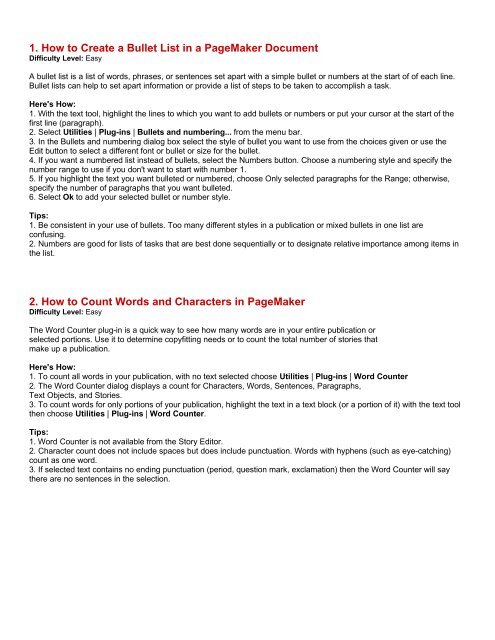
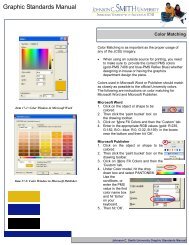
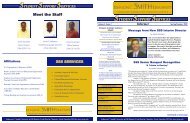
![Bulletin October 2003 [.pdf] - Johnson C. Smith University](https://img.yumpu.com/3798664/1/167x260/bulletin-october-2003-pdf-johnson-c-smith-university.jpg?quality=85)