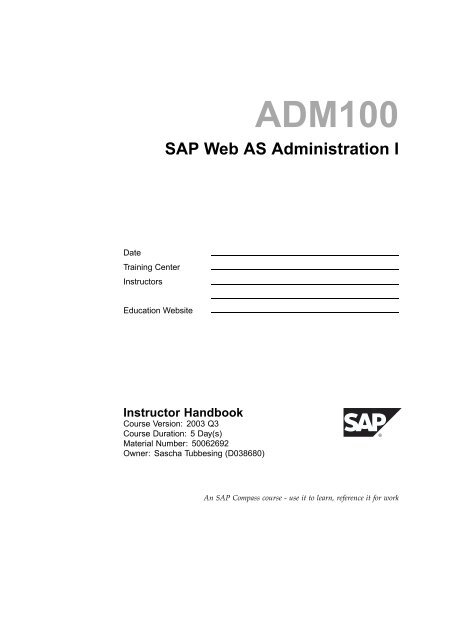SAP Basis
Create successful ePaper yourself
Turn your PDF publications into a flip-book with our unique Google optimized e-Paper software.
Date<br />
Training Center<br />
Instructors<br />
Education Website<br />
ADM100<br />
<strong>SAP</strong> Web AS Administration I<br />
Instructor Handbook<br />
Course Version: 2003 Q3<br />
Course Duration: 5 Day(s)<br />
Material Number: 50062692<br />
Owner: Sascha Tubbesing (D038680)<br />
An <strong>SAP</strong> Compass course - use it to learn, reference it for work
Copyright<br />
Copyright © 2003 <strong>SAP</strong> AG. All rights reserved.<br />
No part of this publication may be reproduced or transmitted in any form or for any<br />
purpose without the express permission of <strong>SAP</strong> AG. The information contained herein may<br />
be changed without prior notice.<br />
Some software products marketed by <strong>SAP</strong> AG and its distributors contain proprietary<br />
software components of other software vendors.<br />
Trademarks<br />
• Microsoft ® ,WINDOWS ® ,NT ® ,EXCEL ® ,Word ® , PowerPoint ® and SQL Server ® are<br />
registered trademarks of Microsoft Corporation.<br />
• IBM ® ,DB2 ® ,OS/2 ® , DB2/6000 ® , Parallel Sysplex ® ,MVS/ESA ® , RS/6000 ® ,AIX ® ,<br />
S/390 ® , AS/400 ® , OS/390 ® , and OS/400 ® are registered trademarks of IBM<br />
Corporation.<br />
• ORACLE ® is a registered trademark of ORACLE Corporation.<br />
• INFORMIX ® -OnLine for <strong>SAP</strong> and INFORMIX ® Dynamic ServerTM are registered<br />
trademarks of Informix Software Incorporated.<br />
• UNIX ® ,X/Open ® ,OSF/1 ® ,andMotif ® are registered trademarks of the Open Group.<br />
• Citrix ® ,theCitrixlogo,ICA ® , Program Neighborhood ® ,MetaFrame ® ,WinFrame ® ,<br />
VideoFrame ® ,MultiWin ® and other Citrix product names referenced herein are<br />
trademarks of Citrix Systems, Inc.<br />
• HTML, DHTML, XML, XHTML are trademarks or registered trademarks of W3C ® ,<br />
World Wide Web Consortium, Massachusetts Institute of Technology.<br />
• JAVA ® is a registered trademark of Sun Microsystems, Inc.<br />
• JAVASCRIPT ® is a registered trademark of Sun Microsystems, Inc., used under<br />
license for technology invented and implemented by Netscape.<br />
• <strong>SAP</strong>, <strong>SAP</strong> Logo, R/2, RIVA, R/3, <strong>SAP</strong> ArchiveLink, <strong>SAP</strong> Business Workflow,<br />
WebFlow, <strong>SAP</strong> EarlyWatch, BAPI, <strong>SAP</strong>PHIRE, Management Cockpit, my<strong>SAP</strong>.com<br />
Logo and my<strong>SAP</strong>.com are trademarks or registered trademarks of <strong>SAP</strong> AG in<br />
Germany and in several other countries all over the world. All other products<br />
mentioned are trademarks or registered trademarks of their respective companies.<br />
Disclaimer<br />
THESE MATERIALS ARE PROVIDED BY <strong>SAP</strong> ON AN "AS IS" BASIS, AND <strong>SAP</strong><br />
EXPRESSLY DISCLAIMS ANY AND ALL WARRANTIES, EXPRESS OR APPLIED,<br />
INCLUDING WITHOUT LIMITATION WARRANTIES OF MERCHANTABILITY AND<br />
FITNESS FOR A PARTICULAR PURPOSE, WITH RESPECT TO THESE MATERIALS<br />
AND THE SERVICE, INFORMATION, TEXT, GRAPHICS, LINKS, OR ANY OTHER<br />
MATERIALS AND PRODUCTS CONTAINED HEREIN. IN NO EVENT SHALL <strong>SAP</strong> BE<br />
LIABLE FOR ANY DIRECT, INDIRECT, SPECIAL, INCIDENTAL, CONSEQUENTIAL,<br />
OR PUNITIVE DAMAGES OF ANY KIND WHATSOEVER, INCLUDING WITHOUT<br />
LIMITATION LOST REVENUES OR LOST PROFITS, WHICH MAY RESULT FROM THE<br />
USE OF THESE MATERIALS OR INCLUDED SOFTWARE COMPONENTS.
About this Handbook<br />
This handbook is intended to complement theinstructor-led presentation<br />
of this course, and serve as a source of reference. It is not suitable for<br />
self-study.<br />
Typographic Conventions<br />
American English is the standard used in this handbook. The following<br />
typographic conventions are also used.<br />
Type Style Description<br />
Example text Words or characters that appear on the screen.<br />
These include field names, screen titles,<br />
pushbuttons as well as menu names, paths, and<br />
options.<br />
Also used for cross-references to other<br />
documentation both internal (in this<br />
documentation) and external (in other locations,<br />
such as <strong>SAP</strong>Net).<br />
Example text Emphasized words or phrases in body text, titles<br />
of graphics, and tables<br />
EXAMPLE TEXT Names of elements in the system. These include<br />
report names, program names, transaction codes,<br />
table names, and individual key words of a<br />
programming language, when surrounded by<br />
body text, for example SELECT and INCLUDE.<br />
Example text Screen output. This includes file and directory<br />
names and their paths, messages, names of<br />
variables and parameters, and passages of the<br />
source text of a program.<br />
Example text Exact user entry. These are words and characters<br />
that you enter in the system exactly as they<br />
appear in the documentation.<br />
Variable user entry. Pointed brackets indicate<br />
that you replace these words and characters with<br />
appropriate entries.<br />
2003/Q3 © 2003 <strong>SAP</strong> AG. All rights reserved. iii
About this Handbook ADM100<br />
IconsinBodyText<br />
The following icons are used in this handbook.<br />
Icon Meaning<br />
For more information, tips, or background<br />
Note or further explanation of previous point<br />
Exception or caution<br />
Procedures<br />
Indicates that the item is displayed in the<br />
instructor’s presentation.<br />
iv © 2003 <strong>SAP</strong> AG. All rights reserved. 2003/Q3
Contents<br />
Course Overview.......................................................... ix<br />
Course Goals........................................................... ix<br />
Course Objectives ..................................................... xi<br />
Unit 1: Fundamentals .....................................................1<br />
What Is an <strong>SAP</strong> System?..............................................3<br />
Process of a System Logon ...........................................8<br />
Configuring <strong>SAP</strong> Logon.............................................. 13<br />
Analysis Transactions ................................................ 26<br />
Unit 2: Starting and Stopping the <strong>SAP</strong> System................... 39<br />
System Start: Process ............................................... 41<br />
System Start: Logs ................................................... 53<br />
System Shutdown: How and Why?................................. 60<br />
Appendix - Starting and Stopping with Other Operating<br />
Systems ............................................................ 69<br />
Appendix - Database Logs .......................................... 78<br />
Unit 3: Introduction to System Configuration..................... 89<br />
How the System Evaluates its Parameters........................ 90<br />
How to Set System Parameters..................................... 98<br />
Setting up Operation Modes........................................109<br />
Unit 4: Access to Help .................................................125<br />
Configuring the Online Documentation ...........................126<br />
Unit 5: Fundamentals of Working with the Database...........147<br />
Architecture of Database Systems ................................149<br />
Backing Up the Database Contents ...............................153<br />
Overview: Monitoring the Database...............................164<br />
Unit 6: Archiving ........................................................173<br />
Fundamentals of <strong>SAP</strong> Data Archiving.............................175<br />
Performing Data Archiving..........................................185<br />
Accessing Archived Data ...........................................202<br />
Unit 7: Working with the Transport System.......................217<br />
Data Structure of <strong>SAP</strong> Systems and System Landscapes .....218<br />
2003/Q3 © 2003 <strong>SAP</strong> AG. All rights reserved. v
Contents ADM100<br />
Performing and Checking Transports..............................226<br />
Unit 8: Support Packages, Plug-Ins, and Add-Ons .............247<br />
Term Definition: Support Packages ...............................249<br />
Importing Support Packages .......................................255<br />
Updating the Tools ...................................................279<br />
Importing <strong>SAP</strong> Notes................................................287<br />
Unit 9: Scheduling Background Tasks.............................297<br />
Fundamentals of Background Processing ........................299<br />
Time-Based Scheduling of Jobs ...................................312<br />
Event-Based Scheduling of Jobs ..................................323<br />
Background Processing: Other Topics............................333<br />
Job Scheduling: Extending the Standard.........................347<br />
Unit 10: Including Printers in <strong>SAP</strong> Systems......................357<br />
Configuring Printers in <strong>SAP</strong> Systems .............................358<br />
Concept of Logical Spool Servers .................................379<br />
Managing Spool Requests..........................................391<br />
Unit 11: Basics of User Administration............................403<br />
User Administration Concept.......................................405<br />
Authorization Concept...............................................414<br />
Login Parameters and User Info ...................................431<br />
Appendix - Advanced User Administration Topics ...............439<br />
Unit 12: Setting Up Remote Connections.........................449<br />
Fundamentals and Types of RFC..................................450<br />
Setting Up RFC Connections.......................................457<br />
Unit 13: System Monitoring ..........................................471<br />
Monitoring Architecture..............................................472<br />
Including Remote Systems .........................................487<br />
Creating Your Own Monitors........................................495<br />
Properties Variants and Threshold Values .......................506<br />
Unit 14: <strong>SAP</strong> Solution Manager......................................519<br />
Concept of the <strong>SAP</strong> Solution Manager............................520<br />
Unit 15: Structured Troubleshooting...............................533<br />
Trace Options.........................................................535<br />
Troubleshooting Procedure .........................................550<br />
Appendix - Troubleshooting Example .............................555<br />
vi © 2003 <strong>SAP</strong> AG. All rights reserved. 2003/Q3
ADM100 Contents<br />
Unit 16: Introduction to System Security..........................585<br />
Security in the <strong>SAP</strong> Environment ..................................586<br />
Glossary...................................................................607<br />
Index .......................................................................615<br />
2003/Q3 © 2003 <strong>SAP</strong> AG. All rights reserved. vii
Contents ADM100<br />
viii © 2003 <strong>SAP</strong> AG. All rights reserved. 2003/Q3
Course Overview<br />
This <strong>SAP</strong> course provides a broad insight into the many tasks of <strong>SAP</strong><br />
system administrators and creates a solid foundation for the training<br />
of <strong>SAP</strong> system administrators, based on the knowledge acquired in the<br />
<strong>SAP</strong>TEC course (<strong>SAP</strong> NetWeaver: Fundamentals of the Application<br />
Platform). The focus of this course is on the <strong>SAP</strong> Web Application Server.<br />
This course is a required prerequisite for attending many advanced courses<br />
in the <strong>SAP</strong> System Administration curriculum.<br />
Target Audience<br />
This course is intended for the following audiences:<br />
• <strong>SAP</strong> system administrators<br />
• Technology Consultants<br />
• Those responsible for IT<br />
• People involved in the administration of <strong>SAP</strong> systems<br />
Course Prerequisites<br />
Required Knowledge<br />
• Attendance of the <strong>SAP</strong>TEC course or knowledge of the content<br />
addressed in this course<br />
• Basic operating system and database knowledge<br />
Course Duration Details<br />
Unit 1:<br />
Fundamentals<br />
What Is an <strong>SAP</strong> System? 40 minutes<br />
Process of a System Logon 45 minutes<br />
Configuring <strong>SAP</strong> Logon 35 minutes<br />
Analysis Transactions 30 minutes<br />
Unit 2: Starting and Stopping the <strong>SAP</strong> System<br />
System Start: Process 30 minutes<br />
System Start: Logs 30 minutes<br />
System Shutdown: How and Why? 30 minutes<br />
Appendix - Starting and Stopping with Other<br />
Operating Systems 0minutes<br />
Appendix - Database Logs 0minutes<br />
Unit 3: Introduction to System Configuration<br />
2003/Q3 © 2003 <strong>SAP</strong> AG. All rights reserved. ix
Course Overview ADM100<br />
How the System Evaluates its Parameters 40 minutes<br />
How to Set System Parameters 40 minutes<br />
Setting up Operation Modes 40 minutes<br />
Unit 4: Access to Help<br />
Configuring the Online Documentation 60 minutes<br />
Unit 5: Fundamentals of Working with the Database<br />
Architecture of Database Systems 45 minutes<br />
Backing Up the Database Contents 30 minutes<br />
Overview: Monitoring the Database 15 minutes<br />
Unit 6: Archiving<br />
Fundamentals of <strong>SAP</strong> Data Archiving 15 minutes<br />
Performing Data Archiving 35 minutes<br />
AccessingArchivedData 25 minutes<br />
Unit 7: Working with the Transport System<br />
Data Structure of <strong>SAP</strong> Systems and System<br />
Landscapes 45 minutes<br />
Performing and Checking Transports 60 minutes<br />
Unit 8: Support Packages, Plug-Ins, and Add-Ons<br />
Term Definition: Support Packages 30 minutes<br />
Importing Support Packages 50 minutes<br />
Updating the Tools 30 minutes<br />
Importing <strong>SAP</strong> Notes 20 minutes<br />
Unit 9: Scheduling Background Tasks<br />
Fundamentals of Background Processing 45 minutes<br />
Time-Based Scheduling of Jobs 30 minutes<br />
Event-Based Scheduling of Jobs 30 minutes<br />
Background Processing: Other Topics 45 minutes<br />
Job Scheduling: Extending the Standard 15 minutes<br />
Unit 10: Including Printers in <strong>SAP</strong> Systems<br />
Configuring Printers in <strong>SAP</strong> Systems 60 minutes<br />
Concept of Logical Spool Servers 40 minutes<br />
Managing Spool Requests 60 minutes<br />
Unit 11: Basics of User Administration<br />
User Administration Concept 60 minutes<br />
Authorization Concept 60 minutes<br />
Login Parameters and User Info 30 minutes<br />
Appendix - Advanced User Administration Topics 0minutes<br />
Unit 12: Setting Up Remote Connections<br />
Fundamentals and Types of RFC 30 minutes<br />
Setting Up RFC Connections 30 minutes<br />
Unit 13: System Monitoring<br />
x © 2003 <strong>SAP</strong> AG. All rights reserved. 2003/Q3
ADM100 Course Overview<br />
Monitoring Architecture 45 minutes<br />
Including Remote Systems 20 minutes<br />
Creating Your Own Monitors 25 minutes<br />
Properties Variants and Threshold Values 45 minutes<br />
Unit 14: <strong>SAP</strong> Solution Manager<br />
Concept of the <strong>SAP</strong> Solution Manager 20 minutes<br />
Unit 15: Structured Troubleshooting<br />
Trace Options 45 minutes<br />
Troubleshooting Procedure 15 minutes<br />
Appendix - Troubleshooting Example 0minutes<br />
Unit 16: Introduction to System Security<br />
Security in the <strong>SAP</strong> Environment 45 minutes<br />
Course Goals<br />
This course will prepare you to:<br />
• Start and stop <strong>SAP</strong> systems<br />
• Configure <strong>SAP</strong> systems<br />
• Configure the online documentation<br />
• Perform periodic, automated work with the database<br />
• Use basic functions of <strong>SAP</strong> data archiving<br />
• Use transport functions in <strong>SAP</strong> systems<br />
• Import Support Packages, Plug-Ins, and Add-Ons<br />
• Use background processing efficiently<br />
• Define and include printers<br />
• Perform basic user administration tasks<br />
• Set up remote connections<br />
• Set up system monitoring<br />
• Describe the <strong>SAP</strong> Solution Manager<br />
• Perform structured troubleshooting<br />
• Explain various system security terms in the <strong>SAP</strong> environment<br />
Course Objectives<br />
After completing this course, you will be able to:<br />
• Start and stop <strong>SAP</strong> systems<br />
• Set up system parameters<br />
• Configure help<br />
• Schedule database backups<br />
2003/Q3 © 2003 <strong>SAP</strong> AG. All rights reserved. xi
Course Overview ADM100<br />
• Use <strong>SAP</strong> data archiving<br />
• Perform and check transports<br />
• Import Support Packages, Plug-Ins, and Add-Ons<br />
• Schedule background tasks<br />
• Configure printers in the <strong>SAP</strong> system<br />
• Create and manage users<br />
• Set up remote connections<br />
• Monitor the system<br />
• Describe the <strong>SAP</strong> Solution Manager<br />
• Perform structured troubleshooting<br />
• Use system security terms correctly in the <strong>SAP</strong> environment<br />
<strong>SAP</strong> Software Component Information<br />
The information in this course pertains to the following <strong>SAP</strong> Software<br />
Components and releases:<br />
<strong>SAP</strong> Contacts<br />
• Dr. Sascha Tubbesing, <strong>SAP</strong> DEUTSCHLAND AG & CO. KG<br />
• Dr. Georg Becker, <strong>SAP</strong> DEUTSCHLAND AG & CO. KG<br />
• Matthias Esch, <strong>SAP</strong> DEUTSCHLAND AG & CO. KG<br />
Caution: Since this trainer guide can only be updated at<br />
release upgrades, a separate area has been set up on the page<br />
http://intranet.sap.com/epf-adm: Instructor Guides. Current<br />
trainer notes are collected in a document there. The status of this<br />
material is the status in April 2003. For current information, see the<br />
trainer guide extension document on the above page.<br />
Required Knowledge: Instructor<br />
We recommend that you attend the following courses: <strong>SAP</strong>TEC, ADM100,<br />
and ADM325 (BC325).<br />
Other, General Information Sources for Preparation<br />
Theinstructorshouldbeveryfamiliarwiththetrainerguideforthis<br />
course and have an overview (content-wise) of the <strong>SAP</strong> Notes mentioned<br />
in the course.<br />
Recommended Sections of the Online Documentation<br />
All sections in the BC* area are relevant. The instructor should obtain<br />
an overview of what the online documentation provides. The address<br />
http://help.sap.com is a valuable resource.<br />
xii © 2003 <strong>SAP</strong> AG. All rights reserved. 2003/Q3
ADM100 Course Overview<br />
Tips for Preparing for this Course<br />
1. Attend the above courses<br />
2. Read this instructor handbook carefully<br />
3. Gain additional information using the other specified sources<br />
4. Work through all exercises and solutions until you are very familiar<br />
with them<br />
5. Clarify any remaining questions by contacting other instructors for<br />
this course<br />
Caution: This instructor handbook does not replace the instructor’s<br />
preparation, nor does it provide the required system knowledge.<br />
The intention of this handbook is to support the instructor<br />
in preparing to teach this course by providing references to<br />
information sources and tips for performing demonstrations.<br />
Training System<br />
The training systems are set up as follows: A host (such as twdf05##)<br />
contains two systems, DEV and QAS. Each of these systems has two<br />
instances, 00 and 01 for DEV and 10 and 11 for QAS. Two participants<br />
work on a system, meaning that four participants work on a host (such<br />
as twdf05##).<br />
The operating system of the training servers is Microsoft Windows 2000.<br />
They can be accessed using the users adm with the password<br />
adm. Replace with DEV or QAS, as appropriate.<br />
<strong>SAP</strong> DB 7.3 is used for this training course. For more information<br />
about <strong>SAP</strong> DB, see the units “Starting and Stopping the <strong>SAP</strong> System”<br />
and “Fundamentals of Working with the Database” in the instructor<br />
handbook. Use the user control with the password control to access<br />
the database. The “Terminal Server Client” is used to access the servers at<br />
operating system level. The installation of these clients can be found here:<br />
\\iwdf8001.wdf.sap-ag.de\NTinst\#WTS_Tools\RDP_client.<br />
This installation must be prepared by the training center. Alternatively,<br />
you can use PCAnywhere or Telnet. There are therefore three options for<br />
accessing the operating system level. A <strong>SAP</strong> GUI with a release status of<br />
at least 6.20 is required to access the systems. This GUI can also possibly<br />
be provided using a Terminal Server. The training system is purely a <strong>SAP</strong><br />
Web AS 6.20. There are therefore no business functions available in the<br />
system. The TMS is set up so that the system DEV exports to QAS.<br />
Caution: It is not permitted to access training servers outside the<br />
assigned time.<br />
2003/Q3 © 2003 <strong>SAP</strong> AG. All rights reserved. xiii
Course Overview ADM100<br />
User IDs and Passwords<br />
000 ADM100 patch<br />
000 DDIC if required: reset the password with user<br />
ADM100<br />
000 <strong>SAP</strong>* if required: reset the password with user<br />
ADM100<br />
100 ADM100 100adm<br />
100 ADM100-## init course users (00-30)<br />
100 <strong>SAP</strong>* if required: reset the password with user<br />
ADM100<br />
The following users have also been assigned new passwords:<br />
000 <strong>SAP</strong>CPIC nimda (admin, backward)<br />
066 EarlyWatch troppus (support, backward)<br />
100 <strong>SAP</strong>CPIC nimda (admin, backward)<br />
These users exist in all clients that were created by client copy from client<br />
100: 101, 102 und 8##. This means that no warning messages appear<br />
in report RSUSR003.<br />
Technical Notes<br />
The online documentation (SR13) is deliberately not configured.<br />
This is configured during an exercise. This exercise is optional,<br />
depending on the availability of <strong>SAP</strong> Web AS 6.20 (or newer)<br />
documentation in the training environment. You can alternatively also<br />
access http://help.sap.com (not from SR13). To access the systems,<br />
botha<strong>SAP</strong>GUI6.20(orabove) and the RDP client are required:<br />
\\iwdf8001.wdf.sap-ag.de\NTinst\#WTS_Tools\RDP_client.<br />
The availability of this address cannot be guaranteed worldwide or<br />
permanently.<br />
xiv © 2003 <strong>SAP</strong> AG. All rights reserved. 2003/Q3
Unit 1<br />
1 Fundamentals<br />
This unit acts primarily as a short repetition of the contents of the <strong>SAP</strong>TEC<br />
course (the exception to this is the lesson “Configuring <strong>SAP</strong> Logon”). You<br />
should go into more or less detail in the individual lessons, depending on<br />
the participants’ level of knowledge.<br />
Unit Overview<br />
Basic terms and processes will be introduced in this unit, as well as the<br />
structure and architecture of an <strong>SAP</strong> system.<br />
In addition to the process of a system logon, you will learn how to set up<br />
<strong>SAP</strong> Logon and how to use a range of important analysis transactions.<br />
Unit Objectives<br />
After completing this unit, you will be able to:<br />
• Outline the structure and architecture of an <strong>SAP</strong> system<br />
• List the technical components of the <strong>SAP</strong> Web Application Server<br />
• Use the terms system and instance correctly<br />
• Describe the process of a system logon<br />
• Describe the technology for dialog work process multiplexing<br />
• Set up the <strong>SAP</strong> Logon program<br />
• Explain the use of logon groups<br />
• Call central administration functions in the system<br />
Unit Contents<br />
Lesson: What Is an <strong>SAP</strong> System?...............................................3<br />
Lesson: Process of a System Logon ............................................8<br />
Lesson: Configuring <strong>SAP</strong> Logon............................................... 13<br />
Exercise 1: <strong>SAP</strong> Logon and Logon Groups.............................. 21<br />
Lesson: Analysis Transactions................................................. 26<br />
2003/Q3 © 2003 <strong>SAP</strong> AG. All rights reserved. 1
Unit 1: Fundamentals ADM100<br />
Exercise 2: Common Administration Transactions...................... 29<br />
2 © 2003 <strong>SAP</strong> AG. All rights reserved. 2003/Q3
ADM100 Lesson: What Is an <strong>SAP</strong> System?<br />
Lesson:<br />
2<br />
What Is an <strong>SAP</strong> System?<br />
Lesson Duration: 40 minutes<br />
Lesson Overview<br />
In this lesson, you will learn about the structure and architecture of an <strong>SAP</strong><br />
system, and learn how to use the terms system and instance correctly.<br />
Lesson Objectives<br />
After completing this lesson, you will be able to:<br />
• Outline the structure and architecture of an <strong>SAP</strong> system<br />
• List the technical components of the <strong>SAP</strong> Web Application Server<br />
• Use the terms system and instance correctly<br />
The instructor introduces the required elements of a complete <strong>SAP</strong> system<br />
here: the database and a central instance. In this context, you should use<br />
the following description to define the term “central instance”: “Together<br />
with the database, the central instance of an <strong>SAP</strong> system forms a runnable<br />
<strong>SAP</strong> system”. As some services are only provided once for each system<br />
(message server), it is logical that there can only be one central instance<br />
for each system.<br />
Business Example<br />
Youwanttolearnaboutthearchitectureofan<strong>SAP</strong>system.<br />
What Is an <strong>SAP</strong> System?<br />
An <strong>SAP</strong> System consists of the components shown in the graphic: Exactly<br />
one database and one or more instances. The instance that, together<br />
with the database, creates a runnable <strong>SAP</strong> system, is called the “central<br />
instance”. A central instance should be configured in every <strong>SAP</strong> system.<br />
A“central system” exists if the system contains only a single instance, and<br />
this is running together with “its” database on one host.<br />
2003/Q3 © 2003 <strong>SAP</strong> AG. All rights reserved. 3
Unit 1: Fundamentals ADM100<br />
Caution: There are a number of different definitions for the term<br />
“central instance”. You should emphasize the definition above, as<br />
it is realized in almost all <strong>SAP</strong> systems. From the point of view of<br />
downtime security, distributing the essential processes would be<br />
equivalent to increasing the probability of system downtime.<br />
Hint: It is possible to install multiple <strong>SAP</strong> systems in one database.<br />
However, this is not usually the case. UsethekeywordMCOD<br />
(Multiple Components in One Database) to find more information<br />
about this option.<br />
Figure 1: The Elements of an <strong>SAP</strong> System<br />
It is certainly possible to install two instances of a system or even of<br />
different systems on one server. When configuring two systems (or their<br />
databases) on one server, you should ensure that the two systems are<br />
clearly differentiated, otherwise a conflict situation will eventually occur<br />
during the use of common resources (such as program libraries), especially<br />
if one system is to be upgraded while the other is to continue to be used<br />
with the same release.<br />
Within a company, no <strong>SAP</strong> System IDs (SIDs) should be assigned more than<br />
once. You can only perform a meaningful data exchange with two systems<br />
with the same SID only with a great deal of effort (renaming the systems).<br />
4 © 2003 <strong>SAP</strong> AG. All rights reserved. 2003/Q3
ADM100 Lesson: What Is an <strong>SAP</strong> System?<br />
What Is an Instance of an <strong>SAP</strong> System?<br />
An instance of an <strong>SAP</strong> system is an administrative unit in which the<br />
components of an <strong>SAP</strong> system, that provide one or more services, are<br />
combined. The services provided are commonly started and stopped. All<br />
components of an instance are provided with parameters using a common<br />
instance profile.<br />
Figure 2: The Composition of an Instance<br />
These components currently include the dispatcher, the work processes,<br />
the gateway, the assigned main memory areas, and an Internet<br />
Communication Manager (ICM), if one is configured.<br />
An instance always has exactly one dispatcher. The start of an instance<br />
always begins with the start of the associated dispatcher. An instance<br />
requires a minimum of two dialog work processes. Otherwise it is not<br />
possible to start it. Multiple dispatchers can be configured on one host,<br />
but these must have different system (instance) numbers. The default<br />
for the instance number of a dispatcher is 00; that is, port 3200 receives<br />
communication for this dispatcher. If there are two instances on one<br />
machine, the port numbers 3200 and 3201 are usually assigned, and so on.<br />
An instance is also called the application server in the software-oriented<br />
view of the client-server model. The application server provides the<br />
runtime environment for the business applications of <strong>SAP</strong> systems.<br />
2003/Q3 © 2003 <strong>SAP</strong> AG. All rights reserved. 5
Unit 1: Fundamentals ADM100<br />
Facilitated Discussion<br />
No moderated discussion.<br />
Discussion Questions<br />
Use the following questions to engage the participants in the discussion.<br />
Feel free to use your own additional questions.<br />
6 © 2003 <strong>SAP</strong> AG. All rights reserved. 2003/Q3
ADM100 Lesson: What Is an <strong>SAP</strong> System?<br />
Lesson Summary<br />
You should now be able to:<br />
• Outline the structure and architecture of an <strong>SAP</strong> system<br />
• List the technical components of the <strong>SAP</strong> Web Application Server<br />
• Use the terms system and instance correctly<br />
Related Information<br />
• <strong>SAP</strong>TEC - <strong>SAP</strong> NetWeaver: Fundamentals of the Application<br />
Platform<br />
• <strong>SAP</strong> Library<br />
• <strong>SAP</strong> Notes<br />
– <strong>SAP</strong> Note 21960: Several instances/systems on one UNIX computer<br />
(and <strong>SAP</strong> Notes linked from this message)<br />
– <strong>SAP</strong> Note 39412: How many work processes to configure<br />
2003/Q3 © 2003 <strong>SAP</strong> AG. All rights reserved. 7
Unit 1: Fundamentals ADM100<br />
Lesson:<br />
6<br />
Process of a System Logon<br />
Lesson Duration: 45 minutes<br />
Lesson Overview<br />
In this lesson, you will learn about the process of a system logon, and<br />
about dialog work process multiplexing.<br />
Lesson Objectives<br />
After completing this lesson, you will be able to:<br />
• Describe the process of a system logon<br />
• Describe the technology for dialog work process multiplexing<br />
These two figures show the steps that are processed in an <strong>SAP</strong> system<br />
when a user logs on using <strong>SAP</strong> Logon to then run dialog steps in the<br />
system. It is important to note here that load balancing is only performed<br />
by the message server.<br />
Business Example<br />
You want to understand the process of a system logon.<br />
Process of a System Logon<br />
To be able to create a connection between the front end and an instance of<br />
an <strong>SAP</strong> system, the sapgui.exe program requires various information<br />
in the form of start parameters. This parameter string is normally created<br />
by the saplogon.exe program using information about the system<br />
selected for logon. This information comes partly from the configuration<br />
files of <strong>SAP</strong> Logon, and partly from a direct request to the message server<br />
of the selected system (see steps 1 and 2 in the following figure). <strong>SAP</strong><br />
Logon then starts the <strong>SAP</strong> GUI with these specifications. In this way, an<br />
instance with good performance is selected for logon in the case of a logon<br />
using logon groups.<br />
8 © 2003 <strong>SAP</strong> AG. All rights reserved. 2003/Q3
ADM100 Lesson: Process of a System Logon<br />
Figure 3: Process of a System Logon<br />
After the transfer of the logon screen from the dispatcher to the front end<br />
(notshowninthefigure),<strong>SAP</strong>GUIsendstheuser’slogondatatothe<br />
instance (step 3 in the above figure). After the dispatcher has determined<br />
a free work process to process the logon, it transfers the logon data to<br />
this work process (step 4). The work process, in turn, checks whether the<br />
received combination of user ID and password is known to the system<br />
using a request to the database (steps 5-8). A positive response from the<br />
database prompts the work process to return the initial screen of the<br />
system to the front end.<br />
During a logon session, the assignment of the user to the instance is<br />
unique. Only during a new logon can the user possibly be assigned to a<br />
different instance by the message server.<br />
Dialog Work Process Multiplexing<br />
The important term work process multiplexing is repeated here. This<br />
property of the system, which means that successive dialog steps for<br />
the same user can be processed in different dialog work processes, has<br />
far-reaching consequences, ultimately including the use of “asynchronous<br />
updates”. The function of request queues can also be explained here.<br />
2003/Q3 © 2003 <strong>SAP</strong> AG. All rights reserved. 9
Unit 1: Fundamentals ADM100<br />
The processing of a transaction that consists of multiple screens is usually<br />
executed using multiple, different dialog work processes. This distribution<br />
is called “work process multiplexing”. Work process multiplexing means<br />
that a system function whose content is logically connected but which<br />
consists of multiple substeps can be processed by various dialog work<br />
processes. These steps whose content is connected are described as<br />
transactions. A transaction that consists of multiple screens, such as screens<br />
100 and 200 can also be processed by multiple dialog work processes.<br />
Figure 4: Work Process Multiplexing<br />
The figure shows two screens of a transaction (100 and 200), for which the<br />
input is handled by two different dialog work processes. The multiplexing<br />
procedure is used exclusively for dialog work processes. All other work<br />
process types process entire functions; that is, complete business processes.<br />
As dialog work processes may therefore process only parts of transactions<br />
that are connected from a business point of view; the update procedure<br />
with the update work process is widely used in <strong>SAP</strong> systems (see also<br />
the <strong>SAP</strong>TEC course).<br />
10 © 2003 <strong>SAP</strong> AG. All rights reserved. 2003/Q3
ADM100 Lesson: Process of a System Logon<br />
Facilitated Discussion<br />
No moderated discussion.<br />
Discussion Questions<br />
Use the following questions to engage the participants in the discussion.<br />
Feel free to use your own additional questions.<br />
2003/Q3 © 2003 <strong>SAP</strong> AG. All rights reserved. 11
Unit 1: Fundamentals ADM100<br />
Lesson Summary<br />
You should now be able to:<br />
• Describe the process of a system logon<br />
• Describe the technology for dialog work process multiplexing<br />
12 © 2003 <strong>SAP</strong> AG. All rights reserved. 2003/Q3
ADM100 Lesson: Configuring <strong>SAP</strong> Logon<br />
Lesson:<br />
10<br />
Configuring <strong>SAP</strong> Logon<br />
Lesson Duration: 35 minutes<br />
Lesson Overview<br />
In this lesson, you will learn how to configure the <strong>SAP</strong> Logon program.<br />
The concept of logon groups will also be introduced.<br />
Lesson Objectives<br />
After completing this lesson, you will be able to:<br />
• Set up the <strong>SAP</strong> Logon program<br />
• Explain the use of logon groups<br />
Since the <strong>SAP</strong> Logon program is required to access the training systems,<br />
you should also demonstrate setting it up. Transaction SMLG is used in<br />
the exercises, and should therefore also be demonstrated.<br />
Business Example<br />
You want to use logon groups to restrict user logons to certain application<br />
servers of your system.<br />
SettingUp<strong>SAP</strong>Logon<br />
Most participants will presumably already be familiar with using <strong>SAP</strong><br />
Logon. You can demonstrate, for example, the additional functions<br />
available under Options here. You could also explain the role of the file<br />
saplogon.ini and of the program saplgpad.exe in more detail at this point.<br />
The <strong>SAP</strong> Logon program provides users with a convenient logon to an<br />
<strong>SAP</strong> system with the <strong>SAP</strong> GUI for Windows (from Windows-based front<br />
ends). <strong>SAP</strong> Logon evaluates various configuration files that are stored on<br />
the front end. These files can also be edited using <strong>SAP</strong> Logon.<br />
2003/Q3 © 2003 <strong>SAP</strong> AG. All rights reserved. 13
Unit 1: Fundamentals ADM100<br />
Figure 5: <strong>SAP</strong> Logon<br />
You can make various general settings through the <strong>SAP</strong> Logon Options<br />
(see figure above). You can, for example, set the trace level for <strong>SAP</strong> GUI<br />
connections in this way. Passwords can also be written to the the trace file<br />
generated in this way, so you should use this option only with great care;<br />
the trace files should be deleted afterwards.<br />
The settings for a connection can be changed using the Properties button,<br />
such as its name in <strong>SAP</strong> Logon, and through the Advanced button (on<br />
the Properties dialog box), you can, for example, restrict the amount of<br />
data transferred (system to front end), to take account of slow network<br />
connections (see also <strong>SAP</strong> Note 161053).<br />
You can use the Groups... button (for "group selection") to create a new<br />
connection to a system. This connection uses the logon groups concept,<br />
meaning that the message server always assigns a new logon to the<br />
instance with the best performance in the selected logon group. The<br />
configuration file sapmsg.ini is evaluated to display the systems available<br />
for selection. The message server of the selected system is queried to<br />
discover the available logon groups. So that the connection to the message<br />
server of the system specified in sapmsg.ini works, it is necessary for the<br />
Microsoft Windows file services to specify the correct message server<br />
communication port for the selected system ID. A connection is then<br />
created to the relevant host and the message server running on it using the<br />
information from sapmsg.ini and services.<br />
Demonstratesettingupaconnectionin<strong>SAP</strong>LogonusingGroups...,<br />
Server..., andNew..., and possibly the settings using Options.<br />
14 © 2003 <strong>SAP</strong> AG. All rights reserved. 2003/Q3
ADM100 Lesson: Configuring <strong>SAP</strong> Logon<br />
Figure 6: Setting Up <strong>SAP</strong> Logon<br />
The Server... button allows you to create a connection to a specific instance<br />
of an <strong>SAP</strong> system. As with the Groups... button, information about the<br />
instances that are available for selection is collected from the message<br />
server.<br />
With the New... button, you can create a connection to an <strong>SAP</strong> system that<br />
need not be listed in the sapmsg.ini and services files. Therefore, you enter<br />
all of the system information that is relevant for a logon here yourself.<br />
The name of the host on which you want to contact an instance, and its<br />
system or instance number is essential. The instance number specifies the<br />
last two digits of the 4 digit port address through which the dispatcher<br />
of the specified instance can be contacted. The first two digits are fixed,<br />
and are 32. This means that port numbers between 3200 and 3299 are<br />
possible. The ports 3298 and 3299 are, however, assigned to the niping and<br />
saprouter programs by default (although this can be changed). For more<br />
information about this, see the <strong>SAP</strong> Library for the <strong>SAP</strong> Web AS with the<br />
search term “3298”.<br />
You can also specify a <strong>SAP</strong>router string for new connections to be<br />
created. Through this connection, a <strong>SAP</strong>router is then assigned the task<br />
of transferring data. <strong>SAP</strong>router strings can also be specified using aliases.<br />
These aliases are decoded using the saproute.ini file.<br />
Hint: If you do not want to allow users to edit the system entries,<br />
you can use the <strong>SAP</strong> Logon Pad program.<br />
Which files are stored where? The following list shows the files with their<br />
possible storage locations; in the case of multiple possible locations, the<br />
search sequence is shown:<br />
2003/Q3 © 2003 <strong>SAP</strong> AG. All rights reserved. 15
Unit 1: Fundamentals ADM100<br />
• saplogon.ini, sapmsg.ini, saproute.ini:<br />
– <strong>SAP</strong> GUI directory<br />
– Windows directory<br />
• services:<br />
– WINNT → system32 → drivers → etc → Services<br />
Using Logon Groups<br />
Logon groups can be used to distribute user groups across server groups.<br />
This is useful, if restricted memory resources mean that the <strong>SAP</strong> buffer<br />
cannot be set to a size that allows the requests of all applications in use<br />
tobemetonallserversinawaythatprovidesgoodperformance. If,<br />
however, the range of applications in used on each application server<br />
(instance) is restricted, better system performance could even be achieved<br />
with fewer resources. Exactly this can be achieved by using logon groups.<br />
This is illustrated in the figures using the example of the program buffer.<br />
You should emphasize that logon groups do not restrict the servers on<br />
which a user may work, but are rather a restriction that means that a user<br />
can only log on to certain instances from his or her front end (due to being<br />
unable to edit saplogon.ini). Therefore, a successful implementation of<br />
logon groups also requires the use of <strong>SAP</strong> Logon Pad (saplgpad.exe).<br />
Hint: It can take up to five minutes after you have saved entries<br />
in transaction SMLG, before the new entry appears in <strong>SAP</strong> logon<br />
when the the message server is accessed using “group logon”. The<br />
Auto-ABAP responsible runs every five minutes.<br />
<strong>SAP</strong> systems sometimes have significantly more than just one or two<br />
assigned instances. Each of these instances provides buffer areas for<br />
variousobjects,suchasforprograms,dictionaryobjects,screenstructures,<br />
and table contents.<br />
These buffers are filled with data and continuously updated during<br />
the runtime of an instance; that is, the system attempts, using various<br />
algorithms, to organize the contents of the buffer so that the frequently<br />
queried data is in the buffer. Data that is used frequently but changes only<br />
very rarely is buffered. This means that a cross-section of all programs<br />
called on this instance is collected, especially in the program buffer (see<br />
the figure below).<br />
16 © 2003 <strong>SAP</strong> AG. All rights reserved. 2003/Q3
ADM100 Lesson: Configuring <strong>SAP</strong> Logon<br />
Figure 7: Program Buffer Without the Use of Logon Groups<br />
If a large number of different applications are run, old buffer contents<br />
may be replaced with newly requested contents. This means that the<br />
next time the older contents are called, they must be requested from the<br />
database again. This reduces the response time behavior of the system,<br />
in some circumstances to an appreciable extent. A solution would be to<br />
create a program buffer that was sufficiently large to contain all requested<br />
programs. An alternative solution is the logon group concept explained<br />
in the following text.<br />
Using logon groups, you can group instances with transaction SMLG<br />
(Tools CCMS → Configuration → Logon Groups). In the example above, four<br />
instances are assigned to the logon group SD, and three instances to the<br />
logon group FI. The message server of the system also has these details<br />
within five minutes after the new group definitions are saved. From now<br />
on, you can access these groups using “group selection” in <strong>SAP</strong> Logon.<br />
2003/Q3 © 2003 <strong>SAP</strong> AG. All rights reserved. 17
Unit 1: Fundamentals ADM100<br />
Figure 8: Program Buffer with the Use of Logon Groups<br />
One instance is not included in the logon groups in the figure. This is the<br />
central instance. This arrangement is useful, since it means that end users<br />
cannot log on to the central instance; only the administrators can do this.<br />
In the example shown above, the definition of the two logon groups has<br />
the following effects:<br />
With a logon using a logon group, the <strong>SAP</strong> Logon program connects to<br />
the message server of the system, and receives from it the name of the<br />
currently best performing instance of the selected logon group. <strong>SAP</strong> Logon<br />
then starts the <strong>SAP</strong> GUI program with the connection parameters for the<br />
selected dispatcher.<br />
Within a logon group, end users are, for example, only using a particular<br />
application. In the example, these are the FI and SD applications.<br />
Therefore, the buffers on the instances of each of the logon groups are<br />
filled with contents from these applications. This means that the program<br />
buffer of each of the instances shown contains fewer different programs<br />
than they would without the use of logon groups. This has two possible<br />
advantages as a consequence:<br />
1. The program buffers can be set up more “economically” (smaller).<br />
2. Less “swapping” is performed for the program buffers, and they<br />
therefore perform better.<br />
18 © 2003 <strong>SAP</strong> AG. All rights reserved. 2003/Q3
ADM100 Lesson: Configuring <strong>SAP</strong> Logon<br />
If it is possible to set up very large program buffers (>1GB), setting up<br />
logon groups for the purpose described above would no longer provide<br />
any relevant advantages. This means that a single logon group (with the<br />
possible exception of the central instance, as implicitly assumed above) is<br />
the most useful. This has, for example, the name PUBLIC.Bydefault,every<br />
instance is assigned to the logon group SPACE. For more information, see<br />
the <strong>SAP</strong> Notes database, with the search term “SMLG”.<br />
2003/Q3 © 2003 <strong>SAP</strong> AG. All rights reserved. 19
Unit 1: Fundamentals ADM100<br />
20 © 2003 <strong>SAP</strong> AG. All rights reserved. 2003/Q3
ADM100 Lesson: Configuring <strong>SAP</strong> Logon<br />
17 Exercise 1: <strong>SAP</strong> Logon and Logon Groups<br />
Exercise Duration: 15 minutes<br />
Exercise Objectives<br />
After completing this exercise, you will be able to:<br />
• Set up the <strong>SAP</strong> Logon program<br />
• Set up logon groups<br />
Business Example<br />
You want to use logon groups to restrict user logons to certain application<br />
servers of your system.<br />
Task 1 Clear Existing <strong>SAP</strong> Logon Entries<br />
This task depends on the setup of your training front end.<br />
1. As there could already be entries in your local <strong>SAP</strong> Logon from other<br />
training courses, choose the following call, if it exists:<br />
Start → Training → <strong>SAP</strong>Logon Reset.<br />
This call edits your local saplogon.ini file so that there are no<br />
system entries, and perhaps a “dummy” entry in the file.<br />
Task 2 Set up <strong>SAP</strong> Logon Using the Groups Button<br />
1. Choose the Groups... button and create a new entry. Use the data that<br />
your instructor gives you (system ID, host name) for this entry.<br />
Task 3 Set Up Logon Groups<br />
1. Log on to your system using your new entry in <strong>SAP</strong> Logon (with the<br />
parameters that your instructor gives you). Call transaction SMLG<br />
(Tools → CCMS → Configuration → Logon Groups).<br />
2. Choose the Create Assignment button to create a new logon group<br />
with any name (such as “DEV_##”, where ## is your group number).<br />
Assign at least one of the two instances of your system to your new<br />
logon group. Copy and Save your entries.<br />
Continued on next page<br />
2003/Q3 © 2003 <strong>SAP</strong> AG. All rights reserved. 21
Unit 1: Fundamentals ADM100<br />
Task 4 Using Logon Groups through “Group Selection”<br />
in <strong>SAP</strong> Logon<br />
1. In <strong>SAP</strong> Logon, choose the Groups... button again to add a new entry.<br />
If the logon group that you created previously does not yet appear<br />
in the display, the message server has not yet registered the newly<br />
created logon group. This is done automatically every five minutes.<br />
You can therefore generate the list again after a few minutes.<br />
2. Log on to your system using the new entry in your <strong>SAP</strong> Logon.<br />
22 © 2003 <strong>SAP</strong> AG. All rights reserved. 2003/Q3
ADM100 Lesson: Configuring <strong>SAP</strong> Logon<br />
Solution 1: <strong>SAP</strong> Logon and Logon Groups<br />
Task 1 Clear Existing <strong>SAP</strong> Logon Entries<br />
This task depends on the setup of your training front end.<br />
1. As there could already be entries in your local <strong>SAP</strong> Logon from other<br />
training courses, choose the following call, if it exists:<br />
Start → Training → <strong>SAP</strong>Logon Reset.<br />
This call edits your local saplogon.ini file so that there are no<br />
system entries, and perhaps a “dummy” entry in the file.<br />
a) Follow the exercise instructions.<br />
Task 2 Set up <strong>SAP</strong> Logon Using the Groups Button<br />
1. Choose the Groups... button and create a new entry. Use the data that<br />
your instructor gives you (system ID, host name) for this entry.<br />
a) Enter the abbreviation for the system that you have been<br />
assigned, such as DEV, intheSystem ID input field. Note that<br />
an entry can already exist for a system in the sapmsg.ini<br />
file. However, this entry does not point to the training system<br />
that you are using. Therefore, under Message Server, enterthe<br />
name of the host on which “your” <strong>SAP</strong> system is running (such<br />
as twdf9999).<br />
b) Choose Generate list.<br />
c) Select a group (such as SPACE) from the list in the Groups<br />
field, and then choose Add. Confirm the following window by<br />
choosing OK.<br />
Task 3 Set Up Logon Groups<br />
1. Log on to your system using your new entry in <strong>SAP</strong> Logon (with the<br />
parameters that your instructor gives you). Call transaction SMLG<br />
(Tools → CCMS → Configuration → Logon Groups).<br />
a) Follow the exercise instructions.<br />
Continued on next page<br />
2003/Q3 © 2003 <strong>SAP</strong> AG. All rights reserved. 23
Unit 1: Fundamentals ADM100<br />
2. Choose the Create Assignment button to create a new logon group<br />
with any name (such as “DEV_##”, where ## is your group number).<br />
Assign at least one of the two instances of your system to your new<br />
logon group. Copy and Save your entries.<br />
a) In transaction SMLG, you can see a list of the logon groups that<br />
exist in the system and the instances assigned to them.<br />
b) To create a new assignment, choose the Create assignment button.<br />
In the following dialog box, enter any name for your new logon<br />
group in the Logon Group field. Use the F4 help for the Instance<br />
input field to select an instance that you want to assign to the<br />
new logon group. Then choose Copy.<br />
c) Save the list of logon groups.<br />
d) You can now assign additional instances to your new logon<br />
group, or create new logon groups. To do this, choose the Create<br />
assignment button again. Remember to Save after making entries.<br />
Task 4 Using Logon Groups through “Group Selection”<br />
in <strong>SAP</strong> Logon<br />
1. In <strong>SAP</strong> Logon, choose the Groups... button again to add a new entry.<br />
If the logon group that you created previously does not yet appear<br />
in the display, the message server has not yet registered the newly<br />
created logon group. This is done automatically every five minutes.<br />
You can therefore generate the list again after a few minutes.<br />
a) Follow the same procedure as in task 2 and this time, choose the<br />
logon group that you created in task 3.<br />
2. Log on to your system using the new entry in your <strong>SAP</strong> Logon.<br />
a) Follow the exercise instructions.<br />
24 © 2003 <strong>SAP</strong> AG. All rights reserved. 2003/Q3
ADM100 Lesson: Configuring <strong>SAP</strong> Logon<br />
Lesson Summary<br />
You should now be able to:<br />
• Set up the <strong>SAP</strong> Logon program<br />
• Explain the use of logon groups<br />
2003/Q3 © 2003 <strong>SAP</strong> AG. All rights reserved. 25
Unit 1: Fundamentals ADM100<br />
Lesson:<br />
22<br />
Analysis Transactions<br />
Lesson Duration: 30 minutes<br />
Lesson Overview<br />
In this lesson, you will obtain an overview of a number of frequently used<br />
analysis transactions for system administration.<br />
Lesson Objectives<br />
After completing this lesson, you will be able to:<br />
• Call central administration functions in the system<br />
This slide should serve as a “hanger” with which you can bring the<br />
previous knowledge of participants to as uniform a state as possible with<br />
regard to the transactions listed. In the ADM100 course, this must not,<br />
however, lead to a detailed repetition of content from the <strong>SAP</strong>TEC course,<br />
as some participants may already know the listed functions from that<br />
course. You could possibly also take into account the wishes of participants<br />
here with regard to simple but “exotic” transactions, such as ST22 (in the<br />
ADM100 course, this function is introduced again later), AL11; and could<br />
providesimpleviewsofbufferperformance(ST02)anddialogresponse<br />
times (ST03N). However, these topics are also explained in more detailed<br />
advanced courses (ADM115/BC315).<br />
Business Example<br />
You want to obtain an overview of the transactions that help you to<br />
perform your daily work as a system administrator.<br />
Common Administration Tasks<br />
The transactions shown in the figure below help you to deal with daily<br />
system administration work. You should already be familiar with the<br />
usage and interpretation of most of these transactions.<br />
26 © 2003 <strong>SAP</strong> AG. All rights reserved. 2003/Q3
ADM100 Lesson: Analysis Transactions<br />
Figure 9: Common Administration Transactions<br />
You can use transaction SM51 to display the instances of your <strong>SAP</strong><br />
system. From there, it is possible, among other things, to go to the user<br />
list (transaction SM04) or the work process overview (transaction SM50)<br />
for a selected instance.<br />
You can use transactions SM04 and AL08 to obtain an overview of the<br />
users logged on to the system. Note that only those users that are logged<br />
on to the instance from which you called this transaction are displayed<br />
in transaction SM04. You can use transaction AL08 to obtain an overview<br />
of “all” users logged on to the system. Unlike SM04, transaction AL08<br />
provides only display functions.<br />
TransactionSM50providesanoverviewoftheworkprocessesconfigured<br />
for an instance. There is also a “global” equivalent to this transaction<br />
(SM66), with which you can display all of the work processes for the entire<br />
<strong>SAP</strong> system. Like transaction SM50, transaction SM66 provides other<br />
functions in addition to purely display functions.<br />
You can use transaction SM37 to obtain an overview of the background<br />
jobs in your <strong>SAP</strong> system.<br />
You can manage lock entries in the lock table of the enqueue work process<br />
using transaction SM12.<br />
Use transaction SM21 to analyze the system log.<br />
If you want to send all users in your <strong>SAP</strong> system a message, you can use<br />
transaction SM02 to send a system message. It is also possible to restrict<br />
the recipients to users of a certain client, or users that are logged on to a<br />
particular instance. A system message appears for users when they next<br />
perform an action.<br />
2003/Q3 © 2003 <strong>SAP</strong> AG. All rights reserved. 27
Unit 1: Fundamentals ADM100<br />
You can use transaction RZ20 to monitor the <strong>SAP</strong> system, or to centrally<br />
monitor multiple <strong>SAP</strong> systems.<br />
Update<br />
The majority of updates in the <strong>SAP</strong> system are processed by the update<br />
work process. It is the task of the administrator to ensure smooth<br />
processing of the update. You can use transaction SM13 to monitor the<br />
update requests.<br />
If an update work process is not able to successfully process an update<br />
request, by default, the end user that created the affected data receives<br />
a message from the system. The affected update request is displayed<br />
in the overview of the update requests with the status canceled. The<br />
administrator’s task is to determine the cause of the termination, and, if<br />
necessary, to correct the problem that caused it.<br />
Use the administration data for an update request to find the cause of the<br />
termination. You can display this information by choosing the Update<br />
header button in transaction SM13.<br />
After you have solved the problem, the end user usually recreates the<br />
data that was not updated. Only in exceptional cases, and then only in<br />
agreement with the department concerned should the administrator<br />
“reupdate” the affected request.<br />
28 © 2003 <strong>SAP</strong> AG. All rights reserved. 2003/Q3
ADM100 Lesson: Analysis Transactions<br />
25 Exercise 2: Common Administration<br />
Transactions<br />
Exercise Duration: 10 minutes<br />
Exercise Objectives<br />
After completing this exercise, you will be able to:<br />
• Call central administration functions in the system<br />
Business Example<br />
You want to obtain an overview of the transactions that help you to<br />
perform your daily work as a system administrator.<br />
Task Basic Administrative Transactions<br />
1. Determine the number of instances available to you in your system<br />
and their names.<br />
2. How many work processes does your entire <strong>SAP</strong> system have? Of<br />
which types?<br />
3. How many users are currently logged on to the same instance on<br />
which you are working?<br />
4. Call your Own Data (user defaults). In a new session, check the<br />
currently active locks in your system. Use another new session to<br />
delete the session holding the locks. There are two options for doing<br />
this. What happens to the locks?<br />
2003/Q3 © 2003 <strong>SAP</strong> AG. All rights reserved. 29
Unit 1: Fundamentals ADM100<br />
Solution 2: Common Administration<br />
Transactions<br />
Task Basic Administrative Transactions<br />
1. Determine the number of instances available to you in your system<br />
and their names.<br />
a) To do this, call transaction SM51 (alternatively, choose: Tools →<br />
Administration → Monitor → System Monitoring → Servers). Your<br />
system should have two instances, the names of which could be,<br />
for example, twdf9999_DEV_00 and twdf9999_DEV_01.<br />
2. How many work processes does your entire <strong>SAP</strong> system have? Of<br />
which types?<br />
a) If you make the correct settings for the Process Selection (ensure<br />
that you also display waiting processes), transaction SM66<br />
(menu path, for example: Tools → Administration → Monitor →<br />
Performance → Exceptions/Users → Active Users → All processes)<br />
will show you that your system has, for example, eight<br />
dialog work processes, four spool work processes, and so on.<br />
Transaction SM66 shows all work processes of a system, unlike<br />
transaction SM50.<br />
Hint: In transaction SM66, you can also show the work<br />
process that is currently processing your user request,<br />
by choosing Settings and deselecting the option Hide own<br />
work processes used analysis.<br />
3. How many users are currently logged on to the same instance on<br />
which you are working?<br />
a) Transaction SM04 (or Tools → Administration → Monitor → System<br />
Monitoring → User Overview) displays the number of users that<br />
are logged on to the same instance as you.<br />
Continued on next page<br />
30 © 2003 <strong>SAP</strong> AG. All rights reserved. 2003/Q3
ADM100 Lesson: Analysis Transactions<br />
4. Call your Own Data (user defaults). In a new session, check the<br />
currently active locks in your system. Use another new session to<br />
delete the session holding the locks. There are two options for doing<br />
this. What happens to the locks?<br />
a) Choose System → User Profile → Own Data. You can set user<br />
defaults in a new session that opens automatically. Use the<br />
call /OSM12 in the command field to display an overview of<br />
currently active locks in your system. Do not restrict the selection<br />
of locks. There should be an active locks that is connected to<br />
changing your user defaults. You can either end the session<br />
that holds the locks using transaction SM04 (Select the user<br />
and choose the Sessions button) or obtain an overview of your<br />
sessions by entering /O, from which you can identify and end<br />
the session that holds the locks.<br />
2003/Q3 © 2003 <strong>SAP</strong> AG. All rights reserved. 31
Unit 1: Fundamentals ADM100<br />
Lesson Summary<br />
You should now be able to:<br />
• Call central administration functions in the system<br />
32 © 2003 <strong>SAP</strong> AG. All rights reserved. 2003/Q3
ADM100 Unit Summary<br />
Unit Summary<br />
You should now be able to:<br />
• Outline the structure and architecture of an <strong>SAP</strong> system<br />
• List the technical components of the <strong>SAP</strong> Web Application Server<br />
• Use the terms system and instance correctly<br />
• Describe the process of a system logon<br />
• Describe the technology for dialog work process multiplexing<br />
• Set up the <strong>SAP</strong> Logon program<br />
• Explain the use of logon groups<br />
• Call central administration functions in the system<br />
2003/Q3 © 2003 <strong>SAP</strong> AG. All rights reserved. 33
Unit Summary ADM100<br />
34 © 2003 <strong>SAP</strong> AG. All rights reserved. 2003/Q3
ADM100 Test Your Knowledge<br />
31<br />
Test Your Knowledge<br />
1. The instance that, together with the database, creates a runnable <strong>SAP</strong><br />
system, is called the central instance central instance.<br />
Fill in the blanks to complete the sentence.<br />
2. What types of work processes are there in the <strong>SAP</strong> system?<br />
Choose the correct answer(s).<br />
A Update work process<br />
B Spool work process<br />
C Dialog work process<br />
D ICM work process<br />
E Enqueue work process<br />
F Instance work process<br />
3. <strong>SAP</strong> systems use<br />
work process multiplexing work process multiplexing technology<br />
to process user requests.<br />
Fill in the blanks to complete the sentence.<br />
4. Which button(s) can you use to create new entries in the <strong>SAP</strong> Logon<br />
system list?<br />
Choose the correct answer(s).<br />
A Properties<br />
B New<br />
C Logon<br />
D Groups<br />
E Server<br />
F Create<br />
5. What possible advantages does the correct use of logon groups offer?<br />
Choose the correct answer(s).<br />
A The users are automatically logged on to the correct system<br />
B The program buffers perform better<br />
C The program buffers can be set up smaller<br />
D The program buffers may now be larger than 1 GB in size<br />
2003/Q3 © 2003 <strong>SAP</strong> AG. All rights reserved. 35
Test Your Knowledge ADM100<br />
6. With which transaction can you obtain an overview of the instances<br />
of your <strong>SAP</strong> system?<br />
Choose the correct answer(s).<br />
A SM50<br />
B SM51<br />
C SM52<br />
D SM04<br />
7. You can use transaction SM12 SM12 to manage the lock entries of the<br />
<strong>SAP</strong> system. Transaction SM13 SM13 is used to manage the update<br />
requests.<br />
Fillintheblankstocompletethesentence.<br />
36 © 2003 <strong>SAP</strong> AG. All rights reserved. 2003/Q3
ADM100 Test Your Knowledge<br />
33<br />
Answers<br />
1. The instance that, together with the database, creates a runnable <strong>SAP</strong><br />
system, is called the central instance.<br />
Answer: central instance<br />
2. What types of work processes are there in the <strong>SAP</strong> system?<br />
Answer: A, B, C, E<br />
The ICM (Internet Communication Manager) is not a work process,<br />
but rather a service of the <strong>SAP</strong> Web Application Server. An instance<br />
consists of a dispatcher and multiple work processes. The instance<br />
itself is therefore not a work process. In addition to the correct work<br />
process types listed above, there are also background work processes.<br />
3. <strong>SAP</strong> systems use work process multiplexing technology to process<br />
user requests.<br />
Answer: work process multiplexing<br />
Put differently, this means that there is not a one-to-one assignment of<br />
user to dialog work process for the entire duration of the logon.<br />
4. Which button(s) can you use to create new entries in the <strong>SAP</strong> Logon<br />
system list?<br />
Answer: B, D, E<br />
You can use the Properties button to display the properties of an entry.<br />
You can use the Logon button to log on the selected system. There is<br />
no Create button in the <strong>SAP</strong> Logon program.<br />
5. What possible advantages does the correct use of logon groups offer?<br />
Answer: B, C<br />
The users still need to log on to the system in the normal way after<br />
logon groups have been configured. Creating logon groups is not a<br />
prerequisite for setting buffer sizes of above 1 GB.<br />
2003/Q3 © 2003 <strong>SAP</strong> AG. All rights reserved. 37
Test Your Knowledge ADM100<br />
6. With which transaction can you obtain an overview of the instances<br />
of your <strong>SAP</strong> system?<br />
Answer: B<br />
Transaction SM50 lists the work processes of an instance. Transaction<br />
SM52 does not exist, and transaction SM04 calls the user list for an<br />
instance.<br />
7. You can use transaction SM12 to manage the lock entries of the <strong>SAP</strong><br />
system. Transaction SM13 is used to manage the update requests.<br />
Answer: SM12, SM13<br />
Transactions SM12 and SM13 are important tools for the system<br />
administrator.<br />
38 © 2003 <strong>SAP</strong> AG. All rights reserved. 2003/Q3
Unit 2<br />
35 Starting and Stopping the <strong>SAP</strong> System<br />
Starting and stopping an <strong>SAP</strong> system will be discussed in this unit. The<br />
associated starting and stopping of the database is not explained here,<br />
as the specifics of the individual databases are too different. The most<br />
important log and trace files that are created by the <strong>SAP</strong> system, the<br />
database, or the operating system are also introduced. The sequence of the<br />
required steps is important: Start services - start database - start the central<br />
instance - start other dialog instances. The sequence when stopping is<br />
exactly the reverse.<br />
Unit Overview<br />
The topic of this lesson is the starting and stopping of an <strong>SAP</strong> system.<br />
These are two of the basic tasks of system administration. You will also<br />
learn about the available log and trace options, to be able to react correctly<br />
if an error occurs.<br />
Unit Objectives<br />
After completing this unit, you will be able to:<br />
• Describe the process of the start procedure of an <strong>SAP</strong> system<br />
• Start the entire <strong>SAP</strong> System or individual instances<br />
• Evaluate start logs to analyze problems<br />
• Stop the entire <strong>SAP</strong> System or individual instances<br />
• Describe the starting and stopping of an <strong>SAP</strong> system under different<br />
operating systems<br />
• Describe the locations of the log files for various databases<br />
Unit Contents<br />
Lesson: System Start: Process................................................ 41<br />
Exercise 3: Starting the <strong>SAP</strong> System..................................... 49<br />
Lesson: System Start: Logs.................................................... 53<br />
2003/Q3 © 2003 <strong>SAP</strong> AG. All rights reserved. 39
Unit 2: Starting and Stopping the <strong>SAP</strong> System ADM100<br />
Demonstration: Displaying <strong>SAP</strong> System Log Files...................... 53<br />
Lesson: System Shutdown: How and Why? ................................. 60<br />
Exercise 4: Stopping an <strong>SAP</strong> System .................................... 65<br />
Lesson: Appendix - Starting and Stopping with Other Operating<br />
Systems ........................................................................... 69<br />
Lesson: Appendix - Database Logs ........................................... 78<br />
40 © 2003 <strong>SAP</strong> AG. All rights reserved. 2003/Q3
ADM100 Lesson: System Start: Process<br />
Lesson:<br />
36<br />
System Start: Process<br />
Lesson Duration: 30 minutes<br />
Lesson Overview<br />
The topic of this lesson is the starting of an <strong>SAP</strong> system. In addition to the<br />
actual start sequence, the concept of services under Microsoft Windows is<br />
discussed in detail.<br />
Lesson Objectives<br />
After completing this lesson, you will be able to:<br />
• Describe the process of the start procedure of an <strong>SAP</strong> system<br />
• Start the entire <strong>SAP</strong> System or individual instances<br />
In this lesson, an <strong>SAP</strong> system is started under Microsoft Windows as<br />
an example. The processes for other operating systems are analogous.<br />
The start sequence is important: Database services and <strong>SAP</strong> services, the<br />
database, the central instance, the other dialog instances.<br />
Business Example<br />
As the administrator of <strong>SAP</strong> systems, you need to stop the systems for<br />
maintenance purposes or after changing system parameters, and then<br />
restart them.<br />
Preparatory Work: Tobeabletodemonstratethestartingofthe<strong>SAP</strong><br />
system, you may have to shut it down first. To do this, log on to your<br />
server with the Terminal Server Client. Use the operating system user<br />
adm with the password adm to do this.<br />
Stop your system with the Microsoft Management Console (MMC).<br />
StartDBMGUIatoperatingsystemlevel(thereisashortcutontheuser<br />
interface). Register the databases on your server. Open the Register<br />
Database window by choosing File → Register. Select the two databases<br />
DEV and QAS and choose Register. The system now requests a database<br />
user with password for each database. Enter control/control for each<br />
database. Then choose the Close button in the Register Database window.<br />
Two databases are now displayed in the DBMGUI. The green selection<br />
indicates that the databases have been started. Start or stop the relevant<br />
database and then choose the green (Online) or red (Offline) button.<br />
2003/Q3 © 2003 <strong>SAP</strong> AG. All rights reserved. 41
Unit 2: Starting and Stopping the <strong>SAP</strong> System ADM100<br />
Start Process of the <strong>SAP</strong> System<br />
The starting of an <strong>SAP</strong> system is the basic prerequisite for being able<br />
to work with the system. Restarts of <strong>SAP</strong> systems are also required<br />
after maintenance work on the hardware in use and changes to the <strong>SAP</strong><br />
system’s profile. Starting an <strong>SAP</strong> system is an initial process with which<br />
every administrator should be familiar.<br />
You should emphasize at this point which components of an <strong>SAP</strong> system<br />
should be started in which sequence. To be able to start the <strong>SAP</strong> system,<br />
the database must first be started. This unit deals only with starting and<br />
stopping the <strong>SAP</strong> system, and does not discuss starting and stopping the<br />
individual database systems.<br />
Figure 10: Start Process of the <strong>SAP</strong> System<br />
Starting an <strong>SAP</strong> System is performed in a number of steps and is the task<br />
of the operating system user adm.<br />
Start the database:<br />
• The underlying element of the entire <strong>SAP</strong> system is the database.<br />
Before the <strong>SAP</strong> instances are started, this must have operational<br />
status. The database is therefore always started as the first step.<br />
Start the central instance:<br />
42 © 2003 <strong>SAP</strong> AG. All rights reserved. 2003/Q3
ADM100 Lesson: System Start: Process<br />
• Next, the operating system collector <strong>SAP</strong>OSCOL is started, if it<br />
is not already active. This is a standalone program that runs in the<br />
operating system background, independently of <strong>SAP</strong> instances. It<br />
collects data about operating system resources and makes this data<br />
available through the shared memory of all <strong>SAP</strong> instances.<br />
• The central instance with the message server and the dispatcher<br />
and its work processes is then started. Only once the message and<br />
enqueue servers are active can other instances be started, if desired.<br />
Start other instances:<br />
• If the dialog instance is not running on the same host as the central<br />
instance, the <strong>SAP</strong>OSCOL operating system collector is first started<br />
on this host.<br />
• The dispatcher is then started with its work processes.<br />
The Services Concept under Microsoft Windows<br />
Figure 11: Services Concept<br />
Explain the services concept that is used for starting an <strong>SAP</strong> system under<br />
Microsoft Windows. When starting programs in the Microsoft Windows<br />
environment, you should note that these programs are only active as long<br />
as the user is logged on to the system. The <strong>SAP</strong> system therefore uses the<br />
concept of services to start. These are programs that are automatically<br />
started and administered by the operating system. Services provide<br />
support to other programs and run even if there are no users logged on<br />
to the host.<br />
2003/Q3 © 2003 <strong>SAP</strong> AG. All rights reserved. 43
Unit 2: Starting and Stopping the <strong>SAP</strong> System ADM100<br />
When starting programs in the Microsoft Windows environment, you<br />
should note that these programs are only active as long as the user is<br />
logged on to the system. When a user logs off, all of his or her programs<br />
are ended. The <strong>SAP</strong> system therefore uses the concept of services to start.<br />
These are programs that are automatically started and administered by the<br />
operating system. Services provide support to other programs and run<br />
even if there are no users logged on to the host.<br />
The Service Control Manager starts the services installed in the registry<br />
during the startup of Microsoft Windows 2000. All services can be<br />
configured for automatic startup.<br />
During the installation of the <strong>SAP</strong> system, <strong>SAP</strong> and database services are<br />
installed in addition to the operating system services.<br />
<strong>SAP</strong> Services:<br />
• <strong>SAP</strong>OSCOL:Collectsperformancedataforoneormore<strong>SAP</strong>instances<br />
and runs once for each host.<br />
• <strong>SAP</strong>_: Controls the <strong>SAP</strong> instances and runs once<br />
for each instance.<br />
Database Services:<br />
• Create the connection to the database.<br />
• Control DB actions<br />
Starting the <strong>SAP</strong> System<br />
Figure 12: Starting the <strong>SAP</strong> System<br />
44 © 2003 <strong>SAP</strong> AG. All rights reserved. 2003/Q3
ADM100 Lesson: System Start: Process<br />
Present the individual steps of starting an <strong>SAP</strong> system.<br />
Under Microsoft Windows 2000, you can start and stop the <strong>SAP</strong> system<br />
with the Microsoft Management Console (MMC).<br />
To do this, the administrator logs on totheoperatingsystemasuser<br />
adm, and opens the Microsoft Management Console.<br />
Choose the node for the central instance in the tree. Call up the context<br />
menu with the right mouse button and choose the Start function. The<br />
system first checks whether the database is active. If not, it is automatically<br />
started. If the database is active, the central instance (message server and<br />
dispatcher) is started by <strong>SAP</strong> Service <strong>SAP</strong>_. The<br />
communication between the Microsoft Management Console and the <strong>SAP</strong><br />
Service takes place through a “named pipe”.<br />
Other instances can then be started.<br />
The status of the <strong>SAP</strong> system, individual instances, and the message server<br />
and dispatcher are displayed in the Microsoft Management Console in<br />
accordance with the following color legend:<br />
• gray not running<br />
• yellow is starting<br />
• green active<br />
• red terminated after errors<br />
2003/Q3 © 2003 <strong>SAP</strong> AG. All rights reserved. 45
Unit 2: Starting and Stopping the <strong>SAP</strong> System ADM100<br />
Figure 13: Start Sequence of Processes of the <strong>SAP</strong> System<br />
Start sequence of the processes: Explain in detail which processes are<br />
started in which order by the service <strong>SAP</strong>_ when<br />
an instance is started. The service <strong>SAP</strong>_ takes<br />
information about the properties of the instance (such as instance type and<br />
the type and number of work processes) from the start profile, and the<br />
dispatcher from the default and instance profiles.<br />
System Demo: Log on to your server with the Terminal Server Client. Use<br />
the operating system user adm with the password adm to do<br />
this. Display the <strong>SAP</strong>_ services.<br />
Open the Microsoft Management Console. Display the entries for the<br />
training systems and the corresponding instances. Start the central<br />
instance first and then the dialog instance. You can use the program<br />
Quickslice (Start → Run → qslice) to show the individual processes that<br />
are started in parallel.<br />
The specifications of the instances; that is, the type and number<br />
of processes, main memory sizes, and other options are<br />
controlled at the start of the instances using profiles. These are<br />
files at operating system level that are stored in the directory<br />
\\\sapmnt\\sys\profile.<br />
46 © 2003 <strong>SAP</strong> AG. All rights reserved. 2003/Q3
ADM100 Lesson: System Start: Process<br />
When the instances are started, <strong>SAP</strong> Service reads which processes<br />
(message server, dispatcher) are to be started from the instance-specific<br />
start profile. The start profile can be displayed in the Microsoft<br />
Management Console by choosing the right mouse button on the entry for<br />
the instance and selecting the function All tasks → View Start Profile.<br />
The specification of the configuration of the instances is stored in the<br />
default profile and in the instance profile. These profiles are read<br />
by the dispatcher, which starts the work processes and creates the<br />
instance-specific configuration.<br />
After the instance has been successfully started, all work processes connect<br />
to the database.<br />
2003/Q3 © 2003 <strong>SAP</strong> AG. All rights reserved. 47
Unit 2: Starting and Stopping the <strong>SAP</strong> System ADM100<br />
48 © 2003 <strong>SAP</strong> AG. All rights reserved. 2003/Q3
ADM100 Lesson: System Start: Process<br />
41 Exercise 3: Starting the <strong>SAP</strong> System<br />
Exercise Duration: 15 minutes<br />
Exercise Objectives<br />
After completing this exercise, you will be able to:<br />
• Start an <strong>SAP</strong> system<br />
Business Example<br />
As the administrator of <strong>SAP</strong> systems, you need to stop the systems for<br />
maintenance purposes or after changing system parameters, and then<br />
restart them.<br />
Task 1 Starting with the Microsoft Management<br />
Console<br />
Start the <strong>SAP</strong> system using Microsoft Management Console.<br />
1. Start the <strong>SAP</strong> system using Microsoft Management Console. Monitor<br />
the start of the processes of your system.<br />
To do this, log on to the server for your training system using the<br />
Terminal Server Client.<br />
2. Which process types are started at operating system level after your<br />
system is started up?<br />
3. Check whether your system started correctly. To do this, log on to<br />
your <strong>SAP</strong> system and call the process overview. Compare the list<br />
of processes at operating system level with the process overview<br />
in the <strong>SAP</strong> system.<br />
Task 2 Starting from the Command Line (Optional)<br />
Start the <strong>SAP</strong> system using a command call.<br />
1. Start the <strong>SAP</strong> instances by entering the command startsap. Startthe<br />
central instance first and then the dialog instances.<br />
2003/Q3 © 2003 <strong>SAP</strong> AG. All rights reserved. 49
Unit 2: Starting and Stopping the <strong>SAP</strong> System ADM100<br />
Solution 3: Starting the <strong>SAP</strong> System<br />
Task 1 Starting with the Microsoft Management<br />
Console<br />
Start the <strong>SAP</strong> system using Microsoft Management Console.<br />
1. Start the <strong>SAP</strong> system using Microsoft Management Console. Monitor<br />
the start of the processes of your system.<br />
To do this, log on to the server for your training system using the<br />
Terminal Server Client.<br />
a) Start the Terminal Server Client and enter the physical host<br />
name under Server. Choose the display resolution for the remote<br />
connection on your front end, and choose Connect. Log on to the<br />
operating system as user adm.<br />
Start the Microsoft Management Console by double clicking the<br />
appropriate icon.<br />
Choose the node for the central instance in the Microsoft<br />
Management Console tree. Select the desired instance and<br />
choose the Start function from the context menu (right mouse<br />
button). Start the dialog instance in the same way.<br />
Hint: You should always start the central instance first.<br />
2. Which process types are started at operating system level after your<br />
system is started up?<br />
a) You can monitor the processes at operating system level with<br />
Task Manager or the Quick Slice tool (Start → Run: qslice).<br />
The following process types are started at operating system level<br />
after your system is started up: saposcol.exe, msg_server.exe,<br />
gwrd.exe, icman.exe and multiple disp+work.exe.<br />
3. Check whether your system started correctly. To do this, log on to<br />
your <strong>SAP</strong> system and call the process overview. Compare the list<br />
of processes at operating system level with the process overview<br />
in the <strong>SAP</strong> system.<br />
a) Log on to your <strong>SAP</strong> system. The process overview Tools →<br />
Administration → Monitor → System Monitoring → Process<br />
Overview, transaction SM50) displays a list of work processes<br />
for the instance to which you are logged on. The dispatcher<br />
and all work processes are visible at operating system level as<br />
disp+work.exe. An assignment can be made using the process ID.<br />
Continued on next page<br />
50 © 2003 <strong>SAP</strong> AG. All rights reserved. 2003/Q3
ADM100 Lesson: System Start: Process<br />
Task 2 Starting from the Command Line (Optional)<br />
Start the <strong>SAP</strong> system using a command call.<br />
1. Start the <strong>SAP</strong> instances by entering the command startsap. Startthe<br />
central instance first and then the dialog instances.<br />
a) Start the <strong>SAP</strong> instances by entering the command startsap.<br />
startsap syntax:<br />
startsap name= nr=<br />
<strong>SAP</strong>DIAHOST=<br />
Start the central instance first and then the dialog instances.<br />
2003/Q3 © 2003 <strong>SAP</strong> AG. All rights reserved. 51
Unit 2: Starting and Stopping the <strong>SAP</strong> System ADM100<br />
Lesson Summary<br />
You should now be able to:<br />
• Describe the process of the start procedure of an <strong>SAP</strong> system<br />
• Start the entire <strong>SAP</strong> System or individual instances<br />
52 © 2003 <strong>SAP</strong> AG. All rights reserved. 2003/Q3
ADM100 Lesson: System Start: Logs<br />
Lesson:<br />
45<br />
System Start: Logs<br />
Lesson Duration: 30 minutes<br />
Lesson Overview<br />
In this lesson, you will become familiar with the most important log and<br />
trace files, in which the start of an <strong>SAP</strong> system is logged.<br />
Lesson Objectives<br />
After completing this lesson, you will be able to:<br />
• Evaluate start logs to analyze problems<br />
The most important log and trace files, in which the starting of the <strong>SAP</strong><br />
system is logged, are introduced in this lesson.<br />
Business Example<br />
Problems occurred when starting an <strong>SAP</strong> system. To correct these<br />
problems, the administrator analyzes logs and trace files that were<br />
generated during the system start.<br />
Messages generated during the start process are logged by the operating<br />
system and the <strong>SAP</strong> system. Clarify which information is logged by which<br />
system.<br />
Messages from the services and the MMC are logged by the Microsoft<br />
Event Viewer.<br />
More detailed information is stored in the <strong>SAP</strong> system logs in the<br />
home directory of the adm user. Inform the participants that the<br />
granularity of the logged information can be set to four levels using the<br />
profile parameter rdisp/TRACE.<br />
Demonstration: Displaying <strong>SAP</strong> System Log Files<br />
Purpose<br />
The participants are shown important <strong>SAP</strong> system trace files.<br />
2003/Q3 © 2003 <strong>SAP</strong> AG. All rights reserved. 53
Unit 2: Starting and Stopping the <strong>SAP</strong> System ADM100<br />
System Data<br />
System: Depends on the setup for your course.<br />
Client: Depends on the setup for your course.<br />
User ID: Usually ADM100-00.<br />
Password: Freely definable, initially set to init.<br />
Set up instructions: See the information for the exercises.<br />
1. Show the <strong>SAP</strong> system log files in the directory<br />
g:\usr\sap\\instance_no.\work. You should<br />
also show the contents of the developer traces (dev_ms, dev_disp,<br />
and dev_wx) at this point.<br />
Logging the Start Process<br />
The start process is an especially important phase, which is logged by the<br />
operating system, the <strong>SAP</strong> system, and the database. If the <strong>SAP</strong> system<br />
does not start up, you can find the relevant error message in the log files. It<br />
may be that there were problems starting the database, meaning that the<br />
<strong>SAP</strong> system could not subsequently be started.<br />
Figure 14: Logging of the Start Process Under Microsoft Windows<br />
All messages that are created by services or the Microsoft Management<br />
Console are recorded at operating system level by an event logging service,<br />
the Event Manager. This Event Viewer writes an event log which contains<br />
the following components:<br />
• System Log:<br />
54 © 2003 <strong>SAP</strong> AG. All rights reserved. 2003/Q3
ADM100 Lesson: System Start: Logs<br />
Operating system and application messages<br />
• Application Log:<br />
List of errors, warnings, and information that is generated by<br />
application software.<br />
• Security Log:<br />
Events such as log ons and log offs and user access to files.<br />
You can call the event log by choosing Start → Programs → Administrative<br />
Tools → Event Viewer. Choose the relevant component from the menu bar.<br />
The system displays a list of errors, warnings, and information that have<br />
been generated. For detailed information, double click a particular log.<br />
Figure 15: Logging of the Start Process in the <strong>SAP</strong> System<br />
Logs about the start process of the <strong>SAP</strong> system are stored in the file system.<br />
If there are problems during the start, these logs can provide useful<br />
information such as error messages or problem descriptions. These files<br />
are stored in the home directory (DIR_HOME) of the relevant instance.<br />
The log files STDERR are created by the <strong>SAP</strong> service during the start<br />
process. The starting processes write to the individual files, depending on<br />
the sequence in which they are listed in the start profile. The contents<br />
of these log files therefore depends on the individual system setup, and<br />
could, for example, be as follows:<br />
• STDERR1: Information about the start process of the database system.<br />
• STDERR2: Information about the start process of the message server.<br />
2003/Q3 © 2003 <strong>SAP</strong> AG. All rights reserved. 55
Unit 2: Starting and Stopping the <strong>SAP</strong> System ADM100<br />
• STDERR3: Information about the start process of the dispatcher.<br />
You can set the granularity of the logged information to four levels using<br />
the profile parameter rdisp/TRACE . The possible values for this parameter<br />
are:<br />
• 0: Errors only<br />
• 1: Error messages and warnings (Default)<br />
• 2: Error messages and a short trace<br />
• 3: Error messages and a complete trace<br />
The higher the trace level, the larger the amount of logged information,<br />
and therefore the larger the size of the files. You should therefore only<br />
increase the default value for short periods for problem analysis.<br />
The trace level can be set separately for individual work processes in the<br />
process overview (transaction SM50).<br />
Problem Analysis<br />
Figure 16: Problem Analysis<br />
Discuss again the procedure to be followed if problems occur when<br />
starting an instance.<br />
56 © 2003 <strong>SAP</strong> AG. All rights reserved. 2003/Q3
ADM100 Lesson: System Start: Logs<br />
If the <strong>SAP</strong> system does not start correctly, this can have a variety of causes.<br />
To analyze the problem, proceed as follows:<br />
• Check the error messages and warnings in the Event Viewer. Check<br />
that the service <strong>SAP</strong>_ (such as <strong>SAP</strong>DEV_00)<br />
wasstarted.Todothis,gototheServiceswindow(Start → Programs<br />
→ Administrative Tools → Services).<br />
• Check the status of the respective database system using the error log<br />
files. For more information about this, see the lesson: “Appendix<br />
- Database Logs”.<br />
• Check the start log in the MMC. To do this, select the affected instance<br />
and choose All Tasks → View Developer Traces in the context menu.<br />
• Check the error files stderr that were created by <strong>SAP</strong> Service.<br />
• Check the trace files of the individual <strong>SAP</strong> work processes:<br />
– dev_ms : Developer trace for the message server<br />
– dev_disp : Developer trace for the dispatcher<br />
– dev_w (m is the work process number): Developer trace for<br />
the work process<br />
If you can still log on to the <strong>SAP</strong> system, check the system log of the <strong>SAP</strong><br />
system using transaction SM21.<br />
2003/Q3 © 2003 <strong>SAP</strong> AG. All rights reserved. 57
Unit 2: Starting and Stopping the <strong>SAP</strong> System ADM100<br />
Facilitated Discussion<br />
No moderated discussion.<br />
Discussion Questions<br />
Use the following questions to engage the participants in the discussion.<br />
Feel free to use your own additional questions.<br />
58 © 2003 <strong>SAP</strong> AG. All rights reserved. 2003/Q3
ADM100 Lesson: System Start: Logs<br />
Lesson Summary<br />
You should now be able to:<br />
• Evaluate start logs to analyze problems<br />
2003/Q3 © 2003 <strong>SAP</strong> AG. All rights reserved. 59
Unit 2: Starting and Stopping the <strong>SAP</strong> System ADM100<br />
Lesson:<br />
50<br />
System Shutdown: How and Why?<br />
Lesson Duration: 30 minutes<br />
Lesson Overview<br />
In this lesson, the stopping of an <strong>SAP</strong> system is demonstrated, including<br />
the preparatory activities in the system. Stopping the database is a<br />
separate process. The sequence in which the <strong>SAP</strong> instances are shut down<br />
is important: first the dialog instances, and finally the central instance.<br />
Lesson Objectives<br />
After completing this lesson, you will be able to:<br />
• Stop the entire <strong>SAP</strong> System or individual instances<br />
It is important to describe the sequence in which the instances must be<br />
stopped. If the <strong>SAP</strong> system is stopped due to a kernel upgrade, under<br />
Microsoft Windows the <strong>SAP</strong>-specific services must also be stopped, as<br />
the kernel files cannot otherwise be overwritten. You can demonstrate<br />
stopping the system both with the Microsoft Management Console<br />
(MMC) and at operating system level. You can deliberately violate the<br />
recommended stop sequence and show that it is still possible to log on to<br />
the dialog instances. However, it is not possible to perform meaningful<br />
work, as central functions of the message and enqueue server are no<br />
longer available.<br />
Business Example<br />
As the administrator of <strong>SAP</strong> systems, you need to stop the systems for<br />
maintenance purposes or after changing system parameters, and then<br />
restart them.<br />
Discuss with the participants what the administrator should consider<br />
before stopping the <strong>SAP</strong> system and how he or she can inform the users<br />
about the stopping of the system.<br />
Explain which tools (CCMS, MMC) can be used to stop the <strong>SAP</strong> system.<br />
Describe how the other components of an <strong>SAP</strong> system can be stopped.<br />
60 © 2003 <strong>SAP</strong> AG. All rights reserved. 2003/Q3
ADM100 Lesson: System Shutdown: How and Why?<br />
System Demo: Stop the <strong>SAP</strong> system using the MMC.<br />
You could additionally demonstrate starting and stopping the <strong>SAP</strong> system<br />
using a command call with the commands startsap and stopsap.<br />
Stopping the <strong>SAP</strong> System<br />
It can be necessary to stop an <strong>SAP</strong> system for a variety of reasons, such as<br />
to restart after permanently changing profile parameters, before installing<br />
kernel patches, or to allow hardware upgrades to be carried out.<br />
Figure 17: Before Stopping the <strong>SAP</strong> System<br />
Before you stop the system, you should check the status of the system.<br />
This involves, among other things:<br />
• Active Users:<br />
Check which users are logged on using the User List (SM04).<br />
• Background Processing :<br />
Check which jobs are active using the Job Overview (SM37). If jobs<br />
are terminated by the system stop, these must be rescheduled. Jobs<br />
that are scheduled for the time in which the system is stopped run<br />
automatically once the system is restarted.<br />
• Batch Input:<br />
The transaction Batch Input: Session Overview (SM35) displays<br />
running batch input jobs.<br />
• Update:<br />
2003/Q3 © 2003 <strong>SAP</strong> AG. All rights reserved. 61
Unit 2: Starting and Stopping the <strong>SAP</strong> System ADM100<br />
Use the Update Overview (SM13) to check whether update processes<br />
are terminated by the system stop. These update records are rolled<br />
back during the stop, and these are set to the status “init”. These<br />
records are then updated again during the restart.<br />
Before you stop your system, you should inform users using a system<br />
message (SM02).<br />
Figure 18: Stopping the <strong>SAP</strong> System<br />
The stopping of the <strong>SAP</strong> system is performed in the opposite order to<br />
the start.<br />
Stopping the instances:<br />
• In the <strong>SAP</strong> system itself in the CCMS (transaction RZ03) by choosing<br />
Control → Stop <strong>SAP</strong> instance.<br />
• In the Microsoft Management Console, right-click to show the context<br />
menu and choose the Stop function. Depending on whether you have<br />
selected an individual instance or the <strong>SAP</strong> system, the following are<br />
stopped:<br />
– A single instance<br />
– Central instance and all dialog instances<br />
The <strong>SAP</strong> service waits for a stop message from the MMC or from the<br />
CCMS and then stops the <strong>SAP</strong> system. The service itself is not stopped.<br />
The services themselves can be stopped and restarted with the Microsoft<br />
Windows Service Control Manager.<br />
62 © 2003 <strong>SAP</strong> AG. All rights reserved. 2003/Q3
ADM100 Lesson: System Shutdown: How and Why?<br />
The database is stopped using the relevant database system tools.<br />
2003/Q3 © 2003 <strong>SAP</strong> AG. All rights reserved. 63
Unit 2: Starting and Stopping the <strong>SAP</strong> System ADM100<br />
64 © 2003 <strong>SAP</strong> AG. All rights reserved. 2003/Q3
ADM100 Lesson: System Shutdown: How and Why?<br />
53 Exercise 4: Stopping an <strong>SAP</strong> System<br />
Exercise Duration: 15 minutes<br />
Exercise Objectives<br />
After completing this exercise, you will be able to:<br />
• Stop an <strong>SAP</strong> system<br />
Business Example<br />
As the administrator of <strong>SAP</strong> systems, you need to stop the systems for<br />
maintenance purposes or after changing system parameters, and then<br />
restart them.<br />
Task 1 Stopping with the Microsoft Management<br />
Console<br />
Stop the <strong>SAP</strong> system using Microsoft Management Console.<br />
1. Before you stop the <strong>SAP</strong> system, check which users are logged on to<br />
your system. Send a system message.<br />
2. Stop the <strong>SAP</strong> system using the Microsoft Management Console.<br />
To do this, log on to the server for your training system with the<br />
Terminal Server Client.<br />
Task 2 Stopping from the Command Line (Optional)<br />
Stop the <strong>SAP</strong> system using a command call.<br />
1. Log on to the server with the user adm over a Telnet connection.<br />
2. Check whether your <strong>SAP</strong> system is running at operating system level.<br />
3. Enter the command stopsap to stop an instance. To stop the entire <strong>SAP</strong><br />
system, first stop the dialog instance and then the central instance.<br />
The command stopsap only stops the selected instance. If the database<br />
is to be stopped, this must be done using database tools.<br />
2003/Q3 © 2003 <strong>SAP</strong> AG. All rights reserved. 65
Unit 2: Starting and Stopping the <strong>SAP</strong> System ADM100<br />
Solution 4: Stopping an <strong>SAP</strong> System<br />
Task 1 Stopping with the Microsoft Management<br />
Console<br />
Stop the <strong>SAP</strong> system using Microsoft Management Console.<br />
1. Before you stop the <strong>SAP</strong> system, check which users are logged on to<br />
your system. Send a system message.<br />
a) You can use the global user overview to display the users logged<br />
on to your <strong>SAP</strong> system: Tools → Administration → Monitor →<br />
Performance → Exceptions/Users → Active Users → Users global<br />
(transaction AL08). In this transaction, you will find your<br />
own user more than once. Transaction AL08 collects the user<br />
information for all instances using RFC connections. This means<br />
that your own user, which initiates the RFC connections, is<br />
displayed additionally once per instance.<br />
To send a system message to the users, choose Tools →<br />
Administration → Administration → System Messages (Transaction<br />
SM02). Choose the Create pushbutton, enter the system message<br />
text, and choose Save.<br />
2. Stop the <strong>SAP</strong> system using the Microsoft Management Console.<br />
To do this, log on to the server for your training system with the<br />
Terminal Server Client.<br />
a) Start the Terminal Server Client and enter the physical host<br />
name under Server. Choose the display resolution for the remote<br />
connection on your front end, and choose “Connect”. Log on to<br />
the operating system as user adm.<br />
Start the Microsoft Management Console by double clicking<br />
the appropriate icon. Select the desired instance(s) and choose<br />
the Stop function from the context menu (right mouse button).<br />
Depending on whether you have chosen an individual instance<br />
or the <strong>SAP</strong> system, either an individual instance or the entire<br />
<strong>SAP</strong>systemisstopped.<br />
Task 2 Stopping from the Command Line (Optional)<br />
Stop the <strong>SAP</strong> system using a command call.<br />
1. Log on to the server with the user adm over a Telnet connection.<br />
a) Use the tool specified by the instructor to create a Telnet<br />
connection to your server. Log on with the user adm and<br />
password adm.<br />
Continued on next page<br />
66 © 2003 <strong>SAP</strong> AG. All rights reserved. 2003/Q3
ADM100 Lesson: System Shutdown: How and Why?<br />
2. Check whether your <strong>SAP</strong> system is running at operating system level.<br />
a) To do this, run the command tlist /t| more to display an<br />
overview of operating system processes.<br />
3. Enter the command stopsap to stop an instance. To stop the entire <strong>SAP</strong><br />
system, first stop the dialog instance and then the central instance.<br />
The command stopsap only stops the selected instance. If the database<br />
is to be stopped, this must be done using database tools.<br />
a) Enter the command stopsap to stop an instance.<br />
stopsap syntax:<br />
stopsap name= nr=<br />
<strong>SAP</strong>DIAHOST=<br />
To stop the entire <strong>SAP</strong> system, first stop the dialog instance and<br />
then the central instance.<br />
2003/Q3 © 2003 <strong>SAP</strong> AG. All rights reserved. 67
Unit 2: Starting and Stopping the <strong>SAP</strong> System ADM100<br />
Lesson Summary<br />
You should now be able to:<br />
• Stop the entire <strong>SAP</strong> System or individual instances<br />
68 © 2003 <strong>SAP</strong> AG. All rights reserved. 2003/Q3
ADM100 Lesson: Appendix - Starting and Stopping with Other Operating Systems<br />
Lesson:<br />
57<br />
Appendix - Starting and Stopping with Other<br />
Operating Systems<br />
Lesson Duration: 0 minutes<br />
Lesson Overview<br />
In this lesson, you receive information about starting and stopping an <strong>SAP</strong><br />
system under different operating systems.<br />
Lesson Objectives<br />
After completing this lesson, you will be able to:<br />
• Describe the starting and stopping of an <strong>SAP</strong> system under different<br />
operating systems<br />
This lesson should serve as a reference work for the participants for “their”<br />
operating system, and should not be discussed during the course. You may<br />
want to briefly explain starting and stopping the <strong>SAP</strong> system under UNIX.<br />
Business Example<br />
As a system administrator, you need to start and stop the <strong>SAP</strong> system.<br />
2003/Q3 © 2003 <strong>SAP</strong> AG. All rights reserved. 69
Unit 2: Starting and Stopping the <strong>SAP</strong> System ADM100<br />
UNIX<br />
Figure 19: UNIX: Starting<br />
Log on in UNIX as a user with <strong>SAP</strong> administrator authorization<br />
(adm).<br />
To start the central instance call the shell script<br />
startsap__ inthehomedirectoryofthe<br />
adm user. If there is only one instance for each application server, the<br />
alias startup points to the script startsap__.<br />
The script startsap first starts the saposcol process, which collects<br />
statistical data for the operating system and provides it to the <strong>SAP</strong> system.<br />
The next step is a check to see if the database is running. If not, the script<br />
startdb is called to start the database.<br />
The final step starts all of the processes for the instance (message server,<br />
dispatcher, work processes, and so on).<br />
After the central instance is started, you can optionally start other instances.<br />
The startsap script can be called with the following options:<br />
DB: Starts the database system<br />
R3: Starts the instances and associated processes for the instance<br />
ALL: Starts the database system and the instance (default setting, can be<br />
omitted)<br />
70 © 2003 <strong>SAP</strong> AG. All rights reserved. 2003/Q3
ADM100 Lesson: Appendix - Starting and Stopping with Other Operating Systems<br />
To start the <strong>SAP</strong> system, the startsap script calls the sapstart process<br />
with the start profile specified in the script in the variable START_FILES.<br />
Figure 20: UNIX: Stopping<br />
When you stop the <strong>SAP</strong> system, you should first stop all dialog instances<br />
and then stop the central instance. You have two options for doing this:<br />
From the <strong>SAP</strong> system using the CCMS Control Panel.<br />
Log on under UNIX as the <strong>SAP</strong> administrator (adm) at operating<br />
system level and enter the command stopsap from your home directory.<br />
The stopsap script can be called with the following options:<br />
DB: Stops the database system with the help of the stopdb script<br />
R3: Stops the instances of the <strong>SAP</strong> system<br />
ALL: Stops the database system and the instance (default setting, can be<br />
omitted)<br />
The database can be stopped separately with database tools.<br />
2003/Q3 © 2003 <strong>SAP</strong> AG. All rights reserved. 71
Unit 2: Starting and Stopping the <strong>SAP</strong> System ADM100<br />
OS/400<br />
Figure 21: OS/400: Starting<br />
LogonontotheAS/400systemwiththe<strong>SAP</strong>userprofilefor<br />
administrators. The authorizations of the group profile OPRGRP are<br />
requiredforthisuser(suchasuserprofileOFRorOPR).<br />
Enter the AS/400 command START<strong>SAP</strong> and request parameters with F4.<br />
Under <strong>SAP</strong> System ID, enter the name of your system (such as DEV).<br />
Under R/3 Instance, enter the instance number (such as 00). To start all<br />
instances on one or more hosts, choose *ALL.<br />
Under R/3 Instance Host Name, enter the name of the host on which the<br />
instance is to be started. To start all instances on all hosts, choose *ALL.<br />
(You must also have selected *ALL under R/3 Instance.)<br />
Confirm your entries with ENTER. The subsystem R3_nn is then started<br />
for each started instance ( is the instance number). All associated<br />
<strong>SAP</strong> services are started together with the subsystem (such as dispatcher,<br />
work processes, spool processes).<br />
Enter the AS/400 command WRKACTJOB SBS(R3_) to check<br />
whether the <strong>SAP</strong> system(s) was/were started correctly.<br />
72 © 2003 <strong>SAP</strong> AG. All rights reserved. 2003/Q3
ADM100 Lesson: Appendix - Starting and Stopping with Other Operating Systems<br />
The system displays a screen with the column Status at the right-hand side.<br />
If an <strong>SAP</strong> system was started correctly, the first line of this column should<br />
contain the value RUN (running), SELW (waiting), or DEQW (waiting for<br />
completion of unlocking). It can take a few minutes for the file system<br />
to reach this status.<br />
Figure 22: OS/400: Stopping<br />
Logon on to the AS/400 system with the <strong>SAP</strong> user profile for<br />
administrators (OFR or OPR).<br />
Enter the AS/400 command STOP<strong>SAP</strong> and request parameters with F4.<br />
Under <strong>SAP</strong> System ID, enter the name of the <strong>SAP</strong> system that you want<br />
to stop.<br />
Under R/3 Instance, enter the number of the instance that you want to stop,<br />
such as 90. To stop all instances on one or more hosts, choose *ALL.<br />
Under R/3 Instance Host Name enter *LOCAL to stop one or more instances<br />
on the local host. To stop all instances on all hosts, choose *ALL. (Youmust<br />
also have chosen *ALL under R/3 Instance.)<br />
If you enter *YES under Wait for instance to end, the command STOP<strong>SAP</strong><br />
waits until the <strong>SAP</strong> instance is shut down before stopping the <strong>SAP</strong> system.<br />
(The instance is regarded as shut down if the number of active instance user<br />
jobs, other than the <strong>SAP</strong>OSCOL job, in the instance subsystem is zero.).<br />
2003/Q3 © 2003 <strong>SAP</strong> AG. All rights reserved. 73
Unit 2: Starting and Stopping the <strong>SAP</strong> System ADM100<br />
Under Maximum wait time (seconds), you can enter the maximum time that<br />
the command should wait for the instance to be shut down. The default<br />
value is 120 (two minutes). If it takes longer than two minutes for the<br />
instance to be shut down, an exception message is sent.<br />
Confirm your entries with ENTER.<br />
OS/390<br />
Figure 23: OS/390: Starting<br />
In an OS/390 environment, an S/390 system serves as a database server.<br />
You can use Microsoft Windows or UNIX systems as application servers.<br />
You must first start processes that allow the <strong>SAP</strong> work processes to connect<br />
to the database.<br />
Start the DB2 database on the OS/390 system with the appropriate<br />
operating system commands.<br />
Start the Recoverable Resource Manager (RRS) to synchronize all resources<br />
supported by OS/390.<br />
Instances on non-OS/390 systems require the ICLI servers to allow<br />
communication with the database. To allow this, start the ICLI server(s) on<br />
the OS/390 system. Use either the OS/390 JCL operating language or a<br />
script which uses the OS/390 UNIX system services.<br />
To start the <strong>SAP</strong> system, log on as operating system user adm on the<br />
UNIX or Microsoft Windows application server.<br />
74 © 2003 <strong>SAP</strong> AG. All rights reserved. 2003/Q3
ADM100 Lesson: Appendix - Starting and Stopping with Other Operating Systems<br />
First, start the central instance. To do this, call the startsap script<br />
underUNIXorusetheMicrosoftManagement Console under Microsoft<br />
Windows. If the saposcol process has not yet been started, this is started<br />
first. The processes of the central instances are then started.<br />
The work processes then connect to the database.<br />
Other instances can then optionally be started<br />
Figure 24: OS/390: Stopping<br />
You can stop the <strong>SAP</strong> system using either the CCMS Control Panel or<br />
operating system resources. At operating system level, under UNIX, run<br />
the command stopsap r3, or use the Microsoft Management Console<br />
under Microsoft Windows.<br />
The ICLI servers and the DB2 database are stopped on the S/390 system.<br />
Stop the ICLI servers either on the OS/390 system console with the<br />
command MODIFY BPXINIT, TERM= or by using the OS/390<br />
UNIX system services with the command kill .<br />
Check that the ICLI servers have been stopped.<br />
Stop the database.<br />
2003/Q3 © 2003 <strong>SAP</strong> AG. All rights reserved. 75
Unit 2: Starting and Stopping the <strong>SAP</strong> System ADM100<br />
Facilitated Discussion<br />
No moderated discussion.<br />
Discussion Questions<br />
Use the following questions to engage the participants in the discussion.<br />
Feel free to use your own additional questions.<br />
76 © 2003 <strong>SAP</strong> AG. All rights reserved. 2003/Q3
ADM100 Lesson: Appendix - Starting and Stopping with Other Operating Systems<br />
Lesson Summary<br />
You should now be able to:<br />
• Describe the starting and stopping of an <strong>SAP</strong> system under different<br />
operating systems<br />
2003/Q3 © 2003 <strong>SAP</strong> AG. All rights reserved. 77
Unit 2: Starting and Stopping the <strong>SAP</strong> System ADM100<br />
Lesson:<br />
65<br />
Appendix - Database Logs<br />
Lesson Duration: 0 minutes<br />
Lesson Overview<br />
This lesson provides information about the log files of various databases.<br />
Lesson Objectives<br />
After completing this lesson, you will be able to:<br />
• Describe the locations of the log files for various databases<br />
This lesson is to act as a reference for the participants for the storage<br />
locations of the log files for various databases, and is not explained during<br />
the course.<br />
Business Example<br />
If an error occurs, the system administrator needs to access the database<br />
log files to find the cause of the error.<br />
<strong>SAP</strong> DB<br />
Figure 25: <strong>SAP</strong> DB<br />
<strong>SAP</strong> DB logs system messages and error messages in the directory:<br />
:\sapdb\data\wrk\.<br />
The system messages are recorded in the kernel log knldiag. This<br />
contains the following messages in chronological order:<br />
• Database start and stop<br />
• Information about the physical storage areas<br />
78 © 2003 <strong>SAP</strong> AG. All rights reserved. 2003/Q3
ADM100 Lesson: Appendix - Database Logs<br />
• User processes<br />
• System error messages<br />
The log is run as a circular memory file that is overwritten as soon as it<br />
reaches a certain size. A new log file is created after every start of the<br />
database system. A backup copy of the old log (knldiag.old) iscreated<br />
before a restart of the database system.<br />
All error and warning messages concerning the database system are<br />
recorded in the error log (knldiag.err), including the messages for the<br />
system start and stop.<br />
MS SQL Server<br />
Figure 26: MS SQL Server<br />
The MS SQL Server logs all significant events such as starting<br />
and stopping the database and error messages in the file<br />
:\MSSql7\Log\Errlog. A new error log file is written at every<br />
start of the MS SQL server. Multiple versions of these error log files are<br />
stored as Errlog.1, Errlog.2, and so on. The oldest available version is<br />
stored as Errlog.6. AteveryrestartoftheSQLserver,theoldestfileis<br />
overwritten. If a serious database problem occurs, you should backup the<br />
oldest file before the restart, so that this information is not lost.<br />
TheseerrorlogfilescanbedisplayedintheEnterpriseManager.<br />
Messages of the “SQLServerAgent” service that is required for backups are<br />
also logged in the above directory in the file Sqlagent.out. Thelastsix<br />
versions of this log are also retained.<br />
2003/Q3 © 2003 <strong>SAP</strong> AG. All rights reserved. 79
Unit 2: Starting and Stopping the <strong>SAP</strong> System ADM100<br />
Oracle<br />
Figure 27: Oracle<br />
The Oracle database logs all significant events such as starting and<br />
stopping the database and error messages in the file<br />
:\oracle\\saptrace\background\ALRT.LOG.<br />
Detailed information about errors is logged in the Oracle Trace File:<br />
:\oracle\\saptrace\usertrace\Ora.trc.<br />
If the system administrator administers the database with sapdba, this<br />
writes its own log files in the following directories:<br />
:\oracle\\sapreorg<br />
:\oracle\\sapcheck<br />
:\oracle\\sapbackup<br />
DB2 (UDB)<br />
Figure 28: DB2 (UDB)<br />
80 © 2003 <strong>SAP</strong> AG. All rights reserved. 2003/Q3
ADM100 Lesson: Appendix - Database Logs<br />
The DB2 database logs all significant events in the file db2diag.log.<br />
The path under which this file is stored is define with the parameter<br />
Diagnostic Directory Data Path (DIAGPATH). This path is configured<br />
in the database manager configuration. The default value is<br />
$DB2INSPROF/DB2INSTANCE.<br />
The db2diag.log file contains the following information:<br />
• The place at which the reported error occurred. Application IDs<br />
allow the comparison of entries that belong to one application in the<br />
file db2diag.log.<br />
• A diagnostic message with the reason for the error. The message<br />
usually begins with “DIA”.<br />
• All other available data such as SQLCA data structures and pointers<br />
tootherdumportrapfiles.<br />
Detailed information about errors is logged in the DB2 trace or dump files,<br />
which are also stored in the path defined using parameter DIAGPATH.<br />
These files are only created if a serious internal DB2 error occurs.<br />
You can access the dump directory by calling transaction DB6COCKPIT<br />
and choosing Diagnosis → Dump Directory in the navigation box.<br />
If you want to display the contents of an error log or a trace file, double<br />
click the file.<br />
Informix<br />
Figure 29: Informix<br />
All significant events, such as starting and stopping the database<br />
and error messages are logged by the INFORMIX database in the file<br />
$INFORMIXDIR/online...log.<br />
2003/Q3 © 2003 <strong>SAP</strong> AG. All rights reserved. 81
Unit 2: Starting and Stopping the <strong>SAP</strong> System ADM100<br />
Detailed information for individual errors is logged in the trace file<br />
af.. In certain cases, the contents of the shared memory<br />
are copied to the files shmem.. The directory in which<br />
these files are stored is defined using the parameter DUMPDIR. The<br />
default value of this parameter is /tmp.<br />
DB2 (OS/390)<br />
Figure 30: DB2 (OS/390)<br />
ICLI Server Message Reporting:<br />
ICLI Server Messages for one or more ICLI servers are written to one or<br />
more ICLI error log files. The file names follow the naming convention<br />
ICLI..msg, where is the process ID of the ICLI server<br />
and identifies multiple error log files of an ICLI server.<br />
The error log files of the ICLI are either stored in a directory that is<br />
determined during the start of the ICLI servers using the option -LOGDIR,<br />
orinthehomedirectoryoftheuserunderwhichtheywerestarted.<br />
ICLI Client Message Reporting:<br />
The ICLI servers also send messages to the communication partners of the<br />
client. These are logged in the developer traces and in the system log of<br />
the <strong>SAP</strong> system.<br />
The DB2 database logs all significant events and errors in the OS/390<br />
system log.<br />
82 © 2003 <strong>SAP</strong> AG. All rights reserved. 2003/Q3
ADM100 Lesson: Appendix - Database Logs<br />
Facilitated Discussion<br />
No moderated discussion.<br />
Discussion Questions<br />
Use the following questions to engage the participants in the discussion.<br />
Feel free to use your own additional questions.<br />
2003/Q3 © 2003 <strong>SAP</strong> AG. All rights reserved. 83
Unit 2: Starting and Stopping the <strong>SAP</strong> System ADM100<br />
Lesson Summary<br />
You should now be able to:<br />
• Describe the locations of the log files for various databases<br />
84 © 2003 <strong>SAP</strong> AG. All rights reserved. 2003/Q3
ADM100 Unit Summary<br />
Unit Summary<br />
You should now be able to:<br />
• Describe the process of the start procedure of an <strong>SAP</strong> system<br />
• Start the entire <strong>SAP</strong> System or individual instances<br />
• Evaluate start logs to analyze problems<br />
• Stop the entire <strong>SAP</strong> System or individual instances<br />
• Describe the starting and stopping of an <strong>SAP</strong> system under different<br />
operating systems<br />
• Describe the locations of the log files for various databases<br />
2003/Q3 © 2003 <strong>SAP</strong> AG. All rights reserved. 85
Unit Summary ADM100<br />
86 © 2003 <strong>SAP</strong> AG. All rights reserved. 2003/Q3
ADM100 Test Your Knowledge<br />
73<br />
Test Your Knowledge<br />
1. Which<strong>SAP</strong>processesarestartedwhenthe<strong>SAP</strong>systemoraninstance<br />
is started?<br />
Choose the correct answer(s).<br />
A <strong>SAP</strong>OSCOL<br />
B START_<strong>SAP</strong>_NOW<br />
C Message Server<br />
D Gateway Server<br />
E LAUNCH_DB<br />
2. Log information for the dispatcher is stored in the file<br />
dev_disp dev_disp. You can control the granularity of the logged<br />
information using the profile parameter rdisp/TRACE rdisp/TRACE.<br />
There are four four trace levels; error messages and warnings are<br />
displayed, by default, at level 1 1.<br />
Fill in the blanks to complete the sentence.<br />
3. You can display the users logged on to the <strong>SAP</strong> system with<br />
transactions SM04 SM04 and AL08 AL08. You can obtain an overview<br />
of the scheduled background jobs with transaction SM37 SM37. You<br />
can use transaction SM02 SM02 to send a system message to the users<br />
that are logged on.<br />
Fill in the blanks to complete the sentence.<br />
2003/Q3 © 2003 <strong>SAP</strong> AG. All rights reserved. 87
Test Your Knowledge ADM100<br />
74<br />
Answers<br />
1. Which <strong>SAP</strong> processes are started when the <strong>SAP</strong> system or an instance<br />
is started?<br />
Answer: A, C, D<br />
<strong>SAP</strong>OSCOL is an underlying process that should always be running,<br />
even if the <strong>SAP</strong> system is shut down. START_<strong>SAP</strong>_NOW and<br />
LAUNCH_DB are made up. The message server is started once for<br />
each <strong>SAP</strong> system, and the gateway server is started once for each<br />
instance.<br />
2. Log information for the dispatcher is stored in the file dev_disp. You<br />
can control the granularity of the logged information using the profile<br />
parameter rdisp/TRACE. Therearefour trace levels; error messages<br />
and warnings are displayed, by default, at level 1.<br />
Answer: dev_disp, rdisp/TRACE, four,1<br />
3. You can display the users logged on to the <strong>SAP</strong> system with<br />
transactions SM04 and AL08. Youcanobtainanoverviewofthe<br />
scheduled background jobs with transaction SM37. Youcanuse<br />
transaction SM02 to send a system message to the users that are<br />
logged on.<br />
Answer: SM04, AL08, SM37, SM02<br />
Transaction SM04 is instance-specific, transaction AL08, on the other<br />
hand, is cross-instance. In transaction SM37, you can select by client<br />
and user, among other things. In transaction SM02, you can restrict<br />
the sending of the message to instances or clients.<br />
88 © 2003 <strong>SAP</strong> AG. All rights reserved. 2003/Q3
Unit 3<br />
75 Introduction to System Configuration<br />
The topic of this unit is the customizing of the system configuration using<br />
the various profile files and profile parameters. The aim is to use a number<br />
of examples to explain to the participants the resources with which they<br />
canconfigure“their”<strong>SAP</strong>system.<br />
Unit Overview<br />
In this unit, you will learn how you can use profile parameters to configure<br />
“your” <strong>SAP</strong> system.<br />
Unit Objectives<br />
After completing this unit, you will be able to:<br />
• Determine the configuration of system parameters<br />
• Adjust the system parameters using profiles<br />
• Set up a dynamic switch of work process types using operation modes<br />
Unit Contents<br />
Lesson: How the System Evaluates its Parameters......................... 90<br />
Exercise 5: Configuring the System Parameters........................ 95<br />
Lesson: How to Set System Parameters ..................................... 98<br />
Exercise 6: Maintaining the System Parameters.......................103<br />
Lesson: Setting up Operation Modes ........................................109<br />
Exercise 7: Setting up Operation Modes ................................117<br />
2003/Q3 © 2003 <strong>SAP</strong> AG. All rights reserved. 89
Unit 3: Introduction to System Configuration ADM100<br />
Lesson:<br />
76<br />
How the System Evaluates its Parameters<br />
Lesson Duration: 40 minutes<br />
Lesson Overview<br />
This lesson explains how the system evaluates its parameters and where<br />
these parameters are stored.<br />
Lesson Objectives<br />
After completing this lesson, you will be able to:<br />
• Determine the configuration of system parameters<br />
Explain that the system parameters are stored in the kernel of the <strong>SAP</strong><br />
system during installation. This default configuration can be changed<br />
using entries in the profile files. Explain the sequence in which the<br />
parameters are imported.<br />
The profile files are created during the installation. Explain the significance<br />
of these files when starting the system.<br />
Describe which information is stored in the individual profile files.<br />
Explain the options for determining the current values of system<br />
parameters using transaction RZ11 and report RSPFPAR.<br />
Business Example<br />
You want to determine the system parameters for your <strong>SAP</strong> system.<br />
Configuring the System Parameters<br />
The configuration of the individual instances and therefore of the <strong>SAP</strong><br />
system is performed using system parameters. The default values for these<br />
parametersaredefinedintheprogramcodeofthekernel.<br />
90 © 2003 <strong>SAP</strong> AG. All rights reserved. 2003/Q3
ADM100 Lesson: How the System Evaluates its Parameters<br />
Figure 31: Assigning System Parameters<br />
You can change these default values using the profile files, which are read<br />
when an instance is started. These profile files are created during the<br />
installation of the system and can also be edited later.<br />
As the profile files are only read when the system is started, you must<br />
restart the instance or the entire system after changing parameters.<br />
Dynamic switching; that is, while the system is running, is only possible<br />
for a small number of system parameters.<br />
Figure 32: Profile Files at Operating System Level<br />
2003/Q3 © 2003 <strong>SAP</strong> AG. All rights reserved. 91
Unit 3: Introduction to System Configuration ADM100<br />
The profile files are automatically created during installation. After<br />
installation is complete, the profile files are stored at operating system<br />
level in the directory: \usr\sap\\SYS\profile. Thisdirectorycanbe<br />
read by all instances of an <strong>SAP</strong> system using the share or mount technique.<br />
The <strong>SAP</strong> system has three system profiles. These are:<br />
• Start profile<br />
• Default profile<br />
• Instance profile<br />
In principle, you can change these files with operating system resources<br />
(editors). In doing so, the user must ensure himself or herself that the<br />
changes are performed correctly. Incorrectly set parameters can lead to<br />
the system not starting. It is far more convenient and safer to change the<br />
profile parameters using the resources in the <strong>SAP</strong> system.<br />
Show the profile files at operating system level. To do this, go to the<br />
directory g:\usr\sap\\SYS\profile in Windows Explorer.<br />
Make a backup of the profile files. To do this, create a separate directory<br />
and copy the files there.<br />
Figure 33: Profile Files: Overview<br />
The instance-specific start profile (START_), specifies for each instance which processes are to<br />
be started. These are, for example, the message server and the dispatcher.<br />
92 © 2003 <strong>SAP</strong> AG. All rights reserved. 2003/Q3
ADM100 Lesson: How the System Evaluates its Parameters<br />
There is only one default profile (DEFAULT.PFL) for each <strong>SAP</strong> system, and<br />
it is read by all instances. It contains system-wide settings, such as the<br />
system name, the name of the database server, the name of the enqueue<br />
server, or also the default logon client.<br />
The instance profile (__)<br />
defines parameters that apply for one instance, such as the number<br />
and type of work processes, or the definition of the size and allocation<br />
of the main memory area used by the <strong>SAP</strong> system, and is therefore<br />
instance-specific.<br />
Figure 34: Viewing System Parameters<br />
Demonstrate how transaction RZ11 can be used to display the values<br />
and information for the individual system parameters. Execute report<br />
RSPFPAR and restrict your search to rdisp*. Explain the meanings of the<br />
System Default Value and User-Defined Value columns. Display the short<br />
description and details for selected parameters (rdisp/wp_no_dia).<br />
The current values of the system parameters can be displayed in the<br />
system. There are two ways to do this. These are: report RSPFPAR and<br />
transaction RZ11. Both functions display the system parameters for the<br />
instance to which the user is currently logged on. Report RSPFPAR<br />
displays a list of all instance-specific system parameters, along with the<br />
parameters that apply system-wide. You can restrict this list to specific<br />
parameters. A table displays the system default value for the individual<br />
parameters, as it is defined in the program code of the kernel, and, if the<br />
default value has been overridden by a profile parameter, the user-defined<br />
value. A short description and, if required, documentation for the<br />
parameters can also be displayed. Transaction RZ11 displays information<br />
2003/Q3 © 2003 <strong>SAP</strong> AG. All rights reserved. 93
Unit 3: Introduction to System Configuration ADM100<br />
and documentation for individual profile parameters. It also displays<br />
whether the parameter can be changed while the system is running with<br />
the Dynamically Switchable indicator.<br />
Note: In the TPFYPROPTY table, all dynamically switchable profile<br />
parameters are identified with the Dynamic indicator. You can use<br />
transaction SE16, for example, to display this table.<br />
Outside the <strong>SAP</strong> system, you can display the values of the profile<br />
parameters at operating system level using the user adm with the<br />
program sappfpar. You can display the current value of a parameter with<br />
sappfpar . The command sappfpar all returns a list of all<br />
parameters. You can check the parameters that are set using sappfpar check.<br />
The command sappfpar help returns a short overview of possible options.<br />
You can also specify an instance profile, an instance number, or the <strong>SAP</strong><br />
system name with this command using the options pf=,<br />
nr=, orname=.<br />
94 © 2003 <strong>SAP</strong> AG. All rights reserved. 2003/Q3
ADM100 Lesson: How the System Evaluates its Parameters<br />
81 Exercise 5: Configuring the System<br />
Parameters<br />
Exercise Duration: 10 minutes<br />
Exercise Objectives<br />
After completing this exercise, you will be able to:<br />
• Determine the configuration of system parameters<br />
Business Example<br />
You want to determine the system parameters for your <strong>SAP</strong> system.<br />
Task Determine Values of System Parameters<br />
Determine the values of a number of system parameters.<br />
1. Determine the values of the following system parameters:<br />
Name of the application server, number of work processes on the<br />
central instance (dialog, background, enqueue, update, spool),<br />
maximum number of sessions permitted per logon<br />
2003/Q3 © 2003 <strong>SAP</strong> AG. All rights reserved. 95
Unit 3: Introduction to System Configuration ADM100<br />
Solution 5: Configuring the System<br />
Parameters<br />
Task Determine Values of System Parameters<br />
Determine the values of a number of system parameters.<br />
1. Determine the values of the following system parameters:<br />
Name of the application server, number of work processes on the<br />
central instance (dialog, background, enqueue, update, spool),<br />
maximum number of sessions permitted per logon<br />
a) You can determine the values of system parameters by running<br />
the report RSPFPAR. The parameter names are as follows:<br />
Name of the local application server: rdisp/myname.<br />
Number of work processes on the central instance:<br />
Dialog: rdisp/wp_no_dia<br />
Background: rdisp/wp_no_btc<br />
Enqueue: rdisp/wp_no_enq<br />
Update: rdisp/wp_no_vb<br />
Spool: rdisp/wp_no_spo<br />
Maximum number of sessions permitted per logon:<br />
rdisp/max_alt_modes.<br />
96 © 2003 <strong>SAP</strong> AG. All rights reserved. 2003/Q3
ADM100 Lesson: How the System Evaluates its Parameters<br />
Lesson Summary<br />
You should now be able to:<br />
• Determine the configuration of system parameters<br />
2003/Q3 © 2003 <strong>SAP</strong> AG. All rights reserved. 97
Unit 3: Introduction to System Configuration ADM100<br />
Lesson:<br />
84<br />
How to Set System Parameters<br />
Lesson Duration: 40 minutes<br />
Lesson Overview<br />
In this lesson, you will learn how you can change the values of system<br />
parameters.<br />
Lesson Objectives<br />
After completing this lesson, you will be able to:<br />
• Adjust the system parameters using profiles<br />
Explain that changes to the profile files should not be made at operating<br />
system level. Present the advantages of maintaining profiles in the <strong>SAP</strong><br />
system using transaction RZ10.<br />
Explain the individual steps that need to be performed in transaction RZ10<br />
to maintain the profiles. Emphasize that choosing Activate means that the<br />
profiles are written from the database to the file system and that changed<br />
parameters only take effect after a restart of the system.<br />
Business Example<br />
As an administrator, you are to adjust the configuration of the system<br />
parameters.<br />
Administering and Maintaining Profiles<br />
If you want to change profile parameters, you can make these changes<br />
using operating system-specific editors. However, this procedure has<br />
certain dangers, as the user must ensure himself or herself that the changes<br />
are performed, and also documented, correctly. Incorrectly set parameters<br />
can prevent an instance starting. The <strong>SAP</strong> system therefore provides<br />
integrated profile administration and parameter maintenance.<br />
98 © 2003 <strong>SAP</strong> AG. All rights reserved. 2003/Q3
ADM100 Lesson: How to Set System Parameters<br />
Figure 35: Profile Administration<br />
Profile administration in the <strong>SAP</strong> system offers the following advantages<br />
to the user:<br />
• Central administration and maintenance of the instances<br />
• Changes in profiles are checked for consistency<br />
• Administration of multiple versions of a profile<br />
• Comparison of the actively used profile and the profile stored in the<br />
database<br />
• Immediate activation of selected parameters<br />
2003/Q3 © 2003 <strong>SAP</strong> AG. All rights reserved. 99
Unit 3: Introduction to System Configuration ADM100<br />
Figure 36: Profile Maintenance 1/2<br />
After installation, the profile parameters are, at first, only present at file<br />
level. To be able to use the profile administration of the <strong>SAP</strong> system,<br />
theprofilesmustbeimportedintothedatabase. During this import, the<br />
system performs a consistency check and a check of the way in which the<br />
parameters interact. Changes to profile parameters can then be performed<br />
in the <strong>SAP</strong> system, with the previously mentioned advantages. These are<br />
then stored in the database, and written back to file level. These changes<br />
only take effect when they are read by the system; that is, at a restart of<br />
the system.<br />
You perform the administration and maintenance of profiles in transaction<br />
RZ10. In the first step, you import the profiles into the database by<br />
choosing Utilities → Import Profiles → Of active servers. After selecting the<br />
profile to edit, you can change individual profile parameters. There are<br />
three different levels for maintaining theprofiles.Theadministrationdata<br />
contains the type of profile (start, default, or instance profile), a short<br />
description, the path of the file, the name of the instance, and the time<br />
of the last activation.<br />
You can perform the maintenance of the parameters of the individual<br />
profiles through either basic maintenance or extended maintenance.<br />
Basic maintenance allows you to adjust the most important parameters<br />
and supports the user through the use of logical descriptions. Extended<br />
maintenance displays the unformatted content of the profile; that is, the<br />
technical names of the profile parameters. In extended maintenance, you<br />
can not only change the values of individual parameters, but also add new<br />
parameters and delete existing parameters.<br />
100 © 2003 <strong>SAP</strong> AG. All rights reserved. 2003/Q3
ADM100 Lesson: How to Set System Parameters<br />
The changes are stored in two steps. In the first step, the changes are<br />
temporarily copied when you choose Copy. The values are permanently<br />
saved to the database in a second step when you choose Save. Thechanges<br />
are therefore successfully saved to the database and must now be written<br />
at operating system level. This is done either automatically during saving<br />
by confirming the relevant query or manually from the menu by choosing<br />
Profile → Activate.<br />
Figure 37: Profile Maintenance 2/2<br />
Changes to instance-specific profiles take effect after a restart of the<br />
corresponding instance. Changes to the default profile take effect only<br />
after a restart of all instances in the entire system.<br />
Changes to these files are, however, the exception rather than the rule.<br />
Use transaction RZ10 to import all profiles. Show the differences between<br />
the different views. Change individual profile parameters in the basic<br />
maintenance (Caution: increase the number of work processes only by 1 or<br />
2). Save and activate your changes and restart the system. Log on again<br />
after the restart and show the changes that have been made in the system.<br />
2003/Q3 © 2003 <strong>SAP</strong> AG. All rights reserved. 101
Unit 3: Introduction to System Configuration ADM100<br />
Consistency Check<br />
Describe the additional functions of transaction RZ10, such as the<br />
consistency check and the comparison of profiles.<br />
Additional functions available in transaction RZ10 are the consistency<br />
check and the comparison of profiles.<br />
Figure 38: Profile Consistency Checks<br />
During a consistency check, the system checks the syntax and the<br />
semantics for individual or for all profiles.<br />
The all profiles option also contains a consistency check between the profiles<br />
of a type. This means that, for example, the system checks for the start<br />
profile whether only one message server is being started for each system.<br />
During the comparison of profiles, the system compares the profile that<br />
is in active use with the profile stored in the database. This comparison<br />
is automatically performed when an instance is started. If the system<br />
identifiesadifferencebetweentheactiveprofileandtheprofilestoredin<br />
the database, it displays a message in the Alert Monitor.<br />
102 © 2003 <strong>SAP</strong> AG. All rights reserved. 2003/Q3
ADM100 Lesson: How to Set System Parameters<br />
89 Exercise 6: Maintaining the System<br />
Parameters<br />
Exercise Duration: 15 minutes<br />
Exercise Objectives<br />
After completing this exercise, you will be able to:<br />
• Adjust the system parameters using profiles<br />
Business Example<br />
As an administrator, you are to adjust the configuration of the system<br />
parameters.<br />
Task 1 Save Profile Files<br />
First back up the profile files.<br />
1. Save your “runnable” profile files in a backup directory. To do this,<br />
create a Backup directory under C:\Temp and copy all profile files to<br />
this directory.<br />
Task 2 Import and Maintain Profiles<br />
Use transaction RZ10 (Tools → CCMS → Configuration → Profile<br />
Maintenance) to perform the following tasks.<br />
1. Import all profiles into your <strong>SAP</strong> system.<br />
2. Change the values of the following parameters:<br />
i) Set the value for the maximum number of permitted sessions to 7.<br />
ii) Increase the number of dialog work processes for the dialog<br />
instance by 2.<br />
Consider which profiles you are performing changes in.<br />
Save and activate your changes.<br />
3. Check your changes in the system. To do this, log on to the system<br />
again and check the number of work processes in the process<br />
overview.<br />
4. i) Check your changes in the profile files at operating system level.<br />
ii) What must you still do, so that your changes take effect in the<br />
system?<br />
Continued on next page<br />
2003/Q3 © 2003 <strong>SAP</strong> AG. All rights reserved. 103
Unit 3: Introduction to System Configuration ADM100<br />
Task 3 Activating the Changed Profile Parameters<br />
Check the changed system parameters after a system restart.<br />
1. Restart the system so that your changes become active.<br />
2. Check your changes in the system again.<br />
104 © 2003 <strong>SAP</strong> AG. All rights reserved. 2003/Q3
ADM100 Lesson: How to Set System Parameters<br />
Solution 6: Maintaining the System<br />
Parameters<br />
Task 1 Save Profile Files<br />
First back up the profile files.<br />
1. Save your “runnable” profile files in a backup directory. To do this,<br />
create a Backup directory under C:\Temp and copy all profile files to<br />
this directory.<br />
a) Log on to your server. Copy the profile files from the directory<br />
\usr\sap\\SYS\profile to the Backup directory.<br />
Task 2 Import and Maintain Profiles<br />
Use transaction RZ10 (Tools → CCMS → Configuration → Profile<br />
Maintenance) to perform the following tasks.<br />
1. Import all profiles into your <strong>SAP</strong> system.<br />
a) All profile files can be imported together by choosing: Utilities<br />
→ Import Profiles → Of active servers. A check log displays the<br />
result of the import.<br />
2. Change the values of the following parameters:<br />
i) Set the value for the maximum number of permitted sessions to 7.<br />
ii) Increase the number of dialog work processes for the dialog<br />
instance by 2.<br />
Consider which profiles you are performing changes in.<br />
Continued on next page<br />
2003/Q3 © 2003 <strong>SAP</strong> AG. All rights reserved. 105
Unit 3: Introduction to System Configuration ADM100<br />
Save and activate your changes.<br />
a) To change the values of individual parameters, select the<br />
corresponding profile (default or instance profile) and change<br />
this in Extended Maintenance.<br />
If no Change button is displayed, choose Display Change to<br />
switch to change mode. Select the desired parameter and choose<br />
Change or double click the relevant parameter.<br />
After making your changes, choose Copy and then Save. Then,in<br />
the list view, choose Copy and then Back. Save the new version<br />
of the profile and confirm the activation of the profile in the<br />
dialog box.<br />
To create a new parameter, choose Create under Extended<br />
Maintenance.<br />
The required parameters are listed below:<br />
• rdisp/max_alt_modes (default profile)<br />
• rdisp/wp_no_dia (instance profile)<br />
3. Check your changes in the system. To do this, log on to the system<br />
again and check the number of work processes in the process<br />
overview.<br />
a) Call the logon screen using <strong>SAP</strong> Logon. Check that your selected<br />
logon client is entered. Check the number of processes by calling<br />
the server overview (Tools → Administration → Monitor → System<br />
Monitoring→ Servers, transaction SM51), selecting the dialog<br />
instance, and then choosing Processes.<br />
4. i) Check your changes in the profile files at operating system level.<br />
ii) What must you still do, so that your changes take effect in the<br />
system?<br />
a) Open the profile files at operating system level with an editor<br />
and use this to view the changes that have been made.<br />
b) Your changes to profile parameters will only take effect after a<br />
restart of the affected instance or the entire system.<br />
Task 3 Activating the Changed Profile Parameters<br />
Check the changed system parameters after a system restart.<br />
1. Restart the system so that your changes become active.<br />
a) Logontoyourserverinthesamewayasyoudidintheexercises<br />
for the Starting and Stopping unit, and restart the system.<br />
Continued on next page<br />
106 © 2003 <strong>SAP</strong> AG. All rights reserved. 2003/Q3
ADM100 Lesson: How to Set System Parameters<br />
2. Check your changes in the system again.<br />
a) Log on to the system after a successful restart. Check the default<br />
logon client on the logon screen and check the number of work<br />
processes for the dialog instance.<br />
2003/Q3 © 2003 <strong>SAP</strong> AG. All rights reserved. 107
Unit 3: Introduction to System Configuration ADM100<br />
Lesson Summary<br />
You should now be able to:<br />
• Adjust the system parameters using profiles<br />
108 © 2003 <strong>SAP</strong> AG. All rights reserved. 2003/Q3
ADM100 Lesson: Setting up Operation Modes<br />
Lesson:<br />
95<br />
Setting up Operation Modes<br />
Lesson Duration: 40 minutes<br />
Lesson Overview<br />
In this lesson, you will learn about the concept of operation modes. You<br />
will learn how to set up a dynamic switch of work process types using<br />
operation modes.<br />
Lesson Objectives<br />
After completing this lesson, you will be able to:<br />
• Set up a dynamic switch of work process types using operation modes<br />
Present the concept of operation modes. Discuss the fluctuating<br />
requirements that users have of the system during the course of a day.<br />
System resources that are available to dialog work processes during the<br />
dayarenotrequiredduringthenight.<br />
Clarify that no additional work processes are created with the concept of<br />
operation modes. There is simply a change in the type and distribution<br />
of the work process types. The total number of work processes remains<br />
the same.<br />
Describe the individual steps for setting up operation modes in transaction<br />
RZ04.<br />
Explain that operation modes are scheduled for a period of 24 hours’<br />
operation. Exceptions to this rule are possible using exception operation.<br />
Business Example<br />
The configuration of the work processes using the profiles usually meets<br />
the requirements for day operation. The administrator can use operation<br />
modes to optimize the performance of the system for the different<br />
requirements during the day and during the night.<br />
Concept of Operation Modes<br />
The demands of users on the <strong>SAP</strong> system vary during the course of the<br />
day. During the day, a large number of dialog users, who want to be<br />
served with high performance by the system, are working. Therefore,<br />
a large number of dialog work processes should be available for users<br />
during the day. During the night, however, only a small number of these<br />
dialog work processes are used, and the system can be used to a larger<br />
extent to process background jobs.<br />
2003/Q3 © 2003 <strong>SAP</strong> AG. All rights reserved. 109
Unit 3: Introduction to System Configuration ADM100<br />
Figure 39: Concept of Operation Modes<br />
The type and number of work processes for each instance is defined in the<br />
profiles. The distribution of work processes in the profiles is optimized<br />
for fast dialog response times; that is, there are usually lots of dialog work<br />
processes and a small number of background work processes. This means<br />
that during the night, system resources, such as the main memory, are tied<br />
to the dialog work processes, or are not fully utilized by the background<br />
processes, such as the CPU. It is therefore practical to define different types<br />
and numbers of work processes for these different demands on the <strong>SAP</strong><br />
system. This is realized through the concept of operation modes.<br />
110 © 2003 <strong>SAP</strong> AG. All rights reserved. 2003/Q3
ADM100 Lesson: Setting up Operation Modes<br />
Figure 40: Adjusting Instances to the Load Distribution<br />
Using the operation modes, you can adjust the type and distribution of the<br />
work processes to the varying load distribution during the day. You can<br />
also adjust the distribution of the work processes to business requirements<br />
that only occur once. By defining operation modes, you can change not<br />
only the total number of work processes defined in the profiles, but also<br />
thetypeanddistributionoftheindividualworkprocesstypeswithinthis<br />
total number. The switch between the work process types is performed<br />
dynamically during the runtime of the <strong>SAP</strong> system. The switch is triggered<br />
using a defined schedule. A reserved work process is not immediately<br />
terminated, but marked for switching. This means that certain delays may<br />
occur. This type change is logged in the system log.<br />
During the switch of the operation modes, neither the instance nor the<br />
affected work processes need to be restarted. This means that the quality of<br />
the buffer of the <strong>SAP</strong> system is retained during an operation mode switch,<br />
and that the request that is currently being processed by a work process is<br />
completed. The individual work processes retain their process ID after the<br />
switch, which can be observed in the process overview (SM50).<br />
Setting Up Operation Modes<br />
Theoperationmodesaresetupinanumberofsteps.<br />
• First, the operation modes are created as empty containers in<br />
transaction RZ04.<br />
2003/Q3 © 2003 <strong>SAP</strong> AG. All rights reserved. 111
Unit 3: Introduction to System Configuration ADM100<br />
• Next, all active instances of the system are recorded and the work<br />
processesdefinedintheinstanceprofileareassignedtotheoperation<br />
modesasdefaultvalues.<br />
• You can now make allocations for the individual operation modes in<br />
the total number of work processes taken from the instance profile.<br />
Theallocationshouldbemadeprimarilybetweenthedialogand<br />
background work processes.<br />
• You then specify the periods for which the operation modes are valid<br />
and when the switch between the operation modes should occur,<br />
in the time table (SM63).<br />
Figure 41: Setting Up Operation Modes<br />
The time table (SM63) differentiates between normal operation and<br />
exception operation. A general time definition that applies almost all of<br />
thetimeissetusingnormaloperation. Inrarecases,inwhichaspecial<br />
distribution of the work processes for unusual system loads is required,<br />
these are defined using exception operation.<br />
112 © 2003 <strong>SAP</strong> AG. All rights reserved. 2003/Q3
ADM100 Lesson: Setting up Operation Modes<br />
Figure 42: Scheduling Operation Modes<br />
If you do not define a timetable for normal operation, no switch of<br />
operation modes is made. The configuration in the instance profile<br />
remains active.<br />
The exception operation can only be defined as a unique event.<br />
You can trigger an operation mode switch from a program that you have<br />
written yourself using a function module (RZL_PERFORM_BA_SWITCH).<br />
In transaction RZ04, create two operation modes, “Day” and “Night”.<br />
Change the distribution of the work processes of the instances for each of<br />
the operation modes. Define a timetable (SM63), in accordance with which<br />
the system is to switch between the operation modes. Demonstrate the<br />
possibility for scheduling exception operation.<br />
Monitoring and Consistency Check<br />
Describe the functions of the Control Panels (RZ03). Manual switching<br />
between the operation modes and starting and stopping instances.<br />
Switch between the operation modes manually in the Control Panel. Show<br />
the switch in the process overview. Stop the dialog instance from the<br />
Control Panel and then restart it again.<br />
2003/Q3 © 2003 <strong>SAP</strong> AG. All rights reserved. 113
Unit 3: Introduction to System Configuration ADM100<br />
Discuss the places in the system in which information about the definition<br />
of the work processes is stored. Explain that this can lead to inconsistencies<br />
and that in this case, the operation mode is not switched.<br />
The Control Panel (RZ03) allows you to monitor the instances and the<br />
operation modes . It provides functions to:<br />
• Check the status of all instances and of the operation modes<br />
• Start and stop the instances<br />
• Manually switch operation mode<br />
• Display an overview of the work processes<br />
• Switch to the Alert Monitor<br />
Figure 43: Control Panel<br />
You can switch the operation mode either for all instances (Control →<br />
Switch operation mode → All servers) or for a selected instance (Control →<br />
Switch operation mode → Selected servers).<br />
You can first simulate the switch of operation modes (Control → Switch<br />
operation mode → Simulation); that is, the system checks for which instances<br />
aswitchcanbeperformed.<br />
You can display a detailed analysis of the status of the individual instances<br />
by choosing Monitoring → Status Details.<br />
You can first simulate the switch of operation modes; that is, the system<br />
checks for which instances a switch can be performed. If it is not possible<br />
to switch between operation modes, this is usually due to inconsistencies<br />
in the <strong>SAP</strong> system. These inconsistencies can occur if the number of work<br />
114 © 2003 <strong>SAP</strong> AG. All rights reserved. 2003/Q3
ADM100 Lesson: Setting up Operation Modes<br />
processes is defined differently in different places in the system. These are<br />
the instance profile at operating system level, the instance profile in the<br />
database, and the definition of the operation modes themselves.<br />
Figure 44: Profile Consistency Checks<br />
If, for example, the number of work processes in the profiles is later<br />
changed, the system can no longer switch operation modes until after a<br />
restart of the instance. It is therefore necessary to adjust the configuration<br />
of the operation modes after a change to the profiles.<br />
2003/Q3 © 2003 <strong>SAP</strong> AG. All rights reserved. 115
Unit 3: Introduction to System Configuration ADM100<br />
116 © 2003 <strong>SAP</strong> AG. All rights reserved. 2003/Q3
ADM100 Lesson: Setting up Operation Modes<br />
103 Exercise 7: Setting up Operation Modes<br />
Exercise Duration: 15 minutes<br />
Exercise Objectives<br />
After completing this exercise, you will be able to:<br />
• Set up a dynamic switch of work process types using operation modes<br />
Business Example<br />
The configuration of the work processes using the profiles usually meets<br />
the requirements for day operation. The administrator can use operation<br />
modes to optimize the performance of the system for the different<br />
requirements during the day and during the night.<br />
Task 1 Create Operation Modes<br />
Create operation modes. To do this, use transaction RZ04 to perform the<br />
following steps.<br />
1. Create two operation modes, “Day” and “Night”.<br />
2. Now create a definition for the work process distribution for all<br />
instances of your system.<br />
3. Change the distribution of the work processes of your instances for<br />
each of the operation modes.<br />
Note that there should be at least two dialog and two background<br />
work processes in all operation modes.<br />
Task2ScheduleOperationModes<br />
Schedule the operation modes that you have created.<br />
1. Schedule the operation modes that you have created in the timetable<br />
for normal operation.<br />
Task 3 Manual Switch of Operation Modes<br />
1. To observe the change in work process distribution when the<br />
operation mode is switched, switch to the “Night” operation mode<br />
manually in the Control Panel.<br />
2. How can you observe the change of the work process distribution?<br />
2003/Q3 © 2003 <strong>SAP</strong> AG. All rights reserved. 117
Unit 3: Introduction to System Configuration ADM100<br />
Solution 7: Setting up Operation Modes<br />
Task 1 Create Operation Modes<br />
Create operation modes. To do this, use transaction RZ04 to perform the<br />
following steps.<br />
1. Create two operation modes, “Day” and “Night”.<br />
a) You maintain operation modes in transaction RZ04 (Tools →<br />
CCMS → Configuration → Operation Modes/Instances).<br />
You can create operation modes by choosing Create operation<br />
mode. Enter the name of the operation mode and a short<br />
description and choose Save.<br />
2. Now create a definition for the work process distribution for all<br />
instances of your system.<br />
a) Switch to the Instances/Operation Modes view by choosing<br />
Instances/Operation Modes.<br />
You define work process distribution for all instances of your<br />
system by choosing Settings → Based on current status → New<br />
instances → Generate. Choose Save.<br />
3. Change the distribution of the work processes of your instances for<br />
each of the operation modes.<br />
Note that there should be at least two dialog and two background<br />
work processes in all operation modes.<br />
a) To change the distribution of the work processes for the operation<br />
modes of the instances, double click the operation modes entries.<br />
You change and then save the distribution of the work processes<br />
in the dialog box: CCMS: Work Process Distribution.<br />
To do this, place the cursor in the column of the work process<br />
type that you want to change. You can change the number by<br />
choosing + and -. Then choose Save.<br />
After you have changed the distribution for all operation modes<br />
and instances, choose Save.<br />
Task2ScheduleOperationModes<br />
Schedule the operation modes that you have created.<br />
Continued on next page<br />
118 © 2003 <strong>SAP</strong> AG. All rights reserved. 2003/Q3
ADM100 Lesson: Setting up Operation Modes<br />
1. Schedule the operation modes that you have created in the timetable<br />
for normal operation.<br />
a) You can schedule operation modes using the operation mode<br />
calendar (Tools → CCMS → Configuration → Operation Mode<br />
Calendar, transaction SM63).<br />
Select Normal Operation and then choose Change.<br />
Select the start and end of the period for operation mode<br />
“Day” by double clicking the appropriate lines. Choose the<br />
Assign button and use the F4 help to select the operation mode<br />
Day. Follow the same procedure to assign the operation mode<br />
“Night”. After you have assigned the entire 24 hour period to<br />
your operation modes, choose Save.<br />
Task 3 Manual Switch of Operation Modes<br />
1. To observe the change in work process distribution when the<br />
operation mode is switched, switch to the “Night” operation mode<br />
manually in the Control Panel.<br />
a) You can perform a manual switch of the operation modes in the<br />
Control Panel (Tools → CCMS → Control/Monitoring → Control<br />
Panel, transactionRZ03).<br />
As a first step, select the operation mode to which you want to<br />
switch, by choosing Choose operation mode. Select the operation<br />
mode and choose Choose.<br />
The switch is performed in a second step, by choosing Control →<br />
Switch Operation Mode → All Servers.<br />
2. How can you observe the change of the work process distribution?<br />
a) Check the changed distribution of the work processes in the<br />
process overview (Tools → Administration → Monitor → System<br />
Monitoring → Process Overview, transaction SM50).<br />
2003/Q3 © 2003 <strong>SAP</strong> AG. All rights reserved. 119
Unit 3: Introduction to System Configuration ADM100<br />
Lesson Summary<br />
You should now be able to:<br />
• Set up a dynamic switch of work process types using operation modes<br />
120 © 2003 <strong>SAP</strong> AG. All rights reserved. 2003/Q3
ADM100 Unit Summary<br />
Unit Summary<br />
You should now be able to:<br />
• Determine the configuration of system parameters<br />
• Adjust the system parameters using profiles<br />
• Set up a dynamic switch of work process types using operation modes<br />
2003/Q3 © 2003 <strong>SAP</strong> AG. All rights reserved. 121
Unit Summary ADM100<br />
122 © 2003 <strong>SAP</strong> AG. All rights reserved. 2003/Q3
ADM100 Test Your Knowledge<br />
109<br />
Test Your Knowledge<br />
1. In which sequence are the system parameters read from the specified<br />
locations by the system?<br />
Choose the correct answer(s).<br />
A 1. Instance profile 2. Default profile 3. Kernel<br />
B 1. start.ini 2. Kernel 2. Default profile 4. Instance profile<br />
C 1. Kernel 2. Default profile 3. Instance profile<br />
D 1. Kernel 2. start.ini 3. Default profile 4. Instance profile<br />
2. In which profile can you change the number of background work<br />
processes?<br />
Choose the correct answer(s).<br />
A Start profile<br />
B Default profile<br />
C Background profile<br />
D Instance profile<br />
3. You can use transaction RZ10 RZ10 to check the consistency of<br />
individual profiles.<br />
Fill in the blanks to complete the sentence.<br />
4. In which sequence should you perform the listed steps when setting<br />
up operation modes?<br />
Choose the correct answer(s).<br />
A 1. Create operation modes 2. Assign instances 3. Distribute<br />
work processes 4. Maintain time table<br />
B 1. Create operation modes 2. Maintain time table 3.<br />
Distribute work processes 4. Assign instances<br />
C 1. Create operation modes 2. Distribute work processes 3.<br />
Maintain time table 4. Assign instances<br />
2003/Q3 © 2003 <strong>SAP</strong> AG. All rights reserved. 123
Test Your Knowledge ADM100<br />
110<br />
Answers<br />
1. In which sequence are the system parameters read from the specified<br />
locations by the system?<br />
Answer: C<br />
There is no file called start.ini involved in this context; it has been<br />
made up.<br />
2. In which profile can you change the number of background work<br />
processes?<br />
Answer: D<br />
The instance profile is the correct profile in this case, as settings in<br />
this profile only apply to the affected instance, and the number of<br />
work processes for an instance is to be defined here. The start profile<br />
contains information about the processes to be started during the<br />
system start. In the default profile, you maintain parameters that<br />
apply to all instances or for the entire <strong>SAP</strong> system. The background<br />
profile does not exist.<br />
3. You can use transaction RZ10 to check the consistency of individual<br />
profiles.<br />
Answer: RZ10<br />
In addition to the consistency of the individual profiles, you can use<br />
transactionRZ10tocheckall profiles. In this case, the system also<br />
checks the consistency between the profiles.<br />
4. In which sequence should you perform the listed steps when setting<br />
up operation modes?<br />
Answer: A<br />
It is especially important that you follow the correct sequence when<br />
first setting up the operation modes.<br />
124 © 2003 <strong>SAP</strong> AG. All rights reserved. 2003/Q3
Unit 4<br />
111 Access to Help<br />
The online documentation is the central information source for <strong>SAP</strong><br />
users. You should discuss the different formats. You should demonstrate<br />
examples of navigating and searching in the <strong>SAP</strong> Library using the address<br />
http://help.sap.com.<br />
Unit Overview<br />
In this unit, you will learn about the online documentation and the<br />
<strong>SAP</strong> Service Marketplace. Both addresses are central starting points for<br />
obtaining information about <strong>SAP</strong>.<br />
Unit Objectives<br />
After completing this unit, you will be able to:<br />
• Set up access to the online documentation<br />
• Use the information provided bythe<strong>SAP</strong>ServiceMarketplace<br />
Unit Contents<br />
Lesson: Configuring the Online Documentation............................126<br />
Exercise 8: Access to Help................................................139<br />
2003/Q3 © 2003 <strong>SAP</strong> AG. All rights reserved. 125
Unit 4: Access to Help ADM100<br />
Lesson:<br />
112<br />
Configuring the Online Documentation<br />
Lesson Duration: 60 minutes<br />
Lesson Overview<br />
In this lesson, the setting up of the online documentation is demonstrated.<br />
In addition to the work in the system, activities must also be performed<br />
on the front end computer. The <strong>SAP</strong> Service Marketplace will also be<br />
introduced.<br />
Lesson Objectives<br />
After completing this lesson, you will be able to:<br />
• Set up access to the online documentation<br />
• Use the information provided by the <strong>SAP</strong> Service Marketplace<br />
Discuss a case in which a company’s head office and two branches are<br />
linked by WAN connections, since they are in different locations. If the<br />
online help was only installed on one server in the head office, every<br />
request for help would cause load on the expensive leased line. The help<br />
must therefore also be installed locally in the branch locations.<br />
It is useful to open the installation guide from one of the documentation<br />
CDs from the training material before starting this unit, so that you can<br />
also show excerpts from it during the presentation.<br />
System demonstrations in this unit: Configuration SR13, calling help,<br />
location of the file sapdoccd.ini, the <strong>SAP</strong> Help Portal, and the <strong>SAP</strong><br />
Service Marketplace.<br />
Business Example<br />
The administrator has to make the online help available for all users of<br />
the system.<br />
Access to the Documentation with the <strong>SAP</strong> Library<br />
The <strong>SAP</strong> Library, which is also known as the online documentation, is<br />
an important source of information, and contains information about<br />
all relevant topics in the <strong>SAP</strong> environment. Installing the online<br />
documentation locally or company-wide helps users to work more<br />
effectively with the <strong>SAP</strong> system.<br />
126 © 2003 <strong>SAP</strong> AG. All rights reserved. 2003/Q3
ADM100 Lesson: Configuring the Online Documentation<br />
The <strong>SAP</strong> Library can be called by choosing Help → <strong>SAP</strong> Library and<br />
provides access to the complete online documentation for the system.<br />
Figure 45: Access to Documentation with the <strong>SAP</strong> Library<br />
By choosing <strong>SAP</strong> Library in the Help menu, you can display the online<br />
documentation. The terms <strong>SAP</strong> Library and online documentation are<br />
often used synonymously. The <strong>SAP</strong> Library of an <strong>SAP</strong> system always<br />
contains the complete online documentation for the system. In this way,<br />
the <strong>SAP</strong> Library for an <strong>SAP</strong> Web Application Server, for example, currently<br />
offers access to more than 10,000 documents.<br />
Using the <strong>SAP</strong> Library, you can easily search the online documentation,<br />
access a glossary, and call an introduction to using <strong>SAP</strong> systems (“Getting<br />
Started”).<br />
The online documentation is provided in various languages and, if the<br />
calling of help has been correctly configured (as explained later in this<br />
lesson), is called up in the user’s logon language.<br />
2003/Q3 © 2003 <strong>SAP</strong> AG. All rights reserved. 127
Unit 4: Access to Help ADM100<br />
The Supported Help Types<br />
Figure 46: The Supported Help Types<br />
The Installation Guide describes the different help types and their<br />
individual properties in great detail. This lesson simply presents the fact<br />
thatthehelptypeHtmlHelpFileisthedefaulthelptyperecommended<br />
by <strong>SAP</strong>, since it has the most functions of any of the help type, a suitable<br />
search function, and supports printing.<br />
HtmlHelpFile<br />
With this help type, the documents are stored in “Compiled HTML”<br />
format (*.CHM). The files are made available using a file server and<br />
are displayed with the HTML Help Viewer. “Compiled HTML”<br />
is a format developed by Microsoft for storing HTML files in<br />
compressed format. The storage space requirement for CHM files is<br />
around a tenth of the requirement for uncompressed HTML files<br />
and is comparable to the requirement for WinHelp files. Microsoft<br />
introduced the HTML Help Viewer as a successor to WinHelp. It is<br />
based on Microsoft Internet Explorer. This type of help can only be<br />
used on Microsoft Windows 32 bit front end platforms. This type of<br />
help provides a full text search for all documents (global search) or in<br />
the documents of the current help file (local search), and it is possible<br />
to print multiple documents concurrently.<br />
128 © 2003 <strong>SAP</strong> AG. All rights reserved. 2003/Q3
ADM100 Lesson: Configuring the Online Documentation<br />
PlainHtmlHttp<br />
With this help type, the documents are stored in the standard HTML<br />
format. The documents are made available using a Web server and are<br />
displayed with a standard Web Browser. This help type can be used<br />
on all front end platforms and the documentation is displayed using<br />
a standard Web browser (Microsoft Internet Explorer or Netscape).<br />
This help provides a full text search in all documents (global search)<br />
and you can print individual help documents.<br />
PlainHtmlFile<br />
This (most simple) help type also stores the documents in standard<br />
HTML format. The documents are made available using a file server<br />
and are displayed with a standard Web browser. This help variant<br />
can be used on all front end platforms except Microsoft Windows 3.1x<br />
(16 bit), and allows you to print individual help documents.<br />
DynamicHelp<br />
DynamicHelp can be used on all front end platforms, uses the<br />
standard HTML format for its files, and the file access takes place<br />
using the Knowledge Warehouse server. The documents are<br />
displayed in a standard Web browser. For more information, see the<br />
online documentation for the Knowledge Warehouse.<br />
SetupWorkinthe<strong>SAP</strong>System:SR13<br />
Figure 47: Setting Up the Documentation in the <strong>SAP</strong> System<br />
Normally, an end user accesses the online documentation based on the<br />
SR13 settings. However, if there is a sapdoccd.ini file stored in one<br />
of the following specified directories on the user’s front end, its settings<br />
override those from transaction SR13. If, however, no settings have been<br />
2003/Q3 © 2003 <strong>SAP</strong> AG. All rights reserved. 129
Unit 4: Access to Help ADM100<br />
made in transaction SR13, even if there is a sapdoccd.ini file on the<br />
front end, it is not evaluation, and the message No documentation available<br />
is displayed.<br />
With the IMG activity General Settings → Setting variants for help (<strong>SAP</strong><br />
Library), youdefinewhichvariant(s) of the online help are available to<br />
theusersofthe<strong>SAP</strong>system.<br />
Caution: Without a corresponding configuration in transaction<br />
SR13, it is not possible to call help successfully. This is true even<br />
if there is a correctly maintained local <strong>SAP</strong>DOCCD.INI file. In<br />
this case, the system displays the message No documentation<br />
available.<br />
As of <strong>SAP</strong> R/3 4.6C, you no longer need to maintain profile parameters<br />
for the online help. During an upgrade from <strong>SAP</strong> <strong>Basis</strong> 4.x to <strong>SAP</strong> Web<br />
Application Server 6.10 or 6.20, the values stored in the profile parameters<br />
eu/iwb/... for help type, storage location, and language version of the help<br />
files are read and copied as a settings variant by an XPRA program. Since<br />
these automatically created settings variants (GENERATED_BY_XPRA<br />
...) cannot be changed, you must create new settings variants that<br />
copy the specifications for the storage location of the help files from the<br />
automatically created entries, as long as they are still valid, and then delete<br />
the automatically generated settings variants. Use descriptive names when<br />
creating new settings variants.<br />
130 © 2003 <strong>SAP</strong> AG. All rights reserved. 2003/Q3
ADM100 Lesson: Configuring the Online Documentation<br />
SR13 - Example: The proposed values can be used as an example in the<br />
training course without any problems. You should note, that different<br />
input fields are available, depending on the tab page selected in transaction<br />
SR13. Only the recommended help type HtmlHelpFile is presented in<br />
more detail here. Read <strong>SAP</strong> Note 333584 as part of your preparation.<br />
Note: SR13: An example:<br />
After selecting the HtmlHelpFile tab page, you could, for example,<br />
make the following entries:<br />
• Variant:<br />
Documentation or a different descriptive text<br />
• Platform:<br />
WN32; This setting is also appropriate for Microsoft Windows<br />
NT front ends, for example (See <strong>SAP</strong> Note 333584)<br />
• Area<br />
Documentation (is automatically replaced by iwbhelp)<br />
• Path<br />
For example: \\twdf9999\Doku\620\ (without language<br />
selection)<br />
• Language<br />
E English, selected using the F4 help (this is automatically<br />
replaced with EN).<br />
• Default<br />
Setting this indicator in this example means that the help type<br />
HtmlHelpFile is the default help in the area “Documentation”<br />
for WN32 front ends.<br />
The above example specifies that on Microsoft Windows NT-based<br />
front ends, the help variant “documentation” determines the help<br />
that is usually called with its settings. In this case, this means<br />
that the online documentation is called from a network drive<br />
\\twdf9999\Doku\620\EN. Note that the language ID was automatically<br />
added to the path. For front ends of other types (for example,<br />
non-Windows based), another help type can be called by default. For<br />
these other front ends, you must also set a separate settings variant as<br />
the “default”.<br />
2003/Q3 © 2003 <strong>SAP</strong> AG. All rights reserved. 131
Unit 4: Access to Help ADM100<br />
By maintaining and providing multiple settings variants, you can make<br />
the online help available in various ways. A settings variant specifies<br />
a configuration of help type, storage location of the help files (server<br />
and/or path) and the language version of the help files for a particular<br />
front end platform. If you provide multiple settings variants for a front<br />
end platform, the users can choose between these variants using the menu<br />
Help → Settings (Extended Help tab page).<br />
In every settings variant you must specify the Area for which it applies,<br />
in addition to the front end platform. The area indicates the application<br />
area of the <strong>SAP</strong> Knowledge Warehouse from which the contents to be<br />
displayed are taken. The area IWBHELP (“documentation”) contains the<br />
online documentation delivered to all customers. Customers that use the<br />
<strong>SAP</strong> Knowledge Warehouse can also define settings variants for the area<br />
IWBTRAIN (“training”).<br />
Setup Work at the Front End: The sapdoccd.ini File<br />
It is very important to emphasize that WITHOUT configuration in<br />
transaction SR13, even if there is a sapdoccd.ini file on the front end, it<br />
is NOT evaluated. The default message in this case is: No documentation<br />
available.<br />
Transaction SR13 is to be set up in the exercises for this unit so that<br />
any sapdoccd.ini files that exist on the front ends are evaluated. If<br />
these do not exist, then the settings from transaction SR13 would be<br />
used. However, these would not point to a meaningful target, as it<br />
is not possible to guarantee for all training centers that <strong>SAP</strong> Web AS<br />
documentation is available locally. This means that in some circumstances,<br />
no documentation is available. This problem should then be solved with<br />
the local IT department.<br />
A default setting for the selection of online documentation must be made<br />
in the system for every utilized front end platform. If multiple help types<br />
are installed, the end user can choose between these variants using the<br />
menu Help → Settings (Extended Help tab page).<br />
132 © 2003 <strong>SAP</strong> AG. All rights reserved. 2003/Q3
ADM100 Lesson: Configuring the Online Documentation<br />
Figure 48: The sapdoccd.ini File<br />
If it is necessary to set up special settings for the online documentation on<br />
certain front ends, the call of the online documentation can be controlled<br />
on Microsoft Windows front ends with entries in the file sapdoccd.ini<br />
(possible storage locations for this file are shown in the figure above).<br />
Hint: Up to <strong>SAP</strong> GUI 6.10 (inclusive), the possible paths for the<br />
sapdoccd.ini file, in addition to \WINNT, are:Program Files →<br />
<strong>SAP</strong>pc and Program Files → <strong>SAP</strong>pc → <strong>SAP</strong>gui<br />
A possible reason for using this option is, for example, that there is a WAN<br />
connection between the front end and the storage location defined in the<br />
system for the online documentation. To avoid increased network load in<br />
this case, documentation that is available over a local network from the<br />
front end should be accessed. This locally available online documentation<br />
can be accessed using the information in the sapdoccd.ini file. If this<br />
file exists with valid settings, these override the system settings for the<br />
relevant front end. Possible entries in the sapdoccd.ini file are shown<br />
in the next figure.<br />
Hint: The file sapdoccd.ini is only evaluated if settings<br />
for access to the online documentation exist in the system<br />
(transaction SR13). Otherwise, the system displays the message<br />
“No documentation available”.<br />
2003/Q3 © 2003 <strong>SAP</strong> AG. All rights reserved. 133
Unit 4: Access to Help ADM100<br />
Figure 49: Contents of sapdoccd.ini<br />
The file sapdoccd.ini, described here in more detail, is primarily used<br />
on front ends that are connected to the <strong>SAP</strong> system by a WAN connection.<br />
In this way, it is possible to access local help files, and to avoid network<br />
load. The initial screen of the online documentation in .chm format is more<br />
than2MBinsizeduetothelargeinitialnavigationtree.<br />
Explain the sequence in which possible locations for the sapdoccd.ini<br />
file are evaluated. There could be a number of these files stored on a<br />
front end. For detailed information about the content and structure of<br />
sapdoccd.ini, see <strong>SAP</strong> Note 94849.<br />
Explanation of the parameters and possible values:<br />
• HelpType: PlainHtmlHttp, PlainHtmlFile, HtmlHelpFile,<br />
DynamicHelp, GetFromR3<br />
• Server: Name of the Web server on which the files for<br />
are stored<br />
• Path-: Path under which the help for<br />
the logon language is stored: should be<br />
replaced with a two-character language ID.<br />
• Path: Path under which the help that is to be displayed<br />
if the parameter Path- is not defined for the<br />
current logon language is stored.<br />
134 © 2003 <strong>SAP</strong> AG. All rights reserved. 2003/Q3
ADM100 Lesson: Configuring the Online Documentation<br />
– The help type GetFromR3 does not represent a separate help<br />
type; it is used to copy the current valid settings variant of<br />
the <strong>SAP</strong> system. If GetFromR3 is specified as the help type<br />
(HelpType=GetFromR3), the settings are copied from the <strong>SAP</strong><br />
system. If the server and/or path to the corresponding help<br />
type are also specified in the file sapdoccd.ini, these settings<br />
override the settings from the <strong>SAP</strong> system.<br />
<strong>SAP</strong> Help Portal<br />
Figure 50: The <strong>SAP</strong> Help Portal<br />
Any Internet user can easily access and search the complete <strong>SAP</strong><br />
documentation at the address http://help.sap.com. We strongly<br />
recommend that you demonstrate the online documentation here;<br />
participants can access the documentation in this way even during the<br />
training course, even if there is no current help available in the training<br />
center.<br />
The <strong>SAP</strong> Help Portal provides Internet-based access to the available<br />
online documentation for <strong>SAP</strong> software solutions. The Help Portal<br />
can be accessed from every Web-capable front end without logon. The<br />
documentationprovidedcanbeaccessedveryefficientlyusingafulltext<br />
search.<br />
2003/Q3 © 2003 <strong>SAP</strong> AG. All rights reserved. 135
Unit 4: Access to Help ADM100<br />
<strong>SAP</strong> Service Marketplace<br />
Figure 51: The <strong>SAP</strong> Service Marketplace<br />
Use at least two examples to present the services and information<br />
provided by the <strong>SAP</strong> Service Marketplace, such as access to the <strong>SAP</strong> Notes<br />
database using the alias /notes and to the installation guides with the<br />
alias/instguides. There is no longer a “Walldorf” dummy user available<br />
for this demonstration. You should use your own S user. In principle,<br />
you can also log on with your D/I user. However, more information may<br />
then be displayed than for a typical customer user. If you are using a D/I<br />
user, you should therefore check the demonstration first to ensure that no<br />
internal information is displayed; the above examples are “harmless” in<br />
this regard, as long as you do not call up any internal <strong>SAP</strong> Notes in the<br />
<strong>SAP</strong> Notes database.<br />
The Web site http://www.sap.com provides information about all <strong>SAP</strong><br />
Solutions and about <strong>SAP</strong> as a company. This information is public and can<br />
be accessed by anyone. In addition to this, <strong>SAP</strong> provides various services,<br />
detailed information, and so on for customers and partners on the <strong>SAP</strong><br />
Service Marketplace at http://service.sap.com. Accesstothe<strong>SAP</strong>Service<br />
Marketplace (SMP) is free of charge, however it is protected by a user<br />
name and password logon. There is at least one person with access to the<br />
SMP at every customer. This person can create additional users and assign<br />
certain authorizations to those users.<br />
136 © 2003 <strong>SAP</strong> AG. All rights reserved. 2003/Q3
ADM100 Lesson: Configuring the Online Documentation<br />
There are two simple options available to simplify navigation:<br />
• Personalization of the initial screen<br />
• Navigation using Quick Links, such as http://service.sap.com/smp.<br />
Quick Links are simply added to the “basic address” after a “/”. In<br />
this case: “smp”.<br />
Important Quick Links:<br />
• /user-admin User administration on the SMP (for “your” users)<br />
• /sscr You can obtain “<strong>SAP</strong> Software Change Registration” keys here<br />
• /notes The online access to <strong>SAP</strong> Notes is available using this Quick<br />
Link<br />
• /swcenter You can obtain patches, updates, and other software for<br />
your <strong>SAP</strong> systems here<br />
• /message This Quick Link allows you to create a message to <strong>SAP</strong><br />
• /servicecat The service catalog displays a list of the services offered<br />
by <strong>SAP</strong><br />
• /instguides You can find installation guides for the various <strong>SAP</strong><br />
solutions here<br />
• /netweaver This Quick Link leads to the newest information about<br />
<strong>SAP</strong> NetWeaver<br />
• /education You can find information about the <strong>SAP</strong> training courses<br />
available worldwide in an online catalog here<br />
Additional Information<br />
• <strong>SAP</strong> Library<br />
• http://help.sap.com<br />
• http://service.sap.com<br />
• <strong>SAP</strong> Notes<br />
– <strong>SAP</strong> Note 94849: <strong>SAP</strong>DOCCD.INI -description<br />
– <strong>SAP</strong> Note 95309: <strong>SAP</strong>DOCCD.LOG -description<br />
– <strong>SAP</strong> Note 101481: Collective note: Application help and R/3 library<br />
– <strong>SAP</strong> Note 302459: Setting variants for online help<br />
– <strong>SAP</strong> Note 333584: Frequent errors in settings of the <strong>SAP</strong> Library<br />
2003/Q3 © 2003 <strong>SAP</strong> AG. All rights reserved. 137
Unit 4: Access to Help ADM100<br />
Facilitated Discussion<br />
Access to the online documentation<br />
Discussion Questions<br />
Use the following questions to engage the participants in the discussion.<br />
Feel free to use your own additional questions.<br />
You can work out with the participants how the access to the online<br />
documentation should be structured, depending on the location of the<br />
front end in relation to the system location.<br />
138 © 2003 <strong>SAP</strong> AG. All rights reserved. 2003/Q3
ADM100 Lesson: Configuring the Online Documentation<br />
123 Exercise 8: Access to Help<br />
Exercise Duration: 20 minutes<br />
Exercise Objectives<br />
After completing this exercise, you will be able to:<br />
• Install the online documentation<br />
Business Example<br />
The administrator has to make the online help available for all users of<br />
the system.<br />
Task 1 Test the Online Documentation (optional)<br />
It is important that the participants use the example configuration in<br />
the exercise for transaction SR13. In this way, they should be able to<br />
access current documentation during the rest of the course. However,<br />
this access depends on the setup of your training center. You may want<br />
to test the availability of the online documentation before this unit. If the<br />
documentation is not available, you can declare this exercise to be optional.<br />
The exercises for the <strong>SAP</strong> Service Marketplace should give the participants<br />
a feel for the functions provided there. If you do not have a <strong>SAP</strong> Service<br />
Marketplace user available, you can instead demonstrate registration as<br />
a new user.<br />
Unsuccessful call of the online documentation.<br />
1. Start the call for the online documentation. This should fail.<br />
Task 2 Set Up the Online Documentation<br />
Make settings in transaction SR13.<br />
1. In your system, call the cross-client maintenance of the online<br />
documentation access. Maintain the settings for the help type<br />
“HtmlHelpFile” in accordance with the example values in the training<br />
material (“Note: Transaction SR13: An Example”).<br />
Note that you cannot specify a “correct” path to the online<br />
documentation files. The online documentation is not accessible for<br />
the servers in the training environment for administrative training<br />
courses. Therefore, the settings in the sapdoccd.ini file on your<br />
front end take precedence, once you have made settings in SR13.<br />
Continued on next page<br />
2003/Q3 © 2003 <strong>SAP</strong> AG. All rights reserved. 139
Unit 4: Access to Help ADM100<br />
Task 3 Call the Online Documentation<br />
Perform a successful call of the online documentation.<br />
1. Start the call for the online documentation. Although the settings in<br />
transaction SR13 do not point to available online documentation, this<br />
call should still be successful, because there is a local sapdoccd.ini<br />
file on your front end. This points to help that is available to your<br />
front end. If there is no <strong>SAP</strong> Web AS 6.20 online documentation<br />
available in the training center that you are attending, you can use<br />
the Internet-based help for the rest of this training course, under<br />
http://help.sap.com.<br />
Task 4 Use the <strong>SAP</strong> Service Marketplace<br />
1. Call the URL for the <strong>SAP</strong> Service Marketplace: http://service.sap.com.<br />
2. Use your own “S user” (as an <strong>SAP</strong> customer, you have a user of this<br />
type) to log on to the <strong>SAP</strong> Service Marketplace.<br />
140 © 2003 <strong>SAP</strong> AG. All rights reserved. 2003/Q3
ADM100 Lesson: Configuring the Online Documentation<br />
Solution 8: Access to Help<br />
Task 1 Test the Online Documentation (optional)<br />
It is important that the participants use the example configuration in<br />
the exercise for transaction SR13. In this way, they should be able to<br />
access current documentation during the rest of the course. However,<br />
this access depends on the setup of your training center. You may want<br />
to test the availability of the online documentation before this unit. If the<br />
documentation is not available, you can declare this exercise to be optional.<br />
The exercises for the <strong>SAP</strong> Service Marketplace should give the participants<br />
a feel for the functions provided there. If you do not have a <strong>SAP</strong> Service<br />
Marketplace user available, you can instead demonstrate registration as<br />
a new user.<br />
Unsuccessful call of the online documentation.<br />
1. Start the call for the online documentation. This should fail.<br />
a) Choose Help → <strong>SAP</strong> Library. The system displays the message<br />
“No documentation available”.<br />
Task 2 Set Up the Online Documentation<br />
Make settings in transaction SR13.<br />
1. In your system, call the cross-client maintenance of the online<br />
documentation access. Maintain the settings for the help type<br />
“HtmlHelpFile” in accordance with the example values in the training<br />
material (“Note: Transaction SR13: An Example”).<br />
Note that you cannot specify a “correct” path to the online<br />
documentation files. The online documentation is not accessible for<br />
the servers in the training environment for administrative training<br />
courses. Therefore, the settings in the sapdoccd.ini file on your<br />
front end take precedence, once you have made settings in SR13.<br />
a) Start transaction SR13 or follow the path listed in the course<br />
manual. Then enter the example settings from the training<br />
material (“Note: Transaction SR13: An Example”)on the<br />
HtmlHelpFile tab page. Choose New Entries to make the fields<br />
ready for input, make all of your entries, and then choose Save.<br />
Task 3 Call the Online Documentation<br />
Perform a successful call of the online documentation.<br />
Continued on next page<br />
2003/Q3 © 2003 <strong>SAP</strong> AG. All rights reserved. 141
Unit 4: Access to Help ADM100<br />
1. Start the call for the online documentation. Although the settings in<br />
transaction SR13 do not point to available online documentation, this<br />
call should still be successful, because there is a local sapdoccd.ini<br />
file on your front end. This points to help that is available to your<br />
front end. If there is no <strong>SAP</strong> Web AS 6.20 online documentation<br />
available in the training center that you are attending, you can use<br />
the Internet-based help for the rest of this training course, under<br />
http://help.sap.com.<br />
a) Follow the exercise instructions.<br />
Task 4 Use the <strong>SAP</strong> Service Marketplace<br />
1. Call the URL for the <strong>SAP</strong> Service Marketplace: http://service.sap.com.<br />
a) Start the browser on your front end and use the specified<br />
address. Confirm any dialog boxes that appear.<br />
2. Use your own “S user” (as an <strong>SAP</strong> customer, you have a user of this<br />
type) to log on to the <strong>SAP</strong> Service Marketplace.<br />
a) Choose the Login Now button on the initial screen of the <strong>SAP</strong><br />
Service Marketplace to display the user name and password<br />
query.<br />
Explore the <strong>SAP</strong> Service Marketplace.<br />
142 © 2003 <strong>SAP</strong> AG. All rights reserved. 2003/Q3
ADM100 Lesson: Configuring the Online Documentation<br />
Lesson Summary<br />
You should now be able to:<br />
• Set up access to the online documentation<br />
• Use the information provided bythe<strong>SAP</strong>ServiceMarketplace<br />
2003/Q3 © 2003 <strong>SAP</strong> AG. All rights reserved. 143
Unit Summary ADM100<br />
Unit Summary<br />
You should now be able to:<br />
• Set up access to the online documentation<br />
• Use the information provided by the <strong>SAP</strong> Service Marketplace<br />
144 © 2003 <strong>SAP</strong> AG. All rights reserved. 2003/Q3
ADM100 Test Your Knowledge<br />
129<br />
Test Your Knowledge<br />
1. The <strong>SAP</strong> Library provides you with information about how you can<br />
partition your hard disks.<br />
Determine whether this statement is true or false.<br />
True<br />
False<br />
2. The <strong>SAP</strong> Library also offers a glossary of important terms.<br />
Determine whether this statement is true or false.<br />
True<br />
False<br />
3. The <strong>SAP</strong> Library is only available in the Internet at the URL<br />
http://help.sap.com.<br />
Determine whether this statement is true or false.<br />
True<br />
False<br />
4. The following technical forms of the online help, also known as the<br />
<strong>SAP</strong> Library, are available:<br />
Choose the correct answer(s).<br />
A CompressedHTML(.comphtml)<br />
B PlainHtmlHttp<br />
C PlainHtmlFile<br />
D StaticHelp<br />
E DynamicHelp<br />
F <strong>SAP</strong> HelpKit<br />
5. The sapdoccd.ini filecanbestoredinthreedifferentplaces.<br />
In which sequence is the directory tree searched: A) C:\Program<br />
Files\<strong>SAP</strong>\FrontEnd\, B)C:\WINNT, and C) C:\Program<br />
Files\<strong>SAP</strong>\FrontEnd\<strong>SAP</strong>gui?<br />
2003/Q3 © 2003 <strong>SAP</strong> AG. All rights reserved. 145
Test Your Knowledge ADM100<br />
130<br />
Answers<br />
1. The <strong>SAP</strong> Library provides you with information about how you can<br />
partition your hard disks.<br />
Answer: False<br />
Partitioning hard disks is not part of the <strong>SAP</strong> Library.<br />
2. The <strong>SAP</strong> Library also offers a glossary of important terms.<br />
Answer: True<br />
Yes, it does.<br />
3. The <strong>SAP</strong> Library is only available in the Internet at the URL<br />
http://help.sap.com.<br />
Answer: False<br />
The <strong>SAP</strong> Library can and should also be set up locally, for example on<br />
afileorWebserver.<br />
4. The following technical forms of the online help, also known as the<br />
<strong>SAP</strong> Library, are available:<br />
Answer: B, C, E<br />
Compressed HTML does not exist, although Compiled HTML<br />
(.chm) does. Compiled HTML is the recommended format for<br />
32 bit Microsoft Windows front ends. The other help types are<br />
PlainHtmlHttp, PlainHtmlFile, and DynamicHelp.<br />
5. The sapdoccd.ini file can be stored in three different places.<br />
In which sequence is the directory tree searched: A) C:\Program<br />
Files\<strong>SAP</strong>\FrontEnd\, B)C:\WINNT, andC)C:\Program<br />
Files\<strong>SAP</strong>\FrontEnd\<strong>SAP</strong>gui?<br />
Answer: Thesequenceis:B-C-A.<br />
146 © 2003 <strong>SAP</strong> AG. All rights reserved. 2003/Q3
Unit 5<br />
131 Fundamentals of Working with the<br />
Database<br />
Working correctly with the database can save crucial, precious time in<br />
crises. Database administrators obtain the required skills to be able to<br />
do this in database vendor course, which should be complemented by<br />
a BC5## or ADM5## course from <strong>SAP</strong>. This introductory course to <strong>SAP</strong><br />
system administration emphasizes the importance of working in the<br />
correct way with the database and provides basic theoretical knowledge<br />
about the functions of a database, such as how to work with the central<br />
transaction for database management in the <strong>SAP</strong> system, transaction DB13.<br />
All other knowledge must be obtained in other courses from the database<br />
vendor and by attending BC5## or ADM5##. That is, ADM100 does NOT<br />
prepare participants for a role as database administrators. Future database<br />
administrators can attend <strong>SAP</strong>TEC, then database vendor courses, and the<br />
appropriate BC5## or ADM5## course. Thiscourse,ADM100,aimsto<br />
provide future system administrators with an insight into working with<br />
the database in this unit.<br />
Caution: The database used for this course is <strong>SAP</strong>’s own database:<br />
<strong>SAP</strong> DB. For a type of “minimal survival guide” for starting and<br />
stopping <strong>SAP</strong> DB, see the instructor notes for the “System Start:<br />
Process” lesson in the unit Starting and Stopping the <strong>SAP</strong> System.<br />
This unit provides an extension to that survival guide, about<br />
configuring backup devices.<br />
Unit Overview<br />
This unit provides basic theoretical information about the architecture and<br />
functionality of a relational database. Building on this knowledge, basic<br />
database administrative activities, performed using the database planning<br />
calendar (transaction DB13), are introduced.<br />
2003/Q3 © 2003 <strong>SAP</strong> AG. All rights reserved. 147
Unit 5: Fundamentals of Working with the Database ADM100<br />
Unit Objectives<br />
After completing this unit, you will be able to:<br />
• Describe in principle the structure and architecture of database<br />
systems<br />
• Back up the contents of the database<br />
• Check whether your database backups have been successfully<br />
performed<br />
• Schedule additional periodic checks of the database<br />
Unit Contents<br />
Lesson: Architecture of Database Systems.................................149<br />
Lesson: Backing Up the Database Contents................................153<br />
Exercise 9: Back Up the Database Contents ...........................161<br />
Lesson: Overview: Monitoring the Database ...............................164<br />
Exercise 10: Overview: Monitor the Database .........................167<br />
148 © 2003 <strong>SAP</strong> AG. All rights reserved. 2003/Q3
ADM100 Lesson: Architecture of Database Systems<br />
Lesson:<br />
132<br />
Architecture of Database Systems<br />
Lesson Duration: 45 minutes<br />
Lesson Overview<br />
This lesson provides basic theoretical information about the architecture<br />
and functionality of a relational database.<br />
Lesson Objectives<br />
After completing this lesson, you will be able to:<br />
• Describe in principle the structure and architecture of database<br />
systems<br />
You can use this figure to explain in principle the work of a database<br />
system. All changes that are requested by the <strong>SAP</strong> system are performed<br />
by the work processes using assigned database processes. Read accesses<br />
are always made using the DB buffer. If this does not contain the requested<br />
data, this data is read from the data tables and stored in the buffer. Access<br />
to internal DB structure data may be required to find the data in the data<br />
tables. Changing accesses are always recorded in the database log files,<br />
usually using the intermediate layer of a “log buffer”. These logs are<br />
essential to ensure the consistency of the database if a reset is necessary.<br />
Business Example<br />
<strong>SAP</strong> systems store the application data in a relational database. The<br />
administrator regularly backs up this data.<br />
Fundamentals of Database Administration<br />
A database management system (DBMS) includes database processes, a<br />
buffer in the main memory, data files that contain the data, and log files, in<br />
which changes to the data are logged.<br />
At the start of an <strong>SAP</strong> system, all work processes are linked to a database<br />
process. Database queries are passed by <strong>SAP</strong> work processes to their<br />
dedicated database processes, which perform the query on the database.<br />
The data is stored in the data files: Access to the data always takes place<br />
using the buffer in main memory.<br />
The special database processes are responsible for the exchange of data<br />
between the buffer and the data files. During this exchange, the data is<br />
always read and written in complete pages (which usually contain several<br />
data records).<br />
2003/Q3 © 2003 <strong>SAP</strong> AG. All rights reserved. 149
Unit 5: Fundamentals of Working with the Database ADM100<br />
Figure 52: Database: Concepts<br />
If changes are made to the data, these are logged in the log file; that is, the<br />
log file contains the status changes of the database. Only the changes, and<br />
not the complete pages, are logged in the log buffer. The entries are written<br />
from the log buffer to the log file, of which there can be one or more than<br />
one, depending on the database. For every database, there is a mechanism<br />
that backs up the log information from the log file to other files or directly<br />
to a backup medium. This ensures that the log file does not become too<br />
large. We recommend that you mirror the log file. Some databases provide<br />
special software mirrors to allow you to do this.<br />
Caution: This mechanism cannot be deactivated, as otherwise the<br />
status changes could be lost. This would mean that there was a<br />
threat of data loss if a hard disk crash occurred.<br />
A database always also includes structure data that contains essential<br />
information for the database, such as the number of data files, and so on.<br />
150 © 2003 <strong>SAP</strong> AG. All rights reserved. 2003/Q3
ADM100 Lesson: Architecture of Database Systems<br />
Facilitated Discussion<br />
Discuss with the participants the process of a SELECT and of an UPDATE<br />
on the database.<br />
Discussion Questions<br />
Use the following questions to engage the participants in the discussion.<br />
Feel free to use your own additional questions.<br />
Which steps run in the <strong>SAP</strong> system between a request being issued<br />
(SELECT) by the user at the GUI and the return of the result?<br />
Which additional steps run in the database in the case of an UPDATE, to<br />
ensure the consistency of the data?<br />
2003/Q3 © 2003 <strong>SAP</strong> AG. All rights reserved. 151
Unit 5: Fundamentals of Working with the Database ADM100<br />
Lesson Summary<br />
You should now be able to:<br />
• Describe in principle the structure and architecture of database<br />
systems<br />
Related Information<br />
This introductory course to <strong>SAP</strong> system administration emphasizes the<br />
importance of working in the correct way with the database and provides<br />
basic theoretical knowledge about the functions of a database, such as<br />
how to work with the central transaction for database management in the<br />
<strong>SAP</strong> system, transaction DB13. For more detailed information, attend<br />
database-specific courses run by your database vendor, and/or attend <strong>SAP</strong><br />
course BC5## or ADM5##.<br />
152 © 2003 <strong>SAP</strong> AG. All rights reserved. 2003/Q3
ADM100 Lesson: Backing Up the Database Contents<br />
Lesson:<br />
135<br />
Backing Up the Database Contents<br />
Lesson Duration: 30 minutes<br />
Lesson Overview<br />
This lesson will deal with basic concepts for backing up the database.<br />
These include regular backups of data and log information. These backups<br />
are performed with the database planning calendar (transaction DB13).<br />
Lesson Objectives<br />
After completing this lesson, you will be able to:<br />
• Back up the contents of the database<br />
• Check whether your database backups have been successfully<br />
performed<br />
In particular, you should emphasize in this lesson that a successful<br />
database backup always includes a backup of the log information. If an<br />
error occurs, it is only with the log information that the database can be<br />
restored without data loss.<br />
Business Example<br />
To protect the <strong>SAP</strong> system against data loss if an error occurs, the<br />
administrator regularly performs backups.<br />
Backup Concept<br />
A backup concept for the database always includes the regular backup of<br />
the data files, the structure data, and also the log information.<br />
The backup of the data files and the log information is performed in<br />
different steps. All data files and the structure data are backed up in one<br />
step. In another step, the ongoing log information (this may include the<br />
structure data) is backed up separately.<br />
2003/Q3 © 2003 <strong>SAP</strong> AG. All rights reserved. 153
Unit 5: Fundamentals of Working with the Database ADM100<br />
Figure 53: Back Up of the Data and Log Information<br />
You can schedule both of these steps in the <strong>SAP</strong> system (except for AS400)<br />
as regular actions in the database planning calendar (transaction DB13).<br />
Scenarios for Recovering a Database<br />
If it is necessary to perform a database reset, the time for which you are<br />
able to recreate consistency depends not only on the availability of the<br />
backed up data files, but even more on the availability of the backed up<br />
log information. If a data backup is lost, a restore can be based on the last<br />
existing data backup, and the data can be recovered to almost any later<br />
time, if the log information is available without any gaps.<br />
Resetting the database (with data loss):<br />
Ifadiskcrashoccursatapointbetweent1andt2,alldatafromthedata<br />
backup t1 is imported. If no further action is taken, all data changes that<br />
were made after t1 are lost.<br />
154 © 2003 <strong>SAP</strong> AG. All rights reserved. 2003/Q3
ADM100 Lesson: Backing Up the Database Contents<br />
Figure 54: Database Recovery 1/2<br />
Recovering the database (without data loss):<br />
All data from data backup t1 is imported. Some databases allow you to<br />
import only the data files that are missing. In this case, the system follows<br />
all log information written since t1 (22, 23, ...). As a final step, the log file is<br />
followed. This means that all data is now once again in the same status as<br />
at the point when the disk crash occurred.Onlyifallloginformationsince<br />
the data backup is available, with no gaps, will there be no data loss.<br />
Figure 55: Database Recovery 2/2<br />
2003/Q3 © 2003 <strong>SAP</strong> AG. All rights reserved. 155
Unit 5: Fundamentals of Working with the Database ADM100<br />
Storingthedataandloginfobackups:<br />
The backed-up log information is deleted at operating system level so<br />
that no disk space problems occur. If a disk crash occurs at time t5 and a<br />
backup medium for the backup t3 is defective, an earlier data backup (in<br />
this case, t1) must be used. To recover the database without data loss, it is<br />
absolutely necessary to have all log info backups (in this case: t2 and t4)<br />
since the data backup t1 and the log information as of 28. It is therefore<br />
necessary to keep older data and log info backups.<br />
Other remarks:<br />
Some databases also require log information to be able to reset the<br />
database. You should therefore ensure that you perform data and log<br />
backups regularly.<br />
Backup Cycle<br />
There are various variants available for complete daily backup of the<br />
data files, depending on the database. At least one online backup<br />
should be made every day, with a subsequent complete backup of the<br />
log information. The backup media used can be overwritten again after<br />
28 days. This is a recommendation. Backups may be retained for much<br />
longer periods in a company.<br />
We recommend that the duration of a backup cycle is 28 days. This means<br />
that the backup media for the data and log info backups are overwritten<br />
after 28 days, at the earliest.<br />
Figure 56: Recommended Backup Cycle<br />
156 © 2003 <strong>SAP</strong> AG. All rights reserved. 2003/Q3
ADM100 Lesson: Backing Up the Database Contents<br />
We strongly recommend that you perform complete data backups every<br />
day.<br />
Some databases offer the option of performing differential or incremental<br />
data backups that do not backup the complete data of the database (these<br />
data backups are described in the following as partial data backups). If<br />
you use a partial data backup as your daily backup, you must perform a<br />
complete data backup at least once a week. There must be at least four<br />
complete data backups contained in the backup cycle.<br />
The log information should be backed up at least once a day. We<br />
recommend that you always have two different backup media containing<br />
thesameinformation.<br />
Perform a data and log info backup with verification of the backup media<br />
at least once in the backup cycle.<br />
Scheduling and Monitoring Backups<br />
In this section, you should demonstrate the described actions using<br />
transactions DB13 and DB12. You can also show the relevant section of<br />
theonlinedocumentation.Ifyouarevery familiar with the principles of<br />
DBMGUI operation, you can also “risk” a view at operating system level.<br />
In the <strong>SAP</strong> system, you can schedule and monitor regular database<br />
backups with transaction DB13.<br />
Select the data backup procedure for each week day (recommendation:<br />
the database-specific procedure for complete data backup) and enter the<br />
repetitionperiod(suchas1).Choosethestarttimeorimmediatestart.<br />
If a manual medium swap is required, if you are, for example, using a local<br />
tape station, check which medium is required for the next backup every<br />
daybychoosingtheVols needed button, and insert this medium before the<br />
start of the backup.<br />
Enter the log info backup for every week day in the same way as the data<br />
backup.<br />
2003/Q3 © 2003 <strong>SAP</strong> AG. All rights reserved. 157
Unit 5: Fundamentals of Working with the Database ADM100<br />
Figure 57: Scheduling and Monitoring DB Backups<br />
You can set the display of the planning calendar using the menu path<br />
Calendar → Calendar Display.<br />
Check every day whether your backups have been successfully completed.<br />
In the planning calendar, a successful backup is displayed with green or<br />
yellow (with warnings) labeling. Red labeling indicates an erroneous (and<br />
therefore unusable) backup. You can display additional information with<br />
transaction DB12.<br />
You can use the central planning calendar (transaction DB13C) to control<br />
and monitor backups for your entire system landscape. The schedules are<br />
transferred to the remote systems using an RFC connection.<br />
Familiarize yourself with transaction DB13 in the training environment<br />
before presenting this lesson. Explain the typical scheduling tasks for<br />
production operation, as described here: This is available in the online<br />
documentation, for example, at http://help.sap.com: Computing Center<br />
Management System → Database Administration in CCMS → <strong>SAP</strong>DB-DBA<br />
in the CCMS → <strong>SAP</strong> DB (OLTP) - Monitoring and Administration → DBA<br />
Planning Calendar (<strong>SAP</strong> DB) → Scheduling Concept. On a completely new<br />
system, you should certainly perform the following actions:<br />
1. UseDBMCLItosettheDBADTLflagto1,asdescribedin<strong>SAP</strong>Note<br />
431508<br />
2. Use the DBMGUI to define backup media for data and log backup<br />
(and possibly also for incremental backup)<br />
158 © 2003 <strong>SAP</strong> AG. All rights reserved. 2003/Q3
ADM100 Lesson: Backing Up the Database Contents<br />
3. Perform a data backup with checkpoint immediately, so that you<br />
have an unchanged status as a backup. Then follow the instructions<br />
in the documentation.<br />
Hint: The database is set to a logging mode that overwrites the<br />
database log files cyclically. In this mode, it is, of course, not<br />
possible to successfully back up the database log information. This<br />
mode is permissible in a system in which you can “play about”, but<br />
should not be used in any system (DEV, QAS, PRD) in which the<br />
content “means something” to the system owner.<br />
You can use DBMGUI or, if the system has the appropriate Support<br />
Package status, transaction DB13 to check the configuration of the backup<br />
devices.<br />
In transaction DB13, you do this by choosing the Backup Media button. You<br />
can check the configuration and also add new media here.<br />
When using DBMGUI, follow the procedure below:<br />
1. Start the DBMGUI using the Terminal Server Client (“Database<br />
Manager” icon)<br />
2. Register your database (choose the Register icon in the top left of the<br />
screen); for more information in ADM100, see the description in<br />
the instructor note for starting and stopping (lesson: System Start:<br />
Process).<br />
3. In the upper right subwindow, select your database with the mouse.<br />
4. Choose Configuration → Backup Media. The system lists the storage<br />
locations for data backups here. Toseemoredetailedinformation<br />
(“Overwrite”, and so on), double click the backup medium.<br />
2003/Q3 © 2003 <strong>SAP</strong> AG. All rights reserved. 159
Unit 5: Fundamentals of Working with the Database ADM100<br />
160 © 2003 <strong>SAP</strong> AG. All rights reserved. 2003/Q3
ADM100 Lesson: Backing Up the Database Contents<br />
141 Exercise 9: Back Up the Database<br />
Contents<br />
Exercise Duration: 10 minutes<br />
Exercise Objectives<br />
After completing this exercise, you will be able to:<br />
• Perform a number of basic activities in the database backup and<br />
database maintenance environment.<br />
Business Example<br />
To protect the <strong>SAP</strong> system against data loss if an error occurs, the<br />
administrator regularly performs backups.<br />
Task Back Up the Contents of the Database<br />
Transaction DB13 is available with appropriate functions for every<br />
database supported by <strong>SAP</strong>. For the <strong>SAP</strong> DB database, <strong>SAP</strong> Note 431508<br />
was taken into account in the preparation of this training course.<br />
Caution: The runtime estimates in the exercises apply only for the<br />
training systems used here. In production systems, the runtimes<br />
may be much higher.<br />
Performabackupofthedatafilesandalogbackup.<br />
1. Display an overview of the utilized backup media. If you have<br />
performed a successful backup, what must you then consider before<br />
you can start the next backup (Hint: “Overwritable”).<br />
2. Schedule a Complete data backup with checkpoint in transaction DB13.<br />
Use the device FORDATA as the backup device. If the backup started<br />
successfully, the label in transaction for the backup run DB13 is yellow<br />
(process is running). The backup takes around 50 minutes.<br />
3. Schedule a Log Backup in transaction DB13. Use the device FORLOG<br />
as the backup device. The backup terminates immediately. Attempt<br />
todeterminethecauseofthiserrorusingthelogs.<br />
2003/Q3 © 2003 <strong>SAP</strong> AG. All rights reserved. 161
Unit 5: Fundamentals of Working with the Database ADM100<br />
Solution 9: Back Up the Database<br />
Contents<br />
Task Back Up the Contents of the Database<br />
Transaction DB13 is available with appropriate functions for every<br />
database supported by <strong>SAP</strong>. For the <strong>SAP</strong> DB database, <strong>SAP</strong> Note 431508<br />
was taken into account in the preparation of this training course.<br />
Caution: The runtime estimates in the exercises apply only for the<br />
training systems used here. In production systems, the runtimes<br />
may be much higher.<br />
Perform a backup of the data files and a log backup.<br />
1. Display an overview of the utilized backup media. If you have<br />
performed a successful backup, what must you then consider before<br />
you can start the next backup (Hint: “Overwritable”).<br />
a) In transaction DB13 (menu path Tools → CCMS → DB<br />
Administration → Planning Calendar → Local), choose the Backup<br />
Media button to obtain an overview of the available backup<br />
media. As the name of the backup file is a fixed assignment,<br />
you can only start the next backup once the existing backup<br />
file has been renamed or moved to a different location, due to<br />
the setting Overwritable = NO.<br />
2. Schedule a Complete data backup with checkpoint in transaction DB13.<br />
Use the device FORDATA as the backup device. If the backup started<br />
successfully, the label in transaction for the backup run DB13 is yellow<br />
(process is running). The backup takes around 50 minutes.<br />
a) When you return from your break, the backup should be<br />
successfully completed, and displayed as green in DB13. If<br />
the label has not changed to green, check the time of the last<br />
successful backup using transaction DB12. If the backup that you<br />
have just performed is shown here, there is a display problem<br />
in DB13.<br />
3. Schedule a Log Backup in transaction DB13. Use the device FORLOG<br />
as the backup device. The backup terminates immediately. Attempt<br />
to determine the cause of this error using the logs.<br />
a) The job or action log displays that the database is in a log mode<br />
that is invalid for this backup type.<br />
162 © 2003 <strong>SAP</strong> AG. All rights reserved. 2003/Q3
ADM100 Lesson: Backing Up the Database Contents<br />
Lesson Summary<br />
You should now be able to:<br />
• Back up the contents of the database<br />
• Check whether your database backups have been successfully<br />
performed<br />
2003/Q3 © 2003 <strong>SAP</strong> AG. All rights reserved. 163
Unit 5: Fundamentals of Working with the Database ADM100<br />
Lesson:<br />
144<br />
Overview: Monitoring the Database<br />
Lesson Duration: 15 minutes<br />
Lesson Overview<br />
There may be a large number of periodic checks that need to be performed<br />
in addition to making backups, depending on the database that you are<br />
using.<br />
Lesson Objectives<br />
After completing this lesson, you will be able to:<br />
• Schedule additional periodic checks of the database<br />
It may also be necessary to perform other tasks regularly, such as checking<br />
thedatagrowthwithtransactionDB02,monitoringDB13actionswith<br />
DB12, and so on. These actions are required with different frequencies<br />
depending on the database in use.<br />
Business Example<br />
To ensure good database performance, and therefore good <strong>SAP</strong> system<br />
performance, the administrator performs additional checks of the<br />
database, which can be regularly scheduled.<br />
Regular Monitoring of the Database<br />
In addition to the daily monitoring of the database backups, there are<br />
a number of other checks that may have to be performed regularly,<br />
depending on the database. Some of these can be scheduled using the DB<br />
planning calendar (transaction DB13).<br />
164 © 2003 <strong>SAP</strong> AG. All rights reserved. 2003/Q3
ADM100 Lesson: Overview: Monitoring the Database<br />
Figure 58: Database Monitoring<br />
These checks can, for example, be:<br />
• Growthofthedatabase(suchasfreespace)<br />
• Generation of statistical data to ensure good performance when<br />
accessing data records<br />
• Check for general database problems or errors<br />
For more information about these checks, contact your database vendor,<br />
see the technical literature and documentation, contact an <strong>SAP</strong> consultant,<br />
or attend one of our administration courses for the database that you are<br />
using.<br />
2003/Q3 © 2003 <strong>SAP</strong> AG. All rights reserved. 165
Unit 5: Fundamentals of Working with the Database ADM100<br />
166 © 2003 <strong>SAP</strong> AG. All rights reserved. 2003/Q3
ADM100 Lesson: Overview: Monitoring the Database<br />
147 Exercise 10: Overview: Monitor the<br />
Database<br />
Exercise Duration: 10 minutes<br />
Exercise Objectives<br />
After completing this exercise, you will be able to:<br />
• Schedule additional periodic checks of the database<br />
Business Example<br />
To ensure good database performance, and therefore good <strong>SAP</strong> system<br />
performance, the administrator performs additional checks of the<br />
database, which can be regularly scheduled.<br />
Task Update the Statistical Data<br />
Schedule the generation of current statistical data in transaction DB13.<br />
1. Check the existing Optimizer statistics<br />
2. Refresh the existing statistical data<br />
2003/Q3 © 2003 <strong>SAP</strong> AG. All rights reserved. 167
Unit 5: Fundamentals of Working with the Database ADM100<br />
Solution 10: Overview: Monitor the<br />
Database<br />
Task Update the Statistical Data<br />
Schedule the generation of current statistical data in transaction DB13.<br />
1. Check the existing Optimizer statistics<br />
a) Start the Check optimizer statistics action with “Immediate start”<br />
using transaction DB13. Check its success. Ensure that there are<br />
no other active DB13 actions. You can display today’s DB13<br />
actions, for example, by double clicking the “Day line” in the<br />
scheduling calendar. Estimated runtime: 10 minutes<br />
2. Refresh the existing statistical data<br />
a) You can refresh the existing statistical data by choosing Refresh<br />
optimizer/space statistics. Thisdataisarequirementforan<br />
efficiently running <strong>SAP</strong> system. Estimated runtime: 20 seconds<br />
(this is not a large task in this training system).<br />
168 © 2003 <strong>SAP</strong> AG. All rights reserved. 2003/Q3
ADM100 Lesson: Overview: Monitoring the Database<br />
Lesson Summary<br />
You should now be able to:<br />
• Schedule additional periodic checks of the database<br />
2003/Q3 © 2003 <strong>SAP</strong> AG. All rights reserved. 169
Unit Summary ADM100<br />
Unit Summary<br />
You should now be able to:<br />
• Describe in principle the structure and architecture of database<br />
systems<br />
• Back up the contents of the database<br />
• Check whether your database backups have been successfully<br />
performed<br />
• Schedule additional periodic checks of the database<br />
170 © 2003 <strong>SAP</strong> AG. All rights reserved. 2003/Q3
ADM100 Test Your Knowledge<br />
151<br />
Test Your Knowledge<br />
1. Changes to the data are logged by the database in the log files log files.<br />
These files also contain the changes in status of the database database.<br />
Fill in the blanks to complete the sentence.<br />
2. To minimize the risk of data loss, we strongly recommend a<br />
daily daily complete data backup. If you use a partial data backup<br />
as your daily backup, you must perform a complete data backup at<br />
least once a week week.<br />
Fill in the blanks to complete the sentence.<br />
2003/Q3 © 2003 <strong>SAP</strong> AG. All rights reserved. 171
Test Your Knowledge ADM100<br />
152<br />
Answers<br />
1. Changes to the data are logged by the database in the log files. These<br />
files also contain the changes in status of the database.<br />
Answer: log files, database<br />
The log mechanism is essential and must not be deactivated.<br />
2. To minimize the risk of data loss, we strongly recommend a daily<br />
complete data backup. If you use a partial data backup as your daily<br />
backup, you must perform a complete data backup at least once a<br />
week.<br />
Answer: daily, week<br />
In addition to a complete data backup, you should, of course, also<br />
back up the log information at least once a day.<br />
172 © 2003 <strong>SAP</strong> AG. All rights reserved. 2003/Q3
Unit 6<br />
153 Archiving<br />
In this unit, the participants will obtain an initial insight into the basics of<br />
<strong>SAP</strong> data archiving, to make them consider this topic, and in particular<br />
to define the term data archiving with regard to seemingly related terms,<br />
such as reorganization. The first lesson of this unit is therefore especially<br />
important.<br />
The two following lessons do not focus on discussing technical details, but<br />
rather on allowing the participants to perform a simple archiving run and<br />
accessing the archived data “live”. The required Customizing is also really<br />
a“meanstoanend”here.<br />
Direct customers who want to learn more about data archiving to <strong>SAP</strong><br />
course BIT660 (“Data Archiving”).<br />
An employee leave request is archived during this unit. To create the<br />
process, the workflow was activated in the (master) system. However, it<br />
has been deactivated for performance reasons in the training systems,<br />
and can therefore not be re-enacted here. The workflow to be archived<br />
was created as follows: On January 24 2003, the employee WF-CLERK<br />
(password welcome) started an employee absence workflow in client 100<br />
(using the transaction SWXF), which the manager WF-HEAD (client 100,<br />
password welcome) then rejected in the Business Workplace (transaction<br />
SBWP). WF-CLERK then revised the request in SBWP, and the request was<br />
thenfinallyapprovedbyWF-HEAD. WF-CLERK was informed of this by<br />
express mail. You can display the entire process (and therefore the data<br />
to be archived) in the training system, by logging on as WF-CLERK and<br />
setting the display period in transaction SBWP for the right of the screen<br />
so that it includes January 24 2003, by choosing Work Center WF-CLERK<br />
→ Outbox → Started Workflows. You can then see the exact course of the<br />
process either in the lower right area of the Business Workplace or no the<br />
next screen by double clicking the started workflow and selecting Log.<br />
2003/Q3 © 2003 <strong>SAP</strong> AG. All rights reserved. 173
Unit 6: Archiving ADM100<br />
Unit Overview<br />
You can use data archiving in the context of <strong>SAP</strong> NetWeaver to securely<br />
store application data that is no longer required for day-today activities<br />
outside the database. This stored data is stored in archive files, which<br />
you can access later. The result is a “slim” database, which can be more<br />
efficiently and cost-effectively administered in the long-term.<br />
This unit will provide you with an initial insight into the basics of <strong>SAP</strong><br />
data archiving. You will perform a simple data archiving task and then<br />
usethe<strong>SAP</strong>systemtoaccessthearchiveddata.<br />
Unit Objectives<br />
After completing this unit, you will be able to:<br />
• Define the term data archiving<br />
• Explain the need for data archiving<br />
• Outline the technical process of data archiving<br />
• List individual steps of data archiving<br />
• Perform basic functions to customize <strong>SAP</strong> data archiving<br />
• List different options for accessing archived data<br />
• Evaluate options of the <strong>SAP</strong> Archive Information System<br />
Unit Contents<br />
Lesson: Fundamentals of <strong>SAP</strong> Data Archiving .............................175<br />
Lesson: Performing Data Archiving...........................................185<br />
Exercise 11: Perform Data Archiving ....................................193<br />
Lesson: Accessing Archived Data............................................202<br />
Exercise 12: Access Archived Data......................................209<br />
174 © 2003 <strong>SAP</strong> AG. All rights reserved. 2003/Q3
ADM100 Lesson: Fundamentals of <strong>SAP</strong> Data Archiving<br />
Lesson:<br />
154<br />
Fundamentals of <strong>SAP</strong> Data Archiving<br />
Lesson Duration: 15 minutes<br />
Lesson Overview<br />
Data archiving is used to remove large quantities of data from the database<br />
that is no longer required in the system, but which is to be retained in an<br />
analyzable format. This lesson will define the term data archiving, and<br />
you will learn about reasons for implementing an archiving project. The<br />
process of data archiving will also be outlined.<br />
Lesson Objectives<br />
After completing this lesson, you will be able to:<br />
• Define the term data archiving<br />
• Explain the need for data archiving<br />
• Outline the technical process of data archiving<br />
This lesson should explain the fundamentals of data archiving to the<br />
participants. In particular, administrators should be able to explain the<br />
difference between data archiving and seemingly related terms such<br />
as reorganization or backup/restore. Describing the process of a data<br />
archiving project in detail, on the other hand, is not part of this lesson.<br />
Business Example<br />
The management team of your company have decided to implement <strong>SAP</strong><br />
data archiving. As a member of the system administration team, you want<br />
to learn about the fundamentals of data archiving.<br />
Introduction<br />
With current database systems, a large data volume can often lead to<br />
performance bottlenecks, which cause bad performance on the user side,<br />
and increased resource costs on the administration side. Data that is<br />
no longer required in the database for applications should therefore be<br />
removed from the database. However, it is often not possible simply to<br />
delete the data, as read access to the data is still frequently required. The<br />
data must therefore be stored outside the database on external storage<br />
media so that it can later be read again.<br />
2003/Q3 © 2003 <strong>SAP</strong> AG. All rights reserved. 175
Unit 6: Archiving ADM100<br />
Definition of Data Archiving<br />
Data archiving means the consistent removal of data objects from database<br />
tables of the <strong>SAP</strong> system database, where all table entries that characterize<br />
adataobjectarewrittentoanarchivefileoutsidethedatabase.Business<br />
consistency is ensured by <strong>SAP</strong> archiving programs that store all relevant<br />
table entries together on the basis of archiving objects.<br />
You should emphasize, especially if there are database administrators<br />
among the participants, that the term archive file does not mean the<br />
database backup files (such as Oracle Offline Redo Log files, which are<br />
often called archive files).<br />
The contents of business objects of the <strong>SAP</strong> system are distributed across<br />
multiple tables in the database. Archiving objects bundle logically<br />
connected tables of business objects. This ensures, in the context of data<br />
archiving, that all information for a business object is stored outside the<br />
database and therefore deleted.<br />
The following figure clarifies the connection between database tables,<br />
business objects, and archiving objects. The application data removed<br />
from the <strong>SAP</strong> system database is compressed and stored in a different<br />
location (such as a file system).<br />
Hint: From a technical point of view, archived data could be loaded<br />
back into the database. However, since it is historical data that<br />
has not been affected by changes to the database and its content<br />
since it was removed, there is a danger that reloading the data<br />
could cause inconsistencies. Data must therefore only be reloaded<br />
into production systems in exceptional circumstances. For more<br />
information, see <strong>SAP</strong> Note 53064.<br />
The data is archived in online mode; that is, you do not need to shutdown<br />
the system during the archiving.<br />
176 © 2003 <strong>SAP</strong> AG. All rights reserved. 2003/Q3
ADM100 Lesson: Fundamentals of <strong>SAP</strong> Data Archiving<br />
Figure 59: What is Data Archiving?<br />
This figure clarifies the fact that the data that belongs to particular business<br />
objects can be stored in different database tables. This example shows<br />
selected tables for sales documents: the header data is in table VBAK, the<br />
administration data in VBUK, and the business partner data in VBPA. You<br />
can display the connection between an archiving object and a database<br />
table in transaction DB15.<br />
The archiving object in the figure, SD_VBAK, for sales documents, does<br />
not exist in a pure <strong>SAP</strong> Web AS system. It is, however, available in an<br />
<strong>SAP</strong> R/3 Enterprise system.<br />
Since the term “archiving” is used in an undifferentiated way in the IT<br />
world, this section examines a number of other important terms in the data<br />
archiving environment in order to create a distinction between these terms<br />
and data archiving. In particular, data archiving is not<br />
• Reorganization<br />
• Backup / Restore<br />
• Document storage (usually using <strong>SAP</strong> ArchiveLink)<br />
• Deletion of test data<br />
The term reorganization has a double meaning within the <strong>SAP</strong> world<br />
(historically, due to <strong>SAP</strong> R/2). On one hand, this can mean the physical<br />
deletion of application data from the database, on the other - and this is<br />
the actual meaning - this term means the reorganization of the database.<br />
2003/Q3 © 2003 <strong>SAP</strong> AG. All rights reserved. 177
Unit 6: Archiving ADM100<br />
During the reorganization of the database, the data is unloaded from the<br />
database and then reloaded, to optimize the physical data distribution<br />
on the hard disk.<br />
A backup is the backing up of the database contents in case of system<br />
breakdowns. The aim is to restore the database status to as close to<br />
the status that was current before the breakdown. Backups are usually<br />
performed at fixed time intervals and follow a fixed procedure. The<br />
process of reloading the backed up data is called a restore.<br />
Database backups are independent of the data archiving and should be<br />
scheduled and performed at regular intervals.<br />
Document storage means the general electronic storage and management<br />
of documents on storage systems outside the <strong>SAP</strong> system. The documents<br />
are transferred to a document storage system. Only a pointer that links to<br />
the stored documents and allows access is administered in the <strong>SAP</strong> system.<br />
<strong>SAP</strong> ArchiveLink is a data interface integrated into the <strong>SAP</strong> Web<br />
Application Server that controls communication with storage systems.<br />
Document storage is often also called optical archiving by customers.<br />
However, this term is misleading; it would be more precise to refer to<br />
“electronic data storage”.<br />
Only data from completed business processes can be archived. Test data<br />
rarely achieves this status.<br />
Archiving has nothing to do with the DART tool. Here is some background<br />
information about DART in case participants ask questions about it:<br />
Due to legal requirements, certain data must be archived in such a way<br />
that they can be evaluated again at any subsequent point in time. In<br />
some countries, the financial authorities also require the data to be stored<br />
transparently, so that the authorities can evaluate the data with their own<br />
data processing resources. Some data can only be interpreted in connection<br />
with information about the organizational structure of the company, such<br />
as the distribution in sales districts.<br />
178 © 2003 <strong>SAP</strong> AG. All rights reserved. 2003/Q3
ADM100 Lesson: Fundamentals of <strong>SAP</strong> Data Archiving<br />
The “DART” tool (Data Retention Tool) was developed specifically for<br />
the data retention and evaluation requirements of the US tax authorities<br />
(and adjusted for the German tax convention). With this tool, the data is<br />
stored sequentially and uncompressed in ASCII format, and can also be<br />
evaluated with external tools.<br />
Hint: Individual data objects are always stored during archiving.<br />
However, it is not always possible to interpret this information<br />
without its original context. DART, on the other hand, extracts all<br />
context data relevant for tax purposes for each document.<br />
The context of a document (that is, master data and Customizing)<br />
can also change if the document still exists in the database, that is,<br />
it is not archived. It is therefore important to take contemporary<br />
DART extracts, and also to use data archiving if required.<br />
Reasons for Data Archiving<br />
The larger a database is, the higher the cost for database administration<br />
with regard to recovery or backup. Securing the <strong>SAP</strong> system services<br />
requires ever more resources. Upgrades of the system or database also<br />
become disproportionately more expensive with an increasing database<br />
size.<br />
For administrators, it could also be helpful to point out that the recovery<br />
time also increases with the size of the database.<br />
For end users, an increasing database size means a higher system load<br />
for individual database queries; that is, increasing response times for<br />
reporting and access to individual database records.<br />
Hint: Full table scans, in particular, are accelerated by data<br />
archiving, but access using indexes can also be appreciably<br />
accelerated by data archiving. The main effect in this case is that a<br />
reduction of the disk requirement for an index improves the quality<br />
of the database’s data buffer. This effect is especially pronounced<br />
for indexes that are likely to be accessed using any of their fields.<br />
This includes all indexes that are not created in a chronologically<br />
sorted format (such as using the document number).<br />
The reasons for data archiving are summarized in the list below:<br />
2003/Q3 © 2003 <strong>SAP</strong> AG. All rights reserved. 179
Unit 6: Archiving ADM100<br />
• Improve response times or ensure good response times<br />
• Reduce costs for database administration<br />
• Reduce system downtime for software upgrades, recoveries, and<br />
(offline) data backups<br />
• Legal requirements and business requirements must be taken into<br />
account here, such as:<br />
– Country-specific retention rules<br />
– Data must be available to auditors<br />
– Potential reusability of data<br />
Data must be archived in a way that means it can be called at any time for<br />
queries. These queries could, for example, be from tax authorities. There<br />
are legal data retention requirements in each country. Also, only data from<br />
completed business processes can be archived.<br />
With data archiving, data is archived independent of the hardware and<br />
software release statuses (metadata is stored). In this way, it is still possible<br />
to call archived data without any problems even after a system upgrade.<br />
Cooperation Between the System Administration and<br />
User Departments<br />
You should begin planning the archiving of application data during the<br />
implementation of <strong>SAP</strong> software. The volumeoftransactionandmaster<br />
data can increase very quickly when live operation is first started.<br />
The system administration’s aim is to keep the database as small as<br />
possible; that is, to delete as many data objects as possible to reduce the<br />
database load. The aim of user departments, on the other hand, is to be<br />
able to access as many documents as possible online for queries, lists, and<br />
reporting.<br />
The process of data archiving is about finding a compromise between these<br />
two positions that satisfies both sides. The long-term aim must certainly<br />
be to maintain as constant as possible a volume of data in the database and<br />
to archive data proactively instead of reactively.<br />
At this point, you can briefly describe the different tasks of the system<br />
administration on one hand and the user department on the other in an<br />
archiving project. The <strong>SAP</strong> system administration is usually responsible<br />
for database analysis, <strong>SAP</strong> ArchiveLink Customizing, setting up and<br />
connecting archives, general archive Customizing, and configuring the<br />
<strong>SAP</strong> system (background server, and so on). The IT department is, in<br />
particular, also responsible for ensuring that the archived data is safely<br />
retained for the required period of time. The user department, on the other<br />
180 © 2003 <strong>SAP</strong> AG. All rights reserved. 2003/Q3
ADM100 Lesson: Fundamentals of <strong>SAP</strong> Data Archiving<br />
hand, must, among other things, clarify which data can be archived, when<br />
this archiving should be performed (for example, not before a year end)<br />
and whether (possibly also how) the archived data is to be accessed.<br />
Schematic Process of a Data Archiving<br />
The actual data archiving is a process in three steps:<br />
1. Creating the archive file(s): In the first step, the write program creates<br />
one (or more) archive file(s). The data to be archived is then read from<br />
the database and written to the archive file(s).<br />
2. Storing the archive file(s): After the write program has completed the<br />
creation of the archive files, these can be stored.<br />
Up to <strong>SAP</strong> <strong>Basis</strong> 4.6B (inclusive), it is only possible to use the delete<br />
program to delete data from the database that it was first possible to<br />
read from the archive file in the File system. As of <strong>SAP</strong> <strong>Basis</strong> 4.6C, it<br />
is also possible to read the data to be deleted from the archive file of<br />
the storage system; that is, to store the data before the deletion.<br />
3. Deletingthedata-thedeleteprogramfirstreadsthedatainthe<br />
archive file and then deletes the corresponding records from the<br />
database.<br />
It is possible to run a preprocessing program before the actual archiving.<br />
Preprocessing programs can, for example, set deletion indicators (such as<br />
in PPPM/CO), or can also provide information about whether data can<br />
be archived (SD).<br />
2003/Q3 © 2003 <strong>SAP</strong> AG. All rights reserved. 181
Unit 6: Archiving ADM100<br />
Figure 60: The Archiving Process<br />
You must also consider the fact that it is usually not sufficient to write<br />
the data to be archived to archive files and to delete it from the database.<br />
The archive files must be stored securely and be managed to ensure that<br />
they are accessible later if required.<br />
There are a number of options for the storage of archive files (step 2 above):<br />
• Hierarchical Storage Management (HSM) systems: If an HSM system<br />
is used, it is sufficient to maintain the appropriate file path in<br />
Customizing (transaction FILE). It is left to the HSM system to store<br />
the files on an appropriate storage medium, depending on frequency<br />
of access and disk space utilization.<br />
• Optical archiving: This term refers to electronic storage and<br />
management of documents on storage systems outside the <strong>SAP</strong><br />
system landscape. These documents are usually physically stored on<br />
optical media, such as CDs. This is where the name originates.<br />
• Manual storage: After the deletion program has processed the<br />
relevant archive file, it can be manually placed on tape.<br />
We do not recommend manually saving archive files to tape, since there is<br />
no standardized interface for this in the <strong>SAP</strong> system.<br />
182 © 2003 <strong>SAP</strong> AG. All rights reserved. 2003/Q3
ADM100 Lesson: Fundamentals of <strong>SAP</strong> Data Archiving<br />
Facilitated Discussion<br />
Discuss the advantages of data archiving with the participants.<br />
Discussion Questions<br />
Use the following questions to engage the participants in the discussion.<br />
Feel free to use your own additional questions.<br />
Who has already taken part in a data archiving project?<br />
If someone has already taken part in a project of this type: What did<br />
you learn from the project, or what effects did the archiving have on the<br />
performance of database queries?<br />
Facilitated Discussion<br />
(Optional): The participants should consider when it is necessary to<br />
archive data.<br />
Discussion Questions<br />
Use the following questions to engage the participants in the discussion.<br />
Feel free to use your own additional questions.<br />
When should data be archived?<br />
Hint: Application data should only be archived if it will not change<br />
again, and it will probably only rarely be necessary to display<br />
it. This also means that documentation requirements should be<br />
satisfied before application data is archived by creating all of the<br />
documents required for subsequent audits.<br />
2003/Q3 © 2003 <strong>SAP</strong> AG. All rights reserved. 183
Unit 6: Archiving ADM100<br />
Lesson Summary<br />
You should now be able to:<br />
• Define the term data archiving<br />
• Explain the need for data archiving<br />
• Outline the technical process of data archiving<br />
Related Information<br />
For more information about data archiving, see:<br />
• The online documentation, in the Introduction to Data Archiving<br />
section (CA-ARC)<br />
• <strong>SAP</strong> course BIT660 (Data Archiving)<br />
• On the <strong>SAP</strong> Service Marketplace under the Quick Links<br />
/data-archiving and /archivelink<br />
184 © 2003 <strong>SAP</strong> AG. All rights reserved. 2003/Q3
ADM100 Lesson: Performing Data Archiving<br />
Lesson:<br />
160<br />
Performing Data Archiving<br />
Lesson Duration: 35 minutes<br />
Lesson Overview<br />
In this lesson, the main features of the Customizing required to perform a<br />
data archiving are presented. A simple data archiving is then performed, in<br />
which the data to be archived is written to a file at operating system level.<br />
Lesson Objectives<br />
After completing this lesson, you will be able to:<br />
• List individual steps of data archiving<br />
• Perform basic functions to customize <strong>SAP</strong> data archiving<br />
In this lesson, the participants are to make the basic Customizing settings<br />
and then perform an archiving run. The instructor notes in this lesson refer<br />
to the fact that there are already work items for archiving in the system.<br />
There are corresponding work items for an employee leave request in the<br />
<strong>SAP</strong> system in the system setup for the ADM100 course. These can be<br />
archived in the course. If there are no work items to be archived in your<br />
course setup, you can also use other archiving objects.<br />
Business Example<br />
The management team of your company have decided to implement <strong>SAP</strong><br />
data archiving. As a member of the system administration team, you want<br />
to learn about the process of data archiving.<br />
The Archiving Object<br />
A central element of data archiving is the archiving object. It defines<br />
the smallest unit that can be completely archived and deleted from the<br />
database, and describes which database objects must be accessed, and<br />
how, to completely archive a business object.<br />
An archiving object essentially consists of three components:<br />
• Data declaration component<br />
• Customizing settings<br />
• Programs<br />
All relevant database objects that characterize an application object are<br />
described in the data declaration component.<br />
2003/Q3 © 2003 <strong>SAP</strong> AG. All rights reserved. 185
Unit 6: Archiving ADM100<br />
The archiving object-specific parameters for an archiving run are set using<br />
the Customizing settings.<br />
The programs of an archiving object include, among other things:<br />
• A write program that writes the data objects sequentially to the<br />
archive files<br />
• A delete program that deletes all data objects from the database that<br />
were first successfully read in the archive file<br />
• A display program that allows the reading of archived data objects<br />
Optional programs are a preprocessing program (that, for example,<br />
prepares data objects for the archiving run), a postprocessing program (for<br />
postprocessing after an archiving run, such as updating statistical data), or<br />
a reload program that reloads the archived data back into the database.<br />
Hint: TransactionDB15(menupathTools → CCMS → DB<br />
Administration → Data Archiving) provides information about which<br />
database tables are associated with which archiving object (and<br />
which archiving objects are associated with which database table).<br />
Archiving objects can be defined using transaction AOBJ . This transaction<br />
can also be used to make Customizing settings that override the options<br />
presented in the next section.<br />
Customizing Settings<br />
During Archiving Customizing, you set parameters that affect the<br />
execution of data archiving. Customizing is structured into the following<br />
areas (examples are given for each):<br />
• General Customizing (<strong>Basis</strong> Customizing)<br />
– Defining logical path and file names<br />
• Cross-Archiving Object Customizing<br />
– Define the server group for background processing<br />
• Archiving Object-Specific Customizing<br />
– Size of an archive file<br />
– Settings for the delete program<br />
186 © 2003 <strong>SAP</strong> AG. All rights reserved. 2003/Q3
ADM100 Lesson: Performing Data Archiving<br />
You can call the Customizing settings by choosing the Customizing button<br />
on the initial screen of transaction SARA (Archive Administration, menu<br />
path Tools → Administration → Administration → Data Archiving).<br />
In the general Customizing (<strong>Basis</strong> Customizing, switch to the transaction<br />
FILE), you first define - if it does not already exist - a logical file path as<br />
the global path for data archiving and assign a physical path to this logical<br />
path. The logical path acts only as a placeholder for the physical path<br />
created at runtime.<br />
Hint: The physical path assigned to the logical path can be<br />
maintained separately for each operating system utilized (such as<br />
\ for Microsoft Windows NT). The<br />
<strong>SAP</strong> system automatically identifies which path is actually used<br />
at runtime.<br />
You also maintain a logical file name here for naming the archive file for<br />
the archiving of application data and assign it a physical file name that is<br />
generated at runtime and used as the file name.<br />
In the <strong>Basis</strong> Customizing (reached using transaction SARA, Customizing<br />
pushbutton, Cross-Client File Names/Paths option), show in the Logical<br />
File Path Definition area that the logical path ARCHIVE_GLOBAL_PATH<br />
exists (or create it if it does not exist, and give it a descriptive short<br />
description such as “Global path for data archiving”). In the Assignment<br />
of Physical Paths to Logical Path subdirectory, show that, for the operating<br />
system Windows NT this logical path is assigned the physical path<br />
\ (double click the operating system<br />
name to display this information), or maintain the corresponding entry for<br />
the operating system on which your <strong>SAP</strong> system is running. The file name<br />
isgeneratedatruntimebasedonotherCustomizing settings (see below).<br />
In the Logical File Name Definition, Cross-Client folder, double click<br />
the logical file name ARCHIVE_DATA_FILE to show<br />
that the logical file nameARCHIVE_DATA_FILE is assigned the physical file<br />
name____.ARCHIVE<br />
, which is replaced at runtime (or maintain this entry correspondingly). In<br />
the case of work items, is replaced by the application<br />
component BC, by a sequence letter (or a digit), and<br />
by the object to be archived WORKITEM. The F1 help for the<br />
Physical file fieldisveryinformativeandshouldbeshowntothe<br />
participants. You should also explain that the logical file is also assigned a<br />
logical path, as illustrated by the following figure. Finally, move back<br />
to the initial Customizing screen.<br />
2003/Q3 © 2003 <strong>SAP</strong> AG. All rights reserved. 187
Unit 6: Archiving ADM100<br />
In Cross-Archiving Object Customizing, youcanspecify,among<br />
other things, whether the data archiving monitor in CCMS monitoring<br />
(transaction RZ20) should be active, or which server group is selected for<br />
background processing (this setting is new as of <strong>SAP</strong> Web Application<br />
Server 6.10).<br />
In Archiving Object-Specific Customizing, you maintain a logical file<br />
name for the specific archiving object and settings for the delete program.<br />
You can set whether the delete program is to be automatically executed<br />
after the creation of an archive file. In this area, you also create a variant<br />
for the test run and a variant for the production run, and specify the<br />
maximum size of an archive file, among other things.<br />
In archiving object-specific Customizing for the archiving object<br />
WORKITEM, define a variant for the test mode, and one for production<br />
mode, and maintain the process control appropriately. Then maintain the<br />
attributes of the variants and save the variants. Ensure that the delete job<br />
is not scheduled. Point out that the archiving object WORKITEM is assigned<br />
the logical file name ARCHIVE_DATA_FILE (see following figure). Finally,<br />
move back to the initial Customizing screen and choose Enter there.<br />
The following figure illustrates the relationship between the name of the<br />
archiving object and the stored logical and physical file and path name.<br />
Figure 61: <strong>Basis</strong> Customizing (transaction FILE) and Application-Specific<br />
Customizing (transaction SARA)<br />
188 © 2003 <strong>SAP</strong> AG. All rights reserved. 2003/Q3
ADM100 Lesson: Performing Data Archiving<br />
The Archiving Run<br />
The actual archiving run is scheduled and processed as a background job.<br />
It selects the data objects from the database. When doing this, the integrity<br />
conditions that characterize a data object are taken into account. The<br />
system then checks whether each data object can be archived. If it can be<br />
archived, the data object is written to the archive file. If the Customizing<br />
settings specify that the delete program is to run automatically, the<br />
associated deletion run is automatically started, when a file is closed.<br />
Hint: If the delete program is scheduled in parallel to the write<br />
program, there should be at least two background work processes<br />
configured on the <strong>SAP</strong> system.<br />
The delete run must be separately scheduled, if the delete program is<br />
not automatically run by the settings in the archiving object-specific<br />
Customizing. When doing this, you must also select the archive files, from<br />
which the data objects are to be read in the current delete run, and then<br />
deleted from the database.<br />
An archiving run is scheduled using transaction SARA by choosing the<br />
Write button. It is divided into four steps:<br />
• Creating an archiving variant<br />
• Specifying the execution user<br />
• Specifying the start time<br />
• Defining the spool parameters<br />
The data that is to be archived for the selected archiving object is specified<br />
in archiving variants. In principle, archiving variants can only be reused<br />
if the associated jobs are deleted. The definition of the variant must also<br />
specify whether it is a test run or a production run.<br />
The user under which the archiving program is started requires at least<br />
an appropriate authorization for the authorization object S_ARCHIVE.<br />
S_ARCHIVE is the main authorization object used for data archiving. By<br />
selecting the corresponding field entries for this authorization object, you<br />
can restrict the archiving objects to be used. The user also requires the<br />
relevant authorizations for the application transaction for which data is<br />
to be archived. As data archiving runs in the background, the user also<br />
requires authorizations for background processing (authorization object<br />
S_BTCH_JOB).<br />
The start times to be specified for archiving jobs are the same as those<br />
for standard job scheduling.<br />
2003/Q3 © 2003 <strong>SAP</strong> AG. All rights reserved. 189
Unit 6: Archiving ADM100<br />
Since job logs can become large, it is advisable to set under Spool<br />
Parameters that the log is not immediately output on the output device.<br />
The selection options are the same as the standard background printing<br />
parameters.<br />
Now demonstrate briefly how an archiving run is scheduled. To do this,<br />
select, for example, the object name WORKITEM on the initial screen of<br />
transaction SARA and then choose Write. Create a variant by entering a<br />
descriptivenameintheVariant field and choose Maintain. IntheProcess<br />
Control area, choose Archive and Delete. Finally, maintain attributes. Close<br />
the variant and choose Back. Choose Immediate for the start time. Choose<br />
the Spool Params. button and then Properties → General Attributes → Time<br />
of printing, andthenselectSend to <strong>SAP</strong> Spooler Only for Now. Then choose<br />
Continue twice. Finally, choose Execute. This schedules your archiving<br />
write run.<br />
Monitoring an Archiving Run<br />
There are various system administration tools available to monitor<br />
archiving runs:<br />
• Background processing tools<br />
– Job logs<br />
– Spool lists (if created)<br />
• System monitoring tools<br />
– Data Archiving Monitor in the CCMS monitor sets<br />
A log is created during an archiving run. If the application creates a<br />
specific log, this is used, otherwise the standard log is used. The standard<br />
logs contains the number of archived data objects, the affected tables, the<br />
number of processed table entries, and the file sizes. The contents of the<br />
archiving can be stored to document level in application-specific logs.<br />
Note: The archiving logs are deleted by the regular cleaning of<br />
spool jobs. You must therefore consider the destination of these<br />
logs. You could, for example, store the logs on an external storage<br />
system.<br />
You can trace the process of an archiving run with the monitoring of the<br />
background work processes using the transaction Simple Job Selection<br />
(transaction code SM37). By choosing Job Overview, you can move directly<br />
from the initial screen of transaction SARA to transaction SM37. By<br />
190 © 2003 <strong>SAP</strong> AG. All rights reserved. 2003/Q3
ADM100 Lesson: Performing Data Archiving<br />
choosing Management (after you have maintained an appropriate archiving<br />
object on the initial screen of transaction SARA), you can display a short<br />
log file of an archiving run from transaction SARA.<br />
Choose the Job Overview buttonontheinitialscreenoftransactionSARAto<br />
show which jobs have been scheduled and monitor their status. You may<br />
want to display the job log or the spool list created.<br />
Then go back to transaction SARA and choose the Management button<br />
(if necessary, first maintain the archiving object entry). On the resulting<br />
screen, open the tree structure to the completely written archive file. Select<br />
this archive file and choose Spool List. The system displays a list of the<br />
statistics for the written data objects.<br />
Then return to transaction SARA and choose the Delete button to schedule<br />
the delete program for work items. On the following screen, choose Archive<br />
Selection to select the archive that you have just created, and schedule<br />
the run with the start time Immediate and without changing the spool<br />
parameters (by choosing Spool Parameters → Continue). If appropriate,<br />
pointoutthatthedeleteprogramisnowexecutedunderyourownuser<br />
name. Choose Execute. Finally, return to the job overview and display the<br />
relevant logs for this job after it has been successfully executed.<br />
You can optionally also return to the initial screen of transaction SARA and<br />
choose the Management button, and then expand the tree structure on the<br />
next screen. Select the executed archiving run and choose Storage System.<br />
You obtain an overview that shows, for example, that the delete program<br />
has already completed its run, the file has not yet been stored in a storage<br />
system, and that the archive file can be accessed.<br />
In addition, there is a specific data archiving monitor (monitor “Data<br />
Archiving” in the monitor set “<strong>SAP</strong> CCMS Monitor Templates”) in<br />
the CCMS monitor sets (transaction RZ20). It is intended for system<br />
administrators, so that they can monitor archiving runs in their familiar<br />
environment, the CCMS monitor. You can use the Data Archiving monitor<br />
to obtain an overview of the archiving objects in the system for which<br />
there are already runs. You can use the cross-archiving object Customizing<br />
to activate or deactivate it.<br />
The data archiving monitor in transaction RZ20 is available as of <strong>SAP</strong> <strong>Basis</strong><br />
4.6. You can optionally display this monitor. You can find it in transaction<br />
RZ20 under <strong>SAP</strong> CCMS Monitor Templates → Data Archiving.<br />
2003/Q3 © 2003 <strong>SAP</strong> AG. All rights reserved. 191
Unit 6: Archiving ADM100<br />
If there are a large number of administrators among the participants of<br />
your course, they will certainly appreciate a discussion of typical causes of<br />
errors. Causes of errors for data archiving are, for example:<br />
• Insufficient storage space during the processing of the archiving<br />
program (recommendation: test run to determine the file sizes)<br />
• Database error: overrun of the rollback segment before a transaction<br />
commit<br />
• There is already an archive file with an identical name<br />
• The values for profile parameters for storage areas are too small, such<br />
as the parameters abap/heap_area_nondia or abap/heap_area_total: For<br />
recommended values for Microsoft Windows NT, see <strong>SAP</strong> Note 88416.<br />
192 © 2003 <strong>SAP</strong> AG. All rights reserved. 2003/Q3
ADM100 Lesson: Performing Data Archiving<br />
165 Exercise 11: Perform Data Archiving<br />
Exercise Duration: 20 minutes<br />
Exercise Objectives<br />
After completing this exercise, you will be able to:<br />
• Check basic Customizing settings for <strong>SAP</strong> data archiving<br />
• Schedule and monitor a simple archiving run<br />
Business Example<br />
Your company uses <strong>SAP</strong> data archiving to reduce the size of the database<br />
for the <strong>SAP</strong> system and therefore to be able to ensure good response times<br />
long-term. As a member of the system administration team, it is your<br />
task to schedule an archiving run.<br />
System Data<br />
System: Dependsonthecoursesetupinuse. An<strong>SAP</strong><br />
system with <strong>SAP</strong> Web AS 6.20 is required.<br />
Client: Dependsonthecoursesetupinuse.Forcourse<br />
ADM100: client 100. Completed work items that can be archived must<br />
be available in this client. In the setup for course ADM100, a completed<br />
employee leave request is available.<br />
User ID: Depends on the course setup in use. A course<br />
user with authorization to execute transactions SARA, DB15, FILE, and<br />
SM37 is required. For course ADM100, the ADM100-## users (where ##<br />
corresponds to the group number) have the required authorizations.<br />
Password: Depends on the user used. The ADM100-## users<br />
have the initial password init.<br />
Set up instructions:<br />
1. There must be a work item to be archived available in the client for<br />
each participant group. In the setup for the ADM100 course, each<br />
group has a separate <strong>SAP</strong> system. In this setup, an employee leave<br />
request can be archived.<br />
Task 1 Check Archiving Object<br />
To prepare an archiving run, determine which database tables are<br />
associated with which archiving object.<br />
1. Check the tables from which data is archived for the archiving object<br />
Workitem.<br />
Continued on next page<br />
2003/Q3 © 2003 <strong>SAP</strong> AG. All rights reserved. 193
Unit 6: Archiving ADM100<br />
Task 2 Check Customizing Settings<br />
Check the Customizing settings for the archiving run.<br />
1. In <strong>Basis</strong> Customizing, ensure that a logical path exists as the global<br />
path for data archiving, note its name, and assign the physical path<br />
\ to this logical path for the Microsoft<br />
Windows NT operating system (or assign an appropriate path name if<br />
your <strong>SAP</strong> system is not running on a Microsoft Windows NT server).<br />
2. In <strong>Basis</strong> Customizing, ensure that the logical file name<br />
ARCHIVE_DATA_FILE is assigned the physical file name<br />
____.ARCHIVE<br />
and the logical path ARCHIVE_GLOBAL_PATH.<br />
3. In archiving object-specific Customizing for the WORKITEM archiving<br />
object, define a variant for test mode and a variant for production<br />
mode (with the names TEST_## and PROD_##, where##isyour<br />
group number), and maintain the process control appropriately for<br />
these variants. Then maintain the attributes of the variants and save<br />
the variants. Ensure that the delete job is not scheduled. You should<br />
also ensure that the logical file name ARCHIVE_DATA_FILE is<br />
assigned to the object name workitem.<br />
Task 3 Start the Write Program<br />
From the <strong>SAP</strong> system, generate an archive file for the archiving object<br />
WORKITEM. To do this, schedule the write program, run it, and monitor its<br />
processing.<br />
1. Create a variant for the write program. Name the variant Write_##,<br />
where ## is your group number. Maintain the process control for<br />
the variant so that an Archive and Delete is executed. Then schedule<br />
the write program with the start time Immediate and the predefined<br />
spool parameters.<br />
2. Display the spool list and the job log of the archive run.<br />
3. Check whether an archiving file was created at file system level.<br />
Task 4 Start Delete Program<br />
Now delete the objects archived in the previous task from your database.<br />
To do this, schedule the delete program, run it, and monitor its processing.<br />
Continued on next page<br />
194 © 2003 <strong>SAP</strong> AG. All rights reserved. 2003/Q3
ADM100 Lesson: Performing Data Archiving<br />
1. Start the delete program from transaction SARA by running it under<br />
your own user. Maintain the archive selection, the start time, and the<br />
spool settings so that you select the archive you created in task 3,<br />
start the delete program immediately, and leave the spool parameters<br />
unchanged.<br />
2. Monitor the processing of your delete program by displaying the<br />
spool list.<br />
2003/Q3 © 2003 <strong>SAP</strong> AG. All rights reserved. 195
Unit 6: Archiving ADM100<br />
Solution 11: Perform Data Archiving<br />
Task 1 Check Archiving Object<br />
To prepare an archiving run, determine which database tables are<br />
associated with which archiving object.<br />
1. Check the tables from which data is archived for the archiving object<br />
Workitem.<br />
a) Call the transaction Tables and Archiving Objects (transaction<br />
code DB15, menu path Tools → CCMS → DB Administration →<br />
Data Archiving). Select the radio button Tables From Which Data<br />
Is Archived. IntheTables in Object input field, enter WORKITEM<br />
and choose Enter.<br />
The system displays the tables (such as SWP_HEADER) from<br />
which objects are archived.<br />
Task 2 Check Customizing Settings<br />
Check the Customizing settings for the archiving run.<br />
1. In <strong>Basis</strong> Customizing, ensure that a logical path exists as the global<br />
path for data archiving, note its name, and assign the physical path<br />
\ to this logical path for the Microsoft<br />
Windows NT operating system (or assign an appropriate path name if<br />
your <strong>SAP</strong> system is not running on a Microsoft Windows NT server).<br />
a) Call transaction Archive Administration (transaction SARA, menu<br />
path Tools → Administration → Administration → Data Archiving)<br />
and choose Customizing. On the next screen, select the row<br />
Cross-Client File Names/Paths in <strong>Basis</strong> Customizing: and then<br />
choose Execute at the left of the row. Confirm the dialog box. By<br />
doing so, you call transaction FILE. On the screen Change View<br />
Logical File Path Definition: Overview, doubleclickLogical File<br />
Path Definition. Then check on the right of the screen whether<br />
the entry with the Name Global path for archiving<br />
exists. The logical file path ARCHIVE_GLOBAL_PATH should be<br />
defined for this entry. Select this row and, in the tree structure on<br />
the left of the screen, choose the path Logical File Path Definition<br />
→ Assignment of Physical Paths to Logical Path, by double clicking<br />
Assignment of Physical Paths to Logical Path. Thendoubleclick<br />
WINDOWS NT ontherightofthescreenandensure(ifnecessary,<br />
by changing the entry) that the Physical path field contains the<br />
entry \.<br />
Continued on next page<br />
196 © 2003 <strong>SAP</strong> AG. All rights reserved. 2003/Q3
ADM100 Lesson: Performing Data Archiving<br />
2. In <strong>Basis</strong> Customizing, ensure that the logical file name<br />
ARCHIVE_DATA_FILE is assigned the physical file name<br />
____.ARCHIVE<br />
and the logical path ARCHIVE_GLOBAL_PATH.<br />
a) In the left of the screen in transaction FILE, double click the<br />
folder Logical File Name Definition, Cross-Client. Thendoubleclick<br />
the entry ARCHIVE_DATA_FILE in the table on the right of the<br />
screen. On the following screen, check that the logical file<br />
ARCHIVE_DATA_FILE is assigned the physical file<br />
____.ARCHIVE<br />
and the logical path ARCHIVE_GLOBAL_PATH or adjust the<br />
entries as appropriate. For information about the parameters<br />
used, display the F1 help for the Physical File input field.<br />
3. In archiving object-specific Customizing for the WORKITEM archiving<br />
object, define a variant for test mode and a variant for production<br />
mode (with the names TEST_## and PROD_##, where##isyour<br />
group number), and maintain the process control appropriately for<br />
these variants. Then maintain the attributes of the variants and save<br />
Continued on next page<br />
2003/Q3 © 2003 <strong>SAP</strong> AG. All rights reserved. 197
Unit 6: Archiving ADM100<br />
the variants. Ensure that the delete job is not scheduled. You should<br />
also ensure that the logical file name ARCHIVE_DATA_FILE is<br />
assigned to the object name workitem.<br />
a) On the initial screen of the transaction Archive Administration:<br />
Initial Screen (transaction SARA), enter the value WORKITEM<br />
in the Object Name input field and then choose Customizing.<br />
On the next screen, select the row Technical Settings in Archive<br />
Object-Specific Customizing: and then choose Execute at the left<br />
of the row. Ensure that the Logical File Name field contains the<br />
value ARCHIVE_DATA_FILE. You should also ensure that the<br />
Not Scheduled radio button is selected in the Delete Jobs group<br />
box. Enter TEST_## in the Test Mode Variant field, where ##<br />
is your group number, choose the Variant button associated<br />
with this field, and choose the Change Values button on the<br />
next screen. On the following screen, select the Test Run radio<br />
button and choose Variant Attributes. IntheDescription field on<br />
the following screen, enter a useful short description of your<br />
variant and choose Save. Then return to the screen Change View<br />
Customizing View for Archiving: Details. EnterPROD_## in the<br />
Production Mode Variant field, where ## is your group number,<br />
choose the Variant button associated with this field, and choose<br />
the Change Values button on the next screen. On the following<br />
screen, Maintain Variant: Report RSWWARCD, Variant PROD_##,<br />
select the Delete radio button and then choose Variant Attributes.<br />
In the Description field on the following screen, enter a useful<br />
short description of your variant and choose Save. Thenreturn<br />
to the screen Change View Customizing View for Archiving: Details<br />
and choose Save again. You have now maintained the archiving<br />
object-specific Customizing settings. On the next screen, select<br />
an existing Workbench request using Own Requests or, if you<br />
have not yet created a new Workbench request, create a new<br />
Workbench request by choosing Create, enter a short description,<br />
save it, and choose Continue.<br />
Task 3 Start the Write Program<br />
From the <strong>SAP</strong> system, generate an archive file for the archiving object<br />
WORKITEM. To do this, schedule the write program, run it, and monitor its<br />
processing.<br />
Continued on next page<br />
198 © 2003 <strong>SAP</strong> AG. All rights reserved. 2003/Q3
ADM100 Lesson: Performing Data Archiving<br />
1. Create a variant for the write program. Name the variant Write_##,<br />
where ## is your group number. Maintain the process control for<br />
the variant so that an Archive and Delete is executed. Then schedule<br />
the write program with the start time Immediate and the predefined<br />
spool parameters.<br />
a) On the initial screen of transaction SARA, enter the value<br />
WORKITEM in the Object Name field and choose Write. Onthe<br />
following screen, enter the value Write_## in the Variant field,<br />
where ## is your group number, and choose Maintain. Confirm<br />
the dialog box by choosing Continue. On the following screen,<br />
Maintain Variant: Report RSWWARCA, Variant Write_##, select the<br />
Archive and Delete radiobuttonintheProcess Control group box.<br />
Then choose Variant Attributes. Enter a useful short description<br />
in the Description field and choose Save. Thistakesyoubackto<br />
the variant maintenance overview screen. Choose Back. Onthe<br />
initial screen Archive Administration: Create Archive Files, choose<br />
Start Date. On the following screen, choose Immediate and then<br />
Save. Simply confirm the spool parameters by choosing Spool<br />
params. and then Continue on the next screen. Finally, choose<br />
Execute and return to the initial screen of transaction SARA.<br />
2. Display the spool list and the job log of the archive run.<br />
a) On the initial screen of the archive administration transaction<br />
(SARA), enter the value WORKITEM in the Object Name field and<br />
choose Job Overview. The system displays an overview of the<br />
archiving jobs that you have scheduled. Select the row for the<br />
job ARV_WORKITEM_WRI and choose Display Spool<br />
List. On the next screen, select the row for the spool list and<br />
choose Display Contents. Thenreturntothejoboverview,select<br />
the job, and choose Display Job Log. Among other things, the<br />
system displays which file is created in which path at operating<br />
system level. Note the file name and file path.<br />
3. Check whether an archiving file was created at file system level.<br />
a) You have already checked in the Customizing settings that<br />
the archive file is to be written to the directory specified by<br />
the parameter DIR_GLOBAL. Now call the <strong>SAP</strong> Directories<br />
transaction (transaction AL11) and double click the<br />
DIR_GLOBAL entry. On the following screen, you can check<br />
whether a file with the name from the last subtask was created.<br />
Task 4 Start Delete Program<br />
Now delete the objects archived in the previous task from your database.<br />
To do this, schedule the delete program, run it, and monitor its processing.<br />
Continued on next page<br />
2003/Q3 © 2003 <strong>SAP</strong> AG. All rights reserved. 199
Unit 6: Archiving ADM100<br />
1. Start the delete program from transaction SARA by running it under<br />
your own user. Maintain the archive selection, the start time, and the<br />
spool settings so that you select the archive you created in task 3,<br />
start the delete program immediately, and leave the spool parameters<br />
unchanged.<br />
a) On the initial screen of transaction SARA, enter the value<br />
WORKITEM in the Object Name field and choose Delete. Onthe<br />
following screen, enter your <strong>SAP</strong> user name in the User Name<br />
field, if it is not already entered there. Then choose Select<br />
Archive Files (Archive Selection button). On the next screen, select<br />
the displayed file (such as 000001) and choose Continue. You<br />
return to the initial screen Archive Administration: Execute Delete<br />
Program. Choose Start Date here. On the following screen, choose<br />
Immediate and then Save. Simply confirm the spool parameters by<br />
choosing Spool Parameters and then Continue on the next screen.<br />
Finally, choose Execute. The system displays the information that<br />
new delete jobs were scheduled in the status line and returns<br />
you to the initial screen of transaction SARA.<br />
2. Monitor the processing of your delete program by displaying the<br />
spool list.<br />
a) On the initial screen of the archive administration transaction<br />
(SARA), enter the name of the archiving object WORKITEM in the<br />
Object Name field and choose Job Overview. The system displays<br />
an overview of the archiving jobs that you have scheduled.<br />
Select the row for the job ARV_WORKITEM_DEL<br />
and choose Display Spool List. On the next screen, select the row<br />
for the spool list and choose Display Contents.<br />
200 © 2003 <strong>SAP</strong> AG. All rights reserved. 2003/Q3
ADM100 Lesson: Performing Data Archiving<br />
Lesson Summary<br />
You should now be able to:<br />
• List individual steps of data archiving<br />
• Perform basic functions to customize <strong>SAP</strong> data archiving<br />
Related Information<br />
For more information about running <strong>SAP</strong> data archiving, attend <strong>SAP</strong><br />
course BIT660 (Data Archiving), the <strong>SAP</strong> Service Marketplace under the<br />
Quick Link /data-archiving or in the online documentation in the area<br />
“Introduction to Data Archiving” (area CA-ARC).<br />
2003/Q3 © 2003 <strong>SAP</strong> AG. All rights reserved. 201
Unit 6: Archiving ADM100<br />
Lesson:<br />
173<br />
Accessing Archived Data<br />
Lesson Duration: 25 minutes<br />
Lesson Overview<br />
A significant prerequisite for archiving application data is that this data<br />
belongs to completed business processes or periods and is therefore no<br />
longer required for current business processes. However, it may be<br />
necessary to access this data again even after it has been archived, for<br />
example in the case of a complaint, for evaluations, or for an internal or<br />
external audit. In this lesson, you will obtain an overview of the options<br />
for accessing archived data.<br />
Lesson Objectives<br />
After completing this lesson, you will be able to:<br />
• List different options for accessing archived data<br />
• Evaluate options of the <strong>SAP</strong> Archive Information System<br />
In this short lesson, the users should obtain an overview of how they can<br />
use transactions SARA and SARI, on the one hand, and specific application<br />
transactions on the other, to access archived data.<br />
Caution: It is a prerequisite for the demonstrations described in<br />
the instructor notes that an archiving run for the object WORKITEM<br />
has already been successfully completed. This prerequisite is<br />
fulfilled in the ADM100 course, since the lesson “Performing Data<br />
Archiving” has been addressed before this lesson. You should<br />
therefore ensure that you have access to an appropriate archive file<br />
at this point as part of your preparation.<br />
Business Example<br />
The user departments of your company want to access archived data. You<br />
want to obtain an overview of the ways in which this is possible.<br />
Access Options<br />
The Archive Development Kit stores data in such a way that a read access<br />
to it is possible at any time. The prerequisite for this is the existence of<br />
appropriate read programs, which are made available by the relevant<br />
202 © 2003 <strong>SAP</strong> AG. All rights reserved. 2003/Q3
ADM100 Lesson: Accessing Archived Data<br />
archiving object. They are used to read the archived data objects in<br />
accordance with the selection criteria and to display it in a suitable format<br />
for the user. In general, two types of access or display are used:<br />
• Sequential access<br />
• Direct access<br />
Sequential (reading) access is the simplest form of access to archived data.<br />
With this type of access, the read program first open the archive files from<br />
an archiving run sequentially, read the contents of all data objects, and lists<br />
the data that meets the entered selection criteria sequentially. You can use<br />
this method, for example, to list all data objects for a particular posting<br />
period or for a particular document number group.<br />
Direct access to individual archived data objects, such as an order or<br />
billing document can only be achieved using an index table. The data<br />
object to be displayed is first selected in the index table using search terms.<br />
If this is successfully achieved, the archivefilethatcontainsthedataobject<br />
concerned is localized and opened using the index. The read program<br />
can now directly access and display the data object for which you have<br />
searched. This type of direct access is relatively costly from a technical<br />
point of view, and is therefore only offered by a small number of archiving<br />
objects, such as FI_DOCUMNT.<br />
Hint: A simple option for system administrators to obtain read<br />
access to archived data is to enter the relevant archiving object on<br />
the initial screen of transaction SARA and to choose Read.<br />
The <strong>SAP</strong> Archive Information System provides significantly more<br />
extensive and easier to use functions for quick direct access to archived<br />
data objects.<br />
<strong>SAP</strong> Archive Information System<br />
Start point for using the <strong>SAP</strong> Archive Information System: If a user<br />
wants to display archived customer order 5000, he or she can display<br />
it using evaluation programs for the relevant archiving object (in this<br />
case: SD_VBAK). In this case, the archive data that he or she selects, is<br />
sequentially searched. There is no solution for displaying the data in the<br />
original transaction for order data (in this case, comparable to the display<br />
of FI_DOCUMNT in transaction FB03 in an <strong>SAP</strong> R/3 system). However, a<br />
general, generic solution for displaying a document directly is required.<br />
It was against this background that the<strong>SAP</strong>ArchiveInformationSystem<br />
was developed.<br />
2003/Q3 © 2003 <strong>SAP</strong> AG. All rights reserved. 203
Unit 6: Archiving ADM100<br />
The <strong>SAP</strong> Archive Information System (Archive Information System, <strong>SAP</strong><br />
AS) is a tool for searching in <strong>SAP</strong> data archives that is fully integrated<br />
into the archiving environment. It offers you support when searching for<br />
archived data and provides functions for displaying this data.<br />
The <strong>SAP</strong> Archive Information System is a generic tool; that is, the available<br />
functions can be used for all existing archiving objects.<br />
The search for data is always based on archive information structures.<br />
These are transparent database tables that are supplied with data from the<br />
archive. To search for archived data for an archiving object, there must be<br />
at least one archive information structure for this archiving object. An<br />
information structure of this type always includes the structure itself, the<br />
corresponding transparent database table, and an evaluation program.<br />
Before an archive information structure can be created, that is, filled with<br />
data from the archive, it must first be activated. The system generates a<br />
transparent database table and the evaluation program in the background.<br />
At the start of the delete run for an archiving object, all of the active<br />
information structures for this archiving object are filled.<br />
In addition to this automatic option, it is also possible to explicitly create<br />
information structures using a special structure creation program.<br />
Figure 62: Automatic Filling of an Information Structure by the Delete<br />
Program<br />
When displaying archived data, the user can usually choose between a<br />
number of views in which the data objects can be displayed. Examples of<br />
these views are the technical view and the business view.<br />
204 © 2003 <strong>SAP</strong> AG. All rights reserved. 2003/Q3
ADM100 Lesson: Accessing Archived Data<br />
Note: By default, there is a technical view for every archiving<br />
object. Whether an application-specific view is provided depends<br />
on whether a view of this type was implemented for this archiving<br />
object. You can also use the demonstration described in the last<br />
instructor note in this lesson to differentiate between the technical<br />
view and application-oriented view.<br />
At the end of this lesson, you can demonstrate that you can display the<br />
archived data in different ways: on one hand, directly from transaction<br />
SARA or transaction SARI , and on the other from an application<br />
transaction:<br />
On the initial screen of transaction SARA, enter the object name WORKITEM,<br />
press Enter, andchooseRead. On the next screen, choose Execute. Then<br />
select the file to be read, and choose Continue. The system displays a tree<br />
structure that you can expand. In this way, you can obtain an overview of<br />
the archived work item for the employee leave request. Note the number<br />
of an archived work item (such as “0000000001”, the leading numbers are<br />
also important, as the work item number is always 10 digits in length) and<br />
the date of the processing of the work item (such as “January 24 2003”).<br />
You can optionally also choose the Archive Explorer button on the initial<br />
screen of transaction SARI to demonstrate the display of archived data<br />
using the <strong>SAP</strong> Archive Information System. On the next screen, select<br />
the archiving object WORKITEM and choose a valid entry for the archive<br />
information structure. Then choose Report. On the next screen, accept the<br />
default settings and choose Execute. In the list that is displayed, select<br />
the first entry by double clicking it. The system displays an overview of<br />
the tables that belong to the selected object. You can optionally also view<br />
the archived data from a table by clicking the icon next to the relevant<br />
table name.<br />
You can obtain a different - application oriented - view of the archived data<br />
by calling the transaction Read Workflows from Archive (transaction code<br />
SWW_ARCHIV). In this way, you simulate an end user that is searching<br />
for a particular workflow. In the Object Type field, enter FORMABSENC (for<br />
Form: Absence). Use the input help to select an appropriate Object Key (or<br />
- if this is not possible - enter the number from the previous demo here,<br />
including the leading zeros), select an appropriate Period (this refers to the<br />
processing day of the workflow and not the day of archiving, ensure that<br />
the day noted from the previous demo is included) and choose Execute.<br />
Then select a file and choose Continue. You may have to select one of the<br />
IDs on the following screen and choose Copy. As a result, the system<br />
displays a specific workflow log that has already been archived.<br />
2003/Q3 © 2003 <strong>SAP</strong> AG. All rights reserved. 205
Unit 6: Archiving ADM100<br />
Additional Background Information about the <strong>SAP</strong> Archive Information<br />
System (you do not especially have to discuss the contents with the<br />
participants, it is simply optional demonstrations in case the participants<br />
have additional questions about the <strong>SAP</strong> Archive Information System.<br />
Alternatively, you can, of course, direct the participants to <strong>SAP</strong> course<br />
BIT660.)<br />
• The <strong>SAP</strong> Archive Information System can be called from archive<br />
administration (transaction SARA) or directly using transaction SARI.<br />
(Transaction SARI cannot be called using a path in the <strong>SAP</strong> Easy<br />
Access Menu.) It is structured into the following components (see<br />
also the following figure):<br />
– Archive Retrieval Configurator<br />
– Archive Explorer<br />
– Status management<br />
Figure 63: <strong>SAP</strong> Archive Information System: Overview<br />
• The Archive Retrieval Configurator (ARC, Customizing button in<br />
the initial screen of transaction SARI) can be used to created archive<br />
information structures and to fill them with information from archive<br />
files.<br />
An archive information structure serves the same purpose as an<br />
index. In addition to the actual search fields, it contains additional<br />
information that is required to access an archived data object.<br />
206 © 2003 <strong>SAP</strong> AG. All rights reserved. 2003/Q3
ADM100 Lesson: Accessing Archived Data<br />
This additional information includes the name of the archive file that<br />
contains the data object and the address of the data object in the<br />
archive file. You can use this information to access individual data<br />
objects, that is, to realize a direct access.<br />
• The Archive Explorer (Archive Explorer buttonontheinitialscreenof<br />
transaction SARI) allows you to display archived data objects. The<br />
relationship of the displayed fields is defined by the information<br />
structure.<br />
On the selection screen of the Archive Explorer, the user can define<br />
which data objects are to be read by the Archive Explorer’s evaluation<br />
program. An object list is displayed fro the set information structure,<br />
starting from this selection. It is possible to go to individual data<br />
objectsinthearchivefromthislist.<br />
• Status management (Status button on the initial screen of transaction<br />
SARI) provides information about whether an information structure<br />
was successfully created or deleted.<br />
The user can also use status management to trigger the creation or<br />
deletion of activated information structures. If new structures are<br />
built, the relevant tables in the database are filled with information<br />
from the archive files in the background.<br />
Note: The ADK’s cross-application authorization checks<br />
are checked when the <strong>SAP</strong> Archive Information System is<br />
executed or archive files are opened. The authorization object<br />
is: S_ARCHIVE.<br />
• You can optionally demonstrate the creation of a new archiving<br />
structure and its activation for the participants. There is already an<br />
activated structure for the exercises for this lesson in the setup for<br />
theADM100course(withthenameFORADM100).This can be used<br />
in the exercises:<br />
– To create the archiving structure, choose the Customizing button<br />
on the initial screen of transaction SARI. Give the structure<br />
a self-explanatory name and choose Create. Onthedialog<br />
box that appears, select the archiving object WORKITEM and<br />
use the F4 help for the Field Catalog field to select the entry<br />
<strong>SAP</strong>_WORKITEM001. Choose Create and save the structure as<br />
a Local Object. Then return to the initial screen of the Archive<br />
Retrieval Configurator. Choose Activate for the selected archive<br />
information structure here, and confirm the subsequent message.<br />
– If you have already successfully archived data, build a structure<br />
for this archiving object by choosing the Status button on the<br />
initial screen of transaction SARI. On the following screen, select<br />
your archiving object (WORKITEM) and choose Status per info<br />
2003/Q3 © 2003 <strong>SAP</strong> AG. All rights reserved. 207
Unit 6: Archiving ADM100<br />
structure. Select your info structure and choose Create Structure.<br />
Choose the processing mode Dialog and then expand the list.<br />
The system displays an overview of the files that belong to this<br />
archiving object.<br />
208 © 2003 <strong>SAP</strong> AG. All rights reserved. 2003/Q3
ADM100 Lesson: Accessing Archived Data<br />
177 Exercise 12: Access Archived Data<br />
Exercise Duration: 10 minutes<br />
Exercise Objectives<br />
After completing this exercise, you will be able to:<br />
• Access archived data to read it<br />
Business Example<br />
Your company uses <strong>SAP</strong> data archiving. It is necessary to access data that<br />
has already been archived in the context of an evaluation that you are<br />
to perform.<br />
System Data<br />
System: Dependsonthecoursesetupinuse. An<strong>SAP</strong><br />
system with <strong>SAP</strong> Web AS 6.20 is required.<br />
Client: Dependsonthecoursesetupinuse.Forcourse<br />
ADM100: client 100. Completed work items that can be archived must<br />
be available in this client. In the setup for course ADM100, a completed<br />
employee leave request is available.<br />
User ID: Depends on the course setup in use. A course<br />
user with authorization to execute transactions SARA, SARI, SARJ, and<br />
SM37 is required. For course ADM100, the ADM100-## users (where ##<br />
corresponds to the group number) have the required authorizations.<br />
Password: Depends on the user used. The ADM100-## users<br />
have the initial password init.<br />
Set up instructions:<br />
1. Theremustbeaanarchivedworkitem available in the logon client<br />
for each participant group. In the setup of the ADM100 course, each<br />
group has a separate <strong>SAP</strong> system. In this course, an employee leave<br />
request was already archived in the previous exercise for the lesson<br />
“Performing Data Archiving”. This can now be accessed to be read.<br />
2. There must already be an archive information structure in transaction<br />
SARJ for the archiving object WORKITEM. This must have been<br />
activated. In the setup for the ADM100 course, the archive<br />
information structure FORADM100 is available.<br />
Task 1 Technical View<br />
As a member of the system administration team, you want to obtain a<br />
technical view of data that has been archived (in this case, work items).<br />
Continued on next page<br />
2003/Q3 © 2003 <strong>SAP</strong> AG. All rights reserved. 209
Unit 6: Archiving ADM100<br />
1. Use transaction SARA to start the read program for archiving object<br />
WORKITEM. Select a suitable archive to read and expand the result of<br />
the read program.<br />
Task 2 Business View (Optional)<br />
As a member of a user department, you want to access archived work<br />
items to read them.<br />
In this optional exercise, you must ensure that the participants select the<br />
correct period on the selection screen and enter the correct object key<br />
including the leading zeros (the object key has ten digits). The required<br />
data can be taken from the result of the above task. It is therefore important<br />
that this task is only performed if it was possible to successfully complete<br />
task 1 above.<br />
1. Use transaction SWW_ARCHIV to read work items with an<br />
appropriate object key and period. Expand the displayed workflow<br />
log and obtain an overview of the process of the archived workflow.<br />
210 © 2003 <strong>SAP</strong> AG. All rights reserved. 2003/Q3
ADM100 Lesson: Accessing Archived Data<br />
Solution 12: Access Archived Data<br />
Task 1 Technical View<br />
As a member of the system administration team, you want to obtain a<br />
technical view of data that has been archived (in this case, work items).<br />
1. Use transaction SARA to start the read program for archiving object<br />
WORKITEM. Select a suitable archive to read and expand the result of<br />
the read program.<br />
a) On the initial screen of transaction SARA, enter the value<br />
WORKITEM in the Object Name field and then choose Read. On<br />
the next screen, choose Execute. On the following screen, select<br />
the displayed file (such as 000001) and choose Continue. The<br />
Read Program for Work Items (for Archiving) appears. You can<br />
trace the individual steps of the processing of the work item on<br />
this screen by expanding the tree structure. If you also want to<br />
perform the following, optional exercise, note the number of<br />
the archived work item including the leading zeros (that is, for<br />
example 0000000001) and the date of the processing (that is,<br />
for example, January242003).<br />
Task 2 Business View (Optional)<br />
As a member of a user department, you want to access archived work<br />
items to read them.<br />
In this optional exercise, you must ensure that the participants select the<br />
correct period on the selection screen and enter the correct object key<br />
including the leading zeros (the object key has ten digits). The required<br />
data can be taken from the result of the above task. It is therefore important<br />
that this task is only performed if it was possible to successfully complete<br />
task 1 above.<br />
Continued on next page<br />
2003/Q3 © 2003 <strong>SAP</strong> AG. All rights reserved. 211
Unit 6: Archiving ADM100<br />
1. Use transaction SWW_ARCHIV to read work items with an<br />
appropriate object key and period. Expand the displayed workflow<br />
log and obtain an overview of the process of the archived workflow.<br />
a) Call the transaction Read Workflow from Archive (transaction<br />
SWW_ARCHIV, menu path Tools → Business Workflow<br />
→ Development →Administration → Workflow Runtime→<br />
Reorganization → Display Workflows from Archive). In the Object<br />
Category field, select BOR Object Type, andintheObject<br />
Type field, select the entry FORMABSENC. IntheObject Key field,<br />
enter the number of the work item noted from the previous task<br />
including the leading zeros (that is, for example, 0000000001).<br />
In the Period group box, select a period that includes the date<br />
from the previous tasks (such as 24.01.2003). On the next<br />
screen, select the displayed file (such as 000001) and choose<br />
Continue. The system displays the log of the selected work item.<br />
On this screen, you can use the Processor and Object buttons to<br />
display different views of the archived workflow and expand<br />
each of the views.<br />
212 © 2003 <strong>SAP</strong> AG. All rights reserved. 2003/Q3
ADM100 Lesson: Accessing Archived Data<br />
Lesson Summary<br />
You should now be able to:<br />
• List different options for accessing archived data<br />
• Evaluate options of the <strong>SAP</strong> Archive Information System<br />
Related Information<br />
For additional information about accessing archived data, attend <strong>SAP</strong><br />
course BIT660 (Data Archiving) or see the<strong>SAP</strong>ServiceMarketplace,under<br />
the Quick Link /data-archiving. For information about the <strong>SAP</strong> Archive<br />
Information System, see the online documentation, section “Archive<br />
Information System ” in the area “Introduction to Data Archiving” (area<br />
CA-ARC).<br />
2003/Q3 © 2003 <strong>SAP</strong> AG. All rights reserved. 213
Unit Summary ADM100<br />
Unit Summary<br />
You should now be able to:<br />
• Define the term data archiving<br />
• Explain the need for data archiving<br />
• Outline the technical process of data archiving<br />
• List individual steps of data archiving<br />
• Perform basic functions to customize <strong>SAP</strong> data archiving<br />
• List different options for accessing archived data<br />
• Evaluate options of the <strong>SAP</strong> Archive Information System<br />
214 © 2003 <strong>SAP</strong> AG. All rights reserved. 2003/Q3
ADM100 Test Your Knowledge<br />
181<br />
Test Your Knowledge<br />
1. Every archiving object in the <strong>SAP</strong> system is connected 1:1 with the<br />
content of a single database table.<br />
Determine whether this statement is true or false.<br />
True<br />
False<br />
2. The names of the archive files are determined at runtime. How are<br />
these names generally specified for a specific archiving object?<br />
Choose the correct answer(s).<br />
A By cross-object Customizing settings<br />
B By maintaining a local path and assigning the logical path<br />
to a physical path in the <strong>Basis</strong> Customizing<br />
C By assigning a physical file name to a logical file name in<br />
<strong>Basis</strong> Customizing and assigning a logical file name to an<br />
archiving object in the archiving object-specific Customizing<br />
D By the exact time of the archiving run<br />
3. After data has been archived from the <strong>SAP</strong> system and deleted it<br />
from the <strong>SAP</strong> system’s database, it is no longer possible to access this<br />
data with read accesses.<br />
Determine whether this statement is true or false.<br />
True<br />
False<br />
2003/Q3 © 2003 <strong>SAP</strong> AG. All rights reserved. 215
Test Your Knowledge ADM100<br />
182<br />
Answers<br />
1. Every archiving object in the <strong>SAP</strong> system is connected 1:1 with the<br />
content of a single database table.<br />
Answer: False<br />
Different business objects could belong to each archiving object in the<br />
<strong>SAP</strong> system. The data for these business objects could, in turn, be<br />
distributed across multiple database tables.<br />
2. The names of the archive files are determined at runtime. How are<br />
these names generally specified for a specific archiving object?<br />
Answer: C<br />
The name of the archive files is determined at runtime by settings in<br />
the archiving object-specific Customizing (assignment of a logical file<br />
name for the specific archiving object) and in the <strong>Basis</strong> Customizing<br />
(assignment of a physical file name to a logical file name in the<br />
<strong>Basis</strong> Customizing and the assignment of a logical file name).<br />
No specifications about the name of the archive file are made in<br />
cross-object Customizing. The exact time of the archiving run can<br />
appear in the name of the archiving file using a parameter, but the<br />
name is generally not determined by this alone.<br />
3. After data has been archived from the <strong>SAP</strong> system and deleted it<br />
from the <strong>SAP</strong> system’s database, it is no longer possible to access this<br />
data with read accesses.<br />
Answer: False<br />
It is still possible to access data to read it after it has been stored in<br />
the archive and deleted from the <strong>SAP</strong> system’s database. Depending<br />
on the archiving object concerned, there may be a number of views<br />
between which the user can choose (such as a technical view and a<br />
business view).<br />
216 © 2003 <strong>SAP</strong> AG. All rights reserved. 2003/Q3
Unit 7<br />
183 Working with the Transport System<br />
As an introduction, you can use a figure to discuss a structure with two<br />
clients. Explain that the user data of each client only makes sense in that<br />
client and should therefore not be copied in the context of a client copy<br />
- also for data protection reasons. Later, you can show a three-system<br />
landscape, either using a figure or in the system itself. In the system: Call<br />
transaction STMS, choose the System Overview button, and the Transport<br />
Routes button. Other demonstrations include creating a Workbench<br />
request using transaction SE09, which is used for additional developments<br />
(transaction SE80).<br />
Unit Overview<br />
This unit will introduce the basics of software logistics. The following<br />
points will be deal with: the data structure of <strong>SAP</strong> systems, the<br />
three-system landscape recommended by <strong>SAP</strong>, upgrades, and transports.<br />
Unit Objectives<br />
After completing this unit, you will be able to:<br />
• Describe the data Structure of an <strong>SAP</strong> system<br />
• List the advantages of and requirement for a three-system landscape<br />
• Create and release transport requests<br />
• Describe the architecture of the <strong>SAP</strong> transport system<br />
• Import transport requests<br />
Unit Contents<br />
Lesson: Data Structure of <strong>SAP</strong> Systems and System Landscapes......218<br />
Lesson: Performing and Checking Transports ..............................226<br />
Exercise 13: System Landscapes and Transport Requests ..........237<br />
2003/Q3 © 2003 <strong>SAP</strong> AG. All rights reserved. 217
Unit 7: Working with the Transport System ADM100<br />
Lesson:<br />
184<br />
Data Structure of <strong>SAP</strong> Systems and System<br />
Landscapes<br />
Lesson Duration: 45 minutes<br />
Lesson Overview<br />
The data structure of an <strong>SAP</strong> system will be discussed. Terms such as<br />
client, object repository, and cross-client Customizing will be introduced.<br />
Threewaystochangeandcreaterepositoryobjectswillbedescribed.<br />
The advantages and requirement for a three-system landscape will also<br />
be presented.<br />
Lesson Objectives<br />
After completing this lesson, you will be able to:<br />
• Describe the data Structure of an <strong>SAP</strong> system<br />
• List the advantages of and requirement for a three-system landscape<br />
You should emphasize that the repository and cross-client Customizing<br />
only exist once for each <strong>SAP</strong> system. You can illustrate this with a fictional<br />
example of two different companies mapped in different clients, and<br />
served by one computer center. You should also emphasize that modifying<br />
<strong>SAP</strong> objects should be an absolute exception, since time-consuming<br />
tasks have to be performed during the modification adjustment. The<br />
instructor should also introduce the <strong>SAP</strong> and customer namespace; for<br />
more information, see the online help, section BC-CTS.<br />
Business Example<br />
<strong>SAP</strong> software is to be adjusted to company-specific requirements in your<br />
company. How are programs exchanged between <strong>SAP</strong> systems? As little<br />
postprocessing as possible should be required in the case of a subsequent<br />
system upgrade.<br />
Data Structure of the <strong>SAP</strong> System<br />
Knowing the data structure of an <strong>SAP</strong> system is equally important for<br />
users, developers, and administrators to understand the way in which<br />
an <strong>SAP</strong> system functions.<br />
218 © 2003 <strong>SAP</strong> AG. All rights reserved. 2003/Q3
ADM100 Lesson: Data Structure of <strong>SAP</strong> Systems and System Landscapes<br />
Figure 64: Data Structure of an <strong>SAP</strong> System<br />
These figures explain the structure of an <strong>SAP</strong> system: What data is required<br />
to create an <strong>SAP</strong> system? Use examples to reinforce the explanation. You<br />
should explain the components and the role of a client. NEW since <strong>SAP</strong><br />
Web AS 6.10: there are now only two standard clients, 000 and 066.<br />
<strong>SAP</strong> systems have a specific data structure. In addition to business settings<br />
(Customizing) that are only relevant for certain clients of the <strong>SAP</strong> system,<br />
an <strong>SAP</strong> system also always contains cross-application settings and objects:<br />
cross-client Customizing and the repository.<br />
The repository is the central store for all development objects of the<br />
ABAP Workbench and is cross-client. The repository objects are stored in<br />
packages. Packages are containers for semantically-linked development<br />
objects. They replace development classes. A package consists of<br />
sub-packages and development objects (programs, tables, screens, function<br />
modules, classes, and so on) that are developed and transported together.<br />
Packages are characterized by the properties nesting, interfaces, visibility<br />
and use accesses. Packages are created and managed with the Package<br />
Builder. The recording and transport of object changes are also controlled<br />
by the Change and Transport System (CTS) using assignment to a package.<br />
The settings of an <strong>SAP</strong> system are described as Customizing. The<br />
enterprise-neutral and industry-specific business functions that are<br />
delivered are tailored to the specific requirements of the enterprise in the<br />
Customizing process. Customizing is obligatory both during the first<br />
installation and during an upgrade and is performed in the <strong>SAP</strong> system<br />
using the Implementation Guide (IMG).<br />
2003/Q3 © 2003 <strong>SAP</strong> AG. All rights reserved. 219
Unit 7: Working with the Transport System ADM100<br />
<strong>SAP</strong> systems differentiate between client-dependent and cross-client<br />
Customizing. Cross-client Customizing includes the public holiday<br />
calendar, or settings for the transport domains and system changeability.<br />
Figure 65: Client<br />
<strong>SAP</strong> systems are divided into business units, in clients. A client is a<br />
self-contained unit in commercial, organizational, and technical terms in<br />
an <strong>SAP</strong> system and consists of business settings (Customizing), its own<br />
master and transaction data, and its own user data.<br />
A client’s data is described as client-dependent or cross-client data.<br />
Client-dependent data types are closely interdependent. Thus, when<br />
application data is entered, the system checks whether the data matches the<br />
client’s Customizing settings. If there are inconsistencies, the application<br />
data is rejected. Application data is therefore only meaningful in business<br />
terms in the relevant Customizing environment.<br />
Examples of client-dependent Customizing are company codes and<br />
business settings such as plants, warehouses, and so on.<br />
Client-dependent data is data that is only valid in that client. This includes,<br />
for example, material master records, orders, and invoices.<br />
User data and authorizations are also client-dependent.<br />
Various client roles are used in an <strong>SAP</strong> system. A Customizing client<br />
is required for the client-dependent Customizing in the development<br />
system. In test systems, a client is created for test purposes (“Test” role); in<br />
production systems, a client for productive work. You can use transaction<br />
SCC4 to assign the roles to the clients.<br />
220 © 2003 <strong>SAP</strong> AG. All rights reserved. 2003/Q3
ADM100 Lesson: Data Structure of <strong>SAP</strong> Systems and System Landscapes<br />
Changing the Data Structure<br />
Figure 66: Adjustments to the Data Structure<br />
You should discuss the various adjustment options and the need for them<br />
here. Possible problems that can arise from adjustments should be outlined<br />
here and described in more detail using the following slides.<br />
As well as client-specific and cross-client Customizing, you can make<br />
additional adjustments to the data structure. You can make changes or<br />
enhancements are possible in the repository. These are not necessarily<br />
required to use an <strong>SAP</strong> system. Changes or enhancements to the repository<br />
are possible in a variety of ways:<br />
• Extension of the repository through customer developments. In<br />
the <strong>SAP</strong> system, it is possible to create your own repository objects<br />
such as tables, programs, transactions, and so on. All customer<br />
developments are usually performed in the customer name space;<br />
that is, all objects created by customers have names from a specified<br />
namespace, and must begin with the letter “Y” or the letter “Z”. You<br />
can, however, also request your own namespace that begins and ends<br />
with “/” free of charge from <strong>SAP</strong>. This must be a maximum of eight<br />
characters, including the “/”, such as “/Firm/”. All of the objects<br />
that you write then have a name beginning with “/Firm”, such as<br />
“/Firm/GreatProgram”.<br />
2003/Q3 © 2003 <strong>SAP</strong> AG. All rights reserved. 221
Unit 7: Working with the Transport System ADM100<br />
• Adjusting the repository with customer enhancements. In this case,<br />
customer objects are added to the repository. The <strong>SAP</strong> standard<br />
programs can be extended with customer objects at specified points<br />
in the coding, called “Customer Exits”.<br />
• Modifications to the standard <strong>SAP</strong> system: Changes to <strong>SAP</strong> objects<br />
(programs, table definitions) are described as modification. The<br />
repository delivered by <strong>SAP</strong> is not only extended, but changed.<br />
Three-System Landscape<br />
You can explain the need for a three-system landscape using the data<br />
structure of an <strong>SAP</strong> system: since the object repository only exists once for<br />
each system, customers must never develop in the production system.<br />
You should explain the role of the different systems, and discuss what the<br />
different clients are required for, and when it would be useful to use them.<br />
<strong>SAP</strong>’s recommendation for a three-system landscape is based on the data<br />
structure of an <strong>SAP</strong> system, in which the object repository only exists once.<br />
You must never develop and work productively in the same <strong>SAP</strong> system.<br />
Figure 67: The Three-System Landscape<br />
You can illustrate a three-system landscape at this point, using either the<br />
figure or the system itself. In the system: Call transaction STMS, choose<br />
the System Overview button, and the Transport Routes button.<br />
222 © 2003 <strong>SAP</strong> AG. All rights reserved. 2003/Q3
ADM100 Lesson: Data Structure of <strong>SAP</strong> Systems and System Landscapes<br />
As the repository objects are cross-client, we recommend that you do not<br />
develop in a system at the same time as you are working in it productively,<br />
as this carries a danger of possible data inconsistency. If you are making<br />
changes to the repository, we recommend that you use at least two, but<br />
ideally three separate systems. One system for development, a second<br />
system for tests and quality assurance, and a third system in which you<br />
work productively: a system landscape of three systems.<br />
A three-system landscape allows you to use the following, recommended<br />
procedure: You develop your own programs and perform the required<br />
Customizing in the development system. The Customizing settings that<br />
you make and all changes to the repository (developments, corrections,<br />
modifications) are recorded in the development system and then<br />
transported to the quality assurance (or “Test”) system, and are checked<br />
there without influencing production operation. All objects and settings<br />
imported into the test system can then be transported to one or more<br />
production systems after a successful test.<br />
Different clients can be created for different purposes in one system. If<br />
you perform client-dependent Customizing in a development system that<br />
you want to check before transporting it to other systems, a test client in<br />
the development system can be useful. Clients with specified roles are<br />
usually created in each system: A development client in the development<br />
system, a client for testing in the quality assurance system, and a client<br />
for productive work in the production system. The clients should have<br />
an identical ID, as far as possible, as the following rule applies during<br />
transporting: Source client = Target client.<br />
2003/Q3 © 2003 <strong>SAP</strong> AG. All rights reserved. 223
Unit 7: Working with the Transport System ADM100<br />
Facilitated Discussion<br />
Keine moderierte Diskussion.<br />
Discussion Questions<br />
Use the following questions to engage the participants in the discussion.<br />
Feel free to use your own additional questions.<br />
224 © 2003 <strong>SAP</strong> AG. All rights reserved. 2003/Q3
ADM100 Lesson: Data Structure of <strong>SAP</strong> Systems and System Landscapes<br />
Lesson Summary<br />
You should now be able to:<br />
• Describe the data Structure of an <strong>SAP</strong> system<br />
• List the advantages of and requirement for a three-system landscape<br />
2003/Q3 © 2003 <strong>SAP</strong> AG. All rights reserved. 225
Unit 7: Working with the Transport System ADM100<br />
Lesson:<br />
191<br />
Performing and Checking Transports<br />
Lesson Duration: 60 minutes<br />
Lesson Overview<br />
In this lesson, you will learn how to perform transports between <strong>SAP</strong><br />
systems. Differences between and similarities of workbench and<br />
Customizing requests will be considered.<br />
The export and import of transport requests will be explained.<br />
Lesson Objectives<br />
After completing this lesson, you will be able to:<br />
• Create and release transport requests<br />
• Describe the architecture of the <strong>SAP</strong> transport system<br />
• Import transport requests<br />
In this lesson, you should explain in detail how repository objects (tables,<br />
programs) are transported. You should differentiate clearly between the<br />
terms change request and task. Explain the different authorizations of the<br />
developer and the project leader.<br />
You could also possibly point out that up to <strong>SAP</strong> <strong>Basis</strong> 4.6B, transactions<br />
SE09 and SE10 were separate, and were only combined into the Transport<br />
Organizer with <strong>SAP</strong> <strong>Basis</strong> 4.6C.<br />
Business Example<br />
The changes that the developers make in the development system must<br />
be transported to the quality assurance system for testing, and, after<br />
successful testing, to the production system. Transporting change requests<br />
is part of the administrator’s task area.<br />
Workbench Requests<br />
Workbench and Customizing requests are both created with the Transport<br />
Organizer (transaction SE09 or SE10). In the context of a request of this<br />
type, a project leader defines development or Customizing tasks and<br />
assigns them to individual employees. After the individual tasks are<br />
released, the request can also be released. After a successful export, the<br />
request can be imported into the target system.<br />
226 © 2003 <strong>SAP</strong> AG. All rights reserved. 2003/Q3
ADM100 Lesson: Performing and Checking Transports<br />
Figure 68: Structure of Workbench Requests<br />
Create a workbench request in the Transport Organizer (SE09). Call<br />
transaction SE09, choose the Create button, select the Workbench request<br />
radio button on the dialog box and confirm your choice. Enter a short<br />
description and the transport target, assign the request to other employees<br />
if desired, and save.<br />
The system automatically assigns a number to the change requests<br />
(K9), a task is created for each employee. Each of these<br />
tasks is also assigned a sequence number.<br />
When a development project starts, the development project leader creates<br />
a change request. In doing so, he or she assigns the team members to the<br />
change request. The Transport Organizer (transaction SE09) assigns a<br />
number (K9, such as DEVK900050) to the change request. A<br />
request should contain objects that are logically connected and can only be<br />
meaningfully executed together. That is, a request allows you to transport<br />
and administer complete, meaningful, and self-contained developments.<br />
The Transport Organizer creates a task for every involved employee in the<br />
request. If an employee assigns a repository object to the change request,<br />
the repository object is logged in the task of that employee. In this way, all<br />
repository objects that an employee edits during the development project<br />
are collected in the task.<br />
2003/Q3 © 2003 <strong>SAP</strong> AG. All rights reserved. 227
Unit 7: Working with the Transport System ADM100<br />
When the development project is completed from the point of view of the<br />
employee, he or she releases his or her task. This transfers the objects in<br />
the task to the change request. Once all employees have released their<br />
tasks, the development project leader can release the change request and,<br />
in doing so, request the export. A change request therefore combines<br />
repository objects that have been created or changed during a development<br />
project.<br />
Figure 69: Development, Release, and Transport of Repository Objects<br />
The figure explains the development cycle of a repository objects and<br />
shows the employees that are involved in it. You should explain the object<br />
locks. If you have extensive knowledge of the area, you can also discuss<br />
the topic of versioning.<br />
System Demo:<br />
1. Create an object and assign it to a change request.<br />
In the Object Navigator (SE80), choose the Repository Browser button<br />
and select the Package entry from the dropdown list.<br />
Create a package in the customer namespace (Z_Package_...), assign it<br />
to the software componentHOME, and accept the default transport<br />
layer Z.<br />
228 © 2003 <strong>SAP</strong> AG. All rights reserved. 2003/Q3
ADM100 Lesson: Performing and Checking Transports<br />
Assign the newly created object to a workbench request: choose<br />
the Own Requests button to select the change request created in the<br />
previous demo and assign the package to this.<br />
Optional: Create a second object in the customer namespace (an<br />
ABAPprogramwithSE38oratablewithSE11),assignittothe<br />
package that you have just created, and add it to the change request.<br />
2. Test the object and release the task. Release the change request.<br />
Call the package that you created in the Object Navigator (SE80).<br />
Display your own change request and its associated tasks in the<br />
Transport Organizer (SE09), and choose Release Directly. Whenyou<br />
choose this button, the request is released and exported.<br />
If a repository object is edited and included in a change request by a<br />
developer, it is exclusively reserved for processing by this change request.<br />
Changes to this object can only be made by developers that also have a task<br />
in this change request. The development or maintenance of development<br />
objects is locked for all other developers that are not involved in the same<br />
change request until the change request is released. These developers<br />
can only display the objects.<br />
Every employee that is involved in the request that edits the object receives<br />
a corresponding entry in the object list of his or her task. In this way, it is<br />
possible to determine which employee actually edited the object.<br />
The object locks are removed when the change request is released. The<br />
objects can then be edited by all developers again. Changes to Customizing<br />
data are also registered in the Transport Organizer, although in the case of<br />
Customizing, the tables are only locked during the actual editing.<br />
The Transport Organizer also ensures that the repository objects are<br />
versioned, allowing both comparisons and access to earlier versions. In<br />
this way, you can document, and even recreate, the released states before<br />
and after a change request or development project. A version is created<br />
when a repository object is changed and when a change request is released.<br />
2003/Q3 © 2003 <strong>SAP</strong> AG. All rights reserved. 229
Unit 7: Working with the Transport System ADM100<br />
Customizing Requests<br />
Figure 70: Structure of Customizing Requests<br />
The next two figures should clarify the differences between and similarities<br />
of workbench and Customizing requests.<br />
Similarities: same structure (request/task(s)), different employees with<br />
appropriate authorizations.<br />
Differences: no assignments of Customizing to packages, object locks only<br />
during the actual work in the case of Customizing.<br />
When a Customizing project starts, the Customizing project administrator<br />
creates a change request for Customizing objects in the Transport<br />
Organizer (transaction SE09). He or she assigns the employees involved<br />
to the Customizing request. The Transport Organizer assigns a number<br />
(K9, such as DEVK900055) to the Customizing request.<br />
A Customizing request can only contain client-dependent Customizing<br />
objects. Cross-client Customizing that is to be transported must be<br />
recorded in a change request of “Workbench” type, as it is dealing with<br />
settings that apply system-wide.<br />
230 © 2003 <strong>SAP</strong> AG. All rights reserved. 2003/Q3
ADM100 Lesson: Performing and Checking Transports<br />
The Transport Organizer creates a subtask for every involved employee<br />
in the request. If an employee assigns a Customizing object to the<br />
Customizing request, the object is logged in the task of that employee. In<br />
this way, all Customizing objects that an employee edits during the project<br />
are collected in the task.<br />
When the Customizing is completed from the point of view of the<br />
employee, he or she releases his or her subtask. This transfers the objects<br />
in the task to the Customizing request. Once all employees have released<br />
their tasks, the Customizing project leader can release the change request<br />
and therefore export.<br />
Figure 71: Execution, Release, and Transport of Customizing<br />
The structure of Customizing projects is similar to the structure of<br />
development projects. The involved employees in this case are the<br />
Customizing project administrator, who creates and releases the<br />
Customizing requests, and the project team members, who perform the<br />
Customizing and assign it to a Customizing request.<br />
Changes to Customizing data are registered in the Transport Organizer,<br />
although in the case of Customizing, the tables (or table entries) are only<br />
locked during the actual editing.<br />
2003/Q3 © 2003 <strong>SAP</strong> AG. All rights reserved. 231
Unit 7: Working with the Transport System ADM100<br />
Transports<br />
Building on the requirement for transports, which should already be clear,<br />
thetechnicalprocessisexplainedhere.Atransportalwaysconsistsofthe<br />
steps export and import, and is physically performed using the central<br />
transport directory /usr/sap/trans.<br />
The transport of objects is divided into “Export” and “Import” phases:<br />
Export from the development system, import of the objects into other<br />
target systems, such as the test system and production system.<br />
Figure 72: Transports in a Three-System Landscape<br />
After they have been released, the changed or newly created objects are<br />
stored in data files in the central transport directory. The successful release<br />
and export is stored in the transport log of a change request.<br />
The import into the target system is usually not automatic, but is triggered<br />
by the transport administrator in the Transport Management System<br />
(TMS). The import logs can then be checked.<br />
In technical terms, a copy of the data from the development system<br />
database is written to the central transport directory during the export of<br />
the change request. During the import, the change request stored in the<br />
central transport directory is copied into the database of the target system.<br />
232 © 2003 <strong>SAP</strong> AG. All rights reserved. 2003/Q3
ADM100 Lesson: Performing and Checking Transports<br />
The central transport directory is physically stored on a server in the<br />
system landscape (the “transport host”), to which all systems in the system<br />
landscapemusthaveaccessusingashareormount.Theprofileparameter<br />
DIR_TRANS specifies for each system where the transport directory to be<br />
used, which is called /usr/sap/trans, isstored.<br />
Import<br />
The transport administrator usually starts the import manually in the<br />
receiving systems using the Transport Management System, which you<br />
can call with transaction STMS.<br />
Figure 73: Working with the Import Queue<br />
In the receiving system, you can see which change requests are queued for<br />
import into the system in transaction STMS. From a technical point of<br />
view, in a three-system landscape, the change request is flagged for import<br />
into the receiving system (quality assurance system) during the export<br />
from the development system. You can view this flagging of the change<br />
request for import into the receiving system in the Transport Management<br />
System (transaction STMS) by choosing Overview → Imports. This displays<br />
the import queue for the relevant systems. To display details about the<br />
queues, choose Import Queue → Display.<br />
There are a number of methods available to you in the TMS import queue<br />
for importing requests into the target system. The most important import<br />
methods are import all requests (import all) and Import Individual<br />
Requests (single import). You can perform an import in dialog or schedule<br />
an import in the background with any of the methods. The best import<br />
method for you to use depends on your system landscape and your<br />
transport strategy.<br />
2003/Q3 © 2003 <strong>SAP</strong> AG. All rights reserved. 233
Unit 7: Working with the Transport System ADM100<br />
Figure 74: Import<br />
With the import of single requests, you select and then import a single<br />
change request in the queue.<br />
With the import of all requests in the import queue, all requests are<br />
imported in the sequence in which they were exported; that is, in the order<br />
in which they are in the import queue. The import steps are performed<br />
successively for all of the requests.<br />
In the <strong>SAP</strong> System, the transport administrator starts imports using<br />
transaction STMS by displaying the import queue (Overview → Imports),<br />
selects the system into which he or she wants to import, and then choosing<br />
Import Queue → Display. After you have decided on an import strategy,<br />
start the import either by choosing either the Import all requests button,<br />
or Import request.<br />
Technically, the operating system executable program tp is used for the<br />
export and import. The import always uses the data files that were<br />
generated and stored in the central transport directory /usr/sap/trans<br />
during the export.<br />
Demonstrate the import of the transport requests that you created and<br />
released during the lesson. Follow the procedure in the text. You may<br />
want to explain the settings at the start of the import.<br />
234 © 2003 <strong>SAP</strong> AG. All rights reserved. 2003/Q3
ADM100 Lesson: Performing and Checking Transports<br />
Checking Transports<br />
Figure 75: Checking Transports<br />
In addition to the actual transport function, the possibility to check all<br />
transport steps is important. Log files are written in the transport directory<br />
/usr/sap/trans/log for each transport step. You can display these using the<br />
Transport Organizer (SE09).<br />
System Demo: Display your own requests in the Transport Organizer<br />
(SE09) by choosing the Transports button. Choose Display Log to view the<br />
log for the export.<br />
Choose Goto → All Logs to display all previous transport steps.<br />
During transporting, the transport steps performed in the various<br />
transport phases are logged. You can use the Transport Organizer to<br />
control transports: On the right-hand side of the initial screen of the<br />
Transport Organizer, there is a list of your transports and repairs.<br />
By choosing the “Transports” button, you display a hierarchical display<br />
of your released transports and their transport steps, structured by target<br />
systems.<br />
2003/Q3 © 2003 <strong>SAP</strong> AG. All rights reserved. 235
Unit 7: Working with the Transport System ADM100<br />
You can identify the success or failure of the individual transport steps<br />
from the colored labeling, the comment, and the return code. In the case of<br />
erroneous transports, the transport log contains notes about the cause of<br />
the errors. By double clicking a transport step, you display its transport<br />
log.<br />
All import steps are also logged during the import, which is performed<br />
by the transport administrator in transaction STMS. In this case, it is also<br />
possible to display the relevant information using the Transport Organizer.<br />
For more information about the import, call the system log for the system<br />
to be monitored by choosing Overview → Imports (or directly with the<br />
Import Overview button) in transaction STMS. To do this, choose the system<br />
to be checked in the import overview and display the system log by<br />
choosing Goto → TP System log from the import queue. From here, you can<br />
perform additional error analysis using other log files.<br />
236 © 2003 <strong>SAP</strong> AG. All rights reserved. 2003/Q3
ADM100 Lesson: Performing and Checking Transports<br />
201 Exercise 13: System Landscapes and<br />
Transport Requests<br />
Exercise Duration: 20 minutes<br />
Exercise Objectives<br />
After completing this exercise, you will be able to:<br />
• Create and release transport requests<br />
• Import transport requests<br />
Business Example<br />
The changes that the developers make in the development system must<br />
be transported to the quality assurance system for testing, and, after<br />
successful testing, to the production system. Transporting change requests<br />
is part of the administrator’s task area.<br />
Task 1 The Transport Organizer<br />
For this exercise, there must be a transport landscape of at least a<br />
development system DEV and a quality assurance system QAS in the<br />
system. The corresponding transport routes must have been set up.<br />
Every group must perform the exercise on the DEV system. The import is<br />
started in the target system QAS.<br />
Working with the Transport Organizer<br />
Hint: You should all log on to the DEV system with your user<br />
(such as ADM100-##) and perform the tasks below there.<br />
1. Use the Transport Organizer in system DEV to create a change request<br />
with the type Workbench Request. You can start the Transport<br />
Organizer by choosing Tools → ABAP Workbench → Overview →<br />
Transport Organizer or with transaction code SE09.<br />
2. Give your change request a meaningful short description and save it.<br />
3. Display the number of your request and the assigned tasks.<br />
Task2CreateaRepositoryObject<br />
Create a repository object<br />
Continued on next page<br />
2003/Q3 © 2003 <strong>SAP</strong> AG. All rights reserved. 237
Unit 7: Working with the Transport System ADM100<br />
1. In the DEV system, create a package with the Object Navigator (SE80).<br />
2. Assign the name “Z_ Package_##” to your package, where “##” is<br />
your group number.<br />
3. Assign the necessary attributes to the package: A meaningful short<br />
description, assignment to the software component HOME, and<br />
the standard transport layer . ChooseCreate to create your<br />
package.<br />
4. The system prompts you to assign your newly created repository<br />
object to a workbench request. Under the Own Requests button,<br />
choose the change request that you created in exercise 1 by double<br />
clicking it, and confirm the selection.<br />
5. Check the assignment to your request in the Transport Organizer.<br />
Task 3 Release Request<br />
Release the change request and the task<br />
1. Release your task (the package that you created) in the DEV system<br />
in the Transport Organizer.<br />
2. Then release your change request.<br />
Task 4 Import the Request<br />
Import the request and check the logs.<br />
1. Import your change request into the system QAS and check the logs.<br />
238 © 2003 <strong>SAP</strong> AG. All rights reserved. 2003/Q3
ADM100 Lesson: Performing and Checking Transports<br />
Solution 13: System Landscapes and<br />
Transport Requests<br />
Task 1 The Transport Organizer<br />
For this exercise, there must be a transport landscape of at least a<br />
development system DEV and a quality assurance system QAS in the<br />
system. The corresponding transport routes must have been set up.<br />
Every group must perform the exercise on the DEV system. The import is<br />
started in the target system QAS.<br />
Working with the Transport Organizer<br />
Hint: You should all log on to the DEV system with your user<br />
(such as ADM100-##) and perform the tasks below there.<br />
1. Use the Transport Organizer in system DEV to create a change request<br />
with the type Workbench Request. You can start the Transport<br />
Organizer by choosing Tools → ABAP Workbench → Overview →<br />
Transport Organizer or with transaction code SE09.<br />
a) On the initial screen, choose Create. On the next dialog screen,<br />
choose Workbench request, and then confirm by choosing the<br />
green checkmark.<br />
2. Give your change request a meaningful short description and save it.<br />
a) Enter a meaningful short description for your change request<br />
and save it by choosing Save.<br />
3. Display the number of your request and the assigned tasks.<br />
a) On the next screen, the system displays the (automatically<br />
generated) number for your transport request (K9)<br />
and the number(s) of the assigned task(s).<br />
Task2CreateaRepositoryObject<br />
Create a repository object<br />
1. In the DEV system, create a package with the Object Navigator (SE80).<br />
a) You can also call the Object Navigator by choosing Tools → ABAP<br />
Workbench → Overview → Object Navigator. On the initial screen<br />
of the Object Navigator, choose Repository Browser and choose<br />
the entry Package in the dropdown list below this.<br />
Continued on next page<br />
2003/Q3 © 2003 <strong>SAP</strong> AG. All rights reserved. 239
Unit 7: Working with the Transport System ADM100<br />
2. Assign the name “Z_ Package_##” to your package, where “##” is<br />
your group number.<br />
a) As your package does not yet exist, the system asks you if you<br />
want to create it after you choose Enter. Confirm this with Yes.<br />
3. Assign the necessary attributes to the package: A meaningful short<br />
description, assignment to the software component HOME, and<br />
the standard transport layer . ChooseCreate to create your<br />
package.<br />
a) Assign the necessary attributes to the package: A meaningful<br />
short description, assignment to the software component HOME,<br />
and the standard transport layer . Choose Create to<br />
create your package.<br />
4. The system prompts you to assign your newly created repository<br />
object to a workbench request. Under the Own Requests button,<br />
choose the change request that you created in exercise 1 by double<br />
clicking it, and confirm the selection.<br />
a) The system prompts you to assign your newly created repository<br />
object to a workbench request. Under the Own Requests button,<br />
choose the change request that you created in exercise 1 by<br />
double clicking it, and confirm the selection.<br />
5. Check the assignment to your request in the Transport Organizer.<br />
a) Display all change requests that you created but that are not<br />
yet released by choosing Display. There is a task described as<br />
“Development/Correction” under your change request.<br />
Task 3 Release Request<br />
Release the change request and the task<br />
1. Release your task (the package that you created) in the DEV system<br />
in the Transport Organizer.<br />
a) To release your task, switch to your not yet released change<br />
requests in the Transport Organizer by choosing Display. Select<br />
the task to be released (the package that you created is below it)<br />
and release this by choosing the “Release Directly” button.<br />
2. Then release your change request.<br />
a) To release the entire change request, select it and choose Release<br />
Directly.<br />
Continued on next page<br />
240 © 2003 <strong>SAP</strong> AG. All rights reserved. 2003/Q3
ADM100 Lesson: Performing and Checking Transports<br />
Task 4 Import the Request<br />
Importtherequestandcheckthelogs.<br />
1. Import your change request into the system QAS and check the logs.<br />
a) Call transaction STMS and call the import overview by choosing<br />
Overview → Imports. On the next screen, select the system (QAS),<br />
in to which you want to import, and display the imports queue<br />
for the system by choosing (Import Queue → Display). Now<br />
select your change request and start the import by choosing<br />
Import Request. The change request is to be imported with<br />
the predefined default values (immediately start, execute<br />
asynchronously, and so on). If required, enter the target client<br />
(such as 100), and perform the import.<br />
b) To check the logs, call the Transport Organizer (transaction SE09)<br />
and choose the Transports button on the Global Information tab<br />
page on the right of the screen. The system now displays the<br />
change requests that you have released and imported. You can<br />
displaythelogbychoosingDisplay Log.<br />
2003/Q3 © 2003 <strong>SAP</strong> AG. All rights reserved. 241
Unit 7: Working with the Transport System ADM100<br />
Lesson Summary<br />
You should now be able to:<br />
• Create and release transport requests<br />
• Describe the architecture of the <strong>SAP</strong> transport system<br />
• Import transport requests<br />
242 © 2003 <strong>SAP</strong> AG. All rights reserved. 2003/Q3
ADM100 Unit Summary<br />
Unit Summary<br />
You should now be able to:<br />
• Describe the data Structure of an <strong>SAP</strong> system<br />
• List the advantages of and requirement for a three-system landscape<br />
• Create and release transport requests<br />
• Describe the architecture of the <strong>SAP</strong> transport system<br />
• Import transport requests<br />
2003/Q3 © 2003 <strong>SAP</strong> AG. All rights reserved. 243
Unit Summary ADM100<br />
244 © 2003 <strong>SAP</strong> AG. All rights reserved. 2003/Q3
ADM100 Test Your Knowledge<br />
209<br />
Test Your Knowledge<br />
1. Which elements are part of the data structure of an <strong>SAP</strong> system?<br />
Choose the correct answer(s).<br />
A Registry repository<br />
B Object repository<br />
C Client<br />
D Database server<br />
E Cross-Client Customizing<br />
F <strong>SAP</strong> Kernel<br />
2. Decide which of the following statements are correct.<br />
Choose the correct answer(s).<br />
A Entering customer data requires a Customizing request.<br />
B A change request contains one or more tasks.<br />
C A task can always be assigned to only one developer.<br />
D Any Customizing requires a Customizing request.<br />
3. Which statements are correct?<br />
Choose the correct answer(s).<br />
A The transport of objects is divided into Export, Storage,<br />
and Import phases.<br />
B The import into the target system is performed<br />
automatically at midnight GreenwichMeanTime.<br />
C The transport directory is specified by parameter<br />
DIR_TRANS.<br />
D When transporting, the following rule applies: The target<br />
client is the same as the source client, unless otherwise<br />
specified.<br />
2003/Q3 © 2003 <strong>SAP</strong> AG. All rights reserved. 245
Test Your Knowledge ADM100<br />
210<br />
Answers<br />
1. Which elements are part of the data structure of an <strong>SAP</strong> system?<br />
Answer: B, C, E<br />
The object repository, cross-client Customizing, and the clients are<br />
part of the data structure of an <strong>SAP</strong> system. The database structure is<br />
not part of the data structure; rather, it contains it.<br />
2. Decide which of the following statements are correct.<br />
Answer: B, C<br />
Entering customer data is not part of Customizing and therefore<br />
does not require a Customizing request. Only client-dependent<br />
Customizing requires a Customizing request; cross-client<br />
Customizing, on the other hand, requires a workbench request.<br />
A change request contains one or more tasks, each of which are<br />
assigned to only one developer.<br />
3. Which statements are correct?<br />
Answer: C, D<br />
The transport is divided into only two phases, Export and Import.<br />
The import into the database of the target system is never performed<br />
automatically.<br />
246 © 2003 <strong>SAP</strong> AG. All rights reserved. 2003/Q3
Unit 8<br />
211 Support Packages, Plug-Ins, and<br />
Add-Ons<br />
This unit explains what a Support Package is, what an Industry Solution<br />
is (as distinct from an Add-On), what a SPAM/SAINT is, and what the<br />
Note Assistant is. The topics of Support Packages and the SPAM/SAINT<br />
update are dealt with in more detail; there are exercises for each of these,<br />
in which the imports are practiced.<br />
In the theoretical part of the unit, the structure of a <strong>SAP</strong> Web AS 6.10 (and<br />
above) is first discussed, and then Support Packages, Industry Solutions,<br />
and SPAM/SAINT are explained (in that order). This order is useful for<br />
instructional reasons. However, the exercises deal first with the import<br />
of the SPAM/SAINT update (“like in real life”), then the import of two<br />
test Support Packages. Industry Solutions are only addressed in an<br />
explanatory manner.<br />
The Note Assistant and inactive import of report sources (see appendix)<br />
are not discussed in detail. These points should only be addressed briefly.<br />
Caution: The exercises have two problems.<br />
1. You must avoid both groups that work on one host performing their<br />
exercises at the same time, since the programtp cannotruninparallel<br />
due to the transport directory only existing once. Otherwise, the<br />
exercises will “hang”.<br />
2. A real SPAM/SAINT update is imported. This means that the<br />
instructor must ensure that there is also a newer SPAM/SAINT<br />
update in the additional files directory on the hosts than those that<br />
have already been imported into the system. In the worst-case<br />
scenario, the instructor must download a newer version from the<br />
<strong>SAP</strong> Service Marketplace and distribute it to all hosts for the course<br />
(using PCAnywhere, File Transfer).<br />
2003/Q3 © 2003 <strong>SAP</strong> AG. All rights reserved. 247
Unit 8: Support Packages, Plug-Ins, and Add-Ons ADM100<br />
Importing the two <strong>Basis</strong> Support Packages is not a problems, since they are<br />
not real Support Packages; that is, they can be imported at any time, since<br />
they do not have a predecessor relationship (except to each other).<br />
It is also possible to tell the <strong>SAP</strong> system that no SPAM/SAINT update<br />
has been imported yet: Transaction SEPS, Goto → Inbox, then select and<br />
delete all “<strong>SAP</strong>KD*” entries (column Subject) with status “N”. Also<br />
check whether the entries have been deleted from control table PAT03,<br />
otherwise delete them manually from PAT03. The entries at file system<br />
level (\usr\sap\trans\EPS\in) are not deleted here, and do not need to<br />
be deleted. This procedure should, however, not be used, since the title<br />
bar in transaction SPAM continue to display the actual imported version.<br />
Under no circumstances can you import an older SPAM/SAINT Update<br />
than one that was already imported.<br />
Unit Overview<br />
Basic terms such as Support Package andIndustrySolutionwillbe<br />
discussed in this unit. The system tools with which you can “import”<br />
these software components into the <strong>SAP</strong> system will also be addressed.<br />
You will be able to reinforce the knowledge that you have gained using<br />
practical exercises.<br />
Unit Objectives<br />
After completing this unit, you will be able to:<br />
• List the differences in principle between Support Packages, Plug-Ins,<br />
and Add-Ons<br />
• Import Support Packages with transaction SPAM<br />
• Install and update Industry Solutions with transaction SAINT<br />
• Update transactions SPAM and SAINT<br />
• Describe how to use the Note Assistant<br />
Unit Contents<br />
Lesson: Term Definition: Support Packages ................................249<br />
Lesson: Importing Support Packages........................................255<br />
Exercise 14: Import Support Packages..................................273<br />
Lesson: Updating the Tools....................................................279<br />
Exercise 15: SPAM Update ...............................................283<br />
Lesson: Importing <strong>SAP</strong> Notes.................................................287<br />
248 © 2003 <strong>SAP</strong> AG. All rights reserved. 2003/Q3
ADM100 Lesson: Term Definition: Support Packages<br />
Lesson:<br />
212<br />
Term Definition: Support Packages<br />
Lesson Duration: 30 minutes<br />
Lesson Overview<br />
This lesson provides an introduction to the topics of Support Packages,<br />
Plug-Ins, and Add-Ons.<br />
Lesson Objectives<br />
After completing this lesson, you will be able to:<br />
• List the differences in principle between Support Packages, Plug-Ins,<br />
and Add-Ons<br />
See the notes in the text<br />
Business Example<br />
After the installation of your <strong>SAP</strong> system, you want to import functional<br />
enhancements into your system, and correct errors that may occur. <strong>SAP</strong><br />
makes Support Packages available for this purpose.<br />
Support Packages and Industry Solutions<br />
An <strong>SAP</strong> system consists of different software layers, also called software<br />
components. All of these layers are regularly updated using Support<br />
Packages; that is, errors are corrected and new functions are provided<br />
using Support Packages.<br />
The <strong>SAP</strong> system should always be kept at the current correction status so<br />
that errors in the standard release are preventatively removed.<br />
In addition to the standard functions in an <strong>SAP</strong> system, additional<br />
functions are sometimes required from an Industry Solution (IS).<br />
2003/Q3 © 2003 <strong>SAP</strong> AG. All rights reserved. 249
Unit 8: Support Packages, Plug-Ins, and Add-Ons ADM100<br />
Figure 76: Which software components have Support Packages?<br />
If you have not already done so, you should introduce the new structure of<br />
<strong>SAP</strong> systems at this point. This is important to understand the different<br />
Support Packages. You should explain all of the areas illustrated in the<br />
figure. There are separate Support Packages for each area. Do not allow<br />
the participants to become confused: it is, of course, not possible to run<br />
APPL/HR and BW or another <strong>SAP</strong> solution simultaneously on the same<br />
<strong>SAP</strong> Web AS. Participants sometimes ask this, however.<br />
The following list contains the software components listed in the figure;<br />
each component has its own release cycle. Industry Solutions, Plug-Ins,<br />
and Enterprise Extensions are all Add-Ons.<br />
Enterprise Extension. These extensions of the functionally stabilized<br />
application components of <strong>SAP</strong> R/3 Enterprise are delivered as a complete<br />
set. Enterprise Extensions, Release 1.10, are first delivered with <strong>SAP</strong> R/3<br />
Enterprise, Core Release 4.7. “Core 4.7” means the functionally stabilized<br />
application components of <strong>SAP</strong> R/3 Enterprise.<br />
Industry Solution (IS). Industry Solutions are the technical software<br />
realization of industry-specific requirements. We strongly recommend<br />
against using multiple Industry Solutions within one <strong>SAP</strong> system,<br />
since these modify the <strong>SAP</strong> system in different ways. You can obtain<br />
approval from <strong>SAP</strong> for using two Industry Solutions together in certain<br />
circumstances.<br />
Plug-In (PI). An <strong>SAP</strong> R/3 Plug-In provides interfaces between a my<strong>SAP</strong><br />
component (such as <strong>SAP</strong> CRM) and a standard <strong>SAP</strong> R/3 system.<br />
250 © 2003 <strong>SAP</strong> AG. All rights reserved. 2003/Q3
ADM100 Lesson: Term Definition: Support Packages<br />
Core Application (APPL). This area contains software for all non-HR<br />
application components in <strong>SAP</strong> R/3.<br />
Human Resources (HR). This area contains software for HR applications<br />
in <strong>SAP</strong> R/3.<br />
Application Interface (ABA). This is special software for the basis area<br />
application interface.<br />
BASIS. Thisissoftwareforthebasisareainthestandard<strong>SAP</strong>R/3system<br />
and in the <strong>SAP</strong> Web Application Server.<br />
Business Information Warehouse (BW). Thisisupdatedsoftwarefor<br />
the <strong>SAP</strong> BW.<br />
Customer Relationship Management (CRM). Thisisupdatedsoftware<br />
for <strong>SAP</strong> CRM.<br />
Note that it is not possible to run APPL/HR and BW or other main<br />
components simultaneously on the same <strong>SAP</strong> Web Application Server<br />
(which consists of ABA and BASIS layers).<br />
Each component has its own queue of Support Packages. Explain all of<br />
these. So that the participants can understand the history, explain the<br />
Support Packages, Hot Packages, and Legal Change Packages of older<br />
release: what was the situation before <strong>SAP</strong> R/3 4.0, and for <strong>SAP</strong> R/3<br />
4.0/4.5/4.6?<br />
What Is a Support Package?<br />
A Support Package is a quantity of corrected <strong>SAP</strong> objects. Support<br />
Packages are required to correct errors in various components. This is done<br />
by replacing erroneous objects with corrected versions of these objects.<br />
Each software component has a separate sequence of Support Packages.<br />
The following list contains the technical names of a number of components<br />
and the notation for their Support Packages:<br />
• COP (Component Package):<br />
– <strong>SAP</strong>_APPL (<strong>SAP</strong> R/3 Support Package): <strong>SAP</strong>KH<br />
– <strong>SAP</strong>_BASIS (<strong>Basis</strong> Support Package): <strong>SAP</strong>KB<br />
– <strong>SAP</strong>_ABA (Application Interface SP): <strong>SAP</strong>KA<br />
– <strong>SAP</strong>_HR (<strong>SAP</strong> R/3 HR Support Package) : <strong>SAP</strong>KE<br />
– <strong>SAP</strong>_APO (APO Support Package): <strong>SAP</strong>KY<br />
– <strong>SAP</strong>_BW (BW Support Package): <strong>SAP</strong>KW<br />
– <strong>SAP</strong>_CRM (CRM Support Package): <strong>SAP</strong>KU<br />
– <strong>SAP</strong>_SRM (SRM Support Package): <strong>SAP</strong>KU<br />
2003/Q3 © 2003 <strong>SAP</strong> AG. All rights reserved. 251
Unit 8: Support Packages, Plug-Ins, and Add-Ons ADM100<br />
– <strong>SAP</strong>_SEM (SEM-BW Support Package): <strong>SAP</strong>GKS<br />
• CRT (Conflict Resolution Package): Solves conflicts between Support<br />
Packages and Add-Ons (such as an Industry Solution); can also<br />
contain corrections for the Add-On. Either for each individual<br />
Support Package or as a collective CRT for a range of several Support<br />
Packages. <strong>SAP</strong>KI*, <strong>SAP</strong>KJ*, <strong>SAP</strong>KP*, <strong>SAP</strong>KG*<br />
• PAT: Provides new functions for transactions SPAM and SAINT.<br />
There is only one SPAM/SAINT update for each release, but in<br />
different versions. <strong>SAP</strong>KD<br />
The following no longer exist since <strong>SAP</strong> R/3 4.6: FFD: Final Delta Patch for<br />
First Customer Shipment (FCS), HOT: Hot Package, LCP: Legal Change<br />
Patch for HR, BWP: Business Information Warehouse Patch<br />
252 © 2003 <strong>SAP</strong> AG. All rights reserved. 2003/Q3
ADM100 Lesson: Term Definition: Support Packages<br />
Facilitated Discussion<br />
Keine moderierte Diskussion<br />
Discussion Questions<br />
Use the following questions to engage the participants in the discussion.<br />
Feel free to use your own additional questions.<br />
2003/Q3 © 2003 <strong>SAP</strong> AG. All rights reserved. 253
Unit 8: Support Packages, Plug-Ins, and Add-Ons ADM100<br />
Lesson Summary<br />
You should now be able to:<br />
• List the differences in principle between Support Packages, Plug-Ins,<br />
and Add-Ons<br />
254 © 2003 <strong>SAP</strong> AG. All rights reserved. 2003/Q3
ADM100 Lesson: Importing Support Packages<br />
Lesson:<br />
216<br />
Importing Support Packages<br />
Lesson Duration: 50 minutes<br />
Lesson Overview<br />
In this lesson, you will learn about the tools with which Support Packages<br />
can be imported into your systems. These tools are also used to implement<br />
upgrades and installations of Industry Solutions.<br />
Lesson Objectives<br />
After completing this lesson, you will be able to:<br />
• Import Support Packages with transaction SPAM<br />
• Install and update Industry Solutions with transaction SAINT<br />
In this lesson, the transactions SPAM and SAINT are discussed in detail,<br />
and the former is demonstrated in the system.<br />
Business Example<br />
Importing Support Packages is a standard task of every <strong>SAP</strong> administrator.<br />
Thenewversionsof<strong>SAP</strong>objectsintheSupportPackagesstabilizeand<br />
extend the functions of your <strong>SAP</strong> system.<br />
SPAM and SAINT<br />
An overview of the two transactions. What are they used for? What are<br />
the differences between them? Demonstrate both transactions briefly by<br />
calling them in the system.<br />
What is an Add-On in terms of transaction SAINT? “Add-On” never<br />
appears in the figures; rather, the Add-Ons concerned are always named,<br />
even if the collective term is often used in the notes “Add-On”. “Add-On”<br />
is the collective term for all bundles of functions that do not belong to the<br />
standard <strong>SAP</strong> system, and which can be subsequently installed, such as<br />
Industry Solutions, Plug-Ins, the <strong>SAP</strong> Solution Manager, and so on.<br />
In general, it is not possible to install more than one Industry Solution<br />
simultaneously, since there can be conflicts between the objects of the<br />
standard <strong>SAP</strong> system modified in each case. To use more than one Industry<br />
Solution simultaneously requires individual approval from <strong>SAP</strong>. In terms<br />
of transaction SAINT, installation and upgrade are almost identical.<br />
2003/Q3 © 2003 <strong>SAP</strong> AG. All rights reserved. 255
Unit 8: Support Packages, Plug-Ins, and Add-Ons ADM100<br />
Other ways in which Add-Ons are imported “in the real world”: using<br />
transport requests, as “sealed” Support Packages, and so on.<br />
Figure 77: SPAM and SAINT<br />
Transaction SPAM allows you to import Support Packages. This applies<br />
for Support Packages for the standard <strong>SAP</strong> system, for Industry Solutions,<br />
and for CRTs.<br />
It is also only possible to import a SPAM/SAINT update using transaction<br />
SPAM.<br />
Transaction SAINT allows you to install and upgrade an Add-On, such<br />
as an Industry Solution, from the <strong>SAP</strong> system. To install or upgrade an<br />
Add-On, it can be necessary to import Add-On Support Packages and<br />
CRTs. Transaction SAINT deals with this.<br />
SPAM - Prerequisites and Settings<br />
The <strong>SAP</strong> system supports you when importing Support Packages. Specific<br />
transactions are used, depending on the software to be update; that is,<br />
whether it is the standard <strong>SAP</strong> system or Add-Ons and Industry Solutions.<br />
In terms of transaction SAINT, an Add-On is everything that does not<br />
belong to the standard <strong>SAP</strong> system. This includes, for example, Industry<br />
Solutions, Software Development Projects (SDPs), and Plug-Ins.<br />
256 © 2003 <strong>SAP</strong> AG. All rights reserved. 2003/Q3
ADM100 Lesson: Importing Support Packages<br />
You must take the following prerequisites and settings into account to<br />
import Support Packages with transaction SPAM:<br />
• The required Support Packages must be available.<br />
• There must be enough space in the file system.<br />
• The import should be performed during a time of low operation.<br />
• The newest SPAM/SAINT update is required.<br />
• TMS/CTS must be configured.<br />
• No aborted Support Packages in the system.<br />
• Client 000 for importing; in all other clients only a display function<br />
is available.<br />
• Use a user that has system authorizations for transaction SPAM.<br />
• Only the system administrator should have authorization to<br />
download and import Support Packages. The same applies for<br />
confirming successfully imported Support Packages and resetting<br />
the status of a Support Package.<br />
Note: You require the authorizations S_TRANSPRT and<br />
S_CTS_ADMIN to be able to run transaction SPAM. These<br />
authorizations are part of authorization profile S_A.SYSTEM.<br />
In the system, check that the transport tool is working correctly by<br />
choosing Utilities → Check Transport Tool. Ensure that there is enough space<br />
(size of the OCS files multiplied by 2) in the transport directory (see <strong>SAP</strong><br />
profile parameter DIR_TRANS with transaction AL11 or transaction SA38<br />
and report RSPFPAR). You should especially ensure that there is enough<br />
space in the subdirectories trans/EPS/in and trans/data.<br />
Use the newest SPAM/SAINT update. Check whether the SPAM/SAINT<br />
update provided in the <strong>SAP</strong>Net - R/3 Frontend or on the <strong>SAP</strong> Service<br />
Marketplace is newer than the update in your system. (The version of the<br />
SPAM/SAINT update in your system is displayed in the title bar of the<br />
Support Package Manager.)<br />
There cannot be any incompletely imported Support Packages in your<br />
system.Under Directory, selecttheAborted Supp. Packages radio button, and<br />
choose Display. There must not be any Support Packages displayed.<br />
2003/Q3 © 2003 <strong>SAP</strong> AG. All rights reserved. 257
Unit 8: Support Packages, Plug-Ins, and Add-Ons ADM100<br />
Figure 78: SPAM: Loading Support Packages<br />
Where can you obtain Support Packages? Explain that loading them from<br />
<strong>SAP</strong>Net - R/3 Frontend (previously OSS) no longer has any practical<br />
meaning, as almost all of the Support Packages as of <strong>SAP</strong> R/3 4.0 are “extra<br />
large” and therefore cannot be downloaded (they are locked in OSS).<br />
After the Support Packages have, for example, been loaded from the <strong>SAP</strong><br />
ServiceMarketplace,theymustbeunpackedwith<strong>SAP</strong>CAR andplacedin<br />
the directory \usr\sap\trans\EPS\in.<br />
Thegraphicontherightofthefigureshowsthestepbeingdiscussedin<br />
chronological order. In the following figures, the section being discussed<br />
is always highlighted, to provide participants with an overview of the<br />
process.<br />
Before you can import Support Packages, you must first load the relevant<br />
Support Packages. <strong>SAP</strong> provides Support Packages in the <strong>SAP</strong>Net - R/3<br />
Frontend (previously OSS), on the <strong>SAP</strong> Service Marketplace, and on<br />
Collection CDs (not always absolutely up-to-date).<br />
<strong>SAP</strong>Net – R/3 Frontend: Before loading a Support Package from the<br />
<strong>SAP</strong>Net - R/3 Frontend, maintain the network parameters for logging on<br />
to the <strong>SAP</strong>Net - R/3 Frontend. Use transaction OSS1 to do this.<br />
1. Request the desired Support Packages in the <strong>SAP</strong>Net - R/3 Frontend.<br />
258 © 2003 <strong>SAP</strong> AG. All rights reserved. 2003/Q3
ADM100 Lesson: Importing Support Packages<br />
2. Load the requested Support Packages into your <strong>SAP</strong> system by<br />
choosing Support Packages → Load Packages → From <strong>SAP</strong>Net - R/3<br />
Frontend.<br />
Loading a Support Package from the <strong>SAP</strong> Service Marketplace or from CD:<br />
1. LoadtheSupportPackagesfromthe<strong>SAP</strong>ServiceMarketplaceor<br />
from the relevant CD and decompress them.<br />
2. Now load the Support Packages into your system by choosing Support<br />
Package → Load Package → From application server.<br />
If the compressed files are on your front end server and are smaller than<br />
around 10 MB, you can transfer these files to the application server and<br />
decompress them directly from the Support Package Manager.<br />
1. Call the Support Package Manager with transaction code SPAM.<br />
2. Choose Support Package → Load Packages → From the Front end.<br />
3. To decompress the files in the archive, choose Decompress.<br />
Figure 79: SPAM: Settings<br />
Cover this section only briefly. The test scenario is the important point.<br />
Explain this in more detailed (experimental import, in particular to identify<br />
objects from the SPDD/SPAU adjustment in advance of the import).<br />
Transmission Monitor: Load the Support Packages with graphical<br />
monitoring.<br />
2003/Q3 © 2003 <strong>SAP</strong> AG. All rights reserved. 259
Unit 8: Support Packages, Plug-Ins, and Add-Ons ADM100<br />
Import the the Support Package Queue: The standard scenario is used to<br />
import Support Packages completely; all steps are performed. In this case,<br />
as of <strong>SAP</strong> Web Application Server 6.10, you can select the setting Inactively<br />
Import Report Source Code in the standard scenario. You can use the test<br />
scenario to determine before the actual import of the Support Package<br />
whether a modification adjustment is required or whether conflicts occur<br />
that must be removed before the import. No data and objects are imported<br />
during the test scenario.<br />
Hint: As of SPAM version 6.10/0010 or 6.20/0010, there are new<br />
functions available for importing a defined queue:<br />
1. Start in Dialog Immediately or Continue in Dialog Immediately<br />
2. Start in Background Immediately or Continue in Background<br />
Immediately<br />
3. Start in Background Later or Continue in Background Later<br />
4. Continue Manually (only offered for subsequent steps after<br />
the step Preparation).<br />
For more information, choose the Changes button in transaction<br />
SPAM. The link to the Online Help, in particular, provides extensive<br />
documentation for the new functions.<br />
Caution: Ensure that you display the Online Help for the Changes<br />
at this point.<br />
Import Queue: Regenerate data file/Delete data file after import: If<br />
you are operating a multiple system landscape with a shared transport<br />
directory, it is sensible only to select this option in the first system in to<br />
which you import the Support Packages. This saves time when importing<br />
into other systems.<br />
ABAP/screen generation: Youusethisoptiontodefinewhetherthe<br />
programs and screens delivered with the Support Packages should be<br />
generated during the import. You have the following options:<br />
• Never Execute: With no automatic generation, the programs and<br />
screens are generated the first time they are called.<br />
• Always Execute: With this option, screens and programs are always<br />
generated. Note that generation can last a very long time, and that<br />
this may cause errors.<br />
260 © 2003 <strong>SAP</strong> AG. All rights reserved. 2003/Q3
ADM100 Lesson: Importing Support Packages<br />
• According to <strong>SAP</strong> Instructions: In this case, programs and screens are<br />
only generated if the generation during the import of these Support<br />
Packages is allowed by <strong>SAP</strong>.<br />
Figure 80: SPAM: Define and Import Queue<br />
Do not import ABA and <strong>Basis</strong> Support Packages simultaneously. Import as<br />
fewqueuesaspossible,andthereforequeuesthatareaslongaspossible,to<br />
minimize the number of required SPDD/SPAU adjustments. The “worst”<br />
aspect of importing Support Packages for customers is the SPDD/SPAU<br />
adjustment, and especially the subsequent testing that is required. It is<br />
therefore much better for the customer to import Support Packages 1 to 10<br />
in one queue (one adjustment), instead of one after other (10 adjustments).<br />
The notes must always be taken into account. These could explain, for<br />
example, that Support Packages of a certain type cannot be import at the<br />
same time in one queue, since certain problems would otherwise occur. For<br />
example, the customer wants to import Support Packages of a particular<br />
type, and to import numbers 10 to 30 there. Unfortunately, there is a note<br />
that state that importing Support Packages 25 and 26 together causes the<br />
import to terminate. The customer must therefore create two queues: one<br />
from 10 to 25, and the other from 26 to 30. This means that the import does<br />
not terminate, but there are two queues. Alternatively, the customer can<br />
import packages 10 to 30 in one and correct the problem that causes the<br />
termination manually. The notes that are displayed in the dialog box when<br />
importing the queue should be read for every import.<br />
Importing the Support Packages as a queue (other than during an upgrade<br />
or a new installation) contradicts, of course, the <strong>SAP</strong> recommendation to<br />
import the Support Packages as promptly as possible. In practice, the<br />
2003/Q3 © 2003 <strong>SAP</strong> AG. All rights reserved. 261
Unit 8: Support Packages, Plug-Ins, and Add-Ons ADM100<br />
customer will find a compromise between the two approaches: importing<br />
Support Packages as promptly as possible, but also importing a number of<br />
packages at once, if possible.<br />
Explain that the logic of transaction SPAM (with the help of attributes in<br />
the headers of the Support Packages and using system information (tables<br />
PAT01, PAT03, AVERS)) means that it is almost impossible to import<br />
Support Packages in the “wrong” order, or to do something else “wrong”,<br />
such as “forgetting” individual packages or overlook the fact that there<br />
are Add-Ons in the system. SPAM is a very “safe” transaction, as far as<br />
possible operator’s errors are concerned.<br />
The Support Package Manager ensures that only Support Packages that<br />
match your system are displayed in the queue. Support Packages that are<br />
intended for a different release or an Industry Solution that is not installed<br />
do not appear in the queue, even if you have loaded them into your <strong>SAP</strong><br />
system.<br />
Alternatively, you can compile a shared queue for all software components<br />
in the system, by choosing All Components.<br />
The queue contains the Support Packages available for the selected<br />
component(s) in your system and any required Conflict Resolution<br />
Transports (CRTs) and associated Industry Solution (IS) Support Packages.<br />
If Support Packages in the queue have connections to Support Packages<br />
for another software component (other predecessor relationship, required<br />
CRT), the queue is extended with other Support Packages until all<br />
predecessor relationships are fulfilled.<br />
Test scenario or standard scenario: To set the desired scenario, choose<br />
Extras → Settings.<br />
262 © 2003 <strong>SAP</strong> AG. All rights reserved. 2003/Q3
ADM100 Lesson: Importing Support Packages<br />
SPAM - Modification Adjustment<br />
Figure 81: SPAM: Performing the Modification Adjustment<br />
Why the modification adjustment is required: To retain customer<br />
modifications. It works in exactly the same was as during an upgrade.<br />
What must be adjusted? Regardless of whether the system has an Industry<br />
Solution or not: always the objects that the customer has modified and for<br />
which <strong>SAP</strong> is also delivering changes.<br />
1. The Support Package Manager stops to allow the modification<br />
adjustment (The Support Package Manager resumes processing at<br />
step RUN_SPAU or RUN_SPDD).<br />
2. So that your developers can perform the modification adjustment,<br />
create a request in the Transport Organizer and tasks under the<br />
request for the developers.<br />
3. Ask the developers to perform the modification adjustment for your<br />
objects. As long as you have not yet confirmed the installation,<br />
you can perform a context-sensitive switch to transaction SPDD or<br />
transaction SPAU from the initial screen of the Support Package<br />
Manager by choosing Extras → Adjust Modifications. Afterthe<br />
adjustment is complete, the developers must release the tasks and<br />
inform you. The adjustment can be performed in any client.<br />
4. If you left the transaction, call the Support Package Manager<br />
(transaction SPAM), and choose Support Package → Import Queue. The<br />
system prompts you again to perform the modification adjustment.<br />
2003/Q3 © 2003 <strong>SAP</strong> AG. All rights reserved. 263
Unit 8: Support Packages, Plug-Ins, and Add-Ons ADM100<br />
As it has already been completed, ignore the message and choose<br />
Continue. The Support Package Manager completes the processing<br />
and displays the status.<br />
Figure 82: SPAM: Checking Logs and Confirming a Queue<br />
The Import logs of the queue function displays logs for steps of the Support<br />
Package Manager that use the transport control program tp. After the<br />
queue has been successfully imported, you should always check these<br />
logs. To jump to the log display, choose Goto → Log → Queue in the initial<br />
screen of the Support Package Manager.<br />
Confirm the successful import of the queue into your system. This ensures<br />
that you can import other Support Packages in future. Without this<br />
confirmation, it is not possible to import additional Support Packages. If<br />
you have not yet confirmed successfully imported Support Packages, you<br />
are prompted to confirm these packages during the upgrade of the system.<br />
The procedure for importing Support Packages into additional systems<br />
is described below:<br />
Prerequisites:<br />
1. The Support Packages were successfully imported into one system,<br />
usually the development system.<br />
2. You have performed the modification adjustment.<br />
3. The systems have a shared transport directory.<br />
Procedure:<br />
264 © 2003 <strong>SAP</strong> AG. All rights reserved. 2003/Q3
ADM100 Lesson: Importing Support Packages<br />
1. Load the Support Packages into the next system (quality assurance or<br />
production system). SPAM → Support Package → Load in the target<br />
system.<br />
2. Import the Support Packages in the usual way.<br />
3. Import the transport request that contains the modification<br />
adjustment.<br />
SAINT - Prerequisites and Settings<br />
Figure 83: What Is an Industry Solution?<br />
(See also the explanations for the figure “SPAM and SAINT” above).<br />
Explain the purpose of a CRT: It removes conflicts between standard<br />
<strong>SAP</strong> objects and the objects modified by the Add-On (like an automatic<br />
modification adjustment).<br />
Add-Ons are imported with transaction SAINT: In terms of transaction<br />
SAINT, an Add-On is everything that does not belong to the standard <strong>SAP</strong><br />
system. This includes, for example, Industry Solutions, SDPs, IBUs, and<br />
Plug-Ins. For a complete list of the Industry Solutions currently offered by<br />
<strong>SAP</strong>, see http://www.sap.com/solutions/industry.<br />
A few examples of Industry Solutions:<br />
• my<strong>SAP</strong> Aerospace & Defense<br />
• my<strong>SAP</strong> Automotive<br />
2003/Q3 © 2003 <strong>SAP</strong> AG. All rights reserved. 265
Unit 8: Support Packages, Plug-Ins, and Add-Ons ADM100<br />
• my<strong>SAP</strong> Banking<br />
• my<strong>SAP</strong> Consumer Products<br />
• my<strong>SAP</strong> Financial Service Provider<br />
• my<strong>SAP</strong> High Tech<br />
• my<strong>SAP</strong> Insurance<br />
• my<strong>SAP</strong> Mining<br />
• my<strong>SAP</strong> Oil & Gas<br />
• my<strong>SAP</strong> Pharmaceuticals<br />
• my<strong>SAP</strong> Public Sector<br />
• my<strong>SAP</strong> Telecommunications<br />
• my<strong>SAP</strong> Utilities<br />
You must take the following prerequisites and settings into account to<br />
import Add-Ons with transaction SAINT:<br />
• The required Industry Solutions, Support Packages, and CRTs must<br />
be available.<br />
• There must be enough space in the file system.<br />
• The import should be performed during a time of low operation.<br />
• The newest SPAM/SAINT update is required.<br />
• TMS/CTS must be configured.<br />
• No aborted Support Packages or IS in the system.<br />
• Use client 000 for importing; only a display function is available in<br />
all other clients.<br />
• System authorizations for SAINT.<br />
This and the following figures are structured in the same way as the<br />
Support Package figures. The only difference is that in some cases, two<br />
figures have been combined into one figure. These figures also have a<br />
figure on the right of the figure. The boxes are not equally distributed<br />
vertically so that you can see at a glance which steps for importing Support<br />
Packages do not exist in this context.<br />
Note: You require the authorizations S_TRANSPRT and<br />
S_CTS_ADMIN to be able to run SAINT. These authorizations are<br />
part of authorization profile S_A.SYSTEM.<br />
Hint: The procedures for an Add-On installation and an Add-On<br />
upgrade are identical.<br />
266 © 2003 <strong>SAP</strong> AG. All rights reserved. 2003/Q3
ADM100 Lesson: Importing Support Packages<br />
Figure 84: SAINT: Loading an Industry Solution and Settings<br />
Discuss these figures in the same way as the Support Package figures.<br />
It is not possible to perform a “test installation” or a “test upgrade”.<br />
Support Packages and CRTs are automatically imported as part of the<br />
process (they must, of course, be available at file level).<br />
No queue is defined.<br />
The same applies for the modification adjustment as for Support Packages:<br />
An adjustment is only necessary between customer and <strong>SAP</strong> modifications.<br />
The Industry Solution, Support Packages, and CRTs are also delivered<br />
by <strong>SAP</strong>.<br />
The packages are loaded in the same way as in transaction SPAM:<br />
Installation Package → Load Packages<br />
Settings are made in the same way as in transaction SPAM: Extras →<br />
Settings<br />
2003/Q3 © 2003 <strong>SAP</strong> AG. All rights reserved. 267
Unit 8: Support Packages, Plug-Ins, and Add-Ons ADM100<br />
Figure 85: SAINT: Importing an Industry Solution<br />
In principle, transaction SAINT can process two different types of delivery<br />
packages; Add-On installations and Add-On upgrades. Technically, both<br />
of these packages are largely identical. They differ only in their import<br />
prerequisites and in the check for object conflicts with the <strong>SAP</strong> standard<br />
system.<br />
Hint: Ensure that you are working in client 000 and that you<br />
have loaded the relevant installation/upgrade packages into your<br />
system.<br />
SAINT - Modification Adjustment<br />
Figure 86: SAINT: Performing the Modification Adjustment<br />
268 © 2003 <strong>SAP</strong> AG. All rights reserved. 2003/Q3
ADM100 Lesson: Importing Support Packages<br />
You must only perform the modification adjustment for objects of the<br />
Add-On and its Support Packages. If you have modified <strong>SAP</strong> objects<br />
from the Add-On to be installed, you must adjust these objects during the<br />
import. (ABAP Dictionary objects are adjusted with transaction SPDD,<br />
Repository objects with transaction SPAU.)<br />
Procedure:<br />
1. Interrupt the import of the installation queue with F12. ((SAINT<br />
resumes processing at step RUN_SPAU or RUN_SPDD.)<br />
2. So that your developers can perform the modification adjustment,<br />
create a request in the Transport Organizer and tasks under the<br />
request for the developers.<br />
3. Ask the developers to perform the modification adjustment for your<br />
objects. As long as you have not yet confirmed the installation,<br />
you can choose Extras → Adjust Modifications on the initial screen<br />
of transaction SAINT to perform context-dependent switch to<br />
transaction SPDD or transaction SPAU. After the adjustment is<br />
complete, the developers must release the tasks and inform you. The<br />
adjustment can be performed in any client.<br />
4. After the adjustment is complete, call transaction SAINT. The system<br />
automatically displays the screen that was displayed before you<br />
interrupted the import.<br />
5. Choose Continue. The system prompts you again to perform the<br />
modification adjustment. As it has already been completed, ignore<br />
the message and choose Continue. SAINTcompletestheprocessing<br />
and displays the status.<br />
Figure 87: SAINT: Checking the Logs<br />
2003/Q3 © 2003 <strong>SAP</strong> AG. All rights reserved. 269
Unit 8: Support Packages, Plug-Ins, and Add-Ons ADM100<br />
The Import Logs function (Goto → Import Logs) displayslogsforSAINT<br />
steps that use the transport control program tp. After the queue has been<br />
successfully imported, you should always check these logs.<br />
Caution: In the later phases of the import process, the database<br />
contents have already been changed. You should then continue<br />
the installation from here.<br />
Inactive Import<br />
Figure 88: Inactive Import<br />
Give a brief explanation, starting with: “The technical functionality is<br />
not especially important for you. Only for those that are interested. The<br />
resulting reduced “downtime” is more important.” Then briefly outline<br />
the technology; do not provide an example.<br />
Due to the size and scope of current Support Packages, importing Support<br />
Packages requires longer system downtime. The system is not stopped<br />
and restarted during the import process, but it should also not be used<br />
productively during this time. This restriction is a disadvantage for<br />
many production systems. To reduce the downtime during the import of<br />
Support Packages, an import procedure has been developed that allows<br />
you to import a large proportion of the objects to be imported during<br />
production operation. These objects are report sources and report texts.<br />
ThedowntimecanbesignificantlyreducedifaSupportPackagecontains<br />
a high proportion of report sources and report texts. (For <strong>SAP</strong> <strong>Basis</strong>/<strong>SAP</strong><br />
Web AS and <strong>SAP</strong> R/3 Support Packages, the proportion is around 70-80%.)<br />
270 © 2003 <strong>SAP</strong> AG. All rights reserved. 2003/Q3
ADM100 Lesson: Importing Support Packages<br />
With the inactive import, the objects are imported into the database in an<br />
inactive state and are therefore largely "invisible" to the system. You can<br />
thereforecontinuetousethesystemproductively.<br />
The procedure is as follows (see also above figure):<br />
1. Import the report sources and report texts in an inactive state. Old<br />
versions that are still active and new, inactive versions exist in parallel<br />
in the database.<br />
2. Active sources and texts that are to be replaced or deleted are set<br />
to obsolete.<br />
3. Inactive sources and texts are set to active.<br />
Actions2and3mustbeperformedduringdowntime,butusually<br />
last less than ten minutes.<br />
4. Deletion of sources and texts markedasobsoletefromthedatabase.<br />
Actions 1 and 4, which require large data movements in the database,<br />
andarethereforeruntime-intensive,canbeperformedduringuptime.<br />
2003/Q3 © 2003 <strong>SAP</strong> AG. All rights reserved. 271
Unit 8: Support Packages, Plug-Ins, and Add-Ons ADM100<br />
272 © 2003 <strong>SAP</strong> AG. All rights reserved. 2003/Q3
ADM100 Lesson: Importing Support Packages<br />
231 Exercise 14: Import Support Packages<br />
Exercise Duration: 20 minutes<br />
Exercise Objectives<br />
After completing this exercise, you will be able to:<br />
• Import Support Packages with transaction SPAM<br />
Business Example<br />
You need to import the most recent Support Packages to update your<br />
system.<br />
Task Import Support Packages<br />
Import two <strong>Basis</strong> Support Packages.<br />
This exercise must be performed first by the DEV group and then by the<br />
QAS group.<br />
In the first step, the <strong>Basis</strong> Support Packages 83 and 84 are imported<br />
in a queue into the <strong>SAP</strong> system DEV. After this import is successfully<br />
completed, the <strong>Basis</strong> Support Packages 83 and 84 are imported into the<br />
<strong>SAP</strong> system QAS.<br />
The files required for the <strong>Basis</strong> Support Packages have<br />
already been requested and are on your host in the directory<br />
G:\Additional_Files\ADM100\SupportPackages.<br />
1. Check whether Support Packages have already been imported into<br />
your system. Have these been confirmed?<br />
2. Unpack the files that contain the <strong>Basis</strong> Support Packages 83 and 84<br />
at operating system level.<br />
Remember that this step must only be performed once for each<br />
transport directory.<br />
Caution: On the training systems, these patches are called<br />
<strong>SAP</strong>KIXT083 and <strong>SAP</strong>KIXT084 instead of <strong>SAP</strong>KA50A83 and<br />
<strong>SAP</strong>KA50A84. This is only the case on this training systems<br />
for technical reasons. The normal naming conventions apply<br />
in “real” systems.<br />
3. Log on to the correct client.<br />
Continued on next page<br />
2003/Q3 © 2003 <strong>SAP</strong> AG. All rights reserved. 273
Unit 8: Support Packages, Plug-Ins, and Add-Ons ADM100<br />
4. Load the Support Packages, that is, inform the <strong>SAP</strong> system about<br />
the files.<br />
5. Check the settings for the import of the Support Packages in<br />
transaction SPAM.<br />
6. Define the queue for importing <strong>Basis</strong> Support Packages 83 and 84 in<br />
transaction SPAM.<br />
7. Import the queue for <strong>Basis</strong> Support Packages 83 and 84 into your<br />
system. Note any possible errors.<br />
8. Check the log for the import process for errors.<br />
9. Confirm the imported Support Packages after successful import.<br />
274 © 2003 <strong>SAP</strong> AG. All rights reserved. 2003/Q3
ADM100 Lesson: Importing Support Packages<br />
Solution 14: Import Support Packages<br />
Task Import Support Packages<br />
Import two <strong>Basis</strong> Support Packages.<br />
This exercise must be performed first by the DEV group and then by the<br />
QAS group.<br />
In the first step, the <strong>Basis</strong> Support Packages 83 and 84 are imported<br />
in a queue into the <strong>SAP</strong> system DEV. After this import is successfully<br />
completed, the <strong>Basis</strong> Support Packages 83 and 84 are imported into the<br />
<strong>SAP</strong> system QAS.<br />
The files required for the <strong>Basis</strong> Support Packages have<br />
already been requested and are on your host in the directory<br />
G:\Additional_Files\ADM100\SupportPackages.<br />
1. Check whether Support Packages have already been imported into<br />
your system. Have these been confirmed?<br />
a) Transaction SPAM: Select the Imported Support Packages radio<br />
button and choose Display.<br />
Result: Support Packages have already been imported. They<br />
have also already been confirmed. You can tell this, for example,<br />
from the green traffic light in the bottom right-hand corner of the<br />
initial screen of transaction SPAM.<br />
2. Unpack the files that contain the <strong>Basis</strong> Support Packages 83 and 84<br />
at operating system level.<br />
Remember that this step must only be performed once for each<br />
transport directory.<br />
Continued on next page<br />
2003/Q3 © 2003 <strong>SAP</strong> AG. All rights reserved. 275
Unit 8: Support Packages, Plug-Ins, and Add-Ons ADM100<br />
Caution: On the training systems, these patches are called<br />
<strong>SAP</strong>KIXT083 and <strong>SAP</strong>KIXT084 instead of <strong>SAP</strong>KA50A83 and<br />
<strong>SAP</strong>KA50A84. This is only the case on this training systems<br />
for technical reasons. The normal naming conventions apply<br />
in “real” systems.<br />
a) Go to operating system level. Copy the files<br />
KIXT083.CAR and KIXT084.CAR from the directory<br />
G:\Additional_Files\ADM100\SupportPackages to the directory<br />
\usr\sap\trans.<br />
Open a Command Prompt at operating system level. Switch<br />
to the directory \usr\sap\trans and unpack the copied file<br />
with the commands sapcar -xvf KIXT083.CAR and sapcar -xvf<br />
KIXT084.CAR. This automatically unpacks the files in the<br />
directory \usr\sap\trans\EPS\in.<br />
3. Log on to the correct client.<br />
a) Log on to client 000. It is only possible to import Support<br />
Packages from client 000.<br />
4. Load the Support Packages, that is, inform the <strong>SAP</strong> system about<br />
the files.<br />
a) Transaction SPAM: Support Package → Load Packages → From the<br />
Application Server<br />
Confirm the dialog box to upload.<br />
5. Check the settings for the import of the Support Packages in<br />
transaction SPAM.<br />
a) Transaction SPAM: Extras → Settings<br />
Leave the settings set to their default values.<br />
6. Define the queue for importing <strong>Basis</strong> Support Packages 83 and 84 in<br />
transaction SPAM.<br />
a) Transaction SPAM: Choose the Display/Define Queue button.<br />
Click <strong>SAP</strong>_BASIS, and choose the queue up to <strong>Basis</strong> Support<br />
Package 84 (the selection is already correct).<br />
You can Confirm Queue with Enter.<br />
Continued on next page<br />
276 © 2003 <strong>SAP</strong> AG. All rights reserved. 2003/Q3
ADM100 Lesson: Importing Support Packages<br />
7. Import the queue for <strong>Basis</strong> Support Packages 83 and 84 into your<br />
system. Note any possible errors.<br />
a) In transaction SPAM, import the queue by choosing Support<br />
Package → Import Queue. Confirm the dialog box to import.<br />
Follow the individual steps of the import process, as far as<br />
possible, in the status line.<br />
If errors occur, check these by opening the error log. Repeat<br />
the import of the Support Package. The import process can be<br />
repeated.<br />
Confirm the dialog box informing you that the import was<br />
successful.<br />
8. Check the log for the import process for errors.<br />
a) Check the import logs in transaction SPAM by choosing Goto<br />
→ Log → Queue.<br />
No returncodes > 8 should be displayed.<br />
9. Confirm the imported Support Packages after successful import.<br />
a) Finally, confirm the queue in transaction SPAM by choosing<br />
Support Package → Confirm<br />
2003/Q3 © 2003 <strong>SAP</strong> AG. All rights reserved. 277
Unit 8: Support Packages, Plug-Ins, and Add-Ons ADM100<br />
Lesson Summary<br />
You should now be able to:<br />
• Import Support Packages with transaction SPAM<br />
• Install and update Industry Solutions with transaction SAINT<br />
278 © 2003 <strong>SAP</strong> AG. All rights reserved. 2003/Q3
ADM100 Lesson: Updating the Tools<br />
Lesson:<br />
237<br />
Updating the Tools<br />
Lesson Duration: 30 minutes<br />
Lesson Overview<br />
In this lesson, you will learn what must be considered during a<br />
SPAM/SAINT update. An update of this type may be required before you<br />
can import new Support Packages.<br />
Lesson Objectives<br />
After completing this lesson, you will be able to:<br />
• Update transactions SPAM and SAINT<br />
Ensure that there are no aborted Support Packages in the system. You<br />
may have to reset the relevant queue.<br />
Business Example<br />
Functional enhancements of the system can affect not only the applications,<br />
but also the tools with which you import the Support Packages.<br />
SPAM/SAINT Update<br />
Figure 89: Importing a SPAM/SAINT Update<br />
2003/Q3 © 2003 <strong>SAP</strong> AG. All rights reserved. 279
Unit 8: Support Packages, Plug-Ins, and Add-Ons ADM100<br />
The SPAM/SAINT update is also explained at this point, after SPAM and<br />
SAINT have been introduced. Only after the participants are familiar<br />
with these two transactions can they understand why the transactions<br />
themselves require an update, and why this cannot be contained in a<br />
“normal” Support Package together with other corrections. This is because<br />
it would change the mechanism with which the Support Packages are<br />
imported, which is too dangerous. This also explains why transaction<br />
SPAM terminates after a SPAM/SAINT update is imported, and must<br />
be called again: it has replaced itself. Sometimes, it is vital to perform a<br />
SPAM/SAINT update before importing Support Packages (see notes).<br />
Why? For example, because a new SPAM is required to read new header<br />
information from the Support Packages. The SPAM/SAINT update also<br />
often contains optical changes to the transactions or new functions to make<br />
them more user-friendly.<br />
System Demo: Only as of this point can the you give a useful<br />
demonstration of what you have explained; that is, actually import a<br />
SPAM/SAINT update. After this, you should also import both of the<br />
“pseudo” Support Packages.<br />
Caution: This is the best time to perform the exercises. Note that<br />
it is not possible for both groups working on a host to perform<br />
the exercise at the same time. You should perhaps first send the<br />
QAS groups for a break and let the DEV groups perform the<br />
exercises, and then send the DEV groups for a break while the QAS<br />
groups perform the exercises. However, since it is only necessary<br />
to perform the work at file system level once, the second group<br />
should watch the first group perform this work before going for<br />
their break.<br />
You receive enhancements and improvements for SPAM and SAINT with<br />
a SPAM/SAINT Update. There is one update for each correction status,<br />
which is updated over time. You can find out the version from the short<br />
description, for example: SPAM/SAINT update - version /0001<br />
A SPAM/SAINT Update always appears first, for example in the <strong>SAP</strong>Net -<br />
R/3 Frontend in the Support Package list, that is, before the other Support<br />
Package types.<br />
We recommend that you always import the newest version of a<br />
SPAM/SAINT Update before you importotherSupportPackages.<br />
You can only import a SPAM/SAINT Update with the transaction SPAM.<br />
280 © 2003 <strong>SAP</strong> AG. All rights reserved. 2003/Q3
ADM100 Lesson: Updating the Tools<br />
You can only successfully import a SPAM/SAINT Update if there are no<br />
aborted Support Packages in the system. If there are aborted Support<br />
Packages, a dialog box informs you of this. You then have two options:<br />
• You first import the complete queue and then the SPAM/SAINT<br />
update.<br />
• You reset the status of the queue, first import the SPAM/SAINT<br />
Update and then the queue. You can reset the status of the queue by<br />
choosing Extras → Reset Status → Queue.<br />
To import the newest SPAM/SAINT Update, choose Support Package<br />
Import → SPAM/SAINT Update. SPAM/SAINT updates are automatically<br />
confirmed after a successful import.<br />
2003/Q3 © 2003 <strong>SAP</strong> AG. All rights reserved. 281
Unit 8: Support Packages, Plug-Ins, and Add-Ons ADM100<br />
282 © 2003 <strong>SAP</strong> AG. All rights reserved. 2003/Q3
ADM100 Lesson: Updating the Tools<br />
239 Exercise 15: SPAM Update<br />
Exercise Duration: 20 minutes<br />
Exercise Objectives<br />
After completing this exercise, you will be able to:<br />
• Successfully perform a SPAM update<br />
Business Example<br />
Importing Support Packages often first requires an update of the system<br />
programs used to perform the import, so that all of the control information<br />
for the new Support Packages can be read.<br />
Task Import a SPAM Update<br />
Import a SPAM update<br />
Caution: This exercise must be performed by the DEV group first<br />
and then by the QAS group.<br />
In the first step, a SPAM update is imported into the <strong>SAP</strong> system DEV.<br />
After this import has been successfully completed, the SPAM update is<br />
imported into the <strong>SAP</strong> system QAS in a second step.<br />
The files required for the SPAM update have already been requested and are<br />
on your host in the directory G:\Additional_Files\ADM100\SPAMUpdate.<br />
1. Check whether a SPAM update has already been imported into your<br />
system. If yes: which version?<br />
2. Unpack the file that contains the SPAM update at operating system<br />
level.<br />
Remember that this step must only be performed once for each<br />
transport directory.<br />
3. Log on to the correct client.<br />
4. Load the patch using transaction SPAM; that is, inform the <strong>SAP</strong><br />
system about the file.<br />
5. Import the SPAM update into your system. Note any possible errors.<br />
6. Check the log for the import process for errors.<br />
2003/Q3 © 2003 <strong>SAP</strong> AG. All rights reserved. 283
Unit 8: Support Packages, Plug-Ins, and Add-Ons ADM100<br />
Solution 15: SPAM Update<br />
Task Import a SPAM Update<br />
Import a SPAM update<br />
Caution: This exercise must be performed by the DEV group first<br />
and then by the QAS group.<br />
In the first step, a SPAM update is imported into the <strong>SAP</strong> system DEV.<br />
After this import has been successfully completed, the SPAM update is<br />
imported into the <strong>SAP</strong> system QAS in a second step.<br />
The files required for the SPAM update have already been requested and are<br />
on your host in the directory G:\Additional_Files\ADM100\SPAMUpdate.<br />
1. Check whether a SPAM update has already been imported into your<br />
system. If yes: which version?<br />
a) Call transaction SPAM. The version of SPAM is displayed in<br />
the title bar, such as: “Support Package Manager - Version<br />
6.20/0000”<br />
To see whether SPAM updates have already been imported,<br />
select the Imported Support Packages radio button and choose<br />
Display. The system displays an overview of the previously<br />
imported SPAM updates.<br />
2. Unpack the file that contains the SPAM update at operating system<br />
level.<br />
Remember that this step must only be performed once for each<br />
transport directory.<br />
a) Go to operating system level. Copy the file KD620.CAR<br />
from the directory G:\Additional_Files\ADM100\SPAMUpdate<br />
to the directory \usr\sap\trans. stands for the (newest)<br />
version of the SPAM update.<br />
Open a Command Prompt at operating system level. Switch to<br />
the directory \usr\sap\trans and unpack the copied file with the<br />
command “sapcar -xvf KD620.CAR”. This unpacks the file<br />
in the directory \usr\sap\trans\EPS\in.<br />
3. Log on to the correct client.<br />
a) Logontoclient000. ItisonlypossibletoimporttheSPAM<br />
update from client 000.<br />
Continued on next page<br />
284 © 2003 <strong>SAP</strong> AG. All rights reserved. 2003/Q3
ADM100 Lesson: Updating the Tools<br />
4. Load the patch using transaction SPAM; that is, inform the <strong>SAP</strong><br />
system about the file.<br />
a) Transaction SPAM: Choose Support Package → Load Packages →<br />
From the Application Server. Confirm the dialog box to upload.<br />
5. Import the SPAM update into your system. Note any possible errors.<br />
a) In transaction SPAM, choose: Support Package → Import SPAM<br />
Update. Confirm the dialog box to import. Then call transaction<br />
SPAM again. This takes some time, as the system must<br />
regenerate the underlying programs and so on due to the SPAM<br />
update.<br />
6. Check the log for the import process for errors.<br />
a) In transaction SPAM, choose: Goto → Log → SPAM Update. No<br />
errors should be displayed.<br />
2003/Q3 © 2003 <strong>SAP</strong> AG. All rights reserved. 285
Unit 8: Support Packages, Plug-Ins, and Add-Ons ADM100<br />
Lesson Summary<br />
You should now be able to:<br />
• Update transactions SPAM and SAINT<br />
286 © 2003 <strong>SAP</strong> AG. All rights reserved. 2003/Q3
ADM100 Lesson: Importing <strong>SAP</strong> Notes<br />
Lesson:<br />
243<br />
Importing <strong>SAP</strong> Notes<br />
Lesson Duration: 20 minutes<br />
Lesson Overview<br />
In this lesson, you will learn how to import preliminary corrections from<br />
<strong>SAP</strong> Notes using the Note Assistant.<br />
Lesson Objectives<br />
After completing this lesson, you will be able to:<br />
• Describe how to use the Note Assistant<br />
If you are very familiar with the topic, you can give a basic demonstrate<br />
SNOTE in the system, otherwise it is sufficient to discuss the figures.<br />
Business Example<br />
A current error correction that is not yet included in any Support Package<br />
is to be imported in accordance with a <strong>SAP</strong> Note. The administrator<br />
performs this correction using the Note Assistant.<br />
<strong>SAP</strong> Note Assistant<br />
Figure 90: Introduction to the Note Assistant: Functions<br />
2003/Q3 © 2003 <strong>SAP</strong> AG. All rights reserved. 287
Unit 8: Support Packages, Plug-Ins, and Add-Ons ADM100<br />
Introduce the Note Assistant briefly. Biggest advantage: <strong>SAP</strong> preliminary<br />
corrections are no longer modifications. This means that no modification<br />
adjustment is required when importing Support Packages or during an<br />
upgrade.<br />
The Note Assistant also supports the user in the downloading from OSS.<br />
However, since this system is to be shut down shortly, you should not<br />
mention this fact unless you are asked about it.<br />
The Note Assistant allows you to automate, control, and document<br />
imports of <strong>SAP</strong> Notes from the <strong>SAP</strong> Service Marketplace.<br />
Notall<strong>SAP</strong>NotesaresuitablefortheNoteAssistant.Checkthisforeach<br />
case, especially for <strong>SAP</strong> Notes older than April 2001. The <strong>SAP</strong> Note<br />
must contain technical labels so that the Note Assistant can recognize the<br />
beginning and the end of the documentation and the ABAP coding in<br />
the <strong>SAP</strong> Note.<br />
The Note Assistant is also available for older <strong>SAP</strong> R/3 releases. For more<br />
information, see the <strong>SAP</strong> Service Marketplace, Quick Link /noteassistant.<br />
As of <strong>SAP</strong> Web AS 6.10, it is contained in the standard <strong>SAP</strong> system.<br />
The transaction for the Note Assistant is SNOTE.<br />
Figure 91: Introduction to the Note Assistant: Process<br />
The following conditions apply in the system for the Note Assistant:<br />
288 © 2003 <strong>SAP</strong> AG. All rights reserved. 2003/Q3
ADM100 Lesson: Importing <strong>SAP</strong> Notes<br />
• The SSCR query does not apply for installations using the Note<br />
Assistant<br />
• The installation of changes is subject to the normal change recording<br />
• Changes are recorded in the Modification Assistant (only what was<br />
changed, not “how”)<br />
• There are two new logical transport objects: R3TR NOTE: <strong>SAP</strong> Note,<br />
R3TR CINS: Correction instructions<br />
• Changes are fully transportable, for example, to the quality assurance<br />
and production systems.<br />
Note: <strong>SAP</strong> Notes may not change DDIC objects. There is therefore<br />
no SPDD modification adjustment during an upgrade or when<br />
importing Support Packages.<br />
2003/Q3 © 2003 <strong>SAP</strong> AG. All rights reserved. 289
Unit 8: Support Packages, Plug-Ins, and Add-Ons ADM100<br />
Facilitated Discussion<br />
Keine moderierte Diskussion.<br />
Discussion Questions<br />
Use the following questions to engage the participants in the discussion.<br />
Feel free to use your own additional questions.<br />
290 © 2003 <strong>SAP</strong> AG. All rights reserved. 2003/Q3
ADM100 Lesson: Importing <strong>SAP</strong> Notes<br />
Lesson Summary<br />
You should now be able to:<br />
• Describe how to use the Note Assistant<br />
2003/Q3 © 2003 <strong>SAP</strong> AG. All rights reserved. 291
Unit Summary ADM100<br />
Unit Summary<br />
You should now be able to:<br />
• List the differences in principle between Support Packages, Plug-Ins,<br />
and Add-Ons<br />
• Import Support Packages with transaction SPAM<br />
• Install and update Industry Solutions with transaction SAINT<br />
• Update transactions SPAM and SAINT<br />
• Describe how to use the Note Assistant<br />
292 © 2003 <strong>SAP</strong> AG. All rights reserved. 2003/Q3
ADM100 Test Your Knowledge<br />
247<br />
Test Your Knowledge<br />
1. What are Support Packages and Add-Ons used for?<br />
Choose the correct answer(s).<br />
A To enter user data.<br />
B To import <strong>SAP</strong> object to maintain the system with a current<br />
correction status.<br />
C To implement additional functions in the system.<br />
D To transport customer-developed programs.<br />
E To import preliminary corrections from <strong>SAP</strong>.<br />
2. Support Packages can be imported in any order.<br />
Determine whether this statement is true or false.<br />
True<br />
False<br />
3. All SPAM/SAINT updates must always be imported.<br />
Determine whether this statement is true or false.<br />
True<br />
False<br />
4. The queue for importing the SPAM update must be manually<br />
confirmed.<br />
Determine whether this statement is true or false.<br />
True<br />
False<br />
5. A prerequisite for importing a SPAM/SAINT update is that there are<br />
no aborted Support Packages in the system.<br />
Determine whether this statement is true or false.<br />
True<br />
False<br />
6. You use transaction SNOTE SNOTE to import individual <strong>SAP</strong> Notes.<br />
Using the Note Assistant means that you are not queried for an<br />
object key object key in the <strong>SAP</strong> Service Marketplace. <strong>SAP</strong> Notes that<br />
have been imported using the Note Note Assistant do not require a<br />
modification adjustment with transaction SPAU SPAU.<br />
Fill in the blanks to complete the sentence.<br />
2003/Q3 © 2003 <strong>SAP</strong> AG. All rights reserved. 293
Test Your Knowledge ADM100<br />
248<br />
Answers<br />
1. What are Support Packages and Add-Ons used for?<br />
Answer: B, C<br />
Support Packages are not used to enter user data. Customer<br />
developments are transported to other systems using transport<br />
requests. Preliminary corrections are imported using the <strong>SAP</strong> Note<br />
Assistant.<br />
2. Support Packages can be imported in any order.<br />
Answer: False<br />
Support Packages must be imported in ascending order, without<br />
any gaps.<br />
3. All SPAM/SAINT updates must always be imported.<br />
Answer: False<br />
All associated programs are always upgraded during the<br />
SPAM/SAINT update. It is therefore not necessary to follow any<br />
particular order.<br />
4. ThequeueforimportingtheSPAMupdatemustbemanually<br />
confirmed.<br />
Answer: False<br />
It is not necessary either to define a special queue, nor to confirm<br />
this non-existent queue.<br />
5. A prerequisite for importing a SPAM/SAINT update is that there are<br />
no aborted Support Packages in the system.<br />
Answer: True<br />
This is true, there must not be any aborted Support Packages in the<br />
system.<br />
294 © 2003 <strong>SAP</strong> AG. All rights reserved. 2003/Q3
ADM100 Test Your Knowledge<br />
6. You use transaction SNOTE to import individual <strong>SAP</strong> Notes. Using<br />
the Note Assistant means that you are not queried for an object key in<br />
the <strong>SAP</strong> Service Marketplace. <strong>SAP</strong> Notes that have been imported<br />
using the Note Assistant do not require a modification adjustment<br />
with transaction SPAU.<br />
Answer: SNOTE, object key, Note, SPAU<br />
SNOTE is used to import individual <strong>SAP</strong> Notes, the modification<br />
adjustment is performed with SPAU. It is also not necessary to enter<br />
an SSCR key.<br />
2003/Q3 © 2003 <strong>SAP</strong> AG. All rights reserved. 295
Unit 8: Support Packages, Plug-Ins, and Add-Ons ADM100<br />
296 © 2003 <strong>SAP</strong> AG. All rights reserved. 2003/Q3
Unit 9<br />
251 Scheduling Background Tasks<br />
All aspects of background processing are discussed in detail in this unit.<br />
Caution: The previous successor course BC305 contained a unit<br />
with advanced background processing topics. This course no<br />
longer exits. It was replaced by the new course ADM102. However,<br />
ADM102 does not contain a unit about background processing.<br />
All advanced background processing topics were integrated into<br />
ADM100 (in this unit).<br />
Unit Overview<br />
Thetopicsthatthisunitwilldealwitharethebasicsofbackground<br />
processing, and the scheduling and monitoring of jobs. You will also learn<br />
about special functions and extension options of background processing.<br />
Unit Objectives<br />
After completing this unit, you will be able to:<br />
• Describe the uses of background processing<br />
• Schedule and monitor jobs<br />
• Schedule time-dependent jobs<br />
• Schedule standard jobs<br />
• Schedule event-dependent jobs<br />
• Define and trigger events<br />
• Use additional, special functions of background processing<br />
• Describe how to extend job scheduling using Application<br />
Programming Interfaces<br />
2003/Q3 © 2003 <strong>SAP</strong> AG. All rights reserved. 297
Unit 9: Scheduling Background Tasks ADM100<br />
Unit Contents<br />
Lesson: Fundamentals of Background Processing.........................299<br />
Exercise 16: Fundamentals of Background Processing...............309<br />
Lesson: Time-Based Scheduling of Jobs....................................312<br />
Exercise 17: Time-Based Scheduling of Jobs ..........................317<br />
Lesson: Event-Based Scheduling of Jobs ...................................323<br />
Exercise 18: Event-Dependent Jobs.....................................327<br />
Lesson: Background Processing: Other Topics.............................333<br />
Exercise 19: External Program - External Command .................343<br />
Lesson: Job Scheduling: Extending the Standard .........................347<br />
298 © 2003 <strong>SAP</strong> AG. All rights reserved. 2003/Q3
ADM100 Lesson: Fundamentals of Background Processing<br />
Lesson:<br />
252<br />
Fundamentals of Background Processing<br />
Lesson Duration: 45 minutes<br />
Lesson Overview<br />
In this lesson, you will learn about the basics of background processing.<br />
Lesson Objectives<br />
After completing this lesson, you will be able to:<br />
• Describe the uses of background processing<br />
• Schedule and monitor jobs<br />
Hint: What is “background processing” actually? You can use this<br />
question as an introduction to the topic.<br />
Background processing should essentially separate long-running or<br />
periodic tasks from user interaction. Long-running tasks which would<br />
occupy a work process for a long time in dialog can be sequentially<br />
processed in the background without affecting the dialog performance. An<br />
important prerequisite for achieving this goal is an appropriate sizing<br />
of the system; that is, too many background work processes could end<br />
up competing with dialog work processes for shared resources (main<br />
memory, CPU).<br />
Business Example<br />
Reports to be run regularly and long-running programs are scheduled<br />
as background jobs in the <strong>SAP</strong> system. The administrator schedules<br />
background jobs and monitors the correct process of the system’s<br />
background processing.<br />
Basics<br />
Thefollowingquestionsareansweredinthecourseofthislesson:<br />
• Why do we need background processing?<br />
• What is a background job?<br />
• What can be performed in the background?<br />
• What start criteria are there?<br />
• How are jobs scheduled and monitored?<br />
• What status can a job have?<br />
2003/Q3 © 2003 <strong>SAP</strong> AG. All rights reserved. 299
Unit 9: Scheduling Background Tasks ADM100<br />
Dialog work processes should be able to respond to end users’ requests<br />
quickly. Dialog resources should therefore not be burdened with<br />
long-running programs. This can lead to bottlenecks in the dialog response<br />
time. The system profile parameter rdisp/max_wprun_time exists for this<br />
reason. It limits the maximum runtime of a dialog step within a dialog<br />
work process. This should ensure that dialog work processes are not<br />
blocked by long-running programs, interfering with online operation.<br />
After the maximum runtime has elapsed, the program is terminated.<br />
Figure 92: Why Background Processing?<br />
You can use the background work processes for long-running tasks. These<br />
are sometimes also called “batch work processes”.<br />
Normally, background processing is used not only for long-running, but<br />
also for recurrent tasks. Examples of this type of task are the daily database<br />
backup or the month end work for financial accounting.<br />
300 © 2003 <strong>SAP</strong> AG. All rights reserved. 2003/Q3
ADM100 Lesson: Fundamentals of Background Processing<br />
Figure 93: What Is a Background Job?<br />
For this figure, it is important that you remember that the process sequence<br />
of background jobs (for available background work processes) is actually<br />
determined as follows:<br />
• Scheduled start time<br />
• Job class (A-C)<br />
• Target server specified or not<br />
If there are no free resources available for background processing at a<br />
certain time, but jobs are to be executed, jobs with a higher priority are<br />
processed before jobs with an earlier start time but lower priority.<br />
A background job consists of one or more steps (job steps). A step can be:<br />
• An ABAP program<br />
• An external command<br />
• An external program<br />
Every job is processed without interruption by one single background<br />
work process.<br />
Background jobs can be scheduled with different priorities:<br />
• Class A (highest priority)<br />
• Class B (medium priority)<br />
2003/Q3 © 2003 <strong>SAP</strong> AG. All rights reserved. 301
Unit 9: Scheduling Background Tasks ADM100<br />
• Class C (normal priority)<br />
If a job should be executed on a particularserverorservergroup,it<br />
is handled preferentially compared to other jobs with the same class.<br />
This preference only applies if multiple jobs of various priorities request<br />
background processing at the same time, for example, because they are<br />
scheduledforthesametime.<br />
Hint: You should ensure that a large share of all background<br />
tasks are normally scheduled as class C without target server<br />
specification. This share can include 90% (or more) of all tasks.<br />
“System” background tasks are also executed in this way, such as<br />
the tasks that you schedule with transaction DB13.<br />
Figure 94: What Can Be Performed in the Background?<br />
Explain the differentiation between “external command” and “external<br />
program” by explaining that it is possible to perform an authorization<br />
check for external commands for the command name (defined only<br />
in the <strong>SAP</strong> system). For external programs, it is only possible to set a<br />
“permitted”/“not permitted” distinction.<br />
A step within a job can call one of the three actions shown:<br />
• EveryABAP program can be scheduled as a step of a job. If the ABAP<br />
program has one or more selection screens, you must create the input<br />
required there in advance in the form of a variant. A variant makes it<br />
possible to run an ABAP program in the background although the<br />
302 © 2003 <strong>SAP</strong> AG. All rights reserved. 2003/Q3
ADM100 Lesson: Fundamentals of Background Processing<br />
program requires input. The values stored in the variant are then<br />
used during the execution of the program. If an ABAP program has<br />
a screen output as its result, this is directed to a spool list. You can<br />
specify an (e-mail) recipient for this spool list during the definition of<br />
the job. This recipient then receives the output of the job by e-mail<br />
after the job has been run. You must also specify a printer for the<br />
creation of a spool list, although there is not necessarily any direct<br />
output to a printer as a result of background processing (this depends<br />
ontheprinter’saccessmethod).Thismayhavetobeexplicitlystarted<br />
later.<br />
• An external command is a call of a predefined script, a command,<br />
or a program outside the <strong>SAP</strong> system. With external commands,<br />
you can “mask” operating system calls and store them in the <strong>SAP</strong><br />
system under a name. The execution of an external command can be<br />
protected using the <strong>SAP</strong> authorization concept, so that certain external<br />
commands can only be accessed by particular users in the system.<br />
• An external program is any operating system command. The <strong>SAP</strong><br />
authorization concept only specifies whether a user can call external<br />
programs or not. A more detailed authorization assignment, for<br />
example at the level of program names, is not provided; use external<br />
commands for this.<br />
Figure 95: Start Criteria for a Background Job<br />
A job can be triggered:<br />
• By scheduling it on a particular date at a particular time (this includes<br />
the start time “immediately”, if there are no free background work<br />
processes available when the job is scheduled).<br />
2003/Q3 © 2003 <strong>SAP</strong> AG. All rights reserved. 303
Unit 9: Scheduling Background Tasks ADM100<br />
• By the occurrence of a particular event defined in the <strong>SAP</strong> system (this<br />
includes jobs that are to start after other jobs or at operation mode<br />
changes, or jobs with “immediate start” if there are free background<br />
work processes available when the job is scheduled).<br />
Scheduling and Monitoring<br />
Demonstrate the scheduling (with immediate start) of a simple job (by all<br />
means also with a variant, such as the report RSPFPAR) using transaction<br />
SM36. The Job Wizard generates a problem, if you choose the Back button<br />
when creating a job with multiple steps. Recommend the Job Wizard only<br />
for scheduling simple jobs.<br />
Caution: In SM36, choosing the Save button schedules a job.<br />
Use the example of the job that you have just created to present transaction<br />
SM37. You should also mention the options for changing the layout here<br />
(the normal options for the ALV [<strong>SAP</strong> List Viewer]).<br />
Use transaction SM36 to define new jobs. You can also call the Job Wizard<br />
(transaction SM36WIZ) from here.<br />
Figure 96: Job Scheduling<br />
Required specifications when defining a job are:<br />
• General specifications such as job name,jobpriority(Default:“C”)<br />
and (optionally) target server (group)<br />
304 © 2003 <strong>SAP</strong> AG. All rights reserved. 2003/Q3
ADM100 Lesson: Fundamentals of Background Processing<br />
• Definition of one or more job steps<br />
• Definition of start conditions (time- or event-controlled)<br />
The Job Wizard supports you when defining jobs, by leading your through<br />
the individual steps listed above.<br />
However, with the Job Wizard - unlike with “classical” scheduling - you<br />
cannot perform individual steps with different users.<br />
Figure 97: Job Monitoring<br />
Use transaction SM37 to monitor jobs.<br />
You can select jobs using various criteria on the initial screen of this<br />
transaction. In this way, you can display all jobs that contain a particular<br />
job step, that have a particular status, or that react to a defined event (for<br />
this, you must select a particular event or “*”).<br />
You can navigate to other job-specific views from the job overview shown<br />
above:<br />
• The spool list contains the output lists for ABAP programs (if they<br />
exist).<br />
• The job details contain, among other information, the job definition,<br />
duration of the processing of the job, and the start time of the job. You<br />
can adjust the layout of the displayed list to your requirements by<br />
adding or removing additional fields.<br />
2003/Q3 © 2003 <strong>SAP</strong> AG. All rights reserved. 305
Unit 9: Scheduling Background Tasks ADM100<br />
• All messages output by a background program are stored in the job<br />
log. You can display this log to obtain information about a program<br />
that terminated with errors or to perform a detailed investigation<br />
about a background processing run.<br />
Figure 98: Status of a Job<br />
Explain the different statuses of a job and what its status means with<br />
regard to the reusability of the job (changing, copying). In particular,<br />
terminated jobs should be carefully manually analyzed using the job log.<br />
Explain the importance of document with regard to “actions if a job is<br />
terminated”. This documentation can only be correctly created by the user<br />
that creates the job.<br />
A job can have the following statuses:<br />
Scheduled<br />
The steps of which the job consists have already been defined,<br />
however the start condition must still be defined.<br />
Released<br />
The job has been completed defined including its start condition. A job<br />
cannot be released without a start condition. Only an administrator<br />
or a user with the relevant authorizations for background processing<br />
can release a job. This ensures that unauthorized users cannot execute<br />
jobs without approval.<br />
306 © 2003 <strong>SAP</strong> AG. All rights reserved. 2003/Q3
ADM100 Lesson: Fundamentals of Background Processing<br />
Ready<br />
The start condition of a released job has been fulfilled. A job scheduler<br />
has placed the job in the wait queue for a free background work<br />
process.<br />
Active<br />
The job is currently being executed and cannot be deleted or changed.<br />
If an active job does not seem to be running correctly (that is, for<br />
example, it is running for an exceptionally long time), you can<br />
terminate it in a background work process in debugging mode,<br />
analyze it, and then either release it again or completely terminate it.<br />
To do this, in transaction SM37, choose Job → Capture: active job.<br />
Hint: To capture a background job, you must be logged on to<br />
the <strong>SAP</strong> server on which the job is running.<br />
Finished<br />
All steps of this job were successfully completed.<br />
Canceled<br />
The job terminated. This can happen in two ways:<br />
• An administrator deliberately terminates the job in transaction<br />
SM37 by choosing Job → Cancel active job.<br />
• A job step is terminated with an error.<br />
You can still change a job as long as the job still has the status Scheduled<br />
or Released.<br />
If the execution of the job has already begun, you can monitor the<br />
processing in the job log. If the job contains ABAP programs that create<br />
output lists, these are stored in spool lists.<br />
You can create a new job by copying an existing job by choosing Job → Copy.<br />
2003/Q3 © 2003 <strong>SAP</strong> AG. All rights reserved. 307
Unit 9: Scheduling Background Tasks ADM100<br />
308 © 2003 <strong>SAP</strong> AG. All rights reserved. 2003/Q3
ADM100 Lesson: Fundamentals of Background Processing<br />
261 Exercise 16: Fundamentals of Background<br />
Processing<br />
Exercise Duration: 10 minutes<br />
Exercise Objectives<br />
After completing this exercise, you will be able to:<br />
• Determine the configuration of your <strong>SAP</strong> system with regard to<br />
background processing<br />
Business Example<br />
Reports to be run regularly and long-running programs are scheduled as<br />
background jobs in the system. The administrator schedules background<br />
jobs and monitors the correct process of the system’s background<br />
processing.<br />
Task Checking the Configuration<br />
Check the configuration of your <strong>SAP</strong> system with regard to background<br />
processing<br />
The following steps will make you familiar with the settings of the <strong>SAP</strong><br />
system that are relevant for background processing:<br />
1. How many background processes are configured in your <strong>SAP</strong> system?<br />
2. What determines the number of available background work<br />
processes?<br />
3. How many background jobs can be processed simultaneously?<br />
4. Find out if background work processes are reserved for class A jobs<br />
in your system.<br />
5. Assume that all background work processes in your system are<br />
currently processing and there are therefore no free resources for<br />
other jobs. Can you set up additional background work processes<br />
without restarting the <strong>SAP</strong> system?<br />
2003/Q3 © 2003 <strong>SAP</strong> AG. All rights reserved. 309
Unit 9: Scheduling Background Tasks ADM100<br />
Solution 16: Fundamentals of Background<br />
Processing<br />
Task Checking the Configuration<br />
Check the configuration of your <strong>SAP</strong> system with regard to background<br />
processing<br />
The following steps will make you familiar with the settings of the <strong>SAP</strong><br />
system that are relevant for background processing:<br />
1. How many background processes are configured in your <strong>SAP</strong> system?<br />
a) Using transaction SM66, check the number of work processes of<br />
type BTC that you have (To do this, choose Select process and set<br />
the indicator Status → wait).<br />
2. What determines the number of available background work<br />
processes?<br />
a) The parameter rdisp/wp_no_btc initially specifies the number of<br />
available background work processes on the current instance.<br />
You can check the value of the parameter with either transaction<br />
RZ11 or the report RSPFPAR.<br />
If you have defined operation modes (transaction RZ04), this<br />
value can be overwritten. In this case, use the CCMS Control<br />
Panel (transaction RZ03) to specify the current operation mode.<br />
3. How many background jobs can be processed simultaneously?<br />
a) The <strong>SAP</strong> system process as many jobs concurrently as there are<br />
background work processes available.<br />
4. Find out if background work processes are reserved for class A jobs<br />
in your system.<br />
a) You can only check whether you have defined background work<br />
processes for jobs of job class A using transaction RZ04 (Maintain<br />
Operation Modes and Instances). Choose Instances/Operation<br />
Modes there and check column BPA.<br />
5. Assume that all background work processes in your system are<br />
currently processing and there are therefore no free resources for<br />
other jobs. Can you set up additional background work processes<br />
without restarting the <strong>SAP</strong> system?<br />
a) Using the concept of operation modes, you can define an<br />
operationmodewithadditionalbackground work processes in<br />
transaction RZ04. You can then perform a manual operation<br />
mode switch using transaction RZ03. You do not need to restart<br />
your system when doing this.<br />
310 © 2003 <strong>SAP</strong> AG. All rights reserved. 2003/Q3
ADM100 Lesson: Fundamentals of Background Processing<br />
Lesson Summary<br />
You should now be able to:<br />
• Describe the uses of background processing<br />
• Schedule and monitor jobs<br />
Related Information<br />
• <strong>SAP</strong> Notes<br />
– <strong>SAP</strong> Note 519059: FAQ: Background Processing System<br />
– <strong>SAP</strong> Note 25528: Parameter rdisp/max_wprun_time<br />
2003/Q3 © 2003 <strong>SAP</strong> AG. All rights reserved. 311
Unit 9: Scheduling Background Tasks ADM100<br />
Lesson:<br />
264<br />
Time-Based Scheduling of Jobs<br />
Lesson Duration: 30 minutes<br />
Lesson Overview<br />
In this lesson, you will learn about time-based scheduling of jobs.<br />
Lesson Objectives<br />
After completing this lesson, you will be able to:<br />
• Schedule time-dependent jobs<br />
• Schedule standard jobs<br />
Introduce the parameter rdisp/btctime and its meaning (for example, using<br />
the report RSPFPAR). You can also use transaction SM36 to provide an<br />
overview of the different scheduling options for time-dependent starts.<br />
The time-dependent job scheduler (also known as the batch scheduler)<br />
becomes active every “btctime” seconds on each instance with at least<br />
onebackgroundworkprocess.Thisprocessreadsasmanyjobsasthere<br />
currently are free background work processes “on its instances” from the<br />
central scheduling table for background tasks. A certain time-dependent<br />
scheduler may always “reach the scheduling table” earlier than another<br />
due to a shorter “network route” if the clocks run identically on the<br />
different servers. This is not a problem. Since each time-dependent<br />
scheduler only takes the same number of jobs as it currently has free<br />
background work processes (and this is set by the correct sizing). It<br />
is therefore not possible for an instance to perform “too much” work.<br />
However, this does not ensure a proper equal division of the workload<br />
across the background resources.<br />
Since<strong>SAP</strong>R/34.6C,transactionSM36providesasimpleoptionfor<br />
scheduling a large number of standard background jobs. It is therefore no<br />
longer necessary to manually schedule the tasks listed in <strong>SAP</strong> Note 16084.<br />
Business Example<br />
The administrator schedules background jobs and monitors the correct<br />
process of the system’s background processing.<br />
312 © 2003 <strong>SAP</strong> AG. All rights reserved. 2003/Q3
ADM100 Lesson: Time-Based Scheduling of Jobs<br />
Time-Based Scheduling<br />
Figure 99: Time-Dependent Start of a Job<br />
Caution: The “immediate” distribution to resources is not<br />
performed using the time-dependent scheduling table and the<br />
time-dependent scheduler. The job is entered only entered in the<br />
time-dependent scheduling table if there are no free background<br />
work processes available.<br />
A job can be started in a time- or event-dependent manner.<br />
In the case of a time-dependent start of a job, you can choose between<br />
the following options:<br />
• The job should be executed immediately<br />
• The job should be executed at a particular date/time<br />
• The job should be executed on a particular work day<br />
You can choose to make all time-based start conditions for jobs recurrent.<br />
This means that the job is executed again after a defined period of time<br />
has elapsed. You can specify exceptions (such as postponement to the<br />
following work day in the case of holidays in the factory calendar).<br />
The job is started at the specified date and time, in accordance with the job<br />
priority and availability of background work processes.<br />
2003/Q3 © 2003 <strong>SAP</strong> AG. All rights reserved. 313
Unit 9: Scheduling Background Tasks ADM100<br />
You can also specify a time period during which the job should be executed.<br />
To do this, you specify a time after which the job should no longer be<br />
executed. With this function, you prevent periodic jobs being executed at<br />
an undesirable time, among other things. For example, a reorganization<br />
job that should only be executed at night is delayed. With a start time<br />
window, you can avoid this job being executed during the day, when the<br />
dialog users are active and there are fewer system resources available.<br />
Load Balancing<br />
The profile parameter rdisp/bctime specifies the time period in which the<br />
time-dependent job scheduler is active (see the next figure). The execution<br />
of jobs with the start condition immediate usually avoids the time-based<br />
scheduler. In this case, the dialog work process of the scheduling user<br />
performs the job scheduling. Only if no free resources are found, is the job<br />
concerned scheduled in a time-based way. The scheduled start time then<br />
corresponds to the time point at which it should have started.<br />
Figure 100: Scheduling Jobs and Load Balancing<br />
Background work processes can be configured on every instance of the<br />
<strong>SAP</strong> system using the profile parameter rdisp/wp_no_btc.<br />
The number of background work processes required in the <strong>SAP</strong> system<br />
depends on the number of tasks to be performed in the background. If the<br />
transport system is used, there must be at least two background work<br />
processes in the system.<br />
314 © 2003 <strong>SAP</strong> AG. All rights reserved. 2003/Q3
ADM100 Lesson: Time-Based Scheduling of Jobs<br />
The combination of job ID and job name define the job uniquely in the<br />
system.<br />
On every <strong>SAP</strong> instance on which background work processes are defined,<br />
the time-dependent job scheduler runs every “rdisp/btctime” seconds<br />
(Default value: 60 seconds). This is an ABAP program (<strong>SAP</strong>MSSY2 - an<br />
“Auto ABAP”) that automatically runs in a dialog work process.<br />
The time-dependent job scheduler checks the job scheduling table in the<br />
database for jobs that are waiting for processing. These jobs are transferred<br />
to free background work processes in the <strong>SAP</strong> instance, in accordance with<br />
their priority and execution target.<br />
• Jobs that are not assigned any particular execution target can be<br />
executed with any free background work process. This means that<br />
the workload is automatically distributed between the <strong>SAP</strong> instances.<br />
• If a job is explicitly assigned an execution target (such as a selected<br />
instance or a group of instances), the special properties of the<br />
execution target can be used (for example, you can ensure that a<br />
job is performed on a particular operating system, or that the job is<br />
executed by a background work process that is running on the same<br />
host as the database). This means, however, that you do not have the<br />
advantages of automatic load balancing.<br />
Standard Jobs<br />
Standard jobs are background jobs that should run regularly in a<br />
production <strong>SAP</strong> system. These jobs mainly perform certain “clean up jobs”<br />
in the system, such as the deletion of obsolete spool requests.<br />
2003/Q3 © 2003 <strong>SAP</strong> AG. All rights reserved. 315
Unit 9: Scheduling Background Tasks ADM100<br />
Figure 101: Scheduling Standard Jobs<br />
In the job definition transaction (SM36), you can access a selection of<br />
important standard jobs that you can schedule, monitor and edit by<br />
choosing Standard Jobs (see above figure).<br />
• If you want to schedule all standard jobs, choose Default Scheduling.<br />
All standard jobs that are defined in table REORGJOBS are scheduled<br />
with the specified variant and period. If other jobs exist that execute<br />
one of the programs of the standard jobs, the system informs you<br />
of this.<br />
• To schedule individual jobs, choose the selected job with the input<br />
help and specify an execution period.<br />
• To define an additional standard job that is not yet available in the<br />
selection (table REORGJOBS), choose Predefine new job.<br />
316 © 2003 <strong>SAP</strong> AG. All rights reserved. 2003/Q3
ADM100 Lesson: Time-Based Scheduling of Jobs<br />
269 Exercise 17: Time-Based Scheduling of<br />
Jobs<br />
Exercise Duration: 20 minutes<br />
Exercise Objectives<br />
After completing this exercise, you will be able to:<br />
• Schedule time-dependent jobs<br />
Business Example<br />
The administrator schedules background jobs and monitors the correct<br />
process of the system’s background processing.<br />
Task 1 Check Profile Parameter<br />
1. Check the frequency with which the time-dependent job scheduler<br />
runs.<br />
Task 2 Creating, Scheduling, and Monitoring a Job<br />
Schedule jobs and monitor their execution. Check the job results.<br />
1. Run report RSUSR000 in dialog (transaction SA38).).<br />
2. Run report RSUSR000 using transaction SA38 in the background<br />
(start time Execute immediately).<br />
3. In transaction SM36, define the job SIMPLE_##, where ## is your<br />
group number. The job should have the following properties:<br />
Job class C<br />
Consists of the ABAP program RSUSR000 as the only step<br />
Immediate start<br />
4. Check whether your job SIMPLE_## has run successfully.<br />
Find data that gives details about the start time, steps, and job details<br />
(such as client and user name).<br />
Is the spool list automatically printed?<br />
5. Determine the execution time of your job SIMPLE_## and find out<br />
whether it was executed with a delay.<br />
Continued on next page<br />
2003/Q3 © 2003 <strong>SAP</strong> AG. All rights reserved. 317
Unit 9: Scheduling Background Tasks ADM100<br />
Task 3 Scheduling an ABAP Program with a Variant<br />
Schedule an ABAP program with a variant.<br />
1. Define the job DISP_PARA_##, where ## is your group number. The<br />
job should have the following properties:<br />
Job class C<br />
Execution of the report RSPFPAR with the variant DISPATCHER as its<br />
only step.<br />
Start in 2 minutes (referring to system time)<br />
Check whether the job was successfully processed.<br />
318 © 2003 <strong>SAP</strong> AG. All rights reserved. 2003/Q3
ADM100 Lesson: Time-Based Scheduling of Jobs<br />
Solution 17: Time-Based Scheduling of<br />
Jobs<br />
Task 1 Check Profile Parameter<br />
1. Check the frequency with which the time-dependent job scheduler<br />
runs.<br />
a) Check the parameter rdisp/btctime. This parameter specifies the<br />
frequency with which the time-dependent job scheduler runs<br />
on your background server. You can check the value of the<br />
parameter with either transaction RZ11 or the report RSPFPAR.<br />
Task 2 Creating, Scheduling, and Monitoring a Job<br />
Schedule jobs and monitor their execution. Check the job results.<br />
1. Run report RSUSR000 in dialog (transaction SA38).).<br />
a) Select the report RSUSR000 on the initial screen of transaction<br />
SA38, and choose Execute.<br />
2. Run report RSUSR000 using transaction SA38 in the background<br />
(start time Execute immediately).<br />
a) Select the report RSUSR000 in the initial screen of transaction<br />
SA38 and choose Background. On the next screen, choose Execute<br />
Immed. To check the job status and the spool list for this job,<br />
choose Job Overview. The system displays the initial screen of<br />
transaction SM37, on which you can display the results of your<br />
job (Execute button).<br />
3. In transaction SM36, define the job SIMPLE_##, where ## is your<br />
group number. The job should have the following properties:<br />
Job class C<br />
Consists of the ABAP program RSUSR000 as the only step<br />
Immediate start<br />
a) In transaction SM36, enter the job name SIMPLE_##, selectjob<br />
class C and leave the Execution target field empty. Choose Step.<br />
On the following screen, choose ABAP Program and enter the<br />
ABAP program name RSUSR000. Saveyourstep.Thenchoose<br />
Start Condition. ChooseImmediately and save the start time<br />
values. Then save your job. The system displays a message in<br />
the status line that your job was saved with the status: released.<br />
Continued on next page<br />
2003/Q3 © 2003 <strong>SAP</strong> AG. All rights reserved. 319
Unit 9: Scheduling Background Tasks ADM100<br />
4. Check whether your job SIMPLE_## has run successfully.<br />
Find data that gives details about the start time, steps, and job details<br />
(such as client and user name).<br />
Is the spool list automatically printed?<br />
a) Use transaction SM37 to check the status of your job, and choose<br />
Execute on the initial screen. To analyze job details, double click<br />
the job and choose Job Details. The details include, for example,<br />
the client, the job ID number, the user that scheduled, changed,<br />
and released the job, and the work process that executed the job.<br />
To view the individual steps of the job, choose Step.<br />
Spool lists are only created for job steps that contain ABAP<br />
programs with output. They are only printed immediately if<br />
you have made the corresponding setting in the printer settings<br />
during the definition of the job step or in your user defaults.<br />
5. Determine the execution time of your job SIMPLE_## and find out<br />
whether it was executed with a delay.<br />
a) You can display the duration of your job in transaction SM37 (see<br />
solution to exercise 4). You can also see here whether your job<br />
was started with a delay (caused, for example, by a high load<br />
on your system or due to the fact that the time-dependent job<br />
scheduler runs periodically).<br />
Task 3 Scheduling an ABAP Program with a Variant<br />
Schedule an ABAP program with a variant.<br />
1. Define the job DISP_PARA_##, where ## is your group number. The<br />
job should have the following properties:<br />
Job class C<br />
Execution of the report RSPFPAR with the variant DISPATCHER as its<br />
only step.<br />
Start in 2 minutes (referring to system time)<br />
Continued on next page<br />
320 © 2003 <strong>SAP</strong> AG. All rights reserved. 2003/Q3
ADM100 Lesson: Time-Based Scheduling of Jobs<br />
Check whether the job was successfully processed.<br />
a) In transaction SM36, enter the job name DISP_PARA_##, select<br />
job class C and leave the execution target field empty.<br />
Choose Step. On the following screen, choose ABAP Program<br />
and enter the ABAP program name RSPFPAR and the variant<br />
DISPATCHER. Saveyourstep.<br />
Return to the initial screen of the transaction and choose<br />
Start Condition. Choose Date/Time and enter a time that is<br />
approximately two minutes in the future and save the start time<br />
values. Then save your job. The system displays a message in<br />
the status line that your job was saved with the status: released.<br />
Then check in transaction SM37 whether your job was<br />
successfully processed.<br />
2003/Q3 © 2003 <strong>SAP</strong> AG. All rights reserved. 321
Unit 9: Scheduling Background Tasks ADM100<br />
Lesson Summary<br />
You should now be able to:<br />
• Schedule time-dependent jobs<br />
• Schedule standard jobs<br />
Related Information<br />
• For more detailed information about standard jobs, see <strong>SAP</strong> Note<br />
16083.<br />
322 © 2003 <strong>SAP</strong> AG. All rights reserved. 2003/Q3
ADM100 Lesson: Event-Based Scheduling of Jobs<br />
Lesson:<br />
275<br />
Event-Based Scheduling of Jobs<br />
Lesson Duration: 30 minutes<br />
Lesson Overview<br />
In this lesson, you will learn about event-based scheduling of jobs.<br />
Lesson Objectives<br />
After completing this lesson, you will be able to:<br />
• Schedule event-dependent jobs<br />
• Define and trigger events<br />
Briefly introduce the different event-dependent scheduling options.<br />
Explain the meaning of the parameter rdisp/btcname, and why it should, if<br />
possible, point to a high-availability instance, that is, the central instance.<br />
Demonstrate transactions SM62 and SM64 in the system, and, if<br />
appropriate, you can also display the listed function modules. Create an<br />
event with or without parameters, and schedule a job for this event. Trigger<br />
the event, and use transaction SM37 to check the execution of the job.<br />
Business Example<br />
The administrator schedules background jobs and monitors the correct<br />
process of the system’s background processing.<br />
Event-Based Scheduling<br />
An event is a signal to the background processing system that a particular<br />
status has been achieved in the <strong>SAP</strong> system. The background processing<br />
system receives events and then starts all jobs that are linked to this event.<br />
2003/Q3 © 2003 <strong>SAP</strong> AG. All rights reserved. 323
Unit 9: Scheduling Background Tasks ADM100<br />
Figure 102: Event-Dependent Start of a Job<br />
An application server is specified for the processing of events that are<br />
triggered within the <strong>SAP</strong> system in profile parameter rdisp/btcname.<br />
An event-dependent job scheduler is started on this server (unlike the<br />
time-dependent job scheduler, which runs periodically on all background<br />
servers). This scheduler checks whether a job is waiting for the event<br />
that has been received. It is therefore important that the parameter<br />
rdisp/btcname contains the name of an active background server.<br />
Event-dependent jobs can be scheduled with one of the following three<br />
start conditions:<br />
After event<br />
The job starts after a defined event is received by the <strong>SAP</strong> system.<br />
At operation mode<br />
With this option, you can link a job to the activation of an operation<br />
mode when scheduling the job.<br />
After job<br />
In this way, you can create simple job chains in which the execution<br />
of the successor job can be made dependent on the status of the<br />
predecessor job.<br />
324 © 2003 <strong>SAP</strong> AG. All rights reserved. 2003/Q3
ADM100 Lesson: Event-Based Scheduling of Jobs<br />
Events<br />
New events are defined by the system administrator in CCMS (transaction<br />
SM62). When doing so, the administrator differentiates between system<br />
events and user events. System events are events predefined by <strong>SAP</strong> that<br />
you can neither modify nor trigger.<br />
Figure 103: Definition and Triggering of Events<br />
Events can be triggered in various ways:<br />
• Manually in CCMS for test purposes (transaction SM64)<br />
• Within an ABAP program (through use of the function module<br />
BP_EVENT_RAISE)<br />
• Outside the <strong>SAP</strong> system at operating system level using the program<br />
sapevt.<br />
A parameter can also be transferred when an event is triggered. In this<br />
way, you can define jobs that wait for the occurrence of the event together<br />
with the specified parameter.<br />
The syntax for the program sapevt is:<br />
sapevt [-p ] [-t] [pf=]<br />
| [name=] [nr=]<br />
Name of the event, as defined in the CCMS (required)<br />
specified parameter (optional)<br />
-t generates a trace file called dev_evt in the directory from which<br />
sapevt was called. If sapevt discovers problems, you can find out<br />
about these in this trace file (optional)<br />
2003/Q3 © 2003 <strong>SAP</strong> AG. All rights reserved. 325
Unit 9: Scheduling Background Tasks ADM100<br />
Path name of the profile (optional)<br />
If no profile name is specified, the following parameters must be<br />
specified:<br />
<strong>SAP</strong> system name (optional)<br />
Instance number of the <strong>SAP</strong> system (optional)<br />
For example: sapevt MYEVENT name=DEV nr=00.<br />
To be able to react to external events, the <strong>SAP</strong> system must be active.<br />
Otherwise an event triggered by an external program is lost.<br />
326 © 2003 <strong>SAP</strong> AG. All rights reserved. 2003/Q3
ADM100 Lesson: Event-Based Scheduling of Jobs<br />
279 Exercise 18: Event-Dependent Jobs<br />
Exercise Duration: 15 minutes<br />
Exercise Objectives<br />
After completing this exercise, you will be able to:<br />
• Schedule event-dependent jobs<br />
• Define and trigger events<br />
Business Example<br />
The administrator schedules background jobs and monitors the correct<br />
process of the system’s background processing.<br />
Task 1 Event-Dependent Jobs<br />
Define a user-defined event and then schedule a job that starts after this<br />
event occurs. Trigger the event in the Computing Center Management<br />
System (CCMS) and from operating system level.<br />
1. Define the user-defined event MYEVENT_## in the CCMS.<br />
2. Define a job EVENT_##. The job should have the following properties:<br />
Job class C<br />
Step 1 Execution of ABAP program RSUSR000<br />
Starts after the event MYEVENT_## (event-periodic)<br />
Display your job in the job overview.<br />
3. Trigger the event MYEVENT_## in the CCMS in another session and<br />
refresh the job overview.<br />
4. Trigger the event MYEVENT_## at operating system level and refresh<br />
the job overview.<br />
Task 2 Defining Job Chains (Optional)<br />
Define a job that depends on the job in exercise 1.<br />
1. Define the job SUCCESSOR_## (where ## is your group number),<br />
with the following properties:<br />
Job class C<br />
Execution of ABAP program RSUSR000<br />
Start after the job from exercise 1 has been successfully completed<br />
Continued on next page<br />
2003/Q3 © 2003 <strong>SAP</strong> AG. All rights reserved. 327
Unit 9: Scheduling Background Tasks ADM100<br />
Check the job status in the job overview.<br />
2. What must you do so that the job SUCCESSOR_## is executed?<br />
328 © 2003 <strong>SAP</strong> AG. All rights reserved. 2003/Q3
ADM100 Lesson: Event-Based Scheduling of Jobs<br />
Solution 18: Event-Dependent Jobs<br />
Task 1 Event-Dependent Jobs<br />
Define a user-defined event and then schedule a job that starts after this<br />
event occurs. Trigger the event in the Computing Center Management<br />
System (CCMS) and from operating system level.<br />
1. Define the user-defined event MYEVENT_## in the CCMS.<br />
a) In the <strong>SAP</strong> Easy Access Menu, choose Tools → CCMS → Jobs →<br />
Maintain Event (transaction SM62). Do not change any System<br />
events. Choose Maintain under User event names, and choose<br />
Enter. Choose Create. Enter the event description MYEVENT_##<br />
(where ## is your group number) and a description of the event,<br />
and then choose Save.<br />
2. Define a job EVENT_##. The job should have the following properties:<br />
Job class C<br />
Step 1 Execution of ABAP program RSUSR000<br />
Starts after the event MYEVENT_## (event-periodic)<br />
Display your job in the job overview.<br />
a) In transaction SM36, enter the job name EVENT_## (where ## is<br />
your group number), select job class C and leave the execution<br />
target empty.<br />
Choose Step. On the following screen, choose ABAP Program and<br />
enter the ABAP program name RSUSR000.<br />
Save your step.<br />
Choose Start Condition.<br />
Choose After Event, enter the event MYEVENT_## without other<br />
parameters, set the flag Periodic job and save the start time values.<br />
Then save your job. The system displays a message in the status<br />
line that your job was saved with the status: released.<br />
Use transaction SM37 to check whether your job was successfully<br />
processed. To do this, you must make an appropriate selection<br />
on the initial screen of SM37 under the Job Start Condition in the<br />
field or after event (such as “*”).<br />
Continued on next page<br />
2003/Q3 © 2003 <strong>SAP</strong> AG. All rights reserved. 329
Unit 9: Scheduling Background Tasks ADM100<br />
3. Trigger the event MYEVENT_## in the CCMS in another session and<br />
refresh the job overview.<br />
a) In the <strong>SAP</strong> Easy Access Menu, choose Tools → CCMS → Jobs →<br />
Trigger Event (transaction SM64).<br />
Select your event and trigger it without additional parameters.<br />
If you refresh the job overview in transaction SM37, you can<br />
see that your job has been processed (status finished) andhas<br />
scheduled itself again (status released).<br />
4. Trigger the event MYEVENT_## at operating system level and refresh<br />
the job overview.<br />
a) Run the command sapevt MYEVENT_## name=<br />
nr= at operating system level of your application server. If<br />
you refresh the job overview in transaction SM37 again, you can<br />
see that your job has been processed again (status finished) and<br />
has scheduled itself again (status released).<br />
Task 2 Defining Job Chains (Optional)<br />
Define a job that depends on the job in exercise 1.<br />
1. Define the job SUCCESSOR_## (where ## is your group number),<br />
with the following properties:<br />
Job class C<br />
Execution of ABAP program RSUSR000<br />
Start after the job from exercise 1 has been successfully completed<br />
Continued on next page<br />
330 © 2003 <strong>SAP</strong> AG. All rights reserved. 2003/Q3
ADM100 Lesson: Event-Based Scheduling of Jobs<br />
Check the job status in the job overview.<br />
a) In transaction SM36, enter the job name SUCCESSOR_##, select<br />
job class C and leave the execution target field empty.<br />
Choose Step. On the following screen, choose ABAP Program and<br />
enter the ABAP program name RSURS000 without a variant.<br />
Save your step.<br />
Choose Start Condition. ChooseAfter job, enterthepredecessor<br />
job EVENT_##, and choose Start status-dependent. Saveyour<br />
start time values. Then save your job. The system displays a<br />
message in the status line that your job was saved with the<br />
status: released.<br />
Use transaction SM37 to check whether your job was successfully<br />
processed. To ensure that your job is also displayed in the job<br />
overview, choose Extended Job Selection on the initial screen<br />
of transaction SM37. On the following screen, select your<br />
predecessor job (or “*”) in the field or start after job on the Start<br />
condition tab page and choose Execute.<br />
2. What must you do so that the job SUCCESSOR_## is executed?<br />
a) Trigger the event MYEVENT_## in another session, in the<br />
same way as with exercise 1. Check that your job chain was<br />
successfully executed by refreshing the job overview.<br />
2003/Q3 © 2003 <strong>SAP</strong> AG. All rights reserved. 331
Unit 9: Scheduling Background Tasks ADM100<br />
Lesson Summary<br />
You should now be able to:<br />
• Schedule event-dependent jobs<br />
• Define and trigger events<br />
332 © 2003 <strong>SAP</strong> AG. All rights reserved. 2003/Q3
ADM100 Lesson: Background Processing: Other Topics<br />
Lesson:<br />
284<br />
Background Processing: Other Topics<br />
Lesson Duration: 45 minutes<br />
Lesson Overview<br />
In this lesson, you will learn about other, special functions for background<br />
processing.<br />
Lesson Objectives<br />
After completing this lesson, you will be able to:<br />
• Use additional, special functions of background processing<br />
This lesson addresses “advanced” background processing topics. The<br />
prerequisite for understanding and using the topics is a good grounding in<br />
the basics of background processing.<br />
See the additional notes in the individual sections.<br />
Business Example<br />
You want to use the background processing resources more efficiently.<br />
Reservation for Class “A” Jobs<br />
Use the example in the training material to explain why the background<br />
performance of the <strong>SAP</strong> system can become dramatically worse when<br />
“reservation” is used. Extreme example: During a 10 hour night, ten<br />
background work processes of a system should perform work with a scope<br />
of 70 hours (of which 65 hours are class “C” tasks). This would meant that<br />
70% of the background resources were used. However, if five of the ten<br />
background work processes were now reserved for class “A” jobs, there<br />
wouldonlybe50“classChours”availablefortherequired65“classC<br />
hours”. The consequence: unprocessed background tasks in the morning.<br />
In normal operation, every background work process processes jobs of<br />
every priority.<br />
You can, however, reserve as many of the configured background work<br />
processes as desired for high priority jobs; that is, class “A” jobs. The<br />
reservation of work processes for class “A” jobs does not reserve any<br />
particular work processes. Rather it ensures that a particular number of<br />
2003/Q3 © 2003 <strong>SAP</strong> AG. All rights reserved. 333
Unit 9: Scheduling Background Tasks ADM100<br />
work processes is always kept free. Jobs of job classes “B” and “C” can<br />
only be started if the defined number of work processes remains free for<br />
possible class “A” jobs.<br />
Figure 104: Reservation for Class “A” Jobs<br />
To set the number of reserved background work processes for class “A”,<br />
you can define an operation mode in transaction RZ04 (maintenance of<br />
operation modes and instances) and maintain the work process allocation<br />
for this operation mode. When doing so, you have the option of reserving<br />
work processes.<br />
If the class “A” workload is small, or bottlenecks rarely occur in<br />
background processing - in other words, at least one background work<br />
processisusuallyfree-thereservationofaworkprocessforclass“A”jobs<br />
probably provides no advantages. In this case, reservation will simply<br />
mean that a work process is seldom used.<br />
We strongly recommend that you do not reserve more than one background<br />
work process for processing class “A” jobs. It is usually sufficient to<br />
reserve one background work process for processing class “A” jobs.<br />
334 © 2003 <strong>SAP</strong> AG. All rights reserved. 2003/Q3
ADM100 Lesson: Background Processing: Other Topics<br />
Execution Targets<br />
Together with the participants, work out cases in which assigning a job to<br />
a specific server or a particular server group (cross-reference: possible to<br />
map logon groups) can be useful (data that is only available there – at<br />
operating system level, or for other reasons), and why this restriction can<br />
lead to reduced background performance, that is, why it is a resource that<br />
should be used sparingly.<br />
Only instances with background work processes or a “job server group”<br />
can be used for the targeted scheduling of a background task.<br />
A job server group contains one or more instances with available<br />
background work processes. Groups of this type can be used in the<br />
same way as logon groups for dialog users. It is also possible to process<br />
background tasks from different applications on selected instances.<br />
Figure 105: Execution Targets and Job Server Groups<br />
You can set up a job server group in transaction SM61 (Path: Tools → CCMS<br />
→ Jobs → Background Objects). To do this, call the transaction and then<br />
choose the Job Server Groups. Youcanthendefineyourjobservergroup<br />
and assign your instances.<br />
2003/Q3 © 2003 <strong>SAP</strong> AG. All rights reserved. 335
Unit 9: Scheduling Background Tasks ADM100<br />
Background Users<br />
A background user is primarily used if, for example, you want to ensure<br />
that an employee’s jobs continue to be run, although the employee has<br />
changed area, and therefore no longer has dialog authorizations to execute<br />
the tasks scheduled in the background. Authorization checks at the job<br />
start are performed on the “background user”. Note that the background<br />
user does not need to be a dialog user, and that a small number of users<br />
of this type can be sufficient for a user department, for example. These<br />
are shared.<br />
With the “classic” definition of jobs using transaction SM36, you can assign<br />
each step of the job to a user (see the figure). The specified user is used for<br />
the authorization checks during the execution of the step. By default, the<br />
name of the logged-on user appears in this field, and your job is performed<br />
using your authorizations. Enter a different user name, if your job should<br />
not be performed using your own authorizations. To be able to do this,<br />
you must, however, have the appropriate authorization (authorization<br />
S_BTCH_NAM) to enter names other than your own in the User field.<br />
Figure 106: Background Users<br />
It is useful to set up “background users” for various work areas that have<br />
the necessary authorizations for the required activities, and that can be<br />
used by users with the same authorizations to schedule background tasks<br />
in this work area (such as for system administration). Background users<br />
have user master records that are specifically intended for background<br />
processing authorizations.<br />
336 © 2003 <strong>SAP</strong> AG. All rights reserved. 2003/Q3
ADM100 Lesson: Background Processing: Other Topics<br />
Use the System user type when creating background users. A dialog<br />
logon with a user of this type is not possible. In the same way, users of<br />
this type are excepted from the usual settings for the validity period of a<br />
password. The password can only be changed by user administrators with<br />
transaction SU01 (User → Change Password).<br />
The name of the logged-on user is always used for the authorization check<br />
when a job is defined using the Job Wizard.<br />
Use of External Programs<br />
External programs are started using “intermediary program” at operating<br />
system level, the program sapxpg. This program runs using the<br />
authorizations of the <strong>SAP</strong> system operating system user.<br />
In transaction SM69, demonstrate creating an external command. The<br />
command ZPING could be a simple command, which simply calls the<br />
ping command at operating system level. Do not specify any additional<br />
parameters. Use transaction SM49 to test your external command and<br />
note the return message from the operating system. Note the appropriate<br />
parameters and change your external command in such a way that another<br />
training server receives five pings. View the return message again and<br />
schedule a job dependent upon a self-defined event.<br />
The background processing system differentiates between external<br />
commands for normal users and external programs for system<br />
administrators. The purpose of this differentiation is to give system<br />
administrators the ability to run any required external program, while<br />
normal users are restricted to external commands for which there are<br />
authorization checks. In both cases, the program sapxpg is called at<br />
operating system level. sapxpg then starts the relevant program at<br />
operating system level.<br />
2003/Q3 © 2003 <strong>SAP</strong> AG. All rights reserved. 337
Unit 9: Scheduling Background Tasks ADM100<br />
Figure 107: Using External Programs<br />
External commands are host system commands or programs predefined in<br />
the <strong>SAP</strong> system by an administrator. They are protected by authorizations<br />
so that normal users can only schedule the commands for which the<br />
system administrator has assigned them the authorization. You can<br />
therefore provide functions outside the <strong>SAP</strong> system, at operating system<br />
level, for users of the <strong>SAP</strong> system.<br />
External programs are unrestricted commands that are neither predefined<br />
nor restricted by authorizations. A user with administration authorization<br />
can enter any external program in a job step. No <strong>SAP</strong> authorization check<br />
is performed before the execution of the command. External programs<br />
provide an administrator (user with administration authorization for<br />
external commands (Authorization object S_RZL_ADM: Background<br />
Processing: Background Administrator)) the flexibility to run any<br />
required host system command in the <strong>SAP</strong> system without administrative<br />
preparation.<br />
338 © 2003 <strong>SAP</strong> AG. All rights reserved. 2003/Q3
ADM100 Lesson: Background Processing: Other Topics<br />
Figure 108: Definition and Use of External Commands<br />
The creation of external command requires the following steps:<br />
1. Call transaction SM69 (Tools → CCMS → Configuration → External<br />
Commands).<br />
2. Choose Display/Change and then the Create button.<br />
3. Enter a name for your command. External commands are uniquely<br />
identified with a name (beginning with Y or Z) and an operating<br />
system type. The Type field is filled automatically.<br />
4. Specify an executable operating system command (if required with<br />
the complete path) and specify any additional required or optional<br />
parameters.<br />
5. Select the Additional parameters allowed fieldifusersmayspecify<br />
additional parameters when they schedule the command in a<br />
background job. The additional parameters are added in parameter<br />
strings specified under Parameters for Operating System Command.<br />
6. The Trace field should usually be left blank. To follow the execution<br />
of an external command, use the trace parameter for the function<br />
module SXPG_COMMAND_EXECUTE.<br />
7. If you have defined an additional authorization check, enter the<br />
name of the function module that performs the check under<br />
Check Module, usually a customer copy of the function module<br />
2003/Q3 © 2003 <strong>SAP</strong> AG. All rights reserved. 339
Unit 9: Scheduling Background Tasks ADM100<br />
SXPG_DUMMY_COMMAND_CHECK. The system automatically<br />
calls the function module if a user tries to schedule the external<br />
command in a background job.<br />
8. Save the external command both in the screen shown above and in<br />
the initial screen of transaction SM69.<br />
Control Flags<br />
When scheduling an external command (such as ZPING), ensure that the<br />
operating system’s return message is transferred to the job log. A spool<br />
list can only be created for ABAP programs that generate lists. Use an<br />
example to explain the effect of the setting Job waiting for ext. termination.<br />
You do not need to explain the job trace here. For more information, see<br />
the documentation.<br />
You can make specifications about the task and other runtime options<br />
using control flags. You do not normally need to change the default values.<br />
Figure 109: Control Flags for External Programs/Commands<br />
You can, for example, specify:<br />
• Whether the process is to be logged. The output data is written to<br />
the log as it is output by the external program. The language can<br />
differ here from your logon language. You can also call additional<br />
information about the data of an external program in the job log.<br />
• How the <strong>SAP</strong> control program should end and whether the external<br />
program triggers an event. After you have started service programs<br />
with the background processing system (such as daemons in UNIX<br />
340 © 2003 <strong>SAP</strong> AG. All rights reserved. 2003/Q3
ADM100 Lesson: Background Processing: Other Topics<br />
systems), they remain active after the start. They are not ended and<br />
do not return to the <strong>SAP</strong> background processing system, as is the<br />
case with other programs. If you start a service program, you should<br />
not use the control flag setting Job waiting for ext. termination when<br />
scheduling the job.<br />
You can display additional information about the meaning of the control<br />
flags using the F1 field help on the Edit Control Flags for External Programs<br />
screen.<br />
2003/Q3 © 2003 <strong>SAP</strong> AG. All rights reserved. 341
Unit 9: Scheduling Background Tasks ADM100<br />
342 © 2003 <strong>SAP</strong> AG. All rights reserved. 2003/Q3
ADM100 Lesson: Background Processing: Other Topics<br />
291 Exercise 19: External Program - External<br />
Command<br />
Exercise Duration: 15 minutes<br />
Exercise Objectives<br />
After completing this exercise, you will be able to:<br />
• Schedule external commands and external programs as jobs<br />
Business Example<br />
Task 1 Schedule an External Program<br />
Schedule an external program.<br />
1. DefinethejobWHOAMI_##,where##isyourgroupnumber.Thejob<br />
should have the following properties:<br />
Job class C<br />
Execution of the external program whoami (check the control flags<br />
for this)<br />
Start in 2 minutes (referring to system time)<br />
Check whether the job was successfully processed.<br />
Task 2 External Command (Optional)<br />
Schedule a job that executes an external command as a job step.<br />
1. Display a list of external commands. What does the command<br />
ZKERNEL do?<br />
2. Define a job EXTERNAL_##. The job should have the following<br />
properties:<br />
Job class C<br />
Execution of the external command ZKERNEL.<br />
Immediate start<br />
Display the job in the job overview and view the job log.<br />
2003/Q3 © 2003 <strong>SAP</strong> AG. All rights reserved. 343
Unit 9: Scheduling Background Tasks ADM100<br />
Solution 19: External Program - External<br />
Command<br />
Task 1 Schedule an External Program<br />
Schedule an external program.<br />
1. Define the job WHOAMI_##, where ## is your group number. The job<br />
should have the following properties:<br />
Job class C<br />
Execution of the external program whoami (check the control flags<br />
for this)<br />
Start in 2 minutes (referring to system time)<br />
Check whether the job was successfully processed.<br />
a) In transaction SM36, enter the job name WHOAMI_##, selectjob<br />
class C and leave the execution target field empty.<br />
Choose Step. On the next screen, choose External Program and<br />
enter the program name whoami without parameters. Enter the<br />
name of your own host as the target host. Check the Control<br />
flags and save the default values. Save your step.<br />
Return to the initial screen of the transaction and choose<br />
Start Condition. ChooseDate/Time and enter a time that is<br />
approximately two minutes in the future and save the start time<br />
values. Then save your job. The system displays a message in<br />
the status line that your job was saved with the status: released.<br />
Check in transaction SM37 whether your job was successfully<br />
processed. To do this, display the job log for the job.<br />
Task 2 External Command (Optional)<br />
Schedule a job that executes an external command as a job step.<br />
1. Display a list of external commands. What does the command<br />
ZKERNEL do?<br />
a) To display a list of external commands, choose Tools → CCMS →<br />
Jobs → External Commands (transaction SM49) from the <strong>SAP</strong> Easy<br />
Access menu. ). To execute a command from this list, select the<br />
command, and choose Execute. On the following screen, you can<br />
specify a target host. Choose Execute again.<br />
The external command ZKERNEL displays information about<br />
the kernel (disp+work).<br />
Continued on next page<br />
344 © 2003 <strong>SAP</strong> AG. All rights reserved. 2003/Q3
ADM100 Lesson: Background Processing: Other Topics<br />
2. Define a job EXTERNAL_##. The job should have the following<br />
properties:<br />
Job class C<br />
Execution of the external command ZKERNEL.<br />
Immediate start<br />
Display the job in the job overview and view the job log.<br />
a) In transaction SM36, enter the job name EXTERNAL_## (where<br />
## is your group number), select job class C and leave the<br />
execution target empty.<br />
Choose Step. On the following screen, choose External Command<br />
and enter the name ZKERNEL with no other parameters.<br />
Select an operating system using the F4 help and specify your<br />
own host as the target host. Save your step.<br />
Choose Start Condition.<br />
Choose Immediately and save the start time values. Then save<br />
your job. The system displays a message in the status line that<br />
your job was saved with the status: released.<br />
Use transaction SM37 to check whether your job was successfully<br />
scheduled and executed.<br />
Display the job log for the job.<br />
2003/Q3 © 2003 <strong>SAP</strong> AG. All rights reserved. 345
Unit 9: Scheduling Background Tasks ADM100<br />
Lesson Summary<br />
You should now be able to:<br />
• Use additional, special functions of background processing<br />
Related Information<br />
• <strong>SAP</strong> Notes<br />
– <strong>SAP</strong> Note 24092: Distribution of background jobs on application<br />
server<br />
– <strong>SAP</strong> Note 101146: Batch: Authorization object S_BTCH_JOB,<br />
S_BTCH_NAM<br />
346 © 2003 <strong>SAP</strong> AG. All rights reserved. 2003/Q3
ADM100 Lesson: Job Scheduling: Extending the Standard<br />
Lesson:<br />
295<br />
Job Scheduling: Extending the Standard<br />
Lesson Duration: 15 minutes<br />
Lesson Overview<br />
In this lesson, you learn about the resources with which you can extend<br />
the standard functions for job scheduling.<br />
Lesson Objectives<br />
After completing this lesson, you will be able to:<br />
• Describe how to extend job scheduling using Application<br />
Programming Interfaces<br />
Using the function modules in <strong>SAP</strong> systems, it is simple to create and<br />
control even complex background scenarios, such as a job waiting for the<br />
successful completion of multiple other jobs, scheduling periodic job<br />
chains, and so on.<br />
The interface XBP-API is also used by third party products. You can refer<br />
the participants to the key term <strong>SAP</strong> “software partners” here.<br />
Business Example<br />
You want to extend the standard functions available for background<br />
processing in the <strong>SAP</strong> system.<br />
Extending the Standard<br />
The job scheduling options described in the previous lessons do not cover<br />
all possible requirements. You can implement more complex scenarios in<br />
the following ways:<br />
The <strong>SAP</strong> system has various internal function modules that support you<br />
when defining your own job processes. These function modules are in the<br />
function groups BTCH and BTC2. You can define any complex scenarios<br />
with the help of these function modules.<br />
<strong>SAP</strong> provides a set of interfaces that allow the connection of other system<br />
management environments to the <strong>SAP</strong> Computing Center Management<br />
System (CCMS):<br />
• The eXternal Monitoring Interface API (XMI-API) interface logs the<br />
activities of external users and programs.<br />
• The eXternal interface for Background Processing (XBP-API) interface<br />
allows the use of external job scheduling programs.<br />
2003/Q3 © 2003 <strong>SAP</strong> AG. All rights reserved. 347
Unit 9: Scheduling Background Tasks ADM100<br />
With these tools, you can schedule background jobs beyond the boundaries<br />
of the <strong>SAP</strong> system and include non-<strong>SAP</strong> systems.<br />
Figure 110: Extending the Standard<br />
For a list of certified solutions, see the the software category Job Scheduling<br />
in the Software Partner Directory.<br />
348 © 2003 <strong>SAP</strong> AG. All rights reserved. 2003/Q3
ADM100 Lesson: Job Scheduling: Extending the Standard<br />
Facilitated Discussion<br />
No moderated discussion.<br />
Discussion Questions<br />
Use the following questions to engage the participants in the discussion.<br />
Feel free to use your own additional questions.<br />
2003/Q3 © 2003 <strong>SAP</strong> AG. All rights reserved. 349
Unit 9: Scheduling Background Tasks ADM100<br />
Lesson Summary<br />
You should now be able to:<br />
• Describe how to extend job scheduling using Application<br />
Programming Interfaces<br />
350 © 2003 <strong>SAP</strong> AG. All rights reserved. 2003/Q3
ADM100 Unit Summary<br />
Unit Summary<br />
You should now be able to:<br />
• Describe the uses of background processing<br />
• Schedule and monitor jobs<br />
• Schedule time-dependent jobs<br />
• Schedule standard jobs<br />
• Schedule event-dependent jobs<br />
• Define and trigger events<br />
• Use additional, special functions of background processing<br />
• Describe how to extend job scheduling using Application<br />
Programming Interfaces<br />
2003/Q3 © 2003 <strong>SAP</strong> AG. All rights reserved. 351
Unit Summary ADM100<br />
352 © 2003 <strong>SAP</strong> AG. All rights reserved. 2003/Q3
ADM100 Test Your Knowledge<br />
299<br />
Test Your Knowledge<br />
1. A background job contains one or more steps steps. AnABAP<br />
program or an external external command or program can be<br />
executed in a step step of this type. A job can be triggered at a<br />
particular time time or when a defined event event occurs.<br />
Fill in the blanks to complete the sentence.<br />
2. What status can a job have?<br />
Choose the correct answer(s).<br />
A Running<br />
B Released<br />
C Waiting<br />
D Finished<br />
E Error<br />
F Active<br />
3. Which of the listed options for time-dependent scheduling of a job<br />
can be implemented with the standard resources of the <strong>SAP</strong> system?<br />
Choose the correct answer(s).<br />
A Daily at 1500<br />
B The second-last working day of every month<br />
C Every nine days, but not on Sundays<br />
D Only tomorrow at 2355<br />
E Every year on April 1 at 0800<br />
4. Which of the listed options for event-dependent scheduling of a job<br />
can be implemented with the standard resources of the <strong>SAP</strong> system?<br />
Choose the correct answer(s).<br />
A Whenever the system switches to the Night operation mode<br />
B After the job Job1 has run successfully<br />
C Whenever a particular event has been triggered<br />
D Whenever the periodic job Job2 has run successfully<br />
2003/Q3 © 2003 <strong>SAP</strong> AG. All rights reserved. 353
Test Your Knowledge ADM100<br />
5. If one of the system’s ten background work processes is reserved for<br />
class A jobs, and jobs are being processed in the other nine work<br />
processes, the reserved work process remains free even if a class A job<br />
is waiting for execution.<br />
Determine whether this statement is true or false.<br />
True<br />
False<br />
6. If a user has authorization to schedule an external program as a step of<br />
a background job, he or she can run any operating system command.<br />
Determine whether this statement is true or false.<br />
True<br />
False<br />
354 © 2003 <strong>SAP</strong> AG. All rights reserved. 2003/Q3
ADM100 Test Your Knowledge<br />
301<br />
Answers<br />
1. A background job contains one or more steps. An ABAP program or<br />
an external command or program can be executed in a step of this<br />
type. A job can be triggered at a particular time or when a defined<br />
event occurs.<br />
Answer: steps, external, step, time, event<br />
After the job is triggered, it is processed without interruption by a<br />
single background work process.<br />
2. What status can a job have?<br />
Answer: B, D, F<br />
In addition to the three correct answers, a job could have the status<br />
Scheduled, Ready, orCanceled.<br />
3. Which of the listed options for time-dependent scheduling of a job<br />
can be implemented with the standard resources of the <strong>SAP</strong> system?<br />
Answer: A, B, C, D, E<br />
All of the options listed can be realized by default.<br />
4. Which of the listed options for event-dependent scheduling of a job<br />
can be implemented with the standard resources of the <strong>SAP</strong> system?<br />
Answer: A, B, C<br />
Option D cannot be realized in the standard system. However,<br />
you can implement this as one of many additional possibilities by<br />
extending the standard system using function modules.<br />
5. If one of the system’s ten background work processes is reserved for<br />
class A jobs, and jobs are being processed in the other nine work<br />
processes, the reserved work process remains free even if a class A job<br />
is waiting for execution.<br />
Answer: False<br />
The work processes that are reserved for class A jobs process class A<br />
jobs. The option to reserve work processes for class A jobs should<br />
only prevent all work processes being occupied with class B or C jobs.<br />
2003/Q3 © 2003 <strong>SAP</strong> AG. All rights reserved. 355
Test Your Knowledge ADM100<br />
6. If a user has authorization to schedule an external program as a step of<br />
a background job, he or she can run any operating system command.<br />
Answer: True<br />
If you do not want, as an administrator, to assign this critical<br />
authorization, but want to enable your users to run a specific<br />
operating system command, you can define an external command<br />
in the <strong>SAP</strong> system.<br />
356 © 2003 <strong>SAP</strong> AG. All rights reserved. 2003/Q3
Unit 10<br />
303 Including Printers in <strong>SAP</strong> Systems<br />
In this unit, the participants learn about the basics of printer connection<br />
and the terms device types and logical spool servers. Take the notes in<br />
the individual lessons into account.<br />
Unit Overview<br />
In this unit, you will learn about the output processing architecture in the<br />
<strong>SAP</strong> system. You will learn how to define printers and spool servers in the<br />
system and how to manage spool and output requests.<br />
Unit Objectives<br />
After completing this unit, you will be able to:<br />
• Describe the architecture and data flow of output processing in the<br />
<strong>SAP</strong> system<br />
• Create printers and spool servers in the <strong>SAP</strong> system<br />
• List important access methods<br />
• Manage spool requests<br />
• Describe the concept of logical spool servers<br />
• Set up logical spool servers<br />
• Manage spool and output requests<br />
Unit Contents<br />
Lesson: Configuring Printers in <strong>SAP</strong> Systems..............................358<br />
Exercise 20: Configure Printers ..........................................371<br />
Lesson: Concept of Logical Spool Servers..................................379<br />
Exercise 21: Logical Spool Servers ......................................387<br />
Lesson: Managing Spool Requests ..........................................391<br />
Exercise 22: Managing Spool Requests ................................397<br />
2003/Q3 © 2003 <strong>SAP</strong> AG. All rights reserved. 357
Unit 10: Including Printers in <strong>SAP</strong> Systems ADM100<br />
Lesson:<br />
304<br />
Configuring Printers in <strong>SAP</strong> Systems<br />
Lesson Duration: 60 minutes<br />
Lesson Overview<br />
In this lesson, you will learn about the output processing architecture. You<br />
will learn how to set up printers in the <strong>SAP</strong> system.<br />
Lesson Objectives<br />
After completing this lesson, you will be able to:<br />
• Describe the architecture and data flow of output processing in the<br />
<strong>SAP</strong> system<br />
• Create printers and spool servers in the <strong>SAP</strong> system<br />
• List important access methods<br />
• Manage spool requests<br />
This unit describes the basic work with printers in <strong>SAP</strong> systems:<br />
configuration and use. Connection methods for “remote”, “local”, “front<br />
end”, and “Web/PDF” printing are introduced. The participants also learn<br />
about working with logical spool servers and which reorganization actions<br />
have to be performed regularly.<br />
Business Example<br />
The administrator sets up printers in the <strong>SAP</strong> system and monitors the<br />
output of spool requests.<br />
Printing from <strong>SAP</strong> Systems<br />
There are various document classes in the <strong>SAP</strong> system (such as report<br />
lists, <strong>SAP</strong>script or <strong>SAP</strong> Smart Forms documents). Although the way in<br />
which documents are created may be completely different, the output on<br />
paper is always performed using the same mechanism in two steps: First a<br />
spool request is created. The spool request contains device-independent<br />
print data and includes administrative information (such as author, date,<br />
number of copies) and the actual print data. Only when the spool request<br />
is to be output on a particular device is an output request created. The<br />
device-independent print data from the spool request is converted to the<br />
printer language that the selected output device understands.<br />
358 © 2003 <strong>SAP</strong> AG. All rights reserved. 2003/Q3
ADM100 Lesson: Configuring Printers in <strong>SAP</strong> Systems<br />
Figure 111: Data Flow During Printing<br />
Use this figure to explain the route that the data to be printed ultimately<br />
takes to the printer. In particular, you should explain to the participants<br />
that a dialog work process is used to generate the spool request (in dialog)<br />
and that the creation of the spool request does not “mean” printout. When<br />
a printout is requested, a spool work process (which is “responsible” for<br />
the selected printer) creates a corresponding output request. This output<br />
requests is transferred from the spool work process of the <strong>SAP</strong> system to<br />
the operating system spool system. The operating system transfers the data<br />
to the stored printer. A printer to be addressed must therefore be defined<br />
and addressable both in the <strong>SAP</strong> system and in the operating system.<br />
This procedure allows the user to display a spool request before output.<br />
There can also be several output requests for one spool request. This can<br />
avoid the user having to recreate (possibly with a great deal of effort) a<br />
spool request, if, for example, the toner in a printer is exhausted, or the<br />
wrong paper was in the tray. The user can of course create a spool request<br />
and an output request at the same time (immediate print) by choosing<br />
the Print immediately option.<br />
The actual document content of a spool request is stored in TemSe (for<br />
temporary sequential objects), for which you define the storage location<br />
with the profile parameter rspo/store_location.<br />
• Value db (the default value): Spool requests are stored in database<br />
table TST03 (Advantage: backup as part of the database).<br />
2003/Q3 © 2003 <strong>SAP</strong> AG. All rights reserved. 359
Unit 10: Including Printers in <strong>SAP</strong> Systems ADM100<br />
• Value G: Stored at operating system level in global directory<br />
(Advantage: performance).<br />
Note: You can also specify the storage location individually for the<br />
output device in transaction SPAD (menu pathEdit → Data Storage).<br />
<strong>SAP</strong> Note 20176 contains additional possible values for rspo/store_location.<br />
The creation of an output request prompts the <strong>SAP</strong> spool system to send<br />
a (usually) printer-dependent, completely formatted data stream to a<br />
printer using an operating system spooler (OS spool). This means that the<br />
addressed printer model must be known to the <strong>SAP</strong> system. Definitions of<br />
this type are described as device types.<br />
If a printer cannot be controlled at operating system level, it cannot be<br />
used from the <strong>SAP</strong> system, either.<br />
There are many ways in which a spool work process can reach an operating<br />
system spooler. The most important of these connections, described as<br />
access methods, are introduced in the following sections.<br />
Local Printing<br />
Access methods are used to describe how the spool work process is<br />
connected to with the operating system spooler. Local printing simply<br />
means that the spool work process is communicating with a spool system<br />
on the server on which it is running “itself”. This means that no network<br />
communication between the spool work process and the operating system<br />
spooler is required. The local printing access method therefore has NO<br />
meaning with regard to the location at which the output is printed onto<br />
paper. The local printing access method is obviously also a very quick type<br />
of connecting the processes involved. We recommend that you read <strong>SAP</strong><br />
Note 108799 as part of your preparation.<br />
360 © 2003 <strong>SAP</strong> AG. All rights reserved. 2003/Q3
ADM100 Lesson: Configuring Printers in <strong>SAP</strong> Systems<br />
Figure 112: Local Printing<br />
Acharacteristicoflocal printing is that the spool work process and<br />
operating system spool are running on the same host. Itisirrelevant<br />
whether the printer is directly connected to this host, or is reached over<br />
a network (and possibly another print server). The spool work process<br />
passes on its data “locally”, that is on the same host.<br />
• On UNIX systems, the print data with access method L is output<br />
using operating system methods (for example, with the commands lp<br />
or lpr). The specific syntax is stored in profile parameters.<br />
• Under Microsoft Windows, the data with access method C is passed<br />
directly to the operating system print API.<br />
Local printing is the fastest and most reliable connection from the <strong>SAP</strong><br />
system to the operating system. As soon as the spool work process has<br />
transferred its data, it can deal with new output requests - even if the<br />
operating system spooler may still be occupied.<br />
You can configure multiple spool work processes for an <strong>SAP</strong> instance.<br />
This has - irrespective of the access method - consequences for the output<br />
sequence. Differentspoolrequestsforthesameprintermaybeprinted<br />
in a different order to that in which they were created. If you require<br />
output in sequence, you can specify this for individual printers. However,<br />
a setting of this type reduces the ability to process in parallel. For more<br />
information about this topic, see <strong>SAP</strong> Note 108799.<br />
2003/Q3 © 2003 <strong>SAP</strong> AG. All rights reserved. 361
Unit 10: Including Printers in <strong>SAP</strong> Systems ADM100<br />
For information about printing to files using command sets, see <strong>SAP</strong> Notes<br />
6573 and 161516.<br />
Remote Printing<br />
The “remote printing” access method requires communication between<br />
the spool work process and an operating system spooler over a network.<br />
We therefore recommend that this access method is only used in local<br />
networks. A spool work process that is transferring print data does not<br />
accept any other tasks during the communication. The slower the network,<br />
the longer the spool work process is blocked and unavailable for other<br />
tasks.<br />
With remote printing, the spool work process and operating system<br />
spooler are running on different hosts. In exactly the same way as with<br />
local printing, it is irrelevant from the <strong>SAP</strong> system’s point of view whether<br />
the printer is directly connected to the remote host, or is reached using<br />
another network connection.<br />
Figure 113: Remote Printing<br />
362 © 2003 <strong>SAP</strong> AG. All rights reserved. 2003/Q3
ADM100 Lesson: Configuring Printers in <strong>SAP</strong> Systems<br />
It is also print using the Microsoft Windows TCP/IP PrintService using<br />
access method U. In this case, the TCP/IP PrintService can be used as an<br />
alternative to or in parallel with saplpd.<br />
Typical scenarios for remote printing are:<br />
• Network printers provide their own operating system spoolers and<br />
are directly connected to a computer network. Printers of this type<br />
are directly addressed from the <strong>SAP</strong> system using their names (access<br />
method U).<br />
• Access method U is also used if the remote host is a UNIX system.<br />
<strong>SAP</strong> Note 39405 describes how access method U can be used for the<br />
various UNIX versions.<br />
• <strong>SAP</strong> provides the program saplpd for all hosts with Microsoft<br />
Windows operating systems. The saplpd transfer program forwards<br />
the print output from the <strong>SAP</strong> system to the Microsoft Windows<br />
output control.<br />
Note that the hosts must have fixed IP address in this case, since the<br />
<strong>SAP</strong> system buffers this.<br />
Access method S is usually used here (<strong>SAP</strong> protocol), but access<br />
method U (UNIX Berkeley protocol) is also supported.<br />
For performance reasons, you should only use remote printing in a LAN<br />
environment (not WAN) and should ensure that the operating system<br />
spoolers are available.<br />
Front End Printing<br />
Access method F can be used on Microsoft Windows front ends. If this<br />
prerequisite is fulfilled, the default front end printer, for example, can be<br />
addressed. The printer is given a generic name in the <strong>SAP</strong> system, and is<br />
assigned to the physical device “__DEFAULT”. Since the models used as<br />
frontendprinterscanvaryconsiderably,thedevicetype“SWIN”isused.<br />
When this device type is used, the printer driver of the front end computer<br />
formats the data to be printed. The front end receives the data from the<br />
spool work process, which uses saplpd.exe on the front end for this<br />
communication. saplpd.exe is, if necessary, started using the dialog<br />
connection between the front end and the <strong>SAP</strong> system. Front end printing<br />
can also be used on non-Microsoft Windows front ends such as Unix and<br />
2003/Q3 © 2003 <strong>SAP</strong> AG. All rights reserved. 363
Unit 10: Including Printers in <strong>SAP</strong> Systems ADM100<br />
Apple Macintosh, with certain restrictions (same printer name on all front<br />
ends and identical control, such as in PostScript format). Learn about the<br />
parameter rdisp/wp_no_Fro_max as part of your preparation.<br />
Figure 114: Front End Printing<br />
<strong>SAP</strong> users can output documents on their local printers using front end<br />
printing. These local printers do not need to be individually defined in<br />
the <strong>SAP</strong> system. Rather the system administrator only needs to create a<br />
“representative” output device for each operating system platform.<br />
The print data stream is transferred to the host on which the user’s <strong>SAP</strong><br />
GUI is running using access method F. This method can be used for front<br />
end PCs with different operating systems:<br />
• In the case of Microsoft Windows operating systems, the saplpd<br />
transferprogramreceivesthedatastreamandforwardsittothe<br />
default printer of the Microsoft Windows output control (or a different<br />
printer, if this is configured). If necessary, saplpd is automatically<br />
started.<br />
• With other operating systems (UNIX, Apple Macintosh, and so on),<br />
the data is transferred directly to the operating system spooler. In<br />
this case, the printer name (identical for all users) must be specified<br />
in the device definition.<br />
The processing of front end printing is also performed, as with the other<br />
output methods, using a spool work process. There can therefore be<br />
conflicts between regular and front end print requests. You specify<br />
364 © 2003 <strong>SAP</strong> AG. All rights reserved. 2003/Q3
ADM100 Lesson: Configuring Printers in <strong>SAP</strong> Systems<br />
the maximum number of spool work processes that can be used for<br />
front end printing for each <strong>SAP</strong> instance using the profile parameter<br />
rdisp/wp_no_Fro_max (the default value is 1).<br />
Front end printing is suitable for output on local printers, however not for<br />
production or mass printing.<br />
Of course, front end printing requires a connection to the front end PC.<br />
This method can therefore not be used for background processing.<br />
For more information, see <strong>SAP</strong> Composite Note 114426. <strong>SAP</strong> Note 351230<br />
describes front end printing with the <strong>SAP</strong> ITS when using the <strong>SAP</strong> GUI for<br />
HTML. <strong>SAP</strong> Note 150533 contains information about front end printing<br />
when using Windows Terminal Server.<br />
Creating Output Devices<br />
In addition to the information in the course material, note that a printer<br />
cannot subsequently be renamed, and that the name of the printer in the<br />
<strong>SAP</strong> system is case-sensitive.<br />
Hint: Emphasize the central functions of transaction SPAD.<br />
Do not become involved in discussions about connecting<br />
existing third-party solutions. This topic must be addressed on a<br />
case-by-case basis in the context of consulting.<br />
The configuration of the spool system is a system administration task. The<br />
centraltoolforthisistransactionSPAD(menupathTools → CCMS →<br />
Spool → Spool Administration).<br />
2003/Q3 © 2003 <strong>SAP</strong> AG. All rights reserved. 365
Unit 10: Including Printers in <strong>SAP</strong> Systems ADM100<br />
Figure 115: Creating Output Devices<br />
To create an output device, choose Output Devices on the Devices / Servers<br />
tab page. If there is already a large number of devices in your system,<br />
you can restrict the output list in the field next to the button (for example<br />
“PR*”). Important information for a device:<br />
Output device<br />
Name, maximum of 30 characters long (case-sensitive).<br />
Short name<br />
For internal system purposes (can be automatically generated).<br />
Device type<br />
Printer model/family (more information about this below). The<br />
device type SWIN transfers the <strong>SAP</strong> system format to the Microsoft<br />
Windowsprinterdriver.Thisisuseful,forexample,ifvariousprinters<br />
are used for front end printing in a Microsoft Windows environment.<br />
Spool server<br />
<strong>SAP</strong> application server with spool work processes or logical server.<br />
Location<br />
For example, building and room number (so that users can find<br />
their output).<br />
Message<br />
Used to temporarily override the location (such as “Is currently in<br />
maintenance”).<br />
366 © 2003 <strong>SAP</strong> AG. All rights reserved. 2003/Q3
ADM100 Lesson: Configuring Printers in <strong>SAP</strong> Systems<br />
Lock printer in <strong>SAP</strong> system<br />
Output requests for printers for which this indicator is selected are<br />
created but not transferred to the printer. The user receives the<br />
message ...no immediate printing.<br />
Host spool access method<br />
How does a spool work process contact the operating system spooler?<br />
Host printer<br />
Name of the printer at operating system level. Note that this name<br />
is case-sensitive. Under Microsoft Windows, there must not be a<br />
space in the printer name, and network printers are addressed using<br />
their UNC names (in the format \\R12345\P42). The specification<br />
__DEFAULT calls the default Microsoft Windows printer (for example,<br />
for front end printing in a Microsoft Windows environment).<br />
Host<br />
Only for local printing, is calculated automatically from the spool<br />
server.<br />
Destination hosts<br />
Only for remote printing. Name of the host on which the operating<br />
system spooler (such as lpd or saplpd) is running.<br />
Device Types<br />
If appropriate, display <strong>SAP</strong> Note 8928, and explain at this point the central<br />
importance of a correct device type for a proper printout. SWIN is not a<br />
“cure-all” and is dependent, for example, on the up-to-dateness of the<br />
frontendprinterdriverinuse. Also, SWIN cannot be used with local<br />
access methods, and is slow, since the fonts are sent with the request.<br />
The <strong>SAP</strong> system uses a device type to format the output device-specific<br />
print output.<br />
Hint: When reference is made to an output device in the <strong>SAP</strong><br />
environment, it does not necessarily mean a printer. An output<br />
device can also be, for example, an Output Management System<br />
or an archiving system.<br />
When the spool work process generates an output request, it uses the<br />
specifications of the device type. That is, the device type describes how<br />
print data should be formatted for a particular output device.<br />
The following figure illustrates how a device type is created.<br />
2003/Q3 © 2003 <strong>SAP</strong> AG. All rights reserved. 367
Unit 10: Including Printers in <strong>SAP</strong> Systems ADM100<br />
Figure 116: What Is a Device Type?<br />
The following list explains the terms from the above figure.<br />
Page format<br />
Apageformatdescribestheformatofaprintablepageinthe<strong>SAP</strong><br />
system. A large number of standard page formats are predefined in<br />
the system. If a device is to be support additional format that are not<br />
delivered, you can define new formats. Consider when doing so that<br />
your output device must, of course, be able to use the new format.<br />
Format type<br />
A format type describes how output should appear on paper. It<br />
primarily contains the formatting of the page format.<br />
Format<br />
A format is a device-specific implementation of a format type. That is,<br />
the <strong>SAP</strong> system can use the description in a format to control a device<br />
correctly to, for example, perform an output on a page with the Letter<br />
format. A format type is therefore not device-specific, the format, on<br />
the other hand, is a device-specific implementation of a format type.<br />
Character set<br />
A character set contains the characters that can be output by a<br />
particular output device. That is, tobeabletouseaparticular<br />
character set for a selected printer model in the <strong>SAP</strong> environment, the<br />
device type assigned to this printer model must contain this character<br />
set.<br />
368 © 2003 <strong>SAP</strong> AG. All rights reserved. 2003/Q3
ADM100 Lesson: Configuring Printers in <strong>SAP</strong> Systems<br />
Print control<br />
Print controls allow the control of particular display options of output<br />
devices, such as boldface, changing the font size, changing the<br />
font, and so on. Print controls use device-specific control character<br />
sequences. That is, to create a new device type, the display options<br />
offered in the <strong>SAP</strong> system must be stored with the control character<br />
sequences that the selected printer model supports. The control<br />
character sequences to be used can be found in the device vendor’s<br />
documentation.<br />
Youcanseethatusingdevicesforwhichnosuitabledevicetypeexistsin<br />
the <strong>SAP</strong> system may mean a significant effort.<br />
You can refer the participants to <strong>SAP</strong> Remote Consulting as a possible<br />
source of help for problems when creating device types.<br />
Figure 117: Selecting an Appropriate Device Type<br />
How do you assign the correct device type to your printer?<br />
• In the ideal situation, there is already a device type in your <strong>SAP</strong><br />
system. Note that a separate device type is not required for every<br />
printer model of a vendor, but just for each model family.<br />
• <strong>SAP</strong> Note 8928 contains a list of all printers supported by <strong>SAP</strong>. There<br />
is an attachment for this <strong>SAP</strong> Note containing corresponding device<br />
types.<br />
2003/Q3 © 2003 <strong>SAP</strong> AG. All rights reserved. 369
Unit 10: Including Printers in <strong>SAP</strong> Systems ADM100<br />
• For many printers, you can use a generic format (such as PostScript)<br />
for which device types exist. It is also possible that your printer can<br />
be addressed in the same way as another model that is supported by<br />
<strong>SAP</strong> (compatibility mode).<br />
• There are drivers for the Microsoft Windows operating systems for<br />
practically all printers on the market. You can use these printers as<br />
output devices with device type SWIN. The conversion to a print data<br />
stream is performed by the Microsoft Windows driver in this case.<br />
• The <strong>SAP</strong> system contains all of the tools required to create your own<br />
device types or to adjust copies of existing device types. Detailed<br />
knowledge of the <strong>SAP</strong> spool system and the printer control are<br />
required to do this. You should weigh up the expense against the<br />
purchase of supported printers.<br />
370 © 2003 <strong>SAP</strong> AG. All rights reserved. 2003/Q3
ADM100 Lesson: Configuring Printers in <strong>SAP</strong> Systems<br />
315 Exercise 20: Configure Printers<br />
Exercise Duration: 20 minutes<br />
Exercise Objectives<br />
After completing this exercise, you will be able to:<br />
• Create printers and spool servers in the <strong>SAP</strong> system<br />
Business Example<br />
The administrator sets up printers in the <strong>SAP</strong> system.<br />
Task1CheckthePrintEnvironment<br />
First check the print environment of your system.<br />
1. How many spool work processes are set up for the application server<br />
to which you are currently logged on?<br />
2. How many spool processes are configured in your entire <strong>SAP</strong> system?<br />
3. How many spool servers are available in your <strong>SAP</strong> system?<br />
4. Make a setting for your <strong>SAP</strong> user so that an output request is not<br />
created immediately for a spool request.<br />
5. Which printers are defined at operating system level of your server?<br />
Where do they print?<br />
6. (If possible) Which printers are defined at operating system level of<br />
your front end PC in the training room? Where do they print?<br />
Task 2 Create a Local Printer<br />
1. Create a local printer Local## (## stands for your group number) in<br />
your <strong>SAP</strong> system that calls one of the previously determined printers.<br />
2. Output any list (Suggestion: All profile parameters that begin with<br />
“rspo”) without immediate printing on the printer Local##.<br />
Task3CreateaRemotePrinter(Optional)<br />
You can offer the participants one of the two following options for creating<br />
aremoteprinter:<br />
A) Use the participants’ hosts as destination hosts.<br />
or<br />
Continued on next page<br />
2003/Q3 © 2003 <strong>SAP</strong> AG. All rights reserved. 371
Unit 10: Including Printers in <strong>SAP</strong> Systems ADM100<br />
B) Use the instructor’s host as the destination host. In this case, however,<br />
the participants cannot display the output.<br />
Caution: saplpd must be started at operating system level on<br />
the destination host.<br />
1. Create a remote printer Remote##in the <strong>SAP</strong> system that calls a<br />
remote printer that the instructor specifies.<br />
2. Output any list with immediate printing on the printer Remote##.<br />
3. Check your output.<br />
Task 4 Create a Front End Printer (Optional)<br />
1. Create a front end printer Frontend## in the <strong>SAP</strong> system that calls the<br />
default printer of a Microsoft Windows front end PC.<br />
2. Output any list with immediate printing on the printer Frontend##.<br />
3. Check your output.<br />
Task 5 Frontend Printing with the <strong>SAP</strong> GUI for HTML<br />
(Optional)<br />
1. In the <strong>SAP</strong> system, create a new printer Webgui##by copying the front<br />
end printer that you have created. Change the device type to “PDF1”.<br />
2. Call the following URL in your local Web Browser (in the training<br />
room):<br />
http://:/scripts/wgate/webgui/!<br />
For example:<br />
http://twdf9999.wdf.sap.corp:1081/ scripts/wgate/webgui/!<br />
Hint: Do not forget the “!” sign at the end.<br />
3. Log on with your <strong>SAP</strong> user. Print any list (such as the output from<br />
transaction AL08) on the printer Webgui##. Observe what happens in<br />
the new Web browser window.<br />
372 © 2003 <strong>SAP</strong> AG. All rights reserved. 2003/Q3
ADM100 Lesson: Configuring Printers in <strong>SAP</strong> Systems<br />
Solution 20: Configure Printers<br />
Task1CheckthePrintEnvironment<br />
First check the print environment of your system.<br />
1. How many spool work processes are set up for the application server<br />
to which you are currently logged on?<br />
a) Call transaction SM50 and count the number of work processes<br />
of type SPO.<br />
2. How many spool processes are configured in your entire <strong>SAP</strong> system?<br />
a) This information is provided by transaction SM66. If you do<br />
not see any work processes at first, check the status wait under<br />
Select process.<br />
Hint: The number of spool work processes cannot be<br />
changed by operation mode switches.<br />
3. How many spool servers are available in your <strong>SAP</strong> system?<br />
a) A (real) spool server is an <strong>SAP</strong> application server with at least<br />
one spool work process. You can display this information with<br />
transaction SM51 more easily than with transaction SM66: All<br />
application servers that provide the service Spool are spool<br />
servers.<br />
4. Make a setting for your <strong>SAP</strong> user so that an output request is not<br />
created immediately for a spool request.<br />
a) To do this, choose System → User Profile → Own Data (transaction<br />
SU3) and the Defaults tab page there. Ensure that Output<br />
Immediately is not checked and save your changes, if necessary.<br />
5. Which printers are defined at operating system level of your server?<br />
Where do they print?<br />
a) Call Start → Settings → Printers at operating system level in your<br />
server. There should be printers (such as Printer1 for the group<br />
working on the DEV system and Printer2for the group working<br />
on the QAS system) that print to a file.<br />
6. (If possible) Which printers are defined at operating system level of<br />
your front end PC in the training room? Where do they print?<br />
a) If possible, call Start → Settings → Printers on your front end.<br />
Continued on next page<br />
2003/Q3 © 2003 <strong>SAP</strong> AG. All rights reserved. 373
Unit 10: Including Printers in <strong>SAP</strong> Systems ADM100<br />
Task 2 Create a Local Printer<br />
1. Create a local printer Local## (## stands for your group number) in<br />
your <strong>SAP</strong> system that calls one of the previously determined printers.<br />
a) Call Tools → CCMS → Spool → Spool Administration (transaction<br />
SPAD). On the Devices/Servers tab page, choose Output Devices<br />
(leave the field to the right empty). If you cannot find the button<br />
to Create, choose Change to switch to change mode. Now create<br />
the printer Local## with the following specifications:<br />
• Device Attributes tab page:<br />
– Device Type: Should match the previously determined<br />
printer (HPLJ4)<br />
– Spool Server: Any spool server from your system<br />
– Location: Anytext<br />
• Host Spool Access Method tab page:<br />
– Access Method: C for Windows<br />
– Host Printer: Name of the previously determined<br />
printer (Printer1 or Printer2)<br />
Acceptthedefaultvaluesfortheothervaluesandsave.Asyou<br />
can see, the system specifies the Short Name automatically.<br />
2. Output any list (Suggestion: All profile parameters that begin with<br />
“rspo”) without immediate printing on the printer Local##.<br />
a) To create the suggested list, start transaction SA38 enter the<br />
report RSPFPAR, and execute it. Enter the parameter rspo*<br />
and choose Execute again. Alternatively, you can also print the<br />
output of transaction SM51.<br />
ToPrint,choosetheappropriatebutton.Alternatively,youcan<br />
choose System → List → Print. ChooseLocal## as the output<br />
device (enter it directly or select it using the F4 help). Choose<br />
Continue without making any additional entries.<br />
Task3CreateaRemotePrinter(Optional)<br />
You can offer the participants one of the two following options for creating<br />
a remote printer:<br />
A) Use the participants’ hosts as destination hosts.<br />
or<br />
Continued on next page<br />
374 © 2003 <strong>SAP</strong> AG. All rights reserved. 2003/Q3
ADM100 Lesson: Configuring Printers in <strong>SAP</strong> Systems<br />
B) Use the instructor’s host as the destination host. In this case, however,<br />
the participants cannot display the output.<br />
Caution: saplpd must be started at operating system level on<br />
the destination host.<br />
1. Create a remote printer Remote##in the <strong>SAP</strong> system that calls a<br />
remote printer that the instructor specifies.<br />
a) Theprocedureisthesameasforthepreviousexercise,but<br />
with different values. Your instructor will give you the exact<br />
information (host name, printer name, access method).<br />
2. Output any list with immediate printing on the printer Remote##.<br />
a) You can change your user defaults by choosing System → User<br />
Profile → Own Data (transaction SU3). Check the Immediate<br />
Output field on the Defaults tab page.<br />
3. Check your output.<br />
a) Due to the setting made in task 2, print time Output Immediately<br />
is now the default value. The user can make this (and other)<br />
settings in the print dialog box by choosing Properties.<br />
Hint: By choosing Show selected print parameters on initial<br />
screen on the Properties window, you can maintain some<br />
parameters directly on the print dialog box in future.<br />
Continued on next page<br />
2003/Q3 © 2003 <strong>SAP</strong> AG. All rights reserved. 375
Unit 10: Including Printers in <strong>SAP</strong> Systems ADM100<br />
Task 4 Create a Front End Printer (Optional)<br />
1. Create a front end printer Frontend## in the <strong>SAP</strong> system that calls the<br />
default printer of a Microsoft Windows front end PC.<br />
a) Call Tools → CCMS → Spool → Spool Administration (transaction<br />
SPAD). On the Devices/Servers tab page, choose Output Devices<br />
(leave the field to the right empty). If you cannot find the button<br />
to Create, choose Change to switch to change mode. Now create<br />
the printer Frontend## with the following specifications:<br />
• Device Attributes tab page:<br />
– Device Type: SWIN<br />
– Location: here<br />
• Host Spool Access Method tab page:<br />
– Access Method: F<br />
– Host Printer: __DEFAULT<br />
Acceptthedefaultvaluesfortheothervaluesandsave.Asyou<br />
can see, the system specifies the Short Name automatically.<br />
2. Output any list with immediate printing on the printer Frontend##.<br />
a) The procedure is the same as for the previous task. If it is<br />
installed, you should now see saplpd started on your front end<br />
PC and receiving the print data stream. saplpd then continues<br />
running to receive additional print data.<br />
3. Check your output.<br />
a) Theprocedureisthesameasfortheprevioustask.<br />
Task 5 Frontend Printing with the <strong>SAP</strong> GUI for HTML<br />
(Optional)<br />
1. In the <strong>SAP</strong> system, create a new printer Webgui##by copying the front<br />
end printer that you have created. Change the device type to “PDF1”.<br />
a) Call Tools → CCMS → Spool → Spool Administration (transaction<br />
SPAD). On the Devices/Servers tab page, choose Output Devices<br />
(leave the field to the right empty). If you cannot find the button<br />
to copy (Create using Template button), choose Change to switch<br />
to change mode. Now select the printer Frontend## with the<br />
mouse and choose Create using Template.<br />
Call the new printer Webgui## and change the device type to<br />
PDF1. Leave the other values unchanged and save.<br />
Continued on next page<br />
376 © 2003 <strong>SAP</strong> AG. All rights reserved. 2003/Q3
ADM100 Lesson: Configuring Printers in <strong>SAP</strong> Systems<br />
2. Call the following URL in your local Web Browser (in the training<br />
room):<br />
http://:/scripts/wgate/webgui/!<br />
For example:<br />
http://twdf9999.wdf.sap.corp:1081/ scripts/wgate/webgui/!<br />
Hint: Do not forget the “!” sign at the end.<br />
a) Seeexercisetext.<br />
The<strong>SAP</strong>ITSportmaynotbeaccessiblefromyourtrainingroom.<br />
If this is the case, use the Web browser available on your server.<br />
3. Log on with your <strong>SAP</strong> user. Print any list (such as the output from<br />
transaction AL08) on the printer Webgui##. Observe what happens in<br />
the new Web browser window.<br />
a) If you proceed as described in the exercise, a new Web browser<br />
window appears. A PDF document with the list is displayed in<br />
this window after some time. This document can now be saved<br />
to the user’s computer or printed.<br />
<strong>SAP</strong> Note 351230 describes the procedure and the exact<br />
prerequisites for this print scenario.<br />
2003/Q3 © 2003 <strong>SAP</strong> AG. All rights reserved. 377
Unit 10: Including Printers in <strong>SAP</strong> Systems ADM100<br />
Lesson Summary<br />
You should now be able to:<br />
• Describe the architecture and data flow of output processing in the<br />
<strong>SAP</strong> system<br />
• Create printers and spool servers in the <strong>SAP</strong> system<br />
• List important access methods<br />
• Manage spool requests<br />
Related Information<br />
• <strong>SAP</strong> Library: my<strong>SAP</strong> Technology Components → <strong>SAP</strong> Web Application<br />
Server → Computing Center Management System → <strong>SAP</strong> Printing Guide<br />
• <strong>SAP</strong> Service Marketplace, Quick Link /output<br />
• <strong>SAP</strong> Notes<br />
– <strong>SAP</strong> Note 118057: Flexible Configuration of the Spool Service<br />
– <strong>SAP</strong> Note 108799: How many spool work processes for each instance?<br />
– <strong>SAP</strong> Note 114426: Front End Printing (Collective Note)<br />
– <strong>SAP</strong> Note 8928: List of supported printers/device types<br />
378 © 2003 <strong>SAP</strong> AG. All rights reserved. 2003/Q3
ADM100 Lesson: Concept of Logical Spool Servers<br />
Lesson:<br />
322<br />
Concept of Logical Spool Servers<br />
Lesson Duration: 40 minutes<br />
Lesson Overview<br />
In this lesson, you will learn about the concept of logical spool servers and<br />
learn how to set up logical spool servers.<br />
Lesson Objectives<br />
After completing this lesson, you will be able to:<br />
• Describe the concept of logical spool servers<br />
• Set up logical spool servers<br />
Hint: The advantages of logical spool server are explained in this<br />
lesson. They simplify the work for the administrator by providing<br />
the possibility of using descriptive names and making it simple to<br />
transport the print landscape to other systems. The possibility to<br />
specify an alternative server and allow load balancing also exists<br />
for real spool servers.<br />
If you are running a course in German, ensure that you explain that<br />
“Spoolserver” and “Aufbereitungsserver” mean the same thing. The two<br />
terms are used synonymously in the <strong>SAP</strong> environment. The functions<br />
provided by a logical spool server are introduced in the following section<br />
of the course material.<br />
Business Example<br />
Concept of Logical Spool Servers<br />
The previous printing concept envisages a fixed assignment of an output<br />
device to a spool server. A spool server, on the other hand, can be assigned<br />
multiple output devices, which raises the risk of this server becoming<br />
overloaded. It would therefore be desirable to have a mechanisms for<br />
load balancing across multiple servers. Groups of spool servers are also<br />
advisable with regard to downtime security. Both aspects are taken into<br />
account by introducing logical spool servers.<br />
2003/Q3 © 2003 <strong>SAP</strong> AG. All rights reserved. 379
Unit 10: Including Printers in <strong>SAP</strong> Systems ADM100<br />
Figure 118: Spool Servers<br />
A spool server is an <strong>SAP</strong> application server with at least one spool work<br />
process. Every output request is processed on a “real” spool server of<br />
this type.<br />
An output device created in the <strong>SAP</strong> system can be assigned a spool<br />
server directly. However, there are many advantages associated with an<br />
additional logical layer between the outputdeviceandthespoolserver.<br />
You can use logical (spool) servers for this purpose, that stand for a<br />
hierarchy of other logical servers and/or “real” spool servers.<br />
You can classify output devices and spool servers, for example, for test<br />
printing or production printing.<br />
The <strong>SAP</strong> system checks the classifications when saving, and displays a<br />
warning message if there are deviations. For example, the system warns<br />
youifyouattempttoassignahighvolumeprintertoaproductionprint<br />
server.<br />
Creating a Logical Spool Server<br />
We recommend that you research the topic of “Classification” of spool<br />
servers, and the consequences of this classification as part of your<br />
preparation. For detailed information, see the <strong>SAP</strong> Library under the path<br />
my<strong>SAP</strong> Technology Components → <strong>SAP</strong> Web Application Server → Computing<br />
Center Management System → <strong>SAP</strong> Printing Guide.<br />
380 © 2003 <strong>SAP</strong> AG. All rights reserved. 2003/Q3
ADM100 Lesson: Concept of Logical Spool Servers<br />
You can maintain the spool server in transaction SPAD by choosing Spool<br />
Servers on the Devices / Servers tab page. Important information for a spool<br />
server:<br />
Server Name<br />
Name of the spool server, maximum of 20 characters long<br />
(case-sensitive). The field below is intended for a short description.<br />
Server Class<br />
Classify the spool server here (for example, for mass printing).<br />
Logical Server<br />
Select this field when you create a logical server.<br />
Mapping<br />
Name of a real or logical server to which this logical server points.<br />
Additional information is presented below.<br />
Figure 119: Creating a Logical Server<br />
You can define a spool server (real or logical) specifically for front end<br />
printing by setting the profile parameter rspo/local_print/server to the<br />
server name. If no spool server is explicitly defined in this way, the local<br />
application server is used, if this has at least one spool work process.<br />
Otherwise, one of the spool servers in the system defined in the system<br />
that has a minimal load is selected for the processing.<br />
2003/Q3 © 2003 <strong>SAP</strong> AG. All rights reserved. 381
Unit 10: Including Printers in <strong>SAP</strong> Systems ADM100<br />
If you expect a significant workload due to front end printing, you should<br />
configure at least one additional spool work process for each front end<br />
printing spool server for other tasks.<br />
As already mentioned, you can classify output devices and spool servers.<br />
To classify an output device, select it (in transaction SPAD under Output<br />
Devices) and call the path Edit → Classification in the menu.<br />
Advantages of Logical Spool Servers<br />
Hint: It is also possible to specify an alternative server and to allow<br />
load balancing for real spool servers.<br />
Using logical spool servers, it is possible to set up downtime security for<br />
physical spool servers. If the load balancing option is used, the downtime<br />
security option obviously exists, since no tasks are assigned to a resource<br />
that is not available. Sequential output processing for a device prevents<br />
the use of load balancing for the output requests for this device, as noted<br />
in the course material. An additional feature of using logical spool servers<br />
is the simplified transport of complete print landscapes. However, it<br />
is worth mentioning that there is also a simple tool for mass changes to<br />
output devices (for example, after a transport) available under “Utilities”<br />
in transaction SPAD.<br />
Downtime Security<br />
When creating a spool server (either a logicalserveroraspoolserver),you<br />
can specify an alternative server. If the normal server is not available, the<br />
<strong>SAP</strong> system attempts to use this alternative.<br />
382 © 2003 <strong>SAP</strong> AG. All rights reserved. 2003/Q3
ADM100 Lesson: Concept of Logical Spool Servers<br />
Figure 120: Breakdown Alternatives<br />
Youmustensurethatallprintersthatmaybeusedbyadifferentspool<br />
server can be controlled in the same way by every spool server. For<br />
example, if the output device Test 1 intheaboveexamplepointsat<br />
operating system level to a printer P42 that is controlled locally, an<br />
operating system printer P42 must be available on servers twdf5000 and<br />
twdf5001.<br />
You cannot store more than two spool servers for a logical server. Since<br />
a logical server can itself point to logical servers, extensive spool server<br />
hierarchies are also possible. You can display hierarchies of this type<br />
graphically using transaction SPAD.<br />
Load Balancing<br />
You can allow load balancing for every spool server with an alternative<br />
server (to do this, select the field Allow Load Balancing). The load of a spool<br />
server is calculated from the number of spool work processes, output<br />
requests, and printed pages.<br />
2003/Q3 © 2003 <strong>SAP</strong> AG. All rights reserved. 383
Unit 10: Including Printers in <strong>SAP</strong> Systems ADM100<br />
Figure 121: Load Balancing<br />
For an output request for a spool server with load balancing (the setting<br />
canbemadeforlogicalserversandspoolservers),thesystemdetermines<br />
the server with the lowest load. The algorithm is recursive: The same<br />
selection criteria are used on the mapping and the alternative server (both<br />
could be logical servers themselves).<br />
Sequential request processing (property of an output device) has priority<br />
over the load balancing shown here (property of a spool server). This<br />
means that output requests for an output device with sequential request<br />
processing would not be distributed in accordance with the current load,<br />
although assigned to a spool server with load balancing.<br />
Transporting the Print Landscape<br />
The concept of logical servers supports you when defining a consistent,<br />
transportable print landscape. Logical servers can - unlike real spool<br />
servers - have the same name in various <strong>SAP</strong> systems. In this way, you can<br />
defineaconsistent<strong>SAP</strong>printarchitectureinthedevelopmentsystemand<br />
then transport it to other systems. After the transport, you must only adjust<br />
the mapping of the logical servers to the spool servers of the new system.<br />
384 © 2003 <strong>SAP</strong> AG. All rights reserved. 2003/Q3
ADM100 Lesson: Concept of Logical Spool Servers<br />
Figure 122: Transporting the Print Landscape<br />
There are functions for the manual transport of output devices and spool<br />
servers in transaction SPAD.<br />
2003/Q3 © 2003 <strong>SAP</strong> AG. All rights reserved. 385
Unit 10: Including Printers in <strong>SAP</strong> Systems ADM100<br />
386 © 2003 <strong>SAP</strong> AG. All rights reserved. 2003/Q3
ADM100 Lesson: Concept of Logical Spool Servers<br />
329 Exercise 21: Logical Spool Servers<br />
Exercise Duration: 10 minutes<br />
Exercise Objectives<br />
After completing this exercise, you will be able to:<br />
• Set up logical spool servers and assign output devices<br />
Business Example<br />
Logical spool servers are to be set up in your <strong>SAP</strong> system for reasons of<br />
load balancing and downtime security.<br />
Task Creating a Logical Spool Server<br />
1. Create a logical server Logical##. If possible, enter two different<br />
spool servers as mapping and alternative server and activate load<br />
distribution. Classify Logical## as a test server.<br />
2. Change the output device Local## so that the logical server Logical##<br />
is used in the future. Classify Local## as a test printer.<br />
3. Change the specifications for your <strong>SAP</strong> user so that an output request<br />
is created for a spool request by default.<br />
4. Output any list (Suggestion: All profile parameters that begin with<br />
“rspo”) with immediate printing on the printer Local##.<br />
5. Check your output. Which real spool server was used?<br />
2003/Q3 © 2003 <strong>SAP</strong> AG. All rights reserved. 387
Unit 10: Including Printers in <strong>SAP</strong> Systems ADM100<br />
Solution 21: Logical Spool Servers<br />
Task Creating a Logical Spool Server<br />
1. Create a logical server Logical##. If possible, enter two different<br />
spool servers as mapping and alternative server and activate load<br />
distribution. Classify Logical## as a test server.<br />
a) Call Tools → CCMS → Spool → Spool Administration (transaction<br />
SPAD). On the Devices/Servers tab page, choose Spool Servers<br />
(leave the field to the right empty). If you cannot find the button<br />
to Create, choose Change to switch to change mode. Now create<br />
alogicalserverLogical##.<br />
Choose Logical server and enter at least one spool server for<br />
Mapping. Enter the other details as described in the exercise<br />
and choose save.<br />
2. Change the output device Local## so that the logical server Logical##<br />
is used in the future. Classify Local## as a test printer.<br />
a) From transaction SPAD, choose the Output Devices button on<br />
the Devices / Servers tab page. By double clicking Local##, you<br />
can edit your printer (switch to change mode if necessary). On<br />
the Device Attributes tab page, enter the logical spool server<br />
Logical## as the Spool Server. To classify the output device,<br />
choose Edit → Classification → Test Print. Choose save.<br />
3. Change the specifications for your <strong>SAP</strong> user so that an output request<br />
iscreatedforaspoolrequestbydefault.<br />
a) You can change your user defaults by choosing System → User<br />
Profile → Own Data (transaction SU3). Check the Immediate<br />
Output field on the Defaults tab page and save.<br />
Continued on next page<br />
388 © 2003 <strong>SAP</strong> AG. All rights reserved. 2003/Q3
ADM100 Lesson: Concept of Logical Spool Servers<br />
4. Output any list (Suggestion: All profile parameters that begin with<br />
“rspo”) with immediate printing on the printer Local##.<br />
a) Due to the setting made in the previous task, print time Output<br />
Immediately is now the default value. The user can make this (and<br />
other) settings in the print dialog box by choosing Properties.<br />
Hint: By choosing Show selected print parameters on initial<br />
screen on the Properties window, you can maintain some<br />
parameters directly on the print dialog box in future.<br />
To create the suggested list, start transaction SA38 enter the<br />
report RSPFPAR, and execute it. Enter the parameter rspo*<br />
and choose Execute again. Alternatively, you can also print the<br />
output of transaction SM51.<br />
To Print, choose the appropriate button. Alternatively, you can<br />
choose System → List → Print. Choose Local## as the output<br />
device (enter it directly or select it using the F4 help). Choose<br />
Continue without making any additional entries.<br />
5. Check your output. Which real spool server was used?<br />
a) This time, an output request is created immediately. Transaction<br />
SP01 displays its status. For the spool server, select your output<br />
request (not the spool request) and choose Choose Detail. The<br />
server name is at the bottom of the list.<br />
2003/Q3 © 2003 <strong>SAP</strong> AG. All rights reserved. 389
Unit 10: Including Printers in <strong>SAP</strong> Systems ADM100<br />
Lesson Summary<br />
You should now be able to:<br />
• Describe the concept of logical spool servers<br />
• Set up logical spool servers<br />
Related Information<br />
• <strong>SAP</strong> Library: my<strong>SAP</strong> Technology Components → <strong>SAP</strong> Web Application<br />
Server → Computing Center Management System → <strong>SAP</strong> Printing Guide<br />
• <strong>SAP</strong> Service Marketplace, Quick Link /output<br />
• <strong>SAP</strong> Notes<br />
– <strong>SAP</strong> Note 118057: Flexible Configuration of the Spool Service<br />
390 © 2003 <strong>SAP</strong> AG. All rights reserved. 2003/Q3
ADM100 Lesson: Managing Spool Requests<br />
Lesson:<br />
333<br />
Managing Spool Requests<br />
Lesson Duration: 60 minutes<br />
Lesson Overview<br />
In this lesson, you will learn about managing spool and output requests.<br />
Lesson Objectives<br />
After completing this lesson, you will be able to:<br />
• Manage spool and output requests<br />
Familiarize yourself with transactions SP01 and SP02. As part of your<br />
preparation for this course, test the monitoring of spool requests from<br />
other systems in transaction SP01. Being able to work with the output<br />
status is an important skill for evaluating output errors. Demonstrate how<br />
to use the return messages by manually provoking an error (for example,<br />
in the case of remote printing, address a host on which saplpd has not<br />
been started). Take the opportunity (after starting saplpd), to show the<br />
status “”. Describe the regular deletion of old spool requests and the<br />
functions of the regular consistency checks of spool data and TemSe. <strong>SAP</strong><br />
Note 98065 describes the chronological process of multiple consistency<br />
checks and how to handle their results.<br />
Business Example<br />
As a spool administrator, you maintain the spool and output requests<br />
in your <strong>SAP</strong> system.<br />
Managing Spool and Output Requests<br />
To maintain spool and output devices, call the Output Controller<br />
(transaction SP01 or choose System → Services → Output Controller). If you<br />
only want to check the status of your own, current spool requests, choose<br />
System → Own Spool Requests (transaction SP02).<br />
Transaction SP01 provides many selection criteria for selecting particular<br />
spool or output requests. Every user can individually and easily define<br />
the selection criteria that he or she requires using the Further Selection<br />
Criteria... function.<br />
2003/Q3 © 2003 <strong>SAP</strong> AG. All rights reserved. 391
Unit 10: Including Printers in <strong>SAP</strong> Systems ADM100<br />
Figure 123: Selecting Spool or Output Requests<br />
It is even possible to monitor spool and output requests on other <strong>SAP</strong><br />
systems. To do this, enter a valid RFC connection in the System Name<br />
field. If this field remains empty, all systems that were selected for remote<br />
monitoring using transaction RZ20 (table ALCONSEG) are addressed.<br />
Figure 124: Monitoring Spool and Output Requests<br />
392 © 2003 <strong>SAP</strong> AG. All rights reserved. 2003/Q3
ADM100 Lesson: Managing Spool Requests<br />
The displayed list shows all spool or output requests that match your<br />
selection criteria. The list is created using the <strong>SAP</strong> List Viewer (ALV). This<br />
allows you to change the appearance of the list as you desire. This means<br />
that you can show and hide columns, sort columns, or create variants.<br />
The following indicators specify the status of a spool request:<br />
-<br />
+<br />
Not yet sent to the operating system (no output request exists)<br />
Spool request is still being created (stored in spool system)<br />
Waiting<br />
The output request has not yet been processed by the spool system.<br />
Proc<br />
A spool work process is formatting the output request for printing<br />
Print.<br />
The output request is being printed by the operating system spooler.<br />
If the query at the host spooler is not activated, this status is shown<br />
for around a minute.<br />
Compl.<br />
The output request has been printed. If the query at the host spooler<br />
is not activated, the status changes to Compl. as soon as the output<br />
request is transferred to the host spooler.<br />
<br />
There are output requests with various statuses.<br />
Problem<br />
Indicates an error not of a serious nature (such as incomplete<br />
character set). This request was still printed.<br />
Error<br />
Indicatesaseriouserror(suchasanetworkerror).<br />
Time<br />
A particular time was specified for the output of the request by the<br />
request creator.<br />
If you double click the status of a spool request, the system displays the<br />
associated output requests. For the output requests of multiple spool<br />
requests, select these and choose Output Requests (or choose F5).<br />
For every unsuccessful output request, a log is written that you can use<br />
for error analysis.<br />
2003/Q3 © 2003 <strong>SAP</strong> AG. All rights reserved. 393
Unit 10: Including Printers in <strong>SAP</strong> Systems ADM100<br />
Figure 125: Maintaining the Spool Database<br />
Regular deletion of old spool requests and monitoring the consistency of<br />
the spool database are system administration tasks.<br />
To delete old spool requests, schedule the ABAP program RSPO1041 with<br />
an appropriate variant as a periodically running background job. For<br />
more information about RSPO1041, see <strong>SAP</strong> Note 130978.<br />
To check the consistency of the spool database, scheduletheABAP<br />
program RSPO1043 with an appropriate variant as a daily running<br />
background job. For more information about RSPO1043, see<strong>SAP</strong>Note<br />
98065.<br />
The program RSPO1043not only checks for inconsistencies between TemSe<br />
and Spool, but also corrects these if it is run again.<br />
In exceptional cases, you can also perform both tasks online from<br />
transaction SPAD , although with restrictions in comparison to the ABAP<br />
programs.<br />
This function will, however, no longer be available as of one of the next<br />
Support Packages (>19).<br />
For information about the reorganization of TemSe and spool, see also<br />
<strong>SAP</strong> Note 48400.<br />
394 © 2003 <strong>SAP</strong> AG. All rights reserved. 2003/Q3
ADM100 Lesson: Managing Spool Requests<br />
Overview: Other Print Scenarios<br />
In addition to the information in the course material, you should<br />
investigate “Web Printing” in more detail as part of your preparation, since<br />
you can present this connection in the course due to the available <strong>SAP</strong> ITS.<br />
Printing to PDF is an excellent function of the spool system and should<br />
certainly be demonstrated. Take into account the information about this<br />
in <strong>SAP</strong> Note 351230.<br />
Here is an overview of other print scenarios:<br />
Figure 126: Other Print Scenarios<br />
External Output Management Systems (OMS) can be addressed from<br />
the <strong>SAP</strong> system using a defined interface (BC-XOM) (access method E).<br />
This method is of particular interestifyouhaveaverylargevolume,or<br />
the output of multiple systems (<strong>SAP</strong> systems and others) is to be centrally<br />
controlled and monitored. You can find a list of all certified products<br />
under http://www.sap.com/spp (Software Partner Program).<br />
Since <strong>SAP</strong> <strong>Basis</strong> 4.0B (as of a particular kernel and Support Package status),<br />
you can send print output by e-mail to a user (access method M). The<br />
e-mail is sent using <strong>SAP</strong>connect. For more information, see <strong>SAP</strong> Notes<br />
311037 and 513352.<br />
2003/Q3 © 2003 <strong>SAP</strong> AG. All rights reserved. 395
Unit 10: Including Printers in <strong>SAP</strong> Systems ADM100<br />
A user can also be connected to an <strong>SAP</strong> system from a Web browser<br />
through the <strong>SAP</strong> GUI for HTML. A connection of this type can be made<br />
directly through the middleware (Web server and ITS) of the <strong>SAP</strong> system<br />
or as part of an enterprise portal (such as the <strong>SAP</strong> Enterprise Portal). What<br />
options does this user have for print output? One option is the previously<br />
described output by e-mail. On the other hand, Web printing does not<br />
require an e-mail client. You can use Web printing as of <strong>SAP</strong> <strong>Basis</strong> 4.6B. To<br />
do this, the system administrator must provide a printer with device type<br />
PDF1 and access method F. If the user selects this printer, a PDF document<br />
appears in a new window. The user can then print this PDF document.<br />
<strong>SAP</strong> Note 351230 describes the exact prerequisites and contains additional<br />
information about Web printing.<br />
396 © 2003 <strong>SAP</strong> AG. All rights reserved. 2003/Q3
ADM100 Lesson: Managing Spool Requests<br />
339 Exercise 22: Managing Spool Requests<br />
Exercise Duration: 10 minutes<br />
Exercise Objectives<br />
After completing this exercise, you will be able to:<br />
• Manage spool and output requests<br />
Business Example<br />
Task<br />
1. Display a spool request.<br />
2. Create an output request for the spool request.<br />
3. Check the status of your output request.<br />
4. (Optional) Display the generated print data. Instead of checking at<br />
operating system level, you can view the file from the <strong>SAP</strong> system<br />
using transaction AL11 (<strong>SAP</strong> directory C_TEMP).<br />
2003/Q3 © 2003 <strong>SAP</strong> AG. All rights reserved. 397
Unit 10: Including Printers in <strong>SAP</strong> Systems ADM100<br />
Solution 22: Managing Spool Requests<br />
Task<br />
1. Display a spool request.<br />
a) Choose System → Services → Output Control (transaction SP01).<br />
Restrict the output to your spool requests from today (thisisthe<br />
default selection). Your spool request should have status “-”.<br />
2. Create an output request for the spool request.<br />
a) Choose the Print directly button.<br />
3. Check the status of your output request.<br />
a) Refresh the list of spool requests. Does the status change to<br />
complete? If not, double click the Status field and analyze the log.<br />
4. (Optional) Display the generated print data. Instead of checking at<br />
operating system level, you can view the file from the <strong>SAP</strong> system<br />
using transaction AL11 (<strong>SAP</strong> directory C_TEMP).<br />
a) Both solutions are described here:<br />
• At operating system level, you can use, for example,<br />
Notepad (Start → Run, and then enter notepad) todisplay<br />
the file C:\temp\Print1.prn or C:\temp\Print2.prn. Note<br />
that Notepad cannot display all printer-specific control<br />
characters.<br />
• In the <strong>SAP</strong> system, call transaction AL11 and double click<br />
the entry C_TEMP at the end of the list. Double click the file<br />
name (Printfile1 or Printfile2) displays the file contents.<br />
398 © 2003 <strong>SAP</strong> AG. All rights reserved. 2003/Q3
ADM100 Lesson: Managing Spool Requests<br />
Lesson Summary<br />
You should now be able to:<br />
• Manage spool and output requests<br />
Related Information<br />
• <strong>SAP</strong> Library: my<strong>SAP</strong> Technology Components → <strong>SAP</strong> Web AS →<br />
Computing Center Management System → <strong>SAP</strong> Printing Guide<br />
• <strong>SAP</strong> Service Marketplace, Quick Link /output<br />
• <strong>SAP</strong> Notes<br />
– <strong>SAP</strong> Note 130978: RSPO1041 - Deleting old spool requests<br />
– <strong>SAP</strong> Note 98065: Spool Consistency Check with RSPO1043 as of 4.0A<br />
– <strong>SAP</strong> Note 48400: Reorganization of TemSe and Spool<br />
– <strong>SAP</strong> Note 311037: Printing via e-mail<br />
– <strong>SAP</strong> Note 351230: Frontend printing with HTML GUI/WebGUI<br />
2003/Q3 © 2003 <strong>SAP</strong> AG. All rights reserved. 399
Unit Summary ADM100<br />
Unit Summary<br />
You should now be able to:<br />
• Describe the architecture and data flow of output processing in the<br />
<strong>SAP</strong> system<br />
• Create printers and spool servers in the <strong>SAP</strong> system<br />
• List important access methods<br />
• Manage spool requests<br />
• Describe the concept of logical spool servers<br />
• Set up logical spool servers<br />
• Manage spool and output requests<br />
400 © 2003 <strong>SAP</strong> AG. All rights reserved. 2003/Q3
ADM100 Test Your Knowledge<br />
343<br />
Test Your Knowledge<br />
1. Which of the following access methods exist in the <strong>SAP</strong> system?<br />
Choose the correct answer(s).<br />
A Remote printing<br />
B Front end printing<br />
C Instance printing<br />
D Local printing<br />
2. Which of the listed states can a spool request have?<br />
Choose the correct answer(s).<br />
A Compl.<br />
B Canceled<br />
C Error<br />
D Waiting<br />
E Active<br />
F Print.<br />
2003/Q3 © 2003 <strong>SAP</strong> AG. All rights reserved. 401
Test Your Knowledge ADM100<br />
344<br />
Answers<br />
1. Which of the following access methods exist in the <strong>SAP</strong> system?<br />
Answer: A, B, D<br />
Instance printing does not exist.<br />
2. Which of the listed states can a spool request have?<br />
Answer: A, C, D, F<br />
The incorrect options canceled and active arepossiblestatusmessages<br />
from job monitoring. Other possible statuses of a spool request are -,<br />
+, Proc., , Problem, andTime.<br />
402 © 2003 <strong>SAP</strong> AG. All rights reserved. 2003/Q3
Unit 11<br />
345 Basics of User Administration<br />
This unit will introduce the basics of user administration. The focus is<br />
on explaining terminology and the possibilities that role maintenance<br />
provides. The creation of user master records, already familiar from the<br />
<strong>SAP</strong>TEC course, is repeated here briefly.<br />
Unit Overview<br />
This unit addresses the <strong>SAP</strong> authorization concept. The focus is on<br />
explaining important terms and creating roles and authorization profiles.<br />
System parameters will be used to demonstrate how relevant settings<br />
canbemadeinthesystem. Theuseofcentraldirectoryservicesisalso<br />
introduced.<br />
Unit Objectives<br />
After completing this unit, you will be able to:<br />
• Create users<br />
• Copy, create, and maintain roles<br />
• Maintain the assignment of roles and users<br />
• Set system parameters for user logons<br />
• Locate authorization problems<br />
• Describe the concept of Central User Administration<br />
• Describe connection to directory services<br />
Unit Contents<br />
Lesson: User Administration Concept........................................405<br />
Exercise 23: Basics of User Administration.............................411<br />
Lesson: Authorization Concept ...............................................414<br />
Exercise 24: Working with Roles.........................................425<br />
Lesson: Login Parameters and User Info....................................431<br />
2003/Q3 © 2003 <strong>SAP</strong> AG. All rights reserved. 403
Unit 11: Basics of User Administration ADM100<br />
Lesson: Appendix - Advanced User Administration Topics................439<br />
404 © 2003 <strong>SAP</strong> AG. All rights reserved. 2003/Q3
ADM100 Lesson: User Administration Concept<br />
Lesson:<br />
346<br />
User Administration Concept<br />
Lesson Duration: 60 minutes<br />
Lesson Overview<br />
This lesson will explore the administration of user master records.<br />
Creating, copying, and maintaining master records of this type will be<br />
described in more detail.<br />
Lesson Objectives<br />
After completing this lesson, you will be able to:<br />
• Create users<br />
As a demonstration, create a user, “TestAdmin”, in transaction SU01<br />
and maintain the following settings: Last name, initial password, user<br />
group, defaults, and the parameter XUS. Then lock and copy the user.<br />
Demonstrate how the password changes in the copied master record. You<br />
should know that the user types were changes with <strong>SAP</strong> <strong>Basis</strong> 4.6C. For<br />
more information, see the F1 help for transaction SU01.<br />
Hint: A dialog box may appear in transaction SU01 when you<br />
leave the Roles tab page. For information about the terms listed, see<br />
<strong>SAP</strong> Note 312682.<br />
Business Example<br />
The users of the <strong>SAP</strong> system require their own user with appropriate<br />
authorizations to log on. The administrator sets up a user in the system<br />
for each user.<br />
Basics of User Administration<br />
The concept of the user master record and the authorization concept are<br />
explained in more detail below. Both of these are important to obtain a<br />
better understanding of <strong>SAP</strong> systems.<br />
2003/Q3 © 2003 <strong>SAP</strong> AG. All rights reserved. 405
Unit 11: Basics of User Administration ADM100<br />
Figure 127: Users in the <strong>SAP</strong> Environment<br />
The term “user” usually means user ID here. People log on to an operating<br />
system, a database, or an <strong>SAP</strong> system using a user/password combination.<br />
Operating systems, databases, and <strong>SAP</strong> systems usually have different<br />
authorization concepts. If a user/password combination is created in an<br />
<strong>SAP</strong> system for a person, this does not meanthatitispossibletologonto<br />
the operating system of a host with the same user/password combination.<br />
However, it is possible that identical user/password combinations are<br />
created for <strong>SAP</strong> systems and operating systems.<br />
Note: User requests are processed by <strong>SAP</strong> work processes. These<br />
work processes all use a shared user to access the database.<br />
This unit deals exclusively with <strong>SAP</strong> users, which people use to log on to a<br />
client of an <strong>SAP</strong> system. Users and authorization data are client-dependent.<br />
Access to the operating system level of the <strong>SAP</strong> Web Application Server<br />
andthedatabaseservermustbeprotected,asotherwisetheoperationor<br />
the data of the <strong>SAP</strong> systems could be threatened.<br />
406 © 2003 <strong>SAP</strong> AG. All rights reserved. 2003/Q3
ADM100 Lesson: User Administration Concept<br />
Figure 128: Users and Authorizations<br />
Authorization protection is performed at two levels:<br />
1. May a transaction be called?<br />
2. Authorization for actions and data that are used during a transaction.<br />
A person can log on to a client of an <strong>SAP</strong> system if they know the<br />
user/password combination for a user master record.<br />
In the <strong>SAP</strong> system, there is an authorization check every time a transaction<br />
is called. If a user attempts to start a transaction for which he or she is not<br />
authorized, the system rejects the user with an appropriate error message.<br />
If the user starts a transaction for which he or she has authorization, the<br />
system displays the initial screen of this transaction. Depending on the<br />
transaction called, the user enters data and performs actions on this screen.<br />
Additional authorization checks are made for data and actions that are<br />
to be protected.<br />
Users are assigned authorizations using roles. The authorizations are<br />
combined in roles and the roles are entered in the user master record. This<br />
is explained in more detail later in this unit.<br />
2003/Q3 © 2003 <strong>SAP</strong> AG. All rights reserved. 407
Unit 11: Basics of User Administration ADM100<br />
Figure 129: User Master Record<br />
System Demo: Create a user with transaction SU01 (this is already familiar<br />
to the participants from <strong>SAP</strong>TEC; such as TestAdmin), maintain the<br />
settings such as last name, initial password, user group, defaults, and<br />
parameters (such as XUS). Lock the user. Copy the user and demonstrate<br />
changing the password.<br />
Note the user types and their tasks. These changed as of <strong>SAP</strong> R/3 4.6C.<br />
For more information about this, see the F1 help for transaction SU01.<br />
To start user maintenance (transaction SU01), choose Tools → Administration<br />
→ User Maintenance → Users.<br />
You can create a new user master record by copying an existing user<br />
master record or creating a completely new one. The user master record<br />
contains all data and settings that are required to log on to a client of the<br />
<strong>SAP</strong> system. This data is divided into the following tab pages:<br />
• Address: Address data<br />
• Logon Data: Password and validity period of the user<br />
• Defaults: Default values for a default printer, the logon language,<br />
and so on.<br />
• Parameters: User-specific values for standard fields in <strong>SAP</strong> systems.<br />
• Roles and Profiles: Roles and profiles that are assigned to the user.<br />
• Groups: For the grouping of users for mass maintenance<br />
408 © 2003 <strong>SAP</strong> AG. All rights reserved. 2003/Q3
ADM100 Lesson: User Administration Concept<br />
You must maintain at least the following input fields when creating a<br />
user: Last name on the Address tab page, initial password and identical<br />
repetition of password on the Logon Data tab page.<br />
2003/Q3 © 2003 <strong>SAP</strong> AG. All rights reserved. 409
Unit 11: Basics of User Administration ADM100<br />
410 © 2003 <strong>SAP</strong> AG. All rights reserved. 2003/Q3
ADM100 Lesson: User Administration Concept<br />
351 Exercise 23: Basics of User Administration<br />
Exercise Duration: 10 minutes<br />
Exercise Objectives<br />
After completing this exercise, you will be able to:<br />
• Create users<br />
Business Example<br />
As an administrator, you must create new users and lock existing users.<br />
Task Create Users<br />
Create a user with the name ADMIN##, where ## is your group number.<br />
Follow the steps described below:<br />
1. Create a user (master record) with the name ADMIN##.<br />
2. Maintain the first and last names of the user.<br />
3. Assign an initial password to the user (and remember it), and assign<br />
the user to the SUPER User Group for Authorization Checks.<br />
4. Enter a default value for the logon language for the user (such as<br />
EN or DE).<br />
5. Save the user master record.<br />
2003/Q3 © 2003 <strong>SAP</strong> AG. All rights reserved. 411
Unit 11: Basics of User Administration ADM100<br />
Solution 23: Basics of User Administration<br />
Task Create Users<br />
Create a user with the name ADMIN##, where ## is your group number.<br />
Follow the steps described below:<br />
1. Create a user (master record) with the name ADMIN##.<br />
a) Start transaction SU01. Enter the name ADMIN## in the User<br />
field and choose Create.<br />
2. Maintain the first and last names of the user.<br />
a) Choose the Address tab page. Enter the first and last names in<br />
theappropriatefields.<br />
3. Assign an initial password to the user (and remember it), and assign<br />
the user to the SUPER User Group for Authorization Checks.<br />
a) Choose the Logon Data tab page. In the Initial Password field,<br />
enter the password and press the tab key to move to the Repeat<br />
Password field. Enter the password again in this field. Move the<br />
cursor to the User group for authorization check field and choose<br />
the group SUPER using the F4 help.<br />
4. Enter a default value for the logon language for the user (such as<br />
EN or DE).<br />
a) Choose the Defaults tab page. In the Logon Language field, enter<br />
EN for English or DE for German.<br />
5. Save the user master record.<br />
a) Choose Save.<br />
412 © 2003 <strong>SAP</strong> AG. All rights reserved. 2003/Q3
ADM100 Lesson: User Administration Concept<br />
Lesson Summary<br />
You should now be able to:<br />
• Create users<br />
2003/Q3 © 2003 <strong>SAP</strong> AG. All rights reserved. 413
Unit 11: Basics of User Administration ADM100<br />
Lesson:<br />
354<br />
Authorization Concept<br />
Lesson Duration: 60 minutes<br />
Lesson Overview<br />
In this lesson, the terms authorization object, authorization profile,<br />
authorization check, and role are discussed in a common context. The<br />
focus here is on role maintenance; that is, on creating a role.<br />
Lesson Objectives<br />
After completing this lesson, you will be able to:<br />
• Copy, create, and maintain roles<br />
• Maintain the assignment of roles and users<br />
Participants often do not understand the meaning of the differentiation<br />
between roles and profiles. A role is primarily a functional description,<br />
such as HR employee. At this point, there is no consideration of the<br />
required technical authorizations for editing tables or data. The technical<br />
realization of the role, in the form of concrete authorizations is achieved<br />
through the authorization profile associated with the role. If you assign<br />
a role to a user without performing a user master comparison, the user<br />
does not have any of the authorizations that belong to this role. You<br />
would be creating a pseudo-user that was assigned the role but to which<br />
no profile was assigned. This user can only log on and off the system, but<br />
cannot perform any actions in the system.<br />
The advantages of this two-level approach are, on one hand, the<br />
opportunity to implement a security checking principle requiring at<br />
least two persons, that is, an administrator is authorized to assign a<br />
role to users, and another user is authorized to perform a user master<br />
comparison. On the other hand, it also allows administrators to maintain<br />
a time dependency for authorizations of a user.<br />
Business Example<br />
The authorizations for users are created using roles and profiles. The<br />
administrator creates the roles, and the system supports him or her in<br />
creating the associated authorizations.<br />
414 © 2003 <strong>SAP</strong> AG. All rights reserved. 2003/Q3
ADM100 Lesson: Authorization Concept<br />
Authorization Objects and Authorization Checks<br />
Understanding the <strong>SAP</strong> authorization concept requires knowledge of the<br />
authorization profile and roles in the user master record. This lesson<br />
provides you with the necessary knowledge to be able to create your own<br />
roles and authorizations.<br />
Figure 130: Authorization Objects<br />
Explanation: The authorization object “S_USR_Group” mentioned in the<br />
text belongs to the user group (see the demo for transaction SU01).<br />
Authorization object as a template for objects that are to be protected.<br />
Authorization is always associated with the authorization object. It<br />
specifies the form of protection.<br />
Object class for grouping/sorting.<br />
Actions and the access to data are protected by authorization objects in<br />
the <strong>SAP</strong> system. The authorization objects are delivered by <strong>SAP</strong> and are<br />
in <strong>SAP</strong> systems. To provide a better overview, authorization objects are<br />
divided into various object classes.<br />
Authorization objects allow complex checks that involve multiple<br />
conditions that allow a user to perform an action. The conditions are<br />
specified in authorization fields for the authorization objects and are AND<br />
linked for the check. Authorization objects and their fields have descriptive<br />
and technical names. In the example in the figure, the authorization object<br />
“User master maintenance: User Groups” (technical name: S_USER_GRP)<br />
contains the two fields “Activity” (technical name: ACTVT) and“User<br />
2003/Q3 © 2003 <strong>SAP</strong> AG. All rights reserved. 415
Unit 11: Basics of User Administration ADM100<br />
Group in User Master Record” (technical name: CLASS). The authorization<br />
object S_USER_GRP protects the user master record. An authorization<br />
object can include up to ten authorization fields.<br />
An authorization is always associated with exactly one authorization<br />
object and contains the value for the fields for the authorization object.<br />
An authorization is a permission to perform a certain action in the <strong>SAP</strong><br />
system. The action is defined on the basis of the values for the individual<br />
fields of an authorization object. For example: Authorization B in the<br />
figure for authorization object S_USER_GRP allows the display of all user<br />
master records that are not assigned to the user group SUPER.<br />
There can be multiple authorizations for one authorization object.<br />
Some authorizations are delivered by <strong>SAP</strong>, but the majority are created<br />
specifically for the customer’s requirements.<br />
Figure 131: Authorization Check<br />
It is assumed here that the transaction call was successful. Data is entered<br />
in the transaction. After confirmation, processing takes place in the work<br />
process and an authorization check is performed, if required also “on this<br />
data”.<br />
Check: If the user has an authorization for authorization object XYZwith<br />
therequiredvalues,theprocessingcontinues. Multiple authorization<br />
objects are usually checked.<br />
416 © 2003 <strong>SAP</strong> AG. All rights reserved. 2003/Q3
ADM100 Lesson: Authorization Concept<br />
Authorization, profile, and role changes become active the next time<br />
the user logs on. If the instructions in <strong>SAP</strong> Note 452904 are followed<br />
(auth/new_buffering=4 and the relevant Support Packages are imported),<br />
changes take effect immediately (as of <strong>SAP</strong> R/3 4.6B).<br />
When a user logs on to a client of an <strong>SAP</strong> system, his or her authorizations<br />
areloadedintheusercontext.Theusercontextisintheuserbuffer(inthe<br />
main memory) of the application server.<br />
When the user calls a transaction, the system checks whether the user<br />
has an authorization in the user context that allows him or her to call the<br />
selected transaction. Authorization checks use the authorizations in the<br />
user context. If the user is assigned new authorizations, he or she must log<br />
on to the <strong>SAP</strong> system again to use these.<br />
If the authorization check for calling a transaction was successful, the<br />
system displays the initial screen of the transaction. Depending on the<br />
transaction, the user can create data or select actions. When the user<br />
completes his or her dialog step, the data is sent to the dispatcher, which<br />
passes it to a dialog work process for processing. Authority checks<br />
(AUTHORITY-CHECK) that are checked during runtime in the work<br />
process are built into the coding by the ABAP developers for data and<br />
actions that are to be protected. If the user context contains all required<br />
authorizations for the checks, the data and actions are processed and the<br />
user receives the next screen. If one authorization is missing, the data<br />
and actions are not processed and the user receives a message that his or<br />
her authorizations are insufficient.<br />
All authorizations are permissions. There are no authorizations for<br />
prohibiting. Everything that is not explicitly allowed is forbidden.<br />
2003/Q3 © 2003 <strong>SAP</strong> AG. All rights reserved. 417
Unit 11: Basics of User Administration ADM100<br />
Role Maintenance: Menus and Authorizations<br />
Figure 132: Role Maintenance<br />
New naming since <strong>SAP</strong> R/3 4.6C: Role instead of activity group, role<br />
maintenance instead of profile generator. Advantages of role maintenance:<br />
• Collection of the authorization objects (that are checked in the<br />
transactions) and creation of the associated authorizations with the<br />
necessary values, as long as this is technically possible.<br />
• Assignment of roles to users<br />
• Generation of the user menu<br />
Role Maintenance (transaction PFCG, previously also called Profile<br />
Generator or activity groups) simplifies the creation of authorizations and<br />
their assignment to users. In role maintenance, transactions that belong<br />
together from the company’s point of view are selected. Role maintenance<br />
creates authorizations with the required field values for the authorization<br />
objects that are checked in the selected transactions.<br />
A role can be assigned to various users. Changes to a role therefore have<br />
an effect on multiple users. Users can be assigned various roles.<br />
The user menu contains the entries (transactions, URLs, reports, and so on)<br />
that are assigned to the user through the roles.<br />
418 © 2003 <strong>SAP</strong> AG. All rights reserved. 2003/Q3
ADM100 Lesson: Authorization Concept<br />
Figure 133: Menu Layout<br />
Selection of the transaction for the role and layout of the user menu.<br />
System Demo: Activate the technical names. Assign of the transactions<br />
that belong to the role (SM50, SM51) from the <strong>SAP</strong> menu. Call SM04<br />
directly using the transaction code. Arrange transactions: Create new<br />
folders, move folders, and so on.<br />
You can access role maintenance with transaction PFCG or by choosing<br />
Tools → Administration → User Maintenance → Role Administration → Roles.<br />
Enter the name of the role and choose the icon for Create or Change. Choose<br />
the Menu tab page.<br />
Select and change functions: The menu tree can be adjusted for the<br />
individual roles as required.<br />
You can insert transactions into the tree structure or delete them from it.<br />
By choosing the Report button, you can integrate Reports. Inthiscaserole<br />
maintenance creates transaction codes with which the reports can be called.<br />
By choosing the Other button, you can add Internet addresses or links to<br />
files (such as tables or text files). When integrating files, you must use the<br />
storage paths instead of URLs. You can also specify BW WebReports, and<br />
links to external mail systems and Knowledge Warehouse.<br />
2003/Q3 © 2003 <strong>SAP</strong> AG. All rights reserved. 419
Unit 11: Basics of User Administration ADM100<br />
Change menus: You can create, move, delete, and rename directories and<br />
subdirectories as required. You can use the Drag&Drop function in role<br />
maintenance.<br />
Figure 134: Generating Authorization Profiles<br />
Start by choosing: Change Authorization Data<br />
Showthedifferentlevelsinthetreeandcomparethemwiththelegend.<br />
Activate technical names and icons.<br />
Display the documentation by double clicking the authorization object.<br />
Explain why PADM is in S_ADMI_FCD.<br />
Generate (includes save).<br />
Role maintenance automatically creates the authorizations that are<br />
associated with the transactions specified in the menu tree. However, all<br />
authorization values must be manually checked and adjusted if required<br />
in accordance with the actual requirements and authorities. The system<br />
administrator is responsible for this task, together with the appropriate<br />
user department. If you are using organizational levels, this significantly<br />
simplifies authorization maintenance.<br />
Choose the Authorizations tab page and choose Change Authorization Data.<br />
Check the scope and contents of the authorizations.<br />
In the authorization overview, a green traffic light indicates that the role<br />
maintenance can automatically create an authorization. A yellow traffic<br />
light indicates that the authorization must be manually maintained after<br />
it has been created. Role maintenance does not provide a default value<br />
420 © 2003 <strong>SAP</strong> AG. All rights reserved. 2003/Q3
ADM100 Lesson: Authorization Concept<br />
for the authorization. The above example deals with access to files. Role<br />
maintenance cannot “guess” whether data access should only be read<br />
access, or should be read and write access.<br />
Some fields appear in many authorizations. A number of important fields<br />
were therefore combined into organizational levels, such as the company<br />
code. If you maintain the organizational level, you maintain all fields in<br />
it. Therefore, a red traffic light indicates an unmaintained organizational<br />
level.<br />
Once all authorizations are maintained as required, the authorization<br />
profilecanbegeneratedbychoosingGenerate. Important: The second<br />
character of the profile name must not be an underscore (“_”) (see<br />
<strong>SAP</strong> Note 16466). After creation, this name cannot be changed. The<br />
authorizations are combined in profiles. The profiles must be entered in<br />
the user master record (by the role maintenance) for the authorizations<br />
to take effect for the user.<br />
Users and Roles<br />
Assign users, for example from the demo above: TestAdmin (alternatively,<br />
you can use the user Admin, to which no roles are assigned), and save.<br />
Display in transaction SU01 how a role (such as ZPFUD) is assigned here.<br />
The assignment of users to roles is performed in the role maintenance<br />
transaction (transaction PFCG) or in the user maintenance transaction<br />
(transaction SU01). Select the tab page User and the user IDs to be<br />
maintained there. When selecting user IDs, the system uses the current<br />
date as the start of the validity period of the assignment; it sets 31.12.9999<br />
as the end date. You can restrict both values.<br />
2003/Q3 © 2003 <strong>SAP</strong> AG. All rights reserved. 421
Unit 11: Basics of User Administration ADM100<br />
Figure 135: Assigning Roles to Users<br />
Users can be linked with more than one role. This can be useful if some<br />
activities (such as printing) are to be permissible across roles.<br />
The assignment of roles to users does not automatically grant the<br />
corresponding authorizations to the users. To assign the authorizations,<br />
you must first perform a user master comparison, duringwhichtherole’s<br />
profiles are entered in the user master record.<br />
Figure 136: Comparing User Master Records<br />
422 © 2003 <strong>SAP</strong> AG. All rights reserved. 2003/Q3
ADM100 Lesson: Authorization Concept<br />
For more information, choose the information button in transaction PFCG<br />
and the information button in the user master comparison.<br />
During a complete comparison, obsolete profiles are also removed. In<br />
expert mode, users can be explicitly excluded from the comparison. For<br />
this reason, no green traffic lights are displayed in role maintenance after<br />
this.<br />
System Demo: Use SU01 to check whether the role and profiles are<br />
already assigned. Then perform a User comparison, complete comparison<br />
and check again.<br />
Additional demos for role maintenance: Transaction PFCG, include<br />
report RSUSR000 (report from transaction AL08 by choosing Add Report).<br />
RSPFPAR would be a bad example, as it is also a transaction, and requires<br />
a variant. Use the Display Other Options button to deactivate the automatic<br />
generation of transaction codes and enter your own transaction code and<br />
save. Add an Internet address (such as http://service.sap.com).<br />
Display organizational levels: In <strong>SAP</strong> Web AS 6.10, only organizational<br />
levels from HR are available. If you select transaction PFUD (User<br />
Master Data Reconciliation) in role maintenance, the system displays<br />
the organizational level “plan version” and only a small number of<br />
authorization objects from HR in the authorization data.<br />
Create roles from a <strong>SAP</strong> role: For example, from the initial role maintenance<br />
menu with the copy button or within role maintenance on the Menu tab<br />
page with the From other role button.<br />
Additional demo: Demonstrate transaction PFUD. The option<br />
Schedule or check job for full reconciliation refers to the report<br />
PFCG_TIME_DEPENDENCY. Perform a Manual selection of profiles for the<br />
ZPFUD role. You can see here that the user TESTPFUD is assigned the role<br />
ZPFUD, but is not yet assigned the profile. You can do this here.<br />
Transaction SU10 for mass changes: You can make a selection of<br />
authorization data for the user groups of the SU01 tab page here using the<br />
User Group (General) field (for more information about this, see <strong>SAP</strong> Note<br />
395690). You can demonstrate here how mass changes are performed,<br />
such as adding roles.<br />
A user master comparison determines whether authorization profiles<br />
should be added to or removed from the current user on the basis of his<br />
or her role assignment. During a comparison, profiles are added to a user<br />
2003/Q3 © 2003 <strong>SAP</strong> AG. All rights reserved. 423
Unit 11: Basics of User Administration ADM100<br />
master due to roles that have been added. If role assignments are manually<br />
or time-dependently removed, the corresponding authorization profiles<br />
are deleted from the user master record.<br />
The comparison can be performed for every role individually. Select<br />
the role in role maintenance. Choose the Users tab page and choose<br />
User Reconciliation. In the dialog box that the system displays, choose<br />
Complete Reconciliation.<br />
If multiple role assignments are to be updated, you can perform a<br />
corresponding comparison in role maintenance by choosing Utilities<br />
→ Mass comparison (transaction PFUD). You can individually specify<br />
the desired roles, or update all assignments by entering the asterisk (*)<br />
character.<br />
You can also activate the periodic user master comparison in role<br />
maintenance by choosing Utilities → Mass Comparison. Choose the option<br />
Schedule or check job for full reconciliation. The system then displays a search<br />
window for the background job PFCG_TIME_DEPENDENCY. Ifitdoes<br />
not find a corresponding job, you can create a new one. The default value<br />
is that all user masters are compared once every day.<br />
Caution: Do not insert profiles generated in role maintenance<br />
directly into the user master using transaction SU01. A user master<br />
comparison deletes all profiles that are not linked to the user<br />
master record through the corresponding roles.<br />
424 © 2003 <strong>SAP</strong> AG. All rights reserved. 2003/Q3
ADM100 Lesson: Authorization Concept<br />
363 Exercise 24: Working with Roles<br />
Exercise Duration: 20 minutes<br />
Exercise Objectives<br />
After completing this exercise, you will be able to:<br />
• Create, copy, and modify roles and assign them to users<br />
Business Example<br />
Thesamescenarioasforthelastlesson.<br />
Task 1 Copy a Role Template<br />
Copy a role template and assign a user to it.<br />
1. Select the delivered single role <strong>SAP</strong>_BC_ENDUSER and copy this<br />
completely to your own role Z<strong>SAP</strong>_BC_ENDUSER.<br />
2. Check the transactions assigned for the user menu with this role.<br />
3. Check the authorizations of the role, and maintain open<br />
authorizations if necessary.<br />
4. Assign the role to the user ADMIN##.<br />
5. Perform a user comparison.<br />
Task 2 Create Your Own Role (Optional)<br />
Create your own role.<br />
1. Assign the name ZMONITOR## to the role.<br />
2. Select transactions SM50, SM51, SM04, and PFUD for the user menu.<br />
3. Check the authorizations of the role, and maintain open<br />
authorizations if necessary.<br />
4. Assign the role to the user ADMIN##.<br />
5. Perform a user comparison.<br />
Task 3 Assign a Role with Transaction SU01<br />
Assign a role to user in transaction SU01.<br />
1. Check in the user master record ADMIN## which roles and profiles<br />
are assigned.<br />
Continued on next page<br />
2003/Q3 © 2003 <strong>SAP</strong> AG. All rights reserved. 425
Unit 11: Basics of User Administration ADM100<br />
2. Assign the role “ZPFUD” to the user ADMIN## using transaction<br />
SU01. Note that you are making changes in the user master record.<br />
Task 4 Check User<br />
Check the user ADMIN##.<br />
1. Log on to the <strong>SAP</strong> System as user ADMIN##, then check if the user<br />
can execute the transactions you assigned.<br />
426 © 2003 <strong>SAP</strong> AG. All rights reserved. 2003/Q3
ADM100 Lesson: Authorization Concept<br />
Solution 24: Working with Roles<br />
Task 1 Copy a Role Template<br />
Copy a role template and assign a user to it.<br />
1. Select the delivered single role <strong>SAP</strong>_BC_ENDUSER and copy this<br />
completely to your own role Z<strong>SAP</strong>_BC_ENDUSER.<br />
a) Start transaction PFCG. Place the cursor on the input field<br />
for roles. Use the F4 help to select the delivered single role<br />
<strong>SAP</strong>_BC_ENDUSER. Choose Copy. In the dialog box that<br />
appears, enter Z<strong>SAP</strong>_BC_ENDUSER in the To role field and<br />
choose Copy All.<br />
2. Check the transactions assigned for the user menu with this role.<br />
a) Choose Change in the initial screen of transaction PFCG for the<br />
role Z<strong>SAP</strong>_BC_ENDUSER. Switch to the Menu tab page. Switch<br />
to the display of the transaction codes (choose the magnifying<br />
glass pushbutton) and open the Functions from <strong>Basis</strong> folder.<br />
3. Check the authorizations of the role, and maintain open<br />
authorizations if necessary.<br />
a) Choose the Authorizations tab page and then choose Change<br />
Authorization Data. Check the authorizations for the role and<br />
maintain open authorizations if necessary, by, for example,<br />
clicking the yellow traffic light icon and confirming the system<br />
query as to whether full authorization should be assigned with<br />
Execute. Save your profile settings and confirm the dialog box<br />
by choosing Execute. ChooseGenerate. LeavetheChange Roles:<br />
Authorizations screen by choosing Back.<br />
4. Assign the role to the user ADMIN##.<br />
a) Choose the User tab page and enter ADMIN## in the User ID field.<br />
If user ADMIN## does not exist, create a user with this name in<br />
transaction SU01 in a new session.<br />
5. Perform a user comparison.<br />
a) Choose User Comparison and then choose Complete Reconciliation.<br />
Task 2 Create Your Own Role (Optional)<br />
Create your own role.<br />
Continued on next page<br />
2003/Q3 © 2003 <strong>SAP</strong> AG. All rights reserved. 427
Unit 11: Basics of User Administration ADM100<br />
1. Assign the name ZMONITOR## to the role.<br />
a) Start transaction PFCG. Enter the name ZMONITOR## in the<br />
input field for roles and choose the Create Role button.<br />
2. Select transactions SM50, SM51, SM04, and PFUD for the user menu.<br />
a) Choose the Menu tab page. Choose the Transaction button and<br />
enter transactions SM50, SM51, SM04, and PFUD. Then choose<br />
Assign Transactions.<br />
3. Check the authorizations of the role, and maintain open<br />
authorizations if necessary.<br />
a) Choose the Authorizations tab page and then choose Change<br />
Authorization Data. Enter the value 01 in the From Value column<br />
for the Plan Version and save this value. Check the authorizations<br />
for the role and maintain open authorizations if necessary, by,<br />
for example, clicking the yellow traffic light icon and confirming<br />
the system query as to whether full authorization should be<br />
assigned with Execute. Choose Generate and confirm the query<br />
by choosing Execute. LeavetheChange Roles: Authorizations<br />
screen by choosing Back.<br />
4. Assign the role to the user ADMIN##.<br />
a) Choose the User tab page and enter “Admin##” in the User ID<br />
field.<br />
5. Perform a user comparison.<br />
a) Choose User Comparison and then choose Complete Reconciliation.<br />
Task 3 Assign a Role with Transaction SU01<br />
Assign a role to user in transaction SU01.<br />
1. Check in the user master record ADMIN## which roles and profiles<br />
are assigned.<br />
a) Start transaction SU01. Enter the name ADMIN## in the User<br />
field and choose Change. Choose the Roles tab page and check<br />
whether the role “Z<strong>SAP</strong>_BC_ENDUSER” is entered. Choose<br />
the Profiles tab page, and check that the corresponding profile<br />
is entered.<br />
2. Assign the role “ZPFUD” to the user ADMIN## using transaction<br />
SU01. Note that you are making changes in the user master record.<br />
a) Choose the Roles tab page and enter “ZPFUD” in the Role field<br />
and confirm with Return. Save your entries.<br />
Continued on next page<br />
428 © 2003 <strong>SAP</strong> AG. All rights reserved. 2003/Q3
ADM100 Lesson: Authorization Concept<br />
Task 4 Check User<br />
Check the user ADMIN##.<br />
1. Log on to the <strong>SAP</strong> System as user ADMIN##, then check if the user<br />
can execute the transactions you assigned.<br />
a) Logontothe<strong>SAP</strong>systemwithyourADMIN##user.Switchto<br />
the user menu and run some of the assigned transactions.<br />
2003/Q3 © 2003 <strong>SAP</strong> AG. All rights reserved. 429
Unit 11: Basics of User Administration ADM100<br />
Lesson Summary<br />
You should now be able to:<br />
• Copy, create, and maintain roles<br />
• Maintain the assignment of roles and users<br />
430 © 2003 <strong>SAP</strong> AG. All rights reserved. 2003/Q3
ADM100 Lesson: Login Parameters and User Info<br />
Lesson:<br />
369<br />
Login Parameters and User Info<br />
Lesson Duration: 30 minutes<br />
Lesson Overview<br />
In this lesson, you learn about important system parameters that are<br />
important for user administration, for example, for logon behavior. You<br />
can use the information system to obtain information about any incorrect<br />
logon attempts. Failed authorization checks are analyzed with the system<br />
trace. This lesson will also address using central directory services for<br />
maintainingusermasterrecord,forexample,theaddressdatacontained<br />
in the records.<br />
Lesson Objectives<br />
After completing this lesson, you will be able to:<br />
• Set system parameters for user logons<br />
• Locate authorization problems<br />
Use RSPFPAR or transaction RZ11 to display a login/* system parameter<br />
and its documentation.<br />
Business Example<br />
Users are having problems due to missing authorizations. The<br />
administrator can analyze these using system tools.<br />
Login Parameters<br />
Thislessondealswithauthorizationsinthe<strong>SAP</strong>systemfroman<br />
administrative point of view. Among other thing, the following questions<br />
are considered: Which system settings can be used to influence logon<br />
behavior? How can errors and problems be analyzed?<br />
2003/Q3 © 2003 <strong>SAP</strong> AG. All rights reserved. 431
Unit 11: Basics of User Administration ADM100<br />
Figure 137: System Parameters for User Logons 1/2<br />
You can set the minimum length for passwords with the parameter<br />
login/min_password_lng. You specify the minimum number of digits,<br />
letters, orspecial characters that must be included in passwords using<br />
the parameters login/min_password_digits, login/min_password_letters, and<br />
login/min_password_specials. Thevaluerangeis0to8.<br />
The parameter login/password_expiration_time specifies the number of days<br />
after which a user must set a new password. If the parameter is set to 0,<br />
the user does not need to change his or her password.<br />
There are general rules for passwords that cannot be deactivated. A<br />
password<br />
• Mustbedifferentfromthelastfivepasswords<br />
• Mustbeatleastthreecharacterslong<br />
• Must not begin with “?”, “!”, or “ ”<br />
• Must not be “pass”<br />
• Must not begin with three identical characters<br />
You can define additional password restrictions in table USR40.<br />
The parameters login/password_max_new_valid and login/password_max_reset_valid<br />
specify the length of time for which an initial password or a<br />
password reset by an administrator is valid.<br />
432 © 2003 <strong>SAP</strong> AG. All rights reserved. 2003/Q3
ADM100 Lesson: Login Parameters and User Info<br />
Figure 138: System Parameters for User Logons 2/2<br />
Display the login/* parameters and the associated documentation in<br />
transaction RZ11.<br />
Caution: Parameters login/password_max_reset_valid and<br />
login/password_max_new_valid must not be used for releases<br />
between <strong>SAP</strong> <strong>Basis</strong> 4.6A and <strong>SAP</strong> Web Application Server 6.20. See<br />
<strong>SAP</strong> Note 450452.<br />
You can set the number of failed logon attempts after which <strong>SAP</strong> GUI is<br />
terminated using the parameter login/fails_to_session_end. If the user wants<br />
to try again, he or she must restart <strong>SAP</strong> GUI.<br />
You can set the number of failed logon attempts after which a user is<br />
locked in the <strong>SAP</strong> system using the parameter login/fails_to_user_lock. The<br />
failed logon counter is reset after a successful logon attempt. The users<br />
locked by failed logon attempts are automatically unlocked by the system<br />
at midnight (server time). You can deactivate this automatic unlocking<br />
with the parameter login/failed_user_auto_unlock= 0. The administrator<br />
can unlock, lock, or assign a new password to users in user maintenance<br />
(transaction SU01).<br />
If the parameter login/disable_multi_gui_login is set to 1, a user cannot<br />
logon to a client more than once. This can be desirable for system<br />
security reasons. If the parameter is set to 1, the user has the following<br />
options when he or she logs on again: “Continue with this logon and<br />
end any other logons in the system” or “Terminate this logon”. Users<br />
to whom this should not apply should be specified in the parameter<br />
login/multi_login_users, separated with commas, and with no spaces.<br />
2003/Q3 © 2003 <strong>SAP</strong> AG. All rights reserved. 433
Unit 11: Basics of User Administration ADM100<br />
Determining User Information<br />
Figure 139: Information System<br />
Display which user is assigned the role ZPFUD. Display users with<br />
incorrect logon attempts and locked users. Display the last logon date<br />
of users.<br />
You can call the Information System (transactionSUIM) in the <strong>SAP</strong> Menu<br />
by choosing Tools → Administration → User Maintenance → Information<br />
System or in user maintenance (transaction SU01) by choosing Information<br />
→ Information System.<br />
You can obtain an overview of user master records, authorizations,<br />
profiles, roles, change dates, and so on using the information system.<br />
You can display lists that answer very varied questions. For example:<br />
• Which users have been locked in the system by administrators or<br />
failed logon attempts?<br />
• When did a user last log on to the system?<br />
• Which changes were made in the authorization profile of a user?<br />
• In which roles is a certain transaction contained?<br />
434 © 2003 <strong>SAP</strong> AG. All rights reserved. 2003/Q3
ADM100 Lesson: Login Parameters and User Info<br />
Figure 140: System Trace for Authorizations<br />
System Demo: Tools → Administration → Monitor → Traces → System Trace<br />
(ST01, since <strong>SAP</strong> Web AS 6.10, it is intuitive to use). Check authorization<br />
check, if appropriate select Filter. Activate the trace and perform an action<br />
in a second session. Deactivate the trace and evaluate it. The checked<br />
values are in the text field.<br />
You can open a view with a different format by double clicking. On this<br />
view, there is a button with which you can go to the checkpoint in the<br />
coding.<br />
You should discuss transaction SU56 and SU53 at this point. In particular,<br />
you should address the possibility for an administrator to display the<br />
failed authorization checks of other users.<br />
You can display the last failed authorization check (transaction SU53) by<br />
choosing System → Utilities → Display Authorization Check. The system<br />
displays the most recently checked authorization object for which the<br />
authorization check was unsuccessful with the checked values. All<br />
authorizations that the user has for this authorization object are also<br />
displayed. If a user authorization is displayed that contains the checked<br />
values, the user has not logged on again since new authorizations were<br />
assigned to him or her.<br />
The system administrator can use transaction SU53 to check which<br />
authorizations were missing for a user for the execution of his or her last<br />
(unsuccessful) action.<br />
2003/Q3 © 2003 <strong>SAP</strong> AG. All rights reserved. 435
Unit 11: Basics of User Administration ADM100<br />
You can record authorization checks in your own and other sessions<br />
using the system trace function Tools → Administration → Monitor →<br />
Traces → <strong>SAP</strong> System Trace (transaction ST01). All checked authorization<br />
objects including the checked values are recorded here. The system trace<br />
is suited to finding multiple missing authorizations. The system trace is<br />
activated for the authorization check of a special user who has all required<br />
authorizations for the actions to be checked. The actions are performed<br />
with this special user. The trace records all authorization checks. These<br />
can then be evaluated.<br />
436 © 2003 <strong>SAP</strong> AG. All rights reserved. 2003/Q3
ADM100 Lesson: Login Parameters and User Info<br />
Facilitated Discussion<br />
Keine moderierte Diskussion.<br />
Discussion Questions<br />
Use the following questions to engage the participants in the discussion.<br />
Feel free to use your own additional questions.<br />
2003/Q3 © 2003 <strong>SAP</strong> AG. All rights reserved. 437
Unit 11: Basics of User Administration ADM100<br />
Lesson Summary<br />
You should now be able to:<br />
• Set system parameters for user logons<br />
• Locate authorization problems<br />
438 © 2003 <strong>SAP</strong> AG. All rights reserved. 2003/Q3
ADM100 Lesson: Appendix - Advanced User Administration Topics<br />
Lesson:<br />
374<br />
Appendix - Advanced User Administration<br />
Topics<br />
Lesson Duration: 0 minutes<br />
Lesson Overview<br />
In this lesson, you will obtain an overview of Central User Administration<br />
and connections to directory services. These topics are dealt with in detail<br />
in <strong>SAP</strong> course ADM102.<br />
Lesson Objectives<br />
After completing this lesson, you will be able to:<br />
• Describe the concept of Central User Administration<br />
• Describe connection to directory services<br />
This lesson is not discussed during the training course. It is simply<br />
additional information for the participants. The topics addressed are<br />
presented in detail in <strong>SAP</strong> course ADM102.<br />
Business Example<br />
You want to structure the user administration in your company more<br />
efficiently by centralizing it.<br />
2003/Q3 © 2003 <strong>SAP</strong> AG. All rights reserved. 439
Unit 11: Basics of User Administration ADM100<br />
Central User Administration<br />
Figure 141: Central User Administration<br />
The concept of CUA is explained, and connecting a directory service to<br />
an<strong>SAP</strong>systemisoutlined.<br />
Directory services are also commonly known as LDAP servers. Strictly<br />
speaking, this is not correct, since LDAP is only a protocol with which it is<br />
possible to access directory services.<br />
Both of these topics are dealt with indetailin<strong>SAP</strong>courseADM102.<br />
If you are operating multiple <strong>SAP</strong> systems with a number of clients,<br />
and identical users are created a number of times in different clients,<br />
you can significantly reduce your administrative effort for user<br />
administration using Central User Administration (CUA). You can<br />
perform user maintenance centrally from one client with CUA. This client<br />
is then described as the “central system”. The clients for which user<br />
administration is performed from the central system are called “child<br />
systems”.<br />
You can specify for every user which clients it can log on to. Using CUA<br />
does not mean that all users can be used in all clients of the system<br />
landscape.<br />
440 © 2003 <strong>SAP</strong> AG. All rights reserved. 2003/Q3
ADM100 Lesson: Appendix - Advanced User Administration Topics<br />
You can also specify which user data can only be maintained centrally<br />
and which data can also be maintained locally. It is sometimes useful to<br />
allow data to be locally maintained by the users or by an administrator.<br />
Local maintenance with distribution to all other clients is also possible (for<br />
example, in the case of address data being changed).<br />
The user master data is exchanged using ALE. ALE stands for<br />
“Application Link Enabling”, and is a technology for setting up and<br />
operating distributed <strong>SAP</strong> applications. ALE allows the process-controlled<br />
exchange of business messages between loosely connected <strong>SAP</strong> systems.<br />
Asynchronous processing of the communication ensures that application<br />
operation is error-free.<br />
SystemsthatyouwanttoincludeinaCUAmusthaveatleast<strong>SAP</strong><strong>Basis</strong><br />
4.5.<br />
Figure 142: Which Data Can Be Distributed?<br />
The following data can be distributed using Central User Administration<br />
(CUA):<br />
• User master records: Addresses, logon data, user defaults, and user<br />
parameters<br />
• Users are assigned the associated single and composite roles and<br />
profiles for all child systems. Using CUA has the advantage that you<br />
no longer need to log on to each individual client to maintain these<br />
assignments locally.<br />
2003/Q3 © 2003 <strong>SAP</strong> AG. All rights reserved. 441
Unit 11: Basics of User Administration ADM100<br />
• Initial password: When users are newly created, an initial password<br />
is transferred to the child systems. This can be changed in the usual<br />
way.<br />
• Lock status: In addition to the familiar lock reasons (failed logon<br />
attempts or locked by an administrator) there is a new “general lock”.<br />
This takes effect in all child systems in which the affected user is<br />
permitted and can be removed either centrally or in an individual<br />
child system.<br />
You can assign Single or composite roles and authorization profiles from<br />
the central system. However, the authorization profiles are maintained<br />
locally rather than centrally, since different system settings and release<br />
statuses require local administration of authorization profiles.<br />
Note: With central role maintenance, you can define the menu<br />
of a role in an <strong>SAP</strong> system for a different target system. The<br />
authorization profiles are always to be maintained in the target<br />
system. You can implement the CUA and central role maintenance<br />
concepts together or independently.<br />
Central User Administration is discussed in detail In <strong>SAP</strong> course ADM102<br />
- <strong>SAP</strong> Web AS Administration II.<br />
Directory Services<br />
Figure 143: Connection to Directory Services<br />
442 © 2003 <strong>SAP</strong> AG. All rights reserved. 2003/Q3
ADM100 Lesson: Appendix - Advanced User Administration Topics<br />
Directory services allow various applications in an IT landscape to access<br />
shared information at a central location. The information is stored on a<br />
central directory server that the various systems of your IT landscape can<br />
access. In this way, the directory server acts as an “IT address book” for<br />
information that is usually used in common, such as personnel data (name,<br />
department, organization), user data, and information about system<br />
resources and system services. You can use directory services to maintain<br />
information in <strong>SAP</strong> systems for directory-compatible applications (such as<br />
user administration or Business Workplace). The standardized Lightweight<br />
Directory Access Protocol (LDAP) is usually used as the access protocol.<br />
Directory services provide a central information and administration<br />
point and therefore simple shared information usage between various<br />
applications. Your <strong>SAP</strong> system can exchange data with directory services<br />
using the LDAP protocol. You specify the synchronization direction for<br />
each field, that is, whether the <strong>SAP</strong> system overwrites the data in the<br />
directory, or the directory overwrites the data in the <strong>SAP</strong> system.<br />
The <strong>SAP</strong> system can exchange data with directory services from various<br />
vendors. The <strong>SAP</strong> system may require attributes that are not in the<br />
standard schemata of the directories. <strong>SAP</strong> usually provides a schema<br />
extension for this purpose.<br />
Note: As of <strong>SAP</strong> Web AS 6.10, <strong>SAP</strong> systems can easily connect to a<br />
directory service. It was possible to connect to a directory service<br />
before <strong>SAP</strong> Web AS 6.10, although rather more effort was involved.<br />
Hint: A connection to a directory service can extend a Central User<br />
Administration. That is, these two concepts are in no way mutually<br />
exclusive, but rather work together very well.<br />
The topic of central directory services/LDAP is dealt with in detail in <strong>SAP</strong><br />
course ADM102 - <strong>SAP</strong> Web AS Administration II.<br />
2003/Q3 © 2003 <strong>SAP</strong> AG. All rights reserved. 443
Unit 11: Basics of User Administration ADM100<br />
Facilitated Discussion<br />
No moderated discussion.<br />
Discussion Questions<br />
Use the following questions to engage the participants in the discussion.<br />
Feel free to use your own additional questions.<br />
444 © 2003 <strong>SAP</strong> AG. All rights reserved. 2003/Q3
ADM100 Lesson: Appendix - Advanced User Administration Topics<br />
Lesson Summary<br />
You should now be able to:<br />
• Describe the concept of Central User Administration<br />
• Describe connection to directory services<br />
Related Information<br />
• <strong>SAP</strong> courses<br />
– ADM940 (CA940) - <strong>SAP</strong> Authorization Concept<br />
2003/Q3 © 2003 <strong>SAP</strong> AG. All rights reserved. 445
Unit Summary ADM100<br />
Unit Summary<br />
You should now be able to:<br />
• Create users<br />
• Copy, create, and maintain roles<br />
• Maintain the assignment of roles and users<br />
• Set system parameters for user logons<br />
• Locate authorization problems<br />
• Describe the concept of Central User Administration<br />
• Describe connection to directory services<br />
446 © 2003 <strong>SAP</strong> AG. All rights reserved. 2003/Q3
ADM100 Test Your Knowledge<br />
381<br />
Test Your Knowledge<br />
1. How are authorizations assigned to a user?<br />
Choose the correct answer(s).<br />
A Users are assigned authorizations using profiles.<br />
B Users are assigned authorizations using roles.<br />
C Users are assigned authorizations using user names.<br />
D Users are assigned authorizations using a Certification<br />
Authority.<br />
2. The <strong>SAP</strong> authorization concept is a positive concept because ...<br />
Choose the correct answer(s).<br />
A every user automatically receives all authorizations.<br />
B authorizations must be explicitly assigned.<br />
C the range of features of the authorization check is so large.<br />
D the developers programmed it efficiently.<br />
3. System parameters for the user logon are in the area login login. To<br />
display user’s incorrect logon attempts, call the Information System<br />
with transaction SUIM SUIM. The system trace function is called<br />
using transaction ST01 ST01.<br />
Fill in the blanks to complete the sentence.<br />
2003/Q3 © 2003 <strong>SAP</strong> AG. All rights reserved. 447
Test Your Knowledge ADM100<br />
382<br />
Answers<br />
1. How are authorizations assigned to a user?<br />
Answer: A, B<br />
Authorizations are combined into profiles. The roles assigned to<br />
users contain profiles with appropriate authorizations for the role.<br />
Authorizations are not assigned using user names or a CA.<br />
2. The <strong>SAP</strong> authorization concept is a positive concept because ...<br />
Answer: B<br />
<strong>SAP</strong> uses a positive authorization concept. This means that<br />
everything that is not explicitly allowed is automatically forbidden.<br />
3. System parameters for the user logon are in the area login. To<br />
display user’s incorrect logon attempts, call the Information System<br />
with transaction SUIM. The system trace function is called using<br />
transaction ST01.<br />
Answer: login, SUIM, ST01<br />
User logon settings are implemented using the login/* parameter.<br />
The Information System is called with transaction SUIM, the system<br />
tracefunctionwithST01.<br />
448 © 2003 <strong>SAP</strong> AG. All rights reserved. 2003/Q3
Unit 12<br />
383 Setting Up Remote Connections<br />
The participants obtain an overview of the configuration of RFC<br />
destinations using transaction SM59 and learn about the different types<br />
of RFC and their use.<br />
The unit is divided into two parts: A specific part about using transaction<br />
SM59, in which the aim is to enable participants to successfully create an<br />
RFC destination. A general part deals with the other possibilities for using<br />
RFC connections in the <strong>SAP</strong> environment.<br />
Unit Overview<br />
In this unit, you will learn about remote connections, also known as<br />
Remote Function Calls (RFC). In addition to the different types of RFC,<br />
you will learn about the technical setting up of connections of this type.<br />
Unit Objectives<br />
After completing this unit, you will be able to:<br />
• Explain the principle of the Remote Function Call<br />
• List the different types of Remote Function Call<br />
• Set up an RFC connection<br />
• Monitor RFC connections<br />
Unit Contents<br />
Lesson: Fundamentals and Types of RFC ..................................450<br />
Lesson: Setting Up RFC Connections .......................................457<br />
Exercise 25: Set up Remote Connections ..............................461<br />
2003/Q3 © 2003 <strong>SAP</strong> AG. All rights reserved. 449
Unit 12: Setting Up Remote Connections ADM100<br />
Lesson:<br />
384<br />
Fundamentals and Types of RFC<br />
Lesson Duration: 30 minutes<br />
Lesson Overview<br />
This lesson will provide you with an overview of Remote Function Calls.<br />
Lesson Objectives<br />
After completing this lesson, you will be able to:<br />
• Explain the principle of the Remote Function Call<br />
• List the different types of Remote Function Call<br />
The instructor should know that asynchronous RFCs can be used to process<br />
background jobs in parallel (the application must already be programmed<br />
in a way that allows this). A report that runs in the background starts a<br />
processing step in a new work process: a free dialog work process. This<br />
canbedoneanumberoftimes.However, this is an exceptional situation,<br />
in which a work process is subordinated or assigned or to another.<br />
Business Example<br />
<strong>SAP</strong> systems can communicate with each other using Remote Function<br />
Calls. A prerequisite for this is that the administrator has set up the<br />
relevant interface system.<br />
RFC Fundamentals<br />
Remote Function Calls are the technical interface with which <strong>SAP</strong> and<br />
non-<strong>SAP</strong> systems can be networked with each other in the context of<br />
the “Enterprise Services Architecture”. It is irrelevant whether the data<br />
exchange it to be synchronous or asynchronous, periodic or aperiodic, or<br />
transactional. All conceivable variants are supported.<br />
450 © 2003 <strong>SAP</strong> AG. All rights reserved. 2003/Q3
ADM100 Lesson: Fundamentals and Types of RFC<br />
Figure 144: The RFC Interface<br />
Describe at this point how systems exchange data with each other with a<br />
Remote Function Call (RFC) using standardized communication routines.<br />
These communication routines are provided using an interface. This<br />
performs the conversion of the parameter data, calls the communication<br />
routines, and handles errors.<br />
A Remote Function Call is a call of a function module that is running in a<br />
different system to the calling program. You can also call a function module<br />
in the same system as an RFC; however, RFCs are usually used when the<br />
calling and called function modules are running in different systems.<br />
In the <strong>SAP</strong> system, the RFC interface system provides this function. The<br />
RFC interface system allows function calls between two <strong>SAP</strong> systems or<br />
between an <strong>SAP</strong> system and an external (non-<strong>SAP</strong>) system.<br />
RFC is an <strong>SAP</strong> interface protocol that is based on CPI-C and allows<br />
cross-host communication between programs. This means that ABAP<br />
functions can be called from external applications and tools, and that<br />
external applications can be called from the <strong>SAP</strong> system.<br />
RFC means that the ABAP programmer does not have to write his or her<br />
own communication routines. For an RFC call, the RFC interface<br />
• Converts all parameter data to the format required in the remote<br />
system<br />
2003/Q3 © 2003 <strong>SAP</strong> AG. All rights reserved. 451
Unit 12: Setting Up Remote Connections ADM100<br />
• Calls the communication routines that are required to communicate<br />
withtheremotesystem<br />
• Handles errors that occur during the communication<br />
The RFC interface is easy for the ABAP programmer to use. The<br />
processing steps for calling external programs are integrated into the<br />
CALL FUNCTION command.<br />
Figure 145: RFC Connections<br />
Demonstrate how the connections to other systems are grouped within<br />
destinations by connection type in the <strong>SAP</strong> system. Individual connections<br />
can be selected using a search function.<br />
To be able to call a function module on a remote system, you must define<br />
theremotesystemasadestinationinyour calling system. You also require<br />
access authorization for the remote system.<br />
You can administer these remote connections in the calling system. To<br />
do this, call the Display and Maintain RFC Destinations screen, either<br />
by choosing the menu path Administration → System Administration →<br />
Administration → Network → RFC Destinations or by calling transaction<br />
SM59directly. The connection types and all existing destinations are<br />
displayed in a tree structure on the initial screen. For details about all<br />
available connection types, see the documentation.<br />
There is a search function for destinations that have already been set up.<br />
To search for a destination, choose Find and enter your selection. The<br />
system displays a list of all matching entries. You can display all available<br />
information for each entry.<br />
452 © 2003 <strong>SAP</strong> AG. All rights reserved. 2003/Q3
ADM100 Lesson: Fundamentals and Types of RFC<br />
To change an existing RFC destination, choose the relevant RFC destination<br />
inthemenutreeandchooseChange.<br />
Overview: Types of RFC<br />
Synchronous RFC (sRFC)<br />
For communication between different systems and between <strong>SAP</strong><br />
Web AS and <strong>SAP</strong> GUI<br />
asynchronous RFC (aRFC)<br />
For communication between different systems and for parallel<br />
processing of selected tasks.<br />
transactional RFC (tRFC)<br />
A special form of asynchronous RFC. Transactional RFC ensures<br />
“transaction-like” processing of processing steps that were originally<br />
autonomous.<br />
queue(d) RFC (qRFC)<br />
Queued RFC is an extension of tRFC. It also ensures that individual<br />
steps are processed in sequence.<br />
FastRFC<br />
FastRFC is used for internal server communication between a <strong>SAP</strong><br />
J2EE Engine and an ABAP runtime environment within an instance.<br />
“RFC” is a superordinate term for various implementation variants. sRFC<br />
is the synchronous call of function modules. This means that the client<br />
waits until the server has completed its processing. In an <strong>SAP</strong> system,<br />
an RFC can also be performed asynchronously in another work process.<br />
This variant is called aRFC.<br />
There is also tRFC, the transactional Remote Function Call. Transactional<br />
RFC is asynchronous and ensures that data that is sent more than<br />
once due to network problems can be recognized at the server side, by<br />
assigning a Transaction Identifier (TID). This allows you to prevent data<br />
being processed more than once, leading to erroneous information in the<br />
application. Due to the asynchronous processing, however, parameters<br />
can only be transferred from the client to the server in this case. Returning<br />
information or status information directly is not possible.<br />
qRFC with Send Queue is an extension of tRFC. It creates a layer between<br />
applications and the tRFC and only allows the tRFC to transfer a Logical<br />
Unit of Work (LUW) to the target server when its predecessors are no<br />
longer in the associated wait queues. After a qRFC LUW is executed, the<br />
qRFC manager automatically processes the next waiting qRFC LUW in<br />
accordance with the sequence in the wait queue.<br />
2003/Q3 © 2003 <strong>SAP</strong> AG. All rights reserved. 453
Unit 12: Setting Up Remote Connections ADM100<br />
FastRFC, unlike the other communication variants of RFC that have been<br />
introduced, is not used for communication between different systems, but<br />
rather for data exchange between the <strong>SAP</strong> J2EE Engine and the ABAP<br />
runtime environment of a <strong>SAP</strong> Web AS.<br />
454 © 2003 <strong>SAP</strong> AG. All rights reserved. 2003/Q3
ADM100 Lesson: Fundamentals and Types of RFC<br />
Facilitated Discussion<br />
No moderated discussion.<br />
Discussion Questions<br />
Use the following questions to engage the participants in the discussion.<br />
Feel free to use your own additional questions.<br />
2003/Q3 © 2003 <strong>SAP</strong> AG. All rights reserved. 455
Unit 12: Setting Up Remote Connections ADM100<br />
Lesson Summary<br />
You should now be able to:<br />
• Explain the principle of the Remote Function Call<br />
• List the different types of Remote Function Call<br />
456 © 2003 <strong>SAP</strong> AG. All rights reserved. 2003/Q3
ADM100 Lesson: Setting Up RFC Connections<br />
Lesson:<br />
389<br />
Setting Up RFC Connections<br />
Lesson Duration: 30 minutes<br />
Lesson Overview<br />
In this lesson, you will learn how to set up a remote connection.<br />
Lesson Objectives<br />
After completing this lesson, you will be able to:<br />
• Set up an RFC connection<br />
• Monitor RFC connections<br />
You should not go into detail in answering questions about trusted RFC,<br />
unless you are very familiar with the topic. This topic was previously dealt<br />
with in <strong>SAP</strong> course BC305, and is now discussed in <strong>SAP</strong> course ADM960 -<br />
Security in <strong>SAP</strong> System Environments.<br />
Business Example<br />
Functions from different <strong>SAP</strong> systems must be linked with each other in<br />
the context of an e-commerce scenario, so that, for example, additional<br />
processing is performed on posting documents in another system.<br />
Remote Connections<br />
DiscusswiththeparticipantswhichdataisrequiredtosetupanRFC<br />
connection: connection type, host name of the target system, system<br />
numbers, and logon data. Emphasize that the target of a remote connection<br />
is always a single client, and not an entire system. You can therefore<br />
define twenty connections AB_### from A to B, each of which points to a<br />
different client.<br />
To create a new RFC destination, choose the Create button in transaction<br />
SM59 (Tools → Administration → Administration → Network → RFC<br />
Destinations). The system displays a new screen with empty fields that<br />
you must fill out.<br />
2003/Q3 © 2003 <strong>SAP</strong> AG. All rights reserved. 457
Unit 12: Setting Up Remote Connections ADM100<br />
Figure 146: Setting Up an RFC Connection<br />
The system opens the dialog for creating a new RFC destination. Enter a<br />
name for the destination, the connection type 3, and a short description.<br />
Choose Save. The system stores your entries and switches to the technical<br />
settings screen.<br />
Enter the target host and the system number of the system and choose<br />
Save (Control+S).<br />
For a quicker logon, you can specify a client, user name, and password<br />
for logon to the target system in the Logon/Security tab page. Do not user<br />
your own user data here, but rather general user data, as every user (with<br />
the appropriate RFC authorizations) can use the RFC destination that<br />
you create.<br />
For security reasons, you should leave these fields empty, or enter a user<br />
ofthetype“Communication”withvery specific (that is, adjusted to the<br />
requirements) authorizations. In the first case, the system displays an<br />
input prompt for logon when you later create a connection; in the second<br />
case, dialog logons to the system are not possible, although programs can<br />
use the connection to communicate.<br />
458 © 2003 <strong>SAP</strong> AG. All rights reserved. 2003/Q3
ADM100 Lesson: Setting Up RFC Connections<br />
Figure 147: Testing RFC Connections<br />
Explain the options for testing a connection.<br />
System Demo: Create an RFC connection to the QAS system on your host<br />
in transaction SM59 and test the connections using both of the methods<br />
described below.<br />
You have two options for testing a destination:<br />
• You can attempt to log on to the remote system. To do this, choose<br />
Remote Login. A new session is opened for the remote system. Enter<br />
the client, your user name and your password. If you have stored<br />
a dialog user with password in the connection, a dialog logon is<br />
performed. If you have stored a communication user, you can check<br />
that the specified password is correct with the function Test →<br />
Authorization in transactionSM59.<br />
• Withaconnectiontest(Test Connection button), the system attempts<br />
to create a connection to the target system and displays a table with<br />
response times. If an error message appears, check your settings.<br />
2003/Q3 © 2003 <strong>SAP</strong> AG. All rights reserved. 459
Unit 12: Setting Up Remote Connections ADM100<br />
460 © 2003 <strong>SAP</strong> AG. All rights reserved. 2003/Q3
ADM100 Lesson: Setting Up RFC Connections<br />
393 Exercise 25: Set up Remote Connections<br />
Exercise Duration: 10 minutes<br />
Exercise Objectives<br />
After completing this exercise, you will be able to:<br />
• Create and monitor a remote connection<br />
Business Example<br />
As an administrator, you are to set up remote connections to other systems,<br />
which are then to be used, for example, in the context of an ALE integrated<br />
system.<br />
Task 1 Create a Remote Connection<br />
Set up a remote connection.<br />
1. You are to set up a remote connection to the second system on your<br />
server, to client 100.<br />
Result<br />
The group that is using the DEV system sets up a connection to the<br />
QAS system.<br />
The group that is using the QAS system sets up a connection to the<br />
DEV system.<br />
Todothis,getthedetailsofauserwithpasswordonthetargetsystem<br />
from your partner group.<br />
You have created an RFC connection.<br />
Task 2 Test the Remote Connection<br />
Test the remote connection that you have created<br />
1. Test the connection.<br />
2. Attempt to log on to the remote system. Use the function Test →<br />
Authorization.<br />
Result<br />
The RFC connection that you created works correctly.<br />
Continued on next page<br />
2003/Q3 © 2003 <strong>SAP</strong> AG. All rights reserved. 461
Unit 12: Setting Up Remote Connections ADM100<br />
Task 3 Use Load Balancing (Optional)<br />
Use the load balancing for an RFC connection.<br />
1. Create an additional RFC connection to your partner group’s system.<br />
Call this connection _GROUP. Use the option for load balancing,<br />
by logging on using a logon group, for this connection. To do this,<br />
you require the name of the logon group that your partner group set.<br />
Alternatively, you can use the default group SPACE.<br />
Result<br />
You can now successfully set up an RFC connection using load<br />
balancing.<br />
462 © 2003 <strong>SAP</strong> AG. All rights reserved. 2003/Q3
ADM100 Lesson: Setting Up RFC Connections<br />
Solution 25: Set up Remote Connections<br />
Task 1 Create a Remote Connection<br />
Set up a remote connection.<br />
1. You are to set up a remote connection to the second system on your<br />
server, to client 100.<br />
Result<br />
The group that is using the DEV system sets up a connection to the<br />
QAS system.<br />
The group that is using the QAS system sets up a connection to the<br />
DEV system.<br />
Todothis,getthedetailsofauserwithpasswordonthetargetsystem<br />
from your partner group.<br />
a) To set up a remote connection, switch to the window Display and<br />
Maintain RFC Destinations. To do this, choose Administration →<br />
Administration → Network → RFC Destination (transaction SM59)<br />
and choose Create. Enter a name for the destination (such as<br />
_DATA, the connection type 3, and a short description.<br />
Choose Save.<br />
Under Technical Settings, enter the name of the host in the Target<br />
host field, and the instance number of the target system (your<br />
partner group’s system) in the System number field.<br />
On the Logon/Security tab page, enter client 100 and the user for<br />
the remote system with its password that you received from<br />
your partner group.<br />
You have created an RFC connection.<br />
Task 2 Test the Remote Connection<br />
Test the remote connection that you have created<br />
1. Test the connection.<br />
a) Choose Test Connection. The system attempts to create a<br />
connection to the remote system, and, if the connection is<br />
correctly set up and the target system is accessible, displays a<br />
list of response times.<br />
Continued on next page<br />
2003/Q3 © 2003 <strong>SAP</strong> AG. All rights reserved. 463
Unit 12: Setting Up Remote Connections ADM100<br />
2. Attempt to log on to the remote system. Use the function Test →<br />
Authorization.<br />
Result<br />
a) Choose the Remote Login button. The system opens a new session<br />
for the <strong>SAP</strong> system, if the connection is correctly set up. If you<br />
have not defined any user data when setting up the connection,<br />
enter client, user name and password now. Choose Test →<br />
Authorization. If you have stored the correct logon data, this test<br />
is performed without an error message.<br />
The RFC connection that you created works correctly.<br />
Task 3 Use Load Balancing (Optional)<br />
Use the load balancing for an RFC connection.<br />
Continued on next page<br />
464 © 2003 <strong>SAP</strong> AG. All rights reserved. 2003/Q3
ADM100 Lesson: Setting Up RFC Connections<br />
1. Create an additional RFC connection to your partner group’s system.<br />
Call this connection _GROUP. Use the option for load balancing,<br />
by logging on using a logon group, for this connection. To do this,<br />
you require the name of the logon group that your partner group set.<br />
Alternatively, you can use the default group SPACE.<br />
Result<br />
a) Call the maintenance transaction for RFC connections (Tools →<br />
Administration → Administration → Network → RFC Destinations,<br />
transaction SM59).<br />
Choose Create. Enter the following values:<br />
• RFC Destination: _GROUP (replace with the<br />
of your partner group’s system)<br />
• Connection type: 3<br />
• Description: Any documentation.<br />
• Choose Enter.<br />
• Select the radio button Load distrib.: Yes<br />
• Target host: The host of your partner group.<br />
• Choose Enter.<br />
• Group: Logon group that your partner group set up or the<br />
default group SPACE.<br />
On the Logon/Security tab page, enter the logon information that<br />
you received from your partner group.<br />
Choose Save.<br />
You can now successfully set up an RFC connection using load<br />
balancing.<br />
2003/Q3 © 2003 <strong>SAP</strong> AG. All rights reserved. 465
Unit 12: Setting Up Remote Connections ADM100<br />
Lesson Summary<br />
You should now be able to:<br />
• Set up an RFC connection<br />
• Monitor RFC connections<br />
466 © 2003 <strong>SAP</strong> AG. All rights reserved. 2003/Q3
ADM100 Unit Summary<br />
Unit Summary<br />
You should now be able to:<br />
• Explain the principle of the Remote Function Call<br />
• List the different types of Remote Function Call<br />
• Set up an RFC connection<br />
• Monitor RFC connections<br />
2003/Q3 © 2003 <strong>SAP</strong> AG. All rights reserved. 467
Unit Summary ADM100<br />
468 © 2003 <strong>SAP</strong> AG. All rights reserved. 2003/Q3
ADM100 Test Your Knowledge<br />
401<br />
Test Your Knowledge<br />
1. WhichRemoteFunctionCallproceduresdoesan<strong>SAP</strong>system<br />
provide?<br />
Choose the correct answer(s).<br />
A synchronous RFC<br />
B reflexive RFC<br />
C looped RFC<br />
D transactional RFC<br />
E cut-through RFC<br />
F queued RFC<br />
2. Which RFC variant can you use to process work steps in parallel?<br />
3. To connect two <strong>SAP</strong> systems by RFC, you require an<br />
RFC interface RFC interface in each system (this automatically exists)<br />
and a defined RFC connection RFC connection from one system to<br />
the other.<br />
Fill in the blanks to complete the sentence.<br />
2003/Q3 © 2003 <strong>SAP</strong> AG. All rights reserved. 469
Test Your Knowledge ADM100<br />
402<br />
Answers<br />
1. Which Remote Function Call procedures does an <strong>SAP</strong> system<br />
provide?<br />
Answer: A, D, F<br />
In addition to the three correct answers (synchronous, transactional,<br />
and queued RFC), the system also provides asynchronous RFC and<br />
FastRFC.<br />
2. WhichRFCvariantcanyouusetoprocessworkstepsinparallel?<br />
Answer: You can use asynchronous RFC to process program steps in<br />
parallel,aslongasthereareworkprocesses available in the system.<br />
3. To connect two <strong>SAP</strong> systems by RFC, you require an RFC interface in<br />
each system (this automatically exists) and a defined RFC connection<br />
from one system to the other.<br />
Answer: RFC interface, RFC connection<br />
The basic requirement is the RFC interface, which is in the protocol<br />
stack of every <strong>SAP</strong> system. You must also set up a connection from<br />
the calling system to the called system (transaction SM59).<br />
470 © 2003 <strong>SAP</strong> AG. All rights reserved. 2003/Q3
Unit 13<br />
403 System Monitoring<br />
This unit acts as an introduction to system monitoring. The ADM106<br />
course is useful for preparation and for providing a deeper insight into<br />
the material. The participants are to learn about the basics of monitoring<br />
and using transaction RZ20.<br />
Unit Overview<br />
This unit acts as an introduction to system monitoring. You will first<br />
learn about the basics of the monitoring architecture and how to use the<br />
CCMS Alert Monitor. This unit also deal with creating your own monitors,<br />
including remote systems, and maintaining threshold values.<br />
Unit Objectives<br />
After completing this unit, you will be able to:<br />
• Explain the concepts of the CCMS Alert Monitoring Infrastructure<br />
• Use the CCMS Alert Monitor to monitor your system<br />
• Configure the central monitoring of remote systems<br />
• Design and create your own monitors<br />
• Activate threshold values that are suitable for your system<br />
environment<br />
Unit Contents<br />
Lesson: Monitoring Architecture ..............................................472<br />
Exercise 26: System Monitoring..........................................483<br />
Lesson: Including Remote Systems..........................................487<br />
Exercise 27: Include Remote Systems ..................................491<br />
Lesson: Creating Your Own Monitors ........................................495<br />
Exercise 28: Create Your Own Monitors.................................501<br />
Lesson: Properties Variants and Threshold Values ........................506<br />
Exercise 29: Properties Variants of Monitors ...........................511<br />
2003/Q3 © 2003 <strong>SAP</strong> AG. All rights reserved. 471
Unit 13: System Monitoring ADM100<br />
Lesson:<br />
404<br />
Monitoring Architecture<br />
Lesson Duration: 45 minutes<br />
Lesson Overview<br />
This lesson will provide you with an introduction to monitoring as a<br />
significant component of the Computing Center Management System<br />
(CCMS). Terms such as monitoring tree element (MTE), monitoring object,<br />
and monitoring attribute will be discussed in detail.<br />
Lesson Objectives<br />
After completing this lesson, you will be able to:<br />
• Explain the concepts of the CCMS Alert Monitoring Infrastructure<br />
• Use the CCMS Alert Monitor to monitor your system<br />
This lesson introduces the participants to the architecture and terminology<br />
of monitoring.<br />
Business Example<br />
You want to ensure good performance for the processing of business<br />
processes. You therefore regularly monitor the <strong>SAP</strong> systems, and take<br />
preventative action if required.<br />
Basics<br />
Clarify the reasons for preventative system monitoring with the<br />
participants. Note that acute performance problems can also be dealt with<br />
using the monitoring infrastructure. Lead the participants to the desire for<br />
central monitoring of a complex and extensive system landscape.<br />
Initial questions about monitoring:<br />
• Why?<br />
– To ensure the efficient processing of business processes<br />
– To ensure system security and stability<br />
• How?<br />
– Central and cross-system<br />
472 © 2003 <strong>SAP</strong> AG. All rights reserved. 2003/Q3
ADM100 Lesson: Monitoring Architecture<br />
– Withanalertifanerroroccurs<br />
– With help that provides cross-system detailed information if an<br />
error occurs<br />
– With the help of the CCMS Alert Monitoring Infrastructure and<br />
the special transactions connected to it<br />
Many components are involved in the processing of a business process<br />
in the my<strong>SAP</strong> Business Suite. These components must be monitored, as<br />
both a gradual reduction in performance and a sudden breakdown of a<br />
component could susceptibly affect the entire productivity. It is a task of<br />
the administrator to monitor the system landscape regularly, and not only<br />
inthecaseoferrors,buttotakepreventativeaction.<br />
For example:<br />
A file system in which files of the <strong>SAP</strong> database are stored is 100%<br />
full. The database can no longer extend the tables in the files. A user<br />
performs a business transaction in the context of which a data record<br />
should be asynchronously added to one of these tables. The insert<br />
fails due to the space problem in the file system. The database error<br />
is seen as so serious that the entire asynchronous update process is<br />
automatically deactivated. All user sessions hang with the display<br />
of the hour glass. The <strong>SAP</strong> system hangs. If the fill level of the file<br />
system had been regularly checked, the administrator could have<br />
created space in other file systems and avoided the system downtime.<br />
Monitoring should be organized as efficiently as possible. There is not<br />
enough time for an administrator to log on to each host component to<br />
check its status. An efficient monitoring structure should be able to display<br />
the entire system landscape at a glance centrally. If an error occurs, the<br />
person responsible is automatically notified. Tools should be provided<br />
for the analysis of errors that provide cross-system detailed information<br />
about the problem.<br />
2003/Q3 © 2003 <strong>SAP</strong> AG. All rights reserved. 473
Unit 13: System Monitoring ADM100<br />
Figure 148: Central Monitoring<br />
A central <strong>SAP</strong> system, which should have as high a release status as<br />
possible, allows you to easily monitor a large number of components, for<br />
example, using agent technology (these are not SNMP agents). Note that<br />
the data for the remote systems is only read by the central RZ20, that is, the<br />
data is actually stored “on site”. Analysis methods can also be executed<br />
remotely.<br />
Hint: The monitoring segment data is stored at file level<br />
(DIR_LOGGING, AL*) during an instance shutdown (and<br />
periodically every 30 minutes) and then loaded back into the<br />
shared memory during a restart.<br />
The CCMS Alert Monitoring Infrastructure provides you with the<br />
possibility of monitoring a my<strong>SAP</strong> Business Suite efficiently and centrally.<br />
Theinfrastructuremustbeinstalledoneverycomponentthatistobe<br />
centrally monitored. This is automatically the case for <strong>SAP</strong> R/3 4.x<br />
Systems. <strong>SAP</strong> R/3 3.x Systems and components on which no <strong>SAP</strong> system<br />
is active are connected using CCMS agents.<br />
474 © 2003 <strong>SAP</strong> AG. All rights reserved. 2003/Q3
ADM100 Lesson: Monitoring Architecture<br />
Each component collects its own monitoring data using the infrastructure<br />
and stores it locally in the main memory. This part of the main memory<br />
is called the monitoring segment. You can configure the size of the<br />
monitoring segment.<br />
An<strong>SAP</strong>systemisselectedasthecentralmonitoringsystem. Itshould<br />
have as high a release status as possible (at least <strong>SAP</strong> R/3 4.6C) and a high<br />
level of availability. In large system landscapes, we recommend that you<br />
include a separate system that is used only special tasks such as central<br />
monitoring, Central User Administration, transport domains controller,<br />
or the <strong>SAP</strong> Solution Manager. From a performance point of view, the<br />
workload of the central monitoring system increases only insignificantly,<br />
as the collection of monitoring data is usually decentralized.<br />
The central monitoring system collects the monitoring data for the<br />
components and displays it in various views. In this way, the administrator<br />
has a central view of the entire system landscape. If errors occur, the<br />
administrator can jump directly from the central monitoring system to the<br />
appropriate component to correct a problem in a detailed analysis.<br />
Details<br />
The monitoring segment (in shared memory) is provided with a large<br />
q uantity of data about the system by different types of data collectors<br />
(active/passive). You can use either transaction RZ20 or the <strong>SAP</strong> Solution<br />
Manager to read and display the data. <strong>SAP</strong> also provides interfaces that<br />
allow external tools (such as HP Open View) to access this data.<br />
Definition of active/passive: An active data collector automatically collects<br />
data without an external trigger, for example the dispatcher. A passive<br />
data collector collects data due to a trigger, for example through the report<br />
<strong>SAP</strong>MSSY8, which runs every five minutes.<br />
The CCMS Alert Monitoring Infrastructure consists of three parts: Data<br />
collection, data storage, and administration.<br />
2003/Q3 © 2003 <strong>SAP</strong> AG. All rights reserved. 475
Unit 13: System Monitoring ADM100<br />
Figure 149: CCMS Alert Monitoring Infrastructure in Detail<br />
At the data collection level, small subareas of the my<strong>SAP</strong> Business Suite<br />
are monitored by special programs called data collectors. Data collectors<br />
can be ABAP, C, or Java programs. There are over 100 data collectors<br />
in ABAP alone. Each data collector checks its subcomponent at regular<br />
intervals and stores the collected monitoring data in the main memory of<br />
its host.<br />
At the data storage level, the area of the main memory that contains the<br />
monitoring data from the data collector is called the monitoring segment.<br />
As the main memory data is always overwritten, it can be permanently<br />
copied to database tables. You can then analyze the data later. The data<br />
collection and storage elements must be present on every component that<br />
is to be centrally monitored.<br />
The administration level allows the display and evaluation of the data<br />
from the monitoring segment. <strong>SAP</strong> provides an expert tool, the CCMS<br />
Alert Monitor (transaction RZ20) as a display transaction. Alternatively,<br />
you can use the <strong>SAP</strong> Solution Manager to display the data in a business<br />
process-oriented context. If the system identifies a problem, it can execute<br />
an auto reaction, such as informing the responsible person. The analysis<br />
method then helps you to investigate the problem.<br />
The CCMS Alert Monitoring Infrastructure can be extended. You can<br />
integrate your own components using data collectors that you have written<br />
yourself. Third-party vendors and partners can export the monitoring data<br />
from the monitoring segment using various interfaces.<br />
476 © 2003 <strong>SAP</strong> AG. All rights reserved. 2003/Q3
ADM100 Lesson: Monitoring Architecture<br />
Figure 150: Monitor Structure<br />
The monitoring tree consists of monitoring tree elements (MTEs), which<br />
are divided into “structural” elements (which do not have a “data<br />
equivalent” in the monitoring segment), monitoring objects (physical<br />
objects such as CPU or buffer) and their attributes (such as Utilization or<br />
Hit Rate). Every objects has at least one attribute. Attributes always have a<br />
(passive or active) data collector, which may have to be explicitly activated<br />
(for example, for ALE and <strong>SAP</strong>connect).<br />
The CCMS Alert Monitor (transaction RZ20) displays the monitoring data<br />
from the monitoring segment in a tree structure. The tree structure allows a<br />
clear display when you are displaying a large number of measured values.<br />
Any node in the tree is called a Monitoring Tree Element (MTE).<br />
The measured values that are collected by the data collectors are displayed<br />
at the lowest level in the leaves of the tree. The leaves are called monitoring<br />
attributes.<br />
Threshold values can be stored for a monitoring attribute. <strong>SAP</strong> delivers<br />
default threshold values. However, in order to customize the monitor as<br />
well as possible for your system environment, you should check these<br />
threshold values, and adjust them if required.<br />
Monitoring attributes are bundled using monitoring objects at the<br />
second-lowest level. For example, the monitoring object program buffer<br />
contains, among others, the attributes hit rate and swap.<br />
All nodes at higher levels in the tree serve to structure the monitoring<br />
objects in a logical and clear way, so that you can easily find the monitoring<br />
attribute that you require.<br />
2003/Q3 © 2003 <strong>SAP</strong> AG. All rights reserved. 477
Unit 13: System Monitoring ADM100<br />
A CCMS monitor displays different subareas of the monitoring data. A<br />
monitor can contain data from multiple <strong>SAP</strong> systems.<br />
Figure 151: The CCMS Alert Monitor<br />
A monitor always provides a view of the data of one or more monitoring<br />
segments. The same data can be displayed in different monitors. The<br />
delivered <strong>SAP</strong> monitors should always be used only as templates. The<br />
copied monitors are then adjusted to the customer’s requirements.<br />
The CCMS Alert Monitor is started by calling transaction RZ20. Choose<br />
Tools → CCMS → Control/Monitoring → Alert Monitor from the <strong>SAP</strong> Easy<br />
Access menu.<br />
<strong>SAP</strong> delivers the Alert Monitor with preconfigured monitor sets that you<br />
can use immediately. Every monitor set bundles monitors that display<br />
various parts of the entire monitoring architecture, by topic area. It is<br />
therefore easier, for example, to find the “database” area.<br />
The delivered monitor sets can be different for each system. A my<strong>SAP</strong><br />
CRM system contains, for example, a special set for monitoring the CRM<br />
scenario. There are, of course, special data collectors connected with this<br />
that <strong>SAP</strong> delivers preconfigured with a my<strong>SAP</strong> CRM System.<br />
478 © 2003 <strong>SAP</strong> AG. All rights reserved. 2003/Q3
ADM100 Lesson: Monitoring Architecture<br />
The monitoring data that monitors display can overlap. This means that<br />
the monitoring attribute hit rate of the program buffer can appear in several<br />
monitors. If you change, for example, the threshold value for this attribute<br />
in one of these monitors, it is changed in all monitors.<br />
Some monitors, such as the monitor Availability: Selected Systems in the<br />
monitor set <strong>SAP</strong> CCMS Monitor Templates do not initially display any data.<br />
This can be due to the fact that special settings are required to start the<br />
underlying data collectors.<br />
To begin with, you will use the preconfigured monitors. Later, you can also<br />
create your own monitors that display exactly the data that you require for<br />
your daily monitoring work.<br />
You can open a monitor by double clicking its name.<br />
Figure 152: Layout of a Monitor<br />
Every monitor can be displayed in different views: Open Alerts and Current<br />
Status. Explain the different double click behavior of the attributes and<br />
demonstrate a few attributes, such as Program Buffer Hit Rate. Demonstrate<br />
the functions of the Details button. You should also explain the function<br />
of the F1 help for an attribute. The contents of the F1 help can be edited<br />
and requires a modification.<br />
2003/Q3 © 2003 <strong>SAP</strong> AG. All rights reserved. 479
Unit 13: System Monitoring ADM100<br />
After you have opened a monitor, the corresponding monitoring data is<br />
displayed in the form of a tree. By clicking the “+” sign beside an MTE,<br />
you can expand the tree down to its leaves; the monitoring attributes.<br />
Alert threshold values for triggering yellow and red alerts are assigned to<br />
monitoring attributes. If the threshold value condition is fulfilled, first a<br />
yellow, and then, if there is further deterioration, a red alert is triggered.<br />
The color of the monitoring attribute is propagated to its parent node in<br />
the tree, where the most sever alert is forwarded (red is more severe than<br />
yellow). This means that you can determine whether there is an alert in<br />
thetreefromtherootofthetree.<br />
Views<br />
The monitor should support you in your daily work. After you have<br />
opened the monitor, there are two views available to you:<br />
• The Current Status view displays the monitor with the newest<br />
reported data.<br />
• The Open Alerts view displays the monitor with its history<br />
information.<br />
For example, there may have been problems during the previous night<br />
that are no longer occurring. In the Current Status view, the monitoring<br />
attribute is green, while it is displayed as red in the Open Alerts view.<br />
After you have ensured that there are currently no problems, you can<br />
then investigate problems that have previously occurred. You can see the<br />
selected view in the upper part of the monitor. You can switch views by<br />
choosing the Current Status or Open Alerts buttons.<br />
480 © 2003 <strong>SAP</strong> AG. All rights reserved. 2003/Q3
ADM100 Lesson: Monitoring Architecture<br />
Figure 153: The Alert Browser<br />
Demonstrate working with alert messages with an example. Emphasize<br />
that the completed messages can still be displayed using the Alert History.<br />
These alerts are no longer stored in the monitoring segment, but rather in a<br />
database table (ALALERTDB).Thistableshouldberegularlycleanedup<br />
(report RSALDBRG).<br />
Caution: Neither the information about this table nor about the<br />
report necessary belong in this course. You should regard this as<br />
expert information available to be able to answer specific questions;<br />
the information comes from <strong>SAP</strong> course ADM106.<br />
You can easily process the alerts that occurred in the past in the Open<br />
Alerts view. By double clicking an MTE in the tree, you open the Alert<br />
Browser, which displays a list of all alerts for the selected MTEs and all<br />
alerts below it in the tree. This means that if you double click the root of<br />
the tree, the system displays a list of all alerts in the tree, sorted by red<br />
and yellow alerts.<br />
Select an alert that you want to process. Then choose the Start Analysis<br />
Method button. This starts the analysis method that is assigned to the MTE.<br />
The analysis method is a special tool that supports you when investigating<br />
problems. It can be transactions, or specially programmed function<br />
2003/Q3 © 2003 <strong>SAP</strong> AG. All rights reserved. 481
Unit 13: System Monitoring ADM100<br />
modules, or URL calls. You therefore do not need to remember all of the<br />
special tools, but simply use the CCMS Alert Monitor as a central point<br />
of entry.<br />
After you have clarified the problem situation, choose F3 to return to<br />
the Alert Browser. Then choose Complete Alerts. The processed alert is<br />
removed from the list and is stored in a database table.<br />
Proceed in the same way with the remaining alerts, until the list is empty.<br />
When you next use your monitor, only the newly-occurred alerts are<br />
displayed.<br />
If you want to display completed alerts again, choose Show Alert History in<br />
the Alert Browser. Completed alerts are displayed with the status Done.<br />
482 © 2003 <strong>SAP</strong> AG. All rights reserved. 2003/Q3
ADM100 Lesson: Monitoring Architecture<br />
413 Exercise 26: System Monitoring<br />
Exercise Duration: 20 minutes<br />
Exercise Objectives<br />
After completing this exercise, you will be able to:<br />
• Evaluate and process alerts in the Alert Monitor<br />
Business Example<br />
You want to ensure good performance for the processing of business<br />
processes. You therefore regularly monitor the <strong>SAP</strong> systems, and take<br />
preventative action if required.<br />
Task The CCMS Alert Monitor<br />
1. Start the CCMS Alert Monitor (transaction RZ20).<br />
2. Open the Entire System monitor from the <strong>SAP</strong> CCMS Monitor Templates<br />
monitor set.<br />
3. What is the current average dialog response time?<br />
4. Switch to the Open Alerts view.<br />
5. Select all alerts that have occurred in the Dialog area.<br />
6. Process an alert from this list:<br />
Start the analysis method for an alert.<br />
Return to the Alert Browser and complete the alert. Does the alert still<br />
appear in the list?<br />
How can you display the completed alert again?<br />
2003/Q3 © 2003 <strong>SAP</strong> AG. All rights reserved. 483
Unit 13: System Monitoring ADM100<br />
Solution 26: System Monitoring<br />
Task The CCMS Alert Monitor<br />
1. Start the CCMS Alert Monitor (transaction RZ20).<br />
a) Call the CCMS Alert Monitor (Tools → CCMS →<br />
Control/Monitoring → Alert Monitor, transaction RZ20).<br />
2. Open the Entire System monitor from the <strong>SAP</strong> CCMS Monitor Templates<br />
monitor set.<br />
a) Expand the <strong>SAP</strong> CCMS Monitor Templates setbychoosingthe“+”<br />
sign beside the set. Double click the Entire System set.<br />
3. What is the current average dialog response time?<br />
a) You can find the monitoring attribute for the average dialog<br />
response time by expanding, for example, the branch →<br />
R/3 Services → Dialog → . Note that the monitor is in<br />
the Current Status view.<br />
4. Switch to the Open Alerts view.<br />
a) Choose Open Alerts.<br />
5. Select all alerts that have occurred in the Dialog area.<br />
a) Double click the Dialog MTE. All alerts in this area are displayed<br />
in the Alert Browser.<br />
6. Process an alert from this list:<br />
Start the analysis method for an alert.<br />
Return to the Alert Browser and complete the alert. Does the alert still<br />
appear in the list?<br />
Continued on next page<br />
484 © 2003 <strong>SAP</strong> AG. All rights reserved. 2003/Q3
ADM100 Lesson: Monitoring Architecture<br />
How can you display the completed alert again?<br />
a) Select an alert in the list. Then choose the Start Analysis Method<br />
button. The system jumps from the monitor to a function that<br />
provides you with detailed data about the alert.<br />
Return to the monitor. Choose Complete Alerts. Thealertis<br />
removed from the list.<br />
To display the alert again, choose Show Alert History. Your<br />
completed alert has the status DONE.<br />
Hint: It is possible that the system displays other alerts<br />
with the status AUTO_COMPLETE. These alerts were<br />
completed automatically by the system to keep the alert<br />
area free for new alerts.<br />
2003/Q3 © 2003 <strong>SAP</strong> AG. All rights reserved. 485
Unit 13: System Monitoring ADM100<br />
Lesson Summary<br />
You should now be able to:<br />
• Explain the concepts of the CCMS Alert Monitoring Infrastructure<br />
• Use the CCMS Alert Monitor to monitor your system<br />
486 © 2003 <strong>SAP</strong> AG. All rights reserved. 2003/Q3
ADM100 Lesson: Including Remote Systems<br />
Lesson:<br />
417<br />
Including Remote Systems<br />
Lesson Duration: 20 minutes<br />
Lesson Overview<br />
In this lesson, you will learn how to include remote system in alert<br />
monitoring.<br />
Lesson Objectives<br />
After completing this lesson, you will be able to:<br />
• Configure the central monitoring of remote systems<br />
The participants are to learn how to include and monitor remote systems.<br />
Business Example<br />
As an administrator, you want to include remote systems in your alert<br />
monitoring.<br />
Including Remote Systems<br />
The monitors delivered by <strong>SAP</strong> display more detailed monitoring data<br />
for the local <strong>SAP</strong> system. Central monitoring, on the other hand, has the<br />
advantage that you can monitor the entire system landscape, and not just<br />
your local system.<br />
You can monitor all components that have a CCMS Alert Monitoring<br />
Infrastructure. <strong>SAP</strong> has delivered the infrastructure since <strong>SAP</strong> R/3 4.0.<br />
To be able to include components that do not have an infrastructure,<br />
you can use the CCMS agent programs <strong>SAP</strong>CM3X for <strong>SAP</strong> R/3 3.x and<br />
<strong>SAP</strong>CCMSR for non-<strong>SAP</strong> components.<br />
2003/Q3 © 2003 <strong>SAP</strong> AG. All rights reserved. 487
Unit 13: System Monitoring ADM100<br />
Figure 154: Including Remote Systems<br />
In the context of monitoring, it is possible to read from remote monitoring<br />
segments. An RFC connection is required to do this. You can specify an<br />
additional RFC connection to start analysis methods. You can also use a<br />
non-dialog users of the type System for data collection in the remote system.<br />
To include an <strong>SAP</strong> system in a central monitoring architecture, you must<br />
define an RFC connection over which the monitoring data for the <strong>SAP</strong><br />
system can be transferred to the central monitoring system. The data<br />
collection is performed independently by the CCMS Alert Monitoring<br />
Infrastructure on the remote system.<br />
From a security point of view, it is recommended that you also define<br />
asecondRFCconnectionbetweenthesystemwithwhichtheanalysis<br />
methods can be started in the remote system from the central monitoring<br />
system. If a problem occurs, you can therefore branch directly from the<br />
central monitor to the remote system to analyze the situation in more detail.<br />
488 © 2003 <strong>SAP</strong> AG. All rights reserved. 2003/Q3
ADM100 Lesson: Including Remote Systems<br />
Figure 155: Including Remote Systems: Transaction RZ21<br />
You can use transaction RZ21 to specify a connection to the remote system,<br />
with which you can then display the data in the central RZ20.<br />
<strong>SAP</strong> systems are included in the central monitoring system in transaction<br />
RZ21. You can start the transaction from the <strong>SAP</strong> Easy Access Menu by<br />
choosing Tools → CCMS → Configuration → Alert Monitor.<br />
In RZ21, choose Technical Infrastructure → Create Remote Monitoring Entry.<br />
Enter the SID of the <strong>SAP</strong> system to be monitored in the Target System ID<br />
field.<br />
Now create the two RFC connections from the central monitoring system<br />
to the monitored <strong>SAP</strong> system. Choose Goto → RFC Connections. The system<br />
displays transaction SM59. Create two RFC connections here. Note that<br />
theconnectiontypeis“3” (<strong>SAP</strong>R/3-<strong>SAP</strong>R/3communication).<br />
In the RFC connection for the transfer of the monitoring data, you can<br />
enter a user of the type Communication with a password that is valid in the<br />
monitored <strong>SAP</strong> system. This means that when the central monitoring<br />
system requests monitoring data from the monitored <strong>SAP</strong> system, it is<br />
provided without the need for user interaction.<br />
2003/Q3 © 2003 <strong>SAP</strong> AG. All rights reserved. 489
Unit 13: System Monitoring ADM100<br />
In the RFC connection that is to be used for the start of the analysis<br />
method, do not enter a user, but rather check the field Current User. If<br />
an analysis method is started in the monitored system from the central<br />
monitoring system if problems occur, the caller must authorize himself<br />
or herself in the monitored system.<br />
Return to transaction RZ21 by choosing F3. Enter the RFC connections that<br />
you created under Target System RFC Destination. ChooseSave. The<strong>SAP</strong><br />
system can now be centrally monitored.<br />
490 © 2003 <strong>SAP</strong> AG. All rights reserved. 2003/Q3
ADM100 Lesson: Including Remote Systems<br />
421 Exercise 27: Include Remote Systems<br />
Exercise Duration: 10 minutes<br />
Exercise Objectives<br />
After completing this exercise, you will be able to:<br />
• Include a remote system<br />
Business Example<br />
As an administrator, you want to include remote systems in your alert<br />
monitoring.<br />
Task Include Remote <strong>SAP</strong> Systems<br />
Include remote <strong>SAP</strong> systems in the central monitoring architecture.<br />
1. Your <strong>SAP</strong> system is the central monitoring system as of now.<br />
Register the <strong>SAP</strong> system of your partner group in your system. To<br />
do this, get the details of a valid user with password from your<br />
partner group. Name the remote connections _DATA and<br />
_ANALYSIS.<br />
Where can you see data from your partner group’s <strong>SAP</strong> system?<br />
2003/Q3 © 2003 <strong>SAP</strong> AG. All rights reserved. 491
Unit 13: System Monitoring ADM100<br />
Solution 27: Include Remote Systems<br />
Task Include Remote <strong>SAP</strong> Systems<br />
Include remote <strong>SAP</strong> systems in the central monitoring architecture.<br />
1. Your <strong>SAP</strong> system is the central monitoring system as of now.<br />
Register the <strong>SAP</strong> system of your partner group in your system. To<br />
do this, get the details of a valid user with password from your<br />
partner group. Name the remote connections _DATA and<br />
_ANALYSIS.<br />
Where can you see data from your partner group’s <strong>SAP</strong> system?<br />
a) To do this, get the details of a valid user with password from<br />
your partner group.<br />
Call the configuration transaction for the CCMS Alert Monitor<br />
(Tools → CCMS → Configuration → Alert Monitor, transaction<br />
RZ21).<br />
Choose Technical Infrastructure → Create remote monitoring entry.<br />
Under Target System ID, enter the of your partner group’s<br />
system. Choose Goto → RFC Connections.<br />
Choose Create. Enter the following values:<br />
• RFC Destination: _DATA (replace with the<br />
of your partner group’s system)<br />
• Connection type: 3<br />
• Description: Any documentation.<br />
• Choose Enter.<br />
• Target host: The host of your partner group.<br />
• System number: The system number of your partner group.<br />
On the Logon/Security tab page, enter the logon information that<br />
you received from your partner group.<br />
Choose Save.<br />
Choose Test Connection. If the connection test fails, check the data<br />
for Target Host and System Number with your partner group.<br />
Choose F3 to go back a step, and choose Create again.<br />
Call the second RFC connection _ANALYSIS (replace<br />
with the of your partner group’s system).<br />
Otherwise, enter the same data as for the RFC connection<br />
Continued on next page<br />
492 © 2003 <strong>SAP</strong> AG. All rights reserved. 2003/Q3
ADM100 Lesson: Including Remote Systems<br />
_DATA, with one exception: On the Logon/Security<br />
tab page, select Current User instead of entering the logon<br />
information.<br />
Choose Save.<br />
Perform a connection test again.<br />
Return to transaction RZ21 by choosing F3 twice.<br />
In the Data Collection field, enter the RFC connection<br />
_DATA.<br />
In the Analysis Method field, enter the RFC connection<br />
_ANALYSIS.<br />
Choose Save.<br />
The message was entered in ALSYSTEMS informs you that<br />
the registration of the <strong>SAP</strong> system was successful.<br />
You cannot yet see any data for the system of your partner<br />
group, as all monitors delivered by <strong>SAP</strong> display only local data.<br />
2003/Q3 © 2003 <strong>SAP</strong> AG. All rights reserved. 493
Unit 13: System Monitoring ADM100<br />
Lesson Summary<br />
You should now be able to:<br />
• Configure the central monitoring of remote systems<br />
494 © 2003 <strong>SAP</strong> AG. All rights reserved. 2003/Q3
ADM100 Lesson: Creating Your Own Monitors<br />
Lesson:<br />
425<br />
Creating Your Own Monitors<br />
Lesson Duration: 25 minutes<br />
Lesson Overview<br />
In this lesson, you will learn what has to be considered when designing<br />
and creating your own monitors.<br />
Lesson Objectives<br />
After completing this lesson, you will be able to:<br />
• Design and create your own monitors<br />
More advanced issues about the topic monitoring are discussed in <strong>SAP</strong><br />
course ADM106.<br />
Business Example<br />
As an administrator, you want to create a monitor that is specifically<br />
adjusted to your systems.<br />
Creating Your Own Monitors<br />
Remind the participants that the monitors delivered should not be used<br />
productively, if possible, but should rather be regarded as templates that<br />
should then be substantially tailored to the local requirements. Rule-based<br />
monitors are introduced in <strong>SAP</strong> course ADM106.<br />
Initial questions about designing your own monitors:<br />
• Why?<br />
– To display exactly the values that are important for your daily<br />
work<br />
– Cross-system monitoring<br />
• How?<br />
– What information do I need?<br />
– Create own monitor set<br />
– Create own static monitors<br />
– Create own rule-based monitors (ADM106)<br />
2003/Q3 © 2003 <strong>SAP</strong> AG. All rights reserved. 495
Unit 13: System Monitoring ADM100<br />
• Tips:<br />
– Create monitors for problems<br />
– Transfer as little data as possible by RFC<br />
– Monitor sets can be transported<br />
We recommend that, for your regular work, you create your own monitors<br />
that display precisely the cross-system or local data that you require for<br />
your work.<br />
The sets and monitors delivered by <strong>SAP</strong> cannot be changed. You should<br />
therefore first create your own monitor set. You can then create your own<br />
static monitors that display the required data. The second technique for<br />
creating your own monitors, rule-based monitors, is described in detail in<br />
<strong>SAP</strong> course ADM106.<br />
Before you create your own monitor, you should clarify the purpose of the<br />
monitor. The monitor should display as little data as possible in as clear a<br />
way as possible. You must make a selection from the many hundreds of<br />
monitoring attributes that meets your requirements. A system overview<br />
monitor, for example, should contain the status of the last database<br />
backup or terminated updates as core indicators, but not details about<br />
the distribution of the dialog response time. You should create another<br />
monitor to display the response time.<br />
Note also, especially if data from the monitored <strong>SAP</strong> systems is also to be<br />
displayed, the quantities of data to be transferred quickly become very<br />
large. A monitor that displays the complete monitoring data for two<br />
remote systems is unusable, as the data transfer lasts too long, especially<br />
iftheremotesystemshaveaheavyload. As a global guide value, we<br />
recommend 10-20 monitoring attributes for each monitored instance in<br />
the central monitor.<br />
496 © 2003 <strong>SAP</strong> AG. All rights reserved. 2003/Q3
ADM100 Lesson: Creating Your Own Monitors<br />
Creating a Monitor Set<br />
Figure 156: Creating a Monitor Set<br />
Activate the maintenance functions and create your own monitor set.<br />
The CCMS Alert Monitor (transaction RZ20) is usually in display mode,<br />
inwhichyoucanopenmonitors,butcannotcreateorchangemonitors.<br />
To activate change mode, choose Extras → Activate maintenance function in<br />
transaction RZ20. Maintenance functions ON appears in the transaction<br />
heading. The system displays new pushbuttons for creating and changing<br />
monitors and sets. Choose the Create button. The system asks whether you<br />
want to create a monitor set or a monitor. Select Monitor Set and choose<br />
Copy. Enter a name for your monitor set. Note the naming convention that<br />
your monitor set should not begin with “<strong>SAP</strong>”.<br />
You can choose whether your set can be changed by other users or not.<br />
You can also choose whether the set is displayed for other users in the<br />
CCMS Alert Monitor. After you have specified the set attributes, choose<br />
Enter. You have now created your own monitor set, into which you can<br />
either create new monitors or copy existing monitors.<br />
The monitor sets and monitors delivered by <strong>SAP</strong> cannot be changed.<br />
However, you can use them as stable templates. You can set whether or<br />
not an <strong>SAP</strong> monitor set should appear in the display mode of the CCMS<br />
Alert Monitor. If you want to hide an <strong>SAP</strong> monitor set, click on the set<br />
2003/Q3 © 2003 <strong>SAP</strong> AG. All rights reserved. 497
Unit 13: System Monitoring ADM100<br />
and then on the Change button. Remove the selection for public. Theset<br />
can now no longer be seen in the display mode. You can change your<br />
selectioninthechangemode.<br />
Figure 157: Static Monitors<br />
Create your own new, static monitor in the monitor set that you created<br />
previously.Thisnewmonitorshouldcontainthreeorfourself-explanatory<br />
attributes. Explain that monitors should display a small number of<br />
significant values. This first speeds up the access to the relevant monitor,<br />
and second its performance during creation, and third simplifies its<br />
evaluation due to its better clarity.<br />
Now create new monitors or copy existing monitors into your monitor set.<br />
To create new monitors in your set, select the set and choose Create. The<br />
system displays a selection screen in which all MTEs for all registered<br />
systems are displayed. Expand the tree structure and choose the MTEs<br />
that you want to display in your monitor by checking them. If an MTE is<br />
checked, all MTEs underneath it are automatically copied to the monitor.<br />
Take into account considerations about the number of MTEs.<br />
Choose Save. The system prompts you for a name for the new monitor,<br />
which you can then start by double clicking it.<br />
The figure shows a monitor that displays cross-system monitoring data<br />
from two <strong>SAP</strong> databases. You use this monitor in exactly the same way as<br />
the <strong>SAP</strong> standard monitors (Current Status, Open Alerts, Alert Browser).<br />
498 © 2003 <strong>SAP</strong> AG. All rights reserved. 2003/Q3
ADM100 Lesson: Creating Your Own Monitors<br />
You can organize your monitor more clearly by using virtual nodes when<br />
selecting the MTEs. Virtual nodes allow you to structure your monitor.<br />
During the MTE selection, choose Create and then Virtual Node. Youcan<br />
choose any text for the virtual node. It should be as descriptive as possible.<br />
Complete your entry by choosing Enter. Your virtual node is inserted. You<br />
can now select any MTEs for inclusion in the monitor under this node. In<br />
the final monitor, these MTEs appear under the virtual node.<br />
2003/Q3 © 2003 <strong>SAP</strong> AG. All rights reserved. 499
Unit 13: System Monitoring ADM100<br />
500 © 2003 <strong>SAP</strong> AG. All rights reserved. 2003/Q3
ADM100 Lesson: Creating Your Own Monitors<br />
429 Exercise 28: Create Your Own Monitors<br />
Exercise Duration: 15 minutes<br />
Exercise Objectives<br />
After completing this exercise, you will be able to:<br />
• Create your own monitors<br />
Business Example<br />
As an administrator, you want to create a monitor that is specifically<br />
adjusted to your systems.<br />
Task 1 Creating a Monitor Set<br />
1. Create your own monitor set, “System Monitoring”.<br />
Task 2 Create a Monitor<br />
Create your own cross-system monitor, “Core_information” that displays<br />
the most important system monitoring data.<br />
1. First consider which information is important for monitoring, from<br />
your point of view. Remember that you should not display too many<br />
values for each <strong>SAP</strong> system.<br />
2. Now attempt to create the monitor “Core_information”. The monitor<br />
should, as far as possible, display the desired data for your system<br />
and your partner group’s system.<br />
Task 3 Process Alerts in the Remote System<br />
1. Open your Core_information monitor. Display all alerts for the entire<br />
monitor.<br />
Process an alert from your partner group’s system.<br />
i) Start the analysis method for an alert.<br />
ii) Return to the Alert Browser and complete the alert. Does the alert<br />
still appear in the list?<br />
iii) How can you display the completed alert again?<br />
Result<br />
You have just worked on a cross-system basis with the Alert Monitor.<br />
2003/Q3 © 2003 <strong>SAP</strong> AG. All rights reserved. 501
Unit 13: System Monitoring ADM100<br />
Solution 28: Create Your Own Monitors<br />
Task 1 Creating a Monitor Set<br />
1. Create your own monitor set, “System Monitoring”.<br />
a) Call the CCMS Alert Monitor (Tools → CCMS →<br />
Control/Monitoring → Alert Monitor, transaction RZ20).<br />
Activate the maintenance function, by choosing Extras → Activate<br />
Maintenance Function.<br />
Choose the Create button. New Monitor Set is already selected.<br />
Choose Copy.<br />
Enter the name System Monitoring foryourmonitorset.<br />
Maintain the attributes of your monitor set as you wish.<br />
Choose Copy.<br />
Your monitor set is displayed under My Favorites. You can now<br />
create new monitors in this set.<br />
Task 2 Create a Monitor<br />
Create your own cross-system monitor, “Core_information” that displays<br />
the most important system monitoring data.<br />
1. First consider which information is important for monitoring, from<br />
your point of view. Remember that you should not display too many<br />
values for each <strong>SAP</strong> system.<br />
a) Your new monitor, “Core_information”, should contain the most<br />
important monitoring data for your system landscape.<br />
It could, for example, contain the following data:<br />
• Status of the last DB backup<br />
• Status of the last DB log backup<br />
• Free space in the log file system (DB-dependent)<br />
• DB errors<br />
• Terminated updates<br />
• Terminated ABAP programs<br />
• System log<br />
• Average dialog response time<br />
Continued on next page<br />
502 © 2003 <strong>SAP</strong> AG. All rights reserved. 2003/Q3
ADM100 Lesson: Creating Your Own Monitors<br />
2. Now attempt to create the monitor “Core_information”. The monitor<br />
should, as far as possible, display the desired data for your system<br />
and your partner group’s system.<br />
a) In maintenance mode of transaction RZ20, place the cursor on<br />
your monitor set and choose Create.<br />
The system displays the currently registered <strong>SAP</strong> systems.<br />
Expand the tree and search for monitoring attributes that<br />
correspond to the data that you require.<br />
For the proposed monitor from task 1:<br />
• Status of the last DB backup: Look in the branch →<br />
→ Backup/Restore.<br />
• Status of the last DB log backup: Look in the branch <br />
→ → Backup/Restore.<br />
• Freespaceinthelogfilesystem(DB-dependent):Look<br />
in the branch → → OperatingSystem →<br />
Filesystem<br />
• DB errors: Look in the branch → →<br />
Health → Errors.<br />
• Terminated updates: Look in the branch <br />
→ → R3Services → Update → Update →<br />
AbapErrorInUpdate.<br />
• Terminated ABAP programs: Look in the branch →<br />
→ R3Abap → Shortdumps.<br />
• System log: Look in the branch → →<br />
R3Syslog<br />
• Average dialog response time: Look in the branch →<br />
→ R3Services → Dialog → ResponseTime.<br />
Select the MTEs that you require.<br />
Choose Save. EnterCore_information asthenameofyour<br />
monitor.<br />
Open your monitor by double clicking it.<br />
Task 3 Process Alerts in the Remote System<br />
1. Open your Core_information monitor. Display all alerts for the entire<br />
monitor.<br />
Process an alert from your partner group’s system.<br />
i) Start the analysis method for an alert.<br />
Continued on next page<br />
2003/Q3 © 2003 <strong>SAP</strong> AG. All rights reserved. 503
Unit 13: System Monitoring ADM100<br />
Result<br />
ii) Return to the Alert Browser and complete the alert. Does the alert<br />
still appear in the list?<br />
iii) How can you display the completed alert again?<br />
a) Open your Core_information monitor by double clicking it.<br />
Switch to the Open Alerts view.<br />
Double click an MTE for your partner system. All alerts in this<br />
area for your partner system are displayed in the Alert Browser.<br />
Select an alert in the list. Then choose the Start Analysis Method<br />
button. The logon screen of the partner system appears, as<br />
Current User is selected for the user data in the RFC connection<br />
for starting analysis methods.<br />
Log on to your partner system.<br />
In the partner system, you jump to an action that provides you<br />
with detailed data about the alert.<br />
Return to the monitor. Choose Complete Alerts. The alert is<br />
removed from the list.<br />
To display the alert again, choose Show Alert History. Your<br />
completed alert has the status DONE.<br />
You have just worked on a cross-system basis with the Alert<br />
Monitor.<br />
504 © 2003 <strong>SAP</strong> AG. All rights reserved. 2003/Q3
ADM100 Lesson: Creating Your Own Monitors<br />
Lesson Summary<br />
You should now be able to:<br />
• Design and create your own monitors<br />
2003/Q3 © 2003 <strong>SAP</strong> AG. All rights reserved. 505
Unit 13: System Monitoring ADM100<br />
Lesson:<br />
434<br />
Properties Variants and Threshold Values<br />
Lesson Duration: 45 minutes<br />
Lesson Overview<br />
You can implement targeted monitoring of your systems using your own<br />
monitors that you create yourself. For these monitors to be able to work<br />
optimally, you must adjust the threshold values for the monitoring objects<br />
and monitoring attributes in the monitors for your system landscape. The<br />
specific settings can be stored as properties variants.<br />
Lesson Objectives<br />
After completing this lesson, you will be able to:<br />
• Activate threshold values that are suitable for your system<br />
environment<br />
The participants are to learn about the concept of properties variants and<br />
about maintaining threshold values.<br />
Business Example<br />
Alert monitors can only be meaningfully used if the selected threshold<br />
values for the individual monitoring attributes are set to sensible values. It<br />
is not possible to recommend values that are generally valid, since different<br />
values are appropriate depending on the system or operation mode.<br />
Threshold Values and Properties Variants<br />
Initial questions:<br />
• Why?<br />
– Sothatalertsarenotconstantlyornevertriggered<br />
– So that the Monitoring Infrastructure is optimized for the<br />
customer environment<br />
• How?<br />
– In the central monitoring system in transaction RZ20<br />
– Transport from there to the monitored <strong>SAP</strong> systems<br />
• Tips:<br />
506 © 2003 <strong>SAP</strong> AG. All rights reserved. 2003/Q3
ADM100 Lesson: Properties Variants and Threshold Values<br />
– First create container for threshold values (properties variants)<br />
and activate<br />
– Then maintain threshold values for the MTEs in your own<br />
monitors<br />
Threshold values determine when the corresponding monitoring attribute<br />
should trigger a yellow or red alert: Green means that there are “no<br />
problems”, yellow means “warning”, red means “problem or error”, and<br />
white means “no data available”.<br />
The delivered threshold values must be adjusted to local requirements<br />
before they are used. This adjustment should be recorded in properties<br />
variants. This means that the settings can be transported to local systems.<br />
This is very important, since measured values are always interpreted in<br />
accordance with local threshold values. Explain again that a data collection<br />
method must be explicitly scheduled and started for some attributes. This<br />
explains some of the inactive or white attributes.<br />
Threshold values can be stored for a monitoring attribute. Threshold<br />
values determine when the monitoring attribute should trigger a yellow<br />
or a red alert, and when it should become green or yellow again. The<br />
CCMS Alert Monitoring Infrastructure is delivered preconfigured with<br />
threshold values recommended by <strong>SAP</strong>. You should, however, check the<br />
threshold values, at least for the monitoring attributes that you consider to<br />
be important and that you have included in your own monitors. In this<br />
way, you customize the CCMS Alert Monitor optimally to your system<br />
environment. Otherwise, alerts can be constantly or never triggered,<br />
depending on whether the threshold value is too low or too high for your<br />
system environment.<br />
Thresholdvaluesmustbestoredlocallyineverysystem.However,instead<br />
of maintaining the same threshold values in every system, we recommend<br />
that you maintain the values in the central monitoring system and then<br />
distribute them to the monitored <strong>SAP</strong> systems using the transport system.<br />
The prerequisite for transporting the threshold values to other <strong>SAP</strong><br />
systems is that you have stored them in properties variants.<br />
(Monitoring) properties variants not only allow the transport of sets of<br />
threshold values, but also different assessment of reported values based<br />
on the time (of day). For example, some or all monitored values can be<br />
interpreted differently during the day and during the night in this way<br />
connection to operation modes, RZ04).<br />
2003/Q3 © 2003 <strong>SAP</strong> AG. All rights reserved. 507
Unit 13: System Monitoring ADM100<br />
Before you maintain threshold values in the next demo, specify your own<br />
properties variants. The customer default variant “*” is in use.<br />
Properties variants are containers in which CCMS Alert Monitor settings,<br />
such as threshold values, can be stored.<br />
You can create as many properties variants as you like and store CCMS<br />
Alert Monitor settings in them. At any time, exactly one properties variant<br />
with your settings is active.<br />
Properties variants have three advantages:<br />
• You can manually switch from one properties variant to another<br />
for test purposes or to adjust the monitor to a special situation.<br />
This means that all monitor settings are automatically changed in<br />
accordance with the current properties variant.<br />
• You can connect a properties variant to an operation mode. In this<br />
way, the threshold value for the dialog response time is set to 1s<br />
during the day, while the threshold value is automatically increased<br />
to 10s after the switch to night operation, as there is usually no dialog<br />
processing during the night.<br />
• You can transport the contents of properties variants to other <strong>SAP</strong><br />
systems using the transport system. For example, if you create a<br />
variant for production systems in the central monitoring system,<br />
and maintain the threshold values that are to apply for production<br />
systems there, you can then transport the variant to all production<br />
systems and activate the threshold values there.<br />
Figure 158: Creating and Activating Properties Variants<br />
508 © 2003 <strong>SAP</strong> AG. All rights reserved. 2003/Q3
ADM100 Lesson: Properties Variants and Threshold Values<br />
Properties variants are created in transaction RZ21. You can find the<br />
important functions for properties variants by choosing Properties →<br />
Variants.<br />
First, create your own properties variant. Choose Properties → Variants<br />
→ Create. Enter a name and a description for the properties variant, and<br />
save it.<br />
Then choose Properties → Variants → Activate. Select your variant and<br />
choose Enter. Your properties variant is now active and is displayed on<br />
the initial screen of transaction RZ21. All threshold value settings that you<br />
make from now in the CCMS Alert Monitor are saved in the active variant.<br />
You can organize properties variants hierarchically. You can specify a<br />
parent variant when you create variants. If you do not specify another<br />
variant, the variant “*” is implicitly assumed to be the parent variant,<br />
whose parent variant, is, in turn, <strong>SAP</strong>-DEFAULT. The threshold values<br />
recommended by <strong>SAP</strong> are stored in <strong>SAP</strong>-DEFAULT.<br />
If no threshold value is maintained for a monitoring attribute in your<br />
variant, the system checks the parent variant. If this also has no threshold<br />
value, its parent variant is checked, and so on. Your properties variant is<br />
empty after it has been created. Therefore, after activation, the threshold<br />
values that are stored in the variant “*” or <strong>SAP</strong>-DEFAULT apply.<br />
The connection of properties variants to operation modes is performed in<br />
transaction RZ04. Select the operation mode and choose Operation Mode →<br />
Change. You can enter the desired properties variant in the field Monitoring<br />
Properties Variant. Then save your entries.<br />
Figure 159: Maintain threshold values<br />
2003/Q3 © 2003 <strong>SAP</strong> AG. All rights reserved. 509
Unit 13: System Monitoring ADM100<br />
Select the monitor that you created previously, and change the threshold<br />
value of a (performance) attribute. Explain that threshold values can be<br />
changed for an individual MTE or for the entire attribute group (path Edit<br />
→ Properties → Use for Individual MTE, or→ Use from MTE Class/Group.)<br />
After you have activated your properties variant, you can check the<br />
threshold values for the monitoring attributes that you regard as important<br />
and that you have included in your own monitors.<br />
To do this, open your monitor in the CCMS Alert Monitor (transaction<br />
RZ20). Select a monitoring attribute and choose Properties. Thecurrenttab<br />
page displays the valid threshold value definition.<br />
The thresholds for Change from GREEN to YELLOW and Change from<br />
YELLOW to GREEN are usually defined to change sooner than the<br />
thresholds for Change from RED to YELLOW and Change from YELLOW<br />
to GREEN. In this way, you can avoid your monitor “flickering”, if the<br />
measuredvalueiswaveringaroundthethresholdvalue.Itisusefultogive<br />
an “all clear” only once the situation has markedly improved.<br />
Choose Display → Change. You can now adjust the threshold values to your<br />
requirements. Save your settings.<br />
The threshold values are stored in the current properties variant. You<br />
can copy these settings to a transport request and transport them to other<br />
<strong>SAP</strong> systems. To transport the threshold values, choose Properties →<br />
Variants → Overview of Variants in transaction RZ21. In the overview of<br />
variants, choose Variant → Transport. By doing this, you create a transport<br />
request that can be transported to other <strong>SAP</strong> systems using the transport<br />
management system (TMS).<br />
510 © 2003 <strong>SAP</strong> AG. All rights reserved. 2003/Q3
ADM100 Lesson: Properties Variants and Threshold Values<br />
439 Exercise 29: Properties Variants of<br />
Monitors<br />
Exercise Duration: 20 minutes<br />
Exercise Objectives<br />
After completing this exercise, you will be able to:<br />
• Create a properties variant<br />
Business Example<br />
Alert monitors can only be meaningfully used if the selected threshold<br />
values for the individual monitoring attributes are set to sensible values. It<br />
is not possible to recommend values that are generally valid, since different<br />
values are appropriate depending on the system or operation mode.<br />
Task1CreateaPropertiesVariant<br />
1. Create your own properties variant, “TEST”, in your <strong>SAP</strong> system.<br />
Activate your properties variant.<br />
Task 2 Maintain Threshold Values<br />
1. Maintain the threshold values for a monitoring attribute in your<br />
monitor. To do this, find a monitoring attribute from your <strong>SAP</strong><br />
system,forwhichyoucanmaintainthethresholdsfor:<br />
Green to yellow<br />
Green to red<br />
Red to yellow<br />
Yellow to green<br />
Change these threshold values and save them.<br />
Hint: These threshold values can only be specified for<br />
performance monitoring attributes. There are two other<br />
monitoring attribute types, for which threshold values are<br />
specified in a different way.)<br />
Task 3 Switch Properties Variants Manually<br />
1. Activate the “*” properties variant in transaction RZ21. What has<br />
happened to the threshold values for the MTE that you set in task 2?<br />
2003/Q3 © 2003 <strong>SAP</strong> AG. All rights reserved. 511
Unit 13: System Monitoring ADM100<br />
Solution 29: Properties Variants of<br />
Monitors<br />
Task1CreateaPropertiesVariant<br />
1. Create your own properties variant, “TEST”, in your <strong>SAP</strong> system.<br />
Activate your properties variant.<br />
a) Call the configuration transaction for the CCMS Alert Monitor<br />
(Tools → CCMS → Configuration → Alert Monitor, transaction<br />
RZ21).<br />
Choose Properties → Variants → Create.<br />
Enter TEST as the variant name and enter a short description.<br />
Choose Save.<br />
Choose Properties → Variants → Activate.<br />
Select your variant TEST and choose Enter. TheTEST variant is<br />
displayed as the active variant in the initial screen of transaction<br />
RZ21.<br />
Task 2 Maintain Threshold Values<br />
1. Maintain the threshold values for a monitoring attribute in your<br />
monitor. To do this, find a monitoring attribute from your <strong>SAP</strong><br />
system, for which you can maintain the thresholds for:<br />
Green to yellow<br />
Green to red<br />
Red to yellow<br />
Yellow to green<br />
Continued on next page<br />
512 © 2003 <strong>SAP</strong> AG. All rights reserved. 2003/Q3
ADM100 Lesson: Properties Variants and Threshold Values<br />
Change these threshold values and save them.<br />
Hint: These threshold values can only be specified for<br />
performance monitoring attributes. There are two other<br />
monitoring attribute types, for which threshold values are<br />
specified in a different way.)<br />
a) Show a description of the symbols that are used in the monitor<br />
by choosing Extras → Legend. The icon for a performance<br />
attributes is a graph.<br />
Search for a performance attribute for your <strong>SAP</strong> system in your<br />
monitor (such as the average dialog response time). Place the<br />
cursor on a monitoring attribute and choose Properties.<br />
The current threshold values are displayed on the Performance<br />
Attribute tab page. Do you consider the threshold values to<br />
be appropriate? Choose Display Change and change the<br />
threshold values.<br />
Choose Save.<br />
The threshold values are successfully adjusted and are stored in<br />
your properties variant.<br />
We recommend that you perform this check for all monitoring<br />
attributes for your system that are important for you. To activate<br />
the threshold values in other systems, you can transport your<br />
properties variant to these systems.<br />
Continued on next page<br />
2003/Q3 © 2003 <strong>SAP</strong> AG. All rights reserved. 513
Unit 13: System Monitoring ADM100<br />
Task 3 Switch Properties Variants Manually<br />
1. Activate the “*” properties variant in transaction RZ21. What has<br />
happened to the threshold values for the MTE that you set in task 2?<br />
a) Call the configuration transaction for the CCMS Alert Monitor<br />
(Tools → CCMS → Configuration → Alert Monitor, transaction<br />
RZ21).<br />
Choose Properties → Variants → Activate.<br />
Select the variant “*” and choose Enter. The“*” variant is<br />
displayed as the active variant in the initial screen of transaction<br />
RZ21.<br />
Now open the Core_information monitor in transaction RZ20 by<br />
double clicking it. Search for the monitoring attribute for which<br />
you changed the threshold values in task 2.<br />
The threshold values have returned to their original values,<br />
which are fixed in the “*” properties variant.<br />
If you reactivated your TEST properties variant in transaction<br />
RZ21, the changed settings would become active again.<br />
514 © 2003 <strong>SAP</strong> AG. All rights reserved. 2003/Q3
ADM100 Lesson: Properties Variants and Threshold Values<br />
Lesson Summary<br />
You should now be able to:<br />
• Activate threshold values that are suitable for your system<br />
environment<br />
Related Information<br />
For more information about the CCMS Alert Monitoring Infrastructure,<br />
see:<br />
• The <strong>SAP</strong> Service Marketplace: Quick Link /systemmanagement →<br />
System Monitoring and Alert Management<br />
• <strong>SAP</strong> course ADM106 - Advanced System Monitoring. Thiscourse<br />
focuses, in particular, the configuration of methods (analysis and<br />
auto-reaction) and the use of rule-based monitors.<br />
2003/Q3 © 2003 <strong>SAP</strong> AG. All rights reserved. 515
Unit Summary ADM100<br />
Unit Summary<br />
You should now be able to:<br />
• Explain the concepts of the CCMS Alert Monitoring Infrastructure<br />
• Use the CCMS Alert Monitor to monitor your system<br />
• Configure the central monitoring of remote systems<br />
• Design and create your own monitors<br />
• Activate threshold values that are suitable for your system<br />
environment<br />
516 © 2003 <strong>SAP</strong> AG. All rights reserved. 2003/Q3
ADM100 Test Your Knowledge<br />
445<br />
Test Your Knowledge<br />
1. What can alert monitoring be used for?<br />
Choose the correct answer(s).<br />
A Database backup<br />
B Updating data<br />
C Monitoring the database and the <strong>SAP</strong> system<br />
D Configuring and monitoring the firewall<br />
2. Why include remote systems in your alert monitoring?<br />
Choose the correct answer(s).<br />
A To transport program code from system to system.<br />
B Tocreatealocalconnectiontoadatabasebackupofremote<br />
systems<br />
C Tobeabletomonitortheseremotesystemscentrally.<br />
D To allow file sharing.<br />
E To connect an LDAP server.<br />
3. What types of monitors are there in the <strong>SAP</strong> system?<br />
Choose the correct answer(s).<br />
A Ruled monitors<br />
B Statistical monitors<br />
C Rule-based monitors<br />
D Static monitors<br />
E Self-Repairing monitors<br />
4. Properties variants are used to...<br />
Choose the correct answer(s).<br />
A Store user master data<br />
B Customize transport requests<br />
C Store CCMS alert monitoring settings<br />
D Store combinations of parameters for calling an ABAP<br />
report<br />
2003/Q3 © 2003 <strong>SAP</strong> AG. All rights reserved. 517
Test Your Knowledge ADM100<br />
446<br />
Answers<br />
1. What can alert monitoring be used for?<br />
Answer: C<br />
Monitoring objects are only monitored, not administered using alert<br />
monitoring. The range of monitored is very large, since monitors can<br />
also be created for “exotic” objects.<br />
2. Why include remote systems in your alert monitoring?<br />
Answer: C<br />
Including remote systems should allow you to monitor these systems<br />
centrally.<br />
3. What types of monitors are there in the <strong>SAP</strong> system?<br />
Answer: C, D<br />
Therearestaticandrule-basedmonitors.<br />
4. Properties variants are used to...<br />
Answer: C<br />
CCMS alert monitoring settings are stored with properties variants<br />
518 © 2003 <strong>SAP</strong> AG. All rights reserved. 2003/Q3
Unit 14<br />
447 <strong>SAP</strong> Solution Manager<br />
This unit should provide an introduction to the <strong>SAP</strong> Solution Manager for<br />
the participants. For more detailed information, attend the courses in the<br />
<strong>SAP</strong> Solution Manager curriculum.<br />
Unit Overview<br />
This unit will provide you with an introduction to the concept and use of<br />
the <strong>SAP</strong> Solution Manager.<br />
Unit Objectives<br />
After completing this unit, you will be able to:<br />
• Describe the added value of the <strong>SAP</strong> Solution Manager in an <strong>SAP</strong><br />
landscape<br />
Unit Contents<br />
Lesson: Concept of the <strong>SAP</strong> Solution Manager ............................520<br />
2003/Q3 © 2003 <strong>SAP</strong> AG. All rights reserved. 519
Unit 14: <strong>SAP</strong> Solution Manager ADM100<br />
Lesson:<br />
448<br />
Concept of the <strong>SAP</strong> Solution Manager<br />
Lesson Duration: 20 minutes<br />
Lesson Overview<br />
The <strong>SAP</strong> Solution Manager is a tool that provides the administrator with a<br />
large number of functions for administering a complex system landscape.<br />
This lesson provides an overview of these functions and briefly describes<br />
the installation and configuration of the <strong>SAP</strong> Solution Manager.<br />
Lesson Objectives<br />
After completing this lesson, you will be able to:<br />
• Describe the added value of the <strong>SAP</strong> Solution Manager in an <strong>SAP</strong><br />
landscape<br />
This lesson provides an introduction to the <strong>SAP</strong> Solution Manager. It is<br />
intended to present the possibilities to the participants. The aim here is not<br />
to explain the operation of the <strong>SAP</strong> Solution Manager, since training for<br />
this is provided in a separate curriculum.<br />
Business Example<br />
The <strong>SAP</strong> Solution Manager provides a central service and support portal<br />
and therefore supports the administrator in his or her daily work.<br />
Introduction<br />
These first figures are used to position the <strong>SAP</strong> Solution Manager. To do<br />
this, you should briefly outline the functions of the <strong>SAP</strong> Solution Manager.<br />
These are presented in more detail later.<br />
The <strong>SAP</strong> Solution Manager is a service and support platform for the<br />
implementation and operation of <strong>SAP</strong> systems. It provides content, tools,<br />
and procedures for implementing, operating and supporting <strong>SAP</strong> systems.<br />
The <strong>SAP</strong> Solution Manager supports customers at the start of the<br />
project, during functional and technical implementation, during running<br />
operation, and during the optimization of their system landscapes. The<br />
<strong>SAP</strong> Solution Manager also makes it possible to communicate with <strong>SAP</strong><br />
and its partners at any time and therefore enhances the extensive on-site<br />
service.<br />
520 © 2003 <strong>SAP</strong> AG. All rights reserved. 2003/Q3
ADM100 Lesson: Concept of the <strong>SAP</strong> Solution Manager<br />
Figure 160: <strong>SAP</strong> Solution Manager: Overview<br />
The <strong>SAP</strong> Solution Manager provides the following functions for the<br />
operation of your my<strong>SAP</strong> Business Suite solution:<br />
Figure 161: Functions of the <strong>SAP</strong> Solution Manager<br />
• Predictive and Proactive Services: EarlyWatch Alert, GoingLive<br />
Check, and GoingLive Functional Upgrade Check.<br />
• Continuous Improvement Services: Solution Management Review<br />
Service (SMR) and Solution Management Optimization Services<br />
(SMO)<br />
• Best Practices for the <strong>SAP</strong> solution that you have implemented:<br />
Documents and services that are based on <strong>SAP</strong>’s experience from<br />
production customer installations.<br />
• Application and System Monitoring: Technical monitoring of your<br />
<strong>SAP</strong> solution including the availability of interfaces, individual<br />
system components, business process monitoring, Service Level and a<br />
graphical alert monitor.<br />
2003/Q3 © 2003 <strong>SAP</strong> AG. All rights reserved. 521
Unit 14: <strong>SAP</strong> Solution Manager ADM100<br />
• <strong>SAP</strong> Support Desk: Central message management for all my<strong>SAP</strong><br />
solutions (including attached files or error contexts), interface to<br />
<strong>SAP</strong>Net - R/3 Frontend, <strong>SAP</strong> Notes database search and automatic<br />
import of <strong>SAP</strong> Notes (Notes Assistant), and the customer solution<br />
database for customer-specific questions and answers.<br />
• <strong>SAP</strong> Remote Support: Security solution for Microsoft NetMeeting<br />
using <strong>SAP</strong>router, remote access through Internet connections, end<br />
user desktop application sharing with <strong>SAP</strong> experts.<br />
Installation<br />
The instructor should clarify that the <strong>SAP</strong> Solution Manager is imported<br />
into an <strong>SAP</strong> Web AS as a normal Add-On using transaction SAINT. A<br />
standalone system, on which central monitoring is usually also running,<br />
is best-suited for running the <strong>SAP</strong> Solution Manager. The <strong>SAP</strong> Solution<br />
Managers software is available free of charge. A <strong>SAP</strong> Web AS can also be<br />
licensed free of charge in the context of installing a <strong>SAP</strong> Solution Manager.<br />
The <strong>SAP</strong> Solution Manager is also installed on a standalone <strong>SAP</strong> Web<br />
Application Server. The release of the <strong>SAP</strong> Solution Manager depends<br />
on the release status of the <strong>SAP</strong> Web AS. For an overview of the release<br />
strategy and the platform requirements, see the <strong>SAP</strong> Service Marketplace<br />
(http://service.sap.com/solutionmanager → Release Strategy). From<br />
a technical point of view, the <strong>SAP</strong> Solution Manager is installed as an<br />
Add-On using transaction SAINT.<br />
522 © 2003 <strong>SAP</strong> AG. All rights reserved. 2003/Q3
ADM100 Lesson: Concept of the <strong>SAP</strong> Solution Manager<br />
Figure 162: Installing the <strong>SAP</strong> Solution Manager<br />
The <strong>SAP</strong> Solution Manager is available free of charge on CD in the context<br />
of your maintenance contract. You can order the installation CD through<br />
the<strong>SAP</strong>ServiceMarketplace(http://service.sap.com/solutionmanager →<br />
Order Information). After installation, <strong>SAP</strong> provides you with the Enabling<br />
Service (also free of charge). <strong>SAP</strong> Support provides you with support to<br />
configure the basic functions of the <strong>SAP</strong> Solution Manager.<br />
To simplify the implementation of the <strong>SAP</strong> Solution Managers, <strong>SAP</strong> offers<br />
the <strong>SAP</strong> Solution Manager Starter Pack, which contains on-site training<br />
tailored to your requirements in addition to implementation. If you take<br />
advantage of this service, you should order the <strong>SAP</strong> Solution Manager<br />
installation CD a week in advance.<br />
Setting Up a Solution Landscape<br />
The basic information that the <strong>SAP</strong> Solution Manager requires is defined<br />
in the Solution Scope area. In the first step, you can define a new<br />
system landscape to describe your <strong>SAP</strong> solution. You can document the<br />
requirements and the technical implementation using your <strong>SAP</strong> systems<br />
in this Solution Landscape.<br />
2003/Q3 © 2003 <strong>SAP</strong> AG. All rights reserved. 523
Unit 14: <strong>SAP</strong> Solution Manager ADM100<br />
Figure 163: Setting Up a Solution Landscape<br />
All systems to be monitored must be defined. At least one system must be<br />
defined in this way so that you can use Service Level Reporting. You must<br />
enter descriptive attributes such as: the SID, the installation number (for<br />
<strong>SAP</strong> systems), and the system type (<strong>SAP</strong> R/3, <strong>SAP</strong> CRM, <strong>SAP</strong> BW, and so<br />
on) for every system. Creating a system has other consequences, including<br />
the fact that you can schedule weekly EarlyWatch alerts for these systems.<br />
After setting up the Solution Landscape, the defined systems can access<br />
the services of the <strong>SAP</strong> Solution Manager.<br />
Implementation<br />
The <strong>SAP</strong> Solution Manager supports you in performing central activities<br />
during the implementation. These are, for example:<br />
• Project management support with which you can manage scheduling<br />
periods, employees, and other project information.<br />
• A Business Process Repository, which provides templates for<br />
mapping processes. These templates are required to define the project<br />
scope and the central enterprise processes.<br />
• Tools for implementing the integrated business scenarios.<br />
• Integrated Implementation Guides that support you during the<br />
Customizing activities for the business processes.<br />
524 © 2003 <strong>SAP</strong> AG. All rights reserved. 2003/Q3
ADM100 Lesson: Concept of the <strong>SAP</strong> Solution Manager<br />
Operation<br />
The Operations Portal area allows you to access various preventative<br />
and proactive <strong>SAP</strong> services directly. Variousservicetypesareofferedin<br />
the three areas:<br />
• Self services, such as IT reporting, SQL cache analysis, ABAP coding<br />
analysis, but also Upgrade Guides, Technical Implementation Guides,<br />
and the operations handbook.<br />
• Remote services, such as the <strong>SAP</strong> EarlyWatch Alert Service, <strong>SAP</strong><br />
EarlyWatch service, <strong>SAP</strong> GoingLive Check, and <strong>SAP</strong> GoingLive<br />
Functional Upgrade Check.<br />
The services are dynamically proposed depending on the configuration<br />
and status of your solution. The <strong>SAP</strong> Solution Manager provides an<br />
overview of all customer-specific service recommendations.<br />
You can easily order services using the <strong>SAP</strong> Solution Manager. The process<br />
of an order is outlined in the figure below.<br />
Figure 164: Service Ordering and Delivery<br />
Monitoring<br />
The monitoring portal provides functions for monitoring individual<br />
systems and complete business processes. You can also create status<br />
reports with Service-Level Reporting.<br />
The monitoring architecture of the <strong>SAP</strong> Solution Manager is outlined in<br />
the figure below. The satellite systems automatically collect the actual<br />
data. The <strong>SAP</strong> Solution Manager collects this data, aggregates it, evaluates<br />
it, and displays the result graphically. CCMS Monitoring (RZ20) and the<br />
Service Data Control Center (SDCC) act as data collectors on the satellite<br />
system side.<br />
2003/Q3 © 2003 <strong>SAP</strong> AG. All rights reserved. 525
Unit 14: <strong>SAP</strong> Solution Manager ADM100<br />
Figure 165: Monitoring Using Self Services<br />
System Monitoring<br />
The <strong>SAP</strong> Solution Manager’s system monitoring uses the data from CCMS<br />
monitoring and displays this in a business process-oriented context. You<br />
can set up central monitoring of all components of your <strong>SAP</strong> systems<br />
relevant to operation here, as in CCMS monitoring.<br />
Business Process Monitoring<br />
In the context of business process monitoring, core business processes<br />
are analyzed across different systems and interfaces. Possible warning<br />
messages are displayed graphically and allow you to identify where a<br />
problem has occurred. Detailed information and notes and services that<br />
may help to solve the problem are linked to the warning message.<br />
Service Level Management<br />
You can define system status reports yourself using Service Level<br />
Management. These include the EarlyWatch Alert or the Service Level<br />
Report, which automatically provide you with regular reports (in HTML<br />
or Microsoft Word format) about the current status of your my<strong>SAP</strong>.com<br />
solution. You only need to schedule these services once. They then<br />
collect data about your systems regularly, aggregate it, and evaluate it.<br />
The following figure shows an excerpt from an EarlyWatch Alert Report<br />
as an example.<br />
526 © 2003 <strong>SAP</strong> AG. All rights reserved. 2003/Q3
ADM100 Lesson: Concept of the <strong>SAP</strong> Solution Manager<br />
Figure 166: Example of an EarlyWatch Alert Report<br />
Support<br />
TheSupportPortalofthe<strong>SAP</strong>SolutionManagerprovidesacompleteIT<br />
infrastructure for providing back office support with message handling<br />
for your my<strong>SAP</strong>.com solution in your company. The system on which the<br />
<strong>SAP</strong> Solution Manager is installed acts as a central collection point for all<br />
support messages that are created in your <strong>SAP</strong> systems (see following<br />
figure).<br />
2003/Q3 © 2003 <strong>SAP</strong> AG. All rights reserved. 527
Unit 14: <strong>SAP</strong> Solution Manager ADM100<br />
Figure 167: <strong>SAP</strong> Support Desk<br />
All end users can send a message to your back office from any <strong>SAP</strong><br />
transaction by choosing Help → Create Support Message (see following<br />
figure). This message is sent directly to the <strong>SAP</strong> Solution Manager using<br />
an RFC connection. It is possible to sort the message using components<br />
and to assign an urgency level to the message. External files can, of course,<br />
be included.<br />
Figure 168: End User Message Creation<br />
528 © 2003 <strong>SAP</strong> AG. All rights reserved. 2003/Q3
ADM100 Lesson: Concept of the <strong>SAP</strong> Solution Manager<br />
The back office department can view and process the messages created<br />
by the end users in the <strong>SAP</strong> Solution Manager. To solve any end user<br />
problems, support has direct access to all <strong>SAP</strong> Notes, their own customer<br />
solutions database and other documents and tools that are provided by<br />
<strong>SAP</strong> on the <strong>SAP</strong> Service Marketplace. After a successful search for a<br />
problem solution, support can send the message back to the user with a<br />
description of the solution. In urgent cases or for very special problems,<br />
support can forward the error message to <strong>SAP</strong> through the <strong>SAP</strong> Service<br />
Marketplace.<br />
2003/Q3 © 2003 <strong>SAP</strong> AG. All rights reserved. 529
Unit 14: <strong>SAP</strong> Solution Manager ADM100<br />
Facilitated Discussion<br />
Discuss the functions that the <strong>SAP</strong> Solution Manager provides for<br />
administrators to administer a complex system landscape.<br />
Discussion Questions<br />
Use the following questions to engage the participants in the discussion.<br />
Feel free to use your own additional questions.<br />
Describe the procedure to install the <strong>SAP</strong> Solution Manager.<br />
List the functions and services that the <strong>SAP</strong> Solution Manager provides.<br />
530 © 2003 <strong>SAP</strong> AG. All rights reserved. 2003/Q3
ADM100 Lesson: Concept of the <strong>SAP</strong> Solution Manager<br />
Lesson Summary<br />
You should now be able to:<br />
• Describe the added value of the <strong>SAP</strong> Solution Manager in an <strong>SAP</strong><br />
landscape<br />
Related Information<br />
• On the <strong>SAP</strong> Service Marketplace under http://service.sap.com/solutionmanager<br />
2003/Q3 © 2003 <strong>SAP</strong> AG. All rights reserved. 531
Unit Summary ADM100<br />
Unit Summary<br />
You should now be able to:<br />
• Describe the added value of the <strong>SAP</strong> Solution Manager in an <strong>SAP</strong><br />
landscape<br />
Related Information<br />
• On the <strong>SAP</strong> Service Marketplace under http://service.sap.com/solutionmanager<br />
• In <strong>SAP</strong> courses about the <strong>SAP</strong> Solution Manager. For information<br />
about these, see http://service.sap.com/solutionmanager → Training.<br />
532 © 2003 <strong>SAP</strong> AG. All rights reserved. 2003/Q3
Unit 15<br />
459 Structured Troubleshooting<br />
This unit should provide the participants with an overview of procedures<br />
for troubleshooting. These include various trace options in the <strong>SAP</strong><br />
system. The most important of these should be introduced in detail. If<br />
appropriate, the instructor can certainly add additional trace possibilities<br />
with which he or she is familiar.<br />
The second lesson deals with an actual problem case: the case of front<br />
end printing not working, which should demonstrate a possible concrete<br />
process for structured troubleshooting to the participants.<br />
Unit Overview<br />
Oneofthetasksofsystemadministratorsistolocalizeandcorrecterrors<br />
when they occur. This unit will provide youwithanoverviewofdifferent<br />
trace options in the system and allows you to perform a number of traces.<br />
A possible process for structured troubleshooting will then be presented<br />
using a concrete example (errors in front end printing).<br />
Unit Objectives<br />
After completing this unit, you will be able to:<br />
• List various trace options<br />
• Perform simple traces in the <strong>SAP</strong> system<br />
• Develop procedures for structured troubleshooting<br />
• Perform troubleshooting if problems occur in front end printing<br />
Unit Contents<br />
Lesson: Trace Options .........................................................535<br />
Exercise 30: Trace Options................................................545<br />
Lesson: Troubleshooting Procedure..........................................550<br />
Lesson: Appendix - Troubleshooting Example ..............................555<br />
2003/Q3 © 2003 <strong>SAP</strong> AG. All rights reserved. 533
Unit 15: Structured Troubleshooting ADM100<br />
Exercise 31: Appendix - Error Analysis for Front End Printing<br />
(OPTIONAL).................................................................567<br />
534 © 2003 <strong>SAP</strong> AG. All rights reserved. 2003/Q3
ADM100 Lesson: Trace Options<br />
Lesson:<br />
460<br />
Trace Options<br />
Lesson Duration: 45 minutes<br />
Lesson Overview<br />
In this lesson, you will learn about the different trace options in the <strong>SAP</strong><br />
system. You will perform and evaluate a trace yourself.<br />
Lesson Objectives<br />
After completing this lesson, you will be able to:<br />
• List various trace options<br />
• Perform simple traces in the <strong>SAP</strong> system<br />
The participants are to learn about the most important trace options and<br />
to be able to use them practically.<br />
Business Example<br />
An unexpected, reproducible error situation is occurring in your <strong>SAP</strong><br />
system. As a member of the system administration team, it is your task to<br />
find the cause of the error.<br />
Introduction<br />
You can follow the process of various operations in your <strong>SAP</strong> system<br />
with trace functions. This allows you to monitor the system and isolate<br />
problems that occur. There are two types of trace: the performance trace<br />
and the system trace. You can also use developer traces and the system log<br />
to correct problems. The following trace options exist in the system:<br />
• System log<br />
• Dump analysis<br />
• System trace<br />
• Performance trace<br />
• Developer trace<br />
You can use the System Log (transaction SM21) to detect and correct errors<br />
in your system and its environment. <strong>SAP</strong> application servers record events<br />
and problems in system logs. Every <strong>SAP</strong> application server has a local log<br />
that contains the messages output by this server.<br />
2003/Q3 © 2003 <strong>SAP</strong> AG. All rights reserved. 535
Unit 15: Structured Troubleshooting ADM100<br />
If unpredictable errors occur during runtime when you call an ABAP<br />
program, a runtime error that generates a short dump can occur<br />
(transaction ST22).<br />
If you want to record the internal <strong>SAP</strong> system activities, such as<br />
authorization checks, database accesses, kernel functions, and RFC calls,<br />
use the System Trace function (transaction: ST01).<br />
The Performance Trace(transaction ST05) allows you to record database<br />
calls, lock management calls, and remote calls of reports and transactions<br />
in a trace file and to display the logged measurement results as lists. The<br />
Performance Trace also offers extensive support for a detailed analysis<br />
of individual trace records.<br />
Technical information about internal <strong>SAP</strong> problems is logged in developer<br />
traces.<br />
System Log<br />
Events and problems are recorded locally on each application server and<br />
displayed in the system log in the <strong>SAP</strong> system.<br />
Figure 169: System Log (SM21)<br />
If you are using the UNIX operating system, you can also work with<br />
central logging. In this case, each application server copies its local logs to<br />
a central log. Central logging is not possible on Microsoft Windows NT<br />
536 © 2003 <strong>SAP</strong> AG. All rights reserved. 2003/Q3
ADM100 Lesson: Trace Options<br />
and AS/400 hosts. Technically, the system log is written to a ring buffer.<br />
If this log file reaches the maximum permitted size, the system begins to<br />
overwrite the oldest data.<br />
Hint: The system does not display a message when an old log<br />
file is replaced.<br />
To display a log, choose Tools → Administration → Monitor → System Log or<br />
call transaction SM21. By default, the system reads the log for the last one<br />
to two hours. You can display system logs for other application servers<br />
as well as the local system log in transaction SM21. To do this, choose<br />
the menu path System Log → Choose → All Remote System Logs or System<br />
Log → Choose →Central System Log.<br />
By default, central logging is inactive on every application server.<br />
Before you can activate central logging, you must ensure that the profile<br />
parameters in the central system and on every instance are identical. The<br />
system parameters for central logging start with the prefix rslg and can be<br />
maintained in the instance profile or in the default profile.<br />
• rslg/collect_daemon/host: Name of the node for the central log<br />
• rslg/collect_daemon/listen_port: Listen port for the collection process<br />
(default setting: 14< <strong>SAP</strong>SYSTEM number>)<br />
• rslg/collect_daemon/talk_port: Talk port for the collection process<br />
(default setting: 15< <strong>SAP</strong>SYSTEM number>)<br />
• rslg/send_daemon/listen_port: Listen port for the send process (default<br />
setting: 12< <strong>SAP</strong>SYSTEM number>)<br />
• rslg/send_daemon/talk_port: Talkportforthesendprocess(default<br />
setting: 13< <strong>SAP</strong>SYSTEM number>)<br />
• rslg/send_daemon_autostart: Leave the value of this parameter set to 0.<br />
Note: The listen ports and talk ports must be identical for all<br />
instances in the <strong>SAP</strong> system.<br />
The send process also uses the following system profile parameters. Do<br />
not change the predefined values of these parameters:<br />
• rslg/collect_daemon/exe_file: Specifies the executable file for the central<br />
collection process.<br />
• rslg/send_daemon/exe_file: Executablefileforthesendprocess<br />
• rslg/send_daemon/pid_file: Identifies the file that is initialized when<br />
the send process is started.<br />
• rslg/send_daemon/status_file: Identifies the send process’s internal<br />
status file.<br />
2003/Q3 © 2003 <strong>SAP</strong> AG. All rights reserved. 537
Unit 15: Structured Troubleshooting ADM100<br />
In expert mode (menu path Edit → Expert Mode), you can extend the<br />
selection criteria so that it is possible to search for entries for a particular<br />
terminal. To do this, choose the Attributes button.<br />
In UNIX systems, you can display the status of the send process in the <strong>SAP</strong><br />
system with transaction SM21 or by choosing Environment → Process Status.<br />
You can define the path and file names for local and central log files with<br />
the following system profile parameters:<br />
• rslg/local/file: Filenameforthelocallog(Default:SLOG)<br />
• rslg/central/file: Filenamefortheactivecentrallog(Default:SLOGJ);<br />
does not apply for Microsoft Windows NT and AS/400 platforms<br />
By default, the log files for the local system log are stored in the following<br />
directory: /usr/sap///log. The central system log is<br />
stored in /usr/sap//SYS/global<br />
You can also schedule system logging as a background job. There are two<br />
ABAP programs provided to do this:<br />
• RSLG0000: To create the local system log<br />
• RSLG0001: To create the central system log (not on Microsoft<br />
Windows NT and AS/400 platforms)<br />
At this point, you can demonstrate transaction SM21. Display details<br />
for a message in the system log and jump from SM21 to the profiles: In<br />
transaction SM21, choose Environment → Display <strong>SAP</strong>PARAM.<br />
Dump Analysis<br />
ABAP programs are checked statically when they are created and<br />
dynamically when they are running. Error states, which are not statically<br />
predictable and only occur at runtime are dynamically identified by the<br />
ABAP runtime environment. States of this type lead to exceptions. If an<br />
exception is not handled or cannot be handled, a runtime error occurs.<br />
If a runtime error occurs, the ABAP runtime environment terminates<br />
the execution of the program, generates a short dump and branches to<br />
a special screen for analyzing the short dump. You can also find short<br />
dumps in transaction ST22 or by choosing the menu path Tools → ABAP<br />
Workbench → Test → Dump Analysis<br />
538 © 2003 <strong>SAP</strong> AG. All rights reserved. 2003/Q3
ADM100 Lesson: Trace Options<br />
A short dump is divided into different sections that document the error.<br />
The overview shows which other informationisoutputintheshortdump,<br />
such as contents of data objects, active calls, control structures, and so on.<br />
You can branch to the ABAP Debugger at the termination point from the<br />
short dump view. The following different error situations exist:<br />
• Internal Error<br />
The kernel identifies an error state. In this case, notify <strong>SAP</strong>.<br />
• Installation and Environment/Resource Error<br />
In this case, an error occurred that was caused by incorrect system<br />
installation or missing resources (such as the database being<br />
shutdown).<br />
• Error in Application Program<br />
Typicalcausesoferrorsare:<br />
– Content of a numerical field not in the correct format.<br />
– Arithmetic overrun.<br />
– An external procedure is not available.<br />
– Type conflict when transferring parameters to an external<br />
procedure.<br />
By default, short dumps are stored in the system for 14 days. The<br />
transaction for managing short dumps is ST22. You can delete short dumps<br />
in accordance with a time specification using the Reorganize function,<br />
whichyoucancallbychoosingGoto → Reorganize. Youcansaveashort<br />
dump without a time limit using the Keep function, which you can choose<br />
under Short Dump → Keep/Release.<br />
If problems that you cannot solve yourself occur with ABAP programs,<br />
you can send an extract of the short dump to <strong>SAP</strong>. A short dump is the<br />
basis on which the <strong>SAP</strong> Hotline and remote consulting solve problems.<br />
• If a runtime error occurs, a short dump is generated. You can use<br />
transaction ST22 to analyze this short dump.<br />
• Dump data is stored in the database.<br />
• Dump data can be reorganized.<br />
• Individual short dumps can be flagged for retention.<br />
The short dumps are stored in table SNAP. If there are too many entries<br />
in table SNAP, problems can occur during the reorganization (see <strong>SAP</strong><br />
Note 11838). There are different options for deleting short dumps from<br />
table SNAP:<br />
2003/Q3 © 2003 <strong>SAP</strong> AG. All rights reserved. 539
Unit 15: Structured Troubleshooting ADM100<br />
• Call transaction ST22. Choose Goto → Reorganize. You can now<br />
specify that all short dumps older than n days old (default 7) are to be<br />
deleted. If a very large number of records are deleted at once during<br />
the reorganization, ORACLE error ora1562, failed to extend rollback<br />
segment ..., can occur. In this case, see <strong>SAP</strong> Note 6328.<br />
• Dropping and recreating table SNAP with the database utility<br />
(transaction SE14): you can use this transaction to drop and recreate<br />
the table SNAP. This means that all short dumps are deleted.<br />
• The reorganization program RSSNAPDL deletes old short dumps in<br />
pieces (to avoid database problems) from table SNAP. It deletes short<br />
dumps that are not flagged for retention and are older than seven<br />
days old. Schedule this program at a time of low workload, as large<br />
changes in the database are to be expected. The program RSNAPJOB<br />
performs a standard scheduling: it starts the program RSSNAPDL<br />
every day at 1:00 a.m..<br />
• Table SNAP is also automatically reorganized.Ateveryshortdump<br />
that occurs in dialog (the dump is displayed immediately after it is<br />
created), a maximum of 20 short dumps that are older than 7 days<br />
old are deleted from SNAP. This reorganization should be sufficient<br />
in normal production operation.<br />
At this point, you can demonstrate transaction ST22. Execute a function<br />
module that can be used for remote connections in the Function Builder<br />
(transaction SE37), such as RFC_READ_TABLE for table T000, or<br />
RFC_SYSTEM_INFO as described in the exercise. Use the RFC connection<br />
TRACES_ST22. A short dump is generated. You can analyze this in<br />
transaction ST22. Show the short dump and the options for reorganization<br />
and retention of messages.<br />
<strong>SAP</strong> System Trace<br />
You can use the system trace to record internal system activities. The<br />
system trace is primarily used if an authorization trace is to be created. We<br />
recommend that you use the system log or the developer trace for system<br />
monitoring and problem analysis. You can call the <strong>SAP</strong> System Trace using<br />
transaction ST01 or by choosing the menu path Tools → Administration →<br />
Monitor → Traces → System Trace. YoucanalsousetransactionST01to<br />
display the inactive trace file.<br />
You can use the <strong>SAP</strong> system trace to monitor the following components:<br />
540 © 2003 <strong>SAP</strong> AG. All rights reserved. 2003/Q3
ADM100 Lesson: Trace Options<br />
• Authorization checks<br />
• Kernel functions<br />
• Kernel modules<br />
• DBaccesses(SQLTrace)<br />
• Table buffers<br />
• Lock operations (client-side)<br />
You select the components to be logged on the initial screen. If the trace is<br />
activated for the authorization check, all authorization checks performed<br />
by the system are recorded. During the evaluation, you can identify<br />
which authorizations the system checked at which times. The following<br />
detail information is also provided: Date, time, work process number,<br />
user, authorization object, program, line, number of authorization values,<br />
authorization values.<br />
You can use the SQL Trace to follow how the Open SQL commands in<br />
reports and transactions are converted to standard SQL commands and the<br />
parameters with which the SQL commands are transferred to the database<br />
system in use. The results of the SQL command are also logged, such as the<br />
return code and the number of records found, inserted, or deleted by the<br />
database. Logging the execution time and the callpoint in the application<br />
program allows you to perform more advanced evaluations.<br />
With the enqueue trace, you can follow which lock instructions the <strong>SAP</strong><br />
system performs on which lock objects, and which parameters the system<br />
uses for these locks. The program that triggered the lock, the owner of the<br />
lock, and the time that the enqueue server required to release the lock<br />
again are all also logged in the trace file.<br />
You can use the RFC trace to follow which remote calls the <strong>SAP</strong> system<br />
executes, and the instance on which these calls are executed. You can<br />
see from the trace which function modules were called remotely by the<br />
program to be analyzed, and whether the RFC was successfully executed.<br />
The total time required for the execution of the remote call and the number<br />
of bytes sent and received during the RFC are also logged in the trace file.<br />
2003/Q3 © 2003 <strong>SAP</strong> AG. All rights reserved. 541
Unit 15: Structured Troubleshooting ADM100<br />
Figure 170: <strong>SAP</strong> System Trace (ST01) and Performance Trace (ST05)<br />
At this point, you could call transaction ST01 and activate an authorization<br />
trace for all components. To do this, call, for example, transaction<br />
RZ10, and change a profile file. Deactivate the trace again. Display the<br />
authorization and enqueue trace in transaction ST01 and evaluate it.<br />
Performance Trace<br />
The performance trace provides the following functions:<br />
• Recording database calls<br />
• Recording lock management calls<br />
• Table buffers<br />
• Recording remote calls of reports and transactions<br />
• Detailed analysis of individual trace records<br />
• Analysis of an SQL statement<br />
At this point, you could call transaction ST05, start a trace of the database<br />
calls or remote calls, and then evaluate it. To do this, you could, for<br />
example, start a report (RSPFPAR) or call transaction RZ10, and make<br />
a change to a profile file. Deactivate the trace again. Display the SQL<br />
trace in transaction ST05 and evaluate it. Demonstrate the switch to the<br />
program coding.<br />
542 © 2003 <strong>SAP</strong> AG. All rights reserved. 2003/Q3
ADM100 Lesson: Trace Options<br />
Theperformancetraceprovidessimilartraceoptionstothesystemtrace.It<br />
allows you to record database calls, calls to lock management, calls to table<br />
buffers, and remote calls of reports and transactions from the <strong>SAP</strong> system<br />
itself in a trace file. You can call the Performance Trace using transaction<br />
ST05 or by choosing the menu path Tools → Administration → Monitor →<br />
Traces → Performance Trace. On the initial screen of transaction ST05, you<br />
can choose the Explain SQL button to analyze an SQL statement without<br />
branching to a specific trace file.<br />
The performance trace is integrated into the ABAP Workbench as a test<br />
tool and can therefore be called there.<br />
Configuring the Trace File<br />
You can use system profile parameters to restrict the size of the trace files<br />
and to specify an appropriate path.<br />
The <strong>SAP</strong> System Trace writes the trace data in its trace files. For<br />
performance reasons, this is not done directly, but rather using a<br />
process-internal buffer. The profile parameter rstr/buffer_size_kB<br />
determines the size of the buffer. Since <strong>SAP</strong> Web AS 6.10, the <strong>SAP</strong> trace<br />
stores the data in multiple files, which are written in turn. The parameter<br />
rstr/filename defines the base name of these files. There is always a<br />
file with exactly this name. When the file becomes full (parameter<br />
rstr/max_filesize_MB), the file is renamed and a new file is generated with<br />
the base name. When the file is renamed, a number between 00 and 99<br />
is added to the file name. The parameter rstr/max_files determines the<br />
maximum total number of files. If this value is exceeded, the files are<br />
overwritten.<br />
As a demo, display the profile parameters starting with rstr for configuring<br />
the trace file. Use transaction RZ11 to do this.<br />
Developer Trace<br />
Developer traces are recordings that contain technical information and<br />
thatareusediferrorsoccur.Thistypeofprocesstraceisespeciallyuseful<br />
to investigate host and internal <strong>SAP</strong> problems that are affecting your<br />
<strong>SAP</strong> system. Developer traces dev_ * are written to files in the directory<br />
/usr/sap///work of the <strong>SAP</strong> application server that<br />
generated the trace.<br />
2003/Q3 © 2003 <strong>SAP</strong> AG. All rights reserved. 543
Unit 15: Structured Troubleshooting ADM100<br />
Figure 171: Developer Traces<br />
You can access the developer traces using the operating system, using<br />
transaction AL11, or from transaction SM50 (Work Process Overview).<br />
In transaction SM50, you can switch to the individual dev_* traces by<br />
choosing Process → Trace → Display File. You can display additional details<br />
in the displayed traces by expanding individual entries.<br />
As a demo, use transaction AL11 to display any developer trace in the<br />
directory /usr/sap///work. In addition, you can<br />
show in transaction SM50 that it is possible to reset trace files from there<br />
and that the trace level can be changed. Call transaction SM50 and choose<br />
the menu path Process → Trace. From here, you can switch to the following<br />
functions: display file, reset, and so on.<br />
544 © 2003 <strong>SAP</strong> AG. All rights reserved. 2003/Q3
ADM100 Lesson: Trace Options<br />
467 Exercise 30: Trace Options<br />
Exercise Duration: 10 minutes<br />
Exercise Objectives<br />
After completing this exercise, you will be able to:<br />
• Use trace options in the <strong>SAP</strong> system if errors occur to analyze the<br />
problem<br />
• Use the transactions for the various trace functions<br />
Business Example<br />
You want to use trace functions in the <strong>SAP</strong> system to correct errors.<br />
System Data<br />
System: Dependsonthecoursesetupinuse. An<strong>SAP</strong><br />
system with <strong>SAP</strong> Web AS 6.20 is required.<br />
Client: Dependsonthecoursesetupinuse.Forcourse<br />
ADM100: client 100.<br />
User ID: Depends on the course setup in use. A course<br />
user with authorization to execute transactions ST01, ST05, SM21, ST22,<br />
and AL11 is required. For course ADM100, the ADM100-## users (where<br />
## corresponds to the group number) have the required authorizations.<br />
Password: Depends on the user used. The ADM100-## users<br />
have the initial password init.<br />
Set up instructions:<br />
1. The user requires authorizations to execute transactions ST01, ST05,<br />
SM21, ST22 und AL11.<br />
Task 1 Traces<br />
Activate traces in the <strong>SAP</strong> system and evaluate them. Generate a short<br />
dump in the system and analyze it.<br />
1. In transaction ST01, activate the trace for authorization checks, RFC<br />
calls, and for lock operations for your user. Start the transaction for<br />
user maintenance SU01 and change the title for your own user.<br />
2. Deactivate the trace again and evaluate the trace file.<br />
3. In transaction ST05, activate the SQL trace for your user. Start<br />
transaction SA38 and run program RSUSR000. Deactivate the trace<br />
again and evaluate it.<br />
Continued on next page<br />
2003/Q3 © 2003 <strong>SAP</strong> AG. All rights reserved. 545
Unit 15: Structured Troubleshooting ADM100<br />
Task2AnalyzeaShortDump<br />
Generate a short dump and analyze it.<br />
1. Use the Function Builder (transaction SE37) to execute the<br />
remote-capable function module RFC_SYSTEM_INFO with the RFC<br />
connection TRACES_ST22. Analyze the short dump that occurs when<br />
you do so.<br />
546 © 2003 <strong>SAP</strong> AG. All rights reserved. 2003/Q3
ADM100 Lesson: Trace Options<br />
Solution 30: Trace Options<br />
Task 1 Traces<br />
Activate traces in the <strong>SAP</strong> system and evaluate them. Generate a short<br />
dump in the system and analyze it.<br />
1. In transaction ST01, activate the trace for authorization checks, RFC<br />
calls, and for lock operations for your user. Start the transaction for<br />
user maintenance SU01 and change the title for your own user.<br />
a) Call transaction ST01 and select authorization check, RFC calls,<br />
and lock operations. In addition, you can choose the General<br />
Filters button to restrict the trace to your own user. Start the trace<br />
by choosing the Trace on button.<br />
b) Call transaction SU01. Select your user and choose the menu<br />
entry User Names → Change. OntheAddress tab page, change<br />
the title, and save your change.<br />
2. Deactivate the trace again and evaluate the trace file.<br />
a) Call transaction ST01 and choose the Trace off button.<br />
b) To evaluate the generated trace file from transaction ST01, choose<br />
Goto → Analysis and select Authorization Check, RFC Calls, and<br />
Lock Operations. You can now jump directly to the program<br />
code by double clicking a data record and then choosing the Go<br />
to ABAP Position button.<br />
3. In transaction ST05, activate the SQL trace for your user. Start<br />
transaction SA38 and run program RSUSR000. Deactivate the trace<br />
again and evaluate it.<br />
a) Call transaction ST05 and select SQL Trace. Start the trace by<br />
choosing the Activate Trace with Filter button, and enter your<br />
user as the selection criterion.<br />
b) Start program RSUSR000 in transaction SA38 and stop the trace<br />
in transaction ST05 by choosing Deactivate Trace.<br />
c) To evaluate the generated trace file, call transaction ST05, choose<br />
the Display Trace button, and select SQL Trace. You can now<br />
display the SQL commands in plain text by selecting a data<br />
record and choosing Explain.<br />
Task2AnalyzeaShortDump<br />
Generate a short dump and analyze it.<br />
Continued on next page<br />
2003/Q3 © 2003 <strong>SAP</strong> AG. All rights reserved. 547
Unit 15: Structured Troubleshooting ADM100<br />
1. Use the Function Builder (transaction SE37) to execute the<br />
remote-capable function module RFC_SYSTEM_INFO with the RFC<br />
connection TRACES_ST22. Analyze the short dump that occurs when<br />
you do so.<br />
a) Call transaction SE37 and enter the remote-capable function<br />
module RFC_SYSTEM_INFO in the Function Module field. Test<br />
the function module by choosing Function Module → Test →<br />
Single Test or F8. On the next screen, enter the following RFC<br />
connection in the RFC target sys: TRACES_ST22. Now choose<br />
Function modules → Execute or F8 to start the function module. A<br />
short dump is generated.<br />
b) Start transaction ST22 and display the short dumps from today<br />
by choosing the Today button. Find the relevant entry and display<br />
the details by double clicking the entry, or by choosing Short<br />
Dump → DisplayLongText. Read the text in the Error Analysis<br />
section. The error text partner not reached (host localhost, service<br />
sapgw23) is displayed, that is, the instance number 23 is entered<br />
in the RFC connection, although this instance does not exist.<br />
548 © 2003 <strong>SAP</strong> AG. All rights reserved. 2003/Q3
ADM100 Lesson: Trace Options<br />
Lesson Summary<br />
You should now be able to:<br />
• List various trace options<br />
• Perform simple traces in the <strong>SAP</strong> system<br />
2003/Q3 © 2003 <strong>SAP</strong> AG. All rights reserved. 549
Unit 15: Structured Troubleshooting ADM100<br />
Lesson:<br />
471<br />
Troubleshooting Procedure<br />
Lesson Duration: 15 minutes<br />
Lesson Overview<br />
This lesson describes a general procedure for troubleshooting.<br />
Lesson Objectives<br />
After completing this lesson, you will be able to:<br />
• Develop procedures for structured troubleshooting<br />
Caution: This lesson is about highlighting a possible<br />
troubleshooting method. Troubleshooting always involves<br />
experience, background knowledge, and, of course, intuition. With<br />
experience, you recognize a number of problems, and may deviate<br />
from the strategy set out in the following and check familiar error<br />
sources in a targeted way. If the error is a simple one, it can be<br />
corrected with a little background knowledge. If the error is more<br />
complex, more detailed background knowledge is required. You<br />
should therefore stress the focus on gaining additional knowledge.<br />
What is a simple error, and what is a more complex error depends<br />
on the experience of troubleshooter. With background knowledge,<br />
you usually check the scenario when analyzing problems; that is,<br />
check whether everything is correctly set up. Unfortunately, errors<br />
usually occur in unexpected places, and it is therefore only possible<br />
to describe a rough procedure for troubleshooting. You must<br />
highlight that finding the error always depends on the intuition<br />
and experience of the troubleshooter. You must also explain to the<br />
participants that <strong>SAP</strong> Notes can be used to achieve quick error<br />
correction.<br />
Business Example<br />
Unexpected problems are occurring during running operation of your <strong>SAP</strong><br />
systems. As a member of the system administration team, you want to<br />
learn about the procedure for structured troubleshooting.<br />
General Approach<br />
It is part of their nature that errors always occur in places that they should<br />
not occur. It is therefore only possible to present a general approach. Front<br />
end printing is used to represent possible errors for examples.<br />
550 © 2003 <strong>SAP</strong> AG. All rights reserved. 2003/Q3
ADM100 Lesson: Troubleshooting Procedure<br />
You will run through the steps in the figure “Troubleshooting: Approach”<br />
when troubleshooting.<br />
Figure 172: Troubleshooting: Approach<br />
Isolate the problem area: First attempt to isolate the error. Where does it<br />
occur, when does it occur, and in what context does it occur? “It doesn’t<br />
print”, would be too imprecise here. “Front end printing on front end xyz<br />
does not work with any <strong>SAP</strong> system”, is more exact. If you also know that<br />
front end printing works on other front ends, you have already isolated<br />
the problem.<br />
Problem Analysis: Check the scenario to find out whether all required<br />
settings, and so on are correct. Check the application logs, the system log,<br />
and the traces (the developer traces will usually be helpful here), to see<br />
whether they provide any clues for correcting the error.<br />
Gain additional knowledge: To interpret the results from the first problem<br />
analysis, it is, of course, necessary that you are familiar with the processes<br />
and functions of the area in which the error is occurring. If your experience<br />
and your previous knowledge are insufficient, you can start a search in the<br />
<strong>SAP</strong> Notes and on the <strong>SAP</strong> Service Marketplace with the keywords from<br />
the system log or the trace files. You may find a problem solution here, or<br />
additional information that helps you find and correct the error. If you<br />
have not found any suitable <strong>SAP</strong> Notes or suitable search terms, search<br />
for composite notes for the topic area. In this case, for example, with the<br />
2003/Q3 © 2003 <strong>SAP</strong> AG. All rights reserved. 551
Unit 15: Structured Troubleshooting ADM100<br />
terms Front end printing and composite note. For additional background<br />
information for the topic area, see the online documentation and course<br />
materials. If you still cannot solve the problem with this information, use<br />
the comparison between the process with errors, and an error-free process.<br />
Compare error-free and erroneous processes: You can use this to determine<br />
where there are differences between an erroneous and an error-free<br />
process. This information helps you to further isolate the problem area<br />
and may help you to solve the problem or to perform new, more targeted<br />
problem analyses. If it is not possible to perform another problem analysis,<br />
create a message for <strong>SAP</strong> on the <strong>SAP</strong> Service Marketplace. Enter the<br />
information from your troubleshooting (such as a trace and/or system log<br />
information) when doing so.<br />
552 © 2003 <strong>SAP</strong> AG. All rights reserved. 2003/Q3
ADM100 Lesson: Troubleshooting Procedure<br />
Facilitated Discussion<br />
No moderated discussion.<br />
Discussion Questions<br />
Use the following questions to engage the participants in the discussion.<br />
Feel free to use your own additional questions.<br />
2003/Q3 © 2003 <strong>SAP</strong> AG. All rights reserved. 553
Unit 15: Structured Troubleshooting ADM100<br />
Lesson Summary<br />
You should now be able to:<br />
• Develop procedures for structured troubleshooting<br />
554 © 2003 <strong>SAP</strong> AG. All rights reserved. 2003/Q3
ADM100 Lesson: Appendix - Troubleshooting Example<br />
Lesson:<br />
475<br />
Appendix - Troubleshooting Example<br />
Lesson Duration: 0 minutes<br />
Lesson Overview<br />
This lesson is intended as an appendix to the Troubleshooting Procedure<br />
lesson. The troubleshooting procedure is shown using an example of<br />
troubleshooting front end printing. If problems occur with front end<br />
printing, this lesson will help you to understand front end printing better<br />
and possible to correct the error.<br />
Lesson Objectives<br />
After completing this lesson, you will be able to:<br />
• Perform troubleshooting if problems occur in front end printing<br />
Caution: This lesson is an appendix and is not normally<br />
intended for presentation in the ADM100 course. If necessary,<br />
the participants can follow this lesson after the course to solve<br />
problems with front end printing. This lesson requires experience<br />
of print administration, and in particular of front end printing. The<br />
instructor can set this lesson as an additional task for especially<br />
able participants.<br />
If you want to present this lesson, we recommend that you perform a<br />
demonstration in the system instead of showing the screenshots.<br />
Business Example<br />
Unexpected problems are occurring with front end printing during<br />
running operation of your <strong>SAP</strong> systems. As a member of the system<br />
administration team, you want to learn about the procedure for structured<br />
troubleshooting for front end printing.<br />
Troubleshooting Front End Printing<br />
General Conditions<br />
We are assuming here that there are problems with front end printing, and<br />
that we have isolated them as follows: Problems are occurring with front<br />
end printing for all <strong>SAP</strong> systems at some front ends. As an example, we<br />
will now analyze the problems between an <strong>SAP</strong> system and a front end<br />
and correct the error. The error correction can then be performed on the<br />
other<strong>SAP</strong>systemsorfrontendsinthesameway.<br />
2003/Q3 © 2003 <strong>SAP</strong> AG. All rights reserved. 555
Unit 15: Structured Troubleshooting ADM100<br />
Search for Information about the Error:<br />
• Checking the system log does not provide any relevant information<br />
about the error<br />
• Checking the developer trace does not provide any relevant<br />
information about the error<br />
• In transaction SP01, you find the information that <strong>SAP</strong>LPD cannot<br />
be started.<br />
Your search in the <strong>SAP</strong> Notes Database on the <strong>SAP</strong> Service Marketplace<br />
with the keywords frontend printing and <strong>SAP</strong>LPD provides, among other<br />
things, <strong>SAP</strong> Note “379515: Troubleshooting frontend printing”. This<br />
<strong>SAP</strong> Note provides additional useful information about the process of<br />
front end printing and troubleshooting front end printing. The following<br />
sections “Process of a Front End Print” and “Activating the Trace” contain<br />
information from this <strong>SAP</strong> Note that is useful for additional error analysis.<br />
Process of a Front End Print<br />
The end user is logged on to an <strong>SAP</strong> system with <strong>SAP</strong> GUI. A list is to be<br />
printed using front end printing (access method F) on the “default” front<br />
end printer.<br />
If the end user has selected the output device for front end printing and<br />
the print time Print immediately, then the first step is processing by a dialog<br />
work process. It creates a spool request. In the second step, the spool work<br />
process is given the task of outputting the spool request. If a spool work<br />
process is running on the application server (on which the user is logged<br />
on), it processes the spool request. Otherwise, a spool work process on a<br />
different application server is used. The spool work process creates an<br />
output request and transfers this to the <strong>SAP</strong> GUI of the end user in the<br />
third step. In the fourth step, the <strong>SAP</strong> GUI uses lprintg.dll to start saplpd<br />
(if this is not already running), and the data is transferred to this program.<br />
saplpd receives the data and forwards it to the operating system spooler.<br />
In the fifth step, the data is transferred from the operating system spooler<br />
to the printer. See the figure: “Process of Front End Printing 1”<br />
556 © 2003 <strong>SAP</strong> AG. All rights reserved. 2003/Q3
ADM100 Lesson: Appendix - Troubleshooting Example<br />
Figure 173: Process of Front End Printing 1<br />
During the error analysis, this route is reproduced step by step, and<br />
checked to find out whether or which errors occur during it. To do this, it<br />
is necessary to activate the trace options at various points. The following<br />
procedure has been successfully used in practice:<br />
Activating the Trace:<br />
• In transaction SPAD, copy the output device which has problems<br />
with front end printing and use this new output device for your tests<br />
during troubleshooting. The new short name helps you to locate<br />
trace output.<br />
• Activate the debugger for the front end printer in transaction SPAD,<br />
by choosing Edit → Test Tool. The system displays a new tab page, on<br />
which you should activate a level 2 trace. Trace data is now logged<br />
in the processing dialog work process. In addition, on the tab page,<br />
you can choose to log the first 10 KB or 100 KB. You can then use<br />
transaction SP01 to display this data.<br />
• On the initial screen of transaction SPAD, choose Settings → Spool<br />
System. OntheFrontend Prnt. tab page, set the Trace level for frontend<br />
printing to 1. This means that additional trace data is logged for <strong>SAP</strong><br />
GUI communication in the processing spool work process.<br />
2003/Q3 © 2003 <strong>SAP</strong> AG. All rights reserved. 557
Unit 15: Structured Troubleshooting ADM100<br />
• Check whether you have the newest version of LPRINTG.DLL on the<br />
front end. To do this, choose the menu entry About <strong>SAP</strong> Logon in<br />
<strong>SAP</strong> Logon and then Loaded DLLs.<br />
Caution: LPRINTG.DLL is only loaded once you have logged<br />
on to the <strong>SAP</strong> system.<br />
If necessary, install the newest version of LPRINTG.DLL and the<br />
newest version of<strong>SAP</strong>LPD in the <strong>SAP</strong>gui directory. Use <strong>SAP</strong> Note<br />
328252 on the <strong>SAP</strong> Service Marketplace to do this. You can download<br />
the dll directly from there, from the Attachments tab page (you may<br />
have to display additional tab pages first by choosing the double<br />
arrow). After installing the dll, log off all <strong>SAP</strong> systems on the front<br />
end and log on to the <strong>SAP</strong> system in which you want to solve the<br />
front end printing problems.<br />
• Activate the trace for LPRINTG.DLL by setting the environment<br />
variable DPTRACE to 3. With Microsoft Windows 2000, you set<br />
environment variables underSystem in the Control Panel. Onthe<br />
Advanced tab page, choose Environment Variables.... Thesystemthen<br />
displays a window in which you can set the environment variables<br />
under System Variables.<br />
Caution: After setting the environment variable, you must<br />
close and then restart <strong>SAP</strong> Logon.<br />
The trace output is written to the file lprintg.log, which is usually<br />
in the <strong>SAP</strong>workdir directory of your front end.<br />
Once the environment variable has been set, it must be confirmed<br />
with OK, otherwise it does not take effect.<br />
558 © 2003 <strong>SAP</strong> AG. All rights reserved. 2003/Q3
ADM100 Lesson: Appendix - Troubleshooting Example<br />
Figure 174: Process of Front End Printing 2<br />
If all traces are activated, you can perform a test print with the front end<br />
printer (that you copied for the test) (the figure “Process of Front End<br />
Printing 2” shows the process of the front end printing and the places in<br />
which trace information is written). Since errors can, of course, also be<br />
user-dependent, the test should be performed under the user with which<br />
theproblemshaveoccurred.<br />
Inthefirstapproach,wedescribeanerror-freeprintprocess,whichcan<br />
then be used as a guide for troubleshooting.<br />
Error-Free Front End Printing<br />
We perform an error-free front end print with the additional activated<br />
trace information. We use this trace information when analyzing errors for<br />
comparison purposes and to isolate the problem.<br />
2003/Q3 © 2003 <strong>SAP</strong> AG. All rights reserved. 559
Unit 15: Structured Troubleshooting ADM100<br />
Figure 175: SP01 Output Request: 1<br />
You obtain the first information in transaction SP01, for the output request.<br />
See the figure “SP01 Output Request: 1”. The status provides a first clue<br />
about where problems have occurred. You can view the complete status<br />
information by choosing the Output Request Status button. You obtain more<br />
information in the dialog box Status Description Request xxx by choosing<br />
Events.<br />
Check Developer Traces:<br />
Figure 176: Dialog Work Process Trace: 1<br />
You now check the traces in the sequence in which the data is processed.<br />
The spool request is created by a dialog work process. Therefore, you check<br />
the developer trace of the dialog work process that processed the request.<br />
To do this, you can search all of the developer traces of the <strong>SAP</strong> application<br />
server on which the user is logged on, or, in a Command Prompt (in the<br />
caseofUNIX:inashell),switchtothe<strong>SAP</strong>applicationserver’swork<br />
directory. You can use the command qgrep from the Windows Resource<br />
560 © 2003 <strong>SAP</strong> AG. All rights reserved. 2003/Q3
ADM100 Lesson: Appendix - Troubleshooting Example<br />
Kit to search for the trace file here. If the front end printer has the short<br />
name TFRP, the call is: qgrep -l -e TFRP dev_* . All trace files in<br />
which TFRP (case-sensitive) appears are displayed. The name of the<br />
developer trace in which the text was found is displayed at the start of<br />
each line (with UNIX: use the grep command to perform the equivalent<br />
function). You can check the trace files from the operating system or from<br />
transaction SM50 . In Printer Trace in the dialog work process trace<br />
file, you find the line S Send Message (P) to Spoolserver xxx.<br />
See also figure “Dialog Work Process Trace: 1”. A spool work process of<br />
the specified spool server takes over the creation of the output request.<br />
You also find information in the dialog work process trace about the spool<br />
number and output request number, which helps you assign the trace data<br />
to the spool request (or output request).<br />
Figure 177: Spool Work Process Trace: 1<br />
In the spool work process trace, searchforthelocationwiththeTCP_OPEN<br />
entries. Highlighted section 1 in the figure “Spool Work Process Trace: 1”<br />
shows the spool number and output request number, with which you can<br />
ensure that you are viewing the correct trace information. Highlighted<br />
section 2a shows the TCP_OPEN call to the front end. The retcode =<br />
2 in highlighted section 2b is the return value and means that <strong>SAP</strong>LPD<br />
was not started. It is now started (TCP_START). The line in highlighted<br />
section 3 specifies (retcode = 0), that <strong>SAP</strong>LPD is running and that<br />
data can be transferred. The data transfer now takes place. This is the<br />
TCP_WRITE_BINARY and TCP_READ_BINARY blocks. The S
Unit 15: Structured Troubleshooting ADM100<br />
In the same way, you can find the corresponding information for the<br />
receiving side on your front end in the lprintg.log file. The highlighted<br />
sections 2a and 2b in the figure “ Spool Work Process Trace: 1” corresponds<br />
to the highlighted section in the figure “lprintg.log: 1”.<br />
Figure 178: lprintg.log: 1<br />
In the first TCP_OPEN call,itisnotpossibletocreateaconnectionto<br />
<strong>SAP</strong>LPD (message: NiRawConnect failed with code=-10), since<br />
it is not started. <strong>SAP</strong>LPD is started in the TCP_START block. There<br />
is then another TCP_OPEN call, which is successfully completed with<br />
the started <strong>SAP</strong>LPD. The data transfer now takes place. This is the<br />
TCP_WRITE_BINARY and TCP_READ_BINARY blocks. The data transfer<br />
ends at TCP_CLOSE finished.<br />
562 © 2003 <strong>SAP</strong> AG. All rights reserved. 2003/Q3
ADM100 Lesson: Appendix - Troubleshooting Example<br />
Example 1: <strong>SAP</strong>LPD Could Not Be Started<br />
Figure 179: SP01 Output Request: 2<br />
You find the first clues to the problem in transaction SP01 (see the figure:<br />
“SP01 Output Request: 2”). Checking the spool trace produces the result<br />
that <strong>SAP</strong>LPD is not started, and an error occurred when an attempt<br />
wasmadetostartit. ThisisshownintheTCP_START line by msg =<br />
INTERNAL and retcode = 1 (seethefigure“SpoolWorkProcessTrace:<br />
2”).<br />
Figure 180: Spool Work Process Trace: 2<br />
You find additional information on the front end in the lprintg.log log file<br />
(see the figure: “lprintg.log: 2”).<br />
2003/Q3 © 2003 <strong>SAP</strong> AG. All rights reserved. 563
Unit 15: Structured Troubleshooting ADM100<br />
Figure 181: lprintg.log: 2<br />
The information in highlighted section 2 indicates that saplpd.exe could<br />
not be found. The call path for <strong>SAP</strong>LPD relative to the <strong>SAP</strong> GUI directory<br />
is specified in the lines of highlighted section 1. To correct the error, move<br />
<strong>SAP</strong>LPD to the specified directory. Another test of the front end printing<br />
should now run successfully.<br />
Example 2: Port 515 Is Occupied on the Front End<br />
You find the first clues to the problem in transaction SP01 (see the figure:<br />
“SP01 Output Request: 3”).<br />
Figure 182: SP01 Output Request: 3<br />
Checking the spool trace shows that <strong>SAP</strong>LPD is already started and that<br />
data is transferred to it (see highlighted section 1 in the figure: “Spool<br />
Work Process Trace: 3”).<br />
564 © 2003 <strong>SAP</strong> AG. All rights reserved. 2003/Q3
ADM100 Lesson: Appendix - Troubleshooting Example<br />
Figure 183: Spool Work Process Trace: 3<br />
However, no <strong>SAP</strong>LPD was started on the front end. Further down in the<br />
spool trace (highlighted section 2), you now see that an error is occurred<br />
during the data transfer (msg = INTERNAL and retcode = 2). The log<br />
file lprintg.log contains the corresponding entries for the front end side.<br />
These are shown in the figure “lprintg.log: 3” as highlighted sections 1 and<br />
2. Highlighted section 2 shows that an error occurred.<br />
Figure 184: lprintg.log: 3<br />
You can make the following conclusion: A program is “listening” at port<br />
515 at the front end (this is the default port, on which <strong>SAP</strong>LPD runs). The<br />
data is transferred to the <strong>SAP</strong> GUI and forwarded to the port by lprintg.dll.<br />
This is why there are corresponding entries in the log file lprintg.log. You<br />
can now configure a different port for the program which is occupying<br />
port 515, or assign a different, free port to <strong>SAP</strong>LPD (follow the instructions<br />
in <strong>SAP</strong> Note 114426 if doing this).<br />
2003/Q3 © 2003 <strong>SAP</strong> AG. All rights reserved. 565
Unit 15: Structured Troubleshooting ADM100<br />
You can use the command: netstat-a-n to display the ports on the<br />
front end. To change the port for <strong>SAP</strong>LPD, set the environment variable<br />
LPRINT_PORT on the front end to, for example, 516. You must close<br />
all <strong>SAP</strong> GUI windows and <strong>SAP</strong> Logon for this to take effect. netstat<br />
-a shows the logical occupancy instead of the numbers of the ports (for<br />
example, in the case of <strong>SAP</strong>LPD: printer).<br />
In <strong>SAP</strong> Note 114426: Frontend Printing (collective note) describes, among<br />
other thing, the environment variable LPRINT_PORT.<br />
566 © 2003 <strong>SAP</strong> AG. All rights reserved. 2003/Q3
ADM100 Lesson: Appendix - Troubleshooting Example<br />
485 Exercise 31: Appendix - Error Analysis for<br />
Front End Printing (OPTIONAL)<br />
Exercise Duration: 0 minutes<br />
Exercise Objectives<br />
After completing this exercise, you will be able to:<br />
• Set and interpret the required traces to analyze front end printing<br />
Business Example<br />
Caution: This exercise should not be performed with the<br />
participants during the course. It requires a deep understanding of<br />
the system, and in particular of front end printing.<br />
It is, like the associated lesson, intended as an extra for experts.<br />
Errors are occurring with front end printing. It is your task to localize and<br />
correct these errors.<br />
System Data<br />
System: System for ADM100<br />
Client: 100<br />
User ID: ADM100-##.<br />
Password: INIT.<br />
Set up instructions:<br />
1. <strong>SAP</strong> GUI must be set up on the ADM100 server with a release status<br />
of at least 6.20.<br />
1. There must be DEV and QAS subdirectories in the <strong>SAP</strong>gui directory<br />
at operating system level.<br />
1. There must be a saprouter directory containing saprouter.exe and<br />
saprouttab in the ADM100 directory at operating system level (in the<br />
ADM100 course: G:\Additional_Files\ADM100).<br />
2. The programs ZPRINTERROR and ZPRINTSOLUTION must exist<br />
in the <strong>SAP</strong> system.<br />
3. There must be a front end printer with the name “tfrontendprinter”<br />
and the short name “TFRO”.<br />
2003/Q3 © 2003 <strong>SAP</strong> AG. All rights reserved. 567
Unit 15: Structured Troubleshooting ADM100<br />
Task 1 Preparing the Analysis<br />
Caution: You must perform the following task from the operating<br />
system of your <strong>SAP</strong> system. This also applies for work that you<br />
would “normally” perform at the front end. Ensure that you are<br />
logged on at operating system level as adm. Startthe<strong>SAP</strong><br />
GUIfromtheoperatingsystemofthe<strong>SAP</strong>system.<br />
This exercise deals with front end printing, which is normally performed<br />
fromthefrontend. However,sincenoadministrativeauthorizations<br />
are usually assigned on the front ends in the training rooms in which<br />
this training course is taking place, it is not possible to set environment<br />
variables and so on on these front ends. However, you have these rights<br />
on the servers on which the <strong>SAP</strong> systems are running. The exercises are<br />
therefore performed on the <strong>SAP</strong> system servers using the RDP client.<br />
Explain this to your course participants. Inform them that the group for<br />
the DEV systems must be logged on with the user devadm and the group<br />
for the QAS system must be logged on with the user qasadm, so that the<br />
groups do not disrupt each other.<br />
Prepare your system for analyzing front end printing problems.<br />
1. In transaction SPAD, copy (or use Create Using Template) thefront<br />
end printer tfrontendprinter to tfrontendprinter2 and assign the<br />
short name TFRP to this output device. Activate the level 2 trace for<br />
this output device.<br />
2. Set the trace level for front end printing to 1.<br />
3. Activate the trace for your user adm (using an entry in the User<br />
variables for adm, not in the System variables)forLPRINTG.DLL,<br />
by creating a new environment variable.<br />
4. For your user adm, set the environment variable LPRINT_PORT<br />
depending on your (User variables for adm, not System<br />
variables). If your =DEV, set the variable to 516. If your<br />
=QAS, set the variable to 517.<br />
This sets the port at which <strong>SAP</strong>LPD listens from the standard value to<br />
a different free value. This means that it is possible for two <strong>SAP</strong>LPDs<br />
to run independently of each other (one for each group).<br />
5. Close all <strong>SAP</strong> GUIs and <strong>SAP</strong> Logon.<br />
Continued on next page<br />
568 © 2003 <strong>SAP</strong> AG. All rights reserved. 2003/Q3
ADM100 Lesson: Appendix - Troubleshooting Example<br />
Caution: The environment variables that you have set only<br />
take effect when you restart <strong>SAP</strong> Logon and with a new <strong>SAP</strong><br />
GUI.<br />
Task 2 Perform a Front End Print<br />
Perform a front end print on the server on which your <strong>SAP</strong> system is<br />
running.<br />
1. Use the front end printer with the short name TFRP to perform a front<br />
end print. Print the output of transaction SM51 with immediate<br />
output.<br />
2. Check whether <strong>SAP</strong>LPD was started.<br />
Check the status of the output request in transaction SP01.<br />
Hint: The processing of the output request is traced<br />
step-by-step and checked in the following tasks.<br />
3. Find out which dialog work process generated the spool output.<br />
4. Use the developer trace of the dialog work process to discover which<br />
instance generated the output request.<br />
5. Identify the spool work process that generated the output request. To<br />
do this, investigate the spool work processes of the instance that you<br />
identified in the previous task.<br />
6. Check whether <strong>SAP</strong>LPD was started in the spool work process trace.<br />
7. Use the lprintg.log log file to check whether <strong>SAP</strong>LPD was restarted.<br />
8. Check the port with which <strong>SAP</strong>LPD was started in the lprintg.log log<br />
file. You can find this information in the line: Using port xxx.<br />
9. End your <strong>SAP</strong>LPD.<br />
Caution: Ending <strong>SAP</strong>LPD is necessary for the next task. Do<br />
not resetanyofthetracefiles,butratherusetheopportunity<br />
to compare the trace files for erroneous front end print<br />
processes with those of an error-free front end print process.<br />
Task 3 Example 1: <strong>SAP</strong>LPD<br />
<strong>SAP</strong>LPD could not be started.<br />
1. Start the program ZPRINTERROR in your <strong>SAP</strong> system.<br />
Continued on next page<br />
2003/Q3 © 2003 <strong>SAP</strong> AG. All rights reserved. 569
Unit 15: Structured Troubleshooting ADM100<br />
2. Perform another front end print with immediate output. Print the<br />
output of transaction SM51.<br />
3. Analyze the error. To do this, compare the trace information and<br />
the information from transaction SP01 with the information for the<br />
successful front end print from the previous task.<br />
4. Correct the error as described in the solution and perform another<br />
front end print.<br />
5. End your <strong>SAP</strong>LPD.<br />
Caution: Ending <strong>SAP</strong>LPD is necessary for the next task. Do<br />
not reset any of the trace files, but rather use the opportunity<br />
to compare the trace files for erroneous front end print<br />
processes with those of an error-free front end print process.<br />
Task 4 Example 2 (Optional):<br />
Port is occupied.<br />
1. Switch to the directory g:\Additional_Files\ADM100 .Inthe<br />
saprouter directory, open a command prompt. Start saprouter with the<br />
following call for the DEV group: saprouter -r -S 516 or with<br />
the following call for the QAS group: saprouter -r -S 517<br />
2. Perform another front end print.<br />
3. Analyze the error. To do this, compare the trace information and<br />
the information from transaction SP01 with the information for the<br />
successful front end print from the previous task.<br />
4. Correct the error as described in the solution and perform another<br />
front end print.<br />
570 © 2003 <strong>SAP</strong> AG. All rights reserved. 2003/Q3
ADM100 Lesson: Appendix - Troubleshooting Example<br />
Solution 31: Appendix - Error Analysis for<br />
Front End Printing (OPTIONAL)<br />
Task1PreparingtheAnalysis<br />
Caution: You must perform the following task from the operating<br />
system of your <strong>SAP</strong> system. This also applies for work that you<br />
would “normally” perform at the front end. Ensurethatyouare<br />
logged on at operating system level as adm. Startthe<strong>SAP</strong><br />
GUIfromtheoperatingsystemofthe<strong>SAP</strong>system.<br />
This exercise deals with front end printing, which is normally performed<br />
from the front end. However, since no administrative authorizations<br />
are usually assigned on the front ends in the training rooms in which<br />
this training course is taking place, it is not possible to set environment<br />
variables and so on on these front ends. However, you have these rights<br />
on the servers on which the <strong>SAP</strong> systems are running. The exercises are<br />
therefore performed on the <strong>SAP</strong> system servers using the RDP client.<br />
Explain this to your course participants. Inform them that the group for<br />
the DEV systems must be logged on with the user devadm and the group<br />
for the QAS system must be logged on with the user qasadm, sothatthe<br />
groups do not disrupt each other.<br />
Prepare your system for analyzing front end printing problems.<br />
1. In transaction SPAD, copy (or use Create Using Template) thefront<br />
end printer tfrontendprinter to tfrontendprinter2 and assign the<br />
short name TFRP to this output device. Activate the level 2 trace for<br />
this output device.<br />
a) In transaction SPAD, start output device maintenance and<br />
switch to change mode. Place the cursor on the output device<br />
tfrontendprinter and choose Create Using Template. Assign the<br />
new name tfrontendprinter2 and save the output device.<br />
Assign the new short name to the output device at this point.<br />
Select the new output device again for maintenance. Ensure that<br />
the access method F is set for the new output device. Activate<br />
debugging by choosing Edit → Test Tool. The system displays a<br />
new tab page, on which you should activate a level 2 trace. Save<br />
the output device. For more detailed information, see the lesson,<br />
section “Activating the Trace”.<br />
Continued on next page<br />
2003/Q3 © 2003 <strong>SAP</strong> AG. All rights reserved. 571
Unit 15: Structured Troubleshooting ADM100<br />
2. Set the trace level for front end printing to 1.<br />
a) On the initial screen of transaction SPAD, choose Settings →<br />
Spool System. OntheFrontend Prnt. tab page, set the Trace level<br />
for frontend printing to 1. For more detailed information, see the<br />
lesson, section “Activating the Trace”<br />
3. Activate the trace for your user adm (using an entry in the User<br />
variables for adm, not in the System variables)forLPRINTG.DLL,<br />
by creating a new environment variable.<br />
a) Activate the trace for LPRINTG.DLL by setting the environment<br />
variable DPTRACE to 3. With Microsoft Windows 2000, you set<br />
environment variables under Start → Settings → Control Panel<br />
→ System → Control Panel. OntheAdvanced tab page, choose<br />
Environment Variables.... Choose New... under User variables and<br />
enter the above values. After setting the environment variable,<br />
you must close and then restart <strong>SAP</strong> Logon. The trace output<br />
is written to the file lprintg.log, which is usually in the<br />
<strong>SAP</strong>workdir directory of your front end.<br />
For more detailed information, see the lesson, section “Activating<br />
the Trace”.<br />
4. For your user adm, set the environment variable LPRINT_PORT<br />
depending on your (User variables for adm, not System<br />
variables). If your =DEV, set the variable to 516. If your<br />
=QAS, set the variable to 517.<br />
This sets the port at which <strong>SAP</strong>LPD listens from the standard value to<br />
a different free value. This means that it is possible for two <strong>SAP</strong>LPDs<br />
to run independently of each other (one for each group).<br />
a) With Microsoft Windows 2000, you set environment variables<br />
under Start → Settings → Control Panel → System → Control<br />
Panel. OntheAdvanced tab page, choose Environment Variables....<br />
Choose New... under User variables and enter LPRINT_PORT and<br />
set the value to 516 if you are administering the DEV system<br />
or 517 if you are administering the QAS system. After setting<br />
the environment variable, you must close and then restart <strong>SAP</strong><br />
Logon.<br />
5. Close all <strong>SAP</strong> GUIs and <strong>SAP</strong> Logon.<br />
Continued on next page<br />
572 © 2003 <strong>SAP</strong> AG. All rights reserved. 2003/Q3
ADM100 Lesson: Appendix - Troubleshooting Example<br />
Caution: The environment variables that you have set only<br />
take effect when you restart <strong>SAP</strong> Logon and with a new <strong>SAP</strong><br />
GUI.<br />
a) Follow the instructions in the exercise text.<br />
Task 2 Perform a Front End Print<br />
Perform a front end print on the server on which your <strong>SAP</strong> system is<br />
running.<br />
1. Use the front end printer with the short name TFRP to perform a front<br />
end print. Print the output of transaction SM51 with immediate<br />
output.<br />
a) If necessary, use transaction SU3 to set the test printer<br />
tfrontenddruck2 as the default printer for front end printing and<br />
activate immediate output there. Alternatively, you can choose<br />
the Properties button in the printer selection window when<br />
printing to set the print time to Print out immediately. Printthe<br />
output list from transaction SM51 with these settings.<br />
2. Check whether <strong>SAP</strong>LPD was started.<br />
Check the status of the output request in transaction SP01.<br />
Hint: The processing of the output request is traced<br />
step-by-step and checked in the following tasks.<br />
a) <strong>SAP</strong>LPD was started. In transaction SP01, the status for the<br />
output request is Compl.. The other information is similar to that<br />
infigure“SP01OutputRequest:1”inthelessontext.Thestatus<br />
gives a clue as to where problems have occurred. You can view<br />
the complete status information by choosing the Output Request<br />
Status button. You obtain more information in the dialog box<br />
Status Description Request xxx by choosing the Events button.<br />
Continued on next page<br />
2003/Q3 © 2003 <strong>SAP</strong> AG. All rights reserved. 573
Unit 15: Structured Troubleshooting ADM100<br />
3. Find out which dialog work process generated the spool output.<br />
a) To do this, you can search all of the developer traces of the<br />
<strong>SAP</strong> application server on which the user is logged on, or, in a<br />
Command Prompt at operating system level, switch to the <strong>SAP</strong><br />
application server’s work directory. You can search the trace<br />
file with the command qgrep. If the front end printer has the<br />
short name TFRP, the call is: qgrep -l -e TFRP dev_* .All<br />
trace files in which TFRP (case-sensitive) appears are displayed.<br />
The name of the developer trace in which the text was found is<br />
displayed at the start of each line. You can check the trace files<br />
from the operating system or from transaction SM50 . In the<br />
dialog work process trace file, you find, in Printer Trace,<br />
the lineS sending frontend job xxxx/y, amongother<br />
things. xxxx specifies the spool number and y the output request<br />
number. You can use this information to identify whether<br />
the checked spool request was processed by this dialog work<br />
process.<br />
For more detailed information, see the lesson, section “Error-Free<br />
Front End Printing”.<br />
4. Use the developer trace of the dialog work process to discover which<br />
instance generated the output request.<br />
a) You can check the trace files from the operating system or from<br />
transaction SM50 . In Printer Trace in the dialog work<br />
process trace file, you find the line S Send Message (P) to<br />
Spoolserver xxx. xxx specifies which instance generated<br />
the output request.<br />
Above this, you find the line S sending frontend job<br />
xxxx/y. xxxx specifies the spool number and y the output<br />
request number. Use these to ensure that you are analyzing the<br />
trace information for your output request.<br />
Continued on next page<br />
574 © 2003 <strong>SAP</strong> AG. All rights reserved. 2003/Q3
ADM100 Lesson: Appendix - Troubleshooting Example<br />
5. Identify the spool work process that generated the output request. To<br />
do this, investigate the spool work processes of the instance that you<br />
identified in the previous task.<br />
a) To do this, you can search all developer traces of the spool<br />
work processes of the <strong>SAP</strong> applications server identified in<br />
the previous task. Alternatively, open a Command Prompt at<br />
operating system level in the work directory of the instance. You<br />
can search the trace file with the command qgrep here. If the<br />
front end printer has the short name TFRP, the call is: qgrep -l<br />
-e TFRP dev_* . All trace files in which TFRP (case-sensitive)<br />
appears are displayed. The name of the developer trace in which<br />
the text was found is displayed at the start of each line. View<br />
only the trace files associated with a spool work process. You<br />
cancheckthetracefilesfromtheoperatingsystemorfrom<br />
transaction SM50 . In the dialog work process trace file, you find,<br />
in Printer Trace, the lineS sending frontend job<br />
xxxx/y, among other things. xxxx specifies the spool number<br />
and y the output request number. You can use this information<br />
to ensure that you are analyzing the trace information for your<br />
output request.<br />
6. Check whether <strong>SAP</strong>LPD was started in the spool work process trace.<br />
a) In the spool work process trace, searchforthelocationwiththe<br />
TCP_OPEN entries. Ensure (as in the previous steps) that you are<br />
analyzing the trace information for the output request.<br />
For the first TCP_OPEN, you find the return value retcode =<br />
2. This means that <strong>SAP</strong>LPD was not started. It is now started<br />
in the line TCP_START. The return value for this is retcode<br />
= 0. This means that <strong>SAP</strong>LPD was started. The subsequent<br />
TCP_OPEN call is now also successful with retcode = 0.<br />
Continued on next page<br />
2003/Q3 © 2003 <strong>SAP</strong> AG. All rights reserved. 575
Unit 15: Structured Troubleshooting ADM100<br />
7. Use the lprintg.log log file to check whether <strong>SAP</strong>LPD was restarted.<br />
a) You can find the lprintg.log log file under c:\Documents and<br />
Settings\adm\<strong>SAP</strong>workdir. <strong>SAP</strong>LPDwasrestarted.<br />
You find a TCP_OPEN sequence for this, which follows the<br />
TCP_START sequence. For the DEV system, this should have the<br />
following appearance:<br />
TCP_START called<br />
Trying to start <strong>SAP</strong>LPD\<strong>SAP</strong>LPD.EXE -I<br />
Trying to start <strong>SAP</strong>LPD\<strong>SAP</strong>LPD.EXE -I -r516<br />
Setting lock for <strong>SAP</strong>LPD<br />
Releasing lock<br />
TCP_START finished<br />
and for the QAS system:<br />
TCP_START called<br />
Trying to start <strong>SAP</strong>LPD\<strong>SAP</strong>LPD.EXE -I<br />
Trying to start <strong>SAP</strong>LPD\<strong>SAP</strong>LPD.EXE -I -r517<br />
Setting lock for <strong>SAP</strong>LPD<br />
Releasing lock<br />
TCP_START finished<br />
8. Check the port with which <strong>SAP</strong>LPD was started in the lprintg.log log<br />
file. You can find this information in the line: Using port xxx.<br />
a) The port must be 516 for the DEV group and 517 for the QAS<br />
group.<br />
You can find the lprintg.log log file under c:\Documents and<br />
Settings\adm\<strong>SAP</strong>workdir.<br />
The Using port xxx information is in approximately the fifth<br />
lines of the TCP_OPEN sequences.<br />
The TCP_START sequence for the start of <strong>SAP</strong>LPD also contains<br />
the information about the port on which it is started. Port<br />
516 is specified in the following line:Trying to start<br />
<strong>SAP</strong>LPD\<strong>SAP</strong>LPD.EXE -I -r516<br />
9. End your <strong>SAP</strong>LPD.<br />
Caution: Ending <strong>SAP</strong>LPD is necessary for the next task. Do<br />
not reset any of the trace files, but rather use the opportunity<br />
to compare the trace files for erroneous front end print<br />
processes with those of an error-free front end print process.<br />
a) Seeexercisetext.<br />
Continued on next page<br />
576 © 2003 <strong>SAP</strong> AG. All rights reserved. 2003/Q3
ADM100 Lesson: Appendix - Troubleshooting Example<br />
Task 3 Example 1: <strong>SAP</strong>LPD<br />
<strong>SAP</strong>LPD could not be started.<br />
1. Start the program ZPRINTERROR in your <strong>SAP</strong> system.<br />
a) Start transaction SA38 and enter the program ZPRINTERROR.<br />
Choose F8 to Execute.<br />
2. Performanotherfrontendprintwithimmediateoutput. Printthe<br />
output of transaction SM51.<br />
a) This time, <strong>SAP</strong>LPD should not be started, and no print output<br />
should be produced.<br />
The procedure corresponds to task 2.2.. The solution is described<br />
there in detail.<br />
3. Analyze the error. To do this, compare the trace information and<br />
the information from transaction SP01 with the information for the<br />
successful front end print from the previous task.<br />
a) The report ZPRINTERROR entered in the <strong>SAP</strong> system that the<br />
system should look for <strong>SAP</strong>LPD in the directory under<br />
the <strong>SAP</strong>gui directory. That is, <strong>SAP</strong>LPD is not found.<br />
The procedure corresponds to tasks 2.3 to 2.6. The solution is<br />
described there in detail. The only difference is that you find the<br />
following entry in lprintg.log:<br />
TCP_START called<br />
Trying to start \<strong>SAP</strong>LPD.EXE -I<br />
Trying to start \<strong>SAP</strong>LPD.EXE -I -r51x<br />
Setting lock for <strong>SAP</strong>LPD<br />
Releasing lock<br />
TCP_START finished<br />
(x=6 for the DEV system (=DEV), x=7 for the QAS system<br />
(=QAS)). The system is therefore searching for <strong>SAP</strong>LPD<br />
in a directory in which it does not exist.<br />
Continued on next page<br />
2003/Q3 © 2003 <strong>SAP</strong> AG. All rights reserved. 577
Unit 15: Structured Troubleshooting ADM100<br />
4. Correct the error as described in the solution and perform another<br />
front end print.<br />
a) On the initial screen of transaction SPAD, choose Settings<br />
→ Spool System. Check the entry for <strong>SAP</strong>LPD start<br />
command for frontend printing. Enter the default <strong>SAP</strong>LPD<br />
path here (<strong>SAP</strong>LPD\<strong>SAP</strong>LPD.EXE -I). The system now<br />
searches for <strong>SAP</strong>LPD in the directory c:\Program<br />
Files\<strong>SAP</strong>\FrontEnd\<strong>SAP</strong>gui\<strong>SAP</strong>lpd again. The report<br />
ZPRINTERROR had (deliberately) entered a path in which there<br />
was no <strong>SAP</strong>LPD.<br />
Front end printing should now work without errors again.<br />
5. End your <strong>SAP</strong>LPD.<br />
Caution: Ending <strong>SAP</strong>LPD is necessary for the next task. Do<br />
not reset any of the trace files, but rather use the opportunity<br />
to compare the trace files for erroneous front end print<br />
processes with those of an error-free front end print process.<br />
a) Seeexercisetext.<br />
Task 4 Example 2 (Optional):<br />
Port is occupied.<br />
1. Switch to the directory g:\Additional_Files\ADM100 .Inthe<br />
saprouter directory, open a command prompt. Start saprouter with the<br />
following call for the DEV group: saprouter -r -S 516 or with<br />
the following call for the QAS group: saprouter -r -S 517<br />
a) You are now occupying the port that <strong>SAP</strong>LPD should use. For<br />
more detailed information, see the lesson, section “Example 2”.<br />
2. Perform another front end print.<br />
a) This time, <strong>SAP</strong>LPD should not be started, and no print output<br />
should be produced.<br />
The procedure corresponds to task 2.2.. The solution is described<br />
there in detail.<br />
Continued on next page<br />
578 © 2003 <strong>SAP</strong> AG. All rights reserved. 2003/Q3
ADM100 Lesson: Appendix - Troubleshooting Example<br />
3. Analyze the error. To do this, compare the trace information and<br />
the information from transaction SP01 with the information for the<br />
successful front end print from the previous task.<br />
a) Since the port at which <strong>SAP</strong>LPD listens is occupied, the system<br />
assumesthat<strong>SAP</strong>LPDisrunning.However,thisisnotthecase.<br />
The procedure corresponds to tasks 2.3 to 2.6. The solution is<br />
described there in detail.<br />
The information from transaction SP01 is similar to the figure<br />
“SP01OutputRequest:3”inthelessontext. Thespooltrace<br />
information is similar to the figure “Spool Work Process Trace:<br />
3”.<br />
No <strong>SAP</strong>LPD was started on the front end. An error occurred<br />
during the data transfer in the spool transfer (msg = INTERNAL<br />
and retcode = 2). In the log file lprintg.log, you also find this<br />
in the lines TCP_WRITE_BINARY called ... NiRawWrite<br />
failed with code =-6.<br />
You can make the following conclusion: A program is “listening”<br />
at port 51x . The data is transferred to the <strong>SAP</strong> GUI and<br />
forwarded to the port by lprintg.dll. Thisiswhythereare<br />
corresponding entries in the log file lprintg.log. You can now<br />
configure a different port for the program which is occupying<br />
port 515, or assign a different, free port to <strong>SAP</strong>LPD (follow the<br />
instructions in <strong>SAP</strong> Note 114426 if doing this).<br />
4. Correct the error as described in the solution and perform another<br />
front end print.<br />
a) Switch to the directory g:\Additional_Files\ADM100 .<br />
Open a Command Prompt in the saprouter directory. Stop the<br />
running saprouter with the following call for the DEV group:<br />
saprouter -s -S 516 or the following call for the QAS<br />
group: saprouter -s -S 517. Frontendprintingshould<br />
nowbepossibleagain.<br />
Thisprocedureispossiblehereinthecourse.Inpractice,you<br />
would, of course, have to check whether you can configure<br />
the program (which is occupying the port) on another port, or<br />
configure <strong>SAP</strong>LPD on another port.<br />
2003/Q3 © 2003 <strong>SAP</strong> AG. All rights reserved. 579
Unit 15: Structured Troubleshooting ADM100<br />
Lesson Summary<br />
You should now be able to:<br />
• Perform troubleshooting if problems occur in front end printing<br />
Related Information<br />
The following <strong>SAP</strong> Notes may help you when analyzing front end printing<br />
errors:<br />
• <strong>SAP</strong> Note 379515: Troubleshooting Frontend Printing<br />
• <strong>SAP</strong> Note 328252: <strong>SAP</strong>LPD Patches in <strong>SAP</strong>Net<br />
• <strong>SAP</strong> Note 114426: Frontend Printing (Collective note)<br />
580 © 2003 <strong>SAP</strong> AG. All rights reserved. 2003/Q3
ADM100 Unit Summary<br />
Unit Summary<br />
You should now be able to:<br />
• List various trace options<br />
• Perform simple traces in the <strong>SAP</strong> system<br />
• Develop procedures for structured troubleshooting<br />
• Perform troubleshooting if problems occur in front end printing<br />
2003/Q3 © 2003 <strong>SAP</strong> AG. All rights reserved. 581
Unit Summary ADM100<br />
582 © 2003 <strong>SAP</strong> AG. All rights reserved. 2003/Q3
ADM100 Test Your Knowledge<br />
499<br />
Test Your Knowledge<br />
1. With which of the following transactions can you activate a trace for<br />
SQL statements in the <strong>SAP</strong> system?<br />
Choose the correct answer(s).<br />
A Performance trace<br />
B System log<br />
C System trace<br />
D Database performance analysis<br />
2. Which port does <strong>SAP</strong>LPD use under Microsoft Windows, by default?<br />
Choose the correct answer(s).<br />
A 007<br />
B 515<br />
C 516<br />
D 517<br />
E 815<br />
F The port defined by profile parameter rspo/port<br />
2003/Q3 © 2003 <strong>SAP</strong> AG. All rights reserved. 583
Test Your Knowledge ADM100<br />
500<br />
Answers<br />
1. With which of the following transactions can you activate a trace for<br />
SQL statements in the <strong>SAP</strong> system?<br />
Answer: A, C<br />
You can analyze SQL statements by activating the trace in transaction<br />
ST01 (system trace) or ST05 (performance trace). Transaction SM21<br />
(System Log) is the system log and ST04 (Database Performance<br />
Analysis) is used to analyze database statistics.<br />
2. Which port does <strong>SAP</strong>LPD use under Microsoft Windows, by default?<br />
Answer: B<br />
Port 515 is used by default.<br />
584 © 2003 <strong>SAP</strong> AG. All rights reserved. 2003/Q3
Unit 16<br />
501 Introduction to System Security<br />
Although this unit has a strong overview character, the instructor should<br />
be prepared for more detailed questions. If there are appropriate questions,<br />
the instructor could digress a little, if he or she is familiar with the area.<br />
However, the intention of this unit is not to replace a security course with<br />
the basics of cryptography. The instructor can direct participants to the<br />
more advanced <strong>SAP</strong> courses in the area of IT security.<br />
Unit Overview<br />
This unit will present a number of aspects of system security. Familiar<br />
concepts of users administration will be briefly repeated with special<br />
consideration given to the security aspects. Approaches for securing data<br />
exchange, such as SNC, SSL, and SSF will then be introduced. Topics such<br />
as <strong>SAP</strong>router and digital signatures will complete the unit.<br />
Unit Objectives<br />
After completing this unit, you will be able to:<br />
• Evaluate basic security aspects of an <strong>SAP</strong> system<br />
• List system parameters that affect security settings in clients or in<br />
the system<br />
• List implementation areas of Secure Network Communication (SNC),<br />
Secure Socket Layer (SSL), and Secure Store and Forward (SSF)<br />
• Describe <strong>SAP</strong>router in detail<br />
• Describe a central administration server<br />
Unit Contents<br />
Lesson: Security in the <strong>SAP</strong> Environment...................................586<br />
2003/Q3 © 2003 <strong>SAP</strong> AG. All rights reserved. 585
Unit 16: Introduction to System Security ADM100<br />
Lesson:<br />
502<br />
Security in the <strong>SAP</strong> Environment<br />
Lesson Duration: 45 minutes<br />
Lesson Overview<br />
Sensitive business data should always be exchanged using only encrypted<br />
data lines. In this lesson, you will learn about various security measures<br />
for an <strong>SAP</strong> system.<br />
Lesson Objectives<br />
After completing this lesson, you will be able to:<br />
• Evaluate basic security aspects of an <strong>SAP</strong> system<br />
• List system parameters that affect security settings in clients or in<br />
the system<br />
• List implementation areas of Secure Network Communication (SNC),<br />
Secure Socket Layer (SSL), and Secure Store and Forward (SSF)<br />
• Describe <strong>SAP</strong>router in detail<br />
• Describe a central administration server<br />
Explain the importance of security measures in the <strong>SAP</strong> environment<br />
in particular, and for IT in general. You may want to refer to actual<br />
cases, which should be documented in the Internet, that illustrate the<br />
consequences that a lack of security awareness can have.<br />
Business Example<br />
You are to implement a security concept in your company, which is<br />
to protect your <strong>SAP</strong> systems against hacker attacks and ensure secure<br />
operation of an online store using an <strong>SAP</strong> ITS.<br />
Clients and Superusers<br />
Encryption mechanisms, system-side security settings and <strong>SAP</strong>router<br />
software are some of the components that support you in implementing<br />
your security concept.<br />
586 © 2003 <strong>SAP</strong> AG. All rights reserved. 2003/Q3
ADM100 Lesson: Security in the <strong>SAP</strong> Environment<br />
Figure 185: Users and Clients<br />
Explain to the participants that, in addition to <strong>SAP</strong> system users, there<br />
are also database users and operating system users. Depending on the<br />
database, database users have their own standard passwords, which<br />
should be changed after installing an <strong>SAP</strong> system. Operating system users<br />
do not have standard passwords to be changes, since they are only created<br />
with the installation of the <strong>SAP</strong> system.<br />
There is also the standard user <strong>SAP</strong>CPIC in client 000 (of the type<br />
Communication) with the standard password ADMIN.<br />
Caution: As an operating system user of a particular user group, it<br />
is,forexample,possiblewithOracletologontothedatabaseas<br />
an administrator as internal without a password. In this case,<br />
it is possible to delete the entry for the user “<strong>SAP</strong>*” for a client<br />
from the relevant control table (USR02), to then log on to the <strong>SAP</strong><br />
system with the “<strong>SAP</strong>*” user stored in the kernel and the familiar<br />
standard password. The parameter login/no_automatic_user_sapstar<br />
exists for this reason.<br />
You should also explain that the client 001 no longer exists as of <strong>SAP</strong> R/3<br />
4.6C. Client 001 is, of course, still available for existing systems that have<br />
been upgraded for an older release status.<br />
Client 000 cannot be changed and is used as a template for customer<br />
clients. Client 001 was previously intended for production work. However,<br />
most customers use a different client, such as client 100.<br />
2003/Q3 © 2003 <strong>SAP</strong> AG. All rights reserved. 587
Unit 16: Introduction to System Security ADM100<br />
You may also want to explain briefly what a client copy is, exactly what<br />
is copied, and which security risks are involved (users, passwords, and<br />
authorizations), and so on.<br />
Clients 000 and 066 are part of a standard <strong>SAP</strong> system.<br />
There are two special users in client 000:<br />
• <strong>SAP</strong>* for initial access to the system<br />
• DDIC for working with the Transport Management System (TMS)<br />
To protect <strong>SAP</strong>* and DDIC against unwanted access, you should change<br />
the initial passwords.<br />
Client 066 is the EarlyWatch client. You should also change the initial<br />
password for the EarlyWatch user. This user does not have any critical<br />
authorizations.<br />
If user <strong>SAP</strong>* exists in a client, a mechanism coded in the kernel allows you<br />
to logon with <strong>SAP</strong>* and the password “pass”.<br />
Caution: This mechanism also applies if the “proper” <strong>SAP</strong>* user<br />
is, for example, deleted from a client using database methods.<br />
Thatis:Accesstothedatabasemeansaccesstothe<strong>SAP</strong>system.<br />
This mechanism can be deactivated using the profile parameter<br />
login/no_automatic_user_sapstar. However, it is then not possible to<br />
log on to a newly created client, for example to perform a client<br />
copy. See <strong>SAP</strong> Note 68048.<br />
To check the initial passwords, you can also call report RSUSR003.<br />
588 © 2003 <strong>SAP</strong> AG. All rights reserved. 2003/Q3
ADM100 Lesson: Security in the <strong>SAP</strong> Environment<br />
System Security and Central User Administration<br />
Figure 186: User Administration: Central User Administration (CUA)<br />
The role concept has already been explained in the “Fundamentals of User<br />
Administration” unit. CUA is presented in detail in <strong>SAP</strong> course ADM102.<br />
Outline it again briefly here, and explain it in the context of system security.<br />
If CUA is active, authorizations should only be maintained centrally in one<br />
system for the users; you can, however, permit local changes using the<br />
child systems for addresses or other input fields.<br />
To simplify the administration of user master records over several logical<br />
systems, you should use Central User Administration (CUA). In this case,<br />
a logical system corresponds to a client in an <strong>SAP</strong> system<br />
CUA provides an overview of all users, all user groups, defined systems,<br />
andsystemgroups,anddefinedroles.<br />
Using the CUA, you can maintain user master records from a single client,<br />
and distribute this information to all included clients of all systems. In this<br />
context, there is one logical system that controls the user master records<br />
of all logical systems.<br />
Reasons for using CUA:<br />
• Complex system landscape with multiple clients in different systems<br />
• The same user works in multiple logical systems<br />
• The same user name is to represent the same user<br />
2003/Q3 © 2003 <strong>SAP</strong> AG. All rights reserved. 589
Unit 16: Introduction to System Security ADM100<br />
• Synchronizing user data in all of the affected systems would require<br />
a very large effort<br />
User Roles<br />
Figure 187: Roles<br />
Working with roles simplifies authorization administration, since it is not<br />
necessary to assign individual authorizations to each user, but rather to<br />
performthisonceforeachtaskarea.Thisavoidscomplexities.<br />
A role is a work center description.<br />
You can assign authorizations to users using role maintenance. You do<br />
this, for example, by selecting from the <strong>SAP</strong> menu or by manually inserting<br />
transactions and URLs.<br />
Changing a role changes the authorizations of all users assigned this role.<br />
You must configure role maintenance before you can use it.<br />
For more information, see online help or the documentation<br />
“Authorizations Made Easy” from the <strong>SAP</strong> Simplification Group.<br />
<strong>SAP</strong> course ADM940/CA940 also provides additional information about<br />
administering users in <strong>SAP</strong> systems.<br />
590 © 2003 <strong>SAP</strong> AG. All rights reserved. 2003/Q3
ADM100 Lesson: Security in the <strong>SAP</strong> Environment<br />
Encrypted Data Transfer: SNC<br />
Figure 188: Secure Network Communication (SNC)<br />
<strong>SAP</strong> does not provide encryption itself here, but provides the interface<br />
to connect encryption tools.<br />
SNCisusedtoencrypttheDIAGandRFCprotocols,suchasthe<br />
communication with the <strong>SAP</strong> GUI or <strong>SAP</strong>lpd.<br />
You should explain the three levels of protection in the notes for this figure.<br />
The explanation of the technologies for this (digital signature, digital<br />
envelope) is provided later in the lesson. “Authentication” is sometimes<br />
used, “integrity” is rarely used, but complete encryption is usually used<br />
for “confidentiality”, such as for online banking or when exchanging<br />
confidential, person-related data.<br />
SNC is a software layer in the <strong>SAP</strong> system architecture that provides an<br />
interface to an external security product. You can increase the security of<br />
your <strong>SAP</strong> system with SNC by implementing additional security functions<br />
that are not directly provided by <strong>SAP</strong> systems (such as the use of smart<br />
cards for user authentication).<br />
SNC provides security at application level. This means that a secure<br />
connection is guaranteed between the components of an <strong>SAP</strong> system<br />
(for example, between the <strong>SAP</strong> GUI and the <strong>SAP</strong> application server,<br />
irrespective of the communication connection or the transport medium.<br />
You therefore have access to a secure network connection between two<br />
communication partners secured with SNC.<br />
2003/Q3 © 2003 <strong>SAP</strong> AG. All rights reserved. 591
Unit 16: Introduction to System Security ADM100<br />
There are three different protection levels for communication connections<br />
secured with SNC:<br />
• Authentication only: With authentication, only the identity of the<br />
communication partner is checked. This is the lowest protection level<br />
when using SNC. (There is no actual data security.)<br />
• Integrity protection: If you use the integrity protection, the system<br />
recognizes changes to the data that have been made during the<br />
transfer between the sender and the recipient.<br />
• Confidentiality protection: For the confidentiality protection, the<br />
transferred messages are encrypted, meaning that eavesdropping is<br />
pointless. This is the highest SNC protection level. This protection<br />
level also includes the integrity protection and authentication.<br />
Figure 189: Secure Network Communication (SNC): Logon<br />
Outline the Single Sign-On (SSO) process: A user no longer has to<br />
authenticate himself or herself with the individual <strong>SAP</strong> systems, but rather<br />
only once with a security product. After this, when the user attempts to log<br />
on to a component system, the security product is used to check whether a<br />
valid logon has already been made. This query is performed, for example,<br />
using SNC encryption. The user is then given access to the component<br />
system without having to enter a user name and password. As of <strong>SAP</strong> Web<br />
AS 6.10, it is not even necessary to confirm the logon client and language.<br />
As a final point about SNC, you should explain that there are legal<br />
regulations about encryption in some countries.<br />
The steps illustrated in the figure mean the following:<br />
592 © 2003 <strong>SAP</strong> AG. All rights reserved. 2003/Q3
ADM100 Lesson: Security in the <strong>SAP</strong> Environment<br />
1. The user logs on to a security product (such as Secude) using Single<br />
Sign-On<br />
2. Whentheuserthenlogsontoinvolvedsystems(suchas<strong>SAP</strong>R/3),<br />
he or she is not prompted to enter a user name and password<br />
3. Instead, the system communicates with the security product<br />
4. The logon string is resolved to the user master record using the Access<br />
Control List (ACL), allowing the user to access the system.<br />
The two components of the security product exchange information using<br />
SNC.<br />
In some countries, the use of cryptography is legally controlled. If you<br />
use SNC, you should regularly inform yourself about the effects of these<br />
laws on your applications, and ensure that you are aware of all further<br />
developments.<br />
Encrypted Data Transfer: HTTPS<br />
Figure 190: Secure Socket Layer (SSL): ICM and HTTPS<br />
Secure Network Communication (SNC) allows you to encrypt the DIAG<br />
and RFC protocols (see slides about SNC). Secure Sockets Layer (SSL)<br />
works in exactly the same way for the HTTP protocol. This creates an<br />
HTTPS (“S” for “secure”) protocol from the HTTP protocol. In this way, it<br />
is possible to exchange confidential data, for example over the Internet.<br />
Among other places, <strong>SAP</strong> uses SSL:<br />
2003/Q3 © 2003 <strong>SAP</strong> AG. All rights reserved. 593
Unit 16: Introduction to System Security ADM100<br />
• For direct communication between the <strong>SAP</strong> Web AS and the Internet.<br />
In this case, the <strong>SAP</strong> Web AS “speaks” in HTTP. This is possible with<br />
the Internet Communication Manager (ICM) component, standard<br />
as of <strong>SAP</strong> Web AS 6.10.<br />
• For communication with the Internet using an <strong>SAP</strong> Internet<br />
Transaction Server (<strong>SAP</strong> ITS). In this case, the encryption of the HTTP<br />
protocol is performed at the Web server which is attached to the<br />
WGate of the <strong>SAP</strong> ITS.<br />
Encrypted Data Storage: SSF<br />
Figure 191: Secure Store and Forward (SSF)<br />
This is not an encryption protocol that attaches to an <strong>SAP</strong> interface, but<br />
<strong>SAP</strong>functionmodules.Thesecanbeusedbyanapplicationdeveloper,if<br />
he or she thinks that it is necessary. This is always useful if data leaves the<br />
protection of the <strong>SAP</strong> system (diskettes, file system, Internet). These often<br />
use the technology of digital signatures or digital envelopes.<br />
SSF ensures that <strong>SAP</strong> data and documents are secure during and beyond<br />
dialog transactions. This is the case if<br />
• Data leaves the system (electronic orders, invoices, information)<br />
• Data is stored on unsecured media (external database, diskettes,<br />
archive)<br />
594 © 2003 <strong>SAP</strong> AG. All rights reserved. 2003/Q3
ADM100 Lesson: Security in the <strong>SAP</strong> Environment<br />
• Data is transferred using unsecured networks (Internet)<br />
• Data security relates to people and individuals (digital signatures,<br />
personal data)<br />
Aims are therefore:<br />
• Data security<br />
• Security of personal data<br />
• Authentication<br />
• Non-reproducibility<br />
This is achieved using digital signatures (see next figure) and digital<br />
envelopes. Package Key Cryption Standard Number 7 (PCKS#7) is used as<br />
the standard format.<br />
Digital Signatures and Envelopes<br />
Figure 192: Digital Signatures and Envelopes<br />
Classically, data is authenticated by being signed, for example, in a classic<br />
paper contract. This is emulated using digital signatures and envelopes.<br />
A Certification Authority (third person) is required to do this. It assigns<br />
a private key to each of the two communication partners, and a shared<br />
public key. The first communication partner can now sign his or her<br />
documents digitally using both keys (digital signature), or encrypt the<br />
2003/Q3 © 2003 <strong>SAP</strong> AG. All rights reserved. 595
Unit 16: Introduction to System Security ADM100<br />
entire document (digital envelope). The second communication partner<br />
can now use the public key to identify that the document is “genuine”, but<br />
cannot copy the encryption.<br />
This is used, for example, in the contexts of B2B, B2C, HR, and Public<br />
Sector.<br />
The ABAP interface for digital signatures and envelopes is SSF (see the<br />
figure for SSF).<br />
1. Note for the participants: In general, although it is somewhat<br />
imprecise and difficult to compare: “It is easier to forge a signature<br />
than to copy a digital signature.”<br />
2. The effort required to “crack” a digital signature or a digital envelope<br />
depends on the encryption procedure used and, above all, on the<br />
length of the key (in bits). Some countries have restrictions that affect<br />
the legally allowed key length. Obviously, this ensures that the law<br />
enforcement agencies can still decode encrypted messages.<br />
A Certification Authority (CA) issues a certificate and digitizes it. This<br />
certificate contains, among other things, the name of the holder, the name<br />
of the issuer, a validity period, and the public key. The certificate can be<br />
passed on as desired.<br />
There is a private key that matches the public key, which only the holder<br />
may know. The private key cannot be calculated from the public key.<br />
People that do not know each other directly (for example, in the case of a<br />
query over the Internet) can communicate authentically with each other<br />
with the help of the CA.<br />
<strong>SAP</strong> uses standard technology for the implementation of digital signatures.<br />
Digitally signed documents are created as PKCS#7 packages.<br />
Possible applications: Orders (B2C, B2B), applications (Public Sector),<br />
cross-system processes, ...<br />
ABAP interface for digital signatures: Secure Store and Forward (SSF).<br />
Signatures can by made by application servers or by users with the <strong>SAP</strong><br />
GUI or in a Browser.<br />
For more information, see the <strong>SAP</strong> Service Marketplace with the Quick<br />
Link /security.<br />
596 © 2003 <strong>SAP</strong> AG. All rights reserved. 2003/Q3
ADM100 Lesson: Security in the <strong>SAP</strong> Environment<br />
<strong>SAP</strong>router<br />
Figure 193: <strong>SAP</strong>router<br />
See <strong>SAP</strong> Note 30289.<br />
The firewall system should control access to servers. It is also possible to<br />
permit only certain protocols. Ideally, the firewall allows access only to<br />
the <strong>SAP</strong>router. This <strong>SAP</strong>router allows, in turn, access only to the message<br />
server or dispatcher, that is, to a certain port of the <strong>SAP</strong> server.<br />
Modern firewalls can also implement this. Nevertheless, in some cases<br />
(such as for <strong>SAP</strong>Net - R/3 Frontend access), it is necessary to use a<br />
<strong>SAP</strong>router as minimum protection.<br />
<strong>SAP</strong>router is an <strong>SAP</strong> program for forwarding <strong>SAP</strong> system connections<br />
through firewalls. The <strong>SAP</strong>router extends the firewall, but does not replace<br />
it. We recommend that you use <strong>SAP</strong>router together with a firewall.<br />
Caution: Without other security measures (firewall), a <strong>SAP</strong>router<br />
does not protect your <strong>SAP</strong> system network.<br />
Hint: You must use a <strong>SAP</strong>router for the <strong>SAP</strong> Remote Services<br />
(<strong>SAP</strong>Net - R/3 Frontend).<br />
You can also use <strong>SAP</strong>router to<br />
2003/Q3 © 2003 <strong>SAP</strong> AG. All rights reserved. 597
Unit 16: Introduction to System Security ADM100<br />
• Control and log connections to your <strong>SAP</strong> system<br />
• Create an indirect connection, if the programs involved in<br />
the connection cannot be reached directly due to the network<br />
configuration<br />
• Resolve address conflicts when using unregistered IP addresses<br />
• Improve network security by:<br />
– Protecting your <strong>SAP</strong>router with a password against<br />
unauthorized external accesses<br />
– Only allowing access from certain <strong>SAP</strong>routers<br />
– Only permitting the user of secure connections from a securely<br />
authenticated partner (SNC)<br />
• Improve performance and stability by reducing the <strong>SAP</strong> system<br />
workload within a LAN during communication with a WAN<br />
If you use <strong>SAP</strong>router, you only need to open one port on the firewall for<br />
aconnectionwiththeportontheserveronwhich<strong>SAP</strong>routerisrunning.<br />
All <strong>SAP</strong> GUI, <strong>SAP</strong>lpd, and RFC connections must pass this port (default<br />
3299). For more detailed information about the use of <strong>SAP</strong>router, see <strong>SAP</strong><br />
Note 30289.<br />
Central Administration Server<br />
Figure 194: Central <strong>SAP</strong> Web AS 6.20 Administration Server<br />
598 © 2003 <strong>SAP</strong> AG. All rights reserved. 2003/Q3
ADM100 Lesson: Security in the <strong>SAP</strong> Environment<br />
<strong>SAP</strong> Solution Manager: See relevant unit.<br />
<strong>SAP</strong> recommends using a central <strong>SAP</strong> Web AS of this type (at least <strong>SAP</strong><br />
Web AS 6.10, but better if it is always the newest system, if possible<br />
implemented as a standalone system). It is intended that this will become<br />
mandatory for all customers at some point in the future.<br />
The centrally administered function is partly backward compatible,<br />
depending on availability.<br />
The central <strong>SAP</strong> Web AS does not need to run on a separate host, although<br />
this is perhaps advisable for performance reasons.<br />
We recommend that you set up a separate <strong>SAP</strong> Web AS for every <strong>SAP</strong><br />
system landscape. This <strong>SAP</strong> Web AS should have as high a release status as<br />
possible, but at least <strong>SAP</strong> Web AS 6.10, and should be used for monitoring,<br />
alerts, transport organization, and Central User Administration (CUA).<br />
2003/Q3 © 2003 <strong>SAP</strong> AG. All rights reserved. 599
Unit 16: Introduction to System Security ADM100<br />
Facilitated Discussion<br />
No moderated discussion.<br />
Discussion Questions<br />
Use the following questions to engage the participants in the discussion.<br />
Feel free to use your own additional questions.<br />
600 © 2003 <strong>SAP</strong> AG. All rights reserved. 2003/Q3
ADM100 Lesson: Security in the <strong>SAP</strong> Environment<br />
Lesson Summary<br />
You should now be able to:<br />
• Evaluate basic security aspects of an <strong>SAP</strong> system<br />
• List system parameters that affect security settings in clients or in<br />
the system<br />
• List implementation areas of Secure Network Communication (SNC),<br />
Secure Socket Layer (SSL), and Secure Store and Forward (SSF)<br />
• Describe <strong>SAP</strong>router in detail<br />
• Describe a central administration server<br />
Related Information<br />
• <strong>SAP</strong> courses<br />
– ADM950 - Secure <strong>SAP</strong> System Management<br />
– ADM960 - Security in <strong>SAP</strong> System Environments<br />
2003/Q3 © 2003 <strong>SAP</strong> AG. All rights reserved. 601
Unit Summary ADM100<br />
Unit Summary<br />
You should now be able to:<br />
• Evaluate basic security aspects of an <strong>SAP</strong> system<br />
• List system parameters that affect security settings in clients or in<br />
the system<br />
• List implementation areas of Secure Network Communication (SNC),<br />
Secure Socket Layer (SSL), and Secure Store and Forward (SSF)<br />
• Describe <strong>SAP</strong>router in detail<br />
• Describe a central administration server<br />
602 © 2003 <strong>SAP</strong> AG. All rights reserved. 2003/Q3
ADM100 Test Your Knowledge<br />
515<br />
Test Your Knowledge<br />
1. Evaluate the following statements.<br />
Choose the correct answer(s).<br />
A <strong>SAP</strong>* and DDIC are <strong>SAP</strong> users with no critical<br />
authorizations.<br />
B Bydefault,userDDICexistsonlyinclient000.<br />
C HTTP, encrypted using SSL, is called HTTPS.<br />
D The ICM can accept encrypted connections.<br />
2003/Q3 © 2003 <strong>SAP</strong> AG. All rights reserved. 603
Test Your Knowledge ADM100<br />
516<br />
Answers<br />
1. Evaluate the following statements.<br />
Answer: B, C, D<br />
<strong>SAP</strong>* and DDIC certainly do have critical authorizations. The other<br />
statements are true.<br />
604 © 2003 <strong>SAP</strong> AG. All rights reserved. 2003/Q3
ADM100 Course Summary<br />
Course Summary<br />
You should now be able to:<br />
• Start and stop <strong>SAP</strong> systems<br />
• Set up system parameters<br />
• Configure help<br />
• Schedule database backups<br />
• Use <strong>SAP</strong> data archiving<br />
• Perform and check transports<br />
• Import Support Packages, Plug-Ins, and Add-Ons<br />
• Schedule background tasks<br />
• Configure printers in the <strong>SAP</strong> system<br />
• Createandmanageusers<br />
• Set up remote connections<br />
• Monitor the system<br />
• Describe the <strong>SAP</strong> Solution Manager<br />
• Perform structured troubleshooting<br />
• Use system security terms correctly in the <strong>SAP</strong> environment<br />
Related Information<br />
• <strong>SAP</strong> courses<br />
– ADM102 - <strong>SAP</strong> Web AS Administration II<br />
– ADM106 - Advanced <strong>SAP</strong> System Monitoring<br />
– ADM110 - <strong>SAP</strong> R/3 Enterprise Installation<br />
– ADM130 - E-Commerce Administration<br />
– ADM325 (BC325) - Software Logistics<br />
– ADM326 - <strong>SAP</strong> R/3 Enterprise Upgrade<br />
– ADM940 (CA940) - <strong>SAP</strong> Authorization Concept<br />
– ADM950 - Secure <strong>SAP</strong> System Management<br />
– ADM960 - Security in <strong>SAP</strong> System Environments<br />
– BC315 - Workload Analysis<br />
2003/Q3 © 2003 <strong>SAP</strong> AG. All rights reserved. 605
Course Summary ADM100<br />
606 © 2003 <strong>SAP</strong> AG. All rights reserved. 2003/Q3
Glossary<br />
ABAP<br />
Advanced Business Application Programming. <strong>SAP</strong>’s programming<br />
language.<br />
ABAP Workbench<br />
Integrated graphical development environment in the <strong>SAP</strong> system.<br />
The ABAP Workbench enables you to develop, modify, test, and<br />
manage client/server applications that are written in ABAP.<br />
access method<br />
The access method describes the connection of a spool work process<br />
to an operating system spooler.<br />
activation<br />
Procedure that makes an object available to the runtime environment.<br />
During activation, runtime objects are generated, which the<br />
application programs and screen templates access.<br />
ALE<br />
Application Link Enabling technology to create and operate<br />
distributed applications.<br />
archive information structure<br />
A central element in the <strong>SAP</strong> Archive Information System (AS). Using<br />
data fields, it enables you to find and display archived data.<br />
archiving object<br />
Logical object of related business data in the database that can be read<br />
from the database using a write program and then deleted from the<br />
database by the associated delete program after successful archiving.<br />
background job<br />
A background job describes steps that are to be executed in the system<br />
without user interaction (in the background). Background jobs are<br />
processed by background work processes.<br />
buffer<br />
Area in the main memory of an instance in which data frequently<br />
used by applications can be temporarily stored.<br />
business object<br />
Representation of a business object in the real world, such as an order.<br />
<strong>SAP</strong> business objects describe entire business processes. This type of<br />
encapsulation reduces the complexity, since the internal structure of<br />
the business object remains hidden.<br />
2003/Q3 © 2003 <strong>SAP</strong> AG. All rights reserved. 607
Glossary ADM100<br />
central system<br />
A central <strong>SAP</strong> system consists of a single instance that provides all<br />
required <strong>SAP</strong> services and the associated database. In the case of a<br />
central system, these are usually on the same computer.<br />
change request<br />
Information source in the Transport Organizer that records<br />
and manages all modifications made to repository objects and<br />
Customizing settings during a development project.<br />
client<br />
A client usually corresponds to the mapping of a company in an<br />
<strong>SAP</strong> system. That is, multiple companies can be mapped and active<br />
in parallel in an <strong>SAP</strong> system with multiple clients. A key field in<br />
the business tables of the database associated with the <strong>SAP</strong> system<br />
corresponds to the client. From a particular client, you can only access<br />
the data for that client. In this way, clients correspond to separate<br />
business entities.<br />
Softwarecomponentthatusesaserver’s service (software-oriented<br />
view) or a workstation that is provided with resources by the server<br />
(hardware-oriented view).<br />
Computing Center Management System (CCMS)<br />
Integrated tools for monitoring and administering <strong>SAP</strong> systems and<br />
independent <strong>SAP</strong> business components, with which you can, for<br />
example, automate operations such as resource distribution and the<br />
management of <strong>SAP</strong> databases.<br />
CPI-C<br />
The Common Programming Interface for Communication describes<br />
data exchange between different programs. CPI-C can be used to<br />
transfer “packaged” data with various technical protocols, such as<br />
TCP/IP or LU6.2.<br />
Customizing<br />
Customizing is the entire procedure of setting up one or more <strong>SAP</strong><br />
systems. The procedure aims to adjust the company-neutral and<br />
industry-specific functions of the <strong>SAP</strong> system to your company’s<br />
specific business requirements. Customizing is obligatory both during<br />
the first installation and during an upgrade and is performed in the<br />
<strong>SAP</strong> system using the Implementation Guide (IMG).<br />
data archiving<br />
Reading data from the database that is no longer required for online<br />
operation, and storing this data in an archive file. Archived data is<br />
usually deleted from the system. Archiving removes load from the<br />
system, meaning that programs, database accesses, and database<br />
backups have shorter runtimes due to the lower quantity of data in<br />
the database.<br />
608 © 2003 <strong>SAP</strong> AG. All rights reserved. 2003/Q3
ADM100 Glossary<br />
development object<br />
Component of an ABAP application. Development objects include:<br />
Programs such as transactions, reports, subroutines, and function<br />
modules; program components such as event blocks, screens, and<br />
menus; and objects, used by several programs (such as database<br />
fields, field definitions, and program messages).<br />
DIAG<br />
Dynamic Information and Action Gateway: Protocol for<br />
communication between the <strong>SAP</strong> GUI and the application server (also<br />
known as the <strong>SAP</strong> GUI protocol).<br />
dispatcher<br />
Central process of an instance. It is responsible, among other things,<br />
for starting work processes and distributing the transaction workload<br />
to the work processes.<br />
Dynpro<br />
DYNamic PROgram. A dynamic program consists of a screen image<br />
and its underlying flow logic, programmed in ABAP.<br />
enqueue server<br />
Enqueue server is a possible description for the instance of an <strong>SAP</strong><br />
system on which the enqueue work process manages the lock table in<br />
a distributed <strong>SAP</strong> system.<br />
F4 help<br />
The F4 help provides you with input help for a field that is ready for<br />
input.<br />
front end<br />
Work center computer<br />
gateway<br />
Interface that converts one communication protocol into another<br />
communication protocol.<br />
HTML<br />
HyperText Markup Language (HTML): Document description<br />
language for creating HTML pages in the Internet. HTML documents<br />
have a uniform format and consist only of ASCII text. They can either<br />
be stored statically in the file system of the Web server of be generated<br />
dynamically at runtime by special programs. The Web servers sends<br />
them to the Web browser, which interprets and displays them.<br />
HTTP<br />
Application protocol of the World Wide Web (WWW). The HyperText<br />
Transfer Protocol (HTTP) controls communication between the Web<br />
browser (the HTTP client) and the Web server (the HTTP server).<br />
instance<br />
Administrative unit that groups components of an <strong>SAP</strong> system that<br />
provide one or more services. These services are started and stopped<br />
at the same time.<br />
2003/Q3 © 2003 <strong>SAP</strong> AG. All rights reserved. 609
Glossary ADM100<br />
Internet Communication Manager<br />
The Internet Communication Manager (ICM) is the component in the<br />
<strong>SAP</strong> architecture that allows the <strong>SAP</strong> system to communicate directly<br />
with the Internet.<br />
job<br />
Closedchainofsteps(suchasABAPprograms)thatcanbecontrolled<br />
successively using certain control commands.<br />
LDAP<br />
Lightweight Directory Access Protocol. A protocol for accessing<br />
address directories, defined in IETF RFC 1777.<br />
lock table<br />
The lock table is a table in the main memory of the enqueue server,<br />
which contains information about which locks currently exist. For<br />
each lock that it exists, it shows the owner, the lock mode, the name,<br />
and the fields of the locked table.<br />
message server<br />
Standalone program that contains a list of all instances that are part<br />
of the <strong>SAP</strong> system. In the case of a logon using logon groups, the<br />
message server determines the instance that a user logs on to, and<br />
organizes the communication between the instances.<br />
my<strong>SAP</strong> Business Suite<br />
my<strong>SAP</strong> Business Suite is a complete package of open, integrated<br />
solutions for the whole value chain. The functions of the my<strong>SAP</strong><br />
Business Suite bring together customers, employees, suppliers, and<br />
partner companies. Information, orders, and service requests can be<br />
efficiently and directly accessed and processed by the appropriate<br />
person.<br />
Object Navigator<br />
Tools for managing development objects.<br />
, 239<br />
output request<br />
An output request contains the data from a spool request in a format<br />
for a particular printer model.<br />
package<br />
Container for semantically connected development objects. A package<br />
consists of sub-packages and development objects (programs, tables,<br />
screens, function modules, classes, and so on) that are developed and<br />
transported together. Packages are characterized by the properties<br />
nesting, interfaces, visibility and use accesses. Packages are created<br />
and managed with the Package Builder. They replace development<br />
classes.<br />
610 © 2003 <strong>SAP</strong> AG. All rights reserved. 2003/Q3
ADM100 Glossary<br />
Quick Link<br />
Navigation technology for quick access to certain areas of the<br />
<strong>SAP</strong> Service Marketplace. To call a Quick Link, add the Quick<br />
Link directly at the end of the Web address, after a “/” (such as<br />
http://service.sap.com/smp).<br />
repository<br />
Central store for all ABAP Workbench development objects. The<br />
development objects stored in the repository of the <strong>SAP</strong> system<br />
include: Program objects, function group objects, Dictionary objects,<br />
Business Engineering objects, and other objects.<br />
RFC<br />
Remote Function Call (RFC) is an <strong>SAP</strong> interface protocol based<br />
on CPI-C. This significantly simplifies the programming of<br />
communication processes between systems.<br />
role<br />
A role is a collection of activities that a person executes to participate<br />
in one or more business scenarios of an organization. User menus are<br />
used to access the transactions, reports, Web-based applications, and<br />
so on in the roles.<br />
<strong>SAP</strong> Archive Information System<br />
Generic tool fully integrated in data archiving for searching <strong>SAP</strong><br />
data archives. The search and display of data is based on archive<br />
information structures that the user can define and fill with data from<br />
the archive.<br />
<strong>SAP</strong> ArchiveLink<br />
A service integrated into the <strong>SAP</strong> system technology that creates<br />
a connection between stored documents and related application<br />
documents (business objects) in the <strong>SAP</strong> system.<br />
<strong>SAP</strong> Easy Access<br />
<strong>SAP</strong> Easy Access is the standard initial screen in <strong>SAP</strong> systems. The<br />
system displays the menu available to you in a tree structure on the left<br />
of the screen. You can display your own logo on the right of the screen.<br />
<strong>SAP</strong> GUI<br />
<strong>SAP</strong> Graphical User Interface; software component with which the<br />
user can exchange information with the computer. With the user<br />
interface, you can select commands, start programs, display files, and<br />
choose other options by pressing function keys or pushbuttons or<br />
selecting menu options.<br />
<strong>SAP</strong> GUI for HTML<br />
<strong>SAP</strong> GUI that runs in the Web browser, and generates HTML pages<br />
dynamically based on <strong>SAP</strong> screen layouts. Requires an <strong>SAP</strong> Internet<br />
Transaction Server (<strong>SAP</strong> ITS).<br />
<strong>SAP</strong> GUI for Java<br />
Platform-independent <strong>SAP</strong> GUI, requires a Java environment.<br />
2003/Q3 © 2003 <strong>SAP</strong> AG. All rights reserved. 611
Glossary ADM100<br />
<strong>SAP</strong> GUI for Windows<br />
Implementation of <strong>SAP</strong> GUI in a Microsoft Windows environment.<br />
<strong>SAP</strong> Internet Transaction Server (<strong>SAP</strong> ITS)<br />
The <strong>SAP</strong> Internet Transaction Server (<strong>SAP</strong> ITS) is an interface between<br />
the <strong>SAP</strong> system and the Internet. It allows users to communicate<br />
directly with the <strong>SAP</strong> system by starting business transactions,<br />
function modules, and reports from a Web browser. If a user calls an<br />
application, the request is forwarded to the Web server with which the<br />
Web browser is connected. The Web server transfers the request to the<br />
<strong>SAP</strong> ITS, which creates a connection to the <strong>SAP</strong> system. <strong>SAP</strong> ITS then<br />
controls the communication and the data exchange between the <strong>SAP</strong><br />
system and the Web server. <strong>SAP</strong> ITS consists of two main components:<br />
the WGate (Web Gateway) and the AGate (Application Gateway).<br />
<strong>SAP</strong> Logon<br />
When it is started, the <strong>SAP</strong> Logon program (only available for<br />
Microsoft Windows) provides a list of <strong>SAP</strong> systems for which the<br />
logon process can be started. This list is taken from the information in<br />
a file on the front end: saplogon.ini. Thisfileisusuallypreconfigured<br />
centrally and provided to end users. The <strong>SAP</strong> Logon program also<br />
allows logon load balancing across the resources available for the<br />
selected system at logon.<br />
<strong>SAP</strong> NetWeaver<br />
<strong>SAP</strong> NetWeaveris the comprehensive integration and application<br />
platform from <strong>SAP</strong>. <strong>SAP</strong> NetWeaver allows you to simplify<br />
and co-ordinate user, information, and business processes across<br />
technology and organizations. <strong>SAP</strong> NetWeaver offers full<br />
compatibility with the Microsoft .NET and J2EE (z.B. IBM<br />
WebSphere ) standards. <strong>SAP</strong> NetWeaver is divided into the<br />
following areas: People Integration, Information Integration, Process<br />
Integration, and Application Platform.<br />
<strong>SAP</strong> Notes<br />
An <strong>SAP</strong> Note is text information about a particular issue, problem, or<br />
system message that can arise in the context of your work with the<br />
system. All <strong>SAP</strong> Notes are stored at <strong>SAP</strong> in a database that is available<br />
online, and can be called up by customers from there. A possible<br />
question could be, for example: “Which database versions of database<br />
XY are released in combination with my <strong>SAP</strong> system release?”<br />
<strong>SAP</strong> Service Marketplace<br />
Centralportal(URLhttp://service.sap.com) withservices,<br />
information, and other offerings for <strong>SAP</strong> customers and partners.<br />
<strong>SAP</strong> system<br />
An <strong>SAP</strong> system can be, for example, an <strong>SAP</strong> R/3, <strong>SAP</strong> BW, or <strong>SAP</strong><br />
CRM system. <strong>SAP</strong> systems are the central components of the <strong>SAP</strong><br />
solutions in the context of my<strong>SAP</strong> Business Suite.<br />
612 © 2003 <strong>SAP</strong> AG. All rights reserved. 2003/Q3
ADM100 Glossary<br />
<strong>SAP</strong> Web Application Server<br />
<strong>SAP</strong> Web Application Server provides complete support for<br />
platform-independent Web services, business Web applications, and<br />
developments based on key technologies such as J2EE and ABAP. <strong>SAP</strong><br />
Web Application Server provides the infrastructure for many of the<br />
solutions and components of the my<strong>SAP</strong> Business Suite, such as <strong>SAP</strong><br />
R/3 Enterprise, or <strong>SAP</strong> Business Information Warehouse. It is the<br />
development and runtime environment for all business applications.<br />
server<br />
Software component that provides a service (software-oriented<br />
view) or a central host in a network that provides resources to local<br />
computers (hardware-oriented view).<br />
shared memory<br />
Main memory area that is accessible for all work processes of an<br />
instance.<br />
spool request<br />
A spool request contains information about data to be output, its<br />
formatting, and the printer model used.<br />
System log<br />
Analysis option for errors in the system and its environment.<br />
table<br />
Tabular arrangement of data in the ABAP Dictionary. A table consists<br />
of columns (sets of data values of the same type) and rows (data<br />
records). Each table row can be uniquely identified using one or more<br />
fields.<br />
TemSe<br />
Abbreviation for Temporary Sequential file; file in which, among<br />
other things, data for spool requests and for background processing<br />
job logs is temporarily stored.<br />
transaction code<br />
A transaction code (also known as T code) is a character string that<br />
identifies a transaction in the <strong>SAP</strong> system. A transaction code can be<br />
up to 20 characters in length and should always begin with a letter.<br />
Permitted characters are letters from A to Y, digits form 0 to 9, and the<br />
underscore. To call a transaction, enter the transaction code in the<br />
command field and choose enter.<br />
transport<br />
Transfer of <strong>SAP</strong> system components from one system to another. The<br />
components to be transported are listed in the object list of a transport<br />
request. Each transport consists of an export and an import process.<br />
The export process reads the objects from the source system and stores<br />
them in data files at operating system level. The import process reads<br />
2003/Q3 © 2003 <strong>SAP</strong> AG. All rights reserved. 613
Glossary ADM100<br />
the objects from the data file and writes them to the database of the<br />
target system. The system logs all actions of the export and import<br />
processes.<br />
user context<br />
Data that is assigned specifically to one user. If a user starts a<br />
transaction in the <strong>SAP</strong> system, the work process processing the request<br />
requires the user context. The user context contains a user-specific<br />
area that contains user and authorization data.<br />
user master record<br />
The user master record contains the definition of a user in the client.<br />
Some fields are, for example: Name, first name, initial password,<br />
telephone number, and so on. The user master record is used to create<br />
a user context (see this entry) when a user logs on to the system.<br />
variant<br />
Preassignment of the input fields of a selection screen for reports, for<br />
example to enable the execution of the report in the background.<br />
work process<br />
Process that processes requests in the <strong>SAP</strong> system. There are the<br />
following types of work process: Dialog (for executing dialog<br />
programs), update (for changing database entries), background<br />
(for executing background jobs), spool (for print preparation), and<br />
enqueue (for executing lock operations).<br />
614 © 2003 <strong>SAP</strong> AG. All rights reserved. 2003/Q3
A<br />
access method, 360<br />
Archive Development Kit,<br />
202<br />
archive information<br />
structure, 204<br />
archiving object, 176, 185<br />
aRFC, 453<br />
authorization object, 415<br />
B<br />
background users, 336<br />
backup, 153<br />
business object, 176<br />
C<br />
central instance, 3, 42<br />
central system, 3<br />
change request, 226<br />
client, 220<br />
CTS, 219<br />
customer development, 221<br />
Customizing, 219<br />
Customizing request, 230<br />
D<br />
data archiving, 176<br />
data collector, 476<br />
default profile, 92<br />
developer trace, 536<br />
development class, see<br />
package<br />
device type, 367<br />
dispatcher, 5<br />
dump analysis, 536<br />
DynamicHelp, 129<br />
E<br />
enhancement, 222<br />
external command, 337<br />
Index<br />
external program, 337<br />
F<br />
FastRFC, 453<br />
front end printing, 364<br />
H<br />
HtmlHelpFile, 128<br />
I<br />
import, 233<br />
import queue, 233<br />
inactive import, 270<br />
instance, 5<br />
instance profile, 92<br />
J<br />
job class, 301<br />
job server group, 335<br />
Job Wizard, 304<br />
L<br />
local printing, 361<br />
logon groups, 16<br />
M<br />
message server, 8, 14, 43, 57<br />
modification, 222<br />
modification adjustment<br />
SAINT, 269<br />
SPAM, 263<br />
monitoring segment, 476<br />
monitoring tree element,<br />
477<br />
MTE, seemonitoring tree<br />
element<br />
N<br />
Note Assistant, 287<br />
O<br />
operation mode, 110<br />
2003/Q3 © 2003 <strong>SAP</strong> AG. All rights reserved. 615
Index ADM100<br />
switch, 114<br />
output request, 358<br />
P<br />
package, 219<br />
performance trace, 536<br />
PlainHtmlFile, 129<br />
PlainHtmlHttp, 129<br />
profile parameter<br />
DIR_LOGGING, 474<br />
DIR_TRANS, 233<br />
login/disable_multi_gui_login,<br />
433<br />
login/failed_user_auto_unlock=0,<br />
433<br />
login/fails_to_session_end,<br />
433<br />
login/fails_to_user_lock,<br />
433<br />
login/min_password_digits,<br />
432<br />
login/min_password_letters,<br />
432<br />
login/min_password_lng,<br />
432<br />
login/min_password_specials,<br />
432<br />
login/multi_login_users,<br />
433<br />
login/no_automatic_user_sapstar,<br />
588<br />
login/password_expiration_time,<br />
432<br />
login/password_max_new_valid,<br />
432<br />
login/password_max_reset_valid,<br />
432<br />
rdisp/btctime, 314<br />
rdisp/max_alt_modes,<br />
96<br />
rdisp/max_wprun_time,<br />
300<br />
rdisp/myname, 96<br />
rdisp/TRACE, 56<br />
rdisp/wp_no_btc, 96,<br />
314<br />
rdisp/wp_no_dia, 96<br />
rdisp/wp_no_enq, 96<br />
rdisp/wp_no_Fro_max,<br />
364<br />
rdisp/wp_no_spo, 96<br />
rdisp/wp_no_vb, 96<br />
rslg/central/file, 538<br />
rslg/local/file, 538<br />
rspo/local_print/server,<br />
381<br />
rspo/store_location,<br />
359<br />
rstr/buffer_size_kB,<br />
543<br />
rstr/filename, 543<br />
rstr/max_files, 543<br />
rstr/max_filesize_MB,<br />
543<br />
Profile Parameter<br />
rdisp/btcname, 324<br />
Q<br />
qRFC, 453<br />
R<br />
recovery, 154<br />
remote printing, 362<br />
REORGJOBS, see standard<br />
jobs<br />
repository, 219<br />
role maintenance, 418<br />
S<br />
<strong>SAP</strong> Archive Information<br />
System, 204<br />
<strong>SAP</strong> ArchiveLink, 178<br />
<strong>SAP</strong> Library, 127<br />
<strong>SAP</strong> Service Marketplace,<br />
136<br />
<strong>SAP</strong> Solution Manager, 520<br />
616 © 2003 <strong>SAP</strong> AG. All rights reserved. 2003/Q3
ADM100 Index<br />
sapdoccd.ini, 133<br />
sapevt, 325<br />
saplpd, 363–364<br />
<strong>SAP</strong>OSCOL, 43<br />
<strong>SAP</strong>router, 597<br />
sapxpg, 337<br />
SNC, 591<br />
spool request, 358<br />
sRFC, 453<br />
SSF, 594<br />
SSL, 593<br />
standard jobs, 315<br />
start profile, 92<br />
system log, 535<br />
system parameter, see<br />
profile parameter<br />
system trace, 536<br />
T<br />
TemSe, 359<br />
time table, 112<br />
tp, 234<br />
transaction code<br />
AL08, 27<br />
DB12, 157<br />
DB13, 157<br />
DB13C, 158<br />
DB15, 186, 196<br />
FILE, 187<br />
PFCG, 418<br />
PFUD, 424<br />
RSPFPAR, 93<br />
RZ03, 114<br />
RZ04, 111, 334<br />
RZ10, 100<br />
RZ11, 93<br />
RZ20, 478<br />
RZ21, 489, 509<br />
SA38, 317, 319<br />
SAINT, 265<br />
SARA, 187<br />
SCC4, 220<br />
SE09, 226<br />
SM02, 27<br />
SM04, 27<br />
SM12, 27<br />
SM13, 28<br />
SM21, 27, 535, 537<br />
SM36, 304<br />
SM36WIZ, 304<br />
SM37, 305<br />
SM49, 344<br />
SM50, 27<br />
SM51, 27<br />
SM59, 457<br />
SM61, 335<br />
SM62, 325<br />
SM63, 112<br />
SM64, 325<br />
SM66, 27<br />
SM69, 339<br />
SMLG, 17<br />
SNOTE, 288<br />
SP01, 391<br />
SPAD, 365, 557, 572, 578<br />
SPAM, 256<br />
SR13, 131<br />
ST01, 436, 536, 540<br />
ST05, 536, 543<br />
ST22, 536<br />
STMS, 233, 236<br />
SU01, 408<br />
SU3, 373<br />
SU53, 435<br />
SUIM, 434<br />
SWW_ARCHIV, 210,<br />
212<br />
transport directory, 232<br />
Transport Organizer, 226<br />
tRFC, 453<br />
U<br />
update, 28<br />
user master comparison,<br />
423<br />
W<br />
work process multiplexing,<br />
10<br />
workbench request, 226<br />
2003/Q3 © 2003 <strong>SAP</strong> AG. All rights reserved. 617
Index ADM100<br />
618 © 2003 <strong>SAP</strong> AG. All rights reserved. 2003/Q3
Feedback<br />
<strong>SAP</strong> AG has made every effort in the preparation of this course to<br />
ensure the accuracy and completeness of the materials. If you have any<br />
corrections or suggestions for improvement, please record them in the<br />
appropriateplaceinthecourseevaluation.<br />
2003/Q3 © 2003 <strong>SAP</strong> AG. All rights reserved. 619