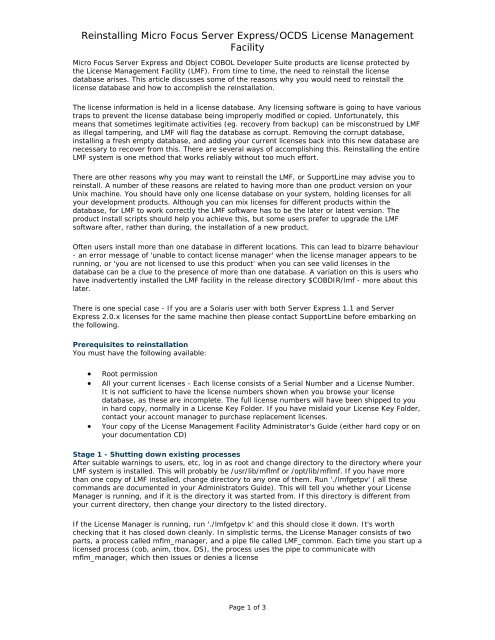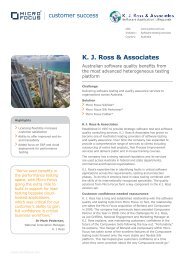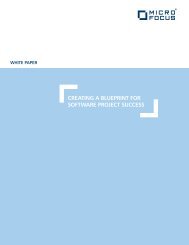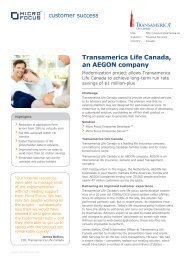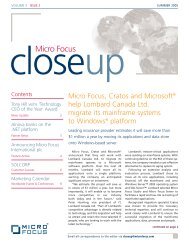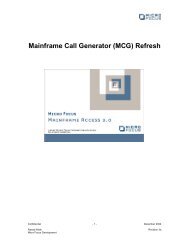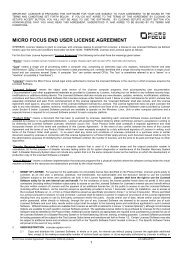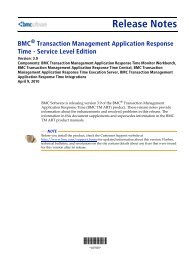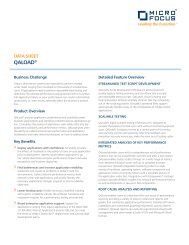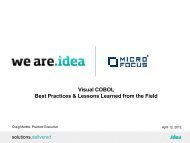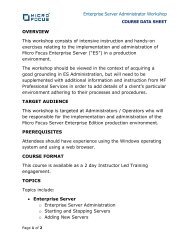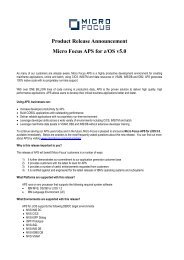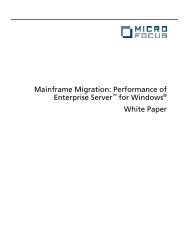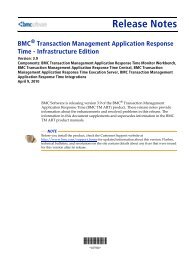Reinstalling Micro Focus Server Express/OCDS License
Reinstalling Micro Focus Server Express/OCDS License
Reinstalling Micro Focus Server Express/OCDS License
You also want an ePaper? Increase the reach of your titles
YUMPU automatically turns print PDFs into web optimized ePapers that Google loves.
<strong>Reinstalling</strong> <strong>Micro</strong> <strong>Focus</strong> <strong>Server</strong> <strong>Express</strong>/<strong>OCDS</strong> <strong>License</strong> Management<br />
Facility<br />
<strong>Micro</strong> <strong>Focus</strong> <strong>Server</strong> <strong>Express</strong> and Object COBOL Developer Suite products are license protected by<br />
the <strong>License</strong> Management Facility (LMF). From time to time, the need to reinstall the license<br />
database arises. This article discusses some of the reasons why you would need to reinstall the<br />
license database and how to accomplish the reinstallation.<br />
The license information is held in a license database. Any licensing software is going to have various<br />
traps to prevent the license database being improperly modified or copied. Unfortunately, this<br />
means that sometimes legitimate activities (eg. recovery from backup) can be misconstrued by LMF<br />
as illegal tampering, and LMF will flag the database as corrupt. Removing the corrupt database,<br />
installing a fresh empty database, and adding your current licenses back into this new database are<br />
necessary to recover from this. There are several ways of accomplishing this. <strong>Reinstalling</strong> the entire<br />
LMF system is one method that works reliably without too much effort.<br />
There are other reasons why you may want to reinstall the LMF, or SupportLine may advise you to<br />
reinstall. A number of these reasons are related to having more than one product version on your<br />
Unix machine. You should have only one license database on your system, holding licenses for all<br />
your development products. Although you can mix licenses for different products within the<br />
database, for LMF to work correctly the LMF software has to be the later or latest version. The<br />
product install scripts should help you achieve this, but some users prefer to upgrade the LMF<br />
software after, rather than during, the installation of a new product.<br />
Often users install more than one database in different locations. This can lead to bizarre behaviour<br />
- an error message of 'unable to contact license manager' when the license manager appears to be<br />
running, or 'you are not licensed to use this product' when you can see valid licenses in the<br />
database can be a clue to the presence of more than one database. A variation on this is users who<br />
have inadvertently installed the LMF facility in the release directory $COBDIR/lmf - more about this<br />
later.<br />
There is one special case - If you are a Solaris user with both <strong>Server</strong> <strong>Express</strong> 1.1 and <strong>Server</strong><br />
<strong>Express</strong> 2.0.x licenses for the same machine then please contact SupportLine before embarking on<br />
the following.<br />
Prerequisites to reinstallation<br />
You must have the following available:<br />
• Root permission<br />
• All your current licenses - Each license consists of a Serial Number and a <strong>License</strong> Number.<br />
It is not sufficient to have the license numbers shown when you browse your license<br />
database, as these are incomplete. The full license numbers will have been shipped to you<br />
in hard copy, normally in a <strong>License</strong> Key Folder. If you have mislaid your <strong>License</strong> Key Folder,<br />
contact your account manager to purchase replacement licenses.<br />
• Your copy of the <strong>License</strong> Management Facility Administrator's Guide (either hard copy or on<br />
your documentation CD)<br />
Stage 1 - Shutting down existing processes<br />
After suitable warnings to users, etc, log in as root and change directory to the directory where your<br />
LMF system is installed. This will probably be /usr/lib/mflmf or /opt/lib/mflmf. If you have more<br />
than one copy of LMF installed, change directory to any one of them. Run './lmfgetpv' ( all these<br />
commands are documented in your Administrators Guide). This will tell you whether your <strong>License</strong><br />
Manager is running, and if it is the directory it was started from. If this directory is different from<br />
your current directory, then change your directory to the listed directory.<br />
If the <strong>License</strong> Manager is running, run './lmfgetpv k' and this should close it down. It's worth<br />
checking that it has closed down cleanly. In simplistic terms, the <strong>License</strong> Manager consists of two<br />
parts, a process called mflm_manager, and a pipe file called LMF_common. Each time you start up a<br />
licensed process (cob, anim, tbox, DS), the process uses the pipe to communicate with<br />
mflm_manager, which then issues or denies a license<br />
Page 1 of 3
<strong>Reinstalling</strong> <strong>Micro</strong> <strong>Focus</strong> <strong>Server</strong> <strong>Express</strong>/<strong>OCDS</strong> <strong>License</strong> Management<br />
Facility<br />
Checks should be made to ensure that both process and pipe have disappeared. To check the<br />
process, use something like 'ps -ef|grep mflm'. If all other methods fail you may have to kill this<br />
process. To check the pipe file, just look for its existence. If it exists it will always be in /tmp, or the<br />
location defined by $TMPDIR if you use this environment variable. If it is still present then 'rm' it.<br />
(Incidentally, if you experience random unexplained failures of LMF, it's worth checking there is no<br />
housekeeping routine which regularly deletes the files in /tmp - it's not uncommon - and removing<br />
the pipe file while LMF is running is a sure way to confusion).<br />
Stage 2 - checking for license databases<br />
The license database is an indexed file pair called mflmfdb and mflmfdb.idx. There are backups of<br />
these, for our use, called mflmfdbX and mflmfdbX.idx. See how many you can discover with a find -<br />
something like 'find / -name mflmfdb* -print' should do. In the ideal world there should be one set<br />
of the four files and they should be in your current directory, which should be ./mflmf. If this is not<br />
the case, make a note of the locations of the files.<br />
Stage 3 - removing software and databases<br />
All the databases you have found need to be removed and replaced with one new empty database.<br />
Although it seems a bit extreme, the best way to do this is to remove all the directories you have<br />
found and reinstall a new mflmf directory. As stated before, the mflmf directory contains both the<br />
<strong>License</strong> Management software and the license database. By removing the entire directory, you can<br />
make sure that you reinstall the software with the latest version. If removing the directory gives<br />
you any qualms, then rename and delete them later.<br />
There is one exception to. To explain this, you need to understand the difference between lmf<br />
directories and mflmf directories. LMF directories reside under your COBOL product(s), i.e., under<br />
$COBDIR, and are the install directories. They contain the LMF software release, an install script,<br />
and a .gnt that the install script uses to create an empty database. The mflmf directory contains the<br />
installed software and the live license database. It used to be possible, when you were installing<br />
LMF, to install it over itself, by selecting $COBDIR/lmf as the location for the installed software and<br />
database. If you find a database in an lmf directory, remove the database files but not the<br />
directory.<br />
Note: Installing from an lmf directory that contains a database will give you a previously<br />
undocumented error message "database failure".<br />
Stage 4 - reinstall software and empty database<br />
Next, locate the most current version of <strong>License</strong> Management software on your machine. If you only<br />
have one <strong>OCDS</strong> or <strong>Server</strong> <strong>Express</strong> product then that's easy - it will be in $COBDIR/lmf. If you have<br />
more than one product, it will be the lmf directory in the latest product. In this respect, <strong>Server</strong><br />
<strong>Express</strong> is regarded as later than <strong>OCDS</strong>, even if the release date is earlier.<br />
Change directory to the relevant lmf directory. Check once again that you don't have any database<br />
files in it. Then run the script 'sh mflmfinstall'. This will copy the <strong>License</strong> Management software to a<br />
new mflmf directory, and create an empty database. You will need to tell the script the location of<br />
your new mflmf (use the default unless you have a good reason not to). Answer 'N' to the question<br />
about starting LMF at boot time. This install script runs a .gnt to create an empty database; this<br />
runs silently, so keep an eye open for the message 'empty database created'.<br />
Stage 5 - add license keys and restart <strong>License</strong> Manager<br />
Change directory to your newly acquired mflmf directory. You can use 'sh mflmadm' to install your<br />
licenses, but you may find it easier to use the command line version 'sh mflmcmd'. After adding all<br />
your licenses (in any order), start the license manager with 'sh mflmman', and then go into the<br />
<strong>License</strong> Administration Services with 'sh mflmadm' . Just check that you can see all your licenses,<br />
and hit F7 (refresh) - you shouldn't need to do this, but it will do no harm. Note that the screen<br />
prompts are correct but earlier versions of the documentation have a misprint and refer to F3 for<br />
refresh.<br />
Stage 6 - tidy up<br />
Page 2 of 3
<strong>Reinstalling</strong> <strong>Micro</strong> <strong>Focus</strong> <strong>Server</strong> <strong>Express</strong>/<strong>OCDS</strong> <strong>License</strong> Management<br />
Facility<br />
Check that developers can access the product without license problems. Check that your current<br />
location of mflmf matches the path in any relevant inittab entries. Remove the renamed old mflmf<br />
directories when you feel confident.<br />
And finally -<br />
If in any doubt, or things don't go as planned, contact SupportLine - we are here to help!<br />
Page 3 of 3