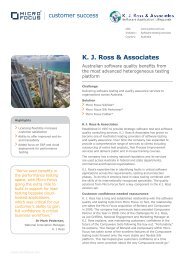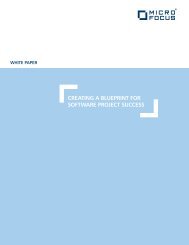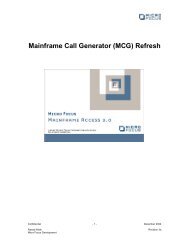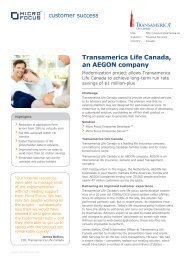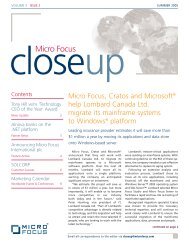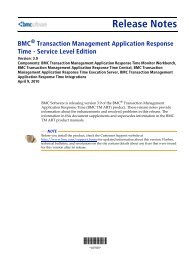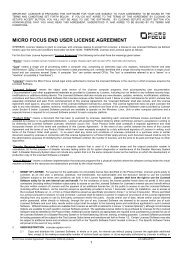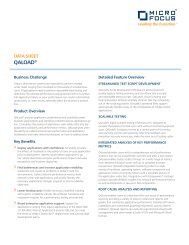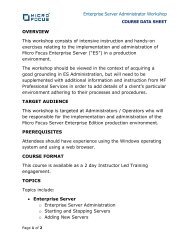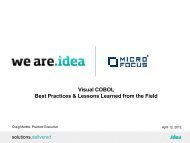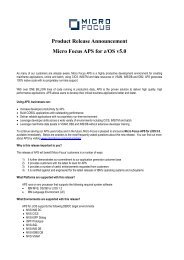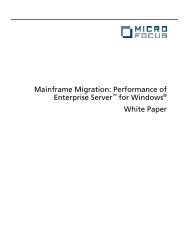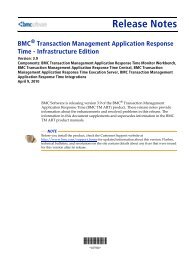How to Setup MTO/JCL Spooler Housekeeping ... - Micro Focus
How to Setup MTO/JCL Spooler Housekeeping ... - Micro Focus
How to Setup MTO/JCL Spooler Housekeeping ... - Micro Focus
Create successful ePaper yourself
Turn your PDF publications into a flip-book with our unique Google optimized e-Paper software.
Overview<br />
<strong>How</strong> <strong>to</strong> <strong>Setup</strong> <strong>MTO</strong>/<strong>JCL</strong> <strong>Spooler</strong> <strong>Housekeeping</strong> Facility for Enterprise Server<br />
You can configure your enterprise server so when your region starts a CICS transaction called <strong>JCL</strong>1<br />
runs au<strong>to</strong>matically <strong>to</strong> delete old spool files. You can configure how often this happens and how long<br />
spool files are kept. But the documentation available <strong>to</strong> set this up can be a bit daunting for <strong>JCL</strong> users<br />
with limited experience with CICS systems. This article endeavours <strong>to</strong> make it more straight forward.<br />
The housekeeping process involves the following programs:<br />
DFHZ<strong>JCL</strong>1, DFHZ<strong>JCL</strong>2, DFHZ<strong>JCL</strong>3 and MVSP0027.<br />
DFHZ<strong>JCL</strong>2 is the environment validation program that runs when the region starts. It schedules the<br />
spool housekeeping by issuing a CICS START for transaction <strong>JCL</strong>1 which runs the program DFHZ<strong>JCL</strong>1.<br />
DFHZ<strong>JCL</strong>1 performs the following:<br />
• LINKS <strong>to</strong> DFHZ<strong>JCL</strong>3 <strong>to</strong> get the <strong>Housekeeping</strong> Frequency (i.e. how often spool housekeeping<br />
should be run) and the <strong>Housekeeping</strong> Retain Period (i.e. how long spool files should be kept<br />
prior <strong>to</strong> au<strong>to</strong>matic deletion).<br />
• CALLS MVSP0027 passing the <strong>Housekeeping</strong> Retain Period. MVSP0027 deletes any spool files<br />
older than the retain period.<br />
• Schedules <strong>JCL</strong>1 <strong>to</strong> be run again after the interval specified in <strong>Housekeeping</strong> Frequency.<br />
• Displays messages on the console saying that the spool housekeeping has:<br />
o started: “SPOOL CLEAN-UP started”<br />
o finished (successfully or not ): “SPOOL CLEAN-UP ended normally, maximum retain<br />
period is 6 days”<br />
Setting Things Up<br />
Before we detail the CICS resources that have <strong>to</strong> be defined <strong>to</strong> make the <strong>Spooler</strong> <strong>Housekeeping</strong><br />
Facility active in your system, we need <strong>to</strong> configure it so it behaves according <strong>to</strong> your needs.<br />
The <strong>Spooler</strong> <strong>Housekeeping</strong> facility is configured by editing the values in the SPOOLHK.CPY and<br />
recompiling DFHZ<strong>JCL</strong>3.cbl.<br />
SPOOLHK.CPY contains the run frequency and retain period values. The portion of SPOOLHK.CPY that<br />
needs <strong>to</strong> be modified is:<br />
*********************************************************************************<br />
* This copy book controls the spool housekeeping.<br />
*********************************************************************************<br />
* ws-run-frequency<br />
* this field controls how often the spool clean-up is run<br />
* it is stated in days<br />
* ws-keep-for<br />
* this field contains the default retention period in days for<br />
* spooled output<br />
*********************************************************************************<br />
03 default-settings.<br />
05 ws-version pic x(8)
value 'SPHK 1.0'.<br />
05 ws-run-frequency pic 99999 value 1.<br />
05 ws-keep-for pic 99999 value 6.<br />
*********************************************************************************<br />
* The following fields contain the retention periods for spooled output by class<br />
* and a flag indicating whether spool files in this class should be archived on<br />
* deletion. There are 36 entries, A through Z and 0 through 9.<br />
* If the value is set <strong>to</strong> 99999 then the default value from ws-keep-for<br />
* will be used. A Y indicates that spool files should be archived upon deletion.<br />
* These ws-keep-for values are DAYS.<br />
* To change the retention period edit the appropriate values and recompile<br />
* DFHZ<strong>JCL</strong>1.cbl<br />
* e.g. <strong>to</strong> change the class A retention period <strong>to</strong> 1 week and specify that no<br />
* archiving is required:<br />
* edit the first filler for class A so that the value is 7<br />
* edit the second filler for class A so that the value is N<br />
* giving:<br />
* class A<br />
* 05 filler pic 99999 value 00007.<br />
* 05 filler pic x value 'N' .<br />
*********************************************************************************<br />
03 ws-class-settings.<br />
* class A<br />
05 filler pic 99999 value 00001.<br />
05 filler pic x value 'N' .<br />
* class B<br />
05 filler pic 99999 value 00002.<br />
05 filler pic x value 'N' .<br />
...<br />
Configuring the <strong>Housekeeping</strong> Frequency and the Default Retain Period<br />
You should use the version of DFHZ<strong>JCL</strong>3.CBL and SPOOLHK.CPY under<br />
Windows<br />
Unix/Linux<br />
Net Express install dir\Base\SOURCE, i.e. C:\Program Files\<strong>Micro</strong> <strong>Focus</strong>\Net Express<br />
5.0\Base\SOURCE by default.<br />
$COBDIR/cpylib<br />
The comments in the copybook explain the field values<br />
05 ws-run-frequency pic 99999 value 1<br />
Change the value of ws-run-frequency <strong>to</strong> the number of days that you want <strong>to</strong> elapse between runs of<br />
spool housekeeping.<br />
05 ws-keep-for pic 99999 value 6<br />
This is the default retain period and applies <strong>to</strong> ALL spool output. Change the value of ws-keep-for <strong>to</strong><br />
the maximum number of days that you wish <strong>to</strong> keep spool output for. (This includes: i) Any held<br />
output for SYSOUT classes with no specific retention period ii) Any output that was scheduled for<br />
printing which is still on the spool print queue).<br />
Note: Using 1 day is not recommended as a run shortly after midnight would delete spool files written<br />
late the previous night; that is files that are only a few minutes or hours old.<br />
Setting the Retain Period and Archive Flag for Specific Held Classes:<br />
05 filler pic 99999 value 99999.<br />
05 filler pic x value 'N' .
For those HELD output classes where the output should be deleted after a shorter interval than the<br />
above default retain period edit the first value for the appropriate class.<br />
If you want <strong>to</strong> archive the contents of the spool file prior <strong>to</strong> deletion change the second value <strong>to</strong> ‘Y’.<br />
The file will be copied <strong>to</strong> the location specified in the environment variable MF_SPOOL_ARCHIVE_LOC.<br />
Compiling DFHZ<strong>JCL</strong>3.CBL<br />
DFHZ<strong>JCL</strong>3.cbl is a CICS program, so you need <strong>to</strong> invoke the CICS preprocessor <strong>to</strong> compile it. You do<br />
that by using the CICSECM() directive (or under the Net Express IDE on Windows select the EXEC<br />
CICS check box in Build settings or Project Properties).<br />
To compile it from the command line:<br />
Windows<br />
Unix / Linux<br />
Open a Net Express Command Prompt (Start / Net Express / Command Prompt), cd <strong>to</strong> Net<br />
Express install dir\Base\SOURCE, and then execute:<br />
cobol DFHZ<strong>JCL</strong>3.cbl OMF(GNT) CICSECM();<br />
Next you will have <strong>to</strong> substitute the existing DFHZ<strong>JCL</strong>3.GNT in the Net Express install<br />
dir\Base\Bin direc<strong>to</strong>ry with the one that you have just created.<br />
As you need root permissions <strong>to</strong> update $COBDIR and subdirec<strong>to</strong>ries it is better <strong>to</strong> copy it<br />
first <strong>to</strong> a working direc<strong>to</strong>ry:<br />
cd myworkingdirec<strong>to</strong>ry<br />
cp $COBDIR/cpylib/DFHZ<strong>JCL</strong>3.CBL .<br />
cp $COBDIR/cpylib/SPOOLHK.CPY .<br />
chmod +w SPOOLHK.CPY<br />
Then edit SPOOLHK.CPY <strong>to</strong> set the right values for the frequency and retain periods. Before<br />
you compile it first ensure that you are using the 32 bit cobmode and that $COBCPY contains<br />
$COBDIR/cpylib:<br />
export COBMODE=32<br />
export COBCPY=$COBDIR/cpylib:$COBCPY<br />
Now you are ready <strong>to</strong> compile<br />
cob –z DFHZ<strong>JCL</strong>3.CBL –C CICSECM -C COPYEXT=CPY,cbl,cpy<br />
Using root you need <strong>to</strong> replace the existing DFHZ<strong>JCL</strong>3.so (or DFHZ<strong>JCL</strong>3.sl on HP-UX) at<br />
$COBDIR/lib<br />
cp DFHZ<strong>JCL</strong>3.so $COBDIR/lib<br />
Setting up the necessary CICS resources.<br />
You activate the Spool HouseKeeping facility by defining the right resources within a CICS group and<br />
making sure that you set up your CICS SIT properly <strong>to</strong> use them.<br />
Unix / Linux<br />
If the CICS tab is not set up (Server / Properties / <strong>MTO</strong> / CICS) the default value for<br />
Resource Definition File Path is $COBDIR/etc/cas. As you need root permissions <strong>to</strong> update<br />
$COBDIR and subdirec<strong>to</strong>ries you won’t be able <strong>to</strong> add the necessary CICS resources if that is<br />
the case. To copy the Resource Definition File <strong>to</strong> a direc<strong>to</strong>ry with permissions:<br />
cp $COBDIR/etc/cas/dfhdrdat .<br />
cp $COBDIR/etc/cas/dfhdrdat.idx .<br />
chmod +w dfhdrdat*
Set this direc<strong>to</strong>ry as the Resource Definition File Path in the Server / Properties / <strong>MTO</strong> / CICS<br />
at the same time you set the SIT (see below).<br />
You need <strong>to</strong> know which SIT you are using as it defines both the PLTPI and the Startup List. For this<br />
check in Server / Properties / <strong>MTO</strong> / CICS tab (ES Admin) and check if you have anything entered in<br />
System Initialization Table.<br />
If it is empty you will be using the default SIT, which is DFH$IVP. To be sure enter ESMAC (Server /<br />
Control / ES Moni<strong>to</strong>r & Control) and click on "Server" at the <strong>to</strong>p of the left hand panel. You should be<br />
able <strong>to</strong> see what the Active SIT is inside the Startup panel (near the bot<strong>to</strong>m).<br />
If your active SIT is DFH$IVP the Start up List that is set up by default, also named DFH$IVP, cannot<br />
be changed. You can either change your SIT, for example <strong>to</strong> DEMOSIT (that by default has an editable<br />
Start up list), or change the Start up List <strong>to</strong> another one that can be edited, for example DEMOSTRT.<br />
Alternatively you can copy the Start up list DFH$IVP in<strong>to</strong> a new one and use that instead. Whichever<br />
you choose you will need <strong>to</strong> restart the server <strong>to</strong> get all the changes applied.<br />
The following steps assume that the SIT being used is DEMOSIT (that by default uses the DEMOSTRT<br />
start up list and this one can be edited).<br />
1. Create a new group:<br />
• Open ESMAC (Server / Control / ES Moni<strong>to</strong>r & Control) – the server must be<br />
running.
• in the left hand panel select "By Group" under Resources<br />
• Click on the Groups but<strong>to</strong>n that appears underneath<br />
• In the right hand panel click on the but<strong>to</strong>n "New" (first on the list).
• In Name: enter "SPOOLHSK" (or any other name of your preference) enter "Spool<br />
<strong>Housekeeping</strong> group" as a description, and then click on the "Add" but<strong>to</strong>n.<br />
You should now see an empty group with the FCT, PCT, PPT, PLT... but<strong>to</strong>ns.
If the new group is not open au<strong>to</strong>matically, then click on Groups in the left hand panel and<br />
then select the SPOOLHSK group in the list of groups that appears in the right hand panel.<br />
2. Add a PLT (Program List) <strong>to</strong> the group:<br />
• Click on the PLT but<strong>to</strong>n.<br />
• Enter "SH" as the name (only 2 characters; anything longer will be truncated later<br />
when adding it <strong>to</strong> your SIT).<br />
• Make sure that "SPOOLHSK" has been selected as the Grp.<br />
• Enter "Spool <strong>Housekeeping</strong> Program List" as the Description.<br />
• Enter "DFHZ<strong>JCL</strong>2" next <strong>to</strong> 01: and select "Run in each process" <strong>to</strong> make sure that it<br />
runs every time the Enterprise Server is started (that is when the PLTPI is<br />
executed).<br />
• Click on "Add"<br />
You should now see the SH PLT with one row (in case you want <strong>to</strong> add more programs <strong>to</strong> the<br />
list).<br />
3. Add the "<strong>JCL</strong>1" transaction <strong>to</strong> the group:<br />
• Click on the Groups but<strong>to</strong>n under Resources.<br />
• Click on Details next <strong>to</strong> SPOOLHSK.<br />
• Click on the PCT but<strong>to</strong>n.<br />
• Enter "<strong>JCL</strong>1" as the name.<br />
• Make sure that SPOOLHSK has been selected in Grp.<br />
• Enter "Spool <strong>Housekeeping</strong> transaction" as the Description.<br />
• Enter "DFHZ<strong>JCL</strong>1" as the program name.<br />
• Leave everything else as it is and click on "Add".
4. Set SH as the PLTPI<br />
• Click on the SIT but<strong>to</strong>n under Resources in the left hand panel.<br />
• Click on Details next <strong>to</strong> DEMOSIT.<br />
• Enter "SH" in Post Initialization under Program Lists. If this SIT already had a PLTPI<br />
set you would have <strong>to</strong> request your CICS administra<strong>to</strong>r <strong>to</strong> add "DFHZ<strong>JCL</strong>2"<br />
(remember <strong>to</strong> specify that it has <strong>to</strong> "Run in each process") <strong>to</strong> the list of programs of<br />
that existing PLT.<br />
• Press "Apply" <strong>to</strong> commit the changes.
5. Adding the new group <strong>to</strong> the Start up List.<br />
• Take advantage that you are editing your SIT (previous step) <strong>to</strong> check what is the<br />
Startup List you are using. By default DEMOSIT uses DEMOSTRT.<br />
• Click on Startup under Resources in the left hand panel.<br />
• Click on Details next <strong>to</strong> DEMOSTRT.<br />
• The last row in the list of groups should be empty and should allow you <strong>to</strong> enter a<br />
new one. If that is not the case that means that this Startup list can not be<br />
changed. You would have <strong>to</strong> copy it in<strong>to</strong> a new one, edit the new one and then<br />
change your SIT <strong>to</strong> use the new one instead.<br />
• Enter "SPOOLHSK" in the last empty row.<br />
• Press "Apply".
6. Restart your ES server for these changes <strong>to</strong> apply.<br />
You should see messages like this in the console:<br />
3660 <strong>JCL</strong>DEMO3 CASSI5020I PLTPI Phase 1 List(SH) Processing Started<br />
4200 <strong>JCL</strong>DEMO3 CASSI5010I PLTPI List(SH) Processing Completed 16:53:05<br />
4200 <strong>JCL</strong>DEMO3 CASOP0000I From (,,<strong>JCL</strong>1) SPOOL CLEAN-UP STARTED<br />
4200 <strong>JCL</strong>DEMO3 CASOP0000I From (,,<strong>JCL</strong>1) SPOOL CLEAN-UP ENDED NORMALLY<br />
4200 <strong>JCL</strong>DEMO3 maximum retain period is 00006 days.<br />
3660 <strong>JCL</strong>DEMO3 CASSI5020I PLTPI Phase 2 List(SH) Processing Started<br />
3660 <strong>JCL</strong>DEMO3 CASOP0000I From (,,PIP2) <strong>JCL</strong> IVP completed with no errors<br />
4200 <strong>JCL</strong>DEMO3 CASOP0000I From (,,<strong>JCL</strong>1) SPOOL CLEAN-UP STARTED<br />
3660 <strong>JCL</strong>DEMO3 CASSI5030I PLTPI Phase 2 List(SH) Processing Completed<br />
4200 <strong>JCL</strong>DEMO3 CASOP0000I From (,,<strong>JCL</strong>1) SPOOL CLEAN-UP ENDED NORMALLY<br />
4200 <strong>JCL</strong>DEMO3 maximum retain period is 00006 days.<br />
7) If you are testing this in a test Server, rather than in production, you might want <strong>to</strong><br />
experiment with defining the MF_SPPOOL_HK_TESTDATE environment variable in<br />
Configuration Information (Server / Properties / General). But you will have <strong>to</strong> restart your<br />
server each time you change this.<br />
[ES-Environment]<br />
MF_SPPOOL_HK_TESTDATE=20080417
NOTE: This undocumented environment variable should never be used in a production<br />
environment, and only affects the SPOOL Housecleaning facility.<br />
New features added for the next release of Enterprise Server – version 5.1<br />
The Spool <strong>Housekeeping</strong> will provide the ability <strong>to</strong> run it via <strong>JCL</strong> without the need of using CICS,<br />
providing there is a third party batch job scheduler.<br />
The way this will work will be by writing a batch program that populates the Spool <strong>Housekeeping</strong><br />
record (as defined in the spoolhk.cpy copybook) and calls MVSP0027, which is the program that does<br />
the housekeeping as described above. This program is executed via <strong>JCL</strong> in a user written batch job.<br />
When you run the spool housekeeping this way the run frequency is ignored. It will be up <strong>to</strong> the user<br />
<strong>to</strong> make sure that this job is scheduled appropriately using a third party job scheduler that will handle<br />
the frequency independently (it won’t be aware of any value set by the program).<br />
An example of how this user program might look like would be:<br />
ENVIRONMENT DIVISION.<br />
input-output section.<br />
file-control.<br />
select infile assign <strong>to</strong> sysin organization is sequential<br />
file status is status-codei.<br />
DATA DIVISION.<br />
file section.<br />
fd infile.<br />
01 inrec pic x(80).<br />
WORKING-STORAGE SECTION.<br />
01 status-codei pic xx.<br />
01 ws-message pic x(120).<br />
01 spool-hk-settings.<br />
copy spoolhk.cpy.<br />
01 ws-mvsp0027-rc pic xx comp-5.<br />
01 ws-mvsp0027-reason pic xx.<br />
01 disp-num pic 99.<br />
PROCEDURE DIVISION.<br />
*****************************************************************<br />
* *<br />
*****************************************************************<br />
0000-MAINLINE-MODULE.<br />
Perform FILE-INPUT<br />
Perform SPOOL-HOUSEKEEPING<br />
Goback.<br />
SPOOL-HOUSEKEEPING SECTION.<br />
call 'MVSP0027' using spool-hk-settings<br />
ws-mvsp0027-rc<br />
ws-mvsp0027-reason<br />
move spaces <strong>to</strong> ws-message<br />
evaluate ws-mvsp0027-rc<br />
when 0<br />
string<br />
'SPOOL CLEAN-UP ENDED NORMALLY' delimited by size<br />
' maximum retain period is ' delimited by size<br />
ws-keep-for delimited by size<br />
' days. ' delimited by size<br />
in<strong>to</strong> ws-message<br />
when 4<br />
string<br />
'SPOOL CLEAN-UP ENDED, ' delimited by size<br />
' empty CASSPOOL/MVSSPOOL ' delimited by size<br />
' maximum retain period is ' delimited by size<br />
ws-keep-for delimited by size<br />
' days. ' delimited by size<br />
in<strong>to</strong> ws-message<br />
when other<br />
move ws-mvsp0027-rc <strong>to</strong> disp-num<br />
string
'SPOOL clean-up failed RC = ' delimited by size<br />
disp-num delimited by size<br />
' reason code = ' delimited by size<br />
ws-mvsp0027-reason delimited by size<br />
in<strong>to</strong> ws-message<br />
end-evaluate<br />
display ws-message upon console<br />
.<br />
FILE-INPUT SECTION.<br />
perform open-infile<br />
perform read-infile<br />
PERFORM UNTIL status-codei NOT = '00'<br />
Perform populate-mvsp0027-parms<br />
perform read-infile<br />
end-perform<br />
.<br />
populate-mvsp0027-parms.<br />
.<br />
*> POPULATE mvsp0027 PARMS<br />
*> you need <strong>to</strong> enter code here that interprets what<br />
*> is being read in the infile and populates the<br />
*> fields in spool-hk-settings accordingly<br />
*><br />
open-infile section.<br />
open input infile<br />
if status-codei = '00'<br />
continue<br />
else<br />
move 12 <strong>to</strong> return-code<br />
goback<br />
end-if<br />
.<br />
read-infile section.<br />
read infile<br />
evaluate status-codei<br />
when '00'<br />
when '10'<br />
continue<br />
when other<br />
move 16 <strong>to</strong> return-code<br />
goback<br />
end-evaluate<br />
.<br />
The jcl might look like this:<br />
//RUNSPHK JOB 'CPTEST',CLASS=A,MSGCLASS=A<br />
//STEP01 EXEC PGM=MFSPHK01<br />
//SYSOUT DD SYSOUT=*<br />
//SYSIN DD=*<br />
KEEP=21<br />
KEEPCLASS=B10,D15<br />
ARCHIVEONDELETION=CD<br />
/*<br />
Where MFSPHK01 would be the name of the user program above. The format and rules of how the<br />
parameters are entered in SYSIN would depend entirely on how the populate-mvsp0027-parms<br />
paragraph is coded by the user in the program. This is just an example of the keywords and format<br />
that could be used.<br />
NOTE: this is based on Knowledge Base article reference: 25125