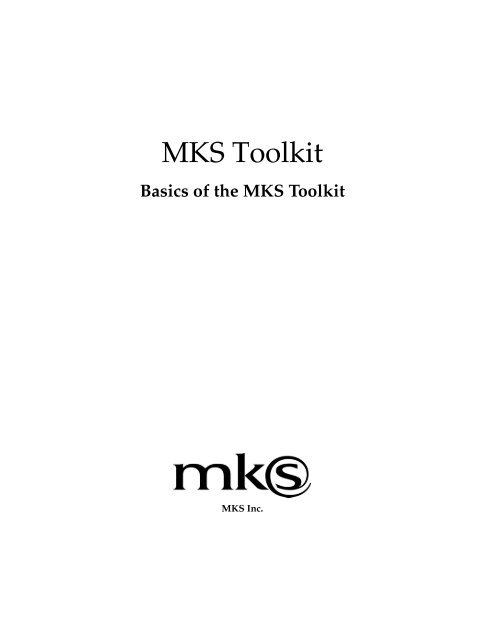Basics of the MKS Toolkit - Mks.com
Basics of the MKS Toolkit - Mks.com
Basics of the MKS Toolkit - Mks.com
Create successful ePaper yourself
Turn your PDF publications into a flip-book with our unique Google optimized e-Paper software.
<strong>MKS</strong> <strong>Toolkit</strong><br />
<strong>Basics</strong> <strong>of</strong> <strong>the</strong> <strong>MKS</strong> <strong>Toolkit</strong><br />
<strong>MKS</strong> Inc.
<strong>MKS</strong> <strong>Toolkit</strong>: <strong>Basics</strong> <strong>of</strong> <strong>the</strong> <strong>MKS</strong> <strong>Toolkit</strong><br />
© Copyright 2002 by <strong>MKS</strong> Inc.<br />
All rights reserved.<br />
<strong>MKS</strong>, <strong>MKS</strong> <strong>Toolkit</strong>, NuTCRACKER, EDW, AlertCentre, and associated logos are trademarks or<br />
registered trademarks <strong>of</strong> <strong>MKS</strong> Inc. O<strong>the</strong>r brand and product names are trademarks or registered<br />
trademarks <strong>of</strong> <strong>the</strong>ir respective holders.<br />
8.0-0102<br />
<strong>MKS</strong> Inc.<br />
12450 Fair Lakes Circle<br />
Suite 400<br />
Fairfax, Virginia 22033<br />
Phone: +1 703 803-3343<br />
Fax: +1 703 803-3344<br />
E-mail: tk_info@mkss<strong>of</strong>tware.<strong>com</strong>
Technical Support<br />
To request customer support, please contact us by one <strong>of</strong> <strong>the</strong> means listed below and in your<br />
request include <strong>the</strong> name and version number <strong>of</strong> <strong>the</strong> product, your serial number, and <strong>the</strong><br />
operating system and version/patch level that you are using. Contact <strong>MKS</strong> customer support at:<br />
Web: http://www.mkss<strong>of</strong>tware.<strong>com</strong>/support<br />
E-mail: tk_support@mkss<strong>of</strong>tware.<strong>com</strong><br />
Telephone: +1-703-803-7660 (9:00am to 7:00pm Eastern, Mon-Fri)<br />
Fax: +1-703-803-3344<br />
When reporting problems, please provide a test case and test procedure, if possible. If you are<br />
following up on a previously reported problem, please include <strong>the</strong> problem tracking number in<br />
your correspondence.<br />
Finally, tell us how we can contact you. Please give us your e-mail address and telephone number.<br />
<strong>Basics</strong> <strong>of</strong> <strong>the</strong> <strong>MKS</strong> <strong>Toolkit</strong> iii
iv <strong>MKS</strong> <strong>Toolkit</strong>
Table <strong>of</strong> Contents<br />
1 Introduction...............................................................1<br />
2 General Purpose Tools ............................................3<br />
Listing a Directory ...............................................................................3<br />
Simple File Manipulation ...................................................................4<br />
cp .....................................................................................................4<br />
rm ....................................................................................................5<br />
mv ...................................................................................................5<br />
Disk Usage ............................................................................................5<br />
df .....................................................................................................6<br />
du ....................................................................................................6<br />
Displaying Data....................................................................................6<br />
cat ....................................................................................................6<br />
pg.....................................................................................................6<br />
Options ..................................................................................................7<br />
Help with Options ........................................................................8<br />
Redirection ............................................................................................9<br />
Pipes.....................................................................................................10<br />
Wild Card Characters........................................................................10<br />
3 Text Processing......................................................13<br />
Editors..................................................................................................13<br />
The vi Screen Editor ...................................................................13<br />
Line Editors..................................................................................13<br />
The sed Stream Editor................................................................14<br />
O<strong>the</strong>r Word Processing Commands ...............................................14<br />
Creating Banners.........................................................................14<br />
Columnation................................................................................15<br />
Document Size.............................................................................15<br />
4 Record-Keeping......................................................17<br />
Sorting Records ..................................................................................18<br />
Creating Sub-Lists..............................................................................21<br />
Patterns.........................................................................................21<br />
Differences Between grep & egrep...........................................23<br />
Finding Changes to a File .................................................................24<br />
Checking Whole Directories .....................................................25<br />
O<strong>the</strong>r Simple Commands .................................................................25<br />
<strong>Basics</strong> <strong>of</strong> <strong>the</strong> <strong>MKS</strong> <strong>Toolkit</strong> v
Table <strong>of</strong> Contents<br />
5 Programming ..........................................................27<br />
Editing and Record Keeping ............................................................27<br />
Timing Programs ...............................................................................29<br />
Creating Symbol Tables ....................................................................29<br />
Examining Symbol Tables ................................................................30<br />
Miscellaneous Commands................................................................30<br />
Index ........................................................................31<br />
vi <strong>MKS</strong> <strong>Toolkit</strong>
Introduction<br />
1<br />
In this chapter, we introduce <strong>MKS</strong> <strong>Toolkit</strong> and show how it can help<br />
you use your system more productively. There are well over 300<br />
<strong>com</strong>mands in <strong>the</strong> <strong>MKS</strong> <strong>Toolkit</strong> and we don't have <strong>the</strong> space to do<br />
justice to <strong>the</strong>m all; we will, however, draw your attention to some <strong>of</strong><br />
<strong>the</strong> most <strong>com</strong>monly used <strong>com</strong>mands. As we do this, we'll also<br />
present enough background information so that you'll find it easy to<br />
understand <strong>the</strong> full set <strong>of</strong> reference pages in <strong>the</strong> <strong>MKS</strong> <strong>Toolkit</strong> Utilities<br />
Reference.<br />
This overview is split into sections covering general purpose tools,<br />
text processing, record keeping, programming, and so on. These<br />
sections are mostly independent, though most people will find it<br />
convenient to go through <strong>the</strong> sections in <strong>the</strong> order presented.<br />
We assume that you are familiar with <strong>the</strong> basic concepts <strong>of</strong> your<br />
operating system (for example, what we mean when we talk about<br />
<strong>the</strong> current directory). We also assume that you are working through<br />
<strong>the</strong> exercises on your <strong>com</strong>puter as you read through <strong>the</strong>m here—try<br />
<strong>the</strong> <strong>com</strong>mands as we describe <strong>the</strong>m, <strong>the</strong>n experiment and play with<br />
different <strong>com</strong>mand structures to find out how to make <strong>the</strong> most <strong>of</strong><br />
your <strong>MKS</strong> <strong>Toolkit</strong>.<br />
<strong>Basics</strong> <strong>of</strong> <strong>the</strong> <strong>MKS</strong> <strong>Toolkit</strong> 1
Introduction<br />
2 <strong>MKS</strong> <strong>Toolkit</strong>
General Purpose Tools<br />
For information on all <strong>MKS</strong><br />
<strong>Toolkit</strong> <strong>com</strong>mands, see <strong>the</strong><br />
online <strong>MKS</strong> <strong>Toolkit</strong> Utilities<br />
Reference. For more<br />
information on <strong>MKS</strong><br />
KornShell, <strong>MKS</strong> AWK, and<br />
<strong>MKS</strong> MAKE, see <strong>the</strong>ir<br />
respective online documents.<br />
Listing a Directory<br />
2<br />
To begin our overview, we’ll examine some <strong>of</strong> <strong>the</strong> simplest<br />
<strong>com</strong>mands in <strong>MKS</strong> <strong>Toolkit</strong>, <strong>com</strong>mands that copy or print various<br />
kinds <strong>of</strong> information. Try <strong>the</strong>se examples on your <strong>com</strong>puter as you<br />
read <strong>the</strong>m, and we encourage you to try any variations that <strong>com</strong>e to<br />
mind.<br />
The ls and lc <strong>com</strong>mands list <strong>the</strong> contents <strong>of</strong> a directory, much as <strong>the</strong><br />
Windows (in <strong>com</strong>mand.<strong>com</strong> or cmd.exe) dir <strong>com</strong>mand does. You can<br />
enter ei<strong>the</strong>r<br />
or<br />
ls<br />
lc<br />
to list your current working directory. To list <strong>the</strong> contents <strong>of</strong> a<br />
different directory, add <strong>the</strong> relative or absolute name <strong>of</strong> <strong>the</strong> directory<br />
you want to look at, as in<br />
lc dira/dirb<br />
lc c:abc/def/ghi<br />
You might wonder why you should bo<strong>the</strong>r using ls or lc if <strong>the</strong> dir<br />
<strong>com</strong>mand displays <strong>the</strong> same information; <strong>the</strong> answer is <strong>the</strong> way in<br />
which that information is displayed. By default, dir prints an<br />
unsorted list in one long column that quickly runs <strong>of</strong>f <strong>the</strong> end <strong>of</strong> <strong>the</strong><br />
screen. ls does much <strong>the</strong> same thing, but sorts <strong>the</strong> list in alphabetical<br />
<strong>Basics</strong> <strong>of</strong> <strong>the</strong> <strong>MKS</strong> <strong>Toolkit</strong> 3
General Purpose Tools<br />
order... a definite improvement. lc displays <strong>the</strong> names in alphabetical<br />
order too, but uses a much more <strong>com</strong>pact format. For example,<br />
typical output from lc looks like this:<br />
Directories:<br />
cc bin etc mks text<br />
Files:<br />
csrb.cpy filelist phones.<strong>com</strong> temp.t<br />
Read-Only:<br />
ibmbio.<strong>com</strong> ibmdos.<strong>com</strong><br />
Notice how directories are separated from files, and how files with<br />
special characteristics are separated from normal files.<br />
As you can see, <strong>the</strong> default output from lc is much easier to read than<br />
<strong>the</strong> default output from dir. Since lc shows five names per line, it<br />
can display five times <strong>the</strong> number <strong>of</strong> names on your screen. You’ll be<br />
surprised at how quickly you will <strong>com</strong>e to appreciate <strong>the</strong><br />
convenience <strong>of</strong> lc over dir: <strong>the</strong> information you most <strong>com</strong>monly<br />
want is provided in a greatly improved format.<br />
lc can also list <strong>the</strong> contents <strong>of</strong> more than one directory at a time. For<br />
example,<br />
lc dir1 dir2<br />
Simple File Manipulation<br />
cp<br />
lists <strong>the</strong> contents <strong>of</strong> <strong>the</strong> two given directories, one after <strong>the</strong> o<strong>the</strong>r. Try<br />
this <strong>com</strong>mand on a pair <strong>of</strong> directories to see what format is displayed.<br />
Also, try <strong>the</strong> same sort <strong>of</strong> thing with ls.<br />
As you’ll see, lc is not <strong>the</strong> only <strong>MKS</strong> <strong>Toolkit</strong> <strong>com</strong>mand that improves<br />
on an existing Windows <strong>com</strong>mand. Many <strong>of</strong> our <strong>com</strong>mands are<br />
easier to use and more powerful than <strong>the</strong> <strong>com</strong>mands you are used to.<br />
cp is similar, though superior, to <strong>the</strong> standard copy <strong>com</strong>mand. cp<br />
copies one or more files to a new location. For example,<br />
cp file1 file2<br />
copies <strong>the</strong> contents <strong>of</strong> file1 into file2 , just as copy does. In addition, cp<br />
lets you enter<br />
cp file1 file2 file3... directory<br />
4 <strong>MKS</strong> <strong>Toolkit</strong>
m<br />
mv<br />
Disk Usage<br />
to copy a list <strong>of</strong> files into files <strong>of</strong> <strong>the</strong> same name under <strong>the</strong> given<br />
directory. For example,<br />
Disk Usage<br />
cp dir1/a dir2/b dir3<br />
copies two files into <strong>the</strong> directory called dir3. The base names <strong>of</strong> <strong>the</strong><br />
copied files will be <strong>the</strong> same as <strong>the</strong> originals, so you will get dir3/a<br />
and dir3/b.<br />
The <strong>MKS</strong> <strong>Toolkit</strong> rm <strong>com</strong>mand can be used in place <strong>of</strong> <strong>the</strong> standard<br />
del <strong>com</strong>mand. rm can delete or remove several files at once. For<br />
example,<br />
rm file1 file2 file3 ...<br />
removes all <strong>the</strong> specified files (unlike <strong>the</strong> del <strong>com</strong>mand, which can<br />
only delete one file or set <strong>of</strong> files at a time).<br />
The mv <strong>com</strong>mand is used to move or rename files. For example,<br />
mv file1 file2<br />
moves <strong>the</strong> contents <strong>of</strong> file1 to file2 and deletes file1. This has a similar<br />
effect to:<br />
cp file1 file2<br />
rm file1<br />
except that, where possible, <strong>the</strong> file is renamed ra<strong>the</strong>r than being<br />
copied. The files file1 and file2 do not have to be in <strong>the</strong> same directory,<br />
or even on <strong>the</strong> same device.<br />
The mv <strong>com</strong>mand can move several files from one place to ano<strong>the</strong>r.<br />
For example,<br />
mv file1 file2 file3... directory<br />
moves all <strong>the</strong> given files to directory.<br />
When a <strong>com</strong>mand like dir displays how much free space <strong>the</strong>re is on<br />
a disk, it tells you how many bytes (characters) are available.<br />
However, <strong>the</strong> system does not allocate disk space in bytes: it uses disk<br />
blocks. A block consists <strong>of</strong> 512 consecutive bytes. When space is<br />
measured in blocks, <strong>the</strong> numbers are smaller and easier to<br />
understand. The df and du <strong>com</strong>mands list disk usage information in<br />
terms <strong>of</strong> blocks.<br />
<strong>Basics</strong> <strong>of</strong> <strong>the</strong> <strong>MKS</strong> <strong>Toolkit</strong> 5
General Purpose Tools<br />
df<br />
du<br />
Displaying Data<br />
cat<br />
pg<br />
You can use df to display <strong>the</strong> amount <strong>of</strong> free disk space on <strong>the</strong> device<br />
that contains your current working directory. The output <strong>of</strong> df might<br />
look like<br />
C: (C:/) 1952/16936<br />
The C: at <strong>the</strong> beginning <strong>of</strong> <strong>the</strong> line stands for your current working<br />
directory. After this <strong>com</strong>es <strong>the</strong> name <strong>of</strong> <strong>the</strong> device that holds this<br />
directory (in this case, C:), <strong>the</strong>n two numbers separated by a slash.<br />
The first number tells how many unused blocks <strong>the</strong> device has; <strong>the</strong><br />
second gives <strong>the</strong> total number <strong>of</strong> blocks on <strong>the</strong> device.<br />
If you specify a directory, df displays <strong>the</strong> free space remaining on <strong>the</strong><br />
device that contains <strong>the</strong> given directory. You can also give a specific<br />
device name, as in<br />
df a:<br />
The du (disk usage) <strong>com</strong>mand displays how many blocks are used by a<br />
given directory and its subdirectories. du lists <strong>the</strong> number <strong>of</strong> disk<br />
blocks used by each directory under your current working directory,<br />
plus <strong>the</strong> total number <strong>of</strong> blocks occupied by your current working<br />
directory. Because this information is given in blocks, numbers are<br />
smaller and easier to <strong>com</strong>pare.<br />
You can also specify a directory name to du to display <strong>the</strong> space used<br />
by that directory and all its contents.<br />
The <strong>MKS</strong> <strong>Toolkit</strong> cat and pg <strong>com</strong>mands let you view <strong>the</strong> contents <strong>of</strong><br />
any file for which you have read permission.<br />
The cat <strong>com</strong>mand displays <strong>the</strong> contents <strong>of</strong> one or more files. For<br />
example,<br />
cat file1 file2 file3...<br />
displays <strong>the</strong> contents <strong>of</strong> file1, <strong>the</strong>n file2, and so on. cat does not pause<br />
at any point unless you press CTRL-S (or <strong>the</strong> PAUSE key, if your<br />
keyboard has one). After pausing with CTRL-S, you can resume<br />
printing by pressing CTRL-Q.<br />
To make it easier for you to read large files, <strong>the</strong> <strong>MKS</strong> <strong>Toolkit</strong> also<br />
supplies <strong>the</strong> pg <strong>com</strong>mand.<br />
6 <strong>MKS</strong> <strong>Toolkit</strong>
Options<br />
Options<br />
pg displays <strong>the</strong> contents <strong>of</strong> files, pausing at <strong>the</strong> end <strong>of</strong> each screen to<br />
give you a chance to read <strong>the</strong> display.<br />
For example,<br />
pg file1 file2 file3...<br />
displays <strong>the</strong> contents <strong>of</strong> <strong>the</strong> given files, just as cat does. However,<br />
after pg has displayed a screenful <strong>of</strong> text, it stops. When you have<br />
read what is on <strong>the</strong> screen, you can press <strong>the</strong> ENTER key to get <strong>the</strong><br />
next screenful <strong>of</strong> text. In this way, you can read several files one page<br />
at a time.<br />
Use pg to display <strong>the</strong> contents <strong>of</strong> any text file. You will notice that<br />
when pg pauses, it prints a colon (:) at <strong>the</strong> bottom <strong>of</strong> <strong>the</strong> screen. This<br />
is called a prompt. It indicates that pg is waiting for you to do<br />
something (that is, press <strong>the</strong> ENTER key).<br />
Most <strong>of</strong> <strong>the</strong> <strong>com</strong>mands we have discussed so far accept options<br />
which modify and expand <strong>the</strong>ir primary function. <strong>Toolkit</strong> options are<br />
specified by a hyphen or minus sign (-) followed by a single<br />
character. For example,<br />
lc -d<br />
lists only <strong>the</strong> directories found under your current working directory.<br />
lc -f<br />
lists only <strong>the</strong> files found under your current working directory.<br />
Options consisting <strong>of</strong> a minus sign followed by a character are called<br />
simple options.<br />
Simple options are specified after <strong>the</strong> name <strong>of</strong> <strong>the</strong> <strong>com</strong>mand and<br />
before any o<strong>the</strong>r arguments for <strong>the</strong> <strong>com</strong>mand (that is, arguments that<br />
are not options). For example, you would say<br />
lc -d dir1<br />
to list <strong>the</strong> directories under dir1. The order is important. If you say<br />
lc dir1 -d<br />
lc lists <strong>the</strong> contents <strong>of</strong> dir1 and <strong>the</strong>n try to list <strong>the</strong> contents <strong>of</strong> a<br />
directory called -d.<br />
<strong>Basics</strong> <strong>of</strong> <strong>the</strong> <strong>MKS</strong> <strong>Toolkit</strong> 7
General Purpose Tools<br />
Help with<br />
Options<br />
As a special notation, most <strong>MKS</strong> <strong>Toolkit</strong> <strong>com</strong>mands let you specify --<br />
to separate <strong>the</strong> options from <strong>the</strong> non-option arguments; -- says,<br />
`There are no more options'. Therefore, if you really do have a<br />
directory named -d and want to list its contents, you could say<br />
lc -- -d<br />
With <strong>the</strong> <strong>MKS</strong> <strong>Toolkit</strong>, you can specify more than one simple option<br />
to a <strong>com</strong>mand. For example, -c and -n are both simple options that<br />
can be specified with <strong>the</strong> pg <strong>com</strong>mand. You could say<br />
pg -c -n file<br />
or you could <strong>com</strong>bine <strong>the</strong> two options into<br />
pg -cn file<br />
The order <strong>of</strong> <strong>com</strong>bined options is not important;<br />
pg -nc file<br />
is equivalent to <strong>the</strong> previous version <strong>of</strong> <strong>the</strong> <strong>com</strong>mand.<br />
In addition to simple options, some <strong>com</strong>mands accept options that<br />
have ac<strong>com</strong>panying values. Such options look like simple options<br />
followed by additional information. This information may be a<br />
number, a string, <strong>the</strong> name <strong>of</strong> a file, or something else.<br />
If you read <strong>the</strong> pg reference page in <strong>the</strong> online <strong>MKS</strong> <strong>Toolkit</strong> Utilities<br />
Reference, you can see that pg accepts an option <strong>of</strong> <strong>the</strong> form<br />
-p prompt<br />
When <strong>the</strong> reference pages show part <strong>of</strong> a <strong>com</strong>mand line in italics, <strong>the</strong><br />
italicized material is just a placeholder; when you actually use <strong>the</strong><br />
<strong>com</strong>mand, you should fill in something else in its place. In this case,<br />
<strong>the</strong> prompt should be a string <strong>of</strong> characters, enclosed in single quotes.<br />
For example, in <strong>the</strong> <strong>com</strong>mand<br />
pg -p 'More?' file<br />
<strong>the</strong> prompt string is More? If you execute <strong>the</strong> above <strong>com</strong>mand, you can<br />
see that pg prints out<br />
More?<br />
when it pauses at <strong>the</strong> end <strong>of</strong> a screen, instead <strong>of</strong> <strong>the</strong> usual :. In o<strong>the</strong>r<br />
words, <strong>the</strong> -p prompt option lets you set pg's prompt.<br />
The help <strong>com</strong>mand lists information about <strong>MKS</strong> <strong>Toolkit</strong> <strong>com</strong>mands.<br />
Specify <strong>the</strong> name <strong>of</strong> <strong>the</strong> <strong>com</strong>mand to help as:<br />
help <strong>com</strong>mand<br />
8 <strong>MKS</strong> <strong>Toolkit</strong>
Redirection<br />
Redirection<br />
where <strong>com</strong>mand is <strong>the</strong> name <strong>of</strong> <strong>the</strong> <strong>com</strong>mand you want to look up. For<br />
example,<br />
help lc<br />
summarizes <strong>the</strong> format and options <strong>of</strong> <strong>the</strong> lc <strong>com</strong>mand. If you just<br />
say<br />
help<br />
you get a summary <strong>of</strong> help itself.<br />
The information provided by help serves as a memory aid for people<br />
who have already read <strong>the</strong> <strong>com</strong>mand’s reference page in <strong>the</strong> <strong>MKS</strong><br />
<strong>Toolkit</strong> Utilities Reference. help is not a replacement for <strong>the</strong> reference<br />
pages.<br />
Most <strong>of</strong> <strong>the</strong> <strong>com</strong>mands we have discussed so far display information<br />
on your screen. You can save this information in a file instead, by<br />
typing<br />
>filename<br />
on <strong>the</strong> end <strong>of</strong> any <strong>com</strong>mand. For example,<br />
cat file1 file2 file3 >xxx<br />
writes <strong>the</strong> contents <strong>of</strong> <strong>the</strong> three files into ano<strong>the</strong>r file called xxx. As a<br />
result, all <strong>the</strong> information in <strong>the</strong> original three files is concatenated<br />
into a single file.<br />
Using >filename is called "redirecting output". The output from a<br />
<strong>com</strong>mand is redirected from <strong>the</strong> screen to a file.<br />
When you redirect output with >filename, <strong>the</strong> output writes over any<br />
information that <strong>the</strong> file already contains. If you want to keep <strong>the</strong><br />
file's current contents, you can enter<br />
>>filename<br />
instead. This appends <strong>com</strong>mand output on <strong>the</strong> end <strong>of</strong> whatever <strong>the</strong><br />
file contains already. For example,<br />
cat file1 file2 >>file3<br />
appends <strong>the</strong> contents <strong>of</strong> file1 and file2 to <strong>the</strong> contents <strong>of</strong> file3. In<br />
this way, file3 would consist <strong>of</strong> its original contents, followed by <strong>the</strong><br />
contents <strong>of</strong> file1, followed by <strong>the</strong> contents <strong>of</strong> file2.<br />
<strong>Basics</strong> <strong>of</strong> <strong>the</strong> <strong>MKS</strong> <strong>Toolkit</strong> 9
General Purpose Tools<br />
If you use ei<strong>the</strong>r > or >> to<br />
redirect output into a file that<br />
does not already exist, <strong>the</strong> file<br />
will be created automatically.<br />
Pipes<br />
You can redirect input in much <strong>the</strong> same way that you redirect<br />
output. For example, <strong>the</strong> ed <strong>com</strong>mand is a text editor that reads<br />
<strong>com</strong>mands typed by <strong>the</strong> user from <strong>the</strong> keyboard. However, if you<br />
type something like:<br />
ed textfile
Wild Card Characters<br />
Unlike standard Windows <strong>com</strong>mands, <strong>the</strong> <strong>MKS</strong> <strong>Toolkit</strong> lets you use<br />
<strong>the</strong> * character in directory and file names. For example,<br />
pg */*.c<br />
displays <strong>the</strong> contents <strong>of</strong> all files that have <strong>the</strong> .c extension, in<br />
directories under your current working directory.<br />
<strong>MKS</strong> <strong>Toolkit</strong> <strong>com</strong>mands also let you use ? in path names. The ?<br />
stands for any single character. For example,<br />
pg abc.?<br />
displays every file in <strong>the</strong> current working directory that begins with<br />
abc and has a one-character file name extension. This could display<br />
such files as<br />
abc.a abc.b abc.c abc.1 acb.2...<br />
The * and ? can be <strong>com</strong>bined:<br />
ls *.?<br />
displays <strong>the</strong> names <strong>of</strong> all files under <strong>the</strong> current working directory<br />
that have one-character file name extensions.<br />
Again, <strong>the</strong> ? can be used in directory names as well as file names. For<br />
example,<br />
ls ???/*<br />
shows all file names under every directory with a three character<br />
name.<br />
As you can see, you can refer to every file under a directory by using<br />
a single *. Standard Windows <strong>com</strong>mands such as dir would require<br />
*.*, since <strong>the</strong> * does not match <strong>the</strong> dot (.) character.<br />
Ano<strong>the</strong>r useful <strong>MKS</strong> <strong>Toolkit</strong> wild card construct consists <strong>of</strong> a set <strong>of</strong><br />
characters enclosed in square brackets. This construct stands for any<br />
<strong>of</strong> <strong>the</strong> characters in <strong>the</strong> set. For example,<br />
[bhm]at<br />
could stand for <strong>the</strong> names bat, hat, and mat. You can indicate a<br />
sequence <strong>of</strong> characters by specifying <strong>the</strong> first and last characters in<br />
<strong>the</strong> sequence, separated by a dash (-). For example,<br />
[a-z]<br />
stands for any single lowercase letter. A <strong>com</strong>mand like<br />
rm *.[a-z]<br />
removes every file with a suffix consisting <strong>of</strong> a single lowercase letter.<br />
<strong>Basics</strong> <strong>of</strong> <strong>the</strong> <strong>MKS</strong> <strong>Toolkit</strong> 11
General Purpose Tools<br />
If <strong>the</strong> first character inside <strong>the</strong> square brackets is an exclamation mark<br />
(!), <strong>the</strong> construct matches any character that is not inside <strong>the</strong><br />
brackets. For example,<br />
rm [!0-9]*<br />
removes any file <strong>the</strong> name <strong>of</strong> which does not start with a digit.<br />
12 <strong>MKS</strong> <strong>Toolkit</strong>
Text Processing<br />
Editors<br />
The vi Screen<br />
Editor<br />
For more information, see <strong>the</strong><br />
vi reference page in <strong>the</strong> online<br />
<strong>MKS</strong> <strong>Toolkit</strong> Utilities Reference.<br />
Line Editors<br />
3<br />
Text processing refers to entering and editing almost any kind <strong>of</strong> text<br />
on a <strong>com</strong>puter, whe<strong>the</strong>r <strong>the</strong> text is a letter or document that a human<br />
will read, or <strong>the</strong> code <strong>of</strong> a program that will only be read by <strong>the</strong><br />
programmer and <strong>the</strong> <strong>com</strong>puter. The result can be anything from a<br />
plain text file (similar to what you might produce with a simple<br />
typewriter) to a fully typeset book.<br />
<strong>MKS</strong> <strong>Toolkit</strong> provides several text processing utilities to handle any<br />
variety <strong>of</strong> text processing jobs, from <strong>the</strong> fully interactive vi editor to<br />
non-interactive text manipulation tools such as c or banner.<br />
The <strong>MKS</strong> <strong>Toolkit</strong> provides a number <strong>of</strong> editors that allow you to<br />
change <strong>the</strong> contents <strong>of</strong> text files.<br />
vi is a <strong>com</strong>plex and powerful text editing tool. Ra<strong>the</strong>r than providing<br />
a brief outline here, we have instead provided an online on tutorial<br />
for this <strong>com</strong>mand. This tutorial is available in <strong>the</strong> ROOTDIR/samples/<br />
guide directory and consists <strong>of</strong> <strong>the</strong> following four files, that you<br />
should view in <strong>the</strong> order listed using vi itself:<br />
browse.v<br />
edit.v<br />
doc.v<br />
program.v<br />
ex is closely related to vi. In fact, you can invoke ex to edit a file with<br />
<strong>the</strong> <strong>com</strong>mand<br />
vi -e filename<br />
<strong>Basics</strong> <strong>of</strong> <strong>the</strong> <strong>MKS</strong> <strong>Toolkit</strong> 13
Text Processing<br />
The sed Stream<br />
Editor<br />
The -e indicates that you want to use ex instead <strong>of</strong> vi. The difference<br />
between vi and ex is that ex is a line editor. vi displays a screen <strong>of</strong><br />
text only and moves <strong>the</strong> cursor up and down <strong>the</strong> screen as you edit<br />
things. ex displays both text and <strong>com</strong>mands on <strong>the</strong> screen and never<br />
moves up <strong>the</strong> screen. We believe vi is more natural for people to use,<br />
but ex is available for people who are more <strong>com</strong>fortable with line<br />
editors.<br />
The ed <strong>com</strong>mand is also a line editor. It is similar to ex in many ways.<br />
See <strong>the</strong> online ed reference page for more information.<br />
sed is a non-interactive editor. This means that you do not use it in an<br />
interactive session; you simply provide it with a file containing<br />
editing <strong>com</strong>mands and it performs <strong>the</strong> <strong>com</strong>mands in <strong>the</strong> file. sed is<br />
sometimes used in shell scripts as described in <strong>the</strong> Using <strong>the</strong> <strong>MKS</strong><br />
KornShell document. It is intended for systematic editing, as opposed<br />
to <strong>the</strong> usual editing on <strong>the</strong> fly performed by interactive users.<br />
O<strong>the</strong>r Word Processing Commands<br />
Creating<br />
Banners<br />
<strong>MKS</strong> <strong>Toolkit</strong> has several o<strong>the</strong>r <strong>com</strong>mands which may be useful in<br />
preparing reports and o<strong>the</strong>r kinds <strong>of</strong> printed material.<br />
The banner <strong>com</strong>mand is a novelty item that writes messages in large<br />
letters. For example, try<br />
banner hello!<br />
You will see <strong>the</strong> message printed in large letters on your screen.<br />
banner can print several messages at a time. For example, try<br />
banner hello <strong>the</strong>re!<br />
Each separate message <strong>com</strong>es out on a new set <strong>of</strong> lines. See what<br />
happens if you type<br />
banner h e l l o<br />
banner is <strong>of</strong>ten used for creating large letter posters. Just redirect <strong>the</strong><br />
output <strong>of</strong> banner into a file, <strong>the</strong>n print <strong>the</strong> file on a printer.<br />
In <strong>the</strong> last chapter, we piped <strong>the</strong> output <strong>of</strong> ls through <strong>the</strong> pg<br />
<strong>com</strong>mand. What happens if you use<br />
ls | banner<br />
to pipe <strong>the</strong> output <strong>of</strong> ls through banner? Try it and see.<br />
14 <strong>MKS</strong> <strong>Toolkit</strong>
Columnation<br />
Document Size<br />
O<strong>the</strong>r Word Processing Commands<br />
The c <strong>com</strong>mand takes normal text and arranges it into columns. The<br />
simplest version <strong>of</strong> <strong>the</strong> <strong>com</strong>mand is<br />
c file<br />
This puts <strong>the</strong> contents <strong>of</strong> file into columns and displays <strong>the</strong>m on <strong>the</strong><br />
screen. The number <strong>of</strong> columns is determined by <strong>the</strong> maximum<br />
length <strong>of</strong> lines in <strong>the</strong> file. The shorter <strong>the</strong> lines, <strong>the</strong> more columns may<br />
fit on <strong>the</strong> screen.<br />
If you want to save <strong>the</strong> columnated output in ano<strong>the</strong>r file (so that you<br />
can print <strong>the</strong> material later), try redirection, as in<br />
c file1 >file2<br />
Since <strong>the</strong> default action is to display <strong>the</strong> columnated output on <strong>the</strong><br />
screen, <strong>the</strong> default line width is 80 characters (<strong>the</strong> width <strong>of</strong> a screen).<br />
If you are preparing output for a device that allows wider lines (for<br />
example, a printer or a monitor that allows 132-character lines), you<br />
can say<br />
c -w 132 file1 >file2<br />
The -w option followed by a number specifies a page width for<br />
output. Experiment with c to see how this works.<br />
As ano<strong>the</strong>r example <strong>of</strong> how to use c, try<br />
ls | c<br />
This pipes <strong>the</strong> output <strong>of</strong> ls through c to columnate <strong>the</strong> output. Try it<br />
and see what you get.<br />
The -v option orders columns vertically instead <strong>of</strong> horizontally. Try<br />
ls | c -v<br />
to see <strong>the</strong> difference.<br />
The wc <strong>com</strong>mand tells you how big a text document is.<br />
wc file file ...<br />
will tell you <strong>the</strong> number <strong>of</strong> lines, words, and characters in each file.<br />
This is particularly handy for writers who get paid by <strong>the</strong> word!<br />
Since we have piped <strong>the</strong> output <strong>of</strong> ls through a number <strong>of</strong><br />
<strong>com</strong>mands, let's do it again. What do you get if you use<br />
ls | wc<br />
to pipe <strong>the</strong> output <strong>of</strong> ls through wc? Since ls prints one name per<br />
line, <strong>the</strong> number <strong>of</strong> lines is <strong>the</strong> number <strong>of</strong> files and directories under<br />
your current directory. This is a quick way to count <strong>the</strong> contents <strong>of</strong> a<br />
directory.<br />
<strong>Basics</strong> <strong>of</strong> <strong>the</strong> <strong>MKS</strong> <strong>Toolkit</strong> 15
Text Processing<br />
16 <strong>MKS</strong> <strong>Toolkit</strong>
Record-Keeping<br />
4<br />
Record-keeping is <strong>the</strong> process <strong>of</strong> creating and using lists <strong>of</strong><br />
information. The information can refer to practically anything: a<br />
<strong>com</strong>pany's accounts receivable, <strong>the</strong> types <strong>of</strong> animals owned by a zoo,<br />
or <strong>the</strong> set <strong>of</strong> <strong>com</strong>ic books owned by a teenager.<br />
All record-keeping is characterized by two factors.<br />
Records A record contains a number <strong>of</strong> pieces <strong>of</strong> information<br />
about a single item. These pieces <strong>of</strong> information are<br />
called <strong>the</strong> fields <strong>of</strong> <strong>the</strong> record. For example, a record<br />
describing a <strong>com</strong>ic book might contain fields giving<br />
<strong>the</strong> name <strong>of</strong> <strong>the</strong> book, <strong>the</strong> issue number, and <strong>the</strong><br />
month it was published.<br />
Lists A list is a collection <strong>of</strong> records which are related in<br />
some way. For example, you might have a list <strong>of</strong><br />
records that all describe <strong>com</strong>ic books. A large list is<br />
sometimes called a database.<br />
Files containing lists <strong>of</strong> records may be created in many different<br />
ways. One <strong>of</strong> <strong>the</strong> easiest is to use a text editor like vi. Type in <strong>the</strong><br />
records one at a time, putting each record on a separate line. The<br />
fields should always be given in <strong>the</strong> same order. Often, it helps to<br />
separate fields with special characters so you can tell where one field<br />
ends and ano<strong>the</strong>r begins.<br />
The file ROOTDIR/samples/guide/<strong>com</strong>ic.txt contains a list <strong>of</strong><br />
records describing a <strong>com</strong>ic book collection. Have a look at it, using<br />
<strong>the</strong> pg <strong>com</strong>mand. You'll see that each line describes a single <strong>com</strong>ic<br />
book, giving <strong>the</strong> series name, <strong>the</strong> issue number, <strong>the</strong> month <strong>of</strong><br />
publication, <strong>the</strong> year <strong>of</strong> publication, and <strong>the</strong> price. Fields on a line are<br />
separated by colon (:) characters.<br />
We'll be using this file to demonstrate a number <strong>of</strong> <strong>MKS</strong> <strong>Toolkit</strong><br />
<strong>com</strong>mands that make it easy to keep track <strong>of</strong> records. The sort <strong>of</strong><br />
operations we will do here can be performed on any record list you<br />
might have.<br />
<strong>Basics</strong> <strong>of</strong> <strong>the</strong> <strong>MKS</strong> <strong>Toolkit</strong> 17
Record-Keeping<br />
Sorting Records<br />
To make sure that you don't change <strong>the</strong> original file, you should make<br />
a copy with a <strong>com</strong>mand like<br />
cp $ROOTDIR/samples/guide/<strong>com</strong>ic.txt <strong>com</strong>ics.lst<br />
Then work with <strong>the</strong> copy ra<strong>the</strong>r than <strong>the</strong> original file.<br />
When you create a file <strong>of</strong> records, you usually do not type in <strong>the</strong><br />
information in any particular order. For example, <strong>the</strong> <strong>com</strong>ic book<br />
record file was created by picking up an unsorted stack <strong>of</strong> <strong>com</strong>ic<br />
books and typing in information for each book as it was found. It is<br />
convenient to do things this way when entering information;<br />
however, it is more convenient to keep lists in some useful order after<br />
<strong>the</strong> information has been entered. Therefore we need some way to<br />
sort <strong>the</strong> records in a file.<br />
<strong>MKS</strong> <strong>Toolkit</strong> <strong>of</strong>fers <strong>the</strong> sort <strong>com</strong>mand for this purpose. sort<br />
assumes two things:<br />
Your file contains one record per line. More precisely, <strong>the</strong>re is a<br />
single `new-line' character between every pair <strong>of</strong> adjacent<br />
records.<br />
The fields in a record are separated by recognizable characters. In<br />
our sample file, we use colons.<br />
To sort a file like our <strong>com</strong>ic book file, use <strong>the</strong> <strong>com</strong>mand<br />
sort <strong>com</strong>ics.lst<br />
This sorts <strong>the</strong> list and displays <strong>the</strong> sorted list. Of course, you usually<br />
want to save <strong>the</strong> sorted list in a file. To do this, type<br />
sort <strong>com</strong>ics.lst >filename<br />
where filename is <strong>the</strong> name <strong>of</strong> <strong>the</strong> file where you want to store <strong>the</strong><br />
sorted list. For example,<br />
sort <strong>com</strong>ics.lst >sorted.lst<br />
sorts <strong>the</strong> file and stores <strong>the</strong> result in sorted.lst. sort does not change<br />
<strong>the</strong> input file.<br />
When you use >filename to redirect sorted output into a file, <strong>the</strong><br />
output file must not be <strong>the</strong> same as <strong>the</strong> (unsorted) input file. If you<br />
want to overwrite a file with its sorted contents, look at <strong>the</strong> -o option<br />
described in sort reference page <strong>of</strong> <strong>the</strong> online <strong>MKS</strong> <strong>Toolkit</strong> Utilities<br />
Reference.<br />
18 <strong>MKS</strong> <strong>Toolkit</strong>
Sorting Records<br />
By default, sort sorts according to all <strong>the</strong> information on <strong>the</strong> record,<br />
in <strong>the</strong> order given on <strong>the</strong> record. Since <strong>the</strong> name <strong>of</strong> <strong>the</strong> <strong>com</strong>ic book is<br />
<strong>the</strong> first thing on <strong>the</strong> line, <strong>the</strong> output is sorted according to <strong>com</strong>ic<br />
book name.<br />
Suppose now that we want to sort according to some different piece<br />
<strong>of</strong> information. For example, suppose we want to sort by date <strong>of</strong><br />
publication. We do this by specifying sorting keys.<br />
A sorting key tells sort to look at specific fields in a record, instead <strong>of</strong><br />
looking at each record as a whole. A sorting key also tells what kind<br />
<strong>of</strong> information is stored in a particular field (an ordinary word, a<br />
number, a month, etc.) and how that information should be sorted (in<br />
ascending or descending order).<br />
A sorting key can refer to one or more fields. Fields are specified by<br />
number. The number <strong>of</strong> a field is <strong>the</strong> number <strong>of</strong> separator characters<br />
that must be skipped to reach <strong>the</strong> field. This means that <strong>the</strong> first field<br />
in a record is field 0, <strong>the</strong> field after <strong>the</strong> first separator character is field<br />
1, and so on. In our <strong>com</strong>ic book list, <strong>the</strong> month is field 2 and <strong>the</strong> year<br />
is field 3.<br />
A single sort <strong>com</strong>mand can have several sorting keys. The most<br />
important sorting key is given first; less important sorting keys<br />
follow. In our example, we will sort by year, <strong>the</strong>n by month within<br />
year. Therefore <strong>the</strong> first sorting key we give should refer to <strong>the</strong> year<br />
field, and <strong>the</strong> second to <strong>the</strong> month field.<br />
A sorting key has two halves. The first half begins with a + character<br />
followed by <strong>the</strong> number fields to skip to reach <strong>the</strong> key. For our first<br />
sorting key (referring to <strong>the</strong> year), we will start with +3 (since <strong>the</strong> year<br />
is field 3). After <strong>the</strong> number <strong>com</strong>es a letter indicating <strong>the</strong> type <strong>of</strong> data<br />
in <strong>the</strong> field and how <strong>the</strong> data should be sorted. Some <strong>of</strong> <strong>the</strong> possible<br />
letters and <strong>the</strong>ir meanings are listed below.<br />
d indicates that <strong>the</strong> field contains uppercase and/or lowercase<br />
letters, and/or digits. The field will be sorted in dictionary<br />
order, ignoring all o<strong>the</strong>r characters.<br />
M indicates that <strong>the</strong> field contains <strong>the</strong> name <strong>of</strong> a month. sort<br />
will only look at <strong>the</strong> first three characters <strong>of</strong> <strong>the</strong> month, so<br />
that January, JAN, jan, etc. are all equal.<br />
n indicates that <strong>the</strong> field contains an integer (that could be<br />
positive or negative).<br />
<strong>Basics</strong> <strong>of</strong> <strong>the</strong> <strong>MKS</strong> <strong>Toolkit</strong> 19
Record-Keeping<br />
Putting an r after any <strong>of</strong> <strong>the</strong>se letters tells sort to sort in reverse<br />
order (from highest to lowest ra<strong>the</strong>r than lowest to highest). For<br />
example, Mr means to sort in <strong>the</strong> order December, November, October,<br />
and so on.<br />
For our sorting key based on <strong>the</strong> year, we use n. Thus <strong>the</strong> first half <strong>of</strong><br />
our sorting key is +3n.<br />
The second half <strong>of</strong> a sorting key consists <strong>of</strong> a - (hyphen or minus<br />
sign) followed by <strong>the</strong> number <strong>of</strong> <strong>the</strong> field after <strong>the</strong> field in <strong>the</strong> sorting<br />
key. Thus our full sorting key for <strong>the</strong> year field is<br />
+3n -4<br />
(since <strong>the</strong> field after <strong>the</strong> year field is number 4).<br />
Our second sorting key refers to <strong>the</strong> month field. This key will have<br />
<strong>the</strong> form<br />
+2M -3<br />
A sort <strong>com</strong>mand that uses sorting keys needs to know which<br />
character is being used to separate record fields. This is done with <strong>the</strong><br />
option -t followed by <strong>the</strong> character used to separate fields within a<br />
record. In our case, we will write -t:. The full sort <strong>com</strong>mand is<br />
<strong>the</strong>refore<br />
sort -t: +3n -4 +2M -3 <strong>com</strong>ics.lst >sorted.lst<br />
Notice that <strong>the</strong> file to be sorted <strong>com</strong>es after <strong>the</strong> various + and -<br />
options. This is <strong>the</strong> order that must be used. The redirection construct<br />
can <strong>com</strong>e anywhere on <strong>the</strong> line, but is usually put at <strong>the</strong> end.<br />
As an exercise in <strong>the</strong> use <strong>of</strong> sorting keys, try to sort <strong>the</strong> <strong>com</strong>ics list<br />
according to price. Then try to sort <strong>the</strong> <strong>com</strong>ics list in reverse order<br />
according to date <strong>of</strong> publication.<br />
Since sort has so many options that are confusing to remember, we<br />
will discuss a program called sortgen given as an example in <strong>the</strong><br />
Using <strong>MKS</strong> AWK document. sortgen will generate a sort <strong>com</strong>mand<br />
line, given a simple description <strong>of</strong> <strong>the</strong> sort requirements. For<br />
example, given <strong>the</strong> input:<br />
field separator is :<br />
primary key is field 4<br />
increasing numeric<br />
secondary key is field 3<br />
increasing monthname<br />
sortgen outputs <strong>the</strong> sort <strong>com</strong>mand options:<br />
sort -t: +3n -4 +2M -3<br />
20 <strong>MKS</strong> <strong>Toolkit</strong>
Creating Sub-Lists<br />
Patterns<br />
Creating Sub-Lists<br />
One <strong>of</strong> <strong>the</strong> most <strong>com</strong>mon record-keeping operations is obtaining a<br />
sub-list <strong>of</strong> a list. For example, you might want to list all <strong>the</strong> Watchmen<br />
<strong>com</strong>ics that appear in <strong>the</strong> main <strong>com</strong>ics list. The <strong>com</strong>mand to do this is<br />
fgrep.<br />
The simplest form <strong>of</strong> <strong>the</strong> fgrep <strong>com</strong>mand is<br />
fgrep word file<br />
where word is a particular sequence <strong>of</strong> characters that you want to<br />
find and file is your list <strong>of</strong> records. fgrep will list every line in <strong>the</strong> file<br />
that contains <strong>the</strong> given word. For example,<br />
fgrep Watchmen <strong>com</strong>ics.lst<br />
lists every line in <strong>com</strong>ics.lst that contains <strong>the</strong> word Watchmen. As<br />
ano<strong>the</strong>r example,<br />
fgrep 1986 <strong>com</strong>ics.lst<br />
lists every line in <strong>com</strong>ics.lst that contains <strong>the</strong> sequence <strong>of</strong> characters<br />
1986. Presumably, this lists all <strong>the</strong> <strong>com</strong>ics that were published in<br />
1986.<br />
fgrep Jul:1986 <strong>com</strong>ics.lst<br />
lists all <strong>the</strong> <strong>com</strong>ics published in July <strong>of</strong> 1986.<br />
If <strong>the</strong> string <strong>of</strong> characters you want to search for contains a blank, put<br />
single quotes (apostrophes) around <strong>the</strong> string, as in<br />
fgrep 'Dark Knight' <strong>com</strong>ics.lst<br />
A sub-list created by fgrep can be saved in a file using redirection, as<br />
in<br />
fgrep Elektra <strong>com</strong>ics.lst >el.lst<br />
Our examples <strong>of</strong> fgrep have displayed <strong>the</strong> records in a file that<br />
contain <strong>the</strong> desired string anywhere in <strong>the</strong> line. But suppose you<br />
want to be more specific. Suppose you only want to find records that<br />
begin with a certain string <strong>of</strong> characters (instead <strong>of</strong> having that string<br />
anywhere in <strong>the</strong> line). How do you do this?<br />
You do it with a <strong>com</strong>mand called egrep. egrep is like fgrep except<br />
that it uses patterns instead <strong>of</strong> strings.<br />
<strong>Basics</strong> <strong>of</strong> <strong>the</strong> <strong>MKS</strong> <strong>Toolkit</strong> 21
Record-Keeping<br />
One way to understand patterns is to think about <strong>the</strong> special<br />
characters used on <strong>com</strong>mand lines. Remember that patterns could be<br />
used in <strong>com</strong>mands; for example:<br />
rm *.obj<br />
removes all files in <strong>the</strong> current directory that have <strong>the</strong> .obj extension.<br />
Instead <strong>of</strong> specifying a single file name, we used a special character *<br />
which represented any file name <strong>of</strong> <strong>the</strong> appropriate form.<br />
In <strong>the</strong> same way, an egrep pattern uses special characters so that one<br />
pattern can represent many different strings.<br />
Note The special characters for egrep patterns are not <strong>the</strong> same as <strong>the</strong><br />
characters used on <strong>com</strong>mand lines, and <strong>the</strong> mechanisms involved are<br />
also different: however, patterns and wildcard characters are<br />
conceptually similar.<br />
Special characters used in a pattern are called pattern characters. Below<br />
we list some pattern characters.<br />
^ (caret) stands for <strong>the</strong> beginning <strong>of</strong> a line. For example, ^abc<br />
is a pattern that represents abc at <strong>the</strong> beginning <strong>of</strong> a<br />
line.<br />
$ (dollar sign) stands for <strong>the</strong> end <strong>of</strong> a line. For example, xyz$ is a<br />
pattern that represents xyz at <strong>the</strong> end <strong>of</strong> a line.<br />
. (period) stands for any (single) character. For example, a.c is<br />
a pattern that represents a, followed by any<br />
character, followed by c.<br />
* (asterisk) is used to indicate zero or more repetitions <strong>of</strong> part <strong>of</strong><br />
a pattern. For example, .* indicates zero or more<br />
repetitions <strong>of</strong> .. Since <strong>the</strong> . stands for any character,<br />
.* stands for any number <strong>of</strong> characters. For example,<br />
^a.*z$ is a pattern that represents a at <strong>the</strong> beginning<br />
<strong>of</strong> a line, z at <strong>the</strong> end, and any number <strong>of</strong> characters<br />
in between.<br />
A typical egrep <strong>com</strong>mand has <strong>the</strong> form<br />
egrep 'pattern' file<br />
This displays all <strong>the</strong> records in <strong>the</strong> file that match <strong>the</strong> given pattern.<br />
For example,<br />
egrep '^Superman' <strong>com</strong>ics.lst<br />
22 <strong>MKS</strong> <strong>Toolkit</strong>
For fur<strong>the</strong>r information, see<br />
<strong>the</strong> regexp reference page in<br />
<strong>the</strong> online <strong>MKS</strong> <strong>Toolkit</strong> Utilities<br />
Reference.<br />
Differences<br />
Between grep &<br />
egrep<br />
displays all <strong>the</strong> records that begin with <strong>the</strong> word Superman.<br />
egrep '00$' <strong>com</strong>ics.lst<br />
Creating Sub-Lists<br />
displays all <strong>the</strong> records that end in 00.<br />
If you want to use <strong>the</strong> literal meaning <strong>of</strong> a pattern character instead <strong>of</strong><br />
its special meaning, put a backslash (\) in front <strong>of</strong> <strong>the</strong> character. For<br />
example,<br />
egrep '\$1\.00$' <strong>com</strong>ics.lst<br />
finds all <strong>the</strong> lines that end in $1.00. If we did not put <strong>the</strong> backslash in<br />
front <strong>of</strong> <strong>the</strong> $ and ., <strong>the</strong>y would be interpreted as having special<br />
pattern meanings.<br />
<strong>MKS</strong> <strong>Toolkit</strong> accepts much more <strong>com</strong>plex patterns than <strong>the</strong> ones we<br />
have discussed here. The formal name for such a pattern is a regular<br />
expression.<br />
fgrep and egrep are collectively known as <strong>the</strong> grep <strong>com</strong>mands. In<br />
fact, <strong>the</strong> fgrep <strong>com</strong>mand is equivalent to<br />
grep -F<br />
and egrep is equivalent to<br />
grep -E<br />
If you examine <strong>the</strong> <strong>MKS</strong> <strong>Toolkit</strong> Utilities Reference, you will notice that<br />
<strong>the</strong>y are explained toge<strong>the</strong>r, on <strong>the</strong> grep reference page. It is<br />
worthwhile taking a moment to explain how <strong>the</strong> two are different,<br />
and <strong>the</strong> easiest way to do this is to take an example.<br />
fgrep '$1.00' <strong>com</strong>ics.lst<br />
will go through <strong>the</strong> <strong>com</strong>ics list file and display all <strong>the</strong> records that<br />
contain <strong>the</strong> string $1.00. However,<br />
egrep '$1.00' <strong>com</strong>ics.lst<br />
displays nothing. Why? To egrep, $ is a pattern character standing<br />
for <strong>the</strong> end <strong>of</strong> <strong>the</strong> line. Thus <strong>the</strong> egrep <strong>com</strong>mand is looking for<br />
records where 1.00 follows <strong>the</strong> end <strong>of</strong> <strong>the</strong> line. Since <strong>the</strong>re is never<br />
anything after <strong>the</strong> end <strong>of</strong> <strong>the</strong> line (<strong>the</strong> next line doesn't count), <strong>the</strong><br />
egrep <strong>com</strong>mand can never find a record that matches <strong>the</strong> pattern.<br />
The difference is <strong>the</strong>refore that fgrep always takes characters<br />
literally, while egrep gives pattern characters <strong>the</strong>ir special meanings.<br />
For simple searches, fgrep is usually easier to use than egrep,<br />
because you don't have to worry about special characters.<br />
<strong>Basics</strong> <strong>of</strong> <strong>the</strong> <strong>MKS</strong> <strong>Toolkit</strong> 23
Record-Keeping<br />
Finding Changes to a File<br />
For more information, see <strong>the</strong><br />
diff reference page in <strong>the</strong><br />
<strong>MKS</strong> <strong>Toolkit</strong> Utilities Reference.<br />
Consider <strong>the</strong> following situation. A warehouse has an `active file' that<br />
keeps track <strong>of</strong> current inventory. As goods are brought in,<br />
appropriate records are added to <strong>the</strong> file. As orders are shipped out,<br />
<strong>the</strong> records are deleted. At <strong>the</strong> end <strong>of</strong> <strong>the</strong> day, <strong>the</strong> warehouse makes a<br />
copy <strong>of</strong> <strong>the</strong> active file to keep as a permanent journal.<br />
It would be useful for such a business to be able to <strong>com</strong>pare one day's<br />
journal to ano<strong>the</strong>r day's to see what has changed. This can be done<br />
with <strong>the</strong> diff <strong>com</strong>mand.<br />
diff oldfile newfile<br />
<strong>com</strong>pares <strong>the</strong> two files. The output <strong>of</strong> diff shows lines that are in one<br />
file but not <strong>the</strong> o<strong>the</strong>r. Lines that are in oldfile but not newfile are printed<br />
with < in front <strong>of</strong> <strong>the</strong>m; lines that are in newfile but not oldfile are<br />
printed with > in front.<br />
As an example, create a copy <strong>of</strong> vi1.txt with<br />
cp /guide/vi1.txt new.txt<br />
and <strong>the</strong>n use vi to change <strong>the</strong> first line <strong>of</strong> new.txt to<br />
London Bridge is falling down<br />
Write out <strong>the</strong> file and quit vi. Now issue <strong>the</strong> <strong>com</strong>mand<br />
diff vi_junk.txt new.txt<br />
diff will print<br />
1c1<br />
< Little Miss Muffet<br />
---<br />
> London Bridge is falling down<br />
This indicates that <strong>the</strong> old file contained <strong>the</strong> line Little Miss<br />
Muffet where <strong>the</strong> new file has London Bridge is falling down.<br />
The 1c1 at <strong>the</strong> beginning <strong>of</strong> <strong>the</strong> diff output indicates that line 1 in<br />
<strong>the</strong> old file has changed when <strong>com</strong>pared to line 1 in <strong>the</strong> new file. This<br />
is similar to <strong>com</strong>mands recognized by <strong>the</strong> ed text editor, and in fact it<br />
is possible to instruct diff to output <strong>the</strong> ed <strong>com</strong>mands you would<br />
have to execute to change <strong>the</strong> old file into <strong>the</strong> new one. This is not<br />
important to our current discussion; <strong>the</strong> thing to remember is that<br />
diff shows how two files differ.<br />
Lines that are new are indicated with a a (add lines), while lines that<br />
should be deleted are indicated with a d (delete).<br />
24 <strong>MKS</strong> <strong>Toolkit</strong>
Checking<br />
Whole<br />
Directories<br />
O<strong>the</strong>r Simple Commands<br />
diff and vdiff32 make it easy to determine what has changed in <strong>the</strong><br />
time that elapsed between saving <strong>the</strong> two files. The same sort <strong>of</strong><br />
operation is useful in many record-keeping situations, any time you<br />
have two different versions <strong>of</strong> <strong>the</strong> same file and you want to check <strong>the</strong><br />
differences.<br />
diff shows what must be changed to <strong>the</strong> first file argument, to make<br />
it look like <strong>the</strong> second file argument. Remember this order when you<br />
look at <strong>the</strong> output <strong>of</strong> diff.<br />
The <strong>com</strong>mand<br />
diff -r dir1 dir2<br />
can be used to check whole directories for change. diff <strong>com</strong>pares <strong>the</strong><br />
files under dir1 to <strong>the</strong> files under dir2, <strong>com</strong>paring files with <strong>the</strong> same<br />
names. This can be useful if you have two directories that hold<br />
different versions <strong>of</strong> <strong>the</strong> same files and subdirectories. For example,<br />
you might use it to <strong>com</strong>pare back-up files on a floppy disk to <strong>the</strong><br />
original files on a hard disk.<br />
The -r (for "recursive") option can be used with o<strong>the</strong>r <strong>com</strong>mands too.<br />
For example,<br />
cp -r dir1 dir2<br />
copies all <strong>the</strong> files and subdirectories from dir1 to dir2.<br />
rm -r dir<br />
O<strong>the</strong>r Simple Commands<br />
removes all <strong>the</strong> files and subdirectories under dir, <strong>the</strong>n removes dir<br />
itself.<br />
<strong>MKS</strong> <strong>Toolkit</strong> has several o<strong>the</strong>r <strong>com</strong>mands that simplify recordkeeping.<br />
head filename ...<br />
displays <strong>the</strong> first few lines <strong>of</strong> <strong>the</strong> given file(s). This is a quick way to<br />
find out what sort <strong>of</strong> information a given file contains.<br />
tail filename<br />
displays <strong>the</strong> last ten lines <strong>of</strong> <strong>the</strong> given file. Again, this is a quick way<br />
to check <strong>the</strong> contents in a file. In particular, suppose you have a file<br />
with records sorted according to date. tail will tell you <strong>the</strong> date <strong>of</strong><br />
<strong>Basics</strong> <strong>of</strong> <strong>the</strong> <strong>MKS</strong> <strong>Toolkit</strong> 25
Record-Keeping<br />
<strong>the</strong> last records in <strong>the</strong> file, giving an idea <strong>of</strong> how current <strong>the</strong> file's<br />
contents are. In a sorted <strong>com</strong>ic book list, for example, tail could<br />
show <strong>the</strong> most recent <strong>com</strong>ics that had been recorded in <strong>the</strong> file.<br />
The find <strong>com</strong>mand lists <strong>the</strong> names <strong>of</strong> all <strong>the</strong> files under a directory<br />
that have a given characteristic (or set <strong>of</strong> characteristics). The simplest<br />
version <strong>of</strong> <strong>the</strong> <strong>com</strong>mand is<br />
find dirname<br />
This just displays <strong>the</strong> names <strong>of</strong> all files under <strong>the</strong> given directory<br />
(including files in subdirectories under <strong>the</strong> directory).<br />
find dirname -name pattern<br />
displays <strong>the</strong> names <strong>of</strong> all files <strong>the</strong> names <strong>of</strong> which have a certain form.<br />
For example,<br />
find abc -name '*.lst'<br />
lists <strong>the</strong> names <strong>of</strong> all files under <strong>the</strong> directory abc which have <strong>the</strong> file<br />
extension.lst. In this way, find lets you locate files quickly, even when<br />
you have a <strong>com</strong>plicated file system structure, with many directories<br />
and subdirectories.<br />
26 <strong>MKS</strong> <strong>Toolkit</strong>
Programming<br />
Editing and Record Keeping<br />
5<br />
The <strong>Toolkit</strong> was inspired by UNIX, and UNIX is above all a<br />
programmer's system. The <strong>com</strong>mands <strong>of</strong> UNIX are almost all aimed<br />
at simplifying various aspects <strong>of</strong> programming. As a result, <strong>MKS</strong><br />
<strong>Toolkit</strong> <strong>com</strong>mands are also strongly slanted towards <strong>the</strong> needs <strong>of</strong> a<br />
programmer.<br />
UNIX is particularly geared towards <strong>the</strong> C programming language,<br />
and <strong>the</strong>refore <strong>the</strong> <strong>MKS</strong> <strong>Toolkit</strong> also has strong C programming<br />
capabilities. This doesn't mean that people programming in Java,<br />
Fortran, Pascal, etc. are out <strong>of</strong> luck—<strong>the</strong> <strong>MKS</strong> <strong>Toolkit</strong> has many<br />
general tools that can help any programmer. However, <strong>the</strong>re are also<br />
a number <strong>of</strong> <strong>com</strong>mands that are designed especially for <strong>the</strong> C<br />
programmer. In this section, we begin by looking at <strong>the</strong> general<br />
<strong>com</strong>mands, <strong>the</strong>n go on to <strong>the</strong> C related ones.<br />
In <strong>the</strong> chapters on text processing and record-keeping we discussed a<br />
number <strong>of</strong> <strong>com</strong>mands that have programming applications. More<br />
detailed descriptions <strong>of</strong> <strong>the</strong>se <strong>com</strong>mands are found in those earlier<br />
sections; we will just cover highlights here.<br />
Before a programmer can run a program, <strong>the</strong> source code for <strong>the</strong><br />
program must be entered. Naturally, this means using a text editor.<br />
You will find that <strong>the</strong> vi text editor is well-suited to <strong>the</strong> task <strong>of</strong> typing<br />
in code. The online vi tutorial discussed in <strong>the</strong> “Text Processing”<br />
chapter describes additional features <strong>of</strong> vi that are explicitly aimed at<br />
programmers (for example, facilities for invoking a <strong>com</strong>piler directly<br />
from vi).<br />
<strong>Basics</strong> <strong>of</strong> <strong>the</strong> <strong>MKS</strong> <strong>Toolkit</strong> 27
Programming<br />
A number <strong>of</strong> record-keeping <strong>com</strong>mands are also helpful. For<br />
example, suppose you have a program that is split into several source<br />
files. For <strong>the</strong> sake <strong>of</strong> simplicity, we'll assume that <strong>the</strong> source files all<br />
have a .c extension and are all stored in <strong>the</strong> src directory.<br />
You will <strong>of</strong>ten want to find out which source files refer to a particular<br />
variable or function. You can do this simply with<br />
fgrep 'name' src/*.c<br />
This <strong>com</strong>mand checks all <strong>the</strong> appropriate files and displays lines that<br />
contain <strong>the</strong> given name. Each line is labelled with <strong>the</strong> name <strong>of</strong> <strong>the</strong> file<br />
where <strong>the</strong> line was found. This <strong>of</strong>fers a quick way to find <strong>the</strong> use <strong>of</strong> a<br />
function or data object in source files.<br />
As ano<strong>the</strong>r example <strong>of</strong> using record-keeping <strong>com</strong>mands, suppose<br />
that you are working on a large program and every few days you<br />
save all <strong>the</strong> source code for <strong>the</strong> program on a floppy disk (as a safety<br />
precaution). There are <strong>of</strong>ten times when you want to <strong>com</strong>pare <strong>the</strong><br />
current versions <strong>of</strong> your source files to one <strong>of</strong> <strong>the</strong> saved versions, to<br />
find out what changes have been made between <strong>the</strong> two.<br />
diff oldfile newfile<br />
prints out all <strong>the</strong> differences between two versions <strong>of</strong> a file, making<br />
<strong>com</strong>parisons easy.<br />
The sum <strong>com</strong>mand gives a checksum for each file. If applied to two<br />
versions <strong>of</strong> what was at one time <strong>the</strong> same file, sum <strong>of</strong>fers a<br />
convenient way to tell if <strong>the</strong> files are still <strong>the</strong> same. It does not,<br />
however, indicate what <strong>the</strong> differences are.<br />
The find, head, and tail <strong>com</strong>mands also have obvious applications<br />
to programming. For example, suppose you are looking for a<br />
particular Basic source program but can't remember where it is stored<br />
on your disk.<br />
find / -name '*.bas'<br />
searches all <strong>the</strong> directories on your current device and displays <strong>the</strong><br />
names <strong>of</strong> all files with <strong>the</strong> .bas extension.<br />
28 <strong>MKS</strong> <strong>Toolkit</strong>
Timing Programs<br />
Timing Programs<br />
The time <strong>com</strong>mand built into <strong>the</strong> <strong>MKS</strong> KornShell lets you time<br />
programs to find out how much processor time <strong>the</strong>y actually require.<br />
You might use this to <strong>com</strong>pare two versions <strong>of</strong> a program to see if one<br />
runs faster than <strong>the</strong> o<strong>the</strong>r. From a <strong>MKS</strong> KornShell prompt, you can<br />
run a program with<br />
time <strong>com</strong>mand-line<br />
Creating Symbol Tables<br />
where <strong>com</strong>mand-line is a <strong>com</strong>mand line that invokes <strong>the</strong> program you<br />
want to time. time runs <strong>the</strong> program, <strong>the</strong>n displays:<br />
<strong>the</strong> total time taken by <strong>the</strong> program;<br />
<strong>the</strong> time spent in <strong>the</strong> operating system (using system service<br />
calls);<br />
<strong>the</strong> time spent in <strong>the</strong> user program's own code.<br />
A number <strong>of</strong> <strong>MKS</strong> <strong>Toolkit</strong> <strong>com</strong>mands work with executable files that<br />
contain <strong>the</strong>ir own symbol tables. The symbol table format may be <strong>the</strong><br />
one used by <strong>the</strong> Codeview Symbols <strong>of</strong> Micros<strong>of</strong>t C.<br />
Of course, many popular <strong>com</strong>pilers and/or linkers do not use this<br />
format. In particular, versions <strong>of</strong> <strong>the</strong> Micros<strong>of</strong>t link <strong>com</strong>mand do not<br />
even store symbol tables in <strong>the</strong> executable file. Instead, link prepares<br />
a (text) file describing <strong>the</strong> symbol table (provided that you specify an<br />
option asking for such a file). By default, <strong>the</strong> file extension <strong>of</strong> this<br />
`symbol table file' is .map.<br />
Codeview symbol tables can be removed from an executable file with<br />
<strong>the</strong> <strong>Toolkit</strong>'s strip <strong>com</strong>mand, as in<br />
strip file.exe<br />
<strong>Basics</strong> <strong>of</strong> <strong>the</strong> <strong>MKS</strong> <strong>Toolkit</strong> 29
Programming<br />
Examining Symbol Tables<br />
Miscellaneous Commands<br />
The nm <strong>com</strong>mand displays <strong>the</strong> symbol table in <strong>com</strong>piled code. The file<br />
being examined must have <strong>the</strong> extension .obj (indicating an object<br />
file), .lib (indicating a library), or .exe (indicating an executable<br />
file). An executable file must contain a symbol table such as <strong>the</strong> one<br />
put out by CodeView.<br />
The format <strong>of</strong> <strong>the</strong> nm <strong>com</strong>mand is<br />
nm files...<br />
The output lists <strong>the</strong> names found in <strong>the</strong> symbol table. Each name is<br />
preceded by a flag letter which indicates <strong>the</strong> type <strong>of</strong> <strong>the</strong> symbol. For<br />
example, initialized global data names are marked with a D while<br />
uninitialized ones are marked with a B. The <strong>com</strong>plete list <strong>of</strong> flag<br />
letters is given in <strong>the</strong> description <strong>of</strong> nm in <strong>the</strong> <strong>MKS</strong> <strong>Toolkit</strong> Utilities<br />
Reference.<br />
The size <strong>com</strong>mand lets you determine <strong>the</strong> size <strong>of</strong> various parts <strong>of</strong> an<br />
object module, library, or executable file. Its format is simply<br />
size file<br />
The od <strong>com</strong>mand can dump <strong>the</strong> contents <strong>of</strong> a file in several different<br />
formats.<br />
od file<br />
dumps a file in octal.<br />
od -h file<br />
dumps <strong>the</strong> file in hexadecimal. Both <strong>of</strong> <strong>the</strong>se may be useful if you<br />
want to check on <strong>the</strong> actual contents <strong>of</strong> a non-text file. O<strong>the</strong>r output<br />
formats are available; see <strong>the</strong> od online reference page in <strong>the</strong> <strong>MKS</strong><br />
<strong>Toolkit</strong> Utilities Reference.<br />
30 <strong>MKS</strong> <strong>Toolkit</strong>
Index<br />
B<br />
banner 14<br />
C<br />
c 15<br />
cat 6, 10<br />
Columnation 15<br />
Commands<br />
banner 14<br />
c 15<br />
cat 6<br />
cp 4<br />
df 6<br />
ed 13, 14<br />
egrep 21<br />
ex 13<br />
fgrep 21, 28<br />
find 26, 28<br />
head 25<br />
help 8<br />
lc 3<br />
link 29<br />
ls 3<br />
mv 5<br />
nm 30<br />
od 30<br />
pg 6<br />
rm 5<br />
size 30<br />
sort 18, 19<br />
tail 25<br />
time 29<br />
vdiff 24, 25<br />
vi 13, 24, 27<br />
copy 4<br />
cp 4<br />
Creating Banners 14<br />
CTRL-Q 6<br />
CTRL-S 6<br />
D<br />
del 5<br />
df 6<br />
Differences Between grep & egrep 23<br />
dir 3<br />
Disk Usage 5<br />
Displaying Data 6<br />
E<br />
ed 10, 13<br />
egrep 21, 23<br />
ex 13<br />
Examples<br />
banner 14<br />
cat 6, 10<br />
cp 4, 18<br />
df 6<br />
diff 24–25<br />
ed 10<br />
egrep 22<br />
ex 13<br />
fgrep 21, 23, 28<br />
find 26, 28<br />
grep 23<br />
help 8<br />
lc 3, 7–8<br />
ls 3, 15<br />
mv 5, 10<br />
nm 30<br />
od 30<br />
<strong>Basics</strong> <strong>of</strong> <strong>the</strong> <strong>MKS</strong> <strong>Toolkit</strong> 31
Index<br />
pg 6, 8, 11<br />
pipes 10<br />
redirection 9<br />
rm 5<br />
size 30<br />
sort 18, 19, 20<br />
Special characters in patterns 21<br />
time 29<br />
vi 13<br />
wc 15<br />
wild cards 10–12<br />
F<br />
fgrep 21, 28<br />
File Changes 24<br />
File Manipulation 4<br />
Files<br />
.lib 30<br />
.map 29<br />
.obj 30<br />
find 26, 28<br />
Finding Changes to a File 24<br />
G<br />
grep 21, 23<br />
H<br />
head 25<br />
help 8<br />
Help with Options 8<br />
K<br />
keys, sorting 19<br />
L<br />
Library files 30<br />
Line Editors 13<br />
link 29<br />
ls 3<br />
M<br />
mv 5<br />
N<br />
nm 30<br />
O<br />
Object files 30<br />
Octal dump 30<br />
od 30<br />
Options 7<br />
help 8<br />
recursive 25<br />
Output Redirection 9<br />
P<br />
pattern characters 21<br />
Patterns 21<br />
pg 6<br />
Pipes 10<br />
Programming 27–30<br />
Creating Symbol Tables 29<br />
Editing and Record Keeping 27–28<br />
Examining Symbol Tables 30<br />
Timing Programs 29<br />
R<br />
Record Keeping 17–26<br />
Lists 17<br />
Records 17<br />
Sorting Records 18–20<br />
recursive options 25<br />
Redirection 9–10<br />
rm 5<br />
S<br />
sed 14<br />
size 30<br />
sort 18, 19<br />
sortgen 20<br />
sorting keys 19<br />
Sorting Records 18–20<br />
32 <strong>MKS</strong> <strong>Toolkit</strong>
Special characters in patterns 21<br />
stream editor 14<br />
Sub-Lists 21–23<br />
patterns 21<br />
Symbol Tables 29, 30<br />
T<br />
tail 25<br />
Text Processing 13–15<br />
banner 14<br />
columnization 15<br />
Line Editors 13<br />
sed 14<br />
time 29<br />
V<br />
vdiff 24, 25<br />
vi 13, 24, 27<br />
W<br />
wc 15<br />
Wild Card Characters 10–12<br />
<strong>Basics</strong> <strong>of</strong> <strong>the</strong> <strong>MKS</strong> <strong>Toolkit</strong> 33<br />
Index