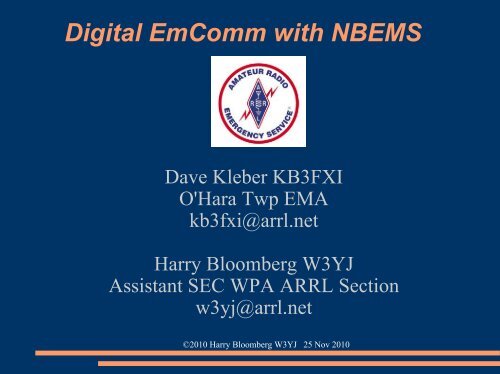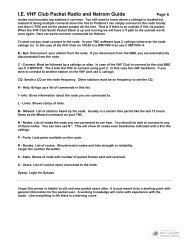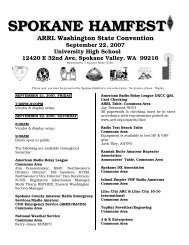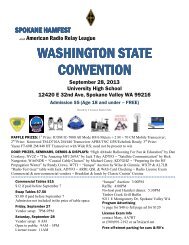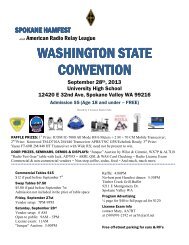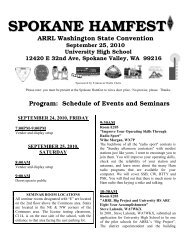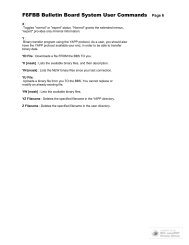Digital EmComm with NBEMS - Inland Empire VHF Radio Amateurs ...
Digital EmComm with NBEMS - Inland Empire VHF Radio Amateurs ...
Digital EmComm with NBEMS - Inland Empire VHF Radio Amateurs ...
Create successful ePaper yourself
Turn your PDF publications into a flip-book with our unique Google optimized e-Paper software.
<strong>Digital</strong> <strong>EmComm</strong> <strong>with</strong> <strong>NBEMS</strong><br />
Dave Kleber KB3FXI<br />
O'Hara Twp EMA<br />
kb3fxi@arrl.net<br />
Harry Bloomberg W3YJ<br />
Assistant SEC WPA ARRL Section<br />
w3yj@arrl.net<br />
©2010 Harry Bloomberg W3YJ 25 Nov 2010
Why <strong>Digital</strong> <strong>EmComm</strong>?<br />
Think back to your last public service event, drill, or<br />
deployment.<br />
You probably passed a lot of traffic best suited for<br />
voice communications but...<br />
What if you had been asked to pass<br />
Roster of evacuees<br />
Required prescription medications<br />
Directions to a disaster scene<br />
©2010 Harry Bloomberg W3YJ 25 Nov 2010
Why <strong>Digital</strong> <strong>EmComm</strong>?<br />
The needs of our Served Agencies have changed.<br />
They still need voice communications but...<br />
There's an increasing need for data communications.<br />
We need to be able to provide more than just voice<br />
communications from a ham <strong>with</strong> an HT.<br />
©2010 Harry Bloomberg W3YJ 25 Nov 2010
What is <strong>NBEMS</strong>?<br />
Narrow Band Emergency Messaging System<br />
Consists of four programs:<br />
Fldigi – Fast Light <strong>Digital</strong> modem application<br />
Flarq – Fast Light Automatic Repeat Request<br />
Flwrap – embed a checksum in a file<br />
Flmsg – easily send ICS forms and <strong>Radio</strong>gram<br />
Can download from http://www.w1hkj.com/<br />
Runs on Windows, Linux, and Mac.<br />
Released under GNU Public License, so is<br />
completely FREE.<br />
©2010 Harry Bloomberg W3YJ 25 Nov 2010
<strong>NBEMS</strong> philosophy<br />
Keep it cheap.<br />
Keep it simple.<br />
Use Open Source software.<br />
Don't depend upon infrastructure.<br />
Make it fun to use between drills and disasters.<br />
Any computer, any radio.<br />
©2010 Harry Bloomberg W3YJ 25 Nov 2010
Fldigi<br />
©2010 Harry Bloomberg W3YJ 25 Nov 2010
How it works<br />
Fldigi uses your computer's sound card to generate<br />
and decode digital signals.<br />
All work is done by your computer, don't need an<br />
external Terminal Node Controller (TNC).<br />
Audio from your computer speakers go into your<br />
radio's mike input for transmission.<br />
Audio from your radio goes into your computer's<br />
mike or line-in for decoding.<br />
Don't need an extremely powerful new computer,<br />
older machines work just fine.<br />
©2010 Harry Bloomberg W3YJ 25 Nov 2010
Interfacing <strong>with</strong> computer<br />
Many ways to interface <strong>with</strong> computer.<br />
Rigblaster<br />
SignaLink<br />
But, if necessary, hold radio mike up to computer<br />
speaker and...<br />
Hold radio speaker up to computer mike!<br />
In an emergency, don't really need hardwired<br />
interface.<br />
Disable all DSP “enhancement” programs on mic.<br />
©2010 Harry Bloomberg W3YJ 25 Nov 2010
Acoustic Interface<br />
Easiest way to interface radio to computer is to...<br />
Hold radio mike up to computer speakers.<br />
Hold radio speaker up to computer mike.<br />
You do PTT manually.<br />
Works especially well <strong>with</strong> <strong>VHF</strong>/UHF FM.<br />
Real gamesaver during emergencies.<br />
Allows you to easily send data using any radio.<br />
Hams can participate who do not have a soundcard<br />
interface.<br />
MT63 is sufficiently robust to deal <strong>with</strong> background<br />
noise, even in a noisy EOC or field site.<br />
©2010 Harry Bloomberg W3YJ 25 Nov 2010
Typical Rigblaster nomic setup<br />
©2010 Harry Bloomberg W3YJ 25 Nov 2010
Signalink USB<br />
©2010 Harry Bloomberg W3YJ 25 Nov 2010
SignaLink Configuration<br />
SignaLink is very easy to configure.<br />
Just connect to computer via USB.<br />
Configure Fldigi to use SignaLink USB sound<br />
card.<br />
Generate just enough audio from computer to<br />
trigger SignaLink vox.<br />
Use volume controls on SignaLink and don't touch<br />
computer audio settings<br />
©2010 Harry Bloomberg W3YJ 25 Nov 2010
SignaLink Configuration<br />
©2010 Harry Bloomberg W3YJ 25 Nov 2010
Configuring Fldigi<br />
First time through, wizard is run.<br />
Enter your personal info.<br />
Also configure soundcard, radio interface, and<br />
modems.<br />
©2010 Harry Bloomberg W3YJ 25 Nov 2010
Soundcard Calibration<br />
If possible, calibrate your soundcard.<br />
Especially necessary for narrowband HF modes.<br />
Can use fldigi WWV mode or CheckSR.exe.<br />
©2010 Harry Bloomberg W3YJ 25 Nov 2010
Modes<br />
Lots of modes, most popular ones are...<br />
MT63 (500, 1000, 2000)<br />
Olivia<br />
“R” PSK modes...fast <strong>with</strong> FEC<br />
Popular PSK31 OK for making non-emcomm<br />
contacts, but has no error correction.<br />
©2010 Harry Bloomberg W3YJ 25 Nov 2010
MT63 – King of <strong>EmComm</strong> modes<br />
MT63-2000 great choice for FM <strong>EmComm</strong>.<br />
Fast – less than 2 min to send 2kb text file.<br />
Data redundancy in time and in frequency.<br />
Used by MARS.<br />
Very resistant to noise – can lose up to 25% of<br />
signal and still copy.<br />
Works well <strong>with</strong> holding mike up to speaker<br />
Used in Allegheny County SET and Red Cross<br />
drills<br />
See instructional video at<br />
http://www.youtube.com/watch?v=SWZ2vKWSilE<br />
©2010 Harry Bloomberg W3YJ 25 Nov 2010
MT63-2000 Waterfall<br />
64 tones sent at same time<br />
Signal width is 2000 Hz<br />
Offset frequency is always fixed at 1500 Hz<br />
Fixed low frequency eliminates tuning errors<br />
Sounds like a giant buzzsaw<br />
©2010 Harry Bloomberg W3YJ 25 Nov 2010
Important MT63 configuration<br />
Be sure to set 64 bit interleave and 8-bit char.<br />
Provides extra data redundancy.<br />
Both stations must have same interleave setting.<br />
©2010 Harry Bloomberg W3YJ 25 Nov 2010
HF modes<br />
Preferred HF mode is Olivia.<br />
Olivia is great for poor HF conditions.<br />
Will get through when no other mode will.<br />
Can make contacts below noise floor!<br />
Does not require precise tuning.<br />
We use 8/500 when possible – 8 tones in a 500 Hz<br />
bandwidth.<br />
When conditions are poor, we go to 16/500 – 16<br />
tones in a 500 Hz bandwidth.<br />
16/500 is slower, but will get through.<br />
Fine article in Dec 2008 QST by WB8ROL.<br />
©2010 Harry Bloomberg W3YJ 25 Nov 2010
Olivia waterfall<br />
Screenshot of Olivia 16/500 signal in waterfall<br />
Unmistakable sound...like a flute!<br />
©2010 Harry Bloomberg W3YJ 25 Nov 2010
HF Tips<br />
A few things to remember for HF operation.<br />
Always use upper sideband (USB), even on 40M<br />
and 80M.<br />
Don't overdrive your audio.<br />
Disable speech compressor, noise blanker, and all<br />
other audio processing.<br />
Adjust mike gain so that ALC just moves a little.<br />
<strong>Digital</strong> modes are 100% duty cycle like CW or<br />
RTTY so...<br />
50 watts is plenty!<br />
RF kills touchpads...use an external mouse!<br />
Don't need high power for digital modes anyway.<br />
©2010 Harry Bloomberg W3YJ 25 Nov 2010
Data verification <strong>with</strong> Flwrap<br />
Flwrap allows you to be 100% sure your message<br />
was received accurately.<br />
Checksum is inserted into a file.<br />
Receiving station computes the checksum on the<br />
incoming file and...<br />
If the two checksums are identical, the file was<br />
received <strong>with</strong>out error.<br />
Allows multiple stations to receive and confirm<br />
data 100%.<br />
Great for bulletins like situation updates, weather<br />
reports, road closures, lists of contact info.<br />
©2010 Harry Bloomberg W3YJ 25 Nov 2010
Flwrap - example<br />
This is an example of a “wrapped” file:<br />
[WRAP:beg][WRAP:crlf][WRAP:fn example.txt]This is an example of a wrapped file.<br />
Here's what happens when we wrap something.[WRAP:chksum B71E][WRAP:end]<br />
Note the WRAP beg and end delimiters<br />
Also note the checksum, it's B71E.<br />
Easy to import wrapped file...just drag into Fldigi<br />
transmit window.<br />
©2010 Harry Bloomberg W3YJ 25 Nov 2010
Wrapping data<br />
To “Wrap” data, just drag and drop a file onto the<br />
Flwrap program's icon<br />
©2010 Harry Bloomberg W3YJ 25 Nov 2010
Configure fldigi to extract data<br />
Set the Fldigi configuration setting and Wrapped data<br />
will be automatically extracted!<br />
©2010 Harry Bloomberg W3YJ 25 Nov 2010
Verify extracted Wrapped files<br />
Go to File-->Folders-><strong>NBEMS</strong> Files menu and<br />
enter Wrap/recv folder.<br />
Drag resulting files over Flrap icon to verify and<br />
extract data<br />
©2010 Harry Bloomberg W3YJ 25 Nov 2010
Flmsg – send forms<br />
Flmsg used to send formatted messages:<br />
ICS forms like ICS-213<br />
ARRL <strong>Radio</strong>grams<br />
Blank text<br />
Blank text form can easily speed workflow for<br />
plain text messages.<br />
No need for use of text editor like Notepad.<br />
Automates use of Flwrap.<br />
Starts transmission automatically.<br />
Eases importing and checksum verification of<br />
incoming message.<br />
©2010 Harry Bloomberg W3YJ 25 Nov 2010
Flmsg screenshot<br />
©2010 Harry Bloomberg W3YJ 25 Nov 2010
Flmsg - configuration<br />
Click on Config menu.<br />
Enter your preferences and info.<br />
©2010 Harry Bloomberg W3YJ 25 Nov 2010
Flmsg – Autosend workflow<br />
Click on Blank tab.<br />
Enter text directly into large empty box.<br />
Can also drag-and-drop text file into box.<br />
File->Wrap->Autosend<br />
Will be prompted to save file <strong>with</strong> automatically<br />
assigned unique filename.<br />
Flmsg will cause Fldigi to automatically send<br />
message.<br />
That's it! Much simpler workflow!<br />
Easier to teach to beginners.<br />
©2010 Harry Bloomberg W3YJ 25 Nov 2010
Flmsg – use Blank tab for text<br />
©2010 Harry Bloomberg W3YJ 25 Nov 2010
Flmsg - Autosend<br />
©2010 Harry Bloomberg W3YJ 25 Nov 2010
Flmsg – importing file<br />
Flmsg simplifies importing file.<br />
File->Wrap->Import<br />
Select desired extract file from Wrap folder.<br />
Usually want extract file on bottom – newest file.<br />
File will be loaded into Flmsg.<br />
Can do this only if file was sent using Flmsg.<br />
If not sent <strong>with</strong> Flmsg, must use manual workflow.<br />
If checksum error, Flmsg will ask if you want to<br />
try to import anyway.<br />
©2010 Harry Bloomberg W3YJ 25 Nov 2010
Flmsg – importing file<br />
©2010 Harry Bloomberg W3YJ 25 Nov 2010
Next steps<br />
Our strength is the ability to turn fun amateur<br />
activities into powerful emcomm tools.<br />
So, download <strong>NBEMS</strong>, and make lots of contacts!<br />
If you're ready for your daily hamming, you're more<br />
prepared for emergency than you think.<br />
Be active, and on the day you're needed, you'll feel<br />
right at home.<br />
©2010 Harry Bloomberg W3YJ 25 Nov 2010
Resources<br />
pa<strong>NBEMS</strong> group<br />
Organized by Dave Kleber KB3FXI and<br />
Ed Brenneiser WA3WSJ<br />
http://pa<strong>NBEMS</strong>.org<br />
ARRL's HF <strong>Digital</strong> Handbook<br />
©2010 Harry Bloomberg W3YJ 25 Nov 2010
Resources<br />
W1HJK (author of fldgi)<br />
http://www.w1hkj.com/<br />
MT63 page<br />
http://www.qsl.net/zl1bpu/MT63/MT63.htm<br />
MT63 Wikipedia page<br />
http://en.wikipedia.org/wiki/MT63<br />
WPA Section <strong>Digital</strong> Emcomm Standards<br />
http://www.wpaares.org/ecom.html<br />
August 2009 QST<br />
June 2010 QST<br />
©2010 Harry Bloomberg W3YJ 25 Nov 2010
Advanced <strong>NBEMS</strong><br />
Data compression <strong>with</strong> Flwrap<br />
ICS forms and ARRL <strong>Radio</strong>gram <strong>with</strong> Flmsg<br />
Use of Flarq<br />
Transmitting large data files<br />
Throughput benchmarking<br />
RSID<br />
New high-speed PSK “R” modes <strong>with</strong> FEC<br />
©2010 Harry Bloomberg W3YJ 25 Nov 2010