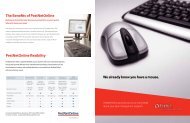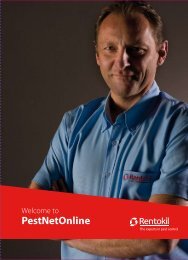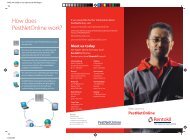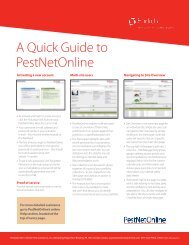PestNetOnline Quick User Guide - Rentokil
PestNetOnline Quick User Guide - Rentokil
PestNetOnline Quick User Guide - Rentokil
Create successful ePaper yourself
Turn your PDF publications into a flip-book with our unique Google optimized e-Paper software.
Recommendations<br />
Recommendations are activities that<br />
our technicians have suggested that you<br />
undertake to improve your defences<br />
against pest infestations. Clicking on any<br />
recommendation icon will take you to<br />
the Recommendations tab – here you<br />
can apply filters to show a particular<br />
range of data, or export the data as a<br />
spreadsheet or PDF.<br />
‘Unactioned’<br />
New recommendation made<br />
by our technician<br />
‘Pending’<br />
Recommendation has been<br />
read by you and feedback<br />
made against the action<br />
‘Closed’<br />
Recommendation completed<br />
and closed by you<br />
This icon in the<br />
Recommendations table opens a<br />
pop up where you can progress<br />
a recommendation. Saving<br />
your changes will automatically<br />
update the data on the<br />
Recommendations tab and close<br />
the pop up.<br />
Contact Us<br />
Viewing pest activity<br />
From the Site Overview page<br />
Click on the Pest Activity tab<br />
If you need any additional help, or have a general query about <strong>PestNetOnline</strong>,<br />
please contact us using the query box on the Contact Us page.<br />
•<br />
• Pest activity will be listed by visit date in<br />
the grid, detailing individual pest species<br />
• The Location link opens a site plan for<br />
that detector<br />
• The Detector Type link opens a pop up<br />
showing the pest activity history by date<br />
at that location<br />
Analysis charts<br />
The Analysis section of <strong>PestNetOnline</strong><br />
comprises of 3 charts (4 for multi site users)<br />
that enable you to select and display data<br />
in several formats against fixed or custom<br />
time periods. The charts are intended to<br />
help identify seasonal and topical trends.<br />
From the Analysis page, click the title of a<br />
chart and follow the instructions to build<br />
it; click ‘Go’ to generate the chart. You can<br />
change the format and time scale by using<br />
the icons at the top of the page.<br />
Reports<br />
You can choose from a selection<br />
of 4 reports:<br />
• Pest activity<br />
• Recommendations<br />
• Tasks<br />
• Visits<br />
All existing reports will be stored in the<br />
table on the main reports page – from<br />
here you can edit, delete or run a report.<br />
The ‘Create new report’ button will guide<br />
you through a reports builder where you<br />
can specify the information to be included<br />
in your report - time period, delivery<br />
schedule, format and distribution list.<br />
Reports can be scheduled to run once<br />
now, run once at a future date or to run<br />
on set dates automatically. An email will<br />
be delivered to the distribution list, with<br />
a summary of the report’s criteria and<br />
the attached report (spreadsheet or<br />
PDF format). You will also receive an<br />
email to inform you if no data matches<br />
the report’s specifications.