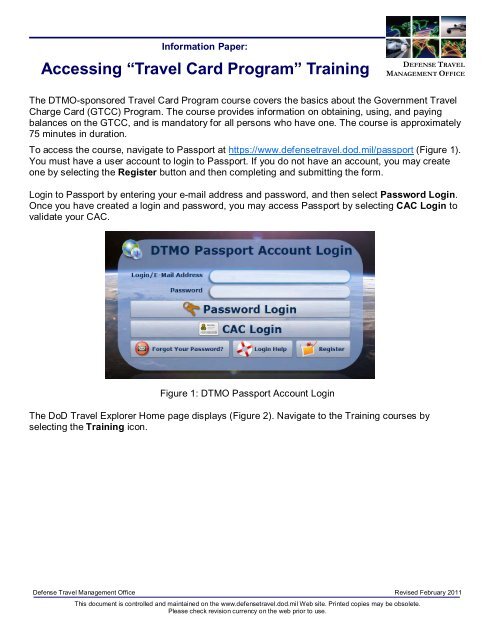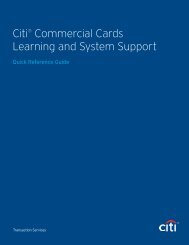Accessing Travel Card Program Training (PDF) - DTMO
Accessing Travel Card Program Training (PDF) - DTMO
Accessing Travel Card Program Training (PDF) - DTMO
You also want an ePaper? Increase the reach of your titles
YUMPU automatically turns print PDFs into web optimized ePapers that Google loves.
Information Paper:<br />
<strong>Accessing</strong> “<strong>Travel</strong> <strong>Card</strong> <strong>Program</strong>” <strong>Training</strong><br />
Defense <strong>Travel</strong> Management Office Revised February 2011<br />
This document is controlled and maintained on the www.defensetravel.dod.mil Web site. Printed copies may be obsolete.<br />
Please check revision currency on the web prior to use.<br />
DEFENSE TRAVEL<br />
MANAGEMENT OFFICE<br />
The <strong>DTMO</strong>-sponsored <strong>Travel</strong> <strong>Card</strong> <strong>Program</strong> course covers the basics about the Government <strong>Travel</strong><br />
Charge <strong>Card</strong> (GTCC) <strong>Program</strong>. The course provides information on obtaining, using, and paying<br />
balances on the GTCC, and is mandatory for all persons who have one. The course is approximately<br />
75 minutes in duration.<br />
To access the course, navigate to Passport at https://www.defensetravel.dod.mil/passport (Figure 1).<br />
You must have a user account to login to Passport. If you do not have an account, you may create<br />
one by selecting the Register button and then completing and submitting the form.<br />
Login to Passport by entering your e-mail address and password, and then select Password Login.<br />
Once you have created a login and password, you may access Passport by selecting CAC Login to<br />
validate your CAC.<br />
Figure 1: <strong>DTMO</strong> Passport Account Login<br />
The DoD <strong>Travel</strong> Explorer Home page displays (Figure 2). Navigate to the <strong>Training</strong> courses by<br />
selecting the <strong>Training</strong> icon.
Figure 2: DoD <strong>Travel</strong> Explorer Home Page<br />
Defense <strong>Travel</strong> Management Office Revised February 2011<br />
This document is controlled and maintained on the www.defensetravel.dod.mil Web site. Printed copies may be obsolete.<br />
Please check revision currency on the web prior to use.<br />
DEFENSE TRAVEL<br />
MANAGEMENT OFFICE<br />
The <strong>Training</strong> section of TraX lists courses that support your role (Figure 3). In order to have access<br />
to the <strong>Travel</strong> <strong>Card</strong> <strong>Program</strong> course, you must have the appropriate check boxes selected on the My<br />
Roles tab. To check your roles, select the My Roles tab.<br />
Figure 3: TraX <strong>Training</strong> Section
Defense <strong>Travel</strong> Management Office Revised February 2011<br />
This document is controlled and maintained on the www.defensetravel.dod.mil Web site. Printed copies may be obsolete.<br />
Please check revision currency on the web prior to use.<br />
DEFENSE TRAVEL<br />
MANAGEMENT OFFICE<br />
Ensure that either the box next to I am a DoD <strong>Travel</strong>er and/or I use DTS is checked or the box next<br />
to I have a <strong>Travel</strong> <strong>Card</strong> is checked, and then select View Recommended <strong>Training</strong> (Figure 4).<br />
Figure 4: My Roles Section<br />
The screen returns to the Available/Recommended <strong>Training</strong> tab, and the <strong>Travel</strong> <strong>Card</strong> <strong>Program</strong> course<br />
displays in the list. Start the course by selecting the Launch button to the left of the course titled:<br />
<strong>Program</strong>s & Policies-<strong>Travel</strong> <strong>Card</strong> <strong>Program</strong> (<strong>Travel</strong> <strong>Card</strong> 101) [Mandatory] (Figure 5).<br />
Figure 5: Launch Button
Defense <strong>Travel</strong> Management Office Revised February 2011<br />
This document is controlled and maintained on the www.defensetravel.dod.mil Web site. Printed copies may be obsolete.<br />
Please check revision currency on the web prior to use.<br />
DEFENSE TRAVEL<br />
MANAGEMENT OFFICE<br />
Another browser window opens with a screen providing information about the system requirements<br />
for accessing the training. When you have verified that your computer is properly equipped and the<br />
settings are properly configured, select Launch Course (Figure 6).<br />
Figure 6: Launch Course<br />
The Launch screen of the selected course appears.