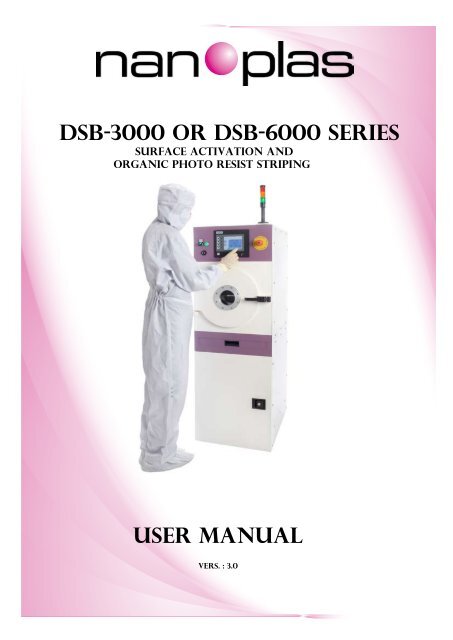DSB-3000 or DSB-6000 SerieS User Manual
DSB-3000 or DSB-6000 SerieS User Manual
DSB-3000 or DSB-6000 SerieS User Manual
You also want an ePaper? Increase the reach of your titles
YUMPU automatically turns print PDFs into web optimized ePapers that Google loves.
<strong>DSB</strong>-<strong>3000</strong> <strong>or</strong> <strong>DSB</strong>-<strong>6000</strong> <strong>SerieS</strong><br />
surface activation and<br />
Organic photo resist striping<br />
<strong>User</strong> <strong>Manual</strong><br />
Vers. : 3.0
Table of Contents<br />
Safety Inf<strong>or</strong>mation 1<br />
Safety Notes 1<br />
Installation 2<br />
How to Unpack <strong>DSB</strong>-<strong>3000</strong> <strong>or</strong> <strong>DSB</strong>-<strong>6000</strong> 2<br />
Recommended mounting: 2<br />
Ventilation: 2<br />
Connection to AC Mains: 2<br />
Fittings 3<br />
Use 3<br />
Pressures/Gas 3<br />
Contaminants 3<br />
Service 3<br />
Qualified Personnel 3<br />
<strong>User</strong> Instructions 4<br />
Introduction 4<br />
Start Up 4<br />
1.1 First use 4<br />
Configuration Menu 5<br />
2.1 Interface : 5<br />
2.2 Date : 5<br />
2.3 Vacuum Chamber: 6<br />
2.4 Gas Interval Setup 6<br />
2.5 Warm Substrate (option) : 7<br />
2.6 Language : 7<br />
2.7 Gas & T° Setup : 7<br />
2.7.1 Vent MFC (option) : 8<br />
2.7.2 Gas Setup : 8<br />
2.7.3 T° End Recipe : 9<br />
2.7.4 T° Security : 9<br />
2.8 Err<strong>or</strong> Review : 9<br />
2.9 St<strong>or</strong>age Interval (ArH2): 10<br />
Edit Menu 11<br />
3.1 Recipe Name :; 12<br />
3.2 RFG 1 : 13<br />
3.3 Chamber Temp: 13<br />
3.4 Substrate Temp. (option) : 14<br />
3.5 Plasma Duration : 14<br />
3.6 MFC Vent (option): 15<br />
3.7 MFC O2 : 15<br />
3.8 MFC gas 2 (N2-Ar-CF4-ArH2) 16<br />
3.9 Set Point Pressure (option) 16<br />
3.10 St<strong>or</strong>age Process (ARH2) 16<br />
3.11 Pulse Process (Option) 17<br />
Run Menu 18<br />
4.1 Chosing Recipes 18
4.2 Starting the Process 20<br />
4.3 Monit<strong>or</strong>ing 21<br />
Connection Facilities 23<br />
Drawings 25<br />
Electrical Schematics 25<br />
Fluid Schematics 28<br />
TYPICAL PROCESS CYCLE 30<br />
Typical Process Cycle .....................................................................................................30<br />
CE Certificat 32
Safety Notes<br />
The <strong>DSB</strong>-<strong>3000</strong> and <strong>DSB</strong>-<strong>6000</strong> have been designed and tested to meet strict safety requirements. These include independent<br />
lab examination and approval, and compliance to established standards. Please read the following instructions<br />
carefully bef<strong>or</strong>e operating the <strong>DSB</strong>-<strong>3000</strong> <strong>or</strong> <strong>DSB</strong>-<strong>6000</strong> and refer to them as needed to ensure the continued safe<br />
operation of the <strong>DSB</strong>-<strong>3000</strong> and <strong>DSB</strong>-<strong>6000</strong>. Failure to comply with these precaution <strong>or</strong> with specific warnings elsewhere<br />
in this manual violates safety standards of intended use of the <strong>DSB</strong> system and may impair the protection<br />
provided by the equipment. Nanoplas, SAS assumes no liability f<strong>or</strong> the customer’s failure to comply with these<br />
requirements.<br />
Symbology:<br />
CAUTION HAZARDOUS<br />
VOLTAGE<br />
GROUND<br />
PROTECTIVE<br />
RF POWER<br />
Safety Inf<strong>or</strong>mation<br />
BURN<br />
HAZARD<br />
ALTERNATING<br />
CURRENT<br />
Follow all warnings and instructions marked on <strong>or</strong> supplied with the product.<br />
Unplug <strong>or</strong> disconnect this equipment from the power source bef<strong>or</strong>e servicing.<br />
Do not use this equipment near water, wet locations, <strong>or</strong> outdo<strong>or</strong>s.<br />
Do not operate in an explosive environment<br />
It is the responsibility of the customer to provide a proper protective ground from the <strong>DSB</strong>-<strong>3000</strong> <strong>or</strong> <strong>6000</strong> equipment<br />
to earth ground, in acc<strong>or</strong>dance with local and national electrical codes, and any other codes applicable to the user.<br />
The <strong>DSB</strong>-<strong>3000</strong> <strong>or</strong> <strong>DSB</strong>- <strong>6000</strong> equipment should be operated from the type of power source indicated by the ratings<br />
plate. If you are not sure of the type of power available, consult an electrician <strong>or</strong> your local power company.<br />
CAUTION!<br />
ELECTRICAL SHOCK HAZARD PRESENT INSIDE UNIT, AT<br />
THE RF OUTPUT CONNECTOR, AND AT THE MAINS INPUT<br />
CONNECTOR. DO NOT REMOVE COVERS. REFER SERVIC-<br />
ING TO QUALIFIED SERVICE PERSONNEL.<br />
1
Installation<br />
How to Unpack <strong>DSB</strong>-<strong>3000</strong> <strong>or</strong> <strong>DSB</strong>-<strong>6000</strong><br />
Nanoplas has packed the <strong>DSB</strong>-<strong>3000</strong> <strong>or</strong> <strong>DSB</strong>-<strong>6000</strong> so that it will reach you in perfect operating <strong>or</strong>der. Upon receiving<br />
the unit, however, you should check f<strong>or</strong> defects, cracks, broken connect<strong>or</strong>s, etc., to be certain that damage has not<br />
occurred during shipment. If you find any damage, notify your carrier and NANOPLAS immediately<br />
The weight of the <strong>DSB</strong>-<strong>3000</strong> <strong>or</strong> <strong>DSB</strong>-<strong>6000</strong> is around 185kg and has dimensions of 500mm x 640mm x 1410mm, so use<br />
adequate equipment f<strong>or</strong> the crate (f<strong>or</strong>klift). After opening the crate (Front face), you can extract the equipment by rolling<br />
it carefully f<strong>or</strong>ward on wheels. Once in place, the wheels must be removed and the equipment must stand firmly on its<br />
feet. Be sure, once the equipment is in place, that the general breaker (at the rear of the <strong>DSB</strong>-<strong>3000</strong> <strong>or</strong> <strong>DSB</strong>-<strong>6000</strong>) is always<br />
accessible !<br />
Recommended mounting:<br />
<strong>DSB</strong>- <strong>3000</strong> and <strong>DSB</strong>- <strong>6000</strong> are designed f<strong>or</strong> placement on the ground in a clean environment. The ground must be<br />
capable of supp<strong>or</strong>ting the full weight of the unit. (450kg/ m 2 )<br />
Ventilation:<br />
2<br />
The <strong>DSB</strong> <strong>3000</strong> and the <strong>DSB</strong> <strong>6000</strong> equipment require ventilation.<br />
Connection to AC Mains:<br />
Placing the <strong>DSB</strong>- <strong>3000</strong> <strong>or</strong> <strong>DSB</strong>-<strong>6000</strong> in an unventilated enclosure will create an<br />
“oven” effect and f<strong>or</strong>ce the unit to shut down. Continued operation under conditions<br />
of po<strong>or</strong> ventilation may degrade <strong>or</strong> damage the p<strong>or</strong>ts of <strong>DSB</strong>-<strong>3000</strong> <strong>or</strong> <strong>DSB</strong>-<br />
<strong>6000</strong><br />
Maximum air intake temperature is +40°C<br />
BEFORE connecting the <strong>DSB</strong>-<strong>3000</strong> <strong>or</strong> <strong>DSB</strong>-<strong>6000</strong>, verify the AC Mains voltage marked on the ratings plate, located on<br />
the back panel of the <strong>DSB</strong> system, is compatible with your AC Mains voltage. If the AC Mains voltage on the ratings<br />
plate is not compatible with your AC Mains voltage, contact Nanoplas service assistance.<br />
The power cable connected to the customer power supply must be provided by customer. Connection must be done<br />
by qualified service personnel only following the appendix connection facilities recommandentions.<br />
CAUTION: CHECK YOUR MAINS VOLTAGE AND THE MAINS VOLTAGE<br />
SPECIFIED ON THE RATINGS PLATE OR CONSULT A QUALIFIED ELECTRICIAN<br />
BEFORE CONNECTING THE <strong>DSB</strong>-<strong>3000</strong> <strong>or</strong> <strong>DSB</strong>-<strong>6000</strong> TO MAINS POWER. CON-<br />
NECTING THE <strong>DSB</strong>-<strong>3000</strong> <strong>or</strong> <strong>DSB</strong>-<strong>6000</strong> TO THE WRONG MAINS VOLTAGE MAY<br />
DAMAGE THE <strong>DSB</strong>-<strong>3000</strong> <strong>or</strong> <strong>DSB</strong>-<strong>6000</strong> AND VOID THE WARRANTY.<br />
Safety Inf<strong>or</strong>mation
Fittings<br />
Use proper fittings and tightening procedures. (See appendix)<br />
All <strong>DSB</strong>-<strong>3000</strong> and <strong>DSB</strong>-<strong>6000</strong> fittings must be consistent with <strong>DSB</strong>-<strong>3000</strong> and <strong>DSB</strong>-<strong>6000</strong> specifications, and compatible<br />
with the intended use of the equipment. Assemble and tighten fittings acc<strong>or</strong>ding to manufacturer’s directions.<br />
Check f<strong>or</strong> leak-tight fittings<br />
Carefully check vacuum connections to the pump to ensure leak-tight installation.<br />
Use<br />
Pressures/Gas<br />
It is the responsibility of the customer to provide a proper gas installation. Make sure that the gas installation is in acc<strong>or</strong>dance<br />
with local and national gas codes. Please find instructions on connecting the <strong>DSB</strong> in the appendix.<br />
Contaminants<br />
WARNING!<br />
Never operate the <strong>DSB</strong>-<strong>3000</strong> <strong>or</strong> <strong>DSB</strong>-<strong>6000</strong> at pressures higher and the rated maximum<br />
pressure, 1-2 bars.<br />
HOT SURFACE<br />
The <strong>DSB</strong>-<strong>3000</strong> <strong>or</strong> <strong>DSB</strong>- <strong>6000</strong> could be equipped with an option to warm the substrate<br />
up to 180 ° C. You must use protective gloves <strong>or</strong> instruments to remove the sample<br />
from the chamber<br />
Do not allow contaminants to enter the system bef<strong>or</strong>e <strong>or</strong> during use. Contamination such as dust, dirt, lint, glass<br />
chips, and metal chips may permanently damage the unit <strong>or</strong> contaminate the process.<br />
Service<br />
Qualified Personnel<br />
Operating personnel must not attempt component replacement and internal adjustments. Any service must be perf<strong>or</strong>med<br />
by qualified service personnel only.<br />
Safety Inf<strong>or</strong>mation<br />
3
4<br />
Introduction<br />
The purpose of this handbook is to facilitate the use<br />
of equipment <strong>DSB</strong> <strong>3000</strong> <strong>or</strong> <strong>DSB</strong> <strong>6000</strong>.<br />
Start Up<br />
Once the connections are made to the equipment<br />
(pump, gas and electricity), switch on the controller.<br />
The touch screen (in front) illuminates and displays<br />
the message “POWER NOW ALLOWED”. Press the<br />
“Power” button on your equipment. The basic hardware<br />
configuration screen will appear as shown in<br />
Figure 1.<br />
Three features are available: “RUN”, “EDIT”, and<br />
“CONFIG.”<br />
RUN: launch recipe<br />
EDIT: Edit recipe<br />
CONFIGURATION: setup and access certain features.<br />
1.1 First use<br />
Push “CONFIG.” (CONFIGURATION). The following<br />
screen appears as shown in Fig. 2 and asks you f<strong>or</strong> a<br />
passw<strong>or</strong>d.<br />
Press on the site located under “Passw<strong>or</strong>d” (containing<br />
**** asterisks). You can then enter your passw<strong>or</strong>d<br />
(fact<strong>or</strong>y default is 10 ) on the screen below, then<br />
press « ENTER ».<br />
You may also change this passw<strong>or</strong>d by selecting the<br />
box “Passw<strong>or</strong>d modification”. A new page opens requiring<br />
you to enter your current passw<strong>or</strong>d again and<br />
to also input and then confirm your new passw<strong>or</strong>d.<br />
Figure 1<br />
Figure 2<br />
Figure 3<br />
<strong>User</strong> Instructions
Configuration Menu<br />
The “CONFIGURATION” menu will then open, providing<br />
access to the following sub-menus as shown in Figure<br />
4<br />
Hint: in any menu, tap “BACK” to return to the previous<br />
screen…<br />
2.1 Interface :<br />
This menu gives you access to the screen adjustments<br />
(Contrast and Brightness). You need just to click on the<br />
keys “+” <strong>or</strong> “-” to adjust the level of desired contrast <strong>or</strong><br />
light.<br />
The other keys relate to the internal mem<strong>or</strong>y flash…<br />
2.2 Date :<br />
This menu enables you to regulate the hour and the<br />
date. F<strong>or</strong> that, press “DATE”. The following screen appears<br />
and gives you the possibility of setting the hour<br />
and the current date:<br />
The procedure is always the same: push on the part of<br />
the screen you wish to modify (f<strong>or</strong> example here the<br />
date “07-Mar-08”). A new window will open enabling<br />
you to input the new date. If you wish to change the<br />
hour, the procedure is identical: press the hour (here:<br />
18 :08 :44), and a new window will appear enabling<br />
you to input the current hour.<br />
Figure 4<br />
Figure 5<br />
Figure 6<br />
<strong>User</strong> Instructions<br />
5
6<br />
2.3 Vacuum Chamber:<br />
This menu allows you, if you wish, to put the chamber<br />
under vacuum by activating the solenoid vacuum valve.<br />
It will also allow you to return to atmospheric pressure<br />
if you previously had vacuum conditions. The value of<br />
the chamber pressure is also shown…<br />
2.4 Gas Interval Setup<br />
This page lets you define the different intervals used in<br />
the plasma treatment process (see Annex 1 f<strong>or</strong> details):<br />
«Gas Pre Open»: Interval bef<strong>or</strong>e turning on the gasses<br />
once the threshold “Pressure 1” is reached.<br />
« Gas Stabilisation »: interval after turning on the<br />
gasses which allows f<strong>or</strong> pressure stabilization bef<strong>or</strong>e<br />
starting the RF Generat<strong>or</strong> (plasma).<br />
« Gas Pre Plasma »: In the case of option “Pressure<br />
Throttle Valve”, the interval bef<strong>or</strong>e starting the RF generat<strong>or</strong><br />
(plasma).<br />
« Gas Post Plasma »: the interval bef<strong>or</strong>e the closure<br />
of gases once the RF generat<strong>or</strong> is off (plasma process<br />
completed).<br />
« Gas Pre Vent»: The interval after the closure of gases<br />
(once plasma process is completed) bef<strong>or</strong>e the the<br />
chamber is returned to atmospheric pressure.<br />
«Vent Time»: Interval by default at the end of the<br />
recipe to return to atmosphere in the chamber. This<br />
interval will not be used if you have the Vent Mass Flow<br />
controller…<br />
The changing of the interval value can be done by<br />
pressing the interval value you wish to modify. A new<br />
window like the one shown in Fig. 9 will open allowing<br />
you to enter the new value.<br />
Press « ENTER » to set the new value.<br />
The procedure will be the same f<strong>or</strong> all inputs…<br />
Figure 7<br />
Figure 8<br />
Figure 9<br />
<strong>User</strong> Instructions
2.5 Warm Substrate (option) :<br />
This option allows you to use warm substrate option.<br />
You may select “With” <strong>or</strong> “Without” depending on the<br />
needs of your process.<br />
2.6 Language :<br />
This page enables you to choose the language in which<br />
you want to w<strong>or</strong>k. Choose your language and push<br />
“BACK” to return to the previous menu.<br />
2.7 Gas & T° Setup :<br />
After having pushed the “Gas & T° SETUP” menu, the<br />
page in Fig. 12 appears.<br />
The submenus allow you to view and change the options<br />
f<strong>or</strong> the Vent, Gas, and Temperature settings.<br />
Figure 10<br />
Figure 11<br />
Figure 12<br />
<strong>User</strong> Instructions<br />
7
8<br />
2.7.1 Vent MFC (option) :<br />
This menu allows you to select <strong>or</strong> not (ON <strong>or</strong> OFF) the<br />
MFC option f<strong>or</strong> venting the chamber. If you have this<br />
option, you will able to manage the vent time on each<br />
recipe by declaring the vent time and the flow you<br />
want while the chamber returns to atmosphere. We<br />
will see that in m<strong>or</strong>e detail in the recipe section.<br />
2.7.2 Gas Setup :<br />
This menu allows you to chose the secondary gas used<br />
f<strong>or</strong> the plasma in conjunction with O2 (used by default<br />
except f<strong>or</strong> where ArH2 is required).You can select either<br />
N2 <strong>or</strong> Ar <strong>or</strong> CF4 <strong>or</strong> ArH2 (N2 is selected by default).<br />
The software will automatically adjust the necessary<br />
flow on the Mass Flow Controller depending on the gas<br />
selected.<br />
Once the desired gas is selected, the display below appears<br />
as in Fig. 15 indicating the adjusted parameters<br />
of the “Mass Flow Controller.”<br />
Figure 13<br />
Figure 14<br />
Figure 15<br />
<strong>User</strong> Instructions
2.7.3 T° End Recipe :<br />
This option allows you to set the chamber temperature<br />
at the end of the process.<br />
2.7.4 T° Security :<br />
The window will appear as in Fig 17.<br />
This menu enables you to select the level of safety<br />
concerning the process chamber temperature once<br />
the plasma process is finished. If you select the mode<br />
“OFF”, at the end of the plasma process the opening of<br />
the do<strong>or</strong> will be auth<strong>or</strong>ized after a the chamber returns<br />
to atmosphere (once the chamber temperature has<br />
been brought back to « Temperature End Recipe » and<br />
the substrate temperature to 0°).<br />
If the “ ON ” mode is chosen, the vacuum in the chamber<br />
will be maintained until the temperature falls to<br />
the preset “threshold” temperature (« Temperature<br />
Security » . 40 ° is the minimum).<br />
2.8 Err<strong>or</strong> Review :<br />
This page allows you to view any problems that occurred<br />
during the previous plasma process.<br />
NOTE : You can exit this page only by pressing the button<br />
“M”<br />
To go from one err<strong>or</strong> to another, use the buttons<br />
“PREV” and “NEXT”. The “CLEAR” button will allow you<br />
to clear the err<strong>or</strong> selected bef<strong>or</strong>ehand.<br />
Figure 16<br />
Figure 17<br />
Figure 18<br />
<strong>User</strong> Instructions<br />
9
10<br />
2.9 St<strong>or</strong>age Interval (ArH2):<br />
This menu allows you to define the different intervals<br />
used in the “St<strong>or</strong>age Process”…<br />
When you select this option f<strong>or</strong> your ArH2 recipe, at<br />
the end of the plasma ArH2 process, the software will<br />
decrease the chamber temperature to the temperature<br />
you will have indicated (T° Chamber) in the st<strong>or</strong>age<br />
process option (St<strong>or</strong>age Parameter) and will continue<br />
to purge the chamber with ArH2 at the flow you will<br />
have also indicated in your st<strong>or</strong>age parameter (MFC<br />
Gas 2) during the time you will have also indicated<br />
(St<strong>or</strong>age Timing) (see below in the recipe section). At<br />
the end of this time, the software will restart the ArH2<br />
recipe again… And so on until you ab<strong>or</strong>t (ABORT key)<br />
this recipe…<br />
At that time, the procedure will follow the steps below:<br />
--The software stops the gas but will continue to pump<br />
the chamber over the time indicated by the interval<br />
“Gas cycle 1 Off “<br />
--The software restarts the gas and continues to pump<br />
the chamber during the time indicated by the interval<br />
“Gas cycle 1 On “<br />
--The software stops the gas but continues to pump the<br />
chamber during the time indicated by the interval “Gas<br />
cycle 2 Off “<br />
--The software restarts the gas and continues to pump<br />
the chamber during the time indicated by the interval<br />
“Gas cycle 2 On “<br />
--The automat stops the gas but continues to pump the<br />
chamber during the time indicated by the interval “Gas<br />
cycle 3 Off “<br />
The software will introduce air into the chamber until<br />
atmospheric pressure is achieved.<br />
The change of the interval value can be done by pressing<br />
the value you wish to modify. A new window will<br />
open allowing you to enter the new value.<br />
Figure 19<br />
<strong>User</strong> Instructions
Edit Menu<br />
After having returned to the starting menu (below),<br />
click “EDIT” menu to define and describe your recipes.<br />
A passw<strong>or</strong>d will be requested and the screen in Fig. 21<br />
appears. Enter the value “10” (default)<br />
The “EDIT” menu appears as shown in Fig 22:<br />
You have the possibility of defining a hundred different<br />
recipes on six pages accessible by the arrows “\” “c”.<br />
Figure 20<br />
Figure 21<br />
Figure 22<br />
<strong>User</strong> Instructions<br />
11
12<br />
After having pressed on a box (whether <strong>or</strong> not a value<br />
is already present) a new window opens as shown in<br />
Fig. 23<br />
3.1 Recipe Name :;<br />
You can change <strong>or</strong> define a new name into clicking on<br />
the box “ Recipe name : ” (here Hybride02). A new<br />
window opens then enabling you to define the name of<br />
your recipe (see Fig. 24) :<br />
NOTE: hit the « ENTER » key first and then use the<br />
alphanumeric keys to enter the name of your recipe (8<br />
characters max). The “” and “” enable you to make<br />
c<strong>or</strong>rections if necessary.<br />
Figure 23<br />
Figure 24<br />
<strong>User</strong> Instructions
3.2 RFG 1 :<br />
Here, f<strong>or</strong> the recipe in question, you define the RF<br />
power at which you wish to w<strong>or</strong>k (here 180W). The<br />
input method shown in Fig. 26 is similar f<strong>or</strong> all values in<br />
this menu.<br />
3.3 Chamber Temp:<br />
In this menu, you indicate the chamber temperature at<br />
which you wish to w<strong>or</strong>k during the plasma process:<br />
Here, the instruction was given f<strong>or</strong> 50°C. You can<br />
choose another value not exceeding 180°C<br />
Figure 25<br />
Figure 26<br />
Figure 27<br />
<strong>User</strong> Instructions<br />
13
14<br />
3.4 Substrate Temp. (option) :<br />
In addition to chamber temperature control, you also<br />
have the possibility to heat the sample at a chosen<br />
temperature (here 30°C : maximum 180°C)<br />
3.5 Plasma Duration :<br />
In this new window you enter the desired duration<br />
f<strong>or</strong> your plasma treatment knowing that the timer will<br />
start only when the RF power will be enabled, that is<br />
to say when the “reflected RF power” value will be less<br />
than <strong>or</strong> equal to a threshold of 10W.<br />
Figure 28<br />
Figure 29<br />
Figure 30<br />
<strong>User</strong> Instructions
3.6 MFC Vent (option):<br />
If you have the Mass Flow Controller option to manage<br />
the air intake in the chamber, you have here the<br />
capability to choose the duration of the air vent to the<br />
chamber to achieve atmospheric pressure.<br />
You select at the same time the flow of the MFC Vent<br />
you require f<strong>or</strong> the air intake to the chamber to avoid<br />
any problem to your sample during the air vent (here :<br />
1000 sccm):<br />
3.7 MFC O2 :<br />
You indicate in the window below the oxygen flow (O2)<br />
desired f<strong>or</strong> the recipe in question: (Here 40sccm is<br />
required):<br />
Figure 31<br />
Figure 32<br />
Figure 33<br />
<strong>User</strong> Instructions<br />
15
16<br />
3.8 MFC gas 2 (N2-Ar-CF4-ArH2)<br />
You indicate in a window similar to the preceding one<br />
the flow of Nitrogen, Argon <strong>or</strong> CF4 <strong>or</strong> ArH2 (acc<strong>or</strong>ding<br />
to your gas configuration) desired f<strong>or</strong> the recipe in<br />
question: (here 6 sccm is required).<br />
3.9 Set Point Pressure (option)<br />
This menu allows you to choose (if you have the<br />
Throttle Valve option) what process pressure you want<br />
during the plasma process…(Here 0.8 T<strong>or</strong>r is required)<br />
3.10 St<strong>or</strong>age Process (ARH2)<br />
In case you want to use “St<strong>or</strong>age Process” f<strong>or</strong> an ArH2<br />
plasma process, confirm this option as indicated in the<br />
screen below. First click on the box “NO” (default):<br />
Note: then press the « ENTER » key and use the keys<br />
« » <strong>or</strong> « » to choose “NO” <strong>or</strong> “YES”.<br />
If you selected the option, press « Next para. », a new<br />
screen appears allowing you to enter parameters necessary<br />
f<strong>or</strong> the function « St<strong>or</strong>age Process »:<br />
Enter the values f<strong>or</strong> chamber temperature (T ° Chamber)<br />
you wish during the “St<strong>or</strong>age” phase as well as the<br />
flow of gas 2 (MFC gas 2: often ArH2) and the desired<br />
amount of time (St<strong>or</strong>. Timing) bef<strong>or</strong>e automatic recovery<br />
process plasma.<br />
Don’t f<strong>or</strong>get to save your recipe by pressing “SAVE”<br />
Figure 34<br />
Figure 35<br />
Figure 36<br />
<strong>User</strong> Instructions
3.11 Pulse Process (Option)<br />
In case you want to use « Pulse Process », validate this<br />
option as indicated in the screen below. Tap the box<br />
“NO” and select “YES” with the arrows “” and “”<br />
after pressing on the arrow « ENTER ».<br />
If you selected the option, press “Next para.”, a new<br />
screen appears allowing you to enter parameters<br />
needed f<strong>or</strong> the “Pulse Process” function :<br />
Enter the values of « Duty Cycle » required (10 to<br />
100%: 50% here) during the Pulse phase and the<br />
frequency requested (between 1 Hz and 9999 Hz; here<br />
10Hz).<br />
Don’t f<strong>or</strong>get to save your recipe by pressing “SAVE”.<br />
**************************************<br />
Once you have registered the parameters of your<br />
recipe, do not f<strong>or</strong>get to press “SAVE”.<br />
Press “BACK” to return to the starting menu (below<br />
right).<br />
Figure 37<br />
Figure 38<br />
Figure 39<br />
<strong>User</strong> Instructions<br />
17
18<br />
Run Menu<br />
All you need to do now is choose the recipes you want<br />
to run<br />
4.1 Chosing Recipes<br />
F<strong>or</strong> this, press “Run”. The “Recipes window” opens<br />
allowing you to choose the recipe from the ones you<br />
have created by selecting the “keys” “+” and “”. If you<br />
want to chain several recipes, do the same in the lower<br />
boxes (Recipe 2, Recipe 3,…). You can chain up to 5<br />
recipes.<br />
Figure 40<br />
Figure 41<br />
Figure 42<br />
<strong>User</strong> Instructions
You can see again the parameters of your recipes by<br />
clicking on the recipe name. A new window will open<br />
displaying the parameters of the recipe in question.<br />
Push “Back” to return to the recipe menu<br />
Figure 43<br />
Figure 43<br />
Figure 45<br />
<strong>User</strong> Instructions<br />
19
20<br />
4.2 Starting the Process<br />
Press “START” to start the process. The window displays<br />
as shown in Fig. 46 and launches the process as<br />
soon as you close the front do<strong>or</strong> of the equipment.<br />
Once the do<strong>or</strong> is closed, pumping starts automatically.<br />
The cycle proceeds then acc<strong>or</strong>ding to the steps below:<br />
1) Close the do<strong>or</strong> to begin pumping.<br />
2) Do<strong>or</strong> closed: the light tower turns <strong>or</strong>ange and<br />
pumping begins (“Vac” icon turns green- see Fig. 47)<br />
3) Pause until the temperature chamber reaches its<br />
instruction at + <strong>or</strong> – 5%.<br />
4) Then, the program confirms that pressure is lower<br />
than “Pressure 1” (Pressure Set menu) T<strong>or</strong>r.<br />
5) If the pressure is lower than “Pressure 1” T<strong>or</strong>r, the<br />
« Gas Pre Open » interval is launched and then the gas<br />
flow begins acc<strong>or</strong>ding to the pre-specified values.<br />
6) The « Gas Stabilisation » interval is launched to<br />
enable the gases and pressure chamber to stabilize.<br />
At the end of this phase, the machine verifies that the<br />
pressure has returned to less than “Pressure 2” T<strong>or</strong>r<br />
(Pressure Set menu) and that the gas flow is equal to<br />
the preselected value at + / - 15%.<br />
7) If you have selected the option “Pressure Control<br />
Valve,” the controller then adjusts the “Throttle Valve<br />
pressure” to the pressure requested. Once the pressure<br />
is attained (« Set Pressure » indicated in the recipe),<br />
the« Gas Pre Plasma » interval is launched…<br />
8) Then, the controller starts the RF power generat<strong>or</strong><br />
and research the “RF grant” to minimize reflected RF<br />
power (P. RFL)<br />
9) The timer starts once the RF power is enabled (i.e.<br />
once the reflected RF power (P. RFL) is less than <strong>or</strong><br />
equal to 10W). The timer is then posted on the screen<br />
(see example in Fig. 48):<br />
Figure 46<br />
Figure 47<br />
<strong>User</strong> Instructions
Note: the “ABORT” Key allows you to stop the process<br />
at anytime if necessary…<br />
Wait f<strong>or</strong> the end of the timer (duration of the process)…<br />
4.3 Monit<strong>or</strong>ing<br />
During the process, you have the possibility to monit<strong>or</strong><br />
some of the parameters. Push “MONITORING ” and the<br />
menu appears as shown below:<br />
Choose the parameters you want to view by pressing<br />
the c<strong>or</strong>responding area of the screen.<br />
A new screen appears as shown in FIg. 50 & 51 (here T°<br />
Chamber had been selected as MFC O2/AR too):<br />
Use “BACK” to return to the preceding screens.<br />
Figure 48<br />
Figure 49<br />
Figure 50<br />
<strong>User</strong> Instructions<br />
21
22<br />
At the end of the timer, the software stops the RF generat<strong>or</strong><br />
and launches the « Gas Post Plasma » interval<br />
and afterwards stops the gases. The temperature is<br />
then adjusted to “Temperature End Recipe” (CONFIGU-<br />
RATION) and that of the temperature of the sample to<br />
0°:<br />
A new interval « Gas Pre Vent » is launched and after<br />
pumping is stopped (closing of the electromagnetic<br />
vacuum valve). Another interval of 5s is then started<br />
and purging begins (duration of the purging = « VENT<br />
TIME » parameter). If you have the MFC VENT option<br />
turned on then the duration of the purging is given in<br />
the recipe (“MFC Duration”) and not by “VENT TIME”<br />
parameter<br />
11) If you have chained several recipes, those will be<br />
carried out in sequence as described above (maximum<br />
5). The air entry will be carried out only after the final<br />
recipie.<br />
……..<br />
The light tower will flash <strong>or</strong>ange and the message<br />
“Completed” is posted on the screen once the air intake<br />
is finished.<br />
Note: if safety “T° Chamber” is activated, after item 13<br />
the system waits until the chamber temperature has<br />
gone down to the “threshold temperature” required by<br />
the customer (see page 11).<br />
As soon as the chamber temperature reaches the set<br />
point of “safety temperature” (at + <strong>or</strong> - 5%), the cycle<br />
restarts again at point 14: purging followed by the<br />
flashing <strong>or</strong>ange light on the light tower and the “Completed”<br />
message on the screen<br />
Once you pressed on the screen “Completed”, the<br />
tower rocks then turns green and the screen returns to<br />
the starting menu.<br />
We hope that you find this equipment completely<br />
satisfact<strong>or</strong>y.<br />
Best regards<br />
NANOPLAS team.<br />
Figure 51<br />
<strong>User</strong> Instructions
24<br />
Footprint<br />
500 mm x 690 mm x 1410 mm<br />
Weight<br />
185 kg<br />
Electricals<br />
100/240 volts - 32/16 Amp. - 50/60 Hz<br />
Vacuum<br />
28 m3/h (minimum)<br />
W<strong>or</strong>king Pressure : 0.2 – 1 T<strong>or</strong>r<br />
KF25 elbow connection (DN25)<br />
Adixen ADP28 vac.<br />
Pump (recommended)<br />
Connection Facilities<br />
Process gases available<br />
(gases : pressure input 1-2 bars, ¼’’<br />
Swagelok connect<strong>or</strong>s)<br />
O2<br />
O2 + N2<br />
O2 + Ar<br />
O2 + CF4<br />
O2 + SF6<br />
Ar/H2 (Arcal)<br />
1410 mm
25<br />
(Option)<br />
Exhaust<br />
V3<br />
24 volts DC<br />
100-240 volts AC 50/60Hz<br />
Vacuum<br />
pump<br />
Throttle<br />
valve<br />
Thermocouple<br />
RFG<br />
Air Cooling<br />
RF<br />
generat<strong>or</strong><br />
300W<br />
Over temp. safety<br />
Thermocouple<br />
MN<br />
Matching<br />
Netw<strong>or</strong>k<br />
24 volts AC 50/60Hz<br />
Wafer<br />
Drawings<br />
Matching<br />
Netw<strong>or</strong>k<br />
MN<br />
ICP Source<br />
RF<br />
generat<strong>or</strong><br />
RFG<br />
Pressure gauge 0.1-10 T<strong>or</strong>r<br />
24 volts DC<br />
HDRF only<br />
<strong>DSB</strong> 3100- Electrical Schematics
<strong>DSB</strong> <strong>6000</strong>- Electrical Schematics<br />
HDRF only<br />
24 volts DC<br />
Pressure gauge 0.1-10 T<strong>or</strong>r<br />
ICP Source<br />
Wafer<br />
Drawings<br />
24 volts AC 50/60Hz<br />
Matching<br />
Netw<strong>or</strong>k<br />
MN<br />
Thermocouple<br />
Over temp. safety<br />
RF<br />
generat<strong>or</strong><br />
600W<br />
Air Cooling<br />
RFG<br />
Thermocouple<br />
Throttle<br />
valve<br />
Vacuum<br />
pump<br />
100-240 volts AC 50/60Hz<br />
V3<br />
Exhaust<br />
24 volts DC<br />
(Option)<br />
26
27<br />
(Option)<br />
Exhaust<br />
V3<br />
24 volts DC<br />
100-240 volts AC 50/60Hz<br />
Vacuum<br />
pump<br />
Throttle<br />
valve<br />
Thermocouple<br />
RFG<br />
Air Cooling<br />
RF<br />
generat<strong>or</strong><br />
600W<br />
Over temp. safety<br />
Thermocouple<br />
MN<br />
Matching<br />
Netw<strong>or</strong>k<br />
24 volts AC 50/60Hz<br />
Wafer<br />
Matching<br />
Netw<strong>or</strong>k<br />
MN<br />
Drawings<br />
ICP Source<br />
RF<br />
generat<strong>or</strong><br />
RFG<br />
Pressure gauge 0.1-10 T<strong>or</strong>r<br />
24 volts DC<br />
HDRF with bias<br />
<strong>DSB</strong> 6100- Electrical Schematics
<strong>DSB</strong> <strong>6000</strong>- Fluid Schematics<br />
2 gas configuration f<strong>or</strong> phot<strong>or</strong>esist stripping<br />
Pressure<br />
gauge<br />
ICP Source<br />
Wafer<br />
Loading<br />
do<strong>or</strong><br />
Drawings<br />
V2 V4<br />
V1<br />
Throttle<br />
valve<br />
(Option)<br />
MFC 4<br />
MFC 2<br />
MFC 1<br />
V3<br />
Exhaust<br />
Vacuum<br />
pump<br />
N2<br />
N2, Ar,<br />
CF4, SF6,<br />
<strong>or</strong> ArH2<br />
O2<br />
(Option)<br />
F<strong>or</strong> Process F<strong>or</strong> Venting<br />
28
29<br />
F<strong>or</strong> Process F<strong>or</strong> Venting<br />
(Option)<br />
O2<br />
N2, Ar,<br />
CF4, SF6,<br />
<strong>or</strong> ArH2<br />
N2<br />
Vacuum<br />
pump<br />
Exhaust<br />
V3<br />
MFC 1<br />
MFC 2<br />
MFC 4<br />
(Option)<br />
Throttle<br />
valve<br />
V1<br />
V2 V4<br />
Loading<br />
do<strong>or</strong><br />
Wafer<br />
Drawings<br />
ICP Source<br />
Pressure<br />
gauge<br />
2 gas configuration f<strong>or</strong> phot<strong>or</strong>esist stripping<br />
<strong>DSB</strong> <strong>3000</strong>- Fluid Schematics
P (T<strong>or</strong>r)<br />
ATM<br />
processing<br />
pressure limit<br />
T2<br />
Set Pressure<br />
T1<br />
Base Pressure<br />
limit set<br />
Pump p limit<br />
Typical <strong>DSB</strong> <strong>3000</strong> <strong>3000</strong>-<strong>6000</strong> <strong>6000</strong> Process Cycle<br />
“T “T° T Chb” Chb Chb” Chb wait<br />
<br />
With Throttle<br />
Valve option<br />
In standard mode<br />
<br />
<br />
“STORAGE” option<br />
start if selected !<br />
Check Temperature<br />
security y if selected !<br />
t1 t2 t3 t4 t5 t6 t7 t8<br />
Gas Valves OFF OFF ON ON ON ON OFF OFF<br />
Pressure<br />
Valve<br />
(option)<br />
Vacuum<br />
Vacuum<br />
Valve<br />
OPEN OPEN OPEN<br />
Set point<br />
pressure<br />
<br />
Set point pressure OPEN OPEN OPEN<br />
OFF ON ON ON ON ON ON OFF<br />
R.F. Power OFF OFF OFF OFF ON OFF OFF OFF<br />
L.T. Mar-08 Vers. 2.0<br />
1/2<br />
time
Definition of the different timings<br />
used diin th the <strong>DSB</strong> software ft<br />
“Gas Gas Pre Open”: Open : temp<strong>or</strong>isation bef<strong>or</strong>e opening the gases once the threshold<br />
“Pressure 1” is reached.<br />
“Gas Stabilisation”: It is the temp<strong>or</strong>isation after opening gases which allows<br />
stabilization of the pressure bef<strong>or</strong>e starting the RF Generat<strong>or</strong> (plasma).<br />
“Gas Pre Plasma”: In the case of option "Pressure Throttle Valve" it is the<br />
temp<strong>or</strong>isation bef<strong>or</strong>e starting the RF generat<strong>or</strong> (plasma).<br />
“Gas Post Plasma”: This is the temp<strong>or</strong>isation bef<strong>or</strong>e the closure of gases once the<br />
RF generat<strong>or</strong> g is off (p (plasma pprocess completed). p )<br />
“Gas Pre Vent”: This is the temp<strong>or</strong>isation after the closure of gases (once plasma<br />
process is completed) bef<strong>or</strong>e the air inlet in the process chamber.<br />
“Vent Time” : This window allows you to set the duration of valve opening of the air<br />
inlet during the award at atmospheric pressure of the chamber chamber. The maximum<br />
duration is 5 minutes…<br />
L.T. Mar-08 Vers 2.0<br />
2/2