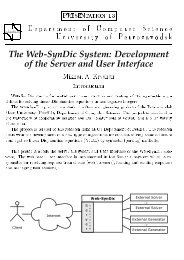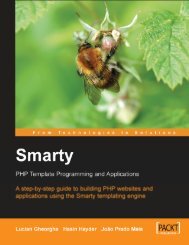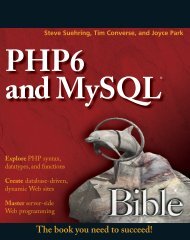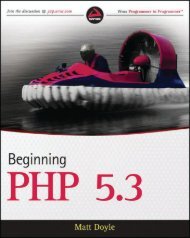- Page 1:
THE EXPERT’S VOICE ® IN OPEN SOU
- Page 4 and 5:
ii Pro PHP and jQuery Copyright ©
- Page 6 and 7:
iv Contents at a Glance ■About th
- Page 8 and 9:
vi ■ CONTENTS Understanding jQuer
- Page 10 and 11:
viii ■ CONTENTS Summary .........
- Page 12 and 13:
x ■ CONTENTS ■Chapter 9: Perfor
- Page 14 and 15:
xii About the Author ■ Jason Leng
- Page 16 and 17:
xiv Acknowledgments I feel like I s
- Page 19 and 20:
C H A P T E R 1 ■ ■ ■ Introdu
- Page 21 and 22:
CHAPTER 1 ■ INTRODUCING JQUERY Th
- Page 23 and 24:
SETTING UP A LOCAL TESTING ENVIRONM
- Page 25 and 26:
google.load("jquery", "1.4.2");
- Page 27 and 28:
Basic Selectors CHAPTER 1 ■ INTRO
- Page 29 and 30:
Only one paragraph in our document
- Page 31 and 32:
$(".foo+p"); CHAPTER 1 ■ INTRODUC
- Page 33 and 34:
$("p:odd"); [ p.foo, p#bar ] Select
- Page 35 and 36:
$("p:parent"); [ p, p.foo, p, p#bar
- Page 37 and 38:
which returns the following in the
- Page 39:
Selecting Only Enabled or Disabled
- Page 42 and 43:
26 CHAPTER 2 ■ COMMON JQUERY ACTI
- Page 44 and 45:
28 CHAPTER 2 ■ COMMON JQUERY ACTI
- Page 46 and 47:
30 CHAPTER 2 ■ COMMON JQUERY ACTI
- Page 48 and 49:
32 CHAPTER 2 ■ COMMON JQUERY ACTI
- Page 50 and 51:
34 CHAPTER 2 ■ COMMON JQUERY ACTI
- Page 52 and 53:
36 CHAPTER 2 ■ COMMON JQUERY ACTI
- Page 54 and 55:
38 CHAPTER 2 ■ COMMON JQUERY ACTI
- Page 56 and 57:
40 CHAPTER 2 ■ COMMON JQUERY ACTI
- Page 58 and 59:
42 CHAPTER 2 ■ COMMON JQUERY ACTI
- Page 60 and 61:
44 CHAPTER 2 ■ COMMON JQUERY ACTI
- Page 62 and 63:
46 CHAPTER 2 ■ COMMON JQUERY ACTI
- Page 64 and 65:
48 CHAPTER 2 ■ COMMON JQUERY ACTI
- Page 66 and 67:
50 CHAPTER 2 ■ COMMON JQUERY ACTI
- Page 68 and 69:
52 CHAPTER 2 ■ COMMON JQUERY ACTI
- Page 70 and 71:
54 CHAPTER 2 ■ COMMON JQUERY ACTI
- Page 72 and 73:
56 CHAPTER 2 ■ COMMON JQUERY ACTI
- Page 74 and 75:
58 CHAPTER 2 ■ COMMON JQUERY ACTI
- Page 76 and 77:
60 CHAPTER 2 ■ COMMON JQUERY ACTI
- Page 78 and 79:
62 CHAPTER 2 ■ COMMON JQUERY ACTI
- Page 80 and 81:
64 CHAPTER 2 ■ COMMON JQUERY ACTI
- Page 82 and 83:
66 CHAPTER 2 ■ COMMON JQUERY ACTI
- Page 84 and 85:
68 CHAPTER 2 ■ COMMON JQUERY ACTI
- Page 86 and 87:
70 CHAPTER 2 ■ COMMON JQUERY ACTI
- Page 88 and 89: 72 CHAPTER 2 ■ COMMON JQUERY ACTI
- Page 90 and 91: 74 CHAPTER 2 ■ COMMON JQUERY ACTI
- Page 92 and 93: 76 CHAPTER 2 ■ COMMON JQUERY ACTI
- Page 94 and 95: 78 CHAPTER 2 ■ COMMON JQUERY ACTI
- Page 96 and 97: 80 CHAPTER 2 ■ COMMON JQUERY ACTI
- Page 98 and 99: 82 CHAPTER 2 ■ COMMON JQUERY ACTI
- Page 100 and 101: 84 CHAPTER 2 ■ COMMON JQUERY ACTI
- Page 103 and 104: C H A P T E R 3 ■ ■ ■ Object-
- Page 105 and 106: $obj = new MyClass; var_dump($obj);
- Page 107 and 108: CHAPTER 3 ■ OBJECT-ORIENTED PROGR
- Page 109 and 110: CHAPTER 3 ■ OBJECT-ORIENTED PROGR
- Page 111 and 112: $obj = new MyClass; // Get the valu
- Page 113 and 114: } public function setProperty($newv
- Page 115 and 116: CHAPTER 3 ■ OBJECT-ORIENTED PROGR
- Page 117 and 118: } } return $this->getProperty(); pu
- Page 119 and 120: Create a new object $newobj = new M
- Page 121 and 122: } } // Create a new object $newobj
- Page 123 and 124: Private Properties and Methods CHAP
- Page 125 and 126: } public function __construct() { e
- Page 127 and 128: */ CHAPTER 3 ■ OBJECT-ORIENTED PR
- Page 129 and 130: Ease of Implementation CHAPTER 3
- Page 131 and 132: CHAPTER 3 ■ OBJECT-ORIENTED PROGR
- Page 133 and 134: CHAPTER 3 ■ OBJECT-ORIENTED PROGR
- Page 135 and 136: C H A P T E R 4 ■ ■ ■ Build a
- Page 137: CHAPTER 4 ■ BUILD AN EVENTS CALEN
- Page 141 and 142: CHAPTER 4 ■ BUILD AN EVENTS CALEN
- Page 143 and 144: } ?> } } } CHAPTER 4 ■ BUILD AN E
- Page 145 and 146: ■ Note For the sake of brevity, D
- Page 147 and 148: } ?> CHAPTER 4 ■ BUILD AN EVENTS
- Page 149 and 150: } ?> } include_once $filename; CHAP
- Page 151 and 152: private $_startDay; public function
- Page 154 and 155: 138 CHAPTER 4 ■ BUILD AN EVENTS C
- Page 156 and 157: 140 CHAPTER 4 ■ BUILD AN EVENTS C
- Page 158 and 159: 142 CHAPTER 4 ■ BUILD AN EVENTS C
- Page 160 and 161: 144 CHAPTER 4 ■ BUILD AN EVENTS C
- Page 162 and 163: 146 CHAPTER 4 ■ BUILD AN EVENTS C
- Page 164 and 165: 148 CHAPTER 4 ■ BUILD AN EVENTS C
- Page 166 and 167: 150 CHAPTER 4 ■ BUILD AN EVENTS C
- Page 168 and 169: 152 CHAPTER 4 ■ BUILD AN EVENTS C
- Page 170 and 171: 154 CHAPTER 4 ■ BUILD AN EVENTS C
- Page 172 and 173: 156 CHAPTER 4 ■ BUILD AN EVENTS C
- Page 174 and 175: 158 CHAPTER 4 ■ BUILD AN EVENTS C
- Page 176 and 177: 160 CHAPTER 4 ■ BUILD AN EVENTS C
- Page 178 and 179: 162 CHAPTER 4 ■ BUILD AN EVENTS C
- Page 180 and 181: 164 CHAPTER 4 ■ BUILD AN EVENTS C
- Page 182 and 183: 166 CHAPTER 4 ■ BUILD AN EVENTS C
- Page 184 and 185: 168 CHAPTER 5 ■ ADD CONTROLS TO C
- Page 186 and 187: 170 CHAPTER 5 ■ ADD CONTROLS TO C
- Page 188 and 189:
172 CHAPTER 5 ■ ADD CONTROLS TO C
- Page 190 and 191:
174 CHAPTER 5 ■ ADD CONTROLS TO C
- Page 192 and 193:
176 CHAPTER 5 ■ ADD CONTROLS TO C
- Page 194 and 195:
178 CHAPTER 5 ■ ADD CONTROLS TO C
- Page 196 and 197:
180 CHAPTER 5 ■ ADD CONTROLS TO C
- Page 198 and 199:
182 CHAPTER 5 ■ ADD CONTROLS TO C
- Page 200 and 201:
184 CHAPTER 5 ■ ADD CONTROLS TO C
- Page 202 and 203:
186 CHAPTER 5 ■ ADD CONTROLS TO C
- Page 204 and 205:
188 CHAPTER 5 ■ ADD CONTROLS TO C
- Page 206 and 207:
190 CHAPTER 5 ■ ADD CONTROLS TO C
- Page 208 and 209:
192 CHAPTER 5 ■ ADD CONTROLS TO C
- Page 210 and 211:
194 CHAPTER 5 ■ ADD CONTROLS TO C
- Page 212 and 213:
196 CHAPTER 5 ■ ADD CONTROLS TO C
- Page 214 and 215:
198 CHAPTER 5 ■ ADD CONTROLS TO C
- Page 216 and 217:
200 CHAPTER 6 ■ PASSWORD PROTECTI
- Page 218 and 219:
202 CHAPTER 6 ■ PASSWORD PROTECTI
- Page 220 and 221:
204 CHAPTER 6 ■ PASSWORD PROTECTI
- Page 222 and 223:
206 CHAPTER 6 ■ PASSWORD PROTECTI
- Page 224 and 225:
208 CHAPTER 6 ■ PASSWORD PROTECTI
- Page 226 and 227:
210 CHAPTER 6 ■ PASSWORD PROTECTI
- Page 228 and 229:
212 CHAPTER 6 ■ PASSWORD PROTECTI
- Page 230 and 231:
214 CHAPTER 6 ■ PASSWORD PROTECTI
- Page 232 and 233:
216 CHAPTER 6 ■ PASSWORD PROTECTI
- Page 234 and 235:
218 CHAPTER 6 ■ PASSWORD PROTECTI
- Page 236 and 237:
220 CHAPTER 6 ■ PASSWORD PROTECTI
- Page 238 and 239:
222 CHAPTER 6 ■ PASSWORD PROTECTI
- Page 240 and 241:
224 CHAPTER 6 ■ PASSWORD PROTECTI
- Page 242 and 243:
226 CHAPTER 6 ■ PASSWORD PROTECTI
- Page 244 and 245:
228 CHAPTER 6 ■ PASSWORD PROTECTI
- Page 246 and 247:
230 CHAPTER 6 ■ PASSWORD PROTECTI
- Page 249:
P A R T 3 ■ ■ ■ Combining jQu
- Page 252 and 253:
236 CHAPTER 7 ■ ENHANCING THE USE
- Page 254 and 255:
238 CHAPTER 7 ■ ENHANCING THE USE
- Page 256 and 257:
240 CHAPTER 7 ■ ENHANCING THE USE
- Page 258 and 259:
242 CHAPTER 7 ■ ENHANCING THE USE
- Page 260 and 261:
244 CHAPTER 7 ■ ENHANCING THE USE
- Page 262 and 263:
246 CHAPTER 7 ■ ENHANCING THE USE
- Page 264 and 265:
248 CHAPTER 7 ■ ENHANCING THE USE
- Page 266 and 267:
250 CHAPTER 7 ■ ENHANCING THE USE
- Page 268 and 269:
252 CHAPTER 7 ■ ENHANCING THE USE
- Page 270 and 271:
254 CHAPTER 7 ■ ENHANCING THE USE
- Page 272 and 273:
256 CHAPTER 7 ■ ENHANCING THE USE
- Page 274 and 275:
258 CHAPTER 7 ■ ENHANCING THE USE
- Page 276 and 277:
260 CHAPTER 7 ■ ENHANCING THE USE
- Page 278 and 279:
262 CHAPTER 7 ■ ENHANCING THE USE
- Page 280 and 281:
264 CHAPTER 8 ■ EDITING THE CALEN
- Page 282 and 283:
266 CHAPTER 8 ■ EDITING THE CALEN
- Page 284 and 285:
268 CHAPTER 8 ■ EDITING THE CALEN
- Page 286 and 287:
270 CHAPTER 8 ■ EDITING THE CALEN
- Page 288 and 289:
272 CHAPTER 8 ■ EDITING THE CALEN
- Page 290 and 291:
274 CHAPTER 8 ■ EDITING THE CALEN
- Page 292 and 293:
276 CHAPTER 8 ■ EDITING THE CALEN
- Page 294 and 295:
278 CHAPTER 8 ■ EDITING THE CALEN
- Page 296 and 297:
280 CHAPTER 8 ■ EDITING THE CALEN
- Page 298 and 299:
282 CHAPTER 8 ■ EDITING THE CALEN
- Page 300 and 301:
284 CHAPTER 8 ■ EDITING THE CALEN
- Page 302 and 303:
286 CHAPTER 8 ■ EDITING THE CALEN
- Page 304 and 305:
288 CHAPTER 8 ■ EDITING THE CALEN
- Page 306 and 307:
290 CHAPTER 8 ■ EDITING THE CALEN
- Page 308 and 309:
292 CHAPTER 8 ■ EDITING THE CALEN
- Page 310 and 311:
294 CHAPTER 8 ■ EDITING THE CALEN
- Page 312 and 313:
296 CHAPTER 8 ■ EDITING THE CALEN
- Page 314 and 315:
298 CHAPTER 8 ■ EDITING THE CALEN
- Page 316 and 317:
300 CHAPTER 8 ■ EDITING THE CALEN
- Page 318 and 319:
302 CHAPTER 8 ■ EDITING THE CALEN
- Page 320 and 321:
304 CHAPTER 8 ■ EDITING THE CALEN
- Page 322 and 323:
306 CHAPTER 8 ■ EDITING THE CALEN
- Page 325:
P A R T 4 ■ ■ ■ Advancing jQu
- Page 328 and 329:
312 CHAPTER 9 ■ PERFORMING FORM V
- Page 330 and 331:
314 CHAPTER 9 ■ PERFORMING FORM V
- Page 332 and 333:
316 CHAPTER 9 ■ PERFORMING FORM V
- Page 334 and 335:
318 CHAPTER 9 ■ PERFORMING FORM V
- Page 336 and 337:
320 CHAPTER 9 ■ PERFORMING FORM V
- Page 338 and 339:
322 CHAPTER 9 ■ PERFORMING FORM V
- Page 340 and 341:
324 CHAPTER 9 ■ PERFORMING FORM V
- Page 342 and 343:
326 CHAPTER 9 ■ PERFORMING FORM V
- Page 344 and 345:
328 CHAPTER 9 ■ PERFORMING FORM V
- Page 346 and 347:
330 CHAPTER 9 ■ PERFORMING FORM V
- Page 348 and 349:
332 CHAPTER 9 ■ PERFORMING FORM V
- Page 350 and 351:
334 CHAPTER 9 ■ PERFORMING FORM V
- Page 352 and 353:
336 CHAPTER 9 ■ PERFORMING FORM V
- Page 354 and 355:
338 CHAPTER 9 ■ PERFORMING FORM V
- Page 356 and 357:
340 CHAPTER 9 ■ PERFORMING FORM V
- Page 358 and 359:
342 CHAPTER 9 ■ PERFORMING FORM V
- Page 361 and 362:
C H A P T E R 10 ■ ■ ■ Extend
- Page 363 and 364:
$.validDate = function(date, option
- Page 365 and 366:
Modifying the Initialization Script
- Page 367 and 368:
Adding Methods to jQuery CHAPTER 10
- Page 369 and 370:
over, then returns it to its origin
- Page 371 and 372:
CHAPTER 10■ EXTENDING JQUERY ■
- Page 373 and 374:
Defines default values for the plug
- Page 375 and 376:
}); // Loads the event data from th
- Page 377 and 378:
■ ■ ■ Index ■ Special Chara
- Page 379 and 380:
■ C Calendar app JavaScript initi
- Page 381 and 382:
saving new calendar events in addin
- Page 383 and 384:
:eq( ) method, 17, 20, 26-27 equals
- Page 385 and 386:
eginning of string, 324 character c
- Page 387 and 388:
asic selectors in by class name, 12
- Page 389 and 390:
.die( ) method, 75-76 .error( ) met
- Page 391 and 392:
.parents( ) method, 33 .parentsUnti
- Page 393 and 394:
overview, 328 regex pattern to vali