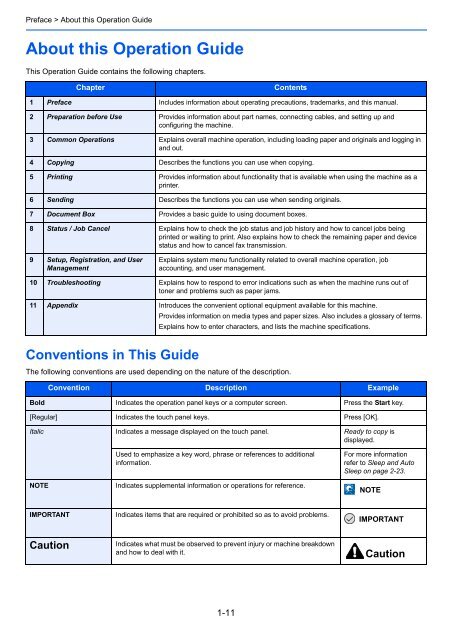- Page 1 and 2: 206ci/256ci User Manual 206ci/256ci
- Page 3 and 4: Contents 1 Preface ................
- Page 5 and 6: Interrupt Copy ....................
- Page 7: Solving Malfunctions ..............
- Page 10 and 11: It sends. To send documents You can
- Page 12 and 13: Menu Map Copies (page 4-3) Paper Se
- Page 14 and 15: Job Box (page 5-7) Removable Memory
- Page 16 and 17: Quick Setup Wizard (page 3-26) Lang
- Page 18 and 19: Function Defaults (page 9-12) Paper
- Page 20 and 21: User Login/Job Accounting User Logi
- Page 22 and 23: Date/Timer (page 9-24) Date/Time (p
- Page 24 and 25: Preface > Notice Notice Safety Conv
- Page 26 and 27: Preface > Notice Laser Safety (Euro
- Page 28 and 29: Preface > Legal and Safety Informat
- Page 30 and 31: Preface > Legal and Safety Informat
- Page 34 and 35: Preface > About this Operation Guid
- Page 36 and 37: Preface > About this Operation Guid
- Page 38 and 39: Preparation before Use > Part Names
- Page 40 and 41: Preparation before Use > Part Names
- Page 42 and 43: Preparation before Use > Part Names
- Page 44 and 45: Preparation before Use > Determinin
- Page 46 and 47: Preparation before Use > Connecting
- Page 48 and 49: Preparation before Use > Power On/O
- Page 50 and 51: Preparation before Use > Installing
- Page 52 and 53: Preparation before Use > Installing
- Page 54 and 55: Preparation before Use > Installing
- Page 56 and 57: Preparation before Use > Installing
- Page 58 and 59: Preparation before Use > Energy Sav
- Page 60 and 61: Preparation before Use > Machine Se
- Page 62 and 63: Preparation before Use > Embedded W
- Page 64 and 65: Preparation before Use > Embedded W
- Page 66 and 67: Common Operations > Loading Paper L
- Page 68 and 69: Common Operations > Loading Paper 2
- Page 70 and 71: Common Operations > Loading Paper ?
- Page 72 and 73: Common Operations > Loading Origina
- Page 74 and 75: Common Operations > Checking the Eq
- Page 76 and 77: Common Operations > Login/Logout Lo
- Page 78 and 79: Common Operations > Favorites Favor
- Page 80 and 81: Common Operations > Favorites 5 Che
- Page 82 and 83:
Common Operations > Favorites Editi
- Page 84 and 85:
Common Operations > Favorites Using
- Page 86 and 87:
Common Operations > Shortcuts Short
- Page 88 and 89:
Common Operations > Shortcuts Editi
- Page 90 and 91:
Common Operations > Quick Setup Wiz
- Page 92 and 93:
Common Operations > Help Screen Hel
- Page 94 and 95:
Common Operations > Using Various F
- Page 96 and 97:
Common Operations > Using Various F
- Page 98 and 99:
Common Operations > Using Various F
- Page 100 and 101:
Common Operations > Using Various F
- Page 102 and 103:
Common Operations > Using Various F
- Page 104 and 105:
Common Operations > Using Various F
- Page 106 and 107:
Common Operations > Using Various F
- Page 108 and 109:
Common Operations > Using Various F
- Page 110 and 111:
Common Operations > Using Various F
- Page 112 and 113:
Common Operations > Using Various F
- Page 114 and 115:
Common Operations > Using Various F
- Page 116 and 117:
Common Operations > Using Various F
- Page 118 and 119:
Common Operations > Using Various F
- Page 120 and 121:
Common Operations > Using Various F
- Page 122 and 123:
Common Operations > Using Various F
- Page 124 and 125:
Common Operations > Using Various F
- Page 126 and 127:
Common Operations > Using Various F
- Page 128 and 129:
Common Operations > Using Various F
- Page 130 and 131:
Copying > Basic Operation Basic Ope
- Page 132 and 133:
Copying > Copying Functions Copying
- Page 134 and 135:
Copying > Copying Functions 1 2 Zoo
- Page 136 and 137:
Copying > Copying Functions Duplex
- Page 138 and 139:
Copying > Copying Functions 2 Selec
- Page 140 and 141:
Copying > Copying Functions Combine
- Page 142 and 143:
Copying > Copying Functions 3 Sets
- Page 144 and 145:
Copying > Copying Functions Hue Adj
- Page 146 and 147:
Copying > Copying Functions Saturat
- Page 148 and 149:
Copying > Interrupt Copy Interrupt
- Page 150 and 151:
Printing > Printing from Applicatio
- Page 152 and 153:
Printing > Printing from Applicatio
- Page 154 and 155:
Printing > Printing from Applicatio
- Page 156 and 157:
Printing > Printing Data Saved on t
- Page 158 and 159:
Printing > Printing Data Saved on t
- Page 160 and 161:
Printing > Printing Data Saved on t
- Page 162 and 163:
Sending > Basic Operation Basic Ope
- Page 164 and 165:
Sending > Basic Operation 5 Selecti
- Page 166 and 167:
Sending > Preparation for Sending a
- Page 168 and 169:
Sending > Preparation for Sending a
- Page 170 and 171:
Sending > Preparation for Sending a
- Page 172 and 173:
Sending > Preparation for Sending a
- Page 174 and 175:
Sending > Preparation for Sending a
- Page 176 and 177:
Sending > Preparation for Sending a
- Page 178 and 179:
Sending > Specifying Destination 3
- Page 180 and 181:
Sending > Specifying Destination En
- Page 182 and 183:
Sending > Specifying Destination 3
- Page 184 and 185:
Sending > Specifying Destination 5
- Page 186 and 187:
Sending > Specifying Destination Se
- Page 188 and 189:
Sending > Registering Destinations
- Page 190 and 191:
Sending > Registering Destinations
- Page 192 and 193:
Sending > Registering Destinations
- Page 194 and 195:
Sending > Registering Destinations
- Page 196 and 197:
Sending > Adding a Destination on O
- Page 198 and 199:
Sending > Adding a Destination on O
- Page 200 and 201:
Sending > Sending Functions Sending
- Page 202 and 203:
Sending > Sending Functions File Se
- Page 204 and 205:
Sending > Sending Functions FTP Enc
- Page 206 and 207:
Sending > WSD Scan 3 4 Display the
- Page 208 and 209:
Sending > Scanning using TWAIN Scan
- Page 210 and 211:
Sending > Scanning using TWAIN 6-50
- Page 212 and 213:
Document Box > What is Document Box
- Page 214 and 215:
Document Box > Printing Documents S
- Page 216 and 217:
Document Box > Saving Documents to
- Page 218 and 219:
Document Box > Saving Documents to
- Page 220 and 221:
Document Box > Functions for Docume
- Page 222 and 223:
Document Box > Functions for Docume
- Page 224 and 225:
Document Box > Functions for Docume
- Page 226 and 227:
Document Box > Functions for Docume
- Page 228 and 229:
Status / Job Cancel > Checking Job
- Page 230 and 231:
Status / Job Cancel > Checking Job
- Page 232 and 233:
Status / Job Cancel > Checking Job
- Page 234 and 235:
Status / Job Cancel > Sending the L
- Page 236 and 237:
Status / Job Cancel > Sending the L
- Page 238 and 239:
Status / Job Cancel > Check of Devi
- Page 240 and 241:
Status / Job Cancel > Checking the
- Page 242 and 243:
Setup, Registration, and User Manag
- Page 244 and 245:
Setup, Registration, and User Manag
- Page 246 and 247:
Setup, Registration, and User Manag
- Page 248 and 249:
Setup, Registration, and User Manag
- Page 250 and 251:
Setup, Registration, and User Manag
- Page 252 and 253:
Setup, Registration, and User Manag
- Page 254 and 255:
Setup, Registration, and User Manag
- Page 256 and 257:
Setup, Registration, and User Manag
- Page 258 and 259:
Setup, Registration, and User Manag
- Page 260 and 261:
Setup, Registration, and User Manag
- Page 262 and 263:
Setup, Registration, and User Manag
- Page 264 and 265:
Setup, Registration, and User Manag
- Page 266 and 267:
Setup, Registration, and User Manag
- Page 268 and 269:
Setup, Registration, and User Manag
- Page 270 and 271:
Setup, Registration, and User Manag
- Page 272 and 273:
Setup, Registration, and User Manag
- Page 274 and 275:
Setup, Registration, and User Manag
- Page 276 and 277:
Setup, Registration, and User Manag
- Page 278 and 279:
Setup, Registration, and User Manag
- Page 280 and 281:
Setup, Registration, and User Manag
- Page 282 and 283:
Setup, Registration, and User Manag
- Page 284 and 285:
Setup, Registration, and User Manag
- Page 286 and 287:
Setup, Registration, and User Manag
- Page 288 and 289:
Setup, Registration, and User Manag
- Page 290 and 291:
Setup, Registration, and User Manag
- Page 292 and 293:
Setup, Registration, and User Manag
- Page 294 and 295:
Setup, Registration, and User Manag
- Page 296 and 297:
Setup, Registration, and User Manag
- Page 298 and 299:
Setup, Registration, and User Manag
- Page 300 and 301:
Setup, Registration, and User Manag
- Page 302 and 303:
Setup, Registration, and User Manag
- Page 307 and 308:
Setup, Registration, and User Manag
- Page 309 and 310:
Setup, Registration, and User Manag
- Page 311 and 312:
Setup, Registration, and User Manag
- Page 313 and 314:
Setup, Registration, and User Manag
- Page 315 and 316:
Setup, Registration, and User Manag
- Page 317 and 318:
10 Troubleshooting This chapter exp
- Page 319 and 320:
Troubleshooting > Toner Container R
- Page 321 and 322:
Troubleshooting > Replacing Staples
- Page 323 and 324:
Troubleshooting > Cleaning 2 Wipe t
- Page 325 and 326:
Troubleshooting > Solving Malfuncti
- Page 327 and 328:
Troubleshooting > Solving Malfuncti
- Page 329 and 330:
Troubleshooting > Solving Malfuncti
- Page 331 and 332:
Troubleshooting > Responding to Mes
- Page 333 and 334:
Troubleshooting > Responding to Mes
- Page 335 and 336:
Troubleshooting > Responding to Mes
- Page 337 and 338:
Troubleshooting > Responding to Mes
- Page 339 and 340:
Troubleshooting > Responding to Mes
- Page 341 and 342:
Troubleshooting > Responding to Mes
- Page 343 and 344:
Troubleshooting > Clearing Paper Ja
- Page 345 and 346:
Troubleshooting > Clearing Paper Ja
- Page 347 and 348:
Troubleshooting > Clearing Paper Ja
- Page 349 and 350:
11 Appendix This chapter explains t
- Page 351 and 352:
Appendix > Optional Equipment PF-47
- Page 353 and 354:
Appendix > Optional Equipment IB-50
- Page 355 and 356:
Appendix > Character Entry Method C
- Page 357 and 358:
Appendix > Character Entry Method E
- Page 359 and 360:
Appendix > Paper Basic Paper Specif
- Page 361 and 362:
Appendix > Paper Moisture Content P
- Page 363 and 364:
Appendix > Paper Label Be sure to f
- Page 365 and 366:
Appendix > Paper Recycled Paper Rec
- Page 367 and 368:
Appendix > Specifications Copy func
- Page 369 and 370:
Appendix > Specifications Document
- Page 371 and 372:
Appendix > Glossary Glossary Auto F
- Page 373 and 374:
Appendix > Glossary Multi Purpose (
- Page 375 and 376:
Index Numerics 2-sided/Book Origina
- Page 377 and 378:
L Language 9-5 LAN Interface 9-23 L
- Page 379 and 380:
USB Interface 2-4, 2-9 USB Keyboard
- Page 382:
TA Triumph-Adler GmbH Betriebsstät