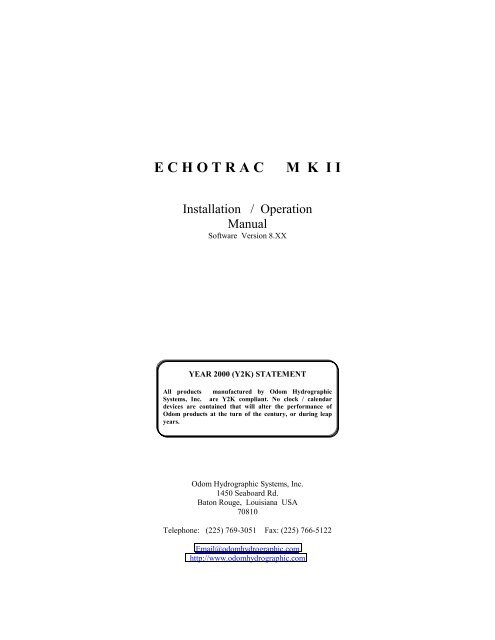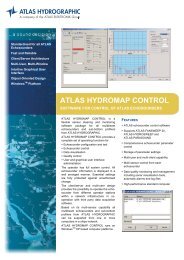Operational Manual - Odom Hydrographic Systems
Operational Manual - Odom Hydrographic Systems
Operational Manual - Odom Hydrographic Systems
You also want an ePaper? Increase the reach of your titles
YUMPU automatically turns print PDFs into web optimized ePapers that Google loves.
E C H O T R A C M K I I<br />
Installation / Operation<br />
<strong>Manual</strong><br />
Software Version 8.XX<br />
YEAR 2000 (Y2K) STATEMENT<br />
All products manufactured by <strong>Odom</strong> <strong>Hydrographic</strong><br />
<strong>Systems</strong>, Inc. are Y2K compliant. No clock / calendar<br />
devices are contained that will alter the performance of<br />
<strong>Odom</strong> products at the turn of the century, or during leap<br />
years.<br />
<strong>Odom</strong> <strong>Hydrographic</strong> <strong>Systems</strong>, Inc.<br />
1450 Seaboard Rd.<br />
Baton Rouge, Louisiana USA<br />
70810<br />
Telephone: (225) 769-3051 Fax: (225) 766-5122<br />
Email@odomhydrographic.com<br />
http://www.odomhydrographic.com
ADDENDUM<br />
Software version 8.10<br />
Pages: 4-21. Setting Config Switch to 11, will allow external TTL triggering.<br />
Note: This change does not affect the NOAA Configuration.<br />
Software version 8.09<br />
Pages: 4-11, 4-14, 4-15. Unit does not need to be in 'STANDBY' to change<br />
UNITS, PRINTPARMS, or to do QUICKSETUP.<br />
Pages: 4-22. Printer CPU switch 2 setting will change status of Low/High<br />
frequency plot density (light/dark).<br />
Software version 8.06<br />
Pages: 4-9, Appendix 7-1. Locked Velocity to 1500 m/s.<br />
Pages: 4-17, Appendix 7-6. 'SERIALOUT' setting is DBT only.<br />
Pages: No pages affected. Quickstart Range to 100 m<br />
Software version 8.03<br />
Pages: No pages affected. Scales lines every 'tick mark'
T a b l e O f C o n t e n t s<br />
Section Page<br />
1.0 INTRODUCTION .................................................................................................................................................1<br />
2.0 INSTALLATION...................................................................................................................................................1<br />
2.1 ECHOTRAC DF 3200 MKII RECORDER INSTALLATION: .......................................................................1<br />
2.2 TRANSDUCER INSTALLATION ......................................................................................................................2<br />
2.2.1 "THROUGH HULL" Installation ..............................................................................................................2<br />
2.2.2 "SEA CHEST" Installation ........................................................................................................................2<br />
2.2.3 "OVER-THE-SIDE" Installation...............................................................................................................3<br />
2.3 CABLE CONNECTIONS.....................................................................................................................................3<br />
2.4 CHART PAPER ....................................................................................................................................................6<br />
2.4.1 General Paper Description ..........................................................................................................................6<br />
2.4.2 Loading paper ..............................................................................................................................................6<br />
3.0 QUICK START OPERATING PROCEDURES................................................................................................1<br />
4.0 OPERATOR CONTROLS AND PARAMETER ENTRY SYSTEM.............................................................1<br />
4.1 ANALOG CONTROLS ........................................................................................................................................2<br />
4.1.1 Power, Alarm, and Display Contrast...........................................................................................................2<br />
4.1.2 Transceiver Controls...................................................................................................................................4<br />
4.1.3 Chart Controls .............................................................................................................................................5<br />
4.2 PARAMETER ENTRY SYSTEM .......................................................................................................................6<br />
4.2.1 SYSTEM Submenu......................................................................................................................................6<br />
4.2.2 Digitizer Submenu .....................................................................................................................................11<br />
4.2.3 Printer Submenu.......................................................................................................................................15<br />
4.2.4 AUX Submenu ..........................................................................................................................................17<br />
4.2.5 DIAG Submenu .........................................................................................................................................20<br />
4.2.6 SWConfig and Front Panel CPU Switch Programming ..........................................................................23<br />
4.2.7 Printer CPU DIP Switch Programming Instructions..............................................................................24<br />
5.0 OPERATING PROCEDURES/CALIBRATION ...............................................................................................1<br />
5.1 OPERATING PROCEDURES.............................................................................................................................1<br />
5.1.1 Shallow Water Operation ............................................................................................................................1<br />
5.1.2 Deep Water Operation .................................................................................................................................2<br />
5.2 CALIBRATION PROCEDURES ........................................................................................................................3<br />
5.3 DEFAULT RESET ................................................................................................................................................5<br />
5.4 SIDE SCAN OPERATING PROCEDURES.......................................................................................................5<br />
6.0 INTERFACING.....................................................................................................................................................1
6.1 COMPUTER COMMUNICATIONS ..................................................................................................................1<br />
6.1.1 SERIAL OUTPUT STRINGS .....................................................................................................................1<br />
6.1.2 SERIAL DATA INPUT/CHART ANNOTATION......................................................................................7<br />
6.1.3 EXTERNAL CONTROL OF UNIT PARAMETERS.................................................................................9<br />
7.0 DEPTH SIMULATOR BOARD (93SIM) ...........................................................................................................1<br />
7.1 SIMULATOR SETUP: .........................................................................................................................................1<br />
7.2 SWITCH – SW1.....................................................................................................................................................2<br />
7.3 ADJUST SWITCH - SW2*...................................................................................................................................3<br />
7.4 RANGE X3 SELECT – JP1..................................................................................................................................3<br />
7.5 MODULATION SELECT - JP4 ..........................................................................................................................3<br />
7.6 SIMULATOR INSTALLATION .........................................................................................................................3<br />
7.7 OPERATION.........................................................................................................................................................4<br />
APPENDIX 1: REMOVAL AND REPLACEMENT OF SOFTWARE EPROMS.............................................1<br />
APPENDIX 2: UPGRADING SOFTWARE TO "FLASH" MEMORY.............................................................1<br />
APPENDIX 3: INTERFACING WITH THE SEATEX MRU SENSOR .............................................................1<br />
APPENDIX 4: INTERFACING WITH THE TSS 320B SENSOR.......................................................................1<br />
APPENDIX 5: INTERFACING WITH THE TSS 330 SERIES SENSOR ..........................................................1<br />
APPENDIX 6: POWER CHECK.............................................................................................................................1<br />
APPENDIX 7: MINISCAN OPTION SPECIAL FUNCTIONS AND MENUS...................................................1<br />
MINISCAN SERIAL OUTPUT STRING................................................................................................................6<br />
APPENDIX 8: MENUS AND PARAMETERS MAP ............................................................................................1<br />
Space llefftt bllank iinttenttiionalllly
DF 3200 MKII<br />
Installation/Operation<br />
1.0 Introduction<br />
1.1 General: The Echotrac MKII "all-in-one" Recorder/Digitizer/Transceiver utilizes the latest<br />
highly integrated digital and analog circuitry, display technology, and thermal printing<br />
techniques. Three 16 bit processors share real-time tasks of the unit and make the portable<br />
system an extremely capable and easily interfaced instrument. Exceptional system response is<br />
achieved by employing techniques such as digital signal processing, task sharing, asynchronous<br />
event processing, and multiple scan buffering.<br />
Dual Frequency Operation: Two frequencies are selectable from the following: Low (12kHz to<br />
50kHz), High (100kHz to 1MHz), Standard frequencies are 24kHz and 200kHz.<br />
Printer mechanism: The high resolution thinfilm thermal print head (216mm (8.5") wide, 8<br />
dots per mm (203/in.)) is capable of printing up to 16 gray shades. Because of its thinfilm<br />
construction, it consumes very little power when compared to previous technologies.<br />
Display: Film Super Twisted Nematic (FSTN) Dot Matrix LCD Module (320 x 200 pixels,<br />
0.38mm x 0.52mm dot pitch), Six inch (156.4mm) diagonal measure, on board controller and<br />
Fluorescent Back Lighting (CFL). The paper white display was chosen due to its excellent<br />
visibility in all light conditions from bright sun to darkened wheel house.<br />
Keypad: The 16 key Nema 12 sealed unit has full travel and tactile feel. The keypad is used by<br />
the operator for direct parameter entry and functional control of the unit from the front panel.<br />
Receive: The system incorporates both TVG and AGC. Sensitivity and AGC are continuously<br />
variable by front panel mounted potentiometers. Automatic gain control can be disabled by<br />
setting the front panel mounted potentiometer to the minimum detent position. The TVG curve<br />
is internally accessed.<br />
Transmit: Transmit frequencies are digitally synthesized and based on the stable frequency<br />
characteristics of a crystal controlled clock oscillator. Transmitted power for both high and low<br />
channels is individually adjustable via front panel mounted controls. Power is adjustable from<br />
the minimum of less than 20 watts in high frequency shallow water applications to over 1600<br />
watts in low frequency deep water versions. Transmit Pulse Width is variable either<br />
automatically (actual value dependent on frequency and depth) or manually by keypad entry.<br />
Revision # 8.XX<br />
5/21/2003 10:57 AM<br />
Space llefftt bllank iinttenttiionalllly<br />
Page 1 - 1
DF 3200 MKII<br />
Installation/Operation<br />
2.0 INSTALLATION<br />
2.1 Echotrac DF 3200 MKII Recorder Installation:<br />
The Recorder is a free-standing unit designed for table top mounting. Rack or bulkhead<br />
mounting can be accommodated with the addition of special hardware. Where table top<br />
mounting is preferred, it is recommended that the unit be secured with external 'tie-downs' for<br />
rough seas or heavy swells.<br />
Power: Echotrac requires an input voltage of from +12 to +29 VDC (average power<br />
consumption approximately 75 watts) for proper operation. Most efficient operation is achieved<br />
at 24 VDC. Frequently, power is derived from two 12 V lead-acid batteries. Two "car" batteries<br />
(24V configuration), fully charged, and in good condition, can normally power a unit for a full<br />
day without re-charging. If an A.C. to D.C. converter is used, the output should be well<br />
regulated and monitored closely for voltage transients, spikes, etc. Regulated supplies should be<br />
able to source a short duration in-rush current spike of approximately 6 amps and an average<br />
current load of 3 amps. In the case of "charger" type (unregulated) supplies, the output should<br />
be "floated" across a battery load and not connected solely to the sounder input. Details of the<br />
power cable are given in Section 2.3. Should the input voltage polarity be applied in reverse, an<br />
audible alarm within the unit will sound regardless of the POWER switch setting. In the event<br />
that the input voltage drops below the minimum threshold the unit will automatically shut down.<br />
Fuses: Both the positive and return lines are protected by fast blow fuses. Two externally<br />
accessed fuses are mounted on the rear connector panel in units numbered higher than S/N 9450.<br />
In older units these fuses are mounted internally on the power distribution board. Both the<br />
positive and negative lines are fused at 7.5Amps. The negative fuse protects the unit from<br />
damage resulting from contact with external peripherals which do not share a common return<br />
path potential.<br />
Cabling: All cabling is via the connectors located in the recessed compartment at the top rear of<br />
the unit and arranged as shown in Figure 2.1. Cable details are given in Section 2.3. Care<br />
should be taken to route cables using horizontal and vertical runs wherever possible. Avoid<br />
paths that run adjacent to transmitter feeder cables or close to heat radiating elements such as<br />
steam pipes. For permanent installations, cables should be clamped at regular intervals (1m)<br />
along their complete lengths.<br />
Fig 2.1<br />
Revision #8.XX<br />
5/21/2003 10:57 AM<br />
2 - 1
DF 3200 MKII<br />
Installation/Operation<br />
2.2 Transducer Installation<br />
Proper mounting of the transducer is a crucial part of the installation of any "survey" echo<br />
sounder. An improperly mounted transducer will result in poor system operation and<br />
unacceptable data quality.<br />
In the case of temporary installations, the transducer may be mounted over-the-side. In<br />
permanent installations and "pay surveys", hull mounts are generally preferred and often<br />
required. In either case, transducers should be mounted at least 0.3 meters below the waterline.<br />
In cases where "over-the-side" mounts are exposed to wave action, ensure that the transducer is<br />
mounted sufficiently deep so that it does not break the surface during vessel roll motions.<br />
A preferred mounting location is near the keel of the vessel, in an area where the planing<br />
attitude of the hull at speed, and the pitch and roll angles of the vessel in seas, have the least<br />
effect. The transducer should be mounted far enough aft of the bow so that bubbles generated by<br />
the bow wave will not pass over the face of the unit. Transducers should be located away from<br />
sources of turbulence and cavitation bubbles such as propellers, bow thrusters and hull<br />
protrusions. Considerations should also be given to sources of mechanical noise generated<br />
within the vessel (engines, props, pumps, generators, etc.). In some severe cases of mechanically<br />
coupled noise, vibration isolating mounts may be required to decouple the transducer from the<br />
hull.<br />
Transducer mounting can be accomplished in many different ways. To follow is a list of<br />
common configurations:<br />
2.2.1 "THROUGH HULL" Installation<br />
The top side of the transducer is accessible from inside the vessel while the transducer face is<br />
directly exposed to the water. Care should be taken to protect the transducer from damage and<br />
turbulence by installing a faring with a sloping forward edge ahead of the unit. The faring has<br />
the dual effect of both minimizing possible strike damage and smoothing the flow of water over<br />
the face of the transducer.<br />
2.2.2 "SEA CHEST" Installation<br />
In a "sea chest" mount, a fluid-filled enclosure, large enough to contain the entire transducer, is<br />
attached to the outer hull of the vessel. The outer hull is removed within the area of the chest<br />
and replaced with an acoustically clear "window", which is mounted flush with the hull<br />
surrounding the chest. Depending on construction, the material selected for the acoustic<br />
window, and the draft of the vessel, access can often be gained to the transducer from inside the<br />
hull without putting the vessel in dry-dock. In most installations, a water filled stand-pipe is<br />
incorporated into the "sea chest" design in order to provide hydrostatic pressure equalization.<br />
Transducer cables generally leave these assemblies through stuffing tubes which maintain the<br />
water-tight integrity of the chest.<br />
Revision #8.XX<br />
5/21/2003 10:57 AM<br />
2 - 2
DF 3200 MKII<br />
Installation/Operation<br />
2.2.3 "OVER-THE-SIDE" Installation<br />
A temporary mount of this type is frequently constructed by welding a length of pipe to a plate<br />
which is drilled to accommodate the mounting points of the transducer. This fixture should be<br />
sized to position the transducer well below the waterline and the pipe then fixed to a sturdy<br />
support on the vessel. Lines generally are attached at the transducer plate and tied off fore and<br />
aft in order to maintain a stable, horizontal transducer attitude. Care should be taken to assure<br />
adequate protection for the transducer cable, particularly at the point where the cable leaves the<br />
transducer body.<br />
In all of the above installations particular care should be taken to assure that the transducers<br />
radiating face remains as nearly parallel to the water surface as possible while the vessel is<br />
underway.<br />
2.3 Cable Connections<br />
POWER (J8)<br />
Connector PN: Pin<br />
MS3116J12-3S Number Description<br />
A --------------+24 Volt DC<br />
C --------------24 Volt return<br />
EXT. MARK (J1)<br />
Connector PN: Pin<br />
BNC Male Number Description<br />
Center ---------Mark Input<br />
Barrel ---------Mark Return<br />
TRANSDUCER (J3, J4)<br />
TXDCR DUAL (MS3116J14-5P) TXDCR LOW (MS3116J16-8P)*<br />
Pin Number Description Pin Number Description<br />
A Shield A Shield<br />
B High Frequency F Low Frequency<br />
E High Frequency G Low Frequency<br />
C Low Frequency * In applications requiring two separate high and low<br />
transducers, the parallel plug is replaced by a second<br />
transducer plug wired for Low Freq. only.<br />
D Low Frequency<br />
HEAVE CABLE (J2)<br />
Connector PN: Pin<br />
MS3116J10-6P Number Description<br />
A --------------RS-232 Output<br />
B --------------Shield<br />
C --------------Shield<br />
Revision #8.XX<br />
5/21/2003 10:57 AM<br />
D --------------RS-232 Input<br />
2 - 3
DF 3200 MKII<br />
Installation/Operation<br />
SERIAL CABLE (Com 1 (J5), Com 3 (J7)<br />
Connector PN: Pin Pin RS-232 Serial Con.<br />
MS3116J12-8P Number Description Number DEM-9S<br />
A --------------RS-232 Output ------- 2<br />
B --------------Shield --___________5<br />
C --------------Shield --<br />
D --------------RS-232 Input --------- 3<br />
SERIAL RS422 CABLE (J6 *, Optional, requires hardware modification)<br />
(Com 2 - Echotrac to Remote Display )<br />
Connector PN: Pin Pin<br />
MS3116J12-10P Number Description Number<br />
Echotrac A (Tx+) ------ Data ------ D (Rx+) Remote<br />
end B ------ Shield ------ B Display<br />
C ------ Shield ------ C End<br />
D (Rx+) ------ Data ------ H (Tx+)<br />
E (Tx-) ------ Data ------ E (Rx-)<br />
F ------ +24 Vdc ------ F<br />
G ------ Gnd. ------ G<br />
H (Rx-) ------ Data ------ A (Tx-)<br />
PARALLEL CABLE (J4*, Optional)<br />
Connector PN: Pin<br />
MS3116J16-26P Number Description<br />
S --------------- .1<br />
R --------------- .2<br />
P --------------- .4<br />
N --------------- .8<br />
M --------------- 1<br />
L --------------- 2<br />
K --------------- 4<br />
J ---------------- 8<br />
H --------------- 10<br />
G --------------- 20<br />
F ---------------- 40<br />
E ---------------- 80<br />
D --------------- 100<br />
C --------------- 200<br />
B --------------- 400<br />
A --------------- 800<br />
Y --------------- 1000<br />
Z -------------- 2000 (Centimeter Flag)<br />
Revision #8.XX<br />
5/21/2003 10:57 AM<br />
2 - 4
DF 3200 MKII<br />
Installation/Operation<br />
V --------------- Data Available<br />
X --------------- Shield<br />
b ---------------- Mark Input<br />
c ---------------- SYNC/ASYNC<br />
a --------------- 4 DIG/5 DIG<br />
T --------------- FIX-READ Input (Data Request)<br />
NOTES:<br />
Jumper SYNC/ASYNC to ground for Asynchronous data.<br />
Jumper 4 DIG/5 DIG to ground for 5 Digits (fixed).<br />
Signal Descriptions are for Foot and Decimeter units/resolutions. In Centimeter resolution, the<br />
most significant bit is held HIGH to indicate the two decimal places.<br />
For details on Parallel interfacing, see Section 6 of this manual.<br />
The Mark input can be configured as follows: Setting the Switch on the analog mother board to<br />
the 'TTL POSITIVE' label side, configures the MKII to accept a TTL High (+5 Volt) input at the<br />
EXT MARK. Whilst, setting it to the 'TTL NEGATIVE' side, configures the MKII to accept a<br />
Switch Closure Input at the EXT MARK.<br />
Connector part numbers given are those supplied on the echo sounder end of the cables.<br />
Custom cable terminations will be quoted on request.<br />
Standard Transducer Wiring:<br />
Transducer P/N Description Pin Connections<br />
SM200-10 200 kHz 10° A - Shield<br />
B - Signal (Black)<br />
E - Signal (White)<br />
SM200-2.75 200 kHz, 2.75° Same as SM200-10<br />
OTS200/24-11/25 DUAL FREQ.* A - Shield<br />
Over-the-side B - 200 kHz (Red)<br />
E - 200 kHz (Blue)<br />
C - 24 kHz (Black)<br />
D - 24 kHz (White)<br />
HM200/24-6/19 DUAL FREQ.* A - Shield<br />
Hull Mount B - 200 kHz (Blue)<br />
OTS200/24-6/19 Over-The-Side E - 200 kHz (Black)<br />
C - 24 kHz (Brown or Black/White)<br />
D - 24 kHz (Yellow)<br />
*May also be supplied with single frequency 24 kHz units.<br />
Revision #8.XX<br />
5/21/2003 10:57 AM<br />
2 - 5
DF 3200 MKII<br />
Installation/Operation<br />
2.4 Chart Paper<br />
2.4.1 General Paper Description<br />
The Echotrac MKII uses either thermal film or high quality thermal paper as the recording media<br />
for the analog chart. The rolls are 216mm (8.5") wide and contain approximately 52m (170') of<br />
paper (film rolls are approximately 30m long). The inside diameter of the core is 12.7mm (½"),<br />
and the outside diameter of the roll is about 64mm (2.5").<br />
2.4.2 Loading paper<br />
Loading paper is a multi-step process, but it need not be a difficult one if care is taken to assure<br />
that each step is accomplished properly. As in almost all thermal recorders (including FAX<br />
machines), paper is sourced from a supply roll, where it passes between alignment posts, and<br />
over a roller, which moves the paper past the thermal printhead. A printhead release mechanism<br />
lifts the head away from the roller to assist in initial paper loading.<br />
In the Echotrac, printed chart paper is taken up on an empty core installed behind the paper<br />
access door at the far left of the chart panel. The motor which drives the take up spool does not<br />
advance the paper, as is the case in some echo sounders. Movement of paper across the<br />
printhead is accomplished by the precision stepper motor mounted atop the paper drive roller. In<br />
this configuration, previously printed chart can be pulled from the take up assembly for review<br />
and simply re-wound without disturbing the recording process.<br />
Loading Paper Procedures:<br />
1) Open and remove the chart door. The door is opened by pulling on the handle at the right<br />
side of the door, and is removed by lifting up on the left or hinged side.<br />
2) If paper has been previously installed in the unit, place the power switch in the<br />
STANDBY position and press the CHART FEED switch until sufficient paper has been<br />
advanced to clear any previously recorded data. Cut the paper at some point after the<br />
recorded data and press the Chart Take-up switch. This will allow the take-up<br />
mechanism to wind up the recorded chart.<br />
3) At the left hand side of the chart access cover, use your finger tips (positioned at the<br />
upper and lower ends of the paper entry slot) to pull the door outward releasing the<br />
magnetic catches mounted behind the door. Swing the panel outward and open to gain<br />
access to the paper supply and take-up assemblies.<br />
4) Locate the printhead release lever at the lower right corner of the printhead. Pull the<br />
lever out and to the left in order to lift the printhead away from the roller.<br />
5) Remove any remaining paper from the paper path and remove the spent supply roll from<br />
the holder mechanism by grasping the core and lifting upward and outward at the bottom.<br />
Revision #8.XX<br />
5/21/2003 10:57 AM<br />
2 - 6
DF 3200 MKII<br />
Installation/Operation<br />
The upward motion compresses the upper pressure spring and the outward motion clears<br />
the bottom of the core from the lower core centering stud.<br />
6) Use the same motion in order to remove the take-up roll from it's holder mechanism.<br />
To Install a Fresh Paper Supply Roll:<br />
7) On the paper supply side (side closest to the printhead), raise the upper paper guide until<br />
the tension spring is fully compressed.<br />
8) Insert the fresh roll of paper (make sure that the paper comes off the roll on the right hand<br />
side) so that the core engages the top paper centering stud.<br />
9) Align the roll so that it engages the lower paper centering stud as the roll is set on to the<br />
lower paper guide.<br />
Feeding Paper Past the Printhead:<br />
10) Feed paper off the supply roll between the paper guide posts (located at the ends of the<br />
shaft mounted in front of the printer) and over the back side of the paper drive roller (the<br />
printhead release lever must be in the release position in order to accomplish this task).<br />
See the Paper Transport Diagram at the end of the section.<br />
11) Once a small amount of paper is fed through the printer and past the printhead, pull<br />
approximately 450mm (18") through the printer. This can be done easily if the paper is<br />
not allowed to engage the rubber paper drive roller with too much tension. Feeding paper<br />
manually off the supply roll while pulling it past the printhead will assist in this task.<br />
Once sufficient paper is fed past the printhead, center the paper on the paper drive roller<br />
manually and return the printhead release lever to the located position (head locked<br />
down on the paper drive roller).<br />
Loading the Paper Take-Up Spool:<br />
12) Guide the end of the paper through the hole in the paper access panel and pull all of the<br />
excess paper from the area between the access panel and the printer.<br />
13) Using a small piece of tape, attach the end of the paper to an empty paper core. Be sure<br />
to align the top and bottom edges of the paper with the core and wind 3 or 4 layers of<br />
paper up on it. Note: As shipped from the factory, paper is re-wound on the spent core<br />
in the same direction as it is fed off the paper supply roll. This means that the printed<br />
image is wound on the outside surface of the recorded roll.<br />
Revision #8.XX<br />
5/21/2003 10:57 AM<br />
2 - 7
DF 3200 MKII<br />
Installation/Operation<br />
14) Employing the same method used in loading the supply roll, install the core (with paper<br />
attached) in the take-up drive assembly.<br />
15) Close the paper access panel. Press the CHART TAKE-UP switch and guide the excess<br />
paper through the gap in the end of the access panel and onto the take-up roller<br />
assembly. Holding a small amount of tension on the paper as it is being wound on the<br />
take-up core will help assure that the paper is aligned properly as recording proceeds.<br />
16) Press the CHART ADVANCE switch and observe that paper moves smoothly past the<br />
printhead across the paper access panel and is wound onto the take-up core. At this point,<br />
the recorded should be ready for normal operation.<br />
Revision #8.XX<br />
5/21/2003 10:57 AM<br />
Empty Paper Take Up<br />
Paper Supply Roll<br />
Hinged Paper Access Panel<br />
Paper Transport Diagram<br />
Space llefftt bllank iinttenttiionalllly<br />
2 - 8<br />
Paper Drive Roller<br />
Printhead
DF 3200 MKII<br />
Installation/Operation<br />
3.0 QUICK START OPERATING PROCEDURES<br />
The Echotrac MKII is designed to operate with minimal operator input yet still provide complete<br />
flexibility for a wide range of conditions and applications.<br />
1. Confirm: POWER, TRANSDUCER and Computer (if applicable), are connected at the<br />
rear of the unit.<br />
2. Ensure sufficient paper is loaded for the task.<br />
3. Check that the CHART switch is ON.<br />
4. To reset all parameters to the default values, press and hold in the MARK button while<br />
switching to STANDBY, from OFF. If you wish to retain the parameters used for the last<br />
operation, do not hold the MARK button while switching to STANDBY.<br />
5. Press ENTER key (blue) twice for unit to "sign on" (print logo, if selected).<br />
6. If the LCD is blank or dim, adjust the DISPLAY CONTRAST Knob<br />
7. Set AGC to MIN, SENSITIVITY to 12 o'clock, THRESHOLD to SET and POWER to 6.<br />
8. Switch POWER to ON. The unit will print the "Key" parameters.<br />
9. Adjust SENSITIVITY to get a clear strong record without alarms on the displayed depth<br />
or at the top of the chart.<br />
Revision #8.XX<br />
5/21/2003 10:57 AM<br />
Space llefftt bllank iinttenttiionalllly<br />
3 - 1
DF 3200 MKII<br />
Installation/Operation<br />
4.0 Operator Controls and Parameter Entry System<br />
The Echotrac DF3200 MKII provides the operator with complete control of all system<br />
parameters and variables via front panel mounted controls. These controls can be divided into<br />
two major groups:<br />
♦ Conventional ANALOG controls (knobs)<br />
♦ PARAMETER ENTRY SYSTEM consisting of the LCD Display and Keypad<br />
Refer to Figure 4.1 for the location of the various groups of controls.<br />
Revision #8.12<br />
5/21/2003 10:57 AM<br />
Fig 4.1 - Echotrac DF3200 MKII Operator Controls<br />
4 - 1<br />
Printer Controls<br />
LCD<br />
Contrast<br />
Tranasceiver<br />
Controls LCD Display Keypad<br />
Power Alarm
DF 3200 MKII<br />
Installation/Operation<br />
4.1 Analog Controls<br />
All of the front panel operator controls which use conventional knobs and switches fit into this<br />
category. The Analog Controls are divided into three groups:<br />
♦ POWER TRANSCEIVER<br />
♦ CONTROLS PRINTER<br />
♦ CONTROLS<br />
4.1.1 Power, Alarm, and Display Contrast<br />
POWER: The POWER switch is located on the lower left-hand side of the Display Panel. The<br />
switch has three positions; OFF, STANDBY, and ON.<br />
OFF: The main power relay is open in this position.<br />
STANDBY: The main power relay is closed in this position provided the D.C. input voltage is<br />
within the range set by the Over/Under Voltage sensing circuit.<br />
Revision #8.12<br />
5/21/2003 10:57 AM<br />
FIRST STANDBY LCD SCREEN<br />
Performing MEMORY test - OK<br />
Testing backup battery - NORMAL<br />
Restoring STATUS from STANDBY RAM<br />
3 . . 2 . . 1 . . 0<br />
Software Version Information<br />
Front Panel: 8.26<br />
Digitizer : 8.26<br />
Printer : 8.26<br />
Unit Configured for dual frequencies.<br />
Press ENTER key to continue<br />
4 - 2
DF 3200 MKII<br />
Installation/Operation<br />
On "power-up", the unit performs a Self Test to check system memory. The unit also tests the<br />
backup battery voltage. Test status is displayed in the LCD. The software versions for all of the<br />
processor boards are then displayed. If the versions don't match, then contact <strong>Odom</strong> for an<br />
upgrade. At the completion of the Self Test, the blue ENTER key on the Keypad must be<br />
pressed before the unit will proceed.<br />
Revision #8.12<br />
5/21/2003 10:57 AM<br />
SECOND STANDBY LCD SCREEN<br />
<strong>Odom</strong> <strong>Hydrographic</strong> <strong>Systems</strong>, Inc .<br />
Press ENTER key to continue<br />
The next LCD screen displays the O.H.S.I. Logo. The blue ENTER key on the Keypad must be<br />
pressed before the unit will proceed further.<br />
The unit does not enter the sounding mode in the STANDBY position. However, the Parameter<br />
Entry System is active.<br />
ON: The unit enters the sounding mode and begins data acquisition.<br />
Alarm: The ALARM control is located on the lower left-hand side of the Display Panel and<br />
controls the sonic alarm of the Digitizer. This control has an OFF position which disables the<br />
alarm. Rotating the control clock-wise from the OFF position enables the alarm. The intensity of<br />
the alarm can be varied by adjusting the control in the ON range.<br />
4 - 3
DF 3200 MKII<br />
Installation/Operation<br />
Display Contrast: The DISPLAY CONTRAST control varies the contrast for the LCD display<br />
to compensate for various lighting conditions. The control is located on the lower right-hand side<br />
of the Chart Panel<br />
4.1.2 Transceiver Controls<br />
Two sets of controls are located on the left-hand side of the Display Panel (as shown in Figure<br />
4.2) which independently control the High and Low frequency channels of the unit. The Analog<br />
Controls are employed to adjust Transmit Power level, Receiver Sensitivity, Receiver Automatic<br />
Gain Control (AGC), and the Digitizer Threshold.<br />
Revision #8.12<br />
5/21/2003 10:57 AM<br />
Fig 4.2 Analog Controls<br />
Note: The Transmit Pulse length for each frequency can also be adjusted using the parameter<br />
entry system. Refer to Section 4.2 for details.<br />
SENSITIVITY and AGC: The Sensitivity and AGC control knobs are located on concentric<br />
shafts of the same dual potentiometer. The Sensitivity control adjusts the amount of attenuation<br />
or amplification of the receiver, covering a range of approximately -20dB gain (20dB of<br />
attenuation) at the MIN position to +40dB gain at the MAX position.<br />
The AGC control determines the amount of variable gain applied to the preamplifier circuit. The<br />
AGC covers a range from 0dB (OFF) at the MIN position to approximately +20dB at the MAX<br />
position.<br />
4 - 4
DF 3200 MKII<br />
Installation/Operation<br />
When activated, the AGC works on the principal of varying the gain of the preamplifier<br />
depending on the amount of signal present at the output of the receiver. Therefore, large signals<br />
on the output reduce the gain of the preamp, while a loss of signal (or small signals) returns the<br />
gain to the preset level of minimum AGC.<br />
TX POWER: The amount of transmit power to the transducer is set using the TX POWER<br />
control. This switch has 13 positions, AUTO and 1 - MAX (12). In the AUTO position, the<br />
Digitizer microprocessor automatically sets the TX POWER based on water depth. The 12<br />
manual positions cover the full range of the TX POWER in even increments. The 1 position is<br />
minimum and the MAX position is full transmit power.<br />
THRESHOLD: The THRESHOLD control determines at what amplitude the Digitizer will<br />
capture signals from the receiver output. The Digitizer ignores signals, which are lower in<br />
amplitude than the level set by the THRESHOLD control, while all signals exceeding the<br />
THRESHOLD level are captured and processed.<br />
The SET position of the THRESHOLD control (fully counter clockwise) sets the level at<br />
approximately 30% of full-scale amplitude. The level can be varied from 10% to 90% (MAX) of<br />
full scale amplitude by turning the control clockwise from the SET position.<br />
The SET position is recommended for most surveys. The variable settings can be used in special<br />
cases to: Raise the level above noise or other small signals to obtain a better lock on the bottom<br />
echo. To lower the level in order to digitize low level returns from bottom vegetation, etc.<br />
4.1.3 Chart Controls<br />
The CHART CONTROLS are located on the right-hand side of the Chart Panel and include the<br />
following:<br />
• MARK<br />
• CHART FEED<br />
• CHART TAKE-UP<br />
• CHART ON/OFF<br />
MARK: The MARK push-button switch prints an event mark on the chart record.<br />
CHART FEED: The CHART FEED push-button switch fast-advances blank paper from the<br />
printer.<br />
CHART TAKE-UP: The CHART TAKE-UP push-button switch activates the fast take-up<br />
feature of the chart take-up drive assembly.<br />
Revision #8.12<br />
5/21/2003 10:57 AM<br />
4 - 5
DF 3200 MKII<br />
Installation/Operation<br />
CHART ON/OFF: The CHART ON/OFF control enables or disables the chart recorder. The<br />
OFF position disables the chart recorder only, the Echotrac continues to sound and the Digitizer<br />
continues to function and output digital depths.<br />
4.2 Parameter Entry System<br />
Accessing one of four main menus on the LCD graphical display performs parameter entry and<br />
modification. HELP can be obtained for any parameter by highlighting the parameter and<br />
pressing the HELP key (blue: see fig 4.4). Press HELP again to return to the main menu.<br />
4.2.1 SYSTEM Submenu<br />
Revision #8.12<br />
5/21/2003 10:57 AM<br />
Echotrac DF3200 MKII 8.10<br />
08:36:59<br />
<strong>Odom</strong> <strong>Hydrographic</strong> <strong>Systems</strong><br />
10/12/98<br />
SYSTEM DIGITIZER PRINTER AUX DIAGS<br />
HI<br />
LO<br />
17.0<br />
HYDROVIEWER<br />
0.0<br />
0<br />
100<br />
ARROWS - Select, ENTER - Change<br />
System Submenu Fig 4.3<br />
The SYSTEM submenu contains the majority of parameters most used during normal operation<br />
(see Fig. 4.3). It is selected by pressing the left-right arrows on the keypad until SYSTEM is<br />
highlighted. Individual parameters within this submenu are then selected by pressing the updown<br />
arrows on the keypad until the desired parameter is highlighted. To edit a parameter once<br />
it has been highlighted, press the Enter key (blue). This puts the unit in the parameter change<br />
mode. The parameter can now be modified by slewing the value up or down using the up-down<br />
arrow keys or by entering the new value directly using the number keys on the keypad. Once<br />
4 - 6<br />
ChartScale AUTO<br />
Frequency HI<br />
ChartCenter 52.5<br />
Chartwidth 105<br />
ChartSpeed SYNC<br />
CalDepth 0<br />
Velocity 1500<br />
DraftHi 0.00<br />
DraftLo 0.00<br />
Blanking 0.0<br />
View HFDATA<br />
Alarm Mode MINDEP
DF 3200 MKII<br />
Installation/Operation<br />
satisfied with the new parameter value, press the Enter (blue) key to accept it and leave the<br />
parameter change mode.<br />
Revision #8.12<br />
5/21/2003 10:57 AM<br />
Keypad Fig 4.4<br />
CHARTSCALE<br />
This parameter is toggled from AUTO to MANUAL by pressing the up-down arrow keys. These<br />
two values refer to the operating mode of the digitizer and its control of the center of the scale<br />
printed on the analog chart. In AUTO the digitizer is in an automatic scale change (auto<br />
phasing) mode. AUTO is selected when the operator wishes the Echotrac to automatically adjust<br />
the printed scale center so that bottom returns always remain visible on the chart. Should the<br />
digitized depth approach either scale limit, a new scale center is computed which will place the<br />
bottom (digitized depth) at a point 5/6th's of the way into the chart display area. This 'overlap' is<br />
necessary to prevent redundant scale changes in areas where the bottom varies near either edge<br />
of the chart. Auto Scale changes are noted on the chart by the printing of solid vertical black<br />
lines. In MANUAL the digitizer is constrained by the beginning and ending scale values<br />
regardless of depth. It is therefore quite possible in MANUAL mode to lose both digital and<br />
printed return data altogether, since the depth can easily change to the point where the bottom<br />
will be out of range of the manual scale limits. MANUAL is most often used to eliminate<br />
unwanted automatic scale changes which can occur in noisy conditions and where the limits of<br />
bottom depth changes are well known.<br />
FREQUENCY<br />
Select HIGH, LOW, or DUAL frequency operation using this parameter. In DUAL mode,<br />
operation is simultaneous, that is, both frequencies are transmitted at the same time. Please note<br />
that placing the unit in the DUAL mode does not automatically change the serial output to DBT<br />
(dual bottom tracking). Changing the output string requires selecting the new configuration in<br />
the AUX submenu.<br />
4 - 7
DF 3200 MKII<br />
Installation/Operation<br />
CHARTCENTER<br />
The ChartCenter refers to the center value of the ChartWidth setting (the center of the printed<br />
chart). In the <strong>Manual</strong> CHARTSCALE mode, ChartCenter is used most often to move the scale<br />
limits to points that force the known depth to fall between the beginning and end of scale values.<br />
When the CHARTSCALE parameter is in AUTO mode, the ChartCenter value is recomputed<br />
each time the digitized depth approaches either scale limit. The ChartCenter interval is<br />
determined by ChartWidth/30 in UNITS = FEET or ChartWidth/7.5 in UNITS = METERS.<br />
CHARTWIDTH<br />
The ChartWidth parameter controls two closely related functions in the digitizing and recording<br />
process. First, ChartWidth sets up the limits between which return echoes can be plotted on the<br />
chart (ChartCenter - 1/2 ChartWidth and ChartCenter + 1/2 ChartWidth). Secondly, taken with<br />
CHARTCENTER it determines the end of scale value (ChartCenter + 1/2 ChartWidth), which is<br />
used to compute the approximate echo travel time to the deepest limit of the chart. Travel time<br />
sets the ping rate (see PingRate) of the unit. When the SCALE parameter is in Auto mode, the<br />
ChartWidth limits are recomputed to follow the new CHARTCENTER value but the actual<br />
ChartWidth value remains at the value selected.<br />
CHARTSPEED<br />
The thermal graphics printer is controlled by a dedicated microprocessor giving it independence<br />
from both the digitizer and front panel processors. When ChartSpeed is set to SYNC (zero), the<br />
printer is synchronized to the PINGRATE and prints one line of graphics (dot row) for every<br />
sounding cycle, thereby providing maximum sounding print density and resolution. Chart speeds<br />
do not correspond to survey speeds.<br />
CALDEPTH<br />
Sets the center of the digitizer's tracking gate or window to the depth entered. Once the expected<br />
depth of the bar is entered, the digitizer will only "see" the area defined by the gate limits<br />
(CalDepth ±0.5m). As an example: Lower the bar to a depth of 5 meters, select CalDepth and<br />
enter a value of 5m. Assuming the bar is within the ensonified cone of the transducer, the<br />
digitizer should lock on to the bar and ignore the return from the seabed. This parameter is used<br />
almost exclusively during bar check calibrations.<br />
VELOCITY<br />
This parameter sets the velocity of sound in water in feet or meters per second, as determined by<br />
the UNITS parameter. When modified, the new value is incorporated into the depth calculation<br />
formula immediately. The velocity of sound will be the same for both channels although the draft<br />
settings will most likely be different. See calibration procedures 'bar checks' (section 5.2).<br />
DRAFT<br />
Draft is the correction value added to the digitized depth (see fig 4.5 at end of section) to adjust<br />
for the difference between the actual depth of the transducer and the water's surface (a + d r )<br />
where: "a" is the measured depth and "d r " equals the draft (depth of the transducer below the<br />
water surface "b", plus "k" or index constant). In the example below, "d" is equal to the depth of<br />
Revision #8.12<br />
5/21/2003 10:57 AM<br />
4 - 8
DF 3200 MKII<br />
Installation/Operation<br />
the seabed below the water's surface. In the dual frequency MKII, two DRAFT values are<br />
required in order to compensate for either separate transducer locations or differences in the "k"<br />
index constant. As one would imagine, DRAFTHI compensates for the high frequency<br />
transducer and DRAFTLO compensates for the low frequency transducer. Depth is computed<br />
according to the formula given in fig 4.5. Draft increments in hundreds of a meter or tenths of a<br />
foot.<br />
BLANKING<br />
Blanking is used to mask the transmit pulse, transducer ringing, or any other unwanted acoustic<br />
returns in the water column, from the digitizer. It is used when these returns could be mistaken<br />
as bottom echoes or when the operator needs to force the sounder to "see below" an interference<br />
layer . The value is entered as the distance from the water surface and is indicated on the chart<br />
as a solid black line printed at the selected depth. Changing this parameter causes a "Key"<br />
parameter printout unless the SW configuration parameter is set to 6 (see AUX menu). SW<br />
config. 6 also causes the blanking increment to increase to whole units instead of 1/10 ths .<br />
VIEW<br />
View determines the information to be plotted in the HYDROVIEWER display window.<br />
HFDATA or LFDATA displays the digitized depth data scaled to correspond with the chart.<br />
Comparisons made between the chart and the Hydroviewer can serve as a quick confirmation<br />
that the digitizer is locked to the bottom and transmitting the correct digital values. HFSGNL or<br />
LFSGNL plots a value corresponding to the relative signal strength of the echo return on a scale<br />
of 0 to 255. NOTE: All relative signal strength measurements should be made with AGC<br />
controls in the OFF position. OFF, selected as the value in the VIEW parameter, disables<br />
HYDROVIEWER updates. The View parameter also contains a Heave option. This allows<br />
watching the heave sensor settle without wasting<br />
paper.<br />
d = depth from water's surface<br />
v = average speed of sound in the<br />
water column<br />
t = measured elapsed time of signal<br />
travel from transducer to seabed<br />
and back to the transducer.<br />
k = system index constant<br />
d r = difference from referenced water<br />
surface to transducer (draft)<br />
d = ( v x t) + k + dr<br />
2<br />
Revision #8.12<br />
5/21/2003 10:57 AM<br />
4 - 9<br />
Transducer<br />
Fig 4.5<br />
d r<br />
a d
DF 3200 MKII<br />
Installation/Operation<br />
ALARM MODE<br />
Selection of MINDEP in the alarm mode parameter limits actuation of the sonic alarm to those<br />
cases where the digitized depth becomes less than minimum depth parameter setting. Once the<br />
‘All’ value is selected, the alarm sounds for both loss of bottom lock (tracking) and crossing the<br />
minimum depth threshold.<br />
Revision #8.12<br />
5/21/2003 10:57 AM<br />
Space llefftt bllank iinttenttiionalllly<br />
4 - 10
DF 3200 MKII<br />
Installation/Operation<br />
4.2.2 Digitizer Submenu<br />
Revision #8.12<br />
5/21/2003 10:57 AM<br />
Echotrac DF3200 MKII 8.10<br />
08:36:59<br />
<strong>Odom</strong> <strong>Hydrographic</strong> <strong>Systems</strong><br />
10/12/98<br />
SYSTEM DIGITIZER PRINTER AUX DIAGS<br />
HI<br />
LO<br />
17.0<br />
HYDROVIEWER<br />
0.0<br />
0<br />
100<br />
ARROWS - Select, ENTER - Change<br />
Fig. 4.6<br />
The DIGITIZER submenu contains the operating parameters of the Digitizer processor (see<br />
Fig. 4.6). It is selected by pressing the left-right arrows on the keypad until DIGITIZER is<br />
highlighted.<br />
SLOPE<br />
The average slope of the bottom is entered here in a relative value from 0 to 20, 0 being a flat<br />
bottom and 20 a rapidly changing bottom. This number is used to determine the amount of<br />
historical data to use in the calculation of the predicted tracking gate center. If too low a value is<br />
entered for rapidly changing depths, it is possible to lose bottom track frequently. Conversely,<br />
too high a value over flat bottoms may allow for near bottom features to be digitized. The slope<br />
actually opens up the tracking gate. ‘0’ is a narrow gate, while ‘20’ is a wide gate. It will not<br />
improve the resolution, but it can help the tracking. Also, the slope function can be used in<br />
conjunction with the PLOTGATE feature.<br />
4 - 11<br />
Slope 10<br />
Gauge 0.0<br />
PingRate AUTO<br />
Units METERS<br />
HFPulseWidth 2<br />
LFPulsewidth 2<br />
MinDepth 0.0<br />
Range 150<br />
FilterHi OFF<br />
FilterLo OFF<br />
SkipAlarms 0<br />
HFPWFilter 5<br />
LFPWFilter 20<br />
Smoothing<br />
3
DF 3200 MKII<br />
Installation/Operation<br />
GAUGE<br />
The Gauge (or tide, river stage, etc.) can be entered here to offset the displayed depth. A line<br />
offset by the Gauge value is printed either above or below the bottom trace whenever Gauge is<br />
activated.<br />
PINGRATE<br />
This parameter refers to the pulse repetition rate of the sounder. The default is AUTO, that is,<br />
the sounder "pings" as rapidly as possible as dictated by the end of scale value, the velocity of<br />
sound and an amount of processor overhead time. Selection of a fixed number of soundings per<br />
second from a minimum of 1 / sec. up to a maximum of 21 /sec. is also possible.<br />
UNITS<br />
The operating measurement units of the sounder (feet or meters) can be changed at any time,<br />
with the POWER SWITCH in the STANDBY position. Once the new unit of measure is<br />
selected, all current parameters are recalculated and replaced. Please note this operation takes a<br />
few seconds to complete.<br />
PULSWIDTH<br />
Both the High and Low frequency transmit pulsewidths can be modified according to table 4.1.<br />
Displayed Number of TX Transmit Pulse length Transmit Pulse length<br />
Pulsewidth Clock Cycles 200KHz (msec.) 24KHz (msec.)<br />
1 2.00 0.01 0.083<br />
Default 2 4.00 0.02 0.167<br />
3 8.00 0.04 0.334<br />
4 16.00 0.08 0.668<br />
5 32.00 0.16 1.336<br />
6 64.00 0.32 2.672<br />
7 128.00 0.64 5.344<br />
Table 4.1<br />
MINDEPTH<br />
Any depths less than this value will activate the sonic alarm (if turned on!). This facility is most<br />
often used to warn the operator that a hazard to navigation exists.<br />
RANGE<br />
This is the maximum depth to which the tracking gate will expand in a search for valid return<br />
echoes. It also determines the resolution of the digitizer.<br />
Revision #8.12<br />
5/21/2003 10:57 AM<br />
4 - 12
DF 3200 MKII<br />
Installation/Operation<br />
Range<br />
0 - 600m<br />
0 -2400ft.<br />
601 - 1200m<br />
2401 - 4800ft.<br />
1201- 2400m<br />
4801 - 9600ft.<br />
2401-6000m<br />
9601-24000ft.<br />
Revision #8.12<br />
5/21/2003 10:57 AM<br />
Resolution<br />
1cm<br />
0.1ft.<br />
2cm<br />
0.2ft.<br />
4cm<br />
0.4ft.<br />
10cm<br />
1ft.<br />
Minimum Scale Width<br />
15m<br />
60ft.<br />
30m<br />
120ft.<br />
60m<br />
240ft.<br />
600m<br />
2400ft.<br />
Table 4.2<br />
Table 4.2 indicates the resolution of the recorder at Range increments. The resolution figures in<br />
the above table are arrived at by dividing the minimum Chart width value by the number of dots<br />
across the printhead (1,500). It can be seen from the table that the operator's selection of a<br />
Rangevalue determines the ultimate resolution of the printed record. Digitizer resolution<br />
remains constant (at the values indicated above) throughout a single Range regardless of the<br />
ChartWidth selected.<br />
FILTERHI, FILTER LO<br />
An integrating filter circuit is provided which can improve acquisition of return data in many<br />
noisy conditions. This parameter toggles ON or OFF, either inserting or removing the filter<br />
circuit from the received signal path. Note: Care should be taken not to change the status of the<br />
FILTER parameter during the course of a survey after calibration has taken place. As with most<br />
analog filters enabling or disabling the filter may change signal path delays (index values).<br />
SKIPALARMS<br />
This parameter sets the number of soundings with no return, which will be ignored (i.e. the<br />
output depth will carry over from the last valid value). This is useful in some water conditions<br />
with much suspended sediment and as a general output data filter. The printed record will show<br />
a hollow alarm bar whenever a depth value is carried over.<br />
HFPWFilter, LFPWFilter<br />
The High and Low frequency pulse width filters were incorporated into the MKII code in order<br />
to enhance bottom digitization under conditions of high ambient noise. The purpose of the pulse<br />
width filter is to eliminate short duration returns from consideration by the digitizer as a possible<br />
bottom.<br />
We know that due to the propagation characteristics of the acoustic wave (the transmit pulse),<br />
that once the signal travels through the water column, is reflected from the seabed, and then<br />
4 - 13<br />
Scale Width<br />
7.5m<br />
30ft.<br />
15m<br />
60ft.<br />
30m<br />
120ft.<br />
300m<br />
1200ft.
DF 3200 MKII<br />
Installation/Operation<br />
travels back to the receiver, that the echo at the receiver will be of longer duration (greater pulse<br />
width) than the originally transmitted signal. Based on this phenomenon we can then assume<br />
that echoes which are shorter than the transmit pulse are due either to noise or to minor reflectors<br />
suspended in the water column.<br />
In operation, the HFPWFilter and LFPWFilter reject returns, which are of shorter duration than<br />
an operator designated value. Default values for the two pulse width filters are based on the<br />
minimum values of the High and Low transmit pulses. Increasing the filter values causes the<br />
filters to reject echoes with wider and wider pulse widths. Conversely, decreasing the filter<br />
values allows more returns to be processed by the digitizer.<br />
Smoothing<br />
This parameter enables an averaging filter on the digitized bottom which has the effect of<br />
smoothing out the most recent depth output. The value entered is the number of depth values<br />
that is used in the averaging.<br />
Revision #8.12<br />
5/21/2003 10:57 AM<br />
Space llefftt bllank iinttenttiionalllly<br />
4 - 14
DF 3200 MKII<br />
Installation/Operation<br />
4.2.3 Printer Submenu<br />
Revision #8.12<br />
5/21/2003 10:57 AM<br />
Echotrac DF3200 MKII 8.10<br />
08:36:59<br />
<strong>Odom</strong> <strong>Hydrographic</strong> <strong>Systems</strong><br />
10/12/98<br />
SYSTEM DIGITIZER PRINTER AUX DIAGS<br />
HI<br />
LO<br />
17.0<br />
HYDROVIEWER<br />
0.0<br />
0<br />
100<br />
ARROWS - Select, ENTER - Change<br />
Fig. 4.7<br />
The PRINTER submenu contains the operating parameters of the Printer processor (see Fig.<br />
4.7). It is selected by pressing the left-right arrows on the keypad until PRINTER is<br />
highlighted.<br />
PLOTGATE<br />
Toggling this parameter ON will continuously plot the limits of the dynamic tracking gate. This<br />
feature is useful in confirming the operation of the gate and setting the SLOPE value<br />
accordingly.<br />
PLOTSGNL<br />
A relative signal strength trace can be plotted on the chart by toggling this parameter on. As the<br />
received signal amplitude increases, the plot can be seen to move toward the lower edge of the<br />
chart. This feature should be operated with AGC OFF.<br />
4- 15<br />
PlotGate OFF<br />
PlotSignal OFF<br />
PrintPars<br />
Annotate OFF<br />
StartNumber 1<br />
Increment 1<br />
CountDir UP<br />
Interval 0<br />
FixMarkSize 1<br />
Print Logo<br />
Intensity 1
DF 3200 MKII<br />
Installation/Operation<br />
PRINTPARS<br />
With the unit in STANDBY, this feature initiates printing of all system parameter values on the<br />
chart. Once selected, pressing the ENTER key will initiate printing.<br />
ANNOTATE<br />
When this parameter is turned ON, fix lines are annotated with the Fix Number, Date, Time, and<br />
Depth for both Hi and Lo Frequency Transducers. Special Conditions: When SW Config is set<br />
to 1, depth values are uncorrected for heave; 3, only the fix number is printed; and 4, the date is<br />
omitted.<br />
STARTNUMBER, INCREMENT, INTERVAL, COUNTDIR<br />
StartNumber, Increment, and Interval control the auto-marking feature of the sounder. The Start<br />
Number refers to the numeric value of the first mark line made on the chart. Each mark line<br />
thereafter is sequentially incremented or decrement by the Increment value. The interval in<br />
seconds between each mark is set by the Interval value. When Increment is set to zero, automarking<br />
is disabled. CountDir controls incrementing vs. decrementing of the mark number.<br />
FIXMARKSIZE<br />
Sets the width of Fix Mark lines on the printer (the higher the number, the wider the Fix Mark).<br />
Possible selections are 1 thru 10.<br />
PRINTLOGO<br />
Pressing the Enter key when this parameter is selected causes the Logo and Sign-on message to<br />
be printed on the chart. Note: Switch 1 on the Printer CPU card is used to control the printing of<br />
the Logo on switching the unit from STBY to ON. Setting this switch to ‘OPEN’ enables the<br />
feature (Logo printed at sign-on), and setting it off disables it (no Logo is printed). Selecting this<br />
feature is most often used for documenting a bar check without the necessity of cycling the unit<br />
through Stby.<br />
INTENSITY<br />
As the Intensity number increases to a maximum of 3, the darker the printing on the chart<br />
becomes. The darker chart printing is accomplished by increasing the Print Strobe time (or burn<br />
time). An unfortunate side effect of increasing the burn time is a slowing down of the sounding<br />
rate.<br />
Revision #8.12<br />
5/21/2003 10:57 AM<br />
Space llefftt bllank iinttenttiionalllly<br />
4- 16
DF 3200 MKII<br />
Installation/Operation<br />
4.2.4 AUX Submenu<br />
Revision #8.12<br />
5/21/2003 10:57 AM<br />
Echotrac DF3200 MKII 8.10<br />
08:36:59<br />
<strong>Odom</strong> <strong>Hydrographic</strong> <strong>Systems</strong><br />
10/12/98<br />
SYSTEM DIGITIZER PRINTER AUX DIAGS<br />
HI<br />
LO<br />
17.0<br />
HYDROVIEWER<br />
0.0<br />
0<br />
100<br />
ARROWS - Select, ENTER - Change<br />
Fig. 4.8<br />
The AUX submenu contains the operating parameters of the auxiliary operations (see Fig. 4.8).<br />
It is selected by pressing the left-right arrows on the keypad until AUX is highlighted.<br />
SERIALOUT<br />
This parameter controls the format of Com 1, the dedicated serial output port. Selection of<br />
"SBT" or, Single Bottom Tracking, transmits depth data in the standard single frequency<br />
Echotrac string. "DBT" or Dual Bottom Tracking sends depth information from both the high<br />
and low channels when the FREQUENCY parameter (SYSTEM submenu) is set to DUAL.<br />
Note: Selection of Dual does not automatically change the SERIALOUT parameter to DBT. The<br />
third possible selection is HEAVE. When the HEAVE parameter is selected, heave values from<br />
a motion compensator (either TSS or Seatex) are appended to the end of the serial string and<br />
depths are not corrected for heave. The fourth possible output is the DESO25 string. This string<br />
emulates the output of the Atlas echo sounder. NMEA 1 and NMEA 2 strings are also available.<br />
4- 17<br />
SerialOut DBT<br />
Com1Baud 9600<br />
PositionIn 0<br />
PosInBaud 9600<br />
HeaveSensor NONE<br />
SetTime<br />
SetDate<br />
SW Config 9<br />
Remote Disp OFF<br />
Chart Light OFF<br />
Brightness 195
DF 3200 MKII<br />
Installation/Operation<br />
Com1Baud<br />
Sets the baud rate for the Com1 serial port.<br />
POSITIONIN<br />
The capability of interfacing to GPS receivers capable of transmitting the NMEA GLL string is<br />
provided using the POSITIONIN parameter. This function sets up the protocol the MKII<br />
expects to see at the input to the Com 3 serial port. Input data from the satellite systems will be<br />
printed on the Echotrac chart at each FIX mark without the necessity of a computer in-line.<br />
0 = OFF<br />
1 = Del Norte Trisponder 1 Range<br />
2 = De Norte Trisponder 2 Range<br />
3 = Micro Fix (X,Y) Racal<br />
4 = MiniRanger Falcon IV, X,Y<br />
5 = Del Norte Trisponder, X,Y<br />
6 = NMEA GLL String (GPS position).<br />
POSINBAUD<br />
Controls the baud rate of the Com 3 serial input port. This is used in conjunction with the<br />
POSITIONIN function to accommodate direct interfacing to the systems listed above. Possible<br />
baud rates are 300, 600, 1200, 2400, 4800, and 9600 baud.<br />
HEAVESENSOR<br />
This parameter identifies the heave sensor connected to the MKII. The default is NONE or no<br />
sensor connected. The 'TSSPRO' selection is standard for all TSS sensors including the 320B<br />
Processor/32X sensor combinations, the 33X series, and the latest model DMS-XX Sensors.<br />
'TSS-8' is a special high-speed protocol used when the TSS330 series sensor is setup in digital<br />
output mode 8. 'SEATEX' mode is for the Seatex MRUX motion sensors. See application<br />
notes at the end of this manual for more details.<br />
When activated, the raw heave and corrected depth are plotted on the chart in addition to the<br />
uncorrected bottom. The depth display is corrected for heave and in standard configuration; the<br />
serial output is also the heave corrected depth. Selection of HEAVE in the SERIALOUT<br />
parameter causes the output to transmit the raw depth and the raw heave, leaving the correction<br />
of depth data to post processing software. The heave lines are drawn on the printer and viewer<br />
only when there is heave data available.<br />
Revision #8.12<br />
5/21/2003 10:57 AM<br />
4- 18
DF 3200 MKII<br />
Installation/Operation<br />
SETTIME, SETDATE<br />
The current time and date are entered using the SETTIME and SETDATE parameters. In order<br />
to change the time select the SETTIME parameter, enter the new time in hours, minutes, and<br />
seconds (11:20:00) and press the ENTER key. The new time will be stored immediately and an<br />
updated time will appear in the display within 3 seconds.<br />
A new date is entered by selecting SETDATE, entering the month, day, and year (mm dd yy)<br />
and pressing ENTER.<br />
SW CONFIG The software configuration parameter indicates the operational mode of the<br />
sounder. Differences in SWConfig modes can be seen primarily in the serial output string, Fix<br />
Mark annotation characters, the printer scale lines, how blanking is handled, and in external<br />
synchronization of the sounding cycle. Table 4.3 (see Section 4.3) describes the functions of the<br />
various custom SW configurations and illustrates how each can be made a default setting. A<br />
complete description of the variations in the serial output strings is found in Section 6. See<br />
Appendix 2 at the end of this manual for special operating procedures in SWConfig #9 (External<br />
Synchronization).<br />
REMOTE DISP<br />
Revision #8.12<br />
5/21/2003 10:57 AM<br />
4- 19
DF 3200 MKII<br />
Installation/Operation<br />
This parameter, which is used to turn Communication to the Remote ON or OFF, is applicable<br />
only to those units that are specially modified to drive the Echotrac Intelligent Remote Display.<br />
CHART LIGHT<br />
This parameter, which is used to turn the Chart Light ON or Off, is only applicable to units that<br />
have the chart fluorescent light (CFL) light installed.<br />
BRIGHTNESS<br />
This parameter, which is used to control the brightness level of the chartlight, is only applicable<br />
to units that have the CFL light installed.<br />
4.2.5 DIAG Submenu<br />
Revision #8.12<br />
5/21/2003 10:57 AM<br />
Space llefftt bllank iinttenttiionalllly<br />
4- 20
DF 3200 MKII<br />
Installation/Operation<br />
Communication Port test procedure:<br />
Revision #8.12<br />
5/21/2003 10:57 AM<br />
Echotrac DF3200 MKII 8.10<br />
08:36:59<br />
<strong>Odom</strong> <strong>Hydrographic</strong> <strong>Systems</strong><br />
10/12/98<br />
SYSTEM Testing DIGITIZER Com1 I/O PRINTER AUX DIAGS<br />
Com1 I/O<br />
ABCDDEFGHIJKLMNOPQRSTUVWXYZ[¥]^_abcdefghijklmnopqrs<br />
tuvwxyzABCDEFGHIJKLMNOPQRSTUVWXYZ[¥]^_abcdefghijklm<br />
Com2 I/O<br />
HI 17.0<br />
nopqrstuvwxyzABCDEFGHIJKLMNOPQRSTUVWXYZ[¥]^_abcdef<br />
Com3 I/O<br />
ghijklmnopqrstuvwxyzABCDEFGHIJKLMNOPQRSTUVWXYZ[¥]^<br />
Heave I/O<br />
_abcdefghijklmnopqrstuvwxyzABCDEFGHIJKLMNOPQRSTUVWX<br />
LO 0.0<br />
YZ[¥]^_abcdefghijklmnopqrstuvwxyzABCDEFGHIJKLMNOPQRST<br />
UVWXYZ[¥]^_abcdefghijklmnopqrstuvwxyzABCDEFGHIJKLMNO<br />
PQRSTUVWXYZ[¥]^_abcdefghijklmnopqrstuvwxyzABCDEFGHIJK<br />
LMNOPQRSTUVWXYZ[¥]^_abcdefghijklmnopqrstuvwxyzABCDEF<br />
HYDROVIEWER<br />
GHIJKLMNOPQRSTUVWXYZ[¥]^_abcdefghijklmnopqrstuvwxyzA<br />
0<br />
BCDEFGHIJKLMNOPQRSTUVWXYZ[¥]^_abcdefghijklmnopqrstuv<br />
wxyzABCDEFGHIJKLMNOPQRSTUVWXYZ[¥]^_abcdefghijklmno<br />
pqrstuvwxyzABCDEFGHIJKLMNOPQRSTUVWXYZ[¥]^_abcdefghi<br />
jklmnopqrstuvwxyzABCDEFGHIJKLMNOPQRSTUVWXYZ[¥]^_ab<br />
cdefghijklmnopqrstuvwxyzABCDEFGHIJKLMNOPQRSTUVWXYZ[<br />
¥]^_abcdefghijklmnopqrstuvwxyzABCDEFGHIJKLMNOPQRSTUV<br />
100<br />
ARROWS - Select, ENTER - Change<br />
Fig. 4.9<br />
Either connect the Serial Cable to the Com Port to be tested, and insert a paper clip in<br />
pins 2 and 3 of the DB9 connector, or insert a paper clip in pins 'A' and 'D' of the Com<br />
Port to be tested.<br />
With the MKII in STANDBY, initiate the diagnostic routine by selecting the port to be<br />
tested in the Diagnostics Menu, using the Arrow Keys.<br />
Hit the ENTER key. This causes the MKII to transmit alpha characters "A" through "Z"<br />
in uppercase, followed by the string '[¥]^_', then 'a' through 'z' in lower case followed<br />
by the string '[¥]^_’. The Loop back, achieved by placing the paper clip will route back<br />
all transmitted characters to the MKII, which displays received characters on the LCD<br />
screen, as shown in Fig 4.10. ASCII characters sent to the MKII by external devices<br />
such as GPS receivers or Motion Sensors can be displayed on the screen as well.<br />
Fig. 4.10<br />
4- 21
DF 3200 MKII<br />
Installation/Operation<br />
Revision #8.12<br />
5/21/2003 10:57 AM<br />
Front Panel Monitor Screen<br />
(Shown with no data received on the input to the Port)<br />
Com 1 I/O<br />
As described above, pressing ENTER initiates a communications test of the Com 1 port. Any<br />
ASCII serial data received on the port will be displayed on the screen.<br />
Com 2 I/O<br />
As described above, pressing ENTER initiates a communications test of the Com 2 port. Any<br />
ASCII serial data received on the port will be displayed on the screen.<br />
Com 3 I/O<br />
As described above, pressing ENTER initiates a communications test of the Com 3 port. Any<br />
ASCII serial data received on the port will be displayed on the screen.<br />
HEAVE I/O<br />
As described above, pressing ENTER initiates a communications test of the Heave port. Any<br />
ASCII serial data received on the port will be displayed on the screen.<br />
4- 22
DF 3200 MKII<br />
Installation/Operation<br />
4.2.6 SWConfig and Front Panel CPU Switch Programming<br />
Front Panel CPU<br />
Switches (SW1)<br />
Revision #8.12<br />
5/21/2003 10:57 AM<br />
Function / Description<br />
Table 4.3<br />
4- 23<br />
SW Config<br />
#<br />
1 closed Units parameter defaults to FEET NA<br />
1 open Units parameter defaults to METERS NA<br />
2 closed COMM 1 port speed NORMAL NA<br />
2 open COMM 1 port speed SLOW NA<br />
3,4,5,6, closed Default - Standard serial strings are sent and standard features apply. 0<br />
3 open,<br />
4,5,6 closed<br />
This is a custom (NAVO) configuration which sends a serial string, in which<br />
depth values are uncorrected for heave. Heave, roll, and pitch values are<br />
3 closed,4 open,<br />
5,6 closed<br />
appended to the output string and it is delimited by a CR/LF<br />
Configuration 2 transmits the standard serial string, however on the chart, scale<br />
lines are printed at one foot increments (20cm increments in Meters)(OSI).<br />
2<br />
3,4, open<br />
5,6, closed<br />
Standard serial string but with Annotation ON, only the fix number is printed<br />
(depth and time are omitted) (HKCE).<br />
3<br />
3,4, closed,<br />
5 open, 6 closed<br />
This configuration transmits a modified serial string (TSS digitizer string), and<br />
the date is omitted from an annotated Fix line (PLA).<br />
4<br />
3 open, 4 closed,<br />
5 open, 6 closed<br />
A Line Feed Character is added to the end of the otherwise standard, serial<br />
output string (G&B).<br />
5<br />
3 closed,<br />
4,5, open<br />
6 closed<br />
The standard serial outputs are transmitted. However, in configuration 6,<br />
changing the Blanking value does not initiate a printout of all the "Key<br />
Parameters" and the Blanking value is incremented in whole units (GLD&D).<br />
6<br />
3,4,5, open<br />
6 closed<br />
Echotrac MKI serial output (^B) 7<br />
3,4,5, closed<br />
6 open<br />
Reserved 8<br />
3 open<br />
4,5, closed, 6 open<br />
NOAA Configuration 9<br />
3,5 Closed<br />
4,6 Open<br />
Configures Chart Speed to the following equivalences:<br />
1 = 0.25, 2 = .5, 3 = 1<br />
10<br />
3 , 4 open<br />
5,closed, 6 open<br />
External TTL triggering - in this mode, the MKII acts as a slave to an external<br />
synchronizing master controller. NOTE! 1. Parameters can only be changed in<br />
STBY in this mode. 2. In order to leave this configuration, one must select a<br />
SWConfig # other than 9 in STBY and then turn the unit OFF. The new<br />
SWConfig # will not become effective until the unit has been turned OFF and<br />
then back ON.<br />
11<br />
Switches 3-6 open<br />
7 must be closed<br />
8 must be open<br />
Navigation sounder configuration, (USCG, only selectable by switch settings). 15<br />
Switch 7 open High frequency operation in single frequency mode (8 open)<br />
Switch 7 closed Low frequency operation in single frequency mode (8 open)<br />
Switch 8 closed Dual Frequency Mode of operation<br />
Switch 8 open Single Frequency Mode of operation<br />
1
DF 3200 MKII<br />
Installation/Operation<br />
4.2.7 Printer CPU DIP Switch Programming Instructions<br />
Printer CPU<br />
Switches (SW1)<br />
Function or Description<br />
Switch 1 open Printing of Logo disabled as default<br />
Switch 1 closed Printing of Logo enabled as default<br />
Switch 2 open Low Frequency Depth is printed in darker shades, High Frequency Depth is printed in<br />
lighter shades. (Standard dual frequency mode)<br />
Switch 2 closed High Frequency Depth is printed in darker shades, Low Frequency Depth is printed in<br />
lighter shades (NOAA).<br />
Revision #8.12<br />
5/21/2003 10:57 AM<br />
Table 4.4<br />
In the SW CONFIG parameter and switch SW1 on the front panel CPU card are complementary<br />
and their functions. A new SW CONFIG value can be selected in the auxiliary menu that will<br />
change the echo sounders mode of operation to one of those defined in Table 4.3. However,<br />
once a Reset is accomplished, the unit will return to a default SW CONFIG value that is dictated<br />
by the internal programming switch. The default value is determined by the position of switches<br />
1-8 of the SW1 (8 position dip switch) on the Front Panel CPU board. Please note that switches<br />
1,2,7, and 8 have alternate functions as defined in table 4.3.<br />
Depress to Open<br />
Depress to Close<br />
Fig.4-11<br />
Front Panel CPU<br />
Programming DIP Switch (SW1)<br />
Space llefftt bllank iinttenttiionalllly<br />
4- 24
DF 3200 MKII<br />
Installation/Operation<br />
5.0 Operating procedures/Calibration<br />
5.1 Operating Procedures<br />
The following sequences are typical operating procedures for Echotrac MKII. The procedures<br />
may vary according to survey requirements and are intended only as a guide. It is assumed that<br />
the operator is familiar with the various controls and their associated functions as detailed in the<br />
preceding sections of this manual.<br />
5.1.1 Shallow Water Operation<br />
1. Insure that the unit has sufficient paper loaded for the survey task. Replenish if<br />
required (refer to section 2.4).<br />
2. Set the POWER switch to STBY and monitor that the unit prompts the operator to<br />
press the ENTER key twice. Note that the proper "sign-on" takes place. The sign-on<br />
message should include: customer or <strong>Odom</strong> logo, unit model number, and software<br />
version.<br />
3. Enter the parameters required for the survey task using the Keypad. Should any of<br />
the stored parameters seem out of range or the unit cannot be made to accept a valid<br />
parameter value, a DEFAULT RESET may be called for (Instructions for<br />
accomplishing a DEFAULT RESET follow in section 5.3). This procedure restores<br />
all parameter values to default norms (the values which are stored in system<br />
memory).<br />
4. Set the OUTPUT POWER switch to midrange, turn the THRESHOLD pot/switch to<br />
the SET position. Set the transmit pulsewidth to 1, adjust the SENSITIVITY controls<br />
to approximately midrange (this applies to both High and Low frequencies in dual<br />
mode), set the AGC control to minimum.<br />
5. Turn the POWER switch to ON. Insure that the key parameters velocity, incline,<br />
blanking, gauge, draft, time, plus unit of measure, and selected frequency are printed<br />
on the chart as the unit is turned from STBY to ON and that they are correct. Amend<br />
any of these parameters as required. Select the proper ChartSpeed as dictated by the<br />
requirements of the particular survey operation.<br />
6. If necessary, slowly adjust the SENSITIVITY controls until the desired chart quality<br />
is obtained and no digitizer alarms are displayed. Adjustment of the Tx Power<br />
control may be called for at this point. A balance between SENSITIVITY and Tx<br />
Power is generally desired. In many situations AUTO power will satisfy record<br />
quality requirements while at other times, where local bottom conditions dictate some<br />
variation of the Tx Power/SENSITIVITY ratio, a manual position may work best.<br />
Revision #8.12<br />
5/21/2003 10:57 AM<br />
5- 1
DF 3200 MKII<br />
Installation/Operation<br />
The AGC control will often help assure a clean analog record in the presence of noise.<br />
Note that the MAX setting on any of the above controls is seldom required.<br />
7. Should the record show evidence of sporadic noise that cannot be overcome using the<br />
Sensitivity or AGC controls, and should the digitizer lose lock due to this noise, then<br />
several alternatives are available. First, determine whether the digitizer is attempting<br />
to lock to a false echo or to the end of the Transmit Pulse. In either of these cases,<br />
enter a value for Blanking that is deeper than the false return. This will force the<br />
digitizer to lock to the bottom. Should this fail to help, then turn the Filter ON<br />
(found in the Digitizer menu). Lastly, turn the Threshold control out of the SET<br />
position, and adjust the level until the digital depths stabilize.<br />
8. If the Echotrac is connected to an external computer/data logger, confirm that correct<br />
digitized depths are being transferred.<br />
5.1.2 Deep Water Operation<br />
Please note that deep water operations require a bit more time to accomplish, due to the fact that<br />
returns from the bottom are received so much less frequently in deep water. For that reason, it is<br />
a good idea to set many of the standard parameters in STBY.<br />
1. In the SYSTEM menu select either the Auto or <strong>Manual</strong> scale change or Phasing<br />
mode (Chart Scale or Scale depending on SW version).<br />
2. Change the Frequency selected to LOW. Please note: The MKII will not sound<br />
deeper than 600 meters in either High Frequency or Dual Frequency modes (the High<br />
Range limit).<br />
3. Set the Chart Speed to SYNC. Setting the chart to advance one dot row per sounding<br />
will improve the appearance of the chart and eliminate the “blocky” appearance of<br />
records produced with low ping rates but high chart speeds.<br />
4. In the Digitizer menu, check that the SLOPE setting corresponds to the type of terrain<br />
likely to be encountered. Use a high number for rapidly changing bottoms and a low<br />
number for slowly changing bottoms.<br />
5. Set the RANGE value to encompass the greatest depth likely to be encountered. For<br />
example: if working in 2,000 meters of water, enter a RANGE value of at least 2,500.<br />
6. LFPulsWidth should be set to a value of at least 4. Used in conjunction with the<br />
front panel control, Tx Power, the pulse width and amplitude determine how much<br />
acoustic energy is actually transmitted toward the bottom.<br />
7. Turn FilterLow ON. The analog-integrating filter helps reject returns of a shorter<br />
Revision #8.12<br />
5/21/2003 10:57 AM<br />
5- 2
DF 3200 MKII<br />
Installation/Operation<br />
duration than the Transmit pulse. Since we know that in deep water the return will be<br />
reflected by a relatively large area of the bottom (due to beam spreading), then the<br />
receiver will see an echo which is 2 to 3 times longer than the actual transmit pulse.<br />
8. Back in the SYSTEM menu, set the ChartWidth value to suit the desired resolution.<br />
Remember, at a ChartWidth of 1500, each dot represents 1 meter. If you have<br />
chosen to work in the <strong>Manual</strong> ChartScale (Scale) mode, then set the ChartCenter<br />
value to the anticipated depth of the bottom.<br />
9. Turn Blanking On by entering a value. A Blanking value, which is a bit shallower<br />
than the “Shoalest” depth likely to be encountered, will help screen the digitizer from<br />
unwanted “false echoes” in the upper water column.<br />
10. In the View parameter, select LFData. This will result in the digitized value of the<br />
low frequency return being plotted in the Hydroviewer.<br />
11. Note: all of the above parameters have been set in STBY. Now turn the unit to the<br />
ON position and begin sounding.<br />
12. Begin by noting the position of the Tx Power switch. In most cases of depths over<br />
1,000 meters, the unit should be run at a fairly high power level (6 or greater).<br />
Slowly adjust the Sensitivity potentiometer to give the desired chart quality and to<br />
allow the digitizer to lock to the bottom.<br />
13. Both ACG and Threshold controls should be left in the detent positions unless<br />
conditions dictate their use.<br />
5.2 Calibration Procedures<br />
The principle of echo sounding is based on measuring the time of arrival of an acoustic return<br />
(echo) referenced to the time of transmission. The time required for sound to travel from a<br />
source (the transducer) to the seafloor or bottom, and back can be measured and multiplied by<br />
the velocity of sound in water in order to arrive at the distance the pulse has traveled. Since the<br />
transmitted pulse has traveled from the transducer to the bottom and back again, then the<br />
distance must be halved in order to obtain the water depth. As shown in the general depth<br />
formula below, other factors enter into the equation as well (see Fig 4.5 in section 4.2.1).<br />
Revision #8.12<br />
5/21/2003 10:57 AM<br />
d = v • t +k +d r<br />
2<br />
Where: d - Depth from referenced water surface<br />
v - Average velocity of sound in the water column<br />
t - Measured elapsed time from transducer to bottom and back to<br />
the transducer<br />
k - System index constant<br />
d r - Distance from reference water surface to transducer (draft)<br />
5- 3
DF 3200 MKII<br />
Installation/Operation<br />
Since depth measurement accuracy is dependent on the value used for the velocity of sound in<br />
water (along with the other factors shown above) it is important that a realistic value for sound<br />
velocity be determined. In water, velocity is a function of temperature, salinity and pressure.<br />
Understandably then, the local sound velocity may vary widely, thereby resulting in the need to<br />
calibrate any type of echo sounder, in order to provide the most accurate depth data at a given<br />
location.<br />
The most common calibration technique is the bar check method. This method, when employed<br />
properly, has the advantage of correcting for velocity variations, draft variations, and system<br />
index errors (all of the constants in the above formula). When calibrating using the bar check<br />
method, acoustic returns are generated by a suspended target, which is lowered to a known depth<br />
between the transducer and the bottom. In this circumstance it becomes desirable to have a<br />
method whereby the digitizer will see only the Bar (the target) and be prevented from locking on<br />
to the actual bottom returns. Since Echotrac employs a dynamic tracking gate or window<br />
through which the digitizer looks for echo’s from the seabed, manual control of the position and<br />
width of the gate is necessary in order to force it to remain fixed around the Bar.<br />
NOTE: Each frequency and transducer used should be calibrated independently and a separate<br />
"computed draft" determined for each. In actual practice, after velocity has been determined for<br />
one channel (usually the HIGH frequency), only the constant draft (inclusive of both d r and K)<br />
need be corrected in the second channel<br />
1. HEAVESENSOR must be set to none.<br />
2. With the unit in single frequency HIGH (for velocity calibration purposes), and<br />
adjusted to provide reliable depth information from the project depth and bottom<br />
material, set the SCALE parameter to manual. Set ChartCenter and ChartWidth to<br />
values which include the depths to which the BAR will be lowered.<br />
3. Deploy the BAR below the transducer to a depth of 5 meters or less.<br />
4. Select the system submenu and the CALDEPTH parameter. Adjust the CALDEPTH<br />
value until it agrees with the known depth of the BAR.<br />
5. Select DRAFTHI. Enter the difference between the observed depth (on the Echotrac<br />
display) of the BAR and the known depth of the BAR (determined from the BAR<br />
suspension chain). NOTE: This step corrects for both the DRAFT of the Transducer<br />
and the Index offset generated by the transducer and echo sounder electronics, and<br />
results in a "Computed Draft" figure.<br />
6. Lower the BAR to the deepest calibration depth. Select the CALDEPTH parameter<br />
and adjust it so that it equals the depth of the BAR. Note that the tracking gate reacquires<br />
lock on the BAR as soon as it comes within the limits of the ChartWidth<br />
value.<br />
Revision #8.12<br />
5/21/2003 10:57 AM<br />
5- 4
DF 3200 MKII<br />
Installation/Operation<br />
7. Select the VELOCITY parameter and slew the value up or down until the digitized<br />
depth on the Echotrac display agrees with the known depth of the BAR. This process<br />
should be repeated as many times as is required until readings at both levels are<br />
correct. IMPORTANT! Adjust DRAFT only when the BAR is at the shallowest<br />
depth and VELOCITY only when it is lowered to its greatest depth.<br />
8. Repeat the DRAFT calibration (steps 2 through 6) for the Low frequency<br />
(DRAFTLO). NOTE: Calibration should not be attempted in DUAL mode.<br />
5.3 DEFAULT RESET<br />
1. With the POWER switch in the OFF position, depress and hold the MARK switch.<br />
2. Rotate the POWER switch to STANDBY and note that the Graphic Display shows<br />
the following message: Restoring Status from EPROM<br />
3. Release the MARK switch.<br />
4. Press the ENTER (blue) key and observe that the second sign-on screen is displayed<br />
5. Press the ENTER key a second time and the display will switch to the SYSTEM<br />
parameter menu and the printer will "sign-on" with the proper messages including:<br />
Logo (if selected), model number, software version number, and serial number. The<br />
"sign-on" is followed by the "Key" parameter print out after the unit is switched to<br />
ON.<br />
6. Turning the POWER switch to the ON position initiates sounding. Please note that<br />
all menus and parameters are accessible in STBY.<br />
5.4 Side Scan Operating Procedures<br />
Deployment and operational recommendations:<br />
The Echotrac Side Scan Option utilizes the high-resolution gray scale thermal printer and the<br />
standard controls of the Echotrac MKII to produce quality side looking sonar images. An<br />
example of a Side Scan record follows.<br />
In this application, a 200 kHz, pole mounted, side scan transducer is simply connected in place<br />
of the standard “down-looking” transducer. The side scan beam is relatively wide in the across<br />
track direction (45° vertical) and narrow in the along track direction (0.7° horizontal).<br />
In order to present as shallow an angle as possible to the bottom and to avoid reflections from the<br />
water surface, the transducer should be mounted as deeply as possible (at least 1-2 meters below<br />
Revision #8.12<br />
5/21/2003 10:57 AM<br />
5- 5
DF 3200 MKII<br />
Installation/Operation<br />
the surface). It should be mounted rigidly and guyed both fore and aft in order to keep vibration<br />
from degrading the record.<br />
The mounting bracket allows for a range of depression angles of the transducer beam. The<br />
depression angle should be adjusted based on observations from the chart record. However, in<br />
general, it should be set so that the transducer is pointing slightly downward from the horizontal.<br />
This usually gives the best overall gain across the chart record. If the initial return from the<br />
bottom is very strong and the extreme range is very weak, the transducer is probably pointing<br />
down at too great an angle. Rotating the transducer up toward the water’s surface will improve<br />
the overall record quality.<br />
Initial Settings:<br />
Analog Controls:<br />
SENSITIVITY 3 o'clock<br />
AGC MIN. (Detent Position)<br />
THRESHOLD SET<br />
POWER 6<br />
Parameter Values:<br />
SYSTEM MENU DIGITIZER MENU<br />
ChartScale (Scale) MAN PingRate AUTO<br />
Frequency HI (200 kHz) HFPulsWidth 2<br />
ChartCenter (ScaleCenter) 15 M<br />
ChartWidth (ScaleWidth) 30 M PRINTER MENU<br />
ChartSpeed SYNC<br />
Shades (if present) 16<br />
SENSITIVITY, POWER and HFPulsWidth settings should be adjusted so as to obtain the best<br />
printed record possible. The HFPulsWidth value should be set as short as possible in order to<br />
get the best resolution. However, the value may have to be increased to as much as 4 in order to<br />
find and initial starting point. Generally, the SENSITIVITY control will have the greatest effect<br />
on the recording. Do not be tempted to set the SENSITIVITY too high or data may be lost due<br />
to excessive blackening of the record at the near bottom.<br />
The ChartWidth (ScaleWidth) and ChartCenter (ScaleCenter) parameters should be set to suit<br />
the situation. ChartWidth (ScaleWidth) can be set at a value from 15m to 120m depending on<br />
the mission. An increase in ScaleCenter (ChartCenter) settings brings the initial bottom return<br />
closer to the top of the chart, thus eliminating much of the water column and getting more<br />
bottom data printed on the record.<br />
Revision #8.12<br />
5/21/2003 10:57 AM<br />
5- 6
DF 3200 MKII<br />
Installation/Operation<br />
Please note that although the MKII will often successfully digitize the first return from the Side<br />
Scan transducer, it is not our objective to provide both Side Scan imaging and bathymetry<br />
simultaneously. The side scan option is strictly an imaging tool!<br />
Revision #8.12<br />
5/21/2003 10:57 AM<br />
Space llefftt bllank iinttenttiionalllly<br />
5- 7
DF 3200 MKII<br />
Installation/Operation<br />
200kHz Side Scan Image:<br />
The above image is of a sunken barge lying on the bottom of the Mississippi River in about 16<br />
meters of water. The other objects visible in the record, above and to the left of the barge, are<br />
“sand waves”.<br />
Revision #8.12<br />
5/21/2003 10:57 AM<br />
5- 8
DF 3200 MKII<br />
Installation/Operation<br />
6.0 Interfacing<br />
6.1 Computer Communications<br />
Due largely to the growing presence of Personal Computer based data acquisition systems<br />
aboard survey vessels; the need has arisen for echo sounders to communicate quickly and easily<br />
in a digital format. By far the most common communications interface is RS-232C. From the<br />
Comm 1 port, the MKII sends ASCII characters at 9600 baud, (8 data bits, 1 start bit, 1 stop bit,<br />
no parity) to peripherals or data logging systems at the completion of each sounding cycle.<br />
Comm 1 is a bi-directional serial port with the capability of accepting input data as well as<br />
outputting serial depth information. A description of protocol required for annotation and<br />
external control of function menu parameters follows later in paragraph 6.1.2.<br />
6.1.1 SERIAL OUTPUT STRINGS<br />
NOTE: This section applies when SW Config is set to 0, 2, or 3. A value of 5 adds a line feed at<br />
the end of the string.<br />
Single Bottom Tracking Output<br />
The following string is output when the unit is in either single frequency (either High or Low) or<br />
dual frequency (both High and Low) modes and Single Bottom Tracking is selected in the<br />
Auxiliary menu. When SBT is selected but the unit is operating in dual frequency, only the High<br />
frequency depth is output. This string has been maintained in order to assure downward<br />
compatibility with previous models.<br />
Note: Characters 2 & 3 indicate whether decimeter or centimeter resolution is selected (see<br />
example below). The foot serial output string varies from the metric string in that characters 2 &<br />
3 are always upper case.<br />
"ET" at char. 2 & 3 = decimeter resolution.<br />
"et" at char. 2 & 3 = centimeter resolution.<br />
Examples: et1373; Normal sounding, 13.73MT<br />
ET137; Normal sounding, 13.7MT<br />
Character No. Description<br />
1 Normally Space, "F" indicates fix mark<br />
2 "E" decimeter resolution "e" centimeter<br />
3 "T" decimeter resolution "t" centimeter<br />
4 Normally Space, "E" indicates error<br />
5 Always Space<br />
6-10 Depth data<br />
11 Carriage Return<br />
Revision #8.XX<br />
5/21/2003 10:57 AM<br />
6- 1
DF 3200 MKII<br />
Installation/Operation<br />
Examples: ET259; Normal sounding, 25.9 meters<br />
FET5349; Fix mark, 534.9 meters<br />
Total number of characters = 11.<br />
Dual Bottom Tracking Output<br />
The following description applies to the selection of Dual Bottom Tracking in the Auxiliary<br />
Menu while only one frequency (either high or low) is active.<br />
Character No. Description<br />
1 Normally Space, "F" indicates fix mark<br />
2 "E" decimeter resolution "e" centimeter<br />
3 "T" decimeter resolution "t" centimeter<br />
4 Normally Space, "E" indicates High Frequency error<br />
"O" indicates Low Frequency error<br />
5 Frequency indicator, "H" = High,"L" = Low<br />
6 Always Space<br />
7-11 Depth data<br />
12 Carriage Return<br />
Example: ETH259; Normal, High, 25.9FT<br />
Total number of characters = 12.<br />
Dual Bottom Tracking Output<br />
The following description applies to the selection of Dual Bottom Tracking in the Auxiliary<br />
Menu while both frequencies (high and low) are active.<br />
Character No. Description<br />
1 Normally Space, "F" indicates fix mark<br />
2 "E" decimeter resolution "e" centimeter<br />
3 "T" decimeter resolution "t" centimeter<br />
4 Normally Space, "E" indicates High Frequency error<br />
"O" indicates Low Frequency error<br />
"D" indicates Dual High and Low error<br />
5 Frequency indicator, "B" for Dual Bottom Tracking<br />
6 Always Space<br />
7-11 High Freq. depth data<br />
12 Always Space<br />
13-17 Low Freq. depth data<br />
18 Carriage Return<br />
Example: FETB184193 ;<br />
Fix Mark, Dual Freq., 18.4FT for High, 19.3 for Low.<br />
Total number of characters = 18.<br />
Revision #8.XX<br />
5/21/2003 10:57 AM<br />
6- 2
DF 3200 MKII<br />
Installation/Operation<br />
HEAVE<br />
The following description applies to the selection of HEAVE in the Auxiliary Menu while only<br />
one frequency (either high or low) is active.<br />
Character No. Description<br />
1 Normally Space, "F" indicates fix mark<br />
2 "E" decimeter resolution "e" centimeter<br />
3 "T" decimeter resolution "t" centimeter<br />
4 Normally Space, "E" indicates High Frequency error<br />
"O" indicates Low Frequency error<br />
5 Frequency indicator, "H" = High,"L" = Low<br />
6 Always Space<br />
7-11 Depth data<br />
12 + or -<br />
13-16 Heave data<br />
17 Carriage Return<br />
Example: ETH259+1234; Normal, High, 25.9FT<br />
Total number of characters = 17.<br />
HEAVE<br />
The following description applies to the selection of HEAVE in the Auxiliary Menu while both<br />
frequencies (high and low) are active.<br />
Character No. Description<br />
1 Normally Space, "F" indicates fix mark<br />
2 "E" decimeter resolution "e" centimeter<br />
3 "T" decimeter resolution "t" centimeter<br />
4 Normally Space, "E" indicates High Frequency error<br />
"O" indicates Low Frequency error<br />
"D" indicates Dual High and Low error<br />
5 Frequency indicator, "B" for Dual Bottom Tracking<br />
6 Always Space<br />
7-11 High Freq. depth data<br />
12 Always Space<br />
13-17 Low Freq. depth data<br />
18 + or -<br />
19-22 Heave data<br />
23 Carriage Return<br />
Example: FETB184193+1234;<br />
Fix Mark, Dual Freq., 18.4FT for High, 19.3 for Low.<br />
Total number of characters = 23.<br />
Revision #8.XX<br />
5/21/2003 10:57 AM<br />
6- 3
DF 3200 MKII<br />
Installation/Operation<br />
DESO25<br />
The following description applies to the selection of DESO25 in the Auxiliary Menu while only<br />
one frequency (either high or low) is active.<br />
Character No. Description<br />
1 Always D<br />
2 "A" for HI frequency<br />
"B" for LO frequency<br />
3-10 Depth data<br />
11 Space or "f"(indicates feet)<br />
12 "m"(indicates meters), or ("t" indicates feet)<br />
13 Carriage Return<br />
14 Line Feed<br />
Example: DB12345.69m; Lo, 12345.69 meters<br />
Total number of characters = 14.<br />
Note: If the unit is in Dual Frequency and PINGRATE is set to 10 or lower the unit will output<br />
the HI frequency channel and then the LO frequency channel.<br />
Any Output with SW Config set to 1.<br />
The following string is output when the unit is in either single frequency (either High or Low) or<br />
dual frequency (both High and Low) modes. In single frequency modes, the deselected<br />
frequency's depth is all zeros. Note: the depths are not corrected for Heave! The heave value is<br />
simply appended to the end of the string.<br />
Character No. Description<br />
1 "S"<br />
2 Normally Space, "F" indicates fix mark<br />
3 Normally Space, "E" indicates Low Frequency error<br />
4 "L"<br />
5-9 Low frequency depth data<br />
10 Normally Space, "E" indicates High Frequency error<br />
11 "H"<br />
12-16 High frequency depth data<br />
17 + or -<br />
18-20 Heave data<br />
21 Carriage return<br />
22 Line feed<br />
Example: SFL2142H0000+0000;<br />
Normal low frequency sounding, with fixmark 214.2 meters with 0 meters heave.<br />
Total number of characters = 22.<br />
Revision #8.XX<br />
5/21/2003 10:57 AM<br />
6- 4
DF 3200 MKII<br />
Installation/Operation<br />
Single Bottom Tracking Output with SW Config set to 4.<br />
The following string is output when the unit is in either single frequency (either High or Low) or<br />
dual frequency (both High and Low) modes and Single Bottom Tracking is selected in the<br />
Auxiliary menu. When SBT is selected but the unit is operating in dual frequency, only the High<br />
frequency depth is output. This string has been maintained in order to assure downward<br />
compatibility with previous models.<br />
Character No. Description<br />
1 ":"<br />
2-6 Serial record number (00000-65535)<br />
7-8 Always Space<br />
9-13 Uncorrected depth data<br />
14-15 Always Space<br />
16-20 Corrected depth data<br />
21 Always Space<br />
22 + or -<br />
23-26 Heave data<br />
27 Always Space<br />
28 + or -<br />
29-32 Roll data<br />
33 Always Space<br />
34 + or -<br />
35-38 Pitch data<br />
39 Carriage return<br />
40 Line feed<br />
Example: : 14924 2150 2100+0050+0000+0000;<br />
Normal sounding, 210.0 meters with 5 meters upward heave.<br />
Total number of characters = 40.<br />
Revision #8.XX<br />
5/21/2003 10:57 AM<br />
6- 5
DF 3200 MKII<br />
Installation/Operation<br />
Dual Bottom Tracking Output with SW Config set to 4.<br />
The following description applies to the selection of Dual Bottom Tracking in the Auxiliary<br />
Menu while both frequencies (high and low) are active.<br />
Character No. Description<br />
1 ":"<br />
2-6 Serial record number (00000-65535)<br />
7-8 Always Space<br />
9-13 Low frequency depth data, corrected<br />
14-15 Always Space<br />
16-20 High frequency depth data, corrected<br />
21 Always Space<br />
22 + or -<br />
23-26 Heave data<br />
27 Always Space<br />
28 + or -<br />
29-32 Roll data<br />
33 Always Space<br />
34 + or -<br />
35-38 Pitch data<br />
39 Carriage return<br />
40 Line feed<br />
Example: : 14924 2150 2100+0050+0000+0000;<br />
Normal sounding, low frequency 220.0 meters, high frequency 215.0 meters with 5<br />
meters upward heave.<br />
Total number of characters = 40.<br />
Revision #8.XX<br />
5/21/2003 10:57 AM<br />
6- 6
DF 3200 MKII<br />
Installation/Operation<br />
6.1.2 SERIAL DATA INPUT/CHART ANNOTATION<br />
Information, which often in the past had to be handwritten on the chart record, can be transmitted<br />
to the Echotrac via the RS232 input line (ASCII Serial Input). Up to 80 ASCII characters per<br />
line can be accommodated.<br />
Event Line (Fix Mark)<br />
A single black line is printed across the chart by sending a HEX 06 (ASCII "ACK" or "Control<br />
F"). The event line or Fix Mark, is printed at the end of the current sounding cycle and does not<br />
delay or interfere with the normal operation of the unit.<br />
Event Annotation<br />
When required, the event line can be annotated with up to 80 characters of information. This is<br />
achieved by following the HEX 06 with HEX 01 (ASCII "SOH" or "Control A"). Depending on<br />
the status of SW1 (Front Panel CPU Software Configuration Switch), as in the earlier models of<br />
the Echotrac, the sounder will respond to the "Control A" with a HEX 02 (ASCII "STX" or<br />
"Control B"). Unlike the earlier "MKI" units, it is no longer necessary to wait for the "Control<br />
B" before sending annotation data. Data may be sent to the MKII immediately after transmission<br />
of the "Control A". The ability to either transmit "Control B" (for legacy customers) or to omit<br />
that function is controlled by SW1 on the Front Panel CPU card. Please see Table 4.3<br />
(SWConfig and Front Panel CPU Switch Programming).<br />
Annotation characters can be sent sequentially or with breaks between characters. The string of<br />
ASCII characters must be delimited by sending a HEX 04 (ASCII "EOT" or "Control D") to the<br />
MKII. Receipt of the ^D will cause the annotation characters to be printed and will return the<br />
ECHOTRAC to normal operation.<br />
** Note: Event annotation must contain at least one character before the HEX 04 delimiter<br />
even if it is only a HEX 20 ("space"). Care should be taken to avoid "annotation overrun". This<br />
phenomenon is caused by sending annotated events so often that they obscure the acoustic<br />
record. This most often occurs when fully annotated event marks are keyed to distance traveled<br />
along a survey line. This condition can be minimized by either limiting the number of event<br />
lines that get full annotation (limit annotation to depth and fix # on all event lines except the first<br />
and last) or by increasing the chart speed.<br />
Header Information (multiple line annotation):<br />
This type of information would normally be hand-written at the start or end of a survey line and<br />
would include information relating to date, time, work area, etc. Using the Heading Information<br />
input facility and the capabilities of your data acquisition computer, it is possible to have this<br />
information printed automatically on an otherwise blank section of chart. Each line is still<br />
limited to the maximum of 80 characters but there is no limit to the number of lines of<br />
annotation.<br />
Revision #8.XX<br />
5/21/2003 10:57 AM<br />
6- 7
DF 3200 MKII<br />
Installation/Operation<br />
Header information is sent in the same way as Event Annotation (see above) except that a HEX<br />
0D (ASCII "CR") delimits each line of information. The HEX 04 ("Control D") is transmitted<br />
only at the end of the complete header text. The following procedure steps through each phase<br />
of the Header Information input:<br />
1. Transmit HEX 01 (^A) to tell the sounder to expect annotation input.<br />
2. Transmit a line of header information to a maximum of 80 characters.<br />
3. Transmit HEX 0D ("CR") to print the line.<br />
4. Transmit next line of Header Information.<br />
5. Repeat step 3 and 4 as required until all Header Information is sent.<br />
6. After the last "CR", send the HEX 04 (^D) delimiter to return ECHOTRAC to<br />
normal operation.<br />
Note: In order to advance blank paper, send the HEX 0D ("CR") as many times as necessary.<br />
The communication / annotation facility can also be used to remotely stop or pause the chart.<br />
Use the HEX 14 (^T) command to stop the chart and HEX 12 (^R) to restart the chart.<br />
External Triggering:<br />
Individual sounding cycles may be initiated through the serial port. The external trigger mode<br />
may only be set via the serial input (cannot be accessed via the parameter menu). However, the<br />
external trigger mode is reflected by the parameter PingRate in the DIGITIZER menu. Once the<br />
unit is set to the external trigger mode, the PingRate parameter will be displayed as Extern. In<br />
this mode each sounding must be started by the "Ping" command (Control S) issued by an<br />
external device. The unit will remain in the external mode until that mode is changed via the<br />
serial input (a ^N is received) or power is removed from the unit.<br />
Use the following commands to enter the external trigger mode, to trigger a sounding cycle, and<br />
to terminate the external trigger mode:<br />
^E (Control E, HEX 5 ) Sets the unit to external trigger mode.<br />
^S (Control S, HEX 13) Triggers one sounding cycle<br />
^N (Control N, HEX E) Returns the unit to internal trigger mode.<br />
NOTE: Care should be taken not to issue the next trigger command until after the resulting<br />
depth output from the previous trigger command has been transmitted. This mode will override<br />
either the internal sounding rate or a computer selected PingRate (RepRate).<br />
Revision #8.XX<br />
5/21/2003 10:57 AM<br />
6- 8
DF 3200 MKII<br />
Installation/Operation<br />
6.1.3 EXTERNAL CONTROL OF UNIT PARAMETERS<br />
Many of the parameters entered via the front panel keypad may also be entered via the serial port<br />
from an external computer or terminal. The external control feature allows remote input of the<br />
operating parameters from data files or through the computer keyboard.<br />
Some restrictions apply to external parameter inputs that, because of their absolute nature, are<br />
only tested against minimum and maximum limits. Front panel changes on the other hand are<br />
always processed in a controlled fashion in order to prevent possible system errors. Most often<br />
problems arise if the external parameter input is not in the correct multiple for the parameter<br />
addressed. For example, changing the ScaleWidth from 15 m to 60 m on the front panel is<br />
accomplished by pressing the UP button twice. With each actuation, the width is only allowed to<br />
change by a multiple of 15 and the proper multiple is always added or subtracted to the last<br />
value. If however, a ScaleWidth of 47.7 m is received on the serial input, the unit will process it<br />
and attempt to adjust all parameters accordingly. The result being system errors will follow.<br />
These may be so extensive that only a 'Power-Up Reset' procedure will recover the system.<br />
Protocol<br />
12 ASCII bytes maximum are necessary to complete a parameter transfer as shown below:<br />
Revision #8.XX<br />
5/21/2003 10:57 AM<br />
'Space'CR<br />
12 Characters Maximum<br />
Ex: '0' '8' 'SPACE' '1' '4' '6' '4' CR<br />
The sequence begins when ECHOTRAC receives a CONTROL P (ASCII DLE, HEX 10)<br />
followed immediately by the parameter control string (The parameter number (2 characters)<br />
followed by a SPACE (HEX 20) then the parameter value itself (which can be up to 8 characters<br />
long) followed by a carriage return). The transfer is then complete and the ECHOTRAC returns<br />
to normal operation using the new value. In the above example the VELOCITY identified by the<br />
parameter number 08 was changed to a new value of 1464 m/s. The string delimiter (CR) will<br />
always terminate the input. Use Control T (HEX 14) to stop the chart and Control R (HEX 12)<br />
to restart the chart.<br />
In order to provide continuity in interfacing to systems that were programmed for the older<br />
model ECHOTRAC, the MKII can be made to immediately respond to the CONTROL P with<br />
transmission of a CONTROL B (ASCII STX, HEX 02). See SWConfig 7 Table 4.3.<br />
As shown in Table 6.1, a unique number identifies each parameter. Table 6.1 is a consolidated<br />
table for reference purposes. It shows all the possible parameters each parameter's increment,<br />
multiplier, minimum and maximum values, and an example input code. Additional descriptions<br />
of parameters can be found in Section 4.2 of this manual.<br />
6- 9
DF 3200 MKII<br />
Installation/Operation<br />
Restrictions and Special Considerations: Several parameters have restrictions or limitations that<br />
are described below.<br />
CENTER (3)<br />
Minimum and maximum values as well as the increment multiple are dependent upon the<br />
selected scale width.<br />
WIDTH (4)<br />
Inputs to WIDTH must match the display increment values in the Help screen for ScaleWidth.<br />
START NO. (18)<br />
Always positive ('+') and the last digit always '0'.<br />
INCREMENT (19)<br />
Always positive ('+') and the last digit always '0'.<br />
T. INTERVAL (20)<br />
Always positive ('+') and the last digit always '0'.<br />
PING RATE (21)<br />
Entered as soundings per second. '0' returns the unit to auto repetition rate.<br />
Revision #8.XX<br />
5/21/2003 10:57 AM<br />
Space llefftt bllank iinttenttiionalllly<br />
6- 10
DF 3200 MKII<br />
Installation/Operation<br />
No. Description Increment (Special cases) Multiple Min - Max<br />
1.00 CHARTSCALE - AUTO/MANUAL 1 (0 = AUTO, 1 = MANUAL) 0 - 1<br />
2.00 RESERVED<br />
3.00 CHART CENTER * 5 ft.<br />
5 ft.<br />
30 - 2370 ft.<br />
4.00 CHART WIDTH*<br />
1 mt.<br />
60 ft.<br />
15 mt.<br />
5.00 RESERVED<br />
6.00 FIXED GATE WIDTH 1 ft. (0 = AUTO)<br />
1 mt. (0 = AUTO)<br />
7.00 FIXED GATE DEPTH* 1 ft.<br />
1 mt.<br />
8.00 VELOCITY 1 ft.<br />
1 mt.<br />
9.00 TIME SET (hh mm ss) hh : 1<br />
mm : 1<br />
ss : 1<br />
10.00 DATE SET (mm dd yy) mm : 1<br />
dd : 1<br />
yy : 1<br />
11.00 POSITION INPUT 0 = NONE<br />
1 NMEA GGA Ver 2.01, 9600 baud<br />
Revision #8.XX<br />
5/21/2003 10:57 AM<br />
6 - 10<br />
1 mt.<br />
60 ft.<br />
15 mt.<br />
7.5 - 592.5 mt.<br />
60 - 360 ft.<br />
15 - 150 mt.<br />
0 - 700 ft.<br />
0 - 200 mt.<br />
1 - 2400 ft.<br />
1 - 600 mt.<br />
4500 - 5600 ft.<br />
1370 - 1700 mt.<br />
hh : 0 - 23<br />
mm : 0 - 59<br />
ss : 0 - 59<br />
mm : 1 - 12<br />
dd : 1 - 31<br />
yy : 0 - 99<br />
0 - 1
DF 3200 MKII<br />
Installation/Operation<br />
12.00 MINIMUM DEPTH 10.0 ft.<br />
0 - 700 ft.<br />
0.1 mt.<br />
0 - 200 mt.<br />
13.00 FREQUENCY 1 (0 = LO, 1 = HI, 2 = DUAL) 0 - 2<br />
No. Description Increment (Special cases) Multiple Min - Max<br />
14.00 CHART SPEED 1 in. (0 = SYNC)<br />
0 - 8 in/sec<br />
1 cm. (0 = SYNC)<br />
0 - 20 cm/sec<br />
15.00 DRAFT - HIGH FREQUENCY 0.1 ft.<br />
0 - 50 ft.<br />
0.1 mt.<br />
0 - 40 mt.<br />
16.00 GAUGE 0.10 -65 - 65<br />
17.00 SLOPE 1.00 0 - 20<br />
18.00 FIX - START NUMBER 1.00 0 - 1000<br />
19.00 FIX - INCREMENT 1.00 0 - 1000<br />
20.00 FIX - TIME INTERVAL 1.00 0 - 900<br />
21.00 PINGRATE 1 (0 = AUTO) 0 - 20 snds/sec<br />
22.00 DRAFT - LOW FREQUENCY 0.1 ft.<br />
0 - 50 ft.<br />
0.1 mt.<br />
0 - 40 mt.<br />
Revision #8.XX<br />
5/21/2003 10:57 AM<br />
Consolidated Parameter Reference Table<br />
*The increment marked as indicated is range dependent. The value shown in the table as a typical example if for the default range.<br />
These values should be multiplied by 2, 4, and 10 respectively for successive ranges.<br />
6 - 11
DF 3200 MKII<br />
Installation/Operation<br />
7.0 Depth Simulator Board (93SIM)<br />
The Simulator board (93SIM) replaces the 93RX Receiver/Driver board in order to provide<br />
digital depth data from the sounder without the need of transducers. Existing front panel controls<br />
allow the operator to vary the depth plus the return signal amplitude and pulsewidth. The output<br />
of the simulator board is digitized and printed just as analog signals would be from a standard set<br />
of boards.<br />
7.1 Simulator Setup:<br />
Before installing the simulator board, check the setup to insure that the board will function<br />
correctly when installed. The default positions allow the simulator board to work without the<br />
need for any external components.<br />
Revision #8.XX<br />
5/21/2003 10:57 AM<br />
Space llefftt bllank iinttenttiionalllly<br />
7 - 1
DF 3200 MKII<br />
Installation/Operation<br />
1 2 3 4 5<br />
Depress this side to set the<br />
Switch to 'ON' Depress this side, to set the<br />
Switch to 'OFF'<br />
OPEN<br />
7.2 SWITCH – SW1<br />
Table 1 lists the approximate depth range values for the switch settings of SW1 with SW2 in the<br />
INT position. Select the range that best meets your requirements. The SW1 outline diagram<br />
shows Range 1 selected (default). JP1 also affects the ranges; refer to that description for details.<br />
Table 1 - Range Selection<br />
SW1 Settings Approximate Range (Meters)*<br />
1.00 2.00 3.00 4.00 5.00 X1 X3<br />
ON OFF OFF OFF OFF 5-40 10-110<br />
OFF ON OFF OFF OFF 40-75 110-220<br />
OFF OFF ON OFF OFF 85-120 250-360<br />
OFF OFF OFF ON OFF 135-170 400-510<br />
OFF OFF OFF OFF ON 185-220 550-660<br />
OFF OFF OFF OFF OFF 240-275 720-830<br />
* JP1 selects the Range X3. These values are for SW2 in the INT position only.<br />
Revision #8.XX<br />
5/21/2003 10:57 AM<br />
Range Switch (SW1)<br />
CTS 206-221<br />
Adjust Switch (SW2)<br />
7 - 2
DF 3200 MKII<br />
Installation/Operation<br />
7.3 ADJUST SWITCH - SW2*<br />
SW2 selects the depth adjust control for the board. The INT position selects the Front Panel<br />
AGC control. The EXT position allows the operator to use an external adjustment control. The<br />
switch is shown in the internal position (default).<br />
• SW2 may be omitted and wired for the INT position<br />
7.4 RANGE X3 SELECT – JP1<br />
JP1 selects the timing capacitors for the depth delay timer. The X3 position doubles the effective<br />
range of the depth adjust control in use. See Table 1.<br />
Pin 1<br />
Pin 1<br />
JP1<br />
JP1<br />
Revision #8.XX<br />
5/21/2003 10:57 AM<br />
Range X1 (default)<br />
Range X3<br />
7.5 Modulation Select - JP4<br />
The 93SIM was the capability of automatically varying the depth by applying a modulation<br />
voltage to one of the depth delay timers. This feature is activated by turning the Filter ON in the<br />
Digitizer Menu. An onboard triangle wave oscillator produces the modulation voltage. In<br />
addition, the external position allows the operator to input an external modulation voltage which<br />
could be provided by a stand-alone function generator.<br />
7.6 Simulator Installation<br />
The Simulator board installs in the Low Frequency (J12) Receiver/Driver slot in the card rack.<br />
To gain access to the card rack, remove the Chart Panel from the case. The internal cables to the<br />
Chart Panel are long enough to allow the Chart Panel to be placed next to the case. Remove the<br />
Receiver/Driver board from J10 or J12 and insert the Simulator board. Replace the Chart Panel.<br />
7 - 3<br />
Pin 1<br />
Pin1<br />
JP2<br />
JP2<br />
Onboard mod<br />
Selected. (default)<br />
External mod<br />
Selected.
DF 3200 MKII<br />
Installation/Operation<br />
7.7 OPERATION<br />
Table 2 - Operation<br />
Operator Control Function<br />
Front Panel AGC Varies the Depth<br />
Front Panel Sensitivity Varies the reply signal amplitude<br />
Digitizer Menu - HFPulswidth Varies the reply signal pulsewidth<br />
Revision #8.XX<br />
5/21/2003 10:57 AM<br />
(or LFPulswidth)<br />
Digitizer Menu - FilterHI<br />
(or FilterLO)<br />
Off = Normal operation<br />
On = Depth modulation enabled<br />
Space llefftt bllank iinttenttiionalllly<br />
7 - 4
DF 3200 MKII<br />
Installation/Operation<br />
ON<br />
OPEN<br />
Range 1 Selected<br />
SW 1<br />
Revision #8.XX<br />
5/21/2003 10:57 AM<br />
RANGE<br />
1 2 3 4 5<br />
EXT<br />
OFF RANGE SWITCH - SW1<br />
SW2 ADJUST SWITCH - SW2<br />
Internal adjust selected.<br />
CTS 206-221<br />
Front panel AGC Control.<br />
INT<br />
CAPACITOR SELECT - JP1<br />
JP1 C6 Only<br />
(DEFAULT)<br />
JP1 C6 & C7<br />
MODULATION SELECT - JP2<br />
JP2 Onboard Modulation selected.<br />
(DEFAULT)<br />
JP2 External modulation selected.<br />
SIGNAL SELECT - JP3<br />
JP3 Onboard Signal Selected (DEFAULT)<br />
JP3 External Signal Selected.<br />
Table 3<br />
Switch Programming<br />
7 - 5
DF 3200 MKII<br />
Installation/Operation<br />
Revision #8.XX<br />
5/21/2003 10:57 AM<br />
Jumper J1<br />
Jumper J2 Pin1<br />
Pin 1<br />
Jumpers JP1, and JP2. Note the position of Pin 1<br />
Space llefftt bllank iinttenttiionalllly<br />
7 - 6
DF 3200 MKII<br />
Installation/Operation<br />
Appendix 1: Removal and Replacement of Software EPROMS<br />
Revision #8.XX<br />
5/21/2003 10:57 AM<br />
Fig A1-1 Showing EPROMS in Sockets U2, and U3, and Position of Pin 1 on the EEPROM.<br />
Removal and Replacement of Software EPROM’s<br />
Illustrated above is the Printer CPU board. It is typical of the 3 CPU boards found in the MKII<br />
(Printer, Digitizer, and Front Panel). Removal and replacement of System Memory (EPROM's)<br />
is common to all three boards. Please keep in mind that EPROM's are fragile electronic devices<br />
and as such must be protected from both physical and electrical damage.<br />
Several types of specially designed tools exist to aid in the removal and replacement of these<br />
devices. However, if care is taken, they can be successfully removed from their sockets with a<br />
flat bladed screwdriver, and reinstalled without the aid of tools at all.<br />
EPROM Removal<br />
1. Remove the CPU cards from the card rack by first lifting up on the ejector handle until the<br />
connector clears its mating socket and the corner of the board is free of the card retainer.<br />
Once the board is free of the connector and retainer, lift it straight up until it clears the top of<br />
the card rack.<br />
2. Place the board on a clean, static free work surface, circuit side down.<br />
Appendix 1- 1
DF 3200 MKII<br />
Installation/Operation<br />
3. Locate EPROM’s U2 and U3 and identify pin 1 on each chip.<br />
4. Insert the blade of a small flat bladed screwdriver between the body of the IC and it's<br />
associated socket at the point directly under the indentation marking the pin 1 end of the<br />
chip. Do NOT use the PC board itself as a "prying point" for removal of the chip. To do so<br />
may damage the underlying multilayer circuits.<br />
5. Rotate the blade of the screwdriver until pins 1 and 28 begin to emerge from the socket.<br />
Insert the screwdriver further under the IC (to about the mid point) and repeat the process<br />
until all pins are completely out of their sockets. The objective is to remove the chip slowly<br />
and evenly so that the pins are not damaged in the process.<br />
Revision #8.XX<br />
5/21/2003 10:57 AM<br />
LEAD IN<br />
AREA<br />
Fig A1-2 Showing a 'cut out' view of the Chip Pin making contact with the Sockets Contact.<br />
EPROM Insertion<br />
As in step 2 above, the PC board should be placed on a clean, static free work surface,<br />
circuit side down.<br />
1. Note the position of Pin 1 on the EPROM and whether it is designated for position U2 or U3.<br />
With the "notched" or indented end of the IC facing upward, and the legs of the device<br />
pointing away from the viewer, Pin 1 will always be the top pin on the left row of pins.<br />
2. Carefully align one row of pins with its corresponding row of sockets. Line up the second<br />
pin row and confirm that all pins contact the lead-in area of the socket. Press the IC home<br />
using no more force than is necessary to assure the component is seated properly.<br />
3. Confirm that all leads are fully engaged and penetrate the socket contact area. Check that<br />
no pins have either been bent under the body of the IC or have otherwise failed to penetrate<br />
the socket.<br />
Appendix 1- 2<br />
IC LEAD<br />
SOCKET<br />
CONTACTS
DF 3200 MKII<br />
Installation/Operation<br />
4. After all EPROM’s have been replaced and confirmation has been made that all installed<br />
components are of the proper version # and installed in the correct CPU board, replace the<br />
boards n the card rack. Perform a DEFAULT RESET as described in Section 5.3 of the<br />
operators annual.<br />
Revision #8.XX<br />
5/21/2003 10:57 AM<br />
Space llefftt bllank iinttenttiionalllly<br />
Appendix 1- 3
DF 3200 MKII<br />
Installation/Operation<br />
Appendix 2: Upgrading Software to "FLASH" memory<br />
The MK2COMM program is a utility to download new software into the Echotrac depth<br />
sounder. To use it:<br />
1. Connect your PC to the Echotrac's com1 using a standard 3 wire serial cable<br />
2. Switch on the power to the Echotrac and press the blue Enter key two times.<br />
3. Start the Flash program by typing "a:\mk2comm" at the computer keyboard.<br />
4. Choose option 1 to select your comm port.<br />
5. Select option 2 to download all processors.<br />
6. Specify the directory containing the ".bin" files which contain the new software. For<br />
example, type A:\ as the directory if the files are on diskette.<br />
7. Next, the program should connect to the Echotrac and begin the download. The time required<br />
will vary, but should not exceed 15 minutes. When the download is complete, cycle power on<br />
the Echotrac to start your new software.<br />
For help or assistance, visit our web site at: http://www.odomhydrographic.com or call <strong>Odom</strong><br />
at 1-225-769-3051.<br />
Revision #8.XX<br />
5/21/2003 10:57 AM<br />
Space llefftt bllank iinttenttiionalllly<br />
Appendix 3: Interfacing with the SEATEX MRU Sensor<br />
Appendix 2- 1
DF 3200 MKII<br />
Installation/Operation<br />
Cable:<br />
SEATEX MRU Setup and Installation: (reference should also be made to the 'Quick Start'<br />
note and the 'MRU User <strong>Manual</strong> Part 1')<br />
MRU Configuration: The MRU is supplied with a 3.5 disc containing the 'MRC Configuration<br />
Software’ which is run in DOS, and is used to tell the MRU what type of vessel is being used<br />
and what data is required. Follow the 'Setup Requirements' explained in the 'Quick Start' note<br />
supplied with the MRU to install and run the MRC software. Configuration of the MRU is a<br />
'once only' operation, carried out before MRU installation. When Communication is established<br />
with the MRU, follow these simple set-up instructions:<br />
Open 'E Edit MRU configuration'. (note: to change any parameters, move the cursor onto the<br />
parameter and highlight it by hitting the 'space bar; use the up or down arrows to scroll through<br />
the options, and when the correct selection is made, hit carriage return)<br />
First Menu<br />
• Page 1 of 5: Set 'Baud rate' to 9600 and 'Port Mode' to 8 data no parity. Hit the page down<br />
key<br />
SEATEX MRU MKII HEAVE (J2)<br />
MRU-E-TE-(Test Cable) MS3116J10-6P<br />
D-Submini<br />
Pin 9S 9P Pin<br />
TX+ C 2 2 D<br />
RX+ S 3 3 A<br />
TX- T<br />
RX- P 5 5 B<br />
Note: Power supple return (-) must be common to the Echotrac return (-) or the supply must be<br />
Completely isolated in order to prevent damage to the system.<br />
Revision #8.XX<br />
5/21/2003 10:57 AM<br />
+24 Vdc RED<br />
MRU Power<br />
-24 Vdc BLACK (12 to 30 Vdc, 4.5 Watts)<br />
Data OUT protocol: MRU normal<br />
Digital channels<br />
Source ????????<br />
Source ????????<br />
Source ????????<br />
Source 105 HeaveMeas<br />
Appendix 3 - 2
DF 3200 MKII<br />
Installation/Operation<br />
• Page 2 of 5: Set 'Application' to 'Small survey' or 'Large Ship' (i,e, > 14m L.O.A.) according<br />
to the vessel size. Hit the 'page down' key.<br />
• Page 3 of 5: Set 'Data Out Protocol' to 'MRU Normal'.<br />
• Set 'Digital Channels' to 4.<br />
• Select the motion parameters for each of the four digital channels. The Echotrac MKII reads<br />
the heave data in the 4 th channel, so set the 4 th channel to '105 PosMonD' (channels 1 to 3 can<br />
be set to any parameter as these are ignored by the echosounder).<br />
• Set the MRU data update rate to 100 ms by moving the cursor to the bottom of page 3.<br />
• Set 'Auto Transmit' to 'Synchronous' and 'Interval (sync)' to 10 (i.e. 10 x 10 ms = 100 ms);<br />
ignore 'token' setting.<br />
• Hit the carriage return key to exit the 'Edit' menu, and download the settings to the MRU.<br />
• The MRU is now configured for the Echotrac and the computer is no longer required.<br />
Connecting the MRU to the Echotrac will provide the corrected data on power-up.<br />
Vessel Installation: The best location for the MRU is near the Echotrac transducer, so that the<br />
actual transducer heave is measured. The MRU may be mounted in any orientation, but the most<br />
common orientation is with the connector pointing down and (looking at the engraving on the<br />
MRU end-plate) with the R-axis pointing to the vessel bow, and the P-axis pointing starboard.<br />
Echotrac MKII Setup:<br />
Select 'HeaveSensor' in the 'AUX' menu and set the value to 'SEATEX'. This will enable the<br />
Echotrac to use the SEATEX string.<br />
Revision #8.XX<br />
5/21/2003 10:57 AM<br />
Space llefftt bllank iinttenttiionalllly<br />
Appendix 3 - 3
DF 3200 MKII<br />
Installation/Operation<br />
Appendix 4: Interfacing with the TSS 320B sensor.<br />
Cable:<br />
TSS 320B Setup:<br />
Revision #8.XX<br />
5/21/2003 10:57 AM<br />
320B MKII<br />
RS232 'A' (J7) HEAVE (J2)<br />
Pin Pin<br />
TX 2 D RX<br />
RX 3 A TX<br />
GND 7 B GND<br />
CTS 5<br />
+5 11<br />
Echotrac DF3200 MKII...<br />
Select 'HeaveSensor' in the 'AUX' menu and set the value to 'TSSPRO". This activates the heave<br />
interface and begins displaying the raw and corrected heave traces on the chart. The depth<br />
displayed on the LCD panel is the corrected depth.<br />
TSS 320B Controller<br />
Place the 320B in 'Profiler' mode, continuous output.<br />
NOTES:<br />
- When operating the MKII with heave enabled and at a PINGRATE greater than 15 per second,<br />
a noticeable latency occurs when changing any front panel parameter. This is due primarily to<br />
the processor overhead involved in reading the long heave data string (27 characters at a rate of<br />
approximately 20 per second). The digital output is not affected in any way however, and heave<br />
data remains synchronized to the ping rate.<br />
- The standard digital output string (SWConfig = 0) from a heave compensated MKII does not<br />
contain the "Raw" heave value. Both the "Raw" heave value and the uncorrected depth can be<br />
output by selecting SWConfig = 1 in the Aux menu.<br />
Appendix 4 - 1
DF 3200 MKII<br />
Installation/Operation<br />
Appendix 5: Interfacing with the TSS 330 series sensor<br />
Cable:<br />
tss 330 Setup:<br />
Echotrac MKII...<br />
Select 'HeaveSensor' in the 'AUX' menu and set the value to 'TSSPRO'. This will enable the<br />
Echotrac to use the default TSS string.<br />
TSS 33X<br />
Using a terminal or a PC set up the TSS sensor as instructed in the 33X Operation <strong>Manual</strong><br />
Section 3. An abbreviated version of the setup procedure follows.<br />
First Menu<br />
Revision #8.XX<br />
5/21/2003 10:57 AM<br />
TSS 33X MKII<br />
RS232 -25 HEAVE (J2)<br />
Pin Pin<br />
TX 2 D RX<br />
RX 3 A TX<br />
GND 7 B GND<br />
DBM-25S<br />
TSS 33X TERMINAL MODE<br />
1. OPERATION BANDWIDTH<br />
2. COFIGURATION<br />
3.<br />
4.<br />
SELECT 2!!!<br />
Appendix 5 - 1
DF 3200 MKII<br />
Installation/Operation<br />
Second Menu<br />
Third Menu<br />
This process selects FORMAT 1 or the Default string, which are 27 characters in length.<br />
FORMAT 1 provides both vertical and horizontal acceleration data in addition to heave pitch and<br />
roll information. The interface protocol is 9600 baud, 8 data bits, one start bit, 2 stop bits, and no<br />
parity.<br />
A second TSS option is available in the AUX menu of the MKII. The 'TSS-8' selection will<br />
work only if the sensor output is changed to digital output mode 8. This mode is available only<br />
on select 335B high-speed sensors.<br />
Selection of the proper TSS mode activates the heave interface of the MKII. The unit will then<br />
begin printing the raw heave trace near the top of the chart and the heave corrected seabed just<br />
above the "uncorrected" or raw seabed. The depth displayed on the LCD panel is the Heave<br />
Corrected depth.<br />
NOTES:<br />
CONFIGURATION:<br />
1. DIGITAL OUTPUT FORMAT<br />
2. R/P FILTERING<br />
3.<br />
4.<br />
SELECT 1!!!<br />
DIGITAL OUTPUT FORMAT IS: 1<br />
SELECT 1 and Press ENTER<br />
- When operating the MKII with heave enabled and at a PINGRATE greater than 15 per second,<br />
a noticeable latency occurs when changing any front panel parameter. This is due primarily to<br />
Revision #8.XX<br />
5/21/2003 10:57 AM<br />
Appendix 5 - 2
DF 3200 MKII<br />
Installation/Operation<br />
the processor overhead involved in reading the long heave data string (27 characters at a rate of<br />
approximately 20 per second). The digital output is not effected in any way however, and heave<br />
data remains synchronized to the sounding rate.<br />
- The standard digital output string from a heave compensated MKII does not contain the "Raw"<br />
heave value. Both the "Raw" heave value and the uncorrected depth can be supplied as a custom<br />
string configured as required.<br />
Revision #8.XX<br />
5/21/2003 10:57 AM<br />
Space llefftt bllank iinttenttiionalllly<br />
Appendix 5 - 3
DF 3200 MKII<br />
Installation/Operation<br />
Appendix 6: Power Check<br />
The MKII can be powered by a +12 to +24 Volts DC supply with a minimum current rating of<br />
8.4 amps. Frequently, connecting two car batteries in series derives this power source.<br />
Sometimes, the connection scheme used is a source of failure, that doesn’t become apparent till<br />
other peripherals are interfaced to the MKII. Besides this, DC power circuits, within the MKII,<br />
could fail with age. In this section, we provide some basic power checking procedures that can<br />
be used to identify the source of the problem.<br />
Power Supply:<br />
Function: To provide: ±15, and -5 Vdc to power analog electronics; a +5 Vdc logic supply,<br />
and +50 Vdc used to drive the transducer.<br />
Equipment Required: Voltmeter.<br />
Procedure:<br />
With the MKII disconnected, from the external power source, measure and verify<br />
supply voltage to be approximately 12 - 24 V DC.<br />
Remove the chart panel, and check Fuses F1, and F2 on the cable harness, for<br />
continuity (newer units have their Fuses located on the Back Panel). Blown fuses<br />
should be replaced, and power supply modules checked for any shorts to ground<br />
before powering up the Unit.<br />
Blown fuse F2, is an indication of power supply grounding problem. Check all<br />
connections to the MKII: power supply, external equipment such as Personal<br />
Computer, Heave Sensor GPS, etc.<br />
Revision #8.XX<br />
5/21/2003 10:57 AM<br />
Space llefftt bllank iinttenttiionalllly<br />
Appendix 6 - 1
DF 3200 MKII<br />
Installation/Operation<br />
We now give an example of an incorrect, grounding scheme, found to cause fuse F2 to blow,<br />
followed by a correct grounding scheme.<br />
Referring to fig A6-1, in order to obtain the 24 Volts DC, needed by the MKII, power is derived<br />
by connecting two 12 Volt car batteries in series. However, the 12 Volts needed to power the PC<br />
is derived by connecting the PC to battery 'A', this configuration causes the PC ground to be 12<br />
Volts above the MKII ground. It is not until the PC to MKII connection is made by an RS232<br />
cable, that the problem surfaces (blown fuses). This grounding problem can occur with any<br />
external device connected to the Sounder, in this way.<br />
+12 Volts to PC<br />
+12 GND<br />
A<br />
PC Ground<br />
PC<br />
RS232<br />
+12 GND<br />
B<br />
Revision #8.XX<br />
5/21/2003 10:57 AM<br />
+24 Volts to MKII (white)<br />
MKII Ground (black)<br />
Fig A 6-1<br />
Space llefftt bllank iinttenttiionalllly<br />
Appendix 6 - 2<br />
MKII
DF 3200 MKII<br />
Installation/Operation<br />
The problem is corrected by powering the PC from battery 'B'. In which case, both the PC and<br />
the MKII will have the same ground (fig A6-2). In short, all peripherals connected to the MKII<br />
should be powered with a ground common to the sounder.<br />
+12 GND <br />
A<br />
+12 GND<br />
B<br />
+12 Volts to PC<br />
PC Ground<br />
+24 Volts to MKII (white)<br />
MKII Ground (black)<br />
Fig A 6-2<br />
MKII<br />
Once the Supply Voltage, and grounding are verified, insert the meter ground probe in pin 8 of<br />
any one of the Green Connectors, connecting the power modules to the power distribution<br />
motherboard. Make all measurements in the corresponding hole located on the green connectors<br />
labeled J2 through J5.<br />
Measure and verify +15 V DC at Pin 6 of J2 (Analog Supply).<br />
Measure and verify -15 V DC at Pin 7 of J2 (Analog Supply).<br />
Measure and verify + 5 V DC at Pin 5 of J2 (Logic Supply)<br />
Measure and verify approximately 24 - 26 V DC at Pin 6 of J3 (Print Head Voltage).<br />
Measure and verify approximately 5 - 50 V DC at Pin 6 of J4 (High Frequency<br />
Transducer Supply).<br />
Revision #8.XX<br />
5/21/2003 10:57 AM<br />
Appendix 6 - 3<br />
PC<br />
RS232
DF 3200 MKII<br />
Installation/Operation<br />
Measure and verify approximately 5 - 50 V DC at Pin 6 of J5 (Low Frequency<br />
Transducer Supply).<br />
Measure and verify + 5 V DC on the far right leg (pin 3), of VR2 on the power<br />
supply distribution board. This is best accomplished by loosening the four quarter<br />
turns holding the card rack, then lifting the card rack up and sliding it forward, thus<br />
exposing VR2, and VR3 for easier access.<br />
Measure and verify + 5 Vdc on the far right leg (pin 3), of VR3 on the power supply<br />
distribution board.<br />
Revision #8.XX<br />
5/21/2003 10:57 AM<br />
Space llefftt bllank iinttenttiionalllly<br />
Appendix 6 - 4
DF 3200 MKII<br />
Installation/Operation<br />
Appendix 7: MiniScan Option Special Functions and Menus<br />
The Echotrac MiniScan option contains several unique parameters and functions that are<br />
different from the standard Echotrac. Only those parameters that are unique are discussed here,<br />
refer to the previous sections for all remaining system parameters.<br />
MiniScan System SubMenu<br />
As in the standard Echotrac, the system menu contains those parameters that are most frequently<br />
accessed. Below is the graphical layout of the System Menu.<br />
Revision #8.XX<br />
5/21/2003 10:57 AM<br />
MiniScan - 3200 MKII<br />
12/08/98<br />
<strong>Odom</strong> <strong>Hydrographic</strong> <strong>Systems</strong>, Inc.<br />
07:46:23<br />
SYSTEM DIGITIZER PRINTER AUX<br />
Ch1 8.36 On<br />
Ch2 8.46 On<br />
Ch3 8.58 On<br />
Ch4 8.75 On<br />
Ch5 9.13 On<br />
Ch6 9.32 On<br />
Ch7 9.46 On<br />
Ch8 9.81 On<br />
ARROWS – Select, Enter - Change<br />
ARROWS<br />
Appendix 7- 1<br />
Channels<br />
Master 1<br />
Scale AUTO<br />
ScaleCenter 7.5<br />
ScaleWidth 15<br />
ChartSpeed SYNC<br />
GateWidth AUTO<br />
GateDepth 40<br />
Velocity 1485<br />
Draft Ch1 0.00<br />
Blanking 0.00<br />
Profile
DF 3200 MKII<br />
Installation/Operation<br />
CHANNELS<br />
When the CHANNELS parameter is selected, any sound channel can be toggled on or off by<br />
pressing the channel number on the keypad. The status of each channel is displayed next to the<br />
corresponding depth display.<br />
MASTER<br />
The MASTER parameter is used to select which channel the system uses to implement auto scale<br />
changes on the chart.<br />
DRAFT CH#<br />
Each channel has a unique draft value which can be entered here. Use left/right arrows to select<br />
the channel then the up/down arrows to slew the value or enter in the value directly. (press<br />
ENTER to exit)<br />
PROFILE<br />
This parameter enables the three-dimensional profile view display. Press ENTER to return to the<br />
main menu. This display is a real-time 3D projection of the bottom history.<br />
Revision #8.XX<br />
5/21/2003 10:57 AM<br />
Space llefftt bllank iinttenttiionalllly<br />
Appendix 7- 2
DF 3200 MKII<br />
Installation/Operation<br />
MiniScan Digitizer SubMenu<br />
Below is a graphical layout of the Digitizer SubMenu.<br />
DELAY<br />
The delay parameter controls the amount of delay in milliseconds the digitizer waits before firing<br />
the next transducer (start of next channel sounding cycle). The default is AUTO which is the<br />
minimum delay based on the current end of scale value (45ms), the delay is selectable from<br />
50ms to 1s but will be ignored if sounding range is longer than the allotted delay.<br />
GAIN<br />
The Gain can be adjusted for each channel individually by selecting the channel using the<br />
left/right arrows then slewing the gain value using the up/down arrows. This is a relative gain<br />
applied to the Sensitivity Control (section 4.1) gain, which acts as a master to the entire amplifier<br />
array.<br />
Revision #8.XX<br />
5/21/2003 10:57 AM<br />
MiniScan - 3200 MKII<br />
12/08/98<br />
<strong>Odom</strong> <strong>Hydrographic</strong> <strong>Systems</strong>, Inc.<br />
07:46:23<br />
SYSTEM DIGITIZER PRINTER AUX<br />
Ch1 8.36 On<br />
Ch2 8.46 On<br />
Ch3 8.58 On<br />
Ch4 8.75 On<br />
Ch5 9.13 On<br />
Ch6 9.32 On<br />
Ch7 9.46 On<br />
Ch8 9.81 On<br />
ARROWS – Select, Enter - Change<br />
ARROWS<br />
Appendix 7- 3<br />
Slope 5<br />
Gauge 0<br />
Delay AUTO<br />
Units METERS<br />
MinDepth 0<br />
MaxDigDepth 300<br />
Range 600<br />
Gain Ch1 127
DF 3200 MKII<br />
Installation/Operation<br />
Configuring MKII to MiniScan mode<br />
The following MKII to MiniScan configuration change should only be performed to a factory<br />
modified MKII unit for MiniScan, and is not an option for units not factory modified for that<br />
purpose.<br />
Unscrew the Chart Panel to gain access to the Card Cage.<br />
Remove the Low Frequency Boards in Slots J10, and J12 from the Card Cage.<br />
Install the 93DI Board into Slot J12 (RXLO).<br />
Remove the Front Panel CPU (J2), and Install factory supplied EPROMS for the<br />
Front Panel CPU, into Sockets labeled U2, and U3.<br />
Remove the Digitizer Panel CPU (J2), and Install factory supplied EPROMS for the<br />
Digitizer CPU, into Sockets labeled U2, and U3.<br />
Remove the Printer CPU, and replace it with the factory modified Printer CPU with a<br />
cable attached at the top.<br />
Connect the cable out of the replacement Printer CPU to the top of the DI Board in<br />
slot J12.<br />
Connect the MiniScan TRU to the MKII via the Parallel BCD connector.<br />
Default Start the MKII (Hold Down the Mark Button, and move the POWER switch<br />
to STANDBY.<br />
Revision #8.XX<br />
5/21/2003 10:57 AM<br />
Space llefftt bllank iinttenttiionalllly<br />
Appendix 7- 4
DF 3200 MKII<br />
Installation/Operation<br />
Configuring MiniScan to MKII mode<br />
Unscrew the Chart Panel to gain access to the Card Cage.<br />
Remove the 93DI Board in Slot J12, and replace it with the Receiver Board.<br />
Remove the factory modified Printer CPU Board, and replace it with the Printer CPU<br />
Board with Flash Ram.<br />
From the Front Panel CPU (J2), remove EPROMS from sockets labeled U2, and U3,<br />
and replace them with the Front Panel Flash Ram.<br />
From the Digitizer CPU (J2), remove factory supplied EPROMS from Sockets<br />
labeled U2, and U3, and replace them with the Digitizer Flash Ram.<br />
Default Start the MKII (Hold Down the Mark Button, and move the POWER switch<br />
to STANDBY.<br />
Revision #8.XX<br />
5/21/2003 10:57 AM<br />
Space llefftt bllank iinttenttiionalllly<br />
Appendix 7- 5
DF 3200 MKII<br />
Installation/Operation<br />
MiniScan Serial Output String<br />
The new multi-channel RS232 output string includes the following<br />
Revision #8.XX<br />
5/21/2003 10:57 AM<br />
CHAR # DESCRIPTION<br />
1 “$” = Start character<br />
2 “F” = Fix Mark; “Space” normally<br />
3 “F” or “M” = Units; F for Feet, M for<br />
Meters<br />
4-51 Channel Depth data. Six characters per<br />
channel. Includes decimal point.<br />
Leading zeros are blanked (space<br />
char.) Unused channels are filled with<br />
spaces. Depth alarms = all zeros,<br />
including the decimal point.<br />
52-53 “CR” “LF” = delimiter<br />
Example: Assume the following situation; Centimeter Resolution, 6 Channels Selected 1-6,<br />
Alarm on Channel 6.<br />
The resulting serial string will be as follows:<br />
1 2 3 4 5 6 7 8<br />
| | | | | | | | | | |<br />
$sMss9.76s10.12s10.43s10.32s10.54000000sssssssssss<br />
where: s = Space<br />
Space llefftt bllank iinttenttiionalllly<br />
Appendix 7- 6
DF 3200 MKII<br />
Installation/Operation<br />
Appendix 8: Menus and parameters Map<br />
*SYSTEM ChartScale Auto<br />
(Scale) <strong>Manual</strong><br />
Frequency LO<br />
HI<br />
ChartCenter<br />
(ScaleCenter)<br />
ChartWidth<br />
(ScaleWidth)<br />
Dual<br />
ChartSpeed SYNC<br />
CalDepth<br />
Velocity<br />
DraftHi<br />
DraftLo<br />
Blanking<br />
View OFF<br />
LFSGNL<br />
UNIT MAX MIN DEF INC<br />
Ft 30 30 30 5<br />
M 217.5 7.5 7.5 1.0<br />
UNIT MAX MIN DEF INC<br />
Ft 360 60 60 60<br />
M 150 15 15 15<br />
UNIT MAX MIN DEF INC<br />
Ft 9 0 0 1<br />
M 20 0 0 1<br />
UNIT MAX MIN DEF INC<br />
Ft 2400 0 0 1<br />
M 600 0 0 1<br />
UNIT MAX MIN DEF INC<br />
Ft 5600 4500 5000 1<br />
M 1700 1370 1500 1<br />
UNIT MAX MIN DEF INC<br />
Ft 50 0 0 0.1<br />
M 15 0 0 0.1<br />
UNIT MAX MIN DEF INC<br />
Ft 50 0 0 0.1<br />
M 15 0 0 0.1<br />
UNIT MAX MI<br />
N<br />
DEF INC<br />
Ft 23700 0 0 0.1<br />
M 5920 0 0 0.1<br />
HFSGNL<br />
LFDATA<br />
HFDATA<br />
Revision #8.XX<br />
5/21/2003 10:57 AM<br />
Appendix 8- 1<br />
The menus and parameters section contains all possible parameters that can be seen on the MKII. The appearance of these parameters depends<br />
on switch settings and specific versions tailored to customer needs. From Version 8.01 on, some parameter names changed, old names are<br />
indicated in brackets. Other parameters have been omitted as their functions are internally automated by the software.<br />
MAX: Maximum value, MIN: Minimum value, DEF: Default value, INC: Incremental value
DF 3200 MKII<br />
Installation/Operation<br />
*DIGITIZER Slope<br />
Gauge<br />
PingRate<br />
(RepRate)<br />
UNIT MAX MIN DEF INC<br />
Ft 20 0 10 1<br />
M 20 0 10 1<br />
UNIT MAX MIN DEF INC<br />
Ft 65.0 -65.0 0.0 0.1<br />
M 65.0 -65.0 0.0 0.1<br />
MAX MIN DEF INC<br />
21 0 AUTO 1<br />
Auto<br />
<strong>Manual</strong><br />
Units Feet<br />
HFPulseWidth<br />
LFPulseWidth<br />
MinDepth<br />
Range<br />
Meters<br />
FilterHi OFF<br />
Fathoms ( US Coast Guard Units Only)<br />
MAX MIN DEF INC<br />
7 1 ? 1<br />
MAX MIN DEF INC<br />
7 1 ? 1<br />
UNIT MAX MIN DEF INC<br />
Ft 700.0 0.0 0.0 10.0<br />
M 200 0.0 0.0 0.1<br />
UNIT MAX MIN DEF INC<br />
Ft 24000 60 360 60<br />
M 6000 15 150 15<br />
ON<br />
FilterLo OFF<br />
SkipAlarms<br />
ON<br />
MAX MIN DEF INC<br />
15 0 3 1<br />
Revision #8.XX<br />
5/21/2003 10:57 AM<br />
Appendix 8- 2<br />
The menus and parameters section contains all possible parameters that can be seen on the MKII. The appearance of these parameters depends<br />
on switch settings and specific versions tailored to customer needs. From Version 8.01 on, some parameter names changed, old names are<br />
indicated in brackets. Other parameters have been omitted as their functions are internally automated by the software.<br />
MAX: Maximum value, MIN: Minimum value, DEF: Default value, INC: Incremental value
DF 3200 MKII<br />
Installation/Operation<br />
HFPWFilter<br />
LFPWFilter<br />
MAX MIN DEF INC<br />
65535 0 5 1<br />
MAX MIN DEF INC<br />
65535 0 20 1<br />
Space llefftt bllank iinttenttiionalllly<br />
Revision #8.XX<br />
5/21/2003 10:57 AM<br />
Appendix 8- 3<br />
The menus and parameters section contains all possible parameters that can be seen on the MKII. The appearance of these parameters depends<br />
on switch settings and specific versions tailored to customer needs. From Version 8.01 on, some parameter names changed, old names are<br />
indicated in brackets. Other parameters have been omitted as their functions are internally automated by the software.<br />
MAX: Maximum value, MIN: Minimum value, DEF: Default value, INC: Incremental value
DF 3200 MKII<br />
Installation/Operation<br />
PRINTER PlotGate OFF<br />
ON<br />
PlotSignal Low<br />
PrintPars<br />
High<br />
OFF<br />
Annotate ON<br />
StartNumber<br />
Increment<br />
OFF<br />
CountDir UP<br />
Interval<br />
FixMarkSize<br />
MAX MIN DEF INC<br />
32000 0 1 1<br />
MAX MIN DEF INC<br />
1000 0 1 1<br />
DOWN<br />
PrintLogo YES<br />
MAX MIN DEF INC<br />
900 0 0 1<br />
MAX MIN DEF INC<br />
10 1 1 1<br />
NO<br />
Revision #8.XX<br />
5/21/2003 10:57 AM<br />
Appendix 8- 4<br />
The menus and parameters section contains all possible parameters that can be seen on the MKII. The appearance of these parameters depends<br />
on switch settings and specific versions tailored to customer needs. From Version 8.01 on, some parameter names changed, old names are<br />
indicated in brackets. Other parameters have been omitted as their functions are internally automated by the software.<br />
MAX: Maximum value, MIN: Minimum value, DEF: Default value, INC: Incremental value
DF 3200 MKII<br />
Installation/Operation<br />
AUX SerialOut SBT<br />
PositionIn<br />
PosInBaud<br />
DBT<br />
HEAVE<br />
DESO25<br />
NMEA 1<br />
NMEA 2<br />
HeaveSensor None<br />
MAX MIN DEF INC<br />
6 0 ? N/A<br />
MAX MIN DEF INC<br />
9600 300 ? N/A<br />
TSSPRO<br />
TSS-8<br />
SEATEX<br />
SetTime HHMMSS<br />
SetDate MMDDYY<br />
SW Config<br />
Remote Disp ON<br />
MAX MIN DEF INC<br />
9 0 0 1<br />
OFF<br />
Chart Light ON<br />
Brightness<br />
OFF<br />
MAX MIN DEF INC<br />
255 0 195 15<br />
Revision #8.XX<br />
5/21/2003 10:57 AM<br />
Appendix 8- 5<br />
The menus and parameters section contains all possible parameters that can be seen on the MKII. The appearance of these parameters depends<br />
on switch settings and specific versions tailored to customer needs. From Version 8.01 on, some parameter names changed, old names are<br />
indicated in brackets. Other parameters have been omitted as their functions are internally automated by the software.<br />
MAX: Maximum value, MIN: Minimum value, DEF: Default value, INC: Incremental value
DF 3200 MKII<br />
Installation/Operation<br />
DIAGS COM1 I/O<br />
COM2 I/O<br />
COM3 I/O<br />
HEAVE I/O<br />
Space llefftt bllank iinttenttiionalllly<br />
Revision #8.XX<br />
5/21/2003 10:57 AM<br />
Appendix 8- 6<br />
The menus and parameters section contains all possible parameters that can be seen on the MKII. The appearance of these parameters depends<br />
on switch settings and specific versions tailored to customer needs. From Version 8.01 on, some parameter names changed, old names are<br />
indicated in brackets. Other parameters have been omitted as their functions are internally automated by the software.<br />
MAX: Maximum value, MIN: Minimum value, DEF: Default value, INC: Incremental value