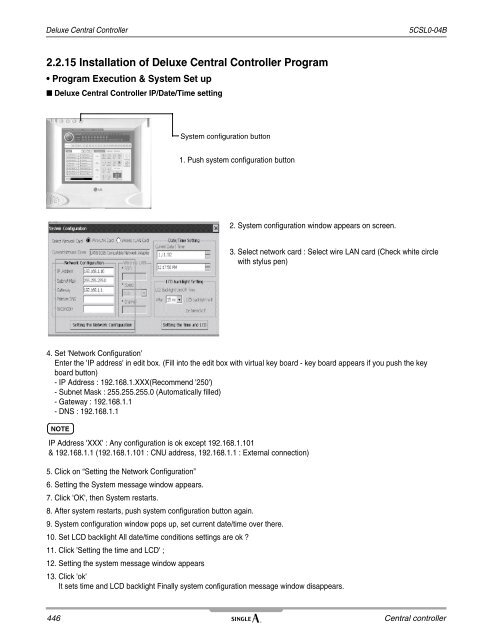- Page 1 and 2:
Single A (50Hz/R410A/Heat Pump) 5CS
- Page 3 and 4:
Part 2 Product data 1. Indoor units
- Page 5 and 6:
Part 4 Network solution Introductio
- Page 7 and 8:
5CSL0-04B Introduction Preface Intr
- Page 9 and 10:
5CSL0-04B Step by step Single A sys
- Page 11 and 12:
Part 1 General information 1. Model
- Page 13 and 14:
5CSL0-04B Model line up 1.2 Outdoor
- Page 15 and 16:
5CSL0-04B Inverter Synchro(1Ø) DC
- Page 17 and 18:
5CSL0-04B 2.3 Indoor unit(Europe) U
- Page 19 and 20:
5CSL0-04B 3.2 Outdoor units Externa
- Page 21 and 22:
5CSL0-04B 4. List of functions Cate
- Page 23 and 24:
5CSL0-04B 5.2 Technologies Inverter
- Page 25 and 26:
5CSL0-04B 5.3 Indoor units Ceiling
- Page 27 and 28:
5CSL0-04B • Compact Size The indo
- Page 29 and 30:
5CSL0-04B • Group Control 1) Oper
- Page 31 and 32:
5CSL0-04B Features Ceiling Conceale
- Page 33 and 34:
5CSL0-04B 5.4 Outdoor units Inverte
- Page 35 and 36:
5CSL0-04B 6. Control system 6.1 Ind
- Page 37 and 38:
5CSL0-04B Installer Setting -How to
- Page 39 and 40:
5CSL0-04B Installer Setting -Test R
- Page 41 and 42:
5CSL0-04B Installer Setting -E.S.P.
- Page 43 and 44:
5CSL0-04B Installer Setting -Thermi
- Page 45 and 46:
5CSL0-04B Installer Setting -Static
- Page 47 and 48:
5CSL0-04B Installer Setting -Mode O
- Page 49 and 50:
5CSL0-04B Installer Setting-Zone St
- Page 51 and 52:
5CSL0-04B Control system 6.2 Centra
- Page 53 and 54:
5CSL0-04B Combination 7. Combinatio
- Page 55 and 56:
5CSL0-04B Combination • Table of
- Page 57 and 58:
5CSL0-04B Combination 7.3.4 Main PC
- Page 59 and 60:
Part 2 Product data 1. Indoor units
- Page 61 and 62:
5CSL0-04B All vane operation Indivi
- Page 63 and 64:
5CSL0-04B • Long Distance, High E
- Page 65 and 66:
5CSL0-04B 1.1.2 List of functions C
- Page 67 and 68:
5CSL0-04B 1.1.3 Specifications Powe
- Page 69 and 70:
5CSL0-04B Power Supply Ø/V/Hz Cool
- Page 71 and 72:
5CSL0-04B ATNH24GPLED[UT24NPD] ATNH
- Page 73 and 74:
5CSL0-04B ATNH42GMLED[UT42NMD] ATNH
- Page 75 and 76:
5CSL0-04B 1.1.6 Wiring diagrams 1)
- Page 77 and 78:
5CSL0-04B TM/TN/TP Chassis CONNECTO
- Page 79 and 80:
5CSL0-04B Air flow and temperature
- Page 81 and 82:
5CSL0-04B Sound Pressure Level (dB
- Page 83 and 84:
5CSL0-04B ■ Wired remote controll
- Page 85 and 86:
5CSL0-04B 1.2.2 List of functions C
- Page 87 and 88:
5CSL0-04B Power Supply Ø/V/Hz Cool
- Page 89 and 90:
5CSL0-04B AVNH186BLAC[UV18 NBC] AVN
- Page 91 and 92:
5CSL0-04B 1.2.6 Wiring diagrams 1)
- Page 93 and 94:
5CSL0-04B Air flow and temperature
- Page 95 and 96:
5CSL0-04B 1.2.9 Controller ■ Wire
- Page 97 and 98:
5CSL0-04B 1.3.2 List of functions C
- Page 99 and 100:
5CSL0-04B Power Supply Ø/V/Hz Cool
- Page 101 and 102:
5CSL0-04B AVNH426LLAD[UV42 NLD] AVN
- Page 103 and 104:
5CSL0-04B 1.3.6 Wiring diagrams 1)
- Page 105 and 106:
5CSL0-04B Air flow and temperature
- Page 107 and 108:
5CSL0-04B 1.3.8 Sound levels Overal
- Page 109 and 110:
5CSL0-04B 1.4 Ceiling concealed duc
- Page 111 and 112:
5CSL0-04B 1.4.2 List of functions C
- Page 113 and 114:
5CSL0-04B 1.4.3 Specifications Powe
- Page 115 and 116:
5CSL0-04B Power Supply Ø/V/Hz Cool
- Page 117 and 118:
5CSL0-04B 1.4.4 Dimensions ABNH186H
- Page 119 and 120:
5CSL0-04B ABNH426RLAD[UB42 NRD] ABN
- Page 121 and 122:
5CSL0-04B 1.4.6 Wiring diagrams 1)
- Page 123 and 124:
5CSL0-04B 2) PCB CN-ZONE CN-FLOAT C
- Page 125 and 126:
5CSL0-04B How to Set ESP on the rem
- Page 127 and 128:
5CSL0-04B Table 7-2 [ Notes ] 1) Th
- Page 129 and 130:
5CSL0-04B Sound Pressure Level (dB
- Page 131 and 132:
5CSL0-04B 2. Outdoor 2.1 DC Inverte
- Page 133 and 134:
5CSL0-04B 2.1.3 Specifications Nomi
- Page 135 and 136:
5CSL0-04B Specifications Nominal Ca
- Page 137 and 138:
5CSL0-04B 2.1.4 Combination table C
- Page 139 and 140:
5CSL0-04B AUUW246D[UU24W UED] AUUW3
- Page 141 and 142:
5CSL0-04B AUUW426D[UU42W U3D] AUUW4
- Page 143 and 144:
5CSL0-04B Models : AUUW186C[UU18W U
- Page 145 and 146:
5CSL0-04B Models : AUUW306D[UU30W U
- Page 147 and 148:
5CSL0-04B 2.1.7 Wiring diagrams Mod
- Page 149 and 150:
5CSL0-04B Wiring diagrams Models :
- Page 151 and 152:
5CSL0-04B Models : AUUW366D[UU36W U
- Page 153 and 154:
5CSL0-04B 2.1.8 Capacity tables Mod
- Page 155 and 156:
5CSL0-04B Models : AUUW186C +ATNH18
- Page 157 and 158:
5CSL0-04B Models : AUUW246D +ATNH24
- Page 159 and 160:
5CSL0-04B Models : AUUW306D +ATNH30
- Page 161 and 162:
5CSL0-04B Models : AUUW366D +ATNH36
- Page 163 and 164:
5CSL0-04B Models : AUUW426D +ATNH42
- Page 165 and 166:
5CSL0-04B Models : AUUW486D +ATNH48
- Page 167 and 168:
5CSL0-04B Models : AUUW606D +ATNH60
- Page 169 and 170:
5CSL0-04B 2.1.9 Capacity coefficien
- Page 171 and 172:
5CSL0-04B 2.1.10 Operation range Ou
- Page 173 and 174:
5CSL0-04B 2.1.12 Field wiring diagr
- Page 175 and 176:
5CSL0-04B 2.2 DC Inverter SINGLE A
- Page 177 and 178:
5CSL0-04B 2.2.3 Specifications Nomi
- Page 179 and 180:
5CSL0-04B AUUW426D[UU42W U3D] (Sync
- Page 181 and 182:
5CSL0-04B 2.2.5 Dimensions 1) Outdo
- Page 183 and 184:
5CSL0-04B 2.2.6 Piping diagrams Pip
- Page 185 and 186:
5CSL0-04B 2.2.7 Wiring diagrams Wir
- Page 187 and 188:
5CSL0-04B Models : AUUW606D[UU60W U
- Page 189 and 190:
5CSL0-04B Models : AUUW606D[UU60W U
- Page 191 and 192:
5CSL0-04B 2) Rate of Change in Capa
- Page 193 and 194:
5CSL0-04B 2.2.10 Operation range Ou
- Page 195 and 196:
5CSL0-04B 2.2.12 Field wiring diagr
- Page 197 and 198:
5CSL0-04B 2.2.14 Accessories Option
- Page 199 and 200:
5CSL0-04B 2.3.2 List of functions S
- Page 201 and 202:
5CSL0-04B Nominal Capacity and Nomi
- Page 203 and 204:
5CSL0-04B Nominal Capacity and Nomi
- Page 205 and 206:
5CSL0-04B 2.3.5 Dimensions 1) Outdo
- Page 207 and 208:
5CSL0-04B AUUH246D[UU24 UED] AUUH30
- Page 209 and 210:
5CSL0-04B 2) Branch kit Between uni
- Page 211 and 212:
5CSL0-04B Models : AUUH186C[UU18 UE
- Page 213 and 214:
5CSL0-04B Models : AUUH306D[UU30 UE
- Page 215 and 216:
5CSL0-04B Models: AUUH488D [UU48 U3
- Page 217 and 218:
5CSL0-04B Model: AUUH126C [UU12 ULC
- Page 219 and 220:
5CSL0-04B CN-PRESS CN-COM Models :
- Page 221 and 222:
5CSL0-04B Models : AUUH488D[UU48 U3
- Page 223 and 224:
5CSL0-04B • Heating Capacity Mode
- Page 225 and 226:
5CSL0-04B • Heating Capacity Mode
- Page 227 and 228:
5CSL0-04B • Heating Capacity Mode
- Page 229 and 230:
5CSL0-04B • Heating Capacity Mode
- Page 231 and 232:
5CSL0-04B • Heating Capacity Mode
- Page 233 and 234:
5CSL0-04B • Heating Capacity Mode
- Page 235 and 236:
5CSL0-04B • Heating Capacity Mode
- Page 237 and 238:
5CSL0-04B 2) Calculation of actual
- Page 239 and 240:
5CSL0-04B 2.3.11 Electric character
- Page 241 and 242:
5CSL0-04B 2.3.13 Sound levels Overa
- Page 243 and 244:
5CSL0-04B 2.4.2 List of functions S
- Page 245 and 246:
5CSL0-04B Running current Cooling A
- Page 247 and 248:
5CSL0-04B 2.4.5 Dimensions 1) Outdo
- Page 249 and 250:
5CSL0-04B 2) Branching kit Branch k
- Page 251 and 252:
5CSL0-04B Piping diagrams Models :
- Page 253 and 254:
5CSL0-04B Models : AUUW428D[UU43W U
- Page 255 and 256:
5CSL0-04B Models : AUUW368D+ATNH36G
- Page 257 and 258:
5CSL0-04B Models : AUUW428D +ATNH42
- Page 259 and 260:
5CSL0-04B Models : AUUW488D +ATNH48
- Page 261 and 262:
5CSL0-04B Models : AUUW608D +ATNH60
- Page 263 and 264:
5CSL0-04B 2) Calculation of actual
- Page 265 and 266:
5CSL0-04B 2.4.11 Electric character
- Page 267 and 268:
5CSL0-04B 2.4.13 Sound levels Overa
- Page 269 and 270:
5CSL0-04B 2.5 DC Inverter Single -
- Page 271 and 272:
5CSL0-04B 2.5.3 Specifications Note
- Page 273 and 274:
5CSL0-04B 2.5.4 Combination tables
- Page 275 and 276:
5CSL0-04B AUUW608D[UU61W U3D] (Sync
- Page 277 and 278:
5CSL0-04B 2) Branch kit Between uni
- Page 279 and 280:
5CSL0-04B Piping diagrams Models :
- Page 281 and 282:
5CSL0-04B 2.5.8 Capacity tables •
- Page 283 and 284:
5CSL0-04B • Heating Capacity Mode
- Page 285 and 286:
5CSL0-04B 2.5.9 Capacity coefficien
- Page 287 and 288:
5CSL0-04B 2.5.10 Operation range Ou
- Page 289 and 290:
5CSL0-04B 2.5.12 Field wiring diagr
- Page 291 and 292:
5CSL0-04B 2.5.14 Accessories Option
- Page 293 and 294:
Part 3 Design and installation 1. G
- Page 295 and 296:
5CSL0-04B 1.2 Checking the drawing
- Page 297 and 298:
5CSL0-04B 1.3.3 Bowling centers App
- Page 299 and 300:
5CSL0-04B 2. Guideline for each ins
- Page 301 and 302:
5CSL0-04B 2. Support work. Insulate
- Page 303 and 304:
5CSL0-04B 2.2.2 Flaring work Refrig
- Page 305 and 306:
5CSL0-04B NOTE Flange connection an
- Page 307 and 308:
5CSL0-04B 2.2.4 Brazing work CAUTIO
- Page 309 and 310:
5CSL0-04B 2.2.5 Refrigerant pipe fl
- Page 311 and 312:
5CSL0-04B 2.3.1 Drain pipe slope an
- Page 313 and 314:
5CSL0-04B 2.3.3 Grouped drain pipes
- Page 315 and 316:
5CSL0-04B Drain pipe insulation - D
- Page 317 and 318:
5CSL0-04B 2.4.2 Forming the piping
- Page 319 and 320:
5CSL0-04B 3) Insulation tube thickn
- Page 321 and 322:
5CSL0-04B Electrical work • Use o
- Page 323 and 324:
5CSL0-04B Connecting the cable to O
- Page 326 and 327:
Air tight test 5CSL0-04B 2.6.3 Chec
- Page 328 and 329:
Vacuum drying works 5CSL0-04B 2.7.2
- Page 330 and 331:
Vacuum drying works 5CSL0-04B 2) Va
- Page 332 and 333:
Additional charge of refrigerant 5C
- Page 334 and 335:
Trial test run operation 5CSL0-04B
- Page 336 and 337:
Safety precautions 5CSL0-04B Safely
- Page 338 and 339:
Safety precautions 3.1.1 Points for
- Page 340 and 341:
Ceiling cassette 4-way 3.2 Ceiling
- Page 342 and 343:
Ceiling cassette 4-way • Counterm
- Page 344 and 345:
Ceiling cassette 4-way 3.2.5 Indoor
- Page 346 and 347:
Ceiling cassette 4-way CAUTION •
- Page 348 and 349:
Ceiling cassette 4-way NOTE 1. Use
- Page 350 and 351:
Ceiling and floor, Ceiling suspende
- Page 352 and 353:
Ceiling and floor, Ceiling suspende
- Page 354 and 355:
Ceiling and floor, Ceiling suspende
- Page 356 and 357:
Ceiling and floor, Ceiling suspende
- Page 358 and 359:
Ceiling and floor, Ceiling suspende
- Page 360 and 361:
Ceiling concealed duct (High static
- Page 362 and 363:
Ceiling concealed duct (High static
- Page 364 and 365:
Ceiling concealed duct (High static
- Page 366 and 367:
Safety Precautions 5CSL0-04B 4. Ins
- Page 368 and 369:
Safety Precautions 5CSL0-04B CAUTIO
- Page 370 and 371:
Safety Precautions 5CSL0-04B 4.1.4
- Page 372 and 373:
Introduction 5CSL0-04B 4.2 Introduc
- Page 374 and 375:
Foundation 5CSL0-04B AUUW426D[UU42W
- Page 376 and 377:
Selection of the best location 4.5
- Page 378 and 379:
Clearance space Clearance of side d
- Page 380 and 381:
Outdoor unit piping 4.7 Outdoor uni
- Page 382 and 383:
Outdoor unit installation requirmen
- Page 384 and 385:
Outdoor unit installation requirmen
- Page 386 and 387:
Outdoor unit cabin 4.9.2 Air flow r
- Page 388 and 389:
Introduction Introduction Functions
- Page 390 and 391:
Introduction 5CSL0-04B Installation
- Page 392 and 393:
Wired remote controller 1. Individu
- Page 394 and 395:
Wireless remote controller 1.2 Wire
- Page 396 and 397: Simple central controller 2. Centra
- Page 398 and 399: Simple central controller • Total
- Page 400 and 401: Simple central controller • Conne
- Page 402 and 403: Simple central controller Group sel
- Page 404 and 405: Simple central controller 2.1.4 Mul
- Page 406 and 407: Simple central controller 3. Simple
- Page 408 and 409: Simple central controller 5. Perfor
- Page 410 and 411: Simple central controller Master/ S
- Page 412 and 413: Simple central controller 2.1.10 Tr
- Page 414 and 415: Deluxe Central Controller 2.2. Delu
- Page 416 and 417: Deluxe Central Controller • Major
- Page 418 and 419: Deluxe Central Controller 2.2.3 Con
- Page 420 and 421: Deluxe Central Controller • Syste
- Page 422 and 423: Deluxe Central Controller points to
- Page 424 and 425: Deluxe Central Controller 3. Weekly
- Page 426 and 427: Deluxe Central Controller • Examp
- Page 428 and 429: Deluxe Central Controller • Examp
- Page 430 and 431: Deluxe Central Controller • Examp
- Page 432 and 433: Deluxe Central Controller • Examp
- Page 434 and 435: Deluxe Central Controller 2. Group
- Page 436 and 437: Deluxe Central Controller 2.2.8 Ite
- Page 438 and 439: Deluxe Central Controller 2.2.10 Ex
- Page 440 and 441: Deluxe Central Controller 2.2.11 In
- Page 442 and 443: Deluxe Central Controller 2.2.12 Ne
- Page 444 and 445: Deluxe Central Controller 5CSL0-04B
- Page 448 and 449: Deluxe Central Controller Press the
- Page 450 and 451: Deluxe Central Controller (1) Group
- Page 452 and 453: Deluxe Central Controller • Examp
- Page 454 and 455: PC Central Controller • Major Cha
- Page 456 and 457: PC Central Controller 2.3.2 Configu
- Page 458 and 459: PC Central Controller Normal Operat
- Page 460 and 461: PC Central Controller 2.3.4 Schedul
- Page 462 and 463: PC Central Controller 2.3.5 Items c
- Page 464 and 465: PC Central Controller 2.3.7 Interna
- Page 466 and 467: PC Central Controller 2.3.8 Network
- Page 468 and 469: PC Central Controller 5CSL0-04B * H
- Page 470 and 471: PC Central Controller 2.3.10 Instal
- Page 472 and 473: PC Central Controller • How to in
- Page 474 and 475: PC Central Controller • How to us
- Page 476 and 477: PC Central Controller • How to se
- Page 478 and 479: PC Central Controller 5CSL0-04B 3.
- Page 480 and 481: PC Central Controller • IP Test M
- Page 482 and 483: PC Central Controller 3. Home Direc
- Page 484 and 485: PC Central Controller 2.3.12 Troubl
- Page 486 and 487: PC Central Controller 2.3.13 Networ
- Page 488 and 489: PC Central Controller Error indicat
- Page 490 and 491: Interface device Slide switch selec
- Page 492 and 493: Interface device Defect phenomena a
- Page 494 and 495: Interface device Connection method
- Page 496 and 497:
Interface device 3.1.4 LAN 5CSL0-04
- Page 500 and 501:
For 48 indoor units (New PDI) 3.2.3
- Page 502 and 503:
For 48 indoor units (New PDI) • R
- Page 504 and 505:
For 48 indoor units (New PDI) 5CSL0
- Page 506 and 507:
For 48 indoor units (New PDI) • U
- Page 508 and 509:
For 48 indoor units (New PDI) 3.2.8
- Page 510 and 511:
For 48 indoor units (New PDI) 3. Pe
- Page 512 and 513:
Home Automation 3.3.3 Addressing of
- Page 514 and 515:
Home Automation 3.3.6 Room temperat
- Page 516 and 517:
3.3.8 Basic data for control Ventil
- Page 518 and 519:
3.3.10 Reference 1. In case of cont
- Page 520 and 521:
BMS Gateway System connection for a
- Page 522 and 523:
BMS Gateway 3.4.5 Network Interface
- Page 524 and 525:
5CSL0-04B 524 Others
- Page 526 and 527:
List of applicable models 5CSL0-04B
- Page 528 and 529:
Wireless remote controller Installa
- Page 530 and 531:
Wireless remote controller Models :
- Page 532 and 533:
Simple wired remote control 1.2 Sim
- Page 534 and 535:
Deluxe wired remote controller 1.3
- Page 536 and 537:
Hotel use remote controller 1.4 Hot
- Page 538 and 539:
Zone Control 1.5 Zone Control Model
- Page 540 and 541:
Zone Control Installation Procedure
- Page 542 and 543:
Dry contact module Installation ste
- Page 544 and 545:
Branch kit Branch kit Between units
- Page 546 and 547:
Drain pump 5CSL0-04B Installation p
- Page 548 and 549:
Drain pump 5CSL0-04B Wiring diagram
- Page 550 and 551:
Air guide 5CSL0-04B 2.3 Air guide M
- Page 552:
Air Conditioner 20 Yeouido-dong, Ye